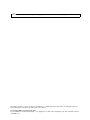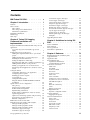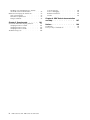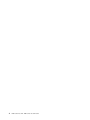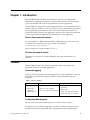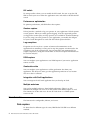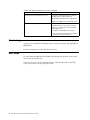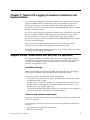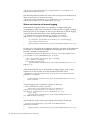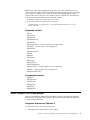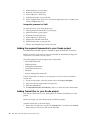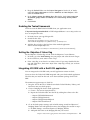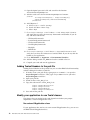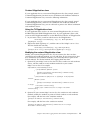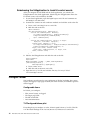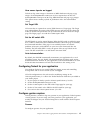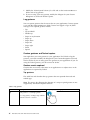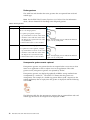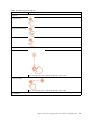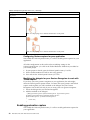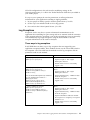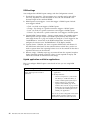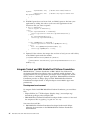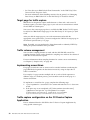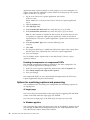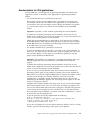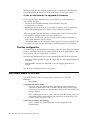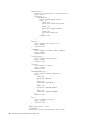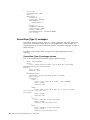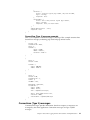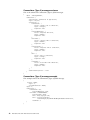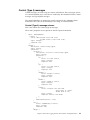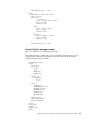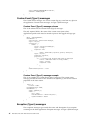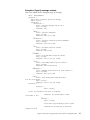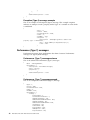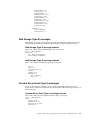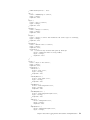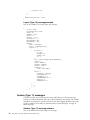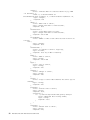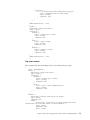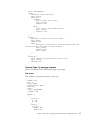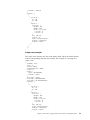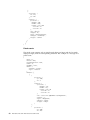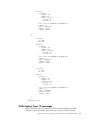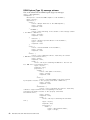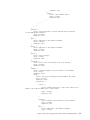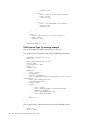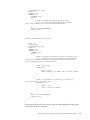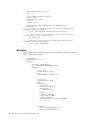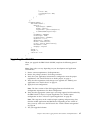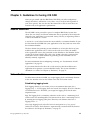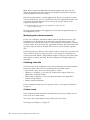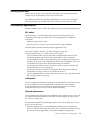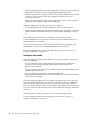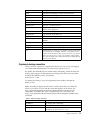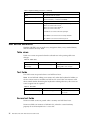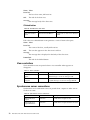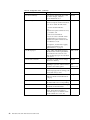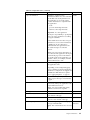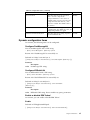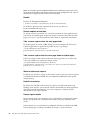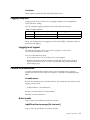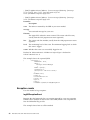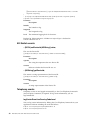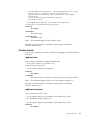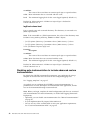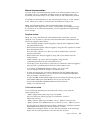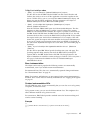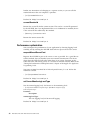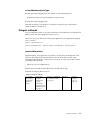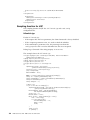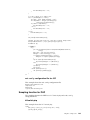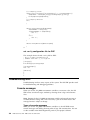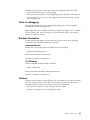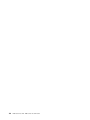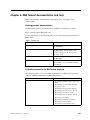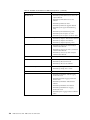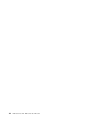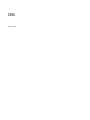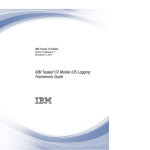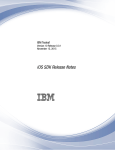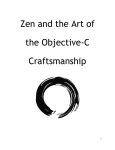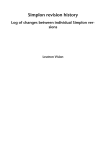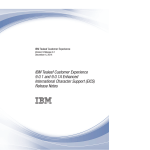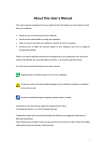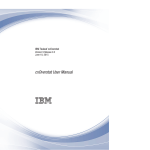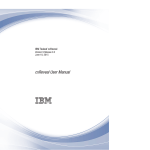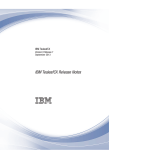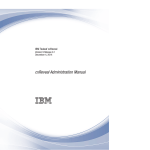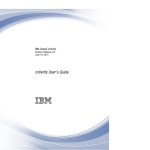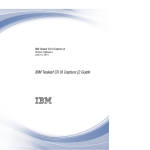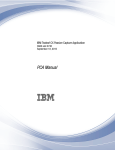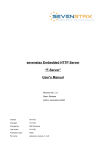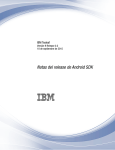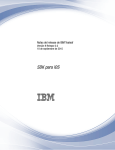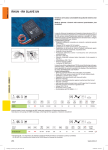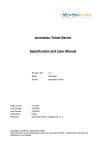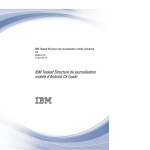Download IBM Tealeaf iOS SDK
Transcript
IBM Tealeaf
Version 9 Release 0.2
September 18, 2015
iOS SDK Guide
IBM
Note
Before using this information and the product it supports, read the information in “Notices” on page 109.
This edition applies to version 9, release 0, modification 1 of IBM Tealeaf iOS SDK and to all subsequent releases
and modifications until otherwise indicated in new editions.
© Copyright IBM Corporation 1999, 2015.
US Government Users Restricted Rights – Use, duplication or disclosure restricted by GSA ADP Schedule Contract
with IBM Corp.
Contents
IBM Tealeaf iOS SDK . . . . . . . ..
v
Chapter 1. Introduction . . . . . . ..
1
Features . . . . . . . . . .
How it works . . . . . . . .
Data capture . . . . . . .
Data storage and communication
Performance optimization . . .
Related documentation . . . . .
Terminology . . . . . . . .
Next steps . . . . . . . . .
1
2
2
3
3
3
4
4
.
.
.
.
.
.
.
.
.
.
.
.
.
.
.
.
.
.
.
.
.
.
.
.
.
.
.
.
.
.
.
.
..
..
..
..
..
..
..
..
Chapter 2. Tealeaf iOS Logging
Framework Installation and
Implementation . . . . . . . . . ..
Integrate the IBM Tealeaf Mobile SDK with your iOS
application . . . . . . . . . . . . . ..
Log screen layout for iOS mobile app session
replay . . . . . . . . . . . . . ..
Install Tealeaf in an Xcode project . . . . . ..
Adding the required frameworks to your Xcode
project . . . . . . . . . . . . . ..
Adding Tealeaf files to your Xcode project . ..
Enabling the Tealeaf framework . . . . ..
Setting the Objective-C linker flag . . . . ..
Integrating iOS SDK with a Swift iOS application
Adding Tealeaf Headers to the pch file . . ..
Modify your application to use Tealaf classes ..
Subclassing the UIApplication to track UI control
events . . . . . . . . . . . . . ..
Configure Tealeaf . . . . . . . . . . ..
Configuring Tealeaf for your application. . ..
Configure gesture capture . . . . . . ..
Enabling geolocation capture . . . . . ..
Log Exceptions . . . . . . . . . . ..
Configure DOM Capture . . . . . . . ..
Integrate Tealeaf and IBM MobileFirst Platform
Foundation . . . . . . . . . . . ..
Quick start for server configuration . . . . ..
Data privacy . . . . . . . . . . . ..
Target page for traffic capture . . . . . ..
Traffic volume management . . . . . . ..
Implementing screenViews . . . . . . ..
Traffic capture configuration on the CX Passive
Capture Application . . . . . . . . ..
Options for monitoring captures and processing
Sessionization for iOS applications. . . . ..
Runtime configuration. . . . . . . . ..
IBM Tealeaf events for iOS SDK . . . . . ..
JSON message type schemas and examples . . ..
Message header properties . . . . . . ..
Message header properties schema . . . ..
Message header properties schema . . . ..
Client state (Type 1) messages . . . . . ..
ScreenView (Type 2) messages . . . . . ..
© Copyright IBM Corp. 1999, 2015
5
5
6
9
10
10
11
11
11
12
12
14
14
15
15
20
21
23
26
29
29
30
30
30
30
32
33
34
34
35
36
36
36
37
40
Connections (Type 3) messages . . . .
Control (Type 4) messages . . . . .
Custom Event (Type 5) messages . . .
Exception (Type 6) messages. . . . .
Performance (Type 7) messages . . . .
Web Storage (Type 8) messages . . . .
Overstat Hover Event (Type 9) messages
Layout (Type 10) messages . . . . .
Gesture (Type 11) messages . . . . .
DOM Capture (Type 12) messages . . .
Examples . . . . . . . . . . .
Upgrading the iOS SDK . . . . . . .
.
.
.
.
.
.
.
.
.
.
.
.
..
..
..
..
..
..
..
..
..
..
..
..
Chapter 3. Guidelines for tuning iOS
SDK . . . . . . . . . . . . . . ..
Session identifiers . . .
Data collection . . . .
Privacy protection . . .
Performance optimization
Chapter 4. Reference
.
.
.
.
.
.
.
.
.
.
.
.
.
.
.
.
.
.
.
.
.
.
.
.
.
.
.
.
..
..
..
..
. . . . . . ..
Required framework and library files .
Logged elements . . . . . . .
Application data. . . . . . . .
Environmental data. . . . . . .
Captured at initialization . . . .
Captured during execution . . .
User actions and events . . . . .
Table views . . . . . . . .
Text fields . . . . . . . . .
Secure text fields . . . . . .
Text views . . . . . . . . .
Secure text views . . . . . .
Alert views . . . . . . . .
View controllers . . . . . . .
Synchronous server connections .
Asynchronous server connections .
Unhandled exception . . . . .
Error . . . . . . . . . .
Network connectivity . . . . .
Crash . . . . . . . . . .
Button touch events . . . . .
Configurable items . . . . . . .
Dynamic configuration items . .
Logging templates . . . . . . .
Logging level legend . . . . .
Custom instrumentation . . . . .
Error events . . . . . . . .
Exception events. . . . . . .
Geolocation . . . . . . . .
GPS location events . . . . .
Kill Switch events . . . . . .
Telephony events . . . . . .
Custom events . . . . . . .
.
.
.
.
.
.
.
.
.
.
.
.
.
.
.
.
.
.
.
.
.
.
.
.
.
.
.
.
.
.
.
.
.
.
.
.
.
.
.
.
.
.
.
.
.
.
.
.
.
.
.
.
.
.
.
.
.
.
.
.
.
.
.
.
.
.
.
.
.
.
.
.
.
.
.
.
.
.
.
.
.
.
.
.
.
.
.
.
.
.
.
.
.
.
.
.
.
.
.
..
..
..
..
..
..
..
..
..
..
..
..
..
..
..
..
..
..
..
..
..
..
..
..
..
..
..
..
..
..
..
..
..
41
43
46
46
48
49
49
50
52
61
66
67
69
69
69
71
71
73
73
73
73
74
74
75
76
76
76
76
77
77
77
78
78
79
79
79
80
80
80
80
85
87
87
87
87
88
89
89
90
90
91
iii
Disabling auto-instrumentation to include
advanced custom instrumentation . . .
Methods for managing the framework . .
Session management . . . . . . .
Performance optimization . . . . .
Delegate callbacks . . . . . . . .
.
.
.
.
.
..
..
..
..
..
Chapter 5. Sample code . . . . . ..
Server-side KillSwitch sampling
Sampling function for ASPX
Sampling function for JSP .
Sampling function for PHP .
Troubleshooting tools. . . .
iv
function
. . .
. . .
. . .
. . .
.
.
.
.
.
.
.
.
.
.
92
97
97
98
99
101
..
..
..
..
..
IBM Tealeaf iOS SDK: IBM Tealeaf iOS SDK Guide
101
101
102
103
104
Console messages .
Tools for debugging
Runtime information
Crashes . . . .
.
.
.
.
.
.
.
.
.
.
.
.
.
.
.
.
.
.
.
.
.
.
.
.
.
.
.
.
.
.
.
.
..
..
..
..
104
105
105
105
Chapter 6. IBM Tealeaf documentation
and help . . . . . . . . . . . .. 107
Notices . . . . . . . . . . . . ..
Trademarks . . . . . . .
Privacy Policy Considerations .
.
.
.
.
.
.
.
.
.
.
109
..
..
110
111
IBM Tealeaf iOS SDK
The IBM Tealeaf iOS SDK for mobile native applications requires the IBM Tealeaf
CX Mobile license for Mobile App.
For more information, contact your IBM Tealeaf representative. Licensees must
implement in their apps code that is provided by IBM Tealeaf. For more
information on downloading IBM Tealeaf, see IBM® Passport Advantage® Online.
The IBM Tealeaf iOS SDK Guide provides guidance on how to enable the capture of
mobile application data directly from the application that is installed on the
visitor's iOS-enabled device.
Note: Whenever possible, use the latest version of the IBM Tealeaf iOS SDK
software.
© Copyright IBM Corp. 1999, 2015
v
vi
IBM Tealeaf iOS SDK: IBM Tealeaf iOS SDK Guide
Chapter 1. Introduction
With the IBM Tealeaf iOS SDK, you instrument your native and hybrid iOS
applications for logging and analysis. It captures device context and user activity,
so you can monitor and evaluate the performance of your applications.
The iOS SDK was designed for simple implementation: it uses standard iOS classes
and user interface controls to track user interface events, and minimizes the impact
on your application's performance. Even without the framework, Tealeaf® can
monitor the traffic between your application and your server. With the framework,
you get unprecedented insight into the performance of your application.
Server-side framework version
If your installation of IBM Tealeaf iOS SDK is submitting posts to the server, you
can retrieve the version from the [env] section of the request:
X-Tealeaf: device (iOS) Lib/8.5.6.1
In this example, the version number is 8.5.6.1.
Runtime framework version
Developers can retrieve the version number by using the frameworkVersion
method.
Features
The iOS SDK provides several features that help capture and analyze user
experience data for your mobile application.
Automatic logging
After you link in the framework and change 2 lines of your application's code, the
framework can record device context and user actions like button taps and
navigation.
Table 1. Automatic logging
Context
Notifications
Control Events
v Network status
v App lifecycle
v Device type
v Table view row selection
v View controller loading,
appearing
v Operating
system version
v Text view and text field changes v Button taps
v Alert view and action sheets
v HTTP and web view activity
Customized data analysis
You can create your own custom log events to mark activity to analyze.
If needed, you can mark the beginning of sessions for analysis and share session
identifiers between the framework and your application's own network traffic.
© Copyright IBM Corp. 1999, 2015
1
Kill switch
To manage traffic volume, you can enable the kill switch. You can set up the iOS
SDK to check your server when the application starts and enable or disable the kill
switch.
Performance optimization
To optimize performance, iOS SDK offers these options.
Gesture capture
Tealeaf provides a module to log user gestures in your application. Tealeaf captures
several gestures. When you enable gesture logging, all of the supported gestures
are logged for session replay and Tap gestures are available for OverStat heatmaps.
If you are using your own gestures in your application, you modify the delegate
for your Gesture Recognizer to work with the Tealeaf capture function.
Log exceptions
Exceptions are the way that a system or framework communicates to the
application that something is wrong and to stop the program execution unless the
exception is one of the expected ones. You can manually and automatically log
caught exceptions by using the Tealeaf SDKs so that the exception information can
be used for analytics.
DOM capture
You can configure your application to use DOM capture if your native application
cannot use PCA.
Geolocation data
You can configure your application to collect geolocation data from your
application. The device use must give the application permission to use location
data or no data is collected.
Integration with Swift applications
You can integrate the iOS with application that you develop in Swift.
Multiple webviews
You can log multiple webivews from hybrid applications. There is an iOS
limitation on multiple web views in an iOS session when DOM Capture is used.
The contents for all the web views do not all Load when it's a DOM capture
session in iOS.
How it works
The framework is configurable, efficient, and secure.
Data capture
To detect data for different types of events, IBM Tealeaf iOS SDK uses different
methods.
2
IBM Tealeaf iOS SDK: IBM Tealeaf iOS SDK Guide
v The framework listens for global notifications from iOS.
v The framework logs button events through sendEvent: and
sendAction:to:from:forEvent: methods in default TLFApplication
class(subclassing UIApplicaion) or your own customized UIApplication class.
v When no notification, event, or action is available, the framework accesses the
Objective C run time so that standard iOS SDK classes can report user actions.
Data storage and communication
iOS SDK packages data for periodic submission.
v Data is packaged to be sent in bursts, instead of at each event, according to sizes
and times that you can configure.
v Data is sent by HTTPS or HTTP.
v Each submitted JSON message contains data from a single session only.
v Data is sent in JSON format.
v Data can be sent when the screen changes, at application startup, on going to
the background, or when your application tells the framework to send data.
v The maximum cache size is configurable, including the option to avoid local
storage completely.
Performance optimization
To optimize performance, iOS SDK offers these options.
v Separate threads handle read and write operations to local storage, server
interaction, collecting context data and formatting log entries.
v Initialization can be delayed after application launch.
Related documentation
As you implement and use the IBM Tealeaf iOS SDK, you can reference any of the
following documents.
Table 2. iOS SDK documentation resources
Document
Description
IBM Tealeaf Client Framework Data Integration
Guide
This document can be referenced by your
IBM Tealeaf administrators whenever you
are implementing an IBM Tealeaf client
framework.
Note: After you deploy your client
framework, extra configuration can be
necessary to capture the data in IBM Tealeaf,
and to make the data available for creating
events, which enables search and reporting.
IBM Tealeaf CX Mobile Administration Manual
Information for IBM Tealeaf administrators
on the IBM Tealeaf CX Mobile product.
Requires the IBM Tealeaf CX Mobile license.
IBM Tealeaf CX Mobile User Manual
User documentation for IBM Tealeaf CX
Mobile.
v "Search and Replay for Mobile App"
v "Reporting for Mobile App"
Requires the IBM Tealeaf CX Mobile license.
Chapter 1. Introduction
3
Table 2. iOS SDK documentation resources (continued)
Document
Description
IBM Tealeaf Android SDK Reference Guide
Installation and implementation guide for
the IBM Tealeaf Android SDK for
Android-based mobile native applications.
Requires the IBM Tealeaf CX Mobile license.
IBM Tealeaf CX UI Capture for AJAX
Installation and implementation guide for
the IBM Tealeaf CX UI Capture for AJAX
solution for AJAX-based web and mobile
web applications.
v Requires the IBM Tealeaf CX license.
v Use of all mobile web functions requires
IBM Tealeaf CX Mobile license.
Terminology
A glossary is available for terminology that is used in this guide and applicable to
IBM Tealeaf.
For more information, see the IBM Tealeaf Glossary.
Next steps
To learn about the IBM Tealeaf iOS SDK, read through the chapters in this guide
and review the sample code.
You can also review "Tealeaf Configuration for Client Frameworks" in the IBM
Tealeaf Client Framework Data Integration Guide.
4
IBM Tealeaf iOS SDK: IBM Tealeaf iOS SDK Guide
Chapter 2. Tealeaf iOS Logging Framework Installation and
Implementation
Use of the Tealeaf Logging Frameworks for mobile native applications requires the
Tealeaf CX Mobile license for Mobile App. For more information, contact your
Tealeaf representative. Licensees must implement in their apps code that is
provided by Tealeaf. For more information on downloading IBM Tealeaf, see IBM
Passport Advantage Online.
Use of the Tealeaf Logging Frameworks for mobile native applications requires the
Tealeaf CX Mobile license for Mobile App. For more information, contact your
Tealeaf representative. Licensees must implement in their apps code that is
provided by Tealeaf. For more information on downloading IBM Tealeaf, see IBM
Passport Advantage Online.
The installation and implementation instructions in this guide apply to the
step-based version of JSON messaging from this client framework.
The installation and implementation instructions for the legacy version are similar,
but require configuration in the Windows.
Integrate the IBM Tealeaf Mobile SDK with your iOS application
You integrate the IBM Tealeaf Mobile SDK with your iOS application so that the
iOS SDK can capture user interface and application events from your application.
You integrate the SDK with every app from which you want to capture user
interface and application events.
Installation package
IBM Tealeaf iOS SDK is delivered in the IBM Tealeaf iOS SDK 9.0 - iOS Logging
Framework for Windows within the IBM Passport Advantage Online.
The package contains the following software components.
v Tealeaf/Resources/TLFResources.bundle. The Bundle file. This bundle contains
all configuration files needed.
v Tealeaf/Library/libTLFLib.a. Library that is designed for use on iOS devices.
Use this library for development and testing directly on the iOS device, and
include it with your shipping application.
v Tealeaf/Include folder. This folder contains the header files that are required for
customization purposes of the framework implementation.
Hardware and software requirements
To develop iOS applications effectively with iOS SDK, the following hardware and
software is required.
Consult Apple's iOS Dev Center for the most recent iOS technical documentation
and tools.
v Intel based Mac for application development
v Mac OS X 10.6.6 or later
© Copyright IBM Corp. 1999, 2015
5
v Xcode 4 or later
Note: Apple no longer supports armv6 devices. The framework is compatible
with armv7 or later devices.
v iOS SDK 5 for devices that run iOS 5.1.1 or later
Note: If you use iOS SDK 7, there are limitations. Alert view button click events
are not recorded or replayed. the Tab Bar has the style that is used in iOS SKD 6
when you replay iOS native mobile app sessions. Due to changes in the iOS 7
platform [TLFCustomEvent logPrintScreenEvent] no longer captures alert view
dialogs. To capture the alert dialogs, you must run your own screen capture
routine, then call [TLFCustomEvent logImage:] or [TLFCustomEvent
logImageSyncronous:].
v iTunes 10 or later
IBM Tealeaf client frameworks do not support forwarding of application data to
third-party systems. Application data must be forwarded to the server that hosts
the native application.
Impact on device resources
In benchmark tests, the iOS SDK has the following effects on resources of the
visitor's device.
v 2-3% more memory consumption
v Minimal effect on battery life
Note: According to Apple, the API used to retrieve the battery level from the
device can be out of sync with the value that displays on the device. See
http://iphonedevelopertips.com/device/display-battery-state-and-level-ofcharge.html. The value is also updated in 5% increments only. See
http://www.iphonedevsdk.com/forum/iphone-sdk-development/14301-batterylevel.html
Log screen layout for iOS mobile app session replay
You can replay a mobile app session in cxImpact Browser Based Replay as you
would an HTML web session instead of viewing the mobile app session as a series
of screen captures.
The screen layouts of the native mobile app sessions are captured in IBM Tealeaf
JSON format. The screen layouts are then sent back to replay server. The replay
server uses a template engine, which interprets the JSON into HTML format. You
can then replay the screen lay out from the native mobile app session as HTML
pages in cxImpact Browser Based Replay.
There are several advantages to using JSON data to replay mobile app session over
screen captures.
v Reduce bandwidth. Screen captures for each screenview generate relatively large
image data. It not only consumes large amounts of wireless and cellular
bandwidth, but it also consumes more memory inside the device. It also impacts
the app performance.
v Mask sensitive information. You cannot mask sensitive information in a screen
capture. When using JSON data to replay mobile app sessions, you can mask
EditTexts by adding View IDs to the MaskIdList attribute in
TLFConfigurableItems.properties.
6
IBM Tealeaf iOS SDK: IBM Tealeaf iOS SDK Guide
v Draw user interactions (UI events) onto the HTML pages that are created from
the JSON data.
For more information on mobile ap session replay templates, see "Native app
session replay customization" in the IBM Tealeaf CX Configuration Manual.
Replay logging can be automatic, manual, or a combination of the two. To enable
automatic layout logging find LogViewLayoutOnScreenTransition in
TLFConfigurableItems and set it to YES. This will automatically log a view
controller when the view controller's viewDidAppear:(BOOL)animated method is
called.
Note: If the viewController overrode the viewDidAppear, method[super
viewDidAppear:animated] must be called.
Correct
-(void)viewDidAppear:(BOOL)animated
{
[super viewDidAppear:animated];
// Custom code
}
Incorrect
-(void)viewDidAppear:(BOOL)animated
{
// Custom code
}
Several methods are included for manual logging of screen layout.
The following is the most basic manual logging method. The following method
logs the layout of the viewController passed into it.
-(BOOL)logScreenLayoutWithViewController:(UIViewController *)viewController
The following method performs the same action as the first method, but you can
pass in a specific name for the screen layout that is logged. This is helpful when
you log a view controller that can perform several different functions.
-(BOOL)logScreenLayoutWithViewController:(UIViewController *)viewController
andName:(NSString *)name
The following method performs the same action as the first method, but after the
specified delay. This is helpful for logging after certain events, such as reloading
the data in a table. The delay is measured in seconds.
-(BOOL)logScreenLayoutWithViewController:(UIViewController *)viewController
andDelay:(CGFloat)delay
The following method performs the same function as the previous method, but it
allows you to pass in a name for the layout.
-(BOOL)logScreenLayoutWithViewController:(UIViewController *)viewController
andDelay:(CGFloat)delay andName:(NSString *)name
In addition to logging the main view controller passed in, this method allows you
to pass in an array of other views to be logged at the same time. This is useful in
instances where there are elements on screen that are not part of the same view
hierarchy, such as an overlay attached directly to the application's window or an
alert view.
Chapter 2. Tealeaf iOS Logging Framework Installation and Implementation
7
-(BOOL)logScreenLayoutWithViewController:(UIViewController *)viewController
andRelatedViews:(NSArray*)views
The following method performs the same action as the previous method, but it
allows you to pass in a name for the layout.
-(BOOL)logScreenLayoutWithViewController:(UIViewController *)viewController
andRelatedViews:(NSArray*)views andName:(NSString *)name
Where and when to call manual logging
With automatic logging enabled, view controllers are logged during the
viewDidAppear stage of the view lifecycle. If the view that is logged is loading
remote data, this is not adequate. In this case, the ideal time to call the logging
method is when the remote data is done loading and displaying.
- (void)RESTRequestCompleted:(RESTRequest *)request responseData:
(NSDictionary *)responseData response:(NSHTTPURLResponse *)response
{
[self updateUI: [responseData objectForKey:[self productKeyKey]]];
[self hideActivityIndicator];
[[TLFCustomEvent sharedInstance] logScreenLayoutWithViewController:self];
}
In some cases, you need to delay triggering logging to give time for UI animations
to complete or a UITableView reloadData call to complete. The Custom Event
provides a method to accomplish this.
- (void)RESTRequestCompleted:(RESTRequest *)request responseData:(NSDictionary
*)responseData response:(NSHTTPURLResponse *)response
{
items = [responseData objectForKey:[self itemsKey]];
[self.itemsTable reloadData];
[self hideActivityIndicator];
[[TLFCustomEvent sharedInstance] logScreenLayoutWithViewController:self
andDelay:0.1];
}
After certain UIEvents, it may be beneficial to trigger logging, such as upon
selection of an item on table view that stretches beyond one screen.
- (NSIndexPath *)tableView:(UITableView *)tableView willSelectRowAtIndexPath:
(NSIndexPath *)indexPath
{
[[TLFCustomEvent sharedInstance] logScreenLayoutWithViewController:self];
return indexPath;
}
A manual logging call is required to capture an alert view.
- (IBAction)btnSubmitFormClick:(id)sender {
UIAlertView *alert=[[UIAlertView alloc] initWithTitle:
@"Thank You!" message:@"We will be in touch with you soon."
delegate:self cancelButtonTitle:@"Ok" otherButtonTitles: nil];
[alert show];
[[TLFCustomEvent sharedInstance] logScreenLayoutWithViewController:
self andRelatedViews:@[alert]];
}
You should also log the screen layout after the alert dialog is dismissed.
- (void)alertView:(UIAlertView *)alertView clickedButtonAtIndex:
(NSInteger)buttonIndex
{
[[TLFCustomEvent sharedInstance] logScreenLayoutWithViewController:self];
}
8
IBM Tealeaf iOS SDK: IBM Tealeaf iOS SDK Guide
IBM Tealeaf screen layout logging only logs the views and controls that are on
screen when the logging call is made. When UITableView contains more rows than
can be view on a screen at once, call the screen layout logging when an item is
selected. This ensures that the event matches the row selected. Use the following
code in your UITableViewDelegate to make this change.
- (NSIndexPath *)tableView:(UITableView *)tableView
willSelectRowAtIndexPath:(NSIndexPath *)indexPath
{
[[TLFCustomEvent sharedInstance] logScreenLayoutWithViewController:self];
return indexPath;
}
Supported controls
v UIView
v UIAlertView
v UITableView
v
v
v
v
UITableViewCell
UIScrollView
UINavigationView - basic navigation bar support only
UITabView - tab bar icons are not supported
v UIScrollView
v UICollectionView
v
v
v
v
UILabel
UIButton
UITextField
UITextView
v UIImageView
v UIActivityIndicator
v UIProgressView - custom graphics are not supported
v UISlider - custom graphics are not supported
v UISegmentedControl
Unsupported controls
v
v
v
v
v
v
UIStepper
UIPageControl
UIPickerView
UIDatePicker
UIWebView
MKMapView
Install Tealeaf in an Xcode project
After you download the IBM Tealeaf iOS SDK package, you install the iOS SDK
libraries into an iOS application project. You can use the iOS SDK with Objective C
or with Switft applications.
Integration process for Objective C
To install Tealeaf in your Xcode project you:
1. Add required iOS frameworks to your project.
Chapter 2. Tealeaf iOS Logging Framework Installation and Implementation
9
2.
3.
4.
5.
6.
Add Tealeaf files to your project.
Enable the Tealeaf framework.
Set the Objective C linker flag.
Add Tealeaf headers to your pch file.
Set the UIApplication Class to use the Tealeaf Application class or modify your
custom UIApplicaiton class.
Integration process for Swift
To
1.
2.
3.
install Tealeaf in your Xcode project you:
Add required iOS frameworks to your project.
Add Tealeaf files to your project.
Enable the Tealeaf framework.
4.
5.
6.
7.
Set the Objective C linker flag.
Integrate the iOS SDK with Swift.
Add Tealeaf headers to your pch file.
Subclass the UIApplication to track UI events.
Adding the required frameworks to your Xcode project
The IBM Tealeaf iOS SDK requires a number of Apple Frameworks to function.
Before you do this task you must have downloaded the installation package and
extracted it to a location on your system.
The iOS Logging Framework requires these frameworks:
v Foundation.framework
v UIKit.framework
v CoreTelephony.framework
v CoreLocation.framework
v libz.dylib
v SystemConfiguration.framework
If these frameworks are already in your project, you do not need to add them a
second time.
1. In your Xcode project, select the project node in the Project Navigator.
2. Select your desired target under the targets list.
3. Select the General tab.
4. In Linked Frameworks and Libraries, click + to search and select frameworks.
Adding Tealeaf files to your Xcode project
You add the Tealeaf files to your Xcode project to add the Tealeaf library to your
project.
Before you begin, you must download the installation package.
Add the Tealeaf files to the main Target.
1. Extract the TLFLibRelease.zip file. The Tealeaf folder is extracted. The Tealeaf
folder contains all necessary files for the iOS SDK.
10
IBM Tealeaf iOS SDK: IBM Tealeaf iOS SDK Guide
2. Drag the Tealeaf folder onto the Project Navigator in Xcode. Or, in Xcode,
right-click Project Navigator and choose Add Files to "Your Project"... then
select the Tealeaf folder.
3. In the Choose options for adding these files dialog, check Copy items into
destination group's folder (if needed) and Create Groups for any added
folders.
4. Click Finish.
Enabling the Tealeaf framework
You must start the IBM Tealeaf iOS SDK when you application starts.
If DynamicConfigurationEnabled in TLFConfigurableItems is set to NO, you do not
have to complete this task.
1. In Xcode, locate your app delegate file.
2. Search for this code:
-BOOL)application:(UIApplication *)application
didFinishLaunchingWithOptions:(NSDictionary *)launchOptions
3. Add this line of code as the first line of the method application
didFinishLaunchingWithOptions:
[[TLFApplicationHelper sharedInstance] enableTealeafFramework];
Setting the Objective-C linker flag
Set the Objective C linker flag to load all of the Objective-C static libraries.
1. In Xcode, go to the Build Settings for your project and select the main Target.
2. In the search box, enter Other Linker Flags.
3. If the -ObjC flag is not listed as an Other Linker Flags entry, double-click the
row and select the +, then enter -ObjC. If the -ObjC flag is listed, you are done
with this task.
Integrating iOS SDK with a Swift iOS application
You can integrate the iOS SDK with your iOS application written in Swift.
You must have the Tealeaf iOS SDK integrated with your Swift mobile application.
The files that you install in this task are in the installation package for the iOS
SDK.
The minimum support target is Swift 7.0.
1. Drag the TLFLib-Universal folder that includes Tealeaf Headers, Library, and
Resources into your Swift project.
2. Create a bridging file for the Swift application:
a. Create a Tealeaf-Bridging-Header.h .
b. Import the Tealeaf headers into the file by adding these lines to the file:
v #import TLFPublicDefinitions.h
v #import TLFApplication.h
v #import TLFApplicationHelper.h
v #import TLFCustomEvent.h
3. Go to the Swift project settings and: in build settings search for Objective-C
Bridging Header and add path+file name to the bridging file created in step 2
a. In Build Settings, search for Objective-C Bridging Header.
b. Add path+file name to the bridging file that you created.
Chapter 2. Tealeaf iOS Logging Framework Installation and Implementation
11
4. Open the AppDelegate.Swift file and search for the function
didFinishLaunchingWithOptions.
5. Add this code to the didFinishLaunchingWithOptions function:
//Tealeaf
let tlfApplicationHelperObj = TLFApplicationHelper()
tlfApplicationHelperObj.enableTealeafFramework()
//Tealeaf End
6. Add Objective C:
a. Select Project -> Build Settings.
b. Search for Other Linker Flags.
c. Select -ObjC
7. Go to Project Settings -> Build Phases -> Link Binary with Libraries
and verify that you have the necessary frameworks and bundles. If you do
not, add these frameworks:
v CFNetwork.framework
v SystemConfiguration.framework
v CoreLocation.framework
v CoreTelephony.framework
v libz.dylib
v libTLFLib.a
8. Go to Project Settings -> Build Phases -> Copy Bundle Resources and
verify that you have the TLFResources.bundle bundle. If you do not, add the
bundle to your application.
9. Go to Edit Scheme -> Arguments -> Environmental Variables.
10. Add the debug variable TLF_DEBUG and set the variable value to 1.
11. Compile your code and run the application.
Adding Tealeaf Headers to the pch file
Adding Tealeaf Headers to the pch file lets you use other IBM Tealeaf functionality
without adding the headers to each file.
1. In Xcode, locate your pch file by typing Option + Command + J to open the
Project Navigator search box. Then, type <ProjectName>-Prefix.pch in the
Project Navigator search box.
2. Open your pch file.
3. Search for the #ifdef_OBJC_block.
4. Copy this code into the #ifdef_OBJC_block:
#import
#import
#import
#import
"TLFPublicDefinitions.h"
"TLFApplication.h"
"TLFCustomEvent.h"
"TLFApplicationHelper.h"
5. Save and exit the pch file.
Modify your application to use Tealaf classes
The changes that are needed in the code depend on whether your project
implements a custom UIApplication Class.
No custom UIApplication class
If your application does not have its own custom UIApplication class, you can use
the IBM Tealeaf UIApplication class.
12
IBM Tealeaf iOS SDK: IBM Tealeaf iOS SDK Guide
Custom UIApplication class
If your application has its own custom UIApplication class (for example, named
CustomerUIApplication), but there are no sendAction and sendEvent methods in
CustomerUIApplication class, review the following information.
If your application has its own custom UIApplication class (for example, named
CustomerUIApplication), and there are sendAction and sendEvent methods in
CustomerUIApplication class, you can add code to point to the Tealeaf sendAction
and sendEvent classes.
Using the TLFApplication class
If your application does not have its own custom UIApplication class, it can use
the IBM Tealeaf iOS SDK TLFApplication class. In your application's main.m file,
you must tell UIApplicationMain to use the IBM Tealeaf subclass of UIApplication.
1. In your main.m class, search for code that uses the UIApplication:
return UIApplicationMain(argc, argv, nil, NSStringFromClass
([AppDelegate class]));
2. Replace the third argument, nil, with the name of the TLFApplication class.
The line should now look like;
return UIApplicationMain(argc, argv, NSStringFromClass
([TLFApplication class]), NSStringFromClass([AppDelegate class]));
Modifying the custom UIApplication class
Modify your custom UIApplication class. If your custom class does not have
sendAction and sendEvent methods, you can add them. If your custom class does
have sendAction and sendEvent methods, you can modify them to point to the
Tealeaf methods. The Tealeaf methods have logging built into them.
1. Optional: If your UIApplication class does not have sendAction and sendEvent
classes, add the sendAction and sendEvent methods to your custom
UIApplication class. For example:
@implementation CustomerUIApplication
- (void)sendEvent:(UIEvent *)event
{
[[TLFApplicationHelper sharedInstance] sendEvent:event];
[super sendEvent:event];
}
- (BOOL)sendAction:(SEL)action to:(id)target from:(id)sender
forEvent:
(UIEvent *)event
{
[[TLFApplicationHelper sharedInstance] sendAction:action
to:target
from:sender forEvent:event];
return [super sendAction:action to:target from:sender
forEvent:event];
}
2. Optional: If your custom UIApplication class has sendAction and sendEvent
methods, modify the methods to point to Tealeaf sendAction and sendEvent.
For example, add this line to the sendEvent method:
[[TLFApplicationHelper sharedInstance] sendEvent:event];
For example, add this line to the sendAction method:
[[TLFApplicationHelper sharedInstance] sendAction:action to:target
from:sender forEvent:event];
Chapter 2. Tealeaf iOS Logging Framework Installation and Implementation
13
Subclassing the UIApplication to track UI control events
After you integrate the iOS SDK and the Swift application, you subclass the
UIApplication in the Swift Application. Subclassing the UIApplication allows the
UI control events to be tracked by the SDK.
1. In your Swift application, open the AppDelegate.swift file and comment out
the @UIApplicationMain line.
2. Override the sendAction and sendEvent methods: and add this code to the file:
a. Create a HelloSwiftApplication.swift file.
b. Add this code to the file:
import Foundation
class HelloSwiftApplication: UIApplication {
override func sendEvent(event: UIEvent!){
let tlfApplicationHelperObj = TLFApplicationHelper()
tlfApplicationHelperObj.sendEvent(event)
super. sendEvent(event)
}
override func sendAction(action: Selector, to target:
AnyObject!, from sender: AnyObject!,
forEvent event: UIEvent!) -> Bool{
let tlfApplicationHelperObj = TLFApplicationHelper.sharedInstance()
tlfApplicationHelperObj.sendAction(action, to:
target, from: sender, forEvent: event)
return super. sendAction(action, to: target, from:
sender, forEvent: event)
}
}
3. Subclass the UIApplication: and add this code to the file:
import Foundation
import UIKit
UIApplicationMain ( C_ARGC , C_ARGV , NSStringFromClass
( HelloSwiftApplication ),
NSStringFromClass ( AppDelegate ))
a. Create a main.swift.
b. Add this code to the main.swift file:
4. Open the Info.plist file and add this line: Key "Principal Class"
"HelloSwiftApplication".
Configure Tealeaf
You configure several items for your application in Tealeaf, including how screen
layouts are logged, Target page location, kill switch location, and whether gestures
will be logged.
Configurable items
In Tealeaf, you configure:
v How screen layouts are logged.
v The Target page URL.
v The kill switch URL.
v Auto-instrumentation
TLFConfigurableItems.plist
Everything that you configure is in the TLFConfigurableItems.plist file. This file
is in the Install Package in the Tealeaf/Resources/TLFResources.bundle file.
14
IBM Tealeaf iOS SDK: IBM Tealeaf iOS SDK Guide
How screen layouts are logged
Tealeaf can log screen images as base64 or as MD5 checksum with png or jpg
images. Set GetImageDataOnScreenLayout to YES to capture base 64 data. Set
GetImageDataOnScreenLayout to NO to log MD5 checksum and png or jpg images.
This option creates smaller payloads in production and is the recommended
setting.
Set Target URL
All events that are captured are sent in JSON format to a Target page. The Target
page acknowledges the receipt of the JSON message and forwards the client-side
events to Tealeaf. The person that sets up Tealeaf on the server creates the Target
page. The Target page is set with the PostMessageUrl field.
Set the kill switch URL
The Kill Switch is used to control logging. When the kill switch is enabled, it must
have a URL to check before the framework initializes. When the page is reachable,
the framework initializes. If the page is not reachable, because of network
problems or because you disabled it on your server, the framework does not
initialize. The kill switch URL is set by the person who sets up Tealeaf on the
server. The kill switch URL is set with theKillSwitchUrl field.
Auto-instrumentation
By default, the iOS SDK automatically instruments your application for a set of
predefined events. You can disable auto-instrumentation and then apply custom
instrumentation for elements in your application. Auto-instrumentation is set with
the DisableAutoInstrumentation field. You should leave this setting as YES.
Configuring Tealeaf for your application
You configure Tealeaf to use specific URLS for logging events and controlling
message flow and to set how screen layouts are logged.
All of the configuration in this task involves modifying settings in the
TLFConfigurableItems.plist file in the Tealeaf Resources folder that you added to
your Xcode project.
1. In your project in Xcode, open the TLFConfigurableItems.plist file.
2. Set the GetImageDataOnScreenLayout to NO.
3. Set the PostMessageUrl to the URL of the Target page for your app.
4. Set the KillSwitchUrl to the URL for the kill switch for your app.
5. Save and exit the TLFConfigurableItems.plist file.
Configure gesture capture
Tealeaf provides a module to log user gestures in your application. Tealeaf captures
several gestures. If you are using your own gestures in your application, you
modify the delegate for your Gesture Recognizer to work with the Tealeaf capture
function.
Process
To configure gestures for your application:
Chapter 2. Tealeaf iOS Logging Framework Installation and Implementation
15
1. Modify the TLFConfigurableItems.plist file and set the SetGestureDetector
field to YES to log gestures.
2. If you are using your own gestures, modify the delegate for your Gesture
Recognizer to work with Tealeaf Capture.
Log gestures
You can capture gestures that the user makes on your application. Gesture capture
is set with the SetGestureDetector field. Gestures are logged as Type 11 JSON
messages. The captured gestures include:
v Tap
v Tap and Hold
v Double-tap
v Swipe in any direction
v Swipe up
v
v
v
v
Swipe down
Swipe left
Swipe right
Pinch
v Spread
Custom gestures and Tealeaf capture
You might have your own gestures in your application. For Tealeaf to log the
gestures, you need to modify the delegate for your Gesture Recognizer. You only
need to do this if you are using your own gestures in your application. If you are
using the Tealeaf gestures, you do not need to do this.
Gesture events captured
Gestures that are used to select items in an application or to adjust views in the
application are captured by Tealeaf.
Tap gestures
This table lists and describes the tap gestures that are captured from web and
mobile apps.
Note: The arrows that illustrate the direction of a swipe or pinch gesture are not
supported by the Internet Explorer browser.
Table 3. Tap gestures.
Gesture name
Description
Tap
This gesture is a one-finger gesture.
For a tap gesture, one-finger taps and lifts
from the screen in 1 location.
16
IBM Tealeaf iOS SDK: IBM Tealeaf iOS SDK Guide
Image displayed in Replay
Table 3. Tap gestures (continued).
Gesture name
Description
Image displayed in Replay
Tap and Hold
This gesture is a one-finger gesture.
For a Tap and Hold gesture, one-finger
presses and stays on the screen until
information is displayed or an action
occurs.
Note: The response to a Tap and Hold
gesture can vary from one application to
another. For example, a Tap and Hold
gesture might display an information
bubble, magnify content under the finger,
or present the user with a context menu.
Double tap
This gesture is a one-finger gesture.
For a double tap gesture, one-finger taps
twice in close succession in 1 location of the
screen.
Swipe gestures
This table lists and describes the swipe gestures that are captured from web and
mobile apps:
Table 4. Swipe gestures
Gesture name Description
Swipe
vertically
Image displayed in Replay
This gesture is a one-finger gesture.
For a swipe vertically gesture, one-finger:
1. taps and holds in 1 location of screen,
2. continues to engage screen while it moves
up or down
3. lifts from the screen in different location.
Note: The initial tap becomes lighter in color,
while the destination is highlighted by a
darker color
Swipe
horizontally
This gesture is a one-finger gesture.
For a swipe horizontally gesture, one-finger:
1. taps and holds in 1 location of screen,
2. continues to engage screen while it moves
left or right
3. lifts from the screen in different location.
Note: The initial tap becomes lighter in color,
while the destination is highlighted by a
darker color
Chapter 2. Tealeaf iOS Logging Framework Installation and Implementation
17
Resize gestures
This table lists and describes the resize gestures that are captured from web and
mobile apps:
Note: See the IBM Tealeaf Customer Experience 9.0.1 Release Notes for information
about a known limitation for handling some iOS pinch gestures.
Table 5. Resize gestures
Gesture name
Description
Pinch open
Sometimes referred to as a spread gesture,
this is a two-finger gesture.
Image displayed in Replay
For a pinch open gesture, 2 fingers:
1. tap and hold in 1 location of the screen,
2. maintain contact with the screen while
the fingers move apart from each other
in any direction,
Note: Accompanying arrows indicate the direction
(open or close) of the pinch
3. lift from the screen at a new location.
Pinch close
This gesture is a two-finger gesture.
For a pinch close resize gesture, 2 fingers:
1. tap and hold in 1 location on the screen,
2. maintain contact with the screen while
the fingers move toward each other,
3. lift from the screen at a new location.
Note: Accompanying arrows indicate the direction
(open or close) of the pinch
Unresponsive gesture events captured
Unresponsive gestures are gestures that do not respond when a user tries to select
items in an application or tries to adjust views in the application. Like other
gesture events, unresponsive gestures are captured by Tealeaf.
Unresponsive gestures are displayed graphically in BBR as orange outlined icons
accompanied by a circled "X" . The circled "X" denotes that the gesture was
unresponsive. For example, if a double tap gesture did not yield a response in the
mobile application, then at replay time that gesture is displayed with the following
icon in BBR:
The following table lists the unresponsive gestures that are captured from web and
mobile apps and shows the images that are displayed in BBR:
18
IBM Tealeaf iOS SDK: IBM Tealeaf iOS SDK Guide
Table 6. Unresponsive gestures and icons
Unresponsive Gesture
Image displayed in Replay
Tap gestures
Unresponsive tap
Unresponsive double tap
Unresponsive tap and hold
Swipe gestures
Swipe vertically
Note: Accompanying arrows indicate the direction of the swipe.
Swipe horizontally
Note: Accompanying arrows indicate the direction of the swipe.
Resize gestures
Chapter 2. Tealeaf iOS Logging Framework Installation and Implementation
19
Table 6. Unresponsive gestures and icons (continued)
Unresponsive Gesture
Image displayed in Replay
Tap gestures
Pinch open
Note: Accompanying arrows indicate the direction of the pinch.
Pinch close
Note: Accompanying arrows indicate the direction of the pinch.
Configuring Gesture capture for your application
You modify the TLFConfigurableItems.plist file to enable gesture capture for your
application.
All of the configuration in this task involves modifying settings in the
TLFConfigurableItems.plist file in the Tealeaf Resources folder that you added to
your Xcode project.
1. In your project in Xcode, open the TLFConfigurableItems.plist file.
2. Set the SetGestureDetector field to YES to log gestures.
3. Save and exit the TLFConfigurableItems.plist file.
Modifying the delegate for your Gesture Recognizer to work with
Tealeaf capture
If you have your own gestures recognizer in your application, the code might
affect the Tealeaf gesture capture feature. To ensure that your gestures and Tealeaf
capture work together, you add a method to the delegate for your Gesture
Recognizer. You do this task only if you are using your own gesture recognizer.
1. Locate the delegate for your Gesture Recognizer.
2. Add this method to the delegate:
- (BOOL)gestureRecognizer:(UIGestureRecognizer *)gestureRecognizer
shouldRecognizeSimultaneouslyWithGestureRecognizer:
(UIGestureRecognizer *)otherGestureRecognizer
{
return YES;
}
Enabling geolocation capture
You modify the TLFConfigurableItems.plist file to enable geolocation capture for
your application.
20
IBM Tealeaf iOS SDK: IBM Tealeaf iOS SDK Guide
All of the configuration in this task involves modifying settings in the
TLFConfigurableItems.plist file in the Tealeaf Resources folder that you added to
your Xcode project.
It is up to you to prompt the user for permissions to collect geolocation
information for your application according to Apple guidelines.
1. In your project in Xcode, open the TLFConfigurableItems.plist file.
2. Set the LogLocationEnabled field to YES to log gestures.
3. Save and exit the TLFConfigurableItems.plist file.
Log Exceptions
Exceptions are the way that a system or framework communicates to the
application that something has gone wrong and not to continue with the execution
of the program unless the exception is one of the expected ones. You can manually
and automatically log caught exceptions using the Tealeaf SDKs so that the
exception information can be used for analytics.
Three ways to log exceptions
In iOS SDK there are three ways to log exceptions that are trapped by your
application exception handler. These methods do not use the Cocoa SDK, which is
not exception- safe. This table lists the methods used to log exceptions and the
parameters used in each method:
Method
Parameters
- (BOOL)logNSExceptionEvent:
(NSException *)exception;
Where:
v @param exception - The caught
NSException instance.
v @return if the event was successfully
logged or not.
- (BOOL)logNSExceptionEvent:
(NSException *)exception
dataDictionary:(NSDictionary*)
dataDictionary;
Where:
v @param exception - The caught
NSException instance.
You set the NSSetUncaughtExceptionHandler
of your AppDelegate.m inside of: (BOOL)application:
(UIApplication *)application
didFinishLaunchingWithOptions:
(NSDictionary *)launchOptions
v @param dataDictionary - Additional data
about the exception.
- (BOOL)logNSExceptionEvent:
(NSException *)exception
dataDictionary:(NSDictionary*)
dataDictionary isUnhandled:(BOOL)
unhandled;
Where:
v @return if the event was successfully
logged or not.
v @param exception - The caught
NSException instance.
v @param dataDictionary - Additional data
about the exception.
v @param unhandled - Indicates whether
the exception was caught by an exception
handler or not.
v @return if the event was successfully
logged or not.
Chapter 2. Tealeaf iOS Logging Framework Installation and Implementation
21
Example
In this example, you have a method that causes an exception:
-(void)aMethod {
[self causesAnException];
}
You add an @try , @catch, and the [[TLFCustomEvent sharedInstance]
logNSExceptionEvent:exception]; method to handle the exception:
-(void)aMethod {
@try {
[self causesAnException];
}
@catch(NSException *exception) {
[[TLFCustomEvent sharedInstance] logNSExceptionEvent:exception];
}
}
Log uncaught exceptions
You can log uncaught exceptions by setting up and adding an
NSUncaughtExceptionHandler.
Logging exceptions
Use the examples in this task as a guide to adding exception logging to your
application.
You might want to use the top-level NSSetUncaughtExceptionHandler(
&SampleAutoUncaughtExceptionHandler); to identify bugs in your application.
The current iOS SDK catches some exceptions and prevents them from being
logged to the target page. In some cases this may prevent an application from
catching the exception.
1. Determine the method for which you want to log exceptions. For example, you
have a method:
-(void)aMethod {
[self causesAnException];
}
2. Optional: Add the exception method that you want to use to the method for
which you want to
Add @try , @catch, and the [[TLFCustomEvent sharedInstance]
logNSExceptionEvent:exception]; method to handle the exception:
-(void)aMethod {
@try {
[self causesAnException];
}
@catch(NSException *exception) {
[[TLFCustomEvent sharedInstance] logNSExceptionEvent:exception];
}
}
3. Optional: Set up an NSUncaughtExceptionHandler for logging for uncaught
exceptions: For example:
void SampleAutoUncaughtExceptionHandler(NSException *exception) {
[[TLFCustomEvent sharedInstance] logNSExceptionEvent:exception];
}
NSSetUncaughtExceptionHandler(&SampleAutoUncaughtExceptionHandler);
22
IBM Tealeaf iOS SDK: IBM Tealeaf iOS SDK Guide
Configure DOM Capture
DOM Capture is an alternative to traditional UI Capture and Replay. DOM
Capture is used to capture anything that is not exposed in response HTML. DOM
Capture configuration is part of the Configuration wizard that you run to
configure UI Capture.
Process
DOM Capture is part of the Replay module. To enable DOM Capture, you must
enable the Replay module. When you configure DOM Capture, you use the
Configuration wizard to:
1. Enable DOM Capture.
2. Enable DOM diff (default) or disable DOM diff.
Note: This information pertains to functionality available in IBM Tealeaf UI
Capture version 5.0.0. For information about the release, contact your IBM
Tealeaf representative.
3. Configure maximum threshold size for the DOM Capture message.
4. Configure user interaction triggers for DOM Capture (for example, screenview
load or user clicks), including waiting for same-origin frames and iframes to
load before capturing a screenview.
5. Configure custom events to trigger DOM Capture.
6. Specify whether same-origin frames and iframes are captured.
7. Specify whether scripts are removed.
Limitations
DOM Capture operates on a page level.
Privacy Rules that specify regular expressions as identifiers are currently not
supported for this release.
DOM Capture can be replayed only in BBR.
DOM Capture after frames and iframes are loaded on a page
DOM Capture on page load occurs as soon as the page itself has completed
loading. If the page has same-origin frames or iframes, the browser does not wait
for them to load before the DOM Capture occurs. If you configure DOM Capture
snapshot to trigger on the page load trigger (i.e. screenview name “root”) then
there is a chance that the frame content may not be captured.
If you want to be sure the DOM Capture includes the same-origin frames and
iframes, in the Configuration wizard:
1. Configure a custom event in the Replay Module. Name the event
"loadWithFrames". Configuring the "loadWithFrames" event will cause the UIC
to record a screenview load message with screenview name: "rootWithFrames"
when the same-origin frames and iframes on the page have finished loading.
2. In the DOM Capture configuration, use the screenview "load" event with
screenview name "rootWithFrames" as a trigger for DOM Capture.
Chapter 2. Tealeaf iOS Logging Framework Installation and Implementation
23
DOM settings
You configure these DOM Capture settings with the Configuration wizard:
1. Threshold for snapshots - The maximum size a snapshot can be and still be
sent. Any snapshots over this threshold are not sent. The threshold is the
character length of the serialized HTML.
2. DOM Capture event triggers - events that trigger a DOM Capture. Default
event triggers include:
v Click - any click event triggers a DOM Capture
v Change - any change to a specific screenview triggers a DOM Capture
v Load - any load of a specific screenview event triggers a DOM Capture
v Unload - any unload of a specific screenview event triggers a DOM Capture
3. Custom DOM Capture triggers - Create a custom trigger, for example trigger a
DOM Capture at Login. If you want DOM Capture to wait until all of the
same-origin frames on a page are loaded you configure a "load" trigger for the
"rootWithFrames" screenview in the DOM configuration. You must also
configure the custom event "loadWithFrames" in the Replay module.
4. Capture frames - Whether you want to capture child Frames and iFrames. If
the child frame and iframes do not contain business critical data, you do not
need to capture them. Not capturing frames saves on the amount of data that is
captured and sent over the network.
5. Remove scripts - Whether script tags are removed from the captured snapshot.
Scripts should be normally removed as they are not required for replay and
add to the overhead of transmission and storage.
Hybrid application and Native applications
How you configure DOM Capture varies based on how you are using DOM
Capture.
IF you are using DOM Capture for...
THEN you...
which PCA cannot be used to listen to
request and responses for Native
applications
1. Install the UIC library in your
application.
2. Modify either the:
v defaultconfiguration.js file in the
UIC library to enable the library to
collect a DOM Capture JSON object.
v Native application to fire DOM
Capture. If the HTML page in the
webview does not fire on page load or
maybe the page changes dramatically,
you need to fire DOM capture from
within your application.
You do not use the Configuration wizard for
DOM Capture in Native applications for
situations in which PCA cannot be used.
24
IBM Tealeaf iOS SDK: IBM Tealeaf iOS SDK Guide
IF you are using DOM Capture for...
THEN you...
Hybrid applications that use WebView in
either iOS hybrid applications or Android
hybrid applications
1. Use the Configuration wizard to do basic
configuration and enable DOM Capture.
2. Add .domcapture to the events in your
application for which you want to use
DOM Capture. You can use DOM
Capture in click, change, load, and
unload events. In the event you can
specify:
v Targets for the event
v Screenview names (for load and
unload events only)
v A delay in milliseconds for the DOC
Capture to wait until the snapshot is
taken.
Configuring DOM Capture and Replay for Native iOS applications
that cannot use PCA
You configure DOM capture for a Native iOS application that cannot use PCA by
modifying the defaultconfiguration.js file. If the HTML page in the webview
does not fire on page load or if the page changes dramatically, you need to fire
DOM capture from within your Native iOS application.
Before you do this task you must install the UIC library in your native application.
All of the modifications that you make are in your Native iOS application.
1. Implement these methods in the UIWebViewDelegate:
(void)webViewDidFinishLoad:(UIWebView *)webView {
[[TLFCustomEvent sharedInstance] logScreenLayoutWithViewController:self];
}
- (BOOL)webView:(UIWebView *)webView shouldStartLoadWithRequest:
(NSURLRequest *)request navigationType:
(UIWebViewNavigationType)navigationType {
return YES;
}
2. Modify the defaultconfiguration.js file and set the DOM Capture options
that you want to use:
replay: {
// DOM Capture configuration
domCapture: {
enabled: true,
// Filter object for matching rules is similar to the Privacy
configuration
// It accepts a mandatory "event" followed by one or more
optional targets
// as well as an optional delay after which to take the DOM snapshot.
triggers: [
{
event: "load"
}
],
// DOM Capture options
options: {
Chapter 2. Tealeaf iOS Logging Framework Installation and Implementation
25
captureFrames: true,
// Should child frames/iframes be
captured
removeScripts: true
the captured snapshot
}
}
}
// Should script tags be removed from
3. If DOM Capture does not fire on load, set DOM Capture to fire from your
application by adding this code to your native iOS application for the
screenview that you want to capture:
if (TLT === undefined) {
console.log(’TLT is undefined!’);
} else {
if (TLT.logScreenviewLoad === undefined) {
console.log(’Could not invoke TLT.logScreenviewLoad API!’);
} else {
TLT.logScreenviewLoad("root");
console.log(’logScreenviewLoad:’);
}
if (TLT.logDOMCapture === undefined) {
console.log(’Could not invoke TLT.logDOMCapture API!’);
} else {
dcid = TLT.logDOMCapture(window.document, {});
console.log(’logDOMCapture:’ + dcid);
}
}
4. Optional: If the webview has images that are slow to load, you can add a delay
to the DOM Capture with this method:
-(void)webViewDidFinishLoad:(UIWebView *)webView {
[[TLFCustomEvent sharedInstance] logScreenLayoutWithViewController:self
andDelay:0.2];
}
Integrate Tealeaf and IBM MobileFirst Platform Foundation
IBM MobileFirst™ Platform Foundation is IBM's Mobile First Platform for
developing both Hybrid and Native Apps on multiple mobile platforms. For
logging activities on your application, you might want to integrate the Tealeaf
library inside of a Worklight® "Hybrid" application. IBM MobileFirst Platform
Foundation provides an Eclipse plug-in called "IBM MobileFirst Platform
Foundation Developer Studio" to help Developers create Mobile Apps more
productively.
Development environment
To integrate Tealeaf with IBM MobileFirst Platform Foundation, you need these
files:
v Eclipse IDE for Java™ EE Developers (Kepler): http://www.eclipse.org/
downloads/packages/release/Kepler/SR2
v IBM MobileFirst Platform Foundation Developer Studio version 6.1. You need
the compressed file iws_update_site_wde.6.1.0.2.zip
You must also install the:
1. IBM MobileFirst Platform Foundation Developer Studio inside Eclipse
following the instructions in the IBM MobileFirst Platform Foundation
documentation.
26
IBM Tealeaf iOS SDK: IBM Tealeaf iOS SDK Guide
2. Android ADT plug-in in your Eclipse instance.
IBM MobileFirst Platform Foundation high-level single project
Within IBM MobileFirst Platform Foundation, you can create and manage Mobile
project artifacts in a single, high-level project called "IBM MobileFirst Platform
Foundation Project". Artifacts include server-side adapters, multiple android
projects, and multiple iOS projects All artifacts in the single, high-level project have
access to the same resources..
Differences between IBM MobileFirst Platform Foundation 6.1
and IBM MobileFirst Platform Foundation 6.2
In 6.1, IBM MobileFirst Platform Foundation and Tealeaf are packaged together. In
IBM MobileFirst Platform Foundation 6.2 they are no longer packaged together.
For 6.2, you must do additional steps to integrate the two products.
Modify Tealeaf and IBM MobileFirst Platform Foundation classes
Part of integrating Tealeaf and IBM MobileFirst Platform Foundation 6.2 is
extending and modfying Tealeaf and IBM MobileFirst Platform Foundation classes.
This table lists the classes and methods that you modify and shows examples of
the modifications:
Method or class
Example
OtherSources/main.m
#import <UIKit/UIKit.h>
#import "TLFApplication.h"
int main(int argc, char *argv[]) {
@autoreleasepool {
int retVal = UIApplicationMain(argc,
argv, NSStringFromClass([TLFApplication
class]),
@"MyAppDelegate");
return retVal;
}
}
Chapter 2. Tealeaf iOS Logging Framework Installation and Implementation
27
Method or class
Example
Classes/HelloWorklight.m
- (BOOL)application:(UIApplication
*)application
didFinishLaunchingWithOptions:
(NSDictionary
*)launchOptions
{
BOOL result = [super application:
application
didFinishLaunchingWithOptions
:launchOptions];
// A root view controller must be
created in application:
didFinishLaunchingWithOptions:
self.window = [[UIWindow alloc]
initWithFrame:[[UIScreen mainScreen]
bounds]];
UIViewController* rootViewController
= [[Compatibility50ViewController
alloc] init];
[self.window setRootViewController:
rootViewController];
[self.window makeKeyAndVisible];
[[WL sharedInstance] showSplashScreen];
// By default splash screen will be
automatically hidden once Worklight
JavaScript framework is complete.
// To override this behaviour set
autoHideSplash property in
initOptions.js to false and use
WL.App.hideSplashScreen() API.
[[WL sharedInstance]
initializeWebFrameworkWithDelegate
:self];
[[TLFApplicationHelper sharedInstance]
enableTealeafFramework];
return result;
}
Process
To integrate Tealeaf and IBM MobileFirst Platform Foundation, you:
1. Create a high-level IBM MobileFirst Platform Foundation project called "IBM
MobileFirst Platform Foundation Project"
2. Add the Tealeaf SDK to the high-level "IBM MobileFirst Platform Foundation
Project".
3. Create an iOS project under the high-level "IBM MobileFirst Platform
Foundation Project"
4. Convert the project to Xcode.
5. Modify iOS classes and methods (Integrating with IBM MobileFirst Platform
Foundation 6.2 only)
Creating and configuring the high-level IBM MobileFirst Platform
Foundation project
You can manage your Tealeaf and IBM MobileFirst Platform Foundation
integration with the high-level IBM MobileFirst Platform Foundation Project. To
integrate Tealeaf and IBM MobileFirst Platform Foundation 6.1, you create the
high-level IBM MobileFirst Platform Foundation project, add the Tealeaf SDK to
the project, and activate Tealeaf in the JavaScript layer.
28
IBM Tealeaf iOS SDK: IBM Tealeaf iOS SDK Guide
For IBM MobileFirst Platform Foundation 6,2, you must modify and create classes
for integrating Tealeaf and IBM MobileFirst Platform Foundation. Create these files
before you begin this task.
In this task, you work in the Eclipse environment then convert the project to
XCode. You modify your application and add libraries to the project.
1. Create the high-level IBM MobileFirst Platform Foundation project:
a. In Eclipse, select New > Project > Worklight Project.
b. Enter the name of the project, for example MobileFirst Project and select
Hybrid Application.
c. Enter the name of the Hybrid Application that you are creating. For
example, HelloMobileFirst. The high-level project is created and a Hybrid
application that is called HelloMobileFirst is in the apps folder.
2. Activate the Tealeaf SDK on the high-level IBM MobileFirst Platform
Foundation project:
a. Copy the configuretealeaf.js file to the apps/HelloMobileFirst/iphone/js
folder.
3. Create an iphone project under the high-level IBM MobileFirst Platform
Foundation Project:
a. Right click on the HelloMobileFirst folder under Apps.
b. Select New > Worklight Environment.
c. Select iphone.
4. Convert the project to Xcode. Select Run As > XCode Project
5. Optional: For integrating Tealeaf and IBM MobileFirst Platform Foundation 6.2
only: Modify the classes required for Tealeaf and IBM MobileFirst Platform
Foundation integration:
a. Modify Other Sources/main.m.
b. Modify the Classes/HelloMobileFirst.m.
Quick start for server configuration
This section describes the basic steps to configure the IBM Tealeaf CX Passive
Capture Application and Windows based servers to capture and process data that
is submitted from the iOS SDK.
To enable processing of submitted data, complete the steps in the following
sections.
Data privacy
IBM Tealeaf provides mechanisms for masking or blocking sensitive customer
information, such as credit card numbers, from being transmitted and captured by
IBM Tealeaf.
Through the iOS SDK, you can specify the fields that must be blocked or masked
in your web application. When applied, data privacy ensures that these data
elements are never transmitted to IBM Tealeaf.
Note: Due to the way in which client framework data is submitted to IBM Tealeaf
for capture, to mask or block sensitive data you apply filtering through the
capturing client framework. While other IBM Tealeaf features to manage data
privacy can be deployed, they are not easy to implement on the format of data
captured from the client frameworks.
Chapter 2. Tealeaf iOS Logging Framework Installation and Implementation
29
v See "Data Privacy in IBM Tealeaf Client Frameworks" in the IBM Tealeaf Client
Framework Data Integration Guide.
v For more information about handling sensitive data in general, see "Managing
Data Privacy in IBM Tealeaf CX" in the IBM Tealeaf CX Installation Manual.
Target page for traffic capture
IBM Tealeaf is designed to capture traffic between a client and a web server. To
facilitate capture, you add a target page to your web server environment to which
the iOS SDK can submit posts.
You can use the same target page that is available for IBM Tealeaf CX UI Capture
for AJAX. See "IBM Tealeaf target page" in the IBM Tealeaf CX UI Capture for AJAX
Guide.
After you add the target page to your web environment and enable the
appropriate access permissions, you must configure the URL for the target page in
the TLFConfigurableItems.plist page.
Note: If needed, you can configure the client framework to submit by HTTPS by
adding the protocol identifier to the post URL.
Traffic volume management
You can add a sampling function to work with the iOS SDK kill switch. This
sampling function can be used to throttle the sampling rate and thus the volume of
traffic that is forwarded for capture.
For more information about sampling functions for various server environments,
see Chapter 5, “Sample code,” on page 101.
Implementing screenViews
For pages in which the state or context can be switched without re-rendering the
page, IBM Tealeaf segments the data between states by using an object that is
called a screenView.
For example, if a page contains multiple tabs in it, each of which represents a
different stage in a checkout process, you instrument each tab in the page as a
distinct screenView.
To implement a screenView for a page, complete the following steps.
1. logicalPageName for a screenView is the current UIViewController’s classname
or title.
2. If the prior step is not completed, call [TLFCustomEvent sharedInstance]
logAppContext and pass the logicalPageName. For example:
[[TLFCustomEvent sharedInstance] logAppContext:logicalPageName
applicationContext:applicationContext referrer:referrer] ;
Traffic capture configuration on the CX Passive Capture
Application
Data is submitted from the iOS SDK to the CX Passive Capture Application by
using specific content types.
30
IBM Tealeaf iOS SDK: IBM Tealeaf iOS SDK Guide
The CX Passive Capture Application is typically configured to capture these
content types by default. You verify that these content types are enabled for
capture through the CX Passive Capture Application web console.
Note: After the completion of the steps in this section, data is processed by IBM
Tealeaf.
Verifying CX Passive Capture Application capture type
configuration
You use the CX Passive Capture Application web console to verify that the content
types submitted by the iOS SDK are being captured by the CX Passive Capture
Application.
Note: Depending on the version of the CX Passive Capture Application that you
installed, the required content types may already be configured for capture.
The iOS SDK submits messages by using the application/json content type.
Note: Each IBM Tealeaf iOS SDK can use a different content type for submitting
events for capture to IBM Tealeaf. Be sure to review and verify the content type for
each deployed client framework.
1. Log in to the CX Passive Capture Application web console.
<PCAServer>:8080
where <PCAServer> is the host name of the CX Passive Capture Application
server.
2. Click the Pipeline tab.
3. Click Edit Type Lists.
4. In the Capture All POST Types box, verify that the following values are
included.
text/json
text/x-json
application/json
application/x-json
5. Click Add.
6. The CX Passive Capture Application is now configured to capture the required
content types. All subsequent hits of this type are captured.
7. Save your changes.
v See "PCA Web Console - Pipeline Tab" in the IBM Tealeaf CX Passive Capture
Application Manual.
Configuring CX Passive Capture Application for screen capture
from iOS SDK
Optionally, you can set up the iOS SDK to do a screen capture during the initial
load of each view or screen of your web application. These screen captures are
forwarded to the IBM Tealeaf Target Page in PNG and JPG format for use during
session display.
PNG files are not compressed, while JPG is a compressed format. APNG file is
approximately 20 KB to 35 KB in size; a JPG file is 6 KB to 15 KB.
When this option is enabled, you must configure the CX Passive Capture
Application to capture these screens. By default, the CX Passive Capture
Chapter 2. Tealeaf iOS Logging Framework Installation and Implementation
31
Application drops capture of binary or static content, so you must configure it to
capture images that are submitted as binary POSTs to the target page. See “Screen
capture at run time” on page 86.
1. Log in to the CX Passive Capture Application web console.
<PCAServer>:8080
Where <PCAServer> is the host name of the CX Passive Capture Application
server.
2. Click the Pipeline tab.
3. Click Edit Type Lists.
4. In the Excluded File Extensions list, verify that png or jpg is listed.
5. In the Included File Extensions list, verify that png or jpg is not listed.
Note: If a file extension is included in this list, then all instances that are sent
as responses are captured, which greatly expands the volume of data that is
captured by the CX Passive Capture Application. Capture in this manner is not
required.
6. In the Binary POST Types box, enter the following value.
image/png
7. Click Add.
8. The image/png POST type is added and enabled for capture. This setting allows
the PNG posts to be captured by the CX Passive Capture Application.
9. Save your changes.
See "PCA Web Console - Pipeline Tab" in the IBM Tealeaf CX Passive Capture
Application Manual.
Enabling decompression of compressed POSTs
The iOS SDK automatically compresses POST data. You must configure the CX
Passive Capture Application to decompress them.
1. In the CX Passive Capture Application Web Console, click the Pipeline tab.
2. Select Inflate compressed requests and responses.
3. Save your changes.
The compressed POSTs are now automatically decompressed by the CX Passive
Capture Application and processed normally.
Options for monitoring captures and processing
You use different tools for testing your configuration and monitoring captures on
an ongoing basis.
At target page
You can test the basic functionality of the target page by triggering GET and POST
actions on the URL where the target page was installed.
See "Unit tests of target page" in the IBM Tealeaf UI Capture for Ajax Guide.
In Windows pipeline
You can monitor the capture and processing of hits in the Windows pipeline in real
time through the IBM Tealeaf Management System. See "TMS Pipeline Status Tab"
in the IBM Tealeaf cxImpact Administration Manual.
32
IBM Tealeaf iOS SDK: IBM Tealeaf iOS SDK Guide
Sessionization for iOS applications
The iOS SDK uses a tiered approach to generating identifiers for mobile native
application sessions. A summary of the approaches for generating identifiers
follows.
v Use TLTSID identifier that is provided by web server.
This solution uses the session identifier that is provided by your web server
environment, which forces the mobile native application to use identifiers that
are consistent with your non-mobile sessions. Ideally, this identifier is provided
as a TLTSID value, which is the default session identifier value within IBM
Tealeaf.
Important: If possible, use this method of generating the session identifier.
To enable this method of generating session identifiers, the first hit of your
mobile native application session must be forced to be a web hit that touches the
server or servers that generate session identifiers.
Ideally, the session identifier that is generated by your web server is provided
by the IBM Tealeaf Cookie Injector, which generates session IDs that are unique
within IBM Tealeaf. See "Installing and Configuring the Tealeaf Cookie Injector"
in the IBM Tealeaf Cookie Injector Manual.
v Use another identifier that is provided by web server
In some environments, the TLTSID value is not used as the session identifier. In
these cases, you must force the first hit to be a web hit targeting the web server,
and you must deploy a session agent in your Windows pipeline to map the
proper session identifier for IBM Tealeaf.
Important: This method is not validated in a customer environment and is not
officially supported. For more information, contact IBM Tealeaf technical
support.
To enable this method of generating session identifiers, the first hit of your
mobile native application session must be forced to be a web hit that touches the
server or servers that generate session identifiers.
If you are using a session identifier other than TLTSID, you must include the
Sessioning session agent in your pipeline to identify your session identifier for
IBM Tealeaf. If you already deployed IBM Tealeaf to capture non-mobile sessions
and the session identifier was already defined by your web server, this
configuration was probably already completed. Verify that it is present and
functioning in the Windows pipeline. See "Sessioning Session Agent" in the IBM
Tealeaf CX Configuration Manual.
v Configure the TLTSID by changing the string value of SessionizationCookieName
from TLFConfigurableItems.plist. SessionTimeout should be set together with
SessionizationCookieName. When the time out happens, iOS SDK auto generates
a new Session ID and assigned it to the variable of SessionizationCookieName.
This customized session identifier is a hashed value that is submitted as a cookie
in the first hit and all subsequent hits.
To get the generated session ID, implemented the following:
@protocol TLFLibDelegate <NSObject>
@optional /** After set a delegate to your TLFApplication implement this
callback to generate your custom Session ID */
- (NSString*)sessionIdGeneration; @end
If you do not configure SessionizationCookieName, by default, it will use TLTSID,
which is generated by Sessioning session agent in your pipeline.
Chapter 2. Tealeaf iOS Logging Framework Installation and Implementation
33
IBM Tealeaf CX provides multiple mechanisms for sessionization. See "Managing
Data Sessionization in Tealeaf CX" in the IBM Tealeaf CX Installation Manual.
A note on sessionization for upgraded environments
If you upgraded your iOS SDK from a version before 8.6.7.3, the method of
sessionization changed.
v Previously, the iOS SDK submitted session identifiers using the
X-Tealeaf-Session header.
v Beginning in iOS 5, the headers are no longer available to the local application.
v To sessionize, IBM Tealeaf now submits session identifiers as cookies.
After you upgrade your iOS SDK from a version before 8.6.7.3, you change how
sessionization is managed within your native application.
v If you use the TLTSID value, you do not need the Sessioning session agent to
map session identifiers into the request.
v The Android SDK uses the Sessioning session agent for session identification. Do
not remove it if you are also deploying an Android mobile native application.
Runtime configuration
As needed, you can change framework settings within the client application during
run time. You define these settings during initialization of the application by using
the framework API, and update them as needed.
The following configuration items can be configured dynamically from the client.
v Dynamic PostMessageURL: Changes the target URL for iOS Logging Framework
as needed.
v KillSwitchURL: Activates the killswitch on the iOS Logging Framework as
needed.
See “Dynamic configuration items” on page 85.
IBM Tealeaf events for iOS SDK
The JSON format is used to track data that is captured by the iOS SDK.
Data type
Description
Client Framework data (JSON)
If you are using step-based eventing, data from the client framework is
submitted in JSON format and is available through browser based replay
for review and eventing. See "Step-Based Eventing" in the IBM Tealeaf Event
Manager Manual.
For a walkthrough of how to capture this data into IBM Tealeaf events, see
"Integrating Client Framework Data into Tealeaf" in the IBM Tealeaf Client
Framework Data Integration Guide.
Client Framework data (hit-splitting)
Legacy method. See Client framework versions supported in this
documentation.
34
IBM Tealeaf iOS SDK: IBM Tealeaf iOS SDK Guide
JSON message type schemas and examples
JSON messages are categorized by type for processing. Tealeaf supports 12 JSON
message types.
Message header properties
All messages contain message header properties consisting of two properties that
contain the message type and the time that is offset from the start of the session in
milliseconds. All time measurements in the JSON object schema are in
milliseconds.
Message list
This table lists and describes the supported JSON message types:
Table 7. Schema by Message Type
Type
Message Type
Description
1
“Client state (Type 1) messages” on
page 37
Any object that shows the current
state of client.
2
“ScreenView (Type 2) messages” on
page 40
Any message that indicates changes
in view on the "screen". The "screen"
is the page, view, or activity where
the visitor is in the application.
3
“Connections (Type 3) messages” on Any request or response that the
page 41
application performs during capture.
4
“Control (Type 4) messages” on page User interface control that fires an
43
event to which Tealeaf listens for
capture.
5
“Custom Event (Type 5) messages”
on page 46
Any custom log event from any
location in application.
6
“Exception (Type 6) messages” on
page 46
Any exception that the application
can throw.
7
“Performance (Type 7) messages” on Performance data from a browser.
page 48
8
“Web Storage (Type 8) messages” on Any object that contains information
page 49
about local storage information on
the browser.
9
“Overstat Hover Event (Type 9)
messages” on page 49
Any object that contains information
about mouse hover and hover-to-click
activity.
10
“Layout (Type 10) messages” on
page 50
Any message that shows the current
display layout of a native page.
11
“Gesture (Type 11) messages” on
page 52
Any message that shows a gesture
that fires a higher touch event that
Tealeaf listens to for capture.
12
“DOM Capture (Type 12) message
example” on page 64
Any object that contains serialized
HTML data (DOM snapshot) of the
page.
13
GeoLocation (Type 13) messages
Messages that contain the geolocation
information about the device.
Chapter 2. Tealeaf iOS Logging Framework Installation and Implementation
35
Message header properties
All messages contain message header properties consisting of two properties that
contain the message type and the time that is offset from the start of the session in
milliseconds.
All time measurements in the JSON object schema are in milliseconds.
Message header properties schema
This example shows the schema for the JSON message headers.
"offset": {
"title": "Milliseconds offset from start of stream",
"type": "integer",
"required": true
},"screenViewOffset": {
"title": "Milliseconds offset from start of ScreenView",
"type": "integer",
"required": true
},"count": {
"title": "The number of the message being sent",
"type": "integer",
"required": only used for UIC
},"fromWeb": {
"title": "Used to identify if it came from Web or Native application",
"type": "boolean",
"required": true
},"webviewId": {
"title": "Used to identify which webview it came from. This is only used
when fromWeb is true and it is a hybrid application ",
"type":"string",
"required": true only when fromWeb is true and it is a hybrid application
},"type": {
"title": "Message header type",
"type": [ {
"enum": [1],
description: "CLIENT_STATE"
},
"enum": [2],
description: "APPLICATION_CONTEXT"
}],
"enum": [3],
description: "CONNECTION"
},
"enum": [4],
description: "CONTROL"
},
"enum": [5],
description: "CUSTOM_EVENT"
}],
"enum": [6],
description: "EXCEPTION"
}],
"required": true
},
Message header properties schema
This example shows the schema for the JSON message headers.
"offset": {
"title": "Milliseconds offset from start of stream",
"type": "integer",
"required": true
},"screenViewOffset": {
"title": "Milliseconds offset from start of ScreenView",
36
IBM Tealeaf iOS SDK: IBM Tealeaf iOS SDK Guide
"type": "integer",
"required": true
},"count": {
"title": "The number of the message being sent",
"type": "integer",
"required": only used for UIC
},"fromWeb": {
"title": "Used to identify if it came from Web or Native application",
"type": "boolean",
"required": true
},"webviewId": {
"title": "Used to identify which webview it came from. This is only used
when fromWeb is true and it is a hybrid application ",
"type":"string",
"required": true only when fromWeb is true and it is a hybrid application
},"type": {
"title": "Message header type",
"type": [ {
"enum": [1],
description: "CLIENT_STATE"
},
"enum": [2],
description: "APPLICATION_CONTEXT"
}],
"enum": [3],
description: "CONNECTION"
},
"enum": [4],
description: "CONTROL"
},
"enum": [5],
description: "CUSTOM_EVENT"
}],
"enum": [6],
description: "EXCEPTION"
}],
"required": true
},
Client state (Type 1) messages
Client state messages are delivered on a schedule basis or on changes to the
environment state on the client. These are Type 1 JSON messages.
Note: Replay of client state messages is not supported, except for scroll events.
Replay of scroll events that are captured from the client is supported for mobile
sessions only in BBR only. See Search and Replay for Mobile Web.
Client State (Type 1) message schema
This is the schema for the Client State (Type 1) messages.
{
"$ref" : "MessageHeader",
"mobileState": {
"description": "Logical page being loaded for iOS and Android",
"type": "object",
"properties": {
"orientation": {
"title": "Current orientation of the device",
"type": "integer",
"required": true
},
"freeStorage": {
"title": "Amount of available storage in Mbytes",
"type": "number",
"required": true
Chapter 2. Tealeaf iOS Logging Framework Installation and Implementation
37
},
"androidState": {
"description": "Current state in an Android device",
"type": "object",
"properties": {
"keyboardState": {
"title": "Current keyboard state",
"type": [ {
"enum": [0],
description: "Keyboard not hidden"
},
"enum": [1],
description: "Keyboard hidden"
},
"enum": [2],
description: "Undefined"
}],
"required": true
},
}
},
"battery": {
"title": "Battery level from 0 to 100",
"type": "number",
"required": true
},
"freeMemory": {
"title": "Amount of available memory in Mbytes",
"type": "number",
"required": true
},
"connectionType": {
"title": "Current connection type",
"type": "string",
"required": true
},
"carrier": {
"title": "Carrier of device",
"type": "string",
"required": true
},
"networkReachability": {
"title": "Current network reachability",
"type": [ {
"enum": [0],
description: "Unknown"
},
"enum": [1],
description: "NotReachable"
},
"enum": [2],
description: "ReachableViaWIFI"
},
"enum": [3],
description: "ReachableViaWWAN"
}],
"required": true
},
"ip": {
"title": "Ip address of device",
"type": "string",
"required": true
}
},
"additionalProperties" : false
"clientState": {
"description": "Logical web page being loaded for UIC",
38
IBM Tealeaf iOS SDK: IBM Tealeaf iOS SDK Guide
"type": "object",
"properties": {
"pageWidth": {
"title": "Width of the document of the web page",
"type": "integer",
"required": true
},
"pageHeight": {
"title": "Height of the document of the web page",
"type": "integer",
"required": true
},
"viewPortWidth": {
"title": "Width of viewport",
"type": "integer",
"required": true
},
"viewPortHeight": {
"title": "Height of viewport",
"type": "integer",
"required": true
},
"viewPortX": {
"title": "x position of scrollbar on viewport",
"type": "integer",
"required": true
},
"viewPortY": {
"title": "y position of scrollbar on viewport",
"type": "integer",
"required": true
},
"event": {
"title": "event that triggered the client state",
"type": "string",
"required": true
},
"deviceScale": {
"title": "scaling factor for fitting
page into window for replay",
"type": "integer",
"required": true
},
"viewTime": {
"title": "time in milliseconds user was on the event triggered",
"type": "integer",
"required": true
},
"viewPortXStart": {
"title": "initial start x position of scrollbar on viewport",
"type": "integer",
"required": only used in scroll events
},
"viewPortYStart": {
"title": "initial start y position of scrollbar on viewport",
"type": "integer",
"required": only used in scroll events
},
},
"additionalProperties" : false
}
}
Client State (Type 1) message example
This is an example of a Client State (Type 1) message. This example comes from an
Android native application.
Chapter 2. Tealeaf iOS Logging Framework Installation and Implementation
39
{
"offset": 667,
"screenViewOffset": 4556,
"type": 1,
"mobileState": {
"orientation": 0,
"freeStorage": 33972224,
"androidState": {
"keyboardState": 0
},
"battery": 50,
"freeMemory": 64630784,
"connectionType": "UMTS",
"carrier": "Android",
"networkReachability": "ReachableViaWWAN",
"ip": "0.0.0.0"
}
}
ScreenView (Type 2) messages
ScreenView messages indicate steps in a visitor's experience with your application.
These steps can be logical page views in a web application, screen changes in a
mobile application, or steps in a business process. ScreenView messages are Type 2
JSON messages.
In Release 8.5 and earlier, these messages were called Application Context
messages.
ScreenView (Type 2) message schema
This is the schema for the ScreenView (Type 2) JSON messages.
{
"$ref" : "MessageHeader",
"dcid": {
"title": "Unique identifier that is used to match the corresponding
DOM Capture message associated with this
message.",
"type": "string",
"required": false
},
"screenview/context": {
"description": "Logical page being loaded or unloaded",
"type": "object",
"properties": {
"type": {
"title": "Type of application context - LOAD or UNLOAD",
"type": "string",
"required": true
},
"name": {
"title": "Name of the logical page. This is given by customer
or it uses name of the class used
by the page.",
"type": "string",
"required": true
},
"url": {
"title": "URL path of the logical page",
"type": "string",
"required": false only used in UIC
},
"host": {
"title": "URL Host of the logical page",
"type": "string",
"required": false only used in UIC
40
IBM Tealeaf iOS SDK: IBM Tealeaf iOS SDK Guide
},
"referrer": {
"title": "Previous logical page loaded, only used in LOAD",
"type": "string",
"required": false
},
"referrerUrl": {
"title": "Url of the previous logical page loaded",
"type": "string",
"required": false, not used in UIC
}
},
"additionalProperties" : false,
"required": false
}
}
ScreenView (Type 2) message example
This is an example of a ScreenView (Type 2) message. This example contains three
ScreenView messages, indicating page load and page unload events.
{
"offset": 124,
"contextOffset": 4556,
"type": 2,
"context": {
"type": "LOAD",
"name": "PAGE 2",
"referrer": "PAGE 1"
}
}
{
"type": 2,
"offset": 19216
"context": {
"type": "UNLOAD",
"name": "PAGE 2"
}
}
{
"type": 2,
"offset": 2144,
"contextOffset": 0,
"count": 9,
"fromWeb": true,
"webviewId": "webview1",
"screenview": {
"type": "LOAD",
"name": "Ford",
"url": "/dynamic/ford.aspx",
"host": "http://www.cartest.com",
"referrer": "BMW",
"referrerUrl": "/dynamic/bmw.aspx"
}
}
Connections (Type 3) messages
Connection messages provide information about how requests or responses are
managed by the client application. Connections messages are Type 3 JSON
messages.
Chapter 2. Tealeaf iOS Logging Framework Installation and Implementation
41
Connections (Type 3) messages schema
This is the schema for Connections (Type 3) JSON messages.
{
"$ref" : "MessageHeader",
"connection": {
"description": "Connection in application",
"type": "object",
"properties": {
"statusCode": {
"title": "Status code of connection",
"type": "integer",
"required": true
},
"responseDataSize": {
"title": "Response data size",
"type": "number",
"required": true
},
"initTime": {
"title": "Initial time of connection",
"type": "number",
"required": true
},
"responseTime": {
"title": "Response time of connection",
"type": "number",
"required": true
},
"url": {
"title": "Url of connection",
"type": "string",
"required": true
},
"loadTime": {
"title": "Load time from connection",
"type": "number",
"required": true
}
},
"additionalProperties" : false
}
}
Connections (Type 3) message example
This example shows the Connections (Type 3) JSON message.
{
"offset": 03829,
"type": 3,
"screenViewOffset": 45560,
"type": 3,
"connection": {
"statusCode": 200,
"responseDataSize": 0272,
"initTime": 01333669478556,
"responseTime": 02237,
"url": "http://google.com",
"url": "/store/js/tealeaf/
TeaLeafTarget.php??width=540&height=960&orientation=0",
"loadTime": 0
}
}
42
IBM Tealeaf iOS SDK: IBM Tealeaf iOS SDK Guide
Control (Type 4) messages
Control messages are used to log user action and behavior. These messages consist
of a control identifier and a value that is returned by the identified control. Control
messages are Type 4 JSON messages.
The control identifiers are mapped to specific controls for the submitting client
framework. The value can be a number, a text string, or structured data.
Control (Type 4) message schema
This is the schema for Control (Type 4) messages.
The X and Y properties are not present in the UI Capture frameworks.
{
"$ref" : "MessageHeader",
"offset": {
"title": "Milliseconds offset from offset
for when focusIn of text fields occur",
"type": "integer",
"required": true
},
"target": {
"description": "Control being logged",
"type": "object",
"properties": {
"position": {
"description": "Position of control being logged",
"type": "object",
"properties": {
"x": {
"title": "X of the control",
"type": "integer",
"required": true
},
"y": {
"title": "Y of the control",
"type": "integer",
"required": true
},
"height": {
"title": "height of control",
"type": "integer",
"required": true
},
"width": {
"title": "width of control",
"type": "integer",
"required": true
},
"relXY": {
"title": "relative X & Y ratio that
can be from 0 to 1 with a
default value of 0.5",
"type": "string",
"required": true for click events
},
},
"additionalProperties" : false
}
"id": {
"title": "Id/Name/Tag of control",
"type": "string",
"required": true
},
idType": {
Chapter 2. Tealeaf iOS Logging Framework Installation and Implementation
43
"title": "Indicates what id is based on: Native id (e.g. HTML ’id’
attribute): -1,
xPath: -2, or Custom attribute for UIC and
Hashcode value for Native: -3, or xPath for Native iOS/Android: -4",
"type": "integer",
"required": true
},
"dwell": {
"title": "Dwell time of control",
"type": "integer value that is in milliseconds",
"required": false
},
"visitedCount": {
"title": "Number of times a form control has
been visited to be filled by user.",
"type": "integer",
"required": false
},
"isParentLink": {
"title": "To indicate if control a A type tag",
"type": "boolean",
"required": false only in UIC for usability
},
"name": {
"title": "Name of control",
"type": "string",
"required": true in UIC
},
"type": {
"title": "Type of control",
"type": "string",
"required": true
},
"subType": {
"title": "SubType of control",
"type": "string",
"required": true
},
"tlType": {
"title": "tlType of control that normalizes
the control type for eventing",
"type": "string",
"required": true
},
"prevState": {
"title": "Previous state of control",
"type": "object",
"required": true,
"properties": {
"?": { // Could be any variable name given by developer
"title": "Additional data in string format",
"type": "string",
"required": false
}
},
"currState": {
"title": "Current state of control",
"type": "object",
"required": true,
"properties": {
"?": { // Could be any variable name given by developer
"title": "Additional data in string format",
"type": "string",
"required": false
}
}
},
44
IBM Tealeaf iOS SDK: IBM Tealeaf iOS SDK Guide
"additionalProperties" : false
}
"event": {
"description": "Event from control",
"type": "object",
"properties": {
"tlEvent": {
"title": "Tealeaf type of event",
"type": "string",
"required": true
},
"type": {
"title": "Type of event",
"type": "string",
"required": true
},
"subType": {
"title": "Subtype of event",
"type": "string",
"required": true
}
},
"additionalProperties" : false
}
}
Control (Type 4) message example
This is an example of a Control (Type 4) message.
This example shows a control with an idType of XPATH, which means no id was
assigned to the control in the application so Tealeaf traversed the layout and
created an XPATH id for the control:,
{
"screenviewOffset":380,
"target":{
"id":"[KV,0]",
"position":{
"y":331,
"x":0,
"width":320,
"height":202
},
"idType":"-4",
"currState":{
"y":"0",
"x":"0"
},
"style":{
"paddingTop":2,
"textBGAlphaColor":255,
"bgAlphaColor":255,
"paddingBottom":0,
"paddingLeft":0,
"hidden":false,
"paddingRight":0
},
"subType":"View",
"type":"KeyboardView",
"tlType":"keyboard"
},
"type":4,
"offset":728,
"count":3,
"fromWeb":false,
"event":{
Chapter 2. Tealeaf iOS Logging Framework Installation and Implementation
45
"type":"UIKeyboardDidShowNotification",
"tlEvent": "kbDisplayed"
}
},
Custom Event (Type 5) messages
The Custom Event messages are used to custom log any event from any place in
the application. Custom Event messages are Type 5 JSON messages.
Custom Event (Type 5) message schema
This is the schema for the Custom Event (Type 5) messages.
The only required field is the name of the custom event (name value).
Application-specific code must be created to process this logged message type.
{
"$ref" : "MessageHeader",
"customEvent": {
"description": "Custom event message",
"type": "object",
"properties": {
"name": {
"title": "Exception name/type",
"type": "string",
"required": true
},
"data": "Additional properties given by developer",
"type": "object",
"required": truefalse,
"properties": {
"?": { // Could be any variable name given by developer
"title": "Additional data in string format",
"type": "string",
"required": false
}
},
},
"additionalProperties" : false
}
}
Custom Event (Type 5) message example
This is an example of a Custom Event (Type 5) message. This custom event
message provides the name of the custom event (MyEvent_1) and several custom
properties in the data section.
{
"type": 5,
"offset": 17981,
"screenViewOffset": 4556,
"customEvent": {
"name": "MyEvent_1",
"data": {
"Foo": "Bar",
"validationError": "Invalid zipcode.",
"ajaxPerformance": 56734
}
}
}
Exception (Type 6) messages
The exceptions messages type records the name and description of an exception
occurring on the client application. Exception messages are Type 6 JSON messages.
46
IBM Tealeaf iOS SDK: IBM Tealeaf iOS SDK Guide
Exception (Type 6) message schema
This is the schema for the Exception (Type 6) messages.
{
"$ref" : "MessageHeader",
"exception": {
"description": "Exception description message",
"type": "object",
"properties": {
"description": {
"title": "Exception message from api call",
"type": "string",
"required": true
},
"name": {
"title": "Exception name/type",
"type": "string",
"required": true, not for UIC
},
"stackTrace": {
"title": "Exception stacktrace given by framework",
"type": "string",
"required": true, not for UIC
},
"url": {
"title": "Url where exception ocurred",
"type": "string",
"required": true for UIC
},
"fileName": {
"title": "File name where exception ocurred",
"type": "string",
"required": true for iOS, not for UIC
},
"line": {
"title": "Line number where eception occurred.",
"type": "string",
"required": true for UIC and iOS
},
"unhandled": {
"title": "Whether exception had a try catch around it.",
"type": "boolean",
"required": true, not for UIC
},
"data": {
"title": "User defined data being passed with
user info from system",
"type": "object",
"required": true for iOS, not for UIC
"properties": {
"userInfo": {
"type": "object",
"title": "OS information from error or exception",
"required": iOS optional (data is JSON
serializable or not)
},
"message": {
"type": "string",
"title":"User supplied message on error event",
"required":iOS optional (not on exceptions
required on error)
}
Chapter 2. Tealeaf iOS Logging Framework Installation and Implementation
47
},
},
},
"additionalProperties" : false
}
}
Exception (Type 6) message example
This is an example of an Exception (Type 6) message. This example exception
indicates an attempt to read a property named 'type' of a variable or value which
is undefined.
{
"type" : 6,
"offset" : 4606,
"screenviewOffset" : 4603,
"count" : 3,
"fromWeb" : true,
"exception" : {
"description" : "Uncaught TypeError: Cannot read
property ’type’ of undefined",
"url" : "http://www.xyz.com/js/badscript.js",
"line" : 258
}
}
Performance (Type 7) messages
Performance messages show performance data from a browser. Performance
messages are Type 7 JSON messages.
Performance (Type 7) message schema
This is the schema for Performance (Type 7) messages.
{
"$ref" : "MessageHeader",
"performance": {
"description": "Performance message",
"type": "object",
"properties": {
},
"additionalProperties" : false
}
}
Performance (Type 7) message example
This is an example of a Performance (Type 7) message.
{
"type": 7,
"offset": 9182,
"screenviewOffset": 9181,
"count": 3,
"fromWeb": true,
"performance": {
"timing": {
"redirectEnd": 0,
"secureConnectionStart": 0,
"domainLookupStart": 159,
"domContentLoadedEventStart": 2531,
"domainLookupEnd": 159,
"domContentLoadedEventEnd": 2551,
"fetchStart": 159,
"connectEnd": 166,
"responseEnd": 1774,
"domComplete": 2760,
"responseStart": 728,
48
IBM Tealeaf iOS SDK: IBM Tealeaf iOS SDK Guide
"requestStart": 166,
"redirectStart": 0,
"unloadEventEnd": 0,
"domInteractive": 2531,
"connectStart": 165,
"unloadEventStart": 0,
"domLoading": 1769,
"loadEventStart": 2760,
"navigationStart": 0,
"loadEventEnd": 2780,
"renderTime": 986
},
"navigation": {
"type": "NAVIGATE",
"redirectCount": 0
}
}
}
Web Storage (Type 8) messages
Web Storage messages are any objects that contain information about local storage
information on the browser. Web Storage messages are Type 8 JSON messages.
Web Storage (Type 8) message schema
This is the schema for the Web Storage (Type 8) messages.
"$ref" : "MessageHeader",
webStorage: {
key : “string”,
value: “string”,
}
Web Storage (Type 8) message example
This is an example of a Web Storage (Type 8) message.
{
type: 8,
offset: 25,
screenviewOffset: 23,
count: 2,
fromWeb: true,
webStorage: {
key: "vistCount"
value: "5"
}
}
Overstat Hover Event (Type 9) messages
Overstat® Hover Event messages are any object containing information about
mouse hover and hover-to-click activity. Overstat Hover Event messages are Type 9
JSON messages.
Overstat Hover Event (Type 9) message schema
This is the schema for Overstat Hover Event (Type 9) messages
"$ref" : "MessageHeader",
event: {
xPath: "string",
hoverDuration: int,
hoverToClick: boolean,
gridPosition: {
Chapter 2. Tealeaf iOS Logging Framework Installation and Implementation
49
x: int,
y: int
}
}
Overstat Hover Event (Type 9) message example
This is an example of a Overstat Hover Event (Type 9) message.
{
type: 9,
offset: 25,
screenviewOffset: 23,
count: 2,
fromWeb: true,
event: {
xPath: "[\"ii\"]",
hoverDuration: 5457,
hoverToClick: false,
gridPosition: {
x: 3,
y: 2
}
}
Layout (Type 10) messages
Layout messages show the current display layout of a native page. Layout
messages are Type 10 JSON messages.
Layout (Type 10) message schema
This is the schema for Layout (Type 10) messages.
"$ref" : "MessageHeader",
"version": {
"description": "Message Version, must be in x.x format",
"type": "string",
"required": true
},
"layoutControl": {
"description": "Control on application page",
"type": "object",
"properties": {
"position": {
"description": "Position of control",
"type": "object",
"properties": {
"x": {
"title": "X of the control",
"type": "integer",
"required": true
},
"y": {
"title": "Y of the control",
"type": "integer",
"required": true
},
"height": {
"title": "height of control",
"type": "integer",
"required": true
},
"width": {
"title": "width of control",
"type": "integer",
"required": true
}
},
50
IBM Tealeaf iOS SDK: IBM Tealeaf iOS SDK Guide
"additionalProperties" : false
}
"id": {
"title": "Id/Name/Tag of control",
"type": "string",
"required": true
},
"type": {
"title": "Type of control",
"type": "string",
"required": true
},
"subType": {
"title": "SubType of control",
"type": "string",
"required": true
},
"tlType": {
"title": "tlType of control that normalizes the control type for eventing",
"type": "string",
"required": true
},
"currState": {
"title": "Current state of control",
"type": "object",
"required": true,
"properties": {
"?": { // Could be any variable name given by developer
"title": "Additional data in string format",
"type": "string",
"required": false
}
}
},
"style" : {
"title": "Style of the control",
"type": "object",
"required": true,
"properties": {
"textColor": {
"title": "Text color",
"type": "string",
"required": true
},
"textAlphaColor": {
"title": "Text alpha color",
"type": "string",
"required": true
},
"textBGColor": {
"title": "Text background color",
"type": "string",
"required": true
},
"textBGAlphaColor": {
"title": "Text background alpha color",
"type": "string",
"required": true
},
"bgColor": {
"title": "Background color",
"type": "string",
"required": true
},
"bgAlphaColor": {
"title": "Background alpha color",
"type": "string",
Chapter 2. Tealeaf iOS Logging Framework Installation and Implementation
51
"required": true
}
}
}
},
"additionalProperties" : false
}
Layout (Type 10) message example
This is an example of a Layout (Type 10 ) message.
{
"offset": 27004,
"screenviewOffset": 4706,
"count": 16,
"fromWeb": false,
"type": 10,
"version" : "1.0",
"orientation" : 0,
"deviceHeight": 592,
"deviceWidth": 360,
"layout": {
"name": "loginPage",
"class": "loginPageActivty",
"controls": [
{
"position": {
"y": 38,
"height": 96,
"width": 720,
"x": 0
},
"id": "com.tl.uiwidget:id\/userNameLabel",
"idType": -1,
"type": "UILabel",
"subType": "UIView",
"tlType": "label",
"currState": {
"text": "User name*"
},
"style": {
"textColor": 16777215,
"textAlphaColor": 1,
"textBGColor": 0,
"textBGAlphaColor": 0,
"bgColor": 0,
"bgAlphaColor": 0
}
},
{...},
{...}
]
}
}
Gesture (Type 11) messages
Gesture messages are used to log user action and behavior. A Gesture message
consists of a control identifier and a the value returned by that control. The control
identifiers are mapped to specific controls on the client logging platform. The value
can be a number, a text string or structured data. Gesture messages are Type 12
JSON messages.
Gesture (Type 11) message schema
This is the schema for Gesture (Type 11) messages.
52
IBM Tealeaf iOS SDK: IBM Tealeaf iOS SDK Guide
Touch events
This is a JSON object that represents a gesture finger that is linked to control
underneath the finger. It is reused in targets property of gesture type 11.This is the
schema for touch events:
{
"$ref" : "MessageHeader",
"focusInOffset": {
"title": "Milliseconds offset from offset for when focusIn of text
fields occur",
"type": "integer",
"required": false
},
"target": {
"description": "Control being logged",
"type": "object",
"properties": {
"position": {
"description": "Position of control being logged",
"type": "object",
"properties": {
"x": {
"title": "X of the control",
"type": "integer",
"required": true
},
"y": {
"title": "Y of the control",
"type": "integer",
"required": true
},
"height": {
"title": "height of control",
"type": "integer",
"required": true
},
"width": {
"title": "width of control",
"type": "integer",
"required": true
},
"relXY": {
"title": "relative X & Y ratio that can be
from 0
to 1 with a default value of 0.5",
"type": "string",
"required": true for click events
},
"scrollX": {
"title": "scroll X of the page",
"type": "integer",
"required": true
},
"scrollY": {
"title": "scroll Y of the page",
"type": "integer",
"required": true
},
},
"additionalProperties" : false
}
"id": {
"title": "Id/Name/Tag of control",
"type": "string",
"required": true
},
Chapter 2. Tealeaf iOS Logging Framework Installation and Implementation
53
"idType":{
"title": "Indicates what id is based on: Native id (e.g. HTML
’id’ attribute): -1,
xPath: -2, or Custom attribute for
UIC and Hashcode value for Native: -3, or xPath for Native iOS/Android: -4",
"type": "integer",
"required": true
},
"dwell": {
"title": "Dwell time of control",
"type": "integer value that is in milliseconds",
"required": false
},
"focusInOffset": {
"title": "Offset when control got focus",
"type": "integer value that is in milliseconds",
"required": true in UIC
},
"visitedCount": {
"title": "Number of times a form control has been visited to be
filled by
user.",
"type": "integer",
"required": false
},
"isParentLink": {
"title": "To indicate if control a A type tag",
"type": "boolean",
"required": false only in UIC for usability
},
"name": {
"title": "Name of control",
"type": "string",
"required": true in UIC
},
"type": {
"title": "Type of control",
"type": "string",
"required": true
},
"subType": {
"title": "SubType of control",
"type": "string",
"required": true
},
"tlType": {
"title": "tlType of control that normalizes the control type for
eventing",
"type": "string",
"required": true
},
"prevState": {
"title": "Previous state of control",
"type": "object",
"required": false,
"properties": {
"?": { // Could be any variable name given by developer
"title": "Additional data in string format",
"type": "string",
"required": false
}
}
},
"currState": {
"title": "Current state of control",
"type": "object",
"required": true,
54
IBM Tealeaf iOS SDK: IBM Tealeaf iOS SDK Guide
"properties": {
"?": { // Could be any variable name given by developer
"title": "Additional data in string format",
"type": "string",
"required": false
}
}
}
},
"additionalProperties" : false
}
"event": {
"description": "Event from control",
"type": "object",
"properties": {
"tlEvent": {
"title": "Tealeaf type of event",
"type": "string",
"required": true
},
"type": {
"title": "Type of event",
"type": "string",
"required": false
},
"subType": {
"title": "Subtype of event",
"type": "string",
"required": false
}
},
"additionalProperties" : false
}}
Tap event schema
This contains only one touch object. This is the schema for tap events:
{
"$ref" : "MessageHeader",
"event": {
"description": "Event from control",
"type": "object",
"properties": {
"tlEvent": {
"title": "Tealeaf type of event",
"type": "string",
"required": true
},
"type": {
"title": "Type of event framework reports",
"type": "string",
"required": false
}
}
},
"touches": {
"description": "Gestures touch objects per finger.",
"type": "array",
"required": true
"items": {
"description": "Touch objects per finger starting with intial
and ends with last object when finger is lifted from device.",
"type": "array",
"required": true,
"$ref": "Touch"
Chapter 2. Tealeaf iOS Logging Framework Installation and Implementation
55
}
}
}
}
Swipe event schema
The swipe event contains only one touch object which will be the initial location
with its corresponding direction and velocity. This is the schema for swipe events:
{
"$ref" : "MessageHeader",
"event": {
"description": "Event from control",
"type": "object",
"properties": {
"tlEvent": {
"title": "Tealeaf type of event",
"type": "string",
"required": true
},
"type": {
"title": "Type of event framework reports",
"type": "string",
"required": false
}
}
},
"touches": {
"description": "Gestures touch objects per finger.",
"type": "array",
"required": true
"items": {
"description": "Touch objects per finger starting with intial
and ends with last object when finger is lifted from device.",
"type": "array",
"required": true,
"$ref": "Touch"
}
}
},
"direction": {
"title": "The direction of the swipe which can be up, down. left or
right.",
"type": "string",
"required": true
},
"velocityX": {
"title": "The velocity of this measured in pixels per second along the
x axis",
"type": "float",
"required": true
},
"velocityY": {
"title": "The velocity of this measured in pixels per second along the
y axis",
"type": "float",
"required": false
}
}
Pinch events
The pinch event contains only an initial touch object per finger and the last touch
object per finger, with the corresponding direction. This is the schema for pinch
events:
56
IBM Tealeaf iOS SDK: IBM Tealeaf iOS SDK Guide
{
"$ref" : "MessageHeader",
"event": {
"description": "Event from control",
"type": "object",
"properties": {
"tlEvent": {
"title": "Tealeaf type of event",
"type": "string",
"required": true
},
"type": {
"title": "Type of event framework reports",
"type": "string",
"required": false
}
}
},
"touches": {
"description": "Gestures touch objects per finger.",
"type": "array",
"required": true
"items": {
"description": "Touch objects per finger starting with intial and
ends with last object when finger is lifted from device.",
"type": "array",
"required": true,
"$ref": "Touch"
}
}
},
"direction": {
"title": "Direction of pinch which can be open or close",
"type": "string",
"required": true
}
}
Gesture (Type 11) message example
These are examples of UIC SDK Gesture (Type 11) messages.
Tap events
This example is a gesture message for a tap event:
{
"fromWeb": false,
"type": 11,
"offset": 46788,
"screenviewOffset": 42208,
"count": 14,
"event": {
"type": "ACTION_DOWN",
"tlEvent": "tap"
},
"touches": [
[
{
"position": {
"x": 179,
"y": 543
},
"control": {
"position": {
"height": 184,
"width": 1080,
Chapter 2. Tealeaf iOS Logging Framework Installation and Implementation
57
"relXY": "0.17,0.93"
"scrollX": 10
"scrollY": 15
},
"id": "[RL,0]",
"idType": -4,
"type": "RelativeLayout",
"subType": "ViewGroup",
"tlType": "canvas"
}
}
]
]
}
Double tap events
This example is a gesture message for a double tap event:
{
"fromWeb": false,
"type": 11,
"offset": 49585,
"screenviewOffset": 45005,
"count": 15,
"event": {
"type": "ACTION_DOWN",
"tlEvent": "doubleTap"
},
"touches": [
[
{
"position": {
"x": 182,
"y": 520
},
"control": {
"position": {
"height": 184,
"width": 1080,
"relXY": "0.17,0.8"
"scrollX": 10
"scrollY": 15
},
"id": "[RL,0]",
"idType": -4,
"type": "RelativeLayout",
"subType": "ViewGroup",
"tlType": "canvas"
}
}
]
]
}
Tap hold events
This example is a gesture message for a tap hold event:
{
"fromWeb": false,
"type": 11,
"offset": 52389,
"screenviewOffset": 47809,
"count": 16,
"event": {
"type": "ACTION_DOWN",
58
IBM Tealeaf iOS SDK: IBM Tealeaf iOS SDK Guide
"tlEvent": "tapHold"
},
"touches": [
[
{
"position": {
"x": 182,
"y": 536
},
"control": {
"position": {
"height": 184,
"width": 1080,
"relXY": "0.17,0.89"
"scrollX": 10
"scrollY": 15
},
"id": "[RL,0]",
"idType": -4,
"type": "RelativeLayout",
"subType": "ViewGroup",
"tlType": "canvas"
}
}
]
]
}
Swipe event example
The swipe event contains only one touch object which will be the initial location
with its corresponding direction and velocity. This example is a message for a
swipe event:
{
"fromWeb": false,
"type": 11,
"offset": 54409,
"screenviewOffset": 49829,
"count": 17,
"event": {
"type": "ACTION_DOWN",
"tlEvent": "swipe"
},
"direction": "right",
"velocityX": 7762.8466796875,
"velocityY": 127.47991943359375,
"touches": [
[
{
"position": {
"x": 75,
"y": 538
},
"control": {
"position": {
"height": 184,
"width": 1080,
"relXY": "0.07,0.9"
"scrollX": 10
"scrollY": 15
},
"id": "[RL,0]",
"type": "RelativeLayout",
"subType": "ViewGroup",
"tlType": "canvas"
}
Chapter 2. Tealeaf iOS Logging Framework Installation and Implementation
59
},
{
"position": {
"x": 212,
"y": 526
},
"control": {
"position": {
"height": 184,
"width": 1080,
"relXY": "0.2,0.84"
"scrollX": 10
"scrollY": 15
},
"id": "[RL,0]",
"idType": -4,
"type": "RelativeLayout",
"subType": "ViewGroup",
"tlType": "canvas"
}
}
]
]
}
Pinch events
The pinch event contains only an initial touch object per finger and the last touch
object per finger, with the corresponding direction. This example is a message for a
pinch event:
{
"type": 11,
"offset": 2220,
"screenviewOffset": 2022,
"count": 6,
"fromWeb": false,
"event": {
"tlEvent": "pinch",
"type": "onScale"
},
"touches": [
[
{
"position": {
"y": 388,
"x": 0
},
"control": {
"position": {
"height": 100,
"width": 100,
"relXY": "0.6,0.8"
"scrollX": 10
"scrollY": 15
},
"id": "com.tl.uic.appDarkHolo:id/imageView1",
"idType": -1,
"type": "ImageView",
"subType": "View",
"tlType": "image"
}
},
{
"position": {
"y": 388,
"x": 400
60
IBM Tealeaf iOS SDK: IBM Tealeaf iOS SDK Guide
},
"control": {
"position": {
"height": 100,
"width": 100,
"relXY": "0.4,0.7"
"scrollX": 10
"scrollY": 15
},
"id": "com.tl.uic.appDarkHolo:id/imageView1",
"idType": -1,
"type": "ImageView",
"subType": "View",
"tlType": "image"
}
}
],
[
{
"position": {
"y": 388,
"x": 800
},
"control": {
"position": {
"height": 100,
"width": 100,
"relXY": "0.6,0.8"
"scrollX": 10
"scrollY": 15
},
"id": "com.tl.uic.appDarkHolo:id/imageView1",
"idType": -1,
"type": "ImageView",
"subType": "View",
"tlType": "image"
}
},
{
"position": {
"y": 388,
"x": 500
},
"control": {
"position": {
"height": 100,
"width": 100,
"relXY": "0.4,0.7"
"scrollX": 10
"scrollY": 15
},
"id": "com.tl.uic.appDarkHolo:id/imageView1",
"idType": -1,
"type": "ImageView",
"subType": "View",
"tlType": "image"
}
}
]
],
"direction": "close"
}
DOM Capture (Type 12) messages
DOM Capture messages are objects that contain serialized HTML data (DOM
snapshot) of the page. DOM Capture Messages are Type 12 JSON messages.
Chapter 2. Tealeaf iOS Logging Framework Installation and Implementation
61
DOM Capture (Type 12) message schema
This is the schema for the DOM Capture (Type 12) messages.
"$ref" : "MessageHeader",
"domCapture": {
"description": "Serialized HTML snapshot of the document.",
"type": "object",
"properties": {
"dcid": {
"title": "Unique identifier of this DOM snapshot.",
"type": "string",
"required": true
}
"fullDOM": {
"title": "Flag indicating if the contents of this message contain
a full DOM or a DOM diff.",
"type": "boolean",
"required": false
},
"charset": {
"title": "Browser reported charset of the document.",
"type": "string",
"required": false
},
"root": {
"title": "Serialized HTML of the document.",
"type": "string",
"required": false
},
"diffs": {
"title": "List of DOM diff entries. Each entry can contain
a HTML Diff or an attribute diff.",
"type": "array",
"required": false,
"Item": {
"title": "An object containing the DOM diff. The diff can
be a HTML diff or an attribute diff.",
"type": "object",
"required": false,
"properties": {
"xpath": {
"title": "The xpath of the node.",
"type": "string",
"required": true
},
"root": {
"title": "Serialized HTML of the node referred
by the xpath. Presence of this property constitutes a HTML diff.",
"type": "string",
"required": false
},
"attributes": {
"title": "List of attribute diff entries. Each entry
contains a single attribute diff corresponding to the node
referred by the xpath. Presence of this property constitutes
an attribute diff.",
"type": "array",
"required": false,
"Item": {
"title": "An object containing the attribute
diff.",
"type": "object",
"required": true,
"properties": {
"name": {
"title": "The attribute name.",
"type": "string",
62
IBM Tealeaf iOS SDK: IBM Tealeaf iOS SDK Guide
"required": true
},
"value": {
"title": "The attribute value.",
"type": "string",
"required": true
}
}
}
}
}
}
},
"eventOn": {
"title": "Flag indicating if Tealeaf eventing should be enabled
for this DOM Capture snapshot.",
"type": "boolean",
"required": false
},
"url": {
"title": "URL path of the snapshot document",
"type": "string",
"required": false
},
"host": {
"title": "URL Host of the snapshot document",
"type": "string",
"required": false
},
"error": {
"title": "Error message",
"type": "string",
"required": false
},
"errorCode": {
"title": "Error code corresponding to the error message.",
"type": "integer",
"required": false
},
"frames": {
"title": "Serialized HTML of any child frames of the document",
"type": "array",
"required": false,
"Item": {
"title": "An object containing serialized HTML of the frame",
"type": "object",
"required": false,
"properties": {
"tltid": {
"title": "Unique identifier for this frame. Same tltid is
added to the serialized HTML source of the parent."
"type": "string",
"required": true
},
"charset": {
"title": "Browser reported charset of the document.",
"type": "string",
"required": true
},
"url": {
"title": "URL path of the snapshot document",
"type": "string",
Chapter 2. Tealeaf iOS Logging Framework Installation and Implementation
63
"required": true
},
"host": {
"title": "URL Host of the snapshot document",
"type": "string",
"required": true
},
"root": {
"title": "Serialized HTML of the document.",
"type": "string",
"required": true
}
}
}
},
"canvas" : {
"title": "Serialized data of the canvas snapshot.",
"type": "array",
"required": false,
}
},
"additionalProperties" : false
}
DOM Capture (Type 12) message example
This is an example of a DOM Capture (Type 12) message.
This example shows a DOM message with full DOM capture enabled:
{
// DOM Capture messages use type 12
"type": 12,
// The standard UIC message properties
"offset": 16821,
"screenviewOffset": 16817,
"count": 5,
"fromWeb": true,
"domCapture": {
"dcid": "dcid-3"
"fullDOM":true
"charset": "ISO-8859-1",
"root": "<html><body><iframe id="greeting.html" tltid="tlt-4"/>
</body></html>",
"host": "http://www.uictest.com",
"url": "/h4/dcTest.html",
"eventOn": true,
"frames": [
{
"tltid": "tlt-4",
"root": "<html><body>Hello, World!</body></html>",
"charset": "ISO-8859-1",
"host": "http://www.uictest.com",
"url": "/h4/greeting.html"
}
],
"canvas": []
}
}
This example shows a DOM capture message with DOM diff enabled:
{
"type": 12,
"offset": 13874,
64
IBM Tealeaf iOS SDK: IBM Tealeaf iOS SDK Guide
"screenviewOffset": 13861,
"count": 6,
"fromWeb": true,
"domCapture": {
"fullDOM": false,
"diffs": [
{
"xpath": "[[\"html\",0],[\"body\",0],[\"div\",1]]",
"root": "<div class=\"bluebg\"><div><div>Input 1<input
type=\"text\" name=\"ip-x-1\" value=\"\"></div></div></div>"
}
],
"dcid": "dcid-3.1437256358764",
"eventOn": false
}
}
DOM Diff (with HTML and attribute diff):
{
"type": 12,
"offset": 5794,
"screenviewOffset": 5777,
"count": 8,
"fromWeb": true,
"domCapture": {
"fullDOM": false,
"diffs": [
{
"xpath": "[[\"html\",0],[\"body\",0],[\"div\",2],[\"div\",1]]",
"root": "<div>Select List:<select name=\"select.pvt\"><option
value=\"O1\" selected=\"selected\">1</option><option value=\"O2\">2</option>
<option value=\"O3\">3</option></select></div>"
},
{
"xpath": "[[\"cb1\"]]",
"attributes": [
{
"name": "style",
"value": "height: 13px; width: 13px; visibility: hidden;"
}
]
},
{
"xpath": "[[\"container_1\"],[\"table\",0],[\"tbody\",0],
[\"tr\",2],[\"td\",1],[\"select\",0]]",
"attributes": [
{
"name": "style",
"value": "visibility: hidden;"
}
]
}
],
"dcid": "dcid-3.1437256879815",
"eventOn": false
}
}
This example shows the error message when the captured DOM message length
exceeds the configured threshold:
Chapter 2. Tealeaf iOS Logging Framework Installation and Implementation
65
{
// DOM Capture messages use type 12
"type": 12,
// The standard UIC message properties
"offset": 16821,
"screenviewOffset": 16817,
"count": 5,
"fromWeb": true,
// The DOM Capture data is namespaced in the domCapture object
"domCapture": {
// The "error" contains the verbose error message explaining why the
DOM Capture couldn’t be performed.
"error": "Captured length (18045) exceeded limit (10000).",
// The "errorCode" contains the numeric code for this error message.
Currently, there is only 1 error message.
"errorCode": 101,
// The "dcid" property contains the unique string identifying this
DOM Capture within the page instance.
"dcid": "dcid-1.1414088027401"
}
}
Examples
this example shows a session that contains two messages, a Screenview (Type 2)
and a Custom Event (Type 5).
{
"serialNumber": 0,
"messageVersion": "0.0.0.1",
"sessions": [
{
"startTime": 1328311295574,
"id": "945202AC4E93104E05EDADE1F6059B97",
"messages": [
{
"offset": 124,
"screenViewOffset": 4556,
"type": 2,
"logicalPageName": "HomeActivity"
},
{
"offset": 667,
"screenViewOffset": 66778,
"type": 1,
"mobileState": {
"orientation": 0,
"freeStorage": 33972224,
"androidState": {
"keyboardState": 0
},
"battery": 50,
"freeMemory": 64630784,
"connectionType": "UMTS",
"carrier": "Android",
"networkReachability": "ReachableViaWWAN",
"ip": "0.0.0.0"
}
},
{
"customEvent": {
"name": "Screenshot Taken for file:
HomeActivity_1328311296341.jpg"
66
IBM Tealeaf iOS SDK: IBM Tealeaf iOS SDK Guide
},
"offset": 855,
"screenViewOffset": 4556,
"type": 5
}
]
}
],
"clientEnvironment": {
"mobileEnvironment": {
"android": {
"keyboardType": "QWERTY",
"brand": "generic",
"fingerPrint": "generic/sdk/generic/
:2.2/FRF91/43546:eng/test-keys"
},
"totalMemory": 63422464,
"totalStorage": 12288,
"orientationType": "PORTRAIT",
"appVersion": "1.0.5",
"manufacturer": "unknown",
"userId": "android-build",
"locale": "English (United States)",
"deviceModel": "sdk",
"language": "English"
},
"width": 0,
"height": 0,
"osVersion": "2.2"
}
}
Upgrading the iOS SDK
When you upgrade the IBM Tealeaf iOS SDK, complete the following general
tasks.
Note: Some tasks can vary depending on your development and application
environments.
1. Review current requirements. See Requirements.
2. Review the package contents. See Package contents.
3. Verify that your application environment is configured to meet the project
requirements. See “Install Tealeaf in an Xcode project” on page 9.
4. Verify that the requirement code changes were applied. See “Modify your
application to use Tealaf classes” on page 12.
5. Apply the basic configuration.
Note: The latest version of the iOS Logging Framework includes new
configuration requirements. See Basic configuration.
6. Verify that the appropriate content types are being captured and forwarded by
the IBM Tealeaf CX Passive Capture Application. See “Traffic capture
configuration on the CX Passive Capture Application” on page 30.
Note: This step turns on the switch to begin capturing and processing data
from the mobile application into IBM Tealeaf. Depending on the volume of
data, you may want to use the kill switch. See “Traffic volume management”
on page 30.
7. Test your upgraded solution.
Chapter 2. Tealeaf iOS Logging Framework Installation and Implementation
67
68
IBM Tealeaf iOS SDK: IBM Tealeaf iOS SDK Guide
Chapter 3. Guidelines for tuning iOS SDK
After you get started with the IBM Tealeaf iOS SDK, you make configuration
changes that data is collected in a way that is easy to analyze and respectful of
your users' privacy. You can also tune the framework so that its work does not
interfere with your application's performance.
Session identifiers
The iOS SDK is most powerful as part of a complete IBM Tealeaf system that
shows the user activity and device information that is captured by the framework
alongside your application's own network activity. The key to organizing all these
events is the notion of a session.
A session is a set of related actions that are marked by a common identifier. To join
the data from the iOS SDK with your application's own data, both sets must share
this common identifier.
The best solution for generating session identifiers is to force the first hit of your
mobile native application to be a web hit to the web server. Then, the mobile
native application can use the generated session identifier as the identifier for the
session on the client. Ideally, this value is the TLTSID value that is generated for
non-mobile sessions. Other methods of generating session identifiers are not
officially currently supported.
For more information about configuring sessioning, see “Sessionization for iOS
applications” on page 33.
If you cannot force the first hit to be a web server hit, then the mobile native
application must generate a session identifier locally. This session identifier is
submitted as a cookie. See Chapter 4, “Reference,” on page 73.
Data collection
To collect data with the iOS SDK, you assign logging levels and identify elements
in the user interface. You can also collect extra data and custom events.
Establishing logging levels
Each logging element (a user action, event, or environment data item) has a
logging level, 1 - 5. The logging levels are nested. For example, all level 1 elements
are included in level 2. Therefore, you assign low logging levels for the most
important items.
Tip: The logging level is sometimes referred to in the code as a monitoring level
and the terms are interchangeable. The framework can have a monitoring level of
0, meaning that no logging takes place. However, each element must have a
logging level 1 - 5.
You assign logging levels in the file TLFLevelsConfiguration.plist, part of
TLFResources.bundle. Each element is represented by a numeric Item ID, listed in
the reference. See Chapter 4, “Reference,” on page 73.
© Copyright IBM Corp. 1999, 2015
69
Note: Do not modify the IBM Tealeaf provided property lists. Be sure to not
change the structure or the key names in the property list files that are located
inside the bundle TLFResources.bundle.
The framework maintains a current logging level. The item LoggingLevel inside
TLFConfigurableItems.plist is used the first time your application launches. You
can change the current logging level at run time by using a method of the
TLFApplicationHelper class:
-(void)setCurrentMonitoringLevelType:(kTLFMonitoringLevelType)
monitoringLevelType;
The framework remembers this logging level even when the application goes to
the background or exits.
Identifying user interface elements
If your view controllers and buttons inherit from the standard iOS classes, like
UIViewController and UIButton, the framework can record their activity. The
framework also sends the class names of view controllers and controls, so analysts
see these names when they study the application's behavior. The framework sends
tag values and puts them in the path names that are used to identify captured
data.
Choosing unique tag values for your controls makes it much easier to analyze data
when it reaches the server. If the tag values are not unique, the controllers, for
example text fields, buttons, and keyboards, might not appear in the correct order
in the navList in replay, especially after the orientation is changed rapidly and
repeatedly.
Collecting extra data
The framework can be configured to log extra data through convenience methods
that present data to the server in a standard format. Examples follow.
v Error return values, where you can log NSError values.
v Objective-C exceptions, so you can pass in NSException objects from your
application's exception handler.
v GPS location coordinates, so you can log location from your application's
location change handler.
v Wireless carrier information.
For more information about how to log these events, see Chapter 4, “Reference,”
on page 73.
Custom events
If the standard elements tracked by the framework are still not enough, you can
create your own custom events.
You can use the TLFCustomEvent class to define your own events.
See Chapter 4, “Reference,” on page 73.
70
IBM Tealeaf iOS SDK: IBM Tealeaf iOS SDK Guide
Privacy protection
Mobile devices contain a lot of personal information. The framework provides
multiple layers of protection for your users' private data.
For information about data masking and blocking, see "Data Privacy in Tealeaf
Client Frameworks" in the IBM Tealeaf Client Framework Data Integration Guide.
Performance optimization
Different techniques are available for optimizing device and network performance.
Kill switch
The kill switch is a control mechanism that prevents the framework from
initializing and having any further effect on your application. To disable the
framework:
v Disable a page on your server.
v Force the server to return a status code outside the range of 200-399.
The kill switch is checked each time that the application starts.
For the kill switch to function, you must configure it in the file
TLFConfigurableItems.plist inside TLFResources.bundle.
v KillSwitchEnabled:YES means that the URL is checked before the rest of the
framework initializes; NO means that the framework is always initialized.
v KillSwitchURL: The URL to check. When the page is reachable, the framework
initializes. If the page is not reachable, because of network problems or because
you disabled it on your server, the framework does not initialize.
v KillSwitchTimeout: How long in seconds to wait for a response from the kill
switch before the next try or giving up.
v KillSwitchTimeInterval: If there is no response from the page, this tells the
framework how many seconds to wait before the next try.
v KillSwitchMaxNumberOfTries: How many times to try to get a response from the
kill switch page before giving up.
Initialization
You can configure the framework to delay its initialization for a fixed time so that
it does not interfere with your application's responsiveness when starting.
DelayTimeOfTLFInitialization inside TLFConfigurableItems.plist tells the
framework how long to wait, in seconds, before initializing.
Network performance
You can define when the framework synchronizes data with the server so that you
can optimize network performance and make sure that logging data gets sent to
the server in a timely way.
The framework monitors the following situations. You can set them up to cause a
post of data to the server.
v When the application goes to the background, which gives the framework a
chance to send the most recent data to the server. The user's intention may be to
quit and not run the application soon. See DoPostAppGoesToBackground.
Chapter 3. Guidelines for tuning iOS SDK
71
v When the application comes from the background, to check for any data that the
framework was unable to send. See DoPostAppComesFromBackground.
v When the application is started, to check for any data the framework was unable
to send, as well as a report of the app crashing last time it was run. See
DoPostAppIsLaunched.
v When the screen changes, so data is sent to the server when a screen's worth of
interactions were logged. See DoPostOnScreenChange.
While the application is running, you can also set up posts:
v At regular time intervals. See DoPostOnIntervals and PostTimeIntervals.
v When you call a method that tells the framework to post. See ManualPostEnabled
and the method requestManualServerPost. See Chapter 4, “Reference,” on page
73.
You can limit the packet size that is used for posting to the server with
PostMessageMaxBytesSize if you need to make sure that the framework does not
take too much time to transmit.
You can also limit the total network activity per launch of your application. See
MaxNumberOfPostsPerActivation and MaxNumberOfBytesPerActivation.
For more information about how each setting affects posting to the server, see
Chapter 4, “Reference,” on page 73.
Intelligent local cache
You can configure the framework to balance its use of local storage, memory, and
network bandwidth.
v You can turn off the cache, which makes the framework rely on RAM, but
prevents it from writing potentially sensitive data to local storage. See
HasToPersistLocalCache.
v You can adjust the size of the cache in local storage. See CachedFileMaxBytesSize
and {MaxLoggedElementsSize.
v You can adjust the size of what is cached in memory. See
MemoryWarningMaxMemoryBytesSize to have the framework respond automatically
to low memory warnings.
The framework uses logging levels to manage how much it logs, stores, and posts.
These are independent from one another. For example, if it can log at a high level
and transmit over WiFi at that same level, you can collect much data when the
user has a good connection. However, you could set the caching level lower so that
if you lose your network connection, only the most important data gets stored and
sent later.
See CachingLevel, PostMessageLevelCellular, and PostMessageLevelWiFi.
For more information about how each property affects the local cache, see
Chapter 4, “Reference,” on page 73.
72
IBM Tealeaf iOS SDK: IBM Tealeaf iOS SDK Guide
Chapter 4. Reference
This section contains reference information about environmental data and events
that are submitted by the iOS SDK from the client. Additionally, you can review
logging and framework management information and basic troubleshooting steps.
Required framework and library files
The IBM Tealeaf iOS SDK requires the following frameworks to be linked to your
application.
Most applications already include Foundation.framework and UIKit.framework.
SystemConfiguration.framework is used for controlling and monitoring the
framework's networking.
v Foundation.framework
v UIKit.framework
v SystemConfiguration.framework
v CoreTelephony.framework
v libz.dylib
Logged elements
Every logged element is part of a session, and every session belongs to an
application.
Application data
Application data is consistent across each run of your application on a specific
device, except for changes to software version numbers after application upgrades.
This data is reported in the [AppEnv] section of the request.
The user ID is generated by the framework and is unique for each installation of
your application on a device.
v It is consistent each time your application starts.
v A single user with multiple devices receives multiple user IDs.
Table 8. Application data
Name
Short Name
Value
Device Model
deviceModel
The model of the device: Unknown, iPad, iPhone,
or iPod.
User ID
userId
A unique framework-generated ID for this user.
iOS Version
osVersion
The iOS system version of the device.
Application
Name
appName
The name of the application.
Application
Version
appVersion
The version of the application. For example,
CFBundleVersion.
© Copyright IBM Corp. 1999, 2015
73
Table 8. Application data (continued)
Name
Short Name
Value
Tag
tag
All the controls on which you would like to
create events must have unique ids. For
example, if there is a text field for Total of
prices of all the items in the cart, and on server
you want to create an event for Total > 300,
you should to assign unique ids to the text filed
control. This can be done by setting the tag
property of the UIView.
Environmental data
The framework automatically handles environmental data that is captured when
the framework initializes, typically when your application starts, and at regular
time intervals during execution. It also provides support for your application to
report environmental data that needs special privacy attention or requires special
frameworks.
Environmental data can be distributed among multiple hits.
v Data that is captured when the framework initializes generally appears in one of
the first hits of a session.
v Data that is captured at regular time intervals appears along with events.
Multiple values can be submitted in a single hit where the number of events is
low.
v Data that is captured by your application (location and carrier information) can
appear at any time, independently or in hits with the other types of
environmental data. Multiple values for a single hit can be submitted if your
application makes multiple calls to the framework.
Captured at initialization
These values are captured one time per launch of your application when the
framework initializes.
Environment data is collected based on a timer. Environment data related to
initialization can be, but is not always, submitted on the first hit of the session. As
environment data is passed through the framework, it is prioritized based on its
logging level. The order that it is posted to the server and even whether it is
posted to the server depends on the following.
v Budgets for in-memory and local storage caches
v Network packet size
v The send level for the type of network available to the application
Note: Data is not posted to the server in the order that it was captured.
74
Name
Description
pixelDensity
Value that is returned by [[UIScreen mainScreen] scale].
deviceWidth
Value that is returned by [[UIScreen mainScreen]
bounds].size.width.
deviceHeight
Value that is returned by [[UIScreen mainScreen]
bounds].size.height.
IBM Tealeaf iOS SDK: IBM Tealeaf iOS SDK Guide
Name
Description
width
Value that is returned by pixelDensity*deviceWidth.
height
Value that is returned by pixelDensity*deviceHeight.
osVersion
Version of iOS running on the device.
totalStorage
Total storage on the device, free+used.
totalMemory
Total memory of the device, free+used.
manufacturer
Apple Inc. on all iOS devices.
userID
Unique user ID generated by the iOS SDK SDK for current
instance of the application.
appVersion
Version of the iOS application.
deviceModel
Type of iPhone, iPad, and so on.
appName
Name of the current application.
orientationType
The orientation of the device (PORTRAIT, LANDSCAPE, FLAT, or
UNKNOWN).
locale
Current locale (for example, en).
language
Current language (for example, English).
osType
The type of device used during capture.
tag
All the controls on which you would like to create events must
have unique ids. For example, if there is a text field for Total
of prices of all the items in the cart, and on server you want to
create an event for Total > 300, you should to assign unique
ids to the text filed control. This can be done by setting the tag
property of the UIView.
Captured during execution
These values are captured at a regular time interval you can set for each logging
level with TimeBetweenSnapshots in TLFLevelsConfiguration.plist.
By default, the iOS SDK does not enable battery monitoring, which can drain the
battery. Apple suggests enabling battery monitoring only when necessary. When
disabled, the following values are reported:
BatteryLevel = -100
To monitor the battery's state, your application must enable it through the
UIDevice class.
Note: According to Apple, the API used to retrieve the battery level from the
device is not always in sync with the value that displays on the device. See
http://iphonedevelopertips.com/device/display-battery-state-and-level-ofcharge.html. In addition, the value is updated only in 5% increments. See
http://www.iphonedevsdk.com/forum/iphone-sdk-development/14301-batterylevel.html.
Table 9. Captured during execution
Name
Description
freeMemory
The memory that is remaining.
freeStorage
The storage that is remaining.
battery
The value that is returned by ( [UIDevice
currentDevice].batteryLevel ) * 100.
Chapter 4. Reference
75
Table 9. Captured during execution (continued)
Name
Description
carrier
The current network carrier.
networkReachability
The network status (Unknown, NotReachable,
ReachableViaWiFi, or ReachableViaWWAN).
ip
The IP address of the device.
orientation
0 if [[UIDevice currentDevice] orientation] returns
UIDeviceOrientationPortrait,
UIDeviceOrientationFaceDown, or
UIDeviceOrientationFaceUp.
90 if UIDeviceOrientationLandscapeRight.
180 if UIDeviceOrientationPortraitUpsideDown.
270 if UIDeviceOrientationLandscapeLeft.
User actions and events
With the iOS SDK, you can track every navigation choice, every touched button,
and the contents of every field.
Table views
Table view events are posted when the selected row in the posting table view
changes.
Table 10. Table views
Name
Short name
Description
Table View Selection
Did Change
selectList:valueChange
Posted when the selected row in the
posting table view changes.
Text fields
Text field events are posted when a text field loses focus.
Note: A text field end editing event occurs only when the keyboard is hidden, or
the text cursor moves to another text field or text view. If the user interacts with
other controls before dismissing the keyboard or editing other text, this event can
seem to appear out of sequence.
Table 11. Text fields
Name
Short Name
Description
Text Field Did End Editing
textBox:textChange
Posted when a text field
loses focus.
Secure text fields
Secure text field events are posted when a security text field loses focus.
Secure text fields are instances of UITextField, where the secureTextEntry
property of its UITextInputTraits is set to YES.
76
IBM Tealeaf iOS SDK: IBM Tealeaf iOS SDK Guide
Table 12. Secure text fields
Name
Short Name
Description
Secure Text Field Did
End Editing
textBox:textChange
Posted when a security text field
loses focus
The name-value pairs are the same as for “Text fields” on page 76.
Text views
Text view events are posted when a text view loses focus.
Note: Text views can contain a great deal of information. For large text views, try
masking the data by setting the masking level to 1. See Chapter 3, “Guidelines for
tuning iOS SDK,” on page 69.
Table 13. Text views
Name
Short Name
Description
Text View Did End Editing
textBox:textChange
Posted when a text view loses focus.
Note: A text field end editing event
occurs only when the keyboard is
hidden or the text cursor moves to
another text field or text view. If the
user interacts with other controls
before dismissing the keyboard or
editing other text, this event can
seem to appear out of sequence.
Secure text views
Secure text view events are posted when a secure text view loses focus.
Secure text views are instances of UITextView, where the secureTextEntry property
of its UITextInputTraits is set to YES.
Table 14. Secure text views
Name
Short Name
Description
Secure Text View Did
End Editing
textBox:textChange
Posted when a secure text view loses
focus.
Alert views
Alert view events are posted for alerts. There are different types of alert views:
show and clicked button.
Show
Table 15. Show alert views
Name
Short Name
Description
Alert View Show In
View
AlertViewShowInView
Posted when an alert view appears.
Each alert view show event generates a series of name-value pairs.
Chapter 4. Reference
77
Name Value
baseClass
The base class name, UIAlertView.
title
The title of the alert view.
message
The message body of the alert view.
Clicked button
Table 16. Clicked button alert views
Name
Short Name
Description
Alert View Clicked
Button
AlertViewClickedButton
Posted when an alert view's button is
clicked.
Each alert view clicked button event generates a series of name-value pairs.
Name Value
baseClass
The name of the class, usually UIAlertView.
title
The text that appears in the alert view's title bar.
message
The message that is displayed in the body of the alert view.
buttonTitle
The title of the clicked button.
View controllers
View controller events are posted when a view controller either appears or
disappears.
Table 17. View controllers
Name
Short Name
Description
View Controller Did
Appear
screenview
Posted after a view controller appears. Posted as
JSON message screenview and type LOAD.
View Controller Did
Disappear
screenview
Posted after a view controller disappears. Posted
as JSON message screenview and type UNLOAD.
Synchronous server connections
Synchronous server connection events are posted when a request is either sent or
results in an error.
Table 18. Synchronous server connections
78
Name
Short Name
Description
Send Synchronous
Request
connection
Posted when a request is sent.
Send Synchronous
Request With Error
connection
Posted when a request results in an error.
IBM Tealeaf iOS SDK: IBM Tealeaf iOS SDK Guide
Asynchronous server connections
Asynchronous server connection events are posted when a request starts, receives a
response, completes successfully, or results in an error.
Requests
Table 19. Asynchronous server requests
Name
Short Name
Description
Connection Init
connection
Posted when a request starts.
Responses
Table 20. Asynchronous server responses
Name
Short Name
Description
Connection Did Receive connection
Response
Posted when a request receives a
response.
Successful responses
Table 21. Asynchronous server successful responses
Name
Short Name
Description
Connection Did Finish
Loading
connection
Posted when a request
successfully completes.
Responses with an error
Table 22. Asynchronous server response errors
Name
Short Name
Description
Connection Did Fail
With Error
connection
Posted when a request results in
an error.
Unhandled exception
Unhandled exception events are posted when there is an unhandled Objective-C
exception.
Table 23. Unhandled exception
Item ID Name
Short Name
Description
241
exception
Posted when there is an unhandled
Objective-C exception.
Exception
Error
An error event is logged by a call to the error logging method.
Table 24. Error
Name
Short Name
Description
Error
exception
An NSError logged by a call to one of the
logNSErrorEvent: methods.
Chapter 4. Reference
79
Network connectivity
A network connectivity event is posted when the network status changes.
Table 25. Network connectivity
Name
Short Name
Description
Network Reachability
Changed
networkReachability
Posted when the network status
changes. The statuses follow.
v Unknown
v NotReachable
v ReachableViaWiFi
v ReachableViaWWAN
Crash
A crash event is posted when an abnormal termination is detected.
Table 26. Crash
Name
Short Name
Description
Crash
exception
Posted when the iOS SDK notices (during a
subsequent run) that the application did not
terminate normally while in the foreground for the
session in which this event appears.
Button touch events
Button touch events are posted when a button touch is complete.
Table 27. Button touch events
Name
Short Name
Description
Button Touch Up Inside
button:click
Posted when a button touch is
complete.
Configurable items
You edit TLFConfigurableItems.plist to change the levels that are set for
configurable items.
Note: The logging level that is defined by the configuration value LoggingLevel is
changed by setCurrentMonitoringLevelType: and can be read with
currentMonitoringLevelType. The terms "logging level" and "monitoring level" are
interchangeable.
Table 28. Configurable Items
80
ItemID
Description
CachedFileMaxBytesSize
The maximum size for the local cache. Bytes
At least 10 times MaxLoggedElementSize.
CachingLevel
The current caching level, applies only
when HasToPersistLocalCache is YES
IBM Tealeaf iOS SDK: IBM Tealeaf iOS SDK Guide
Values
Integer, 0-5
Table 28. Configurable Items (continued)
ItemID
Description
Values
CompressPostMessage
When set to YES, HTTP POSTs
submitted from the iOS SDK are
compressed.
Note: To enable decompression of
compress POSTs, some additional
server-side configuration can be
necessary. See Chapter 2, “Tealeaf iOS
Logging Framework Installation and
Implementation,” on page 5.
YES/NO
DelayTimeOfTLFInitialization
Delay after app launch before the iOS
SDK initializes.
Seconds
DisableAutoInstrumentation
When set to YES, the iOS SDK does not YES/NO
automatically instrument the
application elements for logging based
on the logging level. Some elements are
still captured.
See “Disabling auto-instrumentation to
include advanced custom
instrumentation” on page 92.
DisableTLFFrameworkFlush
When set to YES during the
disableTealeafFramework call, the iOS
SDK posts cached data to the server.
YES/NO
When set to NO (default) during the
disableTealeafFramework call, the iOS
SDK does not post cached data to the
server.
For more information about the
required calls, see “Enable or disable
IBM Tealeaf” on page 85.
DoPostAppComesFromBackground
If YES, the iOS SDK sends data to the
server when the application comes
from background.
Note: You cannot enable this setting
and ManualPostEnabled together.
DoPostAppGoesToBackground
If YES, the iOS SDK sends data to the
YES/NO
server when the application goes to the
background.
Note: You cannot enable this setting
and ManualPostEnabled together.
DoPostAppIsLaunched
If YES, the iOS SDK sends data to the
server when the application starts.
Note: You cannot enable this setting
and ManualPostEnabled together.
YES/NO
DoPostOnIntervals
If YES, the iOS SDK sends data to the
server at regular time intervals that are
specified by PostMessageTimeIntervals
when the application is in the
foreground.
Note: You cannot enable this setting
and ManualPostEnabled together.
YES/NO
YES/NO
Chapter 4. Reference
81
Table 28. Configurable Items (continued)
ItemID
Description
Values
DoPostOnScreenChange
If YES, the iOS SDK sends data when
the screen changes, subject to
ScreenTimeNeededToPost.
YES/NO
DynamicConfigurationEnabled
To use the kill switch,
DynamicConfigurationEnabled must be
set to YES to enable the kill switch.
YES/NO
To use the iOS SDK libraries:
v If
DynamicConfigurationEnabled==YES,
you need to call
enableTealeafFramework.
v If you do not have the kill switch
implemented, you need to have
DynamicConfigurationEnabled==NO
for libraries to load.
See Chapter 2, “Tealeaf iOS Logging
Framework Installation and
Implementation,” on page 5.
82
FilterMessageTypes
If set to TRUE, only the MessageTypes
included in the comma-separated list
are sent back to the server. If set to
FALSE, all message types are sent back
to the server.
TRUE/ FALSE
HasToPersistLocalCache
If YES, data is stored in local storage,
instead of in memory.
YES/NO
JavaScriptInjectionDelay
This key delays the initialization of the Default is
iOS bridge to give the webview time to 100
load before the DOM capture.
milliseconds.
KillSwitchEnabled
If YES, the iOS SDK checks the kill
switch target page before starting; if NO
the iOS SDK always starts.
YES/NO
KillSwitchMaxNumberOfTries
The number of times the iOS SDK
checks for the kill switch URL before
giving up.
Integer
KillSwitchTimeInterval
The time to wait before rechecking the
kill switch URL if it is not responding.
Seconds
KillSwitchTimeout
The timeout value for the HTTP request Seconds
that checks for the kill switch.
KillSwitchUrl
Defines the URL to check for the kill
switch. The framework requires a
successful response to initialize when
KillSwitchEnabled is set to YES.
IBM Tealeaf iOS SDK: IBM Tealeaf iOS SDK Guide
URL
Table 28. Configurable Items (continued)
ItemID
Description
Values
LogLocationEnabled
Whether to capture location
YES/NO
information. When set to YES and when
the mobile user set the permission for
the application to use location data,
location information is captured when
the application:
v starts
v goes into the background state
v returns to the foreground state
Important: It is the application
developer's responsibility to prompt the
user for location permission according
to Apple Guidelines.
If the mobile device user does not give
permission to use location information,
a JSON Type 13 error message is
returned when the application starts.
No other messages are sent that
session.
When set to NO, location information is
not collected. The application developer
can manually log location information
at specific points in the application (on
specific controls, for example) with the
TLFCustomEventClass API.
LoggingLevel
The initial logging level the first time
the application runs.
integer 0-5
Depending on the configured logging
level, a template of selected application
elements is configured to be logged and
submitted to IBM Tealeaf for capture.
See “Logging templates” on page 87.
LogViewLayoutOnScreenTransition
When set to YES, on every screenview
LOAD, a type 9 message is automatically
logged.
ManualPostEnabled
If YES, the iOS SDK sends data to the
YES/NO
server only when your application calls
requestManualServerPost.
Note: You cannot enable this setting
and DoPostOnIntervals together.
MaxLoggedElementsSize
Size of the cache for logged elements.
Bytes
MaxNumberOfBytesPerActivation
Limits the data sent to the server for
each launch of the app.
Bytes
MaxNumberOfPostsPerActivation
Limits the number of posts to the
server for each launch of the app.
Bytes
MaxStringsLength
Prevents long strings from taking up
Number of
storage and bandwidth.
characters
Note: This value must be set to at least
1.
YES/NO
Chapter 4. Reference
83
Table 28. Configurable Items (continued)
84
ItemID
Description
MemoryWarningMaxMemoryBytesSize
The maximum memory that is allowed Bytes
for cached logged items after the
framework receives a memory warning.
PercentOfScreenshotsSize
Percentage of screen capture's original
pixel dimensions at which posted
screen captures are submitted.
integer 0-100
PostMessageDelayTimeToSendData
The time to wait after your application
posts data before the framework posts
its own.
Seconds
PostMessageLevelCellular
The logging level of events to be sent to integer 0-5
the server over the cellular (3G)
network. Set to 0 if you only want
logging data that is sent over WiFi.
PostMessageLevelWiFi
The logging level of events to be sent to integer 0-5
the server over WiFi when network
performance is good.
PostMessageMaxBytesSize
The maximum size for a post to the
Bytes
server.
Note: This value must be set to at least
1024.
PostMessageMaxTimeToSendData
Used to calculate network quality.
Seconds
Note: This value must be set to at least
1.
PostMessageSecondLevel
The logging level of events to be sent to integer 0-5
the server when the network
performance is poor.
PostMessageTimeIntervals
How often the iOS SDK sends data to
the server when DoPostOnIntervals is
set to YES.
Note: This value must be set to be
greater than PostMessageTimeout plus
PostMessageDelayTimeToSendData.
Seconds
PostMessageTimeout
The timeout for posts by the iOS SDK
to the server. While the framework
does not receive a server response
within this time frame, the framework
keeps trying to send data.
Seconds
PostMessageUrl
The URL for posting data to your
URL
server
Note: To force transport from the client
framework to the target page by
HTTPS, begin the specified URL with
the https:// protocol identifier.
ScreenshotFormat
The file format for screen captures.
PNG or JPG
ScreenTimeNeededToPost
When DoPostOnScreenChange is set to
YES, the minimum time a screen must
be shown to cause a post.
Seconds
SessionizationCookieName
A cookie name that is defined by the
user, which is used to track customer
action. It is unique within the iOS SDK
environment.
TLTSID
IBM Tealeaf iOS SDK: IBM Tealeaf iOS SDK Guide
Values
Table 28. Configurable Items (continued)
ItemID
Description
Values
SessionTimeout
The time interval for the amount of
time a session is kept in the
background before a new session is
created. If this session is moved to the
foreground after this interval, a new
session is created. The default value is
30 minutes.
Minutes
SetGestureDetector
Whether user interface gestures are
YES/NO
logged for the app. When set to YES, all
supported gestures are logged.
TimeIntervalBetweenSnapshots
The time interval for taking snapshots
of environmental data.
Seconds
Dynamic configuration items
At run time, the following items can be configured.
Configure PostMessageUrl
You set PostMessageUrl with a URL string.
- (BOOL) setPostMessageUrl: (NSString *)value
Returns YES if PostMessageUrl is successfully set.
Declared in TLFApplicationHelper.h .
[[TLFApplicationHelper sharedInstance] setPostMessageUrl:(NSString *)];
Parameter
Description
value
PostMessage URL string.
Configure KillSwitchUrl
You set KillSwitchUrl with a URL string.
- (BOOL) setKillSwitchUrl: (NSString *)value
Returns YES if the KillSwitchUrl is successfully set.
Declared in TLFApplicationHelper.h.
[ [TLFApplicationHelper sharedInstance] setKillSwitchUrl:
(NSString *)];
Parameter
Description
value
KillSwitch URL string. Do not include any query parameters.
Enable or disable IBM Tealeaf
At run time, you can enable or disable IBM Tealeaf.
Enable
Declared in TLFApplicationHelper.h.
[ [TLFApplicationHelper sharedInstance] enableTealeafFramework];
Chapter 4. Reference
85
Note: Set PostMessageUrl and KillSwitchUrl before initializing framework. If not,
the framework initializes with default settings from the configuration file. Also, no
information is logged until the framework is initialized.
Disable
Declared in TLFApplicationHelper.h.
[ [TLFApplicationHelper sharedInstance] disableTealeafFramework];
To enable the posting of this command to the server, you must set
DisableTLFFrameworkFlush to YES.
Screen capture at run time
To capture a screen at run time, use logPrintScreenEvent in your application per
your needs. For hybrid replay, if there are images or files that load after the main
page, you can use logPrintScreenEvent with a delay to capture the information.
Take a screen capture when the main page loads
To enable capture of screens in IBM Tealeaf, you must configure the CX Passive
Capture Application to capture binary POSTs of png or jpg images.
-(void)viewDidAppear:(BOOL)animated{
[[TLFCustomEvent sharedInstance] logPrintScreenEvent];
}
Take a screen capture after the main page loads for hybrid replay
If there are images or files that load after the main page loads, use a delay with
logPrintScreenEvent to capture the images or files:
-(void)webViewDidFinishLoad:(UIWevView *)webView{
[[TLFCustomEvent sharedInstance] performSelector:@selector(logPrintScreenEvent)
withObject:nil afterDelay:0.1];
}
When to take screen capture
If needed, you can take a capture of the current screen at any time. Screen captures
are bundled with other iOS SDK data and submitted to IBM Tealeaf for capture
and processing.
Default transmission
By default, the iOS SDK sends screens for capture over WiFi connections only.
Sending screen captures over networks with less bandwidth can affect application
and client framework performance. Use screen capture in a limited capacity
initially before you expand capture.
Screen capture details
Screen capture images are captured as gray scale PNG files or compressed JPG files.
Images are captured with a resolution that matches the point resolution of the
device.
Screen captures are saved locally to be submitted with the next POST to the IBM
Tealeaf target page. If caching is disabled, the image is saved in memory.
86
IBM Tealeaf iOS SDK: IBM Tealeaf iOS SDK Guide
Limitations
Screen captures cannot be taken from OpenGL ES views.
Logging templates
Logging levels can be set from 0 to 5. Logging templates can be configured to
assist with these settings.
You can configure logging templates for the following network types.
Table 29. Logging templates
Network
Configuration Setting
Default Logging Level
Cellular
PostMessageLevelCellular
1
WiFi
PostMessageLevelWiFi
3
When you configure the base logging level for the iOS SDK, a template of items is
preselected for logging.
Logging level legend
To configure the logging level, you set the LoggingLevel value in the
TLFLevelsConfiguration.plist file.
Use one of the following values.
v If any control event is set to 0, that event is never logged.
v Based on the device network (Cellular or WiFi) and the UI control values in
TLFLevelsConfiguration.plist, events are captured and posted to the IBM
Tealeaf Target page.
Custom instrumentation
Customer instrumentation involves many events, including error, exception,
location and custom events. Each event type has a method for instrumenting the
SDK.
sharedInstance
Returns the shared instance of TLFCustomEvent. You should use this instance when
logging custom events.
+ (TLFCustomEvent *)sharedInstance
Returns a shared instance of TLFCustomEvent.
Declared in TLFCustomEvent.h.
Error events
Logs an error as described in an NSError instance.
logNSErrorEvent:message:[file:line:level:]
Logs an error as described in an NSError instance.
Chapter 4. Reference
87
- (BOOL)logNSErrorEvent:(NSError *)error message:(NSString *)message
[file:(const] char *)file line:(unsigned int)line
level:(kTLFMonitoringLevelType)level
- (BOOL)logNSErrorEvent:(NSError *)error message:(NSString *)message
level:(kTLFMonitoringLevelType)level
Parameter
Description
error
The NSError returned by the SDK or your own method.
message
An associated message for your own .
filename
The original file where the error occurred. The source code file name,
usually from the FILE preprocessor macro (optional)
line
The source code line number, usually from the LINE preprocessor macro
(optional)
level
The monitoring level of the event. The minimum logging level at which
this error is logged
return Whether the event was successfully logged or not.
Declared in TLFCustomEvent.h. kTLFMonitoringLevelType is declared in
TLFPublicDefinitions.h.
This example shows the expected JSON:
{
"exception":{
"unhandled": false,
"data":{
"message":"Custom Message"
},
"name": "(null)",
"stackTrace":"",
"description": "An Error Occured,"
},
"fromWeb":false,
"count": 4,
"screenviewOffset":23
"offset": 39,
"type":6,
"line":1,
"fileName":"/path/to/file/AppDelegate.m"
}
Exception events
Use this method to log exceptions.
logNSExceptionEvent
Requests that the framework logs an exception trapped by your own exception
handler. These methods do not use the Cocoa SDK, which is not exception-safe.
Sets the Unhandled flag to false.
This example shows how to call the method:
88
IBM Tealeaf iOS SDK: IBM Tealeaf iOS SDK Guide
- (BOOL)logNSExceptionEvent:(NSException *)exception;
- (BOOL)logNSExceptionEvent:(NSException *)exception dataDictionary:(NSDictionary*)
dataDictionary;
- (BOOL)logNSExceptionEvent:(NSException *)exception dataDictionary:
(NSDictionary*)dataDictionary isUnhandled:(BOOL)unhandled;
Parameter
Description
exception
The caught NSexception instance.
This value is whether the event was successfully logged. Values are true or
false.
dataDictionary
This value is additional data about the exception.
unhandled
Indicates whether the exception was caught by an exception handler.
Geolocation
Use this method to have the framework log a geographic location at a specific
point in your application.
Requests that the framework logs a geographic location. This is an example of how
to use this API:
CLLocationDegrees myLatitude= 37.7888024;
CLLocationDegrees myLongitude= -122.40031809;
CLLocation *myLocation=[[CLLocation alloc] initWithLatitude:myLatitude
longitude:myLongitude];
[[TLFCustomEvent sharedInstance] logLocation:myLocation];
Parameter
Description
location
A CLLocation Object containing a location of interest.
GPS location events
To avoid making unnecessary location updates, and to protect the privacy of your
application's users by ensuring that location is reported only when the application
has some other reason to request it, location events are not logged automatically.
To log location updates, you use logLocationUpdateEventWithLatitude.
logLocationUpdateEventWithLatitude:longitude:level
This method is meant to be called inside your handler for
locationManager:didUpdateToLocation:fromLocation:. Your application must
include the Core Location framework (CoreLocation.framework).
#import "CoreLocation/CoreLocation.h"
#import "TLFCustomEvent.h"
...
- (void)locationManager:(CLLocationManager *)manager didUpdateToLocation:
(CLLocation *)
newLocation fromLocation:(CLLocation *)oldLocation {
CLLocationCoordinate2D c = newLocation.coordinate;
Chapter 4. Reference
89
...
[[TLFCustomEvent sharedInstance] logLocationUpdateEventWithLatitude:c.latitude
longitude:longitude];
}
- (void)logLocationUpdateEventWithLatitude:(double)latitude longitude:(double)
longitude level:(kTLFMonitoringLevelType)level
Parameter
Description
latitude
The latitude to log.
longitude
The longitude to log.
level
The minimum logging level for locations.
Declared in TLFCustomEvent.h. kTLFMonitoringLevelType is declared in
TLFPublicDefinitions.h.
Kill Switch events
- (BOOL)setDeviceId:(NSString*)value;
This sets the Device ID.
[[TLFApplicationHelper sharedInstance] setDeviceId:@"CustomID"];
Parameter
Description
@param
The string that represents the new Device ID.
@return
Indicates whether the Device ID was set.
- (NSString*)getDeviceId;
This returns a string representation of the Device ID.
[[TLFApplicationHelper sharedInstance] getDeviceId];
Parameter
Description
@return
A string representation of the Device ID.
Telephony events
Telephony events are not logged automatically, as the Core Telephony framework
(CoreTelephony.framework) is required. To log carrier information, you use
logCarrierEvent.
logCarrierEvent:isoCountryCode:level
You can log carrier information by linking the Core Telephony framework in your
application and then including the code that follows.
#import "CoreTelephony/CTTelephonyNetworkInfo.h"
#import "CoreTelephony/CTCarrier.h"
90
IBM Tealeaf iOS SDK: IBM Tealeaf iOS SDK Guide
...
CTTelephonyNetworkInfo *networkInfo = [[CTTelephonyNetworkInfo alloc] init];
CTCarrier *carrier = [networkInfo subscriberCellularProvider];
[[TLFCustomEvent sharedInstance] logCarrierEvent:[carrier carrierName]
isoCountryCode:
[carrier iosCountryCode]level:kTLFMonitoringLevel1];
[networkInfo release];
...
- (void)logCarrierEvent:(NSString *)carrierName country:(NSString *)
isoCountryCode level:(kTLFMonitoringLevelType)level
Parameter
Description
carrierName
The carrier name.
isoCountryCode
The country code.
level
The minimum logging level for carrier events.
Declared in TLFCustomEvent.h. kTLFMonitoringLevelType is declared in
TLFPublicDefinitions.h.
Custom events
You can log a specified event with or without also logging an associated value or
dictionary.
logEvent:level
Logs a named event with no additional information.
- (void)logEvent:(NSString *)eventName level:
(kTLFMonitoringLevelType)level
- (void)logEvent:(NSString *)eventName
Parameter
Description
eventName
The name of the event. Must not contain equal signs or square brackets.
level
The minimum logging level for this event (optional, default is 1).
Declared in TLFCustomEvent.h. kTLFMonitoringLevelType is declared in
TLFPublicDefinitions.h.
logEvent:value:level
Logs a named event and a value.
- (void)logEvent:(NSString *)eventName value:(NSString *)value
level:(kTLFMonitoringLevelType)level
- (void)logEvent:(NSString *)eventName value:(NSString *)value
Parameter
Description
Chapter 4. Reference
91
eventName
The name of the event. Must not contain equal signs or square brackets.
value
More information that is associated with the event.
level
The minimum logging level for this event logged (optional, default is 1).
Declared in TLFCustomEvent.h. kTLFMonitoringLevelType is declared in
TLFPublicDefinitions.h.
logEvent:values:level
Logs a named event and associated dictionary. The dictionary is converted to its
JSON representation.
Note: To be convertible to a JSON representation, the values of the dictionary must
be NSDictionary, NSArray, NSString, NSNumber or NSNull objects.
- (void)logEvent:(NSString *)eventName values:(NSDictionary *)values
- (void)logEvent:(NSString *)eventName values:(NSDictionary *)values
level:(kTLFMonitoringLevelType)level
Parameter
Description
eventName
The name of the event. Must not contain equal signs or square brackets.
values More data items that are associated with the event.
level
The minimum logging level for this event logged (optional, default is 1).
Declared in TLFCustomEvent.h. kTLFMonitoringLevelType is declared in
TLFPublicDefinitions.h.
Disabling auto-instrumentation to include advanced custom
instrumentation
By default, the iOS SDK automatically instruments your application by using a
template of selected items that are based on the configured logging level.
See “Logging templates” on page 87.
As needed, you can configure the iOS SDK for custom instrumentation. A
predefined set of events and objects are instrumented in the application, and the
rest can be instrumented through custom methods.
Note: Before you begin, complete the initial configuration tasks that are associated
with instrumentation. For more information, see Tealeaf iOS Logging Framework
Deployment.
v Optionally, you can disable auto-instrumentation. See “Manual instrumentation”
on page 93.
v In your implementation file, import TLFCustomEvent.h.
v You can use any of the available APIs to meet your application requirements.
See “Custom instrumentation APIs” on page 95.
92
IBM Tealeaf iOS SDK: IBM Tealeaf iOS SDK Guide
Manual instrumentation
You turn off the auto-instrumentation feature in the TLFConfigurableItems.plist
file. When you do so, no method swizzling occurs, the application state is not
monitored, and screen changes or any other events are not automatically tracked.
To disable auto-instrumentation, in the TLFConfigurableItems.plist file, which is
in the TLFResources.bundle, set DisableAutoInstrumentation flag to YES.
Note: Auto-instrumentation is not recommended because of the large
configuration effort, high chance of errors, and possibility of incomplete coverage.
If you choose to use auto-instrumentation, you are responsible for implementing
theses changes.
Required actions
When you use the iOS SDK with auto-instrumentation turned OFF, you must
configure a set of actions to occur that auto-instrumentation would otherwise do.
The list of required actions follows.
v View Controller changes must be logged by using the API logAppContext from
the TLFCustomEvent class.
v HTTP Connection updates must be logged by using the API logConnection from
the TLFCustomEvent class.
There are three logConnection APIs: one each for initialization, successful
response, and failure.
v Button click events must be logged by using API logClickEvent from the
TLFCustomEvent.
v UITableViewCell tap events must be logged by using the API
logValueChangeEvent from the TLFCustomEvent class.
v Text change events for UITextField, UITextView, and UILabel must be logged by
using the API logTextChangeEvent from the TLFCustomEvent class.
v To sessionize all NSURLMutableRequest objects, you use the API
sessionizeRequest from the TLFApplicationHelper class.
v To track all requests that are made by UIWebView from the UIWebViewDelegate
shouldStartLoadWithRequest, you use the API isTealeafHybridBridgeRequest
from the TLFApplicationHelper class.
v To inject the IBM Tealeaf hybrid bridge into the JavaScript for all web page loads
from UIWebViewDelegate webViewDidFinishLoad, you use the API
InjectTealeafHybridBridgeOnWebViewDidFinishLoad from the
TLFApplicationHelper class.
TLFCustomEvent class
Use the following information to manually track various events with the
TLFCustomEvent class.
v -(BOOL)logAppContext:(NSString*)logicalPageName
applicationContext:(NSString*)applicationContext referrer:
(NSString*)referrer
v -(BOOL)logEvent:(NSString*)eventName values: (NSDictionary*)values;
v -(BOOL)logConnection:(NSURLConnection*)connection error: (NSError*)error
Use this API to log failures that occur when a connection is attempted; typically
from NSURLConnectionDelegate didFailWithError or when
sendSynchronousRequest returns an error. The first parameter is the connection
object, and the second parameter is the error that you received.
Chapter 4. Reference
93
v -(BOOL)logConnection: (NSURLConnection*)connection response:
(NSURLResponse*)response responseTimeInMilliseconds:(long
long)responseTime;
v
v
v
v
v
Use this API to log successful connections; typically from
NSURLConnectionDelegate didReceiveResponse or when sendSynchronousRequest
returns success. The first parameter is the connection object. The second
parameter is the response that you received, and the third is the connection's
response type in milliseconds.
-(BOOL)logConnection:(NSURLConnection*)connection request:
(NSURLRequest*)request;
Use this API to log connection initialization; typically before or after a
NSURLConnection initWithRequest call. The first parameter is connection object,
and the second parameter is the request object.
-(BOOL)logNSURLSession:(NSObject*)urlSession error:(NSError*)error;
Use this API to log failures that occur when a connection is attempted; typically
from NSURLConnectionDelegate didFailWithError or when
sendSynchronousRequest returns an error. The first parameter is the connection
object, and the second parameter is the error that you received.
-(BOOL)logNSURLSession:(NSObject*)urlSession
response:(NSURLResponse*)response responseTimeInMilliseconds:(long
long)responseTime;
Use this API to log successful connections; typically from
NSURLConnectionDelegate didReceiveResponse or when sendSynchronousRequest
returns success. The first parameter is the connection object. The second
parameter is the response that you received, and the third is the connection's
response type in milliseconds.
-(BOOL)logNSURLSession:(NSObject*)urlSession
request:(NSURLRequest*)request;
Use this API to log connection initialization; typically before or after a call
NSURLConnection initWithRequest. The first parameter is connection object, and
the second parameter is the request object.
-(BOOL)logClickEvent:(UIView*)view data:(NSDictionary*)data;
Use this API to log button click events. Call this from your button click event
handlers. The first parameter view is the UIButton object on which the click
event happened. The second parameter is optional, and is for future use. You
can pass Nil for now.
v -(BOOL)logValueChangeEvent:(UIView*)view data: (NSDictionary*)data;
Use this API to log UITableViewCell tap events. Call this from your
UITableViewDelegate didSelectRowAtIndexPath. The first parameter view is the
UITableViewCell object on which the tap event happened The second parameter
is optional, and is for future use. You can pass Nil for now.
v -(BOOL)logTextChangeEvent:(UIView*)view data: (NSDictionary*)data;
Use this API to log text change events for UITextField, UITextView, and UILabel.
Call this from your application wherever contents of these three controls
changed. If you add the UITextViewTextDidEndEditingNotification observer,
you can call it from there. The first parameter view is the object of any of
UITextField, UITextView, and UILabel whose text was edited. The second
parameter is optional, and is for future use. You can pass Nil for now.
v All APIs are blocking calls. They are all optional and can be called based on
your application's design and state machine.
v All the APIs return YES if data is logged, and NO in case of failure. The console
debug log shows the reason for failure.
94
IBM Tealeaf iOS SDK: IBM Tealeaf iOS SDK Guide
TLFApplicationHelper class
v -(BOOL) sessionizeRequest:(NSMutableURLRequest*)request;
Use this API so that the IBM Tealeaf iOS SDK can add various Headers and
Cookies that can be used to tie all the application session hits together on the
server. Call this API as soon as you create the NSMutableURLRequest object, and
before you start the HTTP connection. The first parameter is the object of
NSMutableURLRequest that the IBM Tealeaf SDK updates.
v -(BOOL) isTealeafHybridBridgeRequest:(NSURLRequest*)request
webView:(UIWebView*)webView;
Start this API from UIWebViewDelegate shouldStartLoadWithRequest. The first
parameter is object of NSURLRequest, and the second is object of the current
UIWebView. The API determines whether the request is specific to and meant for
the IBM Tealeaf iOS SDK from the IBM Tealeaf JavaScript SDK. If it is, the API
consumes the data that is sent by the IBM Tealeaf JavaScript SDK. If not, handle
the request inside your shouldStartLoadWithRequest. For example, if this API
returns YES, ignore the request and return NO from shouldStartLoadWithRequest.
It was not an actual page navigation request from your HTML or JavaScript. If
this API returns NO, handle the request as it came from your own HTML page or
JavaScript.
v -(BOOL) InjectTealeafHybridBridgeOnWebViewDidFinishLoad: (UIWebView
*)webView;
Use this API to inject IBM Tealeaf specific JavaScript into your web page. The
JavaScript injection helps transfer data from the IBM Tealeaf JavaScript UI
Capture SDK to the IBM Tealeaf Native iOS SDK. The first parameter is the
object of UIWebView in which the current web page is loaded. Call it every time a
new page is loaded into the UIWebView. Place it in UIWebViewDelegate
webViewDidFinishLoad.
Base instrumentation
The objects and events to populate the following sections are automatically
instrumented, even if you enable custom instrumentation.
Environmental Data: This data set is automatically captured during initialization.
See “Environmental data” on page 74.
Note: User Actions and Behaviors are not captured when auto-instrumentation is
disabled. These events must be manually instrumented. See “Logging level legend”
on page 87.
Custom instrumentation APIs
The iOS SDK logs many events automatically, but you can also use it to log errors,
exceptions, and custom events.
To log custom events, you can use the TLFCustomEvent class. This singleton class
offers different methods to log custom events.
For convenience, IBM Tealeaf provides standard events for location tracking and
wireless carrier recording.
Example
//
// [[TLFCustomEvent sharedInstance] logEvent:@"PurchaseConfirmed"];
//
Chapter 4. Reference
95
API - log event:
You use the logEvent API to log a simple custom event quickly.
- (void)logEvent:(NSString*)eventName;
Example
[[TLFCustomEvent sharedInstance] logEvent:@"EventName1"];
API - log event value:
You use the logEvent API to log a custom event and any value that is related to
that event.
- (void)logEvent:(NSString*)eventName value:(NSString*)value;
Example
[[TLFCustomEvent sharedInstance] logEvent:@"EventName2" value:@"EventValue2"];
API - log event and dictionary of values:
You use the logEvent API to log a custom event and a dictionary of values that are
related to that event.
- (void)logEvent:(NSString*)eventName values:(NSDictionary*)values;
Example
[[TLFCustomEvent sharedInstance] logEvent:@"EventName3" values:dictionary];
API - log event and set monitoring level:
You use the logEvent API to log a custom event and set TLFMonitoringLevel.
- (void)logEvent:(NSString*)eventName level:(kTLFMonitoringLevelType)level;
Example
[[TLFCustomEvent sharedInstance] logEvent:@"EventName4" level:2];
API - log event, value, and set monitoring level:
You use the logEvent API to log a custom event, any related value, and set a
specific TLFMonitoringLevel.
- (void)logEvent:(NSString*)eventName value:(NSString*)
value level:(kTLFMonitoringLevelType)level;
Example
[[TLFCustomEvent sharedInstance] logEvent:@"EventName5"
value:@"EventValue5" level:2 ];
API - log event, dictionary of values, and set monitoring level:
You use the logEvent API to log a custom event, a dictionary of values, and set a
specific TLFMonitoringLevel.
- (void)logEvent:(NSString*)eventName values:(NSDictionary*)values
level:(kTLFMonitoringLevelType)level;
Example
[[TLFCustomEvent sharedInstance] logEvent:@"EventName6" values:
dictionary level:2];
96
IBM Tealeaf iOS SDK: IBM Tealeaf iOS SDK Guide
Methods for managing the framework
There are several methods for managing the framework, including session
management, performance optimization, and delegating callbacks.
The recommended approach for managing session identifiers is to allow your web
server to generate the session identifier for insertion into the TLTSID field in the
request. This session identifier is consumed and used seamlessly in Tealeaf.
You can improve the performance of your application by choosing logging levels
carefully and advising the framework about good times to post its data to the
server.
You can implement some or all of these methods of TLFLibDelegate to help the
framework to work with your application and its server. The easiest way is to add
the TLFLibDelegate protocol to your application delegate class, as shown.
Session management
Whenever possible, the approach for managing session identifiers is to allow your
web server to generate the session identifier for insertion into the TLTSID field in
the request. This session identifier is consumed and used seamlessly in IBM
Tealeaf.
See Chapter 3, “Guidelines for tuning iOS SDK,” on page 69.
If necessary, you can generate a session identifier locally by using the iOS SDK.
Information about this method follows; however, use this method only if your web
server cannot be configured to generate the session identifier.
See Chapter 3, “Guidelines for tuning iOS SDK,” on page 69.
The iOS SDK starts a session whenever the application starts. It must completely
terminate to start a new session and not go to the background.
v To generate a session identifier through the IBM Tealeaf iOS SDK, you
implement the sessionIdGeneration API of TLFLibDelegate.
v To acquire the current session identifier, call the currentSessionId method of
TLFApplicationHelper.
This behavior may not make sense for your application. For example, if you want
a new session to begin after every successful purchase, you can use the
startNewTLFSession method of TLFApplicationHelper.
The locally generated session ID is reported as a cookie with all framework posts
and is automatically stored.
It is stored in the request that is based on how your IBM Tealeaf environment is
configured to manage session identifiers. See "Managing Data Sessionization in
Tealeaf CX" in the IBM Tealeaf CX Installation Manual.
startNewTLFSession
Tells the IBM Tealeaf iOS SDK to start a new session. This does not affect the
behavior of the iOS SDK on the client, but helps you to analyze data that is
received by the server. For example, at the end of a purchase, you can count
Chapter 4. Reference
97
further user interactions as belonging to a separate session, so you can call this
method whenever the user completes a purchase.
- (void)startNewTLFSession
Declared in TLFApplicationHelper.h.
currentSessionId
Returns the session ID for the current session. This can be a session ID generated
by the iOS SDK, but if you implemented the sessionIdGeneration method, then it
is the session ID last returned by that method.
- (NSString *)currentSessionId
Returns the current session ID.
Declared in TLFApplicationHelper.h.
Performance optimization
You can improve the performance of your application by choosing logging levels
carefully, and by advising the iOS SDK about when to post its data to the server.
requestManualServerPost
Requests the iOS SDK to post to the server as soon as possible. It is a good idea to
call this method after you finished your own network transmissions. The device
shuts down the WiFi and cell radios when there is no activity. Powering up the
radio takes time and battery power, so it is better to transmit in bursts. Refer to the
"Tuning for Performance and Responsiveness" chapter of the Apple iOS Application
Programming Guide.
You must set ManualPostEnabled in TLFConfigurableItems.plist to YES for this
method to succeed.
- (void)requestManualServerPost
Declared in TLFApplicationHelper.h.
setCurrentMonitoringLevelType
Sets the current logging level, also known as the monitoring level.
- (void)setCurrentMonitoringLevelType:(kTLFMonitoringLevelType)
monitoringLevelType
Parameter
Description
monitoringLevelType
The new logging level, 0-5. 0 turns off logging.
Declared in TLFApplicationHelper.h.
98
IBM Tealeaf iOS SDK: IBM Tealeaf iOS SDK Guide
currentMonitoringLevelType
Returns the current logging level, also known as the monitoring level.
- (kTLFMonitoringLevelType)currentMonitoringLevelType
Returns the current logging level.
Declared in TLFApplicationHelper.h. kTLFMonitoringLevelType is declared in
TLFPublicDefinitionsHelper.h.
Delegate callbacks
You can implement some or all of these methods of TLFLibDelegate to help the iOS
SDK to work with your application and its server.
The easiest way is to add the TLFLibDelegate protocol to your application delegate
class, as shown.
#import "TLFLibDelegate.h"
...
@interface MyAppDelegate : NSObject <UIApplicationDelegate, TLFLibDelegate> {
...
}
sessionIdGeneration
Implemented by your application to provide a session ID to the framework. This
does not affect how the framework operates on the client, but is useful when
analyzing logged data later. This lets you tie sessions on your server with sessions
recorded by the iOS SDK.
- (NSString *)sessionIdGeneration
Returns the session ID for the framework to record with its logs.
Declared in TLFPublicDefinitions.h.
Table 30. Delegate callbacks
Go: Tealeaf
iOS Logging
Framework
Reference
Guide
Quick Start:
Chapter 3, “Guidelines
Chapter 2,
for tuning iOS SDK,”
“Tealeaf iOS
on page 69
Logging
Framework
Installation and
Implementation,”
on page 5
Reference
Chapter 5,
“Sample
code,” on
page 101
Chapter 4. Reference
99
100
IBM Tealeaf iOS SDK: IBM Tealeaf iOS SDK Guide
Chapter 5. Sample code
This section contains sample code for use in implementing the IBM Tealeaf iOS
SDK. Modify any samples for use with your web server environment or native
application.
Server-side KillSwitch sampling function
When KillSwitch is enabled in the client configuration, the iOS SDK queries the
KillSwitch URL to determine whether to enable or disable the iOS SDK for that
session.
If the iOS SDK is disabled, then the session is not captured and is excluded from
the sampled data.
In the samples below, the KillSwitch URL returns 1 to enable the iOS SDK and 0 to
disable the iOS SDK.
Sampling function for ASPX
The sampling function for ASPX has a killswitch.aspx and a web.config
configuration file.
Killswitch.aspx
This example shows the killswitch.aspx:
<%@ Page Language="C#" AutoEventWireup="true"%>
<script runat="server">
public int Sampler()
{
Random rand = new Random();
int nextRandom = rand.Next(1,100);
int samplepercent = Convert.ToInt32(ConfigurationManager.AppSettings
["rate"]);
if(nextRandom <= samplepercent){
return 1;
}
else{
return 0;
}
}
</script>
<%
if (ConfigurationManager.AppSettings["killswitchtype"].Equals
("percentagesample")) {
%>
<%= Sampler() %>
<% } else{ } %>
web.config configuration file for ASPX
This example shows the web.config file for ASPX:
<?xml version="1.0"?>
<!-For more information on how to configure your ASP.NET application,
© Copyright IBM Corp. 1999, 2015
101
please visit http://go.microsoft.com/fwlink/?LinkId=169433
-->
<configuration>
<appSettings>
<add key="killswitchtype" value="percentagesample"/>
<add key="rate" value="50"/>
</appSettings>
</configuration>
Sampling function for JSP
The sampling function for JSP has a killswitch.jsp and a web.config
configuration file.
killswitch.jsp
For the killswitch.jsp:
v If the request does not have parameters, the client framework is always disabled.
v If the id request parameter exists, it is used to check the whitelist.
v If the randomsample parameter exists, the percentage rate from the
config.properties file is used to determine how the server responds.
Debug Logs: Generated if the debug property is set to true.
This example shows the killswitch.jsp:
<%@ page language="java" contentType="text/html; charset=ISO-8859-1"
pageEncoding="ISO-8859-1"%>
<%@page import="java.util.Properties"%>
<%@page import="java.util.Date" %>
<%@ page import="java.net.*"%>
<%@ page import="java.io.*" errorPage=""%>
<%
InputStream stream = application
.getResourceAsStream("/config.properties");
Properties props = new Properties();
props.load(stream);
Boolean DEBUG = false;
DEBUG = ("true").equals(props.getProperty("debug"));
String id = request.getParameter("id");
String randomsample = request.getParameter("randomsample");
String killSwitchResponse = "";
String debugstr = "";
// white list
if (id != null && !id.isEmpty()) {
InputStream whitestream = application.getResourceAsStream(props
.getProperty("WhiteListFile"));
BufferedReader input = new BufferedReader(
new InputStreamReader(whitestream));
String line = "";
Boolean match = false;
while ((line = input.readLine()) != null) {
line = line.trim();
if (line.equals(id)) {
killSwitchResponse = "1";
match = true;
break;
}
}
input.close();
if (!match) {
102
IBM Tealeaf iOS SDK: IBM Tealeaf iOS SDK Guide
killSwitchResponse = "0";
}
}
// If kill switch is by sample rate
else if (randomsample != null) {
int rand = (int) (Math.random() * 100);
int sampleRate = Integer.parseInt(props
.getProperty("samplerate"));
if (rand <= sampleRate) {
killSwitchResponse = "1";
} else {
killSwitchResponse = "0";
}
} else {
killSwitchResponse = "0";
}
out.print(killSwitchResponse);
//always give the path from root. This way it almost always works.
String nameOfTextFile = props.getProperty("logfile");
PrintWriter pw;
if (DEBUG) {
try {
pw = new PrintWriter(new FileOutputStream(nameOfTextFile,
true));
Date date = new java.util.Date();
debugstr = date.toString() + "\t";
if (request.getQueryString() != null) {
debugstr += request.getQueryString();
}
if("0".equals(killSwitchResponse))
pw.println(debugstr + "\tDisable");
else
pw.println(debugstr + "\tEnable");
//clean up
pw.close();
} catch (IOException e) {
out.println(e.getMessage());
}
}
%>
web.config configuration file for JSP
This example shows the web.config configuration file:
WhiteListFile=whitelist.txt
samplerate =50
debug=true
logfile=/killswitchlog.txt
Sampling function for PHP
The sampling function for PHP has a killswitch.php and a web.config
configuration file.
killswitch.php
This example shows the killswitch.php:
<?php
$ini_array = parse_ini_file("config.ini", true);
//print_r($ini_array);
Chapter 5. Sample code
103
// if sample by percent
if($ini_array[’configtype’][’killswitchtype’] === ’percentagesample’){
$sampleRate = intval($ini_array[’percentagesample’][’rate’]);
killbysamplerate($sampleRate);
}
// if sample by whitelist
else {
}
function killbysamplerate($sampleRate){
$randomnumber = rand(1,100);
if($randomnumber <= $sampleRate){
echo ’1’;
}
else {
echo ’0’;
}
}
function killbywhitelist($whitelistpath){
}
?>
web.config configuration file for PHP
This example shows the web.config file for PHP:
; This is a sample configuration file
; Comments start with ’;’, as in php.ini
[configtype]
killswitchtype=percentagesample
[percentagesample]
rate = 50
[whitelist]
x
y
z
Troubleshooting tools
Troubleshooting involves many aspects of the system. The iOS SDK provides tools
for troubleshooting and debugging problems.
Console messages
When you set the TLF_DEBUG environment variable to a non-zero value, the iOS
SDK creates console messages with NSLog showing when it logs and transmits
data.
Note: Support for the TLF_DEBUG environment variable and console messages is
available for beta testing, and is not necessarily a part of the final release. The
message format is subject to change.
Types of console messages
When you set the TLF_DEBUG environment variable to 1, the iOS SDK creates
console messages with NSLog showing when it logs and transmits data. You can
set this variable in the Build Arguments panel of your project's Scheme.
104
IBM Tealeaf iOS SDK: IBM Tealeaf iOS SDK Guide
Sending messages to the console slows down your application, but shows you:
v User actions and how they are being logged.
v Server posts, both when they are being packaged and when they are finally sent.
v Server responses so you can see that logging framework data is being received
by your target page.
Tools for debugging
To help debug problems that are found during testing, you use the TLF_DEBUG
environment variable and logger view.
Note: Support for the TLF_DEBUG environment variable and logger view is available
for beta testing. They are not necessarily a part of the final release. The message
formats are subject to change.
Runtime information
To find runtime information, you can check the current version of the iOS SDK
and whether the iOS SDK is initialized at runtime.
frameworkVersion
Returns the version string for the iOS SDK that you are running.
- (NSString *)frameworkVersion
Returns the framework version string.
Declared in TLFApplicationHelper.h.
isTLFEnabled
Checks if the IBM Tealeaf iOS SDK is enabled.
- (BOOL)isTLFEnabled
Returns YES if the iOS SDK is enabled, NO otherwise.
Declared in TLFApplicationHelper.h.
Crashes
During normal operations, accumulated events are written to a local file on the iOS
device. If a power failure occurs while some events are contained in the file, the
iOS SDK posts the contents of the file on restart of the application.
v If the local file contains no data, nothing is done on restart.
v If the file is corrupted, an error is logged on restart.
Chapter 5. Sample code
105
106
IBM Tealeaf iOS SDK: IBM Tealeaf iOS SDK Guide
Chapter 6. IBM Tealeaf documentation and help
IBM Tealeaf provides documentation and help for users, developers, and
administrators.
Viewing product documentation
All IBM Tealeaf product documentation is available at the following website:
https://tealeaf.support.ibmcloud.com/
Use the information in the following table to view the product documentation for
IBM Tealeaf:
Table 31. Getting help
To view...
Do this...
Product documentation
On the IBM Tealeaf portal, go to ? > Product
Documentation.
IBM Tealeaf Knowledge Center
On the IBM Tealeaf portal, go to ? > Product
Documentation and select IBM Tealeaf
Customer Experience in the ExperienceOne
Knowledge Center.
Help for a page on the IBM Tealeaf Portal
On the IBM Tealeaf portal, go to ? > Help
for This Page.
Help for IBM Tealeaf CX PCA
On the IBM Tealeaf CX PCA web interface,
select Guide to access the IBM Tealeaf CX
PCA Manual.
Available documents for IBM Tealeaf products
The following table is a list of available documents for all IBM Tealeaf products:
Table 32. Available documentation for IBM Tealeaf products.
IBM Tealeaf products
Available documents
IBM Tealeaf CX
v IBM Tealeaf Customer Experience Overview
Guide
v IBM Tealeaf CX Client Framework Data
Integration Guide
v IBM Tealeaf CX Configuration Manual
v IBM Tealeaf CX Cookie Injector Manual
v IBM Tealeaf CX Databases Guide
v IBM Tealeaf CX Event Manager Manual
v IBM Tealeaf CX Glossary
v IBM Tealeaf CX Installation Manual
v IBM Tealeaf CX PCA Manual
v IBM Tealeaf CX PCA Release Notes
© Copyright IBM Corp. 1999, 2015
107
Table 32. Available documentation for IBM Tealeaf products (continued).
IBM Tealeaf products
Available documents
IBM Tealeaf CX
v IBM Tealeaf CX RealiTea Viewer Client Side
Capture Manual
v IBM Tealeaf CX RealiTea Viewer User
Manual
v IBM Tealeaf CX Release Notes
v IBM Tealeaf CX Release Upgrade Manual
v IBM Tealeaf CX Support Troubleshooting
FAQ
v IBM Tealeaf CX Troubleshooting Guide
v IBM Tealeaf CX UI Capture j2 Guide
v IBM Tealeaf CX UI Capture j2 Release Notes
IBM Tealeaf cxImpact
v IBM Tealeaf cxImpact Administration Manual
v IBM Tealeaf cxImpact User Manual
v IBM Tealeaf cxImpact Reporting Guide
IBM Tealeaf cxConnect
v IBM Tealeaf cxConnect for Data Analysis
Administration Manual
v IBM Tealeaf cxConnect for Voice of Customer
Administration Manual
v IBM Tealeaf cxConnect for Web Analytics
Administration Manual
IBM Tealeaf cxOverstat
IBM Tealeaf cxOverstat User Manual
IBM Tealeaf cxReveal
v IBM Tealeaf cxReveal Administration Manual
v IBM Tealeaf cxReveal API Guide
v IBM Tealeaf cxReveal User Manual
IBM Tealeaf cxVerify
v IBM Tealeaf cxVerify Installation Guide
v IBM Tealeaf cxVerify User's Guide
IBM Tealeaf cxView
IBM Tealeaf cxView User's Guide
IBM Tealeaf CX Mobile
v IBM Tealeaf CX Mobile Android Logging
Framework Guide
v IBM Tealeaf Android Logging Framework
Release Notes
v IBM Tealeaf CX Mobile Administration
Manual
v IBM Tealeaf CX Mobile User Manual
v IBM Tealeaf CX Mobile iOS Logging
Framework Guide
v IBM Tealeaf iOS Logging Framework Release
Notes
108
IBM Tealeaf iOS SDK: IBM Tealeaf iOS SDK Guide
Notices
This information was developed for products and services offered in the U.S.A.
IBM may not offer the products, services, or features discussed in this document in
other countries. Consult your local IBM representative for information on the
products and services currently available in your area. Any reference to an IBM
product, program, or service is not intended to state or imply that only that IBM
product, program, or service may be used. Any functionally equivalent product,
program, or service that does not infringe any IBM intellectual property right may
be used instead. However, it is the user's responsibility to evaluate and verify the
operation of any non-IBM product, program, or service.
IBM may have patents or pending patent applications covering subject matter
described in this document. The furnishing of this document does not grant you
any license to these patents. You can send license inquiries, in writing, to:
IBM Director of Licensing IBM Corporation North Castle Drive Armonk, NY
10504-1785 U.S.A.
For license inquiries regarding double-byte (DBCS) information, contact the IBM
Intellectual Property Department in your country or send inquiries, in writing, to:
Intellectual Property Licensing Legal and Intellectual Property Law IBM Japan, Ltd.
19-21, Nihonbashi-Hakozakicho, Chuo-ku Tokyo 103-8510, Japan
The following paragraph does not apply to the United Kingdom or any other
country where such provisions are inconsistent with local law: INTERNATIONAL
BUSINESS MACHINES CORPORATION PROVIDES THIS PUBLICATION "AS IS"
WITHOUT WARRANTY OF ANY KIND, EITHER EXPRESS OR IMPLIED,
INCLUDING, BUT NOT LIMITED TO, THE IMPLIED WARRANTIES OF
NON-INFRINGEMENT, MERCHANTABILITY OR FITNESS FOR A PARTICULAR
PURPOSE. Some states do not allow disclaimer of express or implied warranties in
certain transactions, therefore, this statement may not apply to you.
This information could include technical inaccuracies or typographical errors.
Changes are periodically made to the information herein; these changes will be
incorporated in new editions of the publication. IBM may make improvements
and/or changes in the product(s) and/or the program(s) described in this
publication at any time without notice.
Any references in this information to non-IBM Web sites are provided for
convenience only and do not in any manner serve as an endorsement of those Web
sites. The materials at those Web sites are not part of the materials for this IBM
product and use of those Web sites is at your own risk.
IBM may use or distribute any of the information you supply in any way it
believes appropriate without incurring any obligation to you.
Licensees of this program who wish to have information about it for the purpose
of enabling: (i) the exchange of information between independently created
programs and other programs (including this one) and (ii) the mutual use of the
information which has been exchanged, should contact:
© Copyright IBM Corp. 1999, 2015
109
IBM Bay Area Lab 1001 E Hillsdale Boulevard Foster City, California 94404 U.S.A.
Such information may be available, subject to appropriate terms and conditions,
including in some cases, payment of a fee.
The licensed program described in this document and all licensed material
available for it are provided by IBM under terms of the IBM Customer Agreement,
IBM International Program License Agreement or any equivalent agreement
between us.
Any performance data contained herein was determined in a controlled
environment. Therefore, the results obtained in other operating environments may
vary significantly. Some measurements may have been made on development-level
systems and there is no guarantee that these measurements will be the same on
generally available systems. Furthermore, some measurements may have been
estimated through extrapolation. Actual results may vary. Users of this document
should verify the applicable data for their specific environment.
Information concerning non-IBM products was obtained from the suppliers of
those products, their published announcements or other publicly available sources.
IBM has not tested those products and cannot confirm the accuracy of
performance, compatibility or any other claims related to non-IBM products.
Questions on the capabilities of non-IBM products should be addressed to the
suppliers of those products.
All statements regarding IBM's future direction or intent are subject to change or
withdrawal without notice, and represent goals and objectives only.
This information contains examples of data and reports used in daily business
operations. To illustrate them as completely as possible, the examples include the
names of individuals, companies, brands, and products. All of these names are
fictitious and any similarity to the names and addresses used by an actual business
enterprise is entirely coincidental.
COPYRIGHT LICENSE:
This information contains sample application programs in source language, which
illustrate programming techniques on various operating platforms. You may copy,
modify, and distribute these sample programs in any form without payment to
IBM, for the purposes of developing, using, marketing or distributing application
programs conforming to the application programming interface for the operating
platform for which the sample programs are written. These examples have not
been thoroughly tested under all conditions. IBM, therefore, cannot guarantee or
imply reliability, serviceability, or function of these programs. The sample
programs are provided "AS IS", without warranty of any kind. IBM shall not be
liable for any damages arising out of your use of the sample programs.
Trademarks
IBM, the IBM logo, and ibm.com® are trademarks or registered trademarks of
International Business Machines Corp., registered in many jurisdictions worldwide.
Other product and service names might be trademarks of IBM or other companies.
A current list of IBM trademarks is available on the Web at “Copyright and
trademark information” at www.ibm.com/legal/copytrade.shtml.
110
IBM Tealeaf iOS SDK: IBM Tealeaf iOS SDK Guide
Privacy Policy Considerations
IBM Software products, including software as a service solutions, ("Software
Offerings") may use cookies or other technologies to collect product usage
information, to help improve the end user experience, to tailor interactions with
the end user or for other purposes. A cookie is a piece of data that a web site can
send to your browser, which may then be stored on your computer as a tag that
identifies your computer. In many cases, no personal information is collected by
these cookies. If a Software Offering you are using enables you to collect personal
information through cookies and similar technologies, we inform you about the
specifics below.
Depending upon the configurations deployed, this Software Offering may use
session and persistent cookies that collect each user's user name, and other
personal information for purposes of session management, enhanced user usability,
or other usage tracking or functional purposes. These cookies can be disabled, but
disabling them will also eliminate the functionality they enable.
Various jurisdictions regulate the collection of personal information through
cookies and similar technologies. If the configurations deployed for this Software
Offering provide you as customer the ability to collect personal information from
end users via cookies and other technologies, you should seek your own legal
advice about any laws applicable to such data collection, including any
requirements for providing notice and consent where appropriate.
IBM requires that Clients (1) provide a clear and conspicuous link to Customer's
website terms of use (e.g. privacy policy) which includes a link to IBM's and
Client's data collection and use practices, (2) notify that cookies and clear gifs/web
beacons are being placed on the visitor's computer by IBM on the Client's behalf
along with an explanation of the purpose of such technology, and (3) to the extent
required by law, obtain consent from website visitors prior to the placement of
cookies and clear gifs/web beacons placed by Client or IBM on Client's behalf on
website visitor's devices
For more information about the use of various technologies, including cookies, for
these purposes, See IBM's Online Privacy Statement at: http://www.ibm.com/
privacy/details/us/en section entitled "Cookies, Web Beacons and Other
Technologies."
Notices
111
112
IBM Tealeaf iOS SDK: IBM Tealeaf iOS SDK Guide
IBM®
Printed in USA