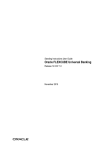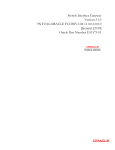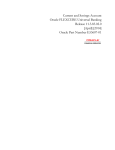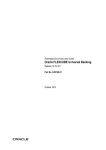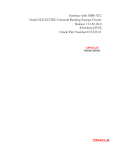Download Utility Payments User Manual
Transcript
Utility Payments User Guide Oracle FLEXCUBE Universal Banking Release 12.0.3.0.0 Part No. E53393-01 April 2014 Utility Payments User Guide April 2014 Oracle Financial Services Software Limited Oracle Park Off Western Express Highway Goregaon (East) Mumbai, Maharashtra 400 063 India Worldwide Inquiries: Phone: +91 22 6718 3000 Fax:+91 22 6718 3001 www.oracle.com/financialservices/ Copyright © 2007, 2014, Oracle and/or its affiliates. All rights reserved. Oracle and Java are registered trademarks of Oracle and/or its affiliates. Other names may be trademarks of their respective owners. U.S. GOVERNMENT END USERS: Oracle programs, including any operating system, integrated software, any programs installed on the hardware, and/or documentation, delivered to U.S. Government end users are "commercial computer software" pursuant to the applicable Federal Acquisition Regulation and agency-specific supplemental regulations. As such, use, duplication, disclosure, modification, and adaptation of the programs, including any operating system, integrated software, any programs installed on the hardware, and/or documentation, shall be subject to license terms and license restrictions applicable to the programs. No other rights are granted to the U.S. Government. This software or hardware is developed for general use in a variety of information management applications. It is not developed or intended for use in any inherently dangerous applications, including applications that may create a risk of personal injury. If you use this software or hardware in dangerous applications, then you shall be responsible to take all appropriate failsafe, backup, redundancy, and other measures to ensure its safe use. Oracle Corporation and its affiliates disclaim any liability for any damages caused by use of this software or hardware in dangerous applications. This software and related documentation are provided under a license agreement containing restrictions on use and disclosure and are protected by intellectual property laws. Except as expressly permitted in your license agreement or allowed by law, you may not use, copy, reproduce, translate, broadcast, modify, license, transmit, distribute, exhibit, perform, publish or display any part, in any form, or by any means. Reverse engineering, disassembly, or decompilation of this software, unless required by law for interoperability, is prohibited. The information contained herein is subject to change without notice and is not warranted to be error-free. If you find any errors, please report them to us in writing. This software or hardware and documentation may provide access to or information on content, products and services from third parties. Oracle Corporation and its affiliates are not responsible for and expressly disclaim all warranties of any kind with respect to third-party content, products, and services. Oracle Corporation and its affiliates will not be responsible for any loss, costs, or damages incurred due to your access to or use of third-party content, products, or services. Contents 1. Preface ...................................................................................................... 1-1 1.1 1.2 1.3 1.4 1.5 1.6 2. 2.5 2.6 Introduction.............................................................................................................. Features .................................................................................................................. Introduction.............................................................................................................. Advantage of Defining Product................................................................................ 2.4.1 Attributes of Product ................................................................................... Payment Transactions............................................................................................. Products for Utility Payment Transactions............................................................... 2.6.1 Features of Utility Payment Product Definition Main Screen ...................... 2.6.2 Defining Other Attributes of Utility Payment Products ................................ 2.6.3 Saving Utility Payments Product ................................................................ 2.6.4 Specifying Accounts Details ....................................................................... 2.6.5 Specifying Charge Details .......................................................................... 2-1 2-1 3-1 3-1 3-1 3-2 3-2 3-3 3-4 3-4 3-5 3-5 Accounts Details and Charges ............................................................... 4-1 3.1 3.2 3.3 4. 1-1 1-1 1-1 1-1 1-2 1-2 Overview ................................................................................................... 2-1 2.1 2.2 2.3 2.4 3. Introduction.............................................................................................................. Audience.................................................................................................................. Documentation Accessibility.................................................................................... Organization ............................................................................................................ Related Documents ................................................................................................. Glossary of Icons..................................................................................................... Maintaining Accounts Details and Charges - Utility Products.................................. 4-1 ARC Maintenance Screen ....................................................................................... 4-1 3.2.1 Specifying ATM Transaction Type.............................................................. 4-3 3.2.2 Specifying Institution ID .............................................................................. 4-3 3.2.3 Identifying Offset Details............................................................................. 4-3 3.2.4 Identifying Transaction Details ................................................................... 4-4 3.2.5 Identifying Transaction Codes .................................................................... 4-4 3.2.6 Indicating Service Charges for Inter-branch Transactions ......................... 4-4 3.2.7 Indicating Exchange Rate Revaluation....................................................... 4-5 3.2.8 Defining Charge details .............................................................................. 4-5 3.2.9 Charge Code Maintenance....................................................................... 4-10 3.2.10 ARC Branch Group Maintenance ............................................................. 4-13 3.2.11 Entity Maintenance ................................................................................... 4-14 Generating Notifications ........................................................................................ 4-16 Processing Bill Payments ....................................................................... 5-1 4.1 4.2 4.3 4.4 Making Bill Payments ............................................................................................. Maintaining Utility Provider Type ............................................................................. 4.2.1 Specifying User Defined Fields .................................................................. Maintaining Bill Parameters..................................................................................... 4.3.1 Specifying User Defined Fields .................................................................. Maintaining Bill Instructions ..................................................................................... 4.4.1 Viewing Execution Log ............................................................................... 4.4.2 Specifying User Defined Fields .................................................................. 5-1 5-1 5-2 5-2 5-3 5-4 5-6 5-7 4.5 4.6 4.7 4.8 4.9 5. Maintaining Products for Utility Bill Payments ......................................................... 5-7 4.5.1 Specifying Clearing/Cheque Details ........................................................... 5-8 4.5.2 Viewing Accounting Entries and Overrides .............................................. 5-10 Viewing Utility Payment Transaction ..................................................................... 5-11 Viewing Bill Details ................................................................................................ 5-12 Viewing Transaction Details .................................................................................. 5-12 Executing Bill Payment Batch................................................................................ 5-12 Function ID Glossary ............................................................................... 6-1 1. Preface 1.1 Introduction This manual is designed to help acquaint you with the Utility Payments Module of Oracle FLEXCUBE. It provides an overview of the module and guides you, through the various steps involved in processing utility payments of the customers of your bank. You can further obtain information about to a particular field by placing the cursor on the relevant field and striking the <F1> key on the keyboard. 1.2 Audience This manual is intended for the following User/User Roles: 1.3 Role Function Back office data entry clerk Input functions for contracts. Back office managers/officers Authorization functions. Product Managers Product definition and authorization. End of Day operators Processing during End of Day/ Beginning of Day. Financial Controller / Product Managers Generation of reports. Documentation Accessibility For information about Oracle's commitment to accessibility, visit the Oracle Accessibility Program website at http://www.oracle.com/pls/topic/lookup?ctx=acc&id=docacc. 1.4 Organization This manual is organized into the following chapters: Chapter 1 About this Manual gives information on the intended audience. It also lists the various chapters covered in this User Manual. Chapter 2 Overview is a snapshot of the features that the module provides. Chapter 3 Defining Products for Utility Payments details the procedure to set up products for utility payments. Chapter 4 Accounts Details and Charges explains the process of setting up details of accounts and charges for a utility product, applicable for payment transactions, is explained in this chapter. Chapter 5 Processing Bill Payments deals with the procedure involved in entering the details of a utility payment transaction for a customer, against an issued bill. 1-1 Chapter 6 1.5 1.6 Function ID Glossary has alphabetical listing of Function/Screen ID's used in the module with page references for quick navigation. Related Documents The Core Services User Manual The Core Entities User Manual The Procedures User Manual Glossary of Icons Icons Function Exit Add row Delete row Option List 1-2 2. Overview 2.1 Introduction The Payments Utility Interface module enables your bank to process payments made by customers towards services and utilities provided by specific utility providers. Customers may need to make these payments from any branch of your bank to any other branch of your bank. For each kind of payment, you can define a product in the UP Product Definition screen. You can make the use of the product specific to payments made to a specific utility provider, for a particular utility payment, and a particular payment currency, by defining ARC details in the ARC Maintenance screen. You can capture details of each payment of a customer against a bill, in the Bill Payments by Account, Check or Cash screens, depending upon the mode of payment. 2.2 Features The Payment Utility Interface module enables you to process utility payments made by customers, by providing the following features: Flexible definitions of accounting entries and events involving payments Definition of charges applicable Definition of exchange rates applicable for cross-currency conversions Inter-branch payment transactions can be processed 2-1 3. Defining Products for Utility Payments 3.1 Introduction A product is a specific service, facility, scheme or utility that you make available to customers of your bank. For instance, processing payments made by customers for utility services, to a utility provider institution could be thought of as a product. 3.2 Advantage of Defining Product When you process a utility payment transaction for a customer, you need to provide the following details: Any applicable charges levied for the service of processing payments The specific accounts that would be impacted (debited or credited) when the payment takes place The exchange rates that would apply in the case of cross currency conversions that may need to be done when a payment is processed The transaction codes under which accounting entries would be posted for each leg of the transaction For an inter-branch transaction, you would need to specify the branch in which the debit account resides To avoid capturing these details each time a payment transaction is processed, you can define a product. You can specify all the details mentioned above and define a specific set of accounts, charges and rates for each utility provider for whom you need to process payment transactions. These details can then be mapped to the product. Whenever you process a payment made by a customer to the utility provider, against the product, the system applies all the specifications made for the product to the transaction, and you need not specify them afresh. 3.2.1 Attributes of Product A product is characterized by its attributes. The attributes are options that you define that will apply to any actual transactions that will be processed against the product. In the case of a product that you create to process utility payments made by a customer to a utility provider, you can define a specific set of accounting details, applicable charges and rates that would apply to each specific utility provider. These details can be mapped to the product. 3.2.1.1 Other Attributes The following are the other attributes you could define for a utility payments product: The user-defined fields that you would want to use for entering transactions against the product The management reporting (MIS) details for transactions involving the product. 3-1 3.3 Payment Transactions A transaction is a specific operation with financial implications (such as a payment) that involves two or more entities. A customer who approaches your bank to avail of any of the services offered by your bank enters into a transaction or contract with your bank. In the case of utility payments of customers, the entities involved are the customer, your bank and the utility provider. The utility provider is the institution in whose favor a customer makes payments, and on whose behalf your bank has agreed to accept and process such customer payments. In Oracle FLEXCUBE, a transaction is entered into the system against a product. For instance, a payment made by a customer towards electricity charges could be entered into the system against a product defined for processing electricity charges payments, with accounting details, rates and charges defined specifically for the utility provider that is the recipient of the payment. When Oracle FLEXCUBE processes the transaction, it will apply all the attributes and specifications made for the product against which the transaction was entered. You can enter more than one payment transaction in favour of a utility provider, against a product that has been created specifically for the utility provider. 3.4 Products for Utility Payment Transactions When you define products for processing payment transactions of customers, you need to define BPAT (Bill payment against account) and BPCH (Bill payment against cash) product for utility payment that your bank would process for customers. To process utility payment for a different utility provider, you need to define two utility products viz. BPAT and BPCH. Define the utility provider ID of the recipient of each type of utility payment made by a customer. Attach this utility provide ID against the transaction type field in ‘ARC Maintenance’ screen. The details of the accounts to which entries are posted for payments, exchange rates for cross currency conversion and the charges that bank levies on utility payments towards each utility provider may be different. Therefore, you need to map these details to the corresponding product that you have created in ‘ARC Maintenance’. To create a product for utility payments of customers, you must specify basic details such as the Product Code, Group, Description, and so on in the ‘UP Product Definition’ screen. You 3-2 can invoke this screen by typing ‘UPDPRDMN’ in the field at the top right corner of the Application tool bar and clicking on the adjoining arrow button. In this screen, you can only set up a basic profile for the product. You cannot associate any account details or charge details for a specific utility provider. To maintain these details for a specific utility provider for a specific product, you must use the Accounting Rates and Charges Maintenance (ARC) screen. Refer to the chapter Accounts Details and Charges in this user manual, for information about the ‘ARC Maintenance’ screen. 3.4.1 Features of Utility Payment Product Definition Main Screen You must specify the following details for a utility product in the UP Product Definition main screen: An identifier or code for the product, which is unique to it A concise description of the product A slogan for the product The group under which the product is classified The life-span of the product Any narrative regarding the product (remarks) The limits with regard to exchange rate variance that would apply to any transactions involving the product Product Code The product code is a unique identifier for the product in the system, across all modules. You can specify a code consisting of four characters. You cannot use the code that you specify here for any other product in the system, in any module. If, for instance, you have specified PWBL as the product code for a utility product in this screen, you cannot specify the same code for any other product in any other module in the system. For any utility product, you must specify a code. Specify an indicative code. 3-3 Product Type The product type indicates the category under which the product can be placed, and the type of transaction that will be processed against the product. A utility payments product can only be used to process utility payments made by customers in favor of a particular utility provider. Product Description Give a brief description of the product. This description can be used to easily locate and retrieve information regarding the product. For any utility product, you must specify a description. Specify an indicative description. Slogan Specify a catchphrase for the product. You could specify a marketing motto, or any other saying that encapsulates the product in a few short words. For any utility product, you must specify a slogan. Product Group Products are classified into different groups, based on similar characteristics. The classification makes it simple to retrieve information about a class of products. A list of product groups maintained in the Product Group Definition is displayed in the list box, from which you can select the appropriate group. Start and End Date To recall, a product is a scheme or service that your bank offers customers. Typically, a scheme or service is available to customers within a fixed period. This period is the life span of the product. You specify the product life span by providing a Start Date and an End Date. The period between the two dates is when the product is available for use. If you do not specify an end date, the product can be used indefinitely, or until it is closed. Remarks You can specify information about a product that will be used for reference, within your bank. It will not be printed on any correspondence with customers, but will be displayed when the details of any payment transaction involving the product are displayed or printed. 3.4.2 Defining Other Attributes of Utility Payment Products After specifying all these basic details of a product, you can indicate certain specific attributes for the product. Each of these attributes can be defined in the corresponding screen that you can invoke from the ‘UP Product Definition’ main screen, by clicking the appropriate icons. Attributes with common characteristics are grouped together in common screens, simplifying the process of defining them. Click ‘Fields’ button to specify any user-defined fields that would be required during entry of transactions involving the product. Click ‘MIS’ to specify any MIS details that would be applicable for any utility payment transactions involving the product. 3.4.3 Saving Utility Payments Product After you have specified all the mandatory information required for the product in the product definition screens, you could save the product. You will not be allowed to save the product until you have specified all the mandatory information. 3-4 When you save the product, the following information is updated and displayed in the status bar of the UP Product Definition screen: Your User ID in the Input By field The date and time at which you entered the product, in the Date Time field Also, the status of the product is updated as Open and Unauthorized. Another user with authorization rights must authorize it, before you can begin to use it. 3.4.4 Specifying Accounts Details To recall, you maintain a utility payments product to process a specific kind of utility payment made by customers. In order to configure a product to process a specific type of payment made by customers, in favor of a specific utility provider, you also need to specify the details of the accounts or GL’s to which accounting entries need to be posted for any payment transaction, for the utility provider. You specify these accounts details in the ARC Maintenance screen, for each specific utility provider. You also map the appropriate product to these details. When you do so, the product – accounting details combination can then be used to process only all those payments made by customers to the specific utility provider to whom the accounts details are applicable. To use the same product to process specific payments made by customers in favor of a different utility provider, you will need to set up another set of accounting details that are specific to the utility provider in the ARC Maintenance screen, and associate these details with the product. Invoke the ‘ARC Maintenance’ screen from the Application Browser. For a full discussion of this screen, refer the chapter Accounts Details and Charges in this user manual. 3.4.5 Specifying Charge Details When you process utility payments made by customers, your bank may need to levy certain service charges for each utility provider. You can specify these charges specifically for a utility provider, in the ARC Maintenance screen, and associate the product you have created, with these charges. Whenever you use the product to process a utility payment made to the utility provider for whom you have defined the charges in the ARC Maintenance screen, they are applied by default. You can override these default charges, if necessary. Invoke the ‘ARC Maintenance’ screen from the Application Browser. For a full discussion of this screen, refer the chapter Accounts Details and Charges in this User Manual. 3-5 4. Accounts Details and Charges 4.1 Maintaining Accounts Details and Charges - Utility Products The institution or utility provider The entities that are recipients of any kind of utility payments made by customers are known as receiving institutions or utility providers. For instance, a company that provides telephone services, in favor of whom a customer may make payments for telephone services, is one type of utility provider. After you have defined a utility payments product to process a specific kind of utility payment of customers, you must configure the product to process payments made to a specific utility provider. To do this, you must specify the following details for the product: The details of accounts or GLs to which accounting entries would be posted when the utility payments are processed. This would be specific to each utility provider, since the debit and offset accounts for a payments transaction would presumably be different for each utility provider. The utility provider or the institution that would be the recipient for any payments of the type for which you have defined the product, made by customers. The currency in which payments would be accepted The details of any charges that your bank would need to collect or levy, for the service of processing the utility payment. These details could again be specific to each utility provider. Note In order to compute applicable charges, the following screens need to be maintained, before proceeding with ARC Maintenance: Charge Code Maintenance Entity Maintenance Details on the above mentioned maintenances are provided in subsequent sections of this chapter. 4.2 ARC Maintenance Screen The ‘ARC Maintenance’ screen allows you to maintain these details for any utility product against which you process utility payments made by customers in favour of a specific utility provider. Through this screen you can perform the following tasks while posting accounting entries related to utility payment transactions involving a utility product in Oracle FLEXCUBE: Specify the Accounting entry definition Indicate the Exchange Rate specifications for any charges Capture the Charges that should be levied. You can invoke this screen by typing ‘IFDATMMN’ in the field at the top right corner of the Application tool bar and clicking on the adjoining arrow button. 4-1 The accounts details and charges details (or ARC details) can be specified to be applicable either for an account class or a product type. You need to indicate this in the ARC Maintenance screen. If you are maintaining ARC details for an Account Class, the ARC details maintained in this screen will be used for posting entries for the Account Class and ATM Transaction Type combination. If you are maintaining ARC details for a utility product and a specific utility provider (or institution), the ARC details maintained in this screen will be used for posting entries for the utility product, Institution ID and currency code combination. The institution ID is the identification of the utility provider that will be the recipient of the utility payment being made by customers. You must maintain ARC details for each specific utility provider for whom you process customer payments made in favor of the utility provider. A unique, single set of ARC details must be maintained for each utility provider. You can, however, associate a utility product with many different ARC details sets. Therefore, you can use a particular utility product to process payments made in favor of any utility provider, but you must maintain distinct ARC details for each individual utility provider. Since the ARC related detail are maintained at the Head Office of your bank, the details that you specify in this screen will be made applicable to all the branches of your bank. Product While maintaining the ARC details for a utility provider, you have to indicate the particular product that would be used to process payments made by customers in favor of the utility provider, from the available list. Each product in Oracle FLEXCUBE is identified with a unique four character alphanumeric code. You can indicate the appropriate utility product. 4-2 Currency You must indicate the currency in which the utility provider would accept utility payments made in favor of the utility provider involving the selected utility product. For each currency in which the utility provider accepts utility payments made in favor of the utility provider, you must maintain a separate set of ARC details in this screen. Customer Group Specify the customer group to define charges. This adjoining option list displays all valid customer groups maintained in the system. You can choose the appropriate one. Input to this field is mandatory. Account Class Group Select the account class group from the adjoining option list. Note If ARC is maintained for an account class group, then the charges computed is applicable for all the account classes defined under that account class group, 4.2.1 Specifying ATM Transaction Type You have to specify the type of ATM transaction for which you are defining the ARC details. In Oracle FLEXCUBE, each ATM transaction type is associated with a processing code. While processing a transaction, the processing code will uniquely identify the type of transaction for which the ARC definition has been maintained. While processing ATM transactions the system picks up the corresponding Oracle FLEXCUBE ATM processing code from the ATM Server based on the ATM Transaction type. 4.2.2 Specifying Institution ID You must specify the ID of the utility provider for whom the ARC details are being maintained in this record. These ARC details would be applicable for all payments to the utility provider, involving the selected utility product and made in the selected currency. Select the appropriate ID from the options list. For each institution that would be a recipient of utility payments, you must maintain a separate set of ARC details in this screen. 4.2.3 Identifying Offset Details You can specify the Branch and the offset account or GL into which offset entries are to be booked. This will be the account that would be credited with the payment. Typically, this is the account held by the utility provider in your bank. Account Description The system displays the description of the specified account number based on the details maintained at ‘Customer Account Maintenance’ level. If the receiving institution (or utility provider) has different accounts in your bank in different currencies, and proposes to receive payments in any of those currencies, you must maintain a distinct set of ARC details in this screen for each of the accounts. 4-3 4.2.4 Identifying Transaction Details For walk-in customers who do not hold accounts in your bank, and who are making cash payments to the selected utility provider, you must specify the account that must be debited (to which debit entries will be posted), as well as the branch in which this account resides. The branch information could also be used in the case of an inter-branch payment transaction. Account Description The system displays the description of the specified account number based on the details maintained at ‘Customer Account Maintenance’ level. 4.2.5 Identifying Transaction Codes In addition, you have to also identify the transaction codes against which offset and debit related entries for the payment ought to be tracked. Indicating the Netting of Debit Leg of Charge You have the option to net the accounting entries for the debit leg of the charges along with the main transaction entries. Check this box to indicate that the debit leg of the charges is to be netted before passing the accounting entries. Leave the box unchecked to pass the entries without netting the charges of the debit leg. Main Offset Accounting Entries Required This box will be checked by default indicating that the main accounting entries are required. If it is unchecked, then the actual accounting entries will not be passed and any charges associated to the product alone will be passed. Note To pass charge entries alone, you should uncheck the above check box for the product mapped for revalidation. Charge Debit Account You can choose the charge debit account from the adjoining drop-down list. The available options are: Offset Account Transaction Accountce Check this box to indicate whether an Advice needs to be generated for the Transaction (redundant for J2EEBranch, might still be used for other Interfaces). Generate MT101 Check this box to generate MT101. 4.2.6 Indicating Service Charges for Inter-branch Transactions In a transaction, if the account branch of the teller transaction is different from the transaction branch, then charges maintained by inter-branch product will be applied to the transaction. If you select the IB transaction as 'Yes' for a RT product at ARC, the system picks up and process the charge entries as maintained. If you select the IB transaction as 'NO' for a RT product at ARC, then the charges maintained in Non-IB product are applied to the transaction. 4-4 IB Transaction Check this box if you want the system to pick up the product for inter-branch transactions. You will notice the difference in the service charges processed for two transactions with same kind of product. Note This will be supported for Cash Deposit (1401), Cash Withdrawal (1001) and Account to Account Transfer (1006) Bank float days In case Bank Float Days is not maintained at the Clearing Bank/Branch level, it is picked up from here. Customer float days In case Customer Float Days is not maintained at the Clearing Bank/Branch level, it is picked up from here. Float days basis Whether to consider the Calendar Days or Working Days for computing the Value Date based on the Floats maintained. Description End Point Description (Display Only field). 4.2.7 Indicating Exchange Rate Revaluation You can specify the following details: Profit Revaluation GL Specify the profit revaluation GL details. Loss Revaluation GL Specify the loss revaluation GL details. Exchange rate values are maintained at CCDRATES. Rate type and Rate code preferred is maintained at product level and Negotiated cost rate is maintained at transaction level. The Revaluation amount = (Transaction amount/exchange rate) - (Transaction amount/ negotiated rate), Where exchange rate is picked for the rate type and rate code maintained at Product level. The system will display an override message if the negotiated rate is not within the exchange rate variance maintained at the product. 4.2.8 Defining Charge details You can define a maximum of five charges. A charge can be computed based either on the transaction amount or on an earlier charge amount. As part of defining the Charge details for each charge, you need to capture the following details in the corresponding charge tabs: 4-5 Charge Type The Charge Type that should be applied on the transaction. It could either be a Percentage of the transaction amount or a Flat Charge. Slab Type Select whether the Charge computation has to be over different Amount Slabs or Tiers (0-100 @ 10, 101-500 @ 15 etc.). Basis You can indicate the basis amount on which the charge is to be computed. Since you can maintain five different charge amounts, the basis amount that you enter could either be the Transaction Amount’ or any of the earlier charge amounts. For example, let us assume you are maintaining Charge 1. The only basis for charge 1 can be the transaction amount. While defining Charge 2 you can choose either the transaction amount or Charge 1 as the basis. Similarly while defining Charge 3, you can choose the transaction amount or Charge 1 or Charge 2 as the basis. ‘System Entity’ can be selected to calculate those teller transactions that exceeds the restriction amount. If ‘System Entity’ is selected, then the linked system entity returns the basis amount on which the charge is calculated. Entity Name The field is enabled if ‘System Entity’ is selected in the ‘Basis’ field. Select the Entity Name, from the adjoining option list. The list of values are populated from the ‘Entity Maintenance’ screen (STDENMNT). Further details on the ‘Entity Maintenance’ screen is provided in subsequent sections of this chapter. Based on Charge Code Check this box to indicate whether the charge is based on the charges maintained in the charge code maintenance. If this field is checked, then the system checks the parameters applicable to the said charge code from the Charge Code Maintenance (which is detailed in the subsequent section) and passes the relevant parameter value(s). The system also passes the “Basis” amount to the charge code as the basis is captured at ARC charge level. If the system is unable to pass a parameter value to a charge code because of unavailability of data, the same parameter is treated as *.*. Subsequently, charges are calculated based on the charge calculating preferences for the said record. Charge Code This field is enabled if ‘Based on Charge Code’ field is checked. Select the charge code from the adjoining option list. All charge codes as maintained in the charge code maintenance screen is listed in this field. Currency You can indicate the currency in which the charge amount would be expressed. If the transaction currency is different from the charge currency, a conversion would be done, using the rate code and rate type that you specify for each charge. Charge Debit Account Select the charge debit account into which charge related entries are to be posted from the adjoining option list. Note If charge debit account is maintained at both ARC and charge level with different values, the system will take precedence of the charge debit account at the charge level to debit 4-6 the charges.The charge debit account can either be "TXN_ACC" or "OFS_ACC" or GL's (Income or Expense) If netting charge is checked at ARC level, charge debit account should be maintained at ARC level. This charge debit account and charge credit account is used when bank has to remit tax on income they receive as part of each and every RT transactions. Charge Credit Account Select the charge credit account from the adjoining option list. The other leg of the charge is posted to a GL, as specified in the ARC record. For example, To collect tax from the income received will be as follows: For cash deposit transactions, bank wants to collect a charge of 5% on the transaction amount (inclusive of tax). The bank has to remit Tax @ 9.090909% of gross charge collected from the income GL. The ARC maintenance can be done as follows to achieve the same: Charge 1: Charge Basis: Transaction Amount % Charge: 5 % Charge Debit Account: Transaction Account Charge Credit Account: Income GL (say INC00001) Charge 2: Charge Basis: Charge 1 % Charge: 9.090909% Charge Debit Account: Income GL (INC00001) Charge Credit Account: Tax Payable GL (say PAYB0001) For a cash deposit of USD 1000 in account CASA0001, the gross charge (inclusive of tax) will be USD 50 and Tax will be 4.55 after rounding. The accounting entries for the maintained ARC will be as below: DR CASH GL USD 1000 CR CASA0001 USD 1000 DR CASA0001 USD 50 CR INC00001USD 50 DR INC00001USD 4.55 CR PAYB0001 USD 4.55 4-7 Netting Charge If two or more accounting entries, for the same event, are to be passed to the same account, on the same Transaction Date, these entries can be netted. You can choose to net the charge leg of the Transaction Account (debit) entry with the main leg of the customer accounting entry. Transaction Code You can indicate the code using which the accounting entries would be booked, for each charge. Rate Code and Rate Type While settling charges for cross currency transactions, you can choose to debit the customer by applying the mid rate, buy rate or by using the buy/sell spread over the mid-rate. Therefore you need to specify the Exchange Rate details for each ARC definition record that you maintain in the system. Firstly, indicate the Rate Code for which different rates can be maintained. A list of all the rate codes maintained in the Floating Rates Maintenance screen is displayed in the list. You can choose the appropriate code. In addition to specifying the Rate Code you have to indicate the Rate Type which should be picked up for exchange rate conversions involving settlement of charges for cross currency transactions. You can maintain any one of the following as the Rate Type: Buy Mid Sell After identifying the Rate Code and Rate Type you can indicate the basis amount on which charges are to be computed. Charge Amount You have to specify the flat amount only when the charge type is a Flat Amount. The flat amount will be collected in the currency that you have specified in the Currency Code field. Rate If you have indicated that the charge should be a percentage of the transaction amount, you have to necessarily capture the rate that is to be applied on the transaction amount. The rate that you specify will be applied after converting the amount into the Account Currency. Minimum and Maximum Charge Amount When the charge type applicable on the transaction is a percentage of the transaction amount you have to capture the minimum and maximum charge amounts that should be applied on the transaction. If the charge percentage involving a particular transaction is less than the minimum charge the system will by default debit the customer account with the minimum charge amount. Similarly, when the charge percentage exceeds the maximum amount, the system will debit the customer account with the maximum charge amount. Note The charge amount will be deducted in the currency that you specified earlier. 4-8 MIS Head Specify the MIS Head that is applicable for the charge-related accounting entry. Description You can indicate a short description for the charge. Charge Tracking Preference Select charge tracking preference from the adjoining drop-down list. The options available are: Part Debit/Part Waive - If your account does not have an amount sufficient to collect the full charge, then the system collects the available amount and waives off the remaining amount. There will not be any tracking for the waived amount. For example: If the charge amount is Rs100 and there is Rs70 in the customer account, then Rs70 will be collected as the charge and the remaining Rs30 would be waived off. Part Debit/Part Track - If your account does not have an amount sufficient to collect the full charge, then the system collects the available amount and tracks the remaining amount. For example: If the charge amount is Rs100 and there is Rs70 in the customer account, then Rs70 will be collected as the charge and the remaining Rs30 would be tracked for collection. Full Waive - If your account does not have sufficient balance then the system waives off the full charge amount. For e.xample: If the charge amount is Rs100 and there is Rs70 in the account, the entire Rs100 charge will be waived off. Full Track - If your account does not have sufficient balance to cover the charge, then the system tracks the entire amount as receivable. For example: If the charge is Rs100 and the amount in the account is Rs70, charge will not be collected, instead Rs100 will be tracked as receivable and this would be tracked till closure. Force Debit - The system debits the charge amount forcefully from your account. If the amount available in the account is not sufficient then force debit results in negative balance. For example: If the charge is Rs100 and the customer account has Rs70, then the system forcibly debits the customer account of Rs100 resulting in the customer account balance of Rs30. The amount is not tracked in this case. This option if selected, ignores all other validations for balance check and will debit the customer account for the charge amount. The same balance check validations are skipped here too which are currently skipped by the system if balance check required flag is unchecked at transaction code level. However, other validations such as No debit, account freeze will not be skipped. Not Required - Select ‘Not Required’ if charge for tracking is not preferred. The system behaves in the same manner as it is when “Tracking required auto liquidation” flag is unchecked. This will consider the validations for balance check, that is preference at transaction code level or account overdraft errors (e.g. AC-OVD) Reject - If the account does not have sufficient balance, then the system rejects entire transaction. Note – If “Charge Tracking Preference” is any of the above other than “Not Required”, the given preference will take precedence over the account overdraft check validation (AC-OVD). For example, if account overdraft check validation (AC-OVD) is set up as an override, but tracking preference is selected as full track or part debit/ part track, the charge amount will be tracked if available balance is insufficient to cover the charges. If tracking preference is selected as “Not Required”, then the system will debit the account for charge even if available balance is insufficient to cover the charges. – If account overdraft check validation (ACOVD) is set up as an error, but tracking preference is selected as “Force Debit”, then the charge amount will be debited to 4-9 the customer account by skipping the balance check validation and if available balance is insufficient to cover the charges. But if the tracking preference is selected as “Not Required”, the transaction fails due to insufficient fund. Note – The charge tracking preference is not applicable if the charge debit account is a GL – The charge tracking preference is not applicable for Account close out products or NUM-ACC-OPN-DAYS if selected as basis. Liquidation Preference for Tracked Charges Select liquidation preference for tracked charges from the adjoining drop-down list. The options available are: Partial - If ‘Partial’ is selected, the system liquidates the tracked charge amounts partially during EO only if part amount is available in the account. For example: If Rs.30 is tracked for an account and during next day EOD, system finds Rs10 is available in the account, system will try to collect the available Rs10. Full - If this is selected, then the system tries to liquidate the individual tracked charge amount fully during EOD. If only part amount is available in the account, system will not try to collect the part amount. For example: If Rs30 is tracked for a charge in an account and during next day EOD, system finds Rs10 is available in the account; system will not try to collect the available Rs10. But, system will wait till the time balance available in the account becomes Rs30. Note – The system does not validate the “Charge Tracking Preference” selected and “Liquidation Preference for Tracked Charges” selected for a given charge. This has to be operationally controlled. The “Liquidation Preference for Tracked Charges” is applicable only if the Charge tracking preference is selected as “Full Track” or “Part Debit/ Part Track”. In all other cases, the liquidation preference can be maintained as “Full” or “Partial” which will not have any impact unless any charges are tracked. – Liquidation of IC tracked charges are done as per the logic available for other tracked amounts like RT, CL tracked amounts. – You can define the priority of liquidation order product-wise at account class AMT block screen for IC charge products also. The system displays override messages when: 4.2.9 Available balance is sufficient to cover the transaction amount but not sufficient for the charge. Product level tracking is checked and when transaction amount is greater than the available balance.For further details refer ‘Maintaining Accounting Details’ chapter of Retail Teller user manual. Charge Code Maintenance In the ‘Charge Code Maintenance’ screen, charges based on some additional parameters which are not a part of ‘ARC Maintenance’ can be maintained. These charge codes will help in differentiating inter-branch transactions and inter-bank charges. You can invoke this screen by typing ‘STDCHGCD’ in the field at the top right corner of the Application tool bar and clicking the adjoining arrow button. 4-10 Specify the following details in this screen: Charge Code Specify a unique identifier to identify a charge code. Charge Code Description The description of the charge code is defaulted here. Parameters Mapping In this section, actual parameter(s) based on which charges are differentiated is mapped to fixed parameter IDs. There are 5 parameter IDs provided in this section. At least one parameter should be mandatorily defined. Select the appropriate value from the adjoining option list. This list contains the following values: TRANSACTION_BRANCH_GROUP- This is the ARC branch group code to which the transaction branch belongs to. If the transaction branch is not grouped under any ARC branch group *.* is returned for the same. ACCOUNT_BRANCH_GROUP - This is the ARC branch group code to which the Account branch belongs to. If the account branch is not grouped under any ARC branch group *.* is returned for the same. PAYABLE_BANK_CODE - This is the beneficiary Bank Code which is used while sending an outgoing interbank BC/DD/TT. PAYABLE_BRANCH_CODE- This is the beneficiary Bank’s branch Code which is used while sending an outgoing interbank BC/DD/TT. The list of factory shipped parameters which is made available in this screen are as follows: 4-11 Parameter Specific To Customer Applicable to transaction ALL Differentiating Parameter Description CUSTOMER_CATEGORY Customer category specified at customer CIF level Group code specified at ALL customer CIF >Additional tab level Clearing group specified at ALL customer CIF >Additional tab level Tax group specified at cus- ALL tomer CIF >Additional tab level Customer Classification ALL specified at customer CIF >Additional tab level Nationality specified at cus- ALL tomer CIF level> personal/ corporate tab Branch code at which trans- ALL action is being done Branch group to which ALL transaction branch belongs to Branch code of the transac- ALL tion account Branch group to which ALL account branch belongs to Payable bank code for BC/ BC/DD/TT DD/TT Payable Branch for BC/DD/ BC/DD/TT TT Branch code of the Credit LOCH and account Account to Account transfer Branch group to which credit LOCH and account branch belongs to Account to Account transfer GROUP_CODE CLEARING_GROUP TAX_GROUP CUSTOMER_CLASSIFICATION NATIONALITY Transaction TRANSACTION_BRANCH TRANSACTION_BRANCH_GROUP ACCOUNT_BRANCH ACCOUNT_BRANCH_GROUP PAYABLE_BANK_CODE PAYABLE_BRANCH_CODE TO_ACCOUNT_BRANCH TO_ACCOUNT_BRANCH_GROUP Charge Matrix Values 1 to 5 Values 1 to 5 correspond to the respective parameter values in the Parameter Mapping section. For example: Value 1 corresponds to Parameter Value 1 and so on and so forth. Select the specific value from the adjoining option list. Charge Type Select the charge type from the drop down list. The charge type can be flat or percentage. Amount Specify the charge amount in this field. Rate Specify the rate in this field. Minimum Charge Specify the minimum charge in this field. 4-12 Maximum Charge Specify the maximum charge in this field. Slab Type Select the Slab Type as Slab or Tier from the drop down list. If Slab Type is Slab or Tier, then provide the slab or tier details in the slab or tier sub-screen by clicking ‘S’ button. In this screen, you need to specify the number of slabs, the basis to value, and charge slab details. 4.2.10 ARC Branch Group Maintenance To define branch groups which are equivalent to cities or regions that the bank operates in, invoke the ‘ARC Branch Group Maintenance’ screen by typing ‘STDBRGMT’ in the field at the top right corner of the application tool bar and clicking the adjoining arrow button. Specify the following details in this screen: ARC Branch Group Specify a group code to identify a group of branches. 4-13 ARC Branch Group Description Specify a description for the branch group. After specifying the necessary details in the ‘ARC Branch Group Maintenance’ screen, all the ARC branch groups are displayed in the ‘Branch Parameter Maintenance’ screen (STDBRANC). Select the branch group from the ‘ARC Branch Group’ field. For more information on the Branch Parameters Maintenance screen, refer section 5 ‘Branch Parameters’ in the Core Service module. 4.2.11 Entity Maintenance In the ARC Maintenance screen, fees or charges as a percentage of the transaction amount can be calculated for transactions exceeding the restriction amount. To calculate this fee or charge, you need to select ‘System Entity’ in the ‘Basis Field’ in the ARC Maintenance screen. Thereafter, the ‘Entity Name’ field is enabled which displays values obtained from the ‘Entity Maintenance’ screen. You can invoke this screen by typing ‘STDENMNT’ in the field at the top right corner of the application tool bar and clicking the adjoining arrow button. Specify the following in this screen: Entity Name Specify the entity name to be considered for Fee Maintenance. Unit Name Select a value for charge consideration from the drop down list. The value provided in the drop down list are as follows: Exceeded Amount Transaction Amount During ARC Maintenance, the following scenarios are considered if exceeded amount is selected: If the transaction is not exceeding the restriction utilization, then the value provided is 0. If the transaction is exceeding the restriction utilization partially, then the portion of the transaction amount which exceeds the restriction amount, is provided. 4-14 During ARC Maintenance, the following scenarios are considered if transaction amount is selected If the transaction is not exceeding the restriction utilization, then the value provided is 0. If the transaction is exceeding the restriction utilization partially, then the transaction amount is provided. If the transaction is exceeding the restriction utilization fully, then the transaction amount is provided. Entity Type Select the Entity Type from the drop down list. The values provided in the drop down list are as follows: Null Restriction Code Parameter Select the Parameter if ‘Restriction Code’ is selected in the Entity Type field, from the adjoining option list. All active restriction codes as maintained in the system are displayed in this field. For more information on restriction code maintenance, refer to the section ‘Restriction Amount Maintenance’ in the Core Services Module. 4.2.11.1 Viewing Entity Types You can view the entity types in the ‘Entity Summary’ screen. You can invoke this screen by typing ‘STSENMNT’ in the field at the top right corner of the application tool bar and clicking the adjoining arrow button. You can search for entity types by specifying values in the following fields: Authorization Status Record Status 4-15 Entity Name Unit Name Entity Type On updating these details and clicking the ‘Search’ button, the following columns are populated: 4.3 Authorization Status Record Status Entity Name Unit Name Entity Type Generating Notifications Oracle FLEXCUBE provides a facility to insert notification of transactions done through the Utility Payments module in the notification table. The following list of fields is sent in the notification for a transaction done in the Utility Payments module: Branch Code. Name of the branch where the transaction is done (Branch Description). Transaction Reference Number. Transaction code – To differentiate transaction. Transaction Product Code. Transaction Product Code Description. Debit Account Number. Debit Account Currency. Debit Amount. Credit Account Number. Credit Account Currency. Credit Amount. Date of the Transaction along with Time. Value date of the Transaction. Transaction Narration. Name of the Biller. Bill Reference Number. Bill Amount with Currency. Account Current Balance after the transaction. Account Available Balance after the transaction. 4-16 5. Processing Bill Payments 5.1 Making Bill Payments A customer of your bank could choose to make payments for utility services, to the required institutions or utility providers against bills issued by them, through your bank. Such payments are bill payment transactions. In a bill payment transaction, the entities involved in a contract are the customer, your bank and the institutions (utility providers) that are the recipients of the bill payment. 5.2 Maintaining Utility Provider Type You can maintain different types of utility providers using the ‘Utility Provider Type Maintenance’ screen. You can invoke this screen by typing ‘UPDTPMNT’ in the field at the top right corner of the Application tool bar and clicking the adjoining arrow button. You can specify the following details: Utility Provider Type Specify a unique identifier for the utility provider type. The code can be alphanumeric and can have a maximum of 35 characters. Utility Provider Type Description Give a brief description for the utility provider type. You can specify a maximum of 105 alphanumeric characters. 5-1 5.2.1 Specifying User Defined Fields You can specify values for all user-defined fields (UDFs) linked to the function ID, in the ‘User defined Fields’ screen. Click ‘Fields’ button on the‘Utility Provider Type Maintenance’ screen. Refer the User Defined Fields module chapter under Modularity for further details about UDFs. 5.3 Maintaining Bill Parameters You can maintain bill parameters for utility providers using the ‘Utility Bill Structure Definition’ screen. You can invoke this screen by typing ‘UPDBILDT’ in the field at the top right corner of the Application tool bar and clicking the adjoining arrow button. You can specify the following details: 5-2 Utility Provider Type Specify the utility provider type for which you are maintaining parameters. The adjoining option list displays all valid utility provider types maintained in the system. You can select the appropriate one. Utility Provider Type Description Based on the utility provider type, the system displays the corresponding description. Utility Provider ID Specify the CIF of the utility provider. The adjoining option list displays all valid CIF of type ‘Utility Provider; maintained in the system. You can select the appropriate one. Field Label You can capture five entities that should be captured in the bill. Field 1 to 5 Specify the name of the entity for which value has to be captured during bill payment. Field Name You can capture the name of field in UP module to which each label needs to be mapped. The following value is available in the adjoining drop-down list: Consumer No. Note that you need to map one label to the field ‘Consumer No.’. For the remaining four labels, you need not specify the UP field mapping. 5.3.1 Specifying User Defined Fields You can specify values for all user-defined fields (UDFs) linked to the function ID, in the ‘User defined Fields’ screen. Click ‘Fields’ button on the‘Utility Bill Structure Definition’ screen. Refer the User Defined Fields module chapter under Modularity for further details about UDFs. 5-3 5.4 Maintaining Bill Instructions You can maintain bill payment instructions for utility providers using the ‘Utility Bill Instruction Capture’ screen. You can invoke this screen by typing ‘UPDAUINS’ in the field at the top right corner of the Application tool bar and clicking the adjoining arrow button. You can capture the following details: Instruction Reference Number The system generates a unique identifier for the instruction and displays it here, on saving the record. Branch Code The current logged-in branch is displayed here. Customer Id Specify the Customer Identification Number (CIF) of the customer for which payment instructions are being maintained. The adjoining option list displays all valid CIF maintained in the system. You can select the appropriate one. Utility Provider ID Specify the CIF of the utility provider. The adjoining option list displays all valid CIF of type ‘Utility Provider; maintained in the system. You can select the appropriate one. Utility Provider Type Specify the utility provider type for which you are maintaining instructions. The adjoining option list displays all valid utility provider types maintained in the system. You can select the appropriate one. Utility Provider Type Description Based on the utility provider type, the system displays the corresponding description. 5-4 Parameters The system picks up all parameters maintained for the utility provider type and displays them here. You can specify values for each one of them. First Execution Date Indicate the date from which the instruction should be executed, using the adjoining calendar. Next Execution Date The system computes the next execution date based on the execution frequency and displays it here. Last Execution Date Indicate the date on which the instruction should be executed for the last time, using the adjoining calendar. Execution Frequency Select the frequency of instruction execution from the adjoining drop-down list. It can be any one of the following: Monthly Quarterly Half Yearly Yearly Execution Retry Count Specify the number of times that the payment execution should be re-tried within the execution frequency, in case of failure. The retry happens on the next working day after the execution fails. You can specify the maximum value as ‘99’. Collection Mode Select the collection mode from the adjoining drop-down list. It can be any one of the following: Collect Full Collect Partial For ‘Collect Partial’ mode, if the debit account balance is less than the bill payment amount, then the system will take the available amount that can be paid and settle the remaining amount as per the retry definition. For ‘Collect Full’ mode, if the debit account balance is less than the bill payment amount, then no payment will be made. The system will continue to recover the complete payment amount as per the retry definition. Payment Mode Select the payment mode from the adjoining drop-down list. It can be any one of the following: Full Partial If you select ‘Full’, then the entire bill amount will be considered paid; else only the amount specified in the ‘Payment Amount’ field will be considered paid. Payment Currency Specify the currency in which payment has to be made. The adjoining option list displays all valid currency codes maintained in the system. You can select the appropriate one. 5-5 Payment Amount In case of a partial payment, specify the amount that should be paid. Debit Branch Specify the branch where the debit account resides. The adjoining option list displays all valid branch codes maintained in the system. You can select the appropriate one. Debit Account Specify the account that should be debited for making the bill payment. The adjoining option list displays all accounts maintained in the debit branch (in the system) for the customer ID. You can select the appropriate one. 5.4.1 Viewing Execution Log Click ‘Execution Log’ button and invoke the ‘Execution Log Details’ screen. Here you can view the following details: Instruction Reference Number Utility Provider ID Customer ID Execution Date Debit Branch Debit Account Payment Currency Actual Bill Amount Status Payment Mode Payment Amount 5-6 5.4.2 Maximum Retry Count Retry Count Paid Bill Amount Status Error Code Message Specifying User Defined Fields You can specify values for all user-defined fields (UDFs) linked to the function ID, in the ‘User defined Fields’ screen. Click ‘Fields’ button on the‘Utility Bill Details’ screen. Refer the User Defined Fields module chapter under Modularity for further details about UDFs. 5.5 Maintaining Products for Utility Bill Payments A product is a specific service, scheme or facility that you make available to customers. For instance, the facility of accepting payments from customers on behalf of utility providers for bills issued by them for utility services is a specific service you could offer. This service can be thought of as a product. In Oracle FLEXCUBE, a bill payment transaction for a customer is entered into the system against a specific product that has been created for processing particular types of utility payments made by customers in favor of specific utility providers. For instance, electricity charges payment made by a customer to a specific electrical services provider is entered into the system against a product created specifically for the utility provider, for electricity charge bill payments. Defining a product simplifies the process of entering a transaction, since you can associate a product with certain accounting and charges details that will be applied to all payment transactions entered against the product automatically, saving your effort to specify them afresh each time you input a transaction. When Oracle FLEXCUBE processes the transaction, it will apply all the attributes and specifications made for the product against which the transaction was entered. You can enter more than one payment transaction of a customer for a specific service against a product created for the utility provider. 5-7 Before you enter any payment transactions for a utility provider, you should have already defined a specific product to process payments against bills issued against the specific service provided by the utility provider. The definition of products for utility payments is explained in detail in the chapter Defining Products for Utility Payments in this user manual. For each utility provider, you must also define the following details and associate them with the product: 1. The specific GL’s to which accounting entries would be posted for the payment made for a specific utility, to the utility provider 2. Any applicable charges that your bank levies for the service of processing payments made for a specific utility, to the utility provider. These account details and charges are defined in the ARC Maintenance screen, for a product and a specific Institution ID (the ID of the utility provider), and would apply to all customers that make payments to the specific utility provider. The definition of accounts details and charges (ARC) is explained in the chapter Accounts Details and Charges in this user manual. 5.5.1 Specifying Clearing/Cheque Details For bill payments that are being made through a single cheque or multiple cheques, you must provide the details of the cheque instruments as well as the clearing details. 5-8 You can invoke the ‘Clearing Transaction Query ‘screen by typing ‘CGDQUERY’ in the field at the top right corner of the Application tool bar and clicking on the adjoining arrow button. In the Clearing Query Details screen, you can view and modify existing transactions as well as enter new transactions. Besides you can authorize such modification and new entries. You will be able to view/modify/enter the following details in this screen: Reference Number of the bill payment transaction Code of the utility payments product in which the transaction is being put through Any external reference identification number that you have specified for the transaction The account of the receiving institution or utility provider, which is the offset account that will be credited with the bill payment amount The amount due on the bill The message reference number for the matched MT110 message and the reconciliation status are displayed here. For the transactions for which the ‘Reconciliation’ is not applicable, the Reconciliation status gets displayed as NA. Specifying Remitter Details If the check used for bill payment is being issued against an account other than the debit account, typically a third party account, you must specify the account in the Remitter Details section. You must also specify the name of the remitter or third party. 5-9 Note If you have specified an account that uses an account class that is restricted for the product, an override is sought when you attempt to save the contract. Specifying Instrument Details You must also specify the details of the check instrument issued for the bill payment. These details include: Instrument number Details of the bank issuing the check (i.e., codes of the bank and branch) Sector code and routing number You can also indicate, for the bank that you have specified, whether a check can be cleared on the next business day, if presented past after the closure of clearing for the day. Check the ‘Late’ box to indicate this. Specifying the date details The system displays the date of the bill payment transaction, in the Transaction Date field. You must specify the date of issue of the check used for bill payment. Specify this in the Instrument Date field. You must specify the date on which the bank will debit the remitter account, for payment against the check. Specify this in the Bank Value Date field. The date on which the funds would be made available must also be specified in the Customer Value Date field. This date could be different from the Bank Value Date, if there is a float period applicable for the bank you have specified. Specifying the check amount You must specify the amount being paid, through each check (i.e., the check amount). This could be the entire due amount or a portion of it. Specify the check amount in the Amount field in the Instrument Details section. You must also specify the currency in which the check amount is expressed. If this currency is different from the currency in which the bill amount is expressed, you must specify the exchange rate that will be used, in the Exchange Rate field. Indicating the DIN You have to enter the Document Identification Number (DIN), which uniquely identifies an inward clearing transaction. Indicating the DIN Date Enter the Din Date i.e. the date on which the inward clearing transaction was recorded. Adding your remarks You can enter information about the check instruments as well as the clearing details intended for the internal reference of your bank. The remarks are displayed when the details of a transaction are displayed or printed. However, this information will not be printed on any correspondence with the customer. 5.5.2 Viewing Accounting Entries and Overrides You can view the accounting entries that would be passed during processing of the bill payment transaction, by clicking ‘Accounting Entries’ button in the ‘Clearing Transaction Query’ screen. 5-10 The Accounting Entries screen is displayed. Any overrides that occurred when each entry was passed are also displayed. 5.6 Viewing Utility Payment Transaction You can view the bill payment transaction in the ‘Bill Payment Query’ screen. You can invoke this screen by typing ‘UPDQUERY’ in the field at the top right corner of the Application tool bar and clicking on the adjoining arrow button. In this screen, you can view the following details for each payment transaction: Reference Number Institution Identification Product Code Transaction Currency Tanked Transaction 5-11 For more information on Tanked Transaction, refer Branch Parameters chapter under Core Services module. 5.7 Viewing Bill Details You can view the details of the bill issued by the utility provider against which the customer is making payment. 5.8 Bill number Bill Issue Date Bill Currency Bill Amount Exchange Rate Details Account Details Viewing Transaction Details You can view the following transaction details: 5.9 Offset Account Details Charge Details Net Paid Amount Service ID External Reference Number Narrative Executing Bill Payment Batch You can have all bill payments executed through a batch process. 5-12 For this you need to maintain the function ID ‘UPBAUINS’ as a mandatory batch program, using the ‘Mandatory Batch Program Maintenance’ (‘EIDMANPE’) screen. For further details about this screen, refer the chapter ‘Setting- up Mandatory Programs for EOD’ in the AEOD User Manual. The system fetches the bill amount, bill date and bill number from an external system. The batch executes the payments for instructions maintained in the current branch. Each payment creates a utility payment transaction. The product for posting transaction is picked up from a back-end system parameter. If you want advices to be generated for the payments, then you will have to check the box ‘Generate Advice’ in the in ‘ARC Maintenance’ screen. 5-13 6. Function ID Glossary STDCHGCD .............................4-10 STDENMNT .............................4-14 STSENMNT ..............................4-15 C CGDQUERY .............................. 5-9 E U EIDMANPE .............................. 5-13 UPBAUINS ...............................5-13 UPDAUINS .................................5-4 UPDBILDT ..................................5-2 UPDPRDMN ...............................3-3 UPDQUERY .............................5-11 UPDTPMNT ...............................5-1 I IFDATMMN ................................ 4-1 S STDBRGMT ............................. 4-13 6-1
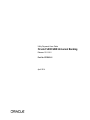
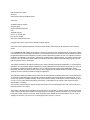
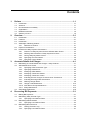
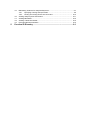
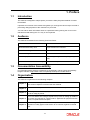
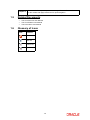

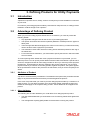

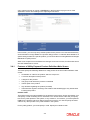
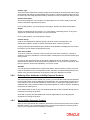
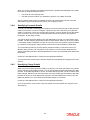
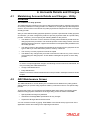
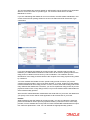
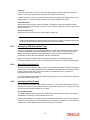
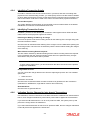
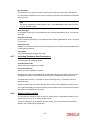
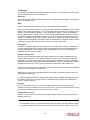
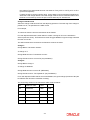

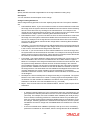
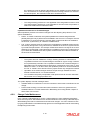
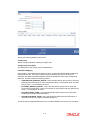

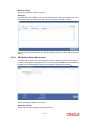
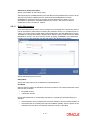
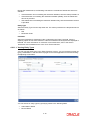
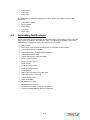
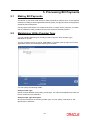
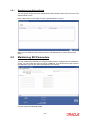
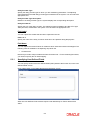
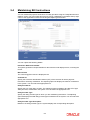
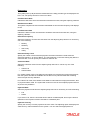
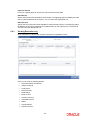
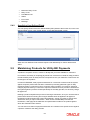

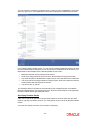
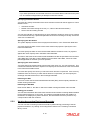
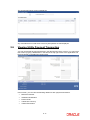
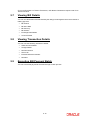
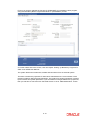
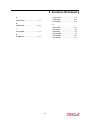

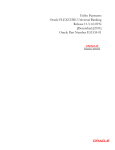
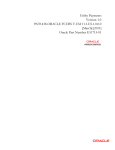
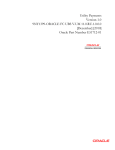
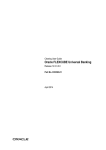
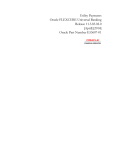
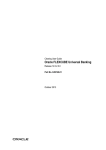


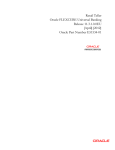

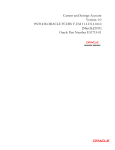
![[August] [2010] Oracle Part Number E51575-01](http://vs1.manualzilla.com/store/data/005654822_1-60fccbb787b73d73a8aa90efa0003782-150x150.png)