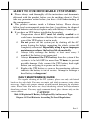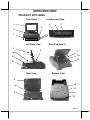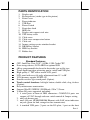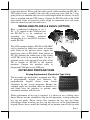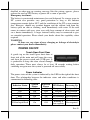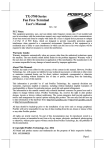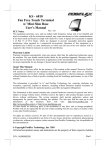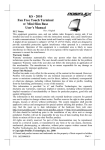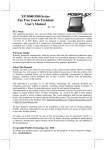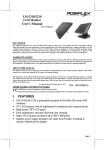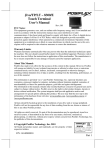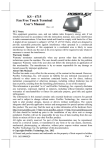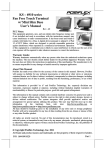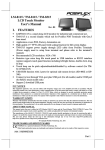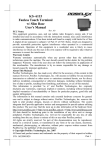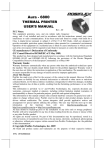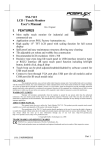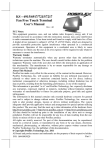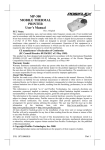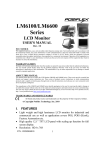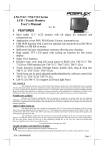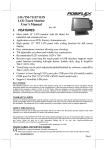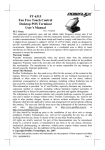Download DT-308 Series Desktop Terminal User`s Manual
Transcript
DT-308 Series Desktop Terminal User’s Manual Rev. Original FCC Notes: This equipment generates, uses, and can radiate radio frequency energy and, if not installed and used in accordance with the instructions manual, may cause interference to radio communications. It has been tested and found to comply with limits for a Class A digital device pursuant to subpart J of Part 15 of FCC Rules, which are designed to provide reasonable protection against interference when operated in a commercial environment. Operation of this equipment in a residential area is likely to cause interference in which case the user at his own expense will be required to take whatever measures to correct the interference. Warranty Limits: Warranty terminates automatically when any person other than the authorized technicians opens the machine. The user should consult his/her dealer for the problem happened. Warranty voids if the user does not follow the instructions in application of this merchandise. The manufacturer is by no means responsible for any damage or hazard caused by improper application. About This Manual: Posiflex Technology, Inc. has made every effort for the accuracy of the content in this manual. However, Posiflex Technology, Inc. will assume no liability for any technical inaccuracies or editorial or other errors or omissions contained herein, nor for direct, indirect, incidental, consequential or otherwise damages, including without limitation loss of data or profits, resulting from furnishing, performance, or use of this material. This information is provided “as is” and Posiflex Technology, Inc. expressly disclaims any warranties, expressed, implied or statutory, including without limitation implied warranties of merchantability or fitness for particular purpose, good title and against infringement. The information in this manual contains only essential hardware concerns for general user and is subject to change without notice. Posiflex Technology, Inc. reserves the right to alter product designs, layouts or drivers without notification. The system integrator shall provide applicative notices and arrangement for special options utilizing this product. The user may find the most up to date information of the hardware from: http://www.posiflex.com or http://www.posiflex.com.tw or http://www.posiflexusa.com All data should be backed-up prior to the installation of any drive unit or storage peripheral. Posiflex Technology, Inc. will not be responsible for any loss of data resulting from the use, disuse or misuse of this or any other Posiflex product. All rights are strictly reserved. No part of this documentation may be reproduced, stored in a retrieval system, or transmitted in any form or by any means, electronic, mechanical, photocopying, or otherwise, without prior express written consent from Posiflex Technology, Inc. the publisher of this documentation. © Copyright Posiflex Technology, Inc. 2011 All brand and product names and trademarks are the property of their respective holders. Part 1 P/N: 13320900010 ALERT TO OUR HONORABLE CUSTOMERS: Please always read thoroughly all the instructions and documents delivered with the product before you do anything about it. Don’t take any premature action before you have a full understanding of the consequences. This product contains inside a Lithium battery. Please always follow local environmental protection laws / regulations for disposal of used batteries and always replace only with battery of same type. If you have an UPS battery installed in the product: Temperature above 40°C must be strictly avoided as it could cause termination of battery life and unexpected result even if the UPS battery is not in work. Do not power off the system just by shutting off the AC power leaving the battery supporting the whole system till completely exhausted. Repeatedly using it up or improper maintenance reduces the battery life dramatically. Always fully recharge the battery at least once every 3 months if the battery is not connected. Always disconnect the UPS battery from the system if the system is to be left OFF for more than 72 hours to prevent possible damage. Only connect the UPS battery back right before you are going to re-power on the system. Replace the UPS battery as soon as the monitoring software indicates the battery is out of service. Attempt to recharge a dead battery is dangerous! DAILY MAINTENANCE GUIDE For regular cleaning of the DT systems, please use only soft haired brush or dry soft cloth. You may use moist soft cloth to remove stains when necessary. Apply only proper amount of mild neutral detergent for obstinate stains. Please note that never use Acryl dissolving solvent or Polycarbonate dissolving solvent. You may apply ammonia-based glass cleaner only on the screen surface. CAUTION Risk Of Explosion If Battery Is Replaced By An Incorrect Type Dispose Of Used Batteries According To Local Regulations Part 2 INTRODUCTION PRODUCT PICTURES Front View Inside Front Door 1 5 6 7 4 2 3 Left Side View Rear Top View II 9 8 10 9 10 11 11 12 Rear View Bottom View 9 10 14 15 13 16 17 Part 3 PARTS IDENTIFICATION 1. 2. 3. 4. 5. 6. 7. 8. 9. 10. 11. 12. 13. 14. 15. 16. 17. Display unit Keyboard area (stroke type in the picture) Front Cover Power indicator USB Port Power Switch Front door latch MSR slot Display unit support steel wire UPS battery cover Cable cover Cable cover compression button Cable exit Jumper setting service window bracket DRAM bay bracket HDD bay bracket Rubber feet PRODUCT FEATURES a) b) c) d) e) f) g) h) i) j) k) l) Standard Features: CPU: Intel Pine View D-SC 1.8GHz, 512K Cache CPU Data storage device: SATA HDD or optional SSD 40 key programmable keyboard in keystroke type or flat type Touch open front door protecting power switch and USB port. High quality 8” TFT active matrix LCD panel LCD panel with easy tilt angle adjustment from 15° to 90° VGA memory support DVMT 4.0 Durable resistive type touch panel (Option). Touch control functions: left/right button, double click, drag & draw (Option). Easy maintenance construction Support WinCE / WEPOS / POSReady / Win 7 / Linux Various I/O ports supported, including: 1. 4 serial ports in form of DB9 connectors. COM1/2/3/4 ports can support +5V DC through software switch control & Jumper setting. 2. one cash drawer port. 3. one LAN port 10/100/1000 Mb Ethernet with LAN status indicators on jack (green for link, orange for data transmission) 4. 4 standard USB ports (3 ports on the I/O plate, 1 port on the front Part 4 m) n) o) side) 5. one UPS battery connector 6. one DC 12 V power input connector Support DDR3 SDRAM with maximum memory size 4GB in one SODIMM module Built-in UPS function (with battery option) to support system from intermittent power failure. Accidental power off protection – power switch resides inside front door and it can be programmed to be an “ON only” switch Option Items: Note: The underlined option items in the following list must be set prior to shipment from the factory. The rest items can be set by the dealers. a) DDR3 SDRAM memory expansion up to 4GB b) Integrated rear mount device PD-201 low profile (1 x 16) LCD customer display or integrated base mount device PD309/U (2 x 20) LCD pole display and PD-2605/U VFD pole display. c) Integrated MSR in keyboard area d) UPS battery e) Preload OS WinCE / WEPOS / POSReady / Win 7 / Linux f) Durable resistive type touch panel with Touch control functions: left/right button, double click, drag & draw. Part 5 INSTALLATION GUIDES CAUTION: Before any installation or cable connection to the set, please always make certain that the system is turned off and the external power source to the set is removed to prevent electric hazard! Never touch any metal pin in the connectors or circuits to avoid high voltage hazard or electrostatic discharge damage unless the operator is well grounded. Failure to do the above will void the product warranty! NON-USER-INSTALLABLE OPTIONS Installation of options such as MSR / HDD / DRAM must be done by a qualified technician in the dealer’s site only. This operation is not open to end user. OPENING CABLE COVER The DT-308 series is constructed for very easy maintenance. Press both plastic compression lock at lower rear corners on both sides of the system unit (circled in right picture) at same time to release the cable cover. Please note that there are 2 plastic hooks on top edge of cable cover as rectangular marked in the picture holding the top cover at arrowed positions. Push down the hooks to release the cable cover hook from the terminal and the I/O area can be finding easily. INSTALLING UPS BATTERY (OPTION) The UPS battery is in the carton at delivery if ordered. Push the 2 UPS battery cover latches on parting line between the system top cover and the cable cover to the front as arrowed in the right picture to remove the UPS battery cover with the customer display cover installed on it and to reveal the UPS battery cavity. Pass the UPS battery cable through a hole in the cavity to enter the connection area as arrowed in the left picture. Please note that there is a ribbon in this cavity for easy battery retrieval. Seat the battery on this ribbon while the free end of the ribbon comes out as circled in the left picture. Part 6 INSTALLING PD-201 (OPTION) Please first have an authorized technician to open the jumper setting service window on the bottom and set a DC + 5V support to the COM2/3/4 port that the PD-201 is to be connected to according to Posiflex technical information. Please then open the cable cover and push at the 2 latches toward the system front as marked in the right picture to remove the UPS battery cover to show the UPS battery cavity as in the right picture below. Take the removed UPS battery cover as the below picture and push at the 2 latches down to remove the customer display cover installed on it and result as the leftmost picture further below. Now take the PD-201 and first pass its interface cable to go through the square opening in the UPS battery cover and insert the 2 lugs at front bottom of PD-201 as arrowed in the middle picture above into the correspondent positions arrowed in the leftmost picture above then press down the 2 latches on rear bottom of PD-201 down till they firmly click in the UPS battery cover as in the rightmost picture above. Please double check if the PD-201 is well inserted. UPS Battery Cover PD-201 PD Cover Taken Off Before installing the PD-201 + UPS battery cover assembly into the DT system top cover, please check the bottom side of the PD-201 + UPS battery cover assembly to route the interface cable in between the guide posts on the UPS battery cover as indicate in the left picture. Please raise the UPS battery in the UPS battery cavity for a while if it is installed for passing the PD-201 interface cable through the passage in the UPS battery cavity together with the UPS battery cable to enter the connection area as marked Part 7 in the right picture. Please pull the cables gently while installing the PD-201 + UPS battery cover assembly back onto the system top cover with the 3 lugs going in first to minimize the excessive cable length inside the battery cavity if there is installed with the UPS battery. Connect the PD-201 cable to the COM port settled. Settle all excessive cable length in connection area with some cable ties then close back the cable cover. INSTALLING PD-309/U & 2605/U (OPTION) Have a authorized technician to set a DC + 5V support to the COM port that the PD-309 is to be connected to according to Posiflex technical information if it is the RS232 interface model PD-309. The LCD customer display PD-309 or PD-309U can be attached to either rear corner of bottom plate. Refer to the pictures above. Apply the metal base plate of PD-309/U from bottom of DT-308 allowing the rubber foot at that corner of DT-308 to be in the circled hole. Use the 3 attached screws to fix the metal base plate of the PD to bottom of DT-308 at the arrowed positions. Connect the interface cable to designated COM port or any USB port. KEYBOARD PREPARATIONS Keytop Replacement (Keystroke Type Only) The keystroke type keyboard is organized into 10 by 6 programmable keypad area. However, the programmable keypad allows some layout alterations by the system integrator. Besides the standard single key installed, there are double keys and blank keys for purchase to provide more convenient interface with the user. When replacement of key top is required, it is advise to use a flattop screw driver (Do not use the attached key clip for this operation.) to help getting the key top off gently. Please always first orientate the key tops per below instructions before inserting any key top into the case of the programmable keypad. Please always match the latching tab on bottom stem of key top with Part 8 the tab in Tab in the guide hole Single key top Double key top guiding hole and gently press the key top down till a click sound is heard as Latching tab indicated in the pictures below. Failure to do so could result in permanent damage not covered in product warranty. Key Identification The keystroke type programmable keypad is provided with an easy and durable method for reminding the user of content programmed in each programmable key. First preprint (or write) in each cell of the attached colored legend sheet the “name” for each key. Stick each cell to the corresponding key top and then put on the transparent key cap from the accessories. In this way, the labeling will be protected and resistant to scratch or rubbing. The numerical keypad part of the keystroke type keyboard is preprinted with laser printed keys without the transparent key cap. If re-labeling of programmable key is required, please use the attached key clip to hook up the transparent key cap and change the label then re-cap. For the flat type programmable keyboard, please print (or write) in each cell of the attached grid legend sheet the “name” for each key and then place in the whole sheet under the transparent film over the keyboard. CASH DRAWER CONNECTION The RJ11 connector in connection area of the DT system can be used for controlling most of the common cash drawers available on the market. However, it is most recommended that the Posiflex CR-xxx0 (the fourth digit of the model number being “0” in each cash drawer series) be used for best compliance. The DT system will directly control the cash drawer using the cash drawer port (CR) both to operate the opening mechanism and to monitor the drawer open status. The 6-pole plug should be inserted in the connector marked “CR” found in the main connection area in the system. Part 9 CONNECTING CABLES To connect all required cables to the appropriate connectors please make sure that each connector is connected to the correct port with the correct orientation. Damages due to incorrect connection or orientation are not covered by product warranty! Some connectors like the LAN connector and the CR port have to be gently inserted until a click is heard. It is recommended that the COM port connectors be screwed into place once seated. Reapply the cable cover when all connections in the connection area are done. Connect the cables to appropriate external devices through the cable exit at the bottom of cable cover. Please make sure that each connector has to be connected to the right device in the right way. CAUTION: On doing any insertion or extraction of any connector, please always hold the connector head itself instead of pulling on the cable wire. Failure to do this could damage the cable and jack that is considered as an artificial destruction and is not covered by the warranty. OPERATING SYSTEM RECOVERY For DT systems preloaded with operating system on HDD, Posiflex provides recovery CD or DVD delivered with the desktop terminal for the preloaded operating system. The System Integrator shall take care of software restoration after OS recovered. Please use the recovery CD or DVD in rescue operation only. Using it otherwise may wipe out whatever stored in the HDD! All upgrade devices drivers needed for manual installation in usual way are available in the subfolder “\drivers” in OS recovered HDD and the latest versions of these required drivers will be available on our web: http://www.posiflex.com Then follow instructions from your system integrator for software recovery. OPERATING SYSTEM INSTALLATION This product is highly professional equipment. The installation of an OS into a machine without any preloaded OS could constitute major difficulty for average user or obstacle by possibly unintentional negligence even for PC veterans to accomplish such a task. Therefore, OS installation into a system without preloaded OS is highly discouraged. Posiflex Technology, Inc. shall not be responsible for any technical support to questions arisen due to nonpreloaded OS. Part 10 USING THE TOUCH TERMINAL APPLICATION ENVIRONMENT It is very important to check the following operational guidelines: Ventilation This terminal must NOT be operated in an environment with restricted ventilation. There must be at least 25 mm air clearance around any top or side ventilation holes with a free flow of air around the unit at ALL times for the installation. Operating Environment The equipment must not be operated or stored in extremes of both temperature and humidity/moisture. (Operating range 5°C to 40°C and up to 80% humidity – non condensing, max. wet bulb 26°C) Power Supply The operating voltage range of the power adaptor should cover the local power supply for proper operation. The power cable, the power outlet and any power fusing arrangements must conform to local safety regulations. Please never do any connection / disconnection when system is still powered on. Please always keep the external power adaptor in a free air circulation. UPS Battery (option) General care: The UPS battery is consumable beyond product warranty. Please definitely observe the alerts in beginning of this manual. If the equipment is to be powered off for more than few days, please always disconnect the battery from the system. Reconnect it and turn on the system to recharge the battery for 1 ~ 2 hours every 3 months for temperature lower than 30°C. Recharge for 1 ~ 2 hours every month for temperature over 30°C. Temperature above 40°C must be strictly avoided as it could cause termination of battery life and unexpected result even if the battery is not in work. The UPS battery can support basically the data preservation and smooth running of the system during intermittent or few minutes (within 30 min. depending on loading and battery condition) power failure if the UPS function module option is installed. Battery replacement: In the preloaded WEPOS OS for a DT system, there is a built in utility Posiflex Power Switch Manager that will indicate the UPS battery status of the battery. When an installed UPS battery is found to be Part 11 disabled or when pop up warning message like this picture appears, please replace the used up UPS battery at power off as soon as possible. Emergency treatment: The battery is constructed maintenance free and leakproof. Its storage space in DT system also provides very good protection as long as the ambient temperature remains below 30°C and the ventilation of the DT system remains free. However, should any accident happen and the sulfuric acid from the battery spills on skin or clothing, wash immediately with water. If the acid comes in contact with eyes, rinse eyes with large amount of clean water and see a doctor immediately. A larger external battery may be connected to give an extended operation. Please check your dealer about this capability when required. WARNING: If there are any signs of over charging or leakage of electrolyte please contact your dealer immediately POWER ON/OFF Touch Open Front Door A gentle tap on the touch open front door at front side of the main unit will open the cover and show the power switch and a USB port. It is preferable to keep this door closed through daily operation. There must always be at least 10 seconds waiting before switching on again once the system is powered off successfully. Power Indicator The power status of the system is indicated by the LED to the right of the front door. The relationship between the indicator status and other conditions is summarized in following table: Off Off Yellow Blue Blue/flash System Status Off Off Off On On External Power Off Off On On Off Yellow/rapid flash On Off Indicator Status UPS Battery Powering Up Not present Present No influence No influence Activated Running at low capacity Not possible Not allowed Allowed Not required Not required Not required Part 12 Hardware Power Switch The power switch located in the touch open front door of the main unit is a tactile pushbutton switch. This switch controls the power on/off of the system. This switch turns the system on when pushed only when external power is present. This switch turns the system off when pushed again during power on status. However, if the system hangs due to any reason such as software resource conflict a simple push on the switch may fail to turn off the power. In this case, please utilize the forced power off feature by pressing the switch and holding for within 10 seconds. In case the turmoil is so vigorous that some hardware registers may be confused causing trouble for system restart or even this forced power off, please disconnect the UPS battery if installed and the AC power supply for few minutes. This may reset all hardware registers. This switch can also be programmed as an ON only switch except in WinCE or Linux environment. That means, if the application program issues a command compliant with the DT series technical manual, this switch will always turn the system on when activated, but will not power off the system when pushed again (the forced power off feature will not work in this mode). When using this feature, please make sure that the software application has the ability to power off the machine. In preloaded Windows, “Posiflex Power Switch Manager” in “Posiflex Tools” in the Program Files helps managing these functions. Software Support Features The DT system provides a software power off command for application program maneuvers except in WinCE or Linux environment. The DT also provides a specific means for the software to detect if the system is working on external or UPS battery power. Due to this feature, compatible software applications have the ability to change operating conditions when running on standard/backup power. The software programmer may take reference from the technical manual to apply such features. Automatic Power On Control The system may also turn on according to some preset conditions such as Modem Ring Up and Alarm Clock Wake Up or LAN Wake Up. To utilize Alarm Clock Wake Up function, the user should enter the BIOS setup by pressing “Del” key at system boot up, choose in “Power Management Setup” and make the “Power On by Alarm” enabled then set the clock condition for Alarm Wake Up. Save the configuration and exit the BIOS setup program. The Preset Power On Control will then be ready. For Modem Ring Up or LAN wakeup, the item “PME Event Function” must be enabled in Part 13 “Power Management Setup” to prepare the system ready to respond to a COM port MODEM Ring or wake up call from an operating caller system connected through LAN to the system. It requires a qualified networking technician to check the LAN chip ID of the system for the caller system to wake the destination system up. When the DT system is turned off after a successful boot up, the preset automatic power on functions will keep monitoring for the preset conditions and turn on the system when the preset conditions are met. Please note that if the DT system is improperly turned off before a complete boot up procedure, the above preset power on control functions will be disabled until next turning off after a complete boot up. DISPLAY ISSUES For best viewing result please set your display resolution at 800 x 600 for DT308. CUSTOMER DISPLAY (OPTION) Please follow the instructions on the manual that comes along with the customer display when it is installed. SERIAL PORTS There are 4 serial ports available in form of DB9. COM2/3/4 can supply a +5 V DC through pin 9 after correct jumper setting change. It is very important to discontinue the DC supply once the originally assigned device is no longer connected since damage may occur if later other serial device is connected. PROGRAMMABLE KEYBOARD The number of keys in the programmable keyboard either keystroke type or flat type may seem quite few as the consequence of limited space, the programming power of the keyboard is quite awesome. Therefore, please follow whatever the System Integrator assigned for using the keyboard. MSR (OPTION) The MSR option if installed is located in between the programmable keyboard and the display unit. There is a mark aside the MSR slot indicating that the magnetic stripe of the card to be read should be facing the display unit. For card reading operation, be sure to insert the card to the bottom of the slot with magnetic stripe of the card near the bottom edge. The movement of an ISO card can be either inserting the card from the left end then sliding the card to the right out of the slot, or sliding the card from the right to the left as long as Part 14 the card is a standard one. A non-standard card recorded without complete degaussing prior to recovery may accept only one direction in card reading. Mechanical Support Since DT-308 provide touch feature, please pick the display unit support steel wire from its rest ditch on back of the display unit and turn it down to sit into any pair of the troughs on the UPS battery cover and cable cover. Mouse Emulation The touch panel in DT system uses PS/2 interface. When the touch driver is properly installed, this touch panel works exactly like a standard PS/2 mouse. However, if the system is running under safe mode, most drivers are disabled in this mode and the touch panel calibration is therefore not guaranteed. It is recommended to use a standard USB mouse or keyboard in this mode. All the below mentioned mouse emulation functions can be manipulated through relevant software. The system can give a beep and a click on the left button of a mouse at the point when the touch panel is touched except in WinCE or Linux environment. If the point touched is dragged across the screen surface, it works as the mouse drag and drop feature. If the point is touched, released and touched within a short time interval, it is double-clicking left button of the mouse. To obtain the effect like clicking on the right button of a mouse, touching any point on the screen surface after touching the rightclick sticky button results as a click on the right button of the mouse at that point. However, for WinCE environment, this is achieved through holding the touch for a few seconds and for Linux, there is no such function. Posiflex Touch Terminal Manager A program named “Posiflex Touch Terminal Manager” and a right-click sticky button tool in the program group “Posiflex Tools” is installed in the preloaded Windows system with a PS/2 interface touch panel controller except in WinCE or Linux environment. This program can also be obtained by download from the POSIFLEX web site. Posiflex USB Touch Manager A program named “Posiflex USB Touch Manager” and a right-click sticky button tool in the program group “Posiflex USB Touch Tools” is installed in the preloaded Windows system with a USB interface touch panel controller. This program can also be obtained by download from the POSIFLEX web site. Part 15 Emergency Power Off In case of serious system halt due to any reason, the system could fail to be powered off through normal means. Press and hold the Power ON/OFF Switch for Emergency Power Off. Release the switch after the system powered off. It will take about 10 seconds. If there appears to give a special coded beep tone in the pattern “short, long, short, long, short” prior to the system power off in this process, please remove the AC power and wait for few minutes to allow the hardware registers to reset (If there is no such beep, AC removal is not required). Then you may restart the system and take remedial action against the precious failure. 警告使用者 T31454 這是甲類的資訊產品,在居住的環 境中使用時,可能會造成射頻干 擾,在這種情況下,使用者會被要 求採取某些適當的對策。 警告 本電池如果更換不正確會有爆炸的危險 Part 16 請依製造商說明書處理用過之電池