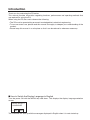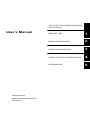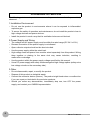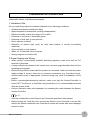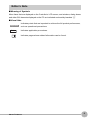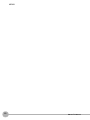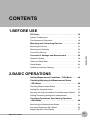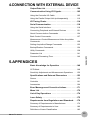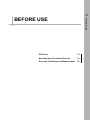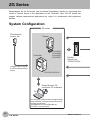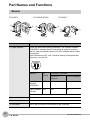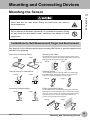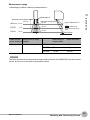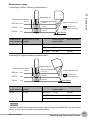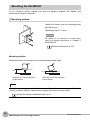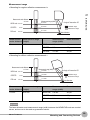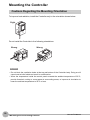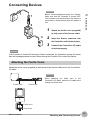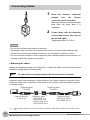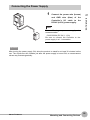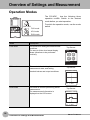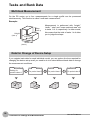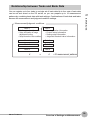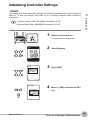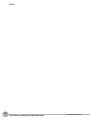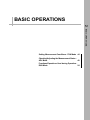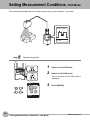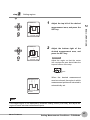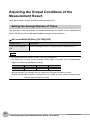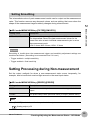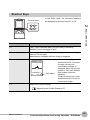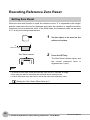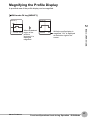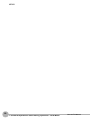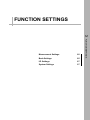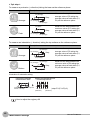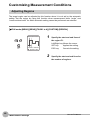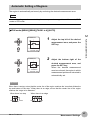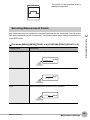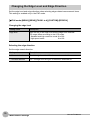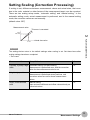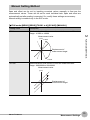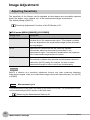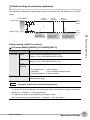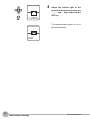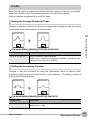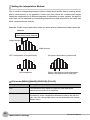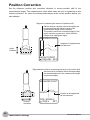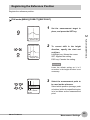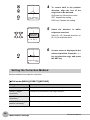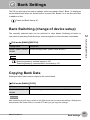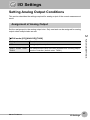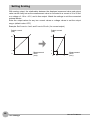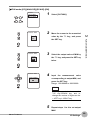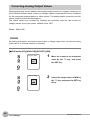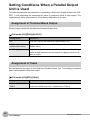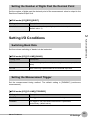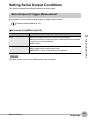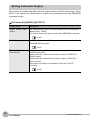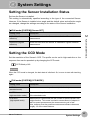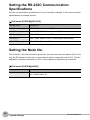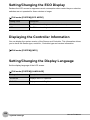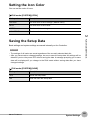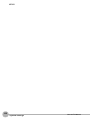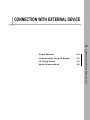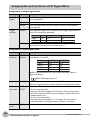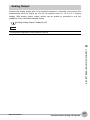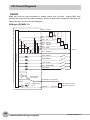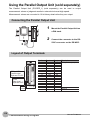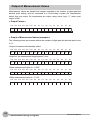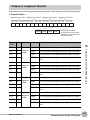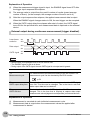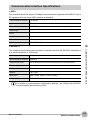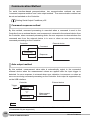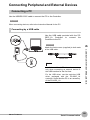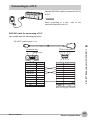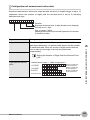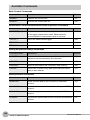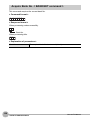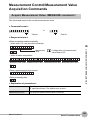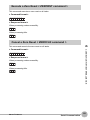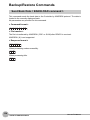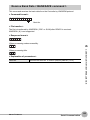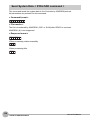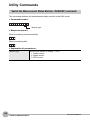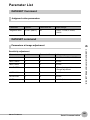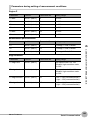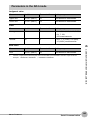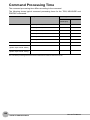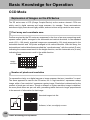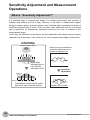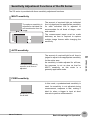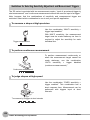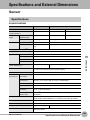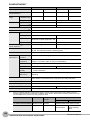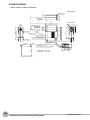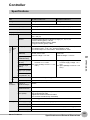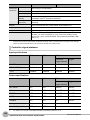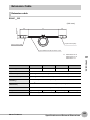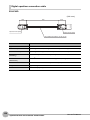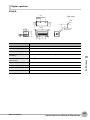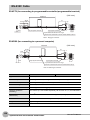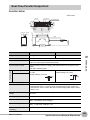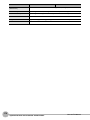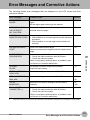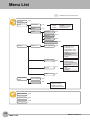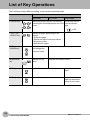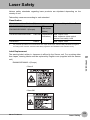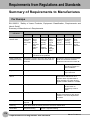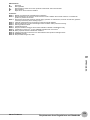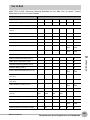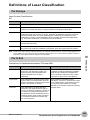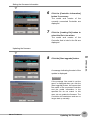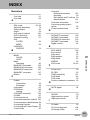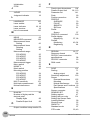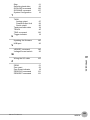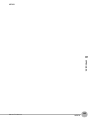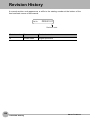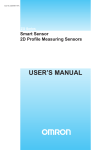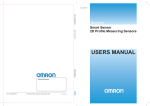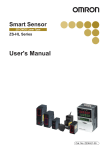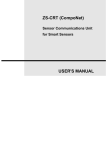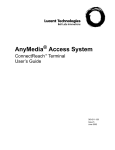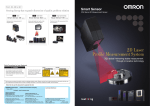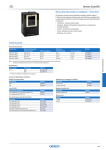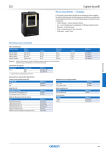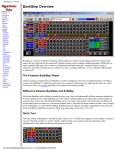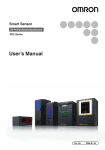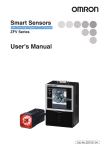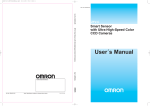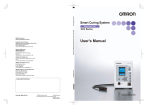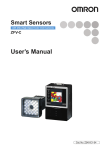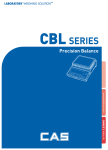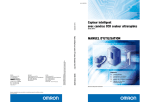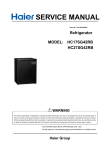Download ZG Series User`s Manual
Transcript
Smart Sensor Multi-Dimensional Sensor ZG Series User's Manual Cat. No. Z250-E1-01 Introduction Thank you for purchasing the ZG series. This manual provides information regarding functions, performance and operating methods that are required for using the ZG. When using the ZG, be sure to observe the following: • The ZG must be operated by personnel knowledgeable in electrical engineering. • To ensure correct use, please read this manual thoroughly to deepen your understanding of the product. • Please keep this manual in a safe place so that it can be referred to whenever necessary. ■ How to Switch the Display Language to English Turn the power ON with the MENU key held down. This displays the display language selection screen. PLEASE SELECT LANGUAGE ENG JPN The Controller will start up with the messages displayed in English when it is next started up. APPLICATION CONSIDERATIONS (Please Read) User’s Manual Smart Sensor Multi-Dimensional Sensor ZG Series BEFORE USE 1 BASIC OPERATIONS 2 FUNCTION SETTINGS 3 CONNECTION WITH EXTERNAL DEVICE 4 APPENDICES 5 READ AND UNDERSTAND THIS DOCUMENT Please read and understand this document before using the products. Please consult your OMRON representative if you have any questions or comments. WARRANTY OMRON’s exclusive warranty is that the products are free from defects in materials and workmanship for a period of one year (or other period if specified) from date of sale by OMRON. OMRON MAKES NO WARRANTY OR REPRESENTATION, EXPRESS OR IMPLIED, REGARDING NON-INFRINGEMENT, MERCHANTABILITY, OR FITNESS FOR PARTICULAR PURPOSE OF THE PRODUCTS. ANY BUYER OR USER ACKNOWLEDGES THAT THE BUYER OR USER ALONE HAS DETERMINED THAT THE PRODUCTS WILL SUITABLY MEET THE REQUIREMENTS OF THEIR INTENDED USE. OMRON DISCLAIMS ALL OTHER WARRANTIES, EXPRESS OR IMPLIED. LIMITATIONS OF LIABILITY OMRON SHALL NOT BE RESPONSIBLE FOR SPECIAL, INDIRECT, OR CONSEQUENTIAL DAMAGES, LOSS OF PROFITS OR COMMERCIAL LOSS IN ANY WAY CONNECTED WITH THE PRODUCTS, WHETHER SUCH CLAIM IS BASED ON CONTRACT, WARRANTY, NEGLIGENCE, OR STRICT LIABILITY. In no event shall responsibility of OMRON for any act exceed the individual price of the product on which liability is asserted. IN NO EVENT SHALL OMRON BE RESPONSIBLE FOR WARRANTY, REPAIR, OR OTHER CLAIMS REGARDING THE PRODUCTS UNLESS OMRON’S ANALYSIS CONFIRMS THAT THE PRODUCTS WERE PROPERLY HANDLED, STORED, INSTALLED, AND MAINTAINED AND NOT SUBJECT TO CONTAMINATION, ABUSE, MISUSE, OR INAPPROPRIATE MODIFICATION OR REPAIR. 2 ZG User’s Manual SUITABILITY FOR USE THE PRODUCTS CONTAINED IN THIS DOCUMENT ARE NOT SAFETY RATED. THEY ARE NOT DESIGNED OR RATED FOR ENSURING SAFETY OF PERSONS, AND SHOULD NOT BE RELIED UPON AS A SAFETY COMPONENT OR PROTECTIVE DEVICE FOR SUCH PURPOSES. Please refer to separate catalogs for OMRON’s safety rated products. OMRON shall not be responsible for conformity with any standards, codes, or regulations that apply to the combination of products in the customer’s application or use of the product. At the customer’s request, OMRON will provide applicable third party certification documents identifying ratings and limitations of use that apply to the products. This information by itself is not sufficient for a complete determination of the suitability of the products in combination with the end product, machine, system, or other application or use. The following are some examples of applications for which particular attention must be given. This is not intended to be an exhaustive list of all possible uses of the products, nor is it intended to imply that the uses listed may be suitable for the products: • Outdoor use, uses involving potential chemical contamination or electrical interference, or conditions or uses not described in this document. • Nuclear energy control systems, combustion systems, railroad systems, aviation systems, medical equipment, amusement machines, vehicles, safety equipment, and installations subject to separate industry or government regulations. • Systems, machines, and equipment that could present a risk to life or property. Please know and observe all prohibitions of use applicable to the products. NEVER USE THE PRODUCTS FOR AN APPLICATION INVOLVING SERIOUS RISK TO LIFE OR PROPERTY WITHOUT ENSURING THAT THE SYSTEM AS A WHOLE HAS BEEN DESIGNED TO ADDRESS THE RISKS, AND THAT THE OMRON PRODUCT IS PROPERLY RATED AND INSTALLED FOR THE INTENDED USE WITHIN THE OVERALL EQUIPMENT OR SYSTEM. ZG User’s Manual 3 PERFORMANCE DATA Performance data given in this document is provided as a guide for the user in determining suitability and does not constitute a warranty. It may represent the result of OMRON’s test conditions, and the users must correlate it to actual application requirements. Actual performance is subject to the OMRON Warranty and Limitations of Liability. CHANGE IN SPECIFICATIONS Product specifications and accessories may be changed at any time based on improvements and other reasons. It is our practice to change model numbers when published ratings or features are changed, or when significant construction changes are made. However, some specifications of the product may be changed without any notice. When in doubt, special model numbers may be assigned to fix or establish key specifications for your application on your request. Please consult with your OMRON representative at any time to confirm actual specifications of purchased products. DIMENSIONS AND WEIGHTS Dimensions and weights are nominal and are not to be used for manufacturing purposes, even when tolerances are shown. ERRORS AND OMISSIONS The information in this document has been carefully checked and is believed to be accurate; however, no responsibility is assumed for clerical, typographical, or proofreading errors, or omissions. PROGRAMMABLE PRODUCTS OMRON shall not be responsible for the user’s programming of a programmable product, or any consequence thereof. COPYRIGHT AND COPY PERMISSION This document shall not be copied for sales or promotions without permission. This document is protected by copyright and is intended solely for use in conjunction with the product. Please notify us before copying or reproducing this document in any manner, for any other purpose. If copying or transmitting this document to another, please copy or transmit it in its entirety. 4 ZG User’s Manual Meanings of Signal Words The following signal words are used in this manual. Indicates a potentially hazardous situation which, if not avoided, will result in minor or moderate injury, or may result in serious injury or death. Additionally there may be significant property damage. Meanings of Alert Symbols The following alert symbols are used in this manual Indicates general prohibitions for which there is no specific symbol. Indicates the possibility of laser radiation. Indicates prohibition when there is a risk of minor injury from electrical shock or other source if the product is disassembled. This product is not designed or rated for ensuring safety of persons. Do not use it for such purposes. Never look into the laser beam. Doing so continuously will result in visual impairment. Do not attempt to dismantle, pressurize, or incinerate the product. Doing so may cause the laser beam to leak, resulting in the danger of visual impairment. ZG User’s Manual 5 Precautions for Safe Use The following points are important to ensure safety, so make sure that they are strictly observed. 1.Installation Environment • Do not use the product in environments where it can be exposed to inflammable/ explosive gas. • To secure the safety of operation and maintenance, do not install the product close to high-voltage devices and power devices. • Install the product in such a way that its ventilation holes are not blocked. 2.Power Supply and Wiring • • • • • The voltage and AC power supply must be within the rated range (DC 24 V ±10%). Reverse connection of the power supply is not allowed. Open-collector outputs should not be short-circuited. Use the power supply within the rated load. High-voltage lines and power lines must be wired separately from this product. Wiring them together or placing in the same duct may cause induction, resulting in malfunction or damage. • Use the product within the power supply voltage specified by this manual. • Use a DC power supply with safety measures against high-voltage spikes (safety extra low-voltage circuits on the secondary side). 3.Other • Do not disassemble, repair, or modify the product. • Dispose of this product as industrial waste. • Connect the exclusive device (Sensor). The product might break down or malfunction if you use a part not included in the exclusive products. • Should you notice any abnormalities, immediately stop use, turn OFF the power supply, and contact your OMRON representative. 6 ZG User’s Manual Precautions for Correct Use Observe the following precautions to prevent failure to operate, malfunctions, or undesirable effects on product performance. 1.Installation Site Do not install this product in locations subjected to the following conditions: • • • • • • • Ambient temperature outside the rating Rapid temperature fluctuations (causing condensation) Relative humidity outside the range of 35 to 85% Presence of corrosive or flammable gases Presence of dust, salt, or iron particles Direct vibration or shock Reflection of intense light (such as other laser beams or electric arc-welding machines) • Direct sunlight or near heaters • Water, oil, or chemical fumes or spray • Strong magnetic or electric field 2.Power Supply and Wiring • When using a commercially available switching regulator, make sure that the FG terminal is grounded. • If surge currents are present in the power lines, connect surge absorbers that suit the operating environment. • Before turning ON the power after the product is connected, make sure that the power supply voltage is correct, there are no incorrect connections (e.g. load short-circuit), and the load current is appropriate. Incorrect wiring may result in breakdown of the product. • Before connecting/disconnecting devices, make sure that the Sensor/Controller is turned OFF. The Sensor or Controller may break down if it is connected/disconnected while the power is ON. • Use the extension cable sold separately for extending the cable between the Sensor and the Controller. p.17 • Use only combinations of the Sensor and Controller specified in this manual. • Before turning the Controller ON, connect the Sensor. If the Controller is turned ON without the Sensor connected, the Controller’s screen will remain dark and messages cannot be read. ZG User’s Manual 7 3.Warming Up After turning the power supply ON, allow the product to stand for at least 30 minutes before use. The circuits are still unstable just after the power supply is turned ON, so measurement values may fluctuate gradually. 4.Maintenance and Inspection Do not use thinner, benzene, acetone or kerosene to clean the Sensor and Controller. If large dust particles adhere to the filter on the front of the Sensor, use a blower brush (used to clean camera lenses) to blow them off. Do not use breath from your mouth to blow the dust off. To remove dust particles from the Sensor, wipe gently with a soft cloth (for cleaning lenses) moistened with a small amount of alcohol. Do not use excessive force to wipe off dust particles. Scratches to the filter might cause error. 5.Measurement Target The measurement target is a non-transparent object. The sensor cannot detect the following types of objects accurately: materials with extremely small reflectances, objects smaller than the beam diameter, objects with large curvatures, or objects tilted to a large degree. 6.Effect of Peripheral Lighting Do not install the Sensor in a place where strong light hits the laser emitter/receiver section of the Sensor. Also, if a measurement target has a shiny surface, the light from the lighting will be reflected and a malfunction may occur. In such a case, prevent reflection by, for example, covering the light to stop reflection. p.21 8 ZG User’s Manual Editor’s Note ■ Meaning of Symbols Menu items that are displayed on the Controller’s LCD screen, and windows, dialog boxes and other GUI elements displayed on the PC are indicated enclosed by brackets “[ ]”. ■ Visual Aids Important Note Indicates points that are important to achieve the full product performance, such as operational precautions. Indicates application procedures. Indicates pages where related information can be found. ZG User’s Manual 9 MEMO 10 ZG User’s Manual CONTENTS 1.BEFORE USE ZG Series . . . . . . . . . . . . . . . . . . . . . . . . . . . . . . . . . . . 16 System Configuration . . . . . . . . . . . . . . . . . . . . . . . . . . . . . 16 Part Names and Functions . . . . . . . . . . . . . . . . . . . . . . . . . 18 Mounting and Connecting Devices . . . . . . . . . . . . . . 21 Mounting the Sensor . . . . . . . . . . . . . . . . . . . . . . . . . . . . . 21 Mounting the Controller . . . . . . . . . . . . . . . . . . . . . . . . . . . 30 Operation Modes . . . . . . . . . . . . . . . . . . . . . . . . . . . . . . . . 36 Tasks and Bank Data . . . . . . . . . . . . . . . . . . . . . . . . . . . . . 38 Setup Modes . . . . . . . . . . . . . . . . . . . . . . . . . . . . . . . . . . . 40 CONTENTS Overview of Settings and Measurement . . . . . . . . . . 36 1 Connecting Devices . . . . . . . . . . . . . . . . . . . . . . . . . . . . . . 33 Initializing Controller Settings . . . . . . . . . . . . . . . . . . . . . . . 41 2.BASIC OPERATIONS Setting Measurement Conditions - FUN Mode . . . . . 44 Checking/Adjusting the Measurement Status - ADJ Mode . . . . . . . . . . . . . . . . . . . . . . . . . . . . . . . . . . 49 Checking Measurement Status . . . . . . . . . . . . . . . . . . . . . 49 Setting the Judgment Value . . . . . . . . . . . . . . . . . . . . . . . . 51 Adjusting the Output Conditions of the Measurement Result . . 52 Setting Processing during Non-measurement . . . . . . . . . . 53 Functions/Operations Used during Operation - RUN Mode . . . . . . . . . . . . . . . . . . . . . . . . . . . . . . . . . 54 Monitoring the Measurement Status . . . . . . . . . . . . . . . . . . 54 Executing Reference Zero Reset . . . . . . . . . . . . . . . . . . . . 56 Magnifying the Profile Display . . . . . . . . . . . . . . . . . . . . . . 57 ZG User’s manual 11 3.FUNCTION SETTINGS Measurement Settings . . . . . . . . . . . . . . . . . . . . . . . . 60 Setting Measurement Items . . . . . . . . . . . . . . . . . . . . . . . . 60 Customizing Measurement Conditions . . . . . . . . . . . . . . . . 66 Setting Scaling (Correction Processing) . . . . . . . . . . . . . . . 71 Image Adjustment . . . . . . . . . . . . . . . . . . . . . . . . . . . . . . . . 74 Position Correction . . . . . . . . . . . . . . . . . . . . . . . . . . . . . . . 82 Bank Settings . . . . . . . . . . . . . . . . . . . . . . . . . . . . . . . . 85 Bank Switching (change of device setup) . . . . . . . . . . . . . . 85 Copying Bank Data . . . . . . . . . . . . . . . . . . . . . . . . . . . . . . . 85 Clearing Bank Data . . . . . . . . . . . . . . . . . . . . . . . . . . . . . . 86 I/O Settings . . . . . . . . . . . . . . . . . . . . . . . . . . . . . . . . . . 87 Setting Analog Output Conditions . . . . . . . . . . . . . . . . . . . 87 Setting Conditions When a Parallel Output Unit is Used . . 92 Setting I/O Conditions . . . . . . . . . . . . . . . . . . . . . . . . . . . . . 93 Setting Serial Output Conditions . . . . . . . . . . . . . . . . . . . . 95 System Settings . . . . . . . . . . . . . . . . . . . . . . . . . . . . . . 97 Setting the Sensor Installation Status . . . . . . . . . . . . . . . . . 97 Setting the CCD Mode . . . . . . . . . . . . . . . . . . . . . . . . . . . . 97 Setting the RS-232C Communication Specifications . . . . . 98 Setting the Node No. . . . . . . . . . . . . . . . . . . . . . . . . . . . . . 98 Setting the Sensor Data Loading Method . . . . . . . . . . . . . . 99 Setting the Number of Digits Past the Decimal Point . . . . . 99 Setting/Changing the ECO Display . . . . . . . . . . . . . . . . . 100 Displaying the Controller Information . . . . . . . . . . . . . . . . 100 Setting/Changing the Display Language . . . . . . . . . . . . . 100 Setting the Icon Color . . . . . . . . . . . . . . . . . . . . . . . . . . . . 101 Saving the Setup Data . . . . . . . . . . . . . . . . . . . . . . . . . . . 101 12 ZG User’s manual 4.CONNECTION WITH EXTERNAL DEVICE Output Data List . . . . . . . . . . . . . . . . . . . . . . . . . . . . . 104 Communication Using I/O Signals . . . . . . . . . . . . . . 105 Using the Controller I/O Cable . . . . . . . . . . . . . . . . . . . . . 105 Using the Parallel Output Unit (sold separately) . . . . . . . . 110 I/O Timing Charts . . . . . . . . . . . . . . . . . . . . . . . . . . . . 114 Serial Communication . . . . . . . . . . . . . . . . . . . . . . . . 118 Using the Serial Interface . . . . . . . . . . . . . . . . . . . . . . . . . 118 Connecting Peripheral and External Devices . . . . . . . . . . 121 About Communication Commands . . . . . . . . . . . . . . . . . . 124 Bank Control Commands . . . . . . . . . . . . . . . . . . . . . . . . . 127 Measurement Control/Measurement Value Acquisition Commands . . . . . . . . . . . . . . . . . . . . . . . . . . . . . . . . . . . . 129 Setting Acquisition/Change Commands . . . . . . . . . . . . . . 132 Backup/Restore Commands . . . . . . . . . . . . . . . . . . . . . . . 134 Utility Commands . . . . . . . . . . . . . . . . . . . . . . . . . . . . . . . 138 Parameter List . . . . . . . . . . . . . . . . . . . . . . . . . . . . . . . . . 141 5.APPENDICES Basic Knowledge for Operation . . . . . . . . . . . . . . . . 148 CONTENTS Command Processing Time . . . . . . . . . . . . . . . . . . . . . . . 146 CCD Mode . . . . . . . . . . . . . . . . . . . . . . . . . . . . . . . . . . . . 148 Sensitivity Adjustment and Measurement Operations . . . 150 Specifications and External Dimensions . . . . . . . . 153 Sensor . . . . . . . . . . . . . . . . . . . . . . . . . . . . . . . . . . . . . . . 153 Controller . . . . . . . . . . . . . . . . . . . . . . . . . . . . . . . . . . . . . 161 Accessories . . . . . . . . . . . . . . . . . . . . . . . . . . . . . . . . . . . 164 Error Messages and Corrective Actions . . . . . . . . . 171 Menu List . . . . . . . . . . . . . . . . . . . . . . . . . . . . . . . . . . 172 List of Key Operations . . . . . . . . . . . . . . . . . . . . . . . 174 Laser Safety . . . . . . . . . . . . . . . . . . . . . . . . . . . . . . . . 175 Requirements from Regulations and Standards . . 176 Summary of Requirements to Manufactures . . . . . . . . . . 176 Summary of Requirements to User . . . . . . . . . . . . . . . . . 180 Definitions of Laser Classification . . . . . . . . . . . . . . . . . . . 183 ZG User’s manual 13 Updating the Firmware . . . . . . . . . . . . . . . . . . . . . . . 185 INDEX . . . . . . . . . . . . . . . . . . . . . . . . . . . . . . . . . . . . . 191 Revision History . . . . . . . . . . . . . . . . . . . . . . . . . . . . 196 14 ZG User’s manual 1 BEFORE USE BEFORE USE ZG Series 16 Mounting and Connecting Devices 21 Overview of Settings and Measurement 36 ZG Series Measurement by the ZG series can be started immediately merely by connecting the model of Sensor suited to the application to the Controller. Also, the ZG series can support various measurement applications by using it in combination with peripheral devices. System Configuration ZG series Photoelectric sensor, etc. Sensor DATA ZS-RPD PARALLEL OUTPUT UNIT RS-232C Controller ZG-WDS70 ZG-WDS22 ZG-WDS8T ZG-WDS3T Parallel Output Unit ZG-RPD11/RPD41 A trigger signal is input to control measurement timing. ZG-WDC11/WDC41 Smart Monitor ZG (exclusive PC software) PC Exclusive PC software allows complex setups and verification of measurement values to be performed with ease. SmartMonitor ZG and USB cable are ZG-WDC_1A accessories. 16 ZG Series ZG User’s Manual 1 BEFORE USE A USB connection allows measurement data to be captured easily on a PC. Also, the Controller can be controlled from a PC (e.g. switching/changing of setup data and input of measurement trigger). PC Measurement values and judgment results can be output at high speed on the parallel interface. PLC Measurement values and judgment results can be acquired, and the controller can be controlled (e.g. setup data can be switched/changed and measurement triggers can be input). RS-232C connector cable (option) Exclusive cables are available to match the connected device. For PC: ZS-XRS2 For PLC/PT: ZS-XPT2 The analog signals of measurement values can be displayed as a waveform, and judgment results can be displayed in color. Graphic Data Controller ZP-C Sensor-Controller extension cable (option) Exclusive extension cables and digital equalizer (repeater) are available for extending the installation distance between the Sensor and the Controller. Digital equalizer ZG-XEQ Cable for Sensor : 0.5 m (2 m) ZG User’s Manual Digital equalizer ZG-XEQ Extension cable ZG-XC__CR (3 m, 8 m, 15 m, 25 m) Digital equalizer connection cable ZG-XC02D: 0.2 m ZG Series 17 Part Names and Functions Sensor ZG-WDS70 ZG-WDS8T/WDS22 (3) ZG-WDS3T (1) (2) (1) (3) (4) (4) (4) Name Function (1) Laser indicator These are laser beam warning indicators. The “standby indicator (STANDBY)” indicates that the laser beam is ready for emission, and the “laser energized indicator (LD ON)” indicates that the laser is energized. Both indicators are OFF until Controller startup is completed after the power is turned ON. Indicator 18 (1) (3) (2) (2) At startup RUN/ADJ/FUN mode LD OFF in progress LD ON in progress Standby indicator (STANDBY) OFF ON ON Laser indicator (LD ON) OFF OFF ON (2) Laser emitter This emits the laser for measurement. (3) Laser receiver This receives the laser light reflected from the measurement target. (4) Connector This is the connector for connecting to the Controller. ZG Series ZG User’s Manual Controller 1 (2) (3) (4) (1) (4) (5) (5) (6) (2) (1) BEFORE USE (3) (1) (3) (2) Display Operation Panel Connectors Display Name Function (1) Judgment indicator The indicator turns ON when the result of task judgment is OK, and turns OFF when a setting is not made, measurement is OFF, the result of a judgment is NG, or an error occurs. (2) Laser indicator The laser indicator turns ON while the Sensor is emitting a laser beam. (3) Zero Reset indicator The Zero Reset indicator turns ON when the zero reset function is enabled. (4) Trigger indicator The Trigger indicator turns ON when a trigger signal is input. (5) LCD monitor The LCD monitor displays setup menus and images captured from the Sensor. ZG User’s Manual ZG Series 19 Operation Panel Name Function (1) Control keys These keys are used for setting measurement conditions or switching the display. List of Key Operations p.174 (2) Mode switch This switch selects the operation mode. FUN : Select this mode when setting measurement conditions. ADJ : Select this mode when adjusting the judgment threshold value. RUN : Select this mode when performing measurement. Measurement results and judgment results are output only when the RUN mode is currently selected. (3) Menu switch This switch selects the setup menu. STD : Standard menu. Select this when setting the minimum required items for measurement. EXP : Expert menu. Select this item when making a more detailed setup. Connectors Name Function (1) Sensor connector This connector connects the Sensor. (2) Function extension connector Not used. Leave the cover (supplied) attached to this connector. (3) USB port Connect the USB cable (MINI-B) to the USB port to connect to a personal computer. (4) RS-232C connector Connect the RS-232C cable (exclusive product) when you are connecting the Controller to a PLC, programmable terminal or personal computer. RS-232C cable p.17 (5) Voltage/Current switch This switch is for selecting voltage output or current output as the analog output. (default value: voltage output) Important Before operating this switch, make sure that the Controller is turned OFF. (6) I/O cable 20 ZG Series The I/O cable connects the Controller to the power supply and external devices, such as timing sensors or programmable controllers. ZG User’s Manual Mounting and Connecting Devices Mounting the Sensor 1 Do not attempt to dismantle, pressurize, or incinerate the product. Doing so may cause the laser beam to leak, resulting in the danger of visual impairment. BEFORE USE Never look into the laser beam. Doing so continuously will result in visual impairment. Installations to Suit Measurement Target and Environment Pay attention to the following points when mounting the Sensor to prevent measurement precision from dropping. Color/shiny surface boundary Wrong Mounting near walls Measurement errors can be reduced by installing the Sensor with the line formed by the emission and reception axes parallel to the wall, and painting the wall with non-reflective black paint. Right Emission axis Reception axis Wrong Right Boundary line Narrow grooves or indentations Wrong Right Rotating objects You can minimize the influence caused by vibration of the rotating object and positional shifts by installing the Sensor with the line formed by the emission and reception axes parallel to the axis of rotation. Wrong Measuring stepped objects Wrong Right Effect of peripheral lighting Do not install the Sensor in a place where strong light hits the laser emitter/receiver section of the Sensor. Also, if a measurement target has a shiny surface, the light from the lighting will be reflected and a malfunction may occur. In such as case, prevent reflection, for example, covering the light to stop reflection. Wrong ZG User’s Manual Right Right Mounting and Connecting Devices 21 Mounting the ZG-WDS70 Fix by mounting screws making sure that the distance between the Sensor and measurement target is matched. Mounting method Fasten the Sensor onto the mounting base with M4 screws. Tightening torque: 1.2 N•m Important For details on the positions of screw holes, check the external dimensions in “Chapter 5 APPENDICES.” External dimensions p.155 Mounting position Mount the Sensor according to the following distances and angle. 210 mm Emission axis Reception axis 19° Measurement target Mounting for diffuse reflection measurement 22 Mounting and Connecting Devices ZG User’s Manual Measurement range < Mounting for diffuse reflection measurement > 1 210 mm NEAR end +30 mm CENTER FAR end Measurement range (width) Angle of intersection 19° 63 mm : Irradiation range 70 mm 0 mm : Measurement range 79 mm -30 mm Beam diameter Measurement Measurement range center distance (height) 210 mm BEFORE USE Spread angle 10° Measurement center distance ±30 mm Measurement range (width) Beam diameter NEAR end: 63 mm 300 µm CENTER: 70 mm 120 µm FAR end: 79 mm 300 µm Important The beam diameter and measurement range (width) between the NEAR/FAR ends are nominal values, and are not to be used as guaranteed values. ZG User’s Manual Mounting and Connecting Devices 23 Mounting the ZG-WDS22 Fix by mounting screws making sure that the distance between the Sensor and measurement target is matched. Mounting method Fasten the Sensor onto the mounting base with M4 screws. Tightening torque: 1.2 N•m Important For details on the positions of screw holes, check the external dimensions in “Chapter 5 APPENDICES.” External dimensions p.156 Mounting position Mount the Sensor according to the following distances and angle. 12.5° Emission axis 100 mm Reception axis 25° Measurement target Mounting for diffuse reflection measurement Emission axis Reception axis 94 mm Measurement target Mounting for regular reflection measurement Note The default mounting state of the Sensor is for diffuse reflection measurement. To set the Sensor for regular reflection measurement, change the Sensor mounting setting. Setting the Sensor Installation Status p.97 24 Mounting and Connecting Devices ZG User’s Manual Measurement range < Mounting for diffuse reflection measurement > 1 100 mm NEAR end +12 mm CENTER FAR end 0 mm Measurement range (width) 20 mm Angle of intersection 25° 22 mm : Irradiation range : Measurement range 24 mm -12 mm Beam diameter Measurement Measurement range center distance (height) 100 mm BEFORE USE Spread angle 10° Measurement center distance ±12 mm Measurement range (width) Beam diameter NEAR end: 20 mm 220 µm CENTER: 22 mm 60 µm FAR end: 24 mm 220 µm < Mounting for regular reflection measurement > Spread angle 10° Measurement center distance 94 mm NEAR end +10 mm CENTER FAR end 0 mm -10 mm Measurement range (width) 20 mm Angle of intersection 25° 22 mm : Irradiation range : Measurement range 24 mm Beam diameter Measurement Measurement range center distance (height) 94 mm ±10 mm Measurement range (width) Beam diameter NEAR end: 20 mm 220 µm CENTER: 22 mm 60 µm FAR end: 24 mm 220 µm Important The beam diameter and measurement range (width) between the NEAR/FAR ends are nominal values, and are not to be used as guaranteed values. ZG User’s Manual Mounting and Connecting Devices 25 Mounting the ZG-WDS8T Fix by mounting screws making sure that the distance between the Sensor and measurement target is matched. Mounting method Fasten the Sensor onto the mounting base with M4 screws. Tightening torque: 1.2 N•m Important For details on the positions of screw holes, check the external dimensions in “Chapter 5 APPENDICES.” External dimensions p.156 Mounting position Mount the Sensor according to the following distances and angle. 15° Emission axis 50 mm Reception axis 30° Measurement target Mounting for diffuse reflection measurement Emission axis Reception axis 44 mm Measurement target Mounting for regular reflection measurement Note The default mounting state of the Sensor is for diffuse reflection measurement. To set the Sensor for regular reflection measurement, change the Sensor mounting setting. Setting the Sensor Installation Status p.97 26 Mounting and Connecting Devices ZG User’s Manual Measurement range < Mounting for diffuse reflection measurement > 1 50 mm NEAR end +3 mm CENTER FAR end 0 mm Measurement range (width) 7.9 mm Angle of intersection 30° 8.0 mm : Irradiation range : Measurement range 8.6 mm -3 mm Beam diameter Measurement Measurement range center distance (height) 50 mm BEFORE USE Spread angle 10° Measurement center distance ±3 mm Measurement range (width) Beam diameter NEAR end: 7.9 mm 120 µm CENTER: 8.0 mm 30 µm FAR end: 8.6 mm 120 µm < Mounting for regular reflection measurement > Spread angle 10° Measurement center distance 44 mm NEAR end +2 mm CENTER FAR end 0 mm -2 mm Measurement range (width) 7.9 mm Angle of intersection 30° 8.0 mm : Irradiation range : Measurement range 8.6 mm Beam diameter Measurement Measurement range center distance (height) 44 mm ±2 mm Measurement range (width) Beam diameter NEAR end: 7.9 mm 120 µm CENTER: 8.0 mm 30 µm FAR end: 8.6 mm 120 µm Important The beam diameter and measurement range (width) between the NEAR/FAR ends are nominal values, and are not to be used as guaranteed values. ZG User’s Manual Mounting and Connecting Devices 27 Mounting the ZG-WDS3T Fix by mounting screws making sure that the distance between the Sensor and measurement target is matched. Mounting method Fasten the Sensor onto the mounting base with M4 screws. Tightening torque: 1.2 N•m Important For details on the positions of screw holes, check the external dimensions in “Chapter 5 APPENDICES.” External dimensions p.158 Mounting position Mount the Sensor according to the following distances and angle. Reception axis 20 mm Emission axis 50° Measurement target Mounting for regular reflection measurement 5.2 mm Reception axis 25° Emission axis Measurement target Mounting for diffuse reflection measurement Note The default mounting state of the Sensor is for diffuse reflection measurement. To set the Sensor for diffuse reflection measurement, change the Sensor mounting setting. Setting the Sensor Installation Status p.97 28 Mounting and Connecting Devices ZG User’s Manual Measurement range < Mounting for regular reflection measurement > 1 Measurement range (width) 20 mm CENTER FAR end Angle of intersection 50° 2.9 mm NEAR end +0.5 mm : Irradiation range 3.0 mm 0 mm : Measurement range 3.1 mm -0.5 mm Beam diameter Measurement Measurement range center distance (height) 20 mm BEFORE USE Measurement center distance ±0.5 mm Measurement range (width) Beam diameter NEAR end: 2.9 mm 40 µm CENTER: 3.0 mm 25 µm FAR end: 3.1 mm 40 µm < Mounting for diffuse reflection measurement > Measurement center distance 5.2 mm Measurement range (width) NEAR end +0.4 mm CENTER FAR end Angle of intersection 50° 2.9 mm : Irradiation range 3.0 mm 0 mm : Measurement range 3.1 mm -0.4 mm Beam diameter Measurement Measurement range center distance (height) 5.2 mm ±0.4 mm Measurement range (width) Beam diameter NEAR end: 2.9 mm 40 µm CENTER: 3.0 mm 25 µm FAR end: 3.1 mm 40 µm Important The beam diameter and measurement range (width) between the NEAR/FAR ends are nominal values, and are not to be used as guaranteed values. ZG User’s Manual Mounting and Connecting Devices 29 Mounting the Controller Cautions Regarding the Mounting Orientation To improve heat radiation, install the Controller only in the orientation shown below. Right Do not install the Controller in the following orientations: Wrong Wrong Important • Do not block the ventilation holes at the top and bottom of the Controller body. Doing so will cause heat to build inside and result in a malfunction. • When the temperature inside the control panel exceeds the ambient temperature of 50°C, provide forced-air cooling or more space at surrounding areas, or improve air circulation to lower the ambient temperature to 50°C or less. 30 Mounting and Connecting Devices ZG User’s Manual Mounting on a DIN Track Hook the connector end of the 1 2 Push the Controller down onto the DIN track until the hook on the I/O cable side is locked. 2 BEFORE USE Controller onto the DIN track. 1 1 Important End plate DIN track (sold separately) PFP-100N (1 m) PFP-50N (0.5 m) PFP-100N2 (1 m) After mounting the Controller on the DIN track, attach the end plates on both sides of the Controller. Removing the Controller from the DIN track 1 Pull the hook on the I/O cable end of the Controller downwards. 2 2 ZG User’s Manual 1 Lift up the Controller from the I/O cable end, and remove it from the DIN track. Mounting and Connecting Devices 31 Mounting on a Panel Panel 1 Push out the Controller from the rear of the panel towards the front. When mounting on a panel p.164 1 Panel mount adapters 2 2 Install the short Panel Mount Adapters on the four holes on the Controller. 3 Install the long Panel Mount Adapters on the two holes on the Controller. 3 4 4 Install the Controller with Mount Adapters attached onto the panel from the front. 5 Mounting bracket 5 Hook the hooks of the mounting fixture onto the two holes of the short Mount Adapters and tighten the screws. 6 Make sure that the Controller is firmly fixed on the panel. Important When mounting multiple Controllers on a panel, be sure to install the DIN track on the rear side of the Controllers for support. (Note, however, that the Controllers cannot be gang-mounted.) 32 Mounting and Connecting Devices ZG User’s Manual Connecting Devices 2 1 Attach the ferrite cores (supplied) BEFORE USE Before connecting/disconnecting the Sensor, make sure that the Controller is turned OFF. The Controller may break down if the Sensor is connected or disconnected while the power is ON. 1 1 1 Important to both ends of the Sensor cable. 3 2 Insert the Sensor connector into the Controller until it locks in place. 3 Connect the Controller's I/O cable and power supply. Important If the Controller is turned ON without the Sensor connected, the Controller's screen will remain dark and messages cannot be read. Before turning the Controller ON, connect the Sensor. Attaching the Ferrite Cores Attach the ferrite cores (supplied) to both ends of the Sensor cable and to the Controller's I/O cable. Important When attaching the ferrite core to the Controller's I/O cable, pass the I/O cable twice through the ferrite core. Ferrite core Ferrite core Ferrite core Insure lock ZG User’s Manual Mounting and Connecting Devices 33 Connecting Cables 1 Insert the Sensor's connector straight into the Sensor connector on the Controller. Make sure that you hear the connector snap firmly into place when it is connected. 2 Fasten firmly with the fastening screws (two screws, one each on the left and right). Tightening torque: 0.15 N•m Important • Do not touch the terminals inside the connector. • All settings on the Controller will be cleared if the Sensor is replaced with a different type. • Fasten the connector while making sure that it is not subjected to vibration or shock. • Do not mount the Controller in such a way that a load is steadily applied on the connector, for example, with tension applied to the cables. < Removing the cable > Loosen the fastening screws (two locations) to unlock the cable, and then draw out the connector straight from the Sensor side. Note To extend the connection between the Sensor and the Controller The cable connection between the Sensor and the Controller can be extended by using the extension cable (sold separately), Digital equalizer and Digital equalizer connection cable. Attach the ferrite cores (supplied) to both ends of the extension cable and Digital equalizer connection cable. Digital equalizer ZG-XEQ Cable for Sensor: 0.5 m (2 m) (*1) 34 Digital equalizer ZG-XEQ Extension cable (*1) ZG-XC3CR: 3 m ZG-XC8CR: 8 m ZG-XC15CR: 15 m ZG-XC25CR: 25 m Digital equalizer connection cable ZG-XC02D: 0.2 m When attaching the ferrite core to both ends of the extension cable, pass the cable once through the ferrite core. Mounting and Connecting Devices ZG User’s Manual Connecting the Power Supply Connect the power wire (brown) Note The following recommended: power supply is BEFORE USE and GND wire (blue) of the Controller's I/O cable to the DC24V (±10%) power supply. 1 1 • S8VS-03024 (DC 24 V, 1.3 A) Be sure to connect the Controller to the power supply in a 1:1 connection. Important After turning the power supply ON, allow the product to stand for at least 30 minutes before use. The circuits are still unstable just after the power supply is turned ON, so measurement values may fluctuate gradually. ZG User’s Manual Mounting and Connecting Devices 35 Overview of Settings and Measurement Operation Modes The ZG-WDC__ has the following three operation modes. Switch to the desired mode before you start operation. To switch the operation mode, use the mode switch. FUN mode ADJ mode RUN mode Mode Description FUN mode This mode is for setting the measurement conditions. The easy-to-follow icon-based display allows operations to be performed intuitively. Top Screen FUN MEAS ADJ mode This mode is for checking the measurement state, and setting threshold values and output conditions. Top Screen HEIGHT1 BIT1 109.05210mm LV: 1-320 RUN mode This mode is used for performing actual measurement. The measurement information is displayed on the LCD screen. Top Screen HEIGHT1 BIT1 109.05210mm LV: 1-320 36 Overview of Settings and Measurement ZG User’s Manual Profile Screen BEFORE USE On the ZG series, measurement points in the height and width directions are measured on the vertical (Z-axis) and horizontal (X-axis) axes, respectively. Measurement values are displayed as numerical values prefixed with a + (plus) or - (minus) sign depending on the coordinate position. 1 A cross-section shape of the measurement object displayed on screen is called a “profile.” Profiles are displayed on screen as a yellow line. In the RUN/ADJ modes, the measurement state can be visually checked by these profiles. Also, in the FUN mode, profiles can be used to set the measurement conditions. Height measurement items are already set as the default, so it is possible to know immediately the detection status of the Sensor by setting the operation mode to the RUN mode. Z-axis + NEAR +5.00 mm 0 -5.00 mm FAR X-axis - X-axis + X Z-axis - ZG User’s Manual Overview of Settings and Measurement 37 Tasks and Bank Data Multi-task Measurement On the ZG series, up to four measurements for a single profile can be processed simultaneously. This function is called “multi-task measurement.” Example: Step (Task 2) Height Crosssectional area (Task 4 ) (Task 1) Measurement is performed with “height,” “width,” “step” and “cross-sectional area” set to tasks 1 to 4, respectively. In other words, this means that the total of tasks 1 to 4 allow you to judge the shape. Width (Task 3) Data for Change of Device Setup If you register bank data for each individual model, you can reduce the time required for changing the device setup as all you need to do is to select different bank data to change the measurement conditions. Bank 1 Setting for product class A 38 Bank 2 For product class B Overview of Settings and Measurement Bank 3 For product class C Bank 4 For product class D ZG User’s Manual Relationship between Tasks and Bank Data Task 1 Bank 1 • Profile registration information • Setup information of image adjustment function • Setup information of filter conditions ZG User’s Manual • Item registration information • Custom setup information • Scaling setup information • Judgment threshold value information Bank 2 Task 2 Bank 3 Task 3 Bank 4 Task 4 4 x BEFORE USE Measurement/judgment conditions 1 You can register up to four tasks to a single set of bank data.Up to four sets of bank data can be set and saved on the ZG series, so you can prepare up to 16 measurement patterns by combining bank data with task settings. Combinations of bank data and tasks become the measurement and judgment condition settings. 4 =16 measurement patterns Overview of Settings and Measurement 39 Setup Modes STD Mode and EXP Mode The Controller has two setup modes, the “STD mode” and the “EXP mode.” The features of each of these modes are as follows. EXP mode Adjustment/Custom setup STD mode Standard settings < STD mode > This mode is designed for ease of operation, so its setting and adjustment ranges are limited. Setting in this mode comprises only three steps, so you can start measurement immediately. < EXP mode > This mode allows you to set all adjustment functions. You can use this mode to execute advanced measurement processing, such as measurement of image angle, calculation of processing items and selection of characteristic points. Switching the mode Run in STD mode The STD and EXP modes are switched by the “mode switch” on the front of the controller. Two modes cannot be selected simultaneously during menu operation as the mode is fixed by the mode switch. Run in EXP mode 40 Overview of Settings and Measurement ZG User’s Manual Initializing Controller Settings Important 1 BEFORE USE • Receive System Data < SYSSAVE command > p.137 • Receive Bank Data < BANKSAVE command > p.135 1 The settings of all banks and system settings are initialized regardless of the currently selected bank No. To save the settings, back them up to a personal computer before performing initialization. Switch to the FUN mode. The top screen is displayed. FUN 2 Select [System]. 3 Select [INIT]. 4 Move to [YES] and press the SET MEAS SYS 1. SAVE 2. INIT 3. SENSOR SET 4. CCD MODE ←→ P1/3 SYS/INIT CLEAR ALL DATA key. YES NO ZG User’s Manual Overview of Settings and Measurement 41 MEMO 42 Overview of Settings and Measurement ZG User’s Manual BASIC OPERATIONS 2 BASIC OPERATIONS Setting Measurement Conditions - FUN Mode 44 Checking/Adjusting the Measurement Status ADJ Mode 49 Functions/Operations Used during Operation RUN Mode 54 Setting Measurement Conditions - FUN Mode The following describes the flow of basic setup using, as an example, “2-pt step”. 2PTS-2 BIT2 0.00000 mm LV:320 step 1 Registering profiles 1 Switch to the STD mode. 2 Switch to the FUN mode. The top screen of the FUN mode is displayed. FUN 3 Select [MEAS]. MEAS 44 Setting Measurement Conditions - FUN Mode ZG User’s Manual 4 MEAS Select [TEACH]. Before executing teaching, set the measurement target in place. 2 Note 1TEACH 2IMAGE p.74 5 MEAS TEACH PROFILE Move to [YES] and press the SET key. YES NO BASIC OPERATIONS If the profile is not displayed correctly, adjust by [IMAGE]. 1TEACH 2IMAGE This registers the profile. Registered profiles are saved until either teaching is executed again or the Smart Sensor is turned OFF. MEAS 1TEACH 2IMAGE 3SENS 4CORECT Note Sensor mounting conditions If necessary, change the Sensor mounting orientation (for diffuse reflection measurement or for regular reflection measurement), or change the receiving status of the Sensor CCD before setting the measurement conditions. Setting the Sensor Installation Status p.97 Setting the CCD Mode p.97 ZG User’s Manual Setting Measurement Conditions - FUN Mode 45 step 2 Selecting measurement items MEAS 1 Select [SENS]. 2 Select [TASK2]. 1TEACH 2IMAGE 3SENS 4CORECT MEAS/SENS Important The default setting for [TASK1] is [HEIGHT1]. To set a measurement item other than [HEIGHT1] to [TASK1], change the measurement item to the desired item. TASK2:---- Setting Measurement Items p.60 MEAS/ITEM T2 3 2PTS-2 ←→ Note P2/5 Select [2PTS-2] from the measurement items. Scroll pages by the ←LEFT/ →RIGHT key, and select the measurement item. To measure multiple items Simultaneous measurement of up to four items can be performed. To do this, repeat steps 2 and 3. 46 Setting Measurement Conditions - FUN Mode ZG User’s Manual step 3 Setting regions TRIMMING Adjust the top left of the desired ↑↓ 50.000mm ←→ 123LINE SET TRIMMING 2 BASIC OPERATIONS measurement area, and press the SET key. 2 1 Adjust the bottom right of the desired measurement area, and press the SET key. ↑↓ 10.000mm ←→ 450LINE SET Important Adjust the region so that the center line overlaps the area that divides the top and bottom of the step. Center line MEAS/2PTS-2 When the desired measurement area is enclosed, the region in which measurement points are extracted is automatically set. 1ITEM 2CUSTOM 3SCALE Note If the target region is not displayed by automatic setting, select [CUSTOM], and adjust the region for each individual measurement point. ZG User’s Manual Setting Measurement Conditions - FUN Mode 47 step 4 Checking and making adjustments (ADJ) Check whether or not measurement can be performed correctly by the preset measurement conditions. 1 2PTS-2 BIT2 Profile Measurement result Switch to the ADJ mode. The profile is continuously measured, and the current profile is displayed in the Through mode. Check that measurement is being performed correctly. 109.05210mm LV: 1-320 Note To switch the task display, use the ↑UP key/↓DOWN key. Important When the RUN mode is switched to, you will be prompted to save the settings. Save the setting data before turning the Smart Sensor OFF. The setting data will be cleared if you turn the power OFF without saving it. 48 Setting Measurement Conditions - FUN Mode ZG User’s Manual Checking/Adjusting the Measurement Status - ADJ Mode Checking Measurement Status Display the profile on the LCD screen while performing continuous measurement. Profile monitor Output condition setup monitor HEIGHT1 BIT1 HEIGHT1 BIT1 2 MENU/ VIEW BASIC OPERATIONS 109.05210mm LV: 1-320 1JUDGE 2ZERO 3FILTER 4ERROR Profile monitor HEIGHT1 BIT1 Measurement item Bank No. Task No. Profile 109.05210mm LV: 1-320 ZG User’s Manual The current profile is displayed in the Through mode. When multiple tasks are registered, switch the profile and display it for each individual task. Note Measurement result Sensitivity level To switch the task display, use the ↑UP key/ ↓DOWN key. Checking/Adjusting the Measurement Status - ADJ Mode 49 Output condition setup monitor HEIGHT1 BIT1 Measurement item Bank No. Task No. Adjust the output conditions measurement results. for the ■ Setting the Judgment Threshold Value p.51 1JUDGE 2ZERO 3FILTER 4ERROR Output condition ■ Setting the Offset (Zero Value) p.51 ■ Setting the Average Number of Times p.52 ■ Setting Smoothing p.53 ■ Setting Processing during Nonmeasurement p.53 50 Checking/Adjusting the Measurement Status - ADJ Mode ZG User’s Manual Setting the Judgment Value Setting the Judgment Threshold Value Set the range of measurement values to be judged as OK. Description HIGH Sets the HIGH threshold value. Range: -999.99999 to +999.99999 LOW Sets the LOW threshold value. Range: -999.99999 to +999.99999 Note BASIC OPERATIONS Setting value 2 ADJ mode-MENU/VIEW key-[JUDGE] To change numerical values, use the ↑UP key/↓DOWN key, and to change the number of digits use the ←LEFT key/→RIGHT key. Important The default judgment threshold value is the “rated measurement range of the currently connected Sensor ÷ 4”. Example:As the measurement range of the ZG-WDS70 (diffuse reflection type) is “60 mm” (±30 mm), the default judgment threshold value becomes “60 ÷ 4=15”. So, the default threshold judgment value is ±15 mm. Setting the Zero Reset Offset Value To set a reference value for zero reset to a value other than 0 (zero), set the offset amount using this function. After setting any target value, execute a zero reset in the RUN mode. Setting Zero Reset p.56 ADJ mode-MENU/VIEW key-[ZERO] Setting value Description Zero Sets the offset amount. Range: -999.99999 to +999.99999 (default value: 0) Note To change numerical values, use the ↑UP key/↓DOWN key, and to change the number of digits use the ←LEFT key/→RIGHT key. ZG User’s Manual Checking/Adjusting the Measurement Status - ADJ Mode 51 Adjusting the Output Conditions of the Measurement Result Here, set the filter for each individual measurement cycle. Setting the Average Number of Times The average of the set number of measurements can be output as the measurement result. Set this function to disregard sudden changes in the waveform. ADJ mode-MENU/VIEW key-[FILTER]-[AVE] Setting value Description 1,2,4,8,16,32.64.128, 256 Sets the average number of measurements. (default value: 1) Note • To change numerical values, use the ↑UP key/↓DOWN key. • The calculation method for the average values differs according to the measurement trigger and sensitivity adjustment settings. Trigger disable Trigger enable MULTI sensitivity Moving average Simple average AUTO sensitivity Moving average Moving average FIXED sensitivity Moving average Simple average Moving average:The average value is output from the past N number of results. Simple average: Measurement is performed for N number of times, and the average value of these measurements is output. 52 Checking/Adjusting the Measurement Status - ADJ Mode ZG User’s Manual Setting Smoothing The intermediate value of past measurement results can be output as the measurement value. This function removes any abnormal values, such as spiking, that occur when the shape of the measurement target suddenly changes during measurement. 2 Setting value Description OFF, LOW, MID, HIGH Sets the smoothing strength. (default value: LOW) The intermediate value of the past measurement values for the preset filter value at each individual measurement cycle is set as the measurement result. LOW: 3 times, MID: 9 times, HIGH: 15 times BASIC OPERATIONS ADJ mode-MENU/VIEW key-[FILTER]-[SMOOTH] Important Smoothing is invalid when the measurement trigger and sensitivity adjustment settings are combined as follows. (Smoothing is not executed even if it is set.) • Trigger enabled + multiple sensitivity • Trigger enabled + fixed sensitivity Setting Processing during Non-measurement Set the output methods for when a non-measurement state occurs temporarily, for example, due to insufficient received light amount or the reset input status. ADJ mode-MENU/VIEW key-[ERROR]-[ERROR] Setting value Description KEEP The status immediately before measurement is stopped is held and output. CLAMP The preset clamp value (abnormal value) is output. (default value) Note When [CLAMP] is selected, set the clamp value to be output. Analog output p.91 ZG User’s Manual Checking/Adjusting the Measurement Status - ADJ Mode 53 Functions/Operations Used during Operation - RUN Mode Monitoring the Measurement Status The measurement information is displayed on the LCD screen. You can switch the screen to display different measurement information according to your specific application. Profile monitor Digital monitor HEIGHT1 BIT1 MENU/ VIEW B1 B1 T1:HEIGHT1 MENU/ 109.05210mm VIEW T2:2PTS-1 109.05210mm T3:---T4:---- 109.05210mm LV: 1-320 ECO monitor MENU/ VIEW XXXXms NORMAL Profile monitor Measurement item Bank No. HEIGHT1 BIT1 Task No. Profiles 109.05210mm LV: 1-320 Measurement result Sensitivity level The currently measured profile is displayed. When multiple tasks are registered, switch the profile and display it for each individual task. Note To switch the task display, use the ↑UP key/ ↓DOWN key. Digital monitor Bank No. B1 T1:HEIGHT1 109.05210mm T2:2PTS-1 109.05210mm T3:---- Task No.: measurement items Measurement result Measurement results for each individual task are displayed as a list as numerical values. T4:---- ECO monitor Bank No. B1 XXXXms NORMAL 54 The measurement cycle and CCD mode are displayed. Measurement cycle CCD mode Functions/Operations Used during Operation - RUN Mode ZG User’s Manual Shortcut Keys Function Keys In the RUN mode, the following functions are assigned to shortcut keys F1 to F4. 2 Function F1 If the F1 key is pressed when [I/O]-[I/O LINE]-[TRIGGER][ENABLE] is set, the trigger is input. F2 The image is displayed. To return the display to the normal display, press the F2 key again. Measurement is stopped while the image is displayed. F3 HEIGHT1 BIT1 11.975mm LV: 1-320 F4 Lock status BASIC OPERATIONS Function keys When the F3 key is pressed and held down for 3 seconds or longer, the key lock confirmation message is displayed. When the key lock function is ON, the FUN/ADJ/ RUN modes cannot be switched. To cancel the key lock, press and hold down the F3 key for 3 seconds or longer. Magnifies the profile display. Magnifying the Profile Display p.57 ZG User’s Manual Functions/Operations Used during Operation - RUN Mode 55 Executing Reference Zero Reset Setting Zero Reset When the zero reset function is used, the reference value “0” is registered as the height, and the measured value can be displayed and output as a positive or negative deviation (tolerance) from the reference value. In the RUN mode, the measured value can be reset to “0” at any time during measurement. 1 Set the object to be used as the reference in place. + 0 (reference value) - Zero Reset indicator 2 Press the SET key. The Zero Reset indicator lights, and the current measured value is registered as 0 (zero). Note • To cancel a zero reset, press and hold the ESC key for 2 seconds or longer. • Zero reset can also be executed and canceled by an external input. • A value other than zero also can be set as the zero reset reference value. Setting the Zero Reset Offset Value p.51 56 Functions/Operations Used during Operation - RUN Mode ZG User’s Manual Magnifying the Profile Display A specified area of the profile display can be magnified. RUN mode-F4 key-[MGNIFY] HEIGHT1 MGNIFY 2 ZG User’s Manual When the desired region of the profile is enclosed, it is displayed magnified. 1MGNIFY 2RESET SU While the profile display is magnified, “SU” is displayed at the bottom right of the screen. Functions/Operations Used during Operation - RUN Mode BASIC OPERATIONS ↑↓ 50.000mm ←→ 123LINE SET 57 MEMO 58 Functions/Operations Used during Operation - RUN Mode ZG User’s Manual FUNCTION SETTINGS 3 60 Bank Settings 85 I/O Settings 87 System Settings 97 FUNCTION SETTINGS Measurement Settings Measurement Settings Setting Measurement Items FUN mode-[MEAS]-[SENS]-[TASK1 to 4]-[ITEM] There are eight measurement items. Measurement items can be set to each individual task so that up to 4 measurements can be performed simultaneously. Height direction Width direction • Height • 2-pt step • 3-pt step Other • Edge position • Edge width • Angle • Cross-sectional area • Calculation Height direction Height This item measures the height. Icon Description Height Measures the average value inside an area. Height Measures the maximum value (peak) inside an area. Height Measures the minimum value (bottom) inside an area. Average Peak Bottom Illustration of automatic setting Enclose the desired measurement area. Region is automatically set. → Check/adjustment How to adjust the region p.66 60 Measurement Settings ZG User’s Manual Step Measures the step from the reference plane. • When there is one reference plane, select “2-pt step”. • When there are two reference planes, select “3-pt step”. 2-pt step 3-pt step Step Step < 2-pt step > To measure a protrusion (+ direction) taking the base as the reference plane: 3 Icon Description Step Average Measures the step between the average values of P1 and P2. P1 (average) P2 (peak) Step Peak Measures the step between the average value of P1 and the maximum value of P2. P1 (average) FUNCTION SETTINGS P2 (average) To measure an indentation (- direction) taking the top surface as the reference plane: Icon Description P1 (average) Step Average Measures the step between the average values of P1 and P2. P2 (average) P1 (average) Step Bottom Measures the step between the average value of P1 and the minimum value of P2. P2 (bottom) Illustration of automatic setting Enclose the desired measurement area. Center line that divides the top and bottom of the step Region is automatically set. → Check/adjustment P1 P2 (reference) (step=P2-P1) How to adjust the region p.66 ZG User’s Manual Measurement Settings 61 < 3-pt step > To measure a protrusion (+ direction) taking the base as the reference plane: Icon Description Measures the step between the average value of P3 taking the average values of both sides (P1, P2) as the reference plane. P3 (average) Step Average P1 (average) P2 (average) Measures the step between the maximum value of P3 taking the average values of both sides (P1, P2) as the reference plane. P3 (peak) Step Peak P1 (average) P2 (average) To measure an indentation (- direction) taking the top surface as the reference plane: Icon Description Measures the step between the average value of P3 taking the average values of both sides (P1, P2) as the reference plane. P2 (average) P1 (average) Average Step P3 (average) P1 (average) Measures the step between the minimum value of P3 taking the average values of both sides (P1, P2) as the reference plane. P2 (average) Step Bottom P3 (bottom) Illustration of automatic setting Enclose the desired measurement area. Center line that divides the top and bottom of the step Region is automatically set. → Check/adjustment P1 P3 (reference) P2 (step=P3-(P1+P2)÷2) (reference) How to adjust the region p.66 62 Measurement Settings ZG User’s Manual Width direction Performs measurement taking the point of intersection of the profile and the edge level as an edge. < Edge position > Icon Description Measures the edge that is positioned on the left side inside an area. Edge position Left Right < Edge width > Icon Description Width Measures the width of the protrusions between edges that are extracted inside an area. Width Measures the width of the indentations between edges that are extracted inside an area. FUNCTION SETTINGS Measures the edge that is positioned on the right side inside an area. 3 Edge position Width Width Illustration of automatic setting Enclose the desired measurement area. The region and edge level are automatically set. → Check/adjustment Edge level Edge level (center of region) How to adjust the region p.66 Note The edge level can be changed in the EXP mode. How to change the edge level p.70 ZG User’s Manual Measurement Settings 63 Other < Angle > The angle of the profile inside the region is measured. Measurement of the angle is enabled only in the EXP mode. Icon Description P2 P1 Angle Angle (θ) The average values inside the region are each extracted as points. A straight line is drawn between the two extracted points, and the angle formed by the intersection between that straight line and the X-axis is measured as the angle. The angle between the two points is measured taking the average inside the specified region as the measurement points. Illustration of setting Set region P1 to P2. P1 P2 How to adjust the region p.66 64 Measurement Settings ZG User’s Manual < Cross-sectional area > The cross-sectional area of the profile inside the region is measured. Measurement of the cross-sectional area is enabled only in the EXP mode. Icon Description The cross-sectional area of the Cross-sectional object can be measured. Specify 2 area (mm ) the bottom face. The crosssectional area is calculated by integrating the distances between each of the measurement points and the bottom face. Area Illustration of setting 3 Set the area for the cross section. FUNCTION SETTINGS Cross section How to adjust the region p.66 < Calculation > The measurement results of other tasks can be used for calculation. The calculation setting is enabled only in the EXP mode. Icon Description Set any equation to perform addition/subtraction on the measurement result. The equation can be substituted with measurement results obtained by other tasks. Calc Allowable equation: K+mX+nY • K range: -999.99999 to 999.99999 (default value: 0.00000) • m/n range:-10.0 to 10.0 (default value: 1.0) • X/Y range:OFF (default value: OFF), TASK1 to TASK3 (Only task Nos. smaller than the task No. to which a calculation is set can be set.) < Deleting measurement items > Icon Description Delete the measurement items that are set to the currently selected task. Delete ZG User’s Manual Measurement Settings 65 Customizing Measurement Conditions Adjusting Regions The target region can be adjusted by this function when it is not set by the automatic setting. Set the region by using this function when measurement items “angle” and “cross-sectional area” for which automatic setting cannot be performed are selected. FUN mode-[MEAS]-[SENS]-[TASK1 to 4]-[CUSTOM]-[REGION] MEAS/REGION 1 Specify the start and end lines of the region P1. Left/Right key:Moves the cursor. SET key: Applies the setting. ESC key: Cancels the setting. POINT1 START [ 0]LINE SET 2 Specify the start and end lines for the number of regions. 66 Measurement Settings ZG User’s Manual Automatic Setting of Regions The region is automatically set merely by enclosing the desired measurement area. Note Automatic setting can be executed by the same procedure regardless of the mode, EXP mode or STD mode. FUN mode-[MEAS]-[SENS]-[TASK1 to 4]-[AUTO] Adjust the top left of the desired measurement area, and press the SET key. ↑↓ 50.000mm ←→ 123LINE SET TRIMMING 2 ↑↓ 10.000mm ←→ 450LINE SET FUNCTION SETTINGS 1 3 TRIMMING Adjust the bottom right of the desired measurement area, and press the SET key. When the desired measurement area is enclosed, the region in which measurement points are extracted is automatically set. Important When there is a step, set so that the center line of the region matches the “area that divides the top and bottom of the step.” When there is an edge, set so that the center line of the region matches the “edge to be detected.” When there is a step Center line ZG User’s Manual When there is an edge Center line Measurement Settings 67 Magnifying the Image Display A specified area of the profile display can be magnified. FUN mode-[MEAS]-[SENS]-[TASK1 to 4]-[CUSTOM]-[MGNIFY] MEAS/MGNIFY 1 Select [MGNIFY]. 2 Adjust the top left of the desired 1MGNIFY 2RESET MEAS/MGNIFY display area by the ↑, ↓, ← and → keys, and press the SET key. ↑↓ 50.000mm ←→ 123LINE SET MEAS/MGNIFY 3 Adjust the bottom right of the desired display area by the ↑, ↓, ← and → keys, and press the SET key. ↑↓ 10.000mm ←→ 450LINE SET MEAS/MGNIFY MAGNIFY PROFILE 4 Move to [YES] and press the SET key. YES NO ←→↑↑ 68 Measurement Settings SE ZG User’s Manual MEAS/MGNIFY The profile in the specified area is displayed magnified. 1MGNIFY 2RESET Selecting Measurement Points Setting value Description AVE (average) Measures the average value inside the line beam. FUNCTION SETTINGS FUN mode-[MEAS]-[SENS]-[TASK1 to 4]-[CUSTOM]-[POINT]-[POINT1 to 2] 3 Any measurement point inside the received light area can be measured. Set this menu item when measuring small unevenness. The measurement point setting is enabled only in the EXP mode. Average PEAK Measures the peak position of the line beam. Peak BTM Measures the bottom position of the line beam. Bottom ZG User’s Manual Measurement Settings 69 Changing the Edge Level and Edge Direction Set the edge level and edge direction when selecting edge-related measurement items. This setting is enabled only in the EXP mode. FUN mode-[MEAS]-[SENS]-[TASK1 to 4]-[CUSTOM]-[EDGELV] Changing the edge level Setting value Description Edge level Align the line of the edge level with the edge to be detected. The range differs according to the CCD mode. Standard and high-resolution mode: 0 to 399 High-speed mode: 0 to 199 Selecting the edge direction Set the edge search direction. 70 Setting value Description → Forward direction The “1st edge from the left” in the area is searched for. ← Reverse direction The “1st edge from the right” in the area is searched for. Measurement Settings ZG User’s Manual Setting Scaling (Correction Processing) If scaling is set, differences between measurement values and actual sizes, that occur due to the color, material or other factors of the measurement target, can be corrected. There are two scaling setup modes, “automatic setting” and “manual setting.” In the automatic setting mode, actual measurement is performed, and in the manual setting mode, the correction values are set manually. (default value: OFF) Measurement value This error is corrected. 5 mm 4.95 mm 3 Actual size value Important The settings below return to the default settings when scaling is set. Set these items after scaling settings have been completed. • Zero reset Measurement items Setup Method Reference 2-pt step, 3-pt step, edge Automatic setting: one-point scaling width Measurement is performed once, and the correction value for the measurement value is set. p.72 Height, edge position Automatic setting: two-point scaling Measurement is performed at two positions, and correction values are set for those measurement values. p.72 Angle, cross-sectional area Manual setting Input and set coefficients and offset values directly as numerical values. p.73 ZG User’s Manual FUNCTION SETTINGS 5 mm Measurement Settings 71 Automatic Setting Method Measurement is actually performed, and correction values are set for those measurement values. FUN mode-[MEAS]-[SENS]-[TASK1 to 4]-[SCALE]-[AUTO] 1 Set the measurement target in place, and press the SET key. MEAS/AUTO FIRST POINT SET MEAS/AUTO 2 4.95000 [ 5.00000] Input the correction value for the measurement value on the upper section. OK Note INPUT CORRECT VALUE To change numerical values, use the ↑UP key/↓DOWN key, and to change the number of digits use the ←LEFT key/→RIGHT key. 3 In the case of two-point scaling (height, edge position), move the measurement target, and repeat steps 1 and 2, to set the 2nd point. 72 Measurement Settings ZG User’s Manual Manual Setting Method Span and offset can be set by inputting numerical values manually to fine-tune the measurement values. These can be set for each individual task. Span and offset are automatically set after scaling is executed. So, modify these settings as necessary. Manual setting is enabled only in the EXP mode. FUN mode-[MEAS]-[SENS]-[TASK1 to 4]-[SCALE]-[MANUAL] Description SPAN Sets the inclination of the sensor characteristics as a coefficient. Range: -4.0000 to 4.0000 Measurement value 4.0000 Displacement of measurement target FUNCTION SETTINGS (mm) 3 Setting value -4.0000 OFFSET Adds/subtracts a fixed value to or from the measured value. Range: -999.99999 to 999.99999 Measurement value (mm) Displacement of measurement target ZG User’s Manual Measurement Settings 73 Image Adjustment Adjusting Sensitivity The sensitivity of the Sensor can be adjusted so that shapes are accurately captured even if the shape, color, material, etc. of the measurement target is influenced. The default setting is [MULTI]. Sensitivity Adjustment Functions of the ZG Series p.151 FUN mode-[MEAS]-[IMAGE]-[LD-POWER] Setting value Description MULTI Measurement is performed with the sensitivity adjusted for each individual line in the measurement region. This method is suitable when the brightness of the measurement target surface fluctuates to a large degree. AUTO Measurement is performed with the sensitivity adjusted automatically based on the sensitivity information in the measurement region. This method is suitable when the brightness of the measurement target surface is uniform. FIXED Measurement is performed with the sensitivity fixed. This method is suitable when accurate measurements cannot be made at the [AUTO] setting, for example, for lines on which measurement targets of various colors are fed alternately. Important [MULTI] is effective as a sensitivity adjustment function only when measuring stationary measurement targets. When the measurement target cannot be made stationary, use [AUTO] or [FIXED]. Note Measurement cycle The measurement cycle differs according to the preset CCD mode. The measurement cycle can be checked by the ECO monitor in the RUN mode. Monitoring the Measurement Status p.54 74 Measurement Settings ZG User’s Manual Detailed setting of sensitivity adjustment The sensitivity adjustment upper/lower limits and interval can be adjusted in the EXP mode. FIXED sensitivity LD-POWER (Dark image) LV320 AUTO sensitivity MULTI sensitivity Measurement is performed at the preset sensitivity level. Measurement is performed with sensitivity adjusted automatically in the upper/lower limit range. with sensitivity adjusted for each individual line in the upper/lower limit range. FUN mode-[MEAS]-[IMAGE]-[LD-POWER]-[MULTI] Setting value Description CUSTOM HIGH Sets the sensitivity adjustment upper limit. Range: LV1 to LV320 (default value: LV320) LOW Sets the sensitivity adjustment lower limit. Range: LV1 to LV320 (default value: LV1) STEP (interval) Sets the sensitivity adjustment interval. FUNCTION SETTINGS Detailed setting of MULTI sensitivity 3 Lower limit value Measurement is performed (LV1) LV1 (Bright image) Upper limit value (LV320) • Fine adjustment: LV5 increments • Standard: LV10 increments (default value) • Rough adjustment: LV20 increments SEARCH Note The upper and lower limits are set automatically matched to the measurement target. Examples of Effective Sensitivity Adjustment • To shorten the processing time: To narrow the distance between the upper and lower limits and set a large interval (fine adjustment → standard → rough adjustment). • To measure the shape of the measurement target in detail: Set a small interval (rough adjustment → standard → fine adjustment). ZG User’s Manual Measurement Settings 75 Detailed setting of AUTO sensitivity FUN mode-[MEAS]-[IMAGE]-[LD-POWER]-[AUTO] Setting value Description CUSTOM HIGH Sets the sensitivity adjustment upper limit. Range: LV1 to LV320 (default value: LV320) LOW Sets the sensitivity adjustment lower limit. Range: LV1 to LV320 (default value: LV1) Setting of FIXED sensitivity level FUN mode-[MEAS]-[IMAGE]-[LD-POWER]-[FIXED] 76 Setting value Description LV 0 to 320 Sets the fixed sensitivity level to be used. Range: LV0 to LV320 (default value: LV160) When LV0 is set, laser emission is turned OFF. Measurement Settings ZG User’s Manual Setting the Measurement Region Extremely bright parts or areas other than the measurement target sometimes cause the sensitivity adjustment to become unstable. If this happens, measurement can be made stable by adjusting the region to restrict the area to be adjusted for sensitivity. C Measurement region B A B C A: This region is targeted for both sensitivity adjustment and measurement. B: This region is outside the sensitivity adjustment target area, and is targeted for measurement only. C: This region is outside the measurement target area, and the measurement image is deleted. 3 MEAS/REGION 1 Select [CHANGE]. 2 Adjust the top left of the desired FUNCTION SETTINGS FUN mode-[MEAS]-[IMAGE]-[REGION] 1CHANGE MEAS/CHANGE measurement area by the ↑, ↓, ← and → keys, and press the SET key. ↑↓ 50.000mm ←→ 123LINE SET ZG User’s Manual Measurement Settings 77 MEAS/CHANGE 3 Adjust the bottom right of the desired measurement area by the ↑, ↓, ← and → keys, and press the SET key. ↑↓ 10.000mm ←→ 450LINE SET MEAS/REGION The measurement region is set to the specified area. 1CHANGE 78 Measurement Settings ZG User’s Manual Profile Noise filtering, output at measurement failure, and other options can be set in more detail. Adjust the conditions when the measurement cannot be performed properly. Setting of profiles is enabled only in the EXP mode. Setting the Average Number of Times Changes in data are smoothed out using the average values of adjacent data. Smoothing is performed in the “width direction (X-axis direction).” MEAS/AVERAGE [1] OK [64] OK 3 MEAS/AVERAGE Setting value Description 1, 2, 4, 8, 16, 32, 64 Sets the number of data to average. (default value: 4 when the CCD mode is NORMAL or HI-RESO, and 1 when the CCD mode is HI-SPEED) FUNCTION SETTINGS FUN mode-[MEAS]-[IMAGE]-[PROFILE]-[AVERAGE] Setting the Smoothing Function Changes in data are smoothed out using the intermediate values of adjacent data. Smoothing is performed in the “width direction (X-axis direction).” This setting is effective in filtering noise such as spikes. MEAS/SMOOTH MEAS/SMOOTH [HIGH] OK [LOW] OK FUN mode-[MEAS]-[IMAGE]-[PROFILE]-[SMOOTH] Setting value Description OFF, LOW, MID, HIGH Sets the smoothing strength. (default value: LOW) ZG User’s Manual Measurement Settings 79 Setting the Interpolation Method This is used for interpolating between data in areas where profile data is missing (areas where measurement is not possible). If there are lines where the measurement target cannot be measured due to different degrees of reflectance or other causes, the data of such lines can be obtained by interpolating between the data acquired for the lines that allow measurement as desired. Example: Profile output result when there are areas where measurement data cannot be obtained Areas where measurement values could not be obtained Height direction Width direction OFF (interpolation is not performed) Not interpolated ON (linear interpolation is performed) Data is calculated by linear interpolation between the data to the left and right. FUN mode-[MEAS]-[IMAGE]-[PROFILE]-[FILLUP] 80 Setting value Description OFF A measurement error signal is output for each area where measurements could not be obtained. ON Data for areas where measurements could not be obtained is calculated by linear interpolation between the data to the left and right. Up to 64 missing data values can be obtained by this method. (default value) Measurement Settings ZG User’s Manual Setting the Number of Interpolated Pixels Set the number of pixels to be interpolated when interpolating profile data. Profile data is interpolated only if missing areas (areas where measurement data cannot be obtained) contain less than the specified number of pixels. Interpolation is not performed if a number of pixels greater than the specified number cannot be measured continuously. This feature can be applied, for example, to the measurement of measurement targets with holes in them. Example: When the number of interpolated pixels is set to 2 Areas where measurement values could not be obtained 3 Height direction FUNCTION SETTINGS Width direction Not interpolated (3 pixels > 2 pixels) Interpolated (1 pixel ≤ 2 pixels) FUN mode-[MEAS]-[IMAGE]-[PROFILE]-[SUPnum] Setting value Description 1, 2, 4, 8, 16, ALL (unit: pixels) Interpolation is performed when missing areas contain less than the specified number of pixels. When [ALL] is selected, interpolation is performed on the entire profile regardless of the number of pixels. (default value: 4) ZG User’s Manual Measurement Settings 81 Position Correction Set the reference position and correction direction to correct position shift of the measurement target. The measurement value when these are set is registered as the reference position. So, place the measurement target at the correct position before you start settings. Region for measuring the amount of position shift Set the area at a position where the height can be measured as the reference even if the measurement target moves vertically. The position cannot be corrected properly if the region contains a protrusion. Allow sufficient margin when setting the region. MEAS/REF.POINT Height to be registered as the reference Height correction HEIGHT START [128]LINE SET Edge detection level for measuring the amount of position shift Set this level at a location where the target edge can be detected even if the measurement target moves horizontally. MEAS/REF.POINT Position to be registered as the reference Position correction 82 Measurement Settings POS. EDGELV [150]LV SET ZG User’s Manual Registering the Reference Position Register the reference position. FUN mode-[MEAS]-[CORECT]-[REF.POINT] MEAS/REF.POINT 1 Set the measurement target in place, and press the SET key. 3 MEAS/REF.POINT 2 To correct shift in the height direction, specify the start and end lines. Left/Right key: Moves the cursor. SET: Applies the setting. ESC key: Cancels the setting. HEIGHT START [ 128]LINE SET FUNCTION SETTINGS HEIGHT START [ 0]LINE SET Important Leave the default setting as it is if correction in the height direction is not necessary. MEAS/REF.POINT HEIGHT POINT SELECT 1AVE 2PEAK 3BTM ZG User’s Manual 3 Select the measurement point to be used as the reference. Select which position (average, peak or bottom) within the specified region is to be taken as the measurement point. Measurement Settings 83 MEAS/REF.POINT 4 direction, align the line of the edge level to be detected. Up/Down key: Moves the cursor. SET: Applies the setting. ESC key: Cancels the setting. POS. EDGELV [150]LV SET MEAS/REF.POINT 5 Select the direction in which edges are searched. Select [L→R] (forward direction) or [R→L] (reverse direction). SEARCH DIRECTION SELECT ← 1L→R 2R→L MEAS/REF.POINT To correct shift in the position 6 A cross cursor is displayed at the reference position. Press the ←/→ key to select the edge, and press the SET key. EDGE SELECT SET Setting the Correction Method Set the method to be used for correction. FUN mode-[MEAS]-[CORECT]-[METHOD] 84 Setting value Description NONE (no correction) The position is not corrected. (default value) HEIGHT (height correction) Correction is performed in the height direction. POSITION (position correction) Correction is performed in the position direction. HEIGHT&POS (height/ position correction) Correction is performed in both the height and position directions. Measurement Settings ZG User’s Manual Bank Settings The ZG can hold up to four sets of settings, which are called a “bank”. Bank 1 is displayed as the default bank when the Smart Sensor is turned ON. Banks 2 to 4 are also provided in addition to this. Tasks and Bank Data p.38 Bank Switching (change of device setup) FUNCTION SETTINGS FUN mode-[BANK]-[SWITCH] Setting value 3 The currently selected bank can be switched to other banks. Switching of banks is instructed by operating Controller keys, external signals or communication commands. Description BANK1, BANK2, BANK3, Selects the target bank. (default value: BANK1) BANK4 Note Switching banks by external signals p.106 Switching banks by communication commands p.127 Copying Bank Data Settings of other banks can be copied to the current bank. FUN mode-[BANK]-[COPY] Setting value Description BANK1, BANK2, BANK3, Selects the copy source bank. (default value: BANK1) BANK4 Important After executing a bank copy, switch to the RUN mode once to save the settings. Settings are cleared when the Smart Sensor is turned OFF after you just copy the settings. ZG User’s Manual Bank Settings 85 Clearing Bank Data The content of banks can be cleared. Important Settings in [System] and [I/O] are not cleared. FUN mode-[BANK]-[CLEAR] 86 Setting value Description YES The content of the currently selected bank is cleared. NO The content of the currently selected bank is not cleared. Bank Settings ZG User’s Manual I/O Settings Setting Analog Output Conditions This section describes the settings required for analog output of the current measurement result. Assignment of Analog Output Set the assignment to the analog output wire. Only one task can be assigned for analog output when multiple tasks are set. 3 Setting value Description OFF Analog output is not performed. TASK1, TASK2, TASK3, TASK4 The measurement value of the task selected here is analog-output from the Controller. (default value: TASK1) ZG User’s Manual I/O Settings FUNCTION SETTINGS FUN mode-[I/O]-[ANALOG]-[TASK] 87 Setting Scaling With analog output, the relationship between the displayed measured value and output value can be freely set as the measurement value is converted to a current of 4 to 20 mA or a voltage of -10 to +10 V, and is then output. Match the settings to suit the connected external device. Enter the output values for any two current values or voltage values to set the output range. (default value: OFF) Example: Set 0 mm to 4 mA, and 5 mm to 20 mA. (for current output) Output current (mA) Output current (mA) 20 20 4 4 0 -5 88 I/O Settings 5 Measurement value (mm) 0 -5 0 5 Measurement value (mm) ZG User’s Manual FUN mode-[I/O]-[ANALOG]-[SCALE]-[ON] I/O/ON 1.OUT MIN 2.OUT MAX I/O/OUT MIN 1 Select [OUT MIN]. 2 Move the cursor to the numerical I/O/OUT MIN 3 [ 4mA] the ↑/↓ key, and press the SET key twice. OK I/O/OUT MIN Select the output value of MIN by 4 [-999.99999] Input the measurement FUNCTION SETTINGS value by the ↑/↓ key, and press the SET key. OK 3 [ 4mA] value corresponding to output MIN, and press the SET key. Range: -999.99999 to 999.99999 OK Note To change numerical values, use the ↑UP key/↓DOWN key, and to change the number of digits use the ←LEFT key/→RIGHT key. 5 Repeat steps 1 to 4 to set output MAX. ZG User’s Manual I/O Settings 89 Correcting Analog Output Values Discrepancies may occur between the analog output current (or voltage) values set on the Controller and the actual current (or voltage) values measured due to the conditions for the connected external device or other factors. The analog output correction function can be used to correct this discrepancy. The output values are corrected by entering the correction value for the current (or voltage) values for any two points. (default value: OFF) Range: -999 to 999 Important Set scaling beforehand, and select current output or voltage output. Also, connect the analog output wire to an external ammeter or voltmeter. FUN mode-[I/O]-[ANALOG]-[ADJUST]-[ON] I/O/OUT MIN 1 [ 4mA] value by the ↑/↓ key, and press the SET key. OK I/O/OUT MIN [ 4mA] OK 90 I/O Settings Move the cursor to the numerical 2 Select the output value of MIN by the ↑/↓ key, and press the SET key twice. ZG User’s Manual I/O/OUT MIN 3 [ 0] Input the correction value corresponding to output MIN, and press the SET key. OK Note To change numerical values, use the ↑UP key/↓DOWN key, and to change the number of digits use the ←LEFT key/→RIGHT key. Repeat steps 1 to 3 to set output Setting the Clamp Level A preset clamp value (abnormal value) can be output in cases where the light density is temporarily excessive or insufficient (i.e. measurement is not possible) due to defects or holes, for example, in the measurement target. FUNCTION SETTINGS MAX. 3 4 FUN mode-[I/O]-[ANALOG]-[CLAMP] Setting value At current output: MIN (approx.2 mA), MAX (approx.25 mA, default value), 4 to 20 mA (in 1 mA increments) At voltage output: MIN (approx.-11 V), MAX (approx.11 V, default value), -10 to 10 V (in 1 V increments) ZG User’s Manual I/O Settings 91 Setting Conditions When a Parallel Output Unit is Used This section describes the methods for connecting a Real-time Parallel Output Unit (ZGRPD_1) and outputting the measurement value or judgment result at high speed. The measurement value is converted to 16-bit binary data before it is output. Assignment of Terminal Block Output Set the output content for the Real-time Parallel Output Unit. FUN mode-[I/O]-[RPD]-[OUTPUT] Setting value Description OFF Does not output to the Real-time Parallel Output Unit. MEAS (measurement value) Outputs the measured value to the Real-time Parallel Output Unit. (default value) JUDGE (judgment value) Outputs the judgment result to the Real-time Parallel Output Unit. When multiple tasks are set, the respective judgment result for all tasks is output. Assignment of Tasks Set the tasks to be output to the Real-time Parallel Output Unit. This setting is enabled when measurement values are output. FUN mode-[I/O]-[RPD]-[TASK] 92 Setting value Description TASK1, TASK2, TASK3, TASK4 The measurement value of the task selected here is output to the Real-time Parallel Output Unit. (default value: TASK1) I/O Settings ZG User’s Manual Setting the Number of Digits Past the Decimal Point Set the number of digits past the decimal point of the measurement value to output to the Real-time Parallel Output Unit. FUN mode-[I/O]-[RPD]-[DIGIT] Setting value Description 5, 4, 3, 2, 1 Sets the number of output digits past the decimal point. (default value: 3) 3 FUNCTION SETTINGS Setting I/O Conditions Switching Bank Data Set from where switching of banks is to be instructed. FUN mode-[I/O]-[I/O LINE]-[BANK] Setting value Description MENU Bank switching is performed by operating the control keys. (default value) EXT IN Bank switching is performed from the external input wire. Setting the Measurement Trigger Set the measurement timing method. The default setting is [DISABLE] (continuous measurement). FUN mode-[I/O]-[I/O LINE]-[TRIGGER] Setting value Description ENABLE The trigger is used as the measurement timing. DISABLE The trigger is not used and measurement is performed continuously. (default value) ZG User’s Manual I/O Settings 93 Setting the GATE Signal Setting the GATE interval Set the period that the GATE signal remains ON. Set a value that allows the external device to capture the measurement result. Output on the ZG-RPD_1 conforms to the timing set here. FUN mode-[I/O]-[I/O LINE]-[GATE PERIOD] Setting value Description 1 to 500 (ms) Sets the period that the GATE signal remains ON. (default value: 3 ms) Setting the GATE delay Set the time delay from when the result is output to the terminal block to when the GATE signal is turned ON. Output on the ZG-RPD_1 conforms to the timing set here. FUN mode-[I/O]-[I/O LINE]-[GATE DELAY] 94 Setting value Description 1 to 50 (ms) Sets the time delay from when the result is output to the terminal block to when the GATE signal is turned ON. (default value: 1 ms) I/O Settings ZG User’s Manual Setting Serial Output Conditions This section explains the settings required at serial output. Serial Output at Trigger Measurement Set whether or not to perform serial output at trigger measurement. Communication Method p.120 FUN mode-[I/O]-[SERIAL]-[AUTO] OFF Sets the command response method for serial output. Measurement data is output only when a data acquisition command is input from an external device. (default value) ON Sets the auto output method for serial output. The measurement data is output when measurement ends. (MEASURE or other commands are not required.) Important FUNCTION SETTINGS Description 3 Setting value With auto output, output on the USB interface only is enabled. ZG User’s Manual I/O Settings 95 Setting Automatic Output This function is enabled only when the auto output method is set for serial output. When [OFF] is set, specify the desired task to output as the parameter when the MEASURE command is input. FUN mode-[I/O]-[SERIAL]-[OUTPUT] Setting value Description TASK1, TASK2, TASK3, TASK4 The measurement value of the task selected here is serial-output. (default value: TASK1) The output format is the same as that of the MEASURE command. p.129 TASK ALL All tasks 1 to 4 are output. The output format is the same as that of the MEASURE command. p.129 PROFILE (A) PROFILE (B) The profile is output. The output format is the same as that of the PROFILE command. When profile (A) is selected, the profile is output in PROFILE 0 (ASCII) format. When profile (B) is selected, the profile is output in PROFILE 1 (binary) format. Auto output of profiles is not possible in the case of AUTO sensitivity. p.139 96 I/O Settings ZG User’s Manual System Settings Setting the Sensor Installation Status Set how the Sensor is installed. This setting is automatically specified according to the type of the connected Sensor. However, if the Sensor is installed at an angle and the default value and reflection angle are changed, change the settings according to the status of the Sensor installation. FUN mode-[SYSTEM]-[Sensor SET] DIFFUSE (diffuse reflection) Select this item when the Sensor is installed for diffuse reflection measurement. REGULAR (regular reflection) Select this item when the Sensor is installed for regular reflection measurement. Setting the CCD Mode Set the resolution of the Sensor's CCD. The profile can be set to high-resolution or the response time can be speeded up by changing the CCD mode. FUNCTION SETTINGS Description 3 Setting value CCD Mode p.148 Important When the CCD mode is changed, the bank data is initialized. So, be sure to start with teaching again. FUN mode-[SYSTEM]-[CCD MODE] Setting value Description NORMAL (standard mode) Standard measurement is performed. (default value) HI-RESO (high-resolution mode) Measurement is performed at a resolution of about four times that of the standard mode. HI-SPEED (high-speed mode) Measurement is performed with the number of pixels halved in the height direction. This mode is suited to measurement of shapes in fast line speed processes as the measurement cycle is fast. Note, however, that the possible measurement distance becomes roughly 1/2 of the rated distance. ZG User’s Manual System Settings 97 Setting the RS-232C Communication Specifications Set the communication specifications for the Controller matched to the communication specifications of external devices. FUN mode-[SYSTEM]-[RS-232C] Setting value Description LENGTH 8BIT, 7BIT (default value: 8 BIT) PARITY NONE, ODD, EVEN (default value: NONE) STOP (stop bit) 1BIT, 2BIT (default value: 1BIT) BAUDRATE 9600, 19200, 38400, 57600, 115200 (default value:38400) DELIMITER CR, LF, CR+LF (default: CR) Setting the Node No. This node No. sets the connection group No. as seen from the host device (PLC). Not only the ZG series but also two or more devices can be connected to the PLC. The No. assigned to devices connected to a PLC in this instance is referred to as a node No. FUN mode-[SYSTEM]-[NODE] 98 Setting value Description 0 to 16 This node No. sets the connection group No. as seen from the PLC. (default value: 0) System Settings ZG User’s Manual Setting the Sensor Data Loading Method Various data is saved in the Sensor. Set at which timing this information is to be loaded to the Controller. FUN mode-[SYSTEM]-[Sensor DATA] Setting value Description Sensor Reads the data currently saved on the Sensor each time that the Controller is started up. (default value) CONTROLLER Data is not read from the Sensor when the Controller is started up if the same Sensor at the previous startup is connected. 3 Important Setting the Number of Digits Past the Decimal Point FUNCTION SETTINGS When the combination of Controller and Sensor is fixed, selecting “CONTROLLER” sometimes results in the Controller starting up more stably depending on the operating environment. Set the number of display digits past the decimal point that are displayed in the measurement result on the monitor.When five or less digits are set, the digits are disabled from the rightmost digit first. FUN mode-[SYSTEM]-[DIGIT] Setting value Description 5, 4, 3, 2, 1 Sets the number of display digits past the decimal point. (default value: 3) Note The number of digits past the decimal point in serial output follows the setting made here. ZG User’s Manual System Settings 99 Setting/Changing the ECO Display Darkens the LCD screen to suppress current consumption when control keys or selection switches are not operated for three minutes or longer. FUN mode-[SYSTEM]-[ECO MODE] Setting value Description ON The ECO mode setting is enabled. (default value) OFF The ECO mode setting is disabled. Displaying the Controller Information You can display the system version of the Sensor and Controller. This information allows you to check the Sensor type, serial No., Controller type and version information. FUN mode-[SYSTEM]-[INFO] Setting/Changing the Display Language Set the display language of the LCD screen. FUN mode-[SYSTEM]-[LANGUAGE] 100 Setting value Description JAPANESE Displays menus in Japanese. ENGLISH Displays menus in English. System Settings ZG User’s Manual Setting the Icon Color You can set the color of icons. FUN mode-[SYSTEM]-[ICON] Setting value Description DEFAULT The icon color is set to orange. (default value) BLUE The icon color is set to blue. GREEN The icon color is set to green. MONOTONE The icon color is set to monotone. 3 Bank settings and system settings are saved internally on the Controller. Important • The settings of all banks are saved regardless of the currently selected bank No. • After you have made or changed settings, be sure to save the setup data. All settings will be deleted if you turn the power OFF without saving the data. A message prompting you to save FUNCTION SETTINGS Saving the Setup Data data will be displayed if you change to the RUN mode without saving data after you have changed settings. FUN mode-[SYSTEM]-[SAVE] Setting value Description YES Saves the setup data. NO Does not save the setup data. ZG User’s Manual System Settings 101 MEMO 102 System Settings ZG User’s Manual CONNECTION WITH EXTERNAL DEVICE 4 104 Communication Using I/O Signals 105 I/O Timing Charts 114 Serial Communication 118 CONNECTION WITH EXTERNAL DEVICE Output Data List Output Data List The ZG series can output three types of data (measurement values, judgment values and profile data) to external devices. All output data on the ZG series can be obtained by serial communication. Measurement value (result for each individual task) Output path Description Controller analog output The task is output as an analog value. Parallel Output Unit The task is output in 16-bit binary format. Serial communication The results of all tasks or each individual task are output as ASCII code. Profile Output path Description Controller I/O cable (No output) Parallel Output Unit (No output) Serial communication Profile data of 631 points is output as either ASCII code or in binary format. Judgment value (result for each individual task) Output path Description Controller I/O cable The overall judgment of all tasks is output. The following output is performed on registered tasks: ALL PASS:This output is turned ON when all judgment results are OK. NG: This output turns ON when even one measurement result is NG. ERROR: This error turns ON when there is even one measurement error. (ERROR has higher priority over NG.) Parallel Output Unit Judgment values are output for each individual task. TASK1: HIGH/PASS/LOW/ERROR TASK2: HIGH/PASS/LOW/ERROR TASK3: HIGH/PASS/LOW/ERROR TASK4: HIGH/PASS/LOW/ERROR Serial communication Results are output for each individual task. Note Either of the following methods can be selected for acquiring output data by serial communication: • Command response method • Auto output method (Data is output automatically when trigger measurement ends.) Communication Method p.120 104 Output Data List ZG User’s Manual Communication Using I/O Signals Using the Controller I/O Cable By using the Controller's I/O cable, you can output the measurement value or judgment result to external devices, or input a control signal such as zero reset or LD-OFF from external devices. A predetermined I/O signal is assigned to each signal wire of the I/O cable. Wiring the Controller I/O Cable Brown Blue Shielded Yellow Light blue Purple White Orange ZG User’s Manual 5 output terminals Analog OUT Analog GND BANK A BANK B LD-OFF ZERO-RESET TRIG 5 input terminals Communication Using I/O Signals CONNECTION WITH EXTERNAL DEVICE Co-axial ALL-PASS NG ERROR ENABLE GATE 4 Red Green Black Pink Gray Power supply GND (0 V) 105 Assignments and Functions of I/O Signal Wires Assignment of output signal wires Function Signal Judgment output ALL-PASS Turns ON when the judgment result of all tasks is OK (or all tasks are not registered). Trigger auxiliary Description NG Turns ON when there is even one task whose judgment result is NG. ERROR Turns ON when there is even one task for which a measurement error occurred. ENABLE Turns ON when trigger input is enabled during trigger measurement. Turns OFF during bank switching. Regular During trigger measurement Bank switching in progress Trigger Continuous GATE ON ON OFF - OFF OFF Turns ON when the measurement result is being fixed. (The startup and output times can also be set.) Assignment of input signal wires Function Signal Description Bank switching BANK A/ BANK B This is used for switching banks. Specify the bank No. in combinations of A and B. Selected bank Bank 1 Bank 2 Bank 3 Bank 4 BANK A OFF OFF ON ON BANK B OFF ON OFF ON ENABLE output becomes OFF during bank switching. (when a trigger is enabled) Bank switching time p.117 Stop laser LD-OFF Stops laser lighting (emission). While LD-OFF is being input, linear output and judgment output conform to the non-measurement setting. Execute zero reset ZERORESET Sets the measurement values of all tasks to zero. • At zero reset execution Input the zero reset signal for 50 to 800 ms. After the zero reset execution signal turns OFF, the zero reset is executed within one measurement cycle. • At zero reset cancellation Input the zero reset signal for 1 s or longer. The zero reset is cancelled within one measurement cycle after 1 s elapses. Measurement TRIG trigger 106 Inputs the measurement start/stop timing from an external device. Communication Using I/O Signals ZG User’s Manual Analog Output Connect the analog output wire to an external ammeter or voltmeter, and convert the measurement value for output as 4 to 20 mA analog current or -10 to +10 V analog voltage. With analog output, output values can be scaled or corrected to suit the conditions of the connected external device. Setting Analog Output Conditions p.87 Note The maximum response in analog output is 500 µs. 4 CONNECTION WITH EXTERNAL DEVICE ZG User’s Manual Communication Using I/O Signals 107 I/O Circuit Diagrams Important Make sure that the load connected to “analog output wire (co-axial) - analog GND wire” satisfies the rating of the set state (voltage or current output) before turning the Controller ON. Otherwise, the Controller may be damaged. NPN type (ZG-WDC11) Brown 24 VDC Load Red ALL-PASS Load Green NG Load Black ERROR Load Pink ENABLE Gray GATE Blue GND (0 V) Load Internal circuit 24 VDC Yellow BANK A Light blue BANK B Purple LD-OFF White ZERO-RESET Orange TRIG Current output 4 to 20 mA Voltage/Current switch 40 Ω 108 Co-axial (black) Analog output Voltage output ±10 V Communication Using I/O Signals Shielded Analog GND Load Current output: 300 Ω max. Voltage output: 10 kΩ max. ZG User’s Manual PNP type (ZG-WDC41) Brown 24 VDC Red ALL-PASS Green NG Load Black ERROR Pink ENABLE Gray GATE Load Load Load 24 VDC Load Internal circuit Blue GND (0 V) Yellow BANK A Light blue BANK B Purple LD-OFF White ZERO-RESET 4 Orange TRIG Voltage/Current switch 40 Ω ZG User’s Manual Co-axial (black) Voltage output ±10 V Shielded Analog output Analog GND Load Current output: 300 Ω max. Voltage output: 10 kΩ max. Communication Using I/O Signals CONNECTION WITH EXTERNAL DEVICE Current output 4 to 20 mA 109 Using the Parallel Output Unit (sold separately) The Parallel Output Unit (ZG-RPD_1) (sold separately) can be used to output measurement values or judgment results to external devices at high speed. Measurement values are converted to 16-bit binary data before they are output. Connecting the Parallel Output Unit DATA 1 1 Mount the Parallel Output Unit on ZS-RPD PARALLEL OUTPUT UNIT RS-232C a DIN track. 2 Connect the connector to the RS232C connector on the ZG-WDC. 2 Layout of Output Terminals Pin No. DATA 0 1 3 ZS-RPD 2 4 5 6 7 8 9 ERR PWR MADE IN JAPAN 10 11 12 13 14 15 PARALLEL OUTPUT UNIT GATE 17PIN Gate signal Signal name: GATE RS-232C 1PIN to 16PIN Parallel output Signal name: D0 to D15 18PIN Unused 110 Communication Using I/O Signals 1 2 3 4 5 6 7 8 9 10 11 12 13 14 15 16 17 18 Signal name Bit assignment Description D0 D1 D2 D3 D4 D5 D6 D7 D8 D9 D10 D11 D12 D13 D14 D15 GATE - b0 b1 b2 b3 b4 b5 b6 b7 b8 b9 b10 b11 b12 b13 b14 b15 - Binary data output pin GATE si Unused ZG User’s Manual Output Circuit The following circuit configuration is employed for the total of 17 outputs (data outputs (D0 to D15) and GATE signal). NPN output type (ZG-RPD11) PNP output type (ZG-RPD41) Load ZG-RPD41 24 VDC ZS-RPD11 20 mA (max.) 24 VDC 15 0V (internally common with ZG-WDC) 5.1 15 5.1 24 VDC (internally common with ZG-WDC) Output data assignments The data type to be output to the Parallel Output Unit is set and switched on the Controller. Setting Conditions When a Parallel Output Unit is Used p.92 Note When outputting measurement values, the number of output digits, that is, up to which digit of the measurement value, must be set. Setting the Number of Digits Past the Decimal Point p.93 ZG User’s Manual Communication Using I/O Signals CONNECTION WITH EXTERNAL DEVICE Load GND (0 V) wire (cable color: blue) of ZG-WDC 20 mA (max.) 4 GND wire (cable color: blue) of ZG-WDC ZG-WDC Internal circuit Internal circuit ZG-WDC 111 Output of Measurement Values Measurement values are handled as integers matched to the number of digits past the decimal point setting, and are converted to a 16-bit binary number (2's complement) before they are output. Bit expressions are output using minus logic (“1” when open output is ON). < Output Format > b15 b14 b13 b12 b11 b10 b9 b8 b7 b6 b5 b4 b3 b2 b1 b0 Binary data of the measurement value < Output of Measurement Values (example) > The following shows an example where the number of digits past the decimal point is set to “3”. Output of measurement standby status b15 b14 b13 b12 b11 b10 0 0 0 0 0 0 b9 b8 b7 b6 b5 b4 b3 b2 b1 b0 0 0 0 0 0 0 0 0 0 0 Output at “no measurement target present” error b15 b14 b13 b12 b11 b10 1 1 1 1 1 1 b9 b8 b7 b6 b5 b4 b3 b2 b1 b0 1 1 1 1 1 1 1 1 1 1 When measurement value is “+1.234” b15 b14 b13 b12 b11 b10 0 0 0 0 0 1 b9 b8 b7 b6 b5 b4 b3 b2 b1 b0 0 0 1 1 0 1 0 0 1 0 When measurement value is “-1.234” b15 b14 b13 b12 b11 b10 1 112 1 1 1 1 0 b9 b8 b7 b6 b5 b4 b3 b2 b1 b0 1 1 0 0 1 0 1 1 1 0 Communication Using I/O Signals ZG User’s Manual Output of Judgment Results The measurement result and measurement status of each task are output as binary data. < Output Format > Judgment result of Task 4 Judgment result of Task 2 Judgment result of Task 2 Judgment result of Task 1 b15 b14 b13 b12 b11 b10 b9 b8 b7 ERROR LOW b3 b6 b5 b4 PASS HIGH b2 b1 b0 b3 b2 b1 b0 The judgment result is expressed in bits in the order of ERROR, LOW, PASS, and HIGH from the left. Item Description D0 b0 HIGH Turns ON when the judgment result of task 1 is HIGH. D1 b1 Task 1 judgment output PASS Turns ON when the judgment result of task 1 is PASS. D2 b2 LOW Turns ON when the judgment result of task 1 is LOW. D3 b3 ERROR Turns ON when the judgment result of task 1 is an error. D4 b4 HIGH Turns ON when the judgment result of task 2 is HIGH. D5 b5 PASS Turns ON when the judgment result of task 2 is PASS. D6 b6 LOW Turns ON when the judgment result of task 2 is LOW. D7 b7 ERROR Turns ON when the judgment result of task 2 is an error. D8 b8 HIGH Turns ON when the judgment result of task 3 is HIGH. D9 b9 PASS Turns ON when the judgment result of task 3 is PASS. D10 b10 LOW Turns ON when the judgment result of task 3 is LOW. D11 b11 ERROR Turns ON when the judgment result of task 3 is an error. D12 b12 HIGH Turns ON when the judgment result of task 4 is HIGH. D13 b13 PASS Turns ON when the judgment result of task 4 is PASS. D14 b14 LOW Turns ON when the judgment result of task 4 is LOW. D15 b15 ERROR Turns ON when the judgment result of task 4 is an error. Task 2 judgment output Task 3 judgment output Task 4 judgment output ZG User’s Manual Communication Using I/O Signals CONNECTION WITH EXTERNAL DEVICE Function 4 Signal Bit name 113 I/O Timing Charts This section explains the I/O signals that are exchanged between the Controller and external devices, and the timing charts for data output. External output at trigger measurement (MULTI sensitivity/FIXED sensitivity) Measurement OFF ON trigger Laser beam emission T1 (2) ON OFF T2 ENABLE signal GATE signal Data output OFF (1) In case of MULTI sensitivity, each laser emission is multiple emitted light. T3 ON (4) OFF T4 T5 ON OFF ON (3) T1: Measurement cycle The measurement cycle can be checked by the ECO monitor in the RUN mode. p.54 T2: Trigger input response time This is the time from input of the measurement trigger up to when input is recognized as the trigger. 500 µs or less T3: Output response time When the trigger is detected after it is input, data output changes status from ON to OFF, and this status is held for the following preset time. At FIXED sensitivity: T3=T1 x (average number of times + 2) At MULTI sensitivity: T3=T1 x average number of times T4: GATE output delay time This is the time from start of output up to when the GATE signal turns ON. This time can be changed. This is the time to wait until stable output data can be obtained. T5: GATE ON time This is the time that the GATE signal is ON. This time can be changed. This is the time that is required to capture data output (measurement values/judgment results) on external devices. Important When the auto output for serial output is ON, input the next trigger after all measurement data is received. At this time, the ENABLE signal turns ON after all measurement data has finished being sent. 114 I/O Timing Charts ZG User’s Manual Explanation of Operation (1) When the measurement trigger signal is input, the ENABLE signal turns OFF after the trigger input response time elapses. (2) Measurement is executed for the preset average number of times. (In the example, the average number of times is set to 4.) (3) When measurement ends, the applied measurement data is output after the output response time elapses. When the ENABLE signal changes status to ON, the next trigger can be accepted. (4) When the GATE output delay time elapses after start of output, the GATE signal turns ON for the specified time, and measurement data is captured on the external device. External output at trigger measurement (AUTO sensitivity) Measurement OFF trigger ON Laser beam emission ON ENABLE signal OFF OFF (1) T3 ON (4) OFF T4 T5 ON OFF ON (3) T1: Measurement cycle The measurement cycle can be checked by the ECO monitor in the RUN mode. p.54 T2: This is the time from input of the measurement trigger up to when Trigger input response time input is recognized as the trigger. 500 µs or less T3: Output response time When the trigger is detected after it is input, data output changes status from ON to OFF, and this status is held for the “measurement cycle (T1) x 2 or less.” T4: GATE output delay time This is the time from start of output up to when the GATE signal turns ON. This time can be changed. This is the time to wait until stable output data can be obtained. T5: GATE ON time This is the time that the GATE signal is ON. This time can be changed. This is the time that is required to capture data output (measurement values/judgment results) on external devices. CONNECTION WITH EXTERNAL DEVICE Data output (2) 4 GATE signal T2 T1 Important When the auto output for serial output is ON, input the next trigger after all measurement data is received. At this time, the ENABLE signal turns ON after all measurement data has finished being sent. ZG User’s Manual I/O Timing Charts 115 Explanation of Operation (1) When the measurement trigger signal is input, the ENABLE signal turns OFF after the trigger input response time elapses. (2) The average value is output from the past N number of results (preset average number of times). (In the example, the average number of times is set to 4.) (3) After the output response time elapses, the applied measurement data is output. When the ENABLE signal changes status to ON, the next trigger can be accepted. (4) When the GATE output delay time elapses after start of output, the GATE signal turns ON for the specified time, and measurement data is captured on the external device. External output during continuous measurement (trigger disabled) Laser beam emission Data output ON OFF (1) T1 (2) OFF ON GATE signal OFF T2 T3 ON Note • Serial output is not possible even if AUTO is set to ON. • The ENABLE signal is ON at all times. • During output of the GATE signal, the next GATE signal is not output and is ignored. T1: Measurement cycle The measurement cycle differs according to the set content. The measurement cycle can be checked by the ECO monitor. p.54 T2: GATE output delay time This is the time from start of output up to when the GATE signal turns ON. This time can be changed. This is the time to wait until stable output data can be obtained. T3: GATE ON time This is the time that the GATE signal is ON. This time can be changed. This is the time that is required to capture data output (measurement values/judgment results/profiles) on external devices. Explanation of Operation 116 (1) Measurement is executed at each individual measurement cycle. (2) Measurement data is output when the measurement values are applied after measurement is started. I/O Timing Charts ZG User’s Manual External input of bank switching signal ON Bank switching signal OFF T1 OFF ENABLE signal T2 ON This is the time after input of the back switching signal until the ENABLE signal turns OFF. When the ECO monitor (display OFF) is operating: 20 ms or less When the digital monitor is operating: 300 ms or less When the profile monitor is operating: 200 ms or less T2: Bank switching time This is the time in which bank switching is executed. When the ECO monitor (display OFF) is operating: 200 ms or less When the digital monitor is operating: 500 ms or less When the profile monitor is operating: 400 ms or less Laser stop signal ON OFF ON Laser beam emission T1 OFF ENABLE signal T2 OFF T3 T4 ON T1: This is the time after the laser stop signal is input until laser Laser stop response time emission is stopped. 30 ms or less T2: Laser restore response time This is the time after the laser stop signal is canceled until laser emission is started. 20 ms or less T3: ENABLE signal OFF response time This is the time after input of the laser stop signal until the ENABLE signal turns ON. 10 ms or less T4: ENABLE signal ON response time This is the time after cancellation of the laser stop signal until the ENABLE signal turns ON. 5 ms or less ZG User’s Manual I/O Timing Charts CONNECTION WITH EXTERNAL DEVICE External input of laser stop signal 4 T1: ENABLE signal OFF response time 117 Serial Communication Using the Serial Interface You can use the USB port or RS-232C connector of the Controller to perform serial communication with external devices such as a personal computer or programmable controller. By serial communication, you can obtain higher resolution and more stable measurement data than with analog output. Serial communication functions in the RUN mode. Communication cannot be performed in the FUN or ADJ modes. Also, when a system error occurs, the Controller accepts external commands, but does not execute the preset command. Important During RS-232Ccommunication, measurement operations are stopped. 118 Serial Communication ZG User’s Manual Communication Interface Specifications < USB > This interface allows full-speed (12 Mbps) communications compliant with USB 2.0 with a PC equipped with the same USB interface as standard. Communication method Full duplex Synchronization method Start-stop Transmission code ASCII (Binary format can be selected only for profile output.) Data length - Parity - Stop bit - Baud rate - Delimiter CR, LF, CR+LF 4 < RS-232C > Communication method Full duplex Synchronization method Start-stop Transmission code ASCII (Binary format can be selected only for profile output.) Data length 8 bits, 7 bits Parity None, odd, even Stop bit 1 bit, 2 bits Baud rate 9600, 19200, 38400, 57600, 115200 Delimiter CR, LF, CR+LF For details on communication specification settings, see “Setting the RS-232C Communication Specifications (p.98).” ZG User’s Manual Serial Communication CONNECTION WITH EXTERNAL DEVICE This interface allows data communications compliant with the EIA RS-232C standard up to a maximum speed of 115200 bps. 119 Communication Method For serial interface-based communications, two communication methods are used; “command response method” and “auto output method.” The communication method can be set and switched on the Controller. Setting Serial Output Conditions p.95 Command response method By this method, command processing is executed when a command is sent to the Controller from an external device, and a response is returned to the external device from the Controller, when command processing ends. An error response is returned when the command sent from the external device is in error or when an error occurs during command processing on the Controller. Controller External device Command Command processing Response Auto output method By this method, measurement value data is automatically output to the connected external device when the measurement values are applied after the input trigger is detected. An error response is returned when error detection is erroneous or when an error occurs during command processing on the Controller. Auto output is supported only on the USB interface. Controller Trigger External device Trigger detection Measurement processing Measurement value data Note Automatic output on the serial interface is not available in continuous measurement. (Commands only are supported.) 120 Serial Communication ZG User’s Manual Connecting Peripheral and External Devices Connecting a PC Use the USB/RS-232C cable to connect the PC to the Controller. Important When connecting devices, refer to the Instruction Manual for the PC. Connecting by a USB cable Use the USB cable provided with the ZGWDC_1A Controller to connect the Controller to the PC. Ferrite core Note Installation of the USB driver is necessary only when connecting an external device to the USB interface for the first time. For the USB driver, use the exclusive USB driver packaged with the ZG-WDC_1A controller. Smart Monitor ZG is an accessory of the ZG-WDC_1A. ZG User’s Manual Serial Communication CONNECTION WITH EXTERNAL DEVICE Attach the ferrite cores (supplied) to both ends of the USB cable. 4 Important 121 Connecting by an RS-232C cable Use the exclusive cable to connect the Controller to the PC. RS-232C cable for connecting a personal computer Use a cable with the following pin layout, ZS-XRS2 (cable length: 2 m) Controller side 10 Personal computer side (PC/AT compatible) (Note 1) 1 2 3 4 5 Fitting section 1 6 7 Signal name NC SD (TXD) RD (RXD) RS (RTS) CS (CTS) NC NC NC SG (GND) NC FG Pin No. 1 2 3 4 5 6 7 8 9 10 Shell 8 9 Pin No. 1 2 3 4 5 6 7 8 9 Signal name NC RD (RXD) SD (TXD) NC SG (GND) NC RS (RTS) CS (CTS) NC Shell FG Note 1: Socket type connector 122 Serial Communication ZG User’s Manual Connecting to a PLC Use the RS-232C cable to connect the PC to a PLC. Important When connecting to a PLC, refer to the Instruction Manual for the PLC. RS-232C cable for connecting a PLC Use a cable with the following pin layout, ZS-XPT2 (cable length: 2 m) 4 10 Fitting section 1 PT/PLC side (Note 1) 1 2 6 Signal name NC SD (TXD) RD (RXD) RS (RTS) CS (CTS) NC NC NC SG (GND) NC FG Pin No. 1 2 3 4 5 6 7 8 9 10 Shell 3 7 4 8 5 9 Pin No. 1 2 3 4 5 6 7 8 9 Signal name NC SD (TXD) RD (RXD) RS (RTS) CS (CTS) NC NC NC SG (GND) Shell FG CONNECTION WITH EXTERNAL DEVICE Controller side Note 1: Plug type connector ZG User’s Manual Serial Communication 123 About Communication Commands Command/Response Format < Command > Command data Delimiter < Response > When processing ends successfully Response data O Delimiter K Delimiter When processing fails E 124 R Delimiter Command data Specifies the command and parameters. Response data Stores the acquired data. Delimiter This control code indicates the end of the data. Serial Communication ZG User’s Manual Configuration of measurement value data Acquired measurement values are output as data structure of variable length of up to 12 characters (when the number of digits past the decimal point is set to 5) including delimiters and sign. Delimiter Digits past the decimal point: 5 digits (Number can be changed.) Decimal point: 1 digit Sign + integer: 5 digits (Measurement value is prefixed with spaces for the number of insufficient data.) The sign (+, -) of the measurement value is stored. Integer When the integer section of the measurement value is less than three characters, it is prefixed with spaces for the number of insufficient data. When the number of digits past the decimal Setting the Number of Digits Past the Decimal Point p.99 Digits past the decimal point < Measurement value > <Data configuration > +12.34567 + 1 2 . 3 4 5 6 7 CR +12.34567 + 1 2 . 3 CR -0.00123 At measurement error ZG User’s Manual - 0 . 0 0 1 CR Number of digits past the decimal point: 5 Number of digits past the decimal point:1 Number of digits past the decimal point: 3 - 9 9 9 . 9 9 9 9 9 CR Serial Communication CONNECTION WITH EXTERNAL DEVICE Decimal point point is reduced, the length of the text string decreases proportionately. 4 Sign 125 Available Commands Bank Control Commands Command name Description Reference BANKSET Switches the current bank. p.127 BANKGET Acquires the current bank No. p.128 Measurement control/measurement value acquisition commands Command name Description Reference MEASURE (or M) Acquires the current measurement value. In the trigger measurement mode: Measurement is executed and the measurement value is acquired. p.129 TRIG (or T) Issues the measurement trigger. p.130 ZERORST Executes a zero reset. p.131 ZEROCLR Cancels a zero reset. p.131 Setting acquisition/change commands Command name Description Reference DATAGET Acquires the Controller's bank data. The latest judgment result also can be acquired by this command. p.132 DATASET Sets the bank data. p.132 DATASAVE Saves all bank data to the Controller's flash memory. p.133 DATAINIT Returns all Controller setup data (bank data and system data) to their defaults. p.133 Backup/restore commands 126 Command name Description Reference BANKLOAD Sends the bank data to the Controller by XMODEM protocol. p.134 BANKSAVE Receives the bank data from the Controller by XMODEM protocol. p.135 SYSLOAD Sends the system data to the Controller by XMODEM protocol. p.136 SYSSAVE Receives the system data from the Controller by XMODEM p.137 protocol. Serial Communication ZG User’s Manual Utility commands Command name Description Reference CHGDISP Switches the measurement status monitor p.138 PROFILE (or P) Acquires the profile. p.139 VERGET Acquires the version information of the Controller. p.140 Bank Control Commands Switch Bank < BANKSET command > This command switches the current bank. < Command format > BANKSET CR 4 Bank No. When processing ends successfully O K CR When processing fails E R CR < Explanation of parameters > Bank No. ZG User’s Manual Specifies the bank No. after the bank is switched. (1 to 4) Serial Communication CONNECTION WITH EXTERNAL DEVICE < Response format > 127 Acquire Bank No. < BANKGET command > This command acquires the current bank No. < Command format > BANKGET CR < Response format > When processing ends successfully CR Bank No. When processing fails E R CR < Explanation of parameters > Bank No. 128 Serial Communication The acquired bank No. is returned. (1 to 4) ZG User’s Manual Measurement Control/Measurement Value Acquisition Commands Acquire Measurement Value <MEASURE command > This command acquires the current measurement value. < Command format > or CR ME A SURE Task No. M CR Task No. < Response format > When processing ends successfully • When tasks 1 to 4 are specified individually 4 CR Configuration of measurement value data p.125 • When all tasks are specified , , , CR Measurement value of task 1 Measurement value of task 2 Measurement value of task 3 Measurement value of task 4 O K CR When a measurement error occurs - 9 9 9 . 9 9 9 9 9 CR When processing fails E R CR < Explanation of parameters > Task No. Specifies the task No. (0 to 4) “0” specifies all tasks. The default value is task 1. Measurement value The acquired measurement value is returned. ZG User’s Manual Serial Communication CONNECTION WITH EXTERNAL DEVICE Measurement value O K CR 129 Issue Measurement Trigger < TRIG command > This command issues the measurement trigger. No parameters are provided for this command. < Command format > T R I G CR or T CR < Response format > When processing ends successfully (measurement is completed) O K CR When processing fails E R CR Note After measurement is completed, acquire measurement values by the MEASURE command. Important This command functions only when trigger measurement is enabled. It cannot be used in the case of AUTO sensitivity. (If it is executed, ER is returned.) 130 Serial Communication ZG User’s Manual Execute a Zero Reset < ZERORST command > This command executes a zero reset on all tasks. < Command format > Z E R O R S T CR < Response format > When processing ends successfully O K CR When processing fails E R CR Cancel a Zero Reset < ZEROCLR command > 4 This command cancels the zero reset on all tasks. CONNECTION WITH EXTERNAL DEVICE < Command format > Z E R O C L R CR < Response format > When processing ends successfully O K CR When processing fails E R CR ZG User’s Manual Serial Communication 131 Setting Acquisition/Change Commands Acquire Bank Data < DATAGET command > This command acquires the Controller's bank data. < Command format > CR DA T AGET Parameter No. Unit No. < Response format > When processing ends successfully CR Setting value When processing fails E R CR For details on parameters, see “Parameter List (p.141).” Set Bank Data < DATASET command > This command sets the bank data. < Command format > DA T ASET CR Setting value Parameter No. Unit No. < Response format > When processing ends successfully O K CR When processing fails E R CR For details on parameters, see “Parameter List (p.141).” 132 Serial Communication ZG User’s Manual Save All Bank Data < DATASAVE command > This command saves all bank data to the Controller's flash memory. No parameters are provided for this command. < Command format > D A T A S A V E CR < Response format > When processing ends successfully O K CR When processing fails E R CR < Command format > D A T A I N I T CR < Response format > When processing ends successfully O K CR When processing fails E R CR ZG User’s Manual Serial Communication CONNECTION WITH EXTERNAL DEVICE This command returns all Controller setup data (bank data and system data) to their defaults. No parameters are provided for this command. 4 Initialize Controller < DATAINIT command > 133 Backup/Restore Commands Send Bank Data < BANKLOAD command > This command sends the bank data to the Controller by XMODEM protocol. The data is loaded to the currently displayed bank. No parameters are provided for this command. < Command format > B A N K L O A D CR < File transfer > The file is transferred by XMODEM (-CRC or -SUM) after READY is received. XMODEM (-K) is not supported. < Response format > R E A D Y CR When processing ends successfully O K CR When processing fails E R CR 134 Serial Communication ZG User’s Manual Receive Bank Data < BANKSAVE command > This command receives the bank data from the Controller by XMODEM protocol. < Command format > BANKSAV E CR Bank No. < File transfer > The file is transferred by XMODEM (-CRC or -SUM) after READY is received. XMODEM (-K) is not supported. < Response format > R E A D Y CR When processing ends successfully 4 O K CR E R CR < Explanation of parameters > Bank No. ZG User’s Manual Specifies the bank No. to receive (acquire) data at. (1 to 4) Serial Communication CONNECTION WITH EXTERNAL DEVICE When processing fails 135 Send System Data < SYSLOAD command > This command sends the system data to the Controller by XMODEM protocol. No parameters are provided for this command. < Command format > S Y S L O A D CR < File transfer > The file is transferred by XMODEM (-CRC or -SUM) after READY is received. XMODEM (-K) is not supported. < Response format > R E A D Y CR When processing ends successfully O K CR When processing fails E R CR 136 Serial Communication ZG User’s Manual Receive System Data < SYSSAVE command > This command receives the system data from the Controller by XMODEM protocol. No parameters are provided for this command. < Command format > S Y S S A V E CR < File transfer > The file is transferred by XMODEM (-CRC or -SUM) after READY is received. XMODEM (-K) is not supported. < Response format > R E A D Y CR When processing ends successfully O K CR 4 CONNECTION WITH EXTERNAL DEVICE When processing fails E R CR ZG User’s Manual Serial Communication 137 Utility Commands Switch the Measurement Status Monitor <CHGDISP command> This command switches the measurement status monitor in the RUN mode. < Command format > CHGD I S P CR Monitor type < Response format > When processing ends successfully O K CR When processing fails E R CR < Explanation of parameters > Monitor type 138 Serial Communication Specifies the monitor to display. (1 to 3) 1: Profile monitor 2: Digital monitor 3: ECO monitor ZG User’s Manual Acquire Profile < PROFILE command > This command acquires the profile. < Command format > PROF I LE CR or P CR Acquisition type Acquisition type < Response format > When processing ends successfully - Acquisition type: when ASCII is specified CR Number of lines sent CR 4 Start line End line CR Profile data (output for number of lines) - 9 9 9 . 9 9 9 9 9 CR Measurement error line O K CR - Acquisition type: when Binary is specified Binary data of 4 bytes per 1 data item x 631 points ... binary data of total 2524 bytes CONNECTION WITH EXTERNAL DEVICE CR CRC16 ... 2-byte binary data O K CR When processing fails E R CR ZG User’s Manual Serial Communication 139 < Explanation of parameters > Acquisition type Specifies the acquisition type. 0: ASCII 1: Binary Number of lines sent This is the number of lines in the profile that is sent. (0 to 631) Start line This is the start line No. of the profile. End line This is the end line No. of the profile. Profile data Profile data is output for the number of lines. Number of digits of integer section: 3 (fill with spaces when less than three digits) Number of digits past the decimal point: max. 5 (The specified number of digits past the decimal point is reflected.) Acquire Version No. < VERGET command > This command acquires the version information of the Controller. < Command format > V E R G E T CR < Response format > When processing ends successfully ZG - V E R X . X X X CR Version No. Model information When processing fails E R CR < Explanation of parameters > 140 Model information The model No. of the Controller is returned. Version information The version No. of the Controller's firmware is returned. Serial Communication ZG User’s Manual Parameter List DATAGET Command Judgment value parameters Parameter Unit No. Parameter No. Output Range Judgment value 47+20 * (task-1) 40 0: Error, 1: LOW, 2: PASS, 3: HIGH DATASET command 4 Parameters at image adjustment Parameter Unit No. Parameter No. Setting range Mode selection 1 2 0: MULTI, 1: AUTO, 2: FIXED MULTI HIGH 1 5 1 to 320 MULTI LOW 1 6 1 to 320 MULTI STEP 1 4 0: Fine adjusting, 1: Normal, 2: Rough adjustment AUTO HIGH 1 7 1 to 320 AUTO LOW 1 8 1 to 320 FIXED 1 9 0 to 320 (0: laser out) ZG User’s Manual Serial Communication CONNECTION WITH EXTERNAL DEVICE Sensitivity adjustment 141 Measurement region setting Parameter Unit No. Parameter No. Setting range Measurement start 0 X coordinate 14 0 to 630 Measurement start 0 Y coordinate 15 High-speed mode: 0 to 199 Standard, high-resolution mode: 0 to 399 Measurement end 0 X coordinate 16 0 to 630 Measurement end 0 Y coordinate 17 High-speed mode: 0 to 199 Standard, high-resolution mode: 0 to 399 Profile Parameter Unit No. Parameter No. Setting range Average 0 7 0: 1, 1: 2, 2: 4, 3: 8, 4: 16, 5: 32, 6: 64 measurements Smooth 0 8 1: OFF, 1: LOW, 2: MID, 3: HIGH Interpolation 0 9 0: OFF, 1: ON 11 0: 1, 1: 2, 2: 4, 3: 8, 4: 16, 5: ALL Number of 0 interpolated pixels 142 Serial Communication ZG User’s Manual Parameters during setting of measurement conditions Region P Parameter Unit No. Parameter No. Setting range P1 start 40+20 * (task-1) 4 0 to 630 P1 end 40+20 * (task-1) 5 0 to 630 P2 start 40+20 * (task-1) 11 0 to 630 P2 end 40+20 * (task-1) 12 0 to 630 P3 start 40+20 * (task-1) 18 0 to 630 P3 end 40+20 * (task-1) 19 0 to 630 Measurement point selection Parameter No. Setting range P1 40+20 * (task-1) 6 0: Average, 1: Peak, 2: Bottom P2 40+20 * (task-1) 13 0: Average, 1: Peak, 2: Bottom P3 40+20 * (task-1) 20 0: Average, 1: Peak, 2: Bottom Parameter Unit No. Parameter No. Setting range P1 edge level 40+20 * (task-1) 7 High-speed mode: 0 to 199 Standard, high-resolution mode: 0 to 399 P2 edge level 40+20 * (task-1) 14 High-speed mode: 0 to 199 Standard, high-resolution mode: 0 to 399 P1 edge direction 40+20 * (task-1) 10 0: left → right (forward direction) 1: right → left (reverse direction) P2 edge direction 40+20 * (task-1) 17 0: left → right (forward direction) 1: right → left (reverse direction) Edge selection ZG User’s Manual Serial Communication CONNECTION WITH EXTERNAL DEVICE Unit No. 4 Parameter 143 Calculation Parameter Parameter No. Setting range Calculation task X 40+20 * (task-1) 4 0:OFF, 1: TASK1, 2: TASK2, 3: TASK3 Calculation task Y 40+20 * (task-1) 5 0:OFF, 1: TASK1, 2: TASK2, 3: TASK3 Calculation parameter m 40+20 * (task-1) 6 -10.0 to 10.0(*1) Calculation parameter n 40+20 * (task-1) 7 -10.0 to 10.0(*1) Calculation parameter K 40+20 * (task-1) 8 -999.999999 to 999.999999 (*1) *1: Unit No. Number of digits past the decimal point cannot be handled by the DATASET command. Input as follows: Example: -10.0 to 10.0 → -100 to 100 -999.99999 to 999.99999 → -99999999 to 99999999 Note The region that can set (P1 to P3, etc.) differs according to the measurement item. Region P1 P2 P3 Height Yes 2-pt step Yes Yes 3-pt step Yes Yes Yes Edge position Edge width Angle Yes Yes Yes Yes Yes Cross-sectional area Yes Parameters during Scaling Parameter Unit No. Parameter No. Setting range Span 41+20 * (task-1) 14 -4.0000 to 4.0000 (*1) Offset 41+20 * (task-1) 15 -999.999999 to 999.999999 (*1) *1: 144 Number of digits past the decimal point cannot be handled by the DATASET command. Input as follows: Example: -4.0000 to 4.0000 → -40000 to 40000 -999.999999 to 999.999999→ -999999999 to 999999999 Serial Communication ZG User’s Manual Parameters in the ADJ mode Judgment value Parameter Unit No. Parameter No. Setting range Upper limit 47+20 * (task-1) 15 -999.999999 to 999.999999 (*1) Lower limit 47+20 * (task-1) 14 -999.999999 to 999.999999 (*1) Parameter Unit No. Parameter No. Setting range Average 43 3 0: 1, 1: 2, 2: 4, 3: 8, 4: 16, 5: 32, 6: 64, 7: 128, 8: 256 measurements Smooth 42 3 0: OFF, 1: 3 (LOW), 2: 9 (MID), 3: 15 (HIGH) measurements Parameter Unit No. Parameter No. Setting range Zero 45+20 * (task-1) 16 -999.999999 to 999.999999 (*1) Filter Number of digits past the decimal point cannot be handled by the DATASET command. Input as follows: Example: -999.99999 to 999.99999 → -99999999 to 99999999 ZG User’s Manual Serial Communication CONNECTION WITH EXTERNAL DEVICE *1: 4 Zero reset 145 Command Processing Time The command processing time differs according to the command. The following shows typical command processing times for the TRIG, MEASURE and PROFILE commands. Command Setting Processing time RS-232C (115200 bps) USB Sensitivity: MULTI, CCD mode: NORMAL 280 ms 280 ms Sensitivity: MULTI, CCD mode: HI-RESO 550 ms 550 ms Sensitivity: MULTI, CCD mode: HI-SPEED 170 ms 170 ms Sensitivity: FIXED, CCD mode: NORMAL 20 ms 20 ms Sensitivity: FIXED, CCD mode: HI-RESO 30 ms 30 ms Sensitivity: FIXED, CCD mode: HI-SPEED 10 ms 10 ms MEASURE - 10 ms 10 ms PROFILE 0 (profile output format: ASCII) - 1500 ms 1000 ms 250 ms 30 ms TRIG PROFILE 1 (profile output format: binary) The command processing time above shows measurement values for the ECO monitor. 146 Serial Communication ZG User’s Manual APPENDICES 148 Specifications and External Dimensions 153 171 Menu List 172 List of Key Operations 174 Laser Safety 175 Requirements from Regulations and Standards 176 Updating the Firmware 185 INDEX 191 APPENDICES Error Messages and Corrective Actions 5 Basic Knowledge for Operation Basic Knowledge for Operation CCD Mode Expression of Images on the ZG Series The ZG series uses a CCD (Charge Coupled Device) as the receiver element. CCDs are widely used in digital cameras and image scanners, for example. These semiconductor devices are highly accurate and highly reliable, and can achieve a high resolution as a sensor. Pixel array and coordinate axes Profiles acquired by the ZG series are expressed in the form of an array comprising small squares called “pixels” arranged in the horizontal and vertical directions. In the standard mode (631 x 100 pixels), acquired images are expressed by 631 pixels arranged in the horizontal direction and 100 pixels arranged in the vertical direction. With this array, the horizontal and vertical directions are called the “coordinate axes”, with the vertical (Z-axis) indicating the measurement result in the height direction, and the horizontal axis (X-axis) indicating the measurement result in the width direction. Z-axis Pixel Height direction Width direction X-axis Number of pixels and resolution To express the clarity on a digital camera or image scanner, the term “resolution” is used. The same approach is used on the ZG series, too. A “high resolution” expresses a sharp image, while a “low resolution” expresses a grainy image. Resolution is determined by the number of pixels per unit area. Though a sharper or higher resolution image is obtained, the more pixels there are per unit area, processing takes that much longer proportionate to the amount of information for that image. Standard images look flat. Surfaces, in fact, are slightly uneven. 148 Basic Knowledge for Operation ZG User’s Manual Three CCD Modes and Their Characteristics The ZG series is provided with three CCD modes, “high-resolution mode,” “standard mode” and “high-speed mode.” High-resolution mode: min. 16 ms Standard mode: min. 8 ms High-speed mode: min. 5 ms 400 pixels 100 pixels 50 pixels 631 pixels 631 pixels 631 pixels By quadrupling the number of pixels in the height direction By halving the number of pixels in the height direction High-resolution measurement of the shape of measurement targets Shape measurement in fast line speed processes Note Measurement range in standard/high-resolution mode APPENDICES Measurement range in high-speed mode 5 The measurement center distance does not change even if the mode is changed. Measurement center Hint When Setting the CCD Mode The resolution in the width direction is common The number of pixels in the X-axis is the same in all three modes. Accordingly, the resolution in the width direction does not change even if a different mode is selected. When measuring edge position or width, select the CCD mode based on the response time as the resolution will not change whichever mode is selected. ZG User’s Manual Basic Knowledge for Operation 149 Sensitivity Adjustment and Measurement Operations What is “Sensitivity Adjustment?” It is relatively easy to measure the shape of a measurement target that receives a sufficient and uniform amount of light. However, in the case of measurement targets having a complex shape, inclined surfaces cause reflected light to decrease and areas of insufficient received light to occur. There are also cases where the amount of received light is insufficient or, alternatively, saturated caused by the color or material of the measurement target. In this way, the sensitivity of the Sensor must be adjusted so that shapes are accurately captured even if the shape, color, material, etc. of the measurement target is influenced. In the case of a mountain-shaped measurement object Light emitted from Areas where reflected light will have difficulty entering the CCD Reference plane Areas having low reflectance cannot be measured due to insufficient light amount. Sensitivity adjustment Reflectance High Low Medium Low High The reflectance of the reference plane differs from that of inclined surfaces. 150 Basic Knowledge for Operation Reproduction of profile ZG User’s Manual Sensitivity Adjustment Functions of the ZG Series The ZG series is provided with three sensitivity adjustment functions. MULTI sensitivity The optimum sensitivity is adjusted for individual line and combined to form the image. The amount of received light per individual line is judged and the appropriate sensitivity for each individual line is adjusted to accommodate for all kinds of shape, color and material. The measurement target must be made stationary as time is required to capture multiple image frames while changing the sensitivity. AUTO sensitivity 5 APPENDICES The optimum sensitivity common to all lines is adjusted. The amount of received light for all lines is judged to adjust to the appropriate sensitivity for the entire area. As sensitivity is batch-adjusted for all lines, the response is not as slow as that for MULTI sensitivity, so this mode is a generally applicable mode. FIXED sensitivity Sensitivity is fixed for all lines. ZG User’s Manual In this mode, a predetermined sensitivity is used. As sensitivity is not adjusted during measurement, response is fast, making it ideal for when a trigger is input at short intervals to perform measurement. Basic Knowledge for Operation 151 Guidelines for Selecting Sensitivity Adjustment and Measurement Triggers The ZG series is provided with two measurement modes, “input of an external trigger to start measurement” and “continuous measurement without the need for input of a trigger.” Note, however, that the combinations of sensitivity and measurement trigger are restricted. Select which combination to use to suit your specific application. To measure a shape at high precision Trigger measurement Use the combination “MULTI sensitivity + trigger input enabled.” With MULTI sensitivity, the measurement target must be made stationary as time is required to adjust the sensitivity for each individual line. To perform continuous measurement To perform measurement continuously or when the measurement target cannot be made stationary, use the combination “AUTO sensitivity + trigger disabled (continuous measurement).” Continuous measurement To judge shapes at high speed Trigger Trigger Use the combination “FIXED sensitivity + trigger enabled.” This combination has a short response time. Measurement can be performed with triggers input at short intervals. Trigger To measure by a trigger at short intervals 152 Basic Knowledge for Operation ZG User’s Manual Specifications and External Dimensions Sensor Specifications ZG-WDS70/WDS22 Item ZG-WDS70 ZG-WDS22 Optical system Diffuse reflection Diffuse reflection Regular reflection Measurement center distance (height direction) 210 mm 100 mm 94 mm Measurement Height direction (in range standard mode) ±30 mm ±12 mm ±10 mm Width direction Resolution 70 mm typ. Width direction (*5) 3 µm 111 µm (70 mm x 631 35 µm (22 mm x 631 pix) pix) Linearity (height direction) (*2) ±0.5% F.S. Temperature characteristics (*3) 0.1% F.S./°C Light source 22 mm typ. Height direction (*1) 10 µm Visible semiconductor laser Wavelength 658 nm 5 Type Max. output 5 mW, max. exposure (without use of optical equipment) 1 mW Laser class Class 2M Beam shape (at measurement center distance) (*4) 120 µm x 75 mm typ. 60 µm x 45 mm typ. LED indicator STAND BY: Turns ON when laser emission is ready (green) LD_ON: Turns ON when laser is emitted (green) Measurement target Non-transparent object Environmental Ambient operating performance illumination Illumination on received light surface 1000 lx max. (incandescent light) Ambient temperature Operating: 0 to +50°C Storage: -15 to +60°C (with no icing or condensation) Ambient humidity Operating and storage: 35% to 85%RH (with no condensation) APPENDICES Output Degree of protection IP66 (IEC60529) Vibration resistance 10 to 150 Hz (at a single-amplitude of 0.35 mm) for 80 minutes each in (durability) the X, Y, and Z directions Shock resistance (destructive) 150 m/s2 3 times each in six directions (up/down, left/right, forward/ backward) Material Case: aluminum die-cast, Front cover: glass Cable sheath: heat-resistant PVC, Connector: Zinc alloy and brass Cable length 0.5 m, 2 m Minimum bending radius 68 mm Weight Approx. 650 g Accessories Laser warning labels (IEC60825-1 2 sheets), ferrite core (1 p'ce), Instruction Sheet ZG User’s Manual Approx. 500 g Specifications and External Dimensions 153 ZG-WDS8T/WDS3T Item ZG-WDS8T ZG-WDS3T Optical system Diffuse reflection Regular reflection Regular reflection Diffuse reflection Measurement center distance (height direction) 50 mm 44 mm 20 mm 5.2 mm Measurement Height direction ±3 mm range (in standard mode) ±2 mm ±0.5 mm ±0.4 mm Width direction Resolution 8 mm typ. 3 mm typ. Height direction (*1) 1 µm 0.25 µm Width direction (*5) 13 µm (8 mm x 631 pix) 5 µm (3 mm x 631 pix) Linearity (height direction) (*2) ±0.5% F.S. Temperature characteristics (*3) 0.1% F.S./°C Light source Type Visible semiconductor laser Wavelength 658 nm Output Max. output 5 mW, max. exposure 1 mW max. (without use of optical equipment) 1 mW 650 nm Laser class Class 2M Class 2 Beam shape (at measurement center distance) (*4) 30 µ x 24 mm typ. 25 µ x 4 mm typ. LED indicator STAND BY: Turns ON when laser emission is ready (green) LD_ON: Turns ON when laser is emitted (green) Measurement target Non-transparent object Environmental Ambient operating Illumination on received light surface 1000 lx max. (incandescent light) performance illumination Ambient temperature Operating: 0 to +50°C Storage: -15 to +60°C (with no icing or condensation) Ambient humidity Operating and storage: 35% to 85%RH (with no condensation) Degree of protection IP66 (IEC60529) IP64 (IEC60529) Vibration resistance 10 to 150 Hz (at a single-amplitude of 0.35 mm) for 80 minutes each in the (durability) X, Y, and Z directions Shock resistance 150 m/s2 3 times each in six directions (up/down, left/right, forward/ (destructive) backward) Material Case: aluminum die-cast, Front cover: glass Cable sheath: heat-resistant PVC, Connector: Zinc alloy and brass Cable length 0.5 m, 2 m Minimum bending radius 68 mm Weight Approx. 500 g Accessories Laser warning labels (IEC60825-1 2 sheets), ferrite core (1 p'ce), Instruction Sheet *1: When an OMRON-standard measurement target is placed at the measurement center distance, and its average height of all lines is measured. Conditions are as follows. Note that the resolution performance may not be satisfied in the presence of strong magnetic fields. Model 154 Approx. 300 g CCD mode Average number Measurement target of times Regular reflection Diffuse reflection ZG-WDS70/WDS22/WDS8T Standard mode 16 times OMRON-standard white alumina ceramic ZG-WDS3T OMRON-standard OMRON-standard specular object diffuse reflecting object Standard mode 32 times Specifications and External Dimensions ZG User’s Manual *2: This is the error in relationship to an ideal straight line when an OMRON-standard measurement object was measured to calculate the average height of all lines. The CCD mode is the standard mode. Linearity sometimes changes according to the measurement target. Model Measurement target Regular reflection Diffuse reflection ZG-WDS70/WDS22/WDS8T OMRON-standard white alumina ceramic ZG-WDS3T *3: *4: *5: OMRON-standard specular object OMRON-standard diffuse reflecting object Value obtained when the Sensor and measurement target are fixed with an aluminum jig. The CCD mode is the standard mode. Defined as 1/e2 (13.5%) of the central light intensity. Leakage of light is also present in areas other than those defined. So, the beam diameter is sometimes influenced where the reflectance of the area surrounding the measurement target is higher than that of the measurement target itself. This is the calculated resolution when measuring the edge position and edge width. External Dimensions ZG-WDS70 (Unit: mm) 65±0.1 19 38 45±0.1 Optical axis (1:2) Reference plane Laser receiver 22.7 Mounting hole dimensions 75 65 5 Operation indicator 8 21 mm dia. 9.5 47 102 88.75 120 Measurement center 45 115.06 46 Reception axis APPENDICES 28 5 210 3-M4 (5) 25 19° Vinyl insulated round cable 6.8 mm dia. standard length 2 m, 0.5 m 24.2 57 Laser emitter 2 26.2 Reference plane 13 mm dia. 16.4 Emission axis 25.34 38.14 ZG User’s Manual Connector Specifications and External Dimensions 155 ZG-WDS8T/WDS22 • When used for diffuse reflection (Unit: mm) 36 18 Reference plane Optical axis L (*) Operation indicator 21 mm dia. 8 (15) 9.5 25 Measurement center Emission axis 80 72 70 4 25 16.4 22.7 9.5 82 100 Reception axis 69 92.1 46 A° (*) Laser emitter Reference plane Three, 4.5-dia. Mounting holes Laser receiver 16.9 45.1 Connector 69±0.1 *ZG-WDS8T L=50, A=30° ZG-WDS22 L=100, A=25° 24.2 Vinyl insulated round cable 6.8 mm dia. standard length 2 m, 0.5 m 26.2 3-M4 70±0.1 9.5±0.1 25.34 38.14 5.9 Mounting hole dimensions 156 Specifications and External Dimensions ZG User’s Manual • When used for regular reflection (ZG-WDS8T) (Unit: mm) 44.1 10.3 98.5 67.6 Three, 4.5-dia. Mounting holes 27 18.1 23.1 110.9 30° 15° 28.8 18.6 Emission axis 64.2 Measurement center Reception axis 3-M4 Reference plane 18.1±0.1 Connector 64.2±0.1 26.2 Vinyl insulated round cable 6.8 mm dia. Standard length 2 m, 0.5 m 24.2 67.6±0.1 27±0.1 25.34 5.9 38.14 Mounting hole dimensions • When used for regular reflection (ZG-WDS22) 9.3 Three, 4.5-dia. Mounting holes APPENDICES 95.9 68.3 94.1 15.2 23.5 37.7 15.6 24.2 Measurement Emission axis center 5 (Unit: mm) 109.6 12.5° Reception axis Vinyl insulated round cable 6.8 mm dia. Standard length 2 m, 0.5 m 24.2 Connector Reference plane 26.2 3-M4 65.3±0.1 68.3±0.1 24.2±0.1 15.2±0.1 65.3 25° 25.34 5.9 38.14 Mounting hole dimensions ZG User’s Manual Specifications and External Dimensions 157 ZG-WDS3T • When used for regular reflection (Unit: mm) 57±0.1 2-M4 Mounting hole dimensions Laser receiver Reception axis Measurement center 26.4 2-4.5 mm dia. 65 57 20 4 Operation indicator 4 65 25° 6.5 56.5 32 20 4 12 20 25° Emission axis 18.1 20 Connector Reference plane 26.2 24.2 Laser emitter Vinyl insulated round cable 6.8 mm dia. Standard length 2 m, 0.5 m 25.34 5.9 38.14 • When used for diffuse reflection (Unit: mm) 51.7±0.1 Mounting hole dimensions 77.2 4.7 51.7 Connector 50° 26.2 Emission axis Reference plane 158 Specifications and External Dimensions 24.2 Measurement center 13.8 78.4 49.3 24.1 Reception axis 5.2 24.1±0.1 2-M4 25.34 5.9 38.14 Vinyl insulated round cable 6.8 mm dia. Standard length 2 m, 0.5 m ZG User’s Manual Adjusting Mutual Interference When using two or more Sensors next to each other, mutual interference will not occur if other Sensor beams are outside the shaded areas in the following diagrams. ZG-WDS70 (Unit: mm) 165 450 450 165 5 64 APPENDICES 152 108 ZG-WDS3T (Unit: mm) 2.2 18.9 1.2 21.1 2.2 1.3 ZG User’s Manual 2.3 2 Specifications and External Dimensions 159 ZG-WDS22 (Unit: mm) 121 79 100 80 3 20 40 45 42 28 4 50 ZG-WDS8T (Unit: mm) 55.5 44.5 55.5 44.5 2 8 23 11 9 160 2 Specifications and External Dimensions 24 27 ZG User’s Manual Controller Specifications Item ZG-WDC11/WDC11A ZG-WDC41/WDC41A I/O type NPN type PNP type Number of connected Sensors 1 Sensor/Controller Measurement cycle(*1) 16 ms (high-resolution mode), 8 ms (standard mode), 5 ms (high-speed mode) Minimum display unit 10 nm -999.99999 to 999.99999 Display LCD monitor 1.8“ TFT color LCD (557 x 234 pix) Indicator • • • • Analog output Selectable from voltage/current (selected by slide switch on base) • At voltage output: -10 to +10V Output impedance: 40Ω • At current output: 4 to 20 mA Max. load resistance: 300Ω External I/F Display range I/O signal wire Individual task judgment indicator (orange): T1, T2, T3, T4 Laser indicator (green): LD ON Zero Reset indicator (green): ZERO Trigger indicator (green): TRIG Zero reset input (ZERO) ON: Short-circuited with 0 V ON: Supply voltage short-circuited terminal or 1.5 V max. or within supply voltage -1.5 V OFF: Open (leakage current: 0.1 mA max. max.) OFF: Open (leakage current: 0.1 mA max.) Measurement trigger input (TRIG) APPENDICES Laser stop input (LD OFF) PNP open-collector, 50 mA max. Residual voltage 1.2 V max. 5 Judgment (ALL-PASS/ NPN open-collector NG/ERROR) 30 VDC, 50 mA max. Residual voltage 1.2 V max. Trigger auxiliary output (ENABLE/GATE) Bank switching input (BANK A, B) Serial I/O Main functions Ratings USB2.0 1 port, FULL SPEED [12 Mbps], MINI-B RS-232C output 1 port, max. 115,200 bps Number of registered setups 4 banks Sensitivity adjustment function MULTI/AUTO/FIXED Measurement items (ITEM) Height/2-point step/3-point step Edge position/Edge width Angle/Cross-sectional area/Calculation (max. 4 items simultaneously selectable) Trigger mode External trigger/continuous Power supply voltage 21.6 V to 26.4 VDC (including ripple) Current consumption 0.8 A max. Insulation resistance Across all lead wires and controller case: 20 MΩ (by 250 V megger) Dielectric strength Across all lead wires and controller case, 1000 VAC, 50/60 Hz, 1 min ZG User’s Manual Specifications and External Dimensions 161 Item ZG-WDC11/WDC11A ZG-WDC41/WDC41A Operation Ambient temperature Operating: 0 to +50 °C Storage: -15 to +60 °C environment (with no icing or condensation) robustness Ambient humidity Operating and storage: 35% to 85% Degree of protection IP20 (IEC60529) Vibration resistance (durability) Vibration frequency: 10 to 150 Hz Single-amplitude: 0.35 mm Acceleration: 50 m/s2 10 times for 8 minutes Shock resistance (destructive) 150 m/s2 3 times each in 6 directions (up/down, left/right, forward/ backward) Material Case: Polycarbonate (PC), Cable sheath: heat-resistant PVC Cable length 2m Weight Approx. 300 g (including cable) (when packaged: approx. 450 g) Accessories ZG-WDC_1: ferrite core (large) (1 p'ce), Insure Lock (1 p'ce), Instruction Sheet ZG-WDC_1A: ferrite core (large) (1 p'ce), ferrite core (small) (2 p'ces), Insure Lock (1 p'ce), Instruction Sheet, setup software (CD-ROM), USB cable (1 m) *1: The measurement cycle stated here is for when the FIXED/AUTO sensitivity modes are selected. The measurement cycle increases when the MULTI sensitivity mode is selected and according to other settings. Check the actual measurement cycle by the ECO monitor in the RUN mode. Controller signal statuses Input specifications FUN mode ADJ mode RUN mode Continuous Trigger (trigger disabled) LD-OFF Enabled Enabled Enabled Enabled ZERO-RESET Disabled Disabled Enabled Enabled TRIG Disabled Disabled Disabled Enabled FUN mode ADJ mode RUN mode Output specifications Continuous Trigger (trigger disabled) ALL-PASS OFF OFF ON/OFF ON/OFF NG OFF OFF ON/OFF ON/OFF ERROR OFF OFF ON/OFF ON/OFF GATE OFF OFF ON/OFF ON/OFF ENABLE OFF OFF ON ON/OFF Analog Clamp value Clamp value Measurement value/clamp value Parallel Output Unit OFF OFF Measurement value/status output (*1) *1: 162 For details, see ”Chapter 4 CONNECTION WITH EXTERNAL DEVICE“ p.103. Specifications and External Dimensions ZG User’s Manual Export and Trade Control Ordinances The programs incorporated into ZG-WDC11/WDC41 Controllers are considered technology under the Foreign Exchange and Foreign Trade Laws in Japan and therefore require a license for export from Japan. Note, however, that permission for service transactions is not required in accordance with the stipulations of Trade Ministry Directive, Clause No.9, Item No.1, Sub-item 10(b). External Dimensions ZG-WDC11/WDC41 (Unit: mm) 52.5 23.7 5 3.1 60 4.3 3.9 27.9 90 35.5 APPENDICES 11.7 mm dia. 10.8 18 Heat-resistant PVC 5.2 mm dia., standard length 2 m ZG User’s Manual 32.9 24.2 13 10 Specifications and External Dimensions 163 Accessories Panel Mount Adapters ZS-XPM1/XPM2 When mounting on a panel (60 x n) + 12 60 x n Panel 13 3 (Unit: mm) (140) 90 122 DIN track Panel Panel mount adapters * When multiple units are used in a line (2) (37.5) (Note 1) Note 1: Dimensions when the panel thickness is 2.0 mm 116±1 Panel cutout dimensions (60 x n) + 8 Important When mounting multiple Controllers on a panel, be sure to install the DIN track on the rear side of the Controllers for support. (Note, however, that the Controllers cannot be gang-mounted.) Item ZS-XPM1 (for 1st unit) ZS-XPM2 (for 2nd unit onwards) Appearance Applicable Controller ZG-WDC series Vibration resistance (durability) 10 to 150 Hz (0.7 mm double amplitude), 80 min each in X, Y, and Z directions Shock resistance (destructive) 300 m/s2 3 times each in six directions (up/down, left/right, forward/backward) 164 Material Polycarbonate (PC), etc. Weight Approx. 50 g Accessories Instruction Sheet Specifications and External Dimensions ZG User’s Manual Extension Cable Extension cable ZG-XC__CR 12.5 mm dia. (Unit: mm) 43 L1 43 20-pole connector (male) 20-pole connector (male) Vinyl insulated round cable 6.4 mm dia. 15-core ZG-XC25CR ZG-XC15CR ZG-XC8CR ZG-XC3CR Cable length 25 m 15 m 8m 3m Applicable Sensor/Controller ZG series Ambient temperature Operating: 0 to +50°C, Storage: -15 to +60°C (with no icing or condensation) Ambient humidity Operating and storage: 35% to 85% (with no condensation) Vibration resistance (durability) 10 to 150 Hz (0.7 mm double amplitude), 80 min each in X, Y, and Z directions Shock resistance (destructive) 300 m/s2 3 times each in six directions (up/down, left/right, forward/backward) Material Cable sheath: Heat-resistant vinyl chloride (PVC) Weight Approx. 1.4 kg Accessories Ferrite cores (2 p'ces), Insure Lock (2 p'ces), Instruction Sheet ZG User’s Manual APPENDICES Item 5 L1: ZG-XC25CR: 25 m ZG-XC15CR: 15 m ZG-XC8CR: 8 m ZG-XC3CR: 3 m Approx. 1.0 kg Approx. 0.5 kg Approx. 0.2 kg Specifications and External Dimensions 165 Digital equalizer connection cable ZG-XC02D (Unit: mm) 200 34.6 24.2 34.6 26-pole connector (male) 26-pole connector (male) Vinyl insulated round cable 6.1 mm dia. 15-core Item ZG-XC02D Applicable Sensor/Controller ZG series Ambient temperature 166 Operating: 0 to +50°C, Storage: -15 to +60°C (with no icing or condensation) Ambient humidity Operating and storage: 35% to 85% (with no condensation) Vibration resistance (durability) 10 to 150 Hz (0.7 mm double amplitude), 80 min each in X, Y, and Z directions Shock resistance (destructive) 300 m/s2 3 times each in six directions (up/down, left/right, forward/backward) Material Cable sheath: Heat-resistant vinyl chloride (PVC) Weight Approx. 50 g Accessories Ferrite core (2 p'ces), Instruction Sheet Specifications and External Dimensions ZG User’s Manual Digital equalizer ZG-XEQ (Unit: mm) 54.5 27.1 24.8 24.8 2-M4 37 33 13.6 (78.5) 70 3.7 4.8 ia. Mounting hole m d dimensions 5m 3 5.5 3.5 33 10. 21.1 Item 37 ZG-XEQ Applicable Sensor/Controller ZG series Ambient temperature Operating: 0 to +50°C, Storage: -15 to +60°C (with no icing or condensation) 10 to 150 Hz (0.7 mm double amplitude), 80 min each in X, Y, and Z directions Shock resistance (destructive) 300 m/s2 3 times each in six directions (up/down, left/right, forward/backward) Material Case: Aluminum die-cast Degree of protection IP20 (IEC60529) Weight Approx. 120 g Accessories Instruction Sheet ZG User’s Manual Specifications and External Dimensions APPENDICES Operating and storage: 35% to 85% (with no condensation) Vibration resistance (durability) 5 Ambient humidity 167 RS-232C Cable ZS-XPT2 (for connecting to programmable controller/programmable terminal) (Unit: mm) 2000±150 32.20 41 (4) 10-pin square connector 8.70 Note 1 9-pin square connector 24.99 32.20 20 17.60 11.15 5.20 15 Vinyl insulated round cable 3.8 mm dia. 9-core (Conductor cross-sectional area: 0.013 mm2/insulator diameter: 0.38 mm) Note 1: Plug type connector ZS-XRS2 (for connecting to a personal computer) (Unit: mm) 2000±150 41 32.20 4 8.70 9-pin square connector 10-pin square connector Note 2 24.99 32.20 20 17.60 11.15 5.20 15 Vinyl insulated round cable 3.8 mm dia. 9-core (conductor cross-sectional area: 0.013 mm2/insulator diameter: 0.38 mm) Note 2: Socket type connector 168 Item ZS-XRS2 Applicable Controller ZG series, ZS series ZS-XPT2 Ambient temperature Operating: 0 to +50°C, Storage: -15 to +60°C (with no icing or condensation) Ambient humidity Operating and storage: 35% to 85% (with no condensation) Dielectric strength 1,000 VAC, 50/60 Hz for 1 min Insulation resistance 100 MΩ (by 500 VDC megger) Vibration resistance (durability) 10 to 150 Hz (0.7 mm double amplitude), 80 min each in X, Y, and Z directions Shock resistance (destructive) 300 m/s2 3 times each in six directions (up/down, left/right, forward/backward) Material Cable sheath: Heat-resistant vinyl chloride (PVC) Weight Approx. 50 g Accessories Instruction Sheet Specifications and External Dimensions ZG User’s Manual Real-Time Parallel Output Unit ZG-RPD11/RPD41 (Unit: mm) 10 28.40 Two mounting holes 21 30 10.25 8 7 29.60 (14.15) 13 (2.85) 11.5 15.85 9 15.65 9 66.50 80 89 98 70 6 32.90 55 (150) 35.20 30 ZG-RPD41 I/O type NPN type PNP type Data output system 16-bit parallel open collector output Data format The measurement value is converted to 16-bit binary data (2's complement) before it is output (signal names: D0 to D15). Synchronization signal Synchronization signal for notifying data determination timing (signal name: GATE). 1-bit open collector output Measurement output NPN open collector, 30 VDC max., 50 PNP open collector, 50 mA max., mA max., residual voltage 1.2 or less residual voltage 1.2 or less delay APPENDICES Judgment output 5 ZG-RPD11 Parallel output Item delay RS-232C output 1 port, max. 115,200 bps Status indicators • PWR indicator (green) → Lights when ZG-RPD is energized. • ERR indicator (red) → Lights up when an energizing current of 20 mA or more flows to 1 bit or more of the open collector output (data output: 16 bits, GATE: 1 bit) Circuit internal power supply 24 VDC and 3.3 VDC. Power is supplied from ZG-WDC_1 via exclusive voltage connector. Current consumption 0.5 A max. Insulation resistance Connected to ZG-WDC_1, across all lead wires and controller case of the ZGWDC_1: 20 MΩ (by 250 V megger) Dielectric strength Connected to ZG-WDC_1, across all lead wires and controller case of the ZGWDC_1: 1000 VAC, 50/60 Hz 1 min Vibration resistance (durability) 10 to 150 Hz (0.7 mm double amplitude), 80 min each in X, Y, and Z directions ZG User’s Manual Specifications and External Dimensions 169 Item 170 ZG-RPD11 ZG-RPD41 2 Shock resistance (destructive) 300 m/s 3 times each in six directions (up/down, left/right, forward/backward) Ambient temperature Operating: 0 to +50°C, Storage: -15 to +60°C (with no icing or condensation) Ambient humidity Operating and storage: 35% to 85% (with no condensation) Material Case: ABS Weight Approx. 130 g (excluding packing materials and accessories) Accessories Instruction Sheet Specifications and External Dimensions ZG User’s Manual Error Messages and Corrective Actions The following shows error messages that are displayed on the LCD screen and their corrective actions. Probable cause Reference AUTO SETTING FAILED Automatic setting cannot be executed on the current region. Set the region again referring to the manual. p.60 AUTO SCALING DO NOT OPERATE AB. THIS ITEM The auto-scaling function does not operate with crosssectional area and angle. p.71 REFERENCE REGISTRTION FAILED Failed to register the reference for position correction. p.83 1. Check whether or not teaching of the profile has been successful. 2. Check whether or not the edge level has been set correctly. NO MEASUREMENT POINT There is no measurement target. Place the measurement target inside the measurement range. p.72 SYSTEM ERROR VDIN END ERR Communication with the Sensor is not possible. 1. Check the cable connection with the Sensor. 2. Check the cable for breaks. If there is no problem with the above, a probable cause is a Sensor or Controller malfunction. p.33 SCALING FAILED The scaling correction range was exceeded. Check the input values. p.71 SET VALUE ERROR HIGH, LOW Review the setting values so that HIGH>LOW. p.51 SET VALUE ERROR MAX, MIN Review the setting values so that MAX>MIN. p.88 p.90 CLEAR BANK DATA When the CCD mode is changed, all bank data is initialized. p.97 p.149 Sensor IS NOT CONNECTED (*1) Communication with the Sensor is not possible. 1. Check the cable connection with the Sensor. 2. Check the cable for breaks. If there is no problem with the above, a probable cause is a Sensor or Controller malfunction. p.33 APPENDICES *1: 5 Error message When the Sensor is not connected, the Controller screen darkens, making the error message no longer visible. ZG User’s Manual Error Messages and Corrective Actions 171 Menu List Enabled only in the expert menu Teaching p.44 Image LD-POWER p.74 Region p.77 Profile • MULTI • AUTO • FIXED Average p.79 Smooth p.79 Interpolation p.80 Number of interpolated pixels Sensing Task 1 to 4 Setting correction method 172 Bank switching p.85 Copying banks p.85 Clearing banks p.86 Menu List Reference registration p.83 Correction method p.84 - Custom, Search Custom Sensitivity level p.81 Item registration p.60 • Height 1 to 3 • 2-pt step 1 to 4 • 3-pt step 1 to 4 • Edge position 1 and 2 • Edge width 1 and 2 • Angle • Cross-sectional area • Calculation • Delete Custom settings p.66 • Region • Magnify image • Select measurement points • Edge level Scaling p.71 • OFF • Automatic • Manual AUTO p.67 • No correction • Height correction • Position correction • Height & position Correction ZG User’s Manual Enabled only in the expert menu Analog RPD output Save Task p.87 Bank p.93 Scaling p.88 Trigger p.93 Clamp p.91 GATE period p.94 Correction p.90 GATE delay Output p.92 Task p.92 Display number of digits past the decimal point p.93 p.101 I/O line Serial communication Sensor data Sensor installation p.97 Number of digits past the decimal point p.97 ECO mode p.98 Information p.98 Language CCD mode RS-232C Node Icon color ZG User’s Manual p.95 Output assignments p.96 p.99 p.99 p.100 p.100 APPENDICES p.41 AUTO 5 Initialization p.94 p.100 p.101 Menu List 173 List of Key Operations The functions of keys differ according to the currently selected mode. Key Description FUN mode Function keys ADJ mode RUN mode These keys directly set the icon and No. These keys can be preceding the items displayed on the LCD used as shortcut screen. keys. p.55 174 ←LEFT key →RIGHT key Function changes depending on the settings. • Scrolls the page. • Selects the digit of numerical values. • Moves the cursor. • Specifies the region. ↑UP key ↓DOWN key Moves the cursor and changes the numerical value. Switches the displayed task. MENU/VIEW key Displays the top menu. Switches the display content. SET key Applies the item you are setting up. Executes a zero reset. ESC key Returns to the previous menu. Hold down for at least two seconds to cancel a zero reset. List of Key Operations - ZG User’s Manual Laser Safety Various safety standards regarding laser products are stipulated depending on the country of use. Take safety measures according to each standard. Classification Standards and classification (*1) JIS C 6802 2005 (Japan), EN60825/IEC60825-1 (Europe) Maximum Output of Laser Beam FDA (the United States) ZG-WDS70/WDS22/WDS8T: Class 2M (scheduled for Max. output 5 mW notification) Max. exposure (when optical device is not used) 1 mW ZG-WDS3T: *1 Class 2 Max. output 1 mW For products exported to the countries other than Japan and Europe, different safety standards are applied according to the countries. Check the LED safety regulations and standards of the relevant country. Label Replacement • Class 2 APPENDICES EN60825/IEC60825-1 (Europe) 5 The warning label written in Japanese is affixed to the Sensor unit. For countries other than Japan, warning labels must be replaced by English ones (supplied with the Sensor unit) • Class 2M ZG User’s Manual Laser Safety 175 Requirements from Regulations and Standards Summary of Requirements to Manufactures For Europe EN 60825-1 “Safety of Laser Products, Equipment Classification, Requirements and User’s Guide” Summary of Manufacturer’s Requirements Requirements subclause Description of hazard class Classification Class 1 Class 1M Class 2 Class 2M Class 3R Class 3B Class 4 Safe under reasonably foreseeable conditions As for Class 1 except may be hazardous if user employs optics Low power; eye protection normally afforded by aversion responses As for Class 2 except may be more hazardous if user employs optics Direct intrabeam viewing may be hazardous Direct intrabeam viewing normally hazardous High power; diffuse reflections may be hazardous Protective housing 176 Required for each laser product; limits access necessary for performance of functions of the products Safety interlock in protective housing Designed to prevent removal of the panel until accessible emission values are below that for Class 3R Remote control Not required Permits easy addition of external interlock in laser installation Key control Not required Laser inoperative when key is removed Emission warning device Not required Give audible or visible warning when laser is switched on or if capacitor bank of pulsed laser is being charged. For Class 3R only, applies invisible radiation is emitted Attenuator Not required Give means beside the On/Off switch to temporarily to block beam Location controls Not required Controls so located that there is no danger of exposure to AEL above Classes 1 or 2 when adjustments are made Viewing optics Not required Scanning Scan failure shall not cause product to exceed its classification Class label Required wording Designed to prevent removal of the panel until accessible emission values are below that for Class 3B Emission from all viewing systems must be below Class 1M AEL Figures A required wording Requirements from Regulations and Standards ZG User’s Manual Requirements subclause Classification Class 1 Class 1M Class 2 Class 2M Class 3R Class 3B Class 4 Aperture label Not required Service entry label Required as appropriate to the class of accessible radiation Override interlock label Required under certain conditions as appropriate to the class of laser used Wavelength range label Required for certain wavelength ranges LED label Make required word substitutions for LED products User information Operation manuals must contain instructions for safe use. Additional requirement apply for Class 1M and Class 2M Purchasing and service information Promotion brochures must specify product classification; service manuals must contain safety information Note: Specified wording required 1. This table is intended to provide a convenient summary of requirements. See text of this standard for complete requirements. 2. For the safety medical laser products, IEC 60601-2-22 applies 3. AEL: Accessible Emission Limit The maximum accessible emission level permitted within a particular class. For your reference, see ANSI Z136.1-1993, Section 2. Symbol and border: black Background: yellow 5 APPENDICES Figure A Warning label - Hazard symbol Legend and border: black Background: yellow ZG User’s Manual Requirements from Regulations and Standards 177 For U.S.A FDA (Compliance Guide for Laser Products, 1985, according to 21 CFR1040.10) Requirements Class (see note 1) I IIa II IIIa IIIb IV Performance (all laser products) Protective housing R (see note 2) R (see note 2) R (see note 2) R (see note 2) R (see note 2) R (see note 2) Safety interlock R R R R R R (see notes 3,4) (see notes 3,4) (see notes 3,4) (see notes 3,4) (see notes 3,4) (see notes 3,4) Location of controls N/A R R Viewing optics R R R Scanning safeguard R R R R R R R R R R R Performance (laser systems) Remote control connector N/A N/A N/A N/A R R Key control N/A N/A N/A N/A R R Emission indicator N/A N/A R R R (see note 10) R (see note 10) Beam attenuator N/A N/A R R R R Reset N/A N/A N/A N/A R (see note 13) N/A Performance (specific purpose products) Medical S S S S (see note 8) S (see note 8) S (see note 8) Surveying, leveling, alignment S S S S NP Demonstration S S S S S (see note 11) (see note 11) R R R R NP Labeling (all laser products) Certification & identification R Protective housing D (see note 5) D (see note 5) D (see note 5) D (see note 5) D (see note 5) D (see note 5) Aperture N/A N/A Class warning N/A R (see note 6) R (see note 7) R (see note 9) R (see note 12) R (see note 12) R R R R R Information (all laser products) 178 User information R R R R R R Product literature N/A R R R R R Service information R R R R R R Requirements from Regulations and Standards ZG User’s Manual Abbreviations: R: Required. N/A: Not applicable. S: Requirements: Same as for other products of that Class. Also see footnotes. NP: Not permitted. D: Depends on level of interior radiation. Footnotes: Note 1: Based on highest level accessible during operation. Note 2: Required wherever & whenever human access to laser radiation above Class I limits is not needed for product to perform its function. Note 3: Required for protective housings opened during operation or maintenance, if human access thus gained is not always necessary when housing is open. Note 4: Interlock requirements vary according to Class of internal radiation. Note 5: Wording depends on level & wavelength of laser radiation within protective housing. Note 6: Warning statement label. Note 7: CAUTION logotype. Note 8: Requires means to measure level of laser radiation intended to irradiate the body. Note 9: CAUTION if 2.5 mW cm2 or less, DANGER if greater than 2.5 mW cm-2. Note 10: Delay required between indication & emission. Note 11: Variance required for Class IIb or IV demonstration laser products and light shows. Note 12: DANGER logotype. Note 13: Required after August 20, 1986. 5 APPENDICES ZG User’s Manual Requirements from Regulations and Standards 179 Summary of Requirements to User For Europe EN 60825-1 Requirements subclause Classification Class 1 Class 1M Class 2 Class 2M Class 3B Class 4 Not required Required for visible emission Required for non-visible emission Laser safety officer Not required but recommended for applications that involve direct viewing of the laser beam Remote interlock Not required Connect to room or door circuits Key control Not required Remove key when not in use Beam attenuator Not required When in use prevents inadvertent exposure Indicates Indicates laser is laser is energized energized for nonvisible wavelengths Emission Not required indicator device Warning signs Not required Beam path Not required Specular reflection No Class 1M as No Class 2M as Prevent unintentional reflections requirements for Class 3B requirements for Class3B (see note 2) (see note 3) Eye protection No requirements Protective clothing No requirements Training No Class 1M as No Class 2M as Required for all operator and requirements for Class 3R requirements for Class3R maintenance personnel (see note 2) (see note 3) Note: 180 Class 3R Follow precautions on warning signs Class 1M as Not for Class 3B required (see note 2) Class 2M as Terminate beam at end of useful for Class3B length (see note 3) Not required for visible emission Required for non-visible emission Required if engineering and administrative procedures not practicable and MPE exceeded Sometimes Specific requirements required 1. This table is intended to provide a convenient summary of requirements. See text of this standard for complete precautions. 2. Class 1M laser products that failed condition 1 of table10 of the standard. Not required for Class 1M laser products that failed condition 2 of table10 of the standard. See the text for details. 3. Class 2M laser products that failed condition 1 of table10 of the standard. Not required for Class 2M laser products that failed condition 2 of table10 of the standard. See the text for details. Requirements from Regulations and Standards ZG User’s Manual For U.S.A ANSI Z136.1:1993 “American National Standard for the Safe Use of Lasers” Control Measures for the Four Laser Classes Control measures Classification 1 2a 2 3a 3b 4 Protective Housing (4.3.1) X X X X X X Without Protective Housing (4.3.1.1) LSO (see note 2) shall establish Alternate Controls Interlocks on Protective Housing (4.3.2) ✰ ✰ ✰ ✰ X X Service Access Panel (4.3.3) ✰ ✰ ✰ ✰ X X Key Control (4.3.4) --- --- --- --- • X Viewing Portals (4.3.5.1) --- --- MPE MPE MPE MPE Collecting Optics (4.3.5.2) MPE MPE MPE MPE MPE MPE Totally Open Beam Path (4.3.6.1) --- --- --- --- X NHZ X NHZ Limited Open Beam Path (4.3.6.2) --- --- --- --- X NHZ X NHZ Enclosed Beam Path (4.3.6.3) None is required if 4.3.1 and 4.3.2 fulfilled --- --- --- --- • X Beam Stop or Attenuator (4.3.8) --- --- --- --- • X Activation Warning Systems (4.3.9) --- --- --- --- • X Emission Delay (4.3.9.1) --- --- --- --- --- X Indoor Laser Controlled Area (4.3.10) --- --- --- --- X NHZ X NHZ Class 3b Laser Controlled Area (4.3.10.1) --- --- --- --- X --- Class 4 Laser Controlled Area (4.3.10.2) --- --- --- --- --- X Laser Outdoor Controls (4.3.11) --- --- --- --- X NHZ X NHZ Laser in Navigable Airspace (4.3.11.2) --- --- --- • • • Temporary Laser Controlled Area (4.3.12) ✰ MPE ✰ MPE ✰ MPE ✰ MPE --- --- Remote Firing & Monitoring (4.3.13) --- --- --- --- --- • Labels (4.3.14 and 4.7) X X X X X X Area Posting (4.3.15) --- --- --- • X NHZ X NHZ Administrative & Procedural Controls 1 2a 2 3a 3b 4 ZG User’s Manual Requirements from Regulations and Standards APPENDICES Remote Interlock Connector (4.3.7) 5 Engineering Controls 181 Control measures --- --- --- --- Output Emission Limitations (4.4.2) --- --- --- LSO Determination Education and Training (4.4.3) --- --- • • Authorized Personnel (4.4.4) --- --- --- --- X X Alignment Procedures (4.4.5) --- --- X X X X Protective Equipment (4.4.6) --- --- --- --- • X Spectator (4.4.7) --- --- --- --- • X Service Personnel (4.4.8) ✰ MPE ✰ MPE ✰ MPE ✰ MPE X X Demonstration with General Public (4.5.1) MPE+ --- X X X X Laser Optical Fiber Systems (4.5.2) MPE MPE MPE MPE X X Laser Robotic Installations (4.5.3) --- --- --- --- X NHZ X NHZ Eye Protection (4.6.2) --- --- --- --- • MPE X MPE Protective Windows (4.6.3) --- --- --- --- X NHZ X NHZ Protective Barriers and Curtains (4.6.4) --- --- --- --- • • Skin Protection (4.6.5) --- --- --- --- X MPE X MPE • • X NHZ X NHZ Other Protective Equipment (4.6.5) Use may be required Warning Signs and Labels (4.7) (Design Requirements) --- Service and Repairs (4.8) LSO Determination Modification of Laser Systems (4.9) LSO Determination Note: 182 Classification Standard Operating Procedures (4.4.1) --- • X X X 1. LEGEND X: Shall •: Should ---: No requirement ✰: Shall if enclosed Class 3b or Class 4 MPE: Shall if MPE is exceeded NHZ: Nominal Hazard Zone analysis required +: Applicable only to UV and IR Lasers (4.5.1.2) 2. LSO: Laser Safety Officer An individual shall be designated the Laser Safety Officer with the authority and responsibility to monitor and enforce the control of laser hazards, and to effect the knowledgeable evaluation and control of laser hazards. For your reference, see ANSI Z136.1993, Section 1.3. Requirements from Regulations and Standards ZG User’s Manual Definitions of Laser Classification For Europe Laser Product Classifications EN Class Description Class 1 Lasers which are safe under reasonably foreseeable conditions of operation. Class 2 Lasers emitting visible radiation in the wavelength range from 400 nm to 700 nm. Eye protection is normally afforded by aversion responses including the blink reflex. Class 3A Lasers which are safe for viewing with the unaided eye. For laser emitting in the wavelength range from 400 nm to 700 nm, protection is afforded by aversion responses including the blink reflex. For other wavelengths the hazard to the unaided eye is no greater than for Class 1. Direct intrabeam viewing of Class 3A lasers with optical aides (e.g., binoculars, telescopes, microscopes) may be hazardous. Class 3B Direct intrabeam viewing of these lasers is always hazardous. Viewing diffuse reflections is normally safe (see note). Class 4 Lasers which are also capable of producing hazardous diffuse reflections. They may cause skin injuries and could also constitute a fire hazard. Their use requires extreme caution. Note: Conditions for safe viewing of diffuse reflections for Class 3B visible lasers are: minimum viewing distance of 13 cm between screen and cornea and a maximum viewing time of 10 s. Other viewing conditions require a comparison of the diffuse reflection exposure with the MPE. 5 Comparison of Classifications between FDA and ANSI Class FDA definition ANSI description Class I/1 Limits applicable to devices that have emissions in the ultraviolet, visible, and infrared spectra, and limits below which biological hazards have not been established. A Class 1 laser is considered to be incapable of producing damaging radiation levels during operation and maintenance and is, therefore, exempt from any control measures or other forms of surveillance. Class IIa/2a Limits applicable to products whose visible emission does not exceed Class I limits for emission durations of 1,000 seconds or less and are not intended for viewing. Class II/2 Limits applicable to products that have emissions in the visible spectrum (400 to 710 nm) for emission durations in excess of 0.25 second, providing that emissions for other durations and/or wavelengths do not exceed the Class I limits. Class II products are considered hazardous for direct longterm ocular exposure. Class 2 lasers are divided into two subclasses, 2 and 2a. A Class 2 laser emits in the visible portion of the spectrum (0.4 to 0.7 μm) and eye protection is normally afforded by the aversion response including the blink reflex. ZG User’s Manual Requirements from Regulations and Standards APPENDICES For U.S.A 183 Class 184 FDA definition ANSI description Class IIIa/3a Limits to products that have emissions in the visible spectrum and that have beams where the total collectable radiant power does not exceed 5 milliwatts. Class IIIb/3b Limits applicable to devices that emit in the ultraviolet, visible, and infrared spectra. Class IIIb products include laser systems ranging from 5 to 500 milliwatts in the visible spectrum. Class IIIb emission levels are ocular hazards for direct exposure throughout the range of the Class, and skin hazards at the higher levels of the Class. Class 3 lasers are divided into two subclasses, 3a and 3b. A Class 3 laser may be hazardous under direct and specular reflection viewing conditions, but the diffuse reflection is usually not a hazard. Class IV/4 Exceeding the limits of Class IIIb and are a A Class 4 laser is a hazard to the eye or skin hazard for scattered reflection as well as for from the direct beam and sometimes from a direct exposure. diffuse reflection and also can be a fire hazard. Class 4 lasers may also produce laser-generated air contaminants and hazardous plasma radiation. Requirements from Regulations and Standards ZG User’s Manual Updating the Firmware This section describes how to update the firmware of ZG series Controllers (such as ZGWDC). Use Warp Engine ZS to update the firmware. For the file for the firmware update, please contact your OMRON representative. Important • During a firmware update, do not turn the Controller OFF. Doing so will prevent the Controller from functioning normally. • When installing Smart Monitor and the USB driver, log in as an administrator or a user having the same privileges as a computer administrator for changing system settings. Connecting the Controller to the PC 1 Connect the Controller to the PC Turn the Controller ON. Important APPENDICES 2 5 with a USB cable. When connecting the Controller to a PC for the first time, the USB driver must be installed in advance. Make sure that the Controller's power supply is connected securely. When the power is turned OFF during a firmware update, the Controller breaks down and can no longer start up normally. 3 Set the Controller's mode switch to FUN. ZG User’s Manual Updating the Firmware 185 Installing SmartMonitor ZG 4 Install SmartMonitor ZG on the PC. Warp Engine ZS that is used for updating the firmware will be simultaneously installed. Starting Up Warp Engine ZS Important Start Warp Engine ZS only when the PC recognizes the Controller normally. 5 Select [Programs]-[OMRON][SmartMonitorZG][WarpEngineZS] from the Windows [Start] menu. The [WarpEngineZS] window is displayed. If startup of Warp Engine ZS fails, a message is displayed, followed by the dialog box shown on the left. Skip to “Setting the Connection Port” (p.189). 186 Updating the Firmware ZG User’s Manual Setting the firmware information 6 Click the [Controller information] button if necessary. The model and version of the currently connected Controller are displayed. 7 Click the [Loading file] button to select the file to be written. The model and version of the Controller that is held in the file are displayed. Updating the firmware Click the [Start upgrade] button. APPENDICES A message indicating the start of the update is displayed. 5 8 Important If the message “the model is not the same” is displayed when you click the [Start upgrade] button, this means that the model of the connected Controller and the model information in the specified file do not match. In this case, do not update the firmware. The Controller will break down and can no longer start up normally. ZG User’s Manual Updating the Firmware 187 9 Check the message and click the [OK] button. The firmware update will start. During the update, the progress status will be displayed. Wait until a message informing completion of the update is displayed. (The update takes several minutes to complete). Important • During a firmware update, an error may occur on the Controller. Please wait. • If the update progress bar stops or the update is not completed within 10 minutes, there is a possibility that the update has failed. • In this case, notify an OMRON sales representative of the firmware version before the update and the firmware version in the write file. 10 When the update is completed, the completion message is displayed. Follow the on-screen instructions. 11 Check the message and click the [OK] button. Important After the firmware update is completed, initialize the Controller. p.41 188 Updating the Firmware ZG User’s Manual Setting the Connection Port If startup of Warp Engine ZS fails, a message is displayed, followed by the dialog box shown below. 1 Select [Settings]-[Control Panel] from the [Start] menu in the PC and double-click [System]. The [System Properties] dialog box is displayed. 2 Open the [Hardware] tab and click [Device Manager]. The [Device Manager] dialog box is displayed. 5 APPENDICES 3 Open [Ports (COM&LPT)] and check the COM number in “OMRON Smart Sensor USB COM Drivers (WDM) (COMxx)”. “(COMxx”) indicates the Controller's connection port. 4 Select the Controller's connection port from [COM Port], and click the [Set] button. Warp Engine ZS starts up. ZG User’s Manual Updating the Firmware 189 MEMO 190 Updating the Firmware ZG User’s Manual INDEX Numerics 2-pt step 3-pt step Controller External dimensions 163 Mounting 30 Part Names and Functions 19 Specifications 161 Controller information 100 Correcting analog output values 90 Cross-sectional area 65 61 62 A ADJ mode Adjusting Sensitivity Analog output Angle Auto output method AUTO sensitivity Automatic setting AVE FILTER MEAS AVERAGE PROFILE 36, 49 74 87 64 120 151 67 52 69 D DATAGET command DATAINIT command DATASAVE command DATASET command Digital monitor E 79 B 86 85 85 128 134 135 127 69 F Ferrite core 33 FILTER 52 FIXED sensitivity 151 FUN Mode 44 FUN mode 36 Function extension connector 20 C Cables Connecting 34 Extending 34 Calculation 65 CCD Mode 148 Setting 97 CHGDISP command 138 CLAMP 91 Command format 124 Command response method 120 Communication specifications 98 Connecting Devices 33 Connecting the Power Supply 35 Control keys 20 ZG User’s Manual 100 54 70 63 63 53 20, 40 APPENDICES ECO MODE Eco monitor Edge level Edge position Edge width ERROR EXP mode 5 BANK CLEAR COPY Bank Switching BANKGET command BANKLOAD command BANKSAVE command BANKSET command Bottom 132 133 133 132 54 G GATE signal 94 HEIGHT High-resolution mode High-speed mode 60 97 97 H I I/O cable I/O circuit diagrams I/O timing charts 20 108 114 INDEX 191 Initialization ITEM 41 60 P J JUDGE Judgment indicator Panel cutout dimensions 164 Parallel Output Unit 92, 110 Parameter list 141 Peak 69 Position correction 82 PROFILE AVERAGE 79 FILLUP 80 SMOOTH 79 SUPnum 81 Profile Screen 37 PROFILE command 139 Profile display Magnifying 57, 68 Profiles Monitoring 49, 54 Registering 44 51 19 L LANGUAGE Laser emitter Laser indicator Laser receiver List of commands 100 18 18, 19 18 126 M MEAS MEASURE command Measurement Items Setting Measurement items Deleting Setting Measurement range ZG-WDS22 ZG-WDS3T ZG-WDS70 ZG-WDS8T Measurement trigger Menu switch MGNIFY Mode switch Mounting position ZG-WDS22 ZG-WDS3T ZG-WDS70 ZG-WDS8T MULTI sensitivity Multi-task measurement Mutual interference 69 129 60 65 46 25 29 23 27 93 20 68 20 24 28 22 26 151 38 159 N Node No. Number of digits past the decimal point Display digits Parallel Output Unit 98 99 93 O Output condition setup monitor 50 192 INDEX R REGION 66, 77 Response format 124 RS-232C communication specifications 98 RS-232C connector 20 RUN mode 36 S SAVE 101 Scaling 71 Analog output 88 Sensitivity adjustment 150 Sensor External dimensions 155 Mounting 21 Mutual interference 159 Part Names and Functions 18 Specifications 153 Sensor connector 20 SENSOR SET 97 Setting regions 47 Setting the icon color 101 Setting the Sensor Data Loading Method 99 Shortcut keys 55 SMOOTH 53 Standard mode 97 STD mode 20, 40 ZG User’s Manual Step Switching bank data SYSLOAD command SYSSAVE command System Configuration 61 93 136 137 16 TASK Analog output Parallel Output Unit Serial output Tasks and bank data TEACH TRIG command Trigger indicator 87 92 96 38 45 130 19 Updating the firmware USB port 185 20 VERGET command Voltage/Current switch 140 20 Wiring the I/O cable 105 ZERO Zero reset Zero Reset indicator ZEROCLR command ZERORST command 51 56 19 131 131 T U V W 5 APPENDICES Z ZG User’s Manual INDEX 193 MEMO 194 INDEX ZG User’s Manual MEMO 5 APPENDICES ZG User’s Manual INDEX 195 Revision History A manual revision code appears as a suffix to the catalog number at the bottom of the front and back covers of this manual. Cat. No. Z250-E1-01 Revision code 196 Revision code Date Revised content 01 October 2006 Original production Revision History ZG User’s Manual OMRON Corporation Industrial Automation Company Sensing Devices Division H.Q. Application Sensors Division Shiokoji Horikawa, Shimogyo-ku, Kyoto, 600-8530 Japan Tel: (81)75-344-7068/Fax: (81)75-344-7107 Regional Headquarters OMRON EUROPE B.V. Sensor Business Unit, Carl-Benz-Str. 4, D-71154 Nufringen, Germany Tel: (49)7032-811-0/Fax: (49)7032-811-199 OMRON ELECTRONICS LLC 1 East Commerce Drive, Schaumburg, IL 60173 U.S.A. Tel: (1)847-843-7900/Fax: (1)847-843-8568 OMRON ASIA PACIFIC PTE. LTD. 83 Clemenceau Avenue, #11-01, UE Square, 239920 Singapore Tel: (65)6835-3011/Fax: (65)6835-2711 OMRON (CHINA) CO., LTD. Room 2211, Bank of China Tower, 200 Yin Cheng Road (M) Shanghai, 200120 China Tel: (86)21-5037-2222/Fax: (86)21-5037-2200 Authorized Distributor: Cat. No. Z250-E1-01 OMRON Corporation 2006 All Rights Reserved. Note: Specifications subject to change without notice. Printed in Japan. xxxx-xx (xxxx) (x)