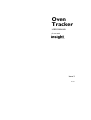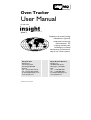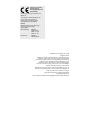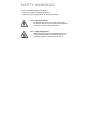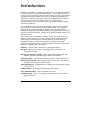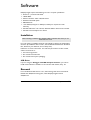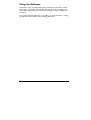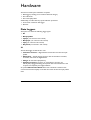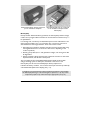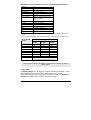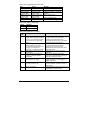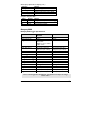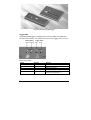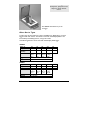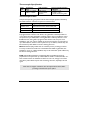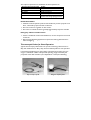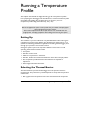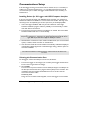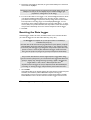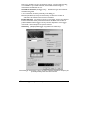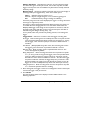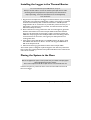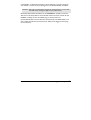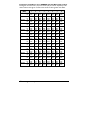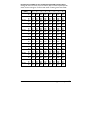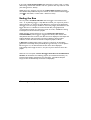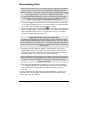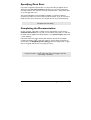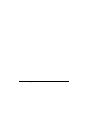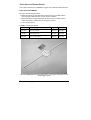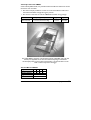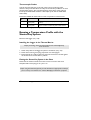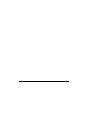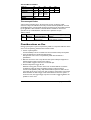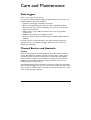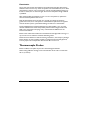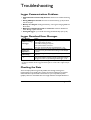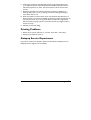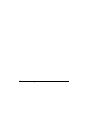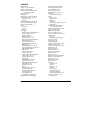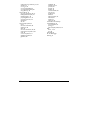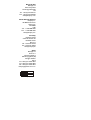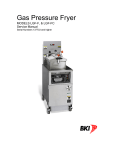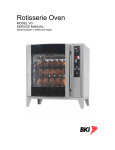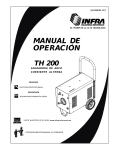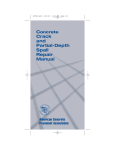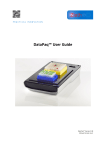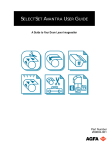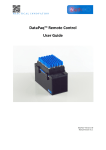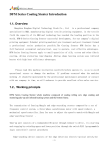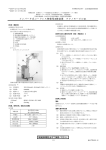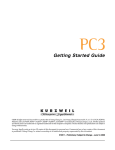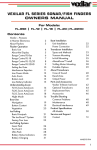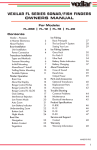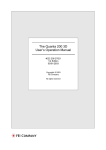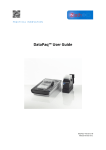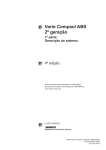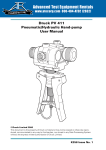Download Oven Tracker
Transcript
Oven Tracker USER MANUAL for use with Issue 3 MA5000A Oven Tracker User Manual for use with Issue 3 Datapaq is the world’s leading manufacturer of process temperature-monitoring instrumentation. The company maintains this leadership by continual development of its advanced, easy-to-use Tracker systems. Europe & Asia Datapaq Ltd. 160 Cowley Road Cambridge CB4 0GU England Tel. +44-(0)1223-423141 Fax +44-(0)1223-423306 E-mail [email protected] www.datapaq.com DATAPAQ PART NO. MA5000A North & South America Datapaq, Inc. 187 Ballardvale Street Wilmington, MA 01887 USA Tel. +1-978-988 9000 Fax +1-978-988 0666 E-mail [email protected] www.datapaq.com European Community Electromagnetic Compatibility Directive (89/336/EEC) The following product types manufactured by Datapaq Ltd. 160 Cowley Road, Cambridge CB4 0GU, UK comply with the requirements of the European Community Electromagnetic Compatibility Directive (89/336/EEC) Products Datapaq 9000 Thermocouple Data Logger XL Thermocouple Data Logger Standards Applied EMC Susceptibility EN50082-1 IEC801-2 (8 kV) IEC801-3 (3 V/m) IEC801-4 (1 kV) EMC Emissions EN50081-1 EN55022 Class B © Datapaq Ltd., Cambridge, UK 2005 All rights reserved Datapaq Ltd. makes no representations or warranties of any kind whatsoever with respect to the contents hereof and specifically disclaims any implied warranties of merchantability or fitness for any particular purpose. Datapaq Ltd. shall not be liable for errors contained herein or for incidental or consequential damages in connection with the furnishing, performance or use of the Datapaq software, associated hardware or this material. Datapaq Ltd. reserves the right to revise this publication from time to time and to make changes to the content hereof without obligation to notify any person of such revisions or changes. Microsoft and Windows are registered trademarks of Microsoft Corporation. User manuals are available in other languages. Contact Datapaq for details. SAFETY WARNINGS For safe use of Datapaq equipment, always: • Take care to follow its supplied instructions. • Observe any warning signs shown on the equipment itself. Indicates potential hazard. On Datapaq equipment this normally warns of high temperature, but where you see the symbol you should consult the manual for further explanation. Warns of high temperatures. Where this symbol appears on Datapaq equipment, the surface of the equipment may be excessively hot (or excessively cold) and may thus cause skin burns. CONTENTS Introduction Software 9 11 Installation 11 Removal 11 Using the Software Hardware 12 13 Data Loggers 13 Thermal Protection – Barriers and Heatsinks Thermocouple Probes 25 Carrying Cases 30 Running a Temperature Profile 21 31 Setting Up 31 Selecting the Thermal Barrier 31 Probe Selection, Location and Attachment 32 Communications Setup 36 Resetting the Data Logger 38 Installing the Logger in the Thermal Barrier 43 Placing the System in the Oven 43 Using Telemetry 45 Radio Telemetry Specifications 46 Changing Transmitter/Receiver Frequency 46 Resetting the Logger for a Run Using Telemetry Real-time Display During the Run 51 Ending the Run 52 Recovering the System 53 Dismantling the System 53 Downloading Data 54 Specifying Oven Start 55 Completing the Documentation 55 50 StenterPaq System 57 StenterPaq Hardware 57 Running a Temperature Profile with the StenterPaq System CoilPaq System 63 CoilPaq Hardware 63 Considerations on Use 65 Running a Temperature Profile with the CoilPaq System Care and Maintenance 67 Thermal Barriers and Heatsinks Data Loggers 67 Thermocouple Probes 68 Troubleshooting 67 69 Logger Communications Problems 69 Logger Download Error Messages 69 Checking the Data 69 Logger Diagnostics 70 Printing Problems 71 Datapaq Service Department 71 INDEX 73 66 60 Introduction Datapaq Oven Tracker – incorporating Insight software, and designed specifically for use in the general coating and finishing industry – is a complete system for monitoring the temperature profiles of products within your oven; accurate data acquisition and powerful analysis techniques are combined with flexibility and ease of use. The Oven Tracker system’s power and flexibility make it a perfect tool for process temperature monitoring, from commissioning and troubleshooting to process optimization, ensuring consistent quality of product and maximum efficiency. Current temperature characteristics can quickly be compared with previously stored reference curves to detect operating abnormalities – and innovative analysis techniques help in identifying problems, fine tuning the process and reducing running costs. A powerful and flexible printing option allows the user to generate and customize reports, including any or all of the analysis results or raw temperature data. This manual contains information for all Oven Tracker users, from novice to experienced. The chapters are arranged in logical order, explaining the Oven Tracker system and the sequence of events in setting up and conducting a temperature profile run. There is also guidance on setting up the Insight software; complete information on using the software is contained in the online Help system available when it is installed. Software – How to install, remove and run the Insight software. Hardware – Describes the system’s data logger(s), thermal barriers and thermocouple probes. Running a Temperature Profile – All the stages of obtaining a profile, from positioning probes to downloading the data into the software. Using Telemetry – The radio and hardwired telemetry systems and their use. Recovering the System – Removing the system from the oven, downloading the data, and completing the documentation. StenterPaq System – Specialist system to analyze the curing of fabric coatings in a stenter oven. CoilPaq System – Analyzing the surface coating of coil strips. Care and Maintenance – How to look after the system. Troubleshooting – Lists error messages and describes how to test the data logger and probes. OV EN T RA C K ER Introduction 9 10 Introduction OV EN T RA C K ER Software Datapaq Insight requires the following minimum computer specification. • • • • • • Pentium II™ processor 300 MHz. 128 Mb RAM. Monitor resolution 1024 × 768, 256 colors. 50 Mb free hard disk space. CD-ROM drive. 1 free COM (serial) port or USB port; COM port required for radiotelemetry. • Microsoft Windows™ 95 or above; Windows 2000 or above recommended. • Microsoft Internet Explorer 4 or above. Installation When installing in Windows NT, Windows 2000 or Windows XP, ensure you are in Administrator mode. For most systems, installation will start automatically on placing the Insight CD in the drive. (If installation does not start, click the Windows Start button and select Run; browse to your CD drive, and run Setup.exe.) Follow the on-screen instructions. You will need your license number to hand, which is to be found on: • Your license agreement. • The outside of the CD case. • The outside of the system packaging. USB Driver If you are using the XL logger with USB Computer Interface, you need to install driver software to enable it to communicate with the PC; see p. 36. Removal From the Windows Start button menu, select Settings and then Control Panel. Double-click Add/Remove Programs, select Datapaq Insight and click Add/Remove. OV EN T RA C K ER Software 11 Using the Software Full details on using the Insight software are contained entirely within its online Help system: access this by clicking Help, and then Contents, on Insight’s main menu. Then, within Help, click on Contents headings and topics to expand and read them. You may also click the Help button in any dialog – or press the F1 key – to bring up help information relevant to the task being performed. 12 Software OV EN T RA C K ER Hardware The Oven Tracker system hardware comprises: • Data logger (including communications lead and charger). • Thermal barrier. • Thermocouple probes. Additionally, if a radio-telemetry option has been purchased: • Transmitter module for data logger. • Receiver. Data Loggers The system can utilize the following logger types: • XL • Datapaq 9000 • Tpaq21 (not covered in this manual) • Datapaq11 (not covered in this manual) • Tpaq (not covered in this manual) • EasyTrack (not covered in this manual) XL The XL data logger consists of four units: • Transducer Interface – Digitizes data received from the thermocouple probes. • MemoryPaq – Travels through the oven with the Transducer Interface, controls it, and stores the digitized data. • Charger for the MemoryPaq battery. • Computer Interface into which, on retrieval from the oven, the MemoryPaq is plugged enabling the acquired data to be transferred to the computer for analysis by the Insight software. An optional Dual Interface Block allows two Transducer Interfaces to be connected to the MemoryPaq to increase the number of thermocouple probes used. OV EN T RA C K ER Hardware 13 Components of the Oven Tracker XL system, together with a laptop PC (the charger is not shown). Transducer Interface The Transducer Interface digitizes the thermocouple probe’s analog inputs. It is available in 4-, 6- and 8-channel configurations. See p. 17 for specification. It is powered and controlled by the MemoryPaq which also configures the probes and defines the sample interval for data collection. Although simple in concept, the practical implementation of thermocouples requires sophisticated electronics in the Transducer Interface to eliminate potential measurement errors (see p. 25). Dual Interface Block A MemoryPaq can be plugged into a Dual Interface Block to allow simultaneous attachment of any two Transducer Interfaces (4-, 6- or 8-channel). Using two 8channel Transducer Interfaces thus permits use of up to 16 thermocouple probes. When a block is in use, a special heat-sink is required (see p. 22). 14 Hardware OV EN T RA C K ER Dual Interface Block, showing connectors for two Transducer Interfaces. Dual Interface Block in use, connected to two Transducer Interfaces and a MemoryPaq. MemoryPaq Microprocessor-based and battery-powered, the MemoryPaq is both a storage medium and a programmable controller for the Transducer Interface. See p. 17 for specification. In its storage role, a total of up to 50,000 data points can be collected from the thermocouple probes in use. In its controller role, it carries out instructions downloaded from the Insight software. These instructions include: • Controlling the Transducer Interface’s sample interval (programmable using the Insight software from 0.5 seconds to 60 minutes, depending on the number of probes). • Selecting the probes (from 1 to 8) specified in Insight, and routing their data for digitization. • Conserving battery life by switching the Transducer Interface on when data acquisition starts, and off when not required. The unit’s batteries are rechargeable NiMH and should last for about 500 charge–discharge cycles or three years, whichever is the sooner. The MemoryPaq must be returned to Datapaq for battery replacement. Indication of battery condition, current status and sample interval is provided by colored LED and alphanumeric display (see p. 17). A standard, pre-programmed set of data-acquisition parameters is stored within the MemoryPaq allowing it to be used straight out of the box, or for any routine temperature profile run for which this setup is appropriate (see p. 42). OV EN T RA C K ER Hardware 15 Charger Fast Charging Plug the charger, connected to the mains supply, into the Computer Interface’s charger socket, and plug the MemoryPaq into the Computer Interface. A full charge is completed in 1 hour. Trickle charging Plug the charger, connected to the mains supply, into the MemoryPaq’s charger socket. A full charge is completed in 24 hours. See also ‘Computer Interface’ (below). Modules of the XL data logger. 1: Transducer Interface 2: MemoryPaq 3: Computer Interface Computer Interface The interface provides communication between PC and MemoryPaq, and also allows fast charging of the MemoryPaq’s battery (see above). Normally mainspowered via the charger, it is powered by the MemoryPaq’s battery when not connected to the mains supply. LEDs indicate power on and battery charge. The unit can be desk- or wall-mounted and is available in either USB or serial (RS232) versions. To ensure correct charging and to prevent damage to the battery, the fast-charge circuitry monitors battery voltage and temperature. If the battery’s temperature exceeds preset limits (which it may do immediately after a temperature profile run), the charger reverts to a 14-hour trickle-charge rate. The MemoryPaq must therefore be allowed to cool before attempting a fast charge. 16 Hardware OV EN T RA C K ER Specification of XL Transducer Interface and MemoryPaq Combined Channels Thermocouple type Range Sample interval Accuracy Resolution Logging start by Pre-trigger data Battery Battery life Length Width Height Weight 1 2 4–8 K -150 to 1,370 °C/-238 to 2,498 °F 1 0.5 s to 60 minutes 2 ±0.5°C/±1°F 0.1°C/0.2°F Manual (on plugging in MemoryPaq) Rising temperature Time Stored Rechargeable NiMH Up to 50 hours 165.5 mm (5.33 inches) 73 mm (2.87 inches) 24 mm (0.94 inches) 300 g (0.66 lb) The practical maximum temperature is limited by the temperature capabilities of the thermal barrier. If using a Dual Interface Block with more than 8 channels, minimum sample interval is 1 second. No. of channels selected 1 2 3 4 5 6 7 8 Data storage time Max. data points stored per channel 4-channel 6-channel 8-channel interface interface interface 7,500 21,000 28,350 5,000 14,000 18,900 3,750 10,500 14,175 3,000 8,400 11,340 – 7,000 9,450 – 6,000 8,100 – – 7,088 – – 6,300 Min. 3 mins, up to battery limit (fully charged battery maintains power for at least 50 hours) Due to continuing product development, specifications are subject to change without notice. Logger LEDs The MemoryPaq for the XL logger is equipped with two sets of LEDs – two to show logger/memory status and one to show battery status – and an alphanumeric display to show sample interval and error codes. The Computer Interface has LEDs to show power on and battery charge. OV EN T RA C K ER Hardware 17 MemoryPaq: Logger/Memory Status LEDs Red Flashing Off Flashing together with green LED Flashing, alternating with green LED Flashes 5 times Off Green Off Flashing Flashing together with red LED Flashing, alternating with red LED Flashes 5 times Flashes 5 times Meaning Memory full Logger acquiring data Awaiting connection to Transducer Interface Logger awaiting trigger Logger successfully reset Data transferred from logger to PC MemoryPaq: Battery Status LED Yellow Flashing On Meaning Battery low Battery charging MemoryPaq: Alphanumeric Display Error Code E1 E2 E3 E4 E5 Meaning Action Failed temperature trigger. Either no probes reached trigger temperature, or one or more were above trigger temperature when programming logger. Failed time trigger. MemoryPaq was disconnected from Transducer Interface before the set trigger time, or trigger occurred before connecting to Transducer Interface. Download was attempted when no data is stored. MemoryPaq contains data from a previous run that has not been downloaded. Temperature of at least one probe is above temperature trigger. MemoryPaq will contain data from the time it was connected to the Transducer Interface until it was disconnected. Download data and compare actual probe temperatures with trigger setting. MemoryPaq will contain data from the time it was connected to the Transducer Interface until it was disconnected. Download data and compare actual times with trigger setting. Perform profile run before attempting download. Data not yet downloaded cannot be overwritten. Download data to the PC, or reset MemoryPaq from the PC. Reduce all probe temperatures to below trigger temperature, or reset trigger to higher temperature. Reset MemoryPaq from PC, specifying correct Transducer Interface in use (4-, 6or 8-channel). Reset MemoryPaq using PC or charger jack. Call Datapaq if problem persists. E8 Transducer Interface selected does not match the one in use. EE Serious internal error. 18 Hardware OV EN T RA C K ER MemoryPaq: Alphanumeric Display (cont.) Indication Flashing arrows Number (e.g. 0.5, 50) P Error code (e.g. E2) Meaning Communicating with PC Sample interval (in seconds) Sample interval too long to fit on display Error – see list of codes Computer Interface LEDs Yellow On On On Bi-Color Off Red Green Meaning Charger connected, power on, not charging MemoryPaq fast charging MemoryPaq fully charged Datapaq 9000 Datapaq 9000 Logger Specifications Channels Thermocouple type Range Sampling interval Time to fill memory Accuracy Resolution Manual trigger Time trigger Rising temperature trigger Falling temperature trigger Pre-trigger data stored Storage Battery Battery life Length Width Height Models DP9061A, DP9064A 6 Type K DP9064A: 0 to 1,370°C/ 32 to 2,498°F DP9061A: -150 to +500°C/ -238 to +932°F 0.1 seconds to 10 minutes 15 minutes 55 seconds to battery limit (max. 100 hrs) ±1°C/±2°F 0.5°C/±1°F Yes Yes Yes Yes Yes 57,342 data points Rechargeable NiMH Up to 100 hours 149 mm (5.87 inches) 106 mm (4.17 inches) 12 mm (0.47 inches) Model DP9069A 6 Type K 0 to 1,370°C/32 to 2,498°F 0.1 seconds to 10 minutes 15 minutes 55 seconds to battery limit (max. 100 hrs) ±1°C/±2°F 0.5°C/±1°F Yes Yes Yes Yes Yes 57,342 data points Rechargeable NiMH Up to 100 hours 165 mm (6.5 inches) 57 mm (2.24 inches) 21 mm (0.83'') Due to continuing product development, specifications are subject to change without notice. OV EN T RA C K ER Hardware 19 Versions of the Datapaq 9000 logger. Logger LEDs The Datapaq 9000 logger is equipped with two sets of LEDs: two LEDs show the status of the battery, and two show the status of the logger and its memory. Battery Status Yellow Bi-Color Logger Status Red Green Battery Status LEDs Yellow Flashing every 5 seconds On On On Flashes 3 times 20 Hardware Bi-Color Off Off Red Green Off Meaning Battery low: recharge now Battery on trickle charge Battery on fast charge Battery fully charged Hall-effect switch has been triggered at start/end of data acquisition OV EN T RA C K ER Logger Status LEDs Red 5 flashes, alternating with green LED Flashing, alternating with green LED, at sample interval Flashing together with green LED Green 5 flashes, alternating with red LED Flashing, alternating with red LED, at sample interval Flashing together with red LED Off Flashing at sample interval Flashes rapidly 5 times Off Off Flashes 5 times Flashing every second Flashing every 5 seconds Off Off Meaning Logger successfully reset Logger awaiting trigger Probe 1 is above trigger temperature and cannot trigger, or logger is awaiting connection of Hall-effect switch Logger acquiring data Data transferred from logger to PC Connection between communications lead and logger has been made Serious internal error Logger has data in memory which have not been downloaded Battery Charger Two versions of the battery charger are available: the standard version for offline data acquisition or hard-wired telemetry; and a low-noise version for radio telemetry. Both can deliver a full charge to the logger’s battery in less then 2 hrs. The battery charger specified for use with radio telemetry may also be used for standard off-line data acquisition or with hard-wired telemetry – but the standard charger must not be used when communicating via radio telemetry. Battery charger model numbers are as follows: Standard Radio telemetry Europe CH0051A CH0054A Japan CH0056 CH0056 UK CH0050A CH0053A US CH0055 CH0055A Thermal Protection – Barriers and Heatsinks The thermal barrier, made from deep-drawn aluminum, provides the thermal and mechanical protection necessary for the data logger to survive in the hostile environment of an industrial oven. The barrier’s handles can be locked into position for ease of handling and safety when recovering the barrier from a hot oven. All materials used in the construction of the Oven Tracker XL barriers (TB0041B and TB0042C) have been independently tested by an automotive paint laboratory, and proven to be non-crater-forming in both solvent and waterOV EN T RA C K ER Hardware 21 based paint processes. The use of specialized materials for insulation and sealing functions within the barrier are covered by a patent application (patent pending ref. 0026580.1). To eliminate the risk of contamination issues, it is strongly recommended that the barriers are examined after each use (see p. 67). If damaged excessively, it is possible that insulation material may escape from the barrier and cause particulate contamination problems. Check the seals and integrity of the insulation carefully to avoid such problems. If in any doubt about the safety of the equipment or contamination concerns, contact Datapaq immediately. Ceramic insulation covered by a ceramic fiber cloth provides the primary thermal protection, and a heatsink filled with a non-toxic, non-flammable phasechanging material provides additional, secondary protection allowing the system to operate at high temperatures for extended periods. The phase-changing material absorbs the heat and maintains a temperature of 48°C/118.4°F until all the material has changed from solid to liquid state. The ceramic insulation material will absorb moisture if stored in a damp environment. Although this will not result in damage to the thermal barrier, its performance will be degraded until the moisture is removed. A steel pad on the barrier’s lid provides a convenient stage area for magnetically attached probes. XL Barrier Types TB0041 Standard (with Heatsink) Temp. °C Temp. °F Duration (hours) Dimensions Heatsink 100 150 212 302 11 5 Width Height 134 mm 187 mm 5.28 in. 7.36 in. 1 × TB9112 200 392 3 Length 296 mm 11.65 in. 250 482 1.75 Weight 3.8 kg 8.4 lb 300 572 1 TB0041 For Dual Interface Block (with Heatsink) Temp. °C Temp. °F Duration (hours) Dimensions Heatsink 22 100 150 212 302 8.5 4 Width Height 134 mm 187 mm 5.28 in. 7.36 in. 1 × TB9026A Hardware 200 392 2.5 Length 296 mm 11.65 in. 250 482 1.5 Weight 4.5 kg 9.9 lb OV EN T RA C K ER The TB0042 (slim) and TB0041 (standard) thermal barriers for the XL logger. TB0042 Slim (without Heatsink) Temp. °C Temp. °F Duration (hours) Dimensions Heatsink 100 212 105 Height 104 mm 4.09 in. None 150 302 65 Width 187 mm 7.36 in. 200 392 45 Length 291 mm 11.46 in. 250 482 40 Weight 2.3 kg 5.1 lb 300 572 35 100 150 212 302 4.5 2.5 Width Height 104 mm 187 mm 4.09 in. 7.36 in. 1 × TB9115 200 392 1.75 Length 291 mm 11.46 in. 250 482 1.25 Weight 3.43 kg 7.6 lb 300 572 0.8 100 150 212 302 5 2.75 Width Height 68 mm 174 mm 2.68 in. 6.85 in. 1 × TB9115 200 392 2 Length 288 mm 11.34 in. 250 482 1.5 Weight 4 kg 8.8 lb 300 572 0.8 TB0042 Slim (with Heatsink) Temp. °C Temp. °F Duration (hours) Dimensions Heatsink TB0048 Temp. °C Temp. °F Duration (hours) Dimensions Heatsink OV EN T RA C K ER Hardware 23 Due to continuing product development, specifications are subject to change without notice. The TB0048 thermal barrier for the XL logger. Other Barrier Types A wide range of thermal barrier types is available from Datapaq for use with loggers other than the XL. For barriers used with the Datapaq 9000 in the StenterPaq and CoilPaq systems, see pp. 59 and 65. The following barriers can be used with the Datapaq 9000 logger. TB2003 Temp. °C Temp. °F Duration (minutes) Dimensions Logger Heatsink 100 212 45 150 302 25 200 392 20 250 482 18 300 572 15 Length Weight Width Height 40 mm 162 mm 216 mm 1.45 kg 3.2 lb 8.5 in. 6.4 in. 1.6 in. DP9061 None TB0021 Temp. °C Temp. °F Duration (hours) Dimensions Logger Heatsink 24 100 150 212 302 14.5 6.5 Width Height 130 mm 190 mm 7.5 in. 5.1 in. DP9061, TP0006 2 × TB1001A Hardware 200 392 4.5 Length 292 mm 11.5 in. 250 482 3.5 Weight 6.2 kg 13.7 lb 300 572 3 OV EN T RA C K ER The following barrier is available for the Datapaq 9000 (with flexible transmitter aerial) when using radio-telemetry (see p. 45). TB0056 Temp. °C Temp. °F Duration (hours) Dimensions Logger Heatsink 100 150 200 212 302 392 5.8 2.75 1.8 Height Width Length 67 mm 189 mm 350 mm 2.64 in. 7.44 in. 13.8 in. DP9061-TX, DP9064-TX 1 × TB9027 250 482 1.2 Weight 4 kg 8.8 lb 300 572 0.8 Thermocouple Probes Thermocouple probes utilize the Seebeck effect, discovered in the nineteenth century, by which an e.m.f. is produced in any electrically conducting material that is not at uniform temperature. The actual voltage measured is proportional to the temperature difference between the thermocouple’s ‘hot’ and ‘cold’ junctions (the hot junction being the measurement junction, and the cold junction being the junction of thermocouple and measurement instrumentation). The practical implementation of thermocouples requires sophisticated electronics to eliminate potential measurement errors which include poor linearity over the measurement range, and inaccuracy due to temperature variations at the cold junction. To accommodate these the electronics in the measuring system must simulate a temperature of 0°C/32°F at the cold junction, as well as compensating for any non-linearity over the range of thermocouple operation. Over the years, ‘standard’ thermocouples have been developed using materials chosen for sensitivity, linearity (consistency of sensitivity over the useful temperature range), price and availability. Current standards include types K, N, R, S and T, each type being identified by its connector color. The standard thermocouple probe for oven operation is type K. Type K thermocouples supplied by Datapaq formerly had yellow connectors and red cables but are now supplied with green connectors and cables, following the IEC584 color standard. OV EN T RA C K ER Hardware 25 Thermocouple Specifications Probe Type K Temperature Range -150°C to +1,370°C -238°F to +2,498°F Cable Insulation PTFE, ceramic, mineral insulation, glass fiber Accuracy of Probes Supplied by Datapaq 0–1,250°C: ±1.1°C 32–2,282 °F: ±2.0°F or ±0.4%, whichever is greater Thermocouple Cables The practical operating temperature of the thermocouple probes is limited by the cable insulation material’s temperature characteristics. Insulation Glass fiber, thin Glass fiber, thick Mineral insulation (MI) PTFE Upper Temperature Limit 500°C/932°F 500°C/932°F continuous, 700°C/ 1,292°F peak 1,250°C/2,282°F 265°C/500°F Glass-fiber-insulated probes are available in both thin and thick forms. Impregnated with a silicone resin binder, thin-glass-fiber-insulated probes are more robust than thick-glass-fiber-insulated probes; they are suitable for use at temperatures up to 500°C/932°F. Thick-glass-fiber-insulated probes are more flexible than thin, being less impregnated with silicone resin; they are more suitable for oven use, and are capable of continuous operation at temperatures up to 500°C/932°F, and short-term operation at up to 700°C/1,292°F. They can be used when probe cables are close to heating elements. Mineral-insulated (MI) probes have an enclosed junction providing increased immunity to electrical interference. Less flexible than PTFE or glass fiber, but suitable for use up to 1,250°C/2,282°F, they can be used when probe cables may be close to heating elements. PTFE (polytetraflouroethylene)-insulated probes are suitable for generalpurpose use at temperatures up to 260°C/500°F. PTFE is a robust, flexible, nonstick material. This is the standard insulation for oven use, though it cannot be used when probe cables may be close to heating elements, especially infra-red types. WARNING PTFE does not support combustion, but decomposes above 265°C/509°F producing small amounts of toxic fumes. 26 Hardware OV EN T RA C K ER The important products from PTFE thermal decomposition are: At Temperatures Greater Than 400°C/752°F 430°C/806°F 440°C/824°F 475°C/887°F 500°C/932°F * Product See note * Tetrafluoroethylene Hexafluoropropylene Perfluoroisobutylene Carbonyl fluoride *, which, in moist air, converts to the acid gas hydrogen fluoride May also be produced if PTFE tape is kept at 400°C/752°F for an extended time. Health Hazard Data • Inhalation of decomposition products from PTFE can produce ‘polymer fume fever’, which has symptoms similar to influenza. • There is no risk from ingestion or skin contact. • There are no medical conditions generally aggravated by exposure to PTFE. Emergency and First-aid Procedures • If there is accidental contact with PTFE fumes, remove the person concerned to clean air. • Self-contained breathing apparatus and protective clothing should be worn when fire-fighting. Thermocouple Probes for Oven Operation Type K thermocouple probes have a hot junction combining nickel-chromium alloy and nickel-aluminum alloy. They are the standard probe for oven operation. International specifications for type K define a sensitivity and linearity over the range 0–1,250°C/32–2,282°F. The practical operating range is limited by the properties of the cable insulation (normally PTFE or mineral) and sheathing. Clip-on surface probe OV EN T RA C K ER Magnetic surface probe Hardware 27 Oven Tracker probes supplied by Datapaq are exceptionally durable, quadwrapped, 10-strand 36 AWG (0.125 mm/0.005 inch), PTFE- and metal-braidcoated type K thermocouples. Surface and air probes are available with a variety of mounting configurations: Bolt-on (washer) surface probe Adhesive (patch) surface probe Clip-on air probe Magnetic air probe Heavy-duty PTFE exposed-junction probe Mineral-insulated probe 28 Hardware OV EN T RA C K ER Glass-fiber exposed-junction probe Glass-fiber exposed-junction probe (fast-response) Aluminum Automotive Probe As traditional magnetic surface probes cannot be used with aluminum car bodies, a K-type off-set spring-mounted probe is available which allows quick reproducible probe placement, even when the car is on a continuously moving conveyor. Secure attachment of the probe is provided by a spring-loaded bobbin (part no. PA0030A) which is clipped to any convenient recess or aperture in the inner car body skin; choose a flat or hooked clamp base for the bobbin depending on the nature of the aperture. Aluminum automotive probes in use – surface probe (left) and air probe (right). The substrate sensor (PA0032A or PA0033A, depending on cable length) is attached to the bobbin by Allen bolts and easily can be interchanged with an air sensor (PA0036A or PA0037A). The self-leveling sensor head of the surface probes ensures flat contact with the substrate, guaranteeing accurate metaltemperature measurement. Braided stainless steel probe cables provide rugged routine use and extended life in automotive applications over a temperature range of 0–300°C/32–572°F. OV EN T RA C K ER Hardware 29 Carrying Cases The standard deep-drawn-aluminum case provides maximum protection during transit and storage. An optional soft, lightweight case is also available for portability. The standard aluminum and soft lightweight carrying cases. 30 Hardware OV EN T RA C K ER Running a Temperature Profile This chapter describes all the stages of setting up for a temperature profile – from preparing the data logger and thermal barrier, to how and where to place the probes and installing the complete system in the oven. (To run a temperature profile using radio-telemetry, see p. 45.) SAFETY Discuss the application of the Tracker system with your Health and Safety officer. Wear appropriate protective clothing. The Tracker components will be hot after the test run, so handle with care. If appropriate, use lifting equipment when loading and recovering the system. Setting Up The insulation in your thermal barrier may have absorbed moisture during the manufacturing process. Thus, before using the barrier for the first time, run it (sealed and containing heatsinks if supplied, but excluding the data logger) once through your process to remove the moisture. Setting the system up for a test requires a definition of the oven’s normal operating characteristics. These include: • Line speed. • Number of oven zones. • Maximum temperature in each zone. • Number, location and method of attachment of the thermocouple probes. • The temperature profile which the thermal barrier is expected to experience. • Oven height and width restrictions. Selecting the Thermal Barrier The thermal barrier protects the data logger from the process’s extreme temperatures. The protection it provides depends on the process temperature and duration. 1. Plot a graph of the temperature versus time characteristics of the process. OV EN T RA C K ER Running a Temperature Profile 31 2. Divide the horizontal axis into equal increments and draw verticals. Read the temperature at each vertical. (The number of verticals is determined by the complexity of the profile’s shape: more are required when the shape is complex, fewer when it is simple.) A typical temperature profile experienced by an automotive component during curing. The average temperature is 90°C/194°F. 3. Divide the sum of the temperatures by the number of verticals to calculate the average temperature. Modify this temperature as follows: 4. Add 15% if the maximum temperature is reached in the first third of the process. 5. Add 10% if the maximum temperature is reached in the first half of the process. 6. Taking into account the process height and width restrictions, select a barrier meeting or exceeding this temperature/time profile. See p. 22 for barrier types available for use with the XL logger. Probe Selection, Location and Attachment Probe Selection Selection of thermocouple type and insulation is based on temperature range, measurement accuracy and process environment. Thermocouples generally suitable for oven application are type K; see p. 26 for temperature range and accuracy. The cable insulation material limits the actual operating temperature; see p. 26 for details. Maximum temperatures are: Glass fiber (thick) 500°C/932°F continuous, 700°C/1,292°F peak Mineral insulation (MI) 1,250°C/2,282°F PTFE 265°C/509°F 32 Running a Temperature Profile OV EN T RA C K ER Measurement Type Measurements will be made of air or of surface temperature. See p. 27 for the range of probes available for oven use. An array of air probes providing a view of temperature distribution across the oven enables adjustment of heaters and/or baffles. Measurements on the surface of the product characterize heat absorption from air determining the actual temperature/time profile to which it is subjected. A combination of air and surface probes enables the rate of heat absorption to be determined, and thus permits adjustments to optimize thermal efficiency and product quality. The tip of a thermocouple probe must be in good mechanical contact with the product when monitoring surface temperature. Probe Location The product’s geometry and the thermal requirements define the number and location of the thermocouple probes required for the test. In some instances it is necessary to install an array of thermocouples to provide coverage over the entire area of the product. In others, the probes are located to monitor a specific part of the product. If required, data acquisition can be triggered by temperature, in which case the trigger is normally taken from an air probe. On the Datapaq 9000 logger, this must be connected to channel number 1; on the XL it may be connected to any channel. Probe Attachment Thermocouple probes measuring air and/or product temperature will be attached to: • The product. • A reusable product sample (a test piece). • A test fixture (a structure simulating the product, with probes positioned appropriately). • A combination of any or all of the above. In assessing oven performance, to ensure repeatability and ease of use, test pieces or test fixtures with permanently mounted thermocouples should be used whenever possible. Ensure probes are disconnected from the data logger if they are to be welded to the test piece. OV EN T RA C K ER Running a Temperature Profile 33 Methods of attachment The following methods may be used. For photographs of probe types, see p. 27. The tip of the thermocouple probe must be in good mechanical contact with the product when monitoring surface temperature. Surface Measurement Adhesive (patch) – A self-adhesive, rapid-response probe recommended for all small test pieces and materials less than 1.0 mm/0.04 inches thick. Attach to the product, test piece or test fixture using high-temperature adhesive tape. When attached to a re-usable test piece or fixture, the probe may be coated with powder/paint enabling reliable, repeatable beneath-coating temperature measurements to be made; this is a major advantage when using infra-red heaters as the absorption of radiation, and thus heat, is affected by the coating’s color. Bolt-on (washer) – A rapid-response probe normally permanently mounted on a re-usable test piece or test fixture. Provides reliable, repeatable measurements. Attach to the product, test piece or test fixture using a bolt or self-tapping screw. Clip-on – A quick and easy method suitable for ferrous and non-ferrous materials. The product must have a thin, flat surface to ensure good thermal contact. Magnetic – A quick and easy method suitable for ferrous materials. The product must have a flat surface to ensure good thermal contact. Welding/soldering – A rapid-response probe normally mounted permanently on a re-usable test piece or test fixture. Provides reliable, repeatable measurements. Air Measurement Adhesive (patch) – Recommended for use where rapid response is required, but used for air measurement only where clip-on or magnetic probes cannot be used due to product shape, etc. Secure the cable to the product, test piece or test fixture using high-temperature adhesive tape ensuring the probe is in space and able to measure the air temperature. Clip-on – A quick and easy method suitable for ferrous and non-ferrous materials. The product must have a thin, flat surface to ensure continuing attachment. Magnetic – A quick and easy method suitable for ferrous materials. The product must have a flat surface to ensure continuing attachment. 34 Running a Temperature Profile OV EN T RA C K ER Probe Installation The presence of a probe on the product will inevitably affect the product’s temperature: it adds to its thermal mass and thus changes, however slightly, the rate of heating and cooling. Probes of large thermal mass are unsuitable for use with small, lightweight products. Measuring the product’s surface temperature requires good thermal contact between probe and product. Poor thermal contact will at best result in slowing the rate at which the product heats the probe and at worst prevent the probe from achieving the same temperature. Ensure probe tips are clean before attaching. Placing a probe between the source of heat and the product can affect the rate of heating. To minimize the effect, attach the probe to the product’s unheated side where possible, and/or reduce the probe’s thermal mass. Glass fiber or mineral insulation must be used if thermocouple cables are close to infra-red heating elements or are subject to temperatures over 260°C/500°F. Route cables to ensure that they are: • Secured in position along their length. • Not fouling elements in the oven. • Not thermally shading the product. • Not too close to heater elements. Testing Thermocouple Probes Although thermocouples are generally robust, they can be damaged during handling. Use the Datapaq type K digital thermometer to confirm their operation after installation. 1. Attach thermocouple number 1 to the thermometer’s type-K connector. 2. Switch on the meter which should read ambient temperature. If the thermocouple cable is A digital thermometer broken, the meter will indicate an open circuit. in use. 3. If a satisfactory ambient reading is recorded, apply heat to the thermocouple tip via fingers or other heat source (if a cigarette lighter is used, apply for 1–2 seconds only). The thermometer should register an increase: if the thermometer reading does not change, the thermocouple is short circuit and must be replaced; if the thermometer shows a decrease, the thermocouple connections are reversed. 4. Repeat stages 1–3 for remaining thermocouples, replacing any damaged ones. OV EN T RA C K ER Running a Temperature Profile 35 Communications Setup If the data logger is being connected to a PC for the first time, it is necessary to enable communication between them, i.e. to let Windows select the internal communication port to which the logger will be attached and, if necessary, to install drivers. Installing Drivers for XL Logger with USB Computer Interface If you are using the XL logger with USB Computer Interface, you need first to install driver software to enable it to communicate with the PC. This stage is not necessary for the serial (RS232)-port version of the XL or for the Datapaq 9000. 1. Insert the Insight installation CD into your PC’s CD drive. The Insight software installation program will then probably run automatically, in which case click ‘Cancel’ and close it. 2. Connect the Computer Interface to a USB port on the PC. The Found New Hardware Wizard will then run automatically. It is strongly recommended to use the same USB port for the Computer Interface every time it is plugged in – otherwise, you will be prompted to install the drivers again and may be allocated a different COM port number. 3. Ask Windows to search for and/or install a suitable driver (the recommended option). If asked, choose to search on the CD drive. 4. The driver file will be found and installed automatically. If Windows displays a message about digital signatures or Windows-logo testing, click the option to continue installation. You may be prompted to install two drivers, and thus the process above may run twice. Selecting the Communication Port For all loggers, choose the COM port to be used, as follows. 1. Connect the logger to the charger (not necessary if the logger’s batteries are known to have a good state of charge). 2. XL LOGGER Connect the Computer Interface to a free COM (serial) port or USB port on the PC. After this has been done, plug the MemoryPaq into the interface. The red LED on the MemoryPaq should flash five times to confirm that the connection has been made. DATAPAQ 9000 Using the communications lead supplied, connect the logger to a free COM 36 Running a Temperature Profile OV EN T RA C K ER (serial) port on the PC (to minimize communications problems, connect the lead first to the PC and then to the logger). The red LED on the logger should flash five times to confirm that the connection between the communications lead and the logger has been made. Typical sources of problems with establishing communication • Communications lead not fully inserted – Check correct sockets are being used. • Wrong COM port selected – Follow the procedure below to select the correct port. • Battery not charged – Recharge the battery, ensuring the charging LEDs are illuminated. • Damaged communications lead or connectors – Check for breaks and other damage. Replace the lead. 3. On the Insight software’s menu bar, select Logger > Setup to open the Communications Setup dialog. The Communications Setup dialog for the XL logger, with Diagnostic section expanded. 4. Select the number of the communications port to which the logger is connected, or click Detect to auto-detect it. If using the XL logger with USB Computer Interface, the USB port will appear in the Communications Setup dialog as an additional COM port, usually the highest-numbered port of those listed (e.g. COM4) and you should select this port. OV EN T RA C K ER Running a Temperature Profile 37 5. Click Test. If the logger is detected, its type and the COM port to which it is connected are displayed. SHORTCUT Pressing F4 on the keyboard opens the Communications Setup dialog, looks for the COM port currently in use, and displays the port number and logger type (equivalent to clicking Detect in the dialog). 6. For more information on the logger in use, click the Diagnostic button which now appears. Additional data shown cover firmware version, maximum permitted internal logger temperature, battery charge status, serial number and temperature recording range. For the Datapaq 9000 logger, current temperature of the probes (updated once a second) is also shown – or open circuit (*OC*) if no probe is attached; the temperature of the thermocouple cold junction is effectively the current internal temperature of the logger. 7. Click OK. Resetting the Data Logger The data logger needs to be reset, as follows, before it can receive fresh data. (To reset the logger for use with radio-telemetry, see p. 50.) The XL logger has a default set of reset options which are available for immediate use (see p. 42). Note also that the XL retains its last-programmed set of reset options (except for probe-disabling instructions and use of a time trigger, p. 42), and that it is thus not necessary with this logger to go through the reset procedure if the same reset options are to be re-used. Any data still held in the logger will be overwritten during the next profile run (though only if it has previously been downloaded). The procedure described here uses the Insight software’s Logger Reset dialog. If you are less sure of the process, you can instead use the Logger Reset Wizard to guide you, step-by-step, through this stage of running a profile: click on the Insight toolbar, or select Tools > Wizards from the menu. Any data stored in the logger but not yet analyzed must be downloaded before proceeding, as resetting the logger will permanently erase all data stored in it. 1. XL LOGGER If the MemoryPaq is not already charged, plug the charger into the Computer Interface; the interface’s yellow LED confirms power on. Plug the MemoryPaq into the Computer Interface, and the MemoryPaq’s red LED should flash five times to confirm that the interface–logger connection has 38 Running a Temperature Profile OV EN T RA C K ER been made (if it does not, see ‘Communications Setup’, p. 36); the MemoryPaq’s alphanumeric display shows the currently set sampling interval, and its yellow LED may light to show it is being charged. OTHER LOGGERS If the logger is not already charged, plug the charger into the logger. Use the communications lead supplied to connect the logger to a free COM (serial) port on the PC (to minimize communications problems, connect the lead first to the PC and then to the logger). The red LED on the logger should flash five times to confirm that the connection between the communications lead and the logger has been made (if it does not, see ‘Communications Setup’, p. 36). 2. Open the Logger Reset dialog (click on the Insight toolbar, or press function key F2, or select Logger > Reset from the menu bar) and specify your reset options. Reset dialog for the Datapaq 9000 logger, set for a run without telemetry. Sample Interval Set the time which is to elapse between each set (sample) of data points (one data point for each probe) that the logger will collect. The shorter the sample interval the better you will be able to record OV EN T RA C K ER Running a Temperature Profile 39 short-term variations in your temperature regime – but the total recording time available to you will be reduced, and the data will take longer to download to the PC after the run. Transducer Interface (XL logger only) Choose the type of Transducer Interface being used: 4, 6 or 8 channels, as shown pictorially in the dialog, or Dual Interface Block (if used), and click ‘Setup’ to select the number of channels to be used for each of its two interfaces. Probes Selected To conserve memory in the logger, click on the relevant buttons to deselect those probes which will not be used. The number of probes available and the logger memory size are dependent on the logger used. Probe 1 must always be one of those selected. Telemetry (Datapaq 9000 logger only) Select ‘No Telemetry’. Reset dialog for the XL logger, set for use with a 6-channel Transducer Interface; four of the six possible probes have been selected. 40 Running a Temperature Profile OV EN T RA C K ER Memory Calculator Calculates the maximum time for which the logger can collect data, given the sample interval, the number of probes, and the logger’s memory size. The time available may be further limited by the level of battery charge. Battery Status The charge indicator gives both the current percentage of full charge held by the logger battery, and a color-coded report: GREEN Sufficient charge to perform a run. YELLOW May be enough charge for a run, but battery getting low. RED Insufficient battery charge: recharge immediately. The battery charge level will not be displayed if the logger is on charge: disconnect the charger to verify battery status. The logger’s nickel-metal-hydride batteries discharge slowly even when not in use and will need charging if left for more than three weeks. With the Datapaq 9000 logger a full charge can be completed in two hours; with the XL logger a full charge will take one hour using the Computer Interface or 24 hours using the charger directly (see p. 16). If in any doubt, abort the procedure by clicking ‘Cancel’, and recharge the logger. Trigger Mode Select here a means to start the logger recording data. No Trigger Data-recording starts immediately the reset is complete and the communications lead has been disconnected from the logger (or, if using the XL logger, when the MemoryPaq is connected to the Transducer Interface). Start Button (Datapaq 9000 only) After reset, data-recording starts when the logger’s green start button is pressed and held for 1 second. Date and Time Data recording starts at a specified date and time. The current date appears by default. Rising Temperature Data-recording starts when the temperature of probe no. 1 (or of any probe, if using the XL logger) rises to the specified value. (If rising or falling temperature trigger mode is set, the logger records data from the time it is disconnected from the PC – but, once the trigger temperature has been reached, the logger keeps only a maximum of 60 data points before the trigger point and discards any others. For the XL logger, the number of data points kept varies with the sample interval.) Falling Temperature Data-recording starts when the temperature of probe no. 1 reaches the specified value as it is falling. 3. After clicking OK, the logger is reset and a message box confirms the sample interval and trigger mode you have set. 4. XL LOGGER The MemoryPaq’s alphanumeric display and status LEDs indicate in the following sequence: OV EN T RA C K ER Running a Temperature Profile 41 • Flashing arrows in the alphanumeric display indicate transfer of reset data. • Red and green status LEDs then briefly flash alternately to confirm logger reset. • Flashing arrows indicate that the received reset data is being verified. • The alphanumeric display shows the sampling interval in seconds (or P if there are too many digits for the display). Error codes may be shown (see p. 18). Remove the MemoryPaq from the Computer Interface and connect it to the Transducer Interface. NB The MemoryPaq’s LEDs will switch off to conserve battery charge if not connected to the Transducer Interface shortly after removal from the Computer Interface. OTHER LOGGERS Disconnect the communications lead from the logger; the logger’s status LEDs briefly flash red and green alternately to confirm logger reset. Using the XL Logger’s Default Setup The XL logger’s MemoryPaq module has a default set of reset options which are available for immediate use. The default setup is: • No trigger – Data acquisition starts immediately the Transducer Interface and MemoryPaq are connected. • Sample interval 5 seconds – New data is acquired every 5 seconds until the memory is full. No pre-trigger data is stored. • All probes enabled – The Transducer Interface uses all its channels. To use the default setup: 1. Reset the logger by inserting and then immediately removing the MemoryPaq’s charger jack. All LEDs flash together 5 times confirming reset. 2. Plug the MemoryPaq into the Transducer Interface. Data acquisition starts immediately. Once programmed with an alternative set of reset options using the Insight software (as above), and after downloading data, the MemoryPaq retains its lastprogrammed options – with the exception that any probe-disabling instructions and the use of a time trigger will be ignored. 42 Running a Temperature Profile OV EN T RA C K ER Installing the Logger in the Thermal Barrier For correct selection of a suitable barrier, see p. 22. Allow for the time taken to recover the Tracker system after the test when calculating the thermal performance requirement for the thermal barrier. Before proceeding, ensure the thermal barrier has cooled sufficiently since its last use. 1. Plug the thermocouples into the logger’s numbered sockets. If you are using a process file, ensure that the probe/socket numbers on the logger correspond to those used to define probe numbers and locations in that file (see the Insight software for an introduction to process files: press function key F1, or select Help > Contents from the menu bar, and click the section ‘Process Files: Oven, Recipe, Product’). 2. Ensure the barrier’s mating surfaces are clean and undamaged. A good seal between thermal barrier and thermocouple cables is essential if the data logger is to be protected. Put the logger in place in the barrier (within the heatsink if used), laying the thermocouple cables across the sealing material to exit the barrier at the cutout, ensuring they are side by side and not crossing each other. 3. If the trigger mode is Start Button (not available with the XL logger), press and hold the start button for about 1 second until the green LED starts to flash at the sample interval. 4. Close the lid ensuring a good seal around the thermocouple cables. The Tracker system is designed to pass through the oven after the product has been coated. Any coating attached to the probes will influence the measurement and must be removed. Placing the System in the Oven SAFETY Discuss the application of the Tracker system with your Health and Safety officer. Wear appropriate protective clothing. The Tracker components will be hot after the test run, so handle with care. Load the test piece or product so that it enters the oven before the thermal barrier and logger. OV EN T RA C K ER Running a Temperature Profile 43 Care of Thermocouple Probes Do not lift the data logger by the thermocouple cables. This will damage the cables and connectors. The thermal cycling which the probes experience causes mineral-insulated cable to age, and eventually to become brittle. Handle mineral-insulated probes with care, and ensure the minimum bend radius is greater than 25 mm/1.0 inches. Checking the Clearance Check the minimum height and width through the process to ensure the clearance for the system and thermocouple probes is adequate. If necessary, secure the thermocouple cables using high-temperature tape ensuring they do not get too close to heating elements. 44 Running a Temperature Profile OV EN T RA C K ER Using Telemetry In addition to the standard off-line analysis, real-time analysis by hardwired (serial) telemetry is a standard feature of Datapaq Insight software in version 1.2 and later when used with the Datapaq 9000 data logger. Optional transmitter and receiver modules for the system also allow radio telemetry to be used. For telemetry using the Tpaq21 logger, see the Tpaq21 Data Logger User Manual. A typical radio-telemetry system for Oven Tracker, showing (clockwise from top) TB0056 thermal barrier, Datapaq 9000 data logger with transmitter attached, clip and magnetic surface probes, and receiver. Thus, as the logger and product pass through the oven, data being gathered by the logger is transmitted directly to the PC, and the temperature profile can be watched developing as data is received, i.e. in real time. By following the procedure in this chapter, you will use the Logger Reset and Logger Download dialogs to run a temperature profile using telemetry. After the run is completed, the received data can be saved as a new paqfile. However, as data is also stored internally in the logger during the run, it may be OV EN T RA C K ER Using Telemetry 45 preferable instead (for a radio-telemetry run) to download the data from logger to PC after the run is finished and to save that as the final paqfile. This means there is less chance of the paqfile having missing data points due to losses in transmission. Running a profile in real time is performed essentially as is a normal (nontelemetry) run (p. 31), but, in addition: • For radio telemetry, a transmitter is fitted to the logger, and a receiver is connected to the PC. • For hardwired telemetry, the communications lead is left attached to the logger. • A process file can be applied before the run starts in order that the data can be understood more readily as it appears on screen. • While the run is in progress, the real-time display of incoming data can be customized as preferred, incoming data packets can be checked individually, and the logger’s status can be checked. Radio Telemetry Specifications Transmitter Transmitter module attaches directly to Datapaq 9000 logger. Incorporates flexible PTFE-coated antenna. Frequency EU 433.075–433.450 MHz USA 464.100–464.475 MHz Effective radiated power 10 mW Range 200 m/656 ft in open space Temperature range 0–70°C/32–158°F Humidity 85% RH non-condensing Approved to national specifications: EU I-ETS-300-220 USA FCC part 90, 1996, clause 90.217 Receiver The receiver has a signal-strength meter and no external controls. It passes the received telemetry data directly to the PC via the communications cable. Changing Transmitter/Receiver Frequency Frequency allocations are defined by national and international regulations. The default frequency may be acceptable, but – if this frequency is already in use by another device in the vicinity, or if the level of interference found during testing is 46 Using Telemetry OV EN T RA C K ER unacceptable – an alternative frequency can be selected. Tuning of transmitter and receiver is carried out by re-setting their internal DIP switches, as follows. Transmitter and receiver must both be tuned to the same frequency, but note that their DIP switch settings are different (see tables below). Reveal the DIP switches as follows: for the transmitter, carefully remove the ‘Remove To Set Freq’ label on the underside of the transmitter module; for the receiver, carefully remove the rubber plug on the top of the unit. Set the DIP switches in accord with the new frequency (see tables below), and then replace the ‘Remove to Set Frequency’ label (on the logger) and the plug (on the receiver). OV EN T RA C K ER Using Telemetry 47 Frequencies available for use in EUROPE and their DIP switch settings Settings for the transmitter (Tx) and receiver (Rx) are shown separately. Use these receiver settings for receivers with serial numbers greater than 2245. Frequency (MHz) 433.075 Tx Rx 433.100 Tx Rx 433.125 Tx Rx 433.150 Tx Rx 433.175 Tx Rx 433.200 Tx Rx 433.225 Tx Rx 433.250 Tx Rx 433.275 Tx Rx 433.300 Tx Rx 433.325 Tx Rx 433.350 Tx Rx 433.375 Tx Rx 433.400 Tx Rx 433.425 Tx Rx 433.450 Tx Rx 48 1 OFF OFF OFF ON OFF OFF OFF ON OFF OFF OFF ON OFF OFF OFF ON OFF OFF OFF ON OFF OFF OFF ON OFF OFF OFF ON OFF OFF OFF ON 2 ON OFF ON OFF ON ON ON ON ON OFF ON OFF ON ON ON ON ON OFF ON OFF ON ON ON ON ON OFF ON OFF ON ON ON ON Using Telemetry DIP Switch Settings 3 4 5 6 ON ON ON ON OFF OFF OFF OFF OFF ON ON ON OFF OFF OFF OFF ON OFF ON ON OFF OFF OFF OFF OFF OFF ON ON OFF OFF OFF OFF ON ON OFF ON ON OFF OFF OFF OFF ON OFF ON ON OFF OFF OFF ON OFF OFF ON ON OFF OFF OFF OFF OFF OFF ON ON OFF OFF OFF ON ON ON OFF OFF ON OFF OFF OFF ON ON OFF OFF ON OFF OFF ON OFF ON OFF OFF ON OFF OFF OFF OFF ON OFF OFF ON OFF OFF ON ON OFF OFF ON ON OFF OFF OFF ON OFF OFF ON ON OFF OFF ON OFF OFF OFF ON ON OFF OFF OFF OFF OFF OFF ON ON OFF OFF 7 OFF OFF OFF OFF OFF OFF OFF OFF OFF OFF OFF OFF OFF OFF OFF OFF OFF OFF OFF OFF OFF OFF OFF OFF OFF OFF OFF OFF OFF OFF OFF OFF 8 OFF OFF OFF OFF OFF OFF OFF OFF OFF OFF OFF OFF OFF OFF OFF OFF OFF OFF OFF OFF OFF OFF OFF OFF OFF OFF OFF OFF OFF OFF OFF OFF OV EN T RA C K ER Frequencies available for use in USA and their DIP switch settings Settings for the transmitter (Tx) and receiver (Rx) are shown separately. Use these receiver settings for receivers with serial numbers greater than 2245. Frequency (MHz) 464.100 Tx Rx 464.125 Tx Rx 464.150 Tx Rx 464.175 Tx Rx 464.200 Tx Rx 464.225 Tx Rx 464.250 Tx Rx 464.275 Tx Rx 464.300 Tx Rx 464.325 Tx Rx 464.350 Tx Rx 464.375 Tx Rx 464.400 Tx Rx 464.425 Tx Rx 464.450 Tx Rx 464.475 Tx Rx OV EN T RA C K ER 1 ON ON ON OFF ON ON ON OFF ON ON ON OFF ON ON ON OFF ON ON ON OFF ON ON ON OFF ON ON ON OFF ON ON ON OFF 2 ON OFF ON ON ON ON ON OFF ON OFF ON ON ON ON ON OFF ON OFF ON ON ON ON ON OFF ON OFF ON ON ON ON ON OFF DIP Switch Settings 3 4 5 6 ON ON ON ON OFF OFF OFF OFF OFF ON ON ON OFF OFF OFF OFF ON OFF ON ON OFF OFF OFF OFF OFF OFF ON ON ON OFF OFF OFF ON ON OFF ON ON OFF OFF OFF OFF ON OFF ON ON OFF OFF OFF ON OFF OFF ON ON OFF OFF OFF OFF OFF OFF ON OFF ON OFF OFF ON ON ON OFF OFF ON OFF OFF OFF ON ON OFF OFF ON OFF OFF ON OFF ON OFF OFF ON OFF OFF OFF OFF ON OFF ON ON OFF OFF ON ON OFF OFF ON ON OFF OFF OFF ON OFF OFF ON ON OFF OFF ON OFF OFF OFF ON ON OFF OFF OFF OFF OFF OFF OFF OFF ON OFF 7 OFF OFF OFF OFF OFF OFF OFF OFF OFF OFF OFF OFF OFF OFF OFF OFF OFF OFF OFF OFF OFF OFF OFF OFF OFF OFF OFF OFF OFF OFF OFF OFF 8 OFF OFF OFF OFF OFF OFF OFF OFF OFF OFF OFF OFF OFF OFF OFF OFF OFF OFF OFF OFF OFF OFF OFF OFF OFF OFF OFF OFF OFF OFF OFF OFF Using Telemetry 49 Resetting the Logger for a Run Using Telemetry The data logger needs to be reset, as follows, before it can receive fresh data. The procedure described here uses the Insight software’s Logger Reset dialog. If you are less sure of the process, you can instead use the Logger Reset Wizard to guide you, step-by-step, through this stage of running a profile: click on the Insight toolbar, or select Tools > Wizards from the menu. Any data stored in the logger but not yet analyzed must be downloaded before proceeding, as resetting the logger will permanently erase all data stored in it. 1. For a radio telemetry run only, ensure that a transmitter is fitted to the logger (on the Datapaq 9000, the transmitter module plugs into the end of the logger, and is attached by two screws using the tool provided). 2. Use the communications lead supplied to connect the logger to a free COM (serial) port on the PC (to minimize communications problems, connect the lead first to the PC and then to the logger). The red LED on the logger should flash five times to confirm that the connection between the communications lead and the logger has been made (if it does not, see ‘Communications Setup’, p. 36). 3. Connect the power supply (battery charger) to the communications lead, at the lead’s connection near the COM port of the computer, and plug the power supply into a mains socket. The battery charger used during radio telemetry must be the low-noise version (see p. 21). 4. Open the Logger Reset dialog (click on the Insight toolbar, or press function key F2, or select Logger > Reset from the menu bar), select hardwired (serial) or radio telemetry and specify your other reset options (see p. 38). 5. After clicking OK, the logger is reset and a message box confirms the sample interval and trigger mode you have set. 6. For a hardwired telemetry run, leave the communications lead connected to the logger, and click OK. For a radio telemetry run, disconnect the communications lead from the logger and connect it to the receiver; the logger’s red and green status LEDs then briefly flash alternately to confirm logger reset; click OK. 7. The Select Process dialog then appears in order that you may choose a process file to apply to the results. If the process file and its components have been given names, these are shown when the process file is selected in the 50 Using Telemetry OV EN T RA C K ER list. Click ‘No Process’ if you do not want to apply a process file. (A process file allows you to see the temperature profile in relation to the oven zones as the profile appears on screen during the run. See the Insight software for an introduction to process files: press function key F1, or select Help > Contents from the menu bar, and click the section ‘Process Files: Oven, Recipe, Product’.) Install the logger in the thermal barrier and place the system in the oven as described on p. 43. Real-time Display During the Run After the first few data packets have been received, the data starts to be displayed in the Graph and Analysis Windows, scrolling in real time as new data is received. You may change the way the data is displayed with the Axes tab of the Graph Options dialog (from the right-click menu, or from the main menu select View > Graph Options): under Telemetry, specify how much of the recently received data is displayed, and whether you wish to see only a certain temperature (y-axis) range, centered on a the latest data. You may zoom the display as when viewing a paqfile (see the online Help system), except that: • Double-clicking on the graph (or selecting Real Time Zoom from the View menu or right-click menu) shows only the most recently received portion of the data on the scrolling graph (see above). • Saved zoom modes are not available. If the y-axis is not set to be centered (see above), the default y-axis zoom changes as more data is received, in order to accommodate all received data. To move the graph across the viewing area, hold Shift and drag the mouse pointer. You may overlay one or more tolerance curves on the graph to compare with the data as it is being received (select View > Overlay). Other paqfiles cannot be overlaid. You may adjust the oven start position while a real-time run is in progress (select Process > Adjust Oven Start, or use the right-click menu). Calculations shown in the Analysis Window for the chosen data analysis mode update continuously as new data is received. As for non-real-time runs, calculations are performed only on the currently zoomed area shown on the graph. However, if the graph is scrolling and showing just the most recently received portion of the results, the analysis calculations will be performed as if on the full zoom view. OV EN T RA C K ER Using Telemetry 51 If you wish to view another paqfile while the logger is in listen mode, i.e. while data is being received and viewed in real time, you must first stop real time mode (see ‘Ending the Run’, below). While the run is in progress, you may use the Real Time Tool dialog to check the individual data packets as they are received, as well as the status of the logger (click on the toolbar, or select View > Real Time Tool). Ending the Run You may wish to end data-collection when the logger is removed from the oven – or, by selecting Logger > Stop Real Time Mode, you may end or pause it while a telemetry run is still in progress. Data then continues to be collected by the logger, but it is no longer received in real time by Insight (download from the logger after the run is finished to retrieve the full data). The graphical and numerical data received up to that point remain on screen, available for viewing and analysis, and can be saved as a paqfile. While the logger is still transmitting, you may resume the collection of transmitted data (select Logger > Logger Listen Mode). After the first few data packets have been received, the data starts to be displayed in the Graph and Analysis Windows. This second bout (and any subsequent bouts) of datacollection can also be ended and saved as a separate paqfile, as above. If Autosave is enabled (select Tools > Options > General), the data being gathered is automatically saved periodically during a telemetry run. If the system fails during the run, the last-autosaved version of the data is displayed automatically when Insight is next run, and you may then choose to save it as a paqfile. When the run is complete, remove the logger from the oven and download the data, as described in the following chapter (for a hardwired-telemetry run, instead of downloading the data stored in the logger, it should be adequate simply to save the data already received as a new paqfile). 52 Using Telemetry OV EN T RA C K ER Recovering the System SAFETY Discuss the application of the Tracker system with your Health and Safety officer. Wear appropriate protective clothing. The Tracker components will be hot after the test run, so handle with care. If appropriate, use lifting equipment when loading and recovering the system. Dismantling the System Recover the system as soon as the test is over, removing the heatsink (where appropriate) and data logger from the thermal barrier as soon as it is safe to do so. Failure to remove the logger from the hot barrier/heatsink could damage it. If data acquisition has to be stopped manually, press and hold the logger’s red stop button until the red and green status LEDs are on simultaneously; with the XL logger, stop data acquisition by detaching the MemoryPaq from the Transducer Interface. A flashing red LED indicates data stored in the logger but not yet downloaded to the PC. Disconnect the probes from the logger and allow barrier and heatsink to cool to ambient temperature (if using an XL logger, you may leave the probes attached to the Transducer Interface). An additional barrier should be purchased if insufficient time is available to allow the barrier to cool between test runs. WARNING Placing a hot thermal barrier directly onto a cold surface may cause the barrier’s case to distort due to the different cooling rates of the surfaces. Datapaq can supply a custom stand for the barrier to be placed allowing optimum cooling and protection from distortion. Alternatively, stand hot thermal barriers on spacers, an insulating fiber blanket or refractory material to ensure uniform cooling. See p. 67. Once cool, examine the thermal barrier and heatsink for damage (see p. 68). OV EN T RA C K ER Recovering the System 53 Downloading Data The procedure described here uses the Insight software’s Logger Download dialog. If you are less sure of the process, you can instead use the Logger Download Wizard to guide you, step-by-step, through this stage of running a profile: click on the Insight toolbar, or select Tools > Wizards from the menu. You may instead use Download Plus as a one-click operation to download data, apply a process file, save the data and print a report: click on the Insight toolbar, or select Logger > Download Plus from the menu. 1. Connect the logger to the PC with the communications lead. The red LED on the logger should flash five times to confirm that the connection between the communications lead and the logger has been made. 2. Open the Logger Download dialog (click on the toolbar, or press function key F3, or select Logger > Download from the menu bar) and wait while the data is downloaded to the PC. For an explanation of any error messages generated during this process, see p. 69. If you see the message Logger stopped due to going over temperature the data logger’s maximum-permitted internal temperature has been exceeded, and it may have suffered damage. Contact Datapaq for advice. The reason for the excessive temperature, which may be the result of process operational problems or the use of an inappropriate thermal barrier, must be resolved before further profile runs take place. 3. The Select Process dialog then appears in order that you may choose a process file to apply to the results. If the process file and its components have been given names, these are shown when the process file is selected. Click No Process if you do not want to apply a process file. If you will normally not wish to apply a process file to the results, you can opt not to have the Select Process dialog displayed immediately after a download (from the menu bar, select Tools > Options > Process File); a process file may still be applied subsequently. 4. The newly downloaded data then appear on screen and can be displayed (numerically and graphically), analyzed and printed as you wish; see Insight’s online Help system. Save the data as a ‘paqfile’ (select File > Save or Save As). You can set alarms to be triggered during a logger download, to warn you of incomplete data recorded during the profile run (from the menu bar, select Tools > Options > Run Alarms). 54 Recovering the System OV EN T RA C K ER Specifying Oven Start If you have not applied a process file, or if the process file you applied did not specify that the oven start position be adjusted, you may want to adjust the oven start position now: from the menu bar, select Process > Adjust Oven Start, or use the right-click menu. This can be valuable as it permits different paqfiles, i.e. data from different temperature profile runs, to be compared with each other. If you do not wish to adjust the oven start at this point, you may still do so at any time subsequently. For an explanation of oven start, and how to adjust it, click Help in the Adjust Oven Start dialog. Completing the Documentation On the menu bar, select Edit > Notes to enter the operator’s name and any additional information you may wish to record about the profile run. This will be saved with the paqfile and will also appear in your printed report (select File > Print Options). Information about the logger and the data-collection process for the paqfile (including time/date, trigger mode and maximum internal logger temperature) can be seen in the Paqfile Properties dialog (select File > Properties, or rightclick on the graph and select from the pop-up menu). For further features of the Insight software – particularly data analysis and the use of process files – see the online Help system (on Insight’s menu bar, select Help > Contents). OV EN T RA C K ER Recovering the System 55 56 Recovering the System OV EN T RA C K ER StenterPaq System The StenterPaq system monitors the temperature profile of impregnated fabric during the curing process carried out in a stenter oven. System hardware comprises: • Datapaq 9000 logger DP9061A. • Six thermocouple probes mounted on a test frame – TB0030 fixed-arm frame or TB0031 telescopic-arm frame. • Thermal barrier TB0026 to protect the data logger from the oven’s harsh environment. The system is designed either to be supported by the fabric, or by the tenter hooks, with only the thermocouple tips touching the fabric. It can be used on a wide range of material, from smooth fabric through to heavy, deep-pile carpet. Precise temperature readings begin immediately the thermocouples enter the stenter, and are taken at high speed for the best possible resolution. Upon exit, data is downloaded into the Insight software, allowing fast and accurate analysis of the drying or curing cycle, with reports generated in seconds. Key features of the system are: • Fast-response thermocouples with special flat tips which do not mark or penetrate even the finest of fabrics. • A range of arm sizes to suit all fabric widths. • Designed to meet the specific needs of the textile industry. • Generates automatic process reports for ISO9000. • Checks that the cure is to the manufacturer’s specification. • Allows fast set up after line maintenance, breakdown or fabric type change. • To ensure true oven conditions are always monitored, the line only needs to be stopped for a few seconds to fit the system. • Highlights hot and cold spots in the oven which may give fabric a patchy finish. StenterPaq Hardware Data Logger The logger used is the low-temperature-range version of the Datapaq 9000, model DP9061A (for specifications, see p. 19). OV EN T RA C K ER StenterPaq System 57 Test Frame and Thermal Barrier Two types of test frame are available to support the probes and thermal barrier. Fixed-arm frame TB0030 For use in the following situations: • Where the fabric is supported within the stenter by a mesh belt and the thermocouple probes are free to move across its surface. • Where the fabric is supported within the stenter by a mesh belt and the width of the fabric remains constant during the process. • In the carpet industry. Available in three fixed widths: Overall Width 100 cm 39.4 inches 130 cm 51.2 inches 175 cm 68.9 inches Probe Spacing from System Center 15.0, 17.7, 17.7 cm 5.9, 7.0, 7.0 inches 15.0, 25.0, 25.0 cm 5.9, 9.8, 9.8 inches 15.0, 34.0, 34.0 cm 5.9, 13.4, 13.4 inches Height 2.0 cm 0.8 inches 2.0 cm 0.8 inches 2.0 cm 0.8 inches Depth 20.2 cm 8.0 inches 20.2 cm 8.0 inches 20.2 cm 8.0 inches The model TB0030 fixed-arm StenterPaq system, showing the thermal barrier’s lid, and the logger in place. 58 StenterPaq System OV EN T RA C K ER Telescopic-arm frame TB0031 A frame of adjustable width, for processes where the fabric stretches as it enters the stenter. For use when: • The thermocouple probes are not free to move across fabric’s surface and the width of the fabric changes during the process. • The stenter is such that none of the TB0030 alternatives is long enough. Overall Width 70–184 cm 27.6–72.4 inches Probe Spacing from System Center 10.5, 20.0 cm, and to frame edge 4.1, 7.9 inches, and to frame edge Height 3.3 cm 1.3 inches Depth 32.0 cm 12.6 inches The model TB0031 telescopic-arm StenterPaq system. Expandable arms (top and bottom) are adjustable to suit the oven and include springs to hold the six thermocouple probes in good contact with the fabric. The thermal barrier in the center contains and protects the logger. Thermal Barrier TB0026 Temp. °C Temp. °F Duration (minutes) Logger Heatsink OV EN T RA C K ER 100 150 212 302 7.5 5.5 DP9061 None 200 392 4.5 250 482 4 StenterPaq System 59 Thermocouple Probes Type-K thermocouples (see p. 25) with a hot junction combining nickelchromium alloy and nickel-aluminum alloy are the standard probes for use with the StenterPaq system. The practical operating temperature of the probes is limited by the PTFE cable-insulation material (see p. 26, also for PTFE health hazard data). Probes are available for both surface- and air-temperature measurements: Model No. PA067(X) 1 PA069(X) 1 1 Type Suitable Use Exposed-junction type-K probe Washer-tipped type-K probe Material with a pile, or heavy duty material (e.g. linoleum) Material which is weak, cannot support the probe tip or requires a washer to enable the probe to slide across it X is a number defining the probe’s length. Running a Temperature Profile with the StenterPaq System Reset the data logger (see p. 38). Installing the Logger in the Thermal Barrier Before proceeding, ensure the thermal barrier has cooled sufficiently since its last use. 1. Attach the probes to the logger and place in the barrier (see p. 43). 2. Close the lid ensuring the spring clips locate onto their spigots. 3. Rotate the barrier-retaining clips into place over the barrier’s lid and tighten the knurled screw to lock them in position. Placing the StenterPaq System in the Oven Check that the clearance within the stenter and at its entrance and exit is adequate before attempting to carry out a run. WARNING Before using the StenterPaq system you must determine an appropriate technique for its recovery as it exits the oven. Contact Datapaq for assistance if required. 60 StenterPaq System OV EN T RA C K ER Fixed-arm System Place the system on the center of the fabric. It is not necessary to stop the stenter to do this. Telescopic-arm System 1. If possible, stop the Stenter and place the system on the fabric. 2. Using a brush, push the tenter hooks through the fabric, locating the ends of the telescopic arms. 3. Center the system on the fabric quickly, checking to ensure the probe-tips are in good contact with the fabric. 4. Restart the stenter. Recovering the StenterPaq System Stop the stenter if possible and, wearing safety gloves, recover the system. See also ‘Recovering the System’, p. 53. OV EN T RA C K ER StenterPaq System 61 62 StenterPaq System OV EN T RA C K ER CoilPaq System The Coilpaq is used on surface-coating lines to monitor the temperature profile at various points across the width of a coil strip as it passes through the oven. System hardware comprises: • Datapaq 9000 logger DP9061A. • A test frame complete with six thermocouple probes and a thermal barrier to protect the data logger from the oven’s harsh environment. The design of the CoilPaq allows you to place this instrument on the moving coil without stopping the line. Precise temperature readings begin immediately the thermocouples enter the oven, and are taken at high speed for the best possible resolution. Upon exit, data is downloaded into the Insight software, allowing fast and accurate analysis of the curing cycle, with reports generated in seconds. Key features of the system are: • Proven on coil-coating lines running at over 100 m/328 ft per minute. • Range of arm sizes to suit all coil widths. • Works on both aluminum and steel. • Light and compact. • Checks that the cure is to the manufacturer’s specification. • Confirms uniform temperature across the entire width of the coil strip. • Finds and prevents problems due to improper coil temperatures, minimizing rejects and production downtime. • Surface and air thermocouples at the center and sides of the coil are positioned automatically for fully repeatable measurements. • Allows fast set up after line maintenance, breakdown or coil/coating change. • No need to stop or slow the line; the CoilPaq is placed on the moving coil ensuring that true oven conditions are always monitored. CoilPaq Hardware Data Logger The logger used is the low-temperature-range version of the Datapaq 9000, model DP9061A (for specifications, see p. 19). OV EN T RA C K ER CoilPaq System 63 Test Frame and Thermal Barrier The CoilPaq system. 1: Probe centers 2: Air probes 3: Data logger 4: Thermal barrier 5: Left arm 6: Center arm 7: Right arm The arms supporting the six thermocouple probes are available in various lengths to suit the oven, as shown below. The overall width of the system with standard arms is 99.5 cm/39.2 inches. Arm Part No. Left Arm Right Arm PA0402 PA0403 Thermocouple Part No. Air Probe Surface Probe PA0431 PA0441 PA0406 PA0407 PA0321 PA0326 PA0400 PA0401 PA0430 PA0440 PA0408 PA0409 PA0433 PA0443 PA0404 PA0405 PA0432 PA0442 PA0410 PA0411 PA0434 PA0444 64 CoilPaq System Span Overall Width 62.1 cm 24.4 inches 77.5 cm 30.5 inches 96.7 cm 38.1 inches 113.7 cm 44.8 inches 122.1 cm 48.1 inches 139.1 cm 54.8 inches Thermocouple Centers 57.2 cm 22.5 inches 72.6 cm 28.6 inches 91.8 cm 36.1 inches 108.8 cm 42.8 inches 117.2 cm 46.1 inches 134.2 cm 52.8 inches OV EN T RA C K ER Thermal Barrier CL0061 Temp. °C Temp. °F Duration (minutes) Dimensions Logger Heatsink 100 212 20.5 Height 29 mm 1.14 in. DP9061 None 150 302 12 Width 135 mm 5.31 in. 200 250 392 482 10 9 Length 320 mm 12.60 in. 300 572 8.5 Thermocouple Probes Type-K thermocouples (see p. 25) with a hot junction combining nickelchromium alloy and nickel-aluminum alloy are the standard probes for use with the CoilPaq system. The practical operating temperature of the probes is limited by the glass fiber cable-insulation material which is suitable for continuous operation at up to 500°C/932°F, and short-term operation at up to 700°C/1,292°F. Probe Type K Insulation Material Glass fiber Combined Temperature Range -150°C to 500°C/ -238°F to 932°F Accuracy of Probes Supplied by Datapaq 0–1,250°C ±1.1°C/32–2,282°F ±2.0°F or ±0.4%, whichever is greater Considerations on Use Setting up the system up for a temperature profile run requires a definition of the oven’s normal operating characteristics. These include: • Is there a quench phase? If so the CoilPaq must be removed from the oven before the quench phase. • Is the thermal barrier’s specification appropriate? Compare the oven’s time v. temperature profile with the barrier’s specification. • Does the coil move in such a way that the mass of the CoilPaq is insufficient to hold the surface probes in good contact with it? If so, consider magnetic mounts or mechanical clips. • Should a temperature trigger be set? With fast-moving coils, the start of the oven could be difficult to measure consistently. Using the rising-temperature trigger mode can help to overcome this problem (see p. 38). Measure the temperature within 30 cm (12 inches) of the entry to the oven and compare it with ambient. The trigger value should be set low enough to start data-collection when the system enters the oven, but high enough to prevent erroneous triggering before the probes are in the oven. OV EN T RA C K ER CoilPaq System 65 Running a Temperature Profile with the CoilPaq System Reset the data logger (see p. 38). Installing the Logger in the Thermal Barrier Before proceeding, ensure the thermal barrier has cooled sufficiently since its last use. 1. Attach the probes to the logger and place in the barrier (see p. 43). 2. Close the lid ensuring the spring clips locate onto their spigots. 3. Rotate the barrier-retaining clips into place over the barrier’s lid and tighten the knurled screw to lock them in position. Placing the CoilPaq System in the Oven Check the oven entrance and exit ensuring there is sufficient clearance for the CoilPaq; raise doors and flaps if necessary. Check the coil tension, and examine the clearance between the coil and any baffles inside the oven. Also check for side-to-side twist and catenary of the coil. The edges of the coil may flutter as a result of airflow within the oven. This may cause those probes measuring surface temperature to bounce off the coil, and, while bouncing, to measure air temperature. If this occurs, contact Datapaq for advice. WARNING Before using the CoilPaq system you must determine an appropriate technique for its recovery as it exits the oven. Contact Datapaq for assistance if required. To avoid wastage, place the CoilPaq on the coil immediately after a join in the sheet or on a section of unpainted strip. Ideally the CoilPaq’s outer probes should be about 10 cm/3.9 inches from each edge of the coil. Recovering the CoilPaq System Stop the coil if possible and, wearing safety gloves, recover the system. See also ‘Recovering the System’, p. 53. 66 CoilPaq System OV EN T RA C K ER Care and Maintenance Data Loggers Store in a dry, dust-free environment. It is recommended that Datapaq loggers are calibrated at least once a year. The Datapaq calibration procedure comprises: • Inspection of the logger, externally and internally. • Battery- and charge-testing (for equipment with rechargeable batteries). • Heat cycle test of up to 14 hrs in Datapaq’s own ovens, up to 60°C/140°F without a thermal barrier. • Stability testing, using a stable temperature source and varying ambient temperatures. • Calibration by updating of your logger’s firmware. • Issue of a certificate, which can be traced back to UKAS or NIST calibration standards. No other company can offer this degree of in-depth testing as well as a full calibration service. To calibrate your logger, please return it to the Service Department at Datapaq. Thermal Barriers and Heatsinks Cooling Stand hot thermal barrier on a Datapaq Barrier Stand. Alternatively, spacers, a ceramic fiber blanket or refractory material to ensure uniform cooling can be used. Placing a hot thermal barrier directly onto a cold surface will probably cause the barrier to distort due to the different cooling rates of the surfaces. Datapaq will not be liable for damage caused by distortion due to incorrect handling of a barrier while cooling. The heat absorbed by the thermal barrier will continue to affect the temperature of the heatsink and logger: remove them from the thermal barrier as soon as the test is completed, and leave them in the open to cool before further use; in most cases, cooling overnight is sufficient. OV EN T RA C K ER Care and Maintenance 67 Examination Once cool, examine the thermal barrier and heatsink for damage. Examine the heatsink’s thermometer strip. If the temperature has exceeded 77°C/171°F allow the heatsink to cool to room temperature, around 15°C/60°F before placing in a freezer at -20°C/-5°F to cool overnight. This ensures the phase-change material crystallizes. After freezing allow the heatsink to return to room temperature, replace the thermometer strip before further use. Peel off the heatsink’s thermometer strip if it has recorded a temperature greater than 77°C/171°F and replace it. A self-adhesive replacement is supplied with the Tracker system; peel off the backing and attach it to the heatsink. Contact Datapaq if the heatsink phase-change material leaks. It is a non-toxic wax-like substance that dries hard powdery white and has a slight acidic smell. Wait until it is dry before scraping of any material that has leaked onto the surface of the barrier. Examine the cooled thermal barrier and heatsinks for damage before storing in a dry environment to avoid the insulation absorbing water. Check the thermal barrier’s seals and closing mechanism, and rectify any damage before further use. Some sealing catches are designed to be set easily by hand, and may require some adjustment after the first four or five runs. Thermocouple Probes Examine cables, and replace any found to have damaged insulation. When coiling cables for storage, ensure the diameter of the coil is not less than 40 cm (16 inches). 68 Care and Maintenance OV EN T RA C K ER Troubleshooting Logger Communications Problems • Communications lead not fully inserted: check correct sockets are being used. • Wrong COM port selected: see ‘Communications Setup’ (p. 36) to select the correct port. • Battery not charged: recharge the battery, ensuring the charging LEDs are illuminated. • Damaged communications lead or connectors: check for breaks and other damage; replace the lead. • If using XL logger: try a manual reset using the default setup (see p. 42). Logger Download Error Messages Error Message There are insufficient readings in the logger Logger stopped due to going over temperature * Logger stopped due to low battery * Logger memory full Action Check trigger set point (time or temperature) Check logger’s battery for charge Check date/time settings on computer Check probes and their connections Reset logger and test probes (see ‘Logger Diagnostics’, p. 70) The logger’s maximum-permitted internal temperature has been exceeded and it may have suffered serious damage: contact Datapaq for advice Replace or recharge the battery as appropriate, then repeat the profile run Data collection may have stopped before the run was completed: check the data collection period and sample interval before resetting the logger for another run (see ‘Resetting the Data Logger’, p. 38) * Only if these alarms have been enabled (from the Insight menu bar, select Tools > Options > Run Alarms). Details of the alarm triggered will also appear on an Alarms tab in Insight’s Analysis Window. Checking the Data Thermocouple probes are generally reliable, but damage resulting from inappropriate use or handling can produce erroneous readings. If you suspect that invalid data may have been introduced into your temperature profile (paqfile), select the View Data tab in the Insight software’s Analysis Window to OV EN T RA C K ER Troubleshooting 69 view the raw data as downloaded from the logger. The various types of invalid data which may be contained in a paqfile are shown in the analysis grid as follows. *OC* *NA* *LO* *HI* *BZ* *** Open circuit. Data not available. Temperature measured was below the range of the logger. Temperature measured was above the range of the logger. Data marker introduced by Hall-effect switch. Calculation cannot be performed (not necessarily because the data are invalid). Does not appear in View Data analysis mode. Probes with an intermittent open circuit may produce spiky, erratic profiles. Note that spikes are inevitable when probes are disconnected from a running data logger. Typical causes of invalid or interrupted data are: • Thermocouple becoming detached from the logger. • Faulty connection. Readings which are inconsistent with those of other probes may be caused by a short circuit (see ‘Logger Diagnostics’, below). The probe concerned must be replaced. Logger Diagnostics Running the data logger diagnostics provides information on the status of the logger and the means to test the thermocouple probes. Short circuits and open circuits may be revealed: these are sometimes intermittent, and can be a function of temperature and/or rate of change of temperature, or caused by bending the probe cable. This process cannot be carried out with the XL logger, as it is not possible to have the MemoryPaq and the probes (via the Transducer Interface) connected to the PC at the same time. 1. Connect the logger to the PC (to minimize communications problems, connect the lead first to the PC and then to the logger). The red LED on the logger should flash five times to confirm that the connection between the communications lead and the logger has been made. 2. Connect a full set of thermocouple probes to the logger, leaving them at ambient temperature. 3. On the Insight software’s menu bar, select Logger > Comms Setup to open the Communications Setup dialog. 4. Select the number of the communications port to which the logger is connected, or click Detect to auto-detect it. 5. Click Test. 70 Troubleshooting OV EN T RA C K ER 6. If the logger is detected, the Diagnostic section of the dialog appears (see p. 37). The Temperature list box identifies all available probe channels, the indicated temperature or status, and the temperature of the internal cold junction. 7. Check that all probes are indicating the same temperature. Replace any showing *OC* (open circuit), or having inconsistent readings indicating an intermittent short circuit. 8. Place the probes into a bowl of hot water and check that all probes show a similar increase in temperature. Replace any showing ambient temperature as this indicates a short circuit. If any probe shows a temperature significantly less than ambient its plug may be incorrectly oriented in the logger socket or wired incorrectly. 9. Click OK to close the dialog. Printing Problems • Check correct printer selected: on menu bar, select File > Print Setup. • Check printer cable connections. Datapaq Service Department If you cannot resolve your problem, please contact the Service Department at Datapaq (see title page for contact details). OV EN T RA C K ER Troubleshooting 71 72 Troubleshooting OV EN T RA C K ER INDEX Alarms, 54, 69 Barrier. See Thermal barrier. Battery. See Data logger. Cable. See Communications lead, Thermocouple probe. Carrying case, 30 CoilPaq, 63 COM port, 36, 37, 38, 39, 50, 69 Communication with computer problems, 37, 69 setup, 36 Communications lead, 37, 50, 69 Communications Setup dialog, 70 Computer specification, 11 Data invalid, 69 raw, 70 View, 69 Data logger battery charger, Datapaq 9000, 21 battery charger, XL, 16 battery charging, 41 battery life, 19, 41 battery status, 37, 41, 69 battery status, Datapaq 9000, 20 battery status, XL, 17 care and maintenance, 67 Datapaq 9000 specifications, 19 diagnostics, 70 downloading data from, 54, 69 internal temperature, 38, 55, 69, 71 LEDs, Datapaq 9000, 20 LEDs, XL, 17 memory capacity, 40, 41 memory status, 69 memory status, Datapaq 9000, 20 memory status, XL, 17 removing from oven, 53 resetting, 38 resetting for telemetry, 50 sample interval, 21, 39 status lights, Datapaq 9000, 20 status lights, XL, 17 trigger mode, 41, 55 XL, 13 XL Computer Interface, 16 XL default setup, 42 XL Dual Interface Block, 14 XL MemoryPaq, 15 XL specifications, 17 XL Transducer Interface, 14 Datapaq 9000. See Data logger. OV EN T RA C K ER Downloading. See Data logger. Emergency procedures, 27 Error messages, 54, 69 First-aid procedures, 27 Hall-effect sensor, 20, 21, 70 Heatsink, 21 care and maintenance, 67 Insight alarms, 54, 69 Help system, 12 installing, 11 removal, 11 shortcut keys, 12, 38, 39, 50, 54 uninstalling, 11 Insulation. See Thermal barrier, Thermocouple probe. Lead. See Communications lead. Logger. See Data logger. Open circuit, 38, 70, 71 Oven start position, 51, 55 Oven, removing system from, 53 Paqfile, 55, 69 notes, 55 Paqfile Properties dialog, 55 PC. See Computer. Printed report, 55 Printing problems, 71 Probe. See Thermocouple probe. Process file, 43, 50, 54 Profile. See Temperature profile. PTFE warning, 26 Real Time Tool, 52 Real-time display, 51 Receiver. See Telemetry. Reference curve, 9 Safety, 31, 43, 53 Sample interval. See Data logger. Serial port. See COM port. Short circuit, 70, 71 Software. See Insight. StenterPaq, 57 Telemetry frequencies, 46 radio, 45 receiver, 45, 46 serial, 45 transmitter, 45 transmitter fitting, 50 transmitter range, 46 transmitter specifications, 46 Temperature profile, 9, 70 comparing, 55 Index 73 ending/resuming a telemetry run, 52 reference, 9 running, 31, 45 running with CoilPaq, 66 running with StenterPaq, 60 using telemetry, 45 Thermal barrier, 21 care and maintenance, 53, 67 Datapaq 9000 and Tpaq, 24 installing logger in, 43 preparing for first run, 31 removing from oven, 53 selecting, 31 XL, 22 Thermocouple probe, 25 air, 27 aluminum automotive, 29 attachment, 33 cable, 70 care and maintenance, 44, 68 cold junction temperature, 38 color, 25 current temperature, 71 deselecting probes, 40 glass fiber, 26 74 Index installation, 35 insulation, 26, 32 junctions, 25 linearity, 25 location, 33 mineral insulated, 26 oven use, 27 problems, 69 PTFE, 26 selecting probes, 40 selection, 32 surface, 27 testing, 35, 70 Transmitter. See Telemetry. Troubleshooting, 69 communications, 69 printing, 71 thermocouple probes, 69, 70 USB driver, 11, 36 port, 36 View Data, 69 XL. See Data logger. Zooming, 51 OV EN T RA C K ER Europe & Asia Datapaq Ltd 160 Cowley Road Cambridge CB4 0GU UK Tel: +44-(0)1223-423141 Fax: +44-(0)1223-423306 [email protected] North & South America Datapaq Inc. 187 Ballardvale Street Wilmington MA 01887 USA Tel: +1-978-988 9000 Fax: +1-978-988 0666 [email protected] Germany Datapaq GmbH Valdorfer Straße 100 D-32602 Vlotho Germany Tel: +49-5733-91070 Fax: +49-5733-18432 [email protected] China Datapaq Ltd Room 911 Nanzheng Building 580 Nanjing Road (W) Shanghai 200041 China Tel: +86-(0)21-5234 0875 Tel: +86-(0)21-5234 0876 Fax: +86-(0)21-5234 0877 [email protected] www.datapaq.com