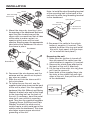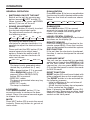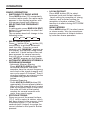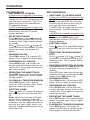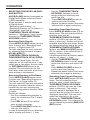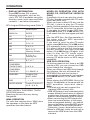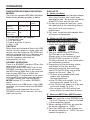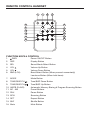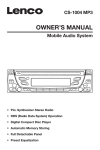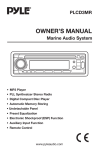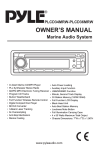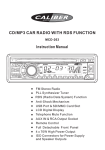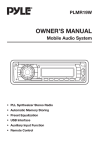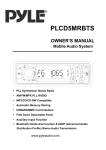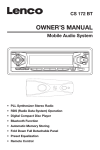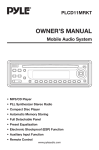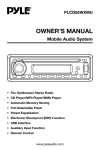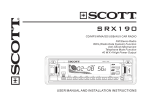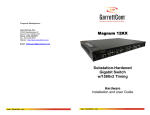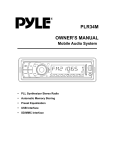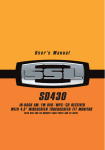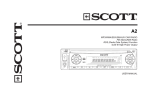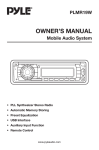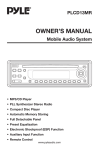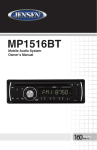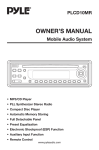Download Pyle Car Stereos User Manual
Transcript
PLCD3MR OWNER’S MANUAL Marine Audio System • MP3 Player • PLL Synthesizer Stereo Radio • Digital Compact Disc Player • Automatic Memory Storing • Undetachable Panel • Preset Equalization • Electronic Shockproof (ESP) Function • Auxiliary Input Function • Remote Control INSTALLATION Notes: TAKE OUT SCREWS BEFORE INSTALLATION • Choose the mounting location where the unit will not interfere with the normal function of the driver. • Before installing the unit, connect the wiring temporarily and make sure it is all connected up properly and the system works properly. Before installing the unit, please remove the two screws. Take out screws before installation • Use only the parts included with the unit to ensure proper installation. The use of unauthorized parts can cause malfunctions. • Consult with your nearest dealer if installation requires the drilling of holes or other modifications of the vehicle. DIN FRONT-MOUNT (Method A) Installation Opening This unit can be installed in any dashboard having an opening as shown below: • Install the unit where it does not get in the driver’s way and cannot injure the passenger if there is a sudden stop. • If installation angle exceeds 30˚ from horizontal, the unit might not give its optimum performance. 30˚ • Avoid installing the unit where it would be subject to high temperature, such as from direct sunlight, or from hot air, from the heater, or where it would be subject to dust, dirt or excessive vibration. DIN FRONT/REAR-MOUNT This unit can be properly installed either from “Front” (conventional DIN Frontmount) or “Rear” (DIN Rear-mount installation, utilizing threaded screw holes at the sides of the unit chassis). For details, refer to the following illustrated installation methods. 53 mm 182 mm Installing the unit Be sure you test all connections first, and then follow these steps to install the unit. 1. Make sure the ignition is turned off, and then disconnect the cable from the vehicle battery's negative (-) terminal. 2. Disconnect the wire harness and the antenna. 3. Lift the top of the outer trim ring then pull it out to remove it. 4. The two supplied keys release tabs inside the unit's sleeve so you can remove it. Insert the keys as far as they will go (with the notches facing up) into the appropriate slots at the middle left and right sides of the unit. Then slide the sleeve off the back of the unit. INSTALLATION Sleeve Note: to install the short threading terminal of the mounting bolt to the back of the unit and the other long threading terminal to the dashboard. L Key Outer Trim Ring Front Panel Spring Washer Hex Nut Metal Strap Mounting Bolt R Key Plain Washer Tapping Screw 5. Mount the sleeve by inserting it into the opening of the dashboard and bend open the tabs located around the sleeve with a screwdriver. Not all tabs will be able to make contact, so examine which ones will be most effective. Bending open the appropriate tabs behind the dashboard to secure the sleeve in place. Dashboard Tabs Screwdriver Sleeve 6. Reconnect the wire harness and the antenna and be careful not to pinch any wires or cables. 7. Slide the unit into the sleeve until it locks into place. 8. To further secure the unit, use the supplied metal strap to secure the back of the unit in place. Use the supplied hardware (Hex Nut (M5mm) and Spring Washer) to attach one end of the strap to the mounting bolt on the back of the unit. If necessary, bend the metal strap to fit your vehicle's mounting area. Then use the supplied hardware (Tapping Screw (5x25mm) and Plain Washer) to attach the other end of metal strap to a solid metal part of the vehicle under the dashboard. This strap also helps ensure proper electrical grounding of the unit. 9. Reconnect the cable to the vehicle battery's negative (-) terminal. Then replace the outer trim ring and install the unit's front panel. (see the steps of “to install the front panel”). Removing the unit 1. Make sure the ignition is turned off, then disconnect the cable from the vehicle battery's negative (-) terminal. 2. Remove the metal strap attached to the back of the unit (if attached). 3. Lift the top of the outer trim ring then pull it out to remove it. 4. Insert both of the supplied keys into the slots at the middle left and right sides of the unit, then pull the unit out of the dashboard. INSTALLATION DIN REAR-MOUNT (Method B) If your vehicle is a Nissan or Toyota, follow these mounting instructions. Use the screw holes marked T (Toyota), N (Nissan) located on both sides of the unit to fasten the unit to the factory radio mounting brackets supplied with your vehicle. Side view showing Screw Holes marked T, N Factory Radio Mounting Bracket Screw Screw Dashboard or Console To fasten the unit to the factory radio mounting brackets. Align the screw holes on the bracket with the screw holes on the unit, and then tighten the screws (5x5mm) on each side. Note: the outer trim ring, sleeve and the metal strap are not used for method B installation. WIRING CONNECTION MAIN UNIT ANTENNA CONNECTOR FUSE RED IGNITION SWITCH (ACC+) MEMORY BACK-UP (B+) YELLOW SUBWOOFER CABLE (GREEN) FUSE BLACK (GREY) GROUND (B–) POWER ANTENNA FRONT Lch SPEAKER REAR Lch SPEAKER RCA CABLE Rch RED Lch WHITE BLUE WHITE GREY WHITE/BLACK GREY/BLACK GREEN VIOLET GREEN/BLACK VIOLET/BLACK FRONT Rch SPEAKER REAR Rch SPEAKER OPERATION LOCATION OF KEYS 1 25 1. 2. 3. 4. 5. 6. 7. 8. 9. 10. 11. 12. 13. 2 3 24 23 22 21 20 POWER SEL DISC SLOT DISPLAY EQ IR REMOTE EJECT AUX IN 1>> 1>> BAND ( LOU) MOD M6 4 5 6 19 18 17 16 15 14. 15. 16. 17. 18. 19. 20. 21. 22. 23. 24. 25. 26. 14 13 12 M5 SHF RPT 1 to 6 SCN PAU DSP MONO LOC MUTE RESET AS/PS USB interface 11 7 8 10 26 9 OPERATION GENERAL OPERATION • SWITCHING ON/OFF THE UNIT Switch on the unit by pressing any button (except EJECT button (7)). When system is on, press POWER button (1) to turn off the unit. • SOUND ADJUSTMENT Press SEL button (2) shortly to select the desired adjustment mode. The adjustment mode will change in the following order: VOL (Volume) BAS (Bass) TRE (Treble) BAL (Balance) FAD (Fader) By rotating the audio knob (2) clockwise or counter-clockwise, it is possible to adjust the desired sound quality. Press and hold the SEL button (2) for several seconds to adjust beep options, Rotate the audio knob (2) clockwise or counter-clockwise to select as follows: BEEP 2ND BEEP ALL BEEP OFF - BEEP 2’nd mode: The beep is only generated when double key is pressed for (1 sec). e.g. When preset button (17) is pressed. When BND(LOU) button (11) is pressed. When AS/PS(D-AUD) button (25) is pressed. - BEEP ALL mode: The beep is generated when any key is pressed. - BEEP OFF mode: The beep is disabled. LOUDNESS Press BND/LOU/ENT button (11) for several seconds to reinforce the bass output. Press it for several seconds again to release this function. MUTE Press MUT button (23) to mute the sound instantly. Press any button to get out of mute mode. EQUALIZATION Press EQ button (5) to turn on equalization function and to select desired audio mode. There are five kinds of modes as shown below: FLAT CLASSICS POP M ROCK M DSP OFF SUBWOOFER Press MOD button (12) for several seconds to toggle sub-woofer output. Press it for several seconds again to release this mode. LIQUID CRYSTAL DISPLAY Exhibits current frequency and activated functions on the display (4). REMOTE SENSOR Point the remote control handset to the remote sensor IR (6). Press the function keys on the handset to control the system. ESP FUNCTION If the unit has the electronic shockproof function, it can be shockproof for several seconds. AUXILIARY INPUT The unit can be connected to a portable audio player through the AUX IN jack (8) on the front panel. After finishing the connection, you can press MOD button (12) on the front panel to switch the mode to AUX IN mode. RESET FUNCTION RESET button (24) must be activated with either a ballpoint pen or thin metal object. The RESET button is to be activated for the following reasons: - Initial installation of the unit when all wiring is completed. - All the function buttons do not operate. - Error symbol on the display. Note: If pressing the RESET button (24) does not work, please use a cotton swab soaked in isopropyl alcohol to clean the socket on the front panel. OPERATION RADIO OPERATION • SWITCHING TO RADIO MODE Press MOD button (12) momentarily to select radio mode, the radio mode appears in the display together with the memory band and frequency. • SELECTING THE FREQUENCY BAND In radio mode, press BND/LOU (ENT) button (11) momentarily to select the desired band. The reception band will change in the following order: FM1 FM2 FM3 AM • SELECTING STATION Press button (9) or button (10) momentarily to activate automatic seek function. Press for several seconds until “MANUAL” appears on the display, the manual tuning mode is selected. If both buttons have not been pressed for several seconds, they will return to seek tuning mode and “AUTO” appears on the display. • AUTOMATIC MEMORY STORING & PROGRAM SCANNING - Automatic Memory Storing Press AS/PS (D-AUD) button (25) for several seconds, the radio searches from the current frequency and checks the signal strength until one cycle search is finished. Then 6 strongest stations are stored into the corresponding preset number button. - Program Scanning Press AS/PS (D-AUD) button (25) momentarily to scan preset stations. When the field strength level is more than the threshold level of stop level, the radio will hold at that preset number for several seconds with mute, then search again. • STATION STORING Press any one of the preset buttons (17) (1 to 6) to select a station, which had been stored in the memory. Hold the preset button (17) for several seconds(until it beeps) to assign the current station to the specific button pressed. • LOCAL/DISTANT Press LOC button (22) to select between local and distant stations. Local setting for reception of strong stations, and a distant setting for reception of weaker stations. This function is in effect during AUTO SEEK operation. MONO/STEREO Press MON button (21) to select mono or stereo mode. You can sometimes improve reception of distant stations by selection mono operation. OPERATION CD OPERATION • SWITCHING TO CD MODE If there is no CD inserted in the driver: Gently insert the CD with the printed side up into the CD compartment until you feel some resistance. The CD is drawn into the driver automatically. CD playback begins. If a CD is already inserted in the driver: Keep pressing MOD button (12) momentarily until the CD mode display appears. • SELECTING TRACKS button (10) or button(9) Press to move to the previous track or the following track. Track number shows on display. button (10) or button (9) Hold to fast reverse or fast forward. CD play starts from when you release the button. • PAUSING PLAYING Press PAU button (19) to pause CD player. Press it again to resume play. • PREVIEWING ALL TRACKS Press SCN button (18) to play first several seconds of each track on the current disc. Press again to stop intro and listen to track. • REPEATING THE SAME TRACK Press RPT button (16) to continuously repeat the same track. Press it again to stop repeat. • PLAYING ALL TRACKS IN RANDOM Press SHF button (15) to play all tracks on CD in random order. Press again to cancel the function. • EJECTING A DISC Press button (7) to stop CD playing and eject the disc from the disc slot (3). Note: When you first play a CD and when a track is playing, press M5 button (14) or M6 button (13), the unit will search the disc again and start to play the first track. Later, there is no function of pressing M5 button (14) or M6 button (13). MP3 OPERATION • SWITCHING TO CD (MP3) MODE If there is no MP3 disc inserted in the driver: Gently insert the MP3 disc with the printed side up into the disc slot (3) until you feel some resistance. The MP3 disc is drawn into the driver automatically. The MP3 playback begins. If a MP3 disc is already inserted in the driver: Keep pressing MOD button (12) momentarily until the CD (MP3) mode display appears. • EJECTING A DISC Press button (7) to stop MP3 playing and eject the disc from the disc slot (3). • SELECTING TRACKS IN SINGLE STEP Press button (10) or button (9) to move to the previous track or the following track. Track number shows on display. • SELECTING DIRECTORY UP/DOWN Press M5 button (14) or M6 button (13) to select directory downward or upward. If the MP3 disc does not contain any directory, there is no function for M5 button (14) or M6 button (13). • PAUSING PLAYING Press PAU button (19) to pause MP3 player. Press it again to resume play. • PREVIEWING ALL TRACKS Press SCN button (18) to play first several seconds of each track on the current disc. Press again to stop intro and listen to track. • REPEATING THE SAME TRACK Press RPT button (17) to continuously repeat the same track. Press it again to stop repeat. • PLAYING ALL TRACKS IN RANDOM Press SHF button (15) to play all tracks on MP3 disc in random order. Press again to cancel the function. OPERATION • SELECTING TRACKS BY AS/PS/DAUD BUTTON AS/PS (D-AUD) button is assigned as Digital Audio Mode selection button in MP3 operation. When pressed, it selects each mode of Digital Audio. “Searching track directly” => “Searching Directory or File Name”=> “Navigation” from root by TUNE/SEEK/TRACK UP/DOWN buttons=> “Navigation” from current directory by TUNE/SEEK/TRACK UP/DOWN buttons. Searching Track Directly Press AS/PS (D-AUD) button for one time. It enters into “Searching track directly” in Digital Audio CD. The unit searches the track selected by following direct numeric buttons: M1-M6, MOD (7), TUNE/SEEK/TRACK DOWN (8), TUNE/SEEK/TRACK UP (9), DSP(0). If you select three digits, the unit searches for the track at once. If you select one or two digits, the unit waits for ENT (BND/LOU) button to be pressed. The unit searches for the track after a few seconds, even if the enter button is not pressed. Searching Directory or File Name Press AS/PS (D-AUD) button twice. It enters into “Searching Directory or File Name” in Digital Audio CD. The unit searches files and directories that have the same character which is inputted by the user pressing the corresponding buttons listed on Table 1 below. Explain as follows: - Use the corresponding buttons to select the characters A to Z, blank, 0 to 9, _, -, +. - Press SEL button (2) to confirm entry of each character. - Press BND/LOU (ENT) button to start the title search. In case the selected title is a directory name, display will show (‘ ‘), then - Use the TUNE/SEEK/TRACK UP/DOWN buttons to list all songs under this directory and select the title. - Press BND/LOU (ENT) button to confirm and start the play. - Repeat the above steps if the newly selected title is again a directory. Searching From Root Directory Press AS/PS (D-AUD) button (23) for three times. The unit searches file or directory from root by TUNE/SEEK/TRACK UP/DOWN buttons. (D-DIR icon turns on if the name is directory). Display will list all available directories and songs. Select the desired directory/songs by using TUNE/SEEK/TRACK UP/DOWN buttons and BND/LOU (ENT) button (24) to confirm. If the selected title is a song, it starts to play. If the selected title is a directory name, display will show (‘ ‘), then - Use the TUNE/SEEK/TRACK UP/DOWN buttons to list all songs under this directory and select the title. - Press BND/LOU (ENT) button to confirm and start playing. - Repeat the above steps if the newly selected title is again a directory. Searching From Current Directory Press AS/PS (D-AUD) button (23) four times. The unit searches file or directory from current directory by TUNE/SEEK/TRACK UP/DOWN buttons. (D-DIR icon turns on if the name is directory). The current directory name is displayed for a second and the current file name is displayed (selected). The user can select the directory or file in the directory by TUNE/SEEK/TRACK UP/DOWN buttons. The selected file can be played by pressing BND/LOU (ENT) button. OPERATION • DISPLAY INFORMATION Press DSP button (20) to show following information, such as the clock, ID3 TAG (if available: song title, directory name, artist name and other contents…) and other information. KEY Assigned IN Searching mode (Table 1) AS/PS Mode Select BND/LOU ENTER M1 A, B, C, 1 M2 D, E, F, 2 M3 G, H, I, 3 M4 J, K, L, 4 M5 M, N, O, 5/ Directory DOWN M6 P, Q, R, 6/ Directory UP MOD S, T, U, 7 TUNE/SEEK/ TRACK DOWN V, W, X, 8 TUNE/SEEK/ TRACK UP Y, Z, SPACE, 9 PUSH SEL CHARACTER SHIFT RIGHT DSP _, –, +, 0 AUDIO KNOB CHARACTER SELECT (A, B - 8, 9, 0) AUDIO KNOB & TUNE/SEEK/ TRACK UP/DOWN buttons: Searching file and directory during Navigation. WMA OPERATION For units that can play discs, WMA discs the operation is the same as MP3 operation described above. MIXED-CD OPERATION (FOR WITH MIXED-CD OPERATION VERSION ONLY) If available, the unit can play the mixedCD disc (the disc contains both CD audio tracks and MP3 files). When you insert a mixed-CD disc into the CD slot, it starts to play the CD audio tracks. And the operation is the same with the CD operation described as above. If you want to switch to play MP3 files, press M5 button (14) or M6 button (13), it will search the disc over again and start to play the MP3 files. And the operation is the same with the MP3 operation described as above. If you want to revert to play CD audio tracks, press M5 button (14) or M6 button (13) repeatedly, when it jumps to the end (i.e. when it selects the first directory or the last directory), and then press M5 button (14) or M6 button (13) again, it will start to play the CD tracks again. In this way, you can switch between playing CD audio tracks or MP3 songs repeatedly. USB PLAY OPERATION On the front panel of unit, there is an USB interface (26), you can connect an USB driver through this interface. When you connect an USB driver through the interface, the unit will search the MP3/WMA files and start to play it automatically. In other mode, you can also press MOD button (12) to select USB mode. When playing the MP3/WMA files in the device, the operation is the same with the MP3 operation described above. Note: • The main unit can only support the standard USB-memory disc. • USB MP3 player is not a standard which means different brand name or different models have their own standard. So our product cannot support all MP3 players. • When connecting an MP3 player and there has normal battery in the player (non rechargeable battery), you should remove the battery from the MP3 player then connect it to the USB interface. Otherwise, it may cause battery burst. •When in USB play mode, be sure not to remove the USB driver from the USB interface. OPERATION SUPPORTED MP3/WMA DECODING MODES The main unit supports MP3/WMA (Windows Media Audio) decoding modes as below. Standard Bit Rate (kbps) MPEG1 Audio Layer 3 (44.1kHz) Windows Media Audio (44.1kHz) 32, 48, 64, 96, 128, 192, 256, 320 64, 96, 128, 192 Supports Mode Stereo Stereo The USB solution can support: 1. Folder: 500 max. 2. File: 999 max. 3. Depth of folder: 8 layers 4. Size: 1 GB CAUTION: When there are important files in the USB device, do not connect it to the main unit to play. And don’t play the CD-R/RW disc that has important files in it. Because any wrong operation may cause files loss. And our company assumes no responsibility for this. SD/MMC OPERATION There is a SD/MMC interface (22) on the front panel of the unit. When you insert a SD/MMC card in the SD/MMC interface, the unit will search the MP3 files or WMA files in the card and start to play MP3 files or WMA files automatically. The operation is the same with the MP3 operation described above. If in other mode, you can also press MODE button (11) to select SD/MMC mode. When there is no USB driver in the USB interface, you cannot record to SD/MMC directly. When there are important files in the SD/MMC card, do not connect it to the main unit to play. DISC NOTE A. Notes on discs: 1. Attempting to use non-standard shape discs (e.g. square, star, heart) may damage the unit. Be sure to use round shape CD discs only for this unit. 2. Do not stick paper or tape etc., onto the label side or the recording side of any discs, as it may cause a malfunction. 3. Dirt, dust, scratches and warped discs will cause misoperation. B. Notes on CD-Rs (recordable CDs)/CD-RWs (rewritable CDs): 1. Be sure to use discs with following marks only for the unit to play: Recordable Rewritable 2. The unit cannot play a CD-R and CD-RW that is not finalized. (Please refer to the manual of your CD-R/CD-RW recorder or CD-R/ CD-RW software for more information on finalization process). 3. Depending on the recording status, conditions of the disc and the equipment used for the recording, some CD-Rs/CD-RWs may not be played on this unit. (See *1) *1: To have more reliable play back, please see following recommendations: a.Use CD-RWs with speed 1x to 4x and write with speed 1x to 2x. b.Use CD-Rs with speed 1x to 8x and write with speed 1x to 2x. c.Do not play a CD-RW which has been written for more than 5 times. C. Notes on MP3 files (MP3 Version Only): 1. The disc must be in the ISO9660 level 1 or level 2 format, or Joliet or Romeo in the expansion format. 2. When naming a MP3 file, be sure the file name extension is “.MP3”. 3. For a non-MP3 file, even though the file name extension is “.MP3”, the unit cannot recognize it. REMOTE CONTROL HANDSET 1 7 4 3 8 9 6 5 13 2 12 14 11 10 16 15 FUNCTION KEYS & CONTROL 1. 2. PWR DSP Power ON/OFF Button Display Button 3. SEL Sound Mode Select Button 4. VOL Volume Up Button 5. VOL Volume Down Button 6. BND (LOU) Band Select Button (When pressed momentarily) 7. MODE Mode Button 8. TUNE/SKIP/CH Tune/SKIP Down Button 9. TUNE/SKIP/CH Tune/SKIP Up Button Loudness Button (When held down) 10. AS/PS (D-AUD) Automatic Memory Storing & Program Scanning Button 11. M1 - M6 Preset Buttons 12. PAU Pause Button 13. SCN Scanning Button 14. RPT Repeat Button 15. SHF Shuffle Button 16. Mute Mute Button SPECIFICATION GENERAL Power Supply Requirements Chassis Dimensions Tone Controls - Bass (at 100 Hz) - Treble (at 10 KHz) Maximum Output Power Current Drain : DC 12 Volts, Negative Ground : 178 (W) x 160 (D) x 50 (H) : 10 dB : 10 dB : 4 x 40 Watts : 15 Ampere (max.) CD PLAYER Signal to Noise Ratio Channel Separation Frequency Response : More than 55 dB : More than 45 dB : 40 Hz - 18 KHz RADIO FM 87.5 to 107.9 MHz 10.7 MHz 4 V > 25 dB Frequency Coverage IF Sensitivity (S/N = 30 dB) Stereo Separation : : : : Frequency Coverage IF Sensitivity (S/N = 20 dB) AM : 530 to 1710 KHz : 450 KHz : 36 dBu TROUBLE SHOOTING Before going through the checklist, check wiring connection. If any of the problems persist after check list has been made, consult your nearest service dealer. Symptom No power. Disc cannot be loaded or ejected. No sound. Sound skips. Cause Solution The car ignition switch is not on. If the power supply is connected to the car accessory circuits, but the engine is not moving, switch the ignition key to “ACC”. The fuse is blown. Replace the fuse. Presence of CD disc inside the player. Remove the disc in the player, then put in a new one. Inserting the disc upside down. Insert the compact disc with the label facing upward. Compact disc is extremely dirty or defective disc. Clean the disc or try to play a new one. Temperature inside the car is too high. Cool off or wait until the temperature returns to normal. Condensation. Leave the player off for an hour or so, then try again. Volume is too low. Adjust volume to a desired level. Wiring is not properly connected. Check wiring connection. The installation angle is more than 30 degrees. Adjust the installation angle less than 30 degrees. The disc is extremely dirty or defective disc. Clean the compact disc, then try to play a new one. The operation keys The built-in microcomputer do not work. is not operating properly due to noise. Press the RESET button. Front panel is not properly fixed into its place. The radio does not work. The radio station automatic selection does not work. The antenna cable is not connected. Insert the antenna cable firmly. The signals are too weak. Select a station manually. BRAND CAR STEREOS CAR AUDIO SYSTEMS