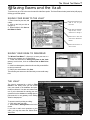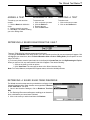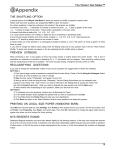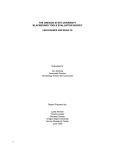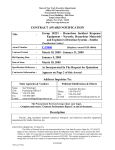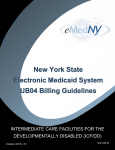Download 7. Saving Exams and the Vault
Transcript
The Wizard Test Maker™ 7 Saving Exams and the Vault To save a test, go to File in the menu bar and click the Save option. The Save Exam window (seen below) will pop up offering you several options. SAVING YOUR EXAM TO THE VAULT 1. Enter a name for your test, and a date. 2. Click on the Unit you wish to assign it to. 3. When finished, click Save to the Wizard’s Vault. •Type the name that you wish to use for your test here. •The date will automatically be here, or click within box to change it. •Click here to save the exam to the Wizard Database. •Click here to save to a drive or disk. SAVING YOUR EXAM TO DISK/DRIVE The Wizard Test Maker™ allows you to save your test to a drive on your computer or a 3½ floppy disk. 1. Follow the directions for Saving You Exam to the Vault (above), but this time, click on the Save Test to Disk Drive button. 2. In the form that appears, select the drive or disk you would like to save your exam to. 3. Name your test and then click Save. This will save your test as an .edu file which you can recall at any time. THE VAULT The Vault is accessed by a click on Filed Exams in the Study. Here you can access every test saved in the database and print, rename or delete it. You also can create a new one. If you’re interested in entering your own questions into the database or adding them to past tests this is one gateway to the Editing Suite for that purpose. To access a test for printing or editing: 1. Click on the test you want 2. Select Print or Editing Suite on the left of screen. If you wish to add more questions to your exam, you may also enter the Select Questions Suite. 11 The Wizard Test Maker™ ADDING A TEST RENAMING A TEST DELETING A TEST To make up your own test from scratch: 1. Click the New book inside the chest. 2. Type the name for your test. 3. Click Save. The Wizard will bring you to the Editing Suite. To rename a test: 1. Click on the test you want. 2. Click the Edit book. 3. Rename the test. 4. Click the Save book. To delete a test: 1. Click on the test you want. 2. Click on the Delete book. RETRIEVING A SAVED EXAM FROM THE VAULT There are TWO WAYS of retrieving exams saved in this way: 1) Clicking on Filed Exams in the Study will take you to the Vault where a list of all your saved exams will appear. Click and highlight your exam there, then click Select Question Suite or Print or Editing Suite. (See Chapter 5 for more about The Vault.) 2) To view only exams saved of a particular Unit: In the Study click Create Test, then click By Browsing the Topics. When you select a Unit, any exams saved in that Unit will appear. Then do the following: 1. Click on the exam you wish to retrieve. 2. Click View Exam. The exam will be taken to the Select Question Suite. Note: For Finals, Midterms, and past NYS Regents exams, select the Unit Major Exams. RETRIEVING A SAVED EXAM FROM DISK/DRIVE The Wizard can retrieve tests saved to your hard drive or a floppy via the Question Catalogue in the Study. Another route to get there is Retrieve a Test from Disk in The Vault. 1. Once in the Question Catalogue, click on Retrieve a Test from Disk. 2. The Retrieving Exam screen will appear, enabling you to choose the drive or disk where your saved exam is located. 3. Click on the exam you wish to load then click Retrieve. 12