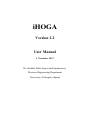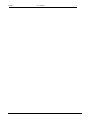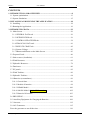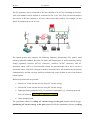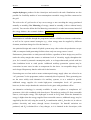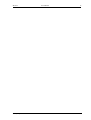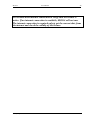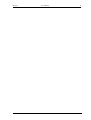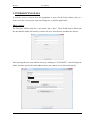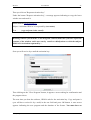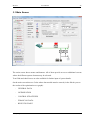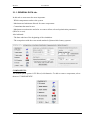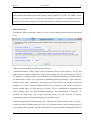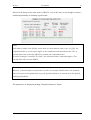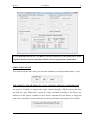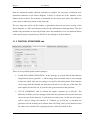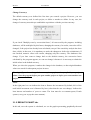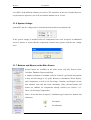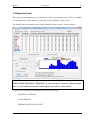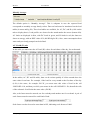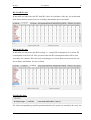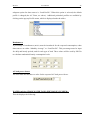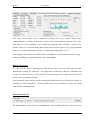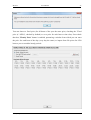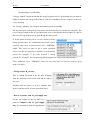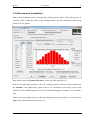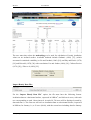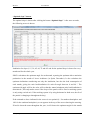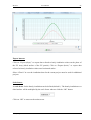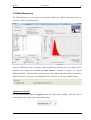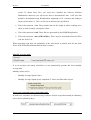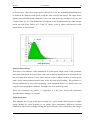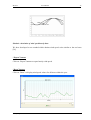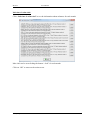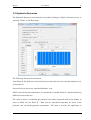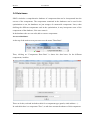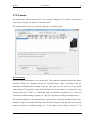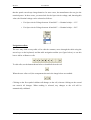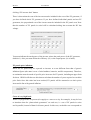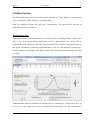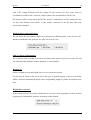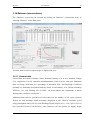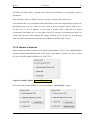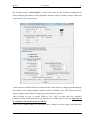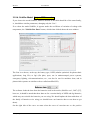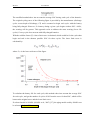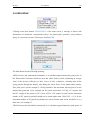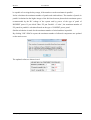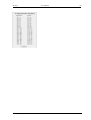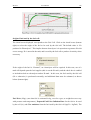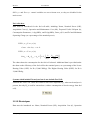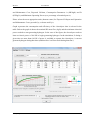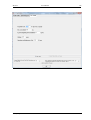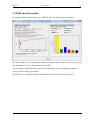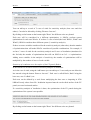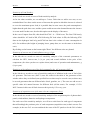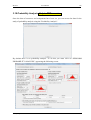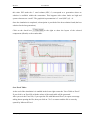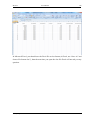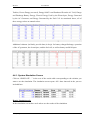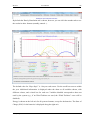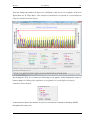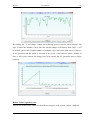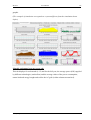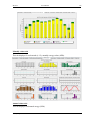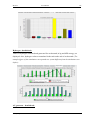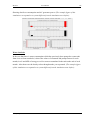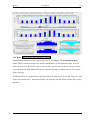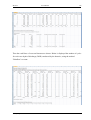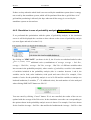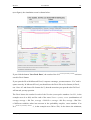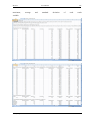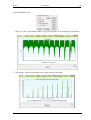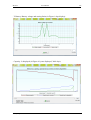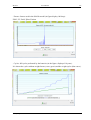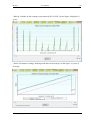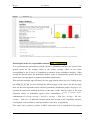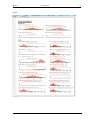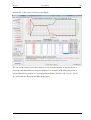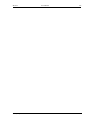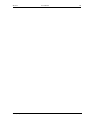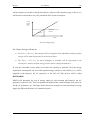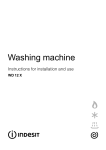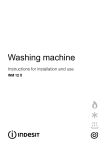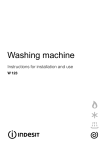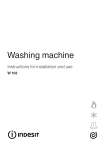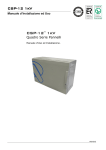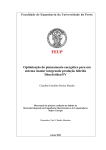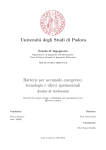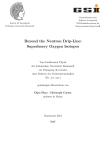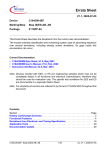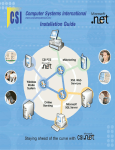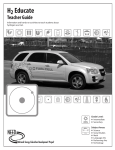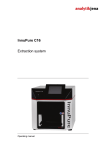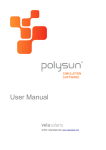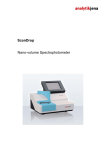Download Version 2.2 User Manual - Universidad de Zaragoza
Transcript
iHOGA Version 2.2 User Manual 6 November 2013 Dr. Rodolfo Dufo-López ([email protected]) Electrical Engineering Department University of Zaragoza (Spain) iHOGA R. Dufo-López. User Manual 1 iHOGA User Manual 2 News in iHOGA 2.2 (from 2.1): - Added the possibility of forcing the AC generator to run all the time (to generate the AC grid) - Added the possibility of connecting the PV generator to the AC bus - Added the possibility of connecting the fuel cell and the electrolyzer to the AC bus - Added access toll (and support toll if applicable) for the purchase of electricity from the AC grid. - Added transfer toll for the injection of electricity to the AC grid. - Removed the option of the project type of control strategy optimization only. - Added table for photovoltaic batteries charge controllers. Once simulated each combination of components, the regulator is selected as the minimum of the table which rated current is higher than the obtained in the simulation. - Added features for inverters: battery charger (bi-directional converter), battery charge controller ... - The text which shows the optimal system characteristics includes the names of the components, and this text can be copied and pasted. - The report includes the names of the components. - The minimum power of the rectifier (battery charger for the AC generator) is associated with the AC generator power. - Changed iHOGA icon. R. Dufo-López. iHOGA User Manual 3 SOFTWARE VERSIONS: PRO+ version (professional full): PRO+ version can be used without any limitation, in any can be used without any limitation, in any field. PRO+ version inlcudes all the features of the software. EDU version (educational): EDU version can only be used in training or educational fields. No use is permitted in projects, engineering work, installation work, and, in general, in any case in which there is derived economic transactions. EDU version is not permitted in research fields. EDU version is limited to total average daily load of 10 kWh EDU version inlcudes all the features features of the software except for: - Sensitivity analysis - Probability analysis - Batteries models Copetti and Schiffer - Net mettering All versions need internet connection to verify that the license is active. If no internet connection is available, iHOGA will not run. The internet connection is required only to get the current date from the internet and check the validity of the license. R. Dufo-López. iHOGA User Manual 4 License terms to use iHOGA (for all versions): All rights reserved. You may not modify, reverse engineer, decompile, or disassemble the object code portions of this software. You may not sell, rent, lease, or otherwise charge for the distribution, installation, copying, or storage of the Software. This Software is owned by Rodolfo Dufo-López, and is protected by copyright law and international copyright treaty. Conditions to use this software:" 1. This software is provided 'as is' and without any warranties expressed or implied, including, but not limited to, implied warranties of fitness for a particular purpose, and non-infringement. 2. You expressly acknowledge and agree that use of the Software is at your sole risk. 3. Calculations involving metheorological variables (irradiation, temperature, wind, etc.) and financial variables (interest rate, inflation rate, etc.) are estimates that may differ significantly from the actual values, the system models may differ significantly from actual performance and results of the simulations and optimizations could differ significantly from actual operation and actual costs of equipment and systems. 4. Data of commercial components of the databases have been obtained on the manufacturers websites and costs have been obtained from online shops at a certain date. Current costs can be different from costs shown on database. Some data have been estimated and may differ from actual data. 5. You give up the ability to require the author any responsibility for any defects, errors or omissions or malfunctions or data from the software or from the databases. If you agree with the conditions of this license for this sofware, you can install it. If you do not agree, do not install this software or uninstall it Additional conditions (for EDU version): 6. You agree to use this software only in the field of education or training. You agree not to use this software in any other field, including any kind of professional, business, commercial or research fields (for these fields must purchase the license PRO+). EDU version is not permitted in projects, engineering work, installation work, and, in general, in any case in which there is derived economic transactions. EDU version is not permitted in research fields. If you agree with the conditions of this license for this sofware, you can install it. If you do not agree, do not install this software or uninstall it R. Dufo-López. iHOGA R. Dufo-López. User Manual 5 iHOGA User Manual CONTENTS 1. INTRODUCTION AND OVERVIEW ..................................................................... 8 1.1 System optimization .............................................................................................. 13 1.2 System Simulation ................................................................................................ 15 2. INSTALLING AND RUNNING THE APPLICATION ....................................... 18 2.1 Installing................................................................................................................ 18 2.2 Running the Application ....................................................................................... 19 3. INTRODUCING DATA ........................................................................................... 22 3.1 Main Screen .......................................................................................................... 29 3.1.1 GENERAL DATA tab. .................................................................................. 30 3.1.2 OPTIMIZATION tab. .................................................................................... 36 3.1.3 CONTROL STRATEGIES tab. ..................................................................... 38 3.1.4 FINANCIAL DATA tab ................................................................................ 41 3.1.5 RESULTS CHART tab. ................................................................................. 42 3.1.6 System Voltage .............................................................................................. 43 3.1.7 Buttons and Menus on the Main Screen ........................................................ 43 3.2 Expected Load ....................................................................................................... 46 3.3 Solar resouce (Irradiation)..................................................................................... 61 3.4 Wind Resources .................................................................................................... 69 3.5 Hydraulic Resources ............................................................................................. 78 3.6 Data bases.............................................................................................................. 80 3.7 PV panels .............................................................................................................. 82 3.8 Wind Turbines....................................................................................................... 89 3.9 Hydraulic Turbines................................................................................................ 94 3.10 Batteries (accumulators)...................................................................................... 96 3.10.1. General data ................................................................................................ 96 3.10.2. Models of batteries ...................................................................................... 98 3.10.3. KiBaM Model ........................................................................................... 100 3.10.4. Schiffer Model. Only in PRO+ version .................................................... 102 3.10.5. Batteries life models ................................................................................. 103 3.6 PRE-SIZING ....................................................................................................... 106 3.12 Auxiliary Equipment for Charging the Batteries .............................................. 109 3.13 Inverters............................................................................................................. 112 3.14 AC Generators ................................................................................................... 115 Force the generator to run all the time: ..................................................................... 116 R. Dufo-López. 6 iHOGA User Manual Time availability AC generator in the hybrid system: .............................................. 116 3.14 Fuel Cells and Electrolyzers.............................................................................. 118 3.15.1 Fuel Cell ..................................................................................................... 119 3.15.2 Electrolyzer ................................................................................................ 121 3.15.3 H2 Tank ...................................................................................................... 123 3.16 HDI and Job creation. ....................................................................................... 125 3.17 Sensitivity Analysis. Only in PRO+ version .................................................... 126 3.18 Probability Analysis. Only in PRO+ version .................................................... 130 4. CALCULATING THE HYBRID SYSTEM ......................................................... 135 4.1 Mono-Objective Optimization ............................................................................ 137 4.2 Multi-Objective Optimization. ............................................................................ 141 4.3 Optimizing with No Genetic Algorithms, Enumerative Method ........................ 143 4.4 Result Table ........................................................................................................ 146 4.4.1. System Simulation Screen .......................................................................... 148 4.4.2. Simulation in case of probability analysis. Only in PRO+ version ............ 160 4.4.3. Simulation if the batteries model is “Schiffer”. Only in PRO+ and version163 4.4.4. Modifying Values in the Results Table....................................................... 169 4.4.5. Report .......................................................................................................... 169 4.4.6. System Costs ............................................................................................... 172 4.5 Zooming on Charts .............................................................................................. 176 4.6 Sensitivity Analysis. ............................................................................................ 177 4.7 Summary of the sensitivity analysis. ................................................................... 180 5. REQUENTLY ASKED QUESTIONS .................................................................. 182 REFERENCES ............................................................................................................ 188 ANNEX 1. Genetic Algorithms. ................................................................................. 192 Main algorithm (optimization of components) ..................................................... 194 Secondary algorithm (optimization of control strategy) ....................................... 196 ANNEX 2. Control Strategies. ................................................................................... 198 R. Dufo-López. 7 iHOGA User Manual 8 1. INTRODUCTION AND OVERVIEW iHOGA (improved Hybrid Optimization by Genetic Algorithms) [1-11] is a software developed in C++ for the simulation and optimization of Hybrid Renewable Systems for generation of electrical energy (DC and/or AC) and/or Hydrogen. The software can simulate and optimize systems of any size (from systems with consumption of the order of few Wh daily until many MWh consumption and even GWh daily). You can also simulate and optimize grid-connected systems, with or without load, and different cases of Net Mettering can be defined. Optimization is achieved by minimizing total system costs throughout the whole of its useful lifespan, when those costs are referred to or updated for the initial investment (Net Present Cost, NPC). Optimization is therefore financial (mono-objective). However, the programme allows for multi-objective optimization, where additional variables may also be minimized: equivalent CO2 emissions or unmet load (energy not served), as selected by the user. Since all of these variables (cost, emissions, or unmet load) are mutually counterproductive in many cases, more than one solution is offered by the programme, when multi-objective optimization is sought. Some of these solutions show better performances when applied to emissions or unmet load, whereas other solutions are best suited for costs. In version 2.0 PRO + we can also optimize multiobjective including Human Development Index (HDI) and creating jobs (these two objectives are maximization). Elements for a generic case R. Dufo-López. iHOGA User Manual 9 The PV generator can be connected to DC bus (default) or to AC bus (including an invertir). Also wind turbines can be defined as connected to DC or AC bus. Fuel cell and electrolyzer also can be in DC bus (default) or AC bus (with inverter and rectifier). For example, in next figure all components are in AC bus: The hybrid system may comprise the following elements: photovoltaic (PV) panels, wind turbines, hydraulic turbines, fuel cells, H2 tanks, and electrolyzers, as well as batteries, battery charge regulators, inverters (DC/AC converter), rectifiers (AC/DC converter), and AC generators (these will be a non-renewable source for non-renewable fuels, but it can be a renewable source if the fuel is biogas or another renewable fuel). All elements may be present simultaneously, and the user may decide to include only some of them as part of the desired hybrid system. Different system loads are possible: Electric AC loads: electric devices using AC electric energy. Electric DC loads: electric devices using DC electric energy. Hydrogen loads (production of H2 for external consumption, e.g., electricity-powered fuel-cell vehicles). Only in PRO+ and EDU versions Water pumping load. The programme allows for selling AC electric energy to the grid (surplus unused energy), purchasing AC electric energy to the grid (unmet load by the standalone system) or selling R. Dufo-López. iHOGA User Manual 10 surplus hydrogen, produced in the electrolyzer and stored in the tank. Simulations are also possible for feasibility studies of zero-consumption renewable energy facilities connected to the grid. The sale to the AC grid can be of any excess energy or not exceeding the energy purchased annually or monthly (Net Mettering of energy, annual or monthly, with or without hourly periods). You can also define the Net Mettering economical, ie to take into account, instead of the energy balance, the economic balance. Net Mettering only in PRO + and EDU versions. Net Mettering by hourly periods in PRO + version only Optimization is available through the programme both for all different element combinations, as well as for system control strategies (e.g., when energy must be supplied by different elements, maximum charge level for the batteries ...). An optimized design and control of hybrid systems may often reduce the production cost per kWh, as compared with generating facilities where only one energy source is used. Furthermore, photovoltaic or wind-powered facilities, regardless of their design, may well be under the safety margin that ensures a minimum level of electricity supply throughout the year, be it caused by unusual consumption peaks, or to longer-than-usual periods with low solar irradiation levels or wind speeds. Additional auxiliary generation systems may be convenient in some cases in order to compensate for the above. An acceptable charge level and a longer lifespan may thus be achieved for the batteries. Generating sets are often used to ensure uninterrupted energy supply (these are referred to as “AC generators” in the programme, and are commonly diesel-operated). These generating sets are the most widely used alternative for auxiliary systems, or as a method to provide additional energy supplies for certain high-power consumption levels. AC generators, however, do have major drawbacks: emission of toxic gases with greenhouse effect. An alternative technology is currently available in order to replace or complement AC generators: fuel cells combined with electrolyzers. Electrolyzers produce H2 from renewable sources, with surplus energy. This hydrogen is stored in an H2 tank. When the demand for energy is higher than the energy supplied from renewable sources, additional energy may be supplied by the fuel cell, using the stored H2 in combination with O2 from the air, in order to produce electricity and water, through inverse electrolysis. No harmful emissions are produced, and H2 is obtained free of any charges, as it is obtained in the electrolyzer, with R. Dufo-López. iHOGA User Manual 11 obvious environmental benefits. However, this technology is currently rather costly, so no massive facilities have been deployed, though the situation may be expected to change in the future. Fuel cells may alternatively use fuel not produced by electrolysis (H2, methane, etc), but acquired from other sources. The advantages of hybrid- over single-source systems are clear, but optimized calculations for the former are highly complex. This complexity is due to the extremely variable degree of availability of renewable resources (solar irradiation, wind, hydraulic), as well as to the variability of energy demand. Besides, there is a large number of variables which may have an influence on system optimization, and some system components show non-linear behaviour. A great many different solutions are feasible for any given hybrid system (PV panels, wind turbines, hydraulic turbines, batteries, AC generators, fuel cells, electrolyzers, inverters, and variables for control strategy). Optimization methods based on classical mathematical techniques are therefore particularly hard to apply (e.g., as with mixed-integer programming). There exist software [7,9,10] such as HOMER [10], developed by the NREL (National Renewable Energy Laboratory) in the U.S., carry out optimization by trying out all possible combinations. For a significant number of feasible solutions, however, calculation times may be enormous. Control strategies are too simple, and no in-depth optimization is available, as it is in iHOGA.Other advantage of iHOGA is that the models (components, financial calculations...) are more accurate than in HOMER, as well as features such as presizing, optimization of the slope of the photovoltaic panels, etc. iHOGA makes use of Genetic Algorithms (more information in annex 1 and references [2,5,6,8,9-14]) for optimization, both for the system components (main genetic algorithm), and for the control strategy (secondary genetic algorithm). Genetic algorithms may produce adequate solutions when applied to highly complex problems, with very short calculation times. These techniques have been applied to a large number of problems in industry, often achieving better solutions, with shorter times than those for alternative optimization methods. iHOGA offers the choice to perform an evaluation of all possible combinations, both for components and for control variable strategies. This is called the Enumerative Method, which does not use genetic algorithms. However, this approach is usually not feasible, since the number of components and strategies may be huge, thus resulting in calculation times of the R. Dufo-López. iHOGA User Manual 12 order of months, or even years. Genetic algorithms allow for near-optimum solutions with relatively short calculation times [8, 9]. Using Genetic algorithms, the computation time can be reduced to less than 0.1% with high probability of obtaining the optimum solution or a very closely solution. In short, iHOGA is a software tool for optimum sizing of hybrid energy facilities, with the possibility to include renewable energy sources (solar, wind, and hydraulic) together with accumulator-based support systems (batteries and electrolyzer with H2 tank), generating sets (AC generators), and fuel cells. The tool uses genetic algorithms for studying costs and pollutant emissions in order to determine an optimum ratio for the number and type of PV panels, wind turbines, batteries, AC generators, electrolyzers, fuel cells, H 2 tanks, and inverters, the power for the rectifier, the current for the battery charge regulator, and the overall control strategy for the system (see Annex 2 for details of the control strategy). All elements would be present for a generic case. However, the user has the choice to exclude any components at will. R. Dufo-López. iHOGA User Manual 13 1.1 System optimization In Annex 1 more information about Genetic Algorithms is shown. iHOGA makes use of two genetic algorithms, the main algorithm and the secondary algorithm. The main algorithm provides an optimum configuration for the PV panels, the wind turbines, the hydraulic turbine, the batteries, the AC generator, the fuel cell, the electrolyzer, and the inverter, in order to minimize total system costs. These are calculated for the total system lifespan, and updated with respect to the initial time, i.e. to the Net Present Cost (NPC) 1 for the system, in mono-objective optimization. For multi-objective optimization [2,5,6,11,15,16], iHOGA will seek solutions with low NPCs as well as low CO 2 emissions or unmet load. In version 2.0 PRO + two more potential objectives to maximize have been added: the Human Development Index (HDI) and Job Creation. The user decides whether the inverter may be optimized or it has a fixed value (with its rated power higher than the maximum AC load power). All remaining elements (battery charge regulator, rectifier, hydrogen tank) are optimized by iHOGA with respect to each other and to the control variables in use. The secondary algorithm obtains the most appropriate control strategy (combination of control variables, see Annex 2 for details of the control strategy) for minimum costs, and for any given component setup provided by the main algorithm. The total cost may thus be calculated referred to the initial installation time (NPC) for each possible solution obtained from both algorithms, and including: 1 Initial system costs (acquisition of system components) In most cases where optimization is applied through iHOGA, cash flows are usually expenses only (purchasing, replacement, maintenance, and fuel costs, etc), with no income. The different costs throughout the whole of the study period are referred to the initial time of the investment using the discount rate (approx. interest rate minus inflation rate), thereby producing the NPC. The lower the NPC value, the better the investment . It is possible to use the option in iHOGA to sell surplus hydrogen and electric energy to the AC grid (it is also possible to purchase energy from the grid to compensate for unmet load by the hybrid system). In those cases, sales are accounted for within iHOGA as negative values, since they must be subtracted from component, replacement, and maintenance expenses. We may thus achieve an income from energy sales which is higher than system costs, resulting in a negative value for “NPC”. This means that our facility will achieve a net benefit (positive values meant expenses, i.e. costs). A larger negative value for our “NPC” will indicate a more profitable system. R. Dufo-López. iHOGA User Manual 14 Fuel costs for the AC generator (usually fuel oil) Fuel costs for the fuel cell (in case the fuel cell uses external fuel, i.e. fuel not generated by an electrolyzer) Operation and maintenance costs Replacement costs for components whose lifespan is lower than the study period (up to 25 or 30 years, usually the same as the useful lifecycle of PV panels) Incomes from sales of surplus hydrogen and electric energy to the AC grid Incomes from sales of components whose lifespan is not over when study period is finished. This income is calculated assuming that the component has a residual value proportional to the difference between its lifespan and the time elapsed between the last replacement of the component and the end of the study period Equivalent CO2 emissions (including emissions from fuel consumed in AC generator, emissions in the manufacturing process of the components of the system and emissions of the electrical energy bought to the electrical grid, if this is the case) are also obtained. R. Dufo-López. iHOGA User Manual 15 1.2 System Simulation Each and every year in the useful lifecycle of the system is assumed to be equivalent to any other year within the study period. Thus, the system is simulated for one full year, for each combination of control variables and components. The results obtained for a 1-year simulation will then be the same for the whole of the useful lifecycle of our facility. Throughout this 1year period, all variables are collected to define system behaviour. This is based on the features of all system components, on control variables, on levels of energy demand, and on weather reports. The system is assumed to be semi-stationary, so that all system variables remain unchanged through any given 1-hour period. If the battery model is the aging model (Schiffer et al., 2007) [27], which takes into account the aging model batteries (degradation and corrosion), not all years are the same, but the simulation is performed continuously until the end battery life. From that time, the cycle is repeated. For the most generic case, where all system components are present, the following variables must be estimated: the current generated by renewable sources (as a function of solar irradiation, wind speed, and hydraulic flow), the electric energy used up by the loads (both AC and DC), and the consumption of external H2, which depends on the loads expected for that hour, the charge level of the batteries, and the amount of H2 available in the tank. Hourly values for solar irradiation may be imported from a file with the 8,760 hourly values, or calculated from monthly published data, using Graham's method (1990) [17], with statistical variability, or through the method provided by Liu and Jordan (1960) [18], and Hay and Davis (1978) [19] and Rietveld (1978)[20], with different correlations: Liu and Jordan (1960) [18], Collares-Pereira (1979) [21] and Erbs et al (1982) [22]. The charge level for the batteries, as well as the maximum acceptable batery charge may be calculated using any of two methods: the Ah Model (proposed by Schuhmacher in 1993) [23], or the KiBaM Model (Manwell and McGowan, 1993) [24], Coppeti model (Copetti et al., 1993 y 1994) [25,26] or Schiffer aging model (Schiffer et al., 2007) [27]. Calculating an estimated lifespan for the batteries is very important, as this has an influence on battery replacement costs, and hence on total system costs. In earlier programme versions a simplified method was applied: Equivalent Cycles (also used by other applications, such as R. Dufo-López. iHOGA User Manual 16 HOMER). The current iHOGA version allows the user to select this or an alternative, more complex and accurate method: the Cycle Count or Rainflow method, according to Downing's Algorithm (Downing and Socie, 1982) [28]. This method is utilized by applications that provide more accurate simulations (such as HYBRID2) [29]. In the current version it has been added the method proposed by Schiffer et al [27], much more accurate model, which includes aging corrosion (in [38] we showed that Schiffer model predicts correctly batteries lifetime, while other models can predict 2 or 3 times the real lifetime). Once the system has been calculated for all the hours in one year, iHOGA calculates the different parameters which will determine the system's NPC throughout its useful lifecycle: fuel consumption, energy cycled by the batteries, hours of operation of the system components, generation of CO2, etc. With this data, costs may be ascertained for fuel, operation, maintenance, and acquisition, as well as replacement periods for the different components. Finally, the NPC value may be calculated for the system, thereby ensuring an adequate combination of control variables and elements. R. Dufo-López. iHOGA R. Dufo-López. User Manual 17 iHOGA User Manual 18 2. INSTALLING AND RUNNING THE APPLICATION 2.1 Installing iHOGA runs in Windows XP, Vista or Seven. A minimum value of 1152x864 pixels is recommended for screen resolution. Any lower values will force the user to use scroll bars in order to view full application screens. Double click on the self-executable file called iHOGA (plus version number). The following screen will be shown: Click on ”Next”. A licencing screen will pop up, where we must click on “Accept”. A second screen is then shown to select the installation path. Click on “Continue”, and the programme will be installed. A folder called “Projects” is available in the installation directory, with several examples of hybrid systems. Warning: The tables of the databases used by iHOGA are stored in folder "Tablas" in the installation directory. It is recommended to copy the directory "Tablas" and rename it eg "Original tables" because in the future it is possible we need the original tables. R. Dufo-López. iHOGA User Manual 19 2.2 Running the Application The application may be started: From the Start button, Select All Programmes, select iHOGA. From the Desktop, double click on iHOGA. For Greek, Chinese, Russian and other users whose language uses characters different from English: Windows settings must be changed: Language for non-unicode programs must be changed to English. Windows XP: Go to Control panel -> Regional and Language Options -> Advanced -> and change the Language for non-unicode programs to English and restart the computer. Windows 7 or 8: Click the Start orb and in the search type ‘regional’. You will see Change the date, time or number format. Open it and click the Administrative tab. Next click Change System Locale and change it to English. Windows XP screen: R. Dufo-López. Windows 7 and 8 screen: iHOGA User Manual 20 All versions need internet connection to verify that the license is active. If no internet connection is available, iHOGA will not run. The internet connection is required only to get the current date from the internet and check the validity of the license. R. Dufo-López. iHOGA R. Dufo-López. User Manual 21 iHOGA User Manual 22 3. INTRODUCING DATA A welcome screen is shown when the programme is open. On the Project Menu, there is a choice to create a new project, open an existing one, or quit the application. PRO+ version: The first time, iHOGA asks for a “user name” and a “keys”. These fields must be filled with the data that the author will send by e-mail to the user, after the user purchases the license. After entering the user name and the two keys, clicking on "VALIDATE", a text field appears where you must specify the email address where you want to receive the activation key. R. Dufo-López. iHOGA User Manual 23 Then you click on "Request activation key." Under the button "Request activation key", a message appears indicating to copy the lower window text and email it. Send e-mail to: [email protected] Subject: Activation iHOGA 2.0 requested by (user name) Text: …… (copy and paste in the e-mail) Warning!: Before you click the "Close Program" button, make sure you have copied the contents of the window and it was sent by e-mail to [email protected] with the subject: iHOGA 2.0 Activation requested by ... Soon you will receive by e-mail the activation key. Then clicking on the "Close Program" button, it appears a screen asking for confirmation and the program closes. The next time you boot the software, iHOGA asks for the activation key. Copy and paste it (you will have received it by e-mail) in the text field and press OK button. A start screen appears indicating the user program and the duration of the license. You must have an R. Dufo-López. iHOGA User Manual 24 internet connection, otherwise you can not activate the software. Warning: All versions need internet connection to verify that the license is active. If no connection is available, will not work iHOGA will not ask for any key data the next time you open or create a new project. R. Dufo-López. iHOGA User Manual 25 Change the default currency which will be used by iHOGA: The first time you create a new project (menu Project->New), iHOGA asks if you want to change the default currency, i.e., if you want to use as default a currency different from Euro (€). iHOGA will only ask for the change of the default currency the first time we create a project. If you do not change the currency at this time, Euro will remain as default currency. To change the default currency later: 1. Go to the installation directory and delete the file ‘moneda.hog’. 2. Copy the original tables (that, after installing the software, we will have copied and saved in another directory called "Original tables", see end page 17) in the folder "Tablas" in the installation directory, deleting previous files. 3. Create a new project and change currency If we want to keep as the default currency Euro (€), we must click the "Cancel" button. If we want to use as default currency a currency different from Euro, press "OK". By clicking "OK" the next screen appears, where you can set the new currency. You can choose from Euro (€) U.S. Dollar (€) and another currency which must be defined. R. Dufo-López. iHOGA User Manual 26 If we choose another currency, a text box appears right where we must write its short name. Below we must indicate the equivalence between the Euro and the new currency. If we clikc the "Cancel" button, iHOGA will keep the Euro currency and default databases and default data are not altered. However, the next time you create a new project, it will ask if you want to change the default currency. If we click "OK", the new currency will be the default in iHOGA, and economic values used by default and cost data of the databases are multiplied by the factor that we have set as an equivalence between currencies. The next time that we create a new project or open an existing project, the program will no longer ask for the exchange. However, in each project, you can define a currency different than the default currency. Create a new Project: When New Project is selected, a name and path will be required to save the new project. R. Dufo-López. iHOGA User Manual 27 After clicking on “Save”, the application creates a file with the name chosen by the user (and the .hoga extension), as well as a folder with the same name as the project file. The folder contains the tables and files needed to run the project. N. B.: Please ensure to select a full access path to every project file with less than 55 characters. In case a longer path is provided, an error message will be displayed, since Paradox tables cannot handle paths longer than the value mentioned above. The main application window is now shown, with an additional choice for the selection of default or non-default values, as shown by the image below. The default values correspond to irradiation levels for Zaragoza (Spain), a pre-determined level of energy consumption, and a system including PV panels, batteries, and an AC diesel generator. These values may be changed if the user clicks on “No” above. Anyway, if you click “Yes”, this values can be changed later. R. Dufo-López. iHOGA User Manual 28 Open a Project: If the option Open an Existing Project is selected, a screen opens to choose a path for the project file to be opened (with extension .hoga). A folder with the same name as the file must be present in the same directory. This folder contains the tables to be used by the programme (when a new project is stored, iHOGA creates both the file and the folder). The figure below shows an existing project called “PV-diesel”, where both a file and a folder under the name PV-diesel are clearly visible. R. Dufo-López. iHOGA User Manual 29 3.1 Main Screen The main screen shows menus and buttons. All of them provide access to additional screens where the different system elements may be selected. Text fields and check boxes are also available for further input of system details. On the main screen there are 5 tabs where data needed must be entered (in the 5th tab you see the results of the optimization as a graph): - GENERAL DATA - OPTIMIZATION - CONTROL STRATEGIES - FINANCIAL DATA - RESULTS CHART R. Dufo-López. iHOGA User Manual 30 3.1.1 GENERAL DATA tab. In this tab we must enter the most important: - Which components can have the system. - Maximum and minimum allowed for some components. - Constraints that must be met. - Maximum execution time and who we want to allow selected optimization parameters (iHOGA or user). Also indicated: - The date and time of the beginning of the simulation. - The comparison with the worst month method of photovoltaic-battery systems. COMPONENTS: The default hybrid system is PV-Diesel, with batteries. To add or remove components, select them on "COMPONENTS". R. Dufo-López. iHOGA User Manual 31 After adding or removing a component, the layout shown at the bottom will be updated, and the buttons on the leftmost area of the screen will be enabled or disabled. MINIMUM AND MAXIMUM NUMBER OF COMPONENTS IN PARALLEL: Minimum and maximum number allowed for batteries, PV panels, and wind turbines in parallel must be provided. Note: The parallel connection of more than two batteries is often problematic, so the maximum number allowed in parallel battery should be 1 or exceptionally 2 (unless you have multiple controllers for different battery banks) CONSTRAINTS: In CONSTRAINTS, user must determine maximum Percentage of annual Unmet Load allowed (100 · annual Unmet load / Total annual Energy Required by the system). The Unmet Load is the energy demanded by the load, and not supplied by the standalone system (energy not served by the standalone system). iHOGA assigns an infinite NPC value to every element combination that does not meet the requirements for Maximum Allowed Unmet Load. This indicates that the system is not acceptable, and will not fulfill our requirements. R. Dufo-López. iHOGA User Manual 32 It will be possible to purchase energy from the AC grid in some cases, to compensate for unmet load by the hybrid system (this option is shown within the “LOAD / AC GRID” screen, section 3.2). In these cases, we may select a percentage of energy to be purchased from the grid. This value must be introduced in the field defined as “Maximum Unmet Load allowed“. More constraints: Clicking the "More constraints" button to access a screen showing all the possible restrictions to fix: - Maximum Unmet allowed (value described above) - Minimum number of days range (sum of autonomy that give the batteries, if any, plus autonomy gives storage of hydrogen, if any, plus autonomy gives the AC generator, if any). If AC generator (eg Diesel) exists, it is considered by default that autonomy is infinite (unless you uncheck the "if there is AC generator or purchasing unmet load from AC grid is allowed, number of days range = infinitum"). The same is seen if fuel cell is used and H2 is externally purchased. It is also considered infinite autonomy if purchased to AC unmet load (this is specified in the load / AC grid screen, see section 3.2). If a combination of components and control strategy does not meet minimum autonomy, this combination is discarded. To calculate the days range, the energy consumed during one day concerns of average consumption (energy consumed during the year divided by 365). - Nominal capacity of the battery bank (Ah) <CR times the shortcut current of the PV array + current from Wind Turbines group at 14 m/s (A), so that the batteries can be charged properly by the photovoltaic generator and the wind turbines. If this inequality combination fails, the R. Dufo-López. iHOGA User Manual 33 combination of components and control strategy it is discarded. This restriction is only taken into account if there is present in the system a PV generator and a batteries bank. - Minimum renewable Fraction (%). Minimum percentage of load to be covered by renewable. If a combination does not fulfill this fraction, is discarded. - Levelized Cost of Energy (€ /kWh). Maximum allowed for the kWh price. If a combination does not comply with this maximum value is discarded. SELECTION OF THE PARAMETERS OF THE OPTIMIZATION. The parameters of the optimization can be selected by iHOGA (default) or by the USER. If the parameters are selected by iHOGA, the user must decide the maximum time to execute the optimization (default 15 min). If we change the value of the maximum execution time to 1 minute, the next screen appears, where we are informed about the computation speed and about the selection of the optimization parameters: enumerative method (evaluate all combinations) or genetic algorithms for both the main algorithm (combination of components) and the secondary algorithm (control strategy), and the calculation time used in each case. In this case, it is selected enumerative method for the combination of components and also for the control strategy (there is only one combination as in this case the control strategy will not be optimized), as the time expected is 9 seconds (lower than 1 minute). If the time allowed by us is lower than the time needed for the enumerative method, IHOGA will use the genetic algorihtms to optimize the system in the time allowed. However, if the time allowed is so low that it is not enough to ensure a minimum probability of obtaining the optimial solution by mans of the genetic algorithms, IHOGA will take the minimum time that it considers correct to run the genetic algorithsm (as, by default, the checkbox is selected). If this checkbox is not selected, the time R. Dufo-López. iHOGA User Manual 34 allowed will always be the time used by IHOGA, even if this time is not enough to ensure a minimum probability of obtaining a good result. Notes: If the battery model is the Schiffer, much more accurate than the others (see ref. [38]), the computation time is several times higher as the simulations take much more time. This is already taken into accoun byt iHOGA to estimate the computation time. If control strategies is marked "Try both", the calculation time is somewhat higher. This already takes into account iHOGA. It is recommended to let iHOGA select optimization parameters. However, if the maximum execution time we allow is too small, iHOGA shows the minimum time to be spent in the optimization to get the optimal solution or a solution near the optimal with high probability. The parameters are displayed pushing “Display Parameters” button. R. Dufo-López. iHOGA User Manual 35 It is recommended that the user let iHOGA select the parameters of the optimization. Annex 1 explains details on genetic algorithms and the selection of parameters optimization. SIMULATION START User must decide the time of the year when the simulation is started (default January 1st, 0h). THE WORST-CASE METHOD (PV-ONLY SYSTEM): SETTING COMPARISONS An option is available to compare the results obtained through a hybrid system and those provided by a pure Photovoltaic system (PV-only) calculated according to the Worst-Case Method. For this option, a number of days must be introduced for the battery to supply the load. Please note that PV panels and batteries must be selected for this option to be available. R. Dufo-López. iHOGA User Manual 36 3.1.2 OPTIMIZATION tab. The type of optimization to be applied is selected in the screen shown below. Only costs are optimized for mono-objective mode, whereas levels of CO2 or unmet load or both are also included for multi-objective mode. From 2.0 version two more objectives can be added: maximization of HDI and jobs creation. Optimization is Mono-Objective by default. Therefore, the programme will obtain the most cost-efficient solution (that with the lowest total costs for the useful lifecycle, or NPC). Solutions are sorted by the application according to their costs, for each generation. Solutions with lower costs are more likely to breed, therefore moving over to the next generation. In fact, the best solution is carried over unmodified (elitism). As the execution of mono-objective optimization progresses, a chart will be shown with the costs for the best solution in each generation, as well as a table with the characteristics of that solution. Multi-objective optimization: Please select “MULTI-OBJECTIVE” for Multi-Objective optimization, where two, three or five objectives will be optimized. Multi-Objective [2,5,6,11,15,16] may oppose Total Cost (NPC) to CO2 emissions, or Total Cost (NPC) to Unmet Load. In the latter case, a maximum permitted value must be introduced. You can also define “Another” type of optimization, in which case it can be included as objectives the Human Development Index (HDI) and Jobs Creation (maximize them). If "Another", a panel appears on the right, where you can define the multi-objective optimization double, triple or five objectives. R. Dufo-López. iHOGA User Manual 37 In any of the two cases, objectives to achieve may be mutually counterproductive in many situations. Several solutions will be provided by the system, some of them offering the lowest costs, and some others providing the lowest level of emissions or unmet load. Solutions or individuals are sorted by the application, with the best ones at the top. Solutions are better when they are “dominated” by fewer alternative solutions (a particular solution is dominated by others when those provide better objectives; in our case, better solutions offer a lower NPC, and lower levels of CO2 emissions or unmet load). Thus, the best solutions available will not be dominated by any others, with the next best solutions dominated by 1, by 2, and so on. All non-dominated solutions will have the same degree of probability to breed, as none of them is better than any of the others. The same argument applies to all solutions dominated by 1 solution, etc. As the multi-objective optimization progresses, a chart and a table are shown by the application. The chart includes the individuals for every generation, the emissions, or unmet load versus NPC for each individual (this is known as a “Pareto” diagram). The table provides a list of individuals, sorted from best to worst. Every time a new generation is obtained, a new chart and table are shown. A check box is available to “Display Non-Dominated Solutions only”. The Multi-Objective algorithm is based on SPEA (Strength Pareto Evolutionary Algorithm), and on SPEA 2. The user must introduce the maximum percentage difference of NPC that may be achieved by any non-dominated solution, as referred to the non-dominated solution with the lowest NPC. The maximum number allowed for non-dominated solutions must also be introduced. This prevents the number of non-dominated solutions from being too close to the population number, which would result in a saturation of non-dominated solutions. In this case, they would be too similar, without a reasonable degree of variability. As a practical example, let us assume that a non-dominated solution has the lowest NPC value of all, at € 100,000. If the percentage specified by the user is 60%, all non-dominated solutions with NPCs above € 160,000 will be eliminated (provided the total number of nondominated solutions is larger than the maximum number allowed for non-dominated solutions). After all non-dominated solutions above the specified percentage are eliminated, the number of the remaining non-dominated solutions is checked. If this number is still larger R. Dufo-López. iHOGA User Manual 38 than the maximum number allowed, truncation is applied. For each pair of adjacent nondominated solutions on the Pareto diagram, a check is carried out of the modulus of the distance between them. The solution is eliminated for the closest pair, where the solution is nearer from its adjacent solution on the other side. The user must also decide on the number of generations between successive storage of the Pareto diagram, i.e. NPC and emission values for the individuals in that generation. The first and the last generations are stored by default. Once the simulation is over, the different Pareto values stored may be exported as an ASCII file, by clicking on “Export Paretos”. 3.1.3 CONTROL STRATEGIES tab. There are two possible global control strategies: LOAD FOLLOWING STRATEGY: In this strategy, in systems that include batteries and generator (diesel, gasoline ...), when energy from renewable sources is not enough to meet the whole load, the rest energy is covered by the battery bank. If the batteries can not cope with the demand, the generator will run to cover the rest of the load. The same applies for the fuel cell, if present in the system instead of the generator. CYCLE CHARGING, with or without the option “continue up to SOCstp”: The difference with the previous strategy is that when the generator must run because load can not be met by the batteries, it will run at its rated power, so that the extra power will be used to charge the batteries. If "Continue up tp SOCstp" is activated, the generator will run at rated power until the State Of Charge (SOC) of the batteries reach the value of the variable SOC setpoint generator, which by default is 95%. R. Dufo-López. iHOGA User Manual 39 For both strategies, we have the possibility to optimize the control variables, while some do not make sense depending on the global strategy chosen. The variables to be optimized must be selected here, with a maximum number of 12 (see Annex 2). The exact number of variables will depend upon the system elements selected. For the case shown in the figure below, no fuel cell has been selected (no electrolyzer), so the following variables are disabled: Plim_charge, P1FC, P2, Pmin_FC, Pcritical_gen, SOCstp_cell and H2TANKstp , as they are no longer required. Load following strategy: If you choose the strategy "Load following", Pcrtical_gen and Pcritcal_FC variables are set to 0 W. That is, the generator (or fuel cell) never work at rated power to try to charge the batteries. When it must operate, the power required to operate is the one to strictly meet the demand. This strategy implies that SOCstp_gen and SOCstp_FC are equal to SOCmin. However, these variables can be optimized, as well as other variables. In case of optimizing these variables, for example, if the software in a particular case chooses Pcritical_gen= 1000 W and SOCstp_gen = 75%, this means: - For each hour, if the generator has to supply a power greater than 0 but less than 1000 W, it runs at its rated power, charging batteries with surplus power to 75% of SOC (try to reach this value of SOC alone during that time, the following will not). That is, for that time, the strategy really will be "cycle charging" without continue up to SOCstp. - For each hour, if the generator has to supply a power exceeding 1000 W, it will run at the power needed to supply the demand, without trying to charge the batteries. That is, for that time, the strategy will be "load following". Cycle charging strategy: If you choose the strategy "cycle charging", Pcritica_gen and Pcritica_FC variables are set at a very high value, 1010 W (thus ensuring that no load will exceed this value). That is, the generator (or fuel cell) will run, when batteries can not meet the load, at rated power, not only to meet the demand, but also trying to charge the batteries to SOCsetpoint_gen (or SOCsetpoint_FC in the case of fuel cell). If the option “continue up to SOCstp” is selected, it will continue the next hours until SOCstp is reached. R. Dufo-López. iHOGA User Manual 40 SOCstp_gen and SOCstp_FC by default are 95%. However, these variables can be optimized, as well as other variables. In case of optimizing these variables, for example if the software in a particular case chooses Pcritical_gen= 1000 W and SOCstp_gen = 75%, this means: - For each hour, if the generator has to supply a power greater than 0 but less than 1000 W, it will run at its rated power, trying to charge batteries with surplus power to 75% of SOC (try to reach this value of SOC only during that hour if the "continue up to SOCstp" is not selected, while if this option is on, the generator will run the following hours to reach 75% of SOC). That is, for that time, the strategy will be”cycle charging” with or without “continue up to SOCstp”. - For each hour, if the generator has to supply a power exceeding 1000 W, it will run at a power strictly necessary to supply the demand, without trying to charge the batteries. That is, for that hour, the strategy will really be “load following" Try both: If you select "Try both", the software will consider the two strategies. However, in this case, Pcritical_gen and Pcritical_FC may not be optimized. It is possible to select only some of all available variables. Variables not selected here will not be optimized. In the example shown in the figure below, all available variables will be optimized, except for SOCstp_gen, which was not selected. The value will be set to SOC min (or any other value, as shown on the screen when clicking on “Fix Variables”). The “Accuracy for Variables” parameter plus one is the number of possible values that can be taken by a variable. Larger values for this parameter will ensure higher accuracy, but also many possible combinations for variable values. Optimization may thus take longer. Important: If there are many possible combinations of components and control strategies, iHOGA will need a lot of time to do the optimization. Combinations of components are more important than control strategies in the Net Present Cost. Clicking on the “Fix Variables” button will open a new screen. This will allow the user to select variables not checked in the previous screen (i.e. variables not to be optimized). A choice is provided here between a value calculated by the programme, or one assigned by the user. R. Dufo-López. iHOGA User Manual 41 3.1.4 FINANCIAL DATA tab Data for financial calculations must be provided as follows (see figure below): lifetime of the system or period of study (usually the same as the lifecycle for the PV panels, ca. 25 or 30 years), cabling and installation costs (fix cost + percentage of total cost), nominal interest rate, (I), and expected general inflation rate, (g). The programme uses these last two indicators to calculate the discount rate, with a value close to subtracting one from the other [Discount Rate = (I-g)/(1+g/100)]. This value will then be used to update the different costs affected by the general inflation rate (operation and maintenance costs, as well as the cost of replacing the elements which do not have a specific inflation rate) throughout the whole of the study period, as referred to the initial time of investment, thereby producing the NPC. R. Dufo-López. iHOGA User Manual 42 Change Currency: The default currency was defined the first time you created a project. However, you can change the currency used in each project, to dollar or another to define. In any case, the change of currency must always establish the equivalence with the previous currency. If you check "Multiply costs by conversion factor", all costs used by the program, including databases, will be multiplied by this factor, changing the currency. In results, costs also will be changed, if the project has already been calculated (except if the sensitivity analysis has been done, which, in that case, it is mandatory to make the changeover before the calculations). If not checked, numeric values will remain, changing only the currency. The databases also change. If you later want to change back to the default currency, the conversion factor calculated by the program appears, we can not change it because it is necessary to obtain the initial values in the default currency. When you close the program, it undoes the change in the database, so that original database values are stored for subsequent projects in euros. Warning!: If you have changed the currency in a project, when you finish your project, please, close the program before you open another project or before you create another new project. Loan: In the right panel we can indicate the loan to finance the investment. By default, 80% of the total initial investment cost is financed by loan (value that the user can change). Indicate the loan interest and number of years to return. The loan must be on constant quota, French system (every year to pay the same amount). 3.1.5 RESULTS CHART tab. In this tab, once the system is calculated, we see the graph representing graphically the total R. Dufo-López. iHOGA User Manual 43 cost (NPV) of the different solutions, as well as CO2 emissions. In the case of multi-objective, it represent two objectives (one in X-axis and the another one in Y-axis). 3.1.6 System Voltage System DC and AC voltage may be introduced on the main screen (bottom left). If the system voltage is modified after all components have been accepted, an additional screen is shown, to ensure that the components selected may operate with the new voltage level. 3.1.7 Buttons and Menus on the Main Screen Several menus are available on the main screen (top left): Project, Data, Calculate, Database, Report, and Help. A number of buttons is available (left) for Load/AC grid (loads and options to buy and sell energy to AC grid), Resources (Irradiation, Wind, Hydro), and Components, as well as for Pre-sizing, Calculate, and Report (for the best solution, once this has been calculated). Only relevant buttons and menus are enabled, for components already selected (see section 3.1.3. above, on Selecting Components). Once a screen has been accepted, a validation sign is shown for buttons and submenus: for buttons for submenus. R. Dufo-López. iHOGA User Manual 44 After all the required screens are accepted for all components selected, the Calculate button and menu are enabled. Once the system is calculated, the Report button and menu are enabled (report for the best solution). The options available under the “Project” menu are: Create New Project, Open Project, Save Current Project (shortcut Ctrl+S), Save As (alternative name for current project), and Exit. Please ensure that a backup copy for any project to be modified is available before changes are applied. Note that the tables containing the values for system components and results are modified as soon as changes are applied to any project, even when the modified project is not saved. To save a project with a different name, use the “Save As” button. The tables mentioned above are shown in the figure below. They include data for Load, Wind, PV panels, Wind Turbines, Hydraulic Turbines, Batteries, Inverters, AC Generators, H 2 (Fuel Cell and Electrolyzer), and results (once the system has been calculated). Details will be provided below for the screens on consumption, resources, and components. The structure of the Component screens may vary depending on the type of optimization to be applied: “Optimization of Components and Strategy”, or “Optimization of Strategy Only (Fixed Components)”. All details will relate to the first type (full optimization). For strategy-only optimization, the differences refer to the options available for the system components (only the type may be selected, as components are fixed), and the number of components in parallel, in terms of “PV panels”, “Wind Turbines”, and “Batteries”. R. Dufo-López. iHOGA R. Dufo-López. User Manual 45 iHOGA User Manual 46 3.2 Expected Load The expected consumption may be introduced on the Consumption screen. This is available by clicking on the “Load” button, or selecting “Load” within the “Data” menu. The default load corresponds to the average monthly values for an AC low load house. N.B.: All data on demand levels must be referred to OFFICIAL times, (NOT SOLAR TIMES FROM PREVIOUS VERSIONS). In many European countries, official summer time is 2 hours ahead of solar time, whilst official winter time is 1 hour ahead. 3 options are available for introduction of data sources on load: - MONTHLY AVERAGE - LOAD PROFILE - IMPORT HOURLY DATA FILE R. Dufo-López. iHOGA User Manual 47 Monthly Average: The default option is “Monthly Average”. This is adequate in case the expected load corresponds to monthly average hourly values. Data on load must be introduced on the load tables (in watts and kg H2). Three load tables are available, for AC, DC, and H2 (click on the tabs to display these). Load profiles are shown for the month under the cursor (bottom left). AC loads are displayed in blue, with DC loads in green, and H2 loads in red (the latter are shown as energy, with an HHV value of 39,400 Wh/kg for H2). Also, water consumption from water tank previously pumped can be defined. AC LOAD (W) tab: In this table you must enter the AC load (W) values for each hour of the day, for each month. In the tables (AC, DC and H2 table), data can be written quickly if all the months have the same value for an hour. For example, if the load for every month at the first hour of the day (0-1h) is the same, for example 500 W, you must enter this value of load in the cell JANUARY 0-1h, and then you click your mouse in the cell JANUARY 1-2h, then all the cells of the column 0-1h will take the same value (500 W). Also, scale factor must be entered, one for weekdays and another one for weekend. A pair of scale factors must be entered for each kind of load. Scale factor can also be used to enter data in kW, indicating scale factors of 1000. R. Dufo-López. iHOGA User Manual 48 DC LOAD (W) tab: In this table you must enter the DC load (W) values for each hour of the day, for each month. Scale factor must be entered, one for weekdays and another one for weekend. H2 LOAD (W) tab: In this table you must enter the H2 load (kg), i.e., external H2 consumption. It is not the H2 consumption of the fuel cell. Here you must enter the H2 consumption which will be used externally (for example, H2 to be used in a hydrogen car). Scale factor must be entered, one for weekdays and another one for weekend. Load Profile data: For loads corresponding to profiles predetermined by the system (or created by the user), the R. Dufo-López. iHOGA User Manual 49 adequate option for data sources is “Load Profile”. When this option is selected, the default profile is charged (the AC Farm, see above). Additional preloaded profiles are available by clicking on the pop-up Profile menu, which is displayed under the tables. Randomness: A percentage of randomness (noise) must be introduced for the expected consumption, when data sources are either “Monthly Average” or “Load Profile”. This percentage must be input for daily and hourly periods, and for each type of load. These values will be used by iHOGA to calculate randomized hourly consumption levels. AC load power factor: The user must also introduce a value for the expected AC load power factor: WATER (m3/day) FROM WATER TANK (PREVIOUSLY PUMPED): This tab displays the following: R. Dufo-López. iHOGA User Manual 50 User must select: daily water consumtion (m 3/day) for every month, hourly water consumption in % of daily (sum must be 100%), water tank maximum capacity (m 3), water tank capacity at the beginning of the simulation, pumping data: elevation + suction (m), friction losses (%), electrical pump data: pump electrical rated power (W), pump minimum power (% of rated), total pump efficiency (%) and pump voltage (DC or AC). At the right of the text box of the daily water consumption it is shown in brackets the energy needed (in kWh/day) to pump the daily water consumption. Button “Generate”: AC, DC, and H2 hourly consumption (8760 hourly values for each load type) are then generated by clicking on “Generate”. The application will show the values for maximum and average AC and DC power, as well as the DC Factor (average value of the ratio between DC hourly load, and total hourly load). Once the hourly values for the year are generated, the tables may be saved as a new profile, by clicking on “Add Load Profile”. The new profile will be saved within the “perfiles.txt”, along with all other existing profiles. Data from hourly file: The third option for data sources on consumption, “Import hourly data file”, may be used for R. Dufo-López. iHOGA User Manual 51 loads defined previously, and known or estimated hourly values for a full year (365·24 = 8,760 hours), for AC, DC, and H2. Click on “Import” to open the text file. The format of the file must meet certain requirements: hourly consumption values in watts (for AC and DC) and kg (for H2) must be sorted in rows, with a total of 8,760·3 = 26,280 rows. The first 8,760 rows (in watts) will correspond to the AC consumption for each hour (sorted by date, e.g., with the value for January 1 st on the first row, the value for January 2nd on the second row, and so on). The next 8,760 rows (in watts) will correspond to hourly DC consumption, with the last 8,760 rows relating to hourly H2 consumption (in kg). PURCHASE / SELL ENERGY tab: In this tab, options of purchasing or selling electricity to the AC grid must be entered. Also, if there is Electrolyzer in the system, and H2 is produced, we can sell surplus H2 in tank (difference between H2 in tank at the end of the year and at the beginning). Data to compare with electrical supply only from AC conventional grid must also be entered. R. Dufo-López. iHOGA User Manual 52 - Purchasing from AC grid Unmet Load (Non Served Energy by Stand-alone system): The energy not supplied by the hybrid stand-alone system can be purchased from the AC grid, if it is selected. When you select this option, an information dialog appears, showing the percentage of the whole load which is the maximum allowed value for Unmet load (maximum energy which can be purchased from the AC grid). This percentage can be changed in the main window, in “Constraints” section. R. Dufo-López. iHOGA User Manual 53 You can choose a fixed price (for all hours of the year the same price, checking the "Fixed price (€ / kWh)", checked by default) or set a price for each hour or time slots, if not check that box, "Hourly Price" button is enabled, puncturing a window from which you can enter the price for each hour of the day (every day the same) or import from file prices for 8760 hours a year or consider hourly periods. R. Dufo-López. iHOGA User Manual 54 If you select “Hourly periods” the window shown is the following, where you can define up to 6 hourly periods (default, 3 periods), and you must indicate the price for each period. You must enter the “summer” time (from day … to day…, the rest will be “winter”) and you can define the distribution of the hourly periods in the day, in summer and in winter. Click OK to return to the tab. It should also be entered the expected annual inflation to the price of electricity, CO2 emissions due to energy purchased from the grid (depend on the country's energy mix) and the maximum power Pmax (kW) that can be purchased from AC grid, and the annual fixed cost of the Power (€ / year). All the unmet load will be covered by the AC grid, if it is possible. We must take into account that, if unmet load during some hours exceeds the maximum power Pmax (kW) that can be R. Dufo-López. iHOGA User Manual 55 purchased from AC grid (fixed in this tab), in that case the AC grid will not cover all the unmet load. Also, we must take into account that, if there is H2 load and the electrolyzer maximum power cannot serve the H2 load in some hours, it will not be covered. Access toll: You can define an access toll by a fixed price or by hourly price (as explained for the price of the energy purchased). The access toll is applicable to the electricity purchased to the AC grid and this cost will be added to the cost of purchasing electricity to the AC grid. Support toll: You can define a support toll by a fixed price or by hourly price (as explained before). The support toll is applicable in Spain, this toll is applied to the electricity that is generated by the own system and is consumed in the own system (for example, electricity produced by the PV panels which is consumed by our loads and is not injected to the AC grid). This cost will be added to the cost of purchasing energy from the AC grid. - Sell excess energy to AC grid (excess energy produced by the system components): Surplus DC energy must be transferred to the AC side using the inverter, with a certain energy loss due to the limited efficiency of this device. Therefore, any energy available for sale to the R. Dufo-López. iHOGA User Manual 56 AC grid shall be smaller than the original DC surplus energy. If the surplus is larger than the maximum inverter capacity, it will not be possible to sell this excess energy by transferring it to the AC bus. In this case, the amount of energy sold may be much smaller than the excess energy produced. You can select for the energy sold to the AC grid a fixed price checking “Fixed Price (€/kWh)” (by default) or a price proportional to the purchase price checking the "Pr sell = pr. purchase x ". If you check this box, the selling price will be set for purchase (same for all hours or not) multiplied by the factor of the box. Max Power (kW) refers to the maximum power of the energy to be sold to the AC grid. If the excess power during an hour is higher than this value, the energy sold during this hour will be limited to this value. Energy Transfer Toll: You can define an energy transfer toll by a fixed price or by hourly price (as explained before). The energy transfer toll is applicable to the electricity injected to the AC grid and this cost will be substracted to the incomes of selling electricity to the AC grid. Taxes: We can define the total tax (in %) for the costs involved in the energy bought to the AC grid (including the cost of the energy transfer toll for the energy sold) and the total tax (in %) for the price of the energy sold to the AC grid. Net Mettering (only in PRO+ version): As default, No Net Mettering is selected. However, you can choose up to 4 cases of Net Mettering: - Net Mettering: Energy, Annual - Net Mettering: Energy, Monthly - Net Mettering: Cost, Annual R. Dufo-López. iHOGA - User Manual 57 Net Mettering: Cost, Monthly “Energy, Annual” option means that the energy bought to the AC grid during the year must be higher or equal to the energy sold to the AC grid. It is mandatory in some countries in the case of net metering. For “Energy, Monthly” the energetic net mettering must be monthly. The two last cases correspond to cases where the net mettering is economic, not energetic. The cost of energy bought to the AC grid during the year (or the month) must be higher or equal to the cost of energy sold to the AC grid during the same period. If, on the panel of hourly prices, we have defined various hourly periods, there are 4 additional cases which can be selected: same cases as shown before, but “-PERIODS” added. This cases are same as the 4 cases explained before, but the net mettering is applied for each hourly period (for example, if you have selected 3 hourly periods, P1, P2 and P3, the net mettering will be applied for each period independently). These additional cases “-PERIODS” cannot be selected if there are batteries and the aging model is Schiffer. - Selling surplus H2 in tank: That is, selling H2 stored in the H2 tank, resulting from the difference between the start and the end of the year. Purchase and sale prices, as well as inflation rates must be introduced for all cases described above. - Data to Compare with AC grid supply only On the left bottom of the tap there is a panel to Compare with AC grid supply only for comparison with the hypothetical R. Dufo-López. iHOGA User Manual 58 case in which there was no autonomous system but all the energy is bought to AC grid. Give the hypothetical total initial cost of installing AC grid connection and the annual maintenance cost. It should be noted that these costs have no relation with the autonomous system itself, they only serve to compare with a case where not acquired a standalone system but all it did was connect to the network and consume all the energy from AC grid. “Draw” button: A “Draw” button is available (bottom left). Once the yearly loads are generated (or imported), a screen is displayed with a chart for the hourly consumption during one full year, expressed in watts (all intervals are 1 hour-long, so W or Wh may be used for the units). AC consumption is displayed in blue, with DC consumption in green, and H2 consumption in red. Data for H2 consumption is introduced in kg, but must be translated into energy (Wh) in order to compare this with electricity consumption (the HHV for H 2 is used (ca. 39,000 Wh/kg)). Data for water consumption is introduced in m3/day (and converted to m3/h), but must be translated into energy (Wh) to be displayed (this energy displayed is the energy needed to pump previously from the river to the tank the water consumption for that hour). The number of days to be displayed may be changed (bottom right). By clicking on the rightmost button in the chart, a menu is shown to select “Copy” (to the clipboard) or to “Save Image”. R. Dufo-López. iHOGA User Manual 59 Hourly values generated or imported may be exported by clicking on the “Export” button (top right). Data from consumption tables may also be saved for AC, DC, and H2. The user may save only the column selected or the whole table. To save data, left-click on any cell within the desired column. Right-click to display the context menu, and select “Save Column” or “Save Table”. To save the consumption chart, right-click to display “Copy” (to the clipboard) or “Save Image”. This is possible for all iHOGA charts. R. Dufo-López. iHOGA User Manual Once all consumption indicators are defined, click on “OK” to return to the main screen. R. Dufo-López. 60 iHOGA User Manual 61 3.3 Solar resouce (Irradiation) Data on solar irradiation may be introduced by clicking on the “Solar” button (Resources), or selecting “Solar” within the “Data” menu. Irradiation data is used for calculation of the energy produced by PV panels. Data must be input on ground reflectance, on the top right (typically 0.2). If there is no sun-tracking system, or the sun –tracking system is done only by horizontal axis, the azimuth of the photovoltaic panels must be set (orientation with respect to the south, optimal is 0º for North Hemisphere and 180º for South Hemisphere; azimuth + west, azimuth east), If there is no sun-tracking system, or the sun-tracking system is done only by vertical axis, the slope of the photovoltaic panels must be set. R. Dufo-López. iHOGA User Manual 62 Data sources for irradiation may be used in different formats, such as monthly average daily readings (“Monthly Average Daily Irradiation”), or hourly readings on a horizontal surface, expressed in kWh/m2 (“From a File”). It is always best to use hourly data, but this is not always easy. Monthly Average data: The default data source allows the user to select a data format from the monthly average data pop-up menu: The default format is “Radiation Horizontal Surface (kWh/m2)”, with additional choices for “Clearness Index” and “Peak Sun Hours”. Once the format is selected, values will be introduced for the different fields in every month, which will be displayed in the chart. Data is provided for Saragossa by default. Pressing "Metheorological data from NASA Web" opens a web browser window that shows the monthly average data on the location that we will have indicated on top left by latitude (+ northern hemisphere - the southern hemisphere) and longitude (+ East , - West). R. Dufo-López. iHOGA User Manual 63 The user must then select the methodology to be used for calculation of hourly irradiation values on an inclined surface. Available methods include Graham's (1990) [17], (which accounts for statistical variability) or Liu and Jordan's (1960) [18], and Hay and Davis' (1978) [19] and Rietveld (1978) [20] with correlations Liu and Jordan (1960) [18], Collares-Pereira (1979) [21] y Erbs et al (1982) [22]. Import Hourly Data File: For the “Import Hourly Data File” option, the file must have the following format: irradiation data on a horizontal surface, expressed in kWh/m2, and laid out in rows, with each row corresponding to each 1-hour interval. A total of 8,760 rows will be displayed (sorted by date and time, i.e. the first row will refer to irradiation data on a horizontal surface, expressed in kWh/m2, for January 1st, at 12 a.m. (00:00), with the second row including data for January R. Dufo-López. iHOGA User Manual 64 1st at 1 a.m. (01:00), and so on). Click on “Import” to use the desired file “SHADOWS” button: Clicking on the button SHADOWS a window is opened where we define the obstacles elevation (°) versus azimuth (º), and the reduction factor of the direct radiation if the obstacle covers the sun (default 100%). In the example we have added two obstacles, one of elevation 50° in azimuth -15° to 0 (southeast) and a 30 º elevation in azimuth 15 to 30º (southwest). As reference curves solar trajectories in solstices are shown (all solar trajectories are between both). Solar tracking: The user must select the method applied for sun-tracking. The default value is “No SunTracking”. R. Dufo-López. iHOGA User Manual 65 “Optimal slope” button: The optimal slope is shown after clicking the button “Optimal slope”. After some seconds, the following screen is shown. Irradiation for slope 0, 15, 30, 45, 60, 75 and 90º and for the optimal slope is shown for every month and for the whole year. iHOGA calculates the optimum angle for each month, reporting the optimum tilt to maximize production in the month of lower irradiance (in Spain, December). It also calculates the optimum inclination considering not only the irradiation, but also the load consumption of each month, giving the ratio load/irradiation for each tilt angle between 0 and 90 °. The optimum tilt angle will be the value will so that the annual minimum ratio load/irradiation is maximized. (This only makes sense if the slope of the panels will be fixed or tracking system is only using vertical axis. If the tracking system is by using horizontal or both axes, the tilt of the panels is changing to throughout the day.) If the azimuth we have indicated in the screen is not optimal (0 º for northern hemisphere and 180º for the southern hemisphere), a text appears in the top of the screen showing the warning. If load is about the same throughout the year, it will choose the optimum angle for the month R. Dufo-López. iHOGA User Manual 66 of lower irradiance on a horizontal surface (in Spain in December, whose value is about 60°). However, if the system is only used in one time of year, for example in summer, we will have to choose the optimum inclination for this period (for example, in the case of the figure, if load consumption was only in summer, choose the angle of about 25 or 30º slope). Optimize PV panels slope during the optimization of the system: If the checkbox "Optimize PV panels slope during the optimization of the system" is checked, the slope of the panels will be a variable to be optimized, as the number of panels, panel type, etc. This option is interesting for the systems which include PV array and also available wind turbines or water turbines, which electrical production is not stable throughout the year (as usual). In many of these cases the optimum slope will not be the same as if it were a photovoltaic-only system, and a priori it is difficult to know. For example, in a photovoltaicwind power installed in Spain, if wind production is higher in winter, it is possible that the optimum inclination of the panels is not the usual slope for photovoltaic systems where production is maximized in the month of lower irradiance (December, with optimum inclination 60 °), but it is possible that the PV slope will be the value to maximize production in another month when the wind is less. Also interesting is the option to optimize the slope along with the system in cases where consumption is distributed throughout the year and during the day so unusual, for example, consumption of irrigation pumps that operate only in summer, only during morning or afternoon hours in the day. In such cases, a priori, it is difficult to know the optimal slope for the photovoltaic panels that feed these pumps, so we can let the software try different slopes and seek optimal. The possible slopes to consider in the optimization are between 0 and 90 ° in 10 ° intervals. Official hour change: User must select (right of the screen) the official hour change (winter – summer): R. Dufo-López. iHOGA User Manual 67 Force some consecutive cloudy days (only diffuse irradiation): Several consecutive cloudy days can be forced in a given month, so that in those days there will only be diffuse irradiation. “Calculate” button: Once all data are introduced, click on “Calculate”. The application will generate hourly irradiation values on the plane of the PV panels. Calculated data will be displayed under the chart, referring to daily average hourly irradiation and yearly total values, all of these related to a horizontal surface and to the plane of the PV array. “Draw” button: Clicking on “Draw” will show the chart for the calculated data. Hourly irradiation values will be displayed in red for a horizontal surface, and in green for the plane of the PV array, as calculated by iHOGA. R. Dufo-López. iHOGA User Manual 68 Export buttons: Click on “Export (slope)” to export data referred to hourly irradiation values on the plane of the PV array (tilted surface of the PV panels). Click on “Export (horiz.)” to export data referred to hourly irradiation values on a horizontal surface. Select “Ghoriz” in case the irradiation data for the current project must be used for additional projects. Scale factor: A scale factor for the hourly irradiation can be defined (default 1). The hourly irradiation over tilted surface will be multiplied by the scale factor when we click the “OK” button. Click on “OK” to return to the main screen. R. Dufo-López. iHOGA User Manual 69 3.4 Wind Resources The Wind Resources screen may be accessed by clicking on “Wind” (Resources area), or selecting “Wind” in the Data menu. It may be difficult to know or estimate wind-related data for the site where the system will be installed. Two options are available for Data Sources: “Monthly Averages”, or “Import Hourly Data File”. The best choice will always be a file with hourly values. This is sometimes difficult to obtain, in this case an estimation will be necessary for average monthly values. Anemomenter height: The user must always state the height used for all wind-related readings. This data will be normalized for the height of the wind turbine's hub. R. Dufo-López. iHOGA User Manual 70 Scale by: The user can select a “Scale by” (lower left corner in the screen) for hourly wind speed (default 1). This is the value by which hourly wind data will be multiplied. Not to be confused with the scale factor of the Weibull distribution Import hourly data file: Click on “Import” to use wind-related readings in m/s, when this data is available in a file. A folder called “Viento” is available within iHOGA application folder, including a file with data on wind readings for Saragossa and some others. Data sources may be files with any of the following formats: Files with extension *.txt: Text files with data on hourly windspeed readings, expressed in m/s. Each reading occupies one line (8760 rows total). In http://www.eere.energy.gov/buildings/energyplus/cfm/weather_data.cfm .zip compressed EPW metheorological data files can be downloaded for many places in the World. One of the files UNZIPPED should have the extension [ epw ], for example "climatezone9.epw". Change the extension from ( epw ) to ( csv ) for example "climatezone9.epw" to "climatezone9.csv". In Microsoft Excel open the file that ends with csv (the one you have just changed) it should open in a new file. The hourly wind speed data will be displayed in the column “V” (8760 hourly values in m/s). You must copy these 8760 values to a .txt file. Files obtained by Windfreedom software, files *.txt. These files have been obtained using Windfreedom software (downloadable from the website of Joaquín Mur http://www.windygrid.org/software/#page=page1), with this software you can obtain hourly wind data from many meteorological stations in the R. Dufo-López. iHOGA User Manual 71 world. To obtain these files, you must have installed the software Wolfram Mathematica otherwise you will not be able to download the data. 1 full year data should be downloaded using Windfreedom, beginning at 0 h 1 January and ending at 24 pm on December 31. This. .txt file can be directly open by iHOGA. Files with extension *.vnt: They include data on the height at which readings were taken, as well as hourly wind-speed values. Files with extension *.wnd: These files are generated by the HOMER application. Files with extension *.dat (SCRAM files): These may be downloaded from the EPA web site in the U.S. When importing wind data, the probability of the wind speed is plotted, and also the form factor of the Weibull distribution that fits best is written. Monthly Average data: If we do not have the hourly wind data, we can synthetically generate this from monthly average data. Monthly values can be: - Monthly Average Speed Values - Monthly Average Nigtht speed, Amplitude, F Factor and Hour Max. Speed. Force some consecutive days with calm winds: In both cases, a number of consecutive days with low wind in a specified month (or randomly) can be forced (default 0 days). R. Dufo-López. iHOGA User Manual 72 Monthly Average Speed data: When “Monthly Average Speed” option is selected, form factor (Weibull’s probability) and autocorrelation factor are required. When pressing “Calculate” button, the software calculates the hourly wind speed for the whole year (8760 values) using the methodology shown in [30] (it takes some seconds). The right chart represents in red the probability of each 0,5 m/s range (the green curve is the Weibull ideal distribution for the form factor that is most similar to the distribution generated, value shown below). Night speed, Amplitude, F Factor and Hour max speed data: When the “Night Speed, Amplitude …” [31,32] option is selected for Data Sources, the following information is required for the table: Night Speed monthly values (m/s), Amplitude (m/s), F Factor, and the Hour of Maximum Speed, together with the value of the Form Factor (b), and of the Autocorrelation Factor. When pressing “Calculate” button, the software calculates the hourly wind speed for the whole year (8760 values) using the methodology shown in [30] (it takes some seconds). R. Dufo-López. iHOGA User Manual 73 If “Visualize monthly wind speed (night speed, amplitude…” (bottom, right) is selected, the chart to the right shows the wind profile (m/s) versus the time of the day under the cursor: A description is provided below for the parameters mentioned above [29]. Form Factor Variations in wind speeds for a given site are usually described using Weibull's probability function. This function is in turn determined by its mean (using also the scale factor), and by R. Dufo-López. iHOGA User Manual 74 its Form Factor. Once the average speed is known for a site, the probability distribution may be deduced for different wind speeds, using the value of this Form Factor. The figure below displays the probability density function (f) for a site with an average windspeed of 5 m/s, and a Form Factor (b) of 2. The dashed line corresponds to the distributions for the same average speed, but with Form Factors of 1.5 and 2.5. Hence, lower b values correspond to wider distributions, as shown below. Autocorrelation Factor This factor is an indicator of the randomness of wind speeds. High values of this parameter show that wind speeds for a given time of the day are largely dependent upon wind speeds for the preceeding time interval. Lower values indicate a more random variation of wind speeds, with a lesser autocorrelation between time of the day and speed readings. This parameter is directly influenced by local land topography. Autocorrelation factors are usually lower for complex local topographic conditions, and higher for more uniform ground. These two parameters are generic, i.e. applicable to a full year, whereas the parameters described below change every month. Night Speed (m/s): This indicates the average wind speed at night for a given month. Wind speeds are higher during daytime for most locations in our planet, since temperature differences between landmasses and oceans are higher during that period. Besides, more turbulences and changes R. Dufo-López. iHOGA User Manual 75 in the direction of the wind are present during daytime. The chart below shows average wind speeds, measured at 1-hour intervals in January for an inland region in China. The curve may be modelled according to the time at which maximum speed is recorded, so that wind speeds may be higher at night or in the morning. Amplitude (m/s): This is the difference between the night speed and the maximum hourly speed. Hour of Maximum Speed The time of the day when the maximum speed is recorded. F Factor This is inversely proportional to the number of sun hours, and directly proportional to the average speed. This parameter provides an indication of the dependency of wind speeds upon the time of the day at which speeds are measured. Higher F values correspond to narrower variations, centered around the time at which maximum speed occurs, thus with a larger degree of dependency on the time of the day. Once the monthly values are introduced on the table, and the “Anemometer Height” has been specified, the user may click on “Calculate”, so that system calculation may be applied for hourly wind speeds throughout the year. A wind-related text file (viento.txt) is automatically generated by iHOGA when calculating hourly wind speed values. Click on “Export” to save calculated data to that file, or select an alternative file name. R. Dufo-López. iHOGA User Manual 76 Sinthetic calculation of wind speed hourly data: We have developed a new method which obtains wind speed series similar to the real ones [30]. “Export” button: Click on “Export” button to export hourly wind speed. “Draw” button: Click on “Draw” to display wind speed values for all hours within the year. R. Dufo-López. iHOGA User Manual Info time of calm wind: Click “Info time of calm wind” to see the information about calmness for each month. More info can be seen clicking the button “+Info” for each month. Click on “OK” to return to the main screen. R. Dufo-López. 77 iHOGA User Manual 78 3.5 Hydraulic Resources The Hydraulic Resources screen may be accessed by clicking on “Hydro” (Resources area), or selecting “Hydro” in the Data menu. The following data must be introduced: Total Head, H, the difference in elevation between the head water level and the tailwater level, expressed in m. Pressure losses in the power canal and draft tube, in m. iHOGA uses the data described above to calculate the Available Head, H’, which indicates the difference between the two. The value of losses is needed for the penstock water mains (penstock) and for the turbine, in order to obtain the Net Head, H’’. Data must be introduced separately for losses in the penstock, and on turbine-generator performance. The latter is used by the application to R. Dufo-López. iHOGA User Manual 79 provide an estimate for the maximum power available for any given waterfall, based on head and flow. Data on turbine-generator performance will not be used for hourly calculations of energy produced by the turbine, since more accurate performance data will be utilized when turbine data is available in another screen. Data Sources for the flow, expressed in m/s, may be Monthly Averages, or an Imported Hourly Data File. In the first case, Monthly Averages, the user must introduce values for each month on the left side of the screen. These values will be displayed in a chart, with additional indicators for maximum and average flow, and maximum power available from the waterfall, calculated as follows: Pmax (kW) = 9,81 · H’’ (m) · Qmax (l/s) · mains · turb-gen /1000. Data must also be introduced on daily and hourly flow variability (as a percentage). The chart and the information displayed will be updated whenever changes are introduced for any of the data described above. Click on “Draw” to display a chart for hourly flow throughout the year. Click on “Export” to save hourly flow values as calculated by iHOGA. Click on “OK” to return to the main screen. R. Dufo-López. iHOGA User Manual 80 3.6 Data bases iHOGA includes a comprehensive database of components that can be incorporated into the screens of the components. The components contained in the databases can be used in the optimization or not, the databases are just storages of commercial components. Later, when defining the different components used in the optimization, it may incorporate some of the components of the database, if the user wants it. In the databases the user can edit, add or remove components. Access to databases: At the top of the main screen you can access the menu "Data Base". Then, clicking on "Components Data Base" it shows the data bases for the different components, in tables. There are 8 tabs, each tab includes a table for a component type (panels, wind turbines ...). In each table there is a component "Zero", to take into account the absence of this component. R. Dufo-López. iHOGA User Manual 81 You can edit, add and remove components of the database, using the browser buttons table at the top: To access the table at a certain box of a panel, click on it with your mouse. Once inside the table, we can pass from one to the other boxes using the arrow keys on the computer keyboard. We can also move through the ranks with the table browser. This browser can also add (+) or delete (-) rows. Also, when we edit any box (changing its value), we can click on it twice, so the number moves to the left side of the box, and appears with a blue background, or by clicking on When a cell is being edited, the components . are enabled in the browser. The first serves to validate, while the second is used to cancel editing and restore the previous value. If we do not press anything, when we finish editing it is automatically validated. Components "PV panels", "Wind Turbines" and "Batteries" should be arranged by families, because, in this way, then you can import entire families when you define the components used in the optimization. For iHOGA to understand that a component belongs to a family, first should be the name of the family, then ":" and then, after a space, the name of the component. For example, the panels “SiM12-Atersa: A10J” and “SiM12-Atersa: A20J” are two panels of the same family “SiM12-Atersa ". For each table, costs of all components of the table can be multiplied, by a factor defined, if pressing button “Multiply costs of .... by factor” Components used in the component screens, once defined as discussed below, can be added to the database tables, pressing the button “Add components from the project”. R. Dufo-López. iHOGA User Manual 82 3.7 PV panels The photovoltaic panels screen may be accessed by clicking on “PV panels” (Components area), or by selecting “PV panels” in the Data menu. The software allows the user to modify, eliminate, or add PV panels. PV panels data: Each PV panel corresponds to a row in the table. The parameters displayed include the Name, Nominal Voltage (V), Shortcut current (A), Nominal Power (Wp), Acquisition Cost (€), Operation and Maintenance (O&M) Costs per Unit (the cost for each one of the panels comprising the PV generator, apart from the fixed cost for the panel set, expressed in €/yr), Expected Life (yrs), TONC (ºC), Maximum Power Temperature coefficient (%/ºC) and CO2 emissions in manufacturing, recycling, etc. (kgCO2 equivalent per kWp of nominal power). The nominal voltage may be selected from a pop-up menu, or directly introduced by the user. Nominal voltage is the nominal DC bus value for the PV panel so that the panel can correctly charge the batteries. If nominal voltage is 12 V, the Open-circuit Voltage is about 21 V, so R. Dufo-López. iHOGA User Manual 83 that the panels can always charge batteries. In some cases, the manufacturer do not give the nominal power. In these cases, you must look for the Open-circuit voltage, and, knowing this value, the Nominal voltage can be selected as follows: o For Open-circuit Voltage between 20 and 40 V -> Nominal voltaje = 12 V o For Open-circuit Voltage between 40 and 60 V -> Nominal voltaje = 24 V Navigation toolbar: The user may click on any table cell to edit the contents, move through the table using the arrow keys on the keyboard, and the table navigation toolbar (see figure below), or use this bar to Add or to Remove cells. To edit cells, use the button shown below or doubleclick on the cell. When the user edits a cell, the components shown in the image below are enabled: Clicking on the first symbol validates all changes to the cell, whereas clicking on the second one cancels all changes. When nothing is selected, any changes to the cell will be automatically validated. R. Dufo-López. iHOGA User Manual 84 Add PV panels from database: Panels can be added from the database: individually or whole family of panels. The added components from the databases can not be modified. To modify them, it must be done in the database. However, if you add a component of the database and you rename it, then you may change the rest of its features. Fixed Operation and Maintenance cost (O&M): Additional data must be introduced for fixed operating and maintenance costs (€/yr). These costs are independent of the number and the type of the PV panels used for the photovoltaic generator. Fixed operator overheads and costs for maintenance material are included, regardless of the size of the generator. The total cost for operation and maintenance will then equal the aggregation of the fixed costs plus the individual cost of PV panels, multiplied by the number of panels in the photovoltaic generator. Loss factor: During simulation iHOGA calculates the current generated by PV panels, as a function of irradiation and shortcut current. However, a loss factor must be introduced to account for dirt, possible errors on the panel orientation. R. Dufo-López. iHOGA User Manual 85 Maximum Power Point Tracking: The user must select whether a MPPT (Maximum Power Point Tracking) is available for maximum power. If the checkbox MPPT is unchecked: If not checked MPPT, the output voltage of the PV generator is considered fixed by battery voltage (DC bus voltage) so that the voltage on PV array will be the nominal voltage of the system (VbusDC), i.e. the nominal voltage of the PV panel multiplied by the number of panels in serial: VbusDC=Vn_panel*Npanels_serial. In this case, the power supplied by the photovoltaic generator is calculated as follows: P=Isc*G*Vn_panel*Npanels_serial*Npanels_parallel/LF Where G is the irradiance on the surface of the panels, in kW/m2 and LF is the loss factor selected. In this case the output power practically do not depends on ambient temperature (except for extreme temperature values). Selecting the MPPT box: In this case the battery charge regulator provides the maximum power point, so that at each moment the panels generate the maximum possible power, depending on the irradiance. The power is calculated as follows, if not taken into account the effect of ambient temperature: P=Pn*G*Npanels_serial*Npanels_parallel/LF Where Pn is the nominal power (peak power, Wp) of the PV panels. A box appears to consider the effect of temperature, as in this case the power depends on the ambient temperature. Calculation of number of panels in series taking into account the maximum power voltage instead of the nominal voltage of the PV panels: In small PV systems with storage (batteries), the number of panels required is calculated according VbusDC / Vn_panel, where VbusDC is the rated voltage DC (fixed by batteries) R. Dufo-López. iHOGA User Manual 86 and Vn_panel is the PV panel rated voltage (typically 12 or 24 V). In systems with high power which include DC / DC conversion and MPPT (grid-connected systems ...) normally the number of PV panels in series is calculated as VbusDC/Vmax_p_panel, where Vmax_p_panel is the voltage of maximum power of the PV panel. In this case, you must check the "Calculate the number of panels ..." shown in the figure below, and indicate the value of Vmax_p_panel / Vn_panel so that iHOGA will know the value of Vmax_p_panel from Vn_panel. Normally, for PV panels rated voltage 12 V, the voltage of maximum power is about 17 or 18 V. For example, if 17.7 V, the ratio will be 17.7 / 12 = 1.475, this value that must be introduced. Efect of ambient temperature: The effect of ambient temperature Tamb (° C) can be taken into account by checking the box “Consider effect of Temperature” and entering monthly average data or by importing data from file (8760 values), including files generated with Windfreedom software). Considering the effect of temperature, the internal cell temperature Tc is calculated by: Tc=Tamb+G*(TONC-20)/800; After calculating the internal temperature of the cell, the power generated by the PV generator is calculated by: P=Pn*G*(1+Ct/100*(Tc-25))*Npaneles_serie*Npaneles_paralelo /FS Where Ct is the Maximum Power Temperature coefficient (%/ºC). PV generator connected to AC bus: You can define that the PV generator is connected to the AC bus by checking the chekbox: In this case, the PV generator will have its own inverter. The data of this inverter is shown by R. Dufo-López. iHOGA User Manual 87 clicking “PV inverter data” button: There is shown that the cost of the inverter must be included in the cost of the PV generator, if you have defined whole PV generators. If you have defined individual panels and not PV generators, the proportional cost of the inverter must be included in the PV panels cost. Note that the number of PV panels in serial will be calculated taking into account the DC bus voltage. You must indicate the rated power of the inverter (times the peak power of the PV generator, default x1). Also you must define the efficiency (%) vs the output power (% of rated). PV panels price inflation: Prices for PV panels may be expected to increase at a rate different from that of generic inflation figures (the same is true of wind turbines, batteries, and H2 components). Therefore, an estimation must be made of specific price increases for PV panels, including an upper limit for those. iHOGA will then use this data to calculate the number of years required to reach the price limit. Once this value has been reached, PV panels will be assumed to see their prices increased in line with general inflation. Cases of very high load: When very high loads are present (for supply to a town or a city for example), it may be best to introduce data for “photovoltaic generators” on each row, i.e. sets of PV panels in series and in parallel, instead of data for discrete panels. In this case, each table row corresponds to R. Dufo-López. iHOGA User Manual 88 one photovoltaic generator. An example could include one 1 kWp generator, one 2 kWp generator, etc. The main screen would then display: Panels in Parallel: Minimum 1, Maximum 1, as this data would not apply (unless several “photovoltaic generators” are required to be in parallel). As usual, press “OK” to return to the main screen. R. Dufo-López. iHOGA User Manual 89 3.8 Wind Turbines The Wind Turbines screen may be accessed by clicking on “Wind Turbines” (Components area), or selecting “Wind Turbines” in the Data menu. Data are available in a table for each type of wind turbine. The table may be accessed as explained in previous section 3.7. Wind turbines data: Some of the data for wind turbines may be considered generic, including Name, Voltage Type (DC or AC, in a pop-up menu), Acquisition Cost (€), Replacement Cost (at the time of replacement, at the end of its useful life, but expressed in the currency referred to the time of the initial investment), Operation and Maintenance Cost for each generator (currency/yr), Useful Lifespan (yrs), Height of the Hub (m) and CO2 emissions in manufacturing, recycling etc. (kg). Additional data must be introduced for Output Power as a function of wind speed, from 1 up to 26 m/s, i.e. the output power curve, as shown in the chart below. For DC wind turbines, R. Dufo-López. iHOGA User Manual 90 with a DC voltage different from the voltage for the system's DC bus, losses must be accounted for at the DC/DC converter, which connects the wind turbine to the DC bus. DC turbines will be connected to the DC bus, and AC wind turbines will be connected to the AC bus. The default screen shows a wind turbine connected to the DC bus. This may obviously be changed. Wind turbines connected to bus: We can define for each turbine which bus is connected to (default option), or we can force all turbines considered in the system to be at DC bus or at AC bus: Add or remove wind turbines: We can add or remove turbines, as shown for photovoltaic panels in previous section. We can also add individual turbines from the database or entire families. Roughness: Surface roughness class and height above sea level must be selected. Use the pop-up menu on the left to select the type of ground rugosity (Class 0 by default). iHOGA will then automatically display the corresponding length (m), and a description of the class. Height above sea level: In the bottom left area we put the altitude above sea level of the geographic location, and the program gives information under the air density at this altitude. R. Dufo-López. iHOGA User Manual 91 It also represents the power curve for this altitude (green curve). The density is calculated according to the International Standard Atmosphere (ISA, earth atmospheric model created by the International Civil Aviation Organization), assuming that in an altitude up to 11,000 feet above sea level the temperature decreases linearly with altitude according to the equation: T To L·H where T is the temperature (K) at the altitude avobe sea leve H (m), T0 is the temperatura at height of sea level (288,15 K) and L is the variation rate of temperature vs. height, L=0,0065 K/m. Atmospheric pressure and air density are calculated as follows: L·H P Po 1 T o gM RL P·M 1000·R·T where: T P H Po To g L R M Temperature (K) Pressure (Pa) Density (kg/m3) Height above sea level (m) Standard pressure at sea level, 101325 (Pa) Standard temperature at sea level, 288,15 (K) 9,80665 (m/s2) the variation rate of temperature vs. height 0,0065 (K/m) Ideal gas constant, 8,31432 (J/mol·K) Molecular weight of dry air, 28,9644 (g/mol) Considering the ideal gas law: P T · 0 0 P0 T where 0 is the air density at sea level (1.225 kg/m3). R. Dufo-López. iHOGA User Manual 92 Is obtained by substituting the relationship between the density of the height H and the density at sea level: L·H 1 0 To gM RL T0 T0 L·H · The output power of the wind turbine at the height above sea level H would be the output power at sea level (given by the power curve) multiplied by the ratio /0. Effect of Ambient temperature: If we want to consider the effect of ambient temperature on air density, the ckeckbox must be checked. A new box appears, where we must enter temperature data. We can choose Data monthly average temperature (Tamb), or, better, if you have a file with 8760 hourly data on ambient temperature, import. These data are not the same as used in the screen of the photovoltaic panels, as in the wind turbines we must provide the temperature at hub height, while for the photovoltaic panels we should indicate the temperature at the height that are placed, normally much lower. Taking into account ambient temperature, /0 is calculated as follows: gM L·H RL T0 · 1 0 To Tamb As explained in the screen of the PV panels, in the bottom of the screen we must enter the expected inflation rate of the wind turbines and the limit, to take them into account if the useful life of installation or study period exceeds the wind turbines lifespan. Cases of very high load: R. Dufo-López. iHOGA User Manual 93 As mentioned above, when very high loads are present for the hybrid system (for a town or a city, for example), it may be best to introduce data for “wind turbine sets” on each row, i.e. sets of wind turbines in parallel. Thus, each table row would correspond to one wind turbine set, e.g., one 10-kW group at 14 m/s, another 20-kW group at 14 m/s, etc. In this case, the following values would be introduced on the main screen: Wind Turb. in parallel, Min 1, Max 1. Press “OK” to return to the main screen. R. Dufo-López. iHOGA User Manual 94 3.9 Hydraulic Turbines The Hydraulic Turbines screen may be accessed by clicking on “Hydro Turbines” (Components area), or selecting “Hydro Turbines” in the Data menu. The table may be accessed as explained in previous sections. Hydro turbines data: The general data for each turbine include: Name, Voltage Type (DC or AC, in the pop-up menu), Flow maximum (l/s), Minimum pressure height (m), Maximum pressure height (m), Acquisition Cost (€), Useful Lifespan (years) and Operation and Maintenance Costs (€/yr) for each turbine. Additional data must be provided on turbine efficiency (%) as a function of load, i.e. versus percentage of maximum flow. Turbine performance is displayed in the chart. We can add individual turbines from the database. More data: Data must be displayed outside the chart on the performance of the multiplier gearbox, and of R. Dufo-López. iHOGA User Manual 95 electric generators, as well as on the specific cost for these (€/kW). Any converter losses must be included for DC turbines with a voltage different from that of the DC bus. As shown for the generators above, DC turbines will be connected to the DC bus, and AC turbines will be connected to the AC bus. The default screen shows a turbine connected to the AC bus. This may obviously be changed. Data for the calculation of life cycle emissions must be set: equivalent CO2 emissions in the manufacturing of the hydraulic turbine + generator+ auxiliary components (kg CO2 per kWh of energy produced by the generator). R. Dufo-López. iHOGA User Manual 96 3.10 Batteries (accumulators) The “Batteries” screen may be accessed by clicking on “Batteries” (Components area), or selecting “Batteries” in the Data menu. As usual, data for each component type is displayed in rows. 3.10.1. General data General data for batteries includes: Name, Nominal Capacity (Cn) in A·h, Nominal Voltage (Vn), Acquisition Cost (€), Operation and Maintenance Costs (€/yr) for each unit, Minimum State of Charge (SOCmin), as a percentage of maximum SOC, Self-Discharge Coefficient (monthly %), Maximum Acceptable Intensity (Imax) for each battery, in A, Global (roundtrip) Efficiency (%), and Floating Life (in PRO+ we must indicate the temperature at which floating time is defined, usually 20ºC). Additional data must be provided for each battery on the number of life cycles between failures for each discharge depth percentage (displayed in red). iHOGA calculates cycled energy throughout battery life for each Discharge Depth (Depthi in %) - Life Cycles (Cyclesi) pair (provided Depthi<[100-SOCmin), since batteries will not operate for higher Depthi R. Dufo-López. iHOGA User Manual 97 values): Ecycled_i (kWh) = Cn (Ah) · Vn (V)· Depthi (%) / 100 · Cyclesi / 1000 This value is displayed in green. The number of equivalent cycles is calculated as: Neq_cycles = Σ Ecycled_i (kWh) ·1000 / (Cn (Ah) · Vn (V)) This value is displayed under the chart. An estimation must be carried out of fixed Operation and Maintenance Costs (€/yr) for the battery set to be used by the hybrid system (the exact type and number of batteries is not known before the project is started). These costs must include the operator and the fixed material, regardless of the final number of batteries in operation. We must indicate also the average temperature of the batteries during each month of the year as this will be taken into account in Copetti and in Schiffer models and in any model to calculate the floating lifetime taking into account Arrhenius law. By default, the checkbox “Except Schiffer model, consider Tmean>=Tfloat life” is checked. This means that, except for the Schiffer aging model, in any other model, if the mean of the batteries temperature is lower than the temperature at which the manufacturer indicates the floating lifetime, then IHOGA will consider that the mean of the temperature of the batteries is the same of the temperature at floating lifetime, so the floating lifetime will be the same as the one indicated by the manufacturer. Data for the calculation of life cycle emissions must be set: equivalent CO2 emissions in the manufacturing of the batteries (kg CO2 per kWh of storage capacity). We can add batteries from the data base. R. Dufo-López. iHOGA User Manual 98 The State of Charge (SOC) expected at the start of the simulation, as a percentage, must be introduced. Once all battery units are defined, click on “Accept” to return to the main screen. As mentioned above for solar panels and wind turbines, when very high loads are present for the hybrid system (e.g., for a town or a city), it may be best to introduce data for “battery sets” on each row, i.e. sets of batteries in series and in parallel. Thus, each table row would correspond to one battery set, e.g., one group with 120 V and 500 Ah, another group with 120 V and 1,000 Ah, etc (for this example DC voltage would be 120 V). In this case, the following values would be introduced on the main screen: Batteries parallel, Min 1, Max 1. 3.10.2. Models of batteries Battery models available include: the Ah Model (Schuhmacher, 1993) [23], the KiBaM Model (a kinetic model, Manwell-McGowan, 1993) [24], Copetti Model (Copetti et al., 1993 y 1994) [25,26] or Schiffer Model (Schiffer et al., 2007) [27]). Copetti or Schiffer Models: Only in PRO+ version If we choose the models Schiffer or Copetti, the button “Control Data” appears. R. Dufo-López. iHOGA User Manual 99 By checking button “Control Data” it shows the screen for the auxiliary components for battery charging (the Battery Charge Regulator and the rectifier or battery charger which will exist if there is an AC generator). At the bottom we should indicate the characteristics of the control of charging and discharging the batteries: if the charge regulator and the rectifier are PWM or ON / OFF (the two devices, charge regulator and rectifier are supposed to perform same control). After choosing the type of control PWM or ON / OFF we must select the controller parameters (those of the manufacturer of regulators or rectifiers that we will use, they have to be suitable for the batteries that we will use) In the case of PWM control, we must enter data of charge in several stages (typically three R. Dufo-López. iHOGA User Manual 100 stages: bulk, absorption, and flotation) and also data for equalization charge. If the model is Copetti, also we must indicate the coefficient of variation of the voltage with temperature (mV / º C). Controller to switch Diesel genset to charge batteries: If there is a controller (charge/discharge batteries controller that can automatically start the diesel generator), some types allow the generator to charge the battery to 95% SOC (default, can be modified only in PRO+ version) every few days or every number of complete cycles equivalents. In that case, check the box (lower part of the window of the battery charger in PRO+ version, in the rest of the versions, in lower part of the window of the battery): 3.10.3. KiBaM Model When the KiBaM model is selected, the table widens, and the chart shrinks to accomodate an additional graph. Select “Calculate” to make iHOGA obtain the parameters needed for the model, or “Data”, for direct data introduction. New columns are displayed when “Calculate” is selected (see figure below, right hand side): C100, C20, and C10 (all of them in Ah). These values correspond to battery capacities for 100-, 20-, and 10-hour discharge regimes. The longer it takes a battery to discharge, the more energy is provided, so C100 will be larger than C20, which will in turn be larger than C10. This data is supplied by the battery manufacturer. iHOGA calculates discharge intensities (in A) for the 3 discharge regimes provided (e.g., for a 100-hour regime, this will be C100/100). Discharge intensity is then displayed versus battery capacity. Additional values are shown under the chart for the parameters required by the KiBaM Model, as calculated from C100, C20, and C10 (Kinetic Model, Manwell-McGowan, 1993) [24]. The required parameters are represented by c, k, and Qmax. R. Dufo-López. iHOGA User Manual 101 The last table column, which is also new (C. charge, in A/Ah), indicates the Maximum Battery Charge Rate, or Maximum Battery Charge Coefficient. This is an additional constraint on the maximum charge current, imposed by the KiBaM Model. When the “Data” option is selected for the Kinetic Model, the additional graph is no longer displayed. The C100, C20, and C10 columns are replaced by columns for k (1/h), c, and Qmax (Ah). These values must be provided by the battery manufacturer. R. Dufo-López. iHOGA User Manual 102 3.10.4. Schiffer Model. Only in PRO+ version If you choose the model Schiffer, batteries defined in the table should be of the same family, ie, should have similar parameters, changing only the "size". If we chose the model Schiffer, it appears under the coefficient of variation of voltage with temperature, the "Schiffer Bat. Data" button, which when clicked shows the next window. The first is to choose, at the top, the battery type, OPZS (tubular optimized for photovoltaic applications, long life) or Ogi (flat plate, open, use in uninterrumped power systems, emergency lighting, telecommunications, etc., can also be used in machines boot, and in photovoltaic systems are similar to the so-called modified SLI). The software loads the data from the batteries used in the article (Schiffer et al., 2007) [27], however, it should be noted that these data are for a certain family of OPZS and Ogi batteries, which may not coincide the batteries you are using. We should update the data with those of the family of batteries we're using (we should know our batteries data or test them to get them). On the right side of the curve we must select the curve of corrosion rate vs. the positive R. Dufo-López. iHOGA User Manual 103 electrode potential, the Ruetschi 2004 model [33] or the Lander 1956 model [35]. It should be noted that the actual curve for each battery family is different, so we should define the curve for the family of batteries under consideration, either from the manufacturer or by testing and modifying the values of the curves of Ruestschi or Lander . At the bottom there must be set the speed parameter corrosion during flotation life (in the units marked on the curve of the corrosion rate vs the potential of positive electrode): Or the corrosion rate during flotation life can be estimated: If the calculation is using "Polarization of positive electrode (mV)", the parameter of floation corrosion rate is calculated based on curve of Ruetschi or Lander 3.10.5. Batteries life models The lifespan for the batteries can be estimated by the Equivalent Full Cycles or by the Cycle Count or Rainflow method, according to Downing's Algorithm (Downing and Socie, 1982) [25]. . En el caso de Rainflow, si se marca la casilla “Modificado”, aparece al lado una casilla donde debe indicarse el “Factor rainflow (0-1)”. For Rainflow, if you tick the "Modified" checkbox, it appears a box where you should indicate the "Factor rainflow (0-1)". R. Dufo-López. iHOGA User Manual 104 The modified method takes into account the average SOC during each cycle of the batteries. The original cycling curve of the following figure is provided by the manufacturer (discharge cycles versus depth of discharge, CF) and is assumed to begin each cycle with the battery being fully charged. However, if a battery during a given cycle begins with an SOC <100%, the wearing will be greater. This approach seeks to address the most wearing (fewer life cycles) if every cycle does not start with fully charged batteries. With the rainflow factor (F) a lower limit curve is obtained, which would be for the cycles that begin and end in the shortest possible SOC for these cycles. The lower limit curve is calculated by: where CF,R is the lower reference of the figure. To calculate the battery life for each cycle, this method takes into account the average SOC for each cycle, and get the number of cycles of life from the curve fot that SOC, which will be between the original curve and the lower limit curve. If selected model is Schiffer (Schiffer et al., 2007) [27], the aging model used by Schiffer can be selected. Only in PRO+ version R. Dufo-López. iHOGA R. Dufo-López. User Manual 105 iHOGA User Manual 106 3.6 PRE-SIZING Clicking on the blue button “PRE-SIZING” of the main screen, a message is shown with information of maximum recommended power for photovoltaic generator, wing turbines group, AC generator, inverter, Electroyzer and Fuel Cell. The data shown has the following meaning: -iHOGA knows the load and the irradiation, so it calculates approximately the peak power of the Photovoltaic Generator which can meet the whole load by itself (estimating an average value of the inverter efficiency of 80%, losses of 20% in batteries, assuming that all the energy passes through the battery, and adding the safety factor of the photovoltaic panels). This peak power (in the example 2.5 kWp) should be the maximum allowed power for the photovoltaic generator. If, for example, the PV panels selected are 135 Wp, 12 V panels, and the DC voltage of the system is 24 V, there will be 2 PV panels in serial, but the maximum number of PV panels in parallel should not be much higher than 3200/135/2 = 11,8. So the maximum number of PV panels in parallel to be selected in the main screen should be 12 or a little more, for example 13. -iHOGA knows the load and the wind speed, so it calculates approximately the peak power of R. Dufo-López. iHOGA User Manual 107 the Wind Turbines group which can meet the whole load by themselves This peak power power (in the example 1.9 kW) should be the maximum power of the wind turbines group. For example, we could select in the Wind Turbines screen, a wind turbine of about 0.5 kW, another one of about 1 kW, and another one of about 2 kW, and maybe another one of about 2.5 kW, but not much higher. The maximum number in parallel should be 1 or perhaps 2. - The maximum recommended power for the AC Generator is the power needed to meet the whole load by the AC generator, taking into account 90% efficiency for the rectifier. - The maximum recommended power for the Inverter is the power needed to meet the whole AC load by the inverter. - The maximum recommended power for the Electrolyzer is the maximum of the following data: Photovoltaic generator maximum recommended power, Wind turbines group maximum recommended power and the power needed by the Electrolyzer to produce the maximum H2 load expected. - The maximum recommended power for the Fuel Cell is the maximum power needed to meet the whole load by the fuel cell, taking into account 80% efficiency for the inverter. In these calculations we used the following input data: efficiency of the rectifier 90%, inverter efficiency 80%, electrolyzer efficiency 70% of H2 HHV, electrolyzer efficiency 40% of H2 LHV, battery minimum SOC 40%. In the calculations of the recommended maximum power for the PV array and wind turbine group it is considered an oversize factor of 1.2, taking into account the storage losses (note that this factor is too low if the energy storage is in hydrogen). Also, it is shown the capacity of the batteries bank and the size of the H2 tank for the number of days of energy storage fixed under the button “PRES-SIZING” (by default 4 days), taking into account the maximum daily load of the year. iHOGA calculates the maximum number of batteries in parallel for the type of battery of HIGHEST capacity of the batteries fixed on the screen of the batteries, so that with this number of batteries in parallel the number of days range is covered (it calculates the nearest higher integer number). It should be noted that the battery with higher capacity may cover the days of autonomy if the parallel number is the maximum. However, the rest of batteries may not cover the days range. If you ticked "Max. Bat. Parallel -> Cn min.", the maximum number of batteries in parallel is calculated based on the type of battery with LOWEST capacity. Thus all the batteries would R. Dufo-López. iHOGA User Manual 108 be capable of covering the days range, if the number was the maximum in parallel. It also calculates the maximum number of panels and wind turbines. The number of panels in parallel is obtained as the higher integer of the division between photovoltaic maximum power recommended by the DC voltage of the system and by power of the type of panel of HIGHEST power. If you ticked "Max. PV pan. Parallel -> P min.", the maximum number of PV panels in parallel is calculated based on the type of LOWEST power panel. Similar calculation is made for the maximum number of wind turbines in parallel. By clicking "OK" iHOGA reports the maximum number of allowed components are updated on the main screen. The updated values are shown in red. R. Dufo-López. iHOGA User Manual 109 3.12 Auxiliary Equipment for Charging the Batteries The Auxiliary Equipment for Charging the Batteries screen may be accessed by clicking on “CHARGE BAT.” in PRO+ version in the components area (in the other versions, “AUXILIARY”), or selecting “Auxiliary” in the Data menu. Auxiliary equipment includes Battery Charge Regulators and AC/DC Converters (rectifiers). PV battery charge controllers: The photovoltaic battery charge controllers to be considered must be added in the table. We assume that the wind turbines include their own battery charge regulators. In the case of bidirectional controllers (inverters with battery charger included) with the option “Battery charger” selected (see next section), if in a particular combination of components used such an inverter, regulators in this table will not be taken into account. Once simulated each combination of components and strategy for each case, iHOGA determines the maximum intensity required by the charge controller and it chooses the charge controller such that its maximum rated current is greater than the maximum expected in the system. If no controller of the table meets this requirement, the controller is considered as a generic one, taking into account that the acquisition costs for these generic controllers are related to the maximum intensity, with a fixed independent value, and an additional parameter, which is multiplied by the value of the maximum intensity. We can add from database individually (“Add from database button”) or we can force to be included in the table only the PV battery controllers of a family which are suitable for the VDC of the system and which include or not MPPT (depending on the “PV charge controllers include MPPT” checkbox below the table, if it is or is not checked) R. Dufo-López. iHOGA User Manual 110 In PRO+ version, if we click “Control Data” button, a window appears where we should indicate the characteristics of the control of charging and discharging the batteries: if the charge regulator and the rectifier are PWM or ON / OFF (the two devices, charge regulator and rectifier are supposed to perform same control). After choosing the type of control PWM or ON / OFF we must select the controller parameters (those of the manufacturer of regulators or rectifiers that we will use, they have to be suitable for the batteries that we will use) In the case of PWM control, we must enter data of charge in several stages (typically three stages: bulk, absorption, and flotation) and also data for equalization charge. If the model is Copetti, also we must indicate the coefficient of variation of the voltage with temperature (mV / º C). Controller to switch Diesel genset to charge batteries: If there is a controller (charge/discharge batteries controller that can automatically start the diesel generator), some types allow the generator to charge the battery to 95% SOC (default, can be modified only in PRO+ version) every few days or every number of complete cycles equivalents. In that case, check the box (lower part of the window of the battery charger in PRO+ version, in the rest of the versions, in lower part of the window of the battery): R. Dufo-López. iHOGA User Manual 111 Rectifier (battery charger) (conv. AC/DC): Once simulated each combination of components and strategy for each case, IHOGA determines the maximum power required by the rectifier, thereby it calculates its cost. The cost of AC/DC converters (rectifiers) may be modelled to be linearly dependent on power (within certain limits). Their efficiency is usually very high (around 90 %), with little dependence upon power. If the rectifier (battery charger) is included in the AC Generator, you must set here its costs in 0. If the rectifier is included in the bi-di converter (see next section), the cost of the rectifier will be set to 0 automatically. R. Dufo-López. iHOGA User Manual 112 3.13 Inverters The “Inverters” screen may be accessed by clicking on “Inverters” (Components area), or selecting “Inverters” in the Data menu. Inverters are DC/AC converters. Unlike other auxiliary equipment, inverters are a very important component, with a large influence on the operation and total cost of the system. Inverter performance is heavily dependent upon power at any time (apparent power). Inverter costs are equally important, so details must be introduced on all features available. Inverters data: Generic data on inverters includes: Name - Apparent rated Power (VA) - Useful Lifespan (yrs) - Acquisition Cost (€) - If the inverter includes the battery charger (bi-directional inverter), select “OK” in the column "Batt.Charger". In that case, you must set the value of the maximum current to charge the batteries in the next column "Imax_charg.DC (A)" and the efficiency of the charger into the next column. - Minimum and Maximum DC voltage operation. The nominal DC system voltage set on the main screen should be between these two values. - If the bi-directional inverter includes the PV battery charge controller (the bi-di inverters may include management of renewable photovoltaic and / or wind energy), in that case you must choose “OK” in the column "PV Batt.Controller" (if the controller is MPPT, you must choose “MPPT”). In that case, in the next column "Pmax_ren (W)" you must set the maximum input power of whole renewable system (PV array and wind turbines). Additional data must be provided on efficiency or performance (%) as regards output power (as a percentage of nominal power). These values are displayed in the performance chart. Inverters can be added individually from the database using the "Add from database" button. Also, by clicking on "Include only VDC suitable from family" button, it can be forced to show up at the table just the inverters of a family which are suitable for the nominal DC voltage of R. Dufo-López. iHOGA User Manual 113 the system. The inverters shown will be the ones of that family suitable for the VDC voltage of the system, but only the ones which are included in the selection of the groupbox on the right: without rectifier (charger) or with rectifier without PV controller or with rectifier and PV controller (with or without MPPT if checkbox below the table is or is not selected). Select the Minimum Inverter required to Supply the Maximum AC Load: The default option is checked on the “Select Inverter” dialogue box, so iHOGA will “Select the Minimum Inverter required to Supply the Maximum AC Load”. This requires using the inverter with the lowest power, in order to supply the maximum power required by the AC loads. This is the most common case. When the inverter can not supply all necessary AC power, AC consumption will not be catered for. In this case, click on “Select Inverter” first. A chart will be displayed with the maximum AC power required by the loads, as well as all the inverters available for this value. A warning message will be displayed when no inverters meet the power requirements. R. Dufo-López. iHOGA User Manual 114 Additional data is provided on average hourly AC consumption power, and on the percentage of this power as referred to the nominal power of the inverter selected. This provides an indication of the average efficiency of the inverter. iHOGA will use this value to calculate some of the parameters required for the control strategy. However, it is the real efficiency of the inverter which will be used for hourly calculations of system energy balance. The real efficiency depends upon the output power, as shown in the efficiency chart. When the default option is not checked, the inverter will not be selected as the smallest device with enough capacity to supply maximum AC load. In this case, iHOGA will try different inverter combinations in order to calculate the best solution for the hybrid system. All inverters will then be considered to be equivalent, although low power inverters will yield unacceptable solutions, with a certain degree of unmet energy. Efficiency is calculated for each inverter, related to average AC consumption power. This will in turn be used by iHOGA to calculate the different parameters required by the control strategy. R. Dufo-López. iHOGA User Manual 115 3.14 AC Generators The “AC Gen.” screen may be accessed by clicking on “AC Gen.” (Components area), or selecting “AC Gen.” in the Data menu. AC Generators include all sorts of generating sets, operated with diesel, petrol, biomass, hydrogen, and other fuel types. Generators can be added from database. AC Generators data: Data must be introduced for each generator on Name, Rated Apparent Power (kVA), Acquisition Cost (€), Operation and Maintenance Cost (€/h), Expected Lifespan (h), Minimum Recommended Power (by manufacturer, as a percentage of nominal power), Fuel Type (choices provided include: Diesel, Petrol, Ethanol, Methanol, Natural Gas, Propane, Biogas, or H2), Fuel Units (litre, kg, m3 Normal), Fuel Price (€/unit), Annual Inflation Rate for Fuel Prices (%), CO2 emissions (kgCO2/fuel unit), and Consumption Parameters: A (fuel unit/kWh), and B (fuel unit/kWh). Default values for A and B are referred to a Diesel generator, as shown by Skarstein and Ullen (1989) [35]. The chart above shows fuel consumption for the generator selected: R. Dufo-López. iHOGA User Manual 116 Consumption (fuel unit/h) = Pn(kW)·B + P(kW)·A, where Pn is the nominal power in kVA, although active power is used for consumption; P is the output power. Data for the calculation of life cycle emissions must be set: equivalent CO2 emissions in the manufacturing of the generator, recycling, etc. (kg CO2 per kVA of rated power). The annual inflation rate for fuel prices (Inffuel) is an important parameter, and must be clearly identified with respect to the general expected inflation rate (Inf), shown in the main screen. Most fuels are affected by much higher inflation rates than those affecting components and labour costs. Fuel inflation rates must therefore be dealt with separately. Force the generator to run all the time: You can force the generator to run all the time to create the AC grid, in this case you should select the checkbox: Time availability AC generator in the hybrid system: You can set the time availability of the AC generator, both during the week and on weekends, clicking the "Availability of AC Generator". By default availability is total. If you want some hours to be not available, you must deselect the checkboxes for the corresponding hours. R. Dufo-López. iHOGA R. Dufo-López. User Manual 117 iHOGA User Manual 118 3.14 Fuel Cells and Electrolyzers The “Fuel Cell” screen may be accessed by clicking on “H2(F.C.-Elyzer.)” (Components area), or selecting “H2(F.C.-Elyzer.)” in the Data menu. Three tags are displayed, providing access to Fuel Cells, Electroloyzers, and the H2 tank. Two configurations are available: A Fuel Cell using H2 produced in the electrolyzer (and stored in the H2 tank) A Fuel Cell using external H2. No electrolyzer or tank are required, unless H2 loads are present Click on the check boxes under the chart to include a fuel cell and/or an electrolyzer and an H 2 tank. When a fuel cell is included, and H2 is produced in the electrolyzer, it will obviously be necessary to include an electrolyzer and an H2 tank, so the check box will be disabled for R. Dufo-López. iHOGA User Manual 119 these. Tags will disappear for any elements excluded. Data for the calculation of life cycle emissions must be set: equivalent CO2 emissions in the manufacturing of the fuel cell and the electroyzer (kg CO2 per kW of rated power): The fuel cell and the electrolyzer can be connected to AC bus, in this case you must select the checkbox: Then you must define the efficiency of the rectifier of the electrolyzer and the efficiency of the inverter of the fuel cell by clicking the button “Inverter and rectifier data”: 3.15.1 Fuel Cell Graph shows the efficiency of the fuel cell which is selected in the table. Below the graph it is shown the nominal fuel cell power (kW) and the minimum required amount of H2 in order to start generating electricity. In the case of the figure, the fuel cell requires at least one hydrogen mass flow rate of 0.008 kg/h so that it can generate useful electrical power. If the fuel cell uses H2 from the tank (previously generated by the electrolyzer), in the simulation, if during a certain time no more than 0,008 kg in stored in the tank, the battery can not generate any power during that time (and therefore will not work during that time). R. Dufo-López. iHOGA User Manual 120 Origin of fuel used by the fuel cell: The initial screen displayed corresponds to the Fuel Cell. Click on the check boxes (bottom right) to select the origin of the fuel to be used by the fuel cell. The default value is “H 2 produced in Electrolyzer”. This implies that an electrolyzer is in operation to generate H2 with excess energy. H2 is stored in the tank, and is used by the fuel cell to produce electricity when necessary. If the origin of the fuel is “External”, no electrolyzer will be required. In this case, use of a tank will depend upon the fuel supplier (this is not the H2 tank), and the check box is enabled to include/exclude an electrolyzer and an H2 tank. In this case, the fuel used by the fuel cell (H2 or otherwise) is purchased externally, and additional data must be estimated, as shown below (bottom right): Fuel Price (€/kg), (note that fuel is estimated in kg, even for a gas, as weight does not vary with pressure and temperature), Expected Fuel Price Inflation Rate for the fuel to be used by the cell (%), and CO2 emissions from the fuel used by the fuel cell (kgCO2 / kgFuel). The R. Dufo-López. iHOGA User Manual 121 SOCstp_FC and Pcritical_FC control variables are not relevant now, so they are disabled in the main screen. Fuel cells data: Data must be introduced for the fuel cell table, including: Name, Nominal Power (kW), Acquisition Cost (€), Operation and Maintenance Cost (€/h), Expected Useful Lifespan (h), Consumption Parameters, A (kg/kWh), and B (kg/kWh), Pmax_ef(%) and Fef and Minimum Operating Charge (as a percentage of the nominal power). If P/PN_FC ≤ P max_ef (%): ConsFC BFC ·PN_FC AFC ·P If P/PN_FC > P max_ef (%): P P (%) ConsFC BFC ·PN_FC AFC ·P·1 Fef max_ef P 100 N_FC The chart shows the consumption for the fuel cell selected. Additional data is provided under the chart on the efficiency of the fuel cell for the nominal power, as a percentage of the Lower Heating Value (LHV) for H2 (33,000 Wh/kg). The Higher Heating Value (HHV) for H2 is 39,400 Wh/kg. Systems which include Electrolyzer but do not include Fuel Cell: Uncheck the “Fuel Cell” check box when no fuel cell is required (e.g., when an electrolyzer is present, but only H2 is used for external use, with no consumption of electric energy from fuel cell). 3.15.2 Electrolyzer Data must be introduced on: Name, Nominal Power (kW), Acquisition Cost (€), Operation R. Dufo-López. iHOGA User Manual 122 and Maintenance Cost, Expected Lifetime, Consumption Parameters A (kW/kg/h) and B (kW/kg/h), and Minimum Operating Power (as a percentage of nominal power). Please select the most appropriate units (bottom centre) for Expected Lifespan and Operation and Maintenance Costs (yrs and €/yr, or hours and €/yr). Graph represents the consumption and efficiency of the electrolyzer that is selected in the table. Below the graph it shows the nominal H2 mass flow (kg/h) and the minimum electrical power needed to start generating hydrogen. In the case of the figure, the electrolyzer needs at least an electric power of 0.6 kW to begin generating hydrogen. In the simulation, if during a given time no more than 0.6 kW of power is available to operate the electrolyzer, it can not generate hydrogen during that time (and therefore it will not work during that time). R. Dufo-López. iHOGA User Manual 123 3.15.3 H2 Tank When an electrolyzer is present, an estimation must be made of several parameters. iHOGA will use these for all combinations, once the full year simulation is concluded, in order to determine the size required for the H2 tank where H2 generated by the electrolyzer is stored. The stored H2 provides the consumption values and the H2 required by the fuel cell. The tank cost must also be estimated, in €/kg of capacity, and a maximum tank size must be determined by iHOGA. Account must be taken of the fact that the H2TANK setpoint variable must be obtained as a percentage of the maximum size of the H 2 tank. The larger the tank, the less precise this variable will be. In this case, the value of the H2TANK setpoint may be larger than the tank size, calculated by iHOGA. Additional estimations must be made of the tank load, in kg, as well as of the expected lifespan and the operation and maintenance costs for the tank. R. Dufo-López. iHOGA R. Dufo-López. User Manual 124 iHOGA User Manual 125 3.16 HDI and Job creation. Pressing the button on the main screen "HDI and Jobs" the following screen appears: On the left (HDI) you should enter the number of people in the community to use electricity of the installation, as well as the constants for the HDI. On the right you enter data for the creation of employment for each technology (number of jobs per GWh of energy generated). Default data were obtained from the doctoral thesis of Juan Carlos Rojas Zerpa [37]. R. Dufo-López. iHOGA User Manual 126 3.17 Sensitivity Analysis. Only in PRO+ version Pressing the button on the main screen "Sensitivity Analysis" the following screen appears (if you have not entered all the data and resource consumption, a message appears saying that you first have to enter the data): The screen has six tabs where you enter data for iHOGA perform sensitivity analysis, if desired. Sensitivity of wind speed (Wind.x). In the first tab, the base case (the wind in the wind screen, if wind is used in the system) is called Vto.1 and it is shown the average speed of the year. Clicking on the "Add" button you can add another series of 8760 values iHOGA wind to consider them as the case Wind.2. You can choose as the series Wind.2 the base case (Wind.1) multiplied by a scaling factor or import a series of 8760 values in m / s from file. If you import from file, if the file is .vto it incorporates the measurement height. If another type of file, we put in the height field (m) the value of the height above ground at which the measurement was made. At the right of the case Wind.2 the annual average wind speed is reported. R. Dufo-López. iHOGA User Manual 127 You can add up to a total of 5 cases of wind for sensitivity analysis (base case and four others). Can also be deleted by clicking "Remove Last one". By clicking on the button on the bottom right "Draw" the different series are plotted. Each case will be considered in a different optimization, ie iHOGA perform system optimization for each case Wind.x. If we have 3 cases of wind (the basis Wind.1, Wind.2 and Wind.3) iHOGA considers three different system (3 sensitivity analysis). If there are more variables considered for the sensitivity analysis (other tabs), then the number of optimizations that will make iHOGA considers all possible combinations. For example, if we have 3 cases of wind for the sensitivity analysis and 2 cases of irradiation (introduced in the 2nd tab) the number of optimizations that will run iHOGA are 3x2 = 6 optimizations. Adding more variables in the analysis of sensitivity, the number of optimizations will be multiplied by the number of cases of each variable. Sensitivity of irradiation over the surface of the PV panels (Rad.x). In the 2nd tab we accede to cases of sensitivity analysis of irradiation. As in the case of wind, using the Add button you can add up to 5 cases and you can delete the last entered using the button “Remove last one”. Each case is called Rad.x, Rad.1 being the base case, case 2 is Rad.2, etc. Each case can be defined by a scale factor multiplying the base case or importing in 8760 kWh/m2 hourly values from file. Irradiation imported must be on the tilted surface of the PV panels, not on a horizontal surface. If a sensitivity analysis of irradiation is done, the optimization of the PV panels during the optimization of the system is not possible. By clicking on the button on the bottom right "Draw" the different series are plotted. R. Dufo-López. iHOGA User Manual 128 Sensitivity of Load (Load.x). In the 3rd tab we accede to cases of load sensitivity analysis. As for the other variables, we can add up to 5 cases. Each time we add a new case, we are reminded that if we chose on the screen of inverters the option in which the inverter is selected to cover the maximum power load, it is possible that, in some cases, the peak consumption is higher than the peak base case, and the system could not meet the demand because the inverter is set too small. In that case, deselect this option on the display of Investors. In the case of import from file, this should be 8760 * 4 = 35040 rows. The first 8760 hourly values should be AC load in Wh, 8760 following DC load values in Wh, the following 8760 data are the hydrogen load in kg and 8760 last data is the volume of water consumption in m3/s for each hour (the height of pumping losses, pump data, etc. are the same as in the base case). By clicking on the button on the bottom right "Draw" the different series are plotted. Sensitivity of interest rate (I) and inflation rate (g), (I-g)x. In the 4th tab we accede to cases of sensitivity analysis of the economic parameters to calculate the NPV, interest rate, I (% per year) and overall inflation in the price of the components (for when you have to replace them) and costs of operation and maintenance, g (% per year). Sensitivity of the inflation rate of the fuel consumed by the AC generator (Inf.F.x). In the 5th tab we accede to cases of sensitivity analysis of inflation in the cost of fuel of the AC generator. The base case (Inf.F.1) uses the values in the table of the generators of the window where they are defined (not specified here as there may be several cases, as there may be several generators that use different fuels: diesel, gasoline, etc..). The cases we add we set a specific value in% annual increase for different fuels (all the same). For example, if 15% Inf.F.2 means in this case all fuels increase their price by 15% every year. Sensitivity of acquisition cost of the most relevant components (Pr.x). In the 6th tab we accede to cases of sensitivity analysis of the acquisition price of photovoltaic panels, wind turbines, batteries and hydrogen components. For each case of the sensitivity analysis, we will set a scale factor for each type of component that will multiply the purchase price of each component (acquisition cost) at their screens. For example, in the case Pr.2 we can considered the costs of the PV panels to be the 50% of what R. Dufo-López. iHOGA User Manual 129 we have set on their screen, the same in wind turbines, batteries to 70% on the set on their screen, and components hydrogen (fuel cell and electrolyzer hydrogen tank) 30% of the fixed on their screens. R. Dufo-López. iHOGA User Manual 130 3.18 Probability Analysis. Only in PRO+ version Once the data of resources and components have been set, you can access the data for the study of probability analysis using the "Probability Analysis". By default there is no probability analysis. To do this you must click on “PERFORM PROBABILITY ANALYSIS", appearing the following screen. R. Dufo-López. iHOGA User Manual 131 With this analysis, for each combination of components and control strategy to study, there will be N different combinations of hourly series of the variables which variability we want to analyze (load, irradiation, wind speed and/or water flow). Each hourly series of load and resources is derived from the original series, but its average value will be obtained according to a Gaussian probability distribution, with mean the original average value defined in their screens and standard deviation set in this screen. N, the number of series to be calculated for each combination of components and control strategy must be set (default 500). If set to a very low value, the distribution achieved may not seem like much to a Gaussian distribution. The analysis can take into account the probability gaussian distribution of average annual values of: - Average consumption - Irradiation (only if you have selected that may have photovoltaic panels on the system) - Wind (only if you have selected that may have wind turbines on your system) - Water flow (only if you have selected that may have water turbine in the system) Mean values are those who have fixed in their screens of load and resources. Standard deviations are to be fixed in each case in this screen. For each case, it is shown in red the probability distribution curve taking into account the number of series N to be set (default 500) and in green the ideal curve Gaussian probability distribution. If a small value is set for the number of sets (for example, N = 50), it appears that the actual distribution can be very different from the ideal (figure below), which is not recommended: Each of the N time series (load, irradiation, wind and water flow, if any) is generated randomly by the average value obtained by following the Gaussian distribution, multiplying that value by the time values (8760 h) of each original series obtained on their screens and R. Dufo-López. iHOGA User Manual 132 dividing by the original average value. That is, each time series is proportional to the original. During optimization, each combination of components and control strategies is simulated N times. Each of these simulations includes a random series of load consumption (following its mean and standard deviation), a random series of irradiation (in case there are panels, following its mean and standard deviation), a random series of wind (in the case there are wind turbines, and following its mean and standard deviation) and a random water flow (in case there can be hydro turbine, and following its mean and standard deviation). Each of these N simulations gives results of total cost (NPV), emissions, unmet load, photovoltaic energy, wind power, etc.. For each result, iHOGA calculate the average of all these simulations, and this is the value that will consider the program to compare with other combinations of components and strategies, and to be displayed in the results table and in the reports. After the optimization, for each combination of components and control strategy, in the simulation (see section 4.6.1) it will be shown the series of consumption, radiation, wind and water flow corresponding to the case that we have chosen here, from the AVERAGE cases, AVERAGE + Std. Dev., AVERAGE+ 3 * Std. Dev., AVERAGE - Std. Dev. or AVERAGE 3 * Std. Dev. The default is to simulate the average case, but other cases can be set to simulate. For example, we can set for load consumption AVERAGE + STD. DEV., and for irradiation data and for wind flow, the AVERAGE-STD. DEV. This combination would be rather pessimistic, as we would consider that consumption is somewhat higher than average, while resources are somewhat smaller, and, when viewing the simulation, you can see if it meets the demand every day of the year, etc. You could set a more extreme combination to display in the simulation, for example, set to AVERAGE+3 * STD. DEV. the load consumption, and set irradiation data and wind flow to the AVERAGE-3 * STD. DEV, this case would the far worse, as it is almost impossible to have values greater than the mean + 3 * standard deviation or less than mean - 3 * standard deviation. After the optimization, for each combination of components and control strategy, in the report R. Dufo-López. iHOGA User Manual 133 (see section 4.6.1), graphics display probability distribution of different results, and in the last two graphs, you can choose which results to see: If, when clicking at any cell of the results table, you do not want to update the results of the row where you clikc, select the last ckeck box (by default not checkec, so, by default, when you click a cell, N simulations of its solution are done and its row is updated with the average values of the results). R. Dufo-López. iHOGA R. Dufo-López. User Manual 134 iHOGA User Manual 135 4. CALCULATING THE HYBRID SYSTEM Once all data is introduced onto the system, the “Calculate” button is enabled in the main screen. Click on this button to start optimizing. A confirmation screen appears so we can see the 5 constraints which will be taken into account by iHOGA (see section 3.1.3). Any combination of components and control strategy that does not match the 5 constraints will be discarded. If you agree with this constraints, click OK and the software starts the optimization. If you do not agree, click Cancel and, in the main screen, General Data tab, change the constraints (explained in section 3.1.3). After clicking on “OK”, if the system was previously calculated, the following window appears, asking to confirm if we want to re-calculate, because the previous results will be lost. R. Dufo-López. iHOGA User Manual 136 Please note that clicking on the “OK” button the new results shall overwrite any existing results (from previous calculations). The existing tables will be modified, and changes may not be rolled back even clicking on the “Cancel” button. Therefore, before you recalculate, if you want to save previous results, use “File -> Save As” and you will save the project as another project, for any results that need to be safely stored for reference or later use. After clicking on “OK”, a panel will be displayed (bottom of the screen), with a progress bar indicating the time left to conclude the calculation. Additional information is provided on the number of cases evaluated, the total estimated calculation time, and the time elapsed since the “Calculate” button was pressed. Press “CANCEL” to stop the simulation. The calculation will be stopped, and no option will be available to resume. At the end of the optimization, the system layout is replaced by a table where all the results of the optimization process will be displayed. For mono-objective optimization, a row is displayed for the best solution within each generation (or, if all the combinations are evaluated, they are sorted from best to worst at the end of the optimization), whereas for multi-objective optimization only non-dominated or all solutions within each generation will be included in the table. After the first generation is completed, a chart is displayed at the top with the evolution of data through different generations (mono-objective), or the Pareto diagram for the last generation evaluated (multi-objective). In the chart it is shown th evolution over the generations, in the case of mono-objective optimization, or Pareto diagram of the last generation performed, in the case multi-objective optimization. If all combinations are evaluated (enumerative method), the table and graph are shown only at the end of the calculation, with the combinations sorted from best to worst. R. Dufo-López. iHOGA User Manual 137 4.1 Mono-Objective Optimization An example is illustrated by the figure below for Mono-Objective Optimization. The example can include PV panels, batteries, auxiliary equipment, an inverter and an AC generator. In this case, the calculation time (set in main screen, General data tab, see section 3.1.3) is not enough to evaluate all combinations of the components, so the genetic algorithms will be used for the components optimization (if the evaluation time were enough to evaluate all, see section 4.5). For example, in this case 1 minute has been indicated as maximum execution time, and the software must use genetic algorithms to optimize the combination of components in this time. When the optimization starts, a progress bar is shown at the bottom of the screen, with data on cases evaluated, time elapsed, and time left. Click on “Cancel” to stop at any point. R. Dufo-López. iHOGA User Manual 138 Each table row corresponds to the best solution for each generation. NPC is shown in red, with annual equivalent CO2 emissions (including emissions from combustion of fuel in the AC generator, emissions from energy bought to the electrical grid and emissions from the manufacturing of the components of the system, divided into the life of the system) in green. In blue the variables related to constraints are shown: it is shown the unmet load (in kWh/year and in %), Days range (for the average daily load of the year), the value of the division between the rated capacity of the battery bank and shortcut current of the photovoltaic generator plus current form wind turbines at 14 m/s, Cn (Ah) / (Isc+Idc) (A), the renewable fraction covering the demand (%) and the levelized cost of energy of kWh (€/kWh). These values, along with many others, are also observed in the table. When one or more rows show the value “INF” under the C. total column (NPC, €), the combination of system components and/or control strategy for that row does not meet the constraints we have indicated (maximum unmet load allowed, number of days range, Cn > N times Isc gen. Photovoltaic + Idc wind turbines, renewable fraction or maximum levelized cost of energy). In this case iHOGA assigns an infinite cost to the solution. All rows showing R. Dufo-López. iHOGA User Manual 139 this value INF under the C. total column (NPC, €) correspond to a generation where no solution is available within the constraints. This happens often when loads are high and system elements are “small”. The graphical representation is C. total (NPC) (€) = 0. Once the simulation is completed, a description is provided of the best solution found (the best solution for the last generation). Click on the check box in the right to show the layout of the selected components (Sketch) or the results table. Save Excel Table: At the end of the simulation it is enabled in the lower right corner the "Save Table as Excel". If you click it, an Excel file with the values of the result table will be generated. After you save the Excel file, if you open the file with Microsoft Excel, it reports a message asking about opening the file, then you click on “Yes” as answer and the file is correctly opened by Microsoft Excel. R. Dufo-López. iHOGA User Manual 140 In Microsoft Excel, you should save the Excel file as xlsx format (in Excel, use “Save As” and choose file format xlsx”), then the next time you open the xlsx file Excel will not ask you any question. R. Dufo-López. iHOGA User Manual 141 4.2 Multi-Objective Optimization. If, on the main screen of iHOGA, Optimization tab (see section 3.1.4), you have selected Multi-objective, the optimization results will be different. If, on the main screen, Optimization tab, you click on the option called “Display Non-dom. only”, the results table and results chart will be the Pareto representation of non-dominated solutions. For example, if the multi-objective optimization is Cost-CO2 Emissions, these are solutions with the lowest cost and lowest emission levels. When this check box is not selected, all solutions evaluated by the principal algorithm will be displayed. The user must choose between Multi-Objective Total Cost (NPC) versus CO2 Emissions, or Total Cost (NPC) versus Unmet Energy, or triple (cost-emissions-unmet), or another (see section 3.1.4). Additional data must be introduced on the maximum number of non-dominated solutions, as well as on the maximim percentage of NPC to be transferred amongst them with respect to the minimum NPC for all of them. Click on “Storage Pareto every ...” to input the number of generations between successive archiving of Pareto charts to disk. Once calculations are completed, click on “Export Paretos” to save Paretos stored in memory to an ASCII file. In this case, the calculation time (set in main screen, General data tab, see section 3.1.3) is not enough to evaluate all combinations of the components, so the genetic algorithms will be used for the components optimization (if the evaluation time were enough to evaluate all, see section 4.5). For example, in this case 1 minute has been indicated as maximum execution time, and the software must use genetic algorithms to optimize the combination of components in this time. R. Dufo-López. iHOGA User Manual 142 Click on “Calculate” to start the optimization. The results are displayed after each generation is completed by the main algorithm. Solutions evaluated are numbered in yellow, and sorted on the number of solutions by which they are dominated (“Dom. By”). The Pareto is displayed for each generation. Please note that, if the number of solutions to be shown is high, the programme screen may be halted for a few minutes after each generation is completed. iHOGA must sort all solutions in order to determine the number of solutions dominating them. This process may take some time for large populations. The figure below shows the last generation in a multi-objective example, where cost is displayed versus emissions. No best solution is available here as such, so a range of nondominated solutions is offered. The user must select the most convenient solution, based on cost and emissions and/or unmet energy. R. Dufo-López. iHOGA User Manual 143 4.3 Optimizing with No Genetic Algorithms, Enumerative Method If the maximum execution time allowed is higher than the time needed to evaluate all combinations, iHOGA will select the “EVALUATE. ALL COMB.” option. For example, if the maximum execution time is as default (15 minutes) and the number of combinations of components and control strategies is “low” (in this example, only 312, which can be evaluated in 7 seconds), then iHOGA will evaluate all possible combinations. This is also possible if you select, in “Parameters of the optimization” screen, “EVALUATE. ALL COMB.” iHOGA will try all possible combinations (Enumerative Method). This option may be selected for both the principal and the secondary algorithms. When this option is enabled, no genetic algorithms will be applied. Once the calculation is completed, the N best combinations will be displayed (N representing the figure introduced in the dialogue box below: “See Best”, see end of section 3.1.3). When “EVALUATE. ALL COMB.” is selected for the main genetic algorithm in a project R. Dufo-López. iHOGA User Manual 144 with “Optimization of Components and Strategies”, all possible element combinations are tried by iHOGA. The application then seeks the best strategy for every combination of components. Here, the secondary genetic algorithm is the best method (if “EVAL. ALL” is not checked in the secondary algorithm), and it is also possible to try all possible control strategy combinations (if “EVAL. ALL” is checked in the secondary algorithm). In any case, once all combinations are calculated, the best ones are displayed in a table and a chart. The N best combinations are shown here, sorted by cost (lowest values first), and including the best strategy found for each combination. The time required to display may be long for very high values of N. The display may be interrupted by the user at any point. An example is shown in the figure below. If a solution does not meet constraints, an infinite value is assigned to them by iHOGA. For display purposes, the NPC is here considered to be equal to zero. When “EVALUATE. ALL COMB.” is selected for the secondary genetic algorithm in a project with “Optimization of Strategy Only”, all possible control variable combinations are R. Dufo-López. iHOGA User Manual 145 tried by iHOGA. Once all possible strategy combinations are evaluated, iHOGA displays the N best results, sorted on costs (lowest cost first). Click on “Cancel” to stop the display at any point. R. Dufo-López. iHOGA User Manual 146 4.4 Result Table The table below shows all the features and parameters for the best solution within each generation. Use the scroll bar at the bottom to move from left to right within the table. The first columns after the first (for Generations or for Dominated Solutions or for # of solution when all combinations have been evaluated), correspond to Total Cost (NPC) in red, Annual equivalent CO2 Emissions in green, and Unmet Energy, in blue. Also in blue it is shown the unmet load (in kWh/year and in %), Days range (for the average daily load of the year), the value of the division between the rated capacity of the battery bank and shortcut current of the photovoltaic generator, Cn (Ah) / (Isc+Idc) (A), the renewable fraction covering the demand (%) and the levelized cost of energy of kWh (€/kWh). On the right are the boxes "SIMULATE", "REPORT" and "COSTS" that, when pierced, you access the simulation screens, report or costs screens. Right there are also the results of human development index (HDI) and jobs created during the life of the system. Also columns showing the characteristics of the system (number of PV panels in parallel, power of PV panels....) are shown. Columns in red correspond to Costs. For optimization applied to components and control strategies, two specific columns are shown: Total System Cost “Total Cost” (NPC), in the currency of the project, as well as “C. sec”. The latter provides an indication of variable costs, R. Dufo-López. iHOGA User Manual 147 which are dependent on the control strategy (operation and maintenance costs, fuel costs, replacement costs for batteries and generators, etc). For optimization of the strategy only, just one specific column is displayed, called “Var. Costs”, (NPC, in €). This includes all system costs except for all initial acquisition expenses for the different system components. At the top right of the table, additional columns are displayed for annual fuel costs and total costs related to each of the system elements, referred to the time of the initial investement (NPC), as well as data on income from sales of excess electric energy and H2 (these are both negative costs). For sales income higher than total costs, a negative NPC may result. The more negative this value, the more profitable the facility. Not all the excess energy generated is always available for sale to the AC grid. Part of the energy may be on the DC bus, and the inverter may not have enough capacity to transfer all of this energy to the AC bus. For optimization of both components and strategy, several columns are displayed (in black) with data on the number and the features of all physical system components. For optimization of strategy only, data is displayed on the components selected as a function of the strategy: H 2 tank, battery charge regulator, and rectifier. A number of columns appear in bold, with data on the control variables. These values may be changed manually, so that iHOGA may recalculate the combination of system components and control strategy for the table row where the values are changed, thus modifying final results. Annual Energy columns are displayed in blue (kWh/yr), and broken out into: Overall Load (Total Energy Consumption), Energy Generated by Renewable Resources, Energy Generated by Solar Panels, Energy Generated by Wind Turbines, Energy Generated by the Hydraulic R. Dufo-López. iHOGA User Manual 148 Turbine, Excess Energy (not used), Energy Sold To and Purchased From the AC Grid, Charge and Discharge Battery Energy, Electric Energy Used by the Electrolyzer, Energy Generated by the AC Generator, and Energy Generated by the Fuel Cell. As mentioned above, all of these energy values are annual values. Additional columns (in black) provide data (in hr/yr) for battery charge/discharge, operation of the AC generator, the electrolyzer, and the fuel cell, as well as battery useful lifespan. 4.4.1. System Simulation Screen Click on “SIMULATE ...” in the row of the results table corresponding to the solution you want to see the simulation. The simulation screen opens. All 1-hour intervals in the year are included here. Hourly Simulation tab: In the simulation screen there are 8 tabs to see the results of the simulation. R. Dufo-López. iHOGA User Manual 149 By default the Hourly Simulation tab is shown, however you can click the another tabs to see the results in other formats (monthly, annual...). The default value for “Days displ.” is 1 day on each screen. Use the scroll bar to move within the year. Additional information is displayed under the chart on all variables shown, with different colours, and a check box for each one. Variables disabled correspond to those not used by the system (e.g., if no Wind Turbines are used, the “Wind Turbines” curve will be disabled). Energy is shown on the left axis for all system elements, except for the batteries. The State of Charge (SOC) for the batteries is displayed along the right axis. R. Dufo-López. iHOGA User Manual 150 All energy values are shown in Wh (this is equivalent to power in W, since 1-hour steps are considered). Some values have been converted into energy from kg of H2, including H2 consumption, energy of the H2 tank, and the value of the H2TANKstp variable, and have been converted into energy by multiplying the initial units by 39,400 Wh/kg (the HHP for H2). Values are provided for every variable and every hour. A practical example: the AC generator supplies 0 Wh on January 1st at 00:00 hours, and 2,000 Wh on January 1st at 01:00 hours (i.e. 2,000 W for 1 hour). In this case, the values would be displayed as a ramp, going from 0 Wh at 00:00 to 2,000 Wh at 01:00. The ramp is simpler to visualize than 1-h steps (less accurate, though; what is really happening is that the generator is supplying 0 W between 00:00 and 01:00, and 2,000 W between 01:00 and 02:00). Total consumption equals the sum of (AC+DC) electrical consumption+H 2 consumption (converted to HHV of H2)+Water consumption (energy needed to have pumped previously). Select any or all the check boxes to view individual or global consumption values. The chart also shows the value of the energy for the H2 tank (HHV H2) at the start of each 1hour period. When the electrolyzer generates H2, the value of this parameter increases for the next 1-hour period. The value will decrease when H2 from the tank is consumed externally, or by the fuel cell. Generation and consumption may occur simultaneously. In this case, the energy of the H2 tank will vary accordingly. The value of the water tank is the energy needed to have previously pumped the water from the river to the water tank. The value of the SOC parameter for the batteries will increase when a net charge is produced, and will decrease when a net discharge occurs. When neither charge nor discharge are present, SOC decreases (self-discharge battery coefficient). Parameter values may be too small to visualize in case one of these parameters reaches very high values (this may be the case with P1, E H2 tank, and H2 TANK setpoint). Uncheck the parameter with the high value for easier visual analysis. The hourly data on display may be exported to an ASCII file by clicking on “Save Data”. Additional information is provided under the chart for components and strategies used for each simulated system. Also information of the months and the concrete days in which the system does not cover the whole load is shown. R. Dufo-López. iHOGA User Manual 151 You can change the number of days to be visualized in the screen, for example, in the next figure there are 30 “Days displ.” (this example of simulation corresponds to a system different from the simulation shown before). By clicking the "SOC (0-1)" button, the following screen appears, which displays the status of battery charge for 30 days (this simulation corresponds to a system different from the simulation shown before). At the bottom it shows the number of cycles of each interval of depth of discharge (DOD) throughout the entire year. R. Dufo-López. iHOGA User Manual 152 By clicking the "T. full charge” button, the following screen is shown, which displays 100 days. It shows the number of days since the last full charge of the battery bank (SOC > 0.95 by default) (green curve) and the number of complete cycles since then (blue curve). If there is an AC generator and the option is activated in the screen of the batteries, when a number of days or full cycles without full charge have been passed, the AC generator runs to charge batteries. Hourly Values Separately tab: This tab shows the hourly values for the different energies of the system, each in a different R. Dufo-López. iHOGA User Manual 153 graphic. (This example of simulation corresponds to a system different from the simulation shown before) Monthly and annual average power tab: This tab displays for each month (1-12) and for the full year, the average power (kW) supplied by different technologies (stacked bar) and the average values of the power consumption, unmet load and energy bought and sold to the AC grid (in thin columns not stacked). R. Dufo-López. iHOGA User Manual Monthly values tab: This tab displays for each month (1-12), monthly energy values (kWh). Annual values tab: This tab displays total annual energy (kWh). R. Dufo-López. 154 iHOGA User Manual 155 Hydrogen - detailed tab: Values of hydrogen consumed and generated for each month, in kg and kWh energy, are displayed. Also, hydrogen values accumulated in the tank at the end of each month. (The example figure of this simulation corresponds to a system different from the simulation seen before). AC generator - detailed tab: R. Dufo-López. iHOGA User Manual 156 Showing details on consumption and AC generator power. (The example figure of this simulation corresponds to a system different from the simulation seen before). Water load tab: In the case that there is water consumption which has previously been pumped to water tank from river or from waterhole, it shows the values of consumed and pumped water for each month, in m3 and kWh of energy as well as water accumulated in the tank at the end of each month . Also shown are the hourly values throughout the year separated. (The example figure of this simulation corresponds to a system different from the simulation seen before). R. Dufo-López. iHOGA User Manual 157 Save Data: Only in PRO+, PRO and EDU versions Represented hourly data can be exported to a file by clicking the "Save Simulation Data" button. Data is stored in hourly rows and in columns there are the different values. You can choose to save as an Excel file (.xls) or as a text file (.txt). For save as Excel file, once saved, if you open the file with Microsoft Excel, it reports a message, you must answer “Yes” and it opens correctly. In Microsoft Excel, you should save the Excel file as xlsx format (in Excel, use “Save As” and choose file format xlsx”), then the next time you open the xlsx file Excel will not ask you any question. R. Dufo-López. iHOGA User Manual After the 8760 rows (one for each hour), it displays the monthly and annual total values of different energies, and the total values of purchase and sale energy to the AC grid (energy, costs and incomes). Total values also appear for different time periods of the sale to AC. R. Dufo-López. 158 iHOGA User Manual 159 Then the cash flows of costs and incomes are shown. Below is displayed the number of cycles for each case depth of discharge (DOD) conducted by the batteries, using the method "Rainflow" to count. R. Dufo-López. iHOGA User Manual 160 If there are days when the whole load is not covered by the standalone system (there is energy not served by the standalone system, which will be purchased from the ac grid if there is AC grid and the purchasing is allowed), the days when not all the energy is covered by the standalone system are shown later. 4.4.2. Simulation in case of probability analysis. Only in PRO+ version If we performed the optimization with the option of probability analysis, in the simulation screen is will be displayed the case that we have chosen on the screen of probability analysis (see next figure and end of section 3.18). By clicking on "SIMULATE" (as shown in 4.6.2), the N series are calculated and also other 5number of probability variables additional series (combinations of average, average + Std. Dev., average + 3Std. Dev., average - Std. Dev, average - 3Std. Dev. of different variables taken into account in the probability anaylsis), where number of probability variables is the number of variables included in the probability analysis (this is a number between 1 and 4, the variables can be load, solar irradiation, wind speed and water flow). For example, if the number of series for the probability analysis is set in N=500 and the variables to analyze are load and irradiation (2 variables, 52 = 25 additional series), the total number of series analyzed when clicking SIMULATE button are 500+25. You can cancel by clicking “Cancel” button. If it is not cancelled, the results of the row are updated with the average of the 500 series. In the simulation screen the case corresponding to the options chosen in the probability analysis screen is shown. For example, if we have chosen for the Load the Average + Std. Dev. data and for the Irradiation the Average – Std. Dev. data R. Dufo-López. iHOGA User Manual 161 (next figure), the simulation screen is shown below. If you click the button "Save Prob. Data", the results of the N+5number probability variables series are saved in Excel format. If you open the file with Microsoft Excel, it reports a message, you must answer “Yes” and it opens correctly. In Microsoft Excel, you should save the Excel file as xlsx format (in Excel, use “Save As” and choose file format xlsx”), then the next time you open the xlsx file Excel will not ask you any question. The Excel shows the results for each of the N series (cases prob. numbers 0 to N-1, in the example cases 0 to 499) and for each of the cases 5number of probability variables (combinations of average, average + Std. Dev., average + 3Std. Dev., average - Std. Dev, average - 3Std. Dev. of different variables taken into account in the probability anaylsis, cases numbers N to N+5number of probability variables -1, in the example cases 500 to 524). It also shows the minimum, R. Dufo-López. iHOGA maximum, variable. R. Dufo-López. User Manual average and standard 162 deviation of each result iHOGA User Manual 163 4.4.3. Simulation if the batteries model is “Schiffer”. Only in PRO+ and version In the case of using the battery model "Schiffer", the simulation is performed until the end of the lifespam of the batteries. For example, in the case of the figure below, the batteries lifespam is 9.31 years. The following figure shows the simulation of the first 10 years (3649 days display). You can see how in the year 10, on April 23, the maximum capacity of the battery (brown curve) has dropped to 80% of its nominal value (9360Wh * 80/100 = 7494 Wh), indicating that battery has exhausted its useful life and must be replaced. This day the batteries are replaced. By clicking on the buttons on the right of the screen simulation, different variables appears in R. Dufo-López. iHOGA User Manual 164 a new simulation screen: - SOC(0-1): SOC of the battery bank, in per unit (in Figure 10 years displyed, 3649 days): - T. full charge: Time and equivalent cycles since the last full charge R. Dufo-López. iHOGA User Manual - V Battery: Battery voltage and cutting limits (in Figure 1 days display): - Capacity. Is displayed (in Figure 10 years displayed, 3649 days): R. Dufo-López. 165 iHOGA User Manual 166 It is shown the maximum capacity in brown, with the end of lifespan when it reaches 80%, the loss of capacity for degradation (green curve) and the loss of capacity due to corrosion (blue curve). It is noted that, in this case, the capacity loss due to corrosion is far greater than by degradation. This is only taken into account by the Schiffer model and not by another model of batteries, making it much more accurate than the other models. - I battery: current (A) in each individual battery is displayed (in the figure, 10 days displayed): It is shown the current for each individual battery (green curve) and the discharge current for the first hour after full charge (blue curve), very important parameter for calculating the current factor and quantify the effect of sulfation and its degradation effect. R. Dufo-López. iHOGA User Manual 167 - Factors: factors used in the Schiffer model (in figure display 100 days): FSOC, FI, Facid, Fplus, Fminus - Cycles: full cycles performed by the batteries (in the figure, displayed 10 years): It is shown the cycles without weight factors (curve green) and the weight cycles (blue curve). R. Dufo-López. iHOGA User Manual 168 - Bad ch.: Number of bad recharges (not achieved 99% of SOC) (in the figure, displayed 10 years): - Resist.: Resistances (charge, discharge and and corrosion layer) (in the figure, 10 years of viewing): R. Dufo-López. iHOGA User Manual 169 The simulation results shown in the other tabs of the simulation window (Separate hour values, etc..) refer to last year of the simulation. 4.4.4. Modifying Values in the Results Table Some values of control variables in the results table may be changed by the user, as mentioned above. This modifies the results, but may be useful to determine the influence of different parameters on the hourly system simulation, and on the different results obtained for energy and financial considerations. As an example, we may modify the minimum value of the SOC for the batteries in order to check for changes on the results shown in the same table row. For example, the number of system elements in parallel may also be changed on the table (PV panels, batteries, and wind turbines). Any changes to the power of these elements will however produce no effect, as powers are only displayed (not manipulated). iHOGA uses the values of power introduced into each component screen. Changes on these screens will produce changes on the results table. 4.4.5. Report Click on the “REPORT...” column in the results table to display a report for each solution. Details are provided in the report on System Components (with a power chart), Control Strategy, Energy Balance, and NPC values (with charts for all of them). The menu at the top provides the following options: Zoom, Printer Setup, Print Report, Save Report to a File, Open an Existing Report. Reports may be saved in pdf format using Adobe Acrobat and the Print option. If you have installed in your computer Adobe Acrobat or a PDF virtual printer (fo example, Free Pdf Creator http://pdfcreator.softonic.com/), the printer PDF, and when clicking on the print button be saved. R. Dufo-López. can be configured as a virtual printer of it generates the report as a pdf file, which can iHOGA User Manual 170 Extra Report in the case of probability analysis: PRO + version only If we performed the optimization with the option of probability analysis, the results of the general report are the average values of the results (average values of the results corresponding to the N series of simulations performed in the probability analysis). When closing the general report, the probability analysis report is automatically opened. Data and results more relevant appear in graphical probability distributions. This report has multiple pages (bottom left of the page informs where we are). Clicking on the top left , we move through the different pages of the report. On the first page there are the most important results with their probability distribution graphs. On page 2 it is reported the mean and standard deviation of the other results, and the report of the most important results of probability typical cases combinations (5 number of probability variables , combinations of average, average + Std. Dev., average + 3Std. Dev., average - Std. Dev, average - 3Std. Dev. of different variables taken into account in the probability anaylsis: consumption, solar irradiation, wind speed and/or water flow, if applicable). This report can be printed (a printer or PDF) in the same way as explained for the general R. Dufo-López. iHOGA report. R. Dufo-López. User Manual 171 iHOGA User Manual 172 When you close the probability report, a screen appears asking if you want to save the results of the analysis of probability as Microsoft Excel file (same Excel file as the one which is saved when clicking the button "Save Prob. Data" in the simulation window shown in 4.6.2). 4.4.6. System Costs Clicking on the “COSTS...” cell of the result table corresponding to the row of the solution you want to study, a report shows the cash flows of the different components of the system throughout the years of the life of the system. Costs are considered positive values (+) and incomes are considered as negative values (-). You can see how some components have a negative cash flow at the end of the lifetime of the system (income is obtained by the sale of the component at the end of the lifetime of the system, with value proportional to the remaining life of the component). This report can be printed (in a printer or in PDF format) in the same way as explained in the previous section. R. Dufo-López. iHOGA User Manual 173 When you close the report screen appears asking if you want to save the results of the cash flows in the form of Excel sheet. If you click “Yes”, you save the file and, when you open it, the cash flow of costs (+) and incomes (-) of the years of the system lifetime are shown for each component, and also for purchasing or selling energy from the grid, etc. For each cost or income, for each year it is shown the cash of the year and the actualized cash (NPC). Also, total values for each component and for each year are shown. R. Dufo-López. iHOGA User Manual 174 In Microsoft Excel, you should save the Excel file as xlsx format (in Excel, use “Save As” and choose file format xlsx”), then the next time you open the xlsx file Excel will not ask you any R. Dufo-López. iHOGA User Manual 175 question. If the project type is “Optimize strategy only (fixed components), instead of the report, iHOGA displays a circular chart where data of costs of the different system components throughout the system's lifespan is shown. All data is referred to the initial time of investement (NPC). R. Dufo-López. iHOGA User Manual 176 4.5 Zooming on Charts The “zooming” option is available for graphical data on algorithm evolution, Pareto representation, simulation, consumption, and resources (irradiation, wind, and hydro). Draw a window with your mouse over the area to be enlarged (click from top left to bottom right). To undo the zoom window, click and drag from bottom right to top left. R. Dufo-López. iHOGA User Manual 177 4.6 Sensitivity Analysis. If performing a sensitivity analysis, ie, if entered in the screen of the sensitivity analysis some cases, iHOGA will calculate each sensitivity analysis, i.e. each combination of cases of the sensitivity analysis. For example, if we set wind 3 cases, 2 irradiation cases, 3 load cases, 2 cases of interest and inflation, 2 cases of inflation of the fuel of the AC generator and 3 cases of prices of components, the number of sensitivity analysis (ie the number of optimizations) to perform iHOGA is 3x2x3x2x2x3 = 216 analysis. For another example, where the number of sensitivity analysis is 6, the figure below shows a screenshot during the course of the calculation. At that moment goes sensitivity analysis number 2 (corresponding to Wind.1, Rad.1, Load.2, (I-g) 1, Inf.F.1, Pr.1) in this analysis at this time is the generation 5 of the genetic algorithm. It is shown the time elapsed and the number of sensitivity analysis. Upon completion all the sensitivity analysis, it is shown in the table of results the results of the R. Dufo-López. iHOGA User Manual analysis No. 1 (the basis of all cases), next figure. We can see the results of any other analysis by selecting the number of analysis down or selecting each individual case analysis variables. For example, in the following screen is selected Sensitivity Analysis # 3 (corresponding to Wind.1, Rad.2, Load.1, (I-g) 1, Inf.F.1, Pr., and results are shown in the table (next figure). R. Dufo-López. 178 iHOGA R. Dufo-López. User Manual 179 iHOGA User Manual 180 4.7 Summary of the sensitivity analysis. Once the sensitivity analysis is done (once all optimizations have been performed, one for each combination of sensitivity analysis cases), by clicking on the "Sensitivity Analysis Summary" button on the main screen (bottom), it is shown, for each sensitivity analysis, the optimal system found. For example, the following figure shows the summary of the sensitivity analysis of a project in which the number of sensitivity analyzes is 9. A graph that represents the NPC (red, based on the left vertical axis) and emission (green, based on the right vertical axis) for each number of sensitivity analysis is shown. Below the chart there is a box where you can choose other representation. Below there is the summary text of the best solution found for each sensitivity analysis. Scrolling with the vertical scroll you can see all 9 results in text. By clicking on the "Report" button on the screen of sensitivity analysis summary, it displays a report that can be printed or saved as pdf (if we have a virtual pdf printer installed on the computer). In this case, the report occupies 1 page. R. Dufo-López. iHOGA User Manual 181 Clicking on the button "Save Excel" on the screen of the summary of the sensitivity analysis, a detailed table w the results of the sensitivity analysis the summary (best combination found for each sensitivity analysis) can be you saved in format. xls or format .txt. If we keep it as. .xls, when opening the file with Microsoft Excel it shows a message, then you must answer “Yes” and it opens perfectly. In Microsoft Excel, you should save the Excel file as xlsx format (in Excel, use “Save As” and choose file format xlsx”), then the next time you open the xlsx file Excel will not ask you any question. R. Dufo-López. iHOGA User Manual 182 5. REQUENTLY ASKED QUESTIONS 1. Can iHOGA only be used to simulate and optimize 'small', low consumption systems? No, you can simulate and optimize systems of any size, from systems with consumption of a few Wh per day until systems of consumption of MWh or GWh daily. In projects of very high daily consumption you should choose a higher currency, for example, a fictitious currency called "k €" (equivalent to 1000 €), so we avoid economic results to have oversized numbers. 2. Can iHOGA only be used to simulate and optimize off-grid systems? No, you can also simulate and optimize grid-connected systems, with or without energy storage. If AC grid is available, and the option to purchase to AC grid unmet load (unmet by the standalone system), energy not served by the system is purchased from the grid. If you check the option to sell excess energy (not used by the standalone system) to AC, all power not able to be consumed or stored, is sold to the grid. Both options are independent, may be marked only one of them or both. It can also take into account the consumption of Net Mettering, annually or monthly, so that the system will only sell to the AC grid the energy bought from the grid, annual or monthly. There are up to 8 options of Net Mettering, depending on the energetic laws. In systems where there is no load (energy consumption of the system is 0 kWh), in the constraints you must change the maximum levelized cost of energy because it does not make sense, and should put a very high value, for example 1010 (you can write 1E10). 3. What components should be selected when optimizing everything? This choice will depend on: consumption, design, available renewable resources, and the commercial models to be used of each component. PRE-SIZING button helps you to choose the maximum number of components in parallel. 4. After I select a certain component, how can I enable the option to include/exclude the component in/from the system? Insert an additional row into the component table. Assign zero value to power, cost, and operating and maintenance costs. This allows the hybrid system to use (or not) the component, R. Dufo-López. iHOGA User Manual 183 since this has 0 power and 0 cost. 5. When saving or opening a project, the following error message is displayed: “File name is too long for a Paradox version 5.0 table”. The Paradox tables used by iHOGA accept a maximum number of 70 for the characters to be used on the access path defined by the user. 15 characters are used at least by several combinations of table directories and table names, so the maximum number of characters for any project directory and folder should be limited to 55. As an example, for a project saved with the name “Test” in “My Documents”, the access path would be C:\Documents and Settings\Rodolfo\My Documents\Test, with 55 characters. Any longer names for the project would result in problems. It is recommended that all projects be saved to the root directory, rather than to the My Documents folder. 6. Where can I get data on wind speed? Hourly wind data are not free of charge, but may be downloaded from the Instituto Nacional de Meteorología (National Weather Institute). For worldwide data 1. In http://www.windygrid.org/software/#page=page1 the software WINDFREEDOM by Dr. Joaquín Mur can be downloaded. It is a free softwaer that gets data from any meteorological station in the world. To save data, you need the Wolfram Mathematica software. Following the Windfreedom user’s manual, you must download the data of 1 full year (from January 1 at 0h to December 31 at 23 h) to obtain a .txt file that iHOGA can open directly. 2. In http://www.eere.energy.gov/buildings/energyplus/cfm/weather_data.cfm .zip compressed EPW metheorological data files can be downloaded for many places in the World. One of the files UNZIPPED should have the extension [ epw ], for example "climatezone9.epw". Change the extension from ( epw ) to ( csv ) for example "climatezone9.epw" to "climatezone9.csv". In Microsoft Excel open the file that ends with csv (the one you have just changed) it should open in a new file. The hourly wind speed data will be displayed in the column “V” (8760 hourly values in m/s). You must copy these 8760 values to a .txt file. R. Dufo-López. iHOGA User Manual 184 3. For all the world: http://eosweb.larc.nasa.gov/cgi-bin/sse/grid.cgi?email=na http://eosweb.larc.nasa.gov/sse/RETScreen/ Other sites: www.weatherbase.com http://www.winddata.com/ www.windatlas.dk www.epa.gov 7. What about data for solar irradiation? You may get this from the following web sites: Worldwide data: http://www.retscreen.net A very good Canadian site where programmes may be downloaded on solar, wind, and hydro. resources. The data available correspond to readings from weather stations around the world, as well as information on components, prices, etc. For all the world: http://eosweb.larc.nasa.gov/cgi-bin/sse/grid.cgi?email=na http://eosweb.larc.nasa.gov/sse/RETScreen/ As explained before for wind data, using EPW meheorological data, solar irradiation will be in Microsoft Excel in the column “N” (8760 hourly values in kWh/m2). They must be divided by 1000. For Europe, Africa, and the Mediterranean: http://re.jrc.ec.europa.eu/pvgis/apps/radmonth.php 8. Where can I obtain data on system components, such as characteristics, prices, etc? Apart from iHOGA databases and manufacturers' web sites, you may download applications from http://www.retscreen.net. Information is available here on the characteristics, estimated costs, ... for different renewable-energy components. 9. What values should be assigned in the genetic algorithms for the following R. Dufo-López. iHOGA User Manual 185 parameters: number of generations, population, mutation rate, breeding rate? iHOGA can select them, this is recommended. If you want to select them yourself, you must know that this basically depends upon the time available and on the accuracy required for calculation of results. Better solutions will be obtained for larger population sizes and number of generations, at the expense of longer calculation times. In general terms, the best choice is a large population rather than a large number of generations. For populations of a small size, it will be difficult to find an optimum system with breeding or mutation, regardless of the number of generations used. For the principal algorithm, these values must depend on the degree of variability and on the maximum number of system components allowed (PV panels, batteries, and wind turbines). For larger component variability, large populations are necessary. For the secondary algorithm, this depends on the control variables to be optimized and on the degree of accuracy required for the optimization process. For a large number of variables, a larger population will be required. For higher accuracy, a larger population will also be required, since many values will be available for each variable (as an example, for a value of 50 in accuracy, variables will take 50 discrete values in 2 % steps). Number of generations must be 15 or 20. Population must be greater than 0,003% of all the combinations. Mutation rates are usually within 0,5-1 %. Breeding rate is usually 70-90%. 10. NCP is displayed with a value of infinite (INF), and a screen is shown at the end saying “No solution fulfills system requirements” In this case, the system cannot find any solution which meet all constraints. If the unmet load constraint is not achieved, there are several likely reasons for this: The system includes H2 load, but no electrolyzer is accounted for. Include this component in the system. Either the size or the maximum number of components (PV panels, batteries, and wind turbines) allowed is too small. In this case, the system cannot deliver enough energy to meet the energy demand. Increase the power or the maximum number of system components R. Dufo-López. iHOGA User Manual 186 allowed. The search space may be too small for some of the algorithms (small population and/or few generations), so no system can be found that meets the criterion for Maximum Allowed Unmet Energy Allowed. Increase pouplation size and number of generations. 11. I have a system that includes an electrolyzer, and the simulation screen I see that in some hours there is excess energy but this energy is not used in the electrolyzer, why? The electrolyzer has a minimum operating power, defined in its characteristics, but its income electrical power must be higher than the minimum energy required to start generating hydrogen (B·Pn). If the excess energy is not sufficient to start generating the hydrogen, electrolyzer is not used, ie it does not operate. See section 3.15.2. If the hydrogen tank is full (in the simulation it has reached the limit set on its size, see section 3.15.3), the electrolyzer will not work (hydrogen will not be generated as it cannot be stored). 12. I have a system including fuel cell and the simulation screen I see that in a certain time the fuel cell should be used but it is not used, why? The fuel cell needs a minimum hydrogen mass flow to start generating electrical power output. If the amount of hydrogen available in the tank is not enough to cause the minimum mass flow during that time, the fuel cell is not used, ie it does not work. See section 3.15.1. 13. How to optimize systems selling electricity to the grid, without load consumption? In the window of load consumption “LOAD/ AC GRID”, choose for data source "Load profile", and select the profile "NO LOAD". On the same window, tab “PURCHASE/SELL ENERGY” check the "Sell excess energy to AC grid". On the main screen of the software, General data tab, “More Constraints” button, set 0 days for Minimum Number of Days Range and 1E10 for Maximum Levelized Cost of Energy. After optimizing, the solution with lowest Total Cost (NPC) will be the best. If the total cost (NPC) is negative (-) it implies that the system is profitable. 14. How can I update iHOGA? In www.unizar.es/rdufo R. Dufo-López. iHOGA R. Dufo-López. User Manual 187 iHOGA User Manual 188 REFERENCES [1] Dufo-López, R.; Bernal-Agustín, J.L. (2005) “Design and control strategies of PVDiesel systems using genetic algorithms”, Solar Energy, Volume: 79, Issue: 1, July 2005, pp. 33 – 46 [2] Bernal-Agustín JL, Dufo-López R, Rivas-Ascaso, DM. (2006) “Design of isolated hybrid systems minimizing costs and pollutant emissions”. Renewable Energy 31(14) pp. 2227-2244. [3]Dufo-López R, Bernal-Agustín JL, Contreras, J. (2007) “Optimization of Control Strategies for Stand-Alone Renewable Energy Systems with Hydrogen Storage”. Renewable Energy 32 (7) pp. 1102-1126. [4] Dufo-López R, Bernal-Agustín JL (2008) “Influence of mathematical models in design of PV-Diesel systems”. Energy Conversion and Management, Volume 49, Issue 4, April 2008, Pages 820-831. [5] Dufo-López R, Bernal-Agustín JL (2008) “Multi-objective design of PV–wind–diesel– hydrogen–battery systems”. Renewable Energy, Volume 33, Issue 12, December 2008, Pages 2559-2572. [6] Bernal-Agustín JL, Dufo-López R (2009) “Multi-objective design and control of hybrid systems minimizing costs and unmet load”. Electric Power Systems Research, Volume 79, Issue 1, January 2009, Pages 170-180 [7] Bernal-Agustín JL, Dufo-López R (2009) “Simulation and optimization of stand-alone hybrid renewable energy systems”. Renewable and Sustainable Energy Reviews, Volume 13, Issue 8, October 2009, Pages 2111-2118. [8] Bernal-Agustín JL, Dufo-López R (2009) “Efficient design of hybrid renewable energy systems using evolutionary algorithms“. Energy Conversion and Management, Volume 50, Issue 3, March 2009, Pages 479-489. [9] Dufo-López R (2007) “Dimensionado y control óptimos de sistemas híbridos aplicando algoritmos evolutivos“. Tesis Doctoral. Departamento de Ingeniería Eléctrica. Universidad de Zaragoza. Abril 2007. [10] Dufo-López R, Bernal-Agustín JL (2011). Generación de energía eléctrica con fuentes renovables. Optimización de sistemas híbridos renovables con almacenamiento energético mediante algoritmos genéticos. Editorial Académica Española. LAP LAMBERT Academic Publishing GMBH & Co. KG, Saarbrücken, Alemania. ISBN: 978-3-8443-4336-6. [11] Dufo-López R, Bernal-Agustín JL, Yusta-Loyo JM, Domínguez-Navarro JA, RamírezRosado IJ, Lujano J, Aso I. Multi-objective optimization minimizing cost and life cycle emissions of stand-alone PV–wind–diesel systems with batteries storage. Applied Energy, Volume 88, Issue 11, November 2011, Pages 4033-4041. [12] Hybrid Optimization Model for Electric Renewables (HOMER). http://www.nrel.gov/homer [13] Bäck T, Fogel DB, Michalewicz Z. “Evolutionary Computation 1: Basic Algorithms and Operators”. Bristol and Philadelphia: Institute of Physics Publishing; R. Dufo-López. iHOGA User Manual 189 2000. [14]Michalewicz Z, Fogel DB. “How to solve it: modern heuristics”, 2nd ed. Berlin: Springer; 2004. [15] Coello CA, Veldhuizen DAV, Lamont GB. “Evolutionary Algorithms for Solving Multi-Objective Problems”. New York: Kluwer Academic / Plenum Publishers; 2002. [16] Zitzler E, Thiele L. “Multiobjective evolutionary algorithms: a comparative case study and the strength Pareto approach”. IEEE Transactions on Evolutionary Computation 1999; 3(4):257-71. [17] Graham, V.A. and Hollands, K.G.T., 1990. “A method to generate synthetic hourly solar radiation globally”. Solar Energy, Vol. 44 (6), pp.333-341. [18] Liu, B.,.H., Jordan, R.C., 1960. “The interrelationships and characteristic distributions of direct, diffuse, and total solar radiation”, Solar Energy. 4, 1-19. [19] Hay, J. E., Davies, J. A., 1978. “Calculation of the Solar Radiation Incident on an Inclined Surface. Proceedings, First Canadian Solar Radiation Data Workshop”, J. E. Hay and T. K. Won, eds., Toronto, Ontario, Canada. [20] Rietveld M. “A new method for estimating the regression coefficients in the formula relating solar radiation to sunshine”. Agricultural Meteorology 1978;19:243–52 [21]Collares Pereira, M., Rabl, A. (1979) "The average distribution of solar radiation correlations between diffuse and hemispherical and between daily and hourly insolation values." SolarEnergy, 22, pp. 155-164. [22]Erbs, D.G., Klein, S.A., Duffie, J.A. (1982) “Estimation of the Diffuse Radiation Fraction for Hourly, Daily and Monthly average Global Radiation”. Solar Energy, 28(4), pp. 293-302 [23] Schuhmacher, J., 1993. “INSEL – Interactive Simulation of Renewable Electrical Energy Supply Systems-, Reference Manual.” University of Oldenburg, Renewable Energy Group, Dept. of Physics, PO Box 2503, D-26111 Oldenburg. [24] Manwell JF, McGowan JG. “A Lead Acid Battery Storage Model for Hybrid Energy Systems”. Solar Energy 1993;50(5):399–405. [25]Copetti JB, Chenlo F. Lead/acid batteries for photovoltaic applications. Test results and modeling. J Power Sources 1994;47(1–2):109–18. [26]Copetti JB, Lorenzo E, Chenlo F. A general battery model for PV system simulation. Prog Photovoltaic 1993;1(4):283–92. [27] Schiffer J, Sauer DU, Bindner H, Cronin T, Lundsager P, Kaiser R. Model prediction for ranking lead–acid batteries according to expected lifetime in renewable energy systems and autonomous power-supply systems. J Power Sources 2007;168(1):66–78. [28] Downing SA, Socie DF. “Simple Rainflow Counting Algorithms”. International Journal of Fatigue 1982;4(1):31–40. [29] The Hybrid Power System Simulation http://www.ceere.org/rerl/projects/software/hybrid2/ Model (Hybrid2) [30] Dufo-López R, Bernal-Agustín JL. New Methodology for the Generation of Hourly Wind Speed Data Applied to the Optimization of Stand-Alone Systems. Energy R. Dufo-López. iHOGA User Manual 190 Procedia, Volume 14, 2012, Pages 1973-1978. (Presentado en el 2011 2nd International Conference on Advances in Energy Engineering (ICAEE 2011). Bangkok, Thailand, December 26, 2011). [31]Gregory, J.M., Peterson, R.E., Lee, J.A., Wilson, G.R. (1994) “Modeling wind and relative humidity effects on air quality”. International Specialty Conference on Aerosols and Atmospheric Optics: Radiative Balance and Visual Air Quality. [32] Rivas-Ascaso, D.M. “Aplicación informática para el diseño de sistemas híbridos de generación de energía eléctrica” Proyecto fin de carrera, Ingeniería Industrial, C.P.S. Univ. Zaragoza” Sept. 2004. Dirigido por Bernal-Agustín J.L. y Dufo-López R. [33] J.J. Lander, J. Electrochem. Soc. 103 (1956) 1–8. [34] P. Ruetschi, B.D. Cahan, J. Electrochem. Soc. 105 (1958) 369–377. [35] Skarstein O, Ulhen K. “Design Considerations with Respect to Long-Term Diesel Saving in Wind/Diesel Plants”. Wind Engineering 1989;13(2):72–87. [36] Barley, C.D., Winn, C.B. (1996) “Optimal dispatch strategy in remote hybrid power systems”, Solar Energy, 58 (4-6), pp. 165-179 [37] Rojas Zerpa, Juan Carlos “ Planificación del suministro eléctrico en áreas rurales de los países en vías de desarrollo: un marco de referencia para la toma de decisiones”, Tesis Doctoral, Universidad de Zaragoza, 2012. [38] Dufo-López R, Lujano-Rojas JM, Bernal-Agustín JL. Comparison of different lead– acid battery lifetime prediction models for use in simulation of stand-alone photovoltaic systems. Applied Energy, Volume 115, February 2014, Pages 242-253. R. Dufo-López. iHOGA R. Dufo-López. User Manual 191 iHOGA User Manual 192 ANNEX 1. Genetic Algorithms. Genetic algorithms [11, 12] are used in computers to carry out simulations for breeding, mutation, and selection that are present in nature. All possible solutions provided by genetic algorithms to any given problem are thus presented as “individuals” within a certain species. Each individual is actually a combination of the variables (“genes”) to be optimized (in our case, the variables or “genes” correspond to the hybrid system components and to the variables utilized for the system control strategy). Our variables or genes are integers (number of PV panels, codes for panel types, ...). The structure of the variables or genes is called “genotype”, whereas any concrete combination of variables or genes in the genotype is called individual or “phenotype”. The first “generation” includes a random set of individuals, which we call “population”. These individuals “breed” (that is, they mix with each other, with a higher probability of reproduction for the best individuals, those with the lowest NPC, i.e. best fitness). New individuals are generated by reproduction (“children”), thus replacing the worst “parents”, and creating a new generation. Some individuals “mutate” (values for variables or genes are randomly altered). The process repeats itself, with more and more new generations, and better solutions provided as the algorithm progresses. iHOGA makes use of two genetic algorithms, the main algorithm and the secondary algorithm. The main algorithm provides an optimum configuration for the PV panels, the wind turbines, the hydraulic turbine, the batteries, the AC generator, the fuel cell, the electrolyzer, and the inverter, in order to minimize total system costs. These are calculated for the total system lifespan, and updated with respect to the initial time, i.e. to the Net Present Cost (NPC) 2 for 2 In most cases where optimization is applied through iHOGA, cash flows are usually expenses only (purchasing, replacement, maintenance, and fuel costs, etc), with no income. The different costs throughout the whole of the study period are referred to the initial time of the investment using the discount rate (approx. interest rate minus inflation rate), thereby producing the NPC. The lower the NPC value, the better the investment . It is possible to use the option in iHOGA to sell surplus hydrogen and electric energy to the AC grid (it is also possible to purchase energy from the grid to compensate for unmet load by the hybrid system). In those cases, sales are accounted for within iHOGA as negative values, since they must be subtracted from component, replacement, and maintenance expenses. We may thus achieve an income from energy sales which is higher than system costs, resulting in a negative value for “NPC”. This means that our facility will achieve a net benefit (positive values meant expenses, i.e. costs). A larger negative value for our “NPC” will indicate a R. Dufo-López. iHOGA User Manual 193 the system, in mono-objective optimization (for multi-objective optimization [7,8,9], iHOGA will seek solutions with low NPCs as well as low CO2 emissions or unmet load). The genotype for the main algorithm includes 11 genes, all of them integers: - Number of PV panels in parallel - Type of PV panels - Number of Wind Turbines in parallel - Type of Wind Turbines - Type of Hydraulic Turbine - Type of Fuel Cell - Type of Electrolyzer - Number of Batteries in parallel - Type of Batteries - Type of Inverter - Type of AC Generator Code types for all different elements are integers (e.g. solar panel 0, solar panel 1, solar panel 2, ...). It is not possible to optimize the number of PV panels and batteries connected in serial. These variables are fixed, and depend on the DC bus voltage, and on the nominal voltage of the panel and the battery. The user decides whether the inverter may be optimized or it has a fixed value (with its rated power higher than the maximum AC load power). All remaining elements (battery charge regulator, rectifier, hydrogen tank) are optimized by iHOGA with respect to each other and to the control variables in use. The secondary algorithm obtains the most appropriate control strategy (combination of control variables) for minimum costs, and for any given component setup provided by the main algorithm. more profitable system. R. Dufo-López. iHOGA User Manual 194 The secondary algorithm genotype includes 12 genes, all of them being system control variables and integers. Plim_charge, P1gen, P1FC, P2, Pmin_gen, Pmin_FC, SOCmin, Pcritical_gen, Pcritical_FC, SOCstp_gen, SOCstp_FC, H2TANKstp The total cost may thus be calculated referred to the initial installation time (NPC) for each possible solution obtained from both algorithms. Main algorithm (optimization of components) On the MAIN ALGORITHM (OPTIMIZATION OF COMPONENTS) box, the user must decide if the optimization method is GENETIC ALGORITHM or EVALUATE ALL COMB. In the first case numeric values must be provided for a number of system parameters. For each given genetic algorithm to be used for optimizing the physical system components, the numeric values to be provided include: the number of generations, the population, mutation and crossover (breeding) rates and uniformity in mutation. For uniform mutation, the value for each mutated gen or variable is selected at random. For non-uniform mutation, the value is also selected at random, but there is a higher degree of probability that this mutated value is close to the original one. The solutions obtained will be more representative for larger populations and larger numbers of generations, where the genetic algorithm will provide an optimum solution more easily. However, when both values are high, a longer time will be necessary for the simulation (this R. Dufo-López. iHOGA User Manual 195 time is proportional to the population and the number of generations included, for both the principal and the secondary algorithm). A balance must be reached between the required accuracy and the time available for execution. For large differences in maximum and minimum values for batteries, PV panels, and wind turbines in parallel, many combinations will be available for the “sizes” of solar and wind turbines, as well as batteries. For very low maximum values, problems may arise when catering for energy demand (unless additional sources are available, such as a diesel generator, a fuel cell, etc). The number of cases to evaluate in order to optimize component combinations using genetic algorithms will be given by: Combinations_main_alg = [Population_main+(Generations_main- 1)*Population_main*(Crossover_Rate_main/100+Mutation_Rate_main*long/100)]* *Combinations_secondary_alg For all possible component combinations, select “EVALUATE ALL COMB.”. This will apply forced optimization (evaluating all the combinations), with no genetic algorithms. For a large number of combinations, execution times may increase enormously. The number of possible combinations (when all components are selected) will then be: Combinations_main_alg= = No._Pv_Panel_Types*(1+No._max_Pv_Panels_parallel- No._min_Panels_parallel)* *No._Wind_T_types*(1+No.max_Wind_T_parallel – No.min_ Wind_T_parallel)* *No._battery_tpes*(1+No.max_batteries _parallel – No.min_batteries_parallel)* No._AC_gen_types*No. Hyd_T_types*No._electroliz_types*No._Fuel_Cell_types*Combinations_secondary_alg A criterion may be specified to halt the genetic algorithm. Once a certain number of generations has been produced (e.g., 20), the algorithm will stop if no improvements are made on the objectives. In the example shown above, the algorithm continues provided system costs for generation 25 are less than 99% of those for generation 20 (mono-objective optimization), as this implies that results may be further refined. If the value is over 99% the algorithm will stop (an optimum state has been reached, or near it) R. Dufo-López. iHOGA User Manual 196 Check boxes related to the genetic algorithm are disabled when “EVALUATE ALL COMB.” is selected. In this case, a check box is enabled to select the number of best possible solutions to be shown. If a very large number of solutions is possible, the application may use a large proportion of memory, or it may even block. Solutions to be shown are the best ones available, including the optimum fit, so the number of solutions selected should not be too large, unless many combinations are required. In the message box shown below information will be provided here on the number of cases to be evaluated. This number depends on the user selection: GENETIC ALGORITHM or “EVAL. ALL” for both algorithms. (this message box is also displayed towards the central part of the main screen whenever the cursor is moved over the optimization parameters or maximum and minimum components or the control variables areas). There are 4 possible combinations (option 1 through option 4, with the option selected highlighted in red). Figures are displayed for the number of cases to evaluate, and the time estimated for the simulation, provided the speed test has been carried out beforehand (press CALCULATE and CANCEL after a few seconds): Secondary algorithm (optimization of control strategy) On the SECONDARY ALGORITHM (OPTIMIZATION OF CONTROL STRATEGY) box, numeric values must be provided for a number of system parameters. For the genetic algorithm to be used for optimizing the system control variables, the numeric values to be provided include: number of generations, population, mutation and crossover (breeding) rates, and uniformity of integers mutation. R. Dufo-López. iHOGA User Manual 197 For optimization of the control strategy using genetic algorithms, the number of combinations will be given by: Combinations_secondary_alg =Population_sec+(Generations_sec-1)*Population_sec*(CrosoOver_rate_sec/100+Mutation_rate_sec*long/100) As explained above for the main algorithm, for all possible component combinations, “EVALUATE ALL COMB.” must be selected. This will apply forced optimization, with no genetic algorithms. In this case, the number of possible combinations is given by: Combinations_secondary_alg =( Variable_accuracy+1)No_variables_to_optimize For large numbers of variables to optimize, an extremely high value may result. This will render the optimization process unfeasible. Check boxes related to the genetic algorithm are disabled when all possible combinations are evaluated. In this case, a check box is enabled to select the number of best possible solutions to be shown. This holds only for “Strategy-Only Optimization”. R. Dufo-López. iHOGA User Manual 198 ANNEX 2. Control Strategies. Control strategies utilized by earlier versions of HOGA [1, 2] made use of the strategies described by Barley and Winn [28] in 1996, and of those developed by the HOMER application. The current version of the programme uses a more complex and accurate global strategy [3], developed by the authors, and optimized by means of genetic algorithms. There are 12 control variables. Once the values have been estimated for all variables for each hour, the system control is subject to certain conditions in order to minimize total system cost (for the case of monoobjective optimization), or to minimize both costs and levels of CO 2 or unmet load (for multiobjective optimization). As a fundamental premise for control, the energy produced from renewable sources (photovoltaic, wind-based and/or hydraulic) will be used to feed the loads, as this energy is free (once the components have been purchased). Besides, preference will be given for every energy source, renewable or otherwise, to feed the loads on their voltage bus (DC or AC). External consumption of H2 will be covered by the H2 tank. Should this not be enough, additional energy may be generated with the electrolyzer. Should more energy be produced from the renewable sources than that which is needed for consumption, the remaining energy will be used to pump water to the water tank as much as possible (if water consumption from water tank, previously pumped, is modelled in the project). Once the remaining energy has been used in pumping water, if there is remaining energy, this energy (which we will call Pcharge), would be used to charge the batteries or to generate H2 in the electrolyzer. This process will be called CHARGE. The choice will depend on the “cycling” costs of the energy in the batteries and on the electrolyzer. The cycling cost for an energy accumulator (batteries or electrolyzers) is the total cost of storing energy within the component, for later supply to the system, as needed. This cost includes operation and maintenance, proportional tear and wear, and replacement costs. Cycling costs are approximately proportional to the power in the case of batteries, and approximately constant for electrolyzers, as shown in the figure below. The point of intersection of both straight lines (Plim_charge) will be then used as a reference to determine surplus energy in the system at any given time. If the surplus energy is below this point, it R. Dufo-López. iHOGA User Manual 199 will be cheaper to use this to charge the batteries, whereas if the surplus energy is above it, it will be more convenient to use it for generation of H2 in the electrolyzer. Cost of cycling energy (€) electrolyzerfuel cell batteries Plim_Charge P (kW) Cost of cycling energy The Charge Strategy will thus be: For Pcharge ≤ Plim_charge the batteries will be charged to their maximum, and any surplus energy will be used to generate H2 in the electrolyzer. For Pcharge > Plim_charge as much hydrogen as possible will be generated in the electrolyzer, and any surplus energy will be used to charge the batteries. In case the renewable sources alone do not have the capacity to generate all of the energy required for consumption, the rest of the required energy (which we will call P discharge) will be supplied by the batteries, the AC generator, or the fuel cell. This process will be called DISCHARGE. iHOGA will determine the cost of energy supply for each element (the batteries, the AC generator, or the fuel cell). This cost depends on replacements, useful lifespans, fuel prices (as for the AC generator), etc. The figure below shows an example of costs associated to energy supply for different elements, as a function of power. R. Dufo-López. iHOGA User Manual Cost (€) 200 Bat. AC Gen. FC P1FC P1= P1gen P2 Pdischarge Costs of supplying energy (DISCHARGE process) In the example provided by the figure above, the optimum discharge strategy will be as follows: For Pdischarge < P1 it will be best to supply energy with the batteries. Should these not have enough capacity for all of Pdischarge, the rest, Plack = Pdischarge – Pbatt will be supplied by the AC generator provided Plack < P2. Otherwise, energy will be supplied by the fuel cell. For P2 > Pdischarge > P1, energy should be supplied from the generator. Should this not have enough capacity for all of Pdischarge, the rest, Plack = Pdischarge – Pgen will be supplied by the batteries provided Plack < P1cell . Otherwise, energy will be supplied by the fuel cell. For Pdischarge > P2 it will be best to supply energy from the fuel cell. Should the cell not have enough capacity for all of Pdischarge, the rest, Plack = Pdischarge – Pcell will be provided by the AC batteries, provided Plack < P1gen. Otherwise, energy will be provided by the AC generator. From a general standpoint, the Discharge Strategy will be provided as follows: - For Pdischarge < P1, energy will be supplied by the batteries - For P1 ≤ Pdischarge ≤ P2, energy will be supplied by the element with lowest P1(AC generator or fuel cell) - For Pdischarge > P2, energy will be supplied by the element with highest P1(AC generator or fuel cell) - In case the system element selected can not supply all of the required Pdischarge, an additional element must be chosen to provide the rest (P lack) at the lowest possible cost - When the 2nd element cannot supply the rest of the power, a 3 rd element must be R. Dufo-López. iHOGA User Manual 201 selected Calculation may not be carried out accurately for PLim_charge, P1gen, P1FC, P2, as no data is available beforehand (such as battery lifespan, etc). Therefore, “optimum” values for the variables do not necessarily match those values provided by the calculation. The final optimum values for all the variables in order to minimize the system's NPC will be found through the secondary genetic algorithm, which optimizes correction factors for those variables. Details are provided below about the remaining system variables used for the system's control strategy. Pmin_gen and Pmin_FC represent the minimum operating power for the AC generator and the fuel cell, as provided by manufacturers. However, AC generators usually show a high specific consumption for low powers. Higher power values may contribute to lower the system's NPC. Fuel cells have a more constant consumption, though this may increase for low powers. SOCmin represents the minimum state of charge allowed for the batteries. Though this is provided by the manufacturer, higher values may be better. Pcritical_gen, Pcritical_FC, SOCstp_gen, SOCstp_FC , and H2TANKstp are control variables for the AC generator and the fuel cell. Since AC generators have a higher specific consumption for low powers, under the critical value (Pcritical_gen), it may be interesting to make them deliver higher power values. The rest may then be used to charge batteries until a certain state of charge (SOC) is reached, called SOC generator setpoint, and represented by SOCstp_gen . H2 could also be produced in the electrolyzer until a certain level of charge is reached within the H2 tank, called H2TANKstp (in kg of H2). The order in which the excess energy is used (charging batteries to reach SOC stp_gen or generating H2 to reach H2TANKstp) will depend on the amount of excess energy itself. If this is less than PLim_charge, batteries will be charged first, and any remaining energy would be used to generate H2. If the excess energy is more than Plim_charge, the process order will be inverted. The same holds for the fuel cell, so the paragraph above applies here, replacing P critical_gen with Pcritical_FC and SOCstp_gen with SOCstp_FC. However, H2TANKstp would not be applicable if the R. Dufo-López. iHOGA User Manual 202 fuel cell uses up H2 from the H2 tank (previously produced by the electrolyzer). When the power required by the loads from the AC generator is less than P critical_gen, the operating power for the AC generator will equal the minimum power to supply the power still not delivered to the loads, plus the power required to bring the batteries up to SOCstp_gen , and the power needed by the electrolyzer to produce H2 until H2TANKstp is reached, with no energy lost. In some cases the minimum power from the AC generator will be over P critical_gen, so energy will be lost. The same is true for the fuel cell. R. Dufo-López.