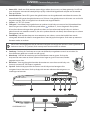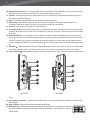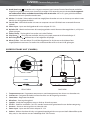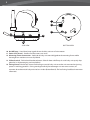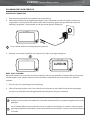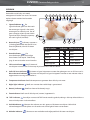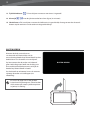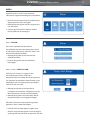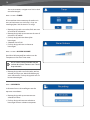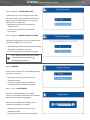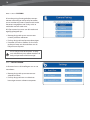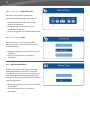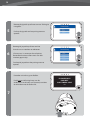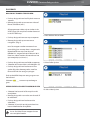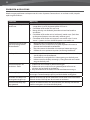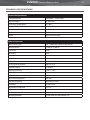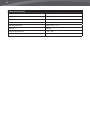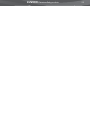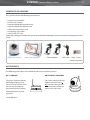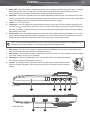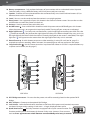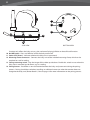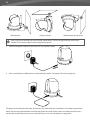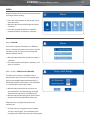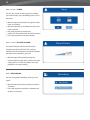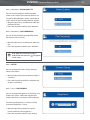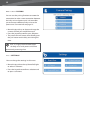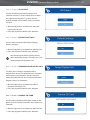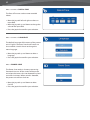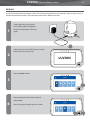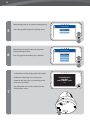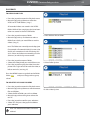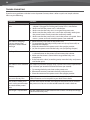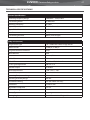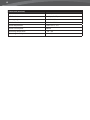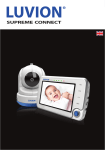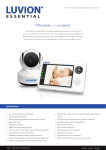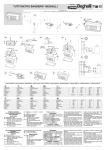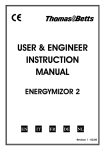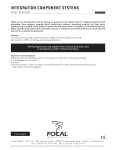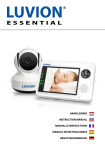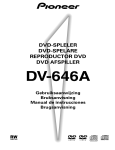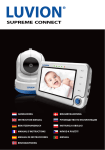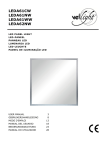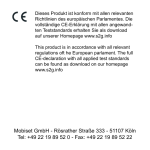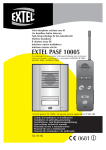Download Handleiding - Supreme Connect
Transcript
LUVION Premium Baby products SUPREME CONNECT HANDLEIDING INSTRUCTION MANUAL 1 2 HANDLEIDING INHOUDSOPGAVE INTRODUCTIE VEILIGHEIDSINSTRUCTIES INHOUD VAN DIT PAKKET ACCESSOIRES OVERZICHT OUDER UNIT (MONITOR) OVERZICHT BABY UNIT (CAMERA) KLAARMAKEN VOOR GEBRUIK MENU PAIRING PLAYBACK PROBLEEM & OPLOSSING TECHNICAL SPECIFICATIONS 2 2 3 3 4 7 9 13 19 21 22 23 INTRODUCTIE Hartelijk dank voor uw aanschaf van de Luvion Supreme Connect. Vanaf nu kunt u uw baby horen én zien, zelfs tot 4 camera’s tegelijk. Zorg ervoor dat u altijd uw originele aankoopbewijs bewaart. Voor garantiegevallen zal u altijd gevraagd worden om een kopie van uw aankoopbewijs te tonen. Voor garantiegevallen kunt u contact opnemen met de Luvion dealer, of met de lokale Luvion vertegenwoordiger. Meer informatie kunt u vinden op www.luvion.com Deze handleiding verzorgt alle nodige informatie om veilig en met plezier gebruik te kunnen maken van deze Luvion Supreme Connect babyfoon. Voordat u de babyfoon gebruikt adviseren wij u deze handleiding aandachtig door te lezen. Wij vragen uw extra aandacht voor de veiligheidsinstructies. LUVION Delft, Nederland www. luvion.com VEILIGHEIDSINSTRUCTIES - Houd kleine onderdelen weg van kinderen. Dit product is geen speelgoed. Laat kinderen er niet mee spelen. De babyfoon is geen vervanging van ouderlijk toezicht. Gebruik alleen de oorspronkelijk meegeleverde adapters. Gebruik de babyfoon niet in een vochtige omgeving of nabij water. Zorg dat de babyunit en het snoer van de adapter altijd minimaal 1,5 meter van de baby verwijderd zijn. Gebruik de babyfoon bij een temperatuur tussen 10°C en 35°C Demonteer nooit zelf de ouder- of babyunit. Dit dient door gekwalificeerd personeel te gebeuren Batterijen: - Zorg ervoor dat bij het eerste gebruik de Supreme Connect volledig is opgeladen. Dit garandeert een optimale levensduur van de batterij. LUVION 3 Premium Baby products INHOUD VAN DIT PAKKET De Supreme Connect bevat de volgende onderdelen: - 1 x ouder unit (monitor) - 1 x baby unit (camera) - 1 x adapter voor de ouder unit - 1 x adapter voor de baby unit - 1x baby unit montageframe - 1 x set muur pluggen and schroeven - 1 x RCA kabel (TV-Out) Controleer of in uw pakket alle onderdelen aanwezig zijn. RCA kabel Baby Unit (Camera) Ouder Unit (Monitor) Adapters ACCESSOIRES De volgende accessoires zijn teven beschikbaar voor de Luvion Supreme Connect: WI-FI BRIDGE* EXTRA CAMERA’S De Luvion Supreme Connect WIFI Bridge geeft u de mogelijkheid om de monitor aan het internet te verbinden. Zo kunt u video ontvangen overal en waar u maar wilt; op uw pc, laptop of telefoon. De Luvion Supreme Connect ondersteund het gelijktijdige gebruik tot vier camera’s. Zo kunt u meerdere kinderen of kamers tegelijk in de gaten houden. *nog niet beschikbaar Pluggen, schroeven & montageframe 4 OVERZICHT OUDER UNIT (MONITOR) 1 2 3 TALK 4 ZOOM 5 CAM 6 MENU 7 8 9 VOORAANZICHT 10 ACHTERAANZICHT 11 12 13 LUVION 5 Premium Baby products 1. Power LED - Geeft aan of de monitor stroom krijgt. Indien de unit aan is, zal deze groen zijn. De LED zal gaan knipperen wanneer de batterijen bijna op zijn. Gebruik de bijgeleverde adapter om de monitor weer op te laden. 2. Geluidsindicator- Deze LED’s geven het geluidsniveau aan dat gedecteerd wordt door de camera. De hoeveelheid LED’s geven het geluidsniveau aan. Zo kunt u het geluidsniveau in de kamer van uw kind in de gaten houden, zelfs als het geluid van de ouder unit uitgeschakeld is. 3. Scherm - 4,3” TFT LCD Screen. 4. Talk-optie - Houd deze knop ingedrukt om te spreken via de baby unit met uw kind, bijvoorbeeld om zichtbaar is, kunt u beginnen met spreken. hem/haar gerust te stellen. Zodra het spreek icoon U kunt het volume verhogen door gebruik te maken van het volumewiel op de baby unit. Indien u gebruik maakt van meerdere camera’s, dan zal u spreken door de unit die op dat moment op uw scherm weergegeven wordt. 5. Zoomknop- Druk op deze knop om in te zoomen op uw scherm, waarna het beeld 2 keer wordt uitvergroot. Wanneer de video is uitvergroot kunt u met de joystick navigeren. Druk weer op zoom om de zoom modus te verlaten. LET OP: Het is niet mogelijk om met de camera te navigeren met de joystick wanneer u hebt ingezoomd (te herkennen aan het ‘2X’ symbool). Druk weer op zoom om deze modus te verlaten. 6. Camknop - Druk op de Cam knop om tussen verschillende, aangesloten camera’s te wisselen. De kanaalindicator geeft een nummer aan elk signaal. 7. Menuknop - Gebruik de menuknop om het hoofdmenu weer te geven. Druk op de knop om het menu weer te sluiten (of een niveau hoger te gaan in het menu) zonder gegevens op te slaan. 8. Microfoon - Ontvangt het geluid rondom de monitor en stuurt het naar de baby unit (camera) wanneer de ‘Talk’ knop is ingedrukt. 9. Joystick - Gebruik de joystick om de camera van de babyunit te bewegen of te navigeren binnen het menu. Druk op de joystick om een selectie te bevestigen en uw instellingen te bewaren. BOVENAANZICHT 14 15 ONDERAANZICHT 19 20 16 17 18 6 10. Batterijcompartement - U mag de batterij alleen vervangen met een officiele Luvion Supreme Connect batterij. Uw garantie komt te vervallen als u een andere batterij gebruikt. 11. Speaker - Verzorgt het geluid dat wordt ontvangen van de babyunit. Gebruik de volumeknoppen (27) om het volume te veranderen. 12. Voet – U kunt de voet gebruiken om de monitor rechtop te houden. 13. Resetknop – Gebruik een paperclip om deze knop in te drukken in het geval dat uw ouder unit vastloopt. Gebruik vervolgens de Aan/Uit knop om de ouder unit te resetten. 14. Antenne - Stuurt/Ontvangt signaal van de babyunit. 15. Aan/Uitknop - Druk en houd deze knop in om de ouderunit aan/uit te zetten. Druk kort op deze knop wanneer de ouder unit aan staat om de ‘audio-only’ modus te activeren. (Zet het scherm uit om batterij te sparen). 16. Nachtlichtjeknop - Onze baby units zijn uitgerust met een speciaal nachtlichtje voor uw kind. Druk op de ‘ ’-knop om op afstand het nachtlichtje van de baby unit te (de-)activeren (wanneer er meerdere camera’s in gebruik zijn zal het nachtlichtje geactiveerd worden van de unit die op dat moment op uw scherm weergeven wordt). Het nachtlicht-icoon ( ’) verschijnt op uw scherm wanneer deze geactiveerd is. 17. Recorder - Gebruik deze knop om een video recording te starten. Een micro SD-card is vereist om deze op te slaan. Wanneer men aan het opnemen is zal er een recorder icoon op het scherm verschijnen. 18. Snapshotknop - Gebruik deze knop om een foto te maken. Een micro SD-card is vereist om deze op te 21 27 22 23 28 24 29 25 30 26 SIDE VIEW SIDE VIEW slaan. 19. Wi-fi Bridge connectors - Zorgt ervoor dat de ouder unit correct geplaatst kan worden in de optionele Wi-fi Bridge. 20. Mini USB port - Verbinding voor de optionele Wi-fi Bridge. 21. Blokkeerknop - Blokkeert de touch interface op de voorkant van de ouderunit (monitor) om onbedoelde veranderingen te voorkomen. Een sloticoon verschijnt op uw scherm indien actief. LUVION 7 Premium Baby products 22. Quad/Auto knop - De ouder unit is uitgerust met een ‘quad-camera’ functie. Deze functie maakt het mogelijk om gelijktijd 4 baby units (camera’s) te volgen. Druk eenmalig om te activeren. Druk nogmaals om automatisch elke 3 seconden tussen baby units te wisselen. LET OP: Er is geen geluid beschikbaar wanneer de monitor in Quad/Auto mode staat. 23. AV-Out - De Audio / Video socket maakt het mogelijk om de ouder unit aan te sluiten op uw televisie met behulp van de bijgeleverde kabels. 24. Service-Port - Verbindt de ouder unit met uw computer via een USB-kabel voor eventuele firmware updates. 25. Power input - Input voor de bijgeleverde Luvion adapter 5V-1.5A. 26. Oplader LED - Wordt rood wanneer de batterij opgeladen wordt. Wanneer deze opgeladen is, zal hij naar groen springen. 27. Volume knop - Zet het geluid van ouder unit Luider/Zachter. 28. Play/Pause / - Play/Stop een melodie, de baby unit speelt automatisch alle melodietjes af. 29. Next Song button - Hiermee kiest u het volgende slaapliedje. 30. Micro SD Slot - Druk een Micro SD card (Niet bijgeleverd) in dit slot om zo de video en foto mogelijkheden te activeren. De ouder unit ondersteunt Micro SD cards tot 32 GB geheugen. OVERZICHT BABY UNIT (CAMERA) 7 2 3 6 4 1 LUVION 8 5 FRONT VIEW 1. 2. 3. 4. 5. 6. 7. 8. 9. BACK VIEW Temperatuursensor - De gemeten temperatuur wordt weergeven op het scherm van de ouderunit. Lichtsensor - Corrigeert het beeld wanneer het licht van de omgeving verandert. Cameralens - Registreert het beeld . Microfoon - Ontvangt het geluid. Speaker - Maakt het mogelijk om met uw kind op afstand te praten. IR LED’s - Geeft 5m nachtzicht . De LED’s worden automatisch geactiveerd in een donkere omgeving. Antenne - Stuurt en ontvangt data van de ouder unit. Power input - Input voor de Luvion adapter 5V 1.5A Volume - Wiel om het door de baby unit geproduceerde geluid aan te passen.Heeft alleen effect op de baby unit, bv. het volume van een melodietje of de ‘Talk’-functie. 8 12 13 14 PAIR 11 9 10 SIDE VIEW BOTTOM VIEW 10. On/Off knop - Houd deze knop ingedrukt om de baby unit aan of uit te zetten. 11. Power LED (Groen) - Geeft aan of de camera aan staat. 12. Mounting frame connectoren - Verbindt de baby unit met de bijgeleverde mounting frame welke bevestigd kan worden aan muur of plafond. 13. Plafond switch - Zet het beeld ondersteboven. Gebruik deze schuifknop als u de baby unit op zijn kop gebruikt, bv bij bevestiging aan het plafond. 14. Pairing button -Maakt een nieuwe verbinding tussen de baby unit en ouder unit wanneer het ‘pairing proces’ in werking gesteld is. Pairing wordt gebruikt bij het toevoegen van een extra camera, of wanneer de ouderunit de babyunit niet kan vinden (Buiten Bereik). Zie het Pairing hoofdstuk voor meer informatie. LUVION Premium Baby products 9 KLAARMAKEN VOOR GEBRUIK OUDER UNIT (MONITOR) 1. 2. Haal voorzichtig de ouder unit (monitor) uit de verpakking. Verbind de monitor met de bijgeleverde adapter, waarna de ouder unit zich zal opladen. Indien juist aangesloten, zal de Oplader-LED rood branden. Deze Led zal op groen springen zodra de ouder unit volledig is opgeladen. Laad de ouder unit bij het eerste gebruik volledig op. LET OP: Laad de ouder unit volledig op bij eerste gebruik. 3. Houd de aan/uit knop ingedrukt. Het scherm zal nu het Luvion logo weergeven. LUVION BABY UNIT (CAMERA) Bepaal eerst goed waar u de baby unit plaatst voordat u de unit gaat gebruiken. Probeer rekening te houden met de lengte van de adapter snoeren en een beschikbaar stopcontact om zo de camera van stroom te voorzien. 1. Haal de baby unit voorzichtig uit de verpakking. 2. Plaats of bevestig de baby unit. U kunt de baby unit plaatsen op een tafel of kastje of hem bevestigen aan een muur of plafond met de bijgeleverde mounting frame, plugs en schroeven. LET OP: Wees er zeker van, voordat u de baby unit permanent bevestigt, dat de draadloze verbinding tussen de baby unit en de ouder unit voldoende is.Controleer dit door beide units te plaatsen op plek waar u ze wilt gebruiken. LET OP: Probeer dikke muren of andere obstructies to mijden tussen de baby- en ouderunit. Voor een goede geluidsgevoeligheid en beeld raden wij aan om een afstand van minimaal 1,5 meter tussen kind en camera te houden. 10 Muurbevestiging Plafondbevestiging Plafondbevestiging (Op zijn kop) LET OP: Als u de baby unit op zijn kop aan het plafond wilt monteren, gebruik dan eerst het plafond switch aan de onderkant van de camera om het beeld te corrigeren. 3. Verbind de adapter met de powerinput van de baby unit. 4. Houd de aan/uit knop ingedrukt. De Power-LED zal groen branden indien de unit aan staat. De ouderunit zal de video weergeven van de babyunit indien beide aan staan en binnen bereik van elkaar staan. Het bericht “Buiten Bereik” wordt weergeven op het scherm van de ouderunit wanneer de babyunit buiten bereik staat, uit staat of wanneer de units elkaar niet herkennen. (Zie pairing hoofdstuk) LUVION 11 Premium Baby products GEBRUIK Het beeld van de baby unit wordt weergeven als beiden aan staan. De iconen op het scherm worden hier beneden uitgelegd. De 1. Signaalindicator signaalindicator geeft aan hoe sterk het ontvangen signaal is dat wordt ontvangen van de baby unit. Een of geen streepjes wijzen op een slecht signaal terwijl 4 streepjes wijzen op een sterk signaal (zie tabel). 1 2 3 4 5 6 7 8 9 10 11 2. Overschrijven indicator; wanneer u ‘ja’ hebt geselecteerd voor de SD-kaart overschrijffunctie, dan zal dit icoon verschijnen. 3. Kanaalindicator De kanaalindicator geeft het huidige kanaal weer. Druk op de ‘CAM’-knop (pag. 4) om te wisselen tussen kanalen. 12 Signal sterkte 13 14 15 Indicator Waarschuwing Perfect Geen Goed Geen Redelijk Geen Laag Buiten Bereik Geen Signaal Buiten Bereik 4. SD-kaart indicator Het SD icoon zal verschijnen wanneer een SD-kaart op de juiste manier in het SD-slot zit. Dit icoon zal gaan knipperen wanneer het geheugen van uw SD-kaart vol is. 5. Volle SD-kaart indicator Nieuw bestand indicator Dit icoon verschijnt en zal gaan knipperen wanneer er een nieuwe video is opgenomen maar nog niet bekeken is. 6. Temperature indicator Geeft de temperatuur gemeten door de baby unit weer. 7. Night-light indicator 8. Batterij-indicator Geeft aan wanneer het nachtlichtje is geactiveerd. Geeft aan hoe vol de batterij nog is. 9. Zoomindicator Geeft aan of de babyunit (camera) ingezoomd is. 10. ‘Talk’-indicator Verschijnt wanneer de Talk functie wordt ingedrukt, zolang u de knop inhoudt kunt u met uw kind praten via de microfoon. 11. Geluidsindicator Wanneer het volume naar 0 is gezet, zal dit icoon verschijnen. Gebruik de volumeknoppen aan de zijkant van de ouder unit om het geluid weer aan te zetten. 12. Melodie-indicator Wanneer er een melodie wordt afgespeeld zal dit icoon verschijnen. 12 13. Tijdsklokindicator 14. Alarmtijd Zal verschijnen wanneer er een timer is ingesteld. Laat de tijd zien totdat het alarm afgaat (in minuten). 15. Slotindicator Zal verschijnen wanneer de slotfunctie is ingeschakeld, dit zorgt ervoor dat de touch buttons op de voorkant van de ouderunit uitgeschakeld zijn. BUITEN BEREIK Wanneer de baby unit zich te ver van de ouder unit bevindt dan zal de waarschuwingsboodschap ‘Buiten Bereik’ op het beeldscherm van de ouder unit verschijnen. Op het moment dat de ouder unit helemaal geen verbinding meer heeft met de baby unit dan wordt het beeldscherm zwart en blijft de boodschap ‘Buiten Bereik’ in beeld. Om het bereik te verbeteren kunt u de antenne achterop de ouder unit uitklappen (zie afbeelding) LET OP: Als de ouder unit in alle gevallen buiten bereik blijft aangeven, controleer dan of de camera aan staat en probeer opnieuw te ‘pairen’, zie ‘Pairing’. BUITEN BEREIK LUVION Premium Baby products MENU Open het menu van de Luvion Supreme Connect om apparaatinstellingen te veranderen. > Raak de menu knop aan op de ouderunit om toegang tot het menu te krijgen. > Beweeg met de joystick om te navigeren binnen het menu. > Druk op joystick om een selectie, donkerblauw gekleurd, te bevestigen. MENU > ALARM De Luvion Supreme Connect heeft 2 verschillende alarmen, een temperatuur alarm en een timer. In het Alarm submenu kunt u een alarm of het volume instellen. > Beweeg de joystick op en neer om een selectie te maken. > Druk op de joystick om een selectie te bevestigen. MENU > ALARM > TEMP. ALARM De baby unit (camera) is uitgerust met een temperature sensor. U kunt een temperatuuralarm instellen om de temperatuur van de kamer te monitoren. Deze functie is niet bedoeld als een vervanging voor persoonlijke supervisie over uw kind. > Beweeg de joystick op en neer om te navigeren tussen de Min. Temperatuur en de Max. Temperatuur en de Aan/Uit knoppen. > Beweeg de joystick naar links/rechts om de temperatuurgrens te verlagen/verhogen. Wanneer uw keuze van temperatuur grenzen gemaakt is kunt u deze bevestigen: > Om het alarm te bevestigen, navigeer naar de ‘Aan’-knop met de joystick. Druk vervolgens op de joystick om het alarm te activeren. Om het 13 14 alarm uit te zetten, navigeer naar ‘Uit’ en druk om te bevestigen. MENU > ALARM > TIMER U kunt ook een timer zetten op de ouder unit om u te herinneren aan uw baby’s slaap- en voedingstijden. Stel de timer in als volgt: > Beweeg de joystick naar rechts/links om uren of minuten te selecteren. > Beweeg de joystick op en neer om de uren of minuten in te stellen. > Druk op de joystick om deze tijd te bevestigen. > Selecteer ‘Aan’ of ‘Uit’. > Druk op de joystick om uw keuze te bevestigen. MENU > ALARM > ALARM VOLUME Het Alarm Volume geeft het volume van de Temperatuur Alarm en Timer weer. LET OP: Deze instelling verandert ook het volume dat u hoort wanneer u een ‘Touch’knop aanraakt. > Beweeg de joystick naar links/rechts om het volume aan te passen. Maak alle balken grijs voor stille modus. Druk op de joystick om uw keuze te bevestigen. MENU > OPNEMEN In dit menu kunt u de instellingen voor de opnames veranderen. > Beweeg de joystick op en neer om een selectie te maken. > Druk op de joystick om een selectie te bevestigen en een submenu te openen. LUVION MENU Premium Baby products > OPNEMEN > VIDEO KWALITEIT In dit menu kunt u de resolutie van de videoopname instellen; TV of monitor kwaliteit. Kies voor monitor kwaliteit tenzij de unit aan een HD-televisie is aangesloten. > Beweeg de joystick op en neer om een selectie maken. > Druk op de joystick om uw selectie te bevestigen. MENU > OPNEMEN > OVERSCHRIJF BESTAND Deze optie zorgt ervoor dat u uw oude opnames overschrijft indien de SD-kaart vol is. > Beweeg de joystick op en neer om een selectie, donkerblauw gekleurd, te maken. > Druk op de joystick om deze te bevestigen. LET OP: Indien de overschrijf functie actief is, dan zal het overschrijf icoon verschijnen op het scherm. MENU > CAMERA In het Camera menu kunt u de instellingen voor de camera aanpassen. > Beweeg de joystick op en neer om een selectie te maken. > Druk op de joystick om een selectie te bevestigen en een submenu te openen. MENU > SETUP > BRIGHTNESS Hier kunt u de helderheid van de video aanpassen wanneer het beeld van de camera te donker of licht wordt weergegeven. De minimum helderheid is 0 blokjes en de maximum helderheid is 5 blokjes. > Beweeg de joystick op en neer om een selectie te maken. > Druk op de joystick om deze te bevestigen. 15 16 MENU > SETUP > PAIRING U kunt de pairing functie gebruiken om een nieuwe verbinding te maken of te herstellen tussen monitor en camera. Deze functie maakt het tevens mogelijk om tot 4 baby units te verbinden met uw ouder unit. N.B. Een camera kan maar aan één ouderunit tegelijk gekoppeld zijn. > Beweeg de joystick op en neer om een camera positie te selecteren. > Druk op de joystick om keuze te bevestigen. > De ouder unit zal nu aftellen. Druk nu kort op de pair knop aan de onderkant van de babyunit om te pairen. LET OP: Zorg ervoor dat de ouder- en baby unit verbonden zijn met elkaar voordat u de baby unit permanent hebt bevestigd. MENU > INSTELLINGEN In dit menu kunt u de instellingen van uw set veranderen. > Beweeg de joystick op en neer om een selectie te maken. > Druk op de joystick om uw selectie te bevestigen en een submenu te openen. LUVION Premium Baby products MENU > INSTELLINGEN > AV-UIT Gebruik de AV-kabel om uw ouder unit (monitor) te verbinden met uw TV. In dit menu kunt het juiste beeld format kiezen; NTSC (Noord-Amerika) of PAL (Europa). > Beweeg de joystick op en neer om het goede format te kiezen. > Druk op de joystick om uw selectie bevestigen. MENU > INSTELLINGEN > DEFAULT INSTELLINGEN Gebruik dit menu om de standaard instellingen te herstellen. > Beweeg de joystick om een selectie te maken. > Druk op de joystick om uw selectie te bevestigen. LET OP: Het herstellen van de default instellingen heeft geen effect op pairing. De baby unit(s) zullen in verbinding blijven met de ouder unit. > INSTELLINGEN > EENHEDEN TEMPERATUUR DISPLAY MENU De baby unit (camera) is uitgerust met een temperatuursensor. De gemeten temperatuur wordt weergegeven op de ouder unit (monitor). U kunt kiezen tussen graden Celsius of Fahrenheit. > Beweeg de joystick op en neer om een eenheid te selecteren. > Druk op de joystick om uw selectie te bevestigen. MENU > INSTELLINGEN > FORMATTEREN SD CARD Gebruik dit menu om alle data te wissen van de SDKaart die in de ouder unit is ingevoerd. > Beweeg de joystick op en neer om een selectie te maken (donkerblauw). > Druk op de joystick om uw selectie bevestigen. 17 18 MENU > INSTELLINGEN > DATUM & TIJD De Datum & Tijd worden gebruikt om opgenomen bestanden een naam te geven. > Beweeg de joystick rechts/links om een eenheid te selecteren. > Beweeg de joystick op of neer om de hoeveelheid te bepalen. > Druk op de joystick om selectie te bevestigen. MENU > INSTELLINGEN > TAAL De standaard taal van de Luvion Supreme Connect is Engels. Naast Nederlands is tevens Frans beschikbaar. > Beweeg de joystick op en neer om een taal te selecteren. > Druk op de joystick om uw selectie te bevestigen. MENU > BESPAAR ENERGIE De Bespaar Energie-mode zorgt voor minder batterijverbruik door het scherm uit te zitten wanneer de baby unit (camera) 3 minuten lang geen harde geluiden heeft geregistreerd. Het scherm zal aanspringen zodra er een hard geluid wordt geregistreerd. > Beweeg de joystick op en neer om ‘Aan’ of ‘Uit’ te selecteren. > Druk op de joystick om uw selectie te bevestigen. LUVION Premium Baby products 19 PAIRING Gebruik Pairing om een baby unit (camera) te verbinden met de ouder unit (monitor). U kunt tot 4 baby units aan 1 monitor verbinden. Deze moeten gepaird worden op de verschillende kanalen. 1 2 Zet de baby unit (camera) aan door de aanknop ingedrukt te houden totdat de LED op de knop groen oplicht. Houd de Aan/Uit Knop ingedrukt om de ouderunit aan te zetten. Wacht totdat het Luvion-logo verdwenen is. LUVION Druk vervolgens op de MENU knop 3 Beweeg de joystick naar rechts of links om naar set. 4 Druk op de joystick om het CAMERA menu te openen. 20 Beweeg de joystick op of neer om naar ‘Pairing’ te navigeren. 5 Druk op de joystick om het pairing menu te openen. Beweeg de joystick op of neer om het kanaal van uw voorkeur te selecteren. 6 U kunt maar 1 camera per kanaal pairen. Bovendien kan een camera maar aan één monitor gepairt zijn. Druk op de joystick om het pairing menu te openen. De ouder unit zal nu gaan aftellen. Druk kort op de Pairing-knop aan de onderkant van de baby unit (camera) om deze te verbinden met de ouder unit. PLEASE PRESS PAIR KEY ON CAMERA SIDE 12 7 IR PA LUVION Premium Baby products PLAYBACK OM UW BESTANDEN TE BEKIJKEN. > Druk op de joystick om het Playback menu te openen. > Beweeg de joystick op en neer om video of foto te selecteren (zie I.) Alle opgenomen videos zijn te vinden in de VIDEO map. Alle snapshots worden bewaard in de PICTURE map. I: Select Video or Picture folder > Druk op de joystick om een map te openen. > Beweeg de joystick op en neer om te navigeren. (img. II) NOTE: De mappen worden vernoemd naar maand/dag/jaar waarop deze is aangemaakt. Bijvoorbeeld: een map met de naam 02042012 is aangemaakt op 4 februari 2013. Foto’s en video’s worden vernoemd naar het opnametijdstip (uu/mm/ss). > Druk op de joystick om een folder te openen. > Selecteer een bestand dat u wilt bekijken. (III) > Druk op de joystick om het bestand af te spelen. Bij video, beweeg rechts voor fast forward of links om terug te springen. II: Select folder by date Druk op de MENU knop om terug te gaan naar het bestand Selecteer om een map omhoog te gaan. VERWIJDEREN VAN BESTANDEN/MAPPEN III: Select video by time > Selecteer het bestand of de map die u wilt verwijderen. > Beweeg de joystick naar rechts om de rode ‘X’ te selecteren. > Druk op de joystick om het bestand te selecteren. > Selecteer ‘JA’ en druk op de joystick om het bestand definitief te verwijderen. LET OP: De Video/Picture mappen kunnen niet verwijderd worden. 21 22 PROBLEEM & OPLOSSING Mocht u tegen problemen aanlopen met de Luvion Supreme Connect dan is er vaak een snelle, simpele oplossing beschikbaar: Probleem Oplossing Er is geen beeld op de ouder unit. 1. 2. 3. 4. 5. Het beeld valt uit/ Ik heb constant weinig bereik/ “Buiten Bereik” 1. 2. 3. 4. Audio problemen 1. 2. 3. Controleer de adapter van de baby unit. Controleer of de stekker aangesloten is en of de groene power LED aan is. Controleer of de ouder unit aan staat Breng de baby unit dichterbij de ouder unit om het bereik te versterken. Controleer of de ouder unit in ‘audio-only’ mode staat. (Druk kort op de power knop om uit audio-only mode te gaan) Controleer of de ouder unit in power save mode staat. Ga naar ‘menu’ > ‘power save’ en schakel de power-save modus uit. Breng de baby unit dichterbij de ouder unit. Probeer de units uit de buurt van grote objecten of muren te plaatsen om het bereik te verbeteren. Klap de antenne uit de ouder unit voor een betere ontvangst. Probeer de units opnieuw te pairen (zie Pairing Hoofdstuk) Controleer of het volume niet uit staat. Druk op de + volume knop aan de zijkant van de ouderunit. Controleer of er wel geluid is in de omgeving van de baby unit. Indien er een harde piep aanwezig is, breng de ouder unit verder weg van de baby unit. Het beeld hapert/ de resolutie is slecht 1. Probeer de units dichter bij elkaar te brengen. 2. Probeer de units uit de buurt van grote objecten of muren te plaatsen om het bereik te verbeteren 3. Klap de antenne uit de ouder unit voor een betere ontvangst. De batterij loopt snel leeg Gebruik de power save mode of probeer de Luvion batterij te vervangen. Luvion batterijen zijn bij uw lokale dealer verkrijgbaar. De ouder unit loopt vast en reageert nergens op. Gebruik de reset knop op de achterkant om de ouder unit uit te zetten. Gebruik de Aan/Uit knop om de unit weer te activeren. Het beeld wordt op zijn kop getoond. Gebruik de Plafondswitch aan de onderkant van de baby unit om het beeld te corrigeren. (zie Overzicht Baby Unit) LUVION Premium Baby products TECHNICAL SPECIFICATIONS Technische Specificaties Frequentiebereik 2.400 MHz ~ 2.483,5 MHz Zendvermogen 15 dBm Max Ontvangst gevoeligheid -81 dBm Type Spread Spectrum FHSS 39 Channels Type Modulatie GSFK Data Snelheid 2 Mbps Bereik 300 m (Line of Sight) Baby unit (camera) Beeld Sensor Type 1/6” v 7660 Color CMOS Image Sensor Beeld resolutie H: 640 px, V: 480 px Framerate 20 fps Wit Balans Auto Lens 3.0 mm, F 2.8 Field of View 60° IR On/Off 15-25 Lux Off, 5-15 Lux On IR LED Type/Nacht Visie 850 nm / 5 m Speaker Output 0.5 W Max Voedingsspanning 5 Vdc +/- 10% Verbruik 600mA+/-20mA Gebruikstemperatuur - 10° ~ 40° Max Luchtvochtigheid 80% HR Gebruiksomgeving alleen binnenshuis Dimensies 72*46*41mm Regulation Compliance FCC/CE Materiaal Behuizing Plastic Motor type Stappenmotor Bewegingshoeken Op 90° Neer 20° Links/Rechts 135° 23 24 Parent unit (monitor) LCD Schermgrootte 4,3“ / 10,9 cm LCD Resolutie H: 480 px, V: 272 px Kijkhoek H: 150° V: 130° A/V Out Resolution CCIR656 YUV640 Voedingsspanning 5 Vdc 1.5A +/- 5 % Vebruik 360mA Gebruikstemperatuur - 10° ~ 40° Luchtvochtigheid 0% ~ 85% LUVION Premium Baby products 25 26 INSTRUCTION MANUAL TABLE OF CONTENTS INTRODUCTION SAFETY INSTRUCTIONS CONTENTS OF PACKAGE ACCESSORIES OVERVIEW OF PARENT UNIT (MONITOR) OVERVIEW OF BABY UNIT (CAMERA) GETTING STARTED OUT OF RANGE WARNING MENU PAIRING PLAYBACK TROUBLESHOOTING TECHNICAL SPECIFICATIONS 26 26 27 27 28 31 33 36 37 43 45 46 47 INTRODUCTION Thank you for purchasing the Luvion Supreme Connect. Now, you will be able to see and hear your baby (or even more babies/children by using up to three additional camera’s) in and around the house. Please keep the original dated sales receipt for your administration and proof of warranty. For service and warranty issues, you will always be asked for a copy. For warranty issues, you may contact your Luvion dealer or your local Luvion distributor. More information can be found on our website: www.luvion.com. This user manual provides you with all information neccesary for a safe, pleasant, and easy use of the Luvion Supreme Connect. Before use, we ask you to thoroughly read this user manual. We ask for your special attention for the safety instructions below. LUVION Delft, The Netherlands www. luvion.com SAFETY INSTRUCTIONS - Keep small parts away from children. This product is not intended as a toy. Please refrain children from playing with the product. This product is not intended as a substitute for adult supervision. Only use the original supplied power chargers. Do not use the product in humid conditions or nearby water. Only use the product between 10°C - 35°C. Always keep the camera and any cords of the power adapters at least 1,5 meter away from the baby. Do not attempt to open the product yourself or you may void your warranty, please contact your local dealer or distributor. Batteries: - Fully charge the monitor before first use, to ensure an optimal battery capacity. The battery is fully charged when the charging light, on the side of the monitor, turns green. LUVION 27 Premium Baby products CONTENTS OF PACKAGE The system includes the following components: - 1 x parent unit (monitor) - 1 x baby unit (camera) - 1 x power adapter for the parent unit - 1 x power adapter for the baby unit - 1x baby unit mounting frame - 1 x wall plugs and screws - 1 x RCA cable (TV-Out) Check the package to confirm that you have received the complete system, including all components listed above. Baby Unit (Camera) Parent Unit (Monitor) Power Adapters RCA Cable ACCESSORIES The following accessories are available for the Luvion Supreme Connect: WI-FI BRIDGE* ADDITIONAL CAMERAS The Luvion Supreme Connect WIFI Bridge enables you to connect it to the internet. Now you can view live video of your child on your pc, laptop, tablet and phone; anytime, anywhere. The Luvion Supreme Connect supports the use of up to four cameras. Now you can monitor multiple children or rooms at the same time. *Available soon Plugs, Screws & Mounting Frame 28 OVERVIEW OF PARENT UNIT (MONITOR) 1 2 3 TALK 4 ZOOM 5 CAM 6 MENU 7 8 9 FRONT VIEW 10 BACK VIEW 11 12 13 LUVION 29 Premium Baby products 1. Power LED - This LED indicates whether the parent unit is switched on. When the parent unit is switched on, the Power LED will turn green. This LED will start blinking when the battery of the parent unit is running low. Please use the included power adapter to recharge the battery. 2. Sound Bar - These LED’s indicate the level of sound detected by the baby unit. The amount of LED’s that are lit up indicate the intensity of the detected sound. This enable you to keep an eye on the sound levels within your child’s room, even when the sound of the parent unit is muted. 3. Screen - 4,3” TFT LCD Screen. 4. Talk button - Press this button to speak through the baby unit to your child. Wait before speaking until is displayed on the screen. You can increase the volume by using the volume button on the Talk icon the baby unit. When multiple cameras are used, you will speak only through the baby unit that is being displayed on the screen. 5. Zoom button - Press this button to zoom in on the video. The video will then be doubled in size. 2X will appear on the screen. When the video is magnified, you can use the joystick to navigate to parts of the video that are outside the range of the screen. Press zoom again to exit zoom mode. NOTE: It is not possible to move the baby unit lens with the joystick when the parent unit is zoomed in (2x is displayed on the screen). Zoom out to change the position of the baby unit lens. 6. Cam button - Press the Cam button to switch between the different cameras connected to the parent unit. The channel indicator identifies the different cameras. 7. Menu button - Use the Menu button to open the main menu. Use it in a menu to close a menu (or move up a level) without saving any new settings. 8. Microphone - The sounds detected by this microphone will be transmitted to the baby unit (camera) when the Talk button is pressed. 9. Joystick - Use the joystick to move the camera lens of the baby unit and within in the menu to change a selection. Press the joystick to confirm a selection and to save your setting. TOP VIEW 14 15 BOTTOM VIEW 19 20 16 17 18 30 10. Battery compartment - Only replace the battery of your monitor with an authorized Luvion Supreme Connect battery. Using a different battery will cause you to void your warranty. 11. Speaker - Produces the sound received from the connected baby unit. Use the volume buttons (27) to decrease/increase the sound level. 12. Stand - You can use the stand to place the monitor in an upright position. 13. Reset button - Use a paperclip to press this button in the event of a frozen screen. You can then use the on/off button to switch the parent unit back on. 14. Antenna - Sends & receives data to the baby unit. 15. On/Off button - Press and hold this button to switch the parent unit on/off. Briefly press this button when the parent unit is on to go to the ‘sound-only mode’ (Turning off your screen to save battery). 16. Night light button - Our baby units are fitted with a special night light to comfort your child. Press the ‘ ’-Button to remotely (de-)activate the night light of the baby unit (When multiple baby units are in use, the night light of the unit of which the video is currently displayed on the screen is controlled). The night light icon ( ’) will appear on the screen when the night light of the baby unit is activated. 17. Record button - Use this button to capture a video recording. A micro SD-card (see 30, page 7) is required to capture a recording. When activated, the recording icon will now appear on the screen. 18. Snapshot button - Use this button to make a snapshot of the video. An SD card is required before any snaphots can be taken (see 30, page 7). 21 27 22 23 28 24 29 25 30 26 SIDE VIEW SIDE VIEW 19. Wi-fi Bridge connectors - Ensures that the parent unit will be correctly placed on the optional Wi-fi Bridge. 20. Mini USB port - Connects to the optional Wi-fi bridge. 21. Lock button - Locks the frontal touch interface on the front of the parent unit (monitor) to prevent accidental changes within settings. A lock icon is begin displayed when active. 22. Quad/Auto button - The baby monitor is equipped with a quad-camera function. This function enables you to simultaneously observe 4 baby units (cameras). Press once to activate. Press again to auto-switch between connected baby units every 3 seconds. LUVION 31 Premium Baby products NOTE: There is no sound available within quad mode. 23. AV-Out - The Audio / Video socket enables you to connect the parent unit to an analog connection on your television set. An RCA cable is included. 24. Service-Port - Connects the parent unit to your computer with an USB cable for firmware updates. 25. Power input - Input for the included Luvion power adapter 5V 1.5A. 26. Charging LED - Becomes red to indicate when the built-in battery is being charged. Once fully charged, the LED will turn green. 27. Volume button - Increase/decrease the volume of the parent unit speaker. 28. Play/Pause / - Play/Stop a lullaby, the unit will automatically play through all lullabies. 29. Next Song button - Skips to the next lullaby. 30. Micro SD Slot - Insert a Micro SD card (Not included) in this slot to enable the recording and snapshot functions. The parent unit supports Micro SD cards with memory up to 32 GB. OVERVIEW OF BABY UNIT (CAMERA) 7 2 3 6 4 1 LUVION 8 5 FRONT VIEW 1. 2. 3. 4. 5. 6. 7. 8. 9. BACK VIEW Temperature sensor - The measured ambient temperature is displayed on the screen of the parent unit. Light Sensor - Allows the baby unit to correct itself under changing light conditions. Camera lens - Detects the visual environment and sends this to the parent unit. Microphone - Detects sound and sends this to the parent unit. Speaker - Enables the ability to talk to your child over distance. IR LED’s - Allows for 5m distance of night vision, automatically activates within low lights conditions. Antenna - Sends data to and receives data from the parent unit. Power input - Input for the Luvion power adapter 5V 1.5A. Volume - Rotary wheel to increase/decrease the volume produce form the baby unit speaker. This 32 12 13 14 PAIR 11 9 10 SIDE VIEW BOTTOM VIEW function only affects the baby unit, e.g. the svolume of playing lullabies or the talk back function. 10. On/Off button - Press and hold to switch the baby unit on/off. 11. Power LED (Green) - Indicates whether the baby unit is operational. 12. Mounting frame connectors - Connects the baby unit to the included mounting frame, which can be attached to a wall or ceiling. 13. Ceiling mounting switch - Flips the image of the video upside down. Enable this switch in case when the baby unit is mounted upside down, e.g. on a ceiling. 14. Pairing button - Establishes a new connection between the baby and parent unit during the pairing process. Pairing should be used when installing an additional camera or when the monitor does not recognize the baby unit (‘Buiten Bereik’). Consult page 19 for more information on the pairing process. LUVION Premium Baby products 33 GETTING STARTED INSTALLING THE PARENT UNIT (MONITOR) 1. 2. Carefully unpack the parent unit (monitor). Connect the power adapter to the parent unit and power socket. The parent unit will start charging; the indication LED will now light up (red). This LED will turn green when the parent unit is fully charged. During first use, please allow the unit to completely charge to ensure optimal battery capacity. NOTE: Charge the parent unit completely before first use. 3. Press and hold the on/off button. The screen will now show the Luvion introduction screen. LUVION INSTALLING THE BABY UNIT (CAMERA) Before you install the baby unit (camera), carefully plan where and how you want to position it. Make sure that you take in account the length of the power cable and the position of the power socket, because the baby unit (camera) needs to be connected to the power grid. 1. Carefully unpack the baby unit (camera). 2. Place the baby unit in the preferred position. You can place the baby unit on a table/cabinet, or you can mount it on a wall or ceiling. You can use the mounting frame to mount the camera on a wall or ceiling. With the provided plugs and screws. NOTE: Before permanently installing the baby unit (camera), make sure that the wireless connection between the baby unit and parent unit is sufficient. Verify this when both the parent unit and baby unit are placed in the positions from which you would like to use them. NOTE: Avoid installing the baby unit near walls or other obstruction between the baby and parent unit. For a good sound sensitivity and image it is recommended to place the baby unit between a 1,5-3m distance . 34 Wall mounted Ceiling mounted Wall mounted (upside down) NOTE: If you mount the baby unit on the ceiling (upside down), use the Ceiling mounting switch at the bottom of the camera to flip the video image of the camera. 3. Connect the power adapter to the baby unit and a power socket. 4. Press and hold the on/off button to switch the baby unit on. The power LED will now light up. The parent unit will display the video of the baby unit, when both are switched on and within range of each other. The message “Buiten Bereik” will be displayed on the screen of the parent unit when the baby unit is outside the range of the parent unit or when the baby unit is not switched on or recognized. LUVION 35 Premium Baby products USING THE SYSTEM The video of the baby unit will be displayed on the screen of the parent unit when both are switched on. The icons on the screen are explained below. The signal 1. Signal indicator indicator shows the strength of the connection between units. no bars indicate a poor signal and 4 bars indicate the strongest signal (see table). 11 2. Overwrite indicator; when you have selected “yes” for the SD-card overwrite function. The icon will be displayed on the screen. 3. Channel indicator The channel indicator displays the current channel. Press the CAM button (page 4) to switch between the different channels. 4. SD card indicator The SD icon will appear when an SD card has been properly inserted in the SD slot of the parent unit. 1 2 3 4 5 6 7 8 9 10 12 Signal strength 13 14 15 Indicator Warning Perfect None Good None Fair None Low Out of range No Signal Out of range The SD icon will start to flash on screen when the SD card is full. 5. Full SD card indicator New file indicator This icon will appear and flicker when a new video has been recorded but has not yet been watched. 6. Temperature indicator Displays the temperature measured by the baby unit. 7. Night light indicator 8. Battery indicator Is being displayed when the night light on the baby unit is activated. Indicates the battery life of the parent unit. 9. Zoom indicator Indicates that the video from the baby unit is zoomed in. 10. Talk indicator Appears when the talk button is pressed. You can now talk through the baby unit. 11. Sound indicator When the volume has been decreased to mute, the mute icon will be displayed on the screen. Press the volume button to increase the volume. 12. Lullaby indicator When the play lullaby button is pressed the lullaby indicator is displayed on the screen. Press next to switch between songs. 36 13. Time alarm indicator 14. Alarm time Will appear on the screen when the timer is activated. Displays the remaining time (in minutes) until alarm sounds 15. Lock indicator Will appear on the screen when the lock button is pressed to deactivate the touch buttons at the front of the parent unit. OUT OF RANGE WARNING When the baby unit is positioned too far away from the parent unit, the warning message “Out of Range” will appear on the screen of the parent unit and the video will start to flicker. When there is no connection between the baby and the parent unit, the screen of the parent unit will be black and display the warning message “Out of Range”. To improve the range of the baby monitor, move the antenna of the baby monitor upwards. NOTE: If moving the baby and parent unit closer together does not help, try pairing the baby and parent unit. see Pairing chapter. OUT OF RANGE LUVION Premium Baby products MENU Open the menu of the Luvion Supreme Connect to change device settings. > Press the menu button on the parent unit to open the menu. > Move the joystick to the left/right to select a submenu. > Press the Joystick to confirm a selection, marked dark blue, and open a submenu. MENU > ALARM The Luvion Supreme Connect has 2 different alarms, a temperature alert and a timer. Use this submenu to set an alarm and to change the volume of these alarms. > Move the joystick to the up/down to select a submenu. > Press the Joystick to confirm a selection, and open a submenu. MENU > ALARM > TEMP. ALERT RANGE The baby unit (camera) is equipped with a temperature sensor. You can set a temperature alert to get notified when the temperature is either too cold/hot. This feature is not intended as a substitute for adult supervision. > Move the joystick to the up and down to move between Low Temperature and High Temperature and the On and Off buttons. > Move the joystick to the right to increase the temperature and to the left to decrease it. When the Low and High Temperature are correctly set: > To set the alarm navigate to the On button and press the joystick. To turn off the alarm navigate to the Off button and press the joystick. 37 38 MENU > ALARM > TIMER You can set a timer on the parent unit to help you remind baby nap and feeding times. To set the timer: > Move the joystick to the left or right to select hours or minutes. > Move the joystick up and down to adjust the hours/minutes. > Press the joystick to set the time. > Select ‘On’ to start the timer and ‘Off ’ to stop it. > Press the joystick to save your settings. MENU > ALARM > ALARM VOLUME The Alarm Volume sets the volume of the Temperature Alert and Timer. This volume setting will also change the volume of the beep you hear when a button is pressed. > Move the joystick to the left or right to increase/decrease the alarm volume. To mute, empty the bars all the way down. Press the joystick to save your setting. MENU > RECORDING You can change the recording settings in this menu. > Move the joystick to the up/down to select a submenu. > Press the Joystick to confirm a selection and to open a submenu. LUVION MENU Premium Baby products > RECORDING > VIDEO QUALITY You can set the resolution of the recorded videos in this menu. There are two options: For TV and For Baby Monitor. Unless connected to an HD, refrain to the ‘For Baby Monitor’-option. > Move the joystick up and down to select the preferred quality. > Press the joystick to confirm your selection. MENU > RECORDING > FILE OVERWRITE You can overwrite earlier recorded files when the memory SD card is full. > Move the joystick up and down to select Yes/ No. > Press the joystick to confirm your selection. NOTE: When the overwrite function is enabled the overwrite icon on the screen. MENU will appear > SETUP You can change the camera (baby monitor) setup in this menu. > Move the joystick to the up/down to select a submenu. > Press the Joystick to confirm a selection and to open a submenu. MENU > SETUP > BRIGHTNESS You can change the brightness of the baby unit video in this menu. When the image of the video is too dark, try to increase the brightness. The minimum Brightness is no bars and the maximum Brightness is 5 bars. > Move the joystick to the left or right to increase/decrease the brightness. > Press the joystick to confirm your setting. 39 40 MENU > SETUP > PAIRING You can use the pairing function to restore the connection/or make a new connection between the baby unit and parent unit. It also enables you to connect additional baby units to the parent unit. For more info see page 19. > Move the joystick up or down to change the camera channel you would like to pair. > Press the joystick to confirm your selection. > The parent unit will count down. Briefly press the pair button on the baby unit during this time. NOTE: It is highly recommended to pair the baby units to the parent unit before permanently mounting them. MENU > SETTINGS You can change the settings in this menu. > Move the joystick to the up/down/left/right to select a submenu. > Press the Joystick to confirm a selection and to open a submenu. LUVION MENU Premium Baby products > SETTINGS > AV OUTPUT Use the AV cable to connect the parent unit (monitor) to your TV. In this menu you can select the right format for your TV system. You can choose between NTSC (North America) and PAL (Europe). > Move the joystick up and down to select the right output format. > Press the joystick to confirm your selection. MENU > SETTINGS > DEFAULT SETTINGS Use this menu to restore the Default Settings (factory settings). > Move the joystick up and down to select Yes/No. > Press the joystick to confirm your selection. NOTE: Restoring the Default Settings will not affect the pairing settings. The baby unit(s) will remain paired with the parent unit. MENU > SETTINGS > TEMPERATURE DISPLAY UNIT The baby unit (camera) is equipped with a temperature sensor. This temperature is displayed on the parent unit (monitor). Use this menu to select the preferred unit. You can choose between Degrees Celsius or Fahrenheit. > Move the joystick up and down to select a temperature display unit > Press the joystick to confirm your selection. MENU > SETTINGS > FORMAT SD CARD Use this menu to delete all the data stored on the Micro SD card currently inserted in the parent unit (monitor). > Move the joystick up and down to select Yes/No. > Press the joystick to confirm your selection. 41 42 MENU > SETTINGS > DATE & TIME The Date & Time are used to name recorded videos. > Move the joystick left and right to select an input field. > Move the joystick up and down to change the value of the input field. > Press the joystick to confirm your selection. MENU > SETTINGS > LANGUAGE The default language of the menus of the parent unit is English. However, Dutch and French are also available. Use this menu to change the menu language. > Move the joystick up and down to select a language. > Press the joystick to confirm your selection. MENU > POWER SAVE The Power Save mode is a battery-conserving function that turns off the screen of the parent unit when the camera has not detected any loud sound for 3 minutes. When sound is detected, the parent unit will turn back on. > Move the joystick up and down to select On/Off. > Press the joystick to confirm your selection. LUVION Premium Baby products 43 PAIRING Use the Pairing function to connect a baby unit (camera) to the parent unit (monitor). Up to 4 baby units can be connected to the monitor. They need to be paired on a different channel. 1 Switch the baby unit (camera) on by holding down the power button until the Power LED turns green . Hold and press the On/Off button to switch the parent unit (monitor) on. 2 LUVION Press the MENU button 3 Move the joystick to the left or right to select SETUP. 4 Press the joystick to open the SETUP menu. 44 Move the joystick up or down to select pairing. 5 Press the joystick to open the pairing menu. Move the joystick up or down to select the desired pairing channel. 6 Press the joystick to confirm your selection. A countdown will be displayed on the screen. Briefly press the baby unit (camera) pair button to pair the baby unit (camera) to the parent unit (monitor). PLEASE PRESS PAIR KEY ON CAMERA SIDE 12 The video from the camera should now be displayed on screen. 7 IR PA LUVION Premium Baby products PLAYBACK TO VIEW YOUR FILES > Press the joystick to enter the Playback menu > Move the joystick up/down to select the VIDEO or PICTURE folders. (img. I) All recorded videos are stored in the VIDEO folder. While all the snapshots that have been taken are stored in the PICTURE folder. > Press the joystick to open a folder. > Move the joystick up and down to select a folder from which you would like to see the videos. (img. II) I: Select Video or Picture folder NOTE: The folders are named by month/day/year For example a file named 02042013 means that the file was created on the 4th of February (02) 2013. Photos and videos are named by the time (hhmmss) at which they were recorded. > Press the joystick to open a folder. > Select the video/photo you would like to see. > Press the joystick to play the video/show the photo. Press right to fast forward the video, or left to rewind it. (see img. III) II: Select folder by date Press the MENU button to go back to the folder. Select and press the joystick to go up a level. TO DELETE FILES AND FOLDERS > Press the joystick to enter the Playback menu. > Move the joystick up/down to move between files and folders. > Select the file of folder you wish to delete. > Move the joystick to the right to select the red “X”. > Press the joystick to confirm your selection. > Select YES and press the joystick to delete your selection. NOTE: The Video/Picture folders cannot be deleted. III: Select video by time 45 46 TROUBLESHOOTING If you have any problems with the Luvion Supreme Connect, there is often a quick and simple solution. Please try the following: Problem Solution No video from the baby unit 1. 2. 3. 4. 5. Check the power supply of the baby unit. Make sure the power adapter is plugged in and the green power LED is switched on. Make sure that the parent unit is switched on. Make sure that the baby unit is in range of the parent unit. Make sure that the parent unit is not in the audio only mode (press the power button shortly to exit the audio only mode) Make sure that the parent unit is not in the power save mode. Go to menu > power save and switch the power save mode off. The video is dropping/ I have a constant low reception/“Buiten Bereik” message 1. Move the baby unit closer to the parent unit. 2. Try repositioning the baby and/or parent unit (away from walls) to improve the reception. 3. Place the antenna of the parent unit in the upright position. 4. (re-)Pair the parent unit with the baby unit (see pairing chapter) Audio problems 1. Make sure that the volume on the parent unit is not muted. Press the + volume button on the parent unit to increase the volume. 2. Make sure that there is sound within range of the baby unit microphone. 3. If the unit emits a loud, screeching noise, move the baby and parent unit further apart. The video is or has become choppy The video may become choppy when a lower frame rate is experienced (i.e. 10 frames per second instead of 20 frames per second). 1. Try moving the baby unit closer to the parent unit. 2. Remove obstructions between the baby and parent unit. 3. Place the antenna of the parent unit in the upright position. The battery of the parent unit runs out very fast Use the power save mode or replace the battery with an official one. Official batteries can be acquired at your local luvion dealer. The screen is frozen and I can’t use the on/off button to switch off the parent unit. Use the reset button located at the back of the parent unit to switch of the parent unit. You can use the on/off button to switch it back on. The image is upside down Use the videoswitch on the bottom of the camera unit to flip the image. (see Overview baby unit). LUVION Premium Baby products TECHNICAL SPECIFICATIONS General Specifications Operating Frequency Range 2.400 MHz ~ 2.483,5 MHz Transmitting Power 15 dBm Max Receiving Sensitivity -81 dBm Type of Spread Spectrum FHSS 39 Channels Type of Modulation GSFK Data Rate 2 Mbps Transmitting Distance 300 m (Line of Sight) Baby unit (camera) Image Sensor Type 1/6” v 7660 Color CMOS Image Sensor Effective Pixels H: 640 px, V: 480 px Image Resolution/Frame Rate 20 fps White Balance Auto Lens 3.0 mm, F 2.8 Field of View 60° IR On/Off 15-25 Lux Off, 5-15 Lux On IR LED Type/Night Vision 850 nm / 5 m Speaker Output 0.5 W Max Power Requirement 5 Vdc 1.5A +/- 10% Power Consumption 600mA +/- 20mA Operating Temperature Range - 10° ~ 40° Operating Humidity Range 80% HR Environment Rating N/A (for indoor use only) Dimensions 72*46*41 mm Regulation Compliance FCC/CE Camera Housing Material Plastic Motory Type Stepping motor Moving Angle Up 90° Down 20° Left/Right 135° 47 48 Parent unit (monitor) LCD Panel Size 4,3“ / 10,9 cm LCD Resolution H: 480 px, V: 272 px Viewing Angle H: 150° V: 130° A/V Out Resolution CCIR656 YUV640 Power Requirement 5 Vdc 1.5A +/- 5 % Power Consumption 360mA Operating Temperature - 10° ~ 40° Operating Humidity 0% ~ 85% LUVION Premium Baby products 49 Luvion Premium Babyproducts Visit us at: www. Luvion.com