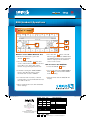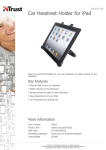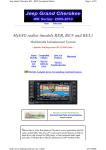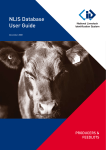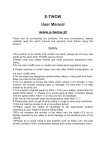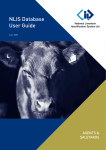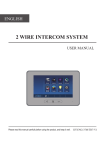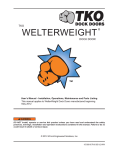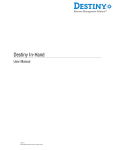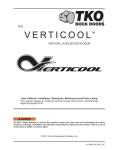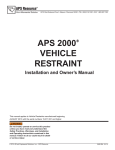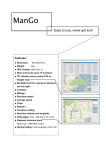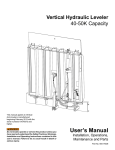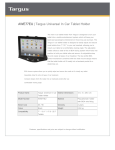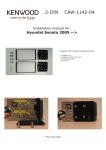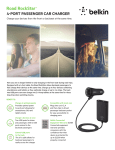Download Scroll & Select Knob Guide
Transcript
REQ Headunit Operations ÈJZifccJ\c\ZkÉ I<HI8;@FJ B C A How do I access SIRIUS Backseat TV™? 4On the headunit (radio), press the Setup A button. 4Use the Tune/Scroll B knob and scroll to VES Power Setting. This should read “On.” If not, the power can be turned on by pressing this knob once 4Continue rotating the Tune/Scroll knob to the VES Ch1 setting. Push the knob until it reads “SDARV” 4For vehicles with 2 screens, continue rotating until you reach VES Ch2 and set the same as above 4Press the SAT C button. The SAT button toggles between SIRIUS Radio and SIRIUS Backseat TV. Toggle until SATV is displayed in the left-hand corner of the screen How do I access the ESN/SID? 4 Press the Setup A button 4Scroll down using the Tune/Scroll knob B until you reach the SIRIUS Video ID setting 4Push the knob and the ESN/SID will display 4Once complete, the radio will remember these settings SIR_07_7338_REQ.indd 1 APPROVAL INITIAL Originator: Proofreader: DATE n Check Legal Mac Artist: 07-7338 CRM-OEM “BSTV REQ Version PDFs" Non Bleed: 8 1/2” x 11” Safety: (1/8 all around) Page 1 Graphics GROUP 1221 Avenue of the Americas, NY, NY 10020 212-901-6536 or 212-584-5117 n Spell check Traffic/Prod: Graphics Mg: Brand: E-mail to Originator: n PDF n PDF cropped n jpeg FTP for Originator (list details) OKAY to Release Trf Org RELEASE INFORMATION Quantity N/A Stock: Shipping Location Due Date TBD inhand FulFilLment INFORMATION Originator: Elizabeth Ruhland Department: CRM-OEM Threshold: Enter Online: NO Online Code: GRP M Originator is responsible for final proofreading, specs, sizes, brand and legal approvals. 1/30/08 2:41:13 PM REQ Headunit Operations E D F “No Signal” or “Acquiring Signal” Display Message and Deactivation Screen (N) 4“No Signal” displays when the receiver is not getting a valid video signal 4“Acquiring Signal” displays when the receiver is searching for a satellite signal 4Deactivation screen will display when the receiver needs to be reactivated How do I view program information? 4The channel name is automatically displayed. Press the Info D button to reveal the program name and rating How do I change the channel? 4On the headunit, press the SEEK left/right E F buttons How do you control the audio? 4Front seat passengers can listen to other radio channels/CDs through the vehicle speakers while Backseat TV™ remains on in the backseat 4Push any other mode (AM/FM, SAT, Disc) 4The passenger in the backseat will now need headphones to hear SIRIUS Backseat TV audio 4Complete programming guide available at: sirius.com/chrysler/backseattv SIRIUS Customer Care 1-866-635-4070 For detailed operating instructions, refer to your Video Entertainment System (VES®) Guide and your REN/RER Navigation or REQ Multimedia User Manual. © 2008 SIRIUS Satellite Radio Inc. “SIRIUS”, “SIRIUS Backseat TV”, the SIRIUS dog logo and related marks are trademarks of SIRIUS Satellite Radio Inc. All other trademarks, service marks and logos are the property of their respective owners. All rights reserved. SIR_07_7338_REQ.indd 2 APPROVAL INITIAL Originator: Proofreader: DATE n Check Legal Mac Artist: 07-7338 CRM-OEM “BSTV REQ Version PDFs" Non Bleed: 8 1/2” x 11” Safety: (1/8 all around) Page 2 Graphics GROUP 1221 Avenue of the Americas, NY, NY 10020 212-901-6536 or 212-584-5117 n Spell check Traffic/Prod: Graphics Mg: Brand: E-mail to Originator: n PDF n PDF cropped n jpeg FTP for Originator (list details) OKAY to Release Trf Org RELEASE INFORMATION Quantity N/A Stock: Shipping Location Due Date TBD inhand FulFilLment INFORMATION Originator: Elizabeth Ruhland Department: CRM-OEM Threshold: Enter Online: NO Online Code: GRP M Originator is responsible for final proofreading, specs, sizes, brand and legal approvals. 1/30/08 2:41:21 PM