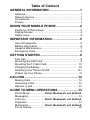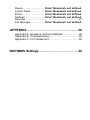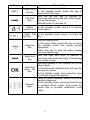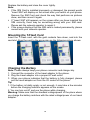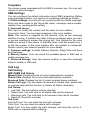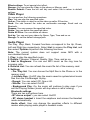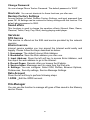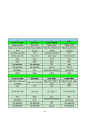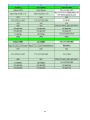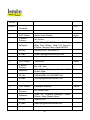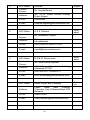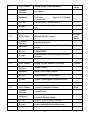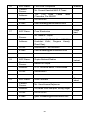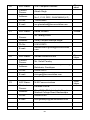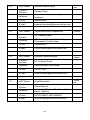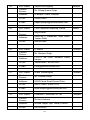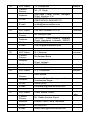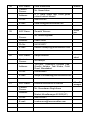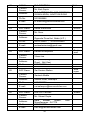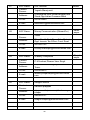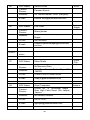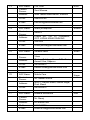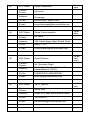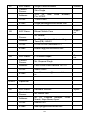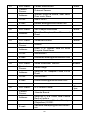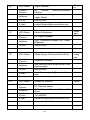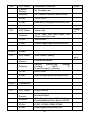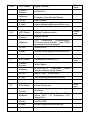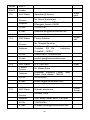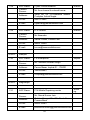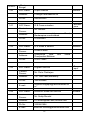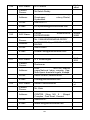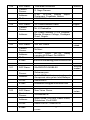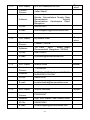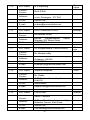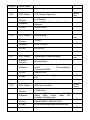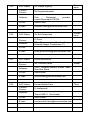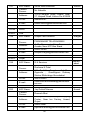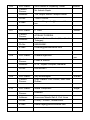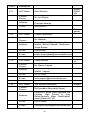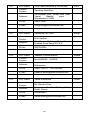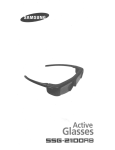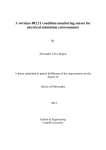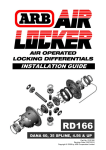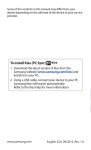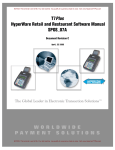Download Untitled - Lemon Mobiles
Transcript
© 2010. All rights are reserved. No part of this document may be reproduced without permission. All trademarks and brand names mentioned in this publication are property of their respective owners. While all efforts have been made to ensure the accuracy of all contents in this manual, we assume no liability for errors or omissions or statements of any kind in this manual, whether such errors or omissions or statements resulting from negligence, accidents, or any other cause. The contents of this manual are subject to change without notice. Protect our environment! We strive to produce products in compliance with global environmental standards. Please consult your local authorities for proper disposal. Note: User’s Manual is Just to guide the user about the functionality of the phone. This dose not seems any certificate of technology. Some functions may very due to modifications and up gradations of software or due to print mistake. SAFETY PRECAUTIONS Before using your phone, please read the following important information to eliminate or reduce any possibility of causing damage and personal injury. Do not use wireless phones while driving. Switch off wireless devices in aircraft. The signal may cause interference. Using them on aircraft is illegal. Do not use mobile phones where blasting is in progress. Follow regulations and rules strictly. Do not use mobile phones at a refueling point. Don’t use near fuel or chemicals Follow regulations or rules in hospital and health care facilities. Switch phone off near medical equipment. All wireless devices may get interference that could affect performance. Only qualified service personnel can install or repair this device. Use only approved accessories and batteries. Use only in normal position. Do not expose your phone to extreme high temperatures above +60℃(+140°F). Do not use anything static to clean your phone. Ensure the phone is turned on and in service. Enter the emergency number, then press Pick Up key. Give your location. Do not end the call until told to do so. Improper use will invalidate the warranty! These safety instructions also apply to original accessories. Table of Content GENERAL INFORMATION ................................. 1 Antenna ........................................................................ 1 Network Service ........................................................... 1 Accessories .................................................................. 1 Privacy ......................................................................... 1 KNOW YOUR MOBILE PHONE .......................... 2 Positions of Phone Keys ............................................... 2 Display Screen ............................................................. 4 States Icons .................................................................. 4 IMPORTANT INFORMATION .............................. 5 Use of Passwords ......................................................... 5 Battery Information ....................................................... 6 Usage & Maintenance................................................... 7 Emergency Calls .......................................................... 8 GETTING STARTED........................................... 9 First Call ....................................................................... 9 Mounting the SIM Card ................................................. 9 Mounting the T-Flash Card .......................................... 10 Charging the Battery ................................................... 10 Switching Your Phone On/Off .....................................111 Waken Up Your Phone .................................................11 CALLING ......................................................... 12 Making Calls ............................................................... 12 Answering Calls .......................................................... 12 Options in Call ............................................................ 12 GUIDE TO MENU OPERATIONS ...................... 13 Phone Book .................... Error! Bookmark not defined. Messaging .................................................................. 14 Call Log .......................... Error! Bookmark not defined. Organizer ................................................................... 17 Multimedia ...................... Error! Bookmark not defined. Fun & Games ............................................................. 20 Opera ............................. Error! Bookmark not defined. Lemon Twist: ............ …..Error! Bookmark not defined. Email .............................. Error! Bookmark not defined. Settings .......................... Error! Bookmark not defined. Services ..................................................................... 27 File Manager .................. Error! Bookmark not defined. APPENDIX ....................................................... 28 Appendix A: Guidance on Entry Methods .................... 28 Appendix B: Troubleshooting ...................................... 29 Appendix C: FCC Statement ....................................... 29 WAP/MMS Settings………………………………..30 GENERAL INFORMATION Antenna Use of other antenna devices could damage your mobile phone and reduce performance. Your phone has a built-in antenna. Don’t touch the antenna area unnecessarily when the phone is switched on. Contact with the antenna affects call quality and may cause the phone to operate at a higher power level than otherwise needed. Network Service A lot of features described in this manual are called network service. They are special services provided by wireless service providers. You should subscribe to these services from your home service provider and learn instructions on uses before you select the network you want to use. Accessories Li-Ion battery is the manufacturer-approved rechargeable battery available for your phone. May be some batteries performs best after several full charge/discharge cycles. Use only batteries, chargers and accessories approved by the phone manufacturer for use with this particular model. The use of any other types will invalidate any approval or warranty applying to the phone, and may be dangerous. Please consult with your dealer for availability of approved accessories. Privacy The shoot or recording of photos, images or sounds privately may be prohibited by law and/or subject to criminal prosecution. We recommend you to be responsible and respectful of privacy laws when you are taking photos, or doing records. 1 KNOW YOUR MOBILE PHONE Positions of Phone Keys 1. Right/left Key 7. SIM1 Pick Up Key 2. Up/down Key 8. Hang Up Key 3. Left Soft Key 9. Numeric Keys 4. Right Soft Key 10. OK key 5. SIM2 pick up key 11. [ * ] Key 6. Music shortcuts key 12. [ # ] Key 2 Key Name SIM1 Pick Up Key Left Soft Key Description Making or answering a call. In the standby mode, press this key to access the Call Logs. Use the left soft key to execute to functions indicated at the left of the prompt bar on the screen. Should press it to access UI Music In the standby mode, press it to access shortcut key Audio player. SIM2 Pick In the standby mode, press it to Pick Up Up Key Key Hang Up Key Right Soft Key Selection Keys / OK Key Numeric Keys End an ongoing call. In the menu mode, press this key to return the standby mode and cancel current operations. Press this key to stop the alarm ringing once the alarm rings. Use the right soft keys to execute to functions indicated at the right of the prompt bar on the screen. Scrolling options in the function list or the phone book. In the edit mode, direction keys are used for moving the cursor. In the standby mode, press direction keys to activate a specified function. Used to enter numbers, letters and some special characters. In the standby mode, press and hold # key to activate Silent mode; long press the space Key to activate/ deactivate Torch Light. 3 Display Screen Your mobile phone has a single screen display, which consists of three main areas: The First line displays states icons, which indicate the signal strength, the remaining power of the battery, etc. The Middle lines display text and graphics, including numbers, text, animated icons and the information you enter. The Last line displays the currently available operations assigned to the left or right soft key. States Icons Network Signal Fight mode Connecting GPRS and using GPRS Divert all Voice Calls Auto Keypad Lock Alarm Clock is activated Battery States Missed Calls New Message or Message Memory Full Message sending MMS is busy Roaming Startup Wap message Audio player Bluetooth earphone plugged in Email Sound States Ring Only Vib. Only ( Silent mode) Vib. then Ring Vib. and Ring Silent 4 IMPORTANT INFORMATION Use of Passwords Your mobile phone and SIM card have various passwords. Those passwords avoid unauthorized use of your phone and SIM card. You can change PIN, PIN2 and phone password in the “Settings > Security Setup” Phone Code The Phone code can be used to avoid unauthorized use of your phone. The factory setting for the phone code is 0000. If phone lock is enabled, you will be asked to input the phone password when you switch on your phone. PIN (4 to 8 digits) The PIN (Personal Identification Number) code protects your SIM card from unauthorized use. The PIN code is usually supplied with the SIM card. When the PIN code request is enabled, the password is asked every time the phone is turned on. Three times wrong PIN input, the SIM card will be locked and you will need to use the PUK to unlock it. PUK is usually set by the network operator. 1. Enter the correct PUK to unlock the SIM card, and then enter the new PIN and press OK. 2. If you are prompted to enter the new PIN again, enter it and press OK. 3. If the PUK is correct, the SIM card will be unlocked and the PIN will be reset. PUK (8 digits) The PUK (Personal Unblocking Key) code is required to change a blocked PIN code. Please contact your network operator for the code. Note: Ten times wrong input in succession, the SIM card will be invalid and you need to consult with your network operator for a new SIM card. PIN2 (4 to 8 digits) The PIN2 code, supplied with some SIM card, is used for some functions, such as Call Cost, Fixed Dial and so on. Please consult your network operator to confirm whether your SIM card supports those services or not. Three times wrong PIN2 code input, the SIM card will be locked and you will need to use the PUK2 to unlock it. 1. Enter the correct PUK2 to unlock PIN2, and then enter the new PIN2 and press OK. 2. If you are prompted to enter the new PIN2 again, enter it and press OK. 5 PUK2 (8 digits) The PUK2 code, supplied with some SIM card, is required to change a blocked PIN2 code. It may be supplied with the SIM card. If not, contact your network operator. Note: Ten times wrong input in succession, the SIM card will be invalid and you need to consult with your network operator for a new SIM card. Barring Code To activate call barring, you need a Barring Code. You obtain the password from your service provider. Battery Information Charing and Discharging The charger is designed to be used in temperatures between 0°C to 40°C. Do not charge the phone in wet and damp conditions. Use only batteries approved by the phone manufacturer and recharge your battery only with the charges approved by the manufacturer. We strive to produce products in compliance with global environmental standards The charger meets the standard for safety of information technology equipment and office equipment use. It must be used for this purpose only. Your phone is powered by a rechargeable battery. Full performance of the battery is achieved only after two or three complete charge and discharge cycles. When the battery level is low, “Low Battery” will be displayed on the LCD screen. If you have selected Alert Tone (Warning Tone of any profile in Profiles), the phone will sound the alert tone. When a charger is not in use, disconnect it from the power source. Do not leave the battery connected to a charger for longer than 12 hours, since overcharging may shorten its life. Temperature extremes will affect the ability of your battery to charge. Tips for Battery Placing the battery in hot or cold places, such as in a closed car in summer or winter, will reduce the capacity and lifetime of the battery. Do not let the metal contacts on the battery touch other metal contacts. It could short-circuit and damage the battery. Use the battery only for its intended purpose. Do not disassemble or modify the battery by yourself. Do not clean the battery with water or any organic solvent. Always keep the battery dry. 6 The battery can be charged and discharged many times but it will wear out as last. When the talk and standby time is obviously shorter than normal, please change the original battery approved by manufacturer. Do not short-circuit the battery. Turn off mobile phone before removing the battery. Do not dispose of batteries in fire. If you smell anything strange from the battery or find that the battery is overheated, you should stop using it immediately and contact the authorized After Service Center in your region. If you don’t use the battery for a long time, please fully charge the battery before you store it. Batteries should never be placed in municipal waste. Batteries must be recycled or disposed of properly. Please follow local regulations for disposal of batteries. Usage & Maintenance To keep your product working well, take a moment to review the following usage & maintenance tips, which will help you to fulfill any warranty obligations and to enjoy this product for many years. Keep your phone and all its parts and accessories out of children’s reach. Your products are not water-resistant. Keep it dry. Precipitation, humidity and liquids contain minerals that will corrode the connectors. Always treat your products with care and keep it in a clean and dust-free place. Do not expose your product to extreme high or low temperatures. Your phone operates best in temperature between 15 °C and 25°C. Minimum and maximum temperatures recommended by the manufacturer are -10°C and 55°C. Do not expose your product to open flames or lit tobacco products. Do not attempt to disassemble or modify your product. Only authorized personnel should perform service. Do not drop, throw or try to bend your product. Do not paint your product. Do not use harsh chemicals, cleaning solvents, or strong detergents to clean it. Keep anything magnetic, such as credit cards, far away from your product. If you find that the battery has any crack, deformation or anything else, you should stop using the battery immediately. If the electrolyte leak out and contact your skin or clothes, you should immediately use soap and clean water to clean it. In case the 7 electrolyte spatters into your eyes, you must use the clean water to wash your eyes thoroughly and go to the hospital immediately. If your phone or any accessory doesn’t function normally, please send them to the nearest authorized service facility. The qualified personnel there will assist you, and if necessary, arrange for service. Emergency Calls This phone, like any wireless phones, operates using radio signals, wireless and landline networks which cannot guarantee connection in all conditions. Therefore, you should never rely solely upon any wireless phone for essential communications (e.g. medical emergencies). To make an emergency call: 1> Switch your phone on. Some networks may require that a valid SIM card is properly inserted in the phone. 2> Dial the official emergency number. Emergency numbers vary by location. While making an emergency call, please remember to give all information as particularly as possible. Never hand off the call please until you are given permission to do so. 8 GETTING STARTED First Call Insert a SIM card (Switch off your phone at first, and then remove the battery). Enter the area code and the phone number and press Pick Up Key. Tip: Before you get started, you must insert a valid SIM card in your phone and charge the battery first. SIM Card: Please refer to “Mounting the SIM Card” for more reference on installation. Charging the battery: please refer to “Charging the battery” for more details. Mounting the SIM Card Your mobile phone number, PIN (Personal Identification Number), PIN2, PUK (Personal Unlock Key), PUK2 (Personal Unlock Key2), IMSI (International Mobile Subscriber Identity), the network information, the phonebook data, SMS (short messages) and other data are stored in your SIM card. Note: This particular phone model only supports the SIM cards of 1.8V and 3V. Some network operators don’t offer PIN2 and PUK2, so functions using those passwords will be unavailable. The SIM card and its contacts can be damaged by scratches or bending easily, so be careful while handling, inserting or removing the card. Keep all miniature SIM cards out of children’s reach. Note: Always make sure the phone is switched off before you insert or remove the SIM card, otherwise it may damage the SIM card. Mounting Remove the battery cover by sliding it. Insert the SIM card, with the notch at the bottom right and the gold contacts face down, into the card slot. Align the card to the arrow sign as the following picture shows: 9 Replace the battery and close the cover tightly. Note: If the SIM Card is installed improperly or damaged, the prompt words “Insert SIM” will display on the screen after you switch on your phone. Remove the SIM Card and check the way that performs as pictures show, and then mount it again. If “Insert SIM” still appears on the screen after you have inserted the SIM correctly, there may be something wrong with your SIM card. Please ask the network operator to repair it. If the screen displays that the SIM card is locked permanently, please consult with your network operator. Mounting the T-Flash Card Insert the T-Flash card, with the gold contacts face down, and into the card slot. Align the card to the arrow sign as the following picture shows: Charging the Battery Note: Please always keep your phone connector and charger dry. 1. Connect the connector of the travel adapter to the phone. 2. Plug the travel adapter into a proper AC wall outlet. 3. When your phone indicates that the battery is fully charged, please pull the ravel adapter out from the I/O socket of the phone. Tip: 1. If the battery is totally empty or not enough, it may take a few minutes before the charging indicator appears on the screen. 2. You can turn on/off, and use the phone while charging. Warning: Make sure that the standard voltage/power of the place where you charge the battery matches with the rated voltage/power of our travel adapter. 10 Switching Your Phone On/Off Press and hold Power Key for a few seconds to switch your phone on. If the phone ask for a phone lock code: Enter the phone lock code, and press OK. If the phone ask for a PIN code: Enter the PIN code, and press OK. The PIN code is usually supplied with the SIM card. Please consult your network operator for more information. Access the standby mode. Press and hold Power Key for a few seconds to switch your phone off. Waken Up Your Phone If your phone gets into far-gone standby mode (the screen goes out): Press Power Key and then you can waken up your phone. If your phone ask for “Press Unlock and then space key”: Enter the SIM2 Pick up key and then press the space key. 11 CALLING Making Calls 1. Enter the phone number (with the area code) 2. Press the SIM1/SIM2 Pick Up Key to make a call. 3. Press the Hang Up Key to end a call. Making International Calls 1. Press the + Key for the international prefix symbol +. 2. Enter the country code, area code and phone number. 3. Press the Pick Up Key to make a call. Clear Wrong Enters Press the right soft key to delete the last character on the screen. Hold the right soft key will clear all you entered. Making a call from the Phone Book 1. Press the right soft key to access the Phone Book. 2. Scroll the Up/Down key to select the number you want, and press the Pick Up Key to call the number. Last Number Redial 1. In the standby mode, press the Pick Up Key to access the Call Logs. 2. Press the Up/Down key to reach the desired number or name and press the Pick Up Key. Speed Dialing You can save 8 Speed Dial Numbers you often dial to positions titled with number keys from “2” to “9” respectively. Select “Phonebook > Options > Phonebook settings > Speed dial > Set Number”, and then set “Status” on. In the standby mode, press and hold the number key to dial the corresponding number. Adjusting the Sound Volume During a call, you can press the up/down navigation Keys to adjust the earpiece volume. Answering Calls 1. To answer an incoming call, press the Pick Up Keys. 2. To end or reject an incoming/ongoing call, press the Hang Up Key. Tip: If the caller can be identified, the screen will display the caller’s name. If the caller can’t be identified, the screen will only display the caller’s number. Options in Call Your phone provides a number of functions that you can use during a call. During a call, you can access Hold/End single call, New Call, Phone Book, Messages, Sound Recorder and other functions. 12 GUIDE TO MENU OPERATIONS All function options about the mobile phone are listed as below with brief descriptions. Press the LSK or center key to enter to Main Menu. Phone Book You can fast locate the number of the person you want to contact. Please enter the initial letter of the person’s name, and related records about it will display in the middle of the screen. You can locate your records by up or down key and press OK key. Options for Searched number are: 1. View: Check the details of entry. 2. Send text message: Send the text message to the searched number. 3. Send multimedia message: Send MMS to the searched number. 4. Call: Call on the searched number. 5. Edit: Edit the entry. 6. Delete: Delete the entry. 7. Copy: Copy the entry to phone memory, SIM memory or to a file. 8. Move: Move the entry from phone to SIM or vice-versa. 9. Send contact: Send contact as text message, as MMS, via Bluetooth. 10. Add to Blacklist: Add the entry to blacklist. 11. Mark several: You can choose one or more options, and to Unmark, Send text message, Delete marked, Unmark all operation. 12. Caller groups: The phone is programmed with five caller groups. You can make individual setting for each group, such as rename, ring type, incoming call picture, incoming call video and each group member’s personal setting. 13. Phonebook settings: Set the phonebook in ten categories: - Preferred storage: Select the storage, SIM1/SIM2, phone memory or all. - Speed dial: Set the number to speed dial. - My vCard: You can edit the number & send your number. - Extra number: Other numbers such as the owner number, fixed dialed numbers, service dialing number and SOS number stored on the SIM card. You can check and edit other numbers stored on the SIM card. * Note: Service number needs the support of SIM card. - Memory status: Check the status of SIM1/SIM2 and phone. - Copy contacts: Copy contacts from SIM1/SIM2 to phone or vice-versa. - Move contacts: Move contacts from phone SIM1/SIM to phone or vice-versa. - Delete all contacts: Delete all contacts from SIM1/SIM2 or phone. 13 Messaging Only when your network operator supports this service, you can use the function. Write Message You can edit the SMS. Inbox The phone will prompt you when you receive a new message. Drafts In the Drafts, please select Options, and then you can do send form SIM1/SIM2, edit and some other operations. Outbox This function is used to check messages in outbox. Sent messages This function is used to check the messages sent from SIM1/SIM2. Delete messages This function is to delete the messages of Inbox, Drafts, Outbox, Sent messages or All messages at once. MMS Write Message: You can edit the MMS message. Inbox: The phone will prompt you when you receive a new MMS. Outbox: This function is used to check MMS in outbox. Drafts: This function is used to check messages in drafts. Templates: Your phone saves messages both for MMS in common use. You can view, write message, properties. MMS Settings: You can configure the default information about MMS properties. Broadcast Message This network service enables you to receive all kinds of text messages, such as weather reports or transportation information. Until now, there are several networks afford the service in this world. Please consult your network operator for more reference. SIM1/SIM2 Broadcast message: Receive Mode: Turn on or off the Cell Broadcast. Read Message: Scroll the Up/Down Key to select the message. Languages: Select the desired language to display the broadcast message. Note: Your network operator decides whether the language is supported or not. Channel Settings: You can choose Select, Add, Edit or Delete to receive the Broadcast information. 14 Templates Your phone saves messages both for SMS in common use. You can edit, remove or write message. SMS Settings You can configure the default information about SMS properties. Before using message function, you need to do necessary settings as follows: 1. Profile settings: User should set a proper profile for mobile message. Enter into each mode to find the profile name, message centre number, validate time, sending profile setting. 2. Voicemail server: Edit: Input or modify the number and the name of voice mailbox. Connect to Voice: You can hear messages in the voice mailbox. Note: This service is supplied by the network, such as the message machine service. It enables the caller to leave messages when you can't or you are unwilling to answer the coming call. Your number for the voice mailbox is saved in this phone. In standby mode, hold the number key 1 to dial the number of the voice mailbox after the number is configured. Please consult your network operator for more details. 3. Common settings: Activate Delivery Reports, Reply Path and Save sent message. 4. Memory status: User can check the available space in SIM card or mobile message box. 5. Preferred storage: User can choose location to save the message either in mobile or SIM card. Call Log Call History SIM1/SIM2 Call history Missed Calls: Displays the list of recent missed phone numbers; Dialed Calls: Displays the list of recent dialed phone numbers; Received Calls: Displays the list of recent received phone numbers. Delete Call Logs: You can delete all records of missed calls, dialed calls or received calls with this function or Delete all folders drastically. Call Timers: Last Call: The last call time can be checked. Dialed calls: The total time for all dialed calls can be checked. Received calls: The total time for all received calls can be checked. Reset All: Reset the counters. Call Cost: Last Call Cost: You can check the last call’s charges. Total Cost: You can check the whole call’s charges. Reset Cost: You can modify the call’s charges, and reset the cost to 0. PIN2 code is required while modifying. 15 Max Cost: You can check and modify the upper limit. PIN2 code is required while modifying. Price per Unit: You can check and modify the call’s rate. PIN2 code is required while modifying. Note: This function is related with the SIM card. Some SIM cards don’t support the function. PIN2 is provided from the network operator. Please consult your network operator to obtain the number. Text msg. Counter: Sent: You can check and clear the number of sent messages. Received: You can check and clear the number of received messages. Note: This function has nothing to do with the SIM card. The amount of sent or received messages will not change even if you change the SIM card. GPRS Counter: - Last Sent: User can get the record of the bytes sent last time. - Last received: User can get the record of the bytes received last time. - All Sent Data: User can get the record of all the bytes sent. - All Received Data: User can get the record of all the bytes received. - Reset Counters: User can reset all counting. In any country using digital GSM network, so long as you are in network covering range, you can know it by examining the indication bar of the network signal intensity at upper left corner of the screen. Call Settings SIM1/SIM2 Call settings 1. Caller ID (Net work Service): You can select Set By Network, Hide ID or Send ID. The default state is the Set By Network. 2. Call Waiting > Activate, the network will notify you of a new incoming call while you have a call in progress (Net work Service). 3. Call Divert: This network service allows you to divert your incoming calls to anther number. For details, contact your service provider. 4. Call Barring > Activate, this network service allows you to restrict incoming calls from your phone. For details, contact your service provider. 5. Line Switching: Switch to Line 1 or 2, the default one is Line 1. Note: If Line 2 is selected, making calls from Line 2 depends on the network operator. 6. Close User Group (Only for SIM1): if On, this network service specifies the group of people whom you can call and who can call you. For further information, contact your network operator or service provider. Tip: only SIM1 card support this option. Advance settings 1. Blacklist: you can set 20 numbers. When this Black list is enabled, you won’t receive the calls from the numbers entered in the Blacklist. 16 2. Auto Redial > On, the phone will automatically redial the last called number after a while if you fail to connect to the number. The times for auto redial are up to 10 times. Press Abort to end Auto Redial. 3. Background Sound: This function is to activate different background sound like Motor cycle, Sidewalk, Pub, Restaurant, Chord, Alarm, Dou, White noise etc. 4.Time Display > On, the call time will display. 5.Call Time Reminder: This function prompts you to end the call in time to save the call cost. You can select Off, Single, or Periodic. 6 Auto quick end: You can set ON/ OFF, and set a time (1~9999s) as your desire. 7.Reject by SMS: This function when enabled is used to send the reject message during an incoming call. Organizer Offer you several little tools to let you feel more comfortably. Bluetooth You can use Bluetooth transmission of documents directly. Search equipment to the transfer, In accordance with the onscreen instructions can operate, and accepts data, choose to receive the same, document will be automatically stored in the directory. Power: Bluetooth Switched on or off. Visibility: Fix it On make your phone discoverable for others. My device: Can inquiry new device. Inquiry audio device: You can search audio device. Remote control: Connect by remote HID host device. My Device Name: The default name is “LEMON DUO405”. Advanced: Audio Path: This function is to keep the audio path to phone or BT headset when connected Bluetooth headset. Storage: This function to set the storage location for the file received via Bluetooth sharing. Sharing permission: It should be Fully control by default. My address: One can found the BT address of the phone at this option. Calendar You can View today, View all, Add event, Jump to date. Tasks You can View, Add, Edit, Delete, Delete overdue, Delete All, Jump to date, Send vCalendar and Save as file as desired. Start up the Task and press OK. Press Options to access to the next step to add a new memo. 17 Alarm The mobile phone provides several alarms and you can set them as your need. If you have configured an alarm, an icon indicated that you have configured the alarm will appear. No icon will show if you don’t set an alarm. Select “Edit” to set the alarm. World Clock Scroll to browse every city’s time zones in the world map. The related date and time will display at the bottom of the screen. Calculator The calculator can add, subtract, multiply and divide. Unit Converter You can make the units conversion for weight and length. Enter the number into the column, and then press “OK” to get the result. Currency Converter You can make currency conversions. Press OK after enter the exchange rate, and then enter the number of the currency, and press OK to get the result. Health Provides the reference of BMI and Menstrual. Ebook reader You can read E-book with “*.TXT” format which saved in your memory card. Multimedia Camera During the view-findings mode, press the left soft key, to carry out the following operations: Photos: To display the file list. Camera Settings: To set some relative spec of the camera. Image Settings: This includes photo size and photo quality adjustment. White balance: To set the balance of light. Scene Mode: To set the scene mode auto or night. Effect settings: To set special shot effect. Storage: To set the default storage path. Restore Default: Can restore default. Image viewer Enter the “image viewer” to view the image files in the default folder “Photos”. Video recorder Your phone supports the video recorder function. Press your navigation keys left and right to adjust the EV, and press it up and down to adjust the zoom. Press the center navigation key to get start and pause. Press the RSK to stop the video recording and LSK to go to Options to perform the following operations: Camcorder Settings: To set some spec. of the video recorder. Video settings: You can set the video quality, size limit and so on. White balance: To set the balance of light. 18 Effect settings: To set special shot effect. Storage: You can store the Video in the phone or Memory card. Restore Default: Press the left soft key and select Yes to return to default settings. Video Player You can perform the following operations: Play: You can play the specified video. Use as: This option is used to set the video as caller ID function. Send: You can forward the video as multimedia message, Email and via Bluetooth. Rename: You can rename the specified video. Delete: You can delete the specified video. Delete All Files: You can delete all videos. Sort by: You can sort your videos by Name, Type, Time and so on. Storage: To set the default storage path. Audio Player The Play, Stop, Back, Forward functions correspond to the Up, Down, Left and Right key respectively. Select List to access the Play List, and then select Options to perform the following functions: Note: The current system does not support some MP3 with a non-standard format. 1. Play: to play the specified music. 2. Details: Filename, Channel, Quality, Size, Time, and so on. 3. Add to Ringtones: You can use MP3 music as the ring tone for incoming calls. 4. Refresh List: You can refresh the music file list of the memory card. 5. Settings: - Pre. Play list: You can choose the Mp3 files in the Phone or in the memory card. - List Auto Gen.: On/Off, play the music saved in system/select music files from the File Manager to play. - Repeat: You can select Off, One or All. - Shuffle: You can select On/Off. - Background Play: On, the music will continue to play even if you exit the Playing Screen (music will stop when a call is coming). Bluetooth settings There are two sub options here. - BT stereo output > you can select On/Off. - BT stereo headset > Insert the earphone and access the Headset mode automatically. Audio effect: User can change the equalizer effects to different modes while playing audio player in headset mode. 19 Note: Press the volume keys (* and #) to adjust the volume. Make sure that the volume is appropriate for your hearing while using the audio player. To enjoy non-stop music, please download music to the “My Music” folder of phone’s internal memory recognized as a USB disk on your PC. The Audio Player of the phone will automatically play music files from the “My Music” folder. You may need to refresh it manually from the settings in case you have earlier selected manual refresh settings. Sound Recorder The mobile phone supports 2 recording formats: WAV and AMR. You can record conversations, which may be saved to the Audio folder under Phone/ File Manager. If there is a record, press the left soft key you can select: Record, Play, Append (only for AMR), Rename, Delete, Delete All, Setting, Use, and so on. FM Radio You can use your phone to listen to FM radio stations once the original Handset is plugged into the connector or antenna is opened. 1. Press the Down key to Power on/ off the FM radio. 2. Press the OK key to record the FM. 3. Press the Left/Right key to change the searching function of step to next frequency. 4. Press the */ # key to adjust radio volume. 5. Press Options to access the following options: channel list, manual input, Auto search, Settings, Record, Append, File list. Schedule FM Record With this function, your phone can record the FM program as the schedules once the original Headset is plugged into the accessories connector. You can set Off or On, the date and time, repeat style, channel settings and record settings. Fun & Games There are several interesting game and java application in the phone. Please refer to instructions from the menu for more details. Tip: The game menu includes Start Game, Game Level, Best Grades and Game Help. Opera Mini Opera Mini is a web browser designed primarily for mobile phones to open big memory size websites. Lemon Twist: Lemon Twist includes various features like Atom, Facebook, Twitter, Buzzintown, Nimbuzz, Yahoo. 20 Note: GPRS should be activated from the operator side and also in the SIM Card. Email This E-mail function can receive and send emails supported only Outlook Email server. Please read the following related information carefully before you use the function: Email: Please log on some Internet web to apply an email account. That email account is just the "Email" referred in your manual. It belongs to the email server computer system provided from the network operator. Emails you received and sent are transferred by that email server. Email Server: is a computer that supplies the email service from the network operator. Please consult your network operator to obtain the server name. POP3 and IMAP are common use servers in our life: 1. POP3: is a client/server protocol in which e-mail is received and held for you by your Internet server. Once you connect the web and enable the email, your phone will automatically download the new email from POP3 email server to the phone's inbox, and then delete those emails from the server. If you want to save those emails, please select the "Leave a copy of messages on server" option in "Email Setting". 2. IMAP: (Internet Message Access Protocol) is a standard protocol for accessing e-mail from your local server. IMAP provides the user more capabilities for retaining e-mail on the server and for organizing it in folders on the server. IMAP can be thought of as a remote file server. Note: Please consult your network operator to ensure which type your email is. User Name: The name you enter when you applied the email account. When you log on the email, the server should verify your identity. Password: The code you enter when you applied the email account. The email server will verify whether you are the only user for the email account or not according to the user name and password you input. Email Address: This is the address used in Internet. According to the address, people send emails to your mailbox. The address is assigned by the system when you apply the email, so you can’t modify the address. Send and Receive You can read sent and received emails. Write Email To: edit the receiver E-mail address. CC: edit others E-mail address which used to send the E-mail to others at the same time. 21 BCC: edit others E-mail address which used to send the E-mail to others secretly at the same time. Subject: edit the Subject of the E-mail. Attachment: attach 3 files saved in the phone. The default mail size is up to 90K. Priority: you can select Normal, Low or High. Content: enter the text and press “Ctrl” Key to switch input methods. When you select Done, you can do the following operations: Send: to send the email. Send and Save: to save the email to Sent and send it out. Save to Drafts: to save the email to Drafts without sending it out Quit without Saving: to exit the Email Option without saving the email. Inbox All received emails display in the inbox, and the icon means the email is unread. Use the Down/ Up key to scroll the cursor to check the list, and the subject and time will display. If the email has been read, the icon will change to the read icon. Please press the left soft key to access Option, and follow steps described as below: Reply: to reply the sender. Reply to all: to reply all senders. Forward: to forward this email to others. Delete: to delete this email. Outbox In the Outbox, Select Options, and then you can View or select other operations. Sent After the email is sent out successfully, you will be asked to save the email into the Sent or not. Please refer to the Unsent for more details. Drafts Emails in Inbox, Sent or Unsent and the email unfinished can all be saved into the Drafts. Please select Option, and then you can Edit, Mark as Deleted or Delete. Clear mailbox Use the function to delete emails in Inbox, Sent, Outbox or Drafts respectively. Delete marked Emails Use the function to delete e-mails with the deleted mark in Inbox, Outbox, Sent, Drafts respectively, or Delete all mailboxes drastically. 22 E-mail Accounts Please select one mode from them. After you edited the mode, please activate it to use the E-mail function. 1> E-Mail Address: user define 2> Display Name: user define 3> Username: user define 4> Password: user define 5> Outgoing Server: user define 6> Incoming Server: user define 7> Advanced Settings: Account Setting: 1> Account Name: user define 2> Data Account: user define 3> Protocol: POP3 4> Check Interval: user define 5> Download Size: user define( 102400, max) 6> Retrieve amount: user define( 50, max) 7> Reply to address: user define Outgoing Server: a) Outgoing Port: 25 b) Authentication: user define Incoming Server: 1> Incoming port: 110 2> Download Options: user define 3> Copy on Server: user define 4> Del. server mail: user define Signature: You can set Auto Signature, Signature Image and Signature Text. Tip: the word “user define” may indicate what you enter or select should consider the local network condition, please consult your network operator and the local dealer for more information. Templates You mobile phone saves many template in common use. What you can do for those are Edit, Remove and Write Email. Settings User Profiles General 1. Activate 2. Customize 23 Tone Settings: Includes SIM1/SIM2 Incoming Call, Alarm, Power on, Power off, SIM1/SIM2 Message, and Keypad. Volume: Includes the volume setting of Ring Tone and Key Tone. The volume degree is from 1 to 7. Alert Type: Ring Only: Just ringing. Vib. Only: Just vibration, no ringing.’ Vib. And ring: Vibration and Ringer at same time. Vib. then ring: Ringing after vibration. Ring Type: Single: Rings once when a call is coming. Repeat: Rings continuously when a call is coming. Ascending: Rings continuously and the volume increases gradually. Extra Tone: Warning: If necessary, you will be warned by the prompt tone. Error: You will be warned by a tone if you make a mistake. Camp On: A prompt tone will be heard after searching the network successfully. Connect: A prompt tone will be heard after getting through to the dialed number. Answer Mode: Any Key: Press any key to answer a call (Except of Hang Up Key and Right Soft Key) Meeting Please refer to “General” for more details. Outdoor Please refer to “General” for more details. Indoor Please refer to “General” for more details. Headset Insert the earphone and access the Headset mode automatically. This mode has no Activate options. Please refer to “General” for more details. Note: Press and hold the # key to enable or cancel the silent mode. In the Silent mode you can’t hear any sounds indicates a call or a SMS is coming. Bluetooth You will enter into Bluetooth mode after you activate the Bluetooth function. This mode has no Activate option; the detailed operation has been shown in the “General”. Energy-Saving This mode is only activated. The backlight goes dim when you activate this profile. You can’t open Multimedia, Fun & Games, Bluetooth, File Manager etc in this profile. 24 Dual SIM settings You can choose one mode as your desire from the options: 1) Dual SIM open, 2) Only SIM1 open, 3) Only SIM2 open, 4) Flight mode. Phone settings Time and Date: Set home city: Select the desired home city. Set Time/Date: Enter the current time, date and Daylight saving. Set Format: Select a time, a date format and Date separator. Update with Time Zone: It can be set to On or Off. Schedule Power On/Off: You can set the time for auto power on /off. Do turn the status on before using that function. Note: Please disable the Schedule Power On function before you board an airplane. Language: Select the desired language for the display text. Pref. Input Methods: Select the desired input method for the default input method. Greeting Text: Set the status on, greetings will display when power on. Navigation Key: You can configure short cut functions for the Up, Down, Left and Right key respectively. In the standby mode, press any one of them to access the appointed function. Auto update of date and time: It can be set to On or Off. UART setup: When using this phone as GPRS Modem, select different UART port to decide whether SIM1 or SIM2 to be used. Display Settings With this function you can configure the basic status of display characteristics including Wallpaper, Screen saver, Power on display, Power off display, Show date and time, Show owner number, Show Operator1 name, Show Operator2 name, Clock type and LCD backlight. Network Settings Please contact the network operator for the following network service. SIM1/SIM2 network settings 1. Network Selection New Search or Select Network can help search the network where you are in. You can select the selection mode: Automatic or Manual. When you select Automatic, the phone will make the preferential selection according to the network where the SIM card belongs. When you select Manual, you are required to select the same network as the registered network with the network operator by SIM card for your use. 2. Preferences Select the Preferred Networks. The default network is the network where the SIM card belongs. Select Options to perform the following operations: Add From List: Display all PLMN list. New: Create a new network and set the network priority. Change Priority: Reset the selected Network Priority. 25 Delete: Delete the current preferred network. Security settings SIM1 security settings SIM1 Lock It is asked to input the PIN. It can be configured if the PIN is correct. If SIM card is set on, it needs to input the PIN every time you power on. Three times wrong PIN input, it's asked to input PUK. PUK is used to release and modify the locked PIN. If PUK isn't provided or missed, please consult your network operator. Change Password You can change SIM1 PIN, SIM1 PIN2. SIM2 security settings SIM2 Lock It is asked to input the PIN. It can be configured if the PIN is correct. If SIM card is set on, it needs to input the PIN every time you power on. Three times wrong PIN input, it's asked to input PUK. PUK is used to release and modify the locked PIN. If PUK isn't provided or missed, please consult your network operator. Change Password You can change SIM2 PIN, SIM2 PIN2. Phone Lock You can lock or unlock the phone. Enter the password to activate or deactivate the phone lock. When the phone is locked, you will be required to enter the phone password. 4-8 numbers can be used for the phone password. The default phone password is 0000. Auto Keypad Lock You can lock/unlock the phone keyboard and set the Key Lock Time to None, 5 sec, 30 sec, 1 min, 5min. Change Password You can change your phone password. The default password is “0000”. Mobile tracker This feature allows users to track their phone if they are lost or stolen. Switch on Mobile Tracker application and whenever a new SIM is inserted in your phone you will receive a SMS on pre defined numbers. 1) Tracker Mode This function requires your network support. You can set ON or OFF. When the function ON and the phone change a SIM card, the phone will sent a message to the number which you set in Tracker Number. The message will tell you that which number is using your phone now. The default password is 0000. 2) Number You can set Tracker number. 26 Change Password You can change Phone Tracker Password. The default password is “0000”. Shortcuts: You can set shortcuts for those functions you often use. Restore Factory Settings Access Settings to select Restore Factory Settings, and input password then press OK. All settings can be restored to factory settings with this function. The default phone password is 0000. Sound effets This functions is used to change the equalizer effects (Normal, Bass, Dance, Classical, Treble, Party, Pop, Rock) during playing audio player. Services STK Service This service is offered as the SIM card service provided by the network operator. Internet service Internet service enables you tour around the Internet world easily and happily. Please follow the steps described as below: 1. Homepage: The default Internet Web Address. 2. Bookmarks: Save the Web address you often use. 3. Input Address: Press the left soft key to access Enter Address, and then input the web address to go to the Internet. 4. Recent Pages: Records after you browse the Website. 5. Service Inbox: Messages sent to users from the Web site. 6. Settings: You can configure: Select SIM, Profiles, Browser Options, Preferences, Security settings, Service Message Settings. Data Account Press the left soft key to perform following steps: 1.GPRS:Edit the GPRS account. File Manager You can use the function to manage all types of files saved in the Memory card or Phone. 27 APPENDIX Appendix A: Guidance on Entry Methods This phone provides input methods, which can be used in editing the Phone Book, short messages, memos, greetings, alarms and other text applications. The Icons of Input Methods After entering different kinds of edit windows (including edit phonebook, short messages. etc.), the icons of input are as follows: “e2 ABC”: The Entry method of Smart ABC appears as: “e2 ABC”. “e2 abc”: The Entry method of Smart ABC appears as: “e2 abc” “ABC”: The entry method of Multitap ABC appears as: “ABC”. “abc”: The entry method of Multitap abc appears as: “abc” “HI”: The entry method of Multitap Hindi appears as: “HI” “123”: The Entry method of Numeric appears as: “123” How to Switch Between the Input Methods Press the # key to switch the input methods. e.g.: If the current input is Smart ABC the screen will show “abc”. How to Input Special Symbols If you want to input special symbols, such as " @ = < >”, Etc., please press the “*” key at the right bottom of your keypad. 28 Appendix B: Troubleshooting This section lists some problems that you might meet while using your phone. If you feel that your phone do not operate normally, please reset settings first, and then follow Troubleshooting Guide. If you are still unable to solve problems, please contact the authorized service center or the store from where you purchased the phone. Problems Solutions Can not answer or make a call Make sure that the phone has been switched on. Make sure that the battery is charged. Make sure that the signal intensity is high enough. Make sure the own number function in the call setting is system preset or number sending. Make sure the line switch in call setting is the system preset line. Check whether you have set up call barring or fixed dialing or any other safety function. Check whether you have set up call diverts. Check whether you have inserted the proper SIM card correctly. Low voice Check if the volume has been set too low. No ring Check whether you have set up the” Silent” option. Check whether the ring volume is not too low Move away from a noisy place to check if you can hear the phone ringing. Check whether you have set up call diverts. T-Flash card detect slowly Format your T-Flash card with your phone. Note: To protect your files from getting lost, please backup the important information into the safe place before you formatting card. Appendix C: FCC Statement This device has been tested and found to comply with Part 15 of the FCC rules. Performance is subject to the following conditions: 1. This device may not cause harmful interference. 2. This device must accept any interference received, including interference that may cause undesired operation. 3. Changes or modifications not expressly approved by the manufacturer or authorized service center could void the user’s authority to operate this equipment. 29 WAP/MMS Settings 30 31 32 33 ZONE : STATE: 1 2 3 Uttar Pradesh City ASC Name: Ankur Care Centre Contact Person: Mr. Ankur Address: 28/2, Shop No.-B-111, Jyoti Building, Opp Post Office, Near LG Service Centre, Sanjay Palce, Agra-282002 Ph No: 9412254152, 9319380777 E-mail: [email protected] ASC Name: Jain Sons Contact Person: Mr. V.K. Jain Address: 3-A, Raghu Shopping Complex, MG Road, Agra Ph No: 056524000215, 05622853314 E-mail: [email protected] ASC Name: Aadinath Telecom Contact Person: Mr. Kamal Jain Address: Near Dr. Chandra Narayan, Ghee Mandi, Naya Bazar, Ajmer Ph No: 9982951217 E-mail: [email protected] 34 Agra Agra Ajmer 4 5 6 7 ASC Name: Infocare Contact Person: Mr. Pranab Bansal Aligarh Address: No. -13,14, Vikram Arcade, Railway Road, Aligarh. Ph No: 935958880 E-mail: [email protected] ASC Name: S.S.S. Telecom Contact Person: Mr. Shailendra Tripathi Address: 68 zero road ( behind baxi colour lab )allahabad Ph No: 05323255338, 09616171819 E-mail: [email protected] ASC Name: B.R.B.M. Teleservices Contact Person: Mr. Girish Kumar Agrawal Address: 30,V.N.Marg (City Hotel Building) Allahabad-211003 Ph No: 0532-2401511, 9335062777 E-mail: [email protected] ASC Name: Khatu Shyam and Company Address: Laxmi Plaza, Near Chawani Chauraha, Opp. Allahabad Bank ATM Bahraich Ph No: 9984184166 E-mail: [email protected] 35 Allah abad Allah abad Bahra ich 8 9 10 11 ASC Name: Mahadev Communication Contact Person: Mr. Rajesh Address: krishna Puri, Railway Crossing, Civil Lines Badaun Ph No: 9808291322, 9758732603 E-mail: [email protected] ASC Name: Customer Care Point Contact Person: Customer Care Point Address: 1st Floor, Plaza Market, Near Ghanta Ghar Ph No: 9719418537 E-mail: [email protected] m ASC Name: Kissan Communication Contact Person: Mr. Vivek Arya Address: Opp.Gali No.-2, Court Road Baghpat (U.P.)-250609 Ph No: 9359366111 E-mail: [email protected] ASC Name: Muneer Telecom Contact Person: Mr. Farhat Ali Khan Address: Shop No.13, Novelty Plaza ,Near Roadways Stand Ph No: 5812570160, 9259580800 E-mail: [email protected] 36 Badaun Badaun Bagh pat Bareilly 12 13 14 15 ASC Name: Shree Balaji Communication Contact Person: Mr. Mayur Address: First Floor,Sharad Gyaan Complex ,Opp.Dr.S.C.Gupta Compound Ph No: 9219656300 ,9259006500 E-mail: [email protected] om ASC Name: Bansal Mobile Sansar Contact Person: Sandeep Bansal Address: Kali Devi Chauraha, Purani Bazar Karwi Ph No: 9335869000 E-mail: bansalmobile.chitrakoot@lemonmobil es.com ASC Name: Shree Shyam Mobile Collection Contact Person: Jitesh kumar Address: Amar Jyoti Road,Deoria Ph No: 09838450681, 9936904247 E-mail: [email protected] ASC Name: Triveni Computer Service Contact Person: Vinod Kunar Address: 688/01 Vijay Nagar,In Front of Sarda Cinema,Thundi Sarak. Ph No: 9368111681, 05742-235592 E-mail: [email protected] 37 Buland shahr Chitra koot karwi Deoria Etah 16 17 18 19 ASC Name: Front Line Computers Contact Person: Mr. Puneet Kaushik\Mr.R.R.Tiwari Address: 132, Civil Lines, Pakka Chauraha, Pin-206001 Ph No: 9219404194 E-mail: [email protected] ASC Name: Care Electronics Contact Person: Mr. Naval K. Gupta Address: Shop No. 3, Build. No. 5/11/114, Hamdani Kothi, Pargana Havely, Reed Ganj. Ph No: 9696985977, 9415955554 E-mail: [email protected] ASC Name: Gupta National Radios Contact Person: Basant Kr.Gupta Address: 2/74, Ghumna Bazar, Farrukhabad Ph No: 9838648303 ASC Name: Gauri Infocare Contact Person: Mr. Vinod kumar,Rajkumar Address: 20,Ratan vihar complex, suhag nagar Ph No: 9319755155 E-mail: [email protected] 38 Etawah Talab Faiza bad Farruk habad Firoz abad 20 21 22 23 Ghazi abad ASC Name: V.M. Computer Services Contact Person: Akash Singh Address: C/O Money Comunication ,Shop No.1, C-22, RDC, GHAZIABAD(U.P.) Ph No: 1204568495 E-mail: [email protected] ASC Name: Aarna Infotech Contact Person: Mr. Tarang Premi Address: Suraj Complex Malviya Nagar Ph No: 9161423675 E-mail: aarnainfotech.gonda@lemonmobiles. com ASC Name: Shivam Infotech World Contact Person: Mr. Vishal Pandey Address: PT.Harihar PD. Dubay Betiahata, Gorakhpur Ph No: 9336415312 E-mail: [email protected] ASC Name: M.M Communications Contact Person: Ashwani Kumar Address: C/o ICON TS,4-Jai Joshi Complex, Medical College Road, Basharatpur Ph No: 9336422769 E-mail: [email protected] 39 Gonda Gora khpur Marg Gora khpur 24 25 26 27 Hamir pur ASC Name: Kaushal Mobile Shop Contact Person: Anurag Tiwari Address: Paliwal Complex, Hamirpur Ph No: 9838630043 E-mail: [email protected] ASC Name: Shipra Electrical & Appliances Contact Person: Mr. Gaurav Gupta Address: RD Plaza Shop No.6 Near Agrawal Dhramsala Circular Road Ph No: 9838908332 E-mail: [email protected] ASC Name: Krishna Communication Contact Person: Mr. Praveen Goyal Address: Shankar Ganj, Garh Road. Ph No: 9219121221 E-mail: [email protected] ASC Name: Arya Electricals Contact Person: Vikas Sharma Address: Lakshmi Talkies Bazar ,Hathras Ph No: 05722230660 ,09219428655 E-mail: [email protected] 40 King Road, Hardoi \ Hapur Hathr as Market ,Kamla 28 29 30 31 32 ASC Name: Sapna Auto Agency Contact Person: Mr. Dileep Kumar Singh Address: Wazidpur Tiraha, Jaunpur Ph No: 9336523000 E-mail: [email protected] ASC Name: Plus Computer Repairing Centre Contact Person: Sujit Kumar Address: Shop No.-5, Basement, Modi Tower, Jeevan Shah Ph No: 9453941965 ASC Name: K Mobile Contact Person: Mr. Sanjeev Singh Address: FFD-12 3rd Floor, Somdutt Plaza, Kanpur Ph No: 3838828282, 9670037632 E-mail: [email protected] ASC Name: Wave Technologies Contact Person: Mr. Prabhat Singh Address: 25/20 Canal Road Ground Floor Ph No: 9621212425, 9792411113 E-mail: [email protected] ASC Name: Carewell IT Services Pvt. Ltd Contact Person: Mr.Amit Asthana Address: Govind Nagar, Opp. Natraj Cinema Ph No: 9919336166 Jaunpur Jhansi Kanpur 41 Kanpur Kanpur 33 ASC Name: J.P Enterprises Contact Person: Mr. J.P. Singh Address: Ph No: 34 [email protected] ASC Name: Info Vein Software Pvt. Ltd. Contact Person: Mr. Kautilya Sahu 1st Floor , Faridi Building, Maqbara Road, Hazratganj, Lukhnow - 226001 9335229513 E-mail: [email protected] ASC Name: G L Services Contact Person: Mr.Sanjeev Batra Lucknow Ph No: Sri Niwas, IInd Floor, 14, Beni Prasad Road, Lalbagh 9839411655 ASC Name: S.S. Computers Contact Person: Ankit Mishra Mainpuri Ph No: Near Raj Marriage Haridarshan Nagar 9259518106 E-mail: [email protected] ASC Name: Chotu Mobile Center Contact Person: Mr. Radha Krishna Gupta Address: Rashmi Petrol Pump, Maudaha, Ph No: 9616096160 E-mail: [email protected] Address: 37 Lucknow Ph No: Address: 36 Opp.Rana Pratap School, Melaghat Road, Khatima, U.K. 09759130530, 09837947428 ,05943251781 E-mail: Address: 35 Khatima 42 Home, Maud aha 38 39 40 41 ASC Name: India Electronics Contact Person: Mr. Saeed khan Address: A 77 Bank Street opp. Scout guide school Lalkurti Meerut Ph No: 9997692165 E-mail: [email protected] ASC Name: Swastik Telecom Contact Person: Mr. Shishir Agrawal Address: Imarti Road Ph No: 9415232277 E-mail: [email protected] ASC Name: Aditya Infotech Contact Person: Mr.Adatiya Address: 1st Floor , Gyanmurti Complex ,Opp. Gandhi Ashram, Tadi Khana, Court Road, Moradabad Ph No: 9359848660 E-mail: [email protected] ASC Name: Krishna Electronics & Telecom Contact Person: Mr. Gurucharan Singh Arora Address: 1 Agrawal Market,Muzaffarnagar-251002(UP) Ph No: 9897950263 E-mail: [email protected] 43 Meerut Mirza pur Morad abad Muzaff arnagar 42 43 44 ASC Name: Contact Person: 46 Mathura Mr. Alok Gupta Address: G-3 AATITHYA PALACE COMPLEX, SONKH ADDA, JUNCTION ROAD Ph No: 9319999666 E-mail: [email protected] ASC Name: Ambe Electronics Contact Person: Mr. Sonu Address: Ambe Electronics, J-34, Sector-18, Opposite Pizza Hut, Noida (U.P.) Ph No: 9212135520 ; 0120-4233629 E-mail: [email protected] ASC Name: Karuna Enterprises Contact Person: Vikas Jain NOIDA Raeb areli Ph No: Shop No.-3, Bajpai Market, Malik Mau Road, Beli Ganj 9336098053 ASC Name: Sai Service Station Contact Person: Santosh Mobile Address: Station Road, Salempur Ph No: 9936702500 E-mail: [email protected] ASC Name: Hari Om Cellulars Contact Person: Mr. Vikrant Gupta Address: 45 R.K INFOTECH Ph No: Bara Bazaar, Shamli, Muzaffarnagar - 247776 9758006791 E-mail: [email protected] Address: 44 Sale mpur Shamli Distt. 47 48 49 50 ASC Name: Dev Telecom Contact Person: Yogesh,Manoj,amit Address: Dhimanpura,Near Muzaffarnagar Bus Stand,Opp.Indian Overseas Bank Ph No: 9219516400 E-mail: [email protected] ASC Name: Money Communication (SharanPur) Contact Person: Vikas Address: Shop No. 2, First Floor, Gole Market, Opp. Income Tax Office, Court Road Ph No: 9012997722 E-mail: [email protected] ASC Name: Websity Computers Contact Person: C.M.Jauhari,Dharam Veer Singh Address: 71, Tarin Bahadurganj, Near Clock Tower Ph No: 9235428272 E-mail: websity.shajahanpur@lemonmobiles. com ASC Name: Shagun Mobile Contact Person: Santosh prajapati Address: shop no. 1 jama masjid alamnagar sitapur Ph No: 9839943131 E-mail: [email protected] 45 Shamli sahar anpur Shajah anpur 51 52 53 54 Mobile Place Contact Person: Mr. Pawan Pandey Address: Shop no.6, Super market Sultan pur-228001 Ph No: 9838624713 E-mail: [email protected] ASC Name: Maa Duiza Telecom Address: Aryan Samaj Chauraha ASC Name: Avijit Infotech Contact Person: Mr.Vishnu Pandey Address: 251 ,A.B. Nagar Opp.Collector ganj Unnao - 209801 Ph No: 9335353222 E-mail: [email protected] ASC Name: Vishal Communication Contact Person: Mr. Vishal Address: Ph No: 55 Sulta n Pur ASC Name: S. 21/112,A-1 Englishiya Varanasi(UP) 0542-6457159,09839259445, 09889510008 Soneb hadra Unnao Varan asi Line, E-mail: [email protected] ASC Name: Maa Durga Electronics Contact Person: Ms. Rekha Sirivastava Address: C26/1A, Ganesh Bagh, Kabir Road Near Petrol pump Varanasi Ph No: 9336637297 E-mail: [email protected] 46 Varan asi STATE: 56 57 58 STATE: 59 Delhi ASC Name: Mobile Planet Contact Person: Mr. Amarpreet Singh Address: 19-20 2nd Floor Corner Market Ph No: 9871517799, 0114052978 E-mail: [email protected] ASC Name: Rajni communication Contact Person: Mr. Rahul Yadav Address: in Front Of Maa Ganga Vidhyalaya , Near Main Bus Stand, Rajokari, New Delhi-38 Ph No: 09999550030 ,09999550020 E-mail: [email protected] ASC Name: Classic Communications Contact Person: R. R. Garg Address: B-5/58 Sector 07, Rohini Ph No: 09811208098, 011-42068284 E-mail: [email protected] Delhi Rajok ari Rohini Hrayana ASC Name: Bee Ess Aar Communication Contact Person: Rajiv Gupta Address: 27th First loor, M.C. Market, Behind Nigar Cinema Ph No: 9416021234, 1714006229 E-mail: [email protected] 47 Ambala Cantt 60 61 62 ASC Name: Saini Mobile Repair Contact Person: Mr. Narender Saini Address: Kundan Cinema, Safidon Road Ph No: 9812311911 E-mail: [email protected] ASC Name: Tara Tele& mobile Contact Person: Mr. Vivek Chaudhary Address: Shop no,-3&35Mela Ram Market, Near Civil Hospital Ph No: 0184-4037042,09896155005 E-mail: [email protected] ASC Name: Parasnath Telecom Contact Person: Mr Baldev Raj Karnal School Ph No: Shop No. 17, Gupta Complex, Bishan Swaroop Colony, Nr Prem Hospital 9050903882 E-mail: [email protected] ASC Name: Shree Service Point Contact Person: Mr. Sandeep Deswal Address: 8, Naryan Complex, Civel Road Ph No: 9215844846 ASC Name: Luxmi Telecom Contact Person: Subhash Saini Address: Panipat R 63 64 Ph No: Shop No.104,1st Floor, P.P.Tower, Nr.Subash Chowk,Atlas Road,Sonipat 9253063350 E-mail: [email protected] Address: 48 Rohtak Sonipat 65 66 STATE: 67 68 ASC Name: Service Zone Contact Person: Parveen Kumar Address: 89, Bishna Market, Sirsa. (Haryana) E-mail: [email protected] ASC Name: Cell Point Contact Person: Manoj kumar Address: Shop No. 9, Isher Complex, Yamuna Nagar Ph No: 9813923239 E-mail: cellpoint.yamunanagar@lemonmobil es.com Sirsa Yamuna Nagar Jammu&Ka shmir ASC Name: Khan Studio Contact Person: Mr.Mansoor Khan Address: Old Bus Stand, Doda City, J&K182202 Ph No: 01996-233278, 9906039303 E-mail: [email protected] ASC Name: Gips Computers Contact Person: House No. 74, Ambedkar Nagar , New High Court Road ,Old Janipur, Jammu. Address: Mr.Shabbir Hussain Ph No: 9419175721 E-mail: [email protected] 49 Doda City Jammu 69 70 71 STATE: 72 ASC Name: Gips Computers Contact Person: Adishvar Address: Gips Computers ,Nr. Telephone Exchange Gate ,Gujjar Mandi Ph No: 9419117861 E-mail: [email protected] ASC Name: Smart Care Contact Person: Mr MANZOOR HAMID BHAT Address: OPP. HDFC BANK, KARAN NAGAR, SRINAGAR Ph No: 9018111102 E-mail: [email protected] ASC Name: Sonu Square Communication Contact Person: Mr.Devender Kumar Sharma Address: Ward No.11, Shiv Nagar Udhampur Ph No: 09419216976 E-mail: [email protected] Rajou ri Srina gar Udha mpur Himachal Pradesh ASC Name: Ajay Refrigeration Contact Person: Mr. Ajay Puri Address: Near Petrol Pump, Opp UCO Bank Kangra(HP)-176001 Ph No: 09816455055, 09882265886 E-mail: [email protected] 50 Kangra 73 74 75 ASC Name: Cell Point Contact Person: Sunil Khanna Address: Near Jawala Mata Mandir, Shamshi Ph No: 9882266768 E-mail: [email protected] ASC Name: Manoj Enterprices Contact Person: Sood JI Address: CABIN NO. 109, PC CHAMBER, OPP. JODHA NIWAS PARKING Ph No: 2651464 E-mail: [email protected] ASC Name: Swastik Sales Contact Person: Vikas Ph No: Thakur Building, Near CJM Resi., Anand Vihar, Sapoorn 9816494475 E-mail: [email protected] ASC Name: Mobile Care Contact Person: Mr. Naveen Kumar Address: NH-21, Old Bus Stand, Sunder Nagar, Distt. Mandi Ph No: 9816580674 ASC Name: Brahma Electronics Contact Person: Mr. Manoj Address: mc market una Ph No: 9418049232 E-mail: [email protected] Address: 76 77 51 Kullu Shimla Solan Sunder Nagar Una STATE: 78 79 80 81 Punjab Amrit sar ASC Name: GSM Services Contact Person: Nitin Address: 1-B, Liberty? Market,Opp. Railway Link Road. Ph No: 2560540-5010201 E-mail: [email protected] ASC Name: 13 Balaji Computers Contact Person: Mr. Dinesh Kumar Address: d-10 b.k super market opposite opposite santoshi mata mandir back side dhobi bazar Ph No: 9464980013 E-mail: [email protected] ASC Name: Alpha Infotech Contact Person: Mr. Yashpal Singh Address: No. 2068/1Burail, Chandigarh Ph No: 9888290217 E-mail: [email protected] ASC Name: Global Teletec Contact Person: T K Sharma Address: SCO 272, 2nd floor sector 32 D, Chandigarh Ph No: 1725088604 E-mail: [email protected] m 52 Batinda Chand igarh Sector-45A, Chand igarh 82 84 85 86 Dinan agar ASC Name: Surya Enterprises Contact Person: raj kumar Address: Brahaman Dinanagar Ph No: 9876997954, 9888272832 E-mail: [email protected] ASC Name: Shree Communication Contact Person: Mr. Batra Address: 126, Ashok Nagar, Basti Sheikh Road Ph No: 9855777775 E-mail: [email protected] ASC Name: Arora Telecom Contact Person: Mr. Gurvinder Singh Address: Rani Mahal, Dr. Takkar jalalabad(west)-152024 Ph No: 01638251002, 09876875395 E-mail: [email protected] ASC Name: Sai Ji Telecom Contact Person: kamal sony Address: shope no.4 pearl place ghumar mandi Ph No: 1615020310 E-mail: [email protected] 53 Sabha Mandir Road, Jalan dhar Jalala bad west Street, Ludhi ana 87 88 89 STATE: 90 ASC Name: Singla Communicators Contact Person: Shiv Singla Address: SCO 65, New Pin-147001 Ph No: 1756531059 E-mail: [email protected] ASC Name: Bharat Mobile Care Contact Person: Mr. Bharat Address: No.72, Trunk Market Twon(PB)-140401 Ph No: 01762-501053,09888491977 E-mail: [email protected] ASC Name: L.S.Mobile Repair Contact Person: Mr. Gurpreet Singh Address: Post Office Road Samana 147101 Ph No: 9888316926 E-mail: [email protected] m Leela Patiala Bhawan, Rajpu ra Rajpura Sama na Rajasthan ASC Name: Aadinath Telecom Contact Person: Mr. Kamal Jain Address: Nr. Dr. Chandra Narayan, Ghee Mandi, Naya Bazar, Ajmer Ph No: 9982951217 E-mail: [email protected] 54 Ajmer 91 92 93 94 95 ASC Name: Pareek Electronincs Contact Person: Rukmani Saxena Address: Mehtab Singh Ka Nohrra, Near Kashi Ram circle, Alwar Ph No: 9983739753 E-mail: [email protected] ASC Name: Shri Vinayak Associates Address: Shri Om Complex, New Dhanmandi Road ASC Name: Shreenidhi Mobile Contact Person: Gaurav Address: Dalla Ji Ki Dharam salla ke niche Hospital Road Baran Ph No: 9929690003 E-mail: [email protected] ASC Name: Shree Keteshwer Telecom Contact Person: Ashok Singh Address: Shop No 157 Ganpathi Plaza, K.E.M Road Ph No: 9928480440 E-mail: [email protected] ASC Name: S.D. Mobile Center Contact Person: Jitendra Bansal Address: E-mail: Shop No.-5, K.B. Plaza, Near Central Bank of India in front of Laxman Mandir, Bharatpur (Rajasthan)-321001 [email protected] om 55 Alwar Bundi Baran Bikaner Bhara tpur 96 ASC Name: Triputi Telecom Contact Person: Mr. Mohsin Khan/Mr.Devendra Parmar Shop No -12 Bhagwati Market Near Jagan Takies Address: 97 98 99 Ph No: 9351623526 E-mail: [email protected] ASC Name: Akash Enterprises Contact Person: Mr Yogesh Agarwal Address: Opp. Panchayat Bhawan Dist. Sawai Madhupur Ph No: 7463233222 ASC Name: Shree Shyam Communication World Contact Person: Narander Wadhwa Address: opp lakhotia chakki durga mandir road hanumangarh Ph No: 9649002000 E-mail: shree.hanumangarh@lemonmobiles. com ASC Name: Galaxmial Telecom Contact Person: Mr. Ramesh Verma Address: G-43 Ganpati Plaza, A Block, M I Road Ph No: 1412389194 E-mail: [email protected] 56 Dholp ur Gana gpur Hanu mang arh Jaipur 100 101 ASC Name: Ram Sanehi Trading Co. Contact Person: Bhupendra bansal Jodhpur Address: Inside Narshingh Bhawan,Opp.Yash Yamaha Showroom Behind Shiv mandir, Gol Building circle, Sardharpura,Jodhpur Ph No: 9214897703 E-mail: [email protected] ASC Name: Shri Nidhi Telecom Contact Person: Mr. Narsingh Bhawan Address: Behind Shiv Mandir Gol Building Circle, Sardarpura Jodhpur Ph No: 102 103 E-mail: [email protected] ASC Name: India Cell Service Contact Person: Mr. Mo. Yunush Address: Opp. Prabhat Cinema Station Road, Street Kabadi Market Ph No: 9799083205 E-mail: [email protected] ASC Name: Gulati Communication Contact Person: Mr. Saurabh Address: Shop-7,Plot No 1-D-1, Choudhary Road, Colony,Talwandi Ph No: 9829359620 E-mail: [email protected] 57 Jhunj hunu Kota Sheela SFS 104 105 STATE: 106 STATE: 107 ASC Name: Padmawati Collection Contact Person: Mr. Pradeep Jain Address: 5A, Kastoor Complex Tabela Road Ph No: 1572513513 E-mail: [email protected] ASC Name: Techno key Address: 15 B, Opp. Shri Ram Stone, N.R Police Line Tekri road Ph No: 2942485642 E-mail: [email protected] Sikar Udaip ur Assam ASC Name: Gem Palace Trading Contact Person: Deepak Ranasaria Address: Keshan Market,Opp. Ranghar Cinema Hall,H. S. Road,Dibrugarh-1,(Assam) Ph No: 9435330061 E-mail: [email protected] Uttaranchal ASC Name: Majid Telecom Contact Person: Mr.Abdul Majid Address: G.K. Complex Near PNB Kotdawar Road Najibabad Dist> Bijnor-246763 Ph No: 01341-221086, 09897470680 E-mail: [email protected] 58 Dibru garh 108 109 110 111 ASC Name: Ujjwal Telecom Contact Person: Mr.Roshan Address: E-12, Janpath Shoping Complex ,Near Bindaal Bridge Ph No: 9897388800 E-mail: [email protected] ASC Name: Money Communication Contact Person: Manish verma Address: C/O Connecting Communication, G76,new ansari market, , Near P.N.B. gurudwara road, jawalapur Ph No: 9368551976 E-mail: [email protected] ASC Name: Jai Baba Electronics (UT) Contact Person: Mohit Rajput Address: H.No.G-26,1st Floor,Near Panch Mandir,(Udham Singh Nagar) Ph No: 9927871661 ,05944242811 E-mail: [email protected] ASC Name: Aman Electronics Contact Person: Mr.Aman Address: Aman Electonics, Main Market, Bhalla Street, No.C - 21, Rudhrapur, (U.S. Nagar)U.K. Ph No: 9012011234 E-mail: [email protected] 59 Dehr adun Harid war Rudr apur Rudr apur ZONE : STATE: 112 113 114 115 EAST Assam Dibru garh ASC Name: Speednet @ Ajmera Contact Person: Mr. Kamal Kishore jain Address: Ajmera House, Thana Dibrugarh, Assam-786001 Ph No: 3732321761 E-mail: [email protected] ASC Name: Perfect Solution Contact Person: Mr. Shaukat Raushan Address: C/O Tanaaz Telecom, Baba Lokenath Complex, SS Rd. , Lakhtokia, Guwahati - 781001 Ph No: 09864038167 09864085645 E-mail: [email protected] ASC Name: B.S. Cell Point Contact Person: Mr. Bapan Saha Address: Dadabhai Shopping Center, Main Road , Hojai, Assam - 782435 Ph No: 3674250002 E-mail: [email protected] ASC Name: Mahabir electronics Contact Person: Avinash Dutta Address: Opp. Balaji canvas store, J.B.Road, Ph No: 3762309796 E-mail: [email protected] 60 Charali, Guwa hati Hojai Jorhat Assam 116 ASC Name: Digital World Contact Person: Mr. Raj kumar singha Address: Ph No: 117 STATE: 118 119 Silchar Shop No 12B Raja Bazar Complex cicuit house Road OPP D. S. A Silchar 03842-260486, 09954160356, 03842-260283 E-mail: [email protected] ASC Name: Netsol Tinsukhia Contact Person: Mr. M.D. Shakil Address: TDA Central Plaza, 1st Tinsukhia, Assam-786125 Ph No: 03742340428, E-mail: [email protected] Tinsu khia Floor, Bihar ASC Name: Baba Mobile Care Contact Person: Binod Kumar Ojha Address: Pratap Palace, K.G. Road, Ara, Bihar E-mail: [email protected] ASC Name: Ganpati Enterprises Contact Person: Mr. Sushil Kumar Tiwary Address: 207, Pandey Mall, Above Vishal Mega Mart, Fraser Road , Patna - 800001 Ph No: 0612-3927296 E-mail: [email protected] 61 Ara Patna 120 121 122 123 ASC Name: B.M. Trading Contact Person: Brajesh Kumar Singh Address: Shop No. 19, Kumar Tower, Boring Road Crossing, Ph No: 9334908375 E-mail: [email protected] ASC Name: Vinayak Enterprises Contact Person: Mr. Raja Address: Rajni Chowk, Bhatta Bazar, Purmia Ph No: 8051691791 E-mail: [email protected] ASC Name: S.B.D Enterprises Contact Person: Mr. Sunil Kumar Meghani Address: C/O Meghani Pay Phone, Binodpur, opp.krisha Agency, Katihar Ph No: 06452-244617,09835273337 E-mail: [email protected] ASC Name: Albaksh Enterprises Contact Person: Tarique Anwar Address: Dey Market, Kishanganj, Bihar Ph No: E-mail: [email protected] om 62 Patna Purnia Katihar Kisha nganj STATE: 124 STATE: 125 126 127 Chhattisgarh ASC Name: Vaishnavi International Contact Person: Mr. Nitin Sharma Address: Shop No. 7, Naveen Market,Near Phool Chowk Ph No: 9424207574 E-mail: [email protected] Raipur Jharkhand ASC Name: GLOBAL AUTOMATION Contact Person: Bijay Kumar Sen Address: LG-38A, Urmila Tower, Bank More, Dhanbad, Jharkhnad Ph No: 9334965891; 9234394311 E-mail: [email protected] ASC Name: Digital Services Contact Person: Mr.Shish Alam Address: Plaza Market, Near Kallu Chowk, Pugmill Ph No: 9334486465 ASC Name: Bhaskar Telelink Contact Person: Mr. Shashikant Gupta Address: DR. J Dubey Complex, Shop No. 5, opp of Badi Masjid, Chhoumuhan Choek, Daltenganj Ph No: 9430165753 E-mail: [email protected] 63 Dhan bad Hazar ibagh Palamu 128 129 STATE: 130 STATE: 131 ASC Name: Cyber Communication Contact Person: Mr. Arun kumar & mukesh kumar Address: Shop No. 54, Co-Operative Market Complex, Ashok Nagar. Ph No: 9931373402 E-mail: [email protected] ASC Name: K.N. Mobile Contact Person: Mr Narendra Address: Sahid Chowk, Pustak Path Ph No: 9835716059 E-mail: [email protected] Ranchi Ranchi Manipur ASC Name: I R Enterprises Contact Person: Mr. Yambem Roshan Singh Address: Paona Bazar, Imphal-01 , 795001 Ph No: 3852444863 E-mail: [email protected] Imphal Meghalaya ASC Name: P.M Mobile Repairing center Contact Person: Mr. Nirmal Kumar Jain Address: Gulista Fancy Mkt GS Road Near Canara Bank Ph No: 9436730283 E-mail: [email protected] 64 Shillo ng STATE: 132 133 134 135 Orissa ASC Name: URA Mobiles Contact Person: Mr.Uttam Pal Address: Station Road, Near City Lodge Ph No: 06782240430 9777981300 E-mail: [email protected] ASC Name: Orissa Enterprises Contact Person: Mr.Anand Address: Park Street, Behrampur- 2 Ph No: 9337764456 E-mail: [email protected] ASC Name: Swastik Infotech Contact Person: Mr. Chinmayananda Address: S-5, Griner Palace, Near Bus Stop, Bomikhal Ph No: 9337707276 E-mail: swastik.bhubaneswar@lemonmobile s.com ASC Name: Channel - 4 Contact Person: Mr.Murli Dhar Nayak Address: Singh Plaza Dolamundai, Cuttak Ph No: 6713200797 E-mail: [email protected] 65 Balas ore Berha mpur Bhuban eswar Cuttak 136 137 138 STATE: 139 Dhen kanal ASC Name: RT Mobile Contact Person: Mr.Sangram Kumar panda Address: Mahabir bazar, D K Road, Dhenkanal, Orrisa - 759001 Ph No: 06762224907 ,09437187887 E-mail: [email protected] ASC Name: Black Buck Digital Services Contact Person: Biswajit Dash Address: 1st floor, shaktinagar Ph No: 9861575707 E-mail: [email protected] ASC Name: Shreevani Traders Contact Person: Mr.K.Mitra Gupta Address: [email protected] Ph No: 06856-224493 E-mail: Hotel Kapilas lane, Opp ADB(SBI) New colony Ryagada vedbigyan Rourk ela bhawan, Ryag ada Tripura ASC Name: Video S.R. Contact Person: Mr. Arunabha Saha Address: 7, Melarmath, HGB Road, Tripura Pin-799001 Ph No: 9206040737 E-mail: [email protected] 66 Agart ala STATE: 140 141 142 143 144 West Bengal ASC Name: Rupa Telecom Address: College Para Basirhat 24 Ph No: 9932460205 ASC Name: S B Communication Contact Person: Mr. Mondal Address: 3 , station Berhampore.murshidabad Ph No: 9734449611 ASC Name: R.K.Sales & Service Contact Person: Rofecul Islam Address: Rampurhat New Rampurahat Birbhum Ph No: 9732174962 ASC Name: Digitech Service Contact Person: Mr. Pinto Chatterjee Address: J.K. Paul Lane,Benachity Ph No: 3433295996 E-mail: [email protected] m ASC Name: Billenium Sales And Service Contact Person: Mr. Sudip Mondal Address: 6-Chowringhee Lane,Ground floor Ph No: E-mail: Basirhat Berham pore Road, Birbhum Bus Stand 3322861694 [email protected] 67 Durg apur Kolkata 145 146 ASC Name: JP MOB-TECH Contact Person: Mr. Azizul Haque Address: Bishal Market, Barasat Near 12 No Rail Gate Ph No: 3325241771 E-mail: [email protected] ASC Name: Subham Computers Contact Person: Mr. Nawal Kishor Mishra Address: Ph No: E-mail: ZONE : STATE: 147 148 Kolkata Siliguri 83, Bidhan Road Paul Building Complex 1st floor, Siliguri, Pin-734001 3532525624, 3532526250, 9832063336, [email protected] SOUTH Andhra Pradesh ASC Name: R.K. Mobile Services Contact Person: Mr. Pavan Kumar Address: Shop No.10/442, Ist Floor, Opp. Big C Show Room, Subhash Road, Ananthapur. Ph No: 9885908738 ASC Name: Bharathi Mobile shoppe Contact Person: Dhanunjaya Reddy Address: # 11/40, ladies club bldg, subash road, Anantapur -515 001 Ph No: 9866347317 E-mail: [email protected] 68 Anant hapur Anant hapur 149 150 151 152 Hyder abad ASC Name: Hi Fi Mobile Contact Person: Mr.Satish Reddy Address: # 6-133 Opp: Hetero Pharmacy, Dwarkapuri colony,Chintal, Hyderabad. Ph No: 9291503773 E-mail: [email protected] ASC Name: LAXMI ENTERPRISES Contact Person: Mr. V.MAHENDRANADHA REDDY Address: H.NO.9-7-37, Opp. MASJID, KASBA BAZAR Ph No: 9440160600 E-mail: [email protected] ASC Name: S V Technologies Contact Person: Ravikumar Address: Door No-1/331,Maruthi nagar,National lodge complex, Opp: New Apsrtc busstand ingate, Kadapa Ph No: 09347251806 ,09959214052 E-mail: [email protected] ASC Name: Anwar Communication Contact Person: Mr. Zakir Address: C/oANWAR MOBILES SERVICE CENTRE, Shop NO. 9 , Bhupal Complex , Park Road , Kurnool Ph No: 9866026731 E-mail: [email protected] 69 SREENIVASA KHAM MAM KAD APA Kurno ol 153 154 155 156 ASC Name: Sagarika Technologies Contact Person: Mrs. Sagarika Address: # 2-8-40, Circus Ground Mukarampura, Karimnagar Ph No: 9346312345 ASC Name: Sri Chakra Mobile Contact Person: Anil Kumar Address: Shop No. 4 , Shareef Complex , Nr. New Bus Stand, Mahbub nagar. Ph No: 9849839004 ,08542221333 E-mail: [email protected] ASC Name: Sri Sai Communication Contact Person: Rajesh Address: Shop No. 08, Mounika Complex, Bellampally Chourasta,Mancheriyal. Ph No: 9394143420 ASC Name: R.S. Communication Contact Person: Mr. Raju Ph No: M/s. R.S.Communications, # 6-5-3, Viswalaxmi Complex, Beside Aircel Office, Hyderabad Road, Nalgonda. 9885399868 ASC Name: M.V. Distributors Contact Person: M. Chandramouli Address: # 3-185, Bairmal Street, Nandyal, Kurnool District. Ph No: 9849840006 E-mail: [email protected] Address: 157 Lane, 70 Mahbub Nagar Nalgo nda Nandyal 158 ASC Name: Tirumalaa Electronics Contact Person: S. Naga Praveen Ph No: D.No. 16-2-268, Behind Mayuri Restaurant, Pogathota, Nellore 9347033153 ASC Name: Sri Chakra Mobiles Plaza Contact Person: Mr. K.Chakradhar Address: 159 Ph No: Sri Chakri Mobiles, C.V.N Complex, Beside Womens College, Sivalayam Road, Ongole. 9440650555 ASC Name: SRI SAI Comm. Contact Person: Mr.Mani Address: 160 Ph No: 1-7-301, SHOP NO.-26, Hardy complex M.G.Road. Pin-500003 32436463 E-mail: [email protected] Address: 161 ASC Name: Contact Person: Ongole Secunde rabad SAAROOPYA MOBILES Secund erabad Subramanyam Ph No: # 3-4-126,Beside janapriya bus stop, Annapurna colony,main road,Mallapur. 9849290916 E-mail: [email protected] ASC Name: New Vision Comm. Contact Person: Srinivasarao.B Address: Nehru Road, UPSTAIR Plastic World, Srikakulam. Pin-532001 Ph No: 08942-226121, 9346258121 E-mail: newvision.Srikakulam@lemonmobile s.com Address: 162 Nellore 71 Srika kulam 163 164 165 166 Triput hi ASC Name: CMT COMMUNICATIONS Contact Person: K.TEJA Address: # 13-7-796-14-B, TUDA ROAD, TIRUPATHI Ph No: 9393620209 E-mail: [email protected] ASC Name: Arun Cell Care Contact Person: N.G. Arun kumar swamy Address: D.no: 47-3-18/5, shop no: 05, Sri nilaya complex, Dwaraka nagar 5th lane Pin-530016 Ph No: 9885036143 E-mail: aruncell.visakhapatnam@lemonmobil es.com ASC Name: Vashnavi Technologies Contact Person: V.Satyanarayana Rao Address: Flat no 105, Rajsree apartments, # 29-4-20, kodandaramireddy street, Beside Ing vysa bank, Governorpet. Ph No: 0866-6631819, 09949941400 E-mail: [email protected] ASC Name: Siri Agencies Contact Person: Mr. Raghu Babu Address: # 10-3-79, Girimajepet, Near Govindarajula Gutta, Warangal. Ph No: 9346311223 72 OFFICE Visak hapat nam Vijaya wada Wara ngal 167 STATE: 168 169 ASC Name: S.S. Bharti Communication Contact Person: L. Sudarshan Rao Address: # 8-9-100/12, Victory Estate, J.P.N Road, Chourastha Ph No: 9346552223 E-mail: [email protected] Wara ngal Karnataka ASC Name: S V Technology Contact Person: BASAVARAJA M Address: 651/B/17, 1st Main, D Block, 2nd Stage, Rajajinagar Ph No: 8040946376 ASC Name: Maruthi Electronics Bang alore Bang alore Contact Person: Address: Ph No: 170 No. 578, 75th D Cross, 6th Block Rajaji Nagar 9845010035 ; 8023303429 ; 9886145790 E-mail: [email protected] ASC Name: Karnataka Telecom Address: M.V. Extension, Near India Clinic, Gangammegudi Road Hoskote Ph No: 9986431471 E-mail: [email protected] 73 Bang alore 171 172 173 174 ASC Name: M S N COMMUNICATION Contact Person: Jaffar Shariff Address: #32, Shop No.3, Arvind Complex, Beside Sanimahatma Temple (Near Banashankari Temple) Banashankari, Kanakapura Road, Bangalore Ph No: 8032557333 E-mail: [email protected] ASC Name: My Mobile Care Contact Person: Praveen / Kumar Address: 1st Floor , 286/1 , Begur Road, Bommanahalli, Bangalore - 560068 Ph No: 9341333512 E-mail: [email protected] ASC Name: Mobile World Contact Person: T S AZEEM Address: MOBILE W ORLD S H COMPLEX NAWAYATH COLONY Ph No: 9845532167 E-mail: [email protected] ASC Name: Mobile Solutions Contact Person: PRASHANT Address: Opp. Ram Mandir, Ram Mandir Road Ph No: 9945622345 E-mail: [email protected] 74 Bang alore Bang alore Bhatkal Bijapur 175 176 N R Marketing Contact Person: Mr.N R Rafi Address: #8, Muslim hostel complex, KEB circle, Davangere - 577 004 Ph No: 9845457241 E-mail: [email protected] ASC Name: ACE COMMUNICATION Contact Person: Mr.Deepak Ronad Beside Sangameshwar Mandap, S B Temple Road 8472230002 ASC Name: Sri Sangameshwar Communication Contact Person: Mr. Basava reddy Ph No: E-mail: [email protected] ASC Name: Nayana Enterprise Contact Person: Mr. Reddy Ph No: G-28,Eureka Centre,Kopikkar road Hubli-20 9945698626 E-mail: [email protected] ASC Name: Cell-N-Care Contact Person: Satish V.Bhatkal Address: 179 Kalyan Near Madan talkies, Johar galli, Gulbarga - 585104 9632233383 Address: 178 Gulbarga Ph No: Address: 177 Dava ngere ASC Name: Ph No: G-01, Shivdad Appartment,Opp. Maladevi Ground, Main Road 9844061001 E-mail: [email protected] Address: 75 Gulba rga Hubli Karwar 180 181 182 183 ASC Name: Chinmaya Mobile Contact Person: Mr. Chandrasekar Address: Sharda talkies road, Bazar street, Kolar Ph No: 09902227271 9342856007 E-mail: [email protected] ASC Name: Padmashree Enterprise Contact Person: Mr.Prabhakar shetty Address: No.406, 2nd floor, Kunil Hampankatta, Mangalore-1 Ph No: 8242442820 E-mail: [email protected] ASC Name: M.Gouse Mobile Service Centre Contact Person: Mr. Mahammadgouse Address: Anjuman Complex, Shop No.- 26 Near Bus stand, Mantur road, Pin-587313 Ph No: 9663335556 E-mail: [email protected] ASC Name: Canara Telecommunication Contact Person: Mr. Rajesh Address: 1225, 1st cross, Krishnamurthy Puram, Opp. Vjasaraj Mutt Ph No: 9845097967 E-mail: [email protected] 76 Kolar Mang alore centre, Mudhol Mysore 184 185 Cell Solutions Contact Person: SREENAG.S.N Address: 3rd Cross, Durgigudi,Park Extension. Ph No: 9844174143 E-mail: [email protected] ASC Name: NAGASHREE COMMUNICATIONS Contact Person: Mr. Mahesh Ph No: Shopno-6, 1st, Naraharicomplex, Kalsanka 9241462068 ; 8202525692 E-mail: [email protected] Address: STATE: 186 187 Udupi floor, Kerela ASC Name: Mobile Lab Contact Person: Prabeesh Address: Darusalam Complex, L.G. Road Ph No: 495304532 ASC Name: Contact Person: Ideal infocomm Address: 188 Shim oga ASC Name: Kollam Mr.Syam NO-17,ARA,NEAR KADAKOL TEMPLE Ph No: 9249411422 E-mail: [email protected] ASC Name: SKYCELL Contact Person: Rasaludeen Ph No: MUTHOOT CHAMBERS, VADAYATTUKOTTA ROAD,KOLLAM - 691001 9846108531 E-mail: [email protected] Address: Calicut 77 Kollam STATE: 189 190 191 192 Tamil Nadu Bhav ani ASC Name: K.K. Swamy Agencies Contact Person: K.K Swamy Address: No. 400/A, Bhavani Ph No: 9629576666 ASC Name: Mobile India Contact Person: T.RAVI Address: 9,GST ROAD Ph No: 65154215 ASC Name: Systamatic Communication Contact Person: Mr.Venkatesh Address: Old NO.36,New No.30, Azizmulk 1st street, Thousandlight, Chennai-600006 Ph No: 9840567556 E-mail: [email protected] om ASC Name: SRK Micro Mobile Contact Person: P.Rajkumar Address: Shop No.37 Century Tower,No.638 Sathy Main Road ,Near GP Hospital,Gandhipuram Ph No: 09345526909, 09894211383 E-mail: [email protected] 78 Mettur Main Road, Chen nai Chen nai Coimb atore 193 194 ASC Name: Sri Vishnu Agency Contact Person: Mr.Sugavaneswaran Address: e9.suresh electricals complex.3rd floor. Rajagopal gounder street.Dharmapuri.636709 Ph No: 9965379601 E-mail: [email protected] ASC Name: Sri Sai Enterprises Contact Person: D.Durai Address: 83, Thennansalai Road, Sanjay Ghandhi Nagar, Pondicherry-13, Dharm apuri Pondic herry Ph No: 195 196 E-mail: [email protected] ASC Name: Allied Electronics Contact Person: Mr. Thomas Jacob Address: 266C, Advaida Ashram Roads, Near New Bus Stand Ph No: 9842446067 E-mail: [email protected] ASC Name: Kumar Mobile Care Contact Person: K.chellapondi Address: 51, Dhanush Complex, Kappan st, Theni-625531. (Tamilnadu). Ph No: 9842349081 E-mail: [email protected] 79 Salem Theni 197 ZONE : STATE: 198 ASC Name: South India Solutions Contact Person: Mr. Athaulla Address: V.A.G.Complex (Near Palace Cafe) 27, Katpadi Road, Vellore Pin-632004 Ph No: 9865804191 E-mail: [email protected] WEST Goa ASC Name: Unique Tele Services Contact Person: PARMANAND TELAGINAMANI Ph No: A-19, Basement, Osia Commercial Arcade, Near KTC Bus Stand 9326139768 E-mail: [email protected] Address: STATE: 199 200 Vellore Margao Gujrat ASC Name: S K Services Contact Person: Rachana K Patel Address: 214, Prathibha Complex , 2nd Floor Opposite , Gandhigram Railway Station Ellisbridage Ahmedabad Ph No: 9601436500 E-mail: skservices.ahmedabad@lemonmobil es.com ASC Name: Jay Zulelal Telecom Contact Person: Ramesh Bhai Ph No: 24, Apna Bazar, Muncipal Shopping Center, Near Ice Factory, Anand, Gujrat 9998799987 E-mail: [email protected] Address: 80 Ahmed abad Anand 201 ASC Name: MOBITEL SERVICES Contact Person: Mihir Bhai Ph No: GF-21, Business Centre, Chowak, Bhavnagar, Gujrat 9825453555 E-mail: [email protected] ASC Name: Padmavati Communication Contact Person: Mr. Manas Maheshkumar Shah Address: 202 204 STATE: 205 Rupam Godhra Ph No: GF-7, B N Chambers, Nr Police Headquarters, Godhra 9428545305 ASC Name: Kash Peripherals Contact Person: Upendra rangrej Address: 06/669, Lal Darwaja, Moti Sheri Ph No: 9824112347 E-mail: [email protected] ASC Name: Krishna Mobiles Contact Person: Mr. Keyur Ghandhi Address: GF-23, Blue Fatehganj Ph No: 9898040108 Address: 203 Bhav nagar Surat Vado dra Diamond Complex, Madhya Pradesh ASC Name: Poojya Enterprises Contact Person: ASHISH DWIVEDI Ph No: UG-2, Radhye Krishna Complex, M.P. Nagar, Zone -II, Bhopal 9425675176 E-mail: [email protected] Address: 81 Bhopal 206 ASC Name: Sonu Mobile & Repairing Center Contact Person: Mr. Ashish Gupta Address: 126, Mayur Market Thatipur Morar Ph No: 207 208 209 210 Gwalior 93012-53659 E-mail: [email protected] om ASC Name: IT Care Contact Person: ATISHAY POSERIA Address: LG-2, Trade Tukoganj Ph No: 9826095961 E-mail: [email protected] ASC Name: Diwakar Agencies Contact Person: Preeti & Seema Address: G-14, Jayanti Complex, Marhatal Ph No: 9203882833 ASC Name: Sky technologies Contact Person: Rajiv Gandhi Civic Center, New road Ratlam ASC Name: Neeta Computers Contact Person: Ramesh Address: Hanuman Mandir Gali-5, Civil Lines Ph No: 07582) - 304007, 8085805005 E-mail: [email protected] Indore 82 Centre,18, South Jabal pur Ratlam Sagar STATE: 211 Maharastra ASC Name: Abhi Services Contact Person: Mr. Anil B Apte Address: B-4, Adarsh Sammrudhi Appt, Near Choupati Karanja Ph No: 2412320078 AHME DNAG AR Auran gabad 212 213 214 ASC Name: Unique Telematics Contact Person: Mr. Mahesh Address: Shop No. 108/B, Tapadiya Super Market, Behind Sajawat Handlooms, Nirala Bazaar Ph No: 2402356447 E-mail: [email protected] ASC Name: Limra Mobiles Contact Person: Mr. Wasim Sayyed Address: 45 A, E-Wing, First Floor, Golani Market, Jalgaon. Ph No: 9370110092 E-mail: [email protected] ASC Name: The Skylark Associates Contact Person: Mr.Ejazuddin Qamruddin Sayed Address: Shop No.9, Bindu Tower,Opposite Old Lourdes High School & Vijay Sales,Santoshi Mata Road,Kalyan (west) Kalyan421 301 Ph No: 9321616800 E-mail: [email protected] 83 Jalga on Kalyan 215 216 217 218 219 ASC Name: Krisna Computer Contact Person: Mr. Manoj b. Tiwari Address: NEW GANDHI MARKET COMPLEX NO.112, SHO NO. 180, BESIDE INDIRA MAHILA BANK, LATUR Ph No: 02382-248283 E-mail: [email protected] ASC Name: Fraslin Tech Care Pvt. Ltd. Address: 104 rajshree Plaza, L.B.S. Ghatkopar West ASC Name: Serwings Enterprises Address: Shop No. 8, Ground Floor, Kapote Meher, Renuka Nagar, Wadala Naka Near Dearka Ph No: 09370969412, 09371531078 E-mail: [email protected] ASC Name: Sai Telecom Contact Person: Mr. Pardeepkumar Ishwar Mote Address: Shop No.148, Building No.1/2, Muncipal Complex Mall, Near Shivaji Chowk, Old Panvel(MH)-410206 Ph No: 9967965370 E-mail: [email protected] ASC Name: Reliable Enterprises Contact Person: Linu Thomas Address: A-27, Jai Ganesh Vision, Akurdi Ph No: 9028077345 84 Latur Mum bai Marg, Nasik Panvel Pune 220 221 222 223 ASC Name: Viraj Communication & Gift Articals Contact Person: Sandeep Mate/Raju Address: Shukarawar Peth, Shivaji road, Near Vanraj Mandal, pune , Maharashtra-411002 Ph No: 9890139351 E-mail: [email protected] ASC Name: Samiksha Cell Care Contact Person: Nitin Harlikar Address: Ghotkhinde Bullding Tilak Chowk Harbhat Road Sangli 416 416 Ph No: 9923320266 ASC Name: Yaadein Communication Contact Person: Mr.SANDEEP SHIRKE Address: Yaadein Communication, Maharastra. Ph No: 09021740791 E-mail: [email protected] ASC Name: Varad Electronics Contact Person: Mr Hitendra Zope Address: 5, gautam Darshan Bulding, Ednlji Road, Charai Ph No: 9320488835 E-mail: [email protected] 85 Pune Sangli Satara Satara, 9371625242 Thane