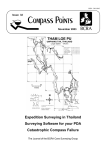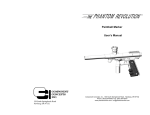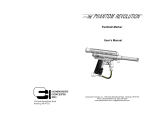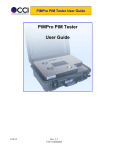Download Credit Card Inquiry
Transcript
Credit Card Inquiry https://CCI.gironet.com/ User manual Contents Enter the system: .......................................................................................................................................... 3 Choose language ........................................................................................................................................... 5 New User Registration .................................................................................................................................. 6 Password recovery steps .............................................................................................................................. 8 System Screens ........................................................................................................................................... 13 Change password ........................................................................................................................................ 16 Enter the system: 1. Through the links in http://www.Girobank.an/ or 2. Type the following address: HTTPS://cci.gironet.com Click here to go to Credit Card Inquiry system Or by login into https://www.gironet.com and clicking on the credit card information button Click here to go to Credit Card Inquiry system You will reach this screen when entering the CASN system through Gironet and not through the Credit card inquiry button. Enter the Current Account number registered with your credit card Click here to register to the system the first time Click here to recover your password Choose language By using the dropdown menu, you can choose to have English version or the Spanish version of the application Choose your language at the drop down menu. Version totalmente en español New User Registration Enter the Current Account number registered with your credit card 1. Fill in all the fields in the form 2. Press OK 3. A mail will be send out to you with a random password 4. Retrieve your password and login into the system 5. The system will force you to change your password 6. Enter your new password and start using the system Password recovery steps 1. Enter the Account number and press search. 2. It will ask you the secret question you enter when you registered 3. Answer the question and press OK 4. A mail will be send to the email address you used when you registered 5. Click on the link “ CLICK HERE” 6. A Warning might appear, press OK to continue 7. A screen will open and will ask you for your new password, enter the password and re-enter the password again 8. Press OK to save and login to the system again System Screens Main screen (Account summary) Detail information of account summary Transactions to Bill Click on this Icon to start your search Click on this Icon to start your search Select the account you want to check your statement Select the month you want to check your statement Click here to print your selected statement NOTE: If you don’t see your statements, when you press “PRINT STATEMENT”, check your pop up blocker. Change password