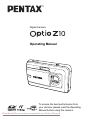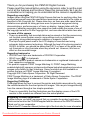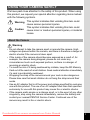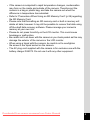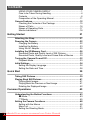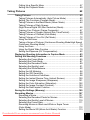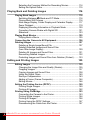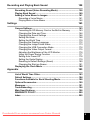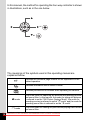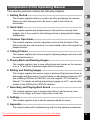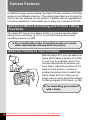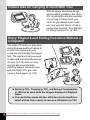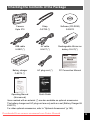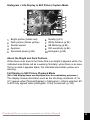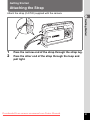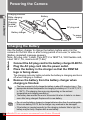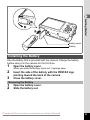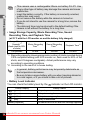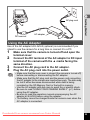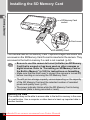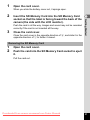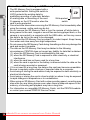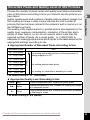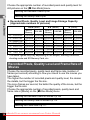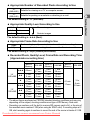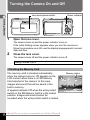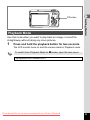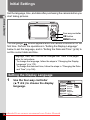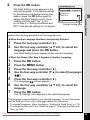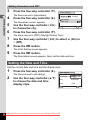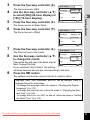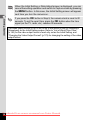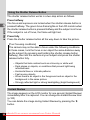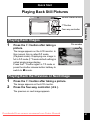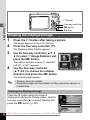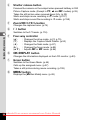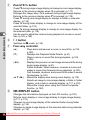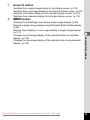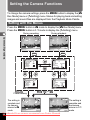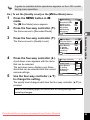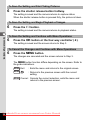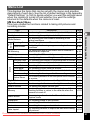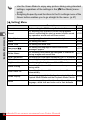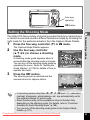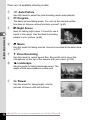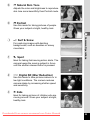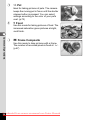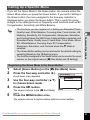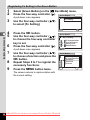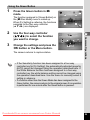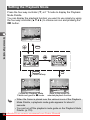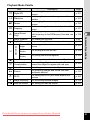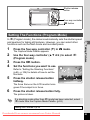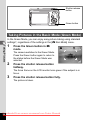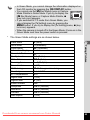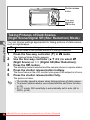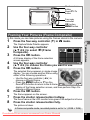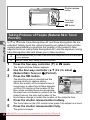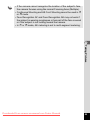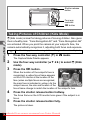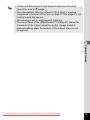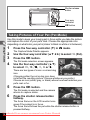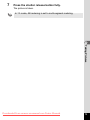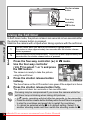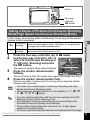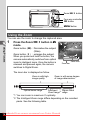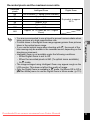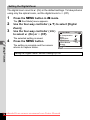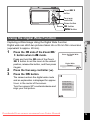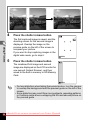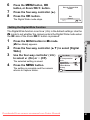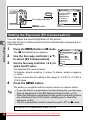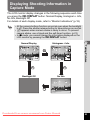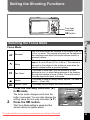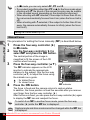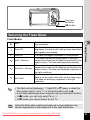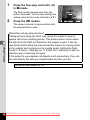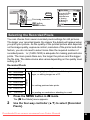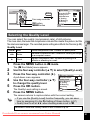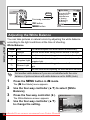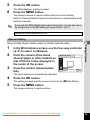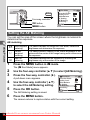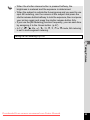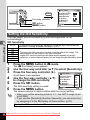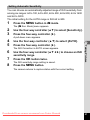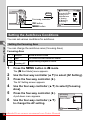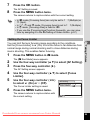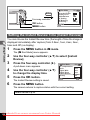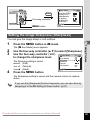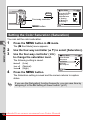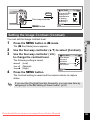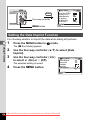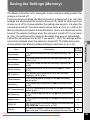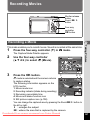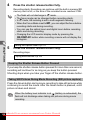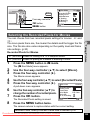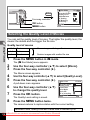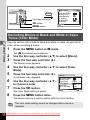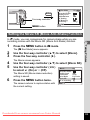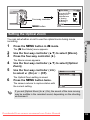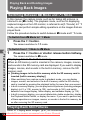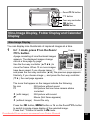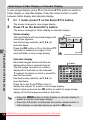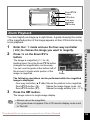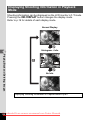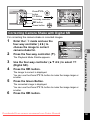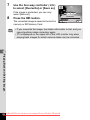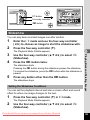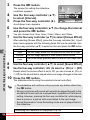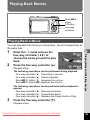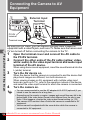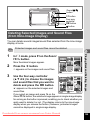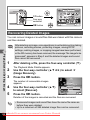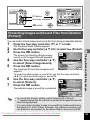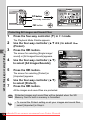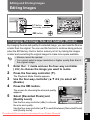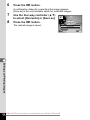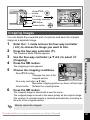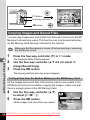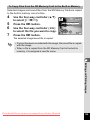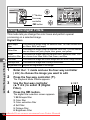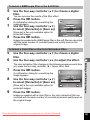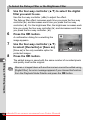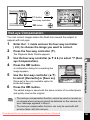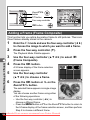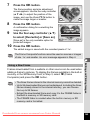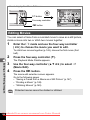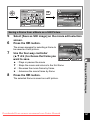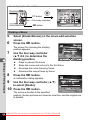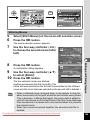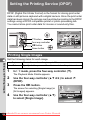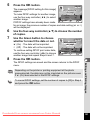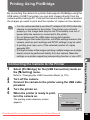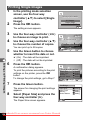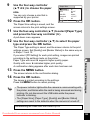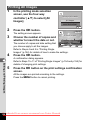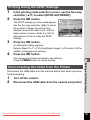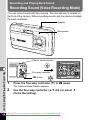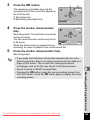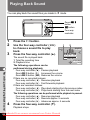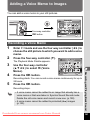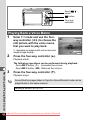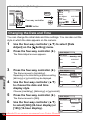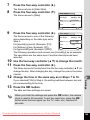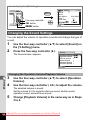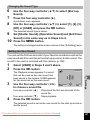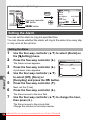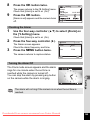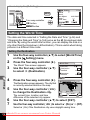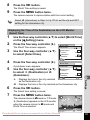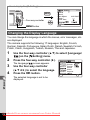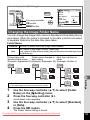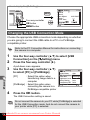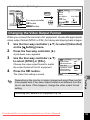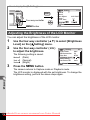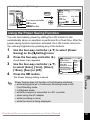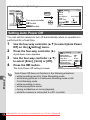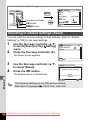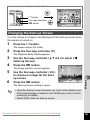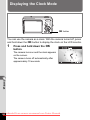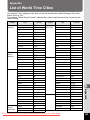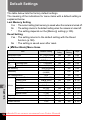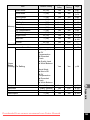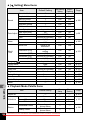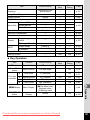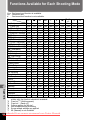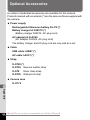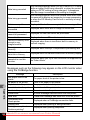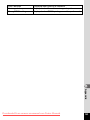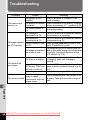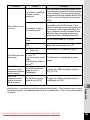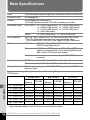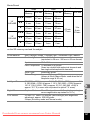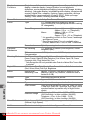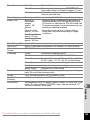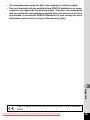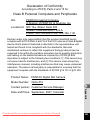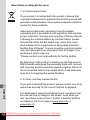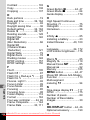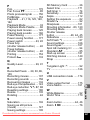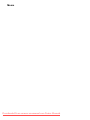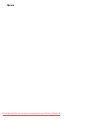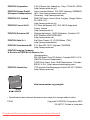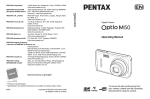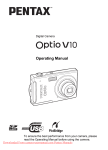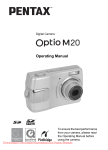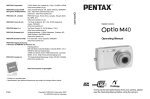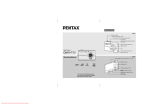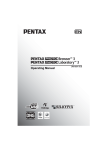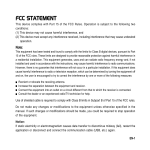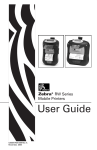Download Pentax Optio Z10 User Guide Manual pdf
Transcript
Digital Camera
Operating Manual
To ensure the best performance from
your camera, please read the Operating
Manual before using the camera.
Downloaded From camera-usermanual.com Pentax Manuals
Thank you for purchasing this PENTAX Digital Camera.
Please read this manual before using the camera in order to get the most
out of all the features and functions. Keep this manual safe, as it can be
a valuable tool in helping you to understand all the camera’s capabilities.
Regarding copyrights
Images taken using the PENTAX Digital Camera that are for anything other than
personal enjoyment cannot be used without permission according to the rights as
specified in the Copyright Act. Please take care, as there are even cases where
limitations are placed on taking pictures even for personal enjoyment during
demonstrations, performances or of items on display. Images taken with the
purpose of obtaining copyrights also cannot be used outside the scope of use of
the copyright as laid out in the Copyright Act, and care should be taken here also.
To users of this camera
• There is a possibility that recorded data may be erased or that the camera may
not function correctly when used in surroundings such as installations
generating strong electromagnetic radiation or magnetic fields.
• The liquid crystal panel used in the LCD display is manufactured using
extremely high precision technology. Although the level of functioning pixels is
99.99% or better, you should be aware that 0.01% or fewer of the pixels may
not illuminate or may illuminate when they should not. However, this has no
effect on the recorded image.
Regarding trademarks
• PENTAX and Optio are trademarks of PENTAX Corporation.
• SDHC logo (
) is trademark.
• All other brands or product names are trademarks or registered trademarks of
their respective companies.
This product supports PRINT Image Matching III, PRINT Image Matching
enabled digital still cameras, printers and software help photographers to produce
images more faithful to their intentions. Some functions are not available on
printers that are not PRINT Image Matching III compliant.
Copyright 2001 Seiko Epson Corporation. All Right Reserved.
PRINT Image Matching is a trademark of Seiko Epson Corporation. The PRINT
Image Matching logo is a trademark of Seiko Epson Corporation.
Regarding PictBridge
PictBridge allows the user to connect the printer and digital camera directly, using
the unified standard for the direct printout of images. You can print images directly
from the camera through a few simple operations.
• There is a possibility that the illustrations and the display screen of the LCD
monitor in this manual are different form the actual product.
Regarding Product Registration
In order to serve you better, we request that you complete the product registration,
which can be found on the CD-ROM supplied with the camera or the PENTAX website.
Thank you for your cooperation.
Refer to the PC Connection Manual (bottom right of the front side) for more information.
Downloaded From camera-usermanual.com Pentax Manuals
USING YOUR CAMERA SAFELY
We have paid close attention to the safety of this product. When using
this product, we request your special attention regarding items marked
with the following symbols.
Warning This symbol indicates that violating this item could
cause serious personal injuries.
Caution This symbol indicates that violating this item could
cause minor or medium personal injuries, or material
losses.
About the Camera
Warning
• Do not attempt to take the camera apart or remodel the camera. High
voltages are present within the camera, and there is therefore a danger of
electric shocks if the camera is taken apart.
• If the inside of the camera should become exposed as a result of, for
example, the camera being dropped, please do not under any
circumstances touch such exposed portions, as there is a danger of
receiving an electric shock.
• To avoid the risk of it being swallowed by mistake, keep the SD Memory
Card out of the reach of small children. Seek medical attention immediately
if a card is accidentally swallowed.
• Wrapping the strap of the camera around your neck is also dangerous.
Please take care that small children do not hang the strap around their
necks.
• Use an AC adapter that is of the power and voltage specified for exclusive
use with this product. The use of an AC adapter other than that specified
exclusively for use with this product may cause fire or electric shocks.
• If the camera emits smoke or a strange smell, or in the event of any other
irregularity, stop using the camera immediately, remove the battery and
contact your nearest PENTAX Service Center. Continued use of the
camera may result in fire or electric shock.
Downloaded From camera-usermanual.com Pentax Manuals
1
Caution
• Never try to disassemble or short the battery. Also, do not dispose of the
battery in a fire, or leave the battery in a high-temperature location (above
140°F/60°C). The battery could heat up, catch fire, or explode.
• Do not charge any batteries other than rechargeable lithium-ion battery
D-LI72. The battery could explode or catch fire.
• Do not place your finger on the flash when it is discharging as there is a
risk of burns.
• Do not discharge the flash while it is touching your clothing as there is a
risk of discoloring.
• If any battery leakage at all should come in contact with your eyes, it may
cause a loss of sight. Flush your eyes with clean water and get medical
attention immediately. Do not rub them.
• If any battery leakage at all should come in contact with skin or clothes, it
may cause irritation to the skin. Wash the affected areas thoroughly with
water.
• Remove the battery from the camera immediately if it becomes hot or
begins to smoke. Be careful not to burn yourself during removal.
• Some portions of the camera heat up during use, so please take care, as
there is a risk of low temperature burns if such portions are held for long
periods of time.
• Should the LCD be damaged, be careful of glass fragments. Also, be
careful not to allow the liquid crystal to get on your skin or in your eyes or
in your mouth.
About the Battery Charger and the AC Adapter
Warning
• Do not use the product at a voltage other than the specified voltage. Use
with a power source or voltage other than that designed can cause a fire
or electrical shock. The specified voltage is 100-240V AC.
• Do not disassemble or modify the product. This can cause a fire or
electrical shock.
• If the generation of smoke or strange odor from the product or other
abnormality occurs, immediately discontinue using and consult a PENTAX
Service Center. Continuing to use the product can cause a fire or electrical
shock.
• If water should happen to get inside the product, consult a PENTAX
Service Center. Continuing to use the product can cause a fire or electrical
shock.
Downloaded
From camera-usermanual.com Pentax Manuals
2
• If thunder storm should be present during use of the battery charger or AC
adapter, unplug the power cord and discontinue use. Continuing to use the
product can cause damage to the equipment, fire or electrical shock.
• Wipe off the plug of the power cord if it should become covered with dust.
This can cause a fire.
Caution
• Do not place heavy objects on the AC plug cord, allow heavy objects to
drop onto it or allow the AC plug cord to become damaged due to
excessive bending. If the AC plug cord becomes damaged, consult a
PENTAX Service Center.
• Do not short or touch the output terminals of the product while it is still
plugged in.
• Do not plug in the AC plug cord with wet hands. This can cause an
electrical shock.
• Do not subject the product to strong impacts or allow it to drop onto a hard
surface. This can cause a malfunction.
• Do not use the battery charger to charge batteries other than rechargeable
lithium-ion battery D-LI72. This can cause overheating or malfunctions.
• To reduce the risk of hazards, use only CSA/UL Certified power supply
cord set, cord is Type SPT-2 or heavier, minimum NO.18 AWG copper,
one end with a molded-on male attachment plug cap (with a specified
NEMA configuration), and the other is provided with a molded-on female
connector body (with a specified IEC nonindustrial type configuration) or
the equivalent.
Downloaded From camera-usermanual.com Pentax Manuals
3
Care to be Taken During Handling
• When traveling, take the Worldwide Service Network listing that is included
in the package. This will be useful if you experience problems abroad.
• When the camera has not been used for a long time, confirm that it is still
working properly, particularly prior to taking important pictures (such as at
a wedding or during traveling). Contents of the recording cannot be
guaranteed if recording, playback or transferring your data to a computer,
etc. is not possible due to a malfunction of your camera or recording media
(SD Memory Card), etc.
• The lens on this camera is not interchangeable. The lens is not removable.
• Do not clean the product with organic solvents such as thinner, alcohol or
benzene.
• Places of high temperature and humidity should be avoided. Particular
care should be taken regarding vehicles, which can become very hot
inside.
• This camera is not waterproof. Do not use this camera where it might come
in contact with rain, water, or any other liquid.
• Storing the camera where pesticides and chemicals are handled should be
avoided. Remove the camera from its case and store in a well-ventilated
place to prevent the camera from becoming moldy during storage.
• Ensure that the camera is not subjected to substantial vibrations, shocks
or pressure as this may cause damage, malfunction, or a loss in waterproof
performance. Place the camera on a cushion for protection when the
camera is subjected to the vibrations of a motorbike, car, ship, etc. If the
camera is subjected to substantial vibrations, shocks or pressure, take
your camera to your nearest PENTAX Service Center and have it checked.
• The temperature range in which the camera can be used is 0°C to 40°C
(32°F to 104°F).
• The liquid crystal display will become black at a high temperature but will
return to normal when normal temperatures are returned to.
• The response speed of the liquid crystal display becomes slow at low
temperatures. This is due to the properties of the liquid crystal and is not
a fault.
• Periodic checks are recommended every 1 to 2 years in order to maintain
high performance.
Downloaded
From camera-usermanual.com Pentax Manuals
4
• If the camera is subjected to rapid temperature changes, condensation
may form on the inside and outside of the camera. Therefore put the
camera in a bag or plastic bag, and take the camera out when the
difference in temperature has subsided.
• Refer to “Precautions When Using an SD Memory Card” (p.28) regarding
the SD Memory Card.
• Please note that formatting an SD memory card or built-in memory will
delete all data; however it may still be possible to recover that data using
off-the-shelf data recovery software. Please manage your camera’s
memory at your own risk.
• Please do not press forcefully on the LCD monitor. This could cause
breakage or malfunction.
• Be careful not to sit down with the camera in your back pocket as this may
damage the exterior of the camera or the LCD monitor.
• When using a tripod with the camera, be careful not to overtighten
the screw in the tripod socket on the camera.
• The AC plug cord supplied with the camera is for exclusive use with the
battery charger D-BC72. Do not use it with any other equipment.
Downloaded From camera-usermanual.com Pentax Manuals
5
Contents
USING YOUR CAMERA SAFELY....................................................1
Care to be Taken During Handling ...................................................4
Contents ...........................................................................................6
Composition of the Operating Manual ............................................11
Camera Features.................................................................................12
Checking the Contents of the Package ..........................................15
Names of Parts...............................................................................16
Names of Operating Parts ..............................................................17
Monitor Indications .........................................................................18
Getting Started
21
Attaching the Strap.............................................................................21
Powering the Camera .........................................................................22
Charging the Battery.......................................................................22
Installing the Battery .......................................................................23
Using the AC Adapter.....................................................................25
Installing the SD Memory Card..........................................................26
Recorded Pixels and Quality Level of Still Pictures ........................29
Recorded Pixels, Quality Level and Frame Rate of Movies ...........30
Turning the Camera On and Off ........................................................32
Playback Mode ...............................................................................33
Initial Settings .....................................................................................34
Setting the Display Language.........................................................34
Setting the Date and Time..............................................................36
Quick Start
39
Taking Still Pictures............................................................................39
Playing Back Still Pictures.................................................................41
Playing Back Images ......................................................................41
Playing Back the Previous or Next Image ......................................41
Rotating the Displayed Image ........................................................42
Common Operations
43
Understanding the Button Functions ...............................................43
A Mode .........................................................................................43
Q Mode ........................................................................................45
Setting the Camera Functions ...........................................................48
Setting with the Menus ...................................................................48
Menu List ........................................................................................51
Setting the Shooting Mode .............................................................53
Downloaded
From camera-usermanual.com Pentax Manuals
6
Calling Up a Specific Menu ............................................................57
Setting the Playback Mode.............................................................60
Taking Pictures
62
Taking Pictures ...................................................................................62
Taking Pictures Automatically (Auto Picture Mode) .......................62
Setting The Functions (Program Mode) .........................................63
Taking Pictures in the Basic Mode (Green Mode)..........................64
Taking Pictures of Dark Scenes
(Night Scene/Digital SR (Blur Reduction) Mode)............................66
Framing Your Pictures (Frame Composite) ....................................67
Taking Pictures of People (Natural Skin Tone/Portrait)..................68
Taking Pictures of Children (Kids Mode) ........................................70
Taking Pictures of Your Pet (Pet Mode) .........................................72
Using the Self-timer ........................................................................74
Taking a Series of Pictures (Continuous Shooting Mode/High Speed
Continuous Shooting Mode) ...........................................................75
Using the Zoom ..............................................................................76
Using the Digital Wide Function .....................................................79
Setting the Exposure (EV Compensation)......................................82
Displaying Shooting Information in Capture Mode .........................83
Setting the Shooting Functions.........................................................85
Selecting the Focus Mode ..............................................................85
Selecting the Flash Mode ...............................................................87
Selecting the Recorded Pixels........................................................89
Selecting the Quality Level .............................................................91
Adjusting the White Balance...........................................................92
Setting the AE Metering..................................................................94
Setting the ISO Sensitivity ..............................................................96
Setting the Autofocus Conditions ...................................................98
Setting the Instant Review Time (Instant Review)........................100
Setting the Image Sharpness (Sharpness)...................................101
Setting the Color Saturation (Saturation)......................................102
Setting the Image Contrast (Contrast)..........................................103
Setting the Date Imprint Function .................................................104
Saving the Settings (Memory) .........................................................105
Recording Movies .............................................................................107
Recording a Movie........................................................................107
Selecting the Recorded Pixels for Movies ....................................109
Selecting the Quality Level of Movies...........................................110
Selecting the Frame Rate.............................................................111
Recording Movies in Black and White or Sepia Tones
(Color Mode).................................................................................112
Setting the Movie SR (Movie Anti-Shake) Function .....................113
Downloaded From camera-usermanual.com Pentax Manuals
7
Selecting the Focusing Method for Recording Movies .................114
Setting the Optical Zoom ..............................................................115
Playing Back and Deleting Images
116
Playing Back Images ........................................................................116
Switching Between A Mode and Q Mode.................................116
Playing Back Still Pictures ............................................................116
Nine-Image Display, Folder Display and Calendar Display ..........117
Zoom Playback.............................................................................119
Displaying Shooting Information in Playback Mode .....................120
Correcting Camera Shake with Digital SR....................................121
Slideshow .....................................................................................123
Playing Back Movies ........................................................................125
Playing Back a Movie ...................................................................125
Connecting the Camera to AV Equipment......................................126
Deleting Images ................................................................................127
Deleting a Single Image/Sound File .............................................127
Deleting Selected Images and Sound Files
(from Nine-Image Display)............................................................129
Deleting All Images and Sound Files............................................131
Recovering Deleted Images .........................................................132
Protecting Images and Sound Files from Deletion (Protect) ........133
Editing and Printing Images
135
Editing Images ..................................................................................135
Changing the Image Size and Quality (Resize)............................135
Cropping Images ..........................................................................137
Copying Images and Sound Files.................................................138
Using the Digital Filters.................................................................140
Red-eye Compensation................................................................143
Adding a Frame (Frame Composite) ............................................144
Editing Movies ..............................................................................146
Setting the Printing Service (DPOF)................................................150
Printing Single Images..................................................................150
Printing All Images........................................................................152
Printing Using PictBridge ................................................................153
Connecting the Camera to the Printer ..........................................153
Printing Single Images..................................................................154
Printing All Images........................................................................156
Printing Using the DPOF Settings ................................................157
Disconnecting the Cable from the Printer.....................................157
Downloaded
From camera-usermanual.com Pentax Manuals
8
Recording and Playing Back Sound
158
Recording Sound (Voice Recording Mode)....................................158
Playing Back Sound .........................................................................160
Adding a Voice Memo to Images.....................................................161
Recording a Voice Memo .............................................................161
Playing Back a Voice Memo.........................................................162
Settings
163
Camera Settings................................................................................163
Formatting an SD Memory Card or the Built-in Memory ..............163
Changing the Date and Time........................................................164
Changing the Sound Settings.......................................................166
Setting the Alarm ..........................................................................168
Setting the World Time .................................................................170
Changing the Display Language ..................................................172
Changing the Image Folder Name ...............................................173
Changing the USB Connection Mode...........................................174
Changing the Video Output Format..............................................175
Adjusting the Brightness of the LCD Monitor................................176
Using the Power Saving Function ................................................177
Setting Auto Power Off .................................................................178
Setting the Guide Display .............................................................179
Resetting to Default Settings (Reset) ...........................................180
Changing the Start-up Screen ......................................................181
Displaying the Clock Mode ..............................................................182
Appendix
183
List of World Time Cities..................................................................183
Default Settings.................................................................................184
Functions Available for Each Shooting Mode................................188
Optional Accessories .......................................................................190
Messages...........................................................................................191
Troubleshooting................................................................................194
Main Specifications ..........................................................................196
WARRANTY POLICY.........................................................................200
Index...................................................................................................205
Downloaded From camera-usermanual.com Pentax Manuals
9
In this manual, the method for operating the four-way controller is shown
in illustrations, such as in the one below.
2
5or
4
3or
The meanings of the symbols used in this operating manual are
explained below.
1
indicates the reference page number for an explanation of the
related operation.
indicates information that is useful to know.
indicates precautions to be taken when operating the camera.
A mode
This is the mode for capturing still pictures and recording movies
and sound files. In this manual, the mode for taking still pictures
is referred to as the “Still Picture Capture Mode”, the mode for
recording movies is referred to as the “C mode” and the mode for
recording sound files is referred to as the “O mode”.
Q mode
This is the mode for viewing still pictures and playing back movies
and sound files.
Downloaded
From camera-usermanual.com Pentax Manuals
10
Composition of the Operating Manual
This operating manual contains the following chapters.
1 Getting Started –––––––––––––––––––––––––––––––––––––––––
This chapter explains what you need to do after purchasing the camera
before you start taking pictures. Be sure to read it and follow the
instructions.
2 Quick Start ––––––––––––––––––––––––––––––––––––––––––––
This chapter explains the simplest way to take pictures and play back
images. Use it if you want to start taking pictures or playing back images
straightaway.
1
2
3
3 Common Operations ––––––––––––––––––––––––––––––––––––
This chapter explains common operations such as the functions of the
buttons and how to use the menus. For more details, refer to the respective
chapters below.
4
4 Taking Pictures ––––––––––––––––––––––––––––––––––––––––
5
This chapter explains the various ways of capturing images and how to set
the relevant functions.
5 Playing Back and Deleting Images–––––––––––––––––––––––––
This chapter explains how to view still pictures and movies on the camera
or on a TV and how to delete images from the camera.
6 Editing and Printing Images ––––––––––––––––––––––––––––––
This chapter explains the various ways of printing still pictures and how to
edit images with the camera. For information on transferring images to a PC
and installing ACDSee for PENTAX, see the supplied “PC Connection
Manual”. For details on editing and printing images on a PC, see the Help
section in the ACDSee for PENTAX software.
7 Recording and Playing Back Sound –––––––––––––––––––––––
6
7
8
9
This chapter explains how to record sound files or add sound (a voice
memo) to an image, and how to play back sound files.
8 Settings –––––––––––––––––––––––––––––––––––––––––––––––
This chapter explains how to set the camera-related functions.
9 Appendix––––––––––––––––––––––––––––––––––––––––––––––
This section deals with troubleshooting and lists the optional accessories.
Downloaded From camera-usermanual.com Pentax Manuals
11
Camera Features
In addition to basic picture-taking, the Optio Z10 has a variety of shooting
modes to suit different situations. This section describes how to make the
most of the key features of your camera. Together with the explanations
of camera operations, it will enable you to enjoy your camera to the full.
Advanced Movie Recording and Picture Taking
Functions
The Optio Z10 has an anti-shake function to prevent camera shake
during movie recording. (p.113) You can also take pictures while
recording a movie. (p.108)
For recording the action of sporting events as a movie
while capturing the winning shot in a picture.
Add Fun Frames to Your Pictures!
With the Optio Z10, you can add a fun
frame when taking a picture of a child
or your pet, for example. (p.67) You
can also add frames to pictures you
have taken. Adjust the position of the
subject in the picture or reduce or
enlarge the picture size to match the
frame shape and size. Now you no
longer have to worry about the subject
not being aligned in the frame. (p.144)
For decorating your pictures
with a frame.
Downloaded
From camera-usermanual.com Pentax Manuals
12
Easy-to-Navigate Capture and Playback
Functions!
The user-friendly design of the Optio Z10 enables easy operation with
only a few buttons. Simply by choosing the appropriate icon, you can
select Shooting mode (p.53) and choose the optimal settings for the
situation, or Playback mode (p.116, p.135) and enjoy the various
playback and editing functions. A guide on the LCD monitor lets you
check the functions available in each mode and how to use them. (p.53,
p.60)
A shooting mode guide is displayed in the Capture Mode
Palette and a playback mode guide in the Playback Mode
Palette for a few seconds after each mode is selected.
(p.53, p.60)
Use the Green Mode to take pictures easily using
standard settings. (p.64)
Display Images and Sound Files in Calendar
Format!
With the Optio Z10, you can display recorded images and sound files by
date in calendar format. (p.118) This lets you quickly find the image or
sound file you want to play back.
Downloaded From camera-usermanual.com Pentax Manuals
13
Perfect Size for Carrying Around With You!
With its sporty and sharp design
and excellent portability, the Optio
Z10 is just right to slip into a pocket
of your bag or hang round your
neck, so you always have it with
you, like your cell phone. It has a
useful clock function, “Clock Mode”
for telling the time too. (p.182)
Enjoy Playback and Editing Functions Without a
Computer!
The Optio Z10 lets you play back
and edit images without having to
connect the camera to your
computer and transfer the images
first. The camera is all you need
to take and edit still pictures and
movies. (p.135) And no more
worries about accidentally
deleting images, because now,
with the Optio Z10, you can
recover them again. (p.132)
Resize (p.135) , Cropping (p.137) , and Red-eye Compensation
(p.143) can be used, while the image is displayed in Playback
mode.
You can divide a movie into two, stitch two movies together or
select a frame from a movie to save as a still picture. (p.146)
Downloaded
From camera-usermanual.com Pentax Manuals
14
Checking the Contents of the Package
Camera
Optio Z10
Strap
O-ST20 (*)
Software (CD-ROM)
S-SW70
USB cable
I-USB7 (*)
AV cable
I-AVC7 (*)
Rechargeable lithium-ion
battery D-LI72(*)
Battery charger
D-BC72 (*)
AC plug cord (*)
PC Connection Manual
Operating Manual
(this manual)
Quick Guide
Items marked with an asterisk (*) are also available as optional accessories.
The battery charger and AC plug cord are only sold as a set (Battery Charger Kit
K-BC72).
For other optional accessories, refer to “Optional Accessories” (p.190).
Downloaded From camera-usermanual.com Pentax Manuals
15
Names of Parts
Front
Shutter release button
Self timer lamp (red)
Speaker
Microphone
Lens
Flash
Lens cover/power switch
Back
LCD monitor
Power indicator
Tripod socket
DC input
terminal
PC/AV terminal
Terminal cover
Terminal cover
Card cover
Battery cover
Downloaded
From camera-usermanual.com Pentax Manuals
16
Names of Operating Parts
Lens cover/power switch
Shutter release button
Zoom/w/x/f/y button
Q button
Four-way controller
4/W button
Green/i button
3 button
Refer to “Understanding the Button Functions” (p.43 - p.47) for an
explanation of the function of each button.
Downloaded From camera-usermanual.com Pentax Manuals
17
Monitor Indications
Normal Display in Still Picture Capture Mode
The display shows information such as the shooting conditions.
38
1
2
3
4
6
7
8
9
10
5
11
+1.0
01/01/2007
14:25
12
13
14
Shooting mode (p.53)
Flash mode (p.87)
Drive mode (p.74, p.75)
Focus mode (p.85)
Camera shake warning (p.83)
Digital zoom icon (p.76)
Intelligent zoom icon (p.76)
7 Memory status (p.32)
+ : Built-in memory
(without card)
a : SD Memory Card
r : Card is write-protected
1
2
3
4
5
6
8 Remaining image storage
capacity
9 Battery indicator (p.24)
10 Focus frame (p.39)
11 EV compensation (p.82)
12 Date and time (p.36)
13 World time setting (p.170)
14 Date Imprint icon (p.104)
Downloaded
From camera-usermanual.com Pentax Manuals
18
Histogram + Info Display in Still Picture Capture Mode
38
8M
1
2
200
3
4
1
2
3
4
5
1/250
F3.3
Bright portion (blinks red)
Dark portion (blinks yellow)
Shutter speed
Aperture
Recorded pixels (p.89)
10
+1.0+1.0
6
7
8
9
10
5
6
7
8
9
Quality (p.91)
White balance (p.92)
AE Metering (p.94)
ISO sensitivity (p.96)
Histogram (p.84)
About the Bright and Dark Portions
When there is an area in the frame that is so bright it appears white, the
indicated area blinks red as a warning. Similarly, when there is an area
that is so dark it appears black, the indicated area blinks yellow as a
warning.
Full Display in Still Picture Playback Mode
(All of the display items are displayed here for explanatory purposes.)
The display shows information such as the shooting conditions. A1 to
A11 appear when [Normal Display] or [Histogram + Info] is selected. B1
to B10 only appear when [Histogram + Info] is selected. (p.120)
Downloaded From camera-usermanual.com Pentax Manuals
19
A11
A1
B1
B2
B3
B4
B5
B6
B7
B8
B9
100 - 0038
8M
A2
A3
A4
A5
A6
A7
A8
B10
200
1/250
F3.3
01/01/2007
14:25
A9
A10
A1 Playback mode (p.60)
A9 Captured date and time (p.36)
w : Still Picture Playback
A10 Four-way controller guide
Mode (p.59)
A11 Key lock icon (p.65)
P : Digital SR (p.121)
B1 Bright portion (blinks red) (p.19)
A2 Folder number (p.173)
B2 Recorded pixels (p.89)
A3 File number
B3 Quality (p.91)
A4 Protect icon (p.133)
B4 White balance (p.92)
A5 Voice memo icon (p.162)
B5 AE Metering (p.94)
A6 Battery indicator (p.24)
B6 ISO sensitivity (p.96)
A7 Volume icon (p.162)
B7 Dark portion (blinks yellow)
(p.19)
A8 Memory status (p.32)
+ : Built-in memory
B8 Shutter speed
(without card)
B9 Aperture
a : SD Memory Card
B10 Histogram (p.84)
r : Card is write-protected
In Normal Display, A6 and A9 disappear if no operation is performed in two seconds.
Guide Indications
A guide to available button operations appears on the LCD monitor
during operation.
The buttons are indicated as shown below.
Four-way controller (2)
Four-way controller (3)
Four-way controller (4)
Four-way controller (5)
3 button
2
3
4
5
Zoom button
4/W button
Shutter release button
SHUTTER
Green/i button
X ,i
MENU
Downloaded
From camera-usermanual.com Pentax Manuals
20
OK
Getting Started
Attaching the Strap
Attach the strap (O-ST20) supplied with the camera.
1
Getting Started
2
1
1
2
Pass the narrow end of the strap through the strap lug.
Pass the other end of the strap through the loop and
pull tight.
Downloaded From camera-usermanual.com Pentax Manuals
21
Powering the Camera
1
Getting Started
Charging indicator
While charging:
Lights red
Charging
finished:
Turns off
Battery charger
Battery
AC plug cord
3
1
To power
outlet
2
Charging the Battery
Use the battery charger to charge the battery before using it in the
camera for the first time or after a long period of non-use, or when the
[Battery depleted] message appears.
Note: AC plug cord “Listed, Type SPT-2 or NISPT-2, 18/2 flexible cord,
rated 125 V, 7A, minimum 6ft (1.8m)”
1
2
3
4
Connect the AC plug cord to the battery charger D-BC72.
Plug the AC plug cord into the power outlet.
Place the battery in the charger so that the PENTAX
logo is facing down.
The charging indicator lights red while the battery is charging and turns
off when charging is finished.
Remove the battery from the battery charger when
charging is finished.
• The time required to fully charge the battery is about 90 minutes (max.). The
appropriate ambient temperature for charging the battery is 0°C to 40°C (32°F
to 104°F). (The charging time may vary depending on the ambient
temperature and charging conditions.)
• The battery has reached the end of its service life when it starts to run down
soon after being charged. Replace with a new battery.
• Do not use the battery charger to charge batteries other than the rechargeable
lithium-ion battery D-LI72, as the charger may overheat or be damaged.
• If the battery is inserted correctly but the charging indicator fails to light, the
battery may be faulty. Replace with a new battery.
Downloaded
From camera-usermanual.com Pentax Manuals
22
1
Getting Started
Battery cover
Battery
Installing the Battery
Use the battery that is provided with the camera. Charge the battery
before using it in the camera for the first time.
1
Open the battery cover.
2
Insert the side of the battery with the PENTAX logo
pointing toward the back of the camera.
Close the battery cover.
3
When you slide the battery cover out, it springs open.
Removing the Battery
1
2
Open the battery cover.
Slide the battery out.
Downloaded From camera-usermanual.com Pentax Manuals
23
1
Getting Started
• This camera uses a rechargeable lithium-ion battery D-LI72. Use
of any other type of battery may damage the camera and cause
malfunction.
• Insert the battery correctly. If the battery is incorrectly oriented,
malfunction may result.
• Do not remove the battery while the camera is turned on.
• If you do not intend to use the camera for a long time, remove the
battery.
• The date and time may be returned to the default setting if the
camera is left without the battery for a long time.
• Image Storage Capacity, Movie Recording Time, Sound
Recording Time, and Playback Time
(at 23°C with the LCD monitor on and the battery fully charged)
Image Storage
Capacity*1
(flash used for 50%
of shots)
180 pictures
Movie Recording
Time*2
Sound Recording
Time*2
Playback Time*2
65 min.
190 min.
150 min.
*1: Recording capacity shows approximate number of shots recorded during
CIPA-compliant testing (with LCD monitor on, flash used for 50% of the
shots, and 23 degrees centigrade). Actual performance may vary
according to operating conditions.
*2: According to the result of in-house testing.
• In general, battery performance may temporarily deteriorate as
the temperature decreases.
• Be sure to take a spare battery with you when traveling abroad or
to a cold region, or if you intend to take a lot of pictures.
• Battery Level Indicator
You can check the battery level by the
Screen Display
(green)
(green)
(yellow)
(red)
[Battery depleted]
indicator on the LCD monitor.
Battery Status
Adequate power remains.
Battery is running low.
Battery is running very low.
Battery is exhausted.
The camera will turn off after this message appears.
Downloaded
From camera-usermanual.com Pentax Manuals
24
4
1
1
2
DC terminal
AC adapter
Getting Started
AC plug cord
3
Using the AC Adapter
Use of the AC adapter kit K-AC63 (optional) is recommended if you
intend to use the camera for a long time or connect it to a PC.
1
2
3
4
Make sure that the camera is turned off and open the
terminal cover.
Connect the DC terminal of the AC adapter to DC input
terminal of the camera with the 2 marks facing the
same direction.
Connect the AC plug cord to the AC adapter.
Plug the AC plug cord into the power outlet.
• Make sure that the lens cover is closed (the camera is turned off)
before connecting or disconnecting the AC adapter.
• Make sure that the AC plug cord and the power cord connecting
the AC adapter to the camera are inserted securely. The data may
be lost if either becomes disconnected while data is being
recorded on the SD Memory Card or the built-in memory.
• Use the AC adapter with due care to avoid fire or electric shock.
Be sure to read “USING YOUR CAMERA SAFELY” (p.1) before
using the AC adapter.
• Be sure to read the operation manual accompanying the AC
adapter kit K-AC63 before using the adapter.
• The battery cannot be charged inside the camera even when the
AC adapter is connected.
Downloaded From camera-usermanual.com Pentax Manuals
25
Installing the SD Memory Card
1
Getting Started
SD Memory Card
socket
Card cover
SD Memory Card
This camera uses an SD Memory Card. Captured images and sound files
are saved on the SD Memory Card if a card is inserted in the camera. They
are saved in the built-in memory if a card is not inserted. (p.32)
• Be sure to use this camera to format (initialize) an SD Memory
Card that is unused or has been used on other cameras or
digital devices. Refer to “Formatting an SD Memory Card or
the Built-in Memory” (p.163) for instructions on formatting.
• Make sure that the lens cover is closed (the camera is turned off)
before inserting or removing the SD Memory Card.
• The still picture storage capacity varies depending on the capacity
of the SD Memory Card and the selected number of recorded
pixels and quality level. (p.29)
• The power indicator blinks while the SD Memory Card is being
accessed (data is being recorded or read).
Backing Up Data
The camera may not be able to access data in the built-in memory in the case
of a malfunction. Use a computer or other device to back up important data in
another location.
Downloaded
From camera-usermanual.com Pentax Manuals
26
1
Open the card cover.
When you slide the battery cover out, it springs open.
2
Push the card in all the way. Images and sound may not be recorded
correctly if the card is not inserted all the way.
3
Close the card cover.
Close the card cover in the opposite direction of 2, and slide it in the
opposite direction of 1 to fasten it closed.
1
Getting Started
Insert the SD Memory Card into the SD Memory Card
socket so that the label is facing toward the back of the
camera (the side with the LCD monitor).
Removing the SD Memory Card
1
2
Open the card cover.
Push the card into the SD Memory Card socket to eject
it.
Pull the card out.
Downloaded From camera-usermanual.com Pentax Manuals
27
Precautions When Using an SD Memory Card
1
Getting Started
• The SD Memory Card is equipped with a
write-protect switch. Setting the switch to
LOCK protects the existing data by
prohibiting recording of new data, deletion
Write-protect
of existing data or formatting of the card.
switch
r appears on the LCD monitor when the
card is write-protected.
• Care should be taken when removing the SD Memory Card immediately after
using the camera, as the card may be hot.
• Do not remove the SD Memory Card or turn the camera off while data is
being saved to the card, images or sound files are being played back, or the
camera is connected to a computer with the USB cable, as this may cause
the data to be lost or the card to be damaged.
• Do not bend the SD Memory Card or subject it to violent impact. Keep it away
from water and store away from high temperature.
• Do not remove the SD Memory Card during formatting as this may damage the
card and render it unusable.
• The data on the SD Memory Card may be deleted in the following
circumstances. PENTAX does not accept any liability for data that is deleted
(1) when the SD Memory Card is mishandled by the user.
(2) when the SD Memory Card is exposed to static electricity or electrical
interference.
(3) when the card has not been used for a long time.
(4) when the card is ejected or the battery is removed while the data on the
card is being recorded or accessed.
• If it is not used for a long time, the data on the card may become unreadable.
Be sure to regularly make a backup of important data on a computer.
• Avoid using or storing the card where it may be exposed to static electricity or
electrical interference.
• Avoid using or storing the card in direct sunlight or where it may be exposed
to rapid changes in temperature or to condensation.
• When using an SD Memory Card with a slow recording speed, recording may
stop while you are taking movies even when there is adequate space in the
memory, or shooting and playback may take a long time.
• For information on compatible SD Memory Cards, visit the PENTAX website
or contact your nearest PENTAX Service Center.
Downloaded
From camera-usermanual.com Pentax Manuals
28
Recorded Pixels and Quality Level of Still Pictures
Recorded Pixels
Use
E 3264×2448
For printing high quality photos or A4-size pictures, or
editing images on a PC.
h 2048×1536
i 1600×1200
l 1024× 768
m
640× 480
Clearer
f 2592×1944
g 2304×1728
1
Getting Started
Choose the number of pixels (size) and quality level (data compression
rate) of still pictures according to how you intend to use the pictures you
have taken.
Higher quality levels and numbers of pixels produce clearer images, but
the resulting increase in data volume reduces the total number of
pictures that can be taken (stored in the camera’s built-in memory or on
the SD Memory Card).
The quality of the captured photo or printed picture also depends on the
quality level, exposure compensation, resolution of the printer and a
variety of other factors, so you do not need to select more than the
required number of pixels. As a rough guide, i (1600×1200) is
adequate for making postcard-size prints. Refer to the table below for the
appropriate settings according to use.
Appropriate Number of Recorded Pixels According to Use
For making postcard-size prints.
For posting on a website or attaching to e-mail.
The default setting is E (3264×2448).
Appropriate Quality Level According to Use
C
Best
D
Better
E
Good
Lowest compression rate. Suitable for photo prints.
Standard compression rate. Suitable for viewing the image
on a computer screen.
Highest compression rate. Suitable for posting on a website
or attaching to e-mail.
The default setting is D (Better).
Downloaded From camera-usermanual.com Pentax Manuals
29
Choose the appropriate number of recorded pixels and quality level for
still pictures on the [A Rec.Mode] menu.
Selecting the Recorded Pixels 1p.89
1
Selecting the Quality Level 1p.91
Getting Started
Recorded Pixels, Quality Level and Image Storage Capacity
(Approximate numbers of pictures)
E3264×2448
f 2592×1944
g 2304×1728
h 2048×1536
i 1600×1200
l 1024× 768
m 640× 480
C (Best)
Built-in
256 MB
Memory
13 pictures 62 pictures
21 pictures 97 pictures
26 pictures 121 pictures
33 pictures 151 pictures
52 pictures 242 pictures
104 pictures 476 pictures
208 pictures 953 pictures
D (Better)
Built-in
256 MB
Memory
26 pictures 121 pictures
40 pictures 186 pictures
52 pictures 242 pictures
65 pictures 299 pictures
87 pictures 401 pictures
175 pictures 802 pictures
303 pictures 1386 pictures
E (Good)
Built-in
256 MB
Memory
40 pictures 186 pictures
58 pictures 267 pictures
75 pictures 346 pictures
95 pictures 435 pictures
128 pictures 586 pictures
222 pictures 1016 pictures
416 pictures 1906 pictures
• The above figures may vary depending on the subject, shooting conditions,
shooting mode and SD Memory Card, etc.
Recorded Pixels, Quality Level and Frame Rate of
Movies
Choose the recorded pixels, quality level and frame rate (number of
frames per second) according to how you intend to use the movies you
have taken.
The higher the number of recorded pixels and quality level, the clearer
the details, but the bigger the file size.
The more frames per second, the better the quality of the movie, but the
bigger the file size.
Choose the appropriate number of recorded pixels, quality level and
frame rate in [Movie] on the [A Rec.Mode] menu.
Selecting the Recorded Pixels for Movies 1p.109
Selecting the Quality Level of Movies 1p.110
Selecting the Frame Rate 1p.111
Downloaded
From camera-usermanual.com Pentax Manuals
30
Appropriate Number of Recorded Pixels According to Use
m
(640×480)
Suitable for viewing on a TV or computer screen.
D
(320×240)
Suitable for posting on a website or attaching to e-mail.
1
Getting Started
The default setting is m (640×480).
Appropriate Quality Level According to Use
C
Best
D
Better
E
Good
Clearer images
Grainier images
The default setting is C (Best).
Appropriate Frame Rate According to Use
30fps
15fps
Produces high quality movies, but reduces the total recording time.
Increases the total recording time because the file size is smaller.
The default setting is 30fps (frames per second).
Recorded Pixels, Quality Level, Frame Rate and Recording Time
(Approximate recording time)
30fps
Built-in
256 MB
Memory
3 min.
C 49 sec.
47 sec.
m
1 min.
5 min.
D
640×480
6 sec.
5 sec.
1 min.
7 min.
E
41 sec.
42 sec.
1 min.
6 min.
C
19 sec.
3 sec.
D
1 min.
8 min.
D
320×240
47 sec.
12 sec.
2 min.
11 min.
E
31 sec.
33 sec.
15fps
Built-in
256 MB
Memory
1 min.
7 min.
38 sec.
28 sec.
2 min.
10 min.
13 sec.
10 sec.
3 min.
14 min.
16 sec.
57 sec.
2 min.
11 min.
31 sec.
33 sec.
3 min.
15 min.
28 sec.
53 sec.
5 min.
23 min.
3 sec.
6 sec.
Sound
Built-in
256 MB
Memory
41 min.
17 sec.
3 hr.
8 min.
53 sec.
• The above figures are based on PENTAX standard shooting conditions and may vary
depending on the subject, shooting conditions and type of SD Memory Card used.
• Recording can continue until the built-in memory/SD memory card is full, or the size of
the recorded movie reaches 2 GB (when using an SDHC card). If recording stops at 2
GB, start recording again to continue to record the rest of the movie in blocks of 2 GB.
Downloaded From camera-usermanual.com Pentax Manuals
31
Turning the Camera On and Off
Lens cover/power switch
1
Power indicator
Getting Started
1
Open the lens cover.
The camera turns on and the power indicator turns on.
If the Initial Setting screen appears when you turn the camera on,
follow the procedure on p.34 to set the display language and/or current
date and time.
2
Close the lens cover.
The camera turns off and the power indicator turns off.
Taking Pictures 1p.62
Checking the Memory Card
The memory card is checked automatically
when the camera turns on. + appears on the
LCD monitor when there is no SD Memory
Card inserted in the camera. In this case,
images and sound files will be saved in the
built-in memory.
r appears instead of a when the write-protect
switch on the SD Memory Card is in the locked
position. Images and sound cannot be
recorded when the write-protect switch is locked.
Downloaded
From camera-usermanual.com Pentax Manuals
32
Memory status
38
01/01/2007
14:25
Q button
Getting Started
Playback Mode
1
Use this mode when you want to play back an image or sound file
straightaway without taking any more pictures.
1
Press and hold the playback button for two seconds.
The LCD monitor turns on and the camera starts in Playback mode.
To switch from Playback Mode to A mode, open the lens cover.
Playing Back Still Pictures 1p.41
Downloaded From camera-usermanual.com Pentax Manuals
33
Initial Settings
1
Set the language, time, and date after purchasing the camera before you
start taking pictures.
Getting Started
Four-way controller
4 button
3 button
The Language/
screen appears when the camera is turned on for the
first time. Perform the operations in “Setting the Display Language”
below to set the language, and in “Setting the Date and Time” (p.36) to
set the current date and time.
Language, Date, and Time can be changed later. Refer to the pages
below for instructions.
• To change the language, follow the steps in “Changing the Display
Language” (1p.172).
• To change the date and time, follow the steps in “Changing the Date
and Time” (1p.164).
Setting the Display Language
1
Use the four-way controller
(2345) to choose the display
language.
English Dansk
Svenska
Deutsch Finnish
Polish
Czech
Italiano Hungarian
Nederlands
MENU Cancel
Downloaded
From camera-usermanual.com Pentax Manuals
34
OK
OK
2
Press the 4 button.
Initial Setting
English
Hometown
New York
MENU Cancel
DST
OFF
OK
OK
Daylight saving time
If you accidentally select another language and go to the next procedure,
perform the following operation to set the language back.
1
Getting Started
The Initial Setting screen appears in the
selected language. If the desired settings
for [Hometown] and daylight saving time
appear, press the 4 button again to
display the [Date Adjust] screen. Go to
“Setting the Date and Time” (p.36).
Go to Step 3 in “Setting Hometown and
DST” if the desired settings do not appear.
When Another Language Has Been Inadvertently Selected
1
2
Press the four-way controller (5).
Use the four-way controller (2345) to select the
language and press the 4 button.
The Initial Setting screen appears in the selected language.
When the Screen After Step 2 Appears in Another Language
1
2
3
4
5
Press the 4 button.
Press the 3 button.
Press the four-way controller (5).
Use the four-way controller (32) to select [Language/
].
Press the four-way controller (5).
The Language/
6
7
screen appears.
Use the four-way controller (2345) to select the
language.
Press the 4 button.
The [W Setting] menu appears in the selected language.
The language is now switched to your desired language. To reset Hometown
and the Date and Time, refer to the pages below for instructions.
• To change Hometown, follow the steps in “Setting the World Time” (p.170).
• To change the Date and Time, follow the steps in “Changing the Date and
Time” (p.164).
Downloaded From camera-usermanual.com Pentax Manuals
35
Setting Hometown and DST
3
1
Press the four-way controller (3).
Initial Setting
The frame moves to [Hometown].
Getting Started
4
English
Press the four-way controller (5).
Hometown
New York
The Hometown screen appears.
5
Use the four-way controller (45)
to choose the city.
6
Press the four-way controller (3).
DST
OFF
MENU Cancel
OK
OK
The frame moves to [DST] (Daylight Saving Time).
7
Use the four-way controller (45) to select O (On) or
P (Off).
8
Press the 4 button.
The Initial Setting screen appears.
9
Press the 4 button.
The Date Adjust screen appears. Next, set the date and time.
Setting the Date and Time
Set the current date and time and the display style.
1
Press the four-way controller (5).
The frame moves to [mm/dd/yy].
2
Use the four-way controller (23)
to choose the date and time
display style.
Date Adjust
Date Style
mm/dd / yy 24h
Date
01/01/2007
Time
MENU Cancel
Downloaded
From camera-usermanual.com Pentax Manuals
36
0:00
OK
OK
3
Press the four-way controller (5).
The frame moves to [24h].
4
Press the four-way controller (5).
mm/dd / yy 24h
Date
01/01/2007
Time
1
0:00
MENU Cancel
OK
OK
The frame returns to [Date Style].
6
Press the four-way controller (3).
The frame moves to [Date].
Date Adjust
Date Style
mm/dd / yy 24h
Date
01/01/2007
Time
0:00
MENU Cancel
7
Press the four-way controller (5).
The frame moves to the month.
8
Use the four-way controller (23)
to change the month.
OK
OK
Date Adjust
Date Style
mm/dd/ yy 24h
Date
01/01/2007
Time
Change the day and year in the same manner.
MENU Cancel
Next, change the time.
If you selected [12h] in Step 4, the setting
switches between am and pm corresponding to the time.
9
Getting Started
5
Use the four-way controller (23)
to select [24h] (24-hour display) or
[12h] (12-hour display).
Date Adjust
Date Style
0:00
OK
OK
Press the 4 button.
The setting is set and the camera returns to capture status.
Language, Date, Time, Hometown, and DST can be changed. Refer to
the pages below for instructions.
• To change the language, follow the steps in “Changing the Display
Language” (1p.172).
• To change the date and time, follow the steps in “Changing the Date
and Time” (1p.164).
• To change the city or turn DST on and off, follow the steps in “Setting
the World Time” (1p.170).
Downloaded From camera-usermanual.com Pentax Manuals
37
1
When the Initial Setting or Date Adjust screen is displayed, you can
cancel the setting operation and switch to Capture mode by pressing
the 3 button. In this case, the Initial Setting screen will appear
next time you turn the camera on.
Getting Started
If you press the 4 button in Step 9, the camera clock is reset to 00
seconds. To set the exact time, press the 4 button when the time
signal (on the TV, radio, etc.) reaches 00 seconds.
The video output format (NTSC/PAL) is set to the format of the city selected in
[Hometown] on the Initial Setting screen. Refer to “List of World Time Cities”
(p.183) for the video output format of each city set as the Initial Setting, and
“Changing the Video Output Format” (p.175) for changing the setting of the video
output format.
Downloaded
From camera-usermanual.com Pentax Manuals
38
Quick Start
Taking Still Pictures
Shutter release button
Zoom/w/x button
1
2
3
4
Open the lens cover.
Quick Start
The standard procedure for taking still pictures is described below. The
flash fires automatically depending on the light conditions.
2
38
The camera turns on and is ready to take
still pictures. In this manual, this is called
Still Picture Capture mode.
Confirm the subject and shooting
information on the LCD monitor.
01/01/2007
14:25
The focus frame in the middle of the LCD
Focus frame
monitor indicates the zone of automatic
focusing.
You can change the captured area by pressing the Zoom/w/x button
to the left or right.
x : enlarges the subject
w : widens the area that is captured by the camera
Press the shutter release button halfway.
The focus frame on the LCD monitor turns green if the subject is in focus.
Press the shutter release button fully.
The picture is taken.
The image appears on the LCD monitor for one second (Instant
Review) and is saved to the SD Memory Card or built-in memory. (p.40)
Press the Green button to switch to the Green Mode and let the camera
set all the shooting functions automatically. Selecting the Green Mode
is the easiest way to ensure that pictures come out well. (p.64)
Downloaded From camera-usermanual.com Pentax Manuals
39
Using the Shutter Release Button
The shutter release button works in a two-step action as follows.
2
Quick Start
Press halfway
The focus and exposure are locked when the shutter release button is
pressed halfway. The green focus frame lights on the LCD monitor when
the shutter release button is pressed halfway and the subject is in focus.
If the subject is out of focus, the frame will light red.
Press fully
Press the shutter release button all the way down to take the picture.
[Poor focusing conditions]
The camera may not be able to focus under the following conditions.
In these cases, lock the focus on an object the same distance away
as the subject (by pressing and holding the shutter release button
halfway), then aim the camera at your subject and press the shutter
release button fully.
• Objects that lack contrast such as a blue sky or white wall
• Dark places or objects, or conditions that prevent light being
reflected back
• Horizontal lines or intricate patterns
• Fast moving objects
• When there is an object in the foreground and an object in the
background in the same picture
• Strongly reflected light or strong backlighting (bright background)
Instant Review
The image appears on the LCD monitor for one second (Instant Review)
immediately after it is captured. You can change the Instant Review time.
(p.100)
You can delete the image during Instant Review by pressing the i
button.
Downloaded
From camera-usermanual.com Pentax Manuals
40
Quick Start
Playing Back Still Pictures
Shutter release button
2
Q button
Playing Back Images
1
Press the Q button after taking a
picture.
The image appears on the LCD monitor. In
this manual, this is called Q mode
(Playback mode). Displaying one image in
full in Q mode (Q mode default setting) is
called single-image display.
Press the Q button again in Q mode or
press the shutter release button halfway to
switch to A mode.
Quick Start
Four-way controller
File number
100 - 0038
01/01/2007
14:25
Playing Back the Previous or Next Image
1
Press the Q button after taking a picture.
The image appears on the LCD monitor.
2
Press the four-way controller (45).
The previous or next image appears.
Downloaded From camera-usermanual.com Pentax Manuals
41
Q button
Four-way controller
4 button
i button
2
Quick Start
Rotating the Displayed Image
1
2
3
4
Press the Q button after taking a picture.
The image appears on the LCD monitor.
Press the four-way controller (3).
The Playback Mode Palette appears.
Use the four-way controller (234
5) to select s (Image Rotation) and
press the 4 button.
The rotation selection screen (0°, Right 90°,
Left 90°, or 180°) appears.
Use the four-way controller
(2345) to choose the rotation
direction and press the 4 button.
MENU Cancel
OK
OK
The rotated image appears.
• Movies cannot be rotated.
• Protected images can be rotated, but they cannot be saved in a
rotated state.
Deleting the Displayed Image
Press the i button while the image is
displayed to display the Delete screen. Use the
four-way controller (2) to select [Delete] and
press the 4 button. (p.127)
100 - 0017
Delete
Cancel
All Images/Sounds
Downloaded
From camera-usermanual.com Pentax Manuals
42
OK
OK
Common Operations
Understanding the Button Functions
1
3
Common Operations
2
3
4
5
6
7
8
A Mode
1
Lens cover/power switch
Turns the camera on and off. (p.32)
Downloaded From camera-usermanual.com Pentax Manuals
43
2
Shutter release button
Focuses the camera on the subject when pressed halfway in Still
Picture Capture mode. (Except in 3, s and \ modes) (p.39)
Takes the still picture when pressed down fully. (p.39)
Starts and stops movie recording in C mode. (p.107)
Starts and stops sound file recording in O mode. (p.158)
3
Zoom/w/x/f/y button
4
Q button
Changes the captured area. (p.76)
3
Switches to the Q mode. (p.116)
Common Operations
5
Four-way controller
(2)
(3)
(4)
(5)
(23)
6
:
:
:
:
:
Changes the drive mode. (p.74, p.75)
Displays the Capture Mode Palette. (p.53)
Changes the flash mode. (p.87)
Changes the focus mode. (p.85)
Adjusts \ in \ mode. (p.86)
4/W button
Changes the information displayed on the LCD monitor. (p.83)
7
Green button
Switches to the Green Mode. (p.64)
Calls up the assigned menu. (p.57)
Takes a still picture during movie recording. (p.108)
8
3 button
Displays the [A Rec.Mode] menu. (p.48)
Downloaded
From camera-usermanual.com Pentax Manuals
44
1
3
3
Common Operations
2
4
5
6
7
8
Q Mode
1
Lens cover/power switch
2
Shutter release button
Turns the camera on and off. (p.32)
Switches to A mode. (p.116)
Downloaded From camera-usermanual.com Pentax Manuals
45
3
Zoom/f/y button
Press f during single-image display to change to nine-Image display.
Returns to the previous display when y is pressed. (p.117)
Enlarges the image when y is pressed during single-image display.
Returns to the previous display when f is pressed. (p.119)
Press f during nine-image display to change to folder or calendar
display. (p.118)
Press y during folder display to change to nine-image display of the
selected folder. (p.118)
Press y during calendar display to change to nine-image display for
the selected date. (p.118)
Can be used to adjust the volume during playback of movies or sound
files. (p.125, p.160)
3
Common Operations
4
Q button
5
Four-way controller
Switches to A mode. (p.116)
(2)
: Plays back and pauses a movie or sound file. (p.125,
p.160)
(3)
: Displays the Playback Mode Palette. (p.61)
Stops a movie or sound file during playback. (p.125,
p.160)
(45)
: Displays the previous or next image and sound file during
single-image display. (p.41)
Frame forwards, frame reverses, reverses a movie and
makes a movie play forwards during playback. (p.125)
Fast forwards, reverses, and moves to the index in sound
file playback. (p.160)
(2345) : Moves the display area during zoom display. (p.119)
Selects an image in nine-image display, a folder in folder
display, and a date in calendar display. (p.117, p.118)
Moves the image when using the Frame Composite
function. (p.144)
6
4/W button
Changes the information displayed on the LCD monitor. (p.120)
Returns zoom display or nine-image display to single-image display.
(p.117, p.119)
Changes to nine-image display of the selected folder during folder
display. (p.118)
Changes to single-image display of the selected date during calendar
display. (p.118)
Downloaded
From camera-usermanual.com Pentax Manuals
46
7
Green/i button
Switches from single-image display to the Delete screen. (p.127)
Switches from nine-image display to the Select & Delete screen. (p.129)
Switches from folder display to the calendar display screen. (p.118)
Switches from calendar display to the folder display screen. (p.118)
8
3 button
Downloaded From camera-usermanual.com Pentax Manuals
3
Common Operations
Displays the [W Setting] menu during single-image display. (p.48)
Returns to single-image display during Playback Mode Palette display.
(p.60)
Returns zoom display or nine-image display to single-image display.
(p.117)
Changes to nine-image display of the selected folder during folder
display. (p.118)
Changes to nine-image display of the selected date during calendar
display. (p.118)
47
Setting the Camera Functions
To change the camera settings, press the 3 button to display the [A
Rec.Mode] menu or [W Setting] menu. Menus for playing back and editing
images and sound files are displayed from the Playback Mode Palette.
Setting with the Menus
Press the 3 button in A mode to display the [A Rec.Mode] menu.
Press the 3 button in Q mode to display the [W Setting] menu.
During recording
3
During playback
Common Operations
38
100 0038
100-0038
01/01/2007
14:25
01/01/2007
14:25
MENU
Rec.Mode
Recorded Pixels
Quality Level
White Balance
AF Setting
AE Metering
Sensitivity
MENU
1/3
Format
Sound
Date Adjust
Alarm
World Time
Rec.Mode
MENU ਞၭ
Exit
1/3
8M
Setting
Format
Sound
Date Adjust
Alarm
World Time
AWB
SHUTTER
01/01/2007
MENU ਞၭ
Exit
MENU ĭ OK or
38
The setting is
complete and
the camera
returns to A
mode
1/3
ً
AUTO 800
MENU ਞၭ
Exit
Press halfway
01/01/2007
ً
AUTO 800
MENU ਞၭ
Exit
Recorded Pixels
Quality Level
White Balance
AF Setting
AE Metering
Sensitivity
1/3
Setting
8M
AWB
01/01/2007
14:25
Downloaded
From camera-usermanual.com Pentax Manuals
48
100 0038
100-0038
01/01/2007
14:25
The setting is
complete and
the camera
returns to Q
mode
A guide to available button operations appears on the LCD monitor
during menu operation.
Ex.) To set the [Quality Level] on the [A Rec.Mode] menu
1
Press the 3 button in A
mode.
The [A Rec.Mode] menu appears.
2
Press the four-way controller (3).
The frame moves to [Recorded Pixels].
Rec.Mode
1/3
Recorded Pixels
Quality Level
White Balance
AF Setting
AE Metering
Sensitivity
8M
AWB
AUTO 800
ɣ
3
MENU ਞၭ
Exit
Press the four-way controller (3).
The frame moves to [Quality Level].
Rec.Mode
Recorded Pixels
Quality Level
White Balance
AF Setting
AE Metering
Sensitivity
1/3
8M
AWB
AUTO 800
ً
MENU Exit
⚳ੌ
4
Press the four-way controller (5).
A pull-down menu appears with the items
that can be selected.
The pull-down menu displays only those
items that can be selected with the current
camera settings.
5
Storage Capacity
Recorded Pixels
Quality Level
White Balance
AF Setting
AE Metering
Sensitivity
13
Common Operations
3
8M
AUTO 800
ً
MENU %CPEGN
Cancel
OK
OK
1-
Use the four-way controller (23)
to change the setting.
The quality level changes each time the four-way controller (23) is
pressed.
Refer to the following page for instructions on saving settings and
canceling changes.
Downloaded From camera-usermanual.com Pentax Manuals
49
To Save the Setting and Start Taking Pictures
6
Press the shutter release button halfway.
The setting is saved and the camera returns to capture status.
When the shutter release button is pressed fully, the picture is taken.
To Save the Setting and Begin Playback of Images
6
Press the Q button.
The setting is saved and the camera returns to playback status.
3
Common Operations
To Save the Setting and Continue with Menu Operations
6
Press the 4 button or the four-way controller (4).
The setting is saved and the screen returns to Step 3.
To Cancel the Changes and Continue with Menu Operations
6
Press the 3 button.
The changes are canceled and the screen returns to Step 3.
The 3 button function differs depending on the screen. Refer to
the guide indications.
MENU Exit
MENU
: Exits the menu and returns to the original screen.
: Returns to the previous screen with the current
setting.
MENU Cancel : Cancels the current selection, exits the menu and
returns to the previous screen.
Downloaded
From camera-usermanual.com Pentax Manuals
50
Menu List
Page
p.89
p.91
p.98
Movie
Description
For choosing the number of recorded pixels of still pictures
For choosing the quality level of still pictures
For adjusting the color balance according to the
White Balance
lighting conditions
Focusing Area For changing the area of the autofocus
For limiting the focusing range according to the
Focus Limiter
conditions
For setting the area of the screen that is metered to
AE Metering
determine the exposure
Sensitivity
For setting the ISO sensitivity
EV Compensation
For adjusting the overall brightness of the picture
Recorded Pixels For choosing the number of recorded pixels of movies
Quality Level
For choosing the quality level of movies
Frame Rate
For setting the frame rate (number of frames per second)
Color Mode
For choosing a color mode for movies
Movie SR
For choosing whether to use the movie anti-shake function
AF w/ recording For choosing the focusing method for recording movies
For choosing whether to use the optical zoom function
Optical Zoom
for movies
Digital Wide
For choosing whether to use the Digital Wide function.
Digital Zoom
For choosing whether to use the digital zoom function
Instant Review
For setting the Instant Review time
For choosing whether to save the set values of the
Memory
shooting function or return to the defaults when the
camera is turned off
For assigning a function to the Green button in
Green Button
Capture mode
Sharpness
For choosing sharp or soft outlines
Saturation
For setting the color saturation
Contrast
For setting the image contrast level
For choosing whether to imprint the date when taking
Date Imprint
still pictures.
Downloaded From camera-usermanual.com Pentax Manuals
p.92
p.99
p.94
p.96
p.82
p.109
p.110
p.111
p.112
p.113
p.114
3
Common Operations
Item
Recorded Pixels
Quality Level
AF
Setting
This displays the items that can be set with the menus and provides
descriptions of each item. See the list of default settings in the Appendix
“Default Settings” (p.184) to decide whether you want the settings saved
when the camera is turned off and whether you want the settings
returned to the defaults when the camera is reset.
[A Rec.Mode] Menu
This menu shows the functions related to taking still pictures and
recording movies.
p.115
p.81
p.78
p.100
p.105
p.57
p.101
p.102
p.103
p.104
51
• Use the Green Mode to enjoy easy picture-taking using standard
settings, regardless of the settings in the [A Rec.Mode] menu.
(p.64)
• Assigning frequently used functions to the Fn settings menu of the
Green button enables you to go straight to the menu. (p.57)
[W Setting] Menu
Item
Format
3
Sound
Common Operations
Date Adjust
Alarm
World Time
Language/
Folder Name
USB Connection
Video Out
Brightness Level
Power Saving
Auto Power Off
Guide Display
Reset
Description
For formatting the SD Memory Card or built-in memory
For adjusting the operation volume and playback
volume, and setting the start-up sound, shutter sound,
key operation sound and self-timer sound
For adjusting the date, time, and date style
For setting the alarm
For setting the world time
For setting the language in which menus and
messages appear
For choosing how names are assigned to folders for
storing images and sound files
For setting the USB cable connection (to PC or printer)
For setting the output format to the AV equipment
For changing the brightness of the LCD monitor
For setting the time until the camera enters powersaving mode
For setting the time until the camera turns off
automatically
For displaying a guide for the function selectable in the
Capture Mode Palette and the Playback Mode Palette.
For returning settings other than the date and time,
language, world time and video out to their defaults
Downloaded
From camera-usermanual.com Pentax Manuals
52
Page
p.163
p.166
p.164
p.168
p.170
p.172
p.173
p.174
p.175
p.176
p.177
p.178
p.179
p.180
Four-way
controller
4 button
Setting the Shooting Mode
3
1
2
3
Press the four-way controller (3) in A mode.
The Capture Mode Palette appears.
Use the four-way controller
(2345) to choose a shooting
mode.
A shooting mode guide appears about 2
seconds after the shooting mode is chosen.
You can turn off the shooting mode guide by
operating the menu. Refer to “Setting the
Guide Display” (p.179) for details of how to
operate the menu.
Landscape
MENU
Press the 4 button.
The shooting mode is selected and the
camera returns to capture status.
Cancel
OK
Common Operations
The Optio Z10 has a variety of shooting modes that let you take pictures
or record movies and sound in different situations simply by choosing the
right mode for the particular situation from the Capture Mode Palette.
OK
38
01/01/2007
14:25
• In shooting modes other than R, C, O, Y and 4, saturation,
contrast, sharpness, white balance, etc. are automatically set to
the optimal settings for each mode.
• Some functions may not be available or may not function fully
depending on the shooting mode. For details, refer to “Functions
Available for Each Shooting Mode” (p.188).
• You can turn off the shooting mode guide on the Capture Mode
Palette. (p.179)
Downloaded From camera-usermanual.com Pentax Manuals
53
There are 16 available shooting modes.
1
5 Auto Picture
Use this mode to select the best shooting mode automatically.
2
R Program
The basic picture-taking mode. You can let the camera set the
functions or choose various functions yourself. (p.63)
3
A Night Scene
Ideal for taking night views. It is best to use a
tripod in this mode. Use the flash if including
people in your picture. (p.66)
3
Common Operations
4
C Movie
Use this mode for taking movies. Sound is recorded at the same time.
(p.107)
5
O Voice Recording
Use this mode to record sound files. Be careful not to cover the
microphone on the top of the camera with your hand. (p.158)
6
q Landscape
Use this mode for taking landscape views. The
depth of field encompasses a wide area.
7
< Flower
Use this mode for taking bright, colorful
pictures of flowers with soft outlines.
Downloaded
From camera-usermanual.com Pentax Manuals
54
8
z Natural Skin Tone
Adjusts the color and brightness to reproduce
skin tone more beautifully than Portrait mode.
9
e Portrait
Use this mode for taking pictures of people.
Gives your subject a bright, healthy look.
3
i Surf & Snow
For capturing images with dazzling
backgrounds, such as beaches or snowy
mountains.
a
\ Sport
Ideal for taking fast-moving action shots. The
camera keeps the moving subject in focus
until the shutter release button is pressed.
b
Common Operations
0
4 Digital SR (Blur Reduction)
Use this mode to take pictures indoors or in
low light conditions. The camera reduces
camera shake by increasing shutter speed
and sensitivity.
c
Q Kids
Ideal for taking pictures of children who are
moving around. Gives your subject a bright,
healthy look.
Downloaded From camera-usermanual.com Pentax Manuals
55
d
E Pet
Ideal for taking pictures of pets. The camera
keeps the moving pet in focus until the shutter
release button is pressed. You can select
settings according to the color of your pet’s
coat. (p.72)
e
D Food
Use this mode for taking pictures of food. The
increased saturation gives pictures a bright,
vivid finish.
3
Common Operations
f
Y Frame Composite
Use this mode to take pictures with a frame.
The number of recorded pixels is fixed at h.
(p.67)
Downloaded
From camera-usermanual.com Pentax Manuals
56
Calling Up a Specific Menu
If you set the Green Mode in the Green button, the camera enters the
Green Mode when you press the Green button. If you set Fn Setting in
the Green button, the menu assigned to the four-way controller is
displayed when you press the Green button. This is useful for going
straight to the setting screens of frequently used functions such as EV
Compensation, Sensitivity and White Balance.
3
Common Operations
• The functions you can register in Fn Setting are Recorded Pixels,
Quality Level, White Balance, Focusing Area, Focus Limiter, AE
Metering, Sensitivity, EV Compensation, Sharpness, Saturation,
and Contrast when the Still Picture Capture Mode is selected, and
Recorded Pixels, Quality Level, Frame Rate, Color Mode, Movie
SR, White Balance, Focusing Area, EV Compensation,
Sharpness, Saturation, and Contrast when the C Mode is
selected.
• The Green Button setting can be returned to the default setting by
selecting [Reset] on the [W Setting] menu.
• The functions assigned to the Green button can be used in the usual
manner on the original menus ([A Rec.Mode] and [W Setting]).
Registering the Green Mode in the Green Button
1
2
Select [Green Button] on the [A Rec.Mode] menu.
Press the four-way controller (5).
Green Button
A pull-down menu appears.
Q
3
Use the four-way controller (23)
to choose Green mode.
4
Press the 4 button.
5
The camera returns to the [A Rec.Mode]
menu.
9Green Mode
Fn Setting
MENU Cancel
OK
OK
Press the MENU button once.
The camera returns to capture status with the current setting.
Downloaded From camera-usermanual.com Pentax Manuals
57
Registering Fn Setting in the Green Button
1
2
3
Select [Green Button] on the [A Rec.Mode] menu.
Press the four-way controller (5).
Green Button
A pull-down menu appears.
Q
Use the four-way controller (23)
to select [Fn Setting].
9Green Mode
Fn Setting
MENU Cancel
3
Common Operations
4
5
6
7
8
9
Press the 4 button.
Use the four-way controller (23)
to choose the four-way controller
key to set.
Press the four-way controller (5).
A pull-down menu appears.
Use the four-way controller (23)
to choose a function and press the
4 button.
Repeat Steps 5 to 7 to register the
necessary functions.
Press the 3 button twice.
OK
OK
Green Button
Fn Setting
EV Compensation
Recorded Pixels
Quality Level
White Balance
MENU
Green Button
Sensitivity
EV Compensation
Sharpness
Saturation
Contrast
MENU Cancel
The camera returns to capture status with
the current setting.
Downloaded
From camera-usermanual.com Pentax Manuals
58
OK
OK
Using the Green Button
1
Press the Green button in A
mode.
38
The function assigned to [Green Button] on
the [A Rec.Mode] menu is called up.
When [Fn Setting] is called up, the functions
assigned to the four-way controller
(2345) are displayed.
Use the four-way controller
(2345) to select the function
you want to change.
3
Change the settings and press the
4 button or the Menu button.
3
+1.0
The camera returns to capture status.
Common Operations
2
• If the Sensitivity function has been assigned to a four-way
controller key for [Fn Setting], the automatically adjusted range for
AUTO cannot be changed using the operation described here. If
the White Balance function has been assigned to a four-way
controller key, the white balance setting cannot be changed using
the operation described here. Use the menu to manually select a
setting in advance.
• If a function other than the Green Mode has been assigned to the
Green button, the camera returns to the original screen if no operation
is performed for one minute after the Green button is pressed.
Downloaded From camera-usermanual.com Pentax Manuals
59
Setting the Playback Mode
Press the four-way controller (3) in Q mode to display the Playback
Mode Palette.
You can display the playback function you want to use simply by using
the four-way controller (2345) to choose an icon and pressing the
4 button.
100 0038
100-0038
3
Common Operations
01/01/2007
14:25
MENU
Resize
Digital SR
MENU
Cancel
OK
MENU
OK
Cancel
SHUTTER
OK
OK
OK
Press halfway
38
01/01/2007
14:25
Closes the Playback Mode
Palette and goes to A mode.
Recorded Pixels
Quality Level
MENU Cancel
8M
OK
OK
Goes to the screen for
selected playback function.
• When the frame is placed over the various icons of the Playback
Mode Palette, a playback mode guide appears for about 2
seconds.
• You can turn off the playback mode guide on the Playback Mode
Palette. (p.179)
Downloaded
From camera-usermanual.com Pentax Manuals
60
Playback Mode Palette
Downloaded From camera-usermanual.com Pentax Manuals
Page
p.121
p.123
p.135
p.137
p.138
p.42
p.140
p.147
p.148
p.149
p.144
3
Common Operations
Description
For reducing the camera shake in recorded
P Digital SR
images
For playing back recorded images one after
u Slideshow
another
For changing the recorded pixels and quality of
n Resize
images
Creates an image from a selected portion of the
o Cropping
image
For copying images and sound files from the
Image/Sound
built-in memory to the SD Memory Card and vice
p Copy
versa
For rotating still pictures
s Image Rotation
For processing still pictures as you desire
D Digital Filter
Save as Still For saving one frame from a movie as a still
image
picture
Divide
For dividing a movie into two
[
Movies
Stitch
For joining two movies together
Movies
Y Frame Composite For adding a decorative frame to a still picture
Red-eye
For correcting still pictures where the flash has
Z Compensation
caused the subject to appear with red eyes
For adding a voice memo to still pictures
\ Voice Memo
For protecting images and sound files from
Z Protect
accidental deletion
For setting the DPOF print order data for still
r DPOF
pictures
] Image Recovery For recovering deleted images
^ Start-up Screen For setting the start-up screen
Movie Edit
Item
p.143
p.161
p.133
p.150
p.132
p.181
61
Taking Pictures
Taking Pictures
Shutter release
button
Four-way
controller
4 button
4
Taking Pictures
Taking Pictures Automatically (Auto Picture
Mode)
In 5 (Auto Picture mode), when you press the shutter release button,
the camera selects the most appropriate mode from four shooting modes:
- (Standard mode), A (Night Scene mode), q (Landscape mode) and
e (Portrait mode).
1
Press the four-way controller (3) in A mode.
2
Use the four-way controller (2345) to select 5
(Auto Picture mode).
3
4
The Capture Mode Palette appears.
Press the 4 button.
Press the shutter release button halfway.
The focus frame on the LCD monitor will light green when the camera
is in focus, and the selected mode icon will appear on the top left of the
LCD monitor.
5
Press the shutter release button fully.
The picture is taken.
In Auto Picture mode, the exposure compensation is fixed to ±0.0.
(1 p.82)
Taking Still Pictures 1p.39
Downloaded
From camera-usermanual.com Pentax Manuals
62
Shutter release
button
Four-way controller
4 button
Setting The Functions (Program Mode)
1
Press the four-way controller (3) in A mode.
2
Use the four-way controller (2345) to select R
(Program mode).
3
4
The Capture Mode Palette appears.
Press the 4 button.
Set the functions you want to use.
4
Taking Pictures
In R (Program mode), the camera automatically sets the shutter speed
and aperture for taking still pictures. However, you can select other
functions such as the flash mode and recorded pixels.
38
Refer to “Setting the Shooting Functions”
(p.85 - p.104) for details of how to set the
functions.
5
Press the shutter release button
halfway.
01/01/2007
14:25
The focus frame on the LCD monitor turns
green if the subject is in focus.
6
Press the shutter release button fully.
The picture is taken.
If a shooting mode other than R mode has been selected, select
R mode from the Capture Mode Palette. (p.53)
Taking Still Pictures 1p.39
Downloaded From camera-usermanual.com Pentax Manuals
63
Shutter release
button
Green button
Taking Pictures in the Basic Mode (Green Mode)
4
In the Green Mode, you can enjoy easy picture-taking using standard
settings*, regardless of the settings in the [A Rec.Mode] menu.
Taking Pictures
1
Press the Green button in A
mode.
38
The camera switches to the Green Mode.
Press the Green button again to return to
the status before the Green Mode was
selected.
2
Press the shutter release button
halfway.
The focus frame on the LCD monitor turns green if the subject is in
focus.
3
Press the shutter release button fully.
The picture is taken.
Downloaded
From camera-usermanual.com Pentax Manuals
64
• In Green Mode, you cannot change the information displayed on
the LCD monitor by pressing the 4/W button.
• You cannot use the [A Rec.Mode] menu or Capture
38
Mode Palette in Green Mode. If you try to display the
[A Rec.Mode] menu or Capture Mode Palette, (key lock icon) appears.
Key lock icon
• If you switched to Q mode from Green Mode, you
cannot display the [W Setting] menu by pressing the
3 button. If you try to display the [W Setting] menu, - (key
lock icon) appears.
• When the camera is turned off in the Green Mode, it turns on in the
Green Mode next time the power switch is pressed.
Green mode must
be canceled to use
this function.
* The Green Mode settings are as shown below.
, (Auto)
9 (Standard)
= (Standard)
Normal
E
D (Better)
F (Auto)
J (Multiple)
P (Off)
L Multi-segment metering
Auto 64-800
±0.0
P (Off)
O (On)
4
Taking Pictures
Flash Mode
Drive Mode
Focus Mode
Information Display
Recorded Pixels
Quality Level
White Balance
Focusing Area
Focus Limiter
AE Metering
Sensitivity
EV Compensation
Digital Wide
Digital Zoom
Instant Review
Sharpness
Saturation
Contrast
Date Imprint
1sec
G (Normal)
G (Normal)
G (Normal)
P (Off)
Downloaded From camera-usermanual.com Pentax Manuals
65
Shutter release
button
Four-way
controller
4 button
Taking Pictures of Dark Scenes
(Night Scene/Digital SR (Blur Reduction) Mode)
4
You can choose settings appropriate for taking pictures of dark scenes,
such as nightscapes.
Taking Pictures
A
4
1
2
3
4
5
Use this mode when taking pictures of night views.
Use this mode to take pictures indoors or in low light conditions.
Press the four-way controller (3) in A mode.
The Capture Mode Palette appears.
Use the four-way controller (2345) to select A
(Night Scene) or 4 (Digital SR (Blur Reduction)).
Press the 4 button.
The shooting mode is selected and the camera returns to capture status.
Press the shutter release button halfway.
The focus frame on the LCD monitor turns green if the subject is in focus.
Press the shutter release button fully.
The picture is taken.
• The shutter speed is slower when taking pictures of dark scenes.
• To prevent camera shake, use a tripod and the self-timer function.
(p.74)
• In 4 mode, ISO sensitivity is automatically set to auto (64 to
3200). (p.96)
Downloaded
From camera-usermanual.com Pentax Manuals
66
Shutter release
button
Zoom/f/ y
button
Four-way
controller
4 button
3 button
Framing Your Pictures (Frame Composite)
In this mode you can take pictures using the frames stored in the camera.
Press the four-way controller (3) in A mode.
2
Use the four-way controller
(2345) to select Y (Frame
Composite).
Press the 4 button.
3
4
A 9-frame display of the frame selection
screen appears.
5
MENU
Use the four-way controller
(2345) to choose the frame you want to use.
Press the 4 button.
6
Press the 4 button.
7
8
4
The Capture Mode Palette appears.
OK
OK
Taking Pictures
1
The selected frame appears in single-image
display. You can choose another frame using
either of the following operations.
• Use the four-way controller (45) to
choose a different frame.
• Press the 3 button or f on the
MENU
OK OK
Zoom/f/y button to return to the 9-frame
display of the frame selection screen, and then perform Step 4 to
choose a different frame.
The frame appears on the screen.
Press the shutter release button halfway.
The focus frame on the LCD monitor turns green if the subject is in focus.
Press the shutter release button fully.
The picture is taken.
In frame composite mode, recorded pixels is set to h (2048 × 1536).
Downloaded From camera-usermanual.com Pentax Manuals
67
Shutter release
button
Four-way
controller
4 button
Taking Pictures of People (Natural Skin Tone/
Portrait)
4
Taking Pictures
In z or e mode, Face Recognition AF and Face Recognition AE are
activated. Simply point the camera toward your subject’s face and the
camera automatically recognizes the location of the subject’s face,
adjusts the focus (using Face Recognition AF) and the exposure (using
Face Recognition AE) and allows you to take a picture.
z
e
Use this mode when you want to enhance the natural skin tone of the people
in your pictures.
Use this mode when taking pictures of people.
1
Press the four-way controller (3) in A mode.
2
Use the four-way controller (2345) to select d
(Natural Skin Tone) or c (Portrait).
Press the 4 button.
Natural Skin Tone
3
4
5
The Capture Mode Palette appears.
The shooting mode is selected and the
Portrait
camera returns to capture status.
When the location of the subject's face is
recognized, a yellow focus frame appears
on the LCD monitor at the location of the
face (when multiple faces are recognized,
MENU Cancel
the main face is indicated in yellow). As the
subject moves, the size and location of the
focus frame change to match the location of the subject’s face.
OK
OK
Press the shutter release button halfway.
The focus frame on the LCD monitor turns green if the subject is in focus.
Press the shutter release button fully.
The picture is taken.
Downloaded
From camera-usermanual.com Pentax Manuals
68
• If the camera cannot recognize the location of the subject’s face,
the camera focuses using the normal Focusing Area (Multiple).
• Continuous Shooting and HS Cont. Shooting cannot be used in z
or e mode.
• Face Recognition AF and Face Recognition AE may not work if
the subject is wearing sunglasses or has part of the face covered
or if the subject is not looking toward the camera.
• In z or e mode, AE metering is set to multi-segment metering.
4
Taking Pictures
Downloaded From camera-usermanual.com Pentax Manuals
69
Shutter release
button
Four-way
controller
4 button
Taking Pictures of Children (Kids Mode)
4
Taking Pictures
C(Kids mode) is ideal for taking pictures of moving children. Also gives
them a healthy look. “Face Recognition AF” and. “Face Recognition AE”
are activated. When you point the camera at your subject’s face, the
camera automatically recognizes it, adjusting both focus and exposure.
C
1
Ideal for taking pictures of moving children. Also gives them a healthy look.
Press the four-way controller (3) in A mode.
The Capture Mode Palette appears.
2
Use the four-way controller (2345) to select C (Kids
mode).
3
Press the 4 button.
38
When the location of the subject's face is
recognized, a yellow focus frame appears
on the LCD monitor at the location of the
face (when multiple faces are recognized,
01/01/2007
the main face is indicated in yellow). As the
14:25
subject moves, the size and location of the
focus frame change to match the location of the subject’s face.
4
Press the shutter release button halfway.
The focus frame on the LCD monitor turns green if the subject is in
focus.
5
Press the shutter release button fully.
The picture is taken.
Downloaded
From camera-usermanual.com Pentax Manuals
70
• Continuous Shooting and High Speed Continuous Shooting
cannot be used in C mode.
• Face Recognition AE may not work if the subject is wearing
sunglasses or has part of the face covered or if the subject is not
looking toward the camera.
• AE metering is set to multi-segment metering.
• The focus frame of the W(Automatic Tracking AF) follows the
movement of the subject while the shutter release button is
pressed halfway when the location of the subject’s face is not
recognized.
4
Taking Pictures
Downloaded From camera-usermanual.com Pentax Manuals
71
Shutter release
button
Four-way
controller
4 button
Taking Pictures of Your Pet (Pet Mode)
4
Taking Pictures
Use this mode to keep your moving pet in focus while you take the picture
and capture the color of your pet’s coat. Choose the appropriate icon
depending on what color your pet is (closer to black or white or in between).
1
2
3
4
Press the four-way controller (3) in A mode.
The Capture Mode Palette appears.
Use the four-way controller (2345) to select E (Pet).
Press the 4 button.
The Pet mode selection screen appears.
Use the four-way controller (23)
to select E, F, F, H, G or G.
There are two types of icons: a cat and dog
OK OK
MENU Cancel
icon.
(Choosing either the cat or dog icon does
not affect the resulting picture. Choose whichever you prefer.)
Choose an icon (white, gray, or black) whose tone best matches your
pet’s coat or fur.
5
6
Press the 4 button.
The Pet mode is selected and the camera
returns to capture status.
Press the shutter release button
halfway.
38
01/01/2007
The focus frame on the LCD monitor turns
14:25
green if the subject is in focus.
The focus frame follows the pet while the shutter release button is
pressed halfway.
Downloaded
From camera-usermanual.com Pentax Manuals
72
7
Press the shutter release button fully.
The picture is taken.
In E mode, AE metering is set to multi-segment metering.
4
Taking Pictures
Downloaded From camera-usermanual.com Pentax Manuals
73
Shutter release
button
Four-way
controller
4 button
Using the Self-timer
4
In Self-timer mode, the picture is taken ten seconds or two seconds after
the shutter release button is pressed.
Stabilize the camera with a tripod when taking a picture with the self-timer.
Taking Pictures
g
Z
1
2
Use this mode when you want to be included in a group picture.
The picture is taken approximately ten seconds after the shutter release
button is pressed.
Use this mode to avoid camera shake. The picture is taken approximately two
seconds after the shutter release button is pressed.
Press the four-way controller (2) in A mode.
Use the four-way controller
(453) to select g or Z and press
the 4 button.
HS
3
4
The camera is ready to take the picture
using the self-timer.
Press the shutter release button
halfway.
Drive Mode
Self-timer
MENU
Cancel
OK
OK
The focus frame on the LCD monitor turns green if the subject is in focus.
Press the shutter release button fully.
The picture is taken ten seconds or two seconds later.
Focusing may be compromised if you move the camera while the
self-timer lamp is blinking when taking still pictures.
• In C mode, recording will start after ten seconds (or two seconds).
• Press the shutter release button halfway while the self-timer is engaged
to stop the countdown and press fully to restart the countdown.
• Z cannot be selected while 9 is in default setting. Select Z in
another shooting mode and then switch the shooting mode to 9.
Downloaded
From camera-usermanual.com Pentax Manuals
74
Shutter release
button
Four-way
controller
4 button
Taking a Series of Pictures (Continuous Shooting
Mode/High Speed Continuous Shooting Mode)
In this mode, pictures are taken continuously for as long as the shutter
release button is pressed.
c
1
2
Each time a picture is taken, the image is saved in the memory
Continuous before the next image is taken. The higher the image quality,
Shooting
the longer the interval between shots.
HS Cont.
Pictures are taken continuously at a speed of 4 frames per
Shooting
second until the buffer memory is full.
Press the four-way controller (2) in A mode.
Use the four-way controller (45) to
select 1 (Continuous Shooting) or
c (HS Cont. Shooting) and press
Drive Mode
the 4 button.
Continuous Shooting
HS
3
4
4
Taking Pictures
1
The camera is ready to take a series of pictures.
Press the shutter release button
halfway.
MENU Cancel
OK
OK
The focus frame on the LCD monitor turns green if the subject is in focus.
Press the shutter release button fully.
Pictures are taken continuously for as long as you keep the shutter
release button pressed.
• The flash will not discharge in Continuous Shooting and High
Speed Continuous Shooting mode.
• The continuous shooting function is not available in 5, A, C,
O, Y, z, e , Q, S mode.
• You can continue shooting until the memory capacity of the SD
Memory Card or built-in memory is full.
• The interval of continuous shooting will vary according to the
Recorded Pixels and Quality Level settings.
• The number of recorded pixels is fixed at h in high speed
continuous shooting mode.
• The focus, exposure and white balance are locked with the first image.
Downloaded From camera-usermanual.com Pentax Manuals
75
Zoom/w/x button
Four-way controller
4 button
3 button
Using the Zoom
You can use the zoom to change the captured area.
4
1
Taking Pictures
Press the Zoom/w/x button in A
mode.
Zoom button (w) : Diminishes the subject
(Wide).
Zoom button (x) : enlarges the subject.
When you press and hold the button, the
camera automatically switches from optical
zoom to intelligent zoom. Once the button is
released and pressed again, the camera
switches to Digital Zoom.
38
35.7 x
Zoom bar
Zoom ratio
The zoom bar is displayed as follow.
Zoom in with high
image quality.
Optical zoom range*1
Zoom in with some degree
of image deterioration.
Intelligent
Digital Zoom
Zoom range*2 range
*1 You can zoom in maximum 7x optically.
*2 The Intelligent Zoom range differs depending on the recorded
pixels. See the following table.
Downloaded
From camera-usermanual.com Pentax Manuals
76
Recorded pixels and the maximum zoom ratio
Recorded
pixels
8M
5M
4M
3M
2M
1024
640
Intelligent Zoom
Not Available (7× optical zoom available)
Approx. 8.1×
Approx. 8.8×
Approx. 9.9×
Approx. 11.2×
Approx. 22.3×
Approx. 35.7× (Same as 35.7× Digital
Zoom)
Digital Zoom
Equivalent to approx.
35.7×
- When Digital Zoom is set to Off.
- When the recorded pixels is 8M. (7x optical zoom available)
- In C mode
4
Taking Pictures
• You are recommended to use a tripod to prevent camera shake when
taking pictures at a high magnification rate.
• Pictures taken in the digital zoom range appear grainier than pictures
taken in the optical zoom range.
• If you use the optical zoom when shooting with C, the sound of the
lens moving may be audible in the recorded sound, depending on the
shooting environment.
• Intelligent Zoom is not available under the following conditions.
• The image enlarged using Intelligent Zoom may appear rough on the
LCD monitor. This does not affect the quality of image.
• Only the Digital Zoom is available in C mode. Set Movie SR to Off in
[A Rec.Mode] menu to use the Digital Zoom in Movie mode. (p.113)
Downloaded From camera-usermanual.com Pentax Manuals
77
Setting the Digital Zoom
The digital zoom is set to O (On) in the default settings. To take pictures
using only the optical zoom, set the digital zoom to P (Off).
1
Press the 3 button in A mode.
The [A Rec.Mode] menu appears.
2
Use the four-way controller (23) to select [Digital
Zoom].
3
Use the four-way controller (45)
to select O (On) or P (Off).
The selected setting is saved.
4
4
Press the 3 button.
Taking Pictures
The setting is complete and the camera
returns to capture status.
Rec.Mode
2/3
EV Compensation
Movie
Digital Wide
Digital Zoom
Instant Review
Memory
0.0
MENU ਞၭ
Exit
Saving the Digital Zoom Function Setting 1p.105
Downloaded
From camera-usermanual.com Pentax Manuals
78
1sec
Zoom/w/x
button
Four-way
controller
Green button
4 button
3 button
Using the Digital Wide Function
Press the w side of the Zoom/w/
x button when in A mode.
Press and hold the w side of the Zoom/
w/x button to set the zoom to the widest
position, release the button, and then press
it again.
2
3
Enter the Digital Wide
mode?
Digital Wide
Cancel
ขᶖ
OK
OK
Press the four-way controller (2).
Press the 4 button.
The camera enters the digital wide mode
and an explanation is displayed for approx.
5 sec. in the center of the screen.
Turn the camera 90º counterclockwise and
align your first picture.
Downloaded From camera-usermanual.com Pentax Manuals
ቯ
1
4
Taking Pictures
Capturing a Wide Image Using the Digital Wide Function
Digital wide can stitch two pictures taken into a 35 mm film conversion
(equivalent to approx. 28 mm).
Composites two
images. Overlap
the background and
the guide on the
left of the screen
for the 2nd shot.
79
+
Press the shutter release button.
The first captured image is saved, and the
shooting screen for the second image is
displayed. Overlap the image on the
preview guide on the left of the screen to
compose your picture.
If you want to stop capturing images in the
digital wide mode, go to step 6.
4
Taking Pictures
5
ቯ
4
1
Guide
Press the shutter release button.
The combined first image and second
image are displayed on the LCD monitor for
one second (Instant Review), and then
saved to the built-in memory or SD Memory
Card.
Guide
• For less distortion when taking the second picture, turn the camera
to overlap the background and the preview guide on the left of the
screen.
• Some distortion may result from moving objects, repeating patterns,
or if nothing exists when overlapping the first and second picture on
the preview guide.
Downloaded
From camera-usermanual.com Pentax Manuals
80
6
Press the 3 button, 4
button, or Zoom/ w/x button.
7
8
Press the four-way controller (2).
Exit the Digital Wide
mode?
Press the 4 button.
Exit
Cancel
The Digital Wide mode stops.
৾ક
OK
OK
Setting the Digital Wide Function
The Digital Wide function is set to O (On) in the default settings. Use the
A mode to set whether the camera enters the Digital Wide mode when
the w side of the Zoom/w/x button is pressed.
1
Press the MENU button in A mode.
4
2
Press the four-way controller (23) to select [Digital
Wide].
3
Use the four-way controller (45)
to select O (On) or P (Off).
The selected setting is saved.
4
Press the 3 button.
The setting is complete and the camera
returns to capture status.
Rec.Mode
EV Compensation
Movie
Digital Wide
Digital Zoom
Instant Review
Memory
2/3
0.0
Taking Pictures
[A Rec.Mode] appears.
1sec
MENU ਞၭ
Exit
Downloaded From camera-usermanual.com Pentax Manuals
81
MENU
Four-way controller
3 button
Rec.Mode
1/3
Recorded Pixels
Quality Level
White Balance
AF Setting
AE Metering
Sensitivity
8M
AWB
AUTO 800
ɣ
MENU ਞၭ
Exit
Setting the Exposure (EV Compensation)
4
Taking Pictures
You can adjust the overall brightness of the picture.
Use this function to take pictures that are intentionally overexposed or
underexposed.
1
Press the 3 button in A mode.
The [A Rec.Mode] menu appears.
2
Use the four-way controller (23)
to select [EV Compensation].
3
Use the four-way controller (45) to
select the EV value.
Rec.Mode
EV Compensation
Movie
Digital Wide
Digital Zoom
Instant Review
Memory
2/3
0.0
1sec
MENU Exit
ਞၭ
The selected EV value is saved.
To brighten, select a positive (+) value. To darken, select a negative
(–) value.
You can choose the EV setting in the range of –2.0 EV to +2.0 EV in
1/3 EV steps.
4
Press the 3 button.
The setting is complete and the camera returns to capture status.
• If you use the EV compensation function frequently, you can save
time by assigning it to the { Setting of Green button. (p.57)
• When the histogram is displayed, bright portions and dark portions
are indicated on the LCD monitor, enabling you to check the
exposure. (p.84)
• The EV compensation function cannot be used in 5 or 9 mode.
Saving the EV Compensation Value 1p.105
Downloaded
From camera-usermanual.com Pentax Manuals
82
Displaying Shooting Information in
Capture Mode
The LCD monitor display changes in the following sequence each time
you press the 4/W button: Normal Display, Histogram + Info,
No Info, Backlight Off.
For details of each display mode, refer to “Monitor Indications” (p.18).
• All the camera buttons function as normal even when the backlight
is off. Press the shutter release button to take pictures as normal.
• Y appears when camera shake is likely to occur. To prevent
camera shake, use a tripod and the self-timer function. (p.74)
• In 9 mode, you cannot change the information displayed on the
LCD monitor by pressing the 4/W button.
Normal Display
Histogram + Info
38
8M
OK
200
1/250
F3.3
+1.0+1.0
01/01/2007
14:25
OK
1/250
F3.3
+1.0+1.0
+1.0+1.0
Taking Pictures
38
4
OK
Backlight Off
No Info
OK
1/250
F3.3
Downloaded From camera-usermanual.com Pentax Manuals
83
Using the Histogram
Number of pixels→
A histogram shows the
brightness distribution of an
image. The horizontal axis
represents brightness (dark at
the left and bright at the right)
and the vertical axis represents
the number of pixels.
The shape of the histogram
(Dark) ←Brightness→ (Bright)
before and after shooting tells
Dark portions
Bright portions
you whether the brightness and
contrast are correct or not, and lets you decide if you need to use EV
compensation and take the picture again.
4
Taking Pictures
Setting the Exposure (EV Compensation) 1p.82
Understanding Brightness
If the brightness is correct, the graph peaks in the middle. If the image is
too dark, the peak is on the left side, and if it is too bright, the peak is on
the right side.
Dark image
Correct image
Bright image
When the image is too dark, the part to the left is cut off (dark portions)
and when the image is too bright, the part to the right is cut off (bright
portions).
Bright portions blink red on the LCD monitor and dark portions blink yellow.
Displaying Shooting Information in Capture Mode 1p.83
Displaying Shooting Information in Playback Mode 1p.120
Understanding Contrast
The graph peaks gradually for images in which contrast is balanced. The
graph peaks on both sides but sinks in the middle for images with a large
difference in contrast and low amounts of mid-level brightness.
Downloaded
From camera-usermanual.com Pentax Manuals
84
Setting the Shooting Functions
Four-way
controller
4 button
4
Selecting the Focus Mode
= Standard
q
Macro
3
Pan Focus
s
Infinity
\ Manual Focus
1
2
Use this mode when the distance to the subject is 40 cm
(16 in.) or more. The camera is focused on the subject in
the autofocus area when the shutter release button is
pressed halfway.
This mode is used when the distance to the subject is
approx. 8 cm to 50 cm (3.2 in. to 24 in.). The camera is
focused on the subject in the autofocus area when the
shutter release button is pressed halfway.
This mode is used when you ask someone to take
pictures for you, or when taking pictures of the scenery
through the window of a car or train. The entire picture,
from the front to the back, is focused.
This mode is used for taking distant objects. The flash is
set to a (Flash Off).
Taking Pictures
Focus Mode
This mode lets you adjust the focus manually.
Press the four-way controller (5)
in A mode.
Focus Mode
Standard
The focus mode changes each time the
button is pressed. You can also change the
setting using the four-way controller (23).
Press the 4 button.
The Focus Mode setting is saved and the
camera returns to capture status.
MENU Cancel
Downloaded From camera-usermanual.com Pentax Manuals
OK
OK
85
• In 9 mode, you can only select =, 3 and q.
• If you select something other than,3 or s for the focus mode when
shooting with C the sound of the camera focusing may be audible
in the recorded sound, depending on the shooting environment.
• When shooting with = selected, if the subject is closer than 40 cm,
the camera automatically focuses from 8 cm (when the focus limit is
off).
• When shooting with q selected, if the subject is further than 50 cm
away, the camera automatically focuses to infinity (when the focus
limit is off).
Saving the Focus Mode 1p.105
Manual Focus
4
The procedure for setting the focus manually (\) is described below.
Taking Pictures
1
2
3
4
Press the four-way controller (5)
in A mode.
Use the four-way controller (5) to
select \ and press the 4 button.
The central portion of the image is
magnified to fill the screen of the LCD
monitor when focusing.
Focus Mode
Manual Focus
MENU Cancel
OK
OK
Press the four-way controller (23).
The \ indicator appears on the LCD
monitor to indicate the approximate
distance to the subject. Use the four-way
controller (23) to adjust the focus using
the indicator as a guide.
2 : for distant focus
3 : for closer focus
Press the 4 button.
5m
2
1
MENU
OK
OK
\ indicator
The focus is fixed and the camera returns to capture status.
In addition, the focus position is fixed five seconds after you remove
your finger from the four-way controller (5).
After the focus is fixed, you can press the four-way controller (5) again
to display the \ bar and readjust the focus.
To switch from \ to another focus mode, press the four-way
controller (5) while the \ bar is displayed.
Capture mode and drive mode cannot be changed while the \ bar
is displayed.
Downloaded
From camera-usermanual.com Pentax Manuals
86
Four-way
controller
4 button
Selecting the Flash Mode
Flash Modes
Auto
a
Flash Off
b
Flash On
c
Auto + Red-eye
d
Flash On + Red-eye
b
Soft Flash
The flash discharges automatically depending on the
light conditions.
The flash will not discharge, regardless of the
brightness. Use this mode to take pictures where flash
photography is prohibited.
The flash discharges regardless of the brightness.
This mode reduces the phenomenon of red eyes
caused by the light from the flash being reflected in the
subject’s eyes. The flash discharges automatically.
This mode reduces the phenomenon of red eyes
caused by the light from the flash being reflected in the
subject’s eyes. The flash will discharge regardless of
the light conditions.
This mode reduces the intensity of the flash so that the
flash is not too bright even when fired at close range.
The flash will discharge regardless of the light
conditions.
4
Taking Pictures
,
• The flash will not discharge (a Flash Off) in C mode, or when the
drive mode is set to 1 or c, or the focus mode is set to s.
• A pre-flash discharges when using the red-eye reduction function.
• In 9 mode, you can only select , or a.
• In A mode, you cannot select , and c.
Using the flash when capturing images at a close distance may
cause irregularities in the image due to the light distribution.
Downloaded From camera-usermanual.com Pentax Manuals
87
1
Press the four-way controller (4)
in A mode.
The flash mode changes each time the
button is pressed. You can also change the
setting using the four-way controller (23).
2
Press the 4 button.
Flash Mode
Auto
MENU
Cancel
OK
OK
The camera returns to capture status with
the selected flash mode.
4
Taking Pictures
[About the red-eye phenomenon]
Taking pictures using the flash may cause the subject’s eyes to
appear red in the resulting picture. This phenomenon occurs when
the light from the flash is reflected in the subject’s eyes. It can be
reduced by illuminating the area around the subject or moving closer
to the subject and zooming out to a wider angle. Setting the flash
mode to c (Auto + Red-eye) or d (Flash On + Red-eye) is also an
effective way of reducing red eyes.
If the subject’s eyes appear red despite such precautions, they can
be corrected by the red-eye compensation function (p.143).
Saving the Flash Mode 1p.105
Downloaded
From camera-usermanual.com Pentax Manuals
88
MENU
Four-way controller
4 button
3 button
Rec.Mode
1/3
Recorded Pixels
Quality Level
White Balance
AF Setting
AE Metering
Sensitivity
8M
AWB
AUTO 800
ɣ
MENU ਞၭ
Exit
Selecting the Recorded Pixels
4
Taking Pictures
You can choose from seven recorded pixels settings for still pictures.
The larger your recorded pixels, the clearer the details will appear when
you print your picture. As the quality of the printed picture also depends
on the image quality, exposure control, resolution of the printer and other
factors, you do not need to select more than the required number of
recorded pixels. i (1600×1200) is adequate for making postcard-size
prints. The more pixels there are, the larger the picture and the bigger
the file size. The data volume also varies depending on the quality level
setting (p.91).
Recorded Pixels
Recorded Pixels
Use
For printing high quality photos or A4-size pictures or
larger, or editing images on a PC.
E 3264×2448
g 2304×1728
h 2048×1536
i 1600×1200
Clearer
f 2592×1944
For making postcard-size prints.
l 1024× 768
m
1
640× 480
For posting on a website or attaching to e-mail.
Press the 3 button in A mode.
The [A Rec.Mode] menu appears.
2
Use the four-way controller (23) to select [Recorded
Pixels].
Downloaded From camera-usermanual.com Pentax Manuals
89
3
Press the four-way controller (5).
A pull-down menu appears.
4
Use the four-way controller (23)
to change the number of recorded
pixels.
5
Press the 4 button.
Storage Capacity
Recorded Pixels
Quality Level
White Balance
AF Setting
AE Metering
Sensitivity
MENU Cancel
12
8M
5M
4M
3M
2M
1024
640
OK
OK
The Recorded Pixels setting is saved.
6
Press the 3 button.
The camera returns to capture status with the current setting.
4
Taking Pictures
• When shooting mode is set to Y, the number of recorded pixels
is set to h and quality level is set to D.
• When drive mode is set to c, the number of recorded pixels is set
to h.
• The number of recorded pixels for Images captured in the Digital
Wide Mode is fixed to f. (However, the number of recorded
pixels will be h if a second picture is not taken.)
• If you use the [Recorded Pixels] function frequently, you can save
time by assigning it to the { Setting of Green button. (p.57)
Recorded Pixels and Quality Level of Still Pictures 1p.29
Downloaded
From camera-usermanual.com Pentax Manuals
90
MENU
Four-way controller
4 button
3 button
Rec.Mode
1/3
Recorded Pixels
Quality Level
White Balance
AF Setting
AE Metering
Sensitivity
8M
AWB
AUTO 800
ɣ
MENU ਞၭ
Exit
Selecting the Quality Level
C
1
2
3
4
5
6
Best
D
Better
E
Good
Lowest compression rate. Suitable for photo prints.
Standard compression rate. Suitable for viewing the image
on a computer screen.
Highest compression rate. Suitable for posting on a
website or attaching to e-mail.
4
Taking Pictures
You can select the quality (compression rate) of still pictures.
The more stars, the lower the compression rate and the clearer the picture, but the
file size becomes larger. The recorded pixels setting also affects the file size (p.89).
Quality Level
Press the 3 button in A mode.
The [A Rec.Mode] menu appears.
Use the four-way controller (23) to select [Quality Level].
Press the four-way controller (5).
Storage Capacity
13
A pull-down menu appears.
Use the four-way controller (23)
to change the quality level.
Press the 4 button.
Recorded Pixels
Quality Level
White Balance
AF Setting
AE Metering
Sensitivity
The Quality Level setting is saved.
MENU %CPEGN
Cancel
8M
AUTO 800
ً
OK
OK
1-
Press the 3 button.
The camera returns to capture status with the current setting.
• If you use the [Quality Level] function frequently, you can save
time by assigning it to the { Setting of Green button. (p.57)
• Quality level is set at D when shooting mode is set to Y.
Recorded Pixels and Quality Level of Still Pictures 1p.29
Downloaded From camera-usermanual.com Pentax Manuals
91
MENU
Four-way controller
4 button
3 button
Rec.Mode
1/3
Recorded Pixels
Quality Level
White Balance
AF Setting
AE Metering
Sensitivity
8M
AWB
AUTO 800
ɣ
MENU ਞၭ
Exit
Adjusting the White Balance
4
You can take pictures in natural colors by adjusting the white balance
according to the light conditions at the time of shooting.
Taking Pictures
White Balance
Auto
The camera adjusts the white balance automatically.
G
H
Daylight
Use this mode when taking pictures outside in sunlight.
Shade
Use this mode when taking pictures outside in the shade.
I
Tungsten Light
J
Fluores. Light
K
Manual
F
Use this mode when taking pictures under electric or other
tungsten light.
Use this mode when taking pictures under fluorescent
light.
Use this mode when adjusting the white balance manually.
Set another white balance if you are not satisfied with the color
balance of pictures taken with white balance set to AWB (Auto).
1
Press the 3 button in A mode.
The [A Rec.Mode] menu appears.
2
Use the four-way controller (23) to select [White
Balance].
3
Press the four-way controller (5).
4
White Balance
The White Balance screen appears.
Auto
Use the four-way controller (23)
to change the setting.
MENU Cancel
Downloaded
From camera-usermanual.com Pentax Manuals
92
OK
OK
5
Press the 4 button.
The White Balance setting is saved.
6
Press the 3 button.
The camera returns to capture status with the current setting.
Refer to “Manual Setting” below for instructions on adjusting the white
balance manually.
If you use the [White Balance] function frequently, you can save time
by assigning it to the { Setting of Green button. (p.57)
Saving the White Balance 1p.105
Manual Setting
4
Have a blank sheet of white paper or similar material ready.
In the White balance screen, use the four-way controller
(23) to select K (Manual).
2
Point the camera at the blank
sheet of paper or other material so
that it fills the frame displayed in
the center of the screen.
3
Press the shutter release button
fully.
White Balance
SHUTTER
MENU Cancel
Taking Pictures
1
Adjust
OK
OK
The white balance is automatically adjusted.
4
Press the 4 button.
The setting is saved and the screen returns to the [A Rec.Mode].
5
Press the 3 button.
The camera returns to capture status.
Downloaded From camera-usermanual.com Pentax Manuals
93
MENU
Four-way controller
4 button
3 button
Rec.Mode
1/3
Recorded Pixels
Quality Level
White Balance
AF Setting
AE Metering
Sensitivity
8M
AWB
AUTO 800
ɣ
MENU ਞၭ
Exit
Setting the AE Metering
4
You can set the area of the screen where the brightness is metered to
determine the exposure.
AE metering
Taking Pictures
L
M
N
1
Multi-segment
metering
Centerweighted
metering
Spot AE
metering
The camera divides the image into 256 areas, meters the
brightness and determines the exposure.
The camera takes a reading of the overall brightness of the
picture with the center of the image having more influence on
the exposure.
The camera determines the exposure by metering the
brightness only at the center of the image.
Press the 3 button in A mode.
The [A Rec.Mode] menu appears.
2
3
Use the four-way controller (23) to select [AE Metering].
Press the four-way controller (5).
A pull-down menu appears.
4
Use the four-way controller (23)
to select the AE Metering setting.
5
Press the 4 button.
The AE Metering setting is saved.
6
Rec.Mode
Recorded Pixels
Quality Level
White Balance
AF Setting
AE Metering
Sensitivity
MENU Cancel
Press the 3 button.
The camera returns to capture status with the current setting.
Downloaded
From camera-usermanual.com Pentax Manuals
94
1/3
8M
AWB
OK
OK
• When the shutter release button is pressed halfway, the
brightness is metered and the exposure is determined.
• When the subject is outside the focusing area and you want to use
spot AE metering, aim the camera at the subject and press the
shutter release button halfway to lock the exposure, then compose
your picture again and press the shutter release button fully.
• If you use the [AE Metering] function frequently, you can save time
by assigning it to the Green button. (p.57)
• In 5, C, q, <, i, \, E, Q, D, z or e mode, AE metering
is set to multi-segment metering.
Saving the AE Metering 1p.105
4
Taking Pictures
Downloaded From camera-usermanual.com Pentax Manuals
95
MENU
Four-way controller
4 button
3 button
Rec.Mode
1/3
Recorded Pixels
Quality Level
White Balance
AF Setting
AE Metering
Sensitivity
8M
AWB
AUTO 800
ɣ
MENU ਞၭ
Exit
Setting the ISO Sensitivity
4
You can select the ISO sensitivity to suit the brightness of the
surroundings.
ISO Sensitivity
Taking Pictures
AUTO
1
2
3
4
64
100
200
400
800
1600
3200
The sensitivity is automatically adjusted in the range set in the procedures
described in “Setting Automatic Sensitivity” (p.97).
• The lower the ISO sensitivity, the less noise that affects the image. The
shutter speed will be slower in low light conditions.
• Higher ISO sensitivity settings use faster shutter speeds in low light
conditions to reduce camera shake, but the image may be affected by noise.
Press the 3 button in A mode.
The [A Rec.Mode] menu appears.
Use the four-way controller (23) to select [Sensitivity].
Press the four-way controller (5).
1/3
Rec.Mode
A pull-down menu appears.
5
Use the four-way controller (23)
to change the ISO sensitivity.
Press the 4 button.
6
Press the 3 button.
The ISO sensitivity setting is saved.
Recorded Pixels
Quality Level
White Balance
AF Setting
AE Metering
Sensitivity
MENU ৾ક
Cancel
AUTO 800
ɣ
64
100
200
400
800
1600
3200
OK
OK
The camera returns to capture status with the current setting.
• When you set the shooting mode to 4, the AUTO range is set
to 64-3200.
• If you use the [Sensitivity] function frequently, you can save time
by assigning it to the { Setting of Green button. (p.57)
Saving the ISO sensitivity 1p.105
Downloaded
From camera-usermanual.com Pentax Manuals
96
Setting Automatic Sensitivity
You can choose an automatically adjusted range of ISO sensitivity from
among six ranges: 64 to 100, 64 to 200, 64 to 400, 64 to 800, 64 to 1600
and 64 to 3200.
The initial setting for the AUTO range is ISO 64 to 800.
1
Press the 3 button in A mode.
The [A Rec. Mode] menu appears.
2
3
Use the four-way controller (23) to select [Sensitivity].
Press the four-way controller (5).
A pull-down menu appears.
Use the four-way controller (23) to select [AUTO].
Press the four-way controller (5).
The ISO Correction in AUTO screen appears.
6
Use the four-way controller (2345) to choose an ISO
sensitivity range.
7
Press the 4 button twice.
The ISO sensitivity range setting is saved.
8
4
Taking Pictures
4
5
Press the 3 button.
The camera returns to capture status with the current setting.
Downloaded From camera-usermanual.com Pentax Manuals
97
MENU
Four-way controller
4 button
3 button
Rec.Mode
1/3
Recorded Pixels
Quality Level
White Balance
AF Setting
AE Metering
Sensitivity
8M
AWB
AUTO 800
ɣ
MENU ਞၭ
Exit
Setting the Autofocus Conditions
You can set various conditions for autofocus.
4
Setting the Focusing Area
Taking Pictures
You can change the autofocus area (Focusing Area).
Focusing Area
J Multiple
K Spot
Automatic
W Tracking AF
1
Normal autofocus area
The autofocus area becomes smaller.
Keeps moving subjects in focus.
Press the 3 button in A mode.
The [A Rec.Mode] menu appears.
2
3
Use the four-way controller (23) to select [AF Setting].
Press the four-way controller (5).
The AF Setting screen appears.
4
Use the four-way controller (23) to select [Focusing
Area].
5
Press the four-way controller (5).
A pull-down menu appears.
6
Use the four-way controller (23)
to change the AF setting.
AF Setting
Focusing
Focus Limiter
MENU Cancel
Downloaded
From camera-usermanual.com Pentax Manuals
98
OK
OK
7
Press the 4 button.
The AF Setting is saved.
8
Press the 3 button twice.
The camera returns to capture status with the current setting.
• In Y mode, [Focusing Area] can only be set to J (Multiple) or
K (Spot).
• In 5, z and e mode, [Focusing Area] is set to J (Multiple).
• In C mode, [Focusing Area] is fixed to W.
• If you use the [Focusing Area] function frequently, you can save
time by assigning it to the { Setting of Green button. (p.57)
Setting the Focus Limiter
1
Press the 3 button in A mode.
The [A Rec.Mode] menu appears.
2
3
Use the four-way controller (23) to select [AF Setting].
4
Taking Pictures
You can limit the lens focusing range according to the conditions.
Set the [Focus Limiter] to O (On) to limit the focus to far distances from
normal range during normal shooting and to close distances during
macro shooting. This enables faster focusing.
Press the four-way controller (5).
The AF Setting screen appears.
4
Use the four-way controller (23) to select [Focus
Limiter].
5
Use the four-way controller (45)
to select O (On) or P (Off).
The Focus Limiter setting is saved.
6
AF Setting
Focusing Area
Focus Limiter
Press the 3 button twice.
The camera returns to capture status with
the current setting.
MENU
Downloaded From camera-usermanual.com Pentax Manuals
99
MENU
Four-way controller
4 button
3 button
Rec.Mode
1/3
Recorded Pixels
Quality Level
White Balance
AF Setting
AE Metering
Sensitivity
8M
AWB
AUTO 800
ɣ
MENU ਞၭ
Exit
Setting the Instant Review Time (Instant Review)
4
Taking Pictures
You can choose the Instant Review time (the length of time the image is
displayed immediately after capture) from 0.5sec, 1sec, 2sec, 3sec,
5sec and Off (no display).
1
Press the 3 button in A mode.
The [A Rec.Mode] menu appears.
2
Use the four-way controller (23) to select [Instant
Review].
3
Press the four-way controller (5).
A pull-down menu appears.
4
Use the four-way controller (23)
to change the display time.
5
Press the 4 button.
The Instant Review setting is saved.
6
Rec.Mode
EV Compensation
Movie
Digital Wide
Digital Zoom
Instant Review
Memory
MENU Cancel
Press the 3 button.
The camera returns to capture status with the current setting.
Instant Review 1p.40
Downloaded From camera-usermanual.com Pentax Manuals
100
2/3
5sec
3sec
2sec
1sec
0.5sec
Off
OK
OK
MENU
Four-way controller
3 button
Rec.Mode
1/3
Recorded Pixels
Quality Level
White Balance
AF Setting
AE Metering
Sensitivity
8M
AWB
AUTO 800
ɣ
MENU ਞၭ
Exit
Setting the Image Sharpness (Sharpness)
You can give the image sharp or soft outlines.
4
Press the 3 button in A mode.
The [A Rec.Mode] menu appears.
2
3
Use the four-way controller (23) to select [Sharpness].
Use the four-way controller (45)
to change the sharpness level.
The following setting is saved.
F (Soft)
G (Normal)
H (Hard)
4
Rec.Mode
3/3
Green Button
Sharpness
Saturation
Contrast
Date Imprint
Taking Pictures
1
MENU Exit
ਞၭ
Press the 3 button.
The Sharpness setting is saved and the camera returns to capture
status.
If you use the [Sharpness] function frequently, you can save time by
assigning it to the { Setting of Green button. (p.57)
Downloaded From camera-usermanual.com Pentax Manuals
101
MENU
Four-way controller
3 button
Rec.Mode
1/3
Recorded Pixels
Quality Level
White Balance
AF Setting
AE Metering
Sensitivity
8M
AWB
AUTO 800
ɣ
MENU ਞၭ
Exit
Setting the Color Saturation (Saturation)
You can set the color saturation.
4
1
Press the 3 button in A mode.
Taking Pictures
The [A Rec.Mode] menu appears.
2
3
Use the four-way controller (23) to select [Saturation].
Use the four-way controller (45)
to change the saturation level.
The following setting is saved.
F (Low)
G (Normal)
H (High)
4
Rec.Mode
3/3
Green Button
Sharpness
Saturation
Contrast
Date Imprint
MENU Exit
ਞၭ
Press the 3 button.
The Saturation setting is saved and the camera returns to capture
status.
If you use the [Saturation] function frequently, you can save time by
assigning it to the { Setting of Green button. (p.57)
Downloaded From camera-usermanual.com Pentax Manuals
102
MENU
Four-way controller
3 button
Rec.Mode
1/3
Recorded Pixels
Quality Level
White Balance
AF Setting
AE Metering
Sensitivity
8M
AWB
AUTO 800
ɣ
MENU ਞၭ
Exit
Setting the Image Contrast (Contrast)
You can set the image contrast level.
1
4
Press the 3 button in A mode.
2
3
Use the four-way controller (23) to select [Contrast].
Use the four-way controller (45)
to change the contrast level.
The following setting is saved.
F (Low)
G (Normal)
H (High)
4
Rec.Mode
3/3
Green Button
Sharpness
Saturation
Contrast
Date Imprint
Taking Pictures
The [A Rec.Mode] menu appears.
MENU Exit
ਞၭ
Press the 3 button.
The Contrast setting is saved and the camera returns to capture
status.
If you use the [Contrast] function frequently, you can save time by
assigning it to the { Setting of Green button. (p.57)
Downloaded From camera-usermanual.com Pentax Manuals
103
MENU
Four-way controller
3 button
Rec.Mode
1/3
Recorded Pixels
Quality Level
White Balance
AF Setting
AE Metering
Sensitivity
8M
AWB
AUTO 800
ɣ
MENU ਞၭ
Exit
Setting the Date Imprint Function
For choosing whether to imprint the date when taking still pictures.
4
1
Press the MENU button in A mode.
Taking Pictures
The [A Rec.Mode] appears.
2
Use the four-way controller (23) to select [Date
Imprint].
3
Use the four-way controller (45)
to select O (On) or P (Off).
The selected setting is saved.
4
Press the 3 button.
Rec.Mode
Green Button
Sharpness
Saturation
Contrast
Date Imprint
MENU ਞၭ
Exit
Downloaded From camera-usermanual.com Pentax Manuals
104
3/3
Saving the Settings (Memory)
Item
Flash Mode
Drive Mode
Focus Mode
Zoom Position
MF Position
White Balance
Sensitivity
EV Compensation
AE Metering
Digital Zoom
DISPLAY
File No.
Description
The flash mode set with the four-way controller (4)
(p.87)
The drive mode set with the four-way controller (2)
(p.74, p.75)
The focus mode set with the four-way controller (5)
(p.85)
The zoom position set with the Zoom/w/x button
(p.76)
The manual focus position set with the four-way
controller (23) (p.86)
The [White Balance] setting on the [A Rec.Mode]
menu (p.92)
The [Sensitivity] setting on the [A Rec.Mode] menu
(p.96)
The [EV Compensation] setting on the [A Rec.Mode]
menu (p.82)
The [AE Metering] setting on the [A Rec.Mode] menu
(p.94)
The [Digital Zoom] setting on the [A Rec.Mode] menu
(p.78)
The LCD monitor information display mode set with the
4/W button (p.83, p.120)
If a new SD Memory Card is inserted when On has
been selected, file numbers are assigned sequentially.
Downloaded From camera-usermanual.com Pentax Manuals
Default
Setting
O
P
4
Taking Pictures
The Memory function is for saving the current camera settings when the
camera is turned off.
For some camera settings, the Memory function is always set to O (On) (the
settings are saved when the camera is turned off), while for others you can
choose on or off (to choose whether the settings are saved or not when the
camera is turned off). The items which can be set to O (On) or P (Off) in the
Memory function are shown in the table below. (Items not listed here will be
saved in the selected settings when the camera is turned off.) If you select
O (On), the settings will be saved in the status they were in immediately
before the camera was turned off. If you select P (Off), the settings will be
reset to the defaults when the camera is turned off. The table below also
shows whether the Memory default setting for each item is on or off.
P
P
P
P
P
P
P
O
P
O
105
MENU
Four-way controller
4 button
3 button
1
Rec.Mode
1/3
Recorded Pixels
Quality Level
White Balance
AF Setting
AE Metering
Sensitivity
8M
AWB
AUTO 800
ɣ
MENU ਞၭ
Exit
Press the 3 button in A mode.
The [A Rec.Mode] menu appears.
4
2
3
Press the four-way controller (23) to select [Memory].
Press the four-way controller (5).
Taking Pictures
The Memory screen appears.
4
Use the four-way controller (23)
to choose an item.
5
Use the four-way controller (45)
to select O (On) or P (Off).
6
Press the 4 button.
The Memory setting is saved.
7
Memory
1/2
Flash Mode
Drive Mode
Focus Mode
Zoom Position
MF Position
White Balance
MENU Cancel
Press the 3 button.
The camera returns to capture status with the current setting.
Downloaded From camera-usermanual.com Pentax Manuals
106
OK
OK
Recording Movies
Shutter release
button
Zoom/ w/ x
button
Four-way
controller
4 button
Recording a Movie
4
1
2
Press the four-way controller (3) in A mode.
The Capture Mode Palette appears.
Use the four-way controller
(2345) to select C (Movie).
Movie
MENU
3
Press the 4 button.
Cancel
1
C mode is selected and the camera returns
to capture status.
The following information appears on the
LCD monitor.
1 Movie mode icon
2 Recording indicator (blinks during recording)
3 Remaining recordable time
4 Movie anti-shake function icon
5 Still picture capture icon (p.108)
OK
Taking Pictures
This mode enables you to record movies. Sound is recorded at the same time.
OK
2 3
07:34
640
30fps
4
5
You can change the captured area by pressing the Zoom/w/x button to
the left or right.
x : enlarges the subject
w : widens the area that is captured by the camera
Downloaded From camera-usermanual.com Pentax Manuals
107
4
Press the shutter release button fully.
Recording starts. Recording can continue until the built-in memory/SD
memory card is full, or the size of the recorded movie reaches 2 GB.
•
•
•
•
The flash will not discharge in C mode.
The focus mode can be changed before recording starts.
In C mode, AE metering is set to multi-segment metering.
When the Focus Mode is set to \, you can adjust the focus before
recording starts and during recording.
• You can use the optical zoom and digital zoom before recording
starts and during recording.
• Changing the LCD monitor display mode by pressing the
4/W button while recording a movie will not display the
histogram.
4
Taking Pictures
Setting the Optical Zoom 1p.115
5
Press the shutter release button fully.
Recording stops.
Playing Back Movies 1p.125
Keeping the Shutter Release Button Pressed
If you keep the shutter release button pressed for more than one second,
recording will continue for as long as you keep the button pressed.
Shooting stops when you take your finger off the shutter release button.
Taking Still Pictures During Movie Recording (Still picture capture)
Press the Green button during movie recording to take still pictures while
continuing to record the movie. After the Green button is pressed, a still
picture is taken and stored.
When the battery level indicator is at
(battery is exhausted), the
flash will not discharge when taking still pictures during movie
recording.
Downloaded From camera-usermanual.com Pentax Manuals
108
MENU
Four-way controller
4 button
3 button
Rec.Mode
1/3
Recorded Pixels
Quality Level
White Balance
AF Setting
AE Metering
Sensitivity
8M
AWB
AUTO 800
ɣ
MENU ਞၭ
Exit
Selecting the Recorded Pixels for Movies
m (640×480) Suitable for viewing on a TV or computer screen.
D (320×240) Suitable for posting on a website or attaching to e-mail.
1
2
3
4
5
6
7
Press the 3 button in A mode.
The [A Rec.Mode] menu appears.
Use the four-way controller (23) to select [Movie].
Press the four-way controller (5).
The Movie screen appears.
Use the four-way controller (23) to select [Recorded Pixels].
Press the four-way controller (5).
Rec. time
15:02:26
A pull-down menu appears.
Use the four-way controller (23) to
change the number of recorded pixels.
Press the 4 button.
The Recorded Pixels setting is saved.
8
4
Taking Pictures
You can choose from two recorded pixels settings for movies: m and
D.
The more pixels there are, the clearer the details and the bigger the file
size. The file size also varies depending on the quality level and frame
rate settings. (p.30)
Recorded Pixels for Movies
Recorded Pixels 640
320
Quality Level
Frame Rate
30fps
Color Mode
Full Color
Movie SR
AF w/ recording
MENU Cancel
OK
OK
Press the 3 button twice.
The camera returns to capture status with the current setting.
Recorded Pixels, Quality Level and Frame Rate of Movies 1p.30
Downloaded From camera-usermanual.com Pentax Manuals
109
MENU
Four-way controller
4 button
3 button
Rec.Mode
1/3
Recorded Pixels
Quality Level
White Balance
AF Setting
AE Metering
Sensitivity
8M
AWB
AUTO 800
ɣ
MENU ਞၭ
Exit
Selecting the Quality Level of Movies
4
You can set the quality level of movies. The higher the quality level, the
clearer the details and the bigger the file size.
Taking Pictures
Quality level of movies
C
1
Best
D
Better
E
Good
Clearer images with larger file size
Grainier images with smaller file size
Press the 3 button in A mode.
The [A Rec.Mode] menu appears.
2
3
Use the four-way controller (23) to select [Movie].
Press the four-way controller (5).
The Movie screen appears.
4
5
Use the four-way controller (23) to select [Quality Level].
Press the four-way controller (5).
A pull-down menu appears.
6
Use the four-way controller (23)
to change the quality level.
7
Press the 4 button.
The Quality Level setting is saved.
8
Rec. time
Recorded Pixels
Quality Level
Frame Rate
Color Mode
Movie SR
AF w/ recording
07:30:06
640
MENU Cancel
Press the 3 button twice.
The camera returns to capture status with the current setting.
Recorded Pixels, Quality Level and Frame Rate of Movies 1p.30
Downloaded From camera-usermanual.com Pentax Manuals
110
OK
OK
MENU
Four-way controller
4 button
3 button
Rec.Mode
1/3
Recorded Pixels
Quality Level
White Balance
AF Setting
AE Metering
Sensitivity
8M
AWB
AUTO 800
ɣ
MENU ਞၭ
Exit
Selecting the Frame Rate
1
Press the 3 button in A mode.
The [A Rec.Mode] menu appears.
2
3
Use the four-way controller (23) to select [Movie].
Press the four-way controller (5).
4
Taking Pictures
You can choose from two frame rates (number of frames per second) for
movies: 30fps (frames per second) and 15fps. The more frames per
second, the better the quality of the movie, but the file size becomes
larger.
The Movie screen appears.
4
Use the four-way controller (23) to select [Frame
Rate].
5
Press the four-way controller (5).
A pull-down menu appears.
6
Use the four-way controller (23)
to select [30fps] or [15fps].
7
Press the 4 button.
The Frame Rate setting is saved.
8
Rec. time
15:02:26
Recorded Pixels 640
Quality Level
30fps
Frame Rate
15fps
Color Mode
Movie SR
AF w/ recording
MENU Cancel
OK
OK
Press the 3 button twice.
The camera returns to capture status with the current setting.
Recorded Pixels, Quality Level and Frame Rate of Movies 1p.30
Downloaded From camera-usermanual.com Pentax Manuals
111
MENU
Four-way controller
4 button
3 button
Rec.Mode
1/3
Recorded Pixels
Quality Level
White Balance
AF Setting
AE Metering
Sensitivity
8M
AWB
AUTO 800
ɣ
MENU ਞၭ
Exit
Recording Movies in Black and White or Sepia
Tones (Color Mode)
4
Taking Pictures
You can set the color mode to black and white or sepia, as well as full
color, when recording a movie.
1
Press the 3 button in A mode.
The [A Rec.Mode] menu appears.
2
3
Use the four-way controller (23) to select [Movie].
Press the four-way controller (5).
The Movie screen appears.
4
Use the four-way controller (23) to select [Color
Mode].
5
Press the four-way controller (5).
A pull-down menu appears.
6
Use the four-way controller (23)
to choose a color.
7
Press the 4 button.
The Color Mode setting is saved.
8
Movie
Recorded Pixels
Quality Level
Frame Rate
Color Mode
Movie SR
AF w/ recording
640
30fps
Full Color
B&W
Sepia
MENU Cancel
Press the 3 button twice.
The camera returns to capture status with the current setting.
The color mode setting cannot be changed after a movie is
recorded.
Downloaded From camera-usermanual.com Pentax Manuals
112
OK
OK
MENU
Four-way controller
3 button
Rec.Mode
1/3
Recorded Pixels
Quality Level
White Balance
AF Setting
AE Metering
Sensitivity
8M
AWB
AUTO 800
ɣ
MENU ਞၭ
Exit
Setting the Movie SR (Movie Anti-Shake) Function
In C mode, you can compensate for camera shake while you are
recording movies with the Movie SR (Movie Anti-Shake) function.
Press the 3 button in A mode.
The [A Rec.Mode] menu appears.
2
3
Use the four-way controller (23) to select [Movie].
Press the four-way controller (5).
The Movie screen appears.
4
5
Use the four-way controller (23) to select [Movie SR].
Use the four-way controller (45)
to select O (On) or P (Off).
The Movie SR (Movie shake reduction)
setting is saved.
6
Press the 3 button twice.
The camera returns to capture status with
the current setting.
Movie
Taking Pictures
1
4
1/2
Recorded Pixels 640
Quality Level
30fps
Frame Rate
Full Color
Color Mode
Movie SR
AF w/ recording
MENU
Downloaded From camera-usermanual.com Pentax Manuals
113
MENU
Four-way controller
3 button
Rec.Mode
1/3
Recorded Pixels
Quality Level
White Balance
AF Setting
AE Metering
Sensitivity
8M
AWB
AUTO 800
ɣ
MENU ਞၭ
Exit
Selecting the Focusing Method for Recording
Movies
4
Taking Pictures
You can set the focusing method used when recording movies. Select
either to always continue to focus on the subject while shooting, or to
lock the focus in the position selected by pressing the shutter release
button halfway with the subject in focus before shooting.
1
2
3
4
5
6
Press the 3 button in A mode.
Use the four-way controller (23) to select [Movie].
Press the four-way controller (5).
The Movie screen appears.
Use the four-way controller (23) to select [AF w/
recording].
Use the four-way controller (45)
Movie
1/2
to select O (On) or P(Off)..
Recorded Pixels 640
O(On): Always focuses on the subject
while recording.
P (Off): Locks the focus in the position
selected by pressing the shutter
release button halfway with the
subject in focus before recording.
Quality Level
30fps
Frame Rate
Full Color
Color Mode
Movie SR
AF w/ recording
MENU
Press the 3 button twice.
The camera returns to capture status with the current setting.
If you set [AF w/ recording] to O (On) and select something other
than 3 or s for the focus mode, the sound of the camera focusing
may be audible in the recorded sound, depending on the shooting
environment.
Downloaded From camera-usermanual.com Pentax Manuals
114
Four-way controller
3 button
Rec.Mode
1/3
Recorded Pixels
Quality Level
White Balance
AF Setting
AE Metering
Sensitivity
8M
AWB
AUTO 800
ɣ
MENU ਞၭ
Exit
Setting the Optical Zoom
You can set whether or not to use the optical zoom during movie
recording.
Press the 3 button in A mode.
The [A Rec.Mode] menu appears.
2
3
Use the four-way controller (23) to select [Movie].
Press the four-way controller (5).
The Movie screen appears.
4
Use the four-way controller (23) to select [Optical
Zoom].
5
Use the four-way controller (45)
to select O (On) or P (Off).
Movie
Taking Pictures
1
4
2/2
Optical Zoom
The Optical Zoom setting is saved.
6
Press the 3 button twice.
The camera returns to capture status with
the current setting.
MENU
If you set [Optical Zoom] to O (On), the sound of the lens moving
may be audible in the recorded sound, depending on the shooting
environment.
Downloaded From camera-usermanual.com Pentax Manuals
115
Playing Back and Deleting Images
Playing Back Images
Switching Between A Mode and Q Mode
In this manual, the capture mode, such as for taking still pictures, is
referred to as [A mode]. The playback mode, such as for displaying
captured images on the LCD monitor, is referred to as [Q mode]. In Q
mode, you can perform simple editing operations on the images that are
played back.
Follow the procedure below to switch between A mode and Q mode.
To Switch from A Mode to Q Mode
1
Press the Q button.
The camera switches to Q mode.
5
To Switch from Q Mode to A Mode
Playing Back and Deleting Images
1
Press the Q button or shutter release button halfway.
The camera switches to A mode.
Displaying data in the built-in memory
When an SD memory card is inserted in the camera, images, movies,
and sounds in the SD memory card are displayed. If you want to display
images, movies, and sounds in the built-in memory, remove the SD
memory card.
[Viewing images in the built-in memory while the SD memory card is
inserted (built-in memory display)]
• When switching from capture mode to playback mode, you can display
images, movies, and sounds in the built-in memory while the SD memory
card is inserted by pressing the playback button for more than one second.
• In built-in memory display, you can play back still pictures (including enlarged
display) (p.41, p.119), movies (p.125), and sounds (p.160), and switch
between nine-image display, folder display, and calendar display (p.118).
• In built-in memory display, you cannot delete data, delete a selection, display
the Playback Mode Palette, or display the menu. If you want to perform any
of these operations on images, movies, or sounds in the built-in memory, do
so after removing the SD memory card.
Playing Back Still Pictures
Refer to “Playing Back Images” (p.41) for instructions.
Downloaded From camera-usermanual.com Pentax Manuals
116
Zoom/f/y button
Q button
Four-way controller
4 button
3 button
Nine-Image Display, Folder Display and Calendar
Display
Nine-Image Display
You can display nine thumbnails of captured images at a time.
1
Frame
1
A page consisting of nine thumbnail images
appears. The displayed images change
nine at a time page by page.
2
Use the four-way controller (2345) to
move the frame. When 10 or more images
Select & Delete
100-0010
have been saved, if you choose image 1
and press the four-way controller (24), the previous page appears.
Similarly, if you choose image 2 and press the four-way controller
(35), the next page appears.
The icons that appear on the images indicate the following:
No icon
: Still picture without sound
P
: Still picture that can have camera shake
corrected
O (with image)
: Still picture with sound
C
: Movie (first frame appears)
O (without image) : Sound file only
5
Playing Back and Deleting Images
In Q mode, press f on the Zoom/
f/y button.
Press the 4 button, 3 button or y on the Zoom/f/y button
to switch to single-image display of the selected image.
Press the Q button to switch to A mode.
Downloaded From camera-usermanual.com Pentax Manuals
117
Switching to Folder Display or Calendar Display
In nine-image display, press f on the Zoom/f/y button to switch to
folder display or calendar display. Press the Green button to switch
between folder display and calendar display.
1
In Q mode, press f on the Zoom/f/y button.
The screen changes to nine-image display.
2
Press f on the Zoom/f/y button.
The screen changes to folder display or calendar display.
Folder display
5
Playing Back and Deleting Images
The list of folders with recorded images and
sound files appears.
Use the four-way controller (2345) to
move the frame.
Press the 4 button or y on the Zoom/f/
y button to display the images in the
selected folder in nine-image display.
Frame
100
101
103
104
102
100-0010
Calendar display
Recorded images and sound files are
Frame
displayed by date in calendar format.
SUN MON TUE WED THU FRI SAT
The first image recorded on a date is
5
3
4
6
1
2
displayed for that date on the calendar.
11
12
13
10
9
7
8
17
18
19
20
14
15
16
O appears for dates on which a sound file
21
22
23
24
25
26
27
was first recorded.
28
29
30
31
Use the four-way controller (2345) to
01/2007
move the frame.
Press y on the Zoom/f/y button to
display the images for a date in nine-image display.
Select a date and press the 4 button to switch to single-image
display of the first image recorded on that date.
• Press the 3 button in folder display or calendar display to
switch to normal nine-image display.
• Press the Q button or half-press the shutter release button in
folder display or calendar display to switch to A mode.
Downloaded From camera-usermanual.com Pentax Manuals
118
Zoom/f/y
button
Q button
Four-way
controller
4 button
Zoom Playback
You can magnify an image up to eight times. A guide showing the center
of the magnified portion of the image appears on the LCD monitor during
zoom playback.
Enter the Q mode and use the four-way controller
(45) to choose the image you want to magnify.
2
Press y on the Zoom/f/y
button.
The image is magnified (×1.1 to ×8).
Holding down y on the Zoom/f/y button
changes the magnification continuously.
You can use the guide at the bottom left of
the screen to check which portion of the
image is magnified.
2.0×
2.0
Guide
The following operations can be performed while the magnified
image is displayed.
Four-way controller (2345) Moves the position to be magnified
Zoom/f/y button (y)
Makes the image bigger (max. ×8)
Zoom/f/y button (f)
Makes the image smaller (min. ×1.1)
3
Press the 4 button.
5
Playing Back and Deleting Images
1
The image returns to single-image display.
• Movies cannot be magnified.
• The guide does not appear if the LCD monitor display mode is set
to “No Info”.
Downloaded From camera-usermanual.com Pentax Manuals
119
Displaying Shooting Information in Playback
Mode
Shooting information can be displayed on the LCD monitor in Q mode.
Pressing the 4/W button changes the display mode.
Refer to p.19 for details of each display mode.
Normal Display
100 - 0026
01/01/2007
14:25
OK
Histogram Movie
+ Info
5
Playing Back and Deleting Images
100 - 0026
7M
OK
200
1/250
F3.3
01/01/2007
14:25
OK
No Info
Displaying Shooting Information in Capture Mode 1p.83
Downloaded From camera-usermanual.com Pentax Manuals
120
Digital SR
Zoom/f/y
button
Q Button
Four-way controller
4 button
Green button
MENU
Cancel
OK
OK
Correcting Camera Shake with Digital SR
For correcting the camera shake in recorded images.
1
100-0001
Executes shake reduction
processing on this image
5
Press the four-way controller (3).
The Playback Mode Palette appears.
SR on/off
Cancel
MENU
3
Use the four-way controller (2345) to select P
(Digital SR).
4
Press the 4 button.
OK
The image to correct is displayed.
You can use the Zoom/ f/ y button to make the image larger or
smaller.
5
Press the Green Button.
The corrected image is displayed.
You can use the Zoom/ f/ y button to make the image larger or
smaller.
6
OK
Playing Back and Deleting Images
2
Enter the Q mode and use the
four-way controller (45) to
choose the image to correct
camera shake for.
Press the 4 button.
Downloaded From camera-usermanual.com Pentax Manuals
121
7
Use the four-way controller (45)
to select [Overwrite] or [Save as].
Overwrite
original image?
If the image is protected, you can only
select [Save as].
8
Overwrite
Save as
Press the 4 button.
The corrected image is saved to the built-in
memory or SD Memory Card.
MENU
Cancel
OK
OK
• If you overwrite the image, the shake information is lost, and you
cannot perform shake correction again.
• P is displayed on the upper left of the LCD monitor only when
playing back images for which camera shake can be corrected.
5
Playing Back and Deleting Images
Downloaded From camera-usermanual.com Pentax Manuals
122
Slideshow
Q button
Four-way controller
4 button
MENU
Cancel
OK
OK
Slideshow
You can play back recorded images one after another.
1
Enter the Q mode and use the four-way controller
(45) to choose an image to start the slideshow with.
2
Press the four-way controller (3).
The Playback Mode Palette appears.
Use the four-way controller (2345) to select u
(Slideshow).
4
Press the 4 button twice.
The slideshow starts.
Pressing the 4 button during the slideshow pauses the slideshow.
To resume the slideshow, press the 4 button while the slideshow is
paused.
5
Press any button other than the 4 button.
The slideshow stops.
Setting the Slideshow Conditions
You can set the playback interval and also a screen effect and sound
effect for when one image changes to the next.
1
Playing Back and Deleting Images
3
5
Press the four-way controller (3) in Q mode.
The Playback Mode Palette appears.
2
Use the four-way controller (2345) to select u
(Slideshow).
Downloaded From camera-usermanual.com Pentax Manuals
123
3
Press the 4 button.
The screen for setting the slideshow
conditions appears.
4
5
Use the four-way controller (23)
to select [Interval].
Press the four-way controller (5).
Interval
Screen Effect
Sound Effect
MENU
3sec
Wipe
OK
Start
A pull-down menu appears.
6
Use the four-way controller (23) to change the interval
and press the 4 button.
You can choose from 3sec, 5sec, 10sec, 20sec, and 30sec.
7
Use the four-way controller (23) to select [Screen Effect].
After selecting [Screen Effect], press the four-way controller (5). A pulldown menu appears with the following items that can be selected. Use
the four-way controller (23) to select an item and press the 4 button.
Off
Wipe
Checker
5
Playing Back and Deleting Images
Fade
8
9
No effect
The next image slides over the previous one from left to right
The next image appears in small square mosaic blocks
The current image gradually fades out and the next image fades
in
Use the four-way controller (23) to select [Sound Effect].
Use the four-way controller (45) to select O (On) or P (Off).
Except when the screen effect is set to Off, you can choose O (On) or
P (Off) for the sound that is played when one image changes to the next.
10
Press the 4 button.
The slideshow starts using the selected interval and effect.
• The slideshow will continue until you press any button other than
the 4 button.
• Movies or pictures with sound will normally be played through to the
end before the next picture is played back, regardless of the interval
setting. However, pressing the four-way controller (5) while playing
back a movie or a picture with sound skips to the next image.
• Sound files made in Voice Recording mode are not played back in
the slideshow.
Connecting the Camera to AV Equipment 1p.126
Downloaded From camera-usermanual.com Pentax Manuals
124
Playing Back Movies
Zoom/w/x
button
Q button
Four-way
controller
Playing Back a Movie
You can play back the movies you have taken. Sound is played back at
the same time.
Enter the Q mode and use the
four-way controller (45) to
choose the movie you want to play
back.
2
Press the four-way controller (2).
5
100 - 0017
00:30
01/01/2007
14:25
Playback starts.
The following operations can be performed during playback.
Four-way controller (4) Plays back in reverse
Four-way controller (2) Pauses playback
Zoom/w/x button (x) Increases the volume
Zoom/w/x button (w) Reduces the volume
The following operations can be performed while playback is
paused.
Four-way controller (4) Reverses the frame
Four-way controller (5) Forwards the frame
Four-way controller (2) Releases the Pause function (Play)
3
Playing Back and Deleting Images
1
Press the four-way controller (3).
Playback stops.
Downloaded From camera-usermanual.com Pentax Manuals
125
Connecting the Camera to AV
Equipment
External Input
Terminal
AUDIO
VIDEO (L)
(R)
PC/AV
terminal
yellow
white
Terminal cover
5
By using the AV cable, you can capture and play back images on
equipment with a video IN jack, such as a TV. Make sure the camera and
TV are turned off before connecting the camera to the TV.
Playing Back and Deleting Images
1
2
3
4
Open the terminal cover and connect the AV cable to
the PC/AV terminal.
Connect the other ends of the AV cable (yellow: video,
white: audio) to the video input terminal and audio input
terminal of the AV device.
When using stereo sound equipment, insert the sound terminal into the
L (white) terminal.
Turn the AV device on.
When the device that the camera is connected to and the device that
plays back images are different, turn both devices on.
When viewing images on AV equipment with multiple video input
terminals (such as a TV), refer to the operation manual of the device
and select the video input terminal to which the camera is connected.
Turn the camera on.
• You are recommended to use the AC adapter kit K-AC63 (optional) if you
intend to use the camera for a long time.
• Depending on the country or region, images and sound files may fail to be
played back if the video output format is set different from the one in use
there. If this happens, change the video output format setting. (p.175)
• The camera LCD monitor turns off while the camera is connected to AV
equipment.
• Volume cannot be adjusted with the zoom button while the camera is
connected to AV equipment.
Downloaded From camera-usermanual.com Pentax Manuals
126
Deleting Images
Q button
Four-way
controller
4 button
i button
Delete images and sounds with mistakes or that are unnecessary.
Deleting a Single Image/Sound File
You can delete a single image or sound file.
Protected images and sound files cannot be deleted. (p.133)
1
2
3
4
Enter the Q mode and use the four-way controller
(45) to choose the image/sound file you want to delete.
Press the i button.
The confirmation screen appears.
Use the four-way controller (23)
to select [Delete].
Press the 4 button.
The image or sound file is deleted.
100 - 0017
5
Playing Back and Deleting Images
When images or sounds are inadvertently deleted
Deleted images and sounds can be recovered with the Optio Z10. (p.132)
Deleted images and sounds can be recovered even if the camera has been
turned off after deletion as long as the SD memory card has not been removed.
However, deleted images and sounds cannot be recovered after operations to
write data such as taking pictures, recording movies, protecting images, saving
DPOF settings, resizing images, or cropping images have been performed.
Delete
Cancel
All Images/Sounds
OK
OK
If you press the i button during Instant Review, the screen in Step 2
appears, enabling you to delete the image you have just taken. (p.42)
Recovering Deleted Images 1p.132
Downloaded From camera-usermanual.com Pentax Manuals
127
Deleting a Sound File
If sound has been recorded with an image (p.161), you can delete the
sound without deleting the image.
1
Enter the Q mode and use the four-way controller
(45) to choose an image with sound.
2
Press the i button.
The confirmation screen appears.
3
Use the four-way controller (23)
to select [Delete Sound].
4
Press the 4 button.
The sound file is deleted.
100 - 0017
Delete Sound
Delete
Cancel
All Images/Sounds
5
OK
OK
Playing Back and Deleting Images
Select [Delete] in Step 3 above to delete both the image and sound
file.
Downloaded From camera-usermanual.com Pentax Manuals
128
Zoom/f/y
button
Q button
Four-way
controller
4 button
i button
Deleting Selected Images and Sound Files
(from Nine-Image Display)
You can delete several images/sound files selected from the nine-image
display at once.
Protected images and sound files cannot be deleted.
In Q mode, press f on the Zoom/
f/y button.
Nine thumbnail images appear.
2
Press the i button.
P appears on the images and sound files.
Select & Delete
3
100-0010
Use the four-way controller
(2345) to choose the images
and sound files that you want to
delete and press the 4 button.
O appears on the selected images and
MENU Cancel
OK
Delete
sound files.
If you select an image and press y on the
Zoom/f/y button, the selected image appears in single-image display
for as long as the button is pressed, enabling you to check whether you
really want to delete it or not. (The display returns to the nine-image
display when you release the button.) However, protected images
cannot be displayed in single-image display.
Downloaded From camera-usermanual.com Pentax Manuals
Playing Back and Deleting Images
1
5
129
4
Press the i button.
A confirmation dialog appears.
5
6
Delete all selected
images/sounds
Use the four-way controller (23)
to select [Select & Delete].
Press the 4 button.
Select & Delete
Cancel
MENU
The selected images and sound files are
deleted.
5
Playing Back and Deleting Images
Downloaded From camera-usermanual.com Pentax Manuals
130
OK
OK
Q button
Four-way
controller
4 button
i button
Deleting All Images and Sound Files
You can delete all the images and sound files at once.
Protected images and sound files cannot be deleted. (p.133)
1
Press the i button in Q mode.
5
2
Press the i button.
A confirmation dialog appears.
3
Use the four-way controller (23)
to select [Delete All].
4
Press the 4 button.
Delete all images/sounds
All the images and sound files are deleted.
Delete All
Cancel
MENU
Recovering Deleted Images 1p.132
Downloaded From camera-usermanual.com Pentax Manuals
OK
OK
Playing Back and Deleting Images
A confirmation dialog appears.
131
Image Recovery
Q button
Four-way
controller
4 button
MENU
Cancel
OK
OK
Recovering Deleted Images
You can recover images or sound files that were taken with this camera
and then deleted.
After deleting an image, once operations to write data such as taking
pictures, recording movies, protecting images, saving DPOF
settings, resizing images, or cropping images have been performed,
or the SD memory has been removed, the message “No image to be
processed” appears in Step 3 and the deleted images and sound
files cannot be recovered.
5
Playing Back and Deleting Images
1
After deleting a file, press the four-way controller (3).
The Playback Mode Palette appears.
2
Use the four-way controller (2345) to select ]
(Image Recovery).
3
Press the 4 button.
The number of recoverable images
appears.
4
Use the four-way controller (23)
to select [Recover].
5
Press the 4 button.
5 images
Want to recover?
Recover
Cancel
OK
OK
Deletion of the images is cancelled and the files are recovered.
• Recovered images and sound files have the same file name as
before they were deleted.
• Up to a maximum of 999 deleted image files can be recovered.
Downloaded From camera-usermanual.com Pentax Manuals
132
Protect
Q button
Four-way controller
4 button
MENU
Cancel
OK
OK
Protecting Images and Sound Files from Deletion
(Protect)
You can protect stored images and sound files from being accidentally deleted.
1
Press the four-way controller (3) in Q mode.
2
3
Use the four-way controller (2345) to select Z (Protect).
Press the 4 button.
5
6
7
The screen for selecting [Single image/
sound] or [All Images/Sounds] appears.
Single image/sound
Use the four-way controller (23)
to select [Select image/sound].
Press the 4 button.
All Images/Sounds
Cancel
OK
OK
The message [Protect this image/sound]
appears.
To protect another image or sound file, use the four-way controller
(45) to select another image or sound file.
Use the four-way controller (23)
to select [Protect].
Press the 4 button.
100 - 0017
Protect this image/sound
The selected image or sound file is protected.
Protect
Unprotect
MENU Cancel
OK
5
Playing Back and Deleting Images
4
The Playback Mode Palette appears.
OK
• To cancel the Protect setting, select [Unprotect] in Step 6.
• Y appears below the file number on protected images and sound
files during playback.
• You can protect another image or sound file by further performing
the above 5, 6, and 7 Steps. However, the maximum number you
can protect in succession by the above Steps cannot exceed 99.
Downloaded From camera-usermanual.com Pentax Manuals
133
Protect
Q button
Four-way controller
4 button
MENU
Cancel
OK
OK
Protecting All Images and Sound Files
1
Press the four-way controller (3) in Q mode.
The Playback Mode Palette appears.
5
2
Use the four-way controller (2345) to select Z
(Protect).
3
Press the 4 button.
Playing Back and Deleting Images
The screen for selecting [Single image/
sound] or [All Images/Sounds] appears.
4
Single image/sound
Use the four-way controller (23)
to select [All Images/Sounds].
All Images/Sounds
Cancel
OK
5
OK
Press the 4 button.
The screen for selecting [Protect] or
[Unprotect] appears.
6
Use the four-way controller (23)
to select [Protect].
7
Press the 4 button.
Protect all images/sounds
Protect
Unprotect
MENU Cancel
OK
OK
All the images and sound files are protected.
Protected images and sound files will be deleted when the SD
Memory Card or built-in memory is formatted.
• To cancel the Protect setting on all your images and sound files,
select [Unprotect] in Step 6.
Downloaded From camera-usermanual.com Pentax Manuals
134
Editing and Printing Images
Editing Images
Resize
Q button
Four-way controller
4 button
MENU
Cancel
OK
OK
Changing the Image Size and Quality (Resize)
By changing the size and quality of a selected image, you can make the file size
smaller than the original. You can use this function to continue taking pictures
when the SD Memory Card or built-in memory is full, by making the images
smaller and overwriting the original images to make more space available.
1
2
Enter the Q mode and use the four-way controller
(45) to choose the image you want to resize.
Press the four-way controller (3).
The Playback Mode Palette appears.
3
Use the four-way controller (2345) to select n
(Resize).
4
Press the 4 button.
The screen for choosing the size and quality
appears.
5
Select [Recorded Pixels] and
[Quality Level].
Recorded Pixels
Quality Level
6
Editing and Printing Images
• Movies cannot be resized.
• You cannot select a larger resolution or higher quality than that of
the original image.
7M
Cancel
OK
Use the four-way controller (45) to choose
the size and quality.
Use the four-way controller (23) to switch between [Recorded Pixels]
and [Quality Level].
MENU
Downloaded From camera-usermanual.com Pentax Manuals
OK
135
6
Press the 4 button.
A confirmation dialog for overwriting the image appears.
[Save as] is the only available option for protected images.
7
Use the four-way controller (23)
to select [Overwrite] or [Save as].
8
Press the 4 button.
Overwrite
original image?
The resized image is saved.
Overwrite
Save as
MENU Cancel
6
Editing and Printing Images
Downloaded From camera-usermanual.com Pentax Manuals
136
OK
OK
Cropping
Zoom/f/y
button
Q button
Four-way controller
4 button
Green button
MENU
Cancel
OK
OK
Cropping Images
You can delete the unwanted part of a picture and save the cropped
image as a separate image.
1
2
3
5
The Playback Mode Palette appears.
Use the four-way controller (2345) to select o
(Cropping).
Press the 4 button.
The cropping screen appears.
Choose the cropping conditions.
Zoom/f/y button
Changes the size of the
MENU
OK
cropped section
Cancel
OK
Four-way controller (2345)
Moves the cropping position up, down, left and right
Green button
Rotates the cropping frame
6
Press the 4 button.
The cropped image is saved with a new file name.
The cropped image is saved in the same quality as the original image.
The number of recorded pixels is selected automatically according to
the size of the cropped section.
6
Editing and Printing Images
4
Enter the Q mode and use the four-way controller
(45) to choose the image you want to trim.
Press the four-way controller (3).
Movies cannot be cropped.
Downloaded From camera-usermanual.com Pentax Manuals
137
Image/Sound Copy
Q button
Four-way controller
4 button
MENU
Cancel
OK
OK
Copying Images and Sound Files
You can copy images and sound files from the built-in memory to the SD
Memory Card and vice versa. This function can only be selected when
an SD Memory Card has been inserted in the camera.
Make sure that the camera is turned off before inserting or removing
the SD Memory Card.
1
6
Press the four-way controller (3) in Q mode.
The Playback Mode Palette appears.
Editing and Printing Images
2
Use the four-way controller (2345) to select p
(Image/Sound Copy).
3
Press the 4 button.
The copying method selection screen appears.
To Copy Files from the Built-in Memory to the SD Memory Card
All the images and sound files in the built-in memory are copied to the
SD Memory Card at once. Before copying the images, make sure that
there is enough space in the SD Memory Card.
4
Use the four-way controller (23)
to select [2}{].
5
Press the 4 button.
All the images and sound files are copied.
SD
SD
Cancel
OK
Downloaded From camera-usermanual.com Pentax Manuals
138
OK
To Copy Files from the SD Memory Card to the Built-in Memory
Selected images and sound files from the SD Memory Card are copied
to the built-in memory one at a time.
4
Use the four-way controller (23)
to select [{}2].
5
6
Press the 4 button.
7
Use the four-way controller (45)
to select the file you want to copy.
100 - 0017
Copy this image/sound
MENU Cancel
OK
OK
Press the 4 button.
The selected image/sound file is copied.
• If sound has been recorded with the image, the sound file is copied
with the image.
• When a file is copied from the SD Memory Card to the built-in
memory, it is assigned a new file name.
6
Editing and Printing Images
Downloaded From camera-usermanual.com Pentax Manuals
139
Digital Filter
Q button
Four-way
controller
4 button
MENU
Cancel
OK
OK
Using the Digital Filters
This mode lets you change the color tones and perform special
processing on a selected image.
Digital Filters
Processes the image using the selected filter. You can choose from
two filters: B&W and sepia.
Processes the image using the selected color filter. You can choose
Color filter
from six filters: red, pink, purple, blue, green, and yellow.
Processes the image using the selected color extraction filter. You
Color
extraction filter can choose from three filters: Red,Green, and Blue.
B&W/sepia
filter
6
Editing and Printing Images
Soft filter
Processes the image into a soft image with the entire image blurred.
Fisheye filter
Processes the image with a fisheye lens effect.
Brightness Filter Adjusts the brightness of the image.
1
2
3
4
Enter the Q mode and use the four-way controller
(45) to choose the image you want to edit.
Press the four-way controller (3).
The Playback Mode Palette appears.
Use the four-way controller
(2345) to select D (Digital
Filter).
Press the 4 button.
The digital filter selection screen appears.
1 B&W/sepia filter
2 Color filter
3 Color extraction filter
4 Soft filter
5 Fisheye filter
6 Brightness Filter
4 3 21
MENU Cancel
Downloaded From camera-usermanual.com Pentax Manuals
140
5
OK
6
OK
To Select a B&W/sepia filter or the Soft Filter
5
6
7
8
Use the four-way controller (23) to choose a digital
filter.
You can preview the results of the filter effect.
Press the 4 button.
A confirmation dialog for overwriting the
image appears.
Use the four-way controller (23)
Overwrite
original image?
to select [Overwrite] or [Save as].
[Save as] is the only available option for
protected images.
Overwrite
Save as
MENU Cancel
OK
OK
Press the 4 button.
Images processed with a B&W/sepia filter or the soft filter are recorded
with the same number of recorded pixels and quality level as the
original image.
To Select a Color filter or the Color Extraction Filter
5
Use the four-way controller (23) to choose a digital
filter.
6
Use the four-way controller (45) to adjust the effect.
8
9
Press the 4 button.
A confirmation dialog for overwriting the
image appears.
Overwrite
original image?
Use the four-way controller (23)
to select [Overwrite] or [Save as].
[Save as] is the only available option for
protected images.
Overwrite
Save as
MENU Cancel
OK
OK
Press the 4 button.
Editing and Printing Images
7
The color extraction filter changes in the following sequence each time
you press the four-way controller (5): Green, Blue, Red.
6
Images processed with a color filter or the color extraction filter are
recorded with the same number of recorded pixels and quality level as
the original image.
Downloaded From camera-usermanual.com Pentax Manuals
141
To Select the Fisheye Filter or the Brightness Filter
5
Use the four-way controller (23) to select the digital
filter you want to use.
Use the four-way controller (45) to adjust the effect.
The fisheye filter effect increases each time you press the four-way
controller (5) and decreases each time you press the four-way
controller (4). For the brightness filter, the brightness increases each
time you press the four-way controller (5) and decreases each time
you press the four-way controller (4).
6
Press the 4 button.
A confirmation dialog for overwriting the
image appears.
7
Use the four-way controller (23)
to select [Overwrite] or [Save as].
[Save as] is the only available option for
protected images.
8
6
MENU Cancel
OK
OK
Press the 4 button.
Editing and Printing Images
The edited image is saved with the same number of recorded pixels
and quality level as the original.
Movies or images taken with another camera cannot be edited using
[Digital Filter]. An error message appears if you choose this function
from the Playback Mode Palette and press the 4 button.
Downloaded From camera-usermanual.com Pentax Manuals
142
Red-eye Compensation
Q button
Four-way controller
4 button
MENU
Cancel
OK
OK
Red-eye Compensation
You can correct images where the flash has caused the subject to
appear with red eyes.
1
Enter the Q mode and use the four-way controller
(45) to choose the image you want to correct.
2
Press the four-way controller (3).
The Playback Mode Palette appears.
Use the four-way controller (2345) to select Z (Redeye Compensation).
4
Press the 4 button.
A confirmation dialog for overwriting the
image appears.
5
Use the four-way controller (23)
to select [Overwrite] or [Save as].
[Save as] is the only available option for
protected images.
6
Overwrite
original image?
Overwrite
Save as
MENU Cancel
OK
OK
Press the 4 button.
The edited image is saved with the same number of recorded pixels
and quality level as the original.
6
Editing and Printing Images
3
• The red-eye compensation function cannot be used on movies or
on images where red eyes cannot be detected on the camera. An
error message appears in Step 4.
• The red-eye compensation function can only be used with still
pictures taken with this camera.
Downloaded From camera-usermanual.com Pentax Manuals
143
Frame Composite
Zoom/f/y
button
Q button
Four-way controller
4 button
MENU
Cancel
OK
OK
Adding a Frame (Frame Composite)
This function lets you add a decorative frame to still pictures. There are
three frames already stored in the camera.
1
Enter the Q mode and use the four-way controller (45)
to choose the image to which you want to add a frame.
2
Press the four-way controller (3).
The Playback Mode Palette appears.
6
Editing and Printing Images
3
Use the four-way controller (2345) to select Y
(Frame Composite).
4
Press the 4 button.
A 9-frame display of the frame selection
screen appears.
5
Use the four-way controller
(2345) to choose a frame.
6
Press the 4 button or y on the
Zoom/f/y button.
MENU
OK
OK
The selected frame appears in single-image
display.
You can choose another frame using either
of the following operations.
MENU
OK OK
• Use the four-way controller (45) to
choose a different frame.
• Press the 3 button or f on the Zoom/f/y button to return to
the 9-frame display of the frame selection screen, and then perform
Step 5 to choose a different frame.
Downloaded From camera-usermanual.com Pentax Manuals
144
7
Press the 4 button.
The frame position and size adjustment
screen appears. Use the four-way controller
(2345) to adjust the position of the
image, and use the Zoom/f/y button to
make the image larger or smaller.
8
MENU
OK
Cancel
OK
Press the 4 button.
A confirmation dialog for overwriting the
image appears.
9
Use the four-way controller (23)
to select [Overwrite] or [Save as].
[Save as] is the only available option for
protected images.
10
Overwrite
original image?
Overwrite
Save as
MENU Cancel
OK
OK
Press the 4 button.
The edited image is saved with the recorded pixels of h.
The Frame Composite function cannot be used on movies or images
of size i and smaller. An error message appears in Step 4.
6
Frames downloaded from a website or other source can be used when
adding a frame to pictures. To display the frames available in the built-in
memory or the SD Memory Card, in Step 3, select Y (Frame
Composite) and press the 4 button.
• The three frames stored in the internal memory cannot be deleted.
• Up to 96 downloaded frames can be displayed. Including the three
frames already stored in the internal memory, you can choose
from up to 99 frames.
• Extract the downloaded frame and copy it to the FRAME folder in
the Built-in memory or SD memory card.
• The FRAME folder is created when the built-in memory or SD
memory card is formatted.
Downloaded From camera-usermanual.com Pentax Manuals
Editing and Printing Images
Using a New Frame
145
How to display the Movie Edit menu
Digital SR
Q button
Four-way controller
4 button
MENU
Cancel
OK
OK
Editing Movies
You can select a frame from a recorded movie to save as a still picture,
divide a movie into two or stitch two movies together.
1
Enter the Q mode and use the four-way controller
(45) to choose the movie you want to edit.
To stitch two movies together (p.149), choose the first movie (first
half).
6
2
Press the four-way controller (3).
The Playback Mode Palette appears.
Editing and Printing Images
3
Use the four-way controller (2345) to select [
(Movie Edit).
4
Press the 4 button.
The movie edit selection screen appears.
Go to the following pages.
• “Saving a Frame from a Movie as a Still Picture” (p.147)
• “Dividing a Movie” (p.148)
• “Stitching Movies” (p.149)
Protected movies cannot be divided or stitched.
Downloaded From camera-usermanual.com Pentax Manuals
146
Movie Edit
OK
Save as Still image
Divide Movies
Stitch Movies
MENU
Cancel
OK
OK
OK
MENU
OK
Saving a Frame from a Movie as a Still Picture
5
Select [Save as Still image] on the movie edit selection
screen.
6
Press the 4 button.
100 - 0042
00:06
The screen appears for selecting a frame to
be saved as a still picture.
7
Use the four-way controller
(2345) to choose the frame you
want to save.
8
:
:
:
:
112
MENU Cancel
Plays or pauses the movie
Stops the movie and returns to the first frame
Reverses the movie frame by frame
Advances the movie frame by frame
Press the 4 button.
The selected frame is saved as a still picture.
Downloaded From camera-usermanual.com Pentax Manuals
OK
OK
6
Editing and Printing Images
2
3
4
5
Select image to save
147
How to display the Movie Edit menu
DPOF
Q button
Four-way controller
4 button
MENU
Cancel
OK
OK
Dividing a Movie
5
Select [Divide Movies] on the movie edit selection
screen.
6
Press the 4 button.
100 - 0042
00:09
The screen for choosing the dividing
position appears.
7
6
Use the four-way controller
(2345) to determine the
dividing position.
Editing and Printing Images
2
3
4
5
8
:
:
:
:
Select image for
dividing position
168
MENU Cancel
OK
OK
Plays or pauses the movie
Stops the movie and returns to the first frame
Reverses the movie frame by frame
Advances the movie frame by frame
Press the 4 button.
A confirmation dialog appears.
9
10
Use the four-way controller (23)
to select [Divide].
Press the 4 button.
Divide at this position?
Divide
Cancel
OK
OK
The movie is divided at the specified
position, the two portions are saved as new files, and the original one
is deleted.
Downloaded From camera-usermanual.com Pentax Manuals
148
Movie Edit
OK
Save as Still image
Divide Movies
Stitch Movies
MENU
Cancel
OK
OK
OK
OK
MENU
Stitching Movies
5
6
Select [Stitch Movies] on the movie edit selection screen.
Press the 4 button.
The movie selection screen appears.
7
Use the four-way controller (45)
to choose the second movie (latter
half).
100 - 0042
00:20
Choose the second movie
6
OK
OK
Press the 4 button.
A confirmation dialog appears.
9
10
Use the four-way controller (23)
to select [Stitch].
Press the 4 button.
Stitch two movies?
Stitch
Cancel
OK
The two selected movies are stitched
together and saved in the first movie file. (The
movie that was selected as the first half is overwritten by the stitched
movie and the movie that was selected as the second half is deleted.)
OK
• When a stitched movie is played back, it may appear to stop for
about one second at the point where the two movies were joined.
This is because, in Movie Edit mode, the movie data is edited in
units of one second, so if the last frame of the first movie lasts less
than one second, it is drawn out to one second when it is joined to
the second movie.
• When two movies are joined together, the second movie file is
deleted.
Downloaded From camera-usermanual.com Pentax Manuals
Editing and Printing Images
8
MENU Cancel
149
Setting the Printing Service (DPOF)
DPOF (Digital Print Order Format) is the format for storing print order
data on still pictures captured with a digital camera. Once the print order
data has been stored, the pictures can be printed according to the DPOF
settings using a DPOF-compatible printer or photo processing lab.
You cannot store print order data for movies or sound-only files.
DPOF
Q button
Four-way controller
4 button
Green button
MENU
Cancel
OK
OK
Printing Single Images
6
Set the following items for each image.
Editing and Printing Images
Copies
Date
1
Choose the number of copies up to 99.
Specify whether you want the date inserted on the print or not.
In Q mode, press the four-way controller (3).
The Playback Mode Palette appears.
2
Use the four-way controller (2345) to select r
(DPOF).
3
Press the 4 button.
The screen for selecting [Single Image] or
[All Images] appears.
4
Use the four-way controller (23)
to select [Single Image].
Single Image
All Images
Cancel
OK
Downloaded From camera-usermanual.com Pentax Manuals
150
OK
5
Press the 4 button.
100 - 0017
The message [DPOF setting for this image]
DPOF setting for
appears.
this image
To make DPOF settings for another image,
00
Copies
use the four-way controller (45) to select
Date
Date
another image.
MENU Cancel
OK OK
If DPOF settings have already been made
for an image, the previous number of copies and date setting (O or P)
will be displayed.
6
Use the four-way controller (23) to choose the number
of copies.
7
Use the Green button to choose
whether to insert the date or not.
O (On) : The date will be imprinted.
P (Off) : The date will not be imprinted.
To continue setting DPOF print order data,
use the four-way controller (45) to choose
another image and repeat Steps 6 and 7.
8
100 - 0017
DPOF setting for
this image
Copies
Date
01
Date
MENU Cancel
OK
OK
Press the 4 button.
Depending on the printer or printing equipment at the photo
processing lab, the date may not be imprinted on the pictures even
if O (On) was selected in the DPOF settings.
To cancel DPOF settings, set the number of copies to [00] in Step 6
and press the 4 button.
Downloaded From camera-usermanual.com Pentax Manuals
6
Editing and Printing Images
The DPOF settings are saved and the screen returns to the DPOF
menu.
151
DPOF
Q button
Four-way controller
4 button
Green button
MENU
Cancel
OK
OK
Printing All Images
When you choose the number of copies and whether or not to insert the
date, the settings are applied to all the images stored in the camera.
1
Display the screen for DPOF settings in Q mode.
Refer to Steps 1 to 3 on p.150.
2
3
Use the four-way controller (23) to select [All Images].
Press the 4 button.
The message [DPOF setting for all images]
appears.
6
Editing and Printing Images
4
Choose the number of copies and
whether to insert the date or not.
Refer to Steps 6 and 7 in “Printing Single
Images” (p.151) for details of how to make
the settings.
5
DPOF setting for
all images
Copies
Date
Date
MENU Cancel
01
OK
OK
Press the 4 button.
The DPOF settings for all the images are saved and the camera
returns to the DPOF setting screen.
The number of copies specified in the DPOF settings applies to all
the images. Before printing, check that the number is correct.
Settings for single images are canceled when settings are made for
all images.
Downloaded From camera-usermanual.com Pentax Manuals
152
Printing Using PictBridge
By connecting the camera to a printer that supports PictBridge using the
USB cable (I-USB7) provided, you can print images directly from the
camera without using a PC. Connect the camera to the printer and select
the images you want to print and the number of copies on the camera.
• You are recommended to use the AC adapter kit K-AC63 when the
camera is connected to the printer. The printer may not work
properly or the image data may be lost if the battery runs out of
power while the camera is connected to the printer.
• Do not disconnect the USB cable during data transfer.
• Depending on the model of printer, not all the settings made on the
camera (such as print settings and DPOF settings) may be valid.
• A printing error may occur if the selected number of copies
exceeds 500.
• Printing the index of the images (printing multiple images on a single
sheet) cannot be performed directly from the camera. Make the
settings on a printer supporting index printing function or use a PC.
6
1
Select [PictBridge] for the [USB Connection] mode on
the [W Setting] menu.
Refer to “Changing the USB Connection Mode” (p.174).
2
3
Turn off the camera.
4
5
Turn the printer on.
Connect the camera to the printer using the USB cable
provided.
When the printer is ready to print,
turn the camera on.
The printing mode selection screen
appears.
Select printing mode
All Images
Single Image
DPOF AUTOPRINT
OK
Downloaded From camera-usermanual.com Pentax Manuals
Editing and Printing Images
Connecting the Camera to the Printer
OK
153
Printing Single Images
1
2
In the printing mode selection
screen, use the four-way
controller (23) to select [Single
Image].
Select printing mode
All Images
Single Image
DPOF AUTOPRINT
Press the 4 button.
OK
The setting screen appears.
3
Use the four-way controller (45)
to choose an image to print.
4
Use the four-way controller (23)
to choose the number of copies.
You can print up to 99 copies.
5
Use the Green button to choose
whether to insert the date or not.
OK
100 - 0017
Print this image
Copies
0 1 Date
Date
MENU Cancel
OK
Print
O (On) : The date will be imprinted.
P (Off) : The date will not be imprinted.
6
Editing and Printing Images
6
Press the 4 button.
A confirmation dialog appears.
To print the pictures according to the print
settings on the printer, press the 4
button.
To change the print settings, go to Step 7.
7
Press the Green button.
The screen for changing the print settings
appears.
8
Select [Paper Size] and press the
four-way controller (5).
The Paper Size screen appears.
Print with this setting?
Paper Size
Setting
Setting
Paper Type
Setting
Quality
Setting
Border Status
MENU
Change
OK
Print
PictBridge
Paper Size
Paper Type
Quality
Border Status
MENU
Downloaded From camera-usermanual.com Pentax Manuals
154
Setting
Setting
Setting
Setting
9
Use the four-way controller
(2345) to choose the paper
size.
You can only choose a size that is
supported by your printer.
10
Paper Size
Setting
Card
L
100×150
Postcard
4”×6”
Press the 4 button.
MENU Cancel
2L
8”×10”
A4
Letter
11”×17”
A3
OK
OK
The Paper Size setting is saved, and the
screen returns to the print settings screen.
11
Use the four-way controller (23) to select [Paper Type]
and press the four-way controller (5).
A pull-down menu appears.
12
Use the four-way controller (23) to select the paper
type and press the 4 button.
13
Press the 3 button.
The screen returns to the confirmation dialog.
14
Press the 4 button.
The image is printed according to the settings.
Press the 3 button to cancel printing.
• The power indicator lights while the camera is communicating with
the printer, and blinks while the card is being accessed and during
printing. Do not disconnect the USB cable while the power
indicator is blinking.
• The [Paper Size], [Paper Type], [Quality] and [Border Status]
settings are reset to the defaults when the camera is turned off.
6
Editing and Printing Images
The Paper Type setting is saved, and the screen returns to the print
settings screen. Set [Quality] and [Border Status] in the same way as
in Steps 11 and 12.
If you select [_ Setting] for each print setting, images are printed
according to the settings made on the printer.
Paper Type with more E supports higher quality paper.
Quality with more E indicates higher print quality.
A confirmation dialog appears after each item has been set.
Disconnecting the Cable from the Printer 1p.157
Downloaded From camera-usermanual.com Pentax Manuals
155
Printing All Images
1
In the printing mode selection
screen, use the four-way
controller (23) to select [All
Images].
Select printing mode
All Images
Single Image
DPOF AUTOPRINT
OK
2
Press the 4 button.
The setting screen appears.
3
Choose the number of copies and
whether to insert the date or not.
100 - 0017
Print all images
Copies
Total
Date
The number of copies and date setting that
MENU Cancel
you choose apply to all the images.
Refer to Steps 4 and 5 in “Printing Single
Images” (p.154) for details of how to make the settings.
4
OK
0 1 Date
28
OK
Print
Press the 4 button.
A confirmation dialog appears.
Refer to Steps 7 to 11 of “Printing Single Images” (p.154 and p.155) for
details of changing print settings.
6
Editing and Printing Images
5
Press the 4 button on the print settings confirmation
screen.
All the images are printed according to the settings.
Press the 3 button to cancel printing.
Downloaded From camera-usermanual.com Pentax Manuals
156
Printing Using the DPOF Settings
1
In the printing mode selection screen, use the four-way
controller (23) to select [DPOF AUTOPRINT].
2
Press the 4 button.
The DPOF settings you have made appear.
Use the four-way controller (45) to check
the number of copies for each picture,
whether to insert the date or not, and the
total number of copies. Refer to p.150 for
instructions on how to make the DPOF
settings.
3
100 - 0017
Print with DPOF setting
Copies
Total
MENU Cancel
0 1 Date
10
OK
Print
Press the 4 button.
A confirmation dialog appears.
Refer to Steps 7 to 11 of “Printing Single Images” (p.154 and p.155) for
details of changing print settings.
4
Press the 4 button.
The images are printed according to the settings.
Press the 3 button to cancel printing.
Disconnect the USB cable from the camera and printer when you have
finished printing.
1
2
Turn off the camera.
Disconnect the USB cable from the camera and printer.
Downloaded From camera-usermanual.com Pentax Manuals
Editing and Printing Images
Disconnecting the Cable from the Printer
6
157
Recording and Playing Back Sound
Recording Sound (Voice Recording Mode)
You can record sound with the camera. The microphone is located on
the front of the camera. When recording sound, aim the camera to obtain
the best conditions.
Speaker
Microphone
Shutter release button
Voice Recording
7
Recording and Playing Back Sound
Four-way controller
4 button
1
MENU
Cancel
OK
Press the four-way controller (3) in A mode.
The Capture Mode Palette appears.
2
Use the four-way controller (2345) to select O
(Voice Recording).
Downloaded From camera-usermanual.com Pentax Manuals
158
OK
3
Press the 4 button.
The remaining recordable time and the
recording time of the current file appear on
the LCD monitor.
1 Recording time
2 Remaining recordable time
4
1
2
01:31:44
00:00:00
SHUTTER REC Start
Press the shutter release button
fully.
01/01/2007
14:25
14 :25
01:30:22
Recording starts. The self-timer lamp blinks
00:01:22
during recording.
You can record sounds continuously for up
SHUTTER REC Stop
01/01/2007
to 24 hours.
Index
14 :25
14:25
When the Green button is pressed during
recording, an index is added to the current sound file.
5
Press the shutter release button fully.
Recording stops.
Downloaded From camera-usermanual.com Pentax Manuals
7
Recording and Playing Back Sound
• If you press and hold down the shutter release button for more
than one second in Step 4, recording continues until you take your
finger off the button. This is useful for making short sound
recordings, such as for the user sound in the [Sound] menu.
• Sound is saved in WAVE monaural files.
• Pressing the 4 button clears the voice recording screen from
the LCD monitor. Press the 4 button again to display the voice
recording screen.
159
Playing Back Sound
You can play back the sound files you made in O mode.
Zoom/w/x
button
Q button
Four-way
controller
1
2
3
7
Recording and Playing Back Sound
4
Press the Q button.
Use the four-way controller (45)
to choose a sound file to play
back.
Press the four-way controller (2).
1
2
100 - 0025
00:00:00
The sound file is played back.
00:01:30
1 Total file recording time
01/01/2007
14:25
14 :25
2 Playback time
The following operations can be
performed during playback.
Four-way controller (2) Pauses playback
Zoom/w/xbutton (x) Increases the volume
Zoom/w/xbutton (w) Reduces the volume
If there are no recorded indexes:
Four-way controller (4) Reverses playback
Four-way controller (5) Fast forwards playback
If there are recorded indexes:
Four-way controller (4) Plays back starting from the previous index
Four-way controller (5) Plays back starting from the next index
The following operations can be performed while playback is paused.
Four-way controller (2) Resumes playback
Four-way controller (4) Rewinds approx. 5 seconds
Four-way controller (5) Advances approx. 5 seconds
Press the four-way controller (3).
Playback stops.
Downloaded From camera-usermanual.com Pentax Manuals
160
Adding a Voice Memo to Images
You can add a voice memo to your still pictures.
Digital SR
Four-way controller
4 button
MENU
Cancel
OK
OK
Recording a Voice Memo
1
Enter Q mode and use the four-way controller (45) to
choose the still picture to which you want to add a voice
memo.
2
Press the four-way controller (3).
Voice Memo
The Playback Mode Palette appears.
3
Press the 4 button.
7
MENU
Cancel
OK
OK
Recording starts. You can record a voice memo continuously for up to
24 hours.
5
Press the 4 button.
Recording stops.
• A voice memo cannot be added to an image that already has a
voice memo or that was taken in Synchro Sound Record mode.
Delete the old voice memo and record a new one. (p.128)
• A voice memo cannot be added to protected (Z) images
(p.133).
Downloaded From camera-usermanual.com Pentax Manuals
Recording and Playing Back Sound
4
Use the four-way controller
(2345) to select \ (Voice
Memo).
161
Zoom/w/x
button
Q button
Four-way
controller
Playing Back a Voice Memo
1
Enter Q mode and use the fourway controller (45) to choose the
still picture with the voice memo
that you want to play back.
U appears on images with voice memos in
single-image display.
2
100 - 0038
01/01/2007
14:25
Press the four-way controller (2).
Playback starts.
7
The following operations can be performed during playback.
Zoom/w/xbutton (x) Increases the volume
Zoom/w/xbutton (w) Reduces the volume
Recording and Playing Back Sound
3
Press the four-way controller (3).
Playback stops.
Sound files for images taken in Synchro Sound Record mode can be
played back in the same manner.
Deleting a Sound File 1p.128
Downloaded From camera-usermanual.com Pentax Manuals
162
Settings
Camera Settings
How to display the [W Setting] menu
1/3
Setting
MENU
Four-way controller
4 button
3 button
Format
Sound
Date Adjust
Alarm
World Time
01/01/2007
MENU Exit
Formatting an SD Memory Card or the Built-in
Memory
Formatting will delete all the data on the SD Memory Card.
All the data in the built-in memory will be deleted if no SD Memory Card
is inserted in the camera.
• Do not remove the SD Memory Card during formatting as this may
damage the card and render it unusable.
• Formatting will delete protected images and any data recorded on
the card with a camera other than this camera.
• SD Memory Cards formatted on a PC or device other than the
camera cannot be used. Be sure to format the card with the camera.
Use the four-way controller (23) to select [Format] on
the [W Setting] menu.
2
Press the four-way controller (5).
The Format screen appears.
3
Use the four-way controller (23)
to select [Format].
4
Press the 4 button.
8
Settings
1
Format
When formatting is completed, the camera
returns to Capture mode or Playback mode.
All data deleted
Format
Cancel
OK
Downloaded From camera-usermanual.com Pentax Manuals
OK
163
How to display the [W Setting] menu
1/3
Setting
MENU
Four-way controller
Format
Sound
Date Adjust
Alarm
World Time
01/01/2007
MENU Exit
3 button
Changing the Date and Time
You can change the initial date and time settings. You can also set the
style in which the date appears on the camera.
1
Use the four-way controller (23) to select [Date
Adjust] on the [W Setting] menu.
2
Press the four-way controller (5).
The Date Adjust screen appears.
Date Adjust
Date Style
mm/dd / yy 24h
Date
01/01/2007
Time
3
Press the four-way controller (5).
The frame moves to [mm/dd/yy].
Depending on the initial setting or previous setting,
[dd/mm/yy] or [yy/mm/dd] may be displayed.
8
Settings
4
0:00
MENU Cancel
Use the four-way controller (23)
to choose the date and time
display style.
OK
OK
Date Adjust
Date Style
mm/dd / yy 24h
Date
01/01/2007
Time
0:00
MENU Cancel
OK
OK
Choose [mm/dd/yy], [dd/mm/yy] or [yy/mm/dd].
5
Press the four-way controller (5).
The frame moves to [24h].
6
Use the four-way controller (23)
to select [24h] (24-hour display) or
[12h] (12-hour display).
Date Adjust
Date Style
mm/dd / yy 24h
Date
01/01/2007
Time
MENU Cancel
Downloaded From camera-usermanual.com Pentax Manuals
164
0:00
OK
OK
7
Press the four-way controller (5).
The frame returns to [Date Style].
8
Press the four-way controller (3).
The frame moves to [Date].
Date Adjust
Date Style
mm/dd / yy 24h
Date
01/01/2007
Time
MENU Cancel
9
Press the four-way controller (5).
0:00
OK
OK
Date Adjust
The frame moves to one of the following
mm/dd/ yy 24h
Date Style
items depending on the date style set in
Date
01/01/2007
Step 4.
For [mm/dd/yy] month (Example: [01])
Time
0:00
For [dd/mm/yy] day (Example: [01])
MENU Cancel
OK OK
For [yy/mm/dd] year (Example: [2007])
The following operations and screens use [mm/dd/yy] as an example.
The operations are the same even if another date style has been
selected.
10
11
Use the four-way controller (23) to change the month.
Press the four-way controller (5).
The frame moves to the day field. Use the four-way controller (23) to
change the day. After changing the day, change the year in the same
manner.
12
Change the time in the same way as in Steps 7 to 10.
13
Press the 4 button.
The date and time settings are saved.
8
Settings
If you selected [12h] in Step 6, the setting switches between am and
pm corresponding to the time.
When you finish the settings and press the 4 button, the camera
clock is reset to 00 seconds. To set the exact time, press the 4
button when the time signal (on the TV, radio, etc.) reaches 00
seconds.
Downloaded From camera-usermanual.com Pentax Manuals
165
How to display the [W Setting] menu
1/3
Setting
MENU
Four-way controller
4 button
Format
Sound
Date Adjust
Alarm
World Time
01/01/2007
MENU Exit
3 button
Changing the Sound Settings
You can adjust the volume of operation sounds and change the type of
sound.
1
Use the four-way controller (23) to select [Sound] on
the [W Setting] menu.
2
Press the four-way controller (5).
The Sound screen appears.
Sound
Operation Volume
Playback Volume
Start-up Sound
Shutter Sound
Operation Sound
Self-timer Sound
1
1
1
1
MENU
Changing the Operation Volume/Playback Volume
8
3
Settings
Use the four-way controller (23) to select [Operation
Volume].
4
Use the four-way controller (45) to adjust the volume.
The selected volume is saved.
Set the volume to 0 to mute the start-up sound, shutter sound,
operation sound, and self-timer sound.
5
Change [Playback Volume] in the same way as in Steps
3 to 4.
Downloaded From camera-usermanual.com Pentax Manuals
166
Changing the Sound Type
6
Use the four-way controller (23) to select [Start-up
Sound].
7
Press the four-way controller (5).
A pull-down menu appears.
8
Use the four-way controller (23) to select [1], [2], [3],
[Off] or [USER] and press the 4 button.
The selected sound type is saved.
9
Set [Shutter Sound], [Operation Sound] and [Self-timer
Sound] in the same way as in Steps 6 to 8.
10
Press the 3 button.
The setting is changed and the screen returns to the [W Setting] menu.
Setting the User Sound
You can set the first two seconds of your favorite recorded sound as the
user sound and then use this as the start-up sound or shutter sound. The
sound to be used is recorded with the camera. (p.158)
1
2
Select [USER] in Steps 8 and 9 above.
Press the 4 button.
100 - 0025
3
4
MENU Cancel
OK OK
Use the four-way controller (45)
to choose a sound file.
Four-way controller (2)
Plays back the first two seconds of the
Four-way controller (3)
8
Settings
The Playback screen appears if a sound
that can be used as the user sound has
been saved in the camera. USER appears
for the sound set as the user sound.
sound file
Stops playback
Press the 4 button.
The selected sound is set as the user sound for the start-up sound or
shutter sound.
Downloaded From camera-usermanual.com Pentax Manuals
167
How to display the [W Setting] menu
1/3
Setting
MENU
Four-way controller
4 button
Format
Sound
Date Adjust
Alarm
World Time
01/01/2007
MENU Exit
3 button
Setting the Alarm
You can set the alarm to ring at a specified time.
You can choose whether the alarm will ring at the same time every day
or only once at the set time.
Setting the Alarm
1
Use the four-way controller (23) to select [Alarm] on
the [W Setting] menu
2
Press the four-way controller (5).
The Alarm screen appears.
3
Press the four-way controller (5).
A pull-down menu appears.
Time
4
Use the four-way controller (23)
MENU Cancel
to select [Off], [Once] or
[Everyday] and press the 4 button.
5
Press the four-way controller (3).
8
14:25
Alarm
Alarm
Off
0:00
OK
OK
Settings
Next, set the [Time].
6
Press the four-way controller (5).
The frame moves to the hour field.
7
Use the four-way controller (23) to change the hour,
then press (5).
The frame moves to the minute field.
Change the minutes in the same manner.
Downloaded From camera-usermanual.com Pentax Manuals
168
8
Press the 4 button twice.
The screen returns to the [W Setting] menu.
Check that [Alarm] is set to O (On).
9
Press the 4 button.
[Alarm is set] appears and the camera turns
off.
1/3
Setting
Format
Sound
Date Adjust
Alarm
World Time
01/01/2007
MENU ⚳ੌ
Exit
Checking the Alarm
1
Use the four-way controller (23) to select [Alarm] on
the [W Setting] menu.
Check that [Alarm] is set to O (On).
2
Press the four-way controller (5).
The Alarm screen appears.
Check the alarm frequency and time.
3
Press the 3 button twice.
14:25
Alarm
Alarm
Once
Time
17:30
The camera returns to capture status.
MENU Cancel
OK
OK
Turning the Alarm Off
The Clock mode screen appears and the alarm
rings for one minute when the set time is
reached while the camera is turned off.
You can stop the alarm by pressing any button
on the camera while the alarm is ringing.
Downloaded From camera-usermanual.com Pentax Manuals
Settings
The alarm will not ring if the camera is on when the set time is
reached.
8
169
How to display the [W Setting] menu
1/3
Setting
MENU
Four-way controller
4 button
3 button
Format
Sound
Date Adjust
Alarm
World Time
01/01/2007
MENU Exit
Setting the World Time
The date and time selected in “Setting the Date and Time” (p.36) and
“Changing the Date and Time” (p.164) serve as the W (Hometown) date
and time. By using the world time function, you can display the time in a
city other than the Hometown (XDestination). This is useful when taking
pictures in a different time zone.
Setting the Destination
1
2
3
8
Settings
4
5
6
7
Use the four-way controller (23) to select [World Time]
on the [W Setting] menu.
Press the four-way controller (5).
World Time
The World Time screen appears.
Select time
Use the four-way controller (23)
to select X (Destination).
Destination
NewYork
14:25
Hometown
NewYork
14:25
DST
OFF
DST
OFF
MENU
Press the four-way controller (5).
Destination
The Destination screen appears. The city that
is currently selected blinks on the map.
Use the four-way controller (45)
to change the Destination city.
The current time, location and time
difference of the selected city appear.
City
DST
14:25
New York
TimeDif. +0:00
OK OK
MENU Cancel
Use the four-way controller (23) to select [DST].
Use the four-way controller (45) to select O (On) or P (Off).
Select O (On) if the Destination city uses daylight saving time.
Downloaded From camera-usermanual.com Pentax Manuals
170
8
9
Press the 4 button.
The World Time setting is saved.
Press the 3 button twice.
The camera returns to capture status with the current setting.
Select W (Hometown) in Step 3 of p.170 to set the city and DST
setting for the Hometown city.
Displaying the Time of the Destination on the LCD Monitor
(Select Time)
1
Use the four-way controller (23) to select [World Time]
on the [W Setting] menu.
2
Press the four-way controller (5).
The World Time screen appears.
3
World Time
Select time
Use the four-way controller (23)
to select [Select time].
Destination
London
20:25
Hometown
NewYork
14:25
DST
DST
OFF
MENU
4
Press the four-way controller (5).
A pull-down menu appears.
5
World Time
Select time
Use the four-way controller (23)
to select X (Destination) or W
(Hometown).
Destination
London
20:25
Hometown
NewYork
14:25
MENU
DST
DST
OFF
OK
6
OK
8
Settings
X : Displays the time in the city selected
as the Destination city
W : Displays the time in the city selected as the Hometown city
Press the 4 button.
The Select time setting is saved.
7
Press the 3 button twice.
38
The camera returns to A mode or Q mode.
X (Destination) appears on the LCD monitor
when the camera returns to A mode and
World Time is selected.
01/01/2007
20:25
Downloaded From camera-usermanual.com Pentax Manuals
171
How to display the [W Setting] menu
1/3
Setting
MENU
Four-way controller
Format
Sound
Date Adjust
Alarm
World Time
01/01/2007
MENU Exit
3 button
Changing the Display Language
You can change the language in which the menus, error messages, etc.
are displayed.
The camera supports the following 17 languages: English, French,
German, Spanish, Portuguese, Italian, Dutch, Danish, Swedish, Finnish,
Polish, Czech, Hungarian, Turkish, Russian, Thai and Japanese.
1
Use the four-way controller (23) to select [Language/
] on the [W Setting] menu.
2
Press the four-way controller (5).
The Language/
8
screen appears.
3
Use the four-way controller
(2345) to select the language.
4
Press the 4 button.
Settings
The selected language is set to be
displayed.
English Dansk
Svenska
Deutsch Finnish
Polish
Czech
Italiano Hungarian
Nederlands
MENU Cancel
Downloaded From camera-usermanual.com Pentax Manuals
172
OK
OK
How to display the [W Setting] menu
1/3
Setting
MENU
Four-way controller
4 button
3 button
Format
Sound
Date Adjust
Alarm
World Time
01/01/2007
MENU Exit
Changing the Image Folder Name
You can change the image folder name to Standard or Date that pictures
were taken. When the name is changed to the date, pictures are saved
in separate folders by the date they were taken.
Folder Name
Standard
Date
xxxPENTX (where xxx is the 3-digit folder number)
xxx_mmdd (3-digit folder number_month day)
* xxx_ddmm (3-digit folder number_day month) when the date style is set
to [dd/mm/yy]
Picture taken with
Folder name changed to Next time a picture is
standard folder name
date setting
taken
(Example: September 25) (Example: September 25) (Example: October 1)
DCIM
DCIM
DCIM
100
100PENTX
100
100PENTX
101
• Up to 900 folders can be created.
• Up to 999 images or sounds can be saved in a folder.
1
2
3
4
101
101_0925
102
102_1001
Use the four-way controller (23) to select [Folder
Name] on the [W Setting] menu.
Press the four-way controller (5).
8
Settings
101_0925
100
100PENTX
A pull-down menu appears.
Use the four-way controller (23) to select [Standard]
or [Date].
Press the 4 button.
The Folder Name setting is saved.
Downloaded From camera-usermanual.com Pentax Manuals
173
How to display the [W Setting] menu
1/3
Setting
MENU
Four-way controller
4 button
3 button
Format
Sound
Date Adjust
Alarm
World Time
01/01/2007
MENU Exit
Changing the USB Connection Mode
Choose the appropriate USB connection mode depending on whether
you are going to connect the USB cable to a PC or a PictBridgecompatible printer.
Refer to the PC Connection Manual for instructions on connecting
the camera to a computer.
1
Use the four-way controller (23) to select [USB
Connection] on the [W Setting] menu.
2
Press the four-way controller (5).
A pull-down menu appears.
3
Use the four-way controller (23)
to select [PC] or [PictBridge].
[PC]
: Select this option when
transferring image data to a
computer
[PictBridge] : Select this option when
connecting the camera to a
PictBridge-compatible printer
8
Settings
4
Setting
2/3
Folder Name
USB Connection
Video Out
Brightness Level
Power Saving
Auto Power Off
date
PC
PictBridge
MENU Cancel
5sec
3min
OK
OK
Press the 4 button.
The USB Connection setting is saved.
Do not connect the camera to your PC while [PictBridge] is selected
for the USB Connection mode. And do not connect the camera to
your printer while [PC] is selected.
Downloaded From camera-usermanual.com Pentax Manuals
174
How to display the [W Setting] menu
1/3
Setting
MENU
Four-way controller
4 button
3 button
Format
Sound
Date Adjust
Alarm
World Time
01/01/2007
MENU Exit
Changing the Video Output Format
When you connect the camera to AV equipment, choose the appropriate
video output format (NTSC or PAL) for taking and playing back images.
1
Use the four-way controller (23) to select [Video Out]
on the [W Setting] menu.
2
Press the four-way controller (5).
A pull-down menu appears.
3
Use the four-way controller (23)
to select [NTSC] or [PAL].
Choose the video output format to match
the output format of the AV equipment.
4
Press the 4 button.
The Video Out setting is saved.
Setting
Folder Name
USB Connection
Video Out
Brightness Level
Power Saving
Auto Power Off
MENU Cancel
2/3
date
PC
NTSC
PAL
5sec
3min
OK
OK
8
Settings
Depending on the country or region, images and sound files may fail
to be played back if the video output format is set different from the
one in use there. If this happens, change the video output format
setting.
Connecting the Camera to AV Equipment 1p.126
Downloaded From camera-usermanual.com Pentax Manuals
175
How to display the [W Setting] menu
1/3
Setting
MENU
Four-way controller
Format
Sound
Date Adjust
Alarm
World Time
01/01/2007
MENU Exit
3 button
Adjusting the Brightness of the LCD Monitor
You can adjust the brightness of the LCD monitor.
1
Use the four-way controller (23) to select [Brightness
Level] on the [W Setting] menu.
2
Use the four-way controller (45)
to adjust the brightness.
The following setting is saved.
F (Dark)
G (Normal)
H (Bright)
3
8
2/3
Setting
Folder Name
USB Connection
Video Out
Brightness Level
Power Saving
Auto Power Off
MENU Cancel
date
PC
NTSC
5sec
3min
OK
OK
Press the 3 button.
The camera returns to Capture mode or Playback mode.
The LCD monitor is displayed with the set brightness. To change the
brightness setting, perform the above steps again.
Settings
Downloaded From camera-usermanual.com Pentax Manuals
176
How to display the [W Setting] menu
1/3
Setting
MENU
Four-way controller
4 button
3 button
Format
Sound
Date Adjust
Alarm
World Time
01/01/2007
MENU Exit
Using the Power Saving Function
You can save battery power by setting the LCD monitor to dim
automatically when no operation is performed for a fixed time. After the
power saving function has been activated, the LCD monitor returns to
the ordinary brightness by pressing any of the buttons.
1
Use the four-way controller (23) to select [Power
Saving] on the [W Setting] menu.
2
Press the four-way controller (5).
A pull-down menu appears.
3
Use the four-way controller (23)
to select [2min], [1min], [30sec],
[15sec], [5sec] or [Off].
4
Press the 4 button.
2/3
Setting
Folder Name
USB Connection
Video Out
Brightness Level
Power Saving
Auto Power Off
2min
1min
30sec
15sec
5sec
Off
MENU Cancel
The Power Saving setting is saved.
Downloaded From camera-usermanual.com Pentax Manuals
OK
8
Settings
Power Saving does not function in the following situations:
• while taking pictures in Continuous Shooting mode or HS
Cont.Shooting mode
• in Playback mode
• while the camera is connected to a PC or printer
• when using the AC adapter
• while recording a movie
• while the menu is being displayed
OK
177
How to display the [W Setting] menu
1/3
Setting
MENU
Four-way controller
4 button
3 button
Format
Sound
Date Adjust
Alarm
World Time
01/01/2007
MENU Exit
Setting Auto Power Off
You can set the camera to turn off automatically when no operation is
performed for a fixed time.
1
Use the four-way controller (23) to select [Auto Power
Off] on the [W Setting] menu.
2
Press the four-way controller (5).
A pull-down menu appears.
3
Use the four-way controller (23)
to select [5min], [3min] or [Off].
4
Press the 4 button.
The Auto Power Off setting is saved.
8
2/3
Setting
Folder Name
USB Connection
Video Out
Brightness Level
Power Saving
Auto Power Off
date
PC
NTSC
5min
3min
Off
MENU Cancel
Settings
Auto Power Off does not function in the following situations:
• while recording sound in Voice Recording mode
• while taking pictures in Continuous Shooting mode or HS
Cont.Shooting mode
• while recording a movie
• while playing back sound
• during a slideshow or movie playback
• while the camera is connected to a PC or printer
Downloaded From camera-usermanual.com Pentax Manuals
178
OK
OK
How to display the [W Setting] menu
Setting
MENU
Four-way controller
4 button
3 button
Format
Sound
Date Adjust
Alarm
World Time
1/3
01/01/2007
MENU Exit
Setting the Guide Display
You can choose whether or not to display a guide for the mode you
choose in the Capture Mode Palette (p.53) and Playback Mode Palette
(p.60).
1
2
Use the four-way controller (23)
to select [Guide Display] on the [W
Setting] menu.
3/3
Use the four-way controller (45)
to select O (On) or P (Off).
O (ON): The mode guide is displayed.
P (OFF): The mode guide is not displayed.
3
Setting
Guide Display
Reset
MENU ਞၭ
Exit
Press the 3 button.
The camera returns to A mode or Q mode. Repeat the above steps
to change the setting.
8
Settings
Downloaded From camera-usermanual.com Pentax Manuals
179
How to display the [W Setting] menu
1/3
Setting
MENU
Four-way controller
4 button
3 button
Format
Sound
Date Adjust
Alarm
World Time
01/01/2007
MENU Exit
Resetting to Default Settings (Reset)
You can reset the camera settings to their defaults. Refer to “Default
Settings” (p.184) for the reset settings.
1
2
Use the four-way controller (23)
to select [Reset] on the [W Setting]
menu.
Press the four-way controller (5).
Setting
3/3
Guide Display
Reset
The Reset screen appears.
MENU Exit
3
4
Use the four-way controller (23)
to select [Reset].
Press the 4 button.
Reset
Reset to initial setting
The settings return to the defaults.
Reset
Cancel
8
MENU
Settings
The following settings are not affected by resetting:
Date Adjust, Language/
, World Time, Video Out.
Downloaded From camera-usermanual.com Pentax Manuals
180
OK
OK
How to display the Playback Mode Palette
Start-up Screen
Q button
Four-way controller
4 button
MENU
Cancel
OK
OK
Changing the Start-up Screen
You can choose an image to be displayed as the start-up screen when
the camera is turned on.
1
Press the Q button.
The camera enters Q mode.
2
Press the four-way controller (3).
The Playback Mode Palette appears.
3
Use the four-way controller (2345) to select ^
(Start-up Screen).
4
Press the 4 button.
100 - 0017
The image selection screen appears.
5
Press the 4 button.
8
MENU Cancel
OK
OK
The Start-up Screen setting is saved.
• Once the start-up screen has been set, it will not be deleted even
if the original image is deleted or the SD Memory Card or built-in
memory is formatted.
• Select [Off] to hide the start-up screen.
Downloaded From camera-usermanual.com Pentax Manuals
Settings
6
Use the four-way controller (45)
to choose an image for the startup screen.
181
Displaying the Clock Mode
4 button
You can use the camera as a clock. With the camera turned off, press
and hold down the 4 button to display the clock on the LCD monitor.
1
Press and hold down the 4
button.
The camera turns on and the clock appears
on the screen.
The camera turns off automatically after
approximately 10 seconds.
8
Settings
Downloaded From camera-usermanual.com Pentax Manuals
182
Appendix
List of World Time Cities
The column “City” indicates cities that can be set as either the Initial Setting (p.34) or the
World Time (p.170).
The column “Video Output Format” indicates the video output format of the city set as the
Initial Setting.
Region
North
America
City
Video Output
Format
NTSC
NTSC
NTSC
NTSC
NTSC
NTSC
NTSC
NTSC
NTSC
NTSC
NTSC
NTSC
Central and Mexico City
South
Lima
America
Santiago
Caracas
Buenos Aires
Sao Paulo
Rio de Janeiro
Europe
Lisbon
Madrid
London
Paris
Amsterdam
Milan
Rome
Copenhagen
Berlin
Prague
NTSC
NTSC
Africa/
West Asia
Stockholm
Budapest
Warsaw
Athens
Helsinki
Moscow
Dakar
Algiers
Johannesburg
NTSC
NTSC
PAL
PAL
NTSC
PAL
PAL
PAL
PAL
PAL
PAL
PAL
PAL
PAL
PAL
PAL
PAL
PAL
PAL
PAL
PAL
PAL
PAL
PAL
Africa/
West Asia
East Asia
Oceania
Video Output
Format
Istanbul
Cairo
Jerusalem
Nairobi
Jeddah
Tehran
Dubai
Karachi
Kabul
Male
Delhi
Colombo
PAL
PAL
PAL
PAL
PAL
PAL
PAL
PAL
PAL
PAL
PAL
PAL
Kathmandu
Dacca
PAL
PAL
Yangon
Bangkok
Kuala Lumpur
Vientiane
Singapore
Phnom Penh
Ho Chi Minh
Jakarta
Hong Kong
Beijing
Shanghai
Manila
Taipei
Seoul
Tokyo
NTSC
PAL
PAL
PAL
PAL
PAL
PAL
PAL
PAL
PAL
PAL
NTSC
NTSC
NTSC
NTSC
Guam
Perth
Adelaide
Sydney
Noumea
Wellington
Auckland
Pago Pago
NTSC
PAL
PAL
PAL
PAL
PAL
PAL
NTSC
Downloaded From camera-usermanual.com Pentax Manuals
9
Appendix
Honolulu
Anchorage
Vancouver
San Francisco
Los Angeles
Calgary
Denver
Chicago
Miami
Toronto
New York
Halifax
City
Region
183
Default Settings
The table below lists the factory default settings.
The meaning of the indications for menu items with a default setting is
explained below.
Last Memory Setting
Yes : The current setting (last memory) is saved when the camera is turned off.
No : The setting returns to the default setting when the camera is turned off.
*
: The setting depends on the [Memory] setting (p.105).
Reset Setting
Yes : The setting returns to the default setting with the Reset
function (p.180).
No : The setting is saved even after reset.
[A Rec.Mode] Menu Items
Item
Recorded Pixels
Quality Level
White Balance
Focusing Area
AF
Setting Focus Limiter
AE Metering
Sensitivity
9
Appendix
EV Compensation
Recorded Pixels
Quality Level
Frame Rate
Color Mode
Movie
Movie SR
AF w/ recording
Optical Zoom
Last Memory
Setting
E (3264×2448)
Yes
D (Better)
Yes
F (Auto)
*
J (Multiple)
Yes
P (Off)
Yes
L (Multi-segment)
*
AUTO800
*
(64-800)
±0.0
*
m (640×480)
Yes
C (Best)
Yes
30fps
Yes
Full Color
Yes
O (On)
Yes
P (Off)
Yes
P (Off)
Yes
Default Setting
Reset
Setting
Yes
Yes
Yes
Yes
Yes
Yes
Page
p.89
p.91
p.92
p.98
p.99
p.94
Yes
p.96
Yes
Yes
Yes
Yes
Yes
Yes
Yes
Yes
p.82
p.109
p.110
p.111
p.112
p.113
p.114
p.115
Digital wide
O (On)
Yes
Yes
p.81
Digital Zoom
Instant Review
O (On)
1 sec
*
Yes
Yes
Yes
p.78
p.100
Downloaded From camera-usermanual.com Pentax Manuals
184
Item
Flash Mode
O (On)
Last Memory
Setting
Yes
Reset
Setting
Yes
Default Setting
Page
Yes
Yes
P (Off)
P (Off)
P (Off)
P (Off)
P (Off)
P (Off)
P (Off)
O (On)
Yes
Yes
Yes
Yes
Yes
Yes
Yes
Yes
Yes
Yes
Yes
Yes
Yes
Yes
Yes
Yes
DISPLAY
P (Off)
Yes
Yes
Yes
Yes
—
Yes
Yes
—
Yes
Yes
p.58
Yes
Yes
Yes
Yes
Yes
Yes
Yes
Yes
p.101
p.102
p.103
p.104
Drive Mode
File No.
Green Button
Green Mode
Green
Button
(Setting) Fn Setting
Sharpness
Saturation
Contrast
Date Imprint
O (On)
Green Mode
—
Still image Mode
2:EV
Compensation
3:Recorded
Pixels
4:Quality Level
5:White Balance
Movie Mode
2:Movie SR
3:EV
Compensation
4:Recorded
Pixels
5:White Balance
G (Normal)
G (Normal)
G (Normal)
P (Off)
Downloaded From camera-usermanual.com Pentax Manuals
9
Appendix
P (Off)
Focus Mode
Zoom Position
MF Position
White Balance
Memory
Sensitivity
EV Compensation
AE Metering
Digital Zoom
p.87
p.74,
p.75
p.85
p.76
p.86
p.92
p.96
p.82
p.94
p.78
p.83,
p.120
—
p.57
p.57
185
[W Setting] Menu Items
Item
Operation Volume
Playback Volume
Start-up Sound
Sound
Shutter Sound
Operation Sound
Self-timer Sound
Date Style (date)
Date Style (time)
Date Adjust
Date
Time
Alarm
Alarm
Time
World time
World
Time
Destination (City)
Destination (DST)
Hometown (City)
Hometown (DST)
Language/
Folder Name
USB Connection
Video Out
Brightness Level
Power Saving
Auto Power Off
Guide Display
Reset
9
Default Setting
3
3
1
1
1
1
According to initial setting
24h
1/1/2007
According to initial setting
P (Off)
0:00
Same as W
hometown
According to initial
setting
P (Off)
According to initial setting
P (Off)
According to initial setting
Date
PC
According to initial setting
G
5 sec
3 min
O (On)
—
Appendix
Last Memory
Setting
Reset
Setting
Yes
Yes
Yes
Yes
Yes
Yes
Yes
Yes
Yes
Yes
Yes
Yes
Yes
Yes
Yes
Yes
Yes
Yes
No
No
No
No
Yes
Yes
Yes
Yes
Yes
No
Yes
Yes
Yes
Yes
Yes
Yes
Yes
Yes
Yes
Yes
Yes
—
No
No
No
No
Yes
Yes
No
Yes
Yes
Yes
Yes
—
Last Memory
Setting
—
Yes
Yes
Yes
Reset
Setting
—
Yes
Yes
Yes
—
—
—
—
Page
p.166
p.36
p.168
p.170
p.34
p.173
p.174
p.175
p.176
p.177
p.178
p.179
p.180
Playback Mode Palette Items
Item
Digital SR
Slideshow
Interval
Screen Effect
Sound Effect
Recorded Pixels
Resize
Quality Level
Default Setting
—
3 sec
Wipe
On
Depending on the
picture taken
Depending on the
picture taken
Page
p.121
p.123
p.135
Downloaded From camera-usermanual.com Pentax Manuals
186
Item
Default Setting
Cropping
Image/Sound Copy
Image Rotation
Digital Filter
Movie Edit
Save as Still image
Divide Movies
Stitch Movies
Frame Composite
Red-eye Compensation
Voice Memo
Protect
DPOF
Single image/
sound
All Images/Sounds
Single image
All Images
Image Recovery
Start-up Screen
Last Memory
Setting
Reset
Setting
Page
Depending on the
picture taken
—
Normal
B&W
—
—
p.137
—
—
No
—
—
—
p.138
p.42
p.140
—
—
—
—
—
—
—
—
—
Default1
—
—
Yes
—
—
Yes
—
—
—
—
—
—
—
—
p.144
p.146
p.143
p.161
p.133
Copies: 0
—
—
Date:P (Off)
—
—
p.150
p.152
—
—
—
Yes
—
Yes
p.132
p.181
Reset
Setting
—
Key Operation
Item
Function
Q button
Zoom/w/x
button
Operation Mode
Q mode
Last Memory
Setting
—
Zoom Position
Full wide-angle
*
No
p.76
2
Drive Mode
9 (Standard)
*
Yes
3
4
5
Shooting Mode
Flash Mode
Focus Mode
Yes
*
*
Yes
Yes
Yes
3 button
Menu Display
R (Program)
, (Auto)
= (Standard)
Capture mode:
[A Rec.Mode] menu
Playback mode:
[W Setting] menu
p.74,
p.75
p.53
p.87
p.85
—
—
p.48
4/W
button
Information
Display
Normal
*
Yes
p.83,
p.120
Four-way
controller
Default Setting
—
9
Appendix
Downloaded From camera-usermanual.com Pentax Manuals
Page
187
Functions Available for Each Shooting Mode
Yes : Can be set and function is available.
No : Cannot be set.
# : Can be set but function is not available.
q< z
e
i
, (Auto)
Yes Yes Yes No No*3 No Yes Yes Yes Yes
a (Flash Off)
Yes Yes Yes Yes Yes*3 No Yes Yes Yes Yes
b (Flash On)
Yes No Yes Yes No*3 No Yes Yes Yes Yes
c (Auto + Red-eye) Yes No Yes No No*3 No Yes Yes Yes Yes
d (Flash On + Red-eye) Yes No Yes Yes No*3 No Yes Yes Yes Yes
b (Soft)
Yes No Yes Yes No*3 No Yes Yes Yes Yes
9 (Single-frame shooting) Yes Yes Yes Yes Yes No Yes Yes Yes Yes
g (Self-timer)
Yes Yes*1 Yes Yes Yes No Yes Yes Yes Yes
Z (2 Sec. Self-timer) Yes Yes*1 Yes Yes Yes No Yes Yes Yes Yes
1 (Continuous Shooting) No
No Yes No
No
No
No
Yes
No
No
c (HS Cont. Shooting) No
No Yes No
No
No
No
Yes
No
No
= (Standard)
Yes Yes Yes Yes Yes No Yes Yes Yes Yes
q (Macro)
Yes Yes Yes Yes Yes No Yes Yes Yes Yes
s (Infinity)
Yes No Yes Yes Yes No Yes Yes Yes Yes
Yes Yes Yes Yes Yes No Yes Yes Yes Yes
3 (Pan Focus)
\ (Manual Focus) Yes No Yes Yes Yes No Yes Yes Yes Yes
Recorded Pixels
Yes No Yes Yes #*4
#
No*8 Yes Yes Yes
Quality Level
Yes No Yes Yes #*4
#
No*9 Yes Yes Yes
White Balance
No*13 No Yes Yes Yes #*7 Yes
No No*13 No*13
Focusing Area
No*11 No Yes Yes Yes*10 # Yes*10 Yes No*11 No*11
Focus Limiter
Yes No Yes Yes Yes
#
Yes Yes Yes Yes
AE Metering
No*2 No*2 Yes Yes No*2
#
Yes No*2 No*2 No*2
Sensitivity
Yes No Yes Yes No
#
Yes Yes Yes Yes
EV Compensation
No
No Yes Yes Yes*5 #
Yes Yes Yes Yes
Movie
#
No
#
#
Yes
#
No
#
#
#
Digital Zoom
Yes No Yes Yes Yes
#
Yes Yes Yes Yes
Instant Review
Yes No Yes Yes
#
#
Yes Yes Yes Yes
Memory
Yes No Yes Yes Yes*6 Yes*6 Yes Yes Yes Yes
Sharpness
No
No Yes Yes Yes
#
Yes
No
No
No
Saturation
No
No Yes Yes Yes
#
Yes
No
No
No
Contrast
No
No Yes Yes Yes
#
Yes
No
No
No
Date Imprint
Yes No Yes Yes
#
#
Yes Yes Yes Yes
*1 If you select one of these functions in another shooting mode and then enter the Green
mode, only the function selected is available.
*2 Fixed at L (Multi-segment)
*3 Fixed at a (flash off)
*4 Follows setting for [Movie]
*5 Not available during recording
*6 Some related settings are applied
*7 K (Manual) is not available
5
9
9
R
A
C
O
Appendix
Downloaded From camera-usermanual.com Pentax Manuals
188
Y
Note: Menu settings cannot be changed when in Digital wide mode.
Q
\E
4
D
S
Downloaded From camera-usermanual.com Pentax Manuals
9
Appendix
Yes
Yes
Yes
Yes
Yes
, (Auto)
Yes
Yes
Yes
Yes
Yes
a (Flash Off)
Yes
Yes
Yes
Yes
Yes
b (Flash On)
Yes
Yes
Yes
Yes
Yes
c (Auto + Red-eye)
Yes
Yes
Yes
Yes
Yes
d (Flash On + Red-eye)
Yes
Yes
Yes
Yes
Yes
b (Soft)
9 (Single-frame shooting)
Yes
Yes
Yes
Yes
Yes
Yes
Yes
Yes
Yes
Yes
g (Self-timer)
Yes
Yes
Yes
Yes
Yes
Z (2 Sec. Self-timer)
No
Yes
Yes
Yes
No
1 (Continuous Shooting)
No
Yes
Yes
Yes
No
c (HS Cont. Shooting)
Yes
Yes
Yes
Yes
Yes
= (Standard)
Yes
Yes
Yes
Yes
Yes
q (Macro)
Yes
Yes
Yes
Yes
Yes
s (Infinity)
Yes
Yes
Yes
Yes
Yes
3 (Pan Focus)
Yes
Yes
Yes
Yes
Yes
\ (Manual Focus)
No*14
Recorded Pixels
Yes
Yes
Yes
Yes
No*15
Quality Level
Yes
Yes
Yes
Yes
No*13
No*13
Yes
No*13
No*13
White Balance
No*16
Yes
Yes
Yes
Yes
Focusing Area
Focus Limiter
Yes
Yes
Yes
Yes
Yes
No*2
Yes
No*2
Yes
AE Metering
No*2
Yes
Yes
No*12
Yes
Yes
Sensitivity
Yes
Yes
Yes
Yes
Yes
EV Compensation
#
#
#
#
No
Movie
—
Digital Zoom
Yes
Yes
Yes
Yes
Yes
Yes
Yes
Yes
Yes
Instant Review
Yes
Yes
Yes
Yes
Yes
Memory
No
No
Yes
No
Yes
Sharpness
No
Yes
No
Yes
Saturation
No
No
Yes
No
Yes
Contrast
No
Yes
Yes
Yes
Yes
Yes
Date Imprint
*8 Fixed at h (2048×1536)
*9 Fixed at D
*10 W (Automatic Tracking AF) is not available
*11 Fixed to J (Multiple)
*12 Fixed at AUTO (64 - 3200)
*13 Fixed at F (Auto White Balance)
*14 Stitched photos are fixed f (however, the first photo uses h)
*15 Stitched photos are fixed at E (however, only the first photo requires the menu setting)
*16 Fixed to W (Automatic Tracking AF)
189
Optional Accessories
A number of dedicated accessories are available for this camera.
Products marked with an asterisk (*) are the same as those supplied with
the camera.
Power supply
Rechargeable lithium-ion battery D-LI72 (*)
Battery charger kit K-BC72 (*)
(Battery charger D-BC72, AC plug cord)
AC adapter kit K-AC63
(AC adapter D-AC63, AC plug cord)
The battery charger and AC plug cord are only sold as a set.
Cable
USB cable I-USB7 (*)
AV cable I-AVC7 (*)
Strap
O-ST20 (*)
O-ST24
Genuine leather strap
O-ST8
Silver chain strap
O-ST30
Waterproof strap
Camera case
O-CC72
9
Appendix
Downloaded From camera-usermanual.com Pentax Manuals
190
Messages
Messages such as the following may appear on the LCD monitor during
camera operation.
Message
Downloaded From camera-usermanual.com Pentax Manuals
9
Appendix
Description
The battery is exhausted. Charge the battery using the
Battery depleted
battery charger. (p.22)
The SD Memory Card is full and no more images can be
saved.
Insert a new SD Memory Card or delete unwanted images.
Memory card full
(p.26, p.127)
Change the quality level or recorded pixels of recorded
images and try again. (p.135)
Shooting and playback are impossible due to a problem
Memory card error
with the SD Memory Card. You may be able to display or
copy the images on the card using a PC.
The SD Memory Card you have inserted is unformatted or
Card not formatted
has been formatted on a computer or other device and is
not compatible with this camera. (p.163)
Card locked
The SD Memory Card is write-protected. (p.28)
This message occurs when the camera fails to compress an
Compression error
image. Change the quality level or recorded pixels of the
image and try shooting or saving it again.
No image/sound
There are no image/sound files on the SD Memory Card.
This message appears when the internal temperature of the
Movie recording stopped camera has exceeded normal operating limits while
recording a movie.
This message appears when deleting an image or sound
Deleting
file.
You are trying to play back an image or sound in a format
Camera cannot play this
not supported by this camera. You may be able to play it
image and sound
back on another brand of camera or on your computer.
The largest file number (9999) has been assigned to an
Image folder could not image in the largest folder number (999) and no more
be created
images can be saved. Insert a new SD Memory Card or
format the card. (p.163)
Protected
The image or sound file you are trying to delete is protected.
Displayed if you press the shutter release button halfway/
Open the lens cover
fully or the playback button to switch to the capture mode
when the camera is turned on but the lens cover is closed.
191
Data being recorded
Data being processed
Built-in memory full
This message appears when you try to switch to Q mode
while an image is still being recorded, or when the protect
setting or DPOF setting is being changed. It disappears
after the image is recorded or the setting is changed.
This message appears when the camera takes more than
five seconds to display an image due to image processing,
or when the SD Memory Card or built-in memory is being
formatted.
Displayed if the built-in memory is full when saving a file.
No image to be
Displayed when there are no image or sound files.
processed
This image/sound
Displayed for files that cannot be processed.
cannot be processed
No card in the camera
Displayed when no SD card is inserted.
The built-in memory is not
Displayed when there is insufficient built-in memory to
enough to copy
perform copying.
images/sounds
Cannot process
Displayed when Red-eye Compensation processing fails.
correctly
Display image/sound
Displayed when the camera enters built-in memory display.
from built-in memory
Green mode must be
Displayed when you try to use a function not supported by
canceled to use this
the Green Mode.
function.
Messages such as the following may appear on the LCD monitor when
using the PictBridge function.
9
Appendix
Message
Low paper level in the
printer
No paper in the printer
Paper stuck in the printer
Low ink level in the printer
No ink in the printer
Printer error
Data error
Connection error
Check printer
Printing now
Printing is completed.
Continue printing?
Description
The paper level of the printer is low.
There is no paper in the printer.
The paper is stuck in the printer.
The ink level of the printer is low.
There is no ink in the printer.
An error message has been sent from the printer.
A data error message has been sent from the printer.
Displayed when a PictBridge connection fails.
Displayed when printing is being executed.
Displayed when printing completes.
Downloaded From camera-usermanual.com Pentax Manuals
192
Print Canceled
No image to be processed
Wrong DPOF setting
Displayed when printing is canceled.
Displayed when there are no images to print.
Displayed when DPOF printing cannot be performed.
9
Appendix
Downloaded From camera-usermanual.com Pentax Manuals
193
Troubleshooting
Problem
Cause
The battery is not
installed
The camera will
The battery is installed
not turn on
incorrectly
The battery power is
low
The camera is
connected to a PC
The camera is
connected to a TV
No image appears The LCD monitor is set
on LCD monitor
to OFF
Remedy
Check if a battery is installed. If not,
install a battery.
Check orientation of the battery. Reinsert
battery according to +- symbols. (p.23)
Charge the battery.
The LCD monitor is off when the camera
is connected to a computer.
The LCD monitor is off when the camera
is connected to a TV.
Press the 4/W button to turn
the LCD monitor on. (p.83)
The image on the LCD monitor may be
The image is displayed hard to see when taking pictures outside
in sunlight. Increase brightness of the
but is hard to see
LCD monitor. (p.176)
Pictures cannot be taken while the flash
The flash is charging is charging. Wait until charging is
finished.
The shutter will
No available space on Insert an SD Memory Card with available
not release
SD Memory Card or in space or delete unwanted images. (p.26,
the built-in memory
127)
Recording
Wait until recording is finished.
The subject is too far
Picture becomes dark if the subject is too
away in a dark
The picture is dark
far away. Take pictures within range of
environment, such as
flash.
a night scene
9
Appendix
Downloaded From camera-usermanual.com Pentax Manuals
194
Problem
Cause
The subject is difficult
to focus on with
autofocus
The subject is not
The subject is not in
in focus
the focusing area
The subject is too
close
The focus mode is set
to q
The flash mode is set
to a (flash off)
The drive mode is set
The flash does not to 1 or c
discharge
The focus mode is set
to s
The shooting mode is
set to C
The USB
The USB connection
connection with
mode is set to
computer does not
[PictBridge]
work properly
The USB
connection with
The USB connection
printer does not
mode is set to [PC]
work properly
Remedy
Lock the focus on another object at the
same distance (press the shutter release
button halfway), then aim at the target
and press the shutter release button fully
(p.40), or use the Manual Focus mode.
(p.86)
Position the subject in the focus frame in
the middle of the LCD monitor. If the
subject is outside the focusing area, aim
the camera at the subject and lock the
focus (press the shutter release button
halfway), then compose picture and
press the shutter release button fully.
Set the focus mode to q. (p.85)
Normal pictures will be out of focus if
taken with focus mode set to q.
Set to Auto or b (Flash On). (p.87)
The flash will not discharge in these
modes.
Change the USB connection mode to
[PC]. (p.174)
Change the USB connection mode to
[PictBridge]. (p.153)
Downloaded From camera-usermanual.com Pentax Manuals
9
Appendix
Static electricity may occasionally prevent the camera from operating correctly. If this
should occur, try removing and then reloading the battery. If the camera turns on and
operates properly, this indicates that there is no malfunction. You can use the camera
as usual.
195
Main Specifications
Type
Fully automatic compact digital still camera with built-in zoom lens
Effective Pixels
8.0 megapixels
Sensor
8.29 megapixels (total pixels)
1/2.5 inch interline transfer CCD with a primary color filter
Recorded Pixels
Still Picture
E(3264×2448 pixels), f (2592×1944 pixels)
g (2304×1728 pixels), h (2048×1536 pixels)
i (1600×1200 pixels), l (1024×768 pixels)
m (640×480 pixels)
Movie
m (640×480 pixels), D (320×240 pixels)
ISO Sensitivity
Auto (64 - 800), manual (ISO 64/100/200/400/800/1600/3200)
* The ISO Sensitivity range can be changed from the menu.
* ISO is fixed at AUTO 64-3200 in the Digital SR (Blur Reduction).
File Format
Still Picture
JPEG (Exif 2.2), DCF, DPOF, PictBridge,
PRINT Image Matching III
Movie
AVI (Motion JPEG), approx. 30fps/15fps, PCM
system, monaural sound, full color/sepia/black and
white, Movie SR (Movie anti-shake)
Sound
Voice memo, voice recording: WAVE (PCM) system,
monaural
Quality Level
Storage Medium
Still Picture
C “Best”, D “Better”, E “Good”
Movie
C “Best”, D “Better”, E “Good”
Built-in memory (approx. 52.1 MB), SD Memory Card, SDHC
Memory Card
Approximate Image Storage Capacity and Recording Time
Still Pictures
9
Appendix
C (Best)
D (Better)
E (Good)
Built-in
Built-in
Built-in
256 MB
256 MB
256 MB
Memory
Memory
Memory
13
pictures
62
pictures
26
pictures
121
pictures
40
pictures
186
pictures
E3264×2448
f 2592×1944 21 pictures 97 pictures 40 pictures 186 pictures 58 pictures 267 pictures
g 2304×1728 26 pictures 121 pictures 52 pictures 242 pictures 75 pictures 346 pictures
h 2048×1536 33 pictures 151 pictures 65 pictures 299 pictures 95 pictures 435 pictures
i 1600×1200 52 pictures 242 pictures 87 pictures 401 pictures 128 pictures 586 pictures
l 1024× 768 104 pictures 476 pictures 175 pictures 802 pictures 222 pictures 1016 pictures
m 640× 480 208 pictures 953 pictures 303 pictures 1386 pictures 416 pictures 1906 pictures
• The image storage capacity is for reference only. The actual image storage capacity
may vary depending on the SD memory card and the subject.
Downloaded From camera-usermanual.com Pentax Manuals
196
Movie/Sound
30fps
Built-in
256 MB
Memory
3 min.
C 49 sec.
47 sec.
m
1 min.
5 min.
D
640×480
6 sec.
5 sec.
1 min.
7 min.
E
41 sec.
42 sec.
1 min.
6 min.
C
19 sec.
3 sec.
D
1 min.
8 min.
D
320×240
47 sec.
12 sec.
2 min.
11 min.
E
31 sec.
33 sec.
15fps
Built-in
256 MB
Memory
1 min.
7 min.
38 sec.
28 sec.
2 min.
10 min.
13 sec.
10 sec.
3 min.
14 min.
16 sec.
57 sec.
2 min.
11 min.
31 sec.
33 sec.
3 min.
15 min.
28 sec.
53 sec.
5 min.
23 min.
3 sec.
6 sec.
Sound
Built-in
256 MB
Memory
41 min.
17 sec.
3 hr.
8 min.
53 sec.
The recording time is for reference only. The actual recording time may vary depending
on the SD memory card and the subject.
White Balance
Lens
Intelligent Zoom
LCD Monitor
Downloaded From camera-usermanual.com Pentax Manuals
9
Appendix
Digital Zoom
Auto, Daylight, Shade, Tungsten Light, Fluorescent Light, Manual
Focal Length
6.3 mm - 44.1 mm
(equivalent to 38 mm - 266 mm in 35 mm format)
Aperture
f/3.5 - f/5.4
Lens Composition 12 elements in 9 groups
(Uses two double-side aspherical elements and
two single-sided aspherical elements)
Zoom Type
Electrically driven
Picture Range
Approx. 44.2 mm × 33.5 mm
(screen is filled) (Macro Mode: used when the full
telephoto range is 30 cm)
5M (2592 × 1944) is approx. 8.8 X, 4M (2304 × 1728) is approx. 9.9
X, 3M (2048 × 1536) is approx. 11.2 X, 2M (1600 × 1200) is approx.
14.3 X, 1024 (1024 × 768) is approx. 22.3 X, 640 (640 × 480) is
approx. 35.7 X (a zoom ratio equivalent to optical 7 X zoom)
Capture Mode
Max. 5.1× (combines with 7× optical zoom to give
zoom magnification equivalent to 35.7×)
2.5-inch TFT color LCD monitor (with backlight) with brightness
adjustment, approx. 230,000 pixels
2 steps (Economy mode and Normal mode)
197
Playback
Functions
Focus Modes
Focus
Exposure
Mechanism
Shooting Modes
Digital Filters
Movie
Shutter
Flash
9
Appendix
Drive Modes
Self-timer
Single-frame, 9-frame index, enlargement (max. 8×, scrollable), folder
display, calendar display, Image Rotation, sound playback,
slideshow, movie playback and editing (saving as still image, dividing,
stitching), histogram display, bright/dark portion display, image/sound
copying, digital filter, cropping, resizing, frame composite, red-eye
compensation, image recovery, Protect, DPOF, Start-up Image
Setting, Voice Memo, Deleting Selected images
Autofocus, Macro, Infinity, Pan Focus, Manual Focus
TTL contrast detection system by sensor
Type
9-point autofocus (multiple/spot/automatic tracking
AF changeable)
Focus Range
Normal
: Approx. 0.4 m - ∞ (Wide-angle)
Approx. 0.5 m - ∞ (Telephoto)
Macro
: Approx. 0.08 m - 0.5 m
(Wide-angle)
Approx. 0.3 m - 0.6 m (Telephoto)
* It is possible to switch to Pan Focus, Landscape
and Manual Focus.
* Face Recognition AF is only available when
Portrait, Natural Skin Tone, or Kids is selected.
By half-pressing shutter release button
Focus Lock
TTL metering by sensor (multi-segment, centerAE metering
weighted, spot)
±2 EV (can be set in 1/3 EV steps)
EV
Compensation
Auto Picture, Green, Program, Night Scene, Movie, Voice Recording, Landscape,
Flower, Portrait, Digital SR (Blur Reduction), Surf & Snow, Sport, Pet, Frame
Composite, Kids, Food, Natural Skin Tone
* Face Recognition AE is only available when Portrait or Natural Skin Tone or Kids
is selected.
B&W, Sepia, Red, Pink, Purple, Blue, Green, Yellow, Soft, Color extraction
(Red, Green, Blue),Fish Eye, Brightness
Approx. 1 second - until built-in memory or SD
Continuous
Memory Card is full (however, maximum size is
Recording Time
limited to 2 GB)
Electronic/mechanical shutter
Type
Approx. 1/1440 sec. - 4 sec.
Speed
Auto flash with red-eye reduction function
Type
Auto (at low illumination), Flash Off, Flash On, Auto
Flash Modes
+ Red-eye, Flash On + Red-eye, Soft Flash, (Slow
synchronization is possible only in Night Scene
mode)
Wide-angle : 0.16m - 5.4m (0.52ft - 17.7ft)
Effective Range
(ISO Sensitivity: in Auto condition (64-800))
Telephoto : 0.3m - 4.0m (0.98ft - 13.1ft)
(ISO Sensitivity: in Auto condition (64-800))
Single-frame, Self-timer (approx. 10 sec., approx. 2 sec.), Continuous
(Normal, High Speed)
Electronic control type, control time: Approx. 10 sec., 2 sec.
Downloaded From camera-usermanual.com Pentax Manuals
198
Time Function
World Time
Clock Mode
75 cities (28 time zones)
Clock display by holding down 4/W
button while camera is turned off (approx. 10 sec.)
Alarm
Alarm with simultaneous display of the Clock
mode at specified time
Power Supply
Rechargeable lithium-ion battery D-LI72, AC adapter kit (optional)
* Recording capacity shows approximate number of
Battery Life
Number of
shots recorded during CIPA-compliant testing (with
Recordable
LCD monitor on, flash used for 50% of the shots, and
Images
23 degrees centigrade). Actual performance may vary
approx. 180
according to operating conditions.
pictures
Playback Time
* According to the result of in-house testing.
approx. 150 min.
Actual time may differ depending on usage
conditions.
Movie Recording Time
approx. 65 min.
Sound Recording Time
approx. 190 min.
Max. Charging TimeApprox. 90 min.
In/Out Port
USB 2.0 (high-speed compatible) /AV terminal, DC input terminal
Video Output
NTSC/PAL (monaural)
Format
PictBridge
Printer
PictBridge-compatible printer
Print Modes
Print One, Print All, DPOF AUTOPRINT
Paper Size
Card, L, 2L, Postcard, 100 mm×150 mm, 4"×6",
8"×10", Letter, 11"×17", A4, A3, printer setting
Paper Type
C, D, E, printer setting
Quality
C, D, E, printer setting
Border Status
With/without, printer setting
Size
94 (W) × 58 (H) × 25.5 (D) mm (excluding operating or protruding
parts, 22 mm at the slimmest point)
Weight
125 g (excluding battery and SD Memory Card)
Weight When
145 g (including battery and SD Memory Card)
Shooting
Rechargeable lithium-ion battery, battery charger, AC plug cord, USB
Accessories
cable, AV cable, software (CD-ROM), strap, operating manual, PC
connection manual, quick guide
9
Appendix
Downloaded From camera-usermanual.com Pentax Manuals
199
WARRANTY POLICY
All PENTAX cameras purchased through authorized bona fide photographic
distribution channels are guaranteed against defects of material or workmanship
for a period of twelve months from date of purchase. Service will be rendered, and
defective parts will be replaced without cost to you within that period, provided the
equipment does not show evidence of impact, sand or liquid damage,
mishandling, tampering, battery or chemical corrosion, operation contrary to
operating instructions, or modification by an unauthorized repair shop. The
manufacturer or its authorized representatives shall not be liable for any repair or
alterations except those made with its written consent and shall not be liable for
damages from delay or loss of use or from other indirect or consequential
damages of any kind, whether caused by defective material or workmanship or
otherwise; and it is expressly agreed that the liability of the manufacturer or its
representatives under all guarantees or warranties, whether expressed or
implied, is strictly limited to the replacement of parts as hereinbefore provided. No
refunds will be made on repairs by non-authorized PENTAX service facilities.
9
Appendix
Procedure During 12-month Warranty Period
Any PENTAX which proves defective during the 12-month warranty period should
be returned to the dealer from whom you purchased the equipment or to the
manufacturer. If there is no representative of the manufacturer in your country,
send the equipment to the manufacturer, with postage prepaid. In this case, it will
take a considerable length of time before the equipment can be returned to you
owing to the complicated customs procedures required. If the equipment is
covered by warranty, repairs will be made and parts replaced free of charge, and
the equipment will be returned to you upon completion of servicing. If the
equipment is not covered by warranty, regular charges of the manufacturer or of
its representatives will apply. Shipping charges are to be borne by the owner. If
your PENTAX was purchased outside of the country where you wish to have it
serviced during the warranty period, regular handling and servicing fees may be
charged by the manufacturer’s representatives in that country. Notwithstanding
this, your PENTAX returned to the manufacturer will be serviced free of charge
according to this procedure and warranty policy. In any case, however, shipping
charges and customs clearance fees to be borne by the sender. To prove the date
of your purchase when required, please keep the receipt or bills covering the
purchase of your equipment for at least a year. Before sending your equipment
for servicing, please make sure that you are sending it to the manufacturer’s
authorized representatives or their approved repair shops, unless you are
sending it directly to the manufacturer. Always obtain a quotation for the service
charge, and only after you accept the quoted service charge, instruct the service
station to proceed with the servicing.
Downloaded From camera-usermanual.com Pentax Manuals
200
• This warranty policy does not affect the customer’s statutory rights.
• The local warranty policies available from PENTAX distributors in some
countries can supersede this warranty policy. Therefore, we recommend
that you review the warranty card supplied with your product at the time
of purchase, or contact the PENTAX distributor in your country for more
information and to receive a copy of the warranty policy.
9
Appendix
The CE Mark is a Directive conformity mark of the European
Union.
Downloaded From camera-usermanual.com Pentax Manuals
201
For customers in USA
STATEMENT OF FCC COMPLIANCE
This device complies with Part 15 of the FCC Rules. Operation is subject
to the following two conditions: (1) This device may not cause harmful
interference, and (2) this device must accept any interference received,
including interference that may cause undesired operation.
Changes or modifications not approved by the party responsible for
compliance could void the user’s authority to operate the equipment.
This equipment has been tested and found to comply with the limits for
a Class B digital device, pursuant to part 15 of the FCC Rules.
These limits are designed to provide reasonable protection against
harmful interference in a residential installation. This equipment
generates, uses and can radiate frequency energy and, if not installed
and used in accordance with the instructions, may cause harmful
interference to radio communications. However, there is no guarantee
that interference will not occur in a particular installation.
If this equipment does cause harmful interference to radio or television
reception, which can be determined by turning the equipment off and on,
the user is encouraged to try to correct the interference by one or more
of the following measures:
• Reorient or relocate the receiving antenna.
Increase the separation between the equipment and receiver.
Connect the equipment into an outlet on a circuit different from that to
which the receiver is connected.
* Consult the dealer or an experienced radio/TV technician for help.
For customers in Canada
This Class B digital apparatus complies with Canadian ICES-003.
9
Appendix
Pour les utilisateurs au Canada
Cet appareil numérique de la classe B est conforme à la norme NMB003 du Canada.
FOR CALIFORNIA, U.S.A. ONLY
Perchlorate Material-special handling may apply. The lithium battery
used in this camera contains perchlorate material,which may require
special handling. See www.dtsc.ca.gov/hazardouswaste/perchlorate
Downloaded From camera-usermanual.com Pentax Manuals
202
Declaration of Conformity
According to 47CFR, Parts 2 and 15 for
Class B Personal Computers and Peripherals
We:
PENTAX Imaging Company
A Division of PENTAX of America, Inc.
Located at: 600 12 th Street, Suite 300
Golden, Colorado 80401 U.S.A.
Phone: 303-799-8000 FAX: 303-790-1131
Declare under sole responsibility that the product identified herein
complies with 47CFR Parts 2 and 15 of the FCC rules as a Class B digital
device. Each product marketed is identical to the representative unit
tested and found to be compliant with the standards. Records
maintained continue to reflect the equipment being produced can be
expected to be within the variation accepted, due to quantity production
and testing on the statistical basis as required by 47CFR §2.909.
Operation is subject to the following two conditions: (1) This device may
not cause harmful interference, and (2) This device must accept any
interference received, including interference that may cause undesired
operation. The above named party is responsible for ensuring that the
equipment complies with the standards of 47CFR §15.101 to §15.109.
Product Name: PENTAX Digital Still Camera
Model Number: Optio Z10
Contact person: Customer Service Manager
Downloaded From camera-usermanual.com Pentax Manuals
Appendix
Date and Place: September, 2007, Colorado
9
203
Information on disposal for users
1. In the European Union
If your product is marked with this symbol, it means that
used electrical/electronic products should not be mixed with
general household waste. There exists a separate collection
system for these products.
Used electric/electronic equipment must be treated
separately and in accordance with legislation that requires
proper treatment, recovery and recycling of these products.
Following the implementation by member states, private
households within the EU states may return their used
electrical/electronic equipments to designated collection
facilities free of charge*. In some countries your local retailer
may also take back your old product free of charge if you
purchase a similar new one.
*Please contact your local authority for further details.
By disposing of this product correctly you will help ensure
that the waste undergoes the necessary treatment, recovery
and recycling and thus prevent potential negative effects on
the environment and human health which could otherwise
arise due to inappropriate waste handling.
2. In other countries outside the EU
9
If you wish to discard this product, please contact your local
authorities and ask for the correct method of disposal.
Appendix
For Switzerland: Used electrical/electronic equipment can
be returned free of charge to the dealer, even when you
don’t purchase a new product. Further collection facilities
are listed on the home page of www.swico.ch or
www.sens.ch.
Downloaded From camera-usermanual.com Pentax Manuals
204
Index
Symbols
A
[A Rec.Mode] menu ......... 51
A mode ............................ 10
Q button .................... 44, 46
Q mode ........................... 10
[W Setting] menu ............... 52
9 Green Mode ................. 64
X Green Button .......... 44, 47
i Delete ................... 42, 127
x Tele ............................... 76
w Wide ............................ 76
y Magnify ....................... 119
f Nine-image display ..... 117
g Self-timer ...................... 74
1 Continuous Shooting .... 75
5 Auto Picture .......... 54, 62
R Program ................. 54, 63
A Night Scene ........... 54, 66
C Movie ............................ 54
O Voice Recording ... 54, 158
Y Frame Composite .. 56, 67
q Landscape ................... 54
< Flower .......................... 54
e Portrait .......................... 55
i Surf & Snow ................ 55
\ Sport ............................. 55
EFHG Pet ............... 56, 72
4 Digital SR
(Blur Reduction) ................ 66
P Digital SR
(Camera Shake
Reduction) ...................... 121
Q Kids ............................... 55
D Food .............................. 56
z Natural Skin Tone ......... 55
AC adapter .........................25
Adding sound
(Voice Memo) ..................161
AE metering .......................94
Alarm ...............................168
Auto + Red-eye c .............87
Auto F .........................92
Auto Power Off ................178
Auto, ................................87
Autofocus conditions ..........98
AV equipment ..................126
B
B&W .................................112
Basic mode ........................64
Battery level indicator
...24
Bright portions ....................19
Brightness Filter ...............142
Built-in memory display ....116
C
Downloaded From camera-usermanual.com Pentax Manuals
9
Appendix
Calendar display ..............118
Calling up menus ...............57
Camera shake .............77, 83
Capture Mode Palette ........53
Center-weighted
metering M .......................94
Changing volume .....160, 166
Charging a battery .............22
Checking the memory
card ....................................32
Clock mode ......................182
Color Mode ......................112
Computer .........................174
Connecting to a printer ....153
Continuous Shooting 1 ....75
205
Contrast ........................... 103
Copy ................................ 138
Cropping .......................... 137
D
Dark portions ..................... 19
Date and time ............ 36, 164
Daylight G ......................... 92
Daylight saving time .......... 36
Default setting ........... 34, 184
Delete i ................... 42, 127
Deleting sounds ............... 128
Digital Filter ..................... 140
Digital SR
(Blur Reduction) ................ 66
Digital SR
(Camera Shake
Reduction) ...................... 121
Digital Wide ....................... 79
Digital Zoom ...................... 78
Dividing movies ............... 148
DPOF printing .................. 157
DPOF settings ................. 150
F
9
Appendix
File # ................................ 105
Flash Off a ....................... 87
Flash On + Red-eye d ...... 87
Flash On b ....................... 87
Fluores. Light J ................ 92
Focus Limiter ..................... 99
Focus Mode ....................... 85
Focusing ............................ 85
Focusing Area ................... 98
Folder display .................. 118
Format ............................. 163
Four-way controller ...... 44, 46
Frame Composite ............ 144
Frame Rate ............... 30, 111
G
Green Button X .............44, 47
Green Mode 9 .................64
Guide display ...................179
H
High Speed Continuous
Shooting c ........................75
Histogram ..........................84
Hometown ..........................36
I
Infinity s ............................85
Installing a battery ..............23
Instant Review ...........40, 100
L
Language ...................34, 172
LCD monitor brightness ...176
M
Macro q .............................85
Magnify y .......................119
Manual Focus \ .............85
Manual K ..........................92
Memory ............................105
3 button ..............44, 47
Movie SR (Movie Anti-Shake)
Function ...........................113
Multi-segment
metering L .......................94
N
Nine-image display f .....117
NTSC ...............................175
Number of pixels ................89
Number of Recordable
Images ...............................30
O
4/W button ...44, 46
Optional accessory ..........190
Downloaded From camera-usermanual.com Pentax Manuals
206
P
PAL ................................. 175
Pan Focus 3 ................... 85
Photo processing lab ....... 150
PictBridge ........................ 153
Playback ... 41, 116, 125, 160,
162
Playback Mode .................. 33
Playback Mode Palette ...... 60
Playing back movies ........ 125
Playing back sounds ....... 160
Power Saving .................. 177
Power saving function ..... 177
Power switch ............... 43, 45
Press fully
(shutter release button) ..... 40
Press halfway
(shutter release button) ..... 40
Printing ............................ 153
Protect Z ...................... 133
Q
Quality Level ................ 29, 91
R
S
Saturation ........................ 102
Saving as still picture
(movie) ............................ 147
Saving settings ................ 105
T
Tungsten Light I ..............92
TV ....................................126
U
USB connection mode .....174
V
Video output format .........175
Voice Memo .....................161
W
White Balance ....................92
World Time ......................170
Z
9
Appendix
Recorded Pixels ... 29, 30, 89,
109
Recording movies ............ 107
Recording sounds ........... 158
Recovering images .......... 132
Red-eye Compensation ... 143
Red-eye reduction cd 87, 88
Resetting settings ............ 180
Resize ............................. 135
Rotating ............................. 42
SD Memory Card ...............26
Select time .......................171
Self-timer g .......................74
Sensitivity ...........................96
Sepia ................................112
Setting the exposure ..........82
Shade H ...........................92
Sharpness ........................101
Shooting information ..83, 120
Shooting Mode ...................53
Shutter release
button .....................40, 44, 45
Slideshow ........................123
Soft Flash b ......................87
Sound settings .................166
Sound types .....................167
Spot AE metering N .........94
Standard = .....................85
Start-up screen ................181
Stitching movies ...............149
Strap ..................................21
Zoom button .................44, 46
Zoom xw ........................76
Downloaded From camera-usermanual.com Pentax Manuals
207
Memo
Downloaded From camera-usermanual.com Pentax Manuals
Memo
Downloaded From camera-usermanual.com Pentax Manuals
PENTAX Corporation
PENTAX Europe GmbH
(European Headquarters)
PENTAX U.K. Limited
PENTAX France S.A.S.
PENTAX (Schweiz) AG
PENTAX Italia S.r.l.
PENTAX Scandinavia AB
2-36-9, Maeno-cho, Itabashi-ku, Tokyo 174-8639, JAPAN
(http://www.pentax.co.jp/)
Julius-Vosseler-Strasse, 104, 22527 Hamburg, GERMANY
(HQ - http://www.pentaxeurope.com)
(Germany - http://www.pentax.de)
PENTAX House, Heron Drive, Langley, Slough, Berks
SL3 8PN, U.K.
(http://www.pentax.co.uk)
112 Quai de Bezons, B.P. 204, 95106 Argenteuil
Cedex, France
(http://www.pentax.fr)
Widenholzstrasse 1, 8304 Wallisellen, Postfach 367
8305 Dietlikon,SWITZERLAND
(http://www.pentax.ch)
Via Dione Cassio 15, 20138 Milano, ITALY
(http://www.pentaxitalia.it)
P.O. Box 650, 75127 Uppsala, SWEDEN
(http://www.pentax.se)
PENTAX Imaging Company
A Division of PENTAX of America, Inc.
(Headquarters)
600 12th Street, Suite 300 Golden, Colorado 80401, U.S.A.
(PENTAX Service Department)
12000 Zuni Street, Suite 100B Westminster, Colorado
80234, U.S.A. (http://www.pentaximaging.com)
PENTAX Canada Inc.
1770 Argentia Road Mississauga, Ontario L5N 3S7, CANADA
(http://www.pentax.ca)
http://www.pentax.co.jp/english
• Specifications and external dimensions are subject to change without notice.
57932
Copyright © PENTAX Corporation 2007
02-200711 Printed in Indonesia
Downloaded From camera-usermanual.com Pentax Manuals