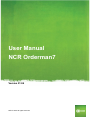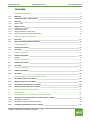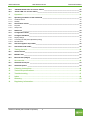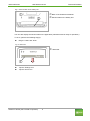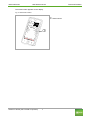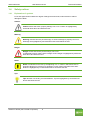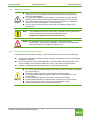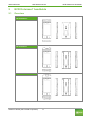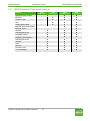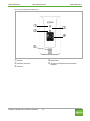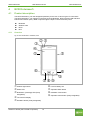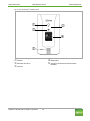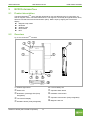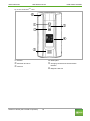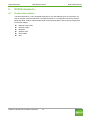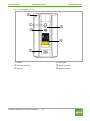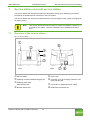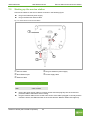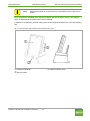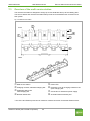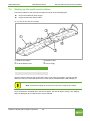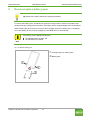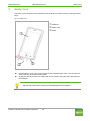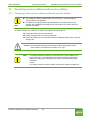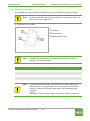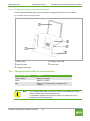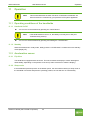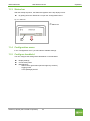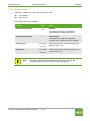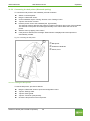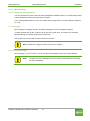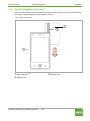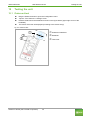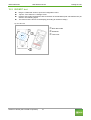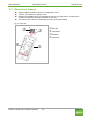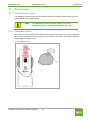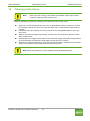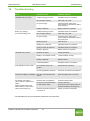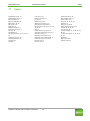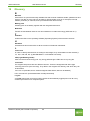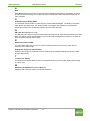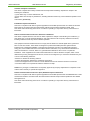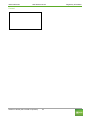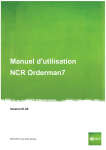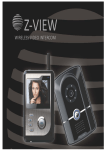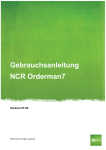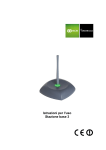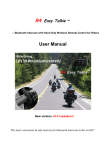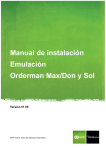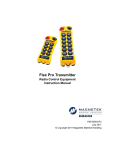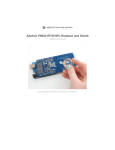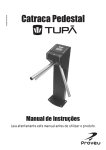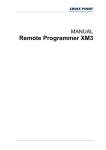Download Orderman7 User
Transcript
User Manual NCR Orderman7 Version 01.04 NCR © 2015 All rights reserved. NCR Orderman7 User Manual V01.04 General information © 2015 by Orderman GmbH Bachstrasse 59 5023 Salzburg – Austria www.orderman.com We accept no liability for errors or misprints. Copying, even excerpts hereof, is prohibited without the written consent of Orderman GmbH. User Manual NCR Orderman7 Published February 2015 Version 01.04 Orderman accepts no responsibility for any damage or losses that arise from the use of this manual. Orderman accepts no responsibility for any losses or claims by third parties that arise through the use of Orderman devices. The contents of this guide are subject to change without prior notice. This guide does not constitute part of a contract. Trademark: All brand and product names are trademarks or registered trademarks of their corresponding companies. Note: For further questions about operating the device, contact your Orderman partner. Orderman GmbH (Part of NCR Corporation) 2 NCR Orderman7 User Manual V01.04 General information Contents 1 General information ......................................................................................................... 5 1.1 Warranty ______________________________________________________________________ 5 1.2 Software License - Open Source __________________________________________________ 5 1.3 Labeling _______________________________________________________________________ 5 1.3.1 Serial number 1.4 Safety notices __________________________________________________________________ 8 1.4.1 1.4.2 1.4.3 1.4.4 Explanation of symbols General information Safety information for battery pack Safety information for barcode reader (laser) 2 NCR Orderman7 handhelds........................................................................................... 11 2.1 Overview _____________________________________________________________________ 11 2.2 NCR Orderman7 handheld features _______________________________________________ 12 3 NCR Orderman7 ............................................................................................................. 13 3.1 Product description ____________________________________________________________ 13 3.2 Overview _____________________________________________________________________ 13 4 NCR Orderman7+ ............................................................................................................ 15 4.1 Product description ____________________________________________________________ 15 4.1.1 Overview 5 8 9 9 10 15 MSR 5 NCR Orderman7 5.1 Product description ____________________________________________________________ 17 5.2 Overview _____________________________________________________________________ 17 6 NCR Orderman7SC .......................................................................................................... 19 6.1 Product description ____________________________________________________________ 19 6.2 Overview _____________________________________________________________________ 20 7 Service station and multi service station ..................................................................... 22 7.1 Overview of the service station __________________________________________________ 22 7.2 Starting up the service station ___________________________________________________ 23 7.3 Overview of the multi service station______________________________________________ 25 7.4 Starting up the multi service station ______________________________________________ 26 8 Remove/replace battery pack ........................................................................................ 27 9 Safety Cord ..................................................................................................................... 28 10 Operating service station/multi service station ........................................................... 29 10.1 Charging in the service station and multi service station _____________________________ 29 10.1.1 10.1.2 Charging the handheld Charging the battery pack without handheld 10.2 Charging status LED for service station ___________________________________________ 31 ........................................................................................................ 17 Orderman GmbH (Part of NCR Corporation) 30 31 3 NCR Orderman7 User Manual V01.04 General information 10.3 “Network Status LED” for service station __________________________________________ 32 10.4 “Power LED” for service station __________________________________________________ 32 11 Operation ........................................................................................................................ 33 11.1 Operating conditions of the handhelds ____________________________________________ 33 11.1.1 11.1.2 Handheld On/Off Standby 11.2 Acceleration sensor ____________________________________________________________ 33 11.2.1 11.2.2 Flip-View Sleep mode 11.3 Status bar ____________________________________________________________________ 34 11.4 Configuration menu ____________________________________________________________ 34 11.5 Configure handheld ____________________________________________________________ 34 11.5.1 11.5.2 11.5.3 Display settings Connecting the belt printer (Bluetooth pairing) Miscellaneous 11.6 Use the magnetic strip reader ____________________________________________________ 38 11.7 Use the barcode reader _________________________________________________________ 39 12 Testing the unit .............................................................................................................. 40 12.1 Ordercard test _________________________________________________________________ 40 12.2 ISO/NFC test __________________________________________________________________ 41 12.3 Barcode test (imager) __________________________________________________________ 42 13 Accessories .................................................................................................................... 43 13.1 Orderman touch pen ___________________________________________________________ 43 13.2 Orderman pouch ______________________________________________________________ 43 14 Cleaning instructions..................................................................................................... 44 15 Technical specifications ................................................................................................ 45 16 Troubleshooting ............................................................................................................. 47 17 Index ............................................................................................................................... 49 18 Glossary.......................................................................................................................... 50 19 Regulatory Information .................................................................................................. 52 Orderman GmbH (Part of NCR Corporation) 33 33 33 33 35 36 37 4 NCR Orderman7 1 User Manual V01.04 General information General information This manual applies to Orderman7 handhelds and Orderman accessories. It covers the following Orderman7 handhelds: NCR Orderman7 NCR Orderman7+ NCR Orderman7MSR NCR Orderman7SC The different versions are described in the following chapters. 1.1 Warranty All warranty claims must be addressed to your local Orderman contractual partners. 1.2 Software License - Open Source You can request the open source software licenses, as well as the modified code, by writing to [email protected]. 1.3 Labeling The labeling provides information on certifications, standards, product descriptions and manufacturer specifications. 1.3.1 Serial number With Orderman7, we are switching to 12-character NCR serial numbers that start with "125-" and are followed by an 8-digit number. You'll find the serial number on the packaging label (SERIAL NO) and on the inside of the battery compartment (see Fig. 1). Please use only this NCR serial number for all RMAs and help desk requests. However, only a 6-digit serial number can be entered in the current System Center (version 1.14.0.0 and higher), as well as in the POS software. As a workaround, please use the emulation serial number (EMULATION SN) on the packaging label. If the packaging is no longer available, you find a serial number calculator in our Partner Area at: www.orderman.com. The calculator converts your NCR serial number to an emulation serial number. The serial number is used to uniquely identify the unit. You will find the serial number in the unit's battery slot. Orderman GmbH (Part of NCR Corporation) 5 NCR Orderman7 User Manual V01.04 General information Fig. 1: Serial number in the battery slot Back of the Orderman handheld Serial number in the battery slot You can also display the serial number in the application (handheld must be ready for operation!) To do so, perform the following step(s): Drag the “status bar” down. Fig. 2: Status bar Status bar Tap the "Settings" box. Tap the "About" box. Orderman GmbH (Part of NCR Corporation) 6 NCR Orderman7 User Manual V01.04 General information The serial number appears on the display. Fig. 3: Read serial number Serial number Orderman GmbH (Part of NCR Corporation) 7 NCR Orderman7 User Manual V01.04 1.4 Safety notices 1.4.1 Explanation of symbols General information Icons and signal words indicate the degree of danger that will result, unless actions to reduce damage are taken. Caution Caution means that minor property damage can occur. Caution is highlighted by horizontal lines above and below the text. Warning Warning means that minor personal injury or serious damage to property can occur. Warnings are highlighted by horizontal lines above and below the text. Danger Danger means that serious personal injury can occur. In particularly serious cases, there is danger to life. Danger is highlighted by horizontal lines above and below the text. Notes Notes are indicated in the text by the adjoining icon. In cases in which there are no imminent dangers for personnel or equipment, notes contain important information. Notes are highlighted by horizontal lines above and below the text. Tips Tips describe non-binding recommendations. Tips are highlighted by horizontal lines above and below the text. Orderman GmbH (Part of NCR Corporation) 8 NCR Orderman7 1.4.2 User Manual V01.04 General information General information Caution Never expose the unit to extreme weather conditions such as hail or strong sunlight. In the event of damage the unit must be examined by the after-sales service for possible faults. To operate the handheld, use only a finger or a capacitive touch pen. Pencils, ballpoint pens or other pointed objects will damage the device's touch screen. The device could be damaged by a heavy mechanical load such as twisting or falling from an excessive height or onto sharp objects. Do not, under any circumstances, short-circuit the charging contacts of the handheld unit. Note: The handheld unit does not comprise any parts that have to be serviced by the user, and the user is therefore not allowed to open it. If opened, the warranty is rendered null and void. Danger: The handheld is equipped with a Bluetooth interface for wireless communication. Never use the handheld in environments where Bluetooth could cause interference (airplanes, hospitals, etc.). 1.4.3 Safety information for battery pack The handheld runs on a lithium ion battery. Observe the following instructions for safe handling: Improper use of lithium ion batteries (cutting, breaking, overheating) can cause the batteries to explode or start fires. Lithium ion batteries contain flammable and/or corrosive solutions and lithium salts. In the event of leakage, this can lead to irritation of the skin, eyes and mucous membranes. If lithium ion batteries vent, the escaping vapors may pose a risk to health. Warning Use only an original Orderman battery pack. Risk of explosion if battery is replaced by an incorrect type! Charge the battery only in the Orderman service station provided. Use only the original Orderman power supply for the service station or multi service station. In case of significant damage to the battery, replace it immediately. Do not expose the battery to excessive heat, open flame or corrosive liquids. Never short-circuit the contacts since there is an explosion hazard. Charging temperature 0-35° C (ambient temperature) Orderman GmbH (Part of NCR Corporation) 9 NCR Orderman7 User Manual V01.04 Note: 1.4.4 General information Lithium ion batteries must be disposed of in line with valid disposal guidelines. If a lithium ion battery to mechanical damage (breakage, cracking, etc.), this be disposed of as hazardous waste (local guidelines). Safety information for barcode reader (laser) The NCR Orderman7SC unit is equipped with a laser. The laser meets the specifications for a class 2 laser (DIN EN 60825-1 or IEC 60825-1/01.2001). Laser class 2 Class 2 includes lasers in the visible range for which an irradiation of less than 0.25ms to the eye is not harmful. 0.25ms corresponds to a natural eyelid reflex that can automatically protect the eye sufficiently against prolonged irradiation. These devices are considered safe as long as medication does not increase the response time of the eye significantly, and users do not intentionally look into the laser beam (suppressing the eyelid reflex). Warning Note Never aim the laser beam at another person's eyes! Never intentionally stare directly into the beam! If the laser beam hits the eye, quickly close your eyes and immediately move your head away from the beam. Avoid reflections from reflective surfaces (reflections can amplify the laser light). The reading window (where the laser beam is emitted) should be cleaned regularly. A dirty reading window may lead to uncontrolled activation of the laser beam. Repairs to the laser may be performed only by authorized service technicians. Orderman GmbH (Part of NCR Corporation) 10 NCR Orderman7 User Manual V01.04 2 NCR Orderman7 handhelds 2.1 Overview NCR Orderman7/ NCR Orderman7+ NCR Orderman7MSR NCR Orderman7SC Orderman GmbH (Part of NCR Corporation) 11 NCR Orderman7 handhelds NCR Orderman7 2.2 User Manual V01.04 NCR Orderman7 handhelds NCR Orderman7 handheld features Feature NCR Orderman7 NCR Orderman7+ NCR Orderman7MSR NCR Orderman7SC Orderman radio network Bluetooth - Wireless LAN - NFC - 125kHz RFID reader - Magnetic strip reader (MSR) - Barcode reader Camera Ambient light sensor Hardware buttons Capacitive home buttons Ambient light sensor Vibration LEDs Intercom Real time clock Torch (flashlight) Orderman GmbH (Part of NCR Corporation) 12 NCR Orderman7 User Manual V01.04 3 NCR Orderman7 3.1 Product description NCR Orderman7 The Orderman unit is specially designed to connect to an Orderman radio network (OSR = Orderman Secure Radio). Data is entered only through the input on the touchscreen display. 3.2 Overview Fig. 4: NCR Orderman7 handheld, front Ambient light sensor Status LED Notification (message) LED (freely assignable) Touchscreen display Hardware button (freely assignable) Orderman GmbH (Part of NCR Corporation) 13 Lock for battery slot Capacitive Back button Hardware Power button Capacitive home button (freely assignable) NCR Orderman7 User Manual V01.04 NCR Orderman7 Fig. 5: NCR Orderman7 handheld, back Camera LED flash and torch Intercom Orderman GmbH (Part of NCR Corporation) Model plate Charging contacts and communication interface 14 NCR Orderman7 User Manual V01.04 4 NCR Orderman7+ 4.1 Product description NCR Orderman7+ The NCR Orderman7+ unit was designed specifically for the use of various types of connections. The NCR Orderman7+ unit supports connectivity through Bluetooth, RFID, wireless LAN and Near Field Communication (NFC). Data is input through the input on the touchscreen panel. 4.1.1 Bluetooth Wireless LAN RFID NFC Overview Fig. 6: NCR Orderman7+ handheld, front Ambient light sensor Status LED Notification (message) LED (freely Lock for battery slot Capacitive Back button Hardware Power button Capacitive home button (freely assignable) assignable) Touchscreen display Hardware button (freely assignable) Orderman GmbH (Part of NCR Corporation) 15 NCR Orderman7 User Manual V01.04 NCR Orderman7+ Fig. 7: NCR Orderman7+ handheld, back Camera LED flash and torch Intercom Orderman GmbH (Part of NCR Corporation) Model plate Charging contacts and communication interface 16 NCR Orderman7 User Manual V01.04 5 NCR Orderman7MSR 5.1 Product description NCR Orderman7MSR The NCR Orderman7MSR unit is specially designed for use with different types of connections, as well as magnetic cards. The NCR Orderman7MSR unit supports connectivity through Bluetooth, RFID, wireless LAN and Near Field Communication (NFC). Data is input by tapping the touchscreen display. 5.2 Magnetic strip reader Bluetooth Wireless LAN RFID reader NFC Overview Fig. 8: NCR Orderman7MSR handheld Ambient light sensor Status LED Notification (message) LED (freely Lock for battery slot Capacitive Back button Hardware Power button Capacitive home button (freely assignable) Magnetic card slot assignable) Touchscreen display Hardware button (freely assignable) Orderman GmbH (Part of NCR Corporation) 17 NCR Orderman7 User Manual V01.04 NCR Orderman7MSR Fig. 9: NCR Orderman7MSR, back Camera LED flash and torch Intercom Orderman GmbH (Part of NCR Corporation) Model plate Charging contacts and communication interface Magnetic card slot 18 NCR Orderman7 User Manual V01.04 6 NCR Orderman7SC 6.1 Product description NCR Orderman7SC The NCR Orderman7SC unit is designed especially for use with different types of connections, as well as magnetic cards and barcodes. The NCR Orderman7SC unit supports connectivity through Bluetooth, RFID, wireless LAN and Near Field Communication (NFC). Data is input by tapping the touchscreen display. Magnetic strip reader Barcode reader Bluetooth Wireless LAN RFID reader NFC Orderman GmbH (Part of NCR Corporation) 19 NCR Orderman7 6.2 User Manual V01.04 NCR Orderman7SC Overview Fig. 10: NCR Orderman7SC handheld Ambient light sensor Status LED Touchscreen display Hardware button (freely assignable) Lock for battery slot Orderman GmbH (Part of NCR Corporation) Magnetic card slot Capacitive Back button Hardware Power button Capacitive home button (freely assignable) Barcode reading window 20 NCR Orderman7 User Manual V01.04 NCR Orderman7SC Fig. 11: NCR Orderman7SC, back Camera LED flash and torch Intercom Orderman GmbH (Part of NCR Corporation) Model plate Charging contacts Magnetic card slot 21 NCR Orderman7 7 User Manual V01.04 Service station and multi service station Service station and multi service station The service station and multi service station are designed to charge your handheld(s), as well as providing an IP-based Ethernet connection to the host system. The service station and multi service station also have a quick-charge function (quick recharging slot for battery packs). Note: 7.1 The service station/multi service station is required to update the firmware. In the multi service station, up to five handhelds can be updated at the same time. Overview of the service station Fig. 12: Service station Front Back Service station Charging contacts handheld charging slot Charging status LED Fast-charging slot Network status LED Orderman GmbH (Part of NCR Corporation) 22 Power LED Protective cover for charging contacts on the quick-charging slot Connection for Orderman power supply RJ45 Ethernet network port NCR Orderman7 7.2 User Manual V01.04 Service station and multi service station Starting up the service station Connect the cables for the service station as shown in the following figure. Plug in the Orderman power supply. Plug in the Ethernet network cable. Fig. 13: Connections for the service station Service station RJ45 Ethernet port Ethernet cable Plug for Orderman power supply Power supply cable Data transmission Cable category 100Mbit Cat5 or higher 1Gbit Cat5e or higher Ensure the power supply cable is correctly routed. Insert the plug fully into the socket and press the cable to the bottom of the housing. Plug the network cable into the socket until it clicks. If the cable is plugged in correctly and the network is active, the LEDs will flash on the socket and the "Network status LED" lights up. Orderman GmbH (Part of NCR Corporation) 23 NCR Orderman7 User Manual V01.04 Note: Service station and multi service station Avoid direct sunlight or heat sources in the immediate vicinity of the service station. Once you place the handheld unit in the service station, the unit will start to charge. The charging status is displayed via the "Status LED" on the handheld. In addition to the handheld, another battery pack can be charged simultaneously in the fast-charging slot. Fig. 14: Service Station with handheld and additional battery pack Orderman Handheld Service station Orderman GmbH (Part of NCR Corporation) Additional battery pack 24 NCR Orderman7 7.3 User Manual V01.04 Service station and multi service station Overview of the multi service station The multi service station is designed to charge up to five handhelds and up to five battery packs. The service station and multi service station also provide an IP-based Ethernet connection to the host system. Fig. 15: Multi service station Front Back Multi service station Charging contacts, handheld charging slot Chargeing status LED Fast-charging slot Network status LED Power LED Protective cover for charging contacts on the quick-charging slot Connection for Orderman power supply 2x RJ45 Ethernet network port* * One of the two Ethernet ports can be used as a network connection for another Ethernet device. Orderman GmbH (Part of NCR Corporation) 25 NCR Orderman7 7.4 User Manual V01.04 Service station and multi service station Starting up the multi service station Connect the cables for the multi service station as shown in the following figure. Plug in the Orderman power supply. Plug in the Ethernet network cable. Fig. 16: Ports for the multi service station Multi service station 2x RJ45 Ethernet port Data transmission Cable category 100Mbit Cat5 or higher 1Gbit Cat5e or higher Ethernet cable Power supply Plug the network cable into the socket until it clicks. If the cable is plugged in correctly and the network is active, the LEDs will flash on the socket and the "Network status LED" will light up. Note: Avoid direct sunlight or heat sources close to the multi service station. Once you place the handheld unit in the service station, the unit will start to charge. The charging status is displayed via the "Status LED" on the handheld. Orderman GmbH (Part of NCR Corporation) 26 NCR Orderman7 8 User Manual V01.04 Remove/replace battery pack Remove/replace battery pack Tip: Remove the safety cord before changing the battery. To remove the battery pack, simultaneously press the locking button located on both sides of the handheld unit. By pressing the lock buttons, the battery pack is released slightly from the handheld. When inserting the pack, press on it until you feel it engage (click) in the battery lock in the battery slot. If the battery pack is correctly engaged, the handheld turns on automatically. If the battery pack is not latched properly, the handheld does not start, and the handheld is not sealed. Note Fig. 17: Replace battery pack Locking buttons on battery pack Battery pack Orderman GmbH (Part of NCR Corporation) 27 NCR Orderman7 9 User Manual V01.04 Safety Cord Safety Cord The safety cord is attached to the underside of the handheld. Proceed as shown in the figure below steps: Fig. 18: Safety Cord Handheld Safety Cord Guide Pull the safety cord in in the guide provided by the handheld until it clicks. You can push the safety cord from both sides into the guide. By applying lateral pressure, the safety cord can be moved in the guide and separated from the handheld. Tip: Use the safety cord to protect the handheld against being dropped. Orderman GmbH (Part of NCR Corporation) 28 NCR Orderman7 10 User Manual V01.04 Operating service station/multi service station Operating service station/multi service station 10.1 Charging in the service station and multi service station Note Fully charge the battery initially before using the unit (i.e. until a solid green charging status LED appears). The optimum charging power is set automatically. If the battery pack is fully charged, the handheld unit or battery pack may remain in the service station or multi service station. The service station and multi service station offer different charging options: Charge the battery pack in the handheld Charge a battery pack in the fast-charging slot Charge the battery pack in the handheld and an additional battery pack in the fastcharging slot Caution: The permissible operating temperature (ambient temperature) for the service station and multi service station is 0 to 35⁰ C. Note: If a charged handheld or battery pack remains in the service station for a longer period (or in a charged state in the service station or multi service station), the solid green "Charging status LED" may start flashing again (charging). Cause: The charge control ensures the battery is kept at an optimum charge level. Orderman GmbH (Part of NCR Corporation) 29 NCR Orderman7 User Manual V01.04 Operating service station/multi service station 10.1.1 Charging the handheld The handheld unit can be charged by plugging it into the service station or multi service station. Note: To place the handheld unit in the service station or multi service station, you must first remove the safety cord! Fig.19: Handheld in service station Note: Handheld Service station Additional battery pack In addition to the handheld unit, an additional battery pack can also be charged in the fast-charging slot. Handheld status LED Status LED blue Handheld is in boot process (startup) LED flashes green Battery is charging LED green Battery is charged LED red Battery is not charging (see Troubleshooting section) Note: If a charged handheld or battery pack remains in the service station for a longer period (or in a charged state in the service station or multi service station), the solid green "Charging status LED" may start flashing again (charging). Cause: The charge control ensures the battery is kept at an optimum charge level. Orderman GmbH (Part of NCR Corporation) 30 NCR Orderman7 User Manual V01.04 Operating service station/multi service station 10.1.2 Charging the battery pack without handheld You can remove the battery pack from the handheld, and plug directly into the service station. Fig. 20: Battery pack in the service station Battery pack Service station Charging status LED Network status LED Power LED 10.2 Charging status LED for service station Charging status LED Status Green, flashing Battery is charging Green Battery is charged Red Battery is not charging (see Troubleshooting section) Note: The “Charging status LED” on the service station only indicates the charge state of a battery pack in the fast-loading slot. If a handheld is plugged into the service station, the “Status LED” on the handheld shows the charge status. Orderman GmbH (Part of NCR Corporation) 31 NCR Orderman7 User Manual V01.04 Operating service station/multi service station 10.3 “Network Status LED” for service station The “Network status LED” indicates whether the service station or multi service station is connected to an active Ethernet network. 10.4 “Power LED” for service station The “Power LED” indicates whether the service station or multi service station is powered on. Orderman GmbH (Part of NCR Corporation) 32 NCR Orderman7 11 User Manual V01.04 Operation Operation Note: This manual describes the basic functions of Orderman7 handhelds. All other functions are controlled by your partner's POS system application. 11.1 Operating conditions of the handhelds 11.1.1 Handheld On/Off You can turn on the handheld by pressing the “On/Off button”. Note: If the handheld does not turn on, the battery level may be too low (see Troubleshooting section). You can turn off the handheld by pressing and holding the “On/Off button”. 11.1.2 Standby When the handheld is in ready mode, briefly press the “On/Off button” to switch the unit to standby mode (display off). 11.2 Acceleration sensor 11.2.1 Flip-View The handheld is equipped with a tilt sensor. This sensor allows the display to rotate 180 degrees automatically, depending on the position of the unit (to allow customers to read the display). 11.2.2 Sleep mode If the handheld is placed top-down in the leather pouch, the unit switches directly to sleep mode. If the handheld is removed and placed in operating position, the unit will turn on automatically. Orderman GmbH (Part of NCR Corporation) 33 NCR Orderman7 User Manual V01.04 Operation 11.3 Status bar After the startup sequence, the Status bar appears at the top display screen. By pulling down the “Status bar” to open the “Configuration Menu”. Fig. 21: Status bar Status bar 11.4 Configuration menu In the “Configuration menu” you'll find all the available settings. 11.5 Configure handheld You can configure the settings described below on the handheld: Display settings Connect belt printer Miscellaneous - Switch left to right buttons (left and right keys reverse) - Logging on/off - Torch (flashlight) On/Off Orderman GmbH (Part of NCR Corporation) 34 NCR Orderman7 User Manual V01.04 Operation 11.5.1 Display settings Pull down the Status bar to open the Configuration menu. Tap "Settings". Tap "Screen". The following settings are available: Function Value "Control automatically" ☑ Effect Enabled The brightness setting is automatically controlled by the ambient light sensor. "Control automatically" □ Not activated The brightness setting can be adjusted manually using a slider shown in the display. "Screen timer" in seconds 5 to 60 "Sleep timer" in seconds 30 to 180 Note: Defines the time after which the display dims when it is not in use. Defines the time after which the display turns off when not in use. The display settings contribute significantly to the power used by the handheld. Reduce the brightness for a longer operating time. Orderman GmbH (Part of NCR Corporation) 35 NCR Orderman7 User Manual V01.04 Operation 11.5.2 Connecting the belt printer (Bluetooth pairing) To connect the belt printer to the handheld, proceed as follows: Switch on the belt printer. Drag the “Status bar” down. On the handheld, tap the “Pairing” function in the “Settings” menu. Tap the “Pair Printer” function. Hold the printer close to the handheld (see figure below) The antenna used for detecting the printer is located in the upper right corner of the handheld. The antenna for the printer is located approximately in the center and at the front of the printer. Start the scan by tapping “Pair Printer”. If the printer is detected, the message "State: Paired" is displayed and a test printout is automatically created. Fig. 22: Connecting the belt printer Belt printer Orderman Handheld Printer, front 11.5.2.1 Testing the belt printer To test the belt printer, proceed as follows: Drag the “Status bar” down to open the Configuration menu. Tap the “Settings” field. Tap the “Pairin”g field. Tap the “Test Print” (test printout). Check the test printout on the belt printer. Orderman GmbH (Part of NCR Corporation) 36 NCR Orderman7 User Manual V01.04 Operation 11.5.3 Miscellaneous 11.5.3.1 Switch left and right buttons You can reverse the function of the two freely assignable hardware buttons, on the left and right side of the handheld by selecting the "flip buttons" function. In the “Settings/Miscellaneous” menu, the “switch left and right buttons” can be enabled or disabled (on / off). 11.5.3.2 Logging By activating the “Logging” function, all debug messages from the handheld are logged. To better evaluate the log file, a marker can be set at any given time. This marker can be easily identified during the analysis by the service technician. The log files can only be read by trained service technicians. Note: Activate the “Logging” function only for error analysis. 11.5.3.3 Torch (flashlight) By activating the “Torch” function, you can use the LED flashlight on the back of the handheld. Note: Frequent use of the flashlight uses a lot of power and reduces the operating life of the handhelds. Orderman GmbH (Part of NCR Corporation) 37 NCR Orderman7 User Manual V01.04 Operation 11.6 Use the magnetic strip reader Drag the magnetic card with the magnetic strip forward (see figure below) from top to bottom quickly and along its entire length through the magnetic card slot. . Fig. 23: NCR Orderman7MSR NCR Orderman7MSR Magnetic card Orderman GmbH (Part of NCR Corporation) Magnetic strip 38 NCR Orderman7 User Manual V01.04 Operation 11.7 Use the barcode reader The barcode reader is used to read 1D and 2D barcodes. Hold the barcode as centrally as possible in the laser aimer. Fig. 24: Handheld, back NCR Orderman7SC Laser beam 1D barcode Laser aimer 2D QR code ** Reading window *1D barcode Barcode **2D QR code: Data Matrix Code Orderman GmbH (Part of NCR Corporation) 39 NCR Orderman7 12 User Manual V01.04 Testing the unit Testing the unit 12.1 Ordercard test Drag the Status bar down to open the Configuration menu. Tap the “Test” field in the “Settings” menu. Hold the Ordercard to the handheld as shown in the figure below (upper right corner of the handheld). The results of the test are displayed (according to the device setup). Fig. 25: Ordercard test Orderman GmbH (Part of NCR Corporation) Orderman OrderCard Handheld Test result 40 NCR Orderman7 User Manual V01.04 Testing the unit 12.2 ISO/NFC test Drag the “Status bar” down to open the Configuration menu. Tap the “Test” field in the “Settings” menu. Hold the active NFC transponder close to the back of the handheld (near camera/intercom) as shown in the following figure. The result of test is shown on the display (according to the device setup) Fig. 26: NFC test NFC NFC data media Handheld Test result Orderman GmbH (Part of NCR Corporation) 41 NCR Orderman7 User Manual V01.04 Testing the unit 12.3 Barcode test (imager) Drag the Status bar down to open the “Configuration” menu. Tap the “Test” field in the “Settings” menu. Hold the barcode/QR code to your handheld as shown in the figure below. The laser aimer should be positioned as centrally as possible on the code. The result of test is shown on the display (according to the device setup) Fig. 27: Imager test Orderman GmbH (Part of NCR Corporation) 42 QR code Laser aimer Handheld Test result NCR Orderman7 13 User Manual V01.04 Accessories Accessories 13.1 Orderman touch pen The capacitive Orderman touch pen is specially designed to provide an optimal response when working with the touchscreen display. Note: To avoid damage to the touchscreen display, use only the Orderman touch pen or an equivalent capacitive touch pen. 13.2 Orderman pouch The Orderman Pouch protects the handheld and provides fast and safe access. If the handheld is placed in the pouch with the safety cord point up (as shown in the figure), the handheld switches automatically to stand-by mode. Fig. 28: Orderman Pouch Orderman GmbH (Part of NCR Corporation) 43 NCR Orderman7 14 User Manual V01.04 Cleaning instructions Cleaning instructions Note: Never open the housing of the Orderman handheld. Opening the housing renders the warranty claim null and void. Read the following care tips and you'll enjoy your Orderman unit for many years: Clean the contacts before placing a unit in the charging station. Damp contacts can corrode the charging contacts over time. Use a dry and clean cloth or cotton swab to wipe clean the contacts. Periodically clean the contacts of the dirty contacts of the rechargeable batteries with a dry, clean cloth. Wipe the touchscreen display with a damp, soft cloth. Do not use abrasive agents or cloths with a rough surface. Cleaning the power supply socket: Never clean the power supply socket with compressed air or pointed objects! It is sufficient to blow lightly into the socket on occasion. Cleaning the network socket: Never clean the network socket with compressed air or pointed objects! It is sufficient to blow lightly into the socket on occasion. Note: Never use alcohol or corrosive liquids to clean the Orderman units. Orderman GmbH (Part of NCR Corporation) 44 NCR Orderman7 15 User Manual V01.04 Technical specifications Technical specifications NCR Orderman7 Function NCR Orderman7+ Radio frequency Frequency band NCR Orderman7MSR NCR Orderman7SC Dual band 433/915 MHz 433MHz 433.050MHz – 434.790MHz 915MHz 902MHz to 928MHz Transmitting power less than 1 mW ERP Battery Li-ion 3.7V 3150 mAh Leak tightness IP67 Dimensions H / W / D mm 165/ 84/ 18 165/ 84/ 24.6 165/ 84/ 27 Weight handheld without battery (g) 191g 214g 228g Battery weight (g) Bluetooth 76g IEEE 802.15 V2.1 (V4.0 ready) No Yes Yes Yes WLAN No Yes Yes Yes No Yes Yes Yes No Yes Yes Yes LoCo, HiCo Cards No No Yes Yes Scanner Barcode and QR-Code, Aimer, Imager, 650nm, red Laser, 1mW, Class 2 No No No Yes 802.11 a/b/g/n NFC 13.56MHz Peer to peer, R/W ISO18092, ISO1443A and ISO15693; Ordercard 125kHz, EM4001, EM4200 or compatible, UID only, ISO7816 Magnetic strip reader 3 track Orderman GmbH (Part of NCR Corporation) 45 NCR Orderman7 User Manual V01.04 Function NCR Orderman7 Operating life Technical specifications NCR Orderman7+ NCR Orderman7MSR Up to 18 hours per charge* Handheld charging time Approx. 3,5 hours Battery pack charging time in fast-charging station ~2 hours Storage temperature (ambient) -20⁰ to +60⁰ C Operating temperature (ambient) -10 to +50⁰ C Charging temperature (ambient) 0 to +35⁰ C Camera Display NCR Orderman7SC 5 Mp, autofocus, flash Size: 5 inch, resolution: 1280x720 (HD); color: 24-bit; brightness: max.450cd/m2 Touch Screen PCAP touch panel, 4 fingers gesture control Sensors Ambient light sensor, accelerometer Keys 2 keys, freely assignable Intercom integrated Vibration motor integrated *depending on the graphical user interface design and brightness setting! Orderman GmbH (Part of NCR Corporation) 46 NCR Orderman7 16 User Manual V01.04 Troubleshooting Troubleshooting Error Possible cause Possible solution Handheld does not charge Oxidized charging contacts Handheld needs to be repaired* Dirty charging contacts Clean with a dry cloth. No power supply Check the power supply to the service station or multi service station and power pack Battery is defective Battery needs to be replaced Battery not charging Oxidized charging contacts Handheld needs to be repaired* (In the fast-charging slot) Dirty charging contacts Clean with a dry cloth. No power supply Check the power supply to the service station or multi service station and power pack Battery lock dirty Clean the lock Battery lock is defective Handheld needs to be repaired* Spring contacts are defective Handheld needs to be repaired* Battery is defective Battery needs to be replaced Batteries are empty Charge the battery Battery is not inserted correctly Insert the battery correctly Battery is defective Replace battery Handheld defective Handheld needs to be repaired* No connection to the host system Check network connection Process (application) hangs up Shut down and restart your handheld Automatic backlight too dark/light Dirty lens on the ambient light sensor Clean the display with a soft cloth. No network connection to service station or multi service station Network cable not plugged in Insert the network cable No power to the service station or multi service station Connect the power. Network components (switch) is not turned on Switch on network components Handheld does not start POS application does not start (Network status LED on the service station or multi service station does not light up) (Power LED on the service station or multi service station has to light up) *The handheld may only be repaired by trained service technicians. Orderman GmbH (Part of NCR Corporation) 47 NCR Orderman7 User Manual V01.04 Troubleshooting Error Possible cause Possible solution Cannot connect to Orderman radio network No network connection from radio base station to host system Check network cable and power supply to the radio base station Range exceeded Change position of the radio base station accordingly Radio interference (other Orderman radio network) Change radio channel Network configuration was changed Check/change network configuration WIFI disabled on your handheld Activate WIFI on your handheld Access point has no power supply Reconnect the power Range exceeded Change position of the access points accordingly WIFI settings have been changed (encryption, etc.) Check/change WIFI settings No WIFI (Wireless LAN) connection Orderman GmbH (Part of NCR Corporation) 48 NCR Orderman7 17 User Manual V01.04 Index Index 125kHz RFID reader 13 Ambient light sensor 13 Barcode reader 13 Battery is defective 49 Battery lock 29, 49 Belt printer 38 Bluetooth 13 Bluetooth interface 9 Capacitive touch pen 9 Care tips 46 Certifications 5 Charging status LED 24, 27, 31, 32, 33 Configuration menu 36 Disposal guidelines 10 Firmware 24 Labeling 5 Laser class 2 10 Lithium ion battery 9 Log file 39 Magnetic strip 40 Magnetic strip reader 13 Manufacturer information 5 Network status LED 24, 25, 27, 28, 33, 34, 49 NFC 13 On/Off button 14, 19, 22, 35 Orderman contractual partners 5 Orderman partner 2 Orderman radio network 13 Orderman Secure Radio (OSR) 14 Power LED 24, 27, 33, 34, 49 Product name 5 QR code 41, 44 Orderman GmbH (Part of NCR Corporation) 49 Radio base station 50 RFID storage media 42 Serial number 5, 6 Setup bar 38, 42, 43, 44 Standards 5 Status bar 6, 36, 38 Status LED 14, 16, 19, 22, 33 Taskbar 38, 42, 43, 44 Test printout 38 Torch (flashlight) 13, 15, 18, 20, 23, 36, 39 Touchscreen display 14, 16, 19, 21, 22, 45 Update 24 Warranty claims 5 Wireless LAN 13 NCR Orderman7 18 User Manual V01.04 Glossary Glossary B Barcode A barcode is an opto-electronically readable font that consists of different widths, parallel lines and spaces. The data in a bar code can be read by optical readers such as, for example, barcode readers (scanners) or cameras, and is processed further electronically. Battery pack A battery pack is the battery together with the integrated electronics. Bluetooth Transfer of data between devices over short distances via radio technology (IEEE 802.15.1) F Firmware As firmware refers to the operating software (Operating System) of the electronic devices. H Handheld A handheld in this manual refers to all the versions of Orderman handhelds. L Laser class In order to classify laser devices according to their danger, they are divided into laser classes (1, 1C, 1M, 2, 2M, 3R, 3B, 4) (DIN EN 60825-1 or IEC 60825-1/01.2001). LED (Light-Emitting Diode) LEDs convert electrical energy into very energy-efficient light. LEDs have a very long life. LoCo/HiCo For magnetic strips there are two different versions. These are designated with HiCo (high coercivity) and LoCo (low coercivity). They differ in the magnetic flux density, with which they can be described: LoCo: 30 mT (standard, due to external magnetic field effects, data can be deleted) HiCo: 275-400 mT (accidental deletion virtually eliminated) Log file A log file (also known as event log file) includes the automatically logged protocol of all or any actions of processes on a computer system. Orderman GmbH (Part of NCR Corporation) 50 NCR Orderman7 User Manual V01.04 Glossary N NFC NFC (Near Field Communication) is an international broadcast standard for contactless exchange of data via radio technology over a distance of a few centimeters and a data transmission rate of max. 424 kbit/s. O Orderman Secure Radio (OSR) The Orderman Secure Radio (= OSR) uses the 433/915 MHz bandwidth. The ability to penetrate solid objects, the large range, the minimal power consumption, the interference resistant and hacker-proof design are considerably better than other radio networks. Q QR code (Quick Response Code) The QR code (2D code) is a square matrix of black and white dots, representing the binary encoded data. The data is read by optical readers, such as QR-code reading devices (scanner) or cameras, and is processed further electronically. R Radio base station (OMB) The radio base station allows users to connect Orderman devices to the host system and an extension of the radio range. RFID (Radio Frequency Identification) RFID is a technology for transmitter-receiver systems for contactless reading and storing of data through radio waves. T Touchscreen display The touchscreen display allows a unit to be operated directly by touching the display (with a finger or a touch pen). W Wireless LAN (Wireless Local Area Network) Wireless LAN is the term used for local radio networks. Orderman GmbH (Part of NCR Corporation) 51 NCR Orderman7 19 User Manual V01.04 Regulatory Information Regulatory Information FCC-ID IC-ID NCR Orderman7 NCR Orderman7+ JEH-7777-01XX 470B-777701XX NCR Orderman7 MSR NCR Orderman7 SC JEH-7777-01YY 470B-777701YY CAUTION: RISK OF EXPLOSION IF BATTERY IS REPLACED BY AN INCORRECT TYPE For NCR Orderman7SC only: LASER LIGHT, DO NOT STARE INTO BEAM CLASS 2 LASER PRODUCT 1,0 mW MAX OUTPUT: 650nm IEC 60825-1 Ed2 (2007) Complies with 21 CFR 1040.10 and 1040.11 except for deviations pursuant to Laser Notice No. 50, dated June 24, 2007. NCR Orderman7 user information: Before using read user instructions for the device. To download the user information visit the webseite: www.orderman.com/downloads Safety and handling: See “Safety Instructions” in the user manual before using the device. Regulatory information: For regulatory information, certification and certification marks please refer to the manual titled “Regulary Information”. Important: This device complies with the EMC directive and has been tested with compatible peripheral devices and shielded cables for connection between system components. Please make sure to use only shielded cables to connect between system components to avoid possible interference with radios, televisions and other electronic devices. EU declaration of conformity: Hereby Orderman GmbH declares that this wireless device is in compliance with the essential requirements and other relevant provisions of the R&TTE directive. A copy of the EU declaration of conformity is available online at: www.orderman.com/downloads USA/Canada - WLAN For product available in the USA/Canada market, only channel 1~11 can be operated. Selection of other channels is not possible. This device is restricted to indoor use. Orderman GmbH (Part of NCR Corporation) 52 NCR Orderman7 User Manual V01.04 Regulatory Information Canadian Compliance statement This device complies with Industry Canada licence-exempt RSS standard(s). Operation is subject to the following two conditions: (1) this device may not cause interference, and (2) this device must accept any interference, including interference that may cause undesired operation of the device. CAN ICES-3 (B)/NMB-3(B) IC Radiation Exposure Statement This EUT is compliance with SAR for general population/uncontrolled exposure limits in IC RSS-102 and had been tested in accordance with the measurement methods and procedures specified in IEEE 1528. This device and its antenna(s) must not be co-located or operating in conjunction with any other antenna or transmitter. Federal Communication Commission Interference Statement This device complies with Part 15 of the FCC Rules. Operation is subject to the following two conditions: (1) This device may not cause harmful interference, and (2) this device must accept any interference received, including interference that may cause undesired operation. This equipment has been tested and found to comply with the limits for a Class B digital device, pursuant to Part 15 of the FCC Rules. These limits are designed to provide reasonable protection against harmful interference in a residential installation. This equipment generates, uses and can radiate radio frequency energy and, if not installed and used in accordance with the instructions, may cause harmful interference to radio communications. However, there is no guarantee that interference will not occur in a particular installation. If this equipment does cause harmful interference to radio or television reception, which can be determined by turning the equipment off and on, the user is encouraged to try to correct the interference by one or more of the following measures: • Reorient or relocate the receiving antenna. • Increase the separation between the equipment and receiver. • Connect the equipment into an outlet on a circuit different from that to which the receiver is connected. • Consult the dealer or an experienced radio/TV technician for help. Caution: Any changes or modifications not expressly approved by the party responsible for compliance could void the user's authority to operate this equipment. Federal Communication Commission (FCC) Radiation Exposure Statement This EUT is compliance with SAR for general population/uncontrolled exposure limits in ANSI/IEEE C95.1-1999 and had been tested in accordance with the measurement methods and procedures specified in OET Bulletin 65 Supplement C. This device and its antenna(s) must not be co-located or operating in conjunction with any other antenna or transmitter. Orderman GmbH (Part of NCR Corporation) 53 NCR Orderman7 User Manual V01.04 Contact Orderman GmbH (Part of NCR Corporation) 54 Regulatory Information