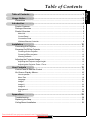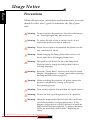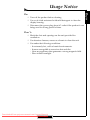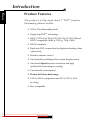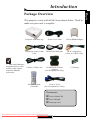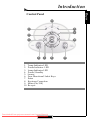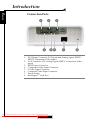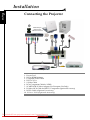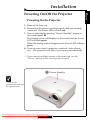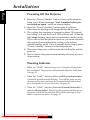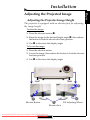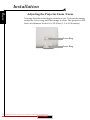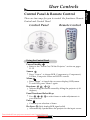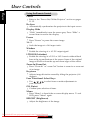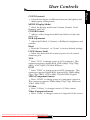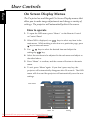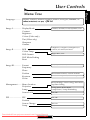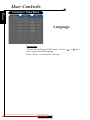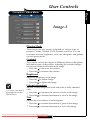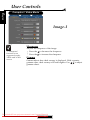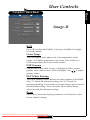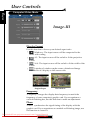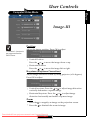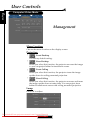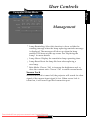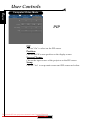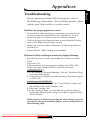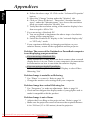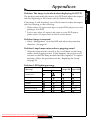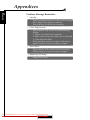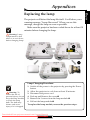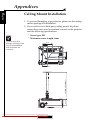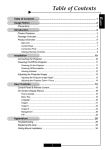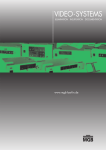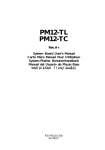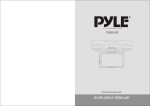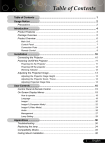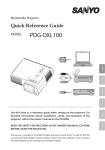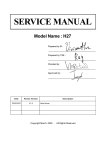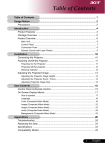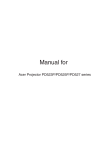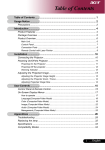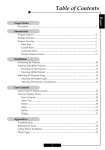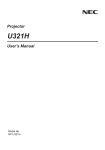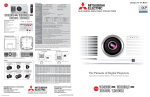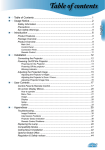Download Optoma H57 User Guide Manual
Transcript
Table of Contents
Usage Notice .............................................................................................. 2
Precautions ......................................................................................................... 2
Introduction ............................................................................................... 4
Product Features ................................................................................................. 4
Package Overview ............................................................................................... 5
Product Overview ................................................................................................ 6
Main Unit ......................................................................................................................... 6
Control Panel .................................................................................................................. 7
Connection Ports ............................................................................................................ 8
Wireless Remote Controller ............................................................................................ 9
Installation ................................................................................................ 10
Connecting the Projector ................................................................................... 10
Powering On/Off the Projector ............................................................................. 11
Powering On the Projector ............................................................................................ 11
Powering Off the projector ............................................................................................ 12
Warning Indicator ......................................................................................................... 12
Adjusting the Projected Image ........................................................................... 13
Adjusting the Projector Image Height ........................................................................... 13
Adjusting the Projector Zoom / Focus .......................................................................... 14
User Controls .......................................................................................... 15
Control Panel & Remote Control ........................................................................ 15
On-Screen Display Menus ................................................................................ 18
How to operate .............................................................................................................. 18
Menu Tree ..................................................................................................................... 19
Language ...................................................................................................................... 20
Image-I ......................................................................................................................... 21
Image-II ........................................................................................................................ 23
Image-III ....................................................................................................................... 24
Management ................................................................................................................. 26
PIP ............................................................................................................................... 28
Appendices ............................................................................................... 29
Troubleshooting ................................................................................................. 29
Replacing the lamp ............................................................................................ 33
Ceiling Mount Installation ................................................................................... 34
Downloaded From projector-manual.com Optoma Manuals
1
English
Table of Contents ....................................................................................... 1
Usage Notice
English
Precautions
Follow all warnings, precautions and maintenance as recommended in this user’s guide to maximize the life of your
unit.
Warning- Do not look into the projector’s lens when the lamp is
on. The bright light may hurt your eyes.
Warning- To reduce the risk of fire or electric shock, do not
expose this product to rain or moisture.
Warning- Please do not open or disassemble the product as this
may cause electric shock.
Warning- When changing the lamp, please allow unit to cool
down, and follow all changing instructions.
Warning- This product will detect the life of the lamp itself.
Please be sure to change the lamp when it shows
warning messages.
Warning- Reset the “Lamp Reset” function from the On Screen
Display “Management-->Lamp” menu after replacing
the lamp module (refer to page 27).
Warning- When switching the projector off, please ensure the
projector completes its cooling cycle before
disconnecting power.
Warning- Turn on the projector first and then the signal sources.
Warning- Do not use lens cap when projector is in operation.
Warning- When the lamp reaches the end of its life, it will burn
out and may make a loud popping sound. If this
happens, the projector will not turn back on until the
lamp module has been replaced. To replace the lamp,
follow the procedures listed under “Replacing the
Lamp”.
Downloaded From projector-manual.com Optoma Manuals
2
Usage Notice
Turn off the product before cleaning.
Use a soft cloth moistened with mild detergent to clean the
display housing.
Disconnect the power plug from AC outlet if the product is not
being used for a long period of time.
Don’t:
Block the slots and openings on the unit provided for
ventilation.
Use abrasive cleaners, waxes or solvents to clean the unit.
Use under the following conditions:
- In extremely hot, cold or humid environments.
- In areas susceptible to excessive dust and dirt.
- Near any appliance that generates a strong magnetic field.
- Place in direct sunlight.
Downloaded From projector-manual.com Optoma Manuals
3
English
Do:
Introduction
English
Product Features
This product is a 576p single chip 0.7” DLPTM projector.
Outstanding features include:
1024 x 576 addressable pixels
Single chip DLPTM technology
NTSC/NTSC4.43/PAL/PAL-M/PAL-N/SECAM and
HDTV compatible (480i/p, 576i/p, 720p, 1080i)
HDCP compliant
High-tech DVI-I connection for digital and analog video
connectivity
Wireless remote control
User friendly multilingual on-screen display menu
Advanced digital keystone correction and high
quality full screen image re-scaling
User friendly control panel
Picture-In-Picture dual image
UXGA, SXGA compression and VGA, SVGA, XGA
re-sizing
Mac compatible
Downloaded From projector-manual.com Optoma Manuals
4
Introduction
This projector comes with all the items shown below. Check to
make sure your unit is complete.
Due to the difference
in applications for each
country, some regions
may have different
accessories.
Projector with lens cap
Power Cord 1.8m
Composite Video Cable
1.8m
DVI to DVI Cable 1.8m
S-Video Cable 1.8m
SCART RGB/S-Video
Adaptor
(For European Use Only)
Wireless Remote
Controller
VGA to VGA
(For European Use Only)
Documents:
; User’s Guide (CD)
; User’s Manual
; Warranty Card
Downloaded From projector-manual.com Optoma Manuals
5
DVI to HDMI Adaptor
RCA Component
Cable for YPbPr 1.8m
2 x Battery
English
Package Overview
Introduction
English
Product Overview
Main Unit
5
8
1
2
5
3
5
6
4
7
1.
2.
3.
4.
5.
6.
7.
8.
Zoom Ring
Focus Ring
Zoom Lens
Elevator Button
IR Receivers
Connection Ports
Power Socket
Control Panel
Downloaded From projector-manual.com Optoma Manuals
6
Introduction
English
Control Panel
2
1
3
6
8
5
10
9
1.
2.
3.
4.
5.
6.
7.
8.
9.
10.
7
8
Temp Indicator LED
Power Indicator LED
Lamp Indicator LED
Power/Standby
Source
Four Directional Select Keys
Enter
Keystone Correction
Menu (On/Off)
Re-sync
Downloaded From projector-manual.com Optoma Manuals
7
4
Introduction
English
Connection Ports
1
2
4
1.
2.
3.
4.
5.
6.
7.
8.
3
5
6
7
8
DVI-I Input Connector (PC Digital and Analog signal/HDTV/
HDCP/Component Video Input )
VGA Connector (PC Analog Signal/HDTV/Component Video
Input)
RS232 Input Connector
Component Video Input Connector
S-Video Input Connector
Composite Video Input Connector
Power Socket
KensingtonTM Lock Port
Downloaded From projector-manual.com Optoma Manuals
8
Introduction
English
Wireless Remote Controller
7
3
4
1
2
5
8
6
10
12
9
11
13
14
16
15
18
17
22
19
23
20
24
21
25
1. Power On/Off
2. Re-sync
3. Display Hide
4. Freeze
5. Component Source (YPbPr)
6. S-Video Source
7. VGA Source
8. DVI-I Source
9. Composite Source
10. Source Lock
11. 16:9
12. Window
13. Letterbox
Downloaded From projector-manual.com Optoma Manuals
9
14. Zoom In
15. Zoom Out
16. Keystone
17. Four Directional Select Keys
18. OK (Enter)
19. Menu
20. Contrast
21. Color
22. Brightness
23. Display Mode
24. Reset
25. RGB Adjustment
Installation
English
Connecting the Projector
7
DVD Player,
Settop Box,
HDTV receiver
RGB
DVI
2
4
RS232
9
10
1
8
6
3
5
Video Output
S-Video Output
1. Power Cord
2. DVI to HDMI Adaptor
3. Composite Video Cable
4. DVI to VGA
5. S-Video Cable
6. RCA Component Cable for YPbPr
7. SCART RGB/S-Video Adaptor (For European Use Only)
8. D-Sub to RCA Cable for HDTV/Component (Optional Accessory)
9. RS232 Cable (Optional Accessory)
10. VGA to VGA (Optional Accessory)
Downloaded From projector-manual.com Optoma Manuals
10
Installation
Powering On the Projector
1. Remove the lens cap.
2. Ensure that the power cord and signal cable are securely
connected. The Power LED will turn red.
3. Turn on the lamp by pressing “Power/Standby” button on
the control panel. n
The startup screen will display for 30 seconds and the Power
LED will flash green.
When the startup screen disappears, the Power LED will turn
green.
4. Turn on your source (computer, notebook, video player,
etc.). The projector will detect your source automatically.
If you connect multiple sources at the same time, use the
“Source” button on the control panel to switch.
1
Turn on the
projector first and then
the signal sources.
Downloaded From projector-manual.com Optoma Manuals
11
Power/Standby
English
Powering On/Off the Projector
Installation
English
Powering Off the Projector
1. Press the “Power/Standby” button to turn off the projector
lamp, you will see a message “Wait 2 minutes before you
can switch on again” on the on-screen display.
2. Press the “Power/Standby” button again to confirm.
Otherwise the message will disappear after 10 seconds.
3. The cooling fans continue to operate for about 120 seconds
for cooling cycle and the Power LED will turn red. When the
light stops flashing, the projector has entered standby mode.
If you wish to turn the projector back on, you must wait until
the projector has completed the cooling cycle and has
entered standby mode. Once in standby mode, simply press
“Power/Standby” button to restart the projector.
4. Disconnect the power cord from the electrical outlet and the
projector.
5. Do not turn on the projector immediately following a power
off procedure.
Warning Indicator
When the “TEMP” indicator turns red, it indicates the projector
has overheated. The projector will automatically shut itself down.
See page 31.
When the “LAMP” indicator flashes red (0.5 second intervals),
it indicates a problem with the lamp. Turn off the projector and
disconnect the power cord from the electrical outlet, then contact
your local dealer or our service center. See page 31.
When the “LAMP” indicator flashes red (1 second intervals), it
indicates the fan failed. Stop using the projector and disconnect
the power cord from the electrical outlet, then contact your local
dealer or our service center. See page 31.
Downloaded From projector-manual.com Optoma Manuals
12
Installation
English
Adjusting the Projected Image
Adjusting the Projector Image Height
The projector is equipped with an elevator foot for adjusting
the image height.
To raise the image:
1. Press the elevator button n.
2. Raise the image to the desired height angle o, then release
the button to lock the elevator foot into position.
3. Use p to fine-tune the display angle.
To lower the image:
1. Press the elevator button.
2. Lower the image, then release the button to lock the elevator
foot into position.
3. Use p to fine-tune the display angle.
1
3
1
2
Elevator Button
Elevator Foot
Downloaded From projector-manual.com Optoma Manuals
13
Tilt Adjusting Wheel
Installation
English
Adjusting the Projector Zoom / Focus
You may turn the zoom ring to zoom in or out. To focus the image,
rotate the focus ring until the image is clear. The projector will
focus at distances from 4.9 to 32.8 feet (1.5 to 10.0 meters).
Zoom Ring
Focus Ring
Downloaded From projector-manual.com Optoma Manuals
14
User Controls
There are two ways for you to control the functions: Remote
Control and Control Panel.
Control Panel
Remote Control
Using the Control Panel
Power/Standby
4 Refer to the “Power On/Off the Projector” section on pages
11-12.
Source
4 Press “Source” to choose RGB, Component-p, Component-i,
S-Video, Composite Video and HDTV sources.
Menu
4 Press “Menu” to launch the on screen display (OSD) menu.
To exit OSD, press “Menu” again.
Keystone
/
Adjusts
image
distortion
caused by tilting the projector (±16
4
degrees).
Four Directional Select Keys
4 Use
to select items or make adjustments to
your selection.
Enter
4 Confirm your selection of items.
Re-Sync
(Only Analog RGB signal valid)
4 Automatically synchronizes the projector to the input source.
Downloaded From projector-manual.com Optoma Manuals
15
English
Control Panel & Remote Control
User Controls
English
Using the Remote Control
Power
4 Refer to the “Power On/Off the Projector” section on pages
11-12.
Re-Sync
4 Automatically synchronizes the projector to the input source.
Display Hide
4 “Hide” immediately turns the screen gray. Press “Hide” a
second time to restore the display.
Freeze
4 Press “Freeze” to pause the screen image.
16 : 9
4 Scale the image at a 16:9 aspect ratio.
Window
4 Enable the viewing of a 4:3 PC output signal.
LTR-BOX (Letterbox)
4 Enable the viewing of a 2.35:1 or 1.85:1 movie without black
bars at the top and bottom of the screen. Some of the original
image will be lost from the up and down edges of the screen.
Zoom In /Zoom Out
4 Press “Zoom In” or “zoom Out” button to zoom in or zoom out
of an image.
Keystone
4 Adjusts image distortion caused by tilting the projector (±16
degrees).
Four Directional Select Keys
4 Use
to select items or make adjustments to
your selection.
OK (Enter)
4 Confirm your selection of items.
Menu
4 Press “Menu” to launch the on screen display menu. To exit
OSD, press “Menu” again.
BRIGHT (Brightness)
4 Adjust the brightness of the image.
Downloaded From projector-manual.com Optoma Manuals
16
User Controls
4 Controls the degree of difference between the lightest and
darkest parts of the picture.
MODE (Display Mode)
4 Select the display mode from Cinema, Normal, Vivid,
Dynamic and User.
COLOR (Colour)
4 Adjust a video image from black and white to fully satu
rated color.
RGB Adjustment
4 Adjust the R (Red), G (Green), or B (Blue) for brightness and
contrast.
Reset
4 Reset the “Keystone” or “Zoom” to factory default settings.
LOCK (Source Lock)
4 Select auto detection all connector ports or lock current
connector port.
VGA
4 Press “VGA” to change source to VGA connector. This
connector supports Analog RGB, YPbPr (480p/576p/720p/
1080i), YCbCr (480i/576i) and RGBsync.
DVI-I
4 Press “DVI-I” to change source to DVI-I connector. This
connector supports Digital RGB, Analog RGB, YPbPr (480p/
576p/720p/1080i), YCbCr (480i/576i) and HDCP signal.
YPbPr (Component Source)
4 Press “YPbPr” to change source to component connector.
This connector supports YPbPr (480p/576p/720p/1080i) and
YCbCr (480i/576i).
S-Video
4 Press “S-Video” to change source to S-Video source.
Video (Composite Source)
4 Press “Video” to change source to Composite Video source.
Downloaded From projector-manual.com Optoma Manuals
17
English
CONT (Contrast)
User Controls
English
On Screen Display Menus
The Projector has multilingual On Screen Display menus that
allow you to make image adjustments and change a variety of
settings. The projector will automatically detect the source.
How to operate
1. To open the OSD menu, press “Menu ” on the Remote Control
or Control Panel.
2. When OSD is displayed, use
keys to select any item in the
main menu. While making a selection on a particular page, press
key to enter sub menu.
3. Use
keys to select the desired item and adjust the
settings by
key.
4. Select the next item to be adjusted in the sub menu and adjust as
described above.
5. Press “Menu” to confirm, and the screen will return to the main
menu.
6. To exit, press “Menu”again. If you don’t press any key, the
projector will automatically disappear after 30 seconds. The OSD
menu will close and the projector will automatically save the new
settings.
Main Menu
Language
Management
PIP
Image - I
Image - II
Image - III
Display mode
Cinema
Normal
Vivid
Dynamic
User
Contrast
Brightness
Colour
Tint
Sharpness
Gamma
Sub Menu
Downloaded From projector-manual.com Optoma Manuals
18
Setting
User Controls
¼ò
Language............. English/Français/Deutsch/Español/Italiano/Português/Ðóññêèé/ ¼ò
ÎÄ/
¤å/
ΐ/
Ìå
ÌåÖÐ
ÖÐÎÄ
ÎÄ//Ác
ÁcÅé
Å餤
¤¤¤å
¤å//“ú
“ú–{
–{Œê
ΐ
ÇÑ
Çѱ¹
±¹¾î
¾î
Image I................. Display Mode
Contrast
Brightness
Cinema/Normal/Vivid/Dynamic/User
Colour (Video only)
Tint (Video only)
Bild-II
Sharpness
Gamma
R Brightness/G Brightness/B Brightness/R
Image II................ RGB
Colour Temp.
DLP Gamma
Contrast/G Contrast/B Contrast
High/Mid./Low
DLP White Peaking
Reset
Image III.............. Format
16:9/4:3/Letterbox/Window
Frequency
Phase
Position
Keystone
Horizontal Position/Vertical Position
Horizontal Keystone/Vertical Keystone
Zoom
Front Desktop/Front Ceiling/Rear Desktop/Rear Ceiling
Management........ Menu Location
Projection
Lamp Reset/Brite Mode
Lamp Hours/Lamp Reminding
Lamp
Source Lock
On/Off
PIP ....................... PIP
On/Off
Position
Source Change
Yes/No
Swap
Yes/No
Downloaded From projector-manual.com Optoma Manuals
19
English
Menu Tree
User Controls
English
Computer / Video Mode
Image - I
Image - II
Image - III
Language
Management
PIP
Language
Language
Choose the multilingual OSD menu . Use the
select your preferred language.
Press “Menu” to finalize the selection.
Downloaded From projector-manual.com Optoma Manuals
20
or
key to
User Controls
Language
Management
PIP
Image - I
Image - II
Image - III
Display mode
Cinema
Normal
Vivid
Dynamic
English
Computer / Video Mode
User
Contrast
Image-I
Brightness
Colour
Tint
Sharpness
Gamma
Display Mode
There are five factory presets optimized for various types of
pictures: Cinema, Normal, Vivid ,Dynamic and User. You can
customize contrast, brightness, color, tint, sharpness, and gamma
for each preset mode.
Contrast
The contrast controls the degree of difference between the lightest
and darkest parts of the picture. Adjusting the contrast changes
the amount of black and white in the image.
4 Press the to decrease the contrast.
4 Press the to increase the contrast.
Brightness
Adjust the brightness of the image.
4 Press the to darken image.
4 Press the to lighten the image.
Colour (saturation)
“Colour” function is
not supported under
YPbPr source.
Adjusts a video image from black and white to fully saturated
color.
4 Press the to decrease the amount of color in the image.
4 Press the to increase the amount of color in the image.
Tint
Adjusts the color balance of red and green.
4 Press the to increase the amount of green in the image.
4 Press the to increase the amount of red in the image.
Downloaded From projector-manual.com Optoma Manuals
21
User Controls
English
Computer / Video Mode
Language
Management
PIP
Image - I
Image - II
Image - III
Display mode
Cinema
Normal
Vivid
Dynamic
User
Contrast
Image-I
Brightness
Colour
Tint
Sharpness
Gamma
Sharpness
“Sharpness”
function is not
supported under
YPbPr and YCbCr
source.
Adjusts the sharpness of the image.
4 Press the to decrease the sharpness.
4 Press the to increase the sharpness.
Gamma
Gamma affects how dark scenery is displayed. With a greater
gamma value, dark scenery will look brighter. Use
to adjust
gamma values.
Downloaded From projector-manual.com Optoma Manuals
22
User Controls
Language
Management
PIP
Image - I
Image - II
Image - III
RGB
English
Computer / Video Mode
Press OK to adjust
Colour temp.
Mid
Image-II
DLP gamma
DLP white peaking
Reset
Press OK to reset
RGB
Press OK to adjust the R (Red), G (Green), or B (Blue) for brightness and contrast.
Color Temp.
The color temp control adjusts the color temperature of the
image. At a higher temperature, the screen looks colder; at a
lower temperature, the screen looks warmer.
DLP Gamma
Gamma affects how dark scenery is displayed. With a greater
gamma value, dark scenery will look brighter. Use
to adjust
gamma values.
DLP White Peaking
The white peaking control adjusts the white segment of the DMD
chip. “0” stands for minimal peaking, and “10” stands for
maximum peaking. If you prefer a stronger image, adjust toward
the maximum setting. For a smoother, more natural image,
adjust towards the minimum setting.
Reset
Press OK to return the display parameters on all menus to their
factory default settings.
Downloaded From projector-manual.com Optoma Manuals
23
User Controls
English
Computer/Video Mode
Language
Management
PIP
Image - I
Image - II
Image - III
Format
Frequency
Image-III
Phase
Position
Press OK to adjust
Keystone
Press OK to adjust
Zoom
Display Format
Use this function to choose your desired aspect ratio.
4
Windows : The input source will be compacted in the
center with scaling.
4
4:3 : The input source will be scaled to fit the projection
screen.
4
16:9 : The input source will be scaled to fit the width of the
screen.
4
Letterbox: Letterbox mode zooms a letterboxed image
intended for 4:3 display to full screen wide.
Original Input
The letterbox
Frequency
“Frequency”changes the display data frequency to match the
frequency of your computer’s graphic card. If you experience a
vertical flickering bar, use this function to make an adjustment.
Phase
“Phase” synchronizes the signal timing of the display with the
graphic card. If you experience an unstable or flickering image, use
this function to correct it.
Downloaded From projector-manual.com Optoma Manuals
24
User Controls
Management
PIP
Image - I
Image - II
Image - III
English
Computer/Video Mode
Language
Format
Frequency
Image-III
Phase
Position
Press OK to adjust
Keystone
Press OK to adjust
Zoom
Position
Adjust the image position. Press OK to adjust
“Position” function is
not supported under
DVI-I source.
Vertical position
Horizontal position
4 Vertical Position
Press the
or
to move the image down or up.
4 Horizontal Position
Press the
or
to move the image left or right.
Keystone (Keystone Correction)
Adjust image distortion caused by tilting projector. (±16 degrees)
Press OK to adjust
Vertical keystone
Horizontal keystone
4 Vertical keystone: Press the
or to adjust image distortion
vertically and makes a squarer image.
4 Horizontal keystone: Press the
or to adjust image
distortion horizontally and makes a squarer image.
Zoom
4 Press the
4 Press the
to magnify an image on the projection screen.
to diminish the zoom in image.
Downloaded From projector-manual.com Optoma Manuals
25
User Controls
English
Computer/Video Mode
Image - I
Image - II
Image - III
Language
Management
PIP
Menu location
Projection
Lamp
Source lock
Management
Press OK to adjust
On
Off
Menu Location
Choose the menu location on the display screen.
Projection
4
Front-Desktop
The factory default setting.
4
Rear-Desktop
When you select this function, the projector reverses the image
so you can project behind a translucent screen.
4
Front-Ceiling
When you select this function, the projector turns the image
upside down for ceiling-mounted projection.
4
Rear-Ceiling
When you select this function, the projector reverses and turns
the image upside down at same time. You can project from
behind a translucent screen with ceiling mounted projection.
Lamp
Press OK to adjust.
Lamp reminding
Yes
No
Lamp reset
Yes
No
Brite mode
On
Off
Lamp hours
Downloaded From projector-manual.com Optoma Manuals
26
User Controls
Image - II
Image - III
Language
Management
PIP
English
Computer/Video Mode
Image - I
Menu location
Projection
Lamp
Source lock
Management
Press OK to adjust
On
Off
4 Lamp Reminding: Select this function to show or hide the
warning message when the lamp replacing reminder message
is displayed. The message will show up when the lamp
reaches 1500 hours at start-up screen. See “Replacing the
Lamp” for more details.
4 Lamp Hours: Display the cumulative lamp operating time.
4 Lamp Reset: Reset the lamp life hour after replacing a
new lamp.
4 Brite Mode: Choose “On” to increase the brightness and re
duce the contrast ratio. Choose ”Off” to return normal mode.
Source Lock
When source lock is turned off, the projector will search for other
signals if the current input signal is lost. When source lock is
turned on, it will search specified connection port.
Downloaded From projector-manual.com Optoma Manuals
27
User Controls
English
Computer/Video Mode
Image - I
Image - II
Image - III
Language
Management
PIP
PIP
On
Off
Source change
Yes
No
Swap
Yes
No
Position
PIP
PIP
Choose “On” to select on the PIP screen.
Position
Choose the PIP screen position on the display screen.
Source Change
Choose the input source of the projector on the PIP screen.
Swap
Choose “Yes” to swap main screen and PIP screen each other.
Downloaded From projector-manual.com Optoma Manuals
28
Appendices
If you experience trouble with the projector, refer to
the following information. If the problem persists, please
contact your local reseller or service center.
Problem: No image appears on screen.
4 Ensure all the cables and power connections are correctly and
4
4
4
securely connected as described in the “Installation” section.
Ensure the pins of connectors are not crooked or broken.
Check if the projection lamp has been securely installed. Please
refer to the “Replacing the lamp” section.
Make sure you have removed the lens cap and the projector is
switched on.
4 Ensure that the “Hide” feature is not enabled.
Problem: Partial, scrolling or incorrectly displayed image.
4 Press the “Re-Sync” button on the Remote Control or Control
4
Panel.
If you use a PC:
If the resolution of your computer is higher than 1024 x 768.
Follow the steps outlined below to reset the resolution.
For Windows 3.x:
1. In the Windows Program Manager, click the “Windows Setup”
icon in the Main group.
2. Verify that your display resolution setting is less than or equal
to 1024 x 768.
For Windows 95,98,2000,XP:
1. Open “My Computer” icon, the “Control Panel” folder, and
then double click on the “Display” icon.
2. Select the “Setting” tab.
3. In the “Desktop Area” you will find the resolution setting.
Verify that the resolution setting is less than or equal to 1024 x
768 resolution.
If the projector is still not projecting the whole image, you will
also need to change the monitor display you are using. Refer to
the following steps.
Downloaded From projector-manual.com Optoma Manuals
29
English
Troubleshooting
Appendices
English
4. Follow the above steps 1-2. Click on the “Advanced Properties”
button.
5. Select the “Change” button under the “Monitor” tab.
6. Click on “Show all devices”. Then select “Standard monitor
types” under the “Manufacturers” box; choose the resolution
mode you need under the “Models” box.
7. Verify that the resolution setting of the monitor display is less
than or equal to 1024 x 768.
4 If you are using a Notebook PC:
1. You are required to implement the above steps of resolution
setting of the computer first.
2. Switch the Notebook PC display to the “external display only”
or “CRT only” mode.
4 If you experience difficulty in changing resolutions or your
monitor freezes, restart all the equipment and the projector.
Problem: The screen of the Notebook or PowerBook computer
is not displaying your presentation.
4 If you are using a Notebook PC:
Some Notebook PCs may deactivate their screens when a second
display device is in use. Refer to your computer’s documentation
for information on how to reactivate the monitor display.
4 If you are using an Apple PowerBook:
In Control Panels, open the PowerBook Display to select Video
Mirroring “On”.
Problem: Image is unstable or flickering
4 Use “Phase” to correct it. Refer to page 24.
4 Change the monitor color setting from your computer.
Problem: Image has vertical flickering bar
4 Use “Frequency” to make an adjustment. Refer to page 24.
4 Check and reconfigure the display mode of your graphic card to
make it compatible with the product.
Problem: Image is out of focus
4 Adjusts the Focus Ring on the projector lens. Refer to page 14.
4 Make sure the projection screen is between the required distance
4.9 to 32.8 feet (1.5 to 10.0 meters) from the projector.
Downloaded From projector-manual.com Optoma Manuals
30
Appendices
The projector automatically detects 16:9 DVD and adjusts the aspect
ratio by digitizing to full screen with 4:3 default setting.
If the image is still stretched, you will also need to adjust the aspect
ratio by referring to the following:
4 Please select 4:3 aspect ratio type on your DVD player if you are
playing a 16:9 DVD.
4 If you can’t select 4:3 aspect ratio type on your DVD player,
please select 4:3 aspect ratio in the on screen menu.
Problem: Image is reversed.
4 Select “Management” from the OSD and adjust the projection
direction. See page 26.
Problem: Lamp burns out or makes a popping sound
4 When the lamp reaches its end of life, it will burn out and may
make a loud popping sound. If this happens, the projector will
notturn on until the lamp module has been replaced. To replace
the lamp, follow the procedures in the “Replacing the Lamp”.
Seepage 33.
Problem: LED lighting message
Message
Power LED
Green
Red
Temp LED Lamp LED
Standby State
Warming
Flashing
Cooling
Flashing
Normal
Error (Lamp failed)
Flashing
Error (Fan failed)
Flashing
Error (Over Temp.)
Downloaded From projector-manual.com Optoma Manuals
31
English
Problem: The image is stretched when displaying 16:9 DVD.
Appendices
English
Problem: Message Reminders
4 Standby :
Wait 2 minutes before you can switch on again
Press Power key again to confirm
Press OK key to move this warning
4 Over Temperature :
The projector will switch off automatically.
Please:
1 Allow cool down for 3 minutes
2 Make sure air in and outlets are no blocked
3 Clean the dust filter
If the problem persists in spite of the above,
please contact a service centre for repair.
4 Fan Failed :
The projector will switch off automatically.
Please contact a service centre for repair.
4 Replacing the lamp :
Lamp life exceed
Downloaded From projector-manual.com Optoma Manuals
32
Appendices
The projector will detect the lamp life itself. It will show you a
warning message “Lamp life exceed” When you see this
message, change the lamp as soon as possible.
Make sure the projector has been cooled down for at least 30
minutes before changing the lamp.
Warning: Lamp
compartment is hot!
Allow it to cool down
before changing lamp!
2
1
3
Lamp Changing Procedure:
Warning: To
reduce the risk of
personal injury, do not
drop the lamp module
or touch the lamp
bulb. The bulb may
shatter and cause
injury if it is dropped.
1. Switch off the power to the projector by pressing the Power
button.
2. Allow the projector to cool down at least 30 minutes.
3. Disconnect the power cord.
4. Push up and Remove the cover.n
5. Remove the 3 screws from the lamp module.o
6. Pull out the lamp module.p
To replace the lamp module, reverse the previous steps.
Downloaded From projector-manual.com Optoma Manuals
33
English
Replacing the lamp
Appendices
English
Ceiling Mount Installation
1. To prevent damaging your projector, please use the ceiling
mount package for installation.
2. If you wish to use a third party ceiling mount kit please
ensure the screws used to attached a mount to the projector
met the following specifications:
4 Screw type: M3
4 Maximum screw length: 6mm
126.00
63.00
40.00
111.00
Please note that
damage resulting from
incorrect installation
will invalidate the
warranty.
83.75
396.60(Min.)/596.60(Max.)
66.00
(To Lens Center)
Downloaded From projector-manual.com Optoma Manuals
34