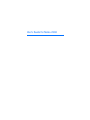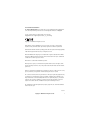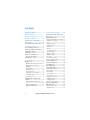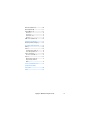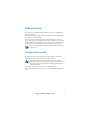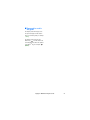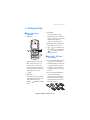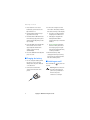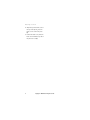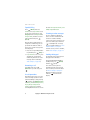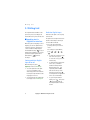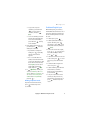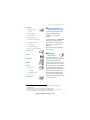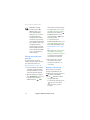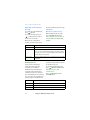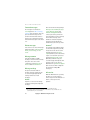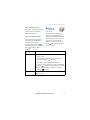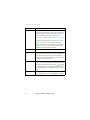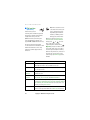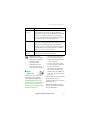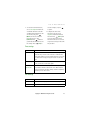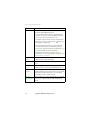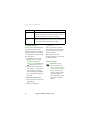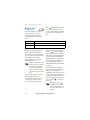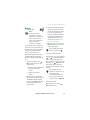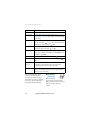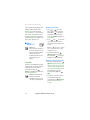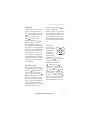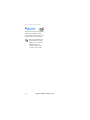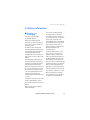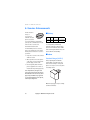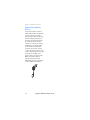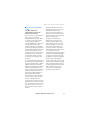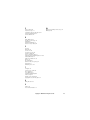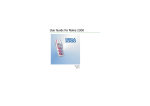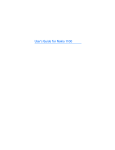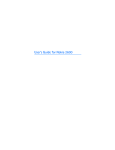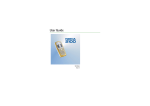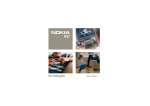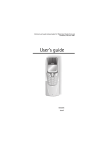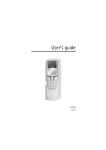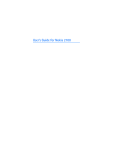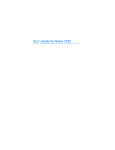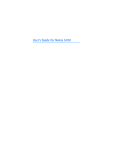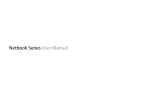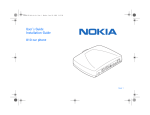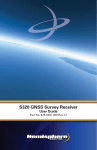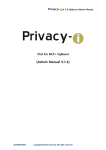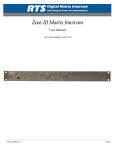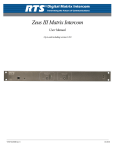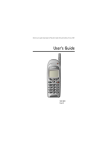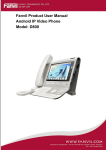Download User`s Guide for Nokia 2300
Transcript
User’s Guide for Nokia 2300 DECLARATION OF CONFORMITY We, NOKIA CORPORATION declare under our sole responsibility that the product Rm-4 is in conformity with the provisions of the following Council Directive: 1999/5/EC. A copy of the Declaration of Conformity can be found at http://www.nokia.com/phones/declaration_of_conformity/. Copyright © 2004 Nokia. All rights reserved. Reproduction, transfer, distribution or storage of part or all of the contents in this document in any form without the prior written permission of Nokia is prohibited. US Patent No 5818437 and other pending patents. T9 text input software Copyright (C) 1997-2004. Tegic Communications, Inc. All rights reserved. Nokia and Nokia Connecting People are trademarks or registered trademarks of Nokia Corporation. Other product and company names mentioned herein may be trademarks or tradenames of their respective owners. Nokia tune is a sound mark of Nokia Corporation. Nokia operates a policy of continuous development. Nokia reserves the right to make changes and improvements to any of the products described in this document without prior notice. Under no circumstances shall Nokia be responsible for any loss of data or income or any special, incidental, consequential or indirect damages howsoever caused. The contents of this document are provided "as is". Except as required by applicable law, no warranties of any kind, either express or implied, including, but not limited to, the implied warranties of merchantability and fitness for a particular purpose, are made in relation to the accuracy, reliability or contents of this document. Nokia reserves the right to revise this document or withdraw it at any time without prior notice. The availability of particular products may vary by region. Please check with the Nokia dealer nearest to you. Issue 1 Copyright © 2004 Nokia. All rights reserved. i Contents FOR YOUR SAFETY....................... iv Network Services .......................... v Charger and accessory.................. v General information .................... vi Stickers in the sales package ......... vi Access codes ....................................... vi Typographics used in this guide ... vii 1. Getting started ........................ 1 Keys and display indicator ............... 1 Inserting a SIM card and battery ... 1 Charging the battery ......................... 2 Switching on or off ............................ 2 Display in standby mode................... 3 Other essential indicators ..................... 3 Changing the covers .......................... 3 2. Call functions .......................... 5 Making a call ....................................... 5 Making a call using the phone book.. 5 Making a conference call ...................... 5 Redialling ................................................... 5 Speed dialling ........................................... 6 Answering a call....................................... 6 In-call operations .................................... 6 Listening to voice messages ................. 6 Locking the keypad.................................. 6 3. Writing text ............................. 8 Inputting text in English user interface ................................................ 8 Setting predictive English input on or off................................................................. 8 Predictive English input ......................... 8 Traditional English input........................ 9 ii 4. List of menu functions .......... 10 Accessing the menu functions by short cut.............................................. 11 Messages (Menu 01) ....................... 11 Writing and sending text messages Reading a text message ...................... Chat .......................................................... Picture messages................................... Distribution lists.................................... Templates ................................................ Smileys..................................................... Screened messages............................... Delete messages.................................... Message counter................................... Message settings................................... Info service ............................................. Voice mailbox number......................... Service command editor ..................... 12 12 13 13 14 15 15 16 16 16 16 16 17 17 Contacts (Menu 2) ........................... 17 Call register (Menu 3) ..................... 20 Tones (Menu 4) ................................. 21 Profiles (Menu 5) .............................. 22 Settings (Menu 6)............................. 22 Right scroll key settings...................... Time settings .......................................... Call settings............................................ Phone settings ....................................... Screen saver ........................................... Enhancement settings ......................... Keyguard settings ................................. Security settings.................................... Restore factory settings...................... 22 23 23 25 25 25 26 26 27 Alarm clock (Menu 7)...................... 28 Radio (Menu 8) ................................. 29 Tuning a radio channel........................ 29 Using the radio ...................................... 29 Copyright © 2004 Nokia. All rights reserved. Reminders (Menu 9)........................ 30 Games (Menu 10) ............................ 31 Extras (Menu 11) ............................. 32 Calculator................................................ Stopwatch............................................... Countdown timer.................................. Composer ................................................ 32 33 33 33 SIM services (Menu 12) ................. 34 5. Battery information .............. 35 Charging and Discharging............. 35 6. Genuine Enhancements ........ 36 Battery ................................................ 36 Indoor.................................................. 36 Standard Charger (ACP-7).................. 36 Travel Charger (ACP-12) ..................... 37 Indoor and Vehicle .......................... 37 Boom Headset (HDB-5)....................... 37 Vehicle ................................................ 37 Mobile Charger (LCH-9)...................... 37 Plug and Play Handsfree (PPH-1) .................................................... 38 7. Care and Maintenance .......... 39 8. Important Safety Information ................................ 40 Index ........................................... 44 Copyright © 2004 Nokia. All rights reserved. iii FOR YOUR SAFETY Read these simple guidelines. Breaking the rules may be dangerous or illegal. Further detailed information is given in this manual. Only qualified personnel may install or repair phone equipment. Do not switch on the phone when wireless phone use is prohibited or when it may cause interference or danger. ACCESSORIES AND BATTERIES ROAD SAFETY COMES FIRST WATER-RESISTANCE Do not use a hand-held phone while driving. Your phone is not waterresistant. Keep it dry. INTERFERENCE BACKUP COPIES All wireless phones may get interference, which could affect performance. Remember to make backup copies of all important data. SWITCH OFF IN HOSPITALS When connecting to any other device, read its user's guide for detailed safety instructions. Do not connect incompatible products. Follow any regulations or rules. Switch the phone off near medical equipment. SWITCH OFF IN AIRCRAFT Wireless devices can cause interference in aircraft. SWITCH OFF WHEN REFUELLING Do not use the phone at a refuelling point. Do not use near fuel or chemicals. SWITCH OFF NEAR BLASTING Do not use the phone where blasting is in progress. Observe restrictions, and follow any regulations or rules. USE SENSIBLY Use only in the normal position. Do not touch the antenna unnecessarily. iv QUALIFIED SERVICE Use only approved accessories and batteries. Do not connect incompatible products. CONNECTING TO OTHER DEVICES CALLING Ensure the phone is switched on and in service. Enter the phone number, including the area code, then press (Call). To end a call, press (End). To answer a call, press (Answer). EMERGENCY CALLS Ensure the phone is switched on and in service. Press as many times as needed (e.g. to exit a call, to exit a menu, etc.) to clear the display. Enter the emergency number, then press (Call). Give your location. Do not end the call until told to do so. Copyright © 2004 Nokia. All rights reserved. Network Services The wireless phone described in this guide is approved for use on the EGSM 900 and GSM 1800 networks. Dualband is a network dependant feature. Check with your local service provider if you can subscribe to and use this feature. A number of features included in this guide are called Network Services. These are special services you arrange through your wireless service provider. Before you can take advantage of any of these Network Services, you must subscribe to them through your service provider and obtain instructions for their use from your service provider. Note: Some networks may not support all language-dependant characters and/or services. Charger and accessory Check the model number of any charger before use with this device. This device is intended for use when supplied with power from ACP-7and ACP-12. Warning: Use only batteries, chargers and accessories approved by the phone manufacturer for use with this particular phone model. The use of any other types may invalidate any approval or warranty applying to the phone, and may be dangerous. For availability of approved accessories, please check with your dealer. When you disconnect the power cord of any accessory, grasp and pull the plug, not the cord. Copyright © 2004 Nokia. All rights reserved. v General information ■ Stickers in the sales package The stickers contain important information for service and customer support purposes. Keep these stickers in a safe place. ■ Access codes • Security code: This code, supplied with the phone, protects your phone against unauthorised use. The preset code is 12345. Refer to Security level in the Security settings menu on 26 to see how it works. • PIN code: This code, supplied with the SIM card, can protect the card against unauthorised use. Set on the PIN code request in the Security settings menu (see 26), then the code is requested each time the phone is switched on. If you enter the PIN code incorrectly three times in succession, the SIM card is blocked. You need to enter the PUK code to unblock the SIM card and set a new PIN code. vi • PIN2 code: This code is supplied with some SIM cards and is required to access certain services, such as charging unit counters. If you enter the PIN2 code incorrectly three times in succession, PIN2 code blocked shows on the display, and you will be asked for the PUK2 code. Change the security code, PIN code and PIN2 code in Change of access codes in the Security settings menu (see 27). Keep the new codes secret and in a safe place separate from your phone. • PUK and PUK2 code: These codes may be supplied with the SIM card. If this is not the case, contact your local service provider. If you enter PUK code incorrectly ten times in succession, the SIM card may no longer be used. If you enter PUK2 code incorrectly ten times in succession, the PIN2 code is discarded and you will not be able to use the services that require the PIN2 code. Copyright © 2004 Nokia. All rights reserved. ■ Typographics used in this guide The display texts which appear on the phone display are indicated in blue colour in this guide, for example calling. The display texts related to the NaviTM key are indicated in the following brackets after the symbols of the NaviTM key, for example (Menu). Copyright © 2004 Nokia. All rights reserved. vii viii Copyright © 2004 Nokia. All rights reserved. Getting started 1. Getting started ■ Keys and display indicator 3. Scroll keys These keys enable scrolling through names, phone numbers, menus, settings, etc.. The left and right keys also adjust the earpiece volume during a call. 1. Power key 4. Clear key. Exit from any function. Clear numbers on the screen. 5. enter numbers and characters. Pressing and holding calls your voice mailbox. (Network Service). ■ Inserting a SIM card and battery switches the phone on and off. While in the phone book or in menu functions, or when the keypad is locked, briefly pressing the power key turns the phone’s display lights on for a few seconds. 2. NaviTM key The function of the key depends on the guiding text shown on the display above the keys, for example (Menu) in standby mode. • Keep all miniature SIM cards out of the reach of small children. • The SIM card and its contacts can easily be damaged by scratches or bending, so be careful when handling, inserting or removing the card. • Before installing the SIM card, ensure that the battery is removed. Before removing the battery, ensure that the phone is switched off and disconnected from any accessory. 3 2 4 1 5 6 Copyright © 2004 Nokia. All rights reserved. 7 1 Getting started 1. Press the back cover release button (1), open the back cover (2) and remove it. 2. Connect the charger to an AC wall outlet. The battery indicator bar starts scrolling on the display. 2. Lift the battery from the finger grip and remove it (3). • The phone can be used while charging if it is switched on. 3. Carefully lift the SIM card holder from the finger grip of the phone with your finger (4), and open the flip cover (5). • Charging an empty BL-5C battery with the ACP-7 charger takes up to 3 hours 30 minutes. 4. Insert the SIM card, ensuring that the bevelled corner is on the upper right side and that the golden contact is facing downward (6). • If Not charging is displayed, wait for a while, disconnect the charger, plug it in again and retry. If charging still fails, contact your dealer. 5. Close the SIM card holder (7) and press it to lock. 3. When the battery is fully charged, the bar stops scrolling. Disconnect the charger from the AC outlet and the phone. ■ Charging the battery • Do not charge the battery when the phone cover is removed. Always store the phone with the cover attached. 1. Connect the lead from the charger to the bottom of the phone. 2 ■ Switching on or off Press and hold the seconds. key for a few Warning! Do not switch on the phone when wireless phone use is prohibited or when it may cause interference or danger. Copyright © 2004 Nokia. All rights reserved. Getting started TIPS ON EFFICIENT OPERATION: Your phone has a built-in antenna. As with any other radio transmitting device, do not touch the antenna unnecessarily when the phone is switched on. Contact with the antenna affects call quality and may cause the phone to operate at a higher power level than otherwise needed. Not touching the antenna area during a phone call optimises the antenna performance and the talk-time of your phone. Other essential indicators You have received a text or picture message. The phone does not ring or beep when you receive a call or a text message. The keypad is locked. The alarm clock is on. ■ Changing the covers ■ Display in standby mode Note: Before changing covers, always switch off the power and disconnect the phone from the charger or any other device. Always store and use the phone with all covers attached. 1. Shows the operator’s logo (Network Service). 1 3 2 1 4 2 3 4 2. Signal strength of the cellular network at your current location. 3. Battery charge level. 4. The function of the NaviTM key. 6 5 1. Press the back cover release button, open the back cover (1) and remove it (2). 2. Take off the front cover carefully (3). 3. Insert the keymat in the new front cover (4). Copyright © 2004 Nokia. All rights reserved. 3 Getting started 4. Align the top of the front cover to the top of the phone, press the front cover to lock it into place (5). 5. Position the back cover, slide the back cover toward the top end of the phone to lock. (6). 4 Copyright © 2004 Nokia. All rights reserved. Call functions 2. Call functions ■ Making a call 1. Key in the phone number including the area code. To make international phone calls: Add a "+" by pressing twice, and add the country (or region) code in front of the area code (delete the leading 0 if necessary). Press to delete the digit to the left of the cursor. 2. Press (Call) to call the number. Press to decrease or to increase the volume of the earpiece or headset. 1. To make a call to the first participant, key in the phone number or select it from the phone book and press (Call). 2. To make a call to a new participant, press , and then press (Options), and select New call. 3. When the new call has been answered, add it to the conference call by pressing (Options) and selecting Conference 3. Press (End) to end the call, or to cancel the call attempt. 4. To add another new participant to the call, repeat pressing (Options), selecting New call, and activating the conference call as step 3. Making a call using the phone book 5. To end the conference call, press (Options), and select End call. In standby mode, press the name you want. Press to call the number. Redialling to reach (Call) Making a conference call A conference call is a Network Service that allows up to four people to participate in the same call. To redial one of the last twenty phone numbers you have called or attempted to call, press in standby mode, and then scroll with and to the phone number or name you want, and press (Call). Copyright © 2004 Nokia. All rights reserved. 5 Call functions Speed dialling Press (Menu) and select Contacts. Select Speed dials. Select the key to be assigned, press (Assign) and select Assign to call or Assign to SMS, and then select the name you want and press (Select). After the phone number has been assigned to a number key, you can speed dial the number to make a phone call or send a message in the following ways: • Press the corresponding number key and then press (Call), or • If Speed dials is set to "on", press and hold the corresponding number key until the call or the message editor is started (see “Call settings”, on page 23). Answering a call In standby mode, press (Answer). To reject the call, press . In-call operations Depending on the phone call, some of the following operations can be performed during a call by pressing and then (Options): Mute or Unmute, Hold or Unhold, Answer, Reject, Menu, Loudspeaker or Handset, and Contacts, and the following Network Services can also 6 be used: New call, End all calls, Send DTMF, Swap and End call. Listening to voice messages The voice mailbox is a Network Service. For more information and for the voice mailbox number, contact your service provider. To call your voice mailbox, press and hold in standby mode. To change the voice mailbox number, see “Voice mailbox number”, on page 17. To divert calls to your voice mailbox, refer to “Call settings”, on page 23. Locking the keypad The keypad lock prevents keys from being pressed accidentally. To lock or unlock the keypad: In standby mode, press (Menu) and then quickly. You can also set the phone to automatically turn on the keylock after a certain period of time. Refer to “Phone settings”, on page 25. When the keypad is locked, the indicator is shown on the display. Copyright © 2004 Nokia. All rights reserved. Call functions Note: When the keypad is locked, calls may be possible to the emergency number programmed into your phone (e.g. 112 or other official emergency number). Key in the emergency number and press (Call). The number is displayed only after you have keyed in its last digit. Copyright © 2004 Nokia. All rights reserved. 7 Writing text 3. Writing text The input methods available in the phone are preset according to the market where the phone will be sold. Predictive English input ■ Inputting text in English user interface The predictive text input is based on a built-in dictionary to which you can also add new words. When the phone’s Language is set to English, you can not input Chinese characters any more. Instead, you can use traditional English input method (indicated by ) to key in English text. In addition, you can use predictive English input method (indicated by ) to write messages. 1. Key in the desired word by pressing each key once for one letter. Setting predictive English input on or off When writing text, press (Options) and select Dictionary. • To set the predictive text input on, select a language in the dictionary options list. Predictive text input is only available for the languages on the list. • To change back to the traditional text input, select Dictionary off. 8 Predictive text input is an easy way to write text. For example, to input ‘Nokia’, press . • To delete the character to the left of the cursor, press . To clear the screen, press and hold this key. • To switch between upper and lower cases, or between traditional and predictive English input, press repeatedly and check the indicator at the top of the display. Press and hold to change between upper and lower cases and number. • To get some punctuation marks, press , then press repeatedly until the desired punctuation mark is shown. Copyright © 2004 Nokia. All rights reserved. Writing text • To get a list of special characters, press and hold , select the desired character, and press (Use). • To insert a number, press and hold the desired number key. To insert several numbers, press and hold and key in the numbers. 2. If the displayed word is the one you want, press and start writing the next word. • If you want to change the word, press repeatedly until the desired word appears. • If a "?" is shown after the word, it means that the word is not in the dictionary. To add the word into the dictionary: Press Spell, key in the word using traditional English input, and press (OK). 3. If (Options) is shown, you can access Matches, and Insert options. Under Insert options, you can choose Insert word, Insert number and Insert symbol by pressing : Writing compound words Key in the first half of the word, press , and then key in the second half. Traditional English input When writing text, press the key marked with the desired letter one or more times until the letter appears. Use the following functions to edit the text: • To add a space, press . • To add a punctuation mark or special character, press repeatedly; or press , select the desired character, and press (Use). • To move the cursor left or right, press or , respectively. To move the cursor up or down, press or . • To delete the character to the left of the cursor, press . To clear the screen, press and hold this key. • To switch between upper and lower case, press . • To add a number, press and hold the desired key. To switch between letters and numbers, press and hold . • To key in a letter that is on the same key as the previous one, wait until the cursor appears, or press and then key in the letter. Copyright © 2004 Nokia. All rights reserved. 9 List of menu functions 4. List of menu functions 1. Messages 1. Write message 2. Inbox 3. Drafts1 4. Sent items 5. Chat 6. Picture messages 7. Distribution lists 8. Templates 9. Smileys 10.Screened messages 11. Delete messages 12.Message counter 13.Message settings 14.Info service 15.Voice mailbox number2 16.Service command editor 2. Contacts 1. Search 2. 3. 4. 5. 6. 7. Add contact Delete Edit Copy Assign tone Send phone no. 8. Settings 9. Speed dials 10.No. screening 11. Service nos.3 12.Info numbers 3 3. Call register 1. Missed calls 2. Received calls 3. Dialled numbers 4. Delete recent call lists 5. Call duration 6. Message counter 7. Call costs 8. Call cost settings 9. Prepaid credit 4. Tones 5. Profiles 1. General 2. Silent 3. Discreet 4. Loud 5. My style 6. (empty) 1. May not be shown if you have not used the function of Save message for the first time. 2. May not be shown if the voice mailbox number has been saved on the SIM card by your network operator or service provider. 3. Network Service. Whether can see these functions and the names of the functions and contents rely on the SIM card you are using. 10 Copyright © 2004 Nokia. All rights reserved. List of menu functions 6. Settings 1. Right scroll key settings 2. Time settings 3. Call settings 4. Phone settings 5. Enhancement settings1 6. Keyguard settings 7. Screen saver 8. Security settings 9. Restore factory settings 7. Alarm clock 9. Reminders 10.Games 11.Extras 1. Calculator 2. Stopwatch 3. Countdown timer 4. Composer The menus, submenus and setting options are numbered. These numbers are called shortcut numbers. In standby mode, press (Menu), within three seconds, key in the shortcut number of the menu you want to access. Repeat this for submenus. Note that the shortcut number for Messages is 01. ■ Messages (Menu 01) 8. Radio 12.SIM services2 ■ Accessing the menu functions by short cut You can write and send multi-part text messages3 (Network Service). Sending multi-part messages may affect the invoicing for the message. If you use special (Unicode) characters more parts may be needed for the message than would otherwise be required. Note that predictive text input may use Unicode characters. Furthermore, you can view the number of SMS messages sent from this phone with the Message counter. 1. May not be shown if you have not connected any enhancement to the mobile phone for the first time. 2. The availability, name and contents depend on the SIM card used. 3. The Nokia 2300 allows you to write a message of a length that is up to several times the limit of an ordinary message defined by your service provider. Copyright © 2004 Nokia. All rights reserved. 11 List of menu functions Note: When sending messages via the SMS Network Service, your phone may display the words Message sent. This is an indication that the message has been sent by your phone to the message centre number programmed into your phone. This is not an indication that the message has been received at the intended destination. For more details about SMS services, check with your service provider. Writing and sending text messages To send a message, the phone number of your message centre has to be saved in the phone. See “Message settings”, on page 16. 1. Key in the message. The number of available characters and the current part number are shown on the top right of the display. 2. When the message is complete, press (Options), select Send, key in the recipient’s phone number, and press (OK). 12 If you want to send the message to several people, select Sending opts and Send to many, scroll to the first recipient, and press (Send). Repeat this for each recipient and press back to the message editor. To send a message to a predefined distribution list, select Sending opts and Send to list. To define and edit distribution lists, see “Distribution lists”, on page 14. Other options are: Insert options, Use template, Save message, Clear text, etc. If Save message is selected, this message will be stored into the Drafts folder. 3. When a message is sent out successfully, a copy of this message is stored in the Sent items folder. Reading a text message When you have received text messages in standby mode, the number of new messages as well as a are shown on the display. 1. Press (Show) to view the messages right away. To view the messages later, press . Go to the Inbox menu when you want to read the messages. Copyright © 2004 Nokia. All rights reserved. List of menu functions 2. Use and , , to browse through the messages. 3. While reading the message, you can press (Options) for the following: Delete, Reply, Chat, Edit, Use number, As reminder, Forward, Details, Add to scrn. list. For more information on Chat, please see also “Chat”, on page 13. To reply to the message, press (OK) and repeat step 3 above. To edit your nickname, press (Options) and select Chat name. Note that chat is based on SMS messages, and that each chat message is sent as a separate SMS message. The messages received and sent during a chat session are not saved. Chat In standby mode, press (Menu) and select Messages and Chat to start a chat session. You can also start a chat session by choosing Chat from the Options list when reading a received text message. 1. Key in the other person’s phone number or recall it from the phone book, and press (OK). If you wish to chat with the person that you last chatted with, part of the content of the last chat session will be shown. 2. Key in your nickname for the chat session, and press (OK). 3. Key in your message, press (Options), and select Send. 4. The reply you receive from the other person is displayed above the message you sent. Picture messages You can receive and send messages that contain pictures (Network Service). When creating a picture message, go to the Picture messages folder, and select the picture you want to send. Then press (Options) and select Send to send it. Note that each picture message is made up of several text messages. Therefore, sending one picture message may cost more than sending one text message. Note: This function can be used only if it is supported by your network operator or service provider. Only phones that offer picture message features can receive and display picture messages. Copyright © 2004 Nokia. All rights reserved. 13 List of menu functions When you receive a picture message the factory installed picture message in the phone. To view the message immediately, press (Show). Options for a picture message To view the message later, press , and the unread message is saved in the Inbox folder. When you save a new picture message, you will need to replace While reading a picture message, press (Options) and select Delete, Reply, Chat, Use number, As reminder and Details. Besides that, you may Select to Edit text edit the texts within the received picture message Save picture save the picture in the received picture message into the Picture messages folder. Note that when you are doing this, you need to select one of the preinstalled pictures, which will be replaced by the new picture. As scr. saver set the received picture as the screensaver of the currently used profile. Distribution lists If you need to send messages frequently to a fixed group of recipients, you can define a distribution list containing those recipients and use this list when sending a message. You can define up to six distribution lists containing up to ten recipients each. When you send messages to a distribution list, separate messages will be sent to all the members in the list. To view and edit distribution lists, press (Menu) in standby mode and select Messages, and Distribution lists. Press (Options) to get the following options: Select to View list view the names in the selected distribution list Add list add a new distribution list Rename list rename the selected distribution list 14 Copyright © 2004 Nokia. All rights reserved. List of menu functions Select to Send message send a message to the distribution list Delete list delete the selected distribution list To edit the content of a distribution list, you have to be in the list view with the option View list. Press (Options) for the following options to edit the content of a distribution list: Select to Add contact add a name to the distribution list Remove contact delete the selected name in the distribution list To send a message to the recipients in a distribution list, after writing the message, press (Options) and select Sending opts and Send to list. While sending the message to the recipients, the phone displays the progress with the number of messages left to send. If one or more sending operations fail during the process, a report listing the number of failures, successes and names that were not found (those names which no longer exist in your phone book) will be displayed. You can select each category by pressing Select. Select to Resend re-send the message to the recipients to whom the message was not sent successfully View view the list of recipients to whom the messages was not sent successfully Templates Smileys You can view or edit the preset messages (’templates’) that can be used for writing a message. You can edit an existing template to create a new template. You can edit and store the smileys such as ":-)", and use them in compiling messages. Copyright © 2004 Nokia. All rights reserved. 15 List of menu functions Screened messages The messages screened by No. screening (refer to “No. screening”, on page 19) are saved here. There are up to ten short messages can be saved in this folder. If the folder is full, the new coming short message will automatically replace the oldest one. Each set has the following settings: Message centre number, Messages sent as, Message validity, and Rename sending profile. Please contact your service provider for more information on these settings. You need the message centre number to send text and picture messages. You may obtain this number from your service provider. Delete messages Common2 You can choose to erase all messages within the folders of All read, Inbox, Drafts, Screened msgs., or Sent items. The settings in this submenu apply to all text messages that you send, irrespective of the chosen set. The available settings are: Delivery reports (whether you need a delivery report or not each time you send a message), Reply via same centre (whether you want to reply to a received message through the same message centre or not. This is a Network Service), Character support (You can choose which coding will be used when sending SMS messages.) Message counter It shows the number of SMS messages sent from and received by this phone. You can clear the counters by selecting All, Sent, or Received under Clear counters. Message settings The phone offers two kinds of message settings: settings specific to each setting group (’set’) and settings common to all text messages. Profile1 A profile is a collection of settings needed for sending text and picture messages. Info service With this Network Service you may be able to receive messages on various topics from the network. For details, contact your service provider. 1. The total number of sets depends on how many sets your SIM card offers. 2. The shortcut number of this menu depends on the number of sets available. Here it is assumed that only one set is available. 16 Copyright © 2004 Nokia. All rights reserved. List of menu functions Voice mailbox number You can save and change the phone number of your voice mailbox (Network Service) here. Service command editor You can send service requests to your service provider (Network Service). Key in the desired characters. Press and hold to switch between letters and numbers. Press (Send) to send the request. ■ Contacts (Menu 2) You can save names and phone numbers in the phone’s memory (internal phone book) and in the SIM card’s memory (external phone book). The internal phone book can save up to 50 names. To access the phone book, press (Menu) and scroll down to select Contacts. Select to Search search for the numbers or names you want. 1. Select Search. 2. Key in the first character(s) of the name you are looking for, and press (Search). 3. Press or to find the desired name. If names or phone numbers are saved in the SIM card memory, is shown at the upper right corner of the display; if they are stored in the phone’s internal memory, is shown. Add contact store names and phone numbers in the internal or the SIM phone book. Copyright © 2004 Nokia. All rights reserved. 17 List of menu functions Select to Delete remove names and phone numbers from the selected phone book one by one (One by one) or all at once (Delete all). You need to provide the security code to Delete all. For more information about the security code, see ”Access codes”, on page vi and “Security level”, on page 27. Note that by selecting Delete all if Memory in use (see Settings on 19) is set to Phone, all the names and numbers saved in the phone memory will be deleted. If Memory in use is set to SIM card, all the names and numbers in the SIM card will be deleted. Edit modify the saved names and phone numbers. Copy copy names and phone numbers all at once (All) or one by one (One by one) from the phone to the SIM card, or vice versa. If the name already is in the target phone book with a different phone number, an ordinal number is added to the end of the name. Assign tone set the phone to play the desired ringing tone when you receive a call from a particular phone number. Select the desired phone number or name and press (Assign). Note that this function only works when the network is able to identify the caller’s number and send it to your phone. Send phone no. send a person’s contact information as a business card to one compatible device as a message (Network Service). 18 Copyright © 2004 Nokia. All rights reserved. List of menu functions Select to Settings adjust the phonebook settings. You can select the phone book (Memory in use), set the type of view for stored names and phone numbers, and check phone book status using the following options: • Memory in use: Select whether the names and phone numbers are saved in Phone or SIM card. Note that when you change the SIM card, the SIM card memory is automatically selected. • Contacts view: Select how the names and phone numbers are shown, either Contacts list, or Name and no.. • Memory status: Scroll to SIM card: or Phone:, you can see how many names (or phone numbers) are already saved and how many can still be saved in the SIM card or phone. Speed dials assign phone numbers in the phonebook to keys for speed dialling. Please refer to “Speed dialling”, on page 6. No. screening view and edit the list of senders’ phone numbers, whose messages and phone calls to this phone number will be filtered. The filtered messages will be saved directly to the Screened messages folder. Please refer to “Screened messages”, on page 16. When there are the phone calls coming from the numbers in this list, there will not be any ring tone or vibrating, no matter what mode your phone is currently set in. If you do not answer these phone calls, they will be stored in the folder of Missed calls under Call register. Service Nos. call the service numbers of your service provider if the numbers are included in your SIM card. Info numbers call the information numbers of your service provider if the numbers are included in your SIM card. Copyright © 2004 Nokia. All rights reserved. 19 List of menu functions ■ Call register (Menu 3) In this menu you can view the phone numbers registered by the phone and the approximate length and cost of your calls (Network Services). You may also view and adjust the settings of a prepaid SIM card (Network Services). The phone registers missed and received calls if it is switched on and within the network’s service area, and if the network supports these functions. Note: The actual invoice for calls and services from your service provider may vary, depending upon network features, rounding-off for billing, taxes and so forth. When you enter the Missed calls, Received calls or Dialled numbers menu, press or to scroll. Press twice to call the registered phone number. Press (Options), and you can then choose to view the time of the call, edit or view the registered phone number, add it to the phone book, or delete it from the list. You can also send a text message (Send message) to the number. Select to Missed calls show up to ten registered phone numbers from which somebody has tried to call you with no success. Received calls show up to ten registered phone numbers from which you have accepted a call Dialled numbers show up to twenty phone numbers you have called or attempted to call Delete recent call lists delete all the phone numbers and names from menus of Missed calls, Received calls and Dialled numbers. Call duration show the durations of your outgoing and incoming calls, by selecting Last call duration, Received calls' duration, Dialled calls' duration, All calls' duration. You can reset these call timers by selecting Clear timers. Call costs show the approximate cost of your last call or all calls in terms of units specified within the Show costs in function. 20 Copyright © 2004 Nokia. All rights reserved. List of menu functions Select to Call cost settings adjust call cost settings. With the Call cost limit function you can limit the call costs to the desired amount of charging units or units of currency (Network Service). With the Show costs in function you can select the units in which the phone shows the remaining talk-time (contact your service provider for charging unit prices). Prepaid credit view the status of the prepaid credits (Network Service). When using a prepaid SIM card, you can make calls only when there are enough credit units on the SIM card. Options: Credit info display (show or hide remaining units in standby mode), Credit available (amount of remaining units), Last event costs, Recharge status. Message counter show the number of SMS messages sent from and received by this phone. The number can be cleared. Note: When no more charging units or currency units are left, calls may be possible to only the emergency number programmed into your phone (e.g. 112 or other official emergency number). ■ Tones (Menu 4) In this menu you can change the ringing tones of the currently selected profile by adjusting the following settings: Ringing tone, Ringing volume, Incoming call alert, Message alert tone, Keypad tones, Warning tones, Vibrating alert, and Rhythmic backlight alert. • Vibrating alert: you can set the phone to vibrate or not while there’s a short message coming or an incoming call. • Rhythmic backlight alert: after you set this option on, whenever you receive a message or incoming call, the lights of the phone will flash following the rhythm of the current SMS alert tone, or the current incoming call alert tone. Your phone has pre-installed ringing tones. Five out of them are polyphonic ringing tones. The others are monophonic. Note that the polyphonic ringing tones are in proprietary format and are not downloadable. Copyright © 2004 Nokia. All rights reserved. 21 List of menu functions ■ Profiles (Menu 5) You can set all the phone tones to function in the desired manner by selecting the desired setting group (’profile’). Activating a profile and changing its settings 1. In the Profiles menu, scroll to the desired profile and press (Select). 2. To use the selected profile, select Activate. To change the settings of the selected profile, select Personalise. 3. If you selected Personalise, scroll to one of the following settings and press (Select: Ringing tone, Ringing volume, Incoming call alert, Message alert tone, Keypad tones, Warning tones, Vibrating alert, Rhythmic backlight alert, Screen saver, and Rename (not available under General). 4. Scroll to the desired option and press (Select). 22 5. To set the profile to be active for a certain amount of time up to 24 hours, select Timed and set the end time. When the time set for the profile expires, the previous profile that was not timed, becomes active. You can also change the settings of the currently selected profile in Tones, see “Tones (Menu 4)”, on page 21. ■ Settings (Menu 6) In this menu you can adjust various settings of the phone. You can also reset some menu settings to their default values by choosing Restore factory settings. Right scroll key settings You can add your favorite features to the list assigned to the right scroll key, so that you can access to the list by pressing , and selecting the feature you want from the list quickly. To customize this list, press (Menu), and select Settings and Right scroll key settings. Copyright © 2004 Nokia. All rights reserved. List of menu functions • To select the desired functions, select Select options and the list of available functions is shown. To add the desired function to the selection key list, press (Mark). To remove a function from the list, press (Unmark). Press and then you will be asked whether to save the change. Press (Yes) to save the changes, or press to ignore. • To adjust the order of the functions in the list, select Organise and then the desired function. Press (Move) and select an option to move the function in the list. You can save or ignore the changes in the same way as above. Time settings Select to Clock set the phone to show the current time in standby mode, adjust the time, and select the 12-hour or 24-hour time format. If the battery is removed from the phone or if it has been drained for a long period, you need to set the time again. Date setting set the correct date. If the battery is removed from the phone, you need to set the date again. Auto update of use this Network Service to update the clock in your phone date & time in accordance with the current time zone. Note that the functions related to time (for example alarm clock) will be affected if you use this service. Call settings Select to In-call timer turn on or off the display of call time while calling. Call summary turn on or off the report of call time after calling. Copyright © 2004 Nokia. All rights reserved. 23 List of menu functions Select to Call divert divert your incoming calls to your voice mailbox or some other phone number (Network Service). 1. Select the divert option, and press (Select). For example, select Divert if busy to divert the calls when you are on a call or when you reject a call. Several divert options may be active at the same time. When Divert all voice calls is activated, is shown on the display in standby mode. 2. Set the selected option on (Activate) or off (Cancel), check whether the option is activated by selecting Check status, or specify a delay for certain diverts in Set delay (not available for all divert options). Note that if you have set the Call barring service of incoming calls to on, you cannot divert incoming calls. See “Security settings”, on page 26. Automatic redial set your phone to make up to ten attempts to connect the call after an unsuccessful call attempt. Speed dialling turn on or off speed dialling. Refer to ”Speed dialling”, on page 6. Call waiting service turn on or off the network notification of a new incoming call while you have a call in progress. (Network Service). Send my caller set your phone number to be displayed to (by choosing On) identity or hidden from (by choosing Off) the person you are calling (Network Service). When you select Preset, the setting agreed with your service provider is used. Line for select the phone line 1 or 2 for making calls, or to prevent outgoing calls line selection, if supported by your SIM card. (Network Service). 24 Copyright © 2004 Nokia. All rights reserved. List of menu functions Phone settings Select to Language select the language for the display texts. Cell info display set the phone to indicate when it is used in a cellular network based on Micro Cellular Network (MCN) technology (Network Service). Using MCN may affect pricing, contact your service provider for more information. Welcome note key in a message what will show briefly on the display when the phone is switched on. Network selection set the phone to automatically select a cellular network available in your area, or you may select the desired network manually. The network you select must have a roaming agreement with your home network. Confirm SIM set the phone to show or hide confirmation messages when service actions you use the SIM card services (see 34). Screen saver Enhancement settings1 In this menu you can turn the screen saver on or off. You can also set the time interval after which the screen saver is turned on automatically. You can select pictures for the screen saver. The accessory settings menu is shown only if the phone is or has been connected to a compatible accessory such as headsets, or the mobile inductive loopset. Press (Menu), select Settings and Enhancement settings. Select Headset, Handsfree or Loopset. 1. The accessory settings item becomes visible only after one of the accessories has been connected to the phone. The other accessory related items also become visible only after the corresponding accessory has been connected once to the phone. Copyright © 2004 Nokia. All rights reserved. 25 List of menu functions Select to Default profile set the profile you want to be automatically activated when you connect the selected accessory. You can select another profile while the accessory is connected. Automatic answer set the phone to automatically answer an incoming call after five seconds. If the Incoming call alert is set to Beep once or Off, automatic answer will not be used. Keyguard settings 3. Choose On. Activate the automatic keypad lock so that you do not have to do it manually everytime. The automatic keyguard activates when the phone is in standby mode and the selected time delay expires. After you activate the keyguard code, you will be asked to input the security code each time you try to unlock the keypad. 1. In standby mode, press (Menu), select Settings and Keyguard settings. Enter Automatic keyguard by pressing (Select), and choose On. 2. Key in the time in minutes and seconds after Set delay: appears on the display. The maximum value for the delay is 59 minutes 59 seconds and the minimum is 10 seconds. To activate the keyguard code: 1. Enter Keyguard code by pressing (Select). Note that you can still dial emergency numbers, e.g. 112, when the keypad is locked. Security settings Note: When security features, which restrict calls, are in use (Call barring service, Closed user group, and Fixed dialling), calls may be possible to certain emergency numbers in some networks (e.g. 112 or other official emergency number). 2. Key in the security code. 26 Copyright © 2004 Nokia. All rights reserved. List of menu functions Select to PIN code request set your phone to ask for the PIN code of the SIM card when the phone is switched on. Some SIM cards do not allow this function to be turned off. Call barring service restrict the making and receiving of calls with your phone. Select one of the barring options and set the option on (Activate) or off (Cancel). Check whether a service is activated by choosing Check status. (Network Service). Fixed dialling restrict your outgoing calls to selected phone numbers, if allowed by your SIM card. Closed user group specify a group of people whom you can call and who can call you. (Network Service). Security level set Security level to Phone, so that the phone asks for the security code at start-up if the SIM card inserted is not the one it last used. Or set Security level to Memory, so that the security code is required when you select the phone’s internal phone book. The security code is also required for using some functions, for example, to clear the phone book or to restore the factory settings. Note that when you change the security level, all the recent calls lists including missed calls, received calls and dialled numbers, are cleared. Change of access codes change the security code, PIN code, PIN2 code, or barring password. These codes can include the numbers 0 to 9 only. Avoid using access codes similar to the emergency numbers, such as 112, to prevent accidental dialling of the emergency number. Restore factory settings You can reset the menu settings to their original values. This function has no effect, for example, on the names and phone numbers in the phone book. Copyright © 2004 Nokia. All rights reserved. 27 List of menu functions ■ Alarm clock (Menu 7) If the time and date in your phone are not set, please set it first following the prompts from the phone, and then you can use this menu. Press (Menu), and scroll down to Alarm clock, and select Alarm time to set the alarm time and turn on the alarm clock. After that, you can, Select to Adjust key in the alarm time and turn on the alarm clock. Off turn off the alarm clock. Select Alarm tone to choose your favorite tone for the alarm clock. If you select the radio, the phone uses the latest channel you listened to as an alarm tone via loudspeaker. If the headset is removed, the default alarm tone will be used instead of the radio. Note: If you select the radio as the alarm tone, you need to connect the headset to the phone, and the phone will use the latest channel you listened to as the alarm tone. You can set the alarm to sound at the desired time just once, or repeatedly by selecting Alarm once or Repeat alarm, after selecting Repeat alarm under Alarm clock. 28 When the alarm sounds, you can stop the alarm by pressing . If you press (Snooze), the ring stops and rings again in ten minutes. If the alarm sounds uninterruptedly for one minute, the alarm will be automatically snoozed, and sound again after about ten minutes. This can only happen three times at maximum. After that, the alarm will be stopped. If the alarm time is reached while the phone is switched off, the phone switches itself on and starts sounding the alarm tone. If you press Stop, the phone asks whether or not you want to activate the phone for calls. Press (Yes) to make and receive calls, or to switch the phone off. Note: Do not press (Yes) when wireless phone use is prohibited or when it may cause interference or danger. Copyright © 2004 Nokia. All rights reserved. List of menu functions ■ Radio (Menu 8) Note: Your phone must be switched on to use this function. Do not switch the phone on when wireless phone use is prohibited or when it may cause interference or danger. To listen to the radio on you phone, you need to connect the headset to the phone. The lead of the headset functions as the antenna of the radio, so let it hang freely. Note that the quality of the radio broadcast depends on the radio station’s coverage in that particular area. 1. To turn on the radio, press (Menu) and select Radio. The display shows • Channel location number and the name of the radio channel. • Frequency of the radio channel. 2. When the radio is activated for the first time, the phone turns on the FM radio with the default frequency 87.50 MHz. After that, the phone activates the last active channel. 3. If you have already saved radio channels, you can scroll to the channel you would like to listen to, or select a radio channel location 1 to 10 by pressing the corresponding number key. For information on how to save a channel, please refer to “Using the radio”, on page 29. 4. When the radio is on, press (Options) and select Switch off to turn off the radio. Tip: To quickly turn off the radio, press and hold . Tuning a radio channel When the radio is on, press and hold or to start the automatic channel search. Searching stops when a channel is found. To save the channel, press (OK). Key in the name of the channel. Select the location where you want to save the channel. Tip: To quickly save the channel in a location 1 to 9, press and hold the corresponding number key, then key in the name of the channel and press (OK). Using the radio When the radio is on, press (Options) and select Copyright © 2004 Nokia. All rights reserved. 29 List of menu functions Select to Switch off turn off the radio. Save channel save the radio channel you have found, refer to “Tuning a radio channel”, on page 29 above. Up to ten radio channels can be saved. Auto-tuning start the channel search upwards or downwards briefly press the scroll keys or . The search stops when a channel has been found, press (OK). Manual tuning move the channel search upwards or downwards, briefly press either of the scroll keys or . Set frequency If you know the frequency of the radio channel you would like to listen to (between 87.5 MHz and 108.0 MHz), key it in and press (OK). Delete channel delete a saved channel, scroll to it, press Rename (OK). key in a new name for the saved channel and press (OK). Loudspeaker / listen to the radio using the loudspeaker (or headset). Keep Headset the headset connected to the phone. The lead of the headset functions as the antenna of the radio. Clock radio set the time when the radio will be turned on automatically with the current radio channel. The time can also be set under the Alarm clock menu. You can normally make a call or answer an incoming call while listening to the radio. The radio is muted when you are in a call. When you end the call, the radio volume will automatically be turned up. 30 ■ Reminders (Menu 9) With this memory aid you can save short text notes with an alarm. The alarm is activated when the set date and time is reached. Copyright © 2004 Nokia. All rights reserved. List of menu functions Note: Your phone must be switched on to use this function. Do not switch on the phone when wireless phone use is prohibited or when it may cause interference or danger. Note that the alarm will not be activated if the phone is turned off when the set date and time is reached. Scroll to one of the following functions and press (Select): Select to Add new add new reminders View all show all the reminders. You can browse through the notes with or . Press (Options) for the following: Delete, Edit, Send (sends the note without an alarm as a text message to a compatible phone).This menu item will not be available unless you have already stored reminders. Delete delete the notes one by one or all at once. This menu item will not be available unless you have already stored reminders. Alarm tone select the default alarm tone or other ringing tones. When the reminder time is reached, you may stop the alarm by pressing . If you press , the phone alarms again in about ten minutes. ■ Games (Menu 10) The phone offers you some games to play, each game is provided with a brief help text. Note: Your phone must be switched on to use this function. Do not switch on the phone when wireless phone use is prohibited or when it may cause interference or danger. Adjusting common game settings Scroll to Settings and press (Select). Scroll to the desired setting and press (Select). Copyright © 2004 Nokia. All rights reserved. 31 List of menu functions You can set the sounds, lights, and vibrations. Note that when the Warning tones under the menu Tones is off, there is no sound even if the Game sounds function is on; when the Vibrating alert function is off, the phone does not vibrate even if the Shakes function is on. ■ Extras (Menu 11) Note: Your phone must be switched on to use this function. Do not switch on the phone when wireless phone use is prohibited or when it may cause interference or danger. Making a calculation • Use to to insert a digit, to insert a decimal point. Press to delete the last digit. To change the sign, press (Options) and select Change sign. • Press and to select the operator you want from the operator bar on the right of the screen. Or, press once for "+", twice for "-", three times for "*" and four times for "/". • To get the result, press (Options) and select Equals. Press and hold to clear the display for a new calculation. Making a currency conversion Calculator The phone is provided with a simple calculator that can also be used for rough currency conversions. To access this menu: Press (Menu) in standby mode, and select Extras and Calculator. Note: This calculator has limited accuracy and rounding errors may occur, especially in long divisions. 32 1. Set the exchange rate: Press (Options), select Exchange rate, choose Foreign unit expressed in domestic units or Domestic unit expressed in foreign units, key in the value (press for a decimal point), and press (OK). 2. To make the conversion: Key in the currency amount to be converted, press (Options), and select In domestic or In foreign. Copyright © 2004 Nokia. All rights reserved. List of menu functions Stopwatch You can measure time and record times, for example, in different sports. To access this menu, press (Menu) in standby mode, and select Extras and Stopwatch. Press (Start) to run the stopwatch, and then press (Stop) to stop the counting. Press (Options), and select Reset to reset the stopwatch value so that it will count the time from 0 next time it is activated. Otherwise it will start the observation from the previous time. Select Exit to quit from Stopwatch to standby mode. Note that running the stopwatch consumes the battery, so be careful not to let it run unintentionally in the background. Countdown timer With this feature, you can set an one-off alarm. Key in the alarm time and press (OK). And then you can choose to set a note for this alarm, or ignore it by pressing (OK) without inputting any note. After these settings done, you can enter the Countdown timer menu again to change the lapsed time by selecting Change time and then reinput the alarm time, or to stop the timer by selecting Stop timer. When the timer is running, shown in standby mode. is When the alarm time is reached, the phone sounds a tone and flashes the corresponding note. Press any key (except the NaviTM key) to stop the alarm. Note that this alarm will not be activated if the phone is turned off. Composer You can create e C d your own ringing f g a tones with this + b menu function. 123 Select the tone that you want to edit and key in the notes. For example, press for note f. The notes are mapped to keys as illustrated in the figure here. shortens (-) and lengthens (+) the duration of the note or rest. inserts a rest. sets the octave. makes the note sharp (not available for notes e and b). and move the cursor left or right. Press to delete a note or rest to the left of the cursor. You are allowed to key in maximum of 50 notes in one tone. Copyright © 2004 Nokia. All rights reserved. 33 List of menu functions ■ SIM services (Menu 12) This menu is shown only if your SIM card provides additional services. The name and contents of this menu depend on the services available. Note: For availability, rates and information on using SIM services, contact your SIM card vendor, e.g. network operator, service provider or other vendor. 34 Copyright © 2004 Nokia. All rights reserved. Battery information 5. Battery information ■ Charging and Discharging Your phone is powered by a rechargeable battery. Note that a new battery's full performance is achieved only after two or three complete charge and discharge cycles! The battery can be charged and discharged hundreds of times but it will eventually wear out. When the operating time (talk-time and standby time) is noticeably shorter than normal, it is time to buy a new battery. Use only batteries approved by the phone manufacturer and recharge your battery only with the chargers approved by the manufacturer. Unplug the charger when not in use. Do not leave the battery connected to a charger for longer than a week, since overcharging may shorten its lifetime. If left unused a fully charged battery will discharge itself over time. Do not short-circuit the battery. Accidental short-circuiting can occur when a metallic object (coin, clip or pen) causes direct connection of the + and - terminals of the battery (metal strips on the battery) for example when you carry a spare battery in your pocket or purse. Short-circuiting the terminals may damage the battery or the connecting object. Leaving the battery in hot or cold places, such as in a closed car in summer or winter conditions, will reduce the capacity and lifetime of the battery. Always try to keep the battery between 15°C and 25°C. A phone with a hot or cold battery may temporarily not work, even when the battery is fully charged. Batteries' performance is particularly limited in temperatures well below freezing. Do not dispose of batteries in a fire! Dispose of batteries according to local regulations (e.g. recycling). Do not dispose as household waste. Temperature extremes can affect the ability of your battery to charge. Use the battery only for its intended purpose. Never use any charger or battery which is damaged. Copyright © 2004 Nokia. All rights reserved. 35 Genuine Enhancements 6. Genuine Enhancements A new extensive range of accessories is available for your phone. Select the accessories which accommodate your specific communication needs. Some of the accessories are described in detail below. For availability of the accessories, please check with your local dealer. A few practical rules for accessories operation: • Keep the accessories out of small children’s reach. • When you disconnect the power cord of any accessory, grasp and pull the plug, not the cord. • Check regularly that all mobile phone equipment in a vehicle is mounted and operating properly. ■ Battery Type Tech Talktime* Standby* BL-5C Li-lon 2 - 4.5 hrs up to 400 hrs * Variation in operation times may occur depending on SIM card, network and usage settings, usage style and environments. Use of FM radio and integrated hands-free will affect talktime and standby. ■ Indoor Standard Charger (ACP-7) Small, lightweight and durable charger ACP-7 provides and easy and convenient way to charge the phone. It is easy to connect to phone or desktop stand. Use only batteries, chargers and accessories approved by the phone manufacturer. The use of any other types may invalidate any approval or warranty applying to the phone, and may be dangerous. Note: The plug types vary according to different markets. 36 Copyright © 2004 Nokia. All rights reserved. Genuine Enhancements Travel Charger (ACP-12) Small, lightweight travel charger with multivoltage (100 - 240V) switcher technology. Provides easy and convenient way to charge the phone. Note: The plug types vary according to different markets. ■ Indoor and Vehicle Boom Headset (HDB-5) Compact and functional, the Boom Headset provides you with a convenient, portable hansfree facility. For operation, safety, care and maintenance, see your phone’s user’s guide. ■ Vehicle Mobile Charger (LCH-9) The multi-voltage Mobile Charger, LCH-9, ensures your phone is always ready for use whenever you travel. This small charger's functional design fits most car lighters and interiors. A green light indicates that the Mobile Charger is ready for charging. Check the charging status on the phone display. The input voltage can be 12 or 24 V DC, negative grounding. Avoid prolonged charging with the Mobile Charger when the car engine is not running; this may cause the battery of your car to drain. Note also that in some cars the cigarette lighter plug is not provided with electricity if the ignition is switched off. Verify that the green LED light is on. Copyright © 2004 Nokia. All rights reserved. 37 Genuine Enhancements Plug and Play Handsfree (PPH-1) To provide you with a convenient and portable handsfree facility while in vehicle, this kit comes with a built-in speaker which allows you to talk and charge your phone at the same time. You should ensure that the kit, which requires an input voltage of 12 volts, can be properly plugged into the cigarette lighter socket and does not hamper the operation of your vehicle. Simply connect the mobile charger to your vehicle's cigarette lighter socket and to your phone. Should be used together with an in-vehicle holder. May be used with or without optional external microphone HFM-8. Charging time is dependent on the condition of the battery. 38 Copyright © 2004 Nokia. All rights reserved. Care and Maintenance 7. Care and Maintenance Your phone is a product of superior design and craftsmanship and should be treated with care. The suggestions below will help you to fulfil any warranty obligations and to enjoy this product for many years. • Keep the phone and all its parts and accessories out of the reach of small children. • Keep the phone dry. Precipitation, humidity and all types of liquids or moisture can contain minerals that will corrode electronic circuits. • Do not use or store the phone in dusty, dirty areas. Its moving parts can be damaged. • Do not paint the phone. Paint can clog the moving parts and prevent proper operation. • Use only the supplied or an approved replacement antenna. Unauthorised antennas, modifications or attachments could damage the phone and may violate regulations governing radio devices. All of the above suggestions apply equally to your phone, battery, charger or any accessory. If any of them is not working properly, take it to your nearest qualified service facility. The personnel there will assist you and, if necessary, arrange for service. • Do not store the phone in hot areas. High temperatures can shorten the life of electronic devices, damage batteries, and warp or melt certain plastics. • Do not store the phone in cold areas. When it warms up (to its normal temperature), moisture can form inside, which may damage electronic circuit boards. • Do not attempt to open the phone. Non-expert handling may damage it. • Do not drop, knock or shake the phone. Rough handling can break internal circuit boards. • Do not use harsh chemicals, cleaning solvents, or strong detergents to clean the phone. Copyright © 2004 Nokia. All rights reserved. 39 Important Safety Information 8. Important Safety Information ■ Traffic Safety ■ Electronic devices Do not use a hand-held telephone while driving a vehicle. Always secure the phone in its holder; do not place the phone on the passenger seat or where it can break loose in a collision or sudden stop. Most modern electronic equipment is shielded from radio frequency (RF) signals. However, certain electronic equipment may not be shielded against the RF signals from your wireless phone. Remember road safety always comes first! Pacemakers ■ Operating environment Remember to follow any special regulations in force in any area and always switch off your phone whenever it is forbidden to use it, or when it may cause interference or danger. Use the phone only in its normal operating positions. Parts of the phone are magnetic. Metallic materials may be attracted to the phone, and persons with a hearing aid should not hold the phone to the ear with the hearing aid. Always secure the phone in its holder, because metallic materials may be attracted by the earpiece. Do not place credit cards or other magnetic storage media near the phone, because information stored on them may be erased. 40 Pacemaker manufacturers recommend that a minimum separation of 20 cm (6 inches) be maintained between a handheld wireless phone and a pacemaker to avoid potential interference with the pacemaker. These recommendations are consistent with the independent research by and recommendations of Wireless Technology Research. Persons with pacemakers: • Should always keep the phone more than 20 cm (6 inches) from their pacemaker when the phone is switched on; • Should not carry the phone in a breast pocket; • Should use the ear opposite the pacemaker to minimise the potential for interference. • If you have any reason to suspect that interference is taking place, switch off your phone immediately. Copyright © 2004 Nokia. All rights reserved. Important Safety Information Hearing aids Some digital wireless phones may interfere with some hearing aids. In the event of such interference, you may want to consult your service provider. Other medical devices Operation of any radio transmitting equipment, including cellular phones, may interfere with the functionality of inadequately protected medical devices. Consult a physician or the manufacturer of the medical device to determine if they are adequately shielded from external RF energy or if you have any questions. Switch off your phone in health care facilities when any regulations posted in these areas instruct you to do so. Hospitals or health care facilities may be using equipment that could be sensitive to external RF energy. Vehicles RF signals may affect improperly installed or inadequately shielded electronic systems in motor vehicles (e.g. electronic fuel injection systems, electronic anti-skid (anti-lock) braking systems, electronic speed control systems, air bag systems). Check with the manufacturer or its representative regarding your vehicle. You should also consult the manufacturer of any equipment that has been added to your vehicle. Posted facilities Switch your phone off in any facility where posted notices so require. ■ Potentially explosive atmospheres Switch off your phone when in any area with a potentially explosive atmosphere and obey all signs and instructions. Sparks in such areas could cause an explosion or fire resulting in bodily injury or even death. Users are advised to switch off the phone when at a refuelling point (service station). Users are reminded of the need to observe restrictions on the use of radio equipment in fuel depots (fuel storage and distribution areas), chemical plants or where blasting operations are in progress. Areas with a potentially explosive atmosphere are often but not always clearly marked. They include below deck on boats; chemical transfer or storage facilities; vehicles using liquified petroleum gas (such as propane or butane); areas where the air contains chemicals or particles, such as grain, dust or metal powders; and any other area where you would normally be advised to turn off your vehicle engine. ■ Vehicles Only qualified personnel should service the phone, or install the phone in a vehicle. Faulty installation or service may be dangerous and may invalidate any warranty which may apply to the unit. Check regularly that all wireless phone equipment in your vehicle is mounted and operating properly. Do not store or carry flammable liquids, gases or explosive materials in the same compartment as the phone, its parts or accessories. Copyright © 2004 Nokia. All rights reserved. 41 Important Safety Information For vehicles equipped with an air bag, remember that an air bag inflates with great force. Do not place objects, including both installed or portable wireless equipment in the area over the air bag or in the air bag deployment area. If in-vehicle wireless equipment is improperly installed and the air bag inflates, serious injury could result. Using your phone while in the air is prohibited. Switch off your phone before boarding an aircraft. The use of wireless telephones in an aircraft may be dangerous to the operation of the aircraft, disrupt the wireless telephone network and may be illegal. To make an emergency call: 1. If the phone is not on, switch it on. Check for adequate signal strength. Some networks may require that a valid SIM card is properly inserted in the phone. 2. Press as many times as needed (e.g. to exit a call, to exit a menu, etc.) to clear the display and ready the phone for calls. 3. Key in the emergency number for your present location (e.g. 112 or other official emergency number). Emergency numbers vary by location. 4. Press key. Failure to observe these instructions may lead to suspension or denial of telephone services to the offender, or legal action or both. If certain features are in use, you may first need to turn those features off before you can make an emergency call. Consult this guide and your local cellular service provider. ■ Emergency calls When making an emergency call, remember to give all the necessary information as accurately as possible. Remember that your wireless phone may be the only means of communication at the scene of an accident - do not cut off the call until given permission to do so. Important: This phone, like any wireless phone, operates using radio signals, wireless and landing networks as well as user-programmed functions. Because of this, connections in all conditions cannot be guaranteed. Therefore you should never rely solely upon any wireless phone for essential communications (e.g. medical emergencies). Emergency calls may not be possible on all wireless phone networks or when certain Network Services and/or phone features are in use. Check with local service providers. 42 Copyright © 2004 Nokia. All rights reserved. Important Safety Information ■ Certification information (SAR) THIS MODEL PHONE MEETS INTERNATIONAL GUIDELINES FOR EXPOSURE TO RADIO WAVES. Your mobile phone is a radio transmitter and receiver. It is designed and manufactured not to exceed the limits for exposure to radio frequency (RF) recommended by international guidelines (ICNIRP). These limits are part of comprehensive guidelines and establish permitted levels of RF energy for the general population. The guidelines were developed by independent scientific organisations through periodic and thorough evaluation of scientific studies. The guidelines include a substantial safety margin designed to assure the safety of all persons, regardless of age and health. The exposure standard for mobile phones employs a unit of measurement known as the Specific Absorption Rate, or SAR. The SAR limit stated in the international guidelines is 2.0 W/kg*. Tests for SAR are conducted using standard operating positions with the phone transmitting at its highest certified power level in all tested frequency bands. Although the SAR is determined at the highest certified power level, the actual SAR of the phone while operating can be well below the maximum value. This is because the phone is designed to operate at multiple power levels so as to use only the power required to reach the network. In general, the closer you are to a base station, the lower the power output of the phone. The highest SAR value for this model phone when tested for use at the ear is 0.86 W/kg. While there may be differences between the SAR levels of various phones and at various positions, they all meet the relevant international guidelines for RF exposure. This product meets RF exposure guidelines when used either in the normal use position against the ear or when positioned at least 1.5 cm away from the body. When a carry case, belt clip or holder is used for body-worn operation, it should not contain metal and should position the product at least 1.5 cm away from your body. * The SAR limit for mobile phones used by the public is 2.0 watts/kilogram (W/kg) averaged over ten grams of body tissue. The guidelines incorporate a substantial margin of safety to give additional protection for the public and to account for any variations in measurements. SAR values may vary depending on national reporting requirements and the network band. For SAR information in other regions please look under product information at www.nokia.com. Copyright © 2004 Nokia. All rights reserved. 43 Index A G Access codes vi Accessing the menu functions by short cut 11 Alarm clock (Menu 7) 28 Answering a call 6 Games (Menu 10) 31 General information vi Genuine Accessories 36 Genuine Enhancements 36 Getting started 1 B I Battery 36 Battery information 35 type 36 Important Safety Information 40 In-call operations 6 Info service 16 Inputting text in English user interface 8 Inserting a SIM card and battery 1 C Calculator 32 Call functions 5 Call register (Menu 3) 20 Call settings 23 Care and Maintenance 39 Certification information (SAR) 43 Changing the covers 3 Charger and accessory v Charging and Discharging 35 Charging the battery 2 Chat 13 Composer 33 Contacts (Menu 2) 17 Countdown timer 33 D Delete messages 16 Display in standby mode 3 Distribution lists 14 E Electronic devices 40 Emergency calls 42 Enhancement settings 25 Enhancements 36 Extras (Menu 11) 32 44 K Keys and display indicator 1 L List of menu functions 10 Listening to voice messages 6 Locking the keypad 6 M Making a call 5 Making a call using the phone book 5 Making a conference call 5 Message settings 16 Messages (Menu 01) 11 N Netword Services v No 19 O Operating environment 40 Other essential indicators 3 Copyright © 2004 Nokia. All rights reserved. P W Phone settings 25 Picture messages 13 Potentially explosive atmospheres 41 Predictive English input 8 Profiles (Menu 5) 22 Writing and sending text messages 12 Writing text 8 R Radio (Menu 8) 29 Reading a text message 12 Redialling 5 Reminders (Menu 9) 30 Restore factory settings 27 S Safety iv SAR value 43 Screen saver 25 Screened messages 16 Security settings 26 Service command editor 17 Setting predictive English input on or off 8 Settings (Menu 6) 22 SIM services (Menu 12) 34 Smileys 15 Speed dialling 6 Stickers in the sales package vi Stopwatch 33 Switching on or off 2 T Templates 15 Text message counter 16 Time settings 23 Tones (Menu 4) 21 Traditional English input 9 Traffic Safety 40 Tuning a radio channel 29 Typographics used in this guide vii U Using the radio 29 V Vehicles 41 Voice mailbox number 17 Copyright © 2004 Nokia. All rights reserved. 45