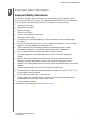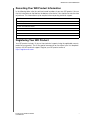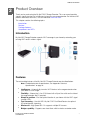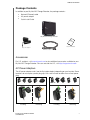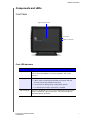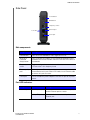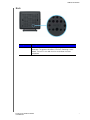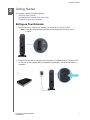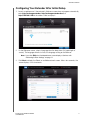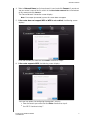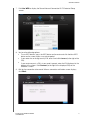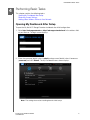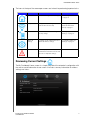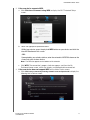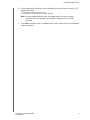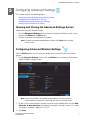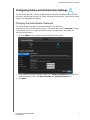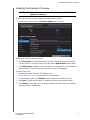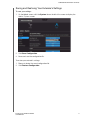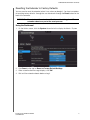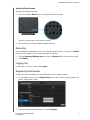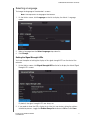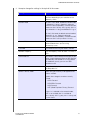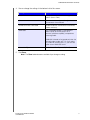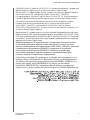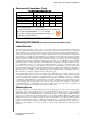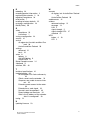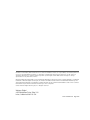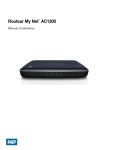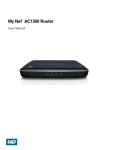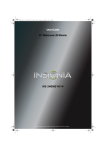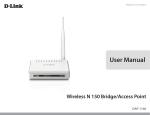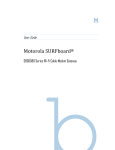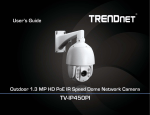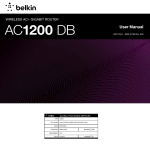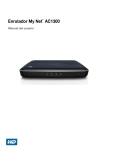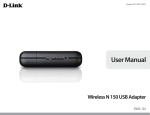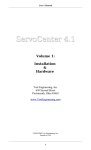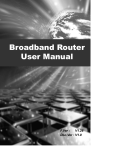Download My Net Wi-Fi Range Extender User Manual
Transcript
™ My Net Wi-Fi Range Extender User Manual WD® Service and Support Should you encounter a problem, please give us an opportunity to address it before returning this product. Most technical support questions can be answered through our knowledge base or e-mail support service at http://support.wdc.com. If the answer is not available or, if you prefer, please contact WD at the best telephone number shown below. Your product includes 30 days of free telephone support during the warranty period. This 30-day period starts on the date of your first telephone contact with WD technical support. E-mail support is free for the entire warranty period and our extensive knowledge base is available 24/7. To help us keep you informed of new features and services, remember to register your product online at http://register.wdc.com. Accessing Online Support Visit our product support website at http://support.wdc.com and choose from these topics: Downloads - Download drivers, software, and updates for your WD product. Registration - Register your WD product to get the latest updates and special offers. Warranty & RMA Services - Get Warranty, Product Replacement (RMA), RMA Status, and Data Recovery Information. Knowledge Base - Search by keyword, phrase, or answer ID. Installation - Get online installation help for your WD product or software. WD Community – Share your thoughts and connect with other users. Contacting WD Technical Support When contacting WD for support, have your WD product serial number, system hardware, and system software versions available. United States / North America (English and Spanish) 855.842.5370 Asia Pacific +800.855.84253 Japan 00 855 84253 Europe (toll free*) 00 800.855.84253 * Austria, Belgium, Denmark, France, Germany, Ireland, Italy, Netherlands, Norway, Spain, Sweden, Switzerland, United Kingdom Africa 00 800.855.84253 Table of Contents WD® Service and Support . . . . . . . . . . . . . . . . . . . . . . . . . . . . . . . . . . . . . . . . . . . . . . . . . . iii 1 Important User Information . . . . . . . . . . . . . . . . . . . . . . . . . . . . . . . . . . . . 1 Important Safety Instructions . . . . . . . . . . . . . . . . . . . . . . . . . . . . . . . . . . . . . . . . . . . . . . . . 1 Recording Your WD Product Information . . . . . . . . . . . . . . . . . . . . . . . . . . . . . . . . . . . . . . 2 Registering Your WD Product . . . . . . . . . . . . . . . . . . . . . . . . . . . . . . . . . . . . . . . . . . . . . . . 2 2 Product Overview . . . . . . . . . . . . . . . . . . . . . . . . . . . . . . . . . . . . . . . . . . . . 3 Introduction. . . . . . . . . . . . . . . . . . . . . . . . . . . . . . . . . . . . . . . . . . . . . . . . . . . . . . . . . . . . . . 3 Features . . . . . . . . . . . . . . . . . . . . . . . . . . . . . . . . . . . . . . . . . . . . . . . . . . . . . . . . . . . . . . . . 3 Package Contents . . . . . . . . . . . . . . . . . . . . . . . . . . . . . . . . . . . . . . . . . . . . . . . . . . . . . . . . 4 Components and LEDs. . . . . . . . . . . . . . . . . . . . . . . . . . . . . . . . . . . . . . . . . . . . . . . . . . . . . 5 3 Getting Started . . . . . . . . . . . . . . . . . . . . . . . . . . . . . . . . . . . . . . . . . . . . . . 8 Setting up Your Extender . . . . . . . . . . . . . . . . . . . . . . . . . . . . . . . . . . . . . . . . . . . . . . . . . . . 8 Configuring Your Extender After Initial Setup. . . . . . . . . . . . . . . . . . . . . . . . . . . . . . . . . . . 11 Tuning for Distance and Coverage . . . . . . . . . . . . . . . . . . . . . . . . . . . . . . . . . . . . . . . . . . . 14 4 Performing Basic Tasks . . . . . . . . . . . . . . . . . . . . . . . . . . . . . . . . . . . . . 16 Opening My Dashboard After Setup . . . . . . . . . . . . . . . . . . . . . . . . . . . . . . . . . . . . . . . . . 16 Reviewing Current Settings . . . . . . . . . . . . . . . . . . . . . . . . . . . . . . . . . . . . . . . . . . . . . . . . 17 Adding a New Wireless Device to Your Network . . . . . . . . . . . . . . . . . . . . . . . . . . . . . . . 18 5 Configuring Advanced Settings . . . . . . . . . . . . . . . . . . . . . . . . . . . . . . . 21 Opening and Closing the Advanced Settings Screen . . . . . . . . . . . . . . . . . . . . . . . . . . . . 21 Configuring Advanced Wireless Settings . . . . . . . . . . . . . . . . . . . . . . . . . . . . . . . . . . . . . 21 Configuring Advanced Administrative Settings . . . . . . . . . . . . . . . . . . . . . . . . . . . . . . . . . 22 Setting up Your Extender in AP Mode . . . . . . . . . . . . . . . . . . . . . . . . . . . . . . . . . . . . . . . . 28 6 Troubleshooting . . . . . . . . . . . . . . . . . . . . . . . . . . . . . . . . . . . . . . . . . . . . 32 7 Regulatory and Warranty Information . . . . . . . . . . . . . . . . . . . . . . . . . . 34 Regulatory Compliance . . . . . . . . . . . . . . . . . . . . . . . . . . . . . . . . . . . . . . . . . . . . . . . . . . . 34 Warranty Information (All Regions Except Australia/New Zealand) . . . . . . . . . . . . . . . . . . 38 Warranty Information (Australia/New Zealand only) . . . . . . . . . . . . . . . . . . . . . . . . . . . . . . 39 GNU General Public License (“GPL”) . . . . . . . . . . . . . . . . . . . . . . . . . . . . . . . . . . . . . . . . . 40 Appendix: Technical Specifications . . . . . . . . . . . . . . . . . . . . . . . . . . . . 41 Index . . . . . . . . . . . . . . . . . . . . . . . . . . . . . . . . . . . . . . . . . . . . . . . . . . . . . 42 MY NET WI-FI RANGE EXTENDER USER MANUAL ii IMPORTANT USER INFORMATION 1 Important User Information Important Safety Instructions This device is designed and manufactured to assure personal safety. Improper use can result in electric shock or fire hazard. The safeguards incorporated into this unit will protect you if you observe the following instructions for installation, use, and servicing. Read these instructions. Keep these instructions. Heed all warnings. Follow all instructions. Do not use this apparatus near water. Clean only with dry cloth. Do not block any ventilation openings. Install in accordance with the manufacturer’s instructions. Do not install near any heat sources such as radiators, heat registers, stoves, or other apparatus (including amplifiers) that produce heat. Protect the power cord from being walked on or pinched particularly at plugs, convenience receptacles, and the point where they exit from the apparatus. Only use attachments/accessories specified by the manufacturer. Unplug this apparatus during lightning storms or when unused for long periods of time. Refer all servicing to qualified service personnel. Servicing is required when the apparatus has been damaged in any way, such as power-supply cord or plug is damaged, liquid has been spilled or objects have fallen into the apparatus, the apparatus has been exposed to rain or moisture, does not operate normally, or has been dropped. Carefully read and follow the Quick Install Guide and User Manual. Do not operate this device outside the temperature range of 0oC to 40oC (32 to 104oF). Do not drop or shake the device. Do not move the device when it is powered on. Power supply cords should be routed so that they are not likely to be walked on or pinched by items placed upon them or against them. Do not overload wall outlets. For additional safety information, refer to www.wdc.com. MY NET WI-FI RANGE EXTENDER USER MANUAL 1 IMPORTANT USER INFORMATION Recording Your WD Product Information In the following table, write the serial and model numbers of your new WD product. You can find this information on the label on the bottom of the device. You should also note the date of purchase. This information may be required when requesting technical support. Serial Number: Model Number: Purchase Date: System and Software Notes: Registering Your WD Product Your WD product includes 30 days of free technical support during the applicable warranty period for your product. The 30-day period commences on the date of your first telephone contact with WD technical support. Register your WD product online at http://register.wdc.com. MY NET WI-FI RANGE EXTENDER USER MANUAL 2 PRODUCT OVERVIEW 2 Product Overview Thank you for purchasing the My Net™Wi-Fi Range Extender. This user manual provides step-by-step instructions for installing and using your new range extender. For the latest WD product information and news, visit our website at www.wdc.com. This chapter contains the following topics: Introduction Features Package Contents Components and LEDs Introduction My Net Wi-Fi Range Extender expands Wi-Fi coverage in your home by extending your existing Wi-Fi router’s wireless signal. Features The outstanding features of the My Net Wi-Fi Range Extender are described below. Note: For detailed technical specifications, see “Appendix: Technical Specifications” on page 41. Intelligence—Automatically transfers Wi-Fi devices to the range extender when your router is out of range. Flexibility—Choose the 2.4 or 5 GHz band with a flip of the switch on the side of the range extender. No PC required. Simple to position—Find the optimal location in your home with the Wi-Fi signal strength LEDs. Fast streaming—Use with WD’s My Net™ HD Dual-Band Routers for optimal HD entertainment streaming. Wireless-N—High Speed 802.11n supports multiple HD streams. Bridge capability—Supports one wired client while in wireless extender mode. MY NET WI-FI RANGE EXTENDER USER MANUAL 3 PRODUCT OVERVIEW Package Contents In addition to your My Net Wi-Fi Range Extender, the package contains: Network (Ethernet) cable AC power adapter Quick Install Guide My Net Wi-Fi Range Extender Quick Install Guide AC power adapter Ethernet cable Accessories For U.S. residents, visit www.shopwd.com to view additional accessories available for your My Net Wi-Fi Range Extender. For users outside the U.S., visit http://support.wdc.com. AC Power Adapters The AC power adapter varies (see the illustrations below) depending on your location. Some locations do not require a power plug clip. Units sold in those locations have a fixed power plug. US/JA/TW EU/KO US/JA/TW EU/KO Installing MY NET WI-FI RANGE EXTENDER USER MANUAL Removing Installing Removing 4 PRODUCT OVERVIEW Components and LEDs Front Panel Signal Strength LEDs Power LED Wireless LAN LED Front LED indicators LED Description Power Steady blue when the extender is powered on and operational; flashes slowly during boot-up, firmware upgrades, and system self-tests. Wireless LAN The LED functions as follows: • It blinks when connecting the extender to the router and also when connecting the extender to the client. • If an error occurs during setup, the light blinks quickly. • It is solid once the wireless connection is enabled. Signal Strength Blue LEDs (displayed as 3 sets of LEDs) indicate the strength of the wireless connection (signal) to the router. The indicator helps you determine optimal placement. MY NET WI-FI RANGE EXTENDER USER MANUAL 5 PRODUCT OVERVIEW Side Panel Power button WPS button Frequency switch Port LEDs Ethernet port Power port Side components Component Description Power button Press to turn the extender on. Press again to turn it off. WPS (Wi-Fi Protected Setup) button Press this button to establish an initial connection between a WPSenabled router and the extender and then to connect WPS clients to the extender. Frequency switch Toggle to configure the extender to use either the 2.4 GHz or the 5 GHz frequency band. Ethernet (LAN) port Optionally, use an Ethernet (network) cable to connect a wired network device to this port. When in AP mode, use an Ethernet cable to connect this port to a router. Power port Use the included AC power adapter to connect this port to the power source. Port LED indicators Component LED Description Ethernet port Link LED (Green) Steady on when a cable connects the port to another Ethernet port or a router. Activity LED (Yellow) Blinks to indicate network activity of the Ethernet port. MY NET WI-FI RANGE EXTENDER USER MANUAL 6 PRODUCT OVERVIEW Back Component Description Reset button To reset the extender to factory default settings, press and release the button. The power and wireless LEDs flash, indicating a reset/ reboot. These LEDs are solid when the reset/reboot has been completed. MY NET WI-FI RANGE EXTENDER USER MANUAL 7 GETTING STARTED 3 Getting Started This chapter contains the following topics: Setting up Your Extender Configuring Your Extender After Initial Setup Tuning for Distance and Coverage 1 Setting up Your Extender 1. Set the frequency switch to the frequency of the router (2.4 GHz or 5 GHz). Note: If you don’t know whether your router is dual-band, leave the switch set to 2.4 GHz. 2. Connect the extender to a power source and press the Power button. The power LED on the front of the extender blinks during boot-up and goes solid once the process is complete. MY NET WI-FI RANGE EXTENDER USER MANUAL 8 GETTING STARTED 3. If the router has a WPS or icon button: a. Press the router’s WPS button and the extender’s WPS button within a period of two minutes. b. Make sure: The wireless LAN LED blinks while the connection is being established. When the wireless connection between the router and the extender is established, the wireless LAN LED is solid, and the wireless signal strength indicator is on. The router and extender are connected wirelessly. c. Congratulations! You can start using the extender in conjunction with the router, or if you want to configure the extender’s settings, proceed to “Configuring Your Extender After Initial Setup” on page 11. 4. If the router does not have a WPS button or WPS is disabled: There are cases requiring you to set up the extender manually, for example, when: Wi-Fi Protected Setup (WPS) is disabled. The router does not support WPS. Some interference is preventing WPS from working. SSID broadcast is disabled. WPA only is enabled. WEP is enabled. MY NET WI-FI RANGE EXTENDER USER MANUAL 9 GETTING STARTED You have two options: Connect the extender directly to your computer using an Ethernet cable, -ORConnect a wireless-enabled device (for example, an iPad or computer) to network name wdrangeextender. Note: This is an open network without security. Continue to “Configuring Your Extender After Initial Setup” on page 11. MY NET WI-FI RANGE EXTENDER USER MANUAL 10 GETTING STARTED Configuring Your Extender After Initial Setup 1. Launch a web browser. If the extender’s Welcome screen does not appear automatically, enter http://wdrangeextender, http://wdrangeextender.local, or http://192.168.1.230 in the address field to display it. 2. On the Welcome screen, select a language from the drop-down list (upper right of screen). The language defaults to Auto, the language setting on the browser. Note: If you click Skip, the Dashboard home screen displays. Continue with “Reviewing Current Settings” on page 17. 3. Click Next to display the Select an available network screen. After a few seconds, the screen displays a list of networks. MY NET WI-FI RANGE EXTENDER USER MANUAL 11 GETTING STARTED 4. Select a Network Name (or click anywhere in its row) and click Connect. If you do not see your router’s name in the list, enter it in the Use another network field at the bottom of the screen and click Connect. The Secure Network Connection screen displays. Note: For an open (unsecured) system, this screen does not appear. 5. If the router does not support WPS or WPS is not enabled, the following screen displays: Enter the network password and click Enter. Continue to step 9. 6. If the router supports WPS, the following screen displays: You have two options for configuring the extender’s security: Enter the router’s password and click Enter. Continue to step 9. Use WPS. Continue to step 7. MY NET WI-FI RANGE EXTENDER USER MANUAL 12 GETTING STARTED 7. Click Use WPS to display the Secure Network Connection Wi-Fi Protected Setup screen: 8. You have the following options: To use WPS buttons, press the WPS button on the router and click the blue WPS button on the screen within a two-minute period. If your router has an 8-digit security PIN, enter it and click Connect (to the right of the PIN). If your router requests a PIN, at your router’s prompt, enter the PIN displayed at the bottom of the screen. Click Connect (to the right of the displayed PIN) on the extender’s screen. 9. Wait for the connection to be made. When a connection verification screen displays, click Next. MY NET WI-FI RANGE EXTENDER USER MANUAL 13 GETTING STARTED The Setup Complete screen displays. The extender is now connected to the router wirelessly. 10. The screen provides four options: IF you want to... THEN... Ensure that you will receive important product information and firmware update notices, Click Register Your Extender and continue with “Registering the Extender” on page 26. Configure the extender using the My Dashboard interface, Click Finish and continue with “Performing Basic Tasks” on page 16. Start using the extender with no further configuration, Close the window. To add a wireless device, Click Add a New Device to My Network and continue with “Adding a New Wireless Device to Your Network” on page 18. Tuning for Distance and Coverage Note: If the extender is in a position with good coverage, this step is optional. Use the signal strength LEDs to tune the extender: 1. Move the extender to an outlet that is closer to the area for which you want to increase wireless coverage. We suggest approximately half-way between router and the client. In 30-60 seconds, the extender reconnects, and the strength indicator shows how strong the source signal from your router is. If only a few signal strength LEDs are lit, browsing will still work, but for streaming movies and video, move the extender to an outlet closer to the router. MY NET WI-FI RANGE EXTENDER USER MANUAL 14 GETTING STARTED If only one set of LEDs are lit—Good for browsing. If all LED's are lit—Great for streaming. Note: If no LEDs are lit, the extender could be out of range or not configured for your router. MY NET WI-FI RANGE EXTENDER USER MANUAL 15 PERFORMING BASIC TASKS 4 Performing Basic Tasks This chapter contains the following topics: Opening My Dashboard After Setup Reviewing Current Settings Adding a New Wireless Device to Your Network 3 Opening My Dashboard After Setup To open the My Net Wi-Fi Range Extender dashboard after initial configuration: 1. Enter http://wdrangeextender or http://wdrangeextender.local in the address field of your browser. The login screen displays: 2. Enter the username (default value is admin) and password (default value is lowercase password) and click Submit. The My Dashboard home screen displays: Note: The settings have values resulting from the initial setup. MY NET WI-FI RANGE EXTENDER USER MANUAL 16 PERFORMING BASIC TASKS The icons at the top of the screen open screens and wizards for performing important tasks: Icon Name Actions See ... My Dashboard Review and change current settings. “Performing Basic Tasks” on page 16. Set up Wireless Configure wireless settings such as network name and security. “Configuring Your Extender After Initial Setup” on page 11. Add a Device Add a wireless device and configure its security settings. “Configuring Advanced Settings” on page 21. Advanced Settings Configure system administration and advanced wireless settings. “Configuring Advanced Settings” on page 21. Alert Click to display recent alerts about new firmware and network issues and shortcuts to important settings. Reviewing Current Settings The My Dashboard’s home screen is a simple snapshot of the extender’s configuration with the most essential information in one screen. It includes summary information for wireless settings and status. MY NET WI-FI RANGE EXTENDER USER MANUAL 17 PERFORMING BASIC TASKS 1. Review the following settings: Setting Description Network Name Unique identifier of the 2.4 GHz or 5 GHz network; depending on your selection on the frequency switch. Password Password for accessing the wireless network. Mode Wireless range extender or AP (Access Point) Status Status can be Unconfigured, Configured and Connected, or Unconnected. Number of Devices Connected Number of devices connected to the extender with a wireless or wired connection. 2. To reconfigure wireless settings, click the Advanced Settings icon and then the Wireless icon. Continue with “Configuring Advanced Wireless Settings” on page 21. Adding a New Wireless Device to Your Network Once you configure wireless settings on the extender, you can easily connect wireless devices such as game consoles, notebooks, laptops, tablets, PDAs, or smartphones to the Internet and to other devices on the network. Note: Consult the device’s user guide for guidance on finding and changing its wireless network settings. To connect a WPS-enabled wireless device, either press the WPS button on the side of the extender or enter a PIN on the device’s Wi-Fi connection screen. If the device is not capable of WPS, you can still connect to the extender using a network name and password. Note: In most cases, previously connected devices connect automatically. 1. On the Dashboard, click the Add a Device icon to display the Add a Device Screen. MY NET WI-FI RANGE EXTENDER USER MANUAL 18 PERFORMING BASIC TASKS 2. If the new device supports WPS: a. Click Click here to connect using WPS to display the Wi-Fi Protected Setup screen: b. Follow the appropriate procedure below: Within two minutes, press the physical WPS button on your device and click the blue WPS button on this screen. -ORIf prompted by your wireless device, enter the extender’s WPS PIN shown on the screen into your wireless device. Note: The PIN also appears on the bottom of the extender. c. Click WPS. The connection’s progress indicator appears, and then the My Dashboard home screen, which now displays an additional device connected. 3. If the new device does not support WPS, on the Add a Device screen: a. Click Click here to connect by entering network name and password to display the following Add a Device screen: MY NET WI-FI RANGE EXTENDER USER MANUAL 19 PERFORMING BASIC TASKS b. When prompted by the device, enter the following into your wireless device’s Wi-Fi connection screen: The wireless network you want to use The password for the wireless network selected Note: The password of the device when in extender mode is the same as that of the router. When the extender is in AP mode, the device can have its own password. c. Click Close to display the My Dashboard home screen, which now lists an additional device connected. MY NET WI-FI RANGE EXTENDER USER MANUAL 20 CONFIGURING ADVANCED SETTINGS 5 Configuring Advanced Settings This chapter contains the following topics: Opening and Closing the Advanced Settings Screen Configuring Advanced Wireless Settings Configuring Advanced Administrative Settings Setting up Your Extender in AP Mode Opening and Closing the Advanced Settings Screen To open the Advanced Settings screen: 1. Click the Advanced Settings icon to display the Advanced Settings screen, which provides the Wireless and Admin icons. 2. Continue with any of the procedures that follow. Note: To return to the My Dashboard home screen, click Close at the very top of the screen. Configuring Advanced Wireless Settings With the Wireless icon, you can enter or change security, network mode, and channel settings. 1. On the Advanced Settings screen, click the Wireless icon to display the Advanced Wireless/Wireless settings screen. Note: When the extender is in extender mode, it obtains the values from the router. When the extender is in AP mode, the user can set these values. 2. To add a suffix to the extender’s network name for ease of identification, click the Add Extension to Network Name check box. For example. if a router’s name is 123, when this option is checked, it becomes 123_EXT. 3. Click Save. MY NET WI-FI RANGE EXTENDER USER MANUAL 21 CONFIGURING ADVANCED SETTINGS Configuring Advanced Administrative Settings The Admin icon provides screens for registering the extender, changing the administrative password, updating the extender’s firmware, restoring factory settings, saving and restoring settings, and rebooting the extender. Changing the Administrator Password The admin account manages the extender interface. The admin has read/write access and can create passwords. The default password is password. To keep your extender secure, it is a best practice to create a new password. To change the administrator password: 1. Click the Admin icon to display the Admin/Administrator screen. 2. Enter the existing administrator password in the Current Password field and the new administrator password in the New Password and Verify Password fields. 3. Click Save. MY NET WI-FI RANGE EXTENDER USER MANUAL 22 CONFIGURING ADVANCED SETTINGS Updating the Extender’s Firmware WARNING! Do not disconnect or turn off the extender while the update is in process. To check for extender firmware updates and upload new firmware: 1. On the Admin screen, click the Firmware Update tab on the left: To check for the latest firmware version: 1. Click Check Now. The extender searches the WD website for a new firmware file. If a new file exists, the latest firmware version and an Update Now button appear. 2. Click Update Now to begin the firmware update. A message tells you how long the upload will take. Please wait while the firmware update is taking place. To update from a file: 1. Locate the firmware file on the WD Support site at http://support.wdc.com and download it to your computer. 2. On the extender screen, click Browse and locate the firmware file you saved. 3. Click Open. The file name displays in the browser field on the extender screen. 4. Click Upload. A message says how long the upload will take. Please wait while the firmware update is taking place. MY NET WI-FI RANGE EXTENDER USER MANUAL 23 CONFIGURING ADVANCED SETTINGS Saving and Restoring Your Extender’s Settings To save your settings: 1. On the Admin screen, click the System tab on the left of the screen to display the Admin / System screen: 2. Click Save Configuration. 3. Name and save the configuration file. To restore your extender’s settings: 1. Browse to locate the saved configuration file. 2. Click Restore Configuration. MY NET WI-FI RANGE EXTENDER USER MANUAL 24 CONFIGURING ADVANCED SETTINGS Resetting the Extender to Factory Defaults You may want to reset the extender to how it was when you bought it. You have two options for restoring factory defaults: through the user interface or through the Reset button on the back of the extender. WARNING! Do not reboot the extender while the reset is taking place. The extender reboots as part of the reset process. Using the Dashboard 1. On the Admin screen, click the System tab on the left to display the Admin / System screen: 2. Click Reset to the right of Reset to Factory Default Settings. 3. When a confirmation message displays, click OK. 4. Wait until the extender reboots before using it. MY NET WI-FI RANGE EXTENDER USER MANUAL 25 CONFIGURING ADVANCED SETTINGS Using the Reset button To reset the extender manually: 1. Press and hold the Reset button on the bottom of the extender. When the reset finishes, the Power LED blinks. 2. Wait until the reset finishes before using the extender. Rebooting You can reboot the extender two ways. If you are physically close to it, just press the On/Off button on the extender. If you cannot easily press the button: 1. Click the Advanced Settings icon and then the System tab on the left of the screen. 2. Click Reboot. Logging Out On the Admin / System screen, click Logout. Registering the Extender Register your router to receive software notifications and customer support. 1. On the Admin screen, click the Registration tab on the left of the screen to display the Admin / Registration screen. 2. Enter your name and email address, and click Register. MY NET WI-FI RANGE EXTENDER USER MANUAL 26 CONFIGURING ADVANCED SETTINGS Selecting a Language To change the language of the extender’s screens: Note: Auto represents the language of the browser. 1. On the Admin screen, click Language on the left to display the Admin / Language screen: 2. Select a language from the Select language drop-down list. 3. Click Change. Setting the Signal Strength LEDs You have the option of setting the display of the signal strength LEDs on the front of the extender. 1. On the Admin screen, click Signal Strength LED on the left to display the Admin/Signal Strength LEDs screen: By default, the signal strength LEDs are always on. 2. If you prefer to have the LEDs display for just the first two minutes during the wireless connection process, toggle the Enable Always On indicator to Off and click Save. MY NET WI-FI RANGE EXTENDER USER MANUAL 27 CONFIGURING ADVANCED SETTINGS Setting up Your Extender in AP Mode Wireless Extender Mode vs. AP Mode Extender mode uses the wireless signal from the router for connectivity, and then it repeats that signal to extend the wireless coverage for client devices. In AP mode, the extender gets its connectivity from the router via the Ethernet and acts as an access point for wireless clients. You may want to use AP mode in a location where you cannot connect a device to the router wirelessly but can connect using an Ethernet cable. Changing to AP Mode 1. On the Admin screen, click Device Mode on the left to display the Device Mode screen. 2. For Mode, select AP (Access Point) Mode. 3. Click Save. The system saves the settings, reboots, and then redisplays the Device Mode screen. MY NET WI-FI RANGE EXTENDER USER MANUAL 28 CONFIGURING ADVANCED SETTINGS Using the Extender in AP Mode After changing the extender to AP mode, follow the procedure below: 1. To use the extender in AP mode, connect it directly to the router using an Ethernet cable. 2. Launch a web browser, and type http://wdrangeextender in the address field. The My Dashboard home screen displays. MY NET WI-FI RANGE EXTENDER USER MANUAL 29 CONFIGURING ADVANCED SETTINGS 3. Accept or change the settings in the top half of the screen: Setting Description Network Name Unique identifier of the 2.4 GHz or 5 GHz network, depending on your selection on the frequency switch. Network Mode For the 2.4 GHz band, the default network mode is Mixed 802.11 b+g+n. Keep this setting for maximum client compatibility. The other network modes are 802.11b only, 802.11g only, 802.11n only, Mixed 802.11 b+g, and Mixed 802.11 g+n. For the 5 GHz band, the default network mode is Mixed 802.11 a+n. Keep this setting for maximum client compatibility. The other network modes are 802.11a only and 802.11n only. Channel Width Selecting the default setting of 20/40 MHz is recommended unless you are having connectivity issues. Password Password for accessing the wireless network. Network Frequency Use the frequency switch to select 2.4 GHz or 5 GHz. SSID Broadcast Your wireless clients identify and connect to your router using the Network Name or SSID (Service Set Identifier). SSID broadcast is On by default. For additional security, you can turn SSID broadcast to Off. Channel Accept the default (Auto) or select a channel rom the drop-down list. Wireless Security Mode Select the type of security to be applied to the wireless network. Options from strongest to weakest security include: • WPA2-Personal • WPA/WPA2-Personal • WPA-Personal • WEP (Wired Equivalent Privacy)-Personal If 802.11n is selected as the network mode, WEP is not available, but it is available to 802.11b-only, 802.11 g-only, 802.11 a-only, and a mix of these. MY NET WI-FI RANGE EXTENDER USER MANUAL 30 CONFIGURING ADVANCED SETTINGS 4. View or change the settings in the bottom half of the screen: Setting Description Mode The wireless modes are Wireless range extender and AP (Access Point). Status Status can be Unconfigured, Configured and Connected, or Unconnected. Number of Devices Connected Number of devices connected to the extender, wired or wirelessly. WMM QoS Wi-Fi Multimedia (WMM) is a standard that defines quality of service (QoS) in Wi-Fi networks, prioritizes capability, and optimizes streaming media. WMM QoS is forced to On (grayed out) when the Network mode includes 802.11n. If you select any mode not including 802.11n, you have the option to turn WMM QoS to Off. Connection Type Can be Static IP or Dynamic IP (DHCP). 5. Click Save. Note: The Save button becomes available if you change a setting. MY NET WI-FI RANGE EXTENDER USER MANUAL 31 TROUBLESHOOTING 6 Troubleshooting Problem/Question Solution The power LED does not illuminate. 1. Push the power button on the extender to make sure the extender is powered on. 2. Make sure that the power cord is connected to the extender correctly. 3. Make sure that the electrical outlet is working properly. To do this, plug a different electronic device into the outlet and try to power it on. 4. Make sure that you are using the AC adapter provided with the extender. Computers are unable to access the Internet. 1. Make sure that the extender is powered on. The power LED should be solid and not flashing. 2. Make sure the cable connections are set up correctly and are firmly in place. 3. Power off and power on your modem/ router, extender, and computer. 4. Make sure the computer) is connected to the extender physically or wirelessly. 5. Verify the strength of the signal by checking the signal strength LEDs. If they are not lit, the extender may not connected to the router, or the extender may not be within range of the router. 6. Make sure clients have the correct Network Name and password settings. 7. If the extender is in wireless range extender mode, make sure you do not have a cable connecting the extender to the router. All front panel LEDs flash continuously. 1. Relocate your extender to a place that has good ventilation. 2. Turn off your extender, and set it aside for 15 to 20 minutes until it cools down. Turn your extender back on to resume operation. The extender has a weak signal. Tune as described in “Tuning for Distance and Coverage” on page 14. Devices cannot see the extender. 1. Ensure that the Extender is powered on. 2. Check the frequency selection switch to determine the frequency at which the extender is operating. 3. Check to see whether the client is operating at the same frequency. For example, if you are trying to connect a smart phone which supports only 2.4 Ghz, but the extender is in 5 Ghz mode, the smart phone will not be able to see the extender. MY NET WI-FI RANGE EXTENDER USER MANUAL 32 TROUBLESHOOTING Problem/Question Solution The extender cannot connect to the router. 1. Ensure the extender is powered on. 2. Check the frequency selection switch to determine the frequency at which the extender is operating. 3. Verify that the router supports the frequency at which the extender is operating. 4. If you are using WPS method, make sure the router supports WPS. 5. If WPS fails, connect using the manual method described in step 4 on page 9. 6. If all of these solutions fail, reset the extender and try again. How do I reset the extender? For a soft reset using My Dashboard or a hard reset, using the Reset button, see “Resetting the Extender to Factory Defaults” on page 25. What is the IP address of the extender after it is configured? The IP address of the extender depends on the IP address of the router or access point to which the extender is connected. You may be able to connect to the extender by accessing http://wdrangeextender or http://wdrangeextender.local. To determine the IP address: 1. Check the client table on the router’s or access point’s web UI. The web UI varies depending on the model of the router. 2. Locate the WDRangeExtender and its IP address on the table. If the problem persists, contact Technical Support at http://support.wdc.com. MY NET WI-FI RANGE EXTENDER USER MANUAL 33 REGULATORY AND WARRANTY INFORMATION 7 Regulatory and Warranty Information This chapter contains the following topics: Regulatory Compliance Warranty Information (All Regions Except Australia/New Zealand) Warranty Information (Australia/New Zealand only) Regulatory Compliance Federal Communication Commission Interference Statement This device complies with Part 15 of the FCC Rules. Operation is subject to the following two conditions: (1) This device may not cause harmful interference, and (2) this device must accept any interference received, including interference that may cause undesired operation. This equipment has been tested and found to comply with the limits for a Class B digital device, pursuant to Part 15 of the FCC Rules. These limits are designed to provide reasonable protection against harmful interference in a residential installation. This equipment generates, uses and can radiate radio frequency energy and, if not installed and used in accordance with the instructions, may cause harmful interference to radio communications. However, there is no guarantee that interference will not occur in a particular installation. If this equipment does cause harmful interference to radio or television reception, which can be determined by turning the equipment off and on, the user is encouraged to try to correct the interference by one of the following measures: Reorient or relocate the receiving antenna. Increase the separation between the equipment and receiver. Connect the equipment into an outlet on a circuit different from that to which the receiver is connected. Consult the dealer or an experienced radio/TV technician for help. Regulatory Information/Disclaimers Installation and use of this Wireless LAN device must be in strict accordance with the instructions included in the user documentation provided with the product. Any changes or modifications (including the antennas) made to this device that are not expressly approved by the manufacturer may void the user’s authority to operate the equipment. The manufacturer is not responsible for any radio or television interference caused by unauthorized modification of this device, or the substitution of the connecting cables and equipment other than manufacturer specified. It is the responsibility of the user to correct any interference caused by such unauthorized modification, substitution or attachment. Manufacturer and its authorized resellers or distributors will assume no liability for any damage or violation of government regulations arising from failing to comply with these guidelines. For operation within 5.15 ~ 5.25 GHz frequency range, it is restricted to indoor environment. This device meets all the other requirements specified in Part 15E, Section 15.407 of the FCC Rules. MY NET WI-FI RANGE EXTENDER USER MANUAL 34 REGULATORY AND WARRANTY INFORMATION CAUTION: To comply with FCC RF exposure compliance requirements, the antenna used for this transmitter must be installed to provide a separation distance of at least 20 cm from all persons and must not be co-located or operating in conjunction with any other antenna or transmitter. Note: The country code selection is for non-US models only and is not available for all US models. Per FCC regulations, all WiFi products marketed in the US must be fixed to US operation channels only. Industry Canada (IC) This device complies with RSS-210 of the Industry Canada Rules. Operation is subject to the following two conditions: (1) This device may not cause harmful interference, and (2) this device must accept any interference received, including interference that may cause undesired operation. Ce dispositif est conforme à la norme CNR-210 d'Industrie Canada applicable aux appareils radio exempts de licence. Son fonctionnement est sujet aux deux conditions suivantes: (1) le dispositif ne doit pas produire de brouillage préjudiciable, et (2) ce dispositif doit accepter tout brouillage reçu, y compris un brouillage susceptible de provoquer un fonctionnement indésirable. CAUTION! The device for operation in the band 5150-5250 MHz is only for indoor use to reduce the potential for harmful interference to co-channel mobile satellite systems. AVERTISSEMENT! Les dispositifs fonctionnant dans la bande 5150-5250 MHz sont réservés uniquement pour une utilisation à l’intérieur afin de réduire les risques de brouillage préjudiciable aux systèmes de satellites mobiles utilisant les mêmes canaux. Radiation Exposure Statement: This equipment complies with IC radiation exposure limits set forth for an uncontrolled environment. This equipment should be installed and operated with minimum distance 20 cm between the radiator and your body. Déclaration d'exposition aux radiations: Cet équipement est conforme aux limites d'exposition aux rayonnements IC établies pour un environnement non contrôlé. Cet équipement doit être installé et utilisé avec un minimum de 20 cm de distance entre la source de rayonnement et votre corps. ICES-003/NMB-003 Statement Cet appareil numérique de la classe B est conforme à la norme ICES-003 du Canada. This device complies with Canadian ICES-003 Class B. This product is intended to be supplied by a listed limited power source, double insulated, or direct plug-in power unit marked “Class 2.” Safety Compliance Approved for US and Canada. CAN/CSA-C22.2 No. 60950-1, UL 60950-1: Safety of Information Technology Equipment. Approuvé pour les Etats-Unis et le Canada. CAN/CSA-C22.2 No. 60950-1, UL 60950-1: Sûreté d'équipement de technologie de l'information. This device is only for use with the compatible UL Listed AC adapter. Cet appareil n'est destiné qu'a` des adaptateur compatibles marqués "UL Listed". MY NET WI-FI RANGE EXTENDER USER MANUAL 35 REGULATORY AND WARRANTY INFORMATION 以下警語適用台灣地區 經型式認證合格之低功率射頻電機,非經許可,公司、商號或使用者均不得擅自變更頻率、 加大功率或變更原設計之特性及功能。 低功率射頻電機之使用不得影響飛航安全及干擾合法通信;經發現有干擾現象時,應立即 停用,並改善至無干擾時方得繼續使用。前項合法通信,指依電信法規定作業之無線電通 信。低功率射頻電機須忍受合法通信或工業、科學及醫療用電波輻射性電機設備之干擾。 For Mexico Only La operación de este equipo está sujeta a las siguientes dos condiciones: (1) es posible que este equipo o dispositivo no cause interferencia perjudicial y (2) este equipo o dispositivo debe aceptar cualquier interferencia, incluyendo la que pueda causar su operación no deseada. For Brazil Only Este equipamento opera em caráter secundário, isto é, não tem direito a proteção contra interferência prejudicial, mesmo de estações do mesmo tipo, e não causar interferência a sistema operando em caráter primário. CE Compliance for Europe Operation of this device is subjected to the following National regulations and may be prohibited to use if certain restriction should be applied. Marking by the CE symbol indicates compliance of this system to the applicable Council Directives of the European Union, including the EMC Directives (2004/108/EC), (1999/5/EC), the Low Voltage Directive (2006/95/EC), and EuP Directive (2005/32/EC). A “Declaration of Conformity” in accordance with the applicable directives has been made and is on file at Western Digital Europe. Die Kennzeichnung mit dem CE-Symbol zeigt an, dass dieses System die anwendbaren Richtlinien der Europäischen Union erfüllt, einschließlich der EMV-Richtlinien (2004/108/EG), (1999/5/EG), der Niederspannungsrichtlinie (2006/95/EG) und der Richtlinie (2005/32/EG) des Europäischen Parlaments. Eine „Konformitätserklärung“ gemäß den anwendbaren Richtlinien wurde abgegeben und kann bei Western Digital Europe eingesehen werden. Le symbole CE sur l'appareil indique la conformité de cet appareil avec les directives applicables du Conseil de l'Union Européenne, dont les directives EMC (2004/108/EC), (1999/5/EC), la directive sur les limites de tension (2006/95/EC) et la directive EuP (2005/32/ EC), si applicable. Une « déclaration de conformité » conforme aux directives applicables a été effectuée et est consultable chez Western Digital Europe. Il marchio CE indica la conformità del sistema alle direttive applicabili del Consiglio dell'Unione europea, tra cui le Direttive EMC (2004/108/CE), (1999/5/CE), la Direttiva Bassa Tensione (2006/95/CE ), e la Direttiva EuP (2005/32/CE). Una “Dichiarazione di conformità” redatta in base alle direttive vigenti è disponibile presso Western Digital Europe. La marca con el símbolo CE indica el cumplimiento de este sistema de las Directivas del Consejo de la Unión Europea correspondientes, incluidas las directivas EMC (2004/108/EC) y (1999/5/EC), la Directiva de bajo voltaje (2006/95/CE) y la Directiva EuP (2005/32/EC). Se ha realizado una "Declaración de conformidad" de acuerdo con las directivas aplicables y se encuentra archivada en Western Digital Europe. CE-märkningen innebär att detta system uppfyller Europeiska Unionens tillämpliga rådsdirektiv, inklusive EMC-direktivet (2004/108/EC), (1999/5/EC), lågspänningsdirektivet MY NET WI-FI RANGE EXTENDER USER MANUAL 36 REGULATORY AND WARRANTY INFORMATION (2006/95/EC) och EuP-direktivet (2005/32/EC). En "Konformitetsdeklaration" i enlighet med gällande direktiv har gjorts och finns arkiverad hos Western Digital Europe. Merking med CE-symbolet indikerer at dette systemet samsvarer med gjeldende direktiver (council directives) for EU, inkludert EMC-direktiv (2004/108/EF), (1999/5/EF), Lavspenningsdirektiv (2006/95/EF) og EuP-direktiv (2005/32/EF). En "Samsvarserklæring" i henhold til gjeldende direktiver har blitt opprettet og er i Western Digital Europas arkiver. CE-merkintä osoittaa tämän järjestelmän yhdenmukaisuuden sovellettavissa olevien Euroopan yhteisön neuvoston direktiivien kanssa, mukaan lukien EMC-direktiivi (2004/108/EC), (1999/5/EC), alijännitedirektiivi (2006/95/EC) sekä EuP-direktiivi (2005/32/EC). "Noudattamisjulistus" on jätetty asiaankuuluvien direktiivien mukaisesti, ja se on tallessa Western Digital Europessa. Mærkning med CE-symbolet angiver at systemet overholder Europaparlamentets og Rådets direktiver, herunder EMC-direktiverne (elektromagnetisk kompatibilitet) (2004/108/EC), (1999/ 5/EC) og lavspændingsdirektivet (2006/95/EC) og EuP-direktivet 2005/32/EC. En “Declaration of Conformity” (overensstemmelsesattestering) i henhold til gældende direktiver er afgivet og opbevares hos Western Digital Europe. Маркировка символом CE свидетельствует о соответствии настоящей системы положениям применимых директив Совета Европейского Союза, в том числе директив об электромагнитной совместимости (2004/108/EC, 1999/5/EC), директивы о низковольтном оборудовании (2006/95/EC) и директивы об устройствах, использующих электроэнергию (2005/32/EC). Заявление о соответствии положениям применимых директив, сделанное компанией Western Digital, находится в архиве её европейского подразделения. Η σήμανση με το σύμβολο CE υποδεικνύει ότι το σύστημα αυτό συμμορφώνεται με τις ισχύουσες οδηγίες του Συμβουλίου της Ευρωπαϊκής Ένωσης, συμπεριλαμβανομένων των οδηγιών περί ηλεκτρομαγνητικής συμβατότητας (2004/108/ΕΚ), (1999/5/ΕΚ), της οδηγίας περί χαμηλής τάσης (2006/95/ΕΚ) και της οδηγίας του Ευρωπαϊκού Κοινοβουλίου (2005/32/ΕΚ). Έχει πραγματοποιηθεί μία «Δήλωση συμμόρφωσης», σύμφωνα με τις ισχύουσες οδηγίες και τηρείται στα αρχεία της Western Digital Ευρώπης. MY NET WI-FI RANGE EXTENDER USER MANUAL 37 REGULATORY AND WARRANTY INFORMATION Environmental Compliance (China) ℶ❐₼㦘㹡㦘⹂䓸德㒥⏒侯䤓⚜䱿♙⚺摞 捷ↅ⚜䱿 ᴎ/ᴎㆅ ⬉䏃ᵓ㒘ড় / ᵓव ⬉⑤বय़఼ / ⬉⑤կᑨ఼ 㶎ϱ 䰸ॄࠋᵓ⬉䏃ᵓⱘ݊Ҫ⬉ᄤ㒘 ӊ 㦘㹡㦘⹂䓸德㒥⏒侯 杔 㻭 柘 ⏼ↆ杻 ⮩䅃勣啾 ⮩䅃ℛ啾搩 O O X O O O O O O O O O O O O O O O O O O O O O O O O O O X O: ⅲ嫷㷳䱜捷ↅ䤓㓏㦘⧖德㧟㠨₼㓏⚺䤓年䱜㦘㹡㦘⹂䓸德⧖⇝ℝ₼◝ⅉ㺠␀✛⦌≰㋾ℶ₩捷㓏欐を䤓ᇵ䟄 ≰㋾ℶ❐₼㦘㹡㦘⹂䓸德䤓棟摞尐㻑ᇶ(SJ/T 11363-2006) 屓⸩䤓棟摞ᇭ X: ⅲ嫷㷳䱜捷ↅ㓏䞷䤓⧖德㧟㠨₼, 咂⺠㦘伊㧟㠨␅㓏⚺䤓㦘㹡㦘⹂䓸德浧ℝ₼◝ⅉ㺠␀✛⦌≰㋾ℶ₩捷㓏 欐を䤓ᇵ䟄≰㋾ℶ❐₼㦘㹡㦘⹂䓸德䤓棟摞尐㻑ᇶ(SJ/T 11363-2006) 屓⸩䤓棟摞 棳槭ℶ❐ₙ♵㦘㪖帿᧨㓏㦘␔棓ℶ❐♙␅捷ↅ䤓ಫ䘾≬∎䞷㦮棟ಬ⧖䟀㷳㣍䯉䤓䶵⚆嫷䯉ᇭ㷳䘾 ≬∎䞷㦮棟♹抑䞷ℝℶ❐㓚␛₼㓏屓⸩䤓∎䞷㧰ↅᇭ (ℸ㸼ЁˈӕϮৃ㛑䳔㽕ḍᅲ䰙ᚙމᇍᷛ䆄”X”ⱘ乍Ⳃ䖯㸠䖯ϔℹⱘᡔᴃᗻ㾷䞞DŽ) Warranty Information (All Regions Except Australia/New Zealand) Limited Warranty WD warrants that the Product, in the course of its normal use, will for the term defined below, be free from defects in material and workmanship and will conform to WD’s specification therefor. The term of your limited warranty depends on the country in which your Product was purchased. The term of your limited warranty is for 1 year in the North, South and Central America region, 2 years in the Europe, the Middle East and Africa region, and 3 years in the Asia Pacific region, unless otherwise required by law. The term of your limited warranty period shall commence on the purchase date appearing on your purchase receipt. WD may at its discretion make extended warranties available for purchase. WD shall have no liability for any Product returned if WD determines that the Product was stolen from WD or that the asserted defect a) is not present, b) cannot reasonably be rectified because of damage occurring before WD receives the Product, or c) is attributable to misuse, improper installation, alteration (including removing or obliterating labels and opening or removing external enclosures, unless the product is on the list of limited user-serviceable products and the specific alteration is within the scope of the applicable instructions, as found at http://support.wdc.com), accident or mishandling while in the possession of someone other than WD. Subject to the limitations specified above, your sole and exclusive warranty shall be, during the period of warranty specified above and at WD’s option, the repair or replacement of the Product with an equivalent or better Product. The foregoing warranty of WD shall extend to repaired or replaced Products for the balance of the applicable period of the original warranty or ninety (90) days from the date of shipment of a repaired or replaced Product, whichever is longer. The foregoing limited warranty is WD’s sole warranty and is applicable only to products sold as new. The remedies provided herein are in lieu of a) any and all other remedies and warranties, whether expressed, implied or statutory, including but not limited to, any implied warranty of merchantability or fitness for a particular purpose, and b) any and all obligations and liabilities of WD for damages including, but not limited to accidental, consequential, or special damages, or any financial loss, lost profits or expenses, or lost data arising out of or in connection with the purchase, use, or performance of the Product, even if WD has been advised of the possibility of such damages. In the United States, some states do not allow exclusion or limitations of incidental or consequential damages, so the limitations above may not apply to you. This warranty gives you specific legal rights, and you may also have other rights which vary from state to state. Obtaining Service WD values your business and always attempts to provide you the very best of service. If this Product requires maintenance, either contact the dealer from whom you originally purchased the Product or visit our product support Web site at http://support.wdc.com for information on how to obtain service or a Return Material Authorization (RMA). If it is determined that the Product may be defective, you will be given an RMA number and instructions for Product return. An unauthorized return (i.e., one for which an RMA number has not been issued) will be returned to you at your expense. Authorized returns must be shipped in an approved shipping container, prepaid and insured, to the address provided on your return paperwork. Your original box and packaging materials should be kept for storing or shipping your WD product. To conclusively establish the period of warranty, check the warranty expiration (serial number required) via http://support.wdc.com. WD shall have no liability for lost data regardless of the cause, recovery of lost data, or data contained in any Product placed in its possession. MY NET WI-FI RANGE EXTENDER USER MANUAL 38 REGULATORY AND WARRANTY INFORMATION Warranty Information (Australia/New Zealand only) For consumers purchasing products in Australia and New Zealand, please refer to this warranty information. Nothing in this warranty modifies or excludes your legal rights under the Australian Competition and Consumer Act or the New Zealand Consumer Guarantees Act. This warranty identifies WD's preferred approach to resolving warranty claims which is likely to be quick and simple for all parties. No other warranties either express or implied by law, including but not limited to those contained in the Sale of Goods Act, are made with respect to the Product. If you purchased your Product in New Zealand for the purposes of a business, you acknowledge and agree that the New Zealand Consumer Guarantees Act does not apply. In Australia, our goods come with guarantees that cannot be excluded under the Australian Consumer Law. You are entitled to a replacement or refund for a major failure and compensation for any other reasonably foreseeable loss or damage. You are also entitled to have the goods repaired or replaced if goods fail to be of acceptable quality and the failure does not amount to a major failure. What constitutes a major failure is set out in the Australian Consumer Law. Warranty WD warrants that the Product, in the course of its normal use, will for the term defined below, be free from defects in material and workmanship and will conform to WD’s specifications. The term of your warranty is 3 years in Australia and New Zealand, unless otherwise required by law. The term of your warranty period shall commence on the purchase date appearing on your purchase receipt from an authorized distributor or authorized reseller. Proof of purchase shall be required to be eligible for this warranty and to establish the commencement date of this warranty. Warranty service will not be provided unless the Product is returned to an authorized distributor, authorized reseller or regional WD return center where the Product was first shipped by WD. WD may at its discretion make extended warranties available for purchase. WD shall have no liability for any Product returned if WD determines that the Product was (i) not purchased from an authorized distributor or authorized reseller, (ii) not used in accordance with WD specifications and instructions, (iii) not used for its intended function, or (iv) stolen from WD, or that the asserted defect a) is not present, b) cannot reasonably be rectified because of damage occurring before WD receives the Product, or c) is attributable to misuse, improper installation, alteration (including removing or obliterating labels and opening or removing external enclosures, including the mounting frame, unless the product is on the list of limited user-serviceable products and the specific alteration is within the scope of the applicable instructions, as found at http://support.wdc.com), accident or mishandling while in the possession of someone other than WD. PRODUCTS ARE COMPLEX AND FRAGILE ITEMS THAT MAY OCCASSIONALY FAIL DUE TO (A) EXTERNAL CAUSES, INCLUDING WITHOUT LIMITATION, MISHANDLING, EXPOSURE TO HEAT, COLD, AND HUMIDITY, AND POWER FAILURES, OR (B) INTERNAL FAULTS. SUCH FAILURES CAN RESULT IN THE LOSS, CORRUPTION, DELETION OR ALTERATION OF DATA. NOTE THAT YOU SHALL BE RESPONSIBLE FOR THE LOSS, CORRUPTION, DELETION OR ALTERATION OF DATA HOWSOEVER CAUSED, AND FOR BACKING UP AND PROTECTING DATA AGAINST LOSS, CORRUPTION, DELETION OR ALTERATION. YOU AGREE TO CONTINUALLY BACK UP ALL DATA ON THE PRODUCT, AND TO COMPLETE A BACKUP PRIOR TO SEEKING ANY GENERAL SERVICE AND TECHNICAL SUPPORT FROM WD. In Australia, if the Product is not of a kind ordinarily acquired for personal, domestic or household use or consumption, provided it is fair and reasonable to do so, WD limits its liability to replacement of the Product or supply of equivalent or better Product. This warranty shall extend to repaired or replaced Products for the balance of the applicable period of the original warranty or ninety (90) days from the date of shipment of a repaired or replaced Product, whichever is longer. This warranty is WD’s sole manufacturer's warranty and is applicable only to Products sold as new. Obtaining Service WD values your business and always attempts to provide you the very best of service. Should you encounter any problem, please give us an opportunity to address it before returning this Product. Most technical support questions can be answered through our knowledge base or e-mail support service at http://support.wdc.com. If the answer is not available or, if you prefer, please contact WD at the applicable telephone number shown in the front of this document. If you wish to make a claim, you should initially contact the dealer from whom you originally purchased the Product. If you are unable to contact the dealer from whom you originally purchased the Product, please visit our product support Web site at http://support.wdc.com for information on how to obtain service or a Return Material Authorization (RMA). If it is determined that the Product may be defective, you will be given an RMA number and instructions for Product return. An unauthorized return (i.e., one for which an RMA number has not been issued) will be returned to you at your expense. Authorized returns must be shipped in an approved shipping container, prepaid and insured, to the address provided with your RMA number. If following receipt of a qualifying claim under this warranty, WD or the dealer from whom you originally purchased the Product determines that your claim is valid, WD or such dealer shall, at its discretion, either repair or replace the Product with an equivalent or better Product or refund the cost of the Product to you. You are responsible for any expenses associated with a claim under this warranty. The benefits provided to you under this warranty are in MY NET WI-FI RANGE EXTENDER USER MANUAL 39 REGULATORY AND WARRANTY INFORMATION addition to other rights and remedies available to you under the Australian Competition and Consumer Act or the New Zealand Consumer Guarantees Act. Your original box and packaging materials should be kept for storing or shipping your WD product. To conclusively establish the period of warranty, check the warranty expiration (serial number required) via http:// support.wdc.com. Western Digital Technologies, Inc. 3355 Michelson Drive, Suite 100 Irvine, California 92612 Phone: 949-672-7000 E-mail: [email protected] GNU General Public License (“GPL”) Firmware incorporated into this product may include third party copyrighted software licensed under the GPL or Lesser General Public License ("LGPL") (collectively, “GPL Software”) and not Western Digital’s End User License Agreement. In accordance with the GPL, if applicable: 1) the source code for the GPL Software may be downloaded at no charge from http://support.wdc.com/download/gpl or obtained on CD for a nominal charge from http://support.wdc.com/download/gpl or by calling Customer Support within three years of the date of purchase; 2) you may re-use, re-distribute, and modify the GPL Software; 3) with respect solely to the GPL Software, no warranty is provided, to the extent permitted by applicable law; and 4) a copy of the GPL is included herewith, may be obtained at http://www.gnu.org, and may also be found at http://support.wdc.com/ download/gpl. Modification of or tampering with the Software, including but not limited to any Open Source Software, is solely at your own risk. Western Digital is not responsible for any such modification or tampering. Western Digital will not support any product in which you have or have attempted to modify the Software supplied by Western Digital. MY NET WI-FI RANGE EXTENDER USER MANUAL 40 APPENDIX: TECHNICAL SPECIFICATIONS Appendix: Technical Specifications Specification Value Wireless standard IEEE 802.11n, a, b, g Ethernet 1 x Gigabit Ethernet I/O ports (1) Ethernet (RJ-45) port Bands 2.4 GHz and 5 GHz selectable dual mode Antennas 3x3 (2.4 GHz), (5 GHz) Security WEP WPA WPA2 WPA/WPA2 -PSK Supported operating systems Windows XP with Service Pack 3 Windows Vista with Service Pack 2 Windows 7 with Service Pack 1 Mac OS X Leopard Mac OS X Snow Leopard Mac OS X Lion Mac OS X Mountain Lion Supported web browsers Internet Explorer 7 and later Safari 2 and later Firefox 2 and later Chrome 7 and later Physical dimensions Width: 6.0" (153.48 mm) Height: 5.2" (132 mm) Depth: 2.0" (51 mm) Weight: .44 lb (198g)(net) Power supply Input voltage: 100V to 240V AC Input frequency: 50 to 60 Hz Output voltage: 12V DC, 1.5A Power supply: 18W Temperature Operating temperature: 0oC to 40oC (32 to 104oF) Non-operating temperature: -40oC to 70oC (-40oF to 158oF). MY NET WI-FI RANGE EXTENDER USER MANUAL 41 INDEX Index GPL software 40 I A AC power adapters 4 accessories 4 adding a wireless device 18 with no WPS support 19 with WPS support 19 administrative settings 22 advanced settings 21 administrative 22 wireless 21 Advanced Settings screen, opening and closing 21 antennas 41 AP mode setting up 28 using extender in 29 B back panel reset button bands 41 box contents 4 button power 6 reset 7 WPS 18 7 17 L language selection LEDs 5 front panel 5 side panel 6 logging in 16 logging out 26 26 M modes, Wireless Range extender vs AP 28 My Dashboard current settings 17 icons 17 opening 16 N non-operating temperature 41 O C CE compliance for Europe 36 changing to AP mode 28 closing the Advanced Settings screen 21 compliance with regulations 34 configuration restoring 24 saving 24 configuring the extender 11 coverage 14 current settings 17 E environmental compliance 38 Ethernet port 6 Ethernet specification 41 F factory defaults, resetting to features 3 firmware update 23 frequency switch 6 I/O ports 41 icons on My Dashboard 25 obtaining service 39 operating precautions 1 systems 41 temperature 41 overview of product 3 P password, changing 22 physical dimensions 41 power adapters 4 button 6 indicator 5 port 6 supply 41 precautions 1 product accessories 4 description 3 features 3 limited warranty 38 overview 3 recording information registration 2 safety information 1 2 G GNU general public license MY NET WI-FI RANGE EXTENDER USERS MANUAL 40 42 INDEX R W rebooting 26 recording product information 2 registering the extender 2, 26 regulatory compliance 34 reset button 7 resetting to factory defaults 25 restoring a configuration 24 RoHS (China) 38 warranty all regions but Australia/New Zealand 38 Australia/New Zealand 39 web browsers 41 wireless advanced settings 21 coverage 14 LAN 5 signal strength 5 signal strength LEDs 27 standard 41 WPS button 6, 18 LED 5 S safety compliance 35 instructions 1 saving a configuration 24 security 41 service all regions but Australia and New Zealand 38 Australia and New Zealand 39 settings advanced 21 basic 16 setup 8 options 8 with WPS button 9 without WPS 9 Setup Complete screen 14 side panel 6 software, GPL 40 T technical specifications 41 troubleshooting 32 All front panel LEDs flash continuously. 32 Clients cannot see the extender. 32 Computers are unable to access Internet. 32 Extender cannot connect to the router. 33 Extender has a weak signal. 32 How do I reset the extender? 33 Power led does not illuminate. 32 What is the IP address of the extender after it is configured? 33 tuning 14 U updating firmware 23 MY NET WI-FI RANGE EXTENDER USERS MANUAL 43 Information furnished by WD is believed to be accurate and reliable; however, no responsibility is assumed by WD for its use nor for any infringement of patents or other rights of third parties which may result from its use. No license is granted by implication or otherwise under any patent or patent rights of WD. WD reserves the right to change specifications at any time without notice. Western Digital, WD and the WD logo are registered trademarks in the U.S. and other countries; My Net is a registered trademark of Western Digital Technologies, Inc. Adobe and Adobe Reader and the included Adobe Reader logo are either registered trademarks or trademarks of Adobe Systems Incorporated in the United States and/or other countries. Other marks may be mentioned herein that belong to other companies. © 2012 Western Digital Technologies, Inc. All rights reserved. Western Digital 3355 Michelson Drive, Suite 100 Irvine, California 92612 U.S.A. 4779-705081-A00 Aug 2012