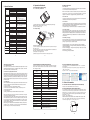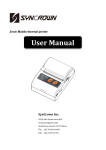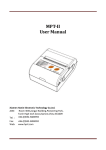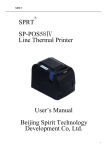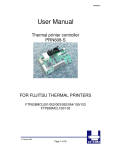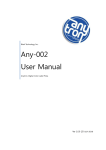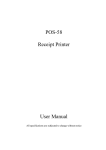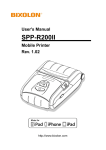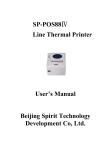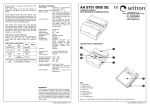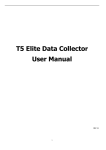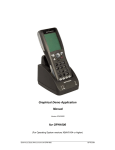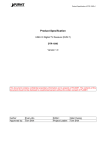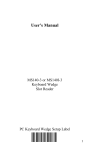Download User Manual
Transcript
CONTENTS 2inch Mobile thermal printer SMP-M240 User Manual -1- 10)Be sure to use up the power of the battery before charge it, as it can ensure the using life of the battery. 1.3 Storage Precautions 1)The printer should be placed in such an environment that the temperature is between -20℃ and +70℃, and the relative humidity is between 5% and 95%. 2)If the printer will be stored for a long time, please be sure to take out the battery, otherwise may damage the battery and printer. 3)Normal thermal paper can’t be kept too long, if you need to keep the receipt for a long period, please choose long term effective thermal paper. 4)The print paper should be keep away from high temperature environment and point-blank sunshine. 1.4 Battery Safety Precautions Be sure to carefully read the user manual before using the product. Ignore the following instructions may cause battery overheating, fire, explosion, damage and / or performance, and reduced product life. 1) Do not allow water, sea water from entering or leaking into the battery inside. If the batteries internal safety device burn, when charging it, it may produce any abnormal current and / or voltage, and cause any abnormal chemical reaction, then may cause the battery overheating, fire and/or explosion. 2) Do not use or place the battery nearby the stove or other high temperature places. Excessive heat maybe damage the resin shell and/or the insulation materials, thereby cause short-circuit inside the battery, then the battery may be caused overheating, burning and/or explosion. 3) When charging, use a specified charger. Other conditions (high temperature, high pressure/high current, using the modified battery charger, etc.) excluded here may result in over-charging the battery and abnormal current and/or voltage , cause abnormal chemical reaction, and may cause the battery overheat, light and/or explosion. 4) Battery clearly marks with positive and negative. When connect the battery with the charger and/or printer, be sure to verify the correct battery orientation. Reverse insertion will cause the reverse charging and may cause abnormal chemical reaction, and then may cause the battery overheat, ignite, and/or explosion. 5) Do not make the battery contact with the power outlet and/or car cigarette lighter socket. This may cause high pressure and excessive -4- 1. Precautions································································································3 1.1 Safety Precautions·················································································3 1.2 Operation Precautions···········································································3 1.3 Storage Precautions··············································································4 1.4 Battery Safety Precautions ·································································· 4 2. Brief Introduction ······················································································ 6 2.1 Appearance ···························································································6 2.2 Accessories ··························································································6 3. Specifications ····························································································7 3.1Printing specifications ············································································7 3.2 Physical specifications ··········································································7 3.3 Environment specifications ··································································7 3.4 Other specifications ··············································································7 4. Operation Methods····················································································8 4.1 Preparation before using ······································································8 4.1.1 Li-ion battery loading ·····································································8 4.1.2 Paper loading ·················································································8 4.2 Basic Function·······················································································9 4.2.1 Printer on ························································································9 4.2.2 Printer off ························································································9 4.2.3 Self-test ··························································································9 4.2.4 Paper loading ·················································································9 4.2.5 Battery Charging ············································································9 4.3 Interface and printing ··········································································10 4.3.1 Serial Interfaces ···········································································10 4.3.2 Infrared ray (IR) & IrDA interface ··················································10 4.3.3 Bluetooth ······················································································10 4.4 LED indicator and Buzzer definition ···················································11 5. Other information ·················································································· 12 5.1 Printer technical manual ··································································· ·12 5.2 Preprinted black mark specification ··················································12 -2- current, and lead to the battery overheat, burning and / or explosion. 6) Do not heat the battery or put the battery into fire. This may melt insulation material and/or damage safety devices or safety equipment , then ignite electrolytic solution, and cause the battery overheat, burning and/or explosion. 7) Do not use the battery with contrary (+) and (-) Location . In the charging process , this will cause the reverse charging and may cause abnormal chemical reaction. During use, may appear unpredictable current exception, and cause the battery overheat, ignite, and / or explosion. 8) Do not make the battery (+) and (-) contact with any metal. Also, do not carry along or store batteries with metal objects, such as necklaces , hair clips and so on. Battery internal short circuit may cause excessive current, and lead to the battery overheat, ignite, and / or explosion and the adjacent metal objects (necklaces, hairpins, etc.) may be overheating. 9) Do not throw or heavy attack the battery . If internal safety device of the batteries burn, the battery charging may cause any abnormal current and/or voltage, and abnormal chemical reaction, and lead to the battery overheat, ignite, and / or explosion. 1.Precautions 1.1 Safety Precautions 1)Be sure to use the specified battery and power source provided by our company . Connection to an improper power source may cause fire, explosion or damage to the printer. 2)Don’t put the battery into the fire or water , don’t disassemble or modify the battery, don’t be short circuit, otherwise may result in injury or fire even explosion. 3)If the printer would not be used for a long time, be sure to take off the battery, otherwise the battery may leak liquid which is corrosive, if improper operation causes battery leak, and the liquid is spattered on the skin or clothes, please wash it with water, if spattered in the eyes, please rinse them with water thoroughly and see a doctor. 4)Please do not open the paper case cover when it is printing or just when printing is over, do not touch the print head with hand or body, overheat may cause scald. 1.2 Operation Precautions 1)Be sure not to print continuously over 1 meter, otherwise may cause damage to the print head. 2)Water or other liquid should not spill into the printer, also the printer should not be appeared in the rain, or else may cause printer damage. 3)Please do not open the paper case cover when it is printing, otherwise the printer may work improperly. 4)If print with serial interface, should not unplug the interface cable in the course of printing, or else some printing data may be lost. 5)When print in Ir or IrDA mode, be sure the Ir window of the host equipment face rightly the Ir window of the printer, the distance should be within the range of 50cm, and the angle should be within the range of 30°. 6)When print with Bluetooth interface, the communication distance should be within 10 meters, otherwise the printer doesn’t print or prints rubbish codes. 7)Too high(50℃)or too low(-10℃)temperature and too high (85%) or too low (20%) relative humidity both effect the print quality. 8)The print paper in poor quality or stored for too long time also may reduce the print quality even damage the printer. 9)In the black mark detecting mode, the printer requires that the preprinted black mark is accordant with the black mark specifications (details please refer to 4.2), otherwise the black mark can not be detected correctly. -3- 2. Brief Introduction 2.1 Appearance 8 7 1 6 2 10 5 4 3 1.Power indicator(Red Light) 2.Status indicator(Blue Light) 3.Infrared ray (IR) interface 4.USB/RS232 interface 5.Power input 9 6.FEED button 7.Power on/off 8.Top cover 9.RS232 interface 10.Li-ion battery cover 2.2 Accessories 2.2.1 Standard accessories Li-ion battery Power Adapter 2.2.2 Optional accessories Leather case -5- Serial interface cable -6- Paper roll USB cable 4. Operation Methods 3. Specifications Item Parameter Thermal line printing 203DPI, 8dots/mm 50~70mm/s Printing method Printing Resolution Printing speed Power saving Valid printing width Interface Sleep mode Character set Font Barcode symbologies 1D LED indicator Power supply Physical characteristics ASCII: 8×16 9×24 12×24 EUC: 24×24 Multiple code pages support Sensors UPC-A, UPC-E, EAN8, EAN13, CODE39, ITF, CODEBAR, CODE128, CODE93 QR code Support bitmap printing with different density and user defined bitmap printing (Max. 40K for per bitmap, and Max. 76K for total) Paper out detection Power indicator Red Status indicator Power supply Blue 12V/0.5A Battery 1500mAh 7.4V rechargeable Li-ion battery 2D Paper width Thermal paper 58mm Paper thickness ≤0.12mm Paper roller diameter ≤40mm Paper loading Easy loading mechanism Working condition Storage condition -10°C~50°C , 25%~80%RH Dimension 102.5×75×45mm 197g (without paper roll) Optional kits Software 4.2.2 Printer off The printer is off after hold down the power button for 2 seconds. All the indicators are off whenever the printer is off. 1) Refer to the picture, put the battery in the battery slot, please pay attention to the correct insert, (+) and (-). 2) Close the battery case. 4.1.2 Paper loading RS232 data cable, leather case TPH 50km(not more than 12.5% printing density)/100 million pulses Emulation ESC/POS Driver Windows 2000/XP/Vista/Win 7/Win 8 Upper cover Platen 4.2.5 Battery charging When li-ion battery runs out of power, blue LED indicator flash slowly and buzzer will give out warning. It will power off automatically when continues printing. If you want to go on, please charge it. Use two fingers to press this place and open the upper cover. Operation methods: 1) Use two fingers to press the place showed in the picture and open the upper cover. 2) Put the paper into the paper case, pay attention to the direction of the paper. If loaded reversely, it won’t print. 3) Pull paper out of paper case. 4) Make sure paper in the center then close upper cover. -7- 4.3 Interface and printing 4.3.1 Serial Interfaces This model of printer uses DB-9 serial interface cable (one end is D model standard serial interface socket, connected to host computer, the other end is PS/2 socket, connected to printer) 4.3.2 Infrared ray (IR) & IrDA interface SMP-M240 can be connected to your main device through IR, RAW-IR and IrDA can not be available at the same time. Reset the printer if it is not the model you want. When printing through RAW-IR and IrDA, make infrared ray of main device right towards to infrared ray window of printer, distance should be less than 50mm (varies with main device), angel should be less than 30°. 4.3.3 Bluetooth PDA with Bluetooth interface, laptop and other information terminals can drive the mobile thermal printer SMP-M240 instructions as follows: 1. Power on printer 2. Main device search for outer Bluetooth devices. 3. If there are some outer Bluetooth devices, choose “Syncrown”. 4. Enter password”0000” 5. Finish matching In pairing, mobile thermal printer SMP-M240 must be turned on. Note: when pairing, do not set many printers on, otherwise it can’t figure out which one succeeds in pairing. Having finished pairing, other main devices (main devices) still can pair with mobile thermal printer. The max main devices of each printer are 8. If more than 8, the earliest ones will be deleted from printer paring list automatically. If these earliest main devices want to drive printer to print and need pairing again. After pairing, main devices with virtual Bluetooth interface (smart phone , pocket PC, palm, notebook ) can drive mobile printer SMP-M240 to printer through such virtual Bluetooth interface. -10- 4.2.3 Self-test The self-test checks the printer’s current settings, status and whether the printer has any problems. Hold down the [FEED] button while press [Power] button about 3 seconds, the self-test begins. The printer is ready to receive data as soon as it completes the self-test. 4.2.4 Paper feeding When printer works under non-blackmark mode, user could use [FEED] button to feed paper manually. Printer will stop feeding when reaching max feeding distance. Max feeding distance could be set by the PC software “ MPTTools”, please refer to your distributor for more technical information of “MPTTools”. -40°C~70°C, ≤93%RH(40°C) Weight Reliability Note: when the batter is almost exhausted, the power indicator blinks with blue color, in this case, you must charge the battery by using the adaptor. The method of charging the battery, please refer to 3.2.5. YES Paper type Paper 4.2.1 Printer on The printer is powered on by pressing the power button; the power indicator is on with red color whenever the printer is on. 4.1.1 Li-ion battery installation 48mm IrDA,Bluetooth, RS232, USB Graphics Detection 4.2 Basic Function 4.1 Preparation before using Charging method:Plug in socket ( 220V,50Hz) with power adapter. 1.Power-off charging:LED light will always indicate blue color and goes off when fully charged. 2.Power-on charging:LED light will keep blinking in blue color, and stop blinking when fully changed. When charging, printing is available. -8- -9- 4.4 LED indicator and Buzzer definition There are one buzzer and two LED indicators to indicate the printer status. LED indicators indicate current status and buzzer indicates the changes of status. Status indicator (Blue) Power indicator (Red) Status Flash quickly OFF Power-on charging ON OFF Power-off charging Flash slowly OFF ON OFF OFF OFF Battery low Power-on charging , Battery full Power-off charging , Battery full OFF ON Power on Flash slowly Flash slowly Paper end OFF Flash slowly Standby Buzzer Once Status Power on Twice Power off Once Connect USB Twice USB disconnected Once Press [FEED] button Once Connect to power adapter Three times Power-on charging ,Battery full Three times Enter to the parameter setting mode Four times Download the Font library Twice Battery low (the printer will shut down automatically after buzzing ) -11- 4.5 The installation of printer driver 1) Double click“SynCrownSMPMPrinterDriver-v-1.0.0.2.exe”, Click ”Install ”. 2) Choose the printer port and printer type you need and click “OK” to next step. 3) Click “Finish” . A successful installation . 5. Other information 5.1 Printer technical manual(control command) Please refer to SMP-M240 technical manual. 5.2 Preprinted black mark specification If user wants to locate receipt by detecting preprinted black mark, shall accord to the following specification for the black mark. Otherwise it may cause printer can’t recognize the black mark. Printing position: black mark shall preprint at the left side of receipt. Width rang:≥7mm Height:4mm≤height≤6mm Reflection rate to IR: <10%(reflection rate to the black mark on paper >65% ) Hps:Hps indicates the distance from down edge of detecting mark from beginning line.(0mm≤Hps≤1mm) width height Hps -12-