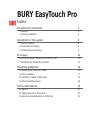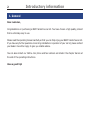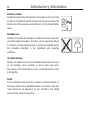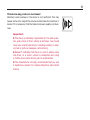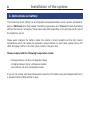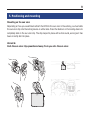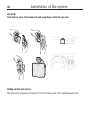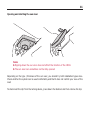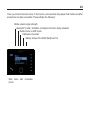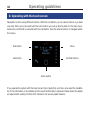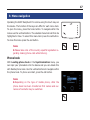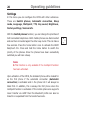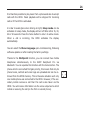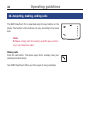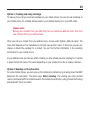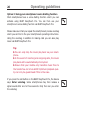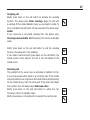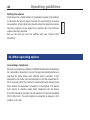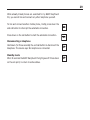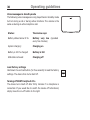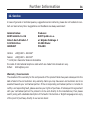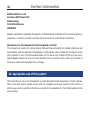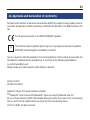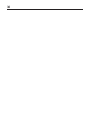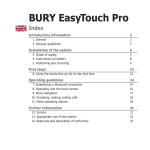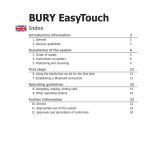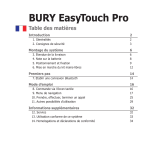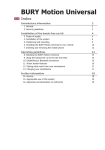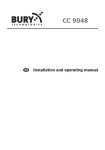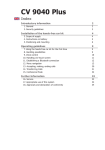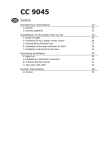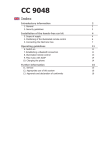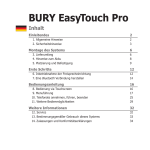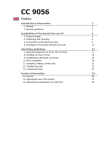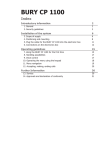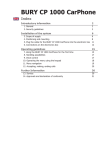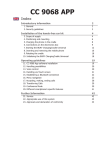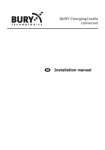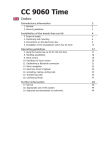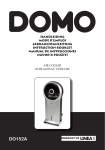Download BURY EasyTouch Pro
Transcript
BURY EasyTouch Pro Index Introductory information 1. General 2. Security guidelines 2 2 3 Installation of the system 6 3. Scope of supply 4. Instructions on battery 5. Positioning and mounting 6 8 9 First steps 6. Using the hands-free car kit for the first time 7. Establishing a Bluetooth connection Operating guidelines 8. Operating with the touch screen 9. Menu navigation 10. Accepting, making, ending calls 11. Other operating options Further Information 12. Service 13. Appropriate use of this system 14. Approvals and declaration of conformity 12 12 14 16 16 17 24 28 31 31 32 33 Introductory information 2 1. General Dear customer, Congratulations on purchasing a BURY hands-free car kit. You have chosen a high quality product that is extremely easy to use. Please read the operating manual carefully so that you can fully enjoy your BURY hands-free car kit. If you have any further questions concerning installation or operation of your car kit, please contact your dealer. He will be happy to give you reliable advice. You can also contact our hotline. Our phone and fax numbers are listed in the chapter Service at the end of the operating instructions. Have a good trip! 3 2. Security guidelines Installation - who and where The installation of this system can be carried out by yourself but please observe any installation requirements issued by the automotive manufacturer. During the installation, park the car at a place where the road traffic is not impaired. Power supply This hands-free car kit is designed for use in vehicles independent of the available power supply, whether 12 or 24 volts. The system‘s battery can, however, be charged from both power networks via the cigarette lighter plug (car and HGV). The supply voltage is appropriately adjusted. Exclusion of Liability: Please comply with the laws and regulations concerning the e-certification and the use and installation of electronic systems in vehicles which are particular to your country. If you do not know these, please inform yourself of them appropriately. In case of doubt, only charge the battery of the hands-free car kit using the car cigarette lighter plug when the vehicle is stationary. Please do not hesitate to call our hotline if you have any questions concerning these matters. 4 Introductory information Position, volume Install the components of the device in the vehicle so that your field of vision is not impaired and the components are not mounted in the impact zone of the passenger compartment or in the airbag inflation zones. Intended use We shall not be liable for damages or malfunctions due to improper use of the hands-free system. Therefore, do not expose the device to moisture, extreme temperatures or shocks and carefully follow the procedure described in the installation and operating guidelines. Use while driving Operate the system only when the situation allows it and when you do not endanger, harm, constrain, or annoy other road users. The volume of the device has to be set in a way that exterior noise is still audible. Faults Do not commission the device if you detect or assume a defect. In this case, contact a Bury specialised dealer or our hotline. Improper repair efforts can be dangerous for you. Therefore, only skilled personnel may perform inspections. 5 This device may produce a loud sound Maximum voice loudness in the device is not restricted. This may causes some echo. Adjust the volume and decrease the loudness in device if it is necessary. Find the balance between quality and loudness. Important: XXThe driver is ultimately responsible for the safe operation and control of their vehicle at all times. You should never use a hand held phone, including sending or reading text or picture messages, while driving. XXResearch indicates that there is a risk to safety when the driver of a motor vehicle is distracted and using a mobile phone while driving can be a distraction. XXThe manufacturer strongly recommends that you use a hands-free solution for making telephone calls whilst driving. 6 Installation of the system 3. Scope of supply BURY EasyTouch KURZANLEITUNG QUICK USER GUIDE STRUČNŶ NÁVOD OVERSIGTSVEJLEDNING PIKAOPPAAN KRÓTKA INSTRUKCJA RU КРАТКАЯ ИНСТРУКЦИЯ ÖVERSIKTSINSTRUKTION Sehr geehrte Kundin, sehr geehrter Kunde, Arvoisa Asiakas, Sie haben eine Freisprecheinrichtung der Marke BURY erworben und sich so für ein Produkt mit hoher Qualität sowie höchstem Bedienungskomfort entschieden. Olette hankkineet BURY-merkkisen hands-free-laitteen, mikä kertoo Teidän arvostavan korkeaa laatua ja erinomaista käyttömukavuutta. Szanowna Klientko, szanowny Kliencie, Dear customer, kupując zestaw głośnomówiący marki BURY zdecydowali się Państwo na produkt wysokiej jakości, cechujący się komfortową obsługą. Congratulations on purchasing a BURY hands-free car kit. You have chosen a high quality product that is extremely easy to use. Vážená zákaznice, vážený zákazníku, RU Zakoupili jste si zařízení hands free značky BURY a rozhodli jste se tak pro výrobek vysoké kvality s nejkomfortnější obsluhou. Kære kunde, Уважаемые Клиенты! Вы приобрели автомобильный комплект громкой связи марки BURY и тем самым Вы выбрали высококачественный продукт, гарантирующий пользователю высокий комфорт обслуживания. Bästa kund! Du har erhvervet et håndfrit installationssæt af mærket BURY og dermed bestemt dig for et produkt af høj kvalitet med maksimal betjeningskomfort. Du har köpt en handsfree av märket BURY och därmed bestämt dig för en produkt av hög kvalitet med maximal användningskomfort. Montage des Systems Installation of the hands-free car kit Montáž systému Montering af håndfri sæt Laitteen asennus Instalacja zestawu głośnomówiącego RU Монтаж устройства громкой связи Montering av handsfree-enheten Einschalten der Freisprecheinrichtung Switch-on the system Zapnutí zařízení hands free At tænde for den håndfri enhed Kytke handsfree-laite päälle Włączanie zestawu głośnomówiącego RU Включение устройства громкой связи Sätta på handsfree-enheten Sprache auswählen Kielen valinta Das Gerät liest die verfügbaren Sprachen in der Landessprache vor. Drücken , um die gewünschte Sprache auszuwählen. Sie auf eine der Hörertasten Die Sprache wird geladen. Laite näyttää käytettävissä oleva kielet kansallisella kielellä. Valitse haluamasi kieli . Kieli latautuu. painamalla kuulokkeen näppäintä Wybierz język Choose language The device reads out the available languages in the national language. Press one to select the desired language. The language is loaded. of the buttons Výběr jazyka Přístroj přečte v národním jazyce ty jazyky, jež jsou k dispozici. Pro zvolení . Jazyk se požadovaného jazyka stiskněte jedno z tlačítek sluchátka nahrává. Vælg sprog Enheden læser de tilgængelige sprog højt på landesproget. Tryk på en af tasterne , for at vælge det ønskede sprog. Sproget indlæses. Urządzenie odczytuje dostępne języki w języku narodowym. Naciśnij jeden , aby wybrać żądany język. Język jest wczytany. z przycisków RU Выбрать язык Устройство зачитает имеющиеся в распоряжении языки на языке страны. , чтобы выбрать желаемый язык. Нажмите на одну из кнопок наушников Язык загрузится. Välja språk Apparaten läser upp tillgängliga språk på landsspråket. Tryck på en lurtangent för att välja önskat språk. Språket laddas. 7 The hands-free car kit (HFCK) is supplied with various components depending on the sales region. However, the operating instructions apply to all variants. Description of the components: 1) Hands-free car kit 2) Sun visor clip 3) Mini USB / USB cable 4) 12V/24V Cigarette lighter plug 5) Detailed operating instructions are available in the internet 6) Printed quick user guide Note: XXIf certain components are added or omitted you will receive the corresponding information on a separate enclosure. The BURY EasyTouch Pro hands-free car kit has touch keys, an integrated battery, an on-off switch on the right side, a mini USB port on the right side, a locking device for the sun visor clip and an integrated, pull-out microphone. 8 Installation of the system 4. Instructions on battery The hands-free car kit (HFCK) has an integrated rechargeable battery which remains activated for approx. 350 hours when fully loaded. The battery guarantees up to 7 hours of hands-free talking without the need for recharging. These values may differ depending on the settings and the use of the hands-free car kit. Please avoid charging the battery inside the vehicle in direct sunlight and the high interior temperatures which can rapidly be reached in parked vehicles. In such cases, please remove the HFCK and place it either in the door glove pocket or the glove box. Please comply with the following temperature levels: - Storage between -20 and +60 degrees Celsius - Charging between 0 and +45 degrees Celsius - Use between -20 and +60 degrees Celsius If you do not comply with these temperature levels then the battery can get damaged and then it is possible that the HFCK will fail to work. 9 5. Positioning and mounting Mounting on the sun visor Depending on how you would like to attach the HFCK to the sun visor in the vehicle, you must slide the sun visor clip onto the locking device on either side. Press the fastener on the locking device to completely slide in the sun visor clip. The clip snaps into place with a click sound, as long as it has been correctly slid into place. Variant A: Push the sun visor clip upwards and away from you onto the sun visor. 10 Installation of the system Variant B: Push the sun visor clip downwards and towards you onto the sun visor. Pulling out the microphone Now pull out the integrated microphone from the hands-free car kit for optimal speech input. 11 Opening and shutting the sun visor Note: XXFlipping down the sun visor does not effect the function of the HFCK. XXThe sun visor can sometimes not be fully opened. Depending on the type / thickness of the sun visor, you should try both installation types once. Check whether the system can be used comfortably and that it does not restrict your view of the road. To disconnect the clip from the locking device, press down the fastener and then remove the clip. 12 First steps Power supply Connect the BURY EasyTouch Pro via the USB cable to the cigarette lighter plug and plug this into the corresponding connection inside the car. Charging the BURY EasyTouch Pro battery Option 1: Charge the BURY EasyTouch Pro battery via the USB cable and the cigarette lighter plug inside the car. Option 2: Charge the BURY EasyTouch Pro battery via the USB cable on your PC / laptop. 6. Using the hands-free car kit for the first time Turn on the device using the on-off button on the right side. Then select the menu language. You can change the menu language by going to Settings in the Menu and selecting the desired language using the vertical buttons in the language menu. When you select the desired Language with the call button, the language is loaded. Then link your mobile phone to BURY EasyTouch Pro. If a telephone has been linked to BURY EasyTouch Pro the device says: Phone is connected. 13 Then you come to the main menu. In the top line, some symbols may appear both before and after a telephone has been connected. These indicate the following: Mobile network signal strength Bluetooth® profile / Indication of multipoint function being activated Mobile phone in A2DP mode USB cable connected Battery status of the BURY EasyTouch Pro Main menu with connected phone 14 7. Establishing a Bluetooth connection first time, you have to activate the Bluetooth function of your mobile phone and search for Bluetooth devices. In this case, search for a device labelled „BURY EasyTouch Pro“.If several devices were identified, please select the HFCK and enter the PIN number „1234“. The Bluetooth connection (pairing) will then be established between your mobile phone and the HFCK. It is possible that you will also have to click on ‚connect‘ or ‚allow data transfer‘ on your mobile phone if you want to be able to make a connection. If it is not possible to establish a connection, please check and update the software release (firmware) of your mobile phone or of the HFCK. You will find an overview dealing with this subject on the Internet at www.bury.com. In addition it is possible that you must delete all devices connected to your mobile phone first in order to enable a correct identification of the HFCK and the establishment of a connection. Note: XXIf the rechargeable battery of the mobile phone is low, it is sometimes not possible to establish a Bluetooth connection. XXIn the internet you can find an overview with a large number of mobile telephones which have been tested with this hands-free car kit. Please note, however, the use of firmware which deviates from the list and is installed on a listed mobile telephone can lead to the fact that certain displays and functions are no longer possible or only possible to a limited extent. 15 If you wish to cancel a Bluetooth connection, you can either disconnect it conveniently at the HFCK or at your mobile phone. In addition, the connection is disconnected, if you move too far away from the vehicle while taking your mobile phone with you and thus leave the reception radius of the HFCK. If you return to your vehicle within 15 minutes, your telephone will be automatically reconnected to BURY EasyTouch. Please note that the capacity of your mobile phone‘s storage battery can quickly decrease when the Bluetooth function is active. If you do not want to use the Bluetooth function anymore, e.g. if you leave the vehicle for a longer period, it is recommended to deactivate this function. The HFCK has a memory for the storage of the identification of up to 8 mobile phones. In case a ninth mobile phone is connected, the oldest entry in the HFCK memory will be cancelled. If you have changed some settings and the HFCK does not function as you would like since, you can reset the HFCK to factory status. Operating guidelines 16 8. Operating with the touch screen Navigation is done using different buttons. With the end button you can cancel actions or go back one step. When you press and hold the home button you will go directly back to the main menu. Actions are confirmed or executed with the call button. Use the vertical buttons to navigate within the menus. End button Menu Call button Vertical buttons Home button If you operate the system with the touch screen then it gets dirty over time. As a result the readability of the information on the display and the input functionality is impaired. Please clean the display as required with a damp, lint-free cloth. Please do not use any liquid cleaners. 17 9. Menu navigation Operating the BURY EasyTouch Pro is done using the touch keys on the device. The function of the keys can differ for each menu item. To open the menu, press the home button. To navigate within the menus use the vertical buttons. The selected menu item will then be highlighted in blue. To select this menu item press the call button. To close this menu press the end button. Note: XXPlease take note of the country-specific legislation regarding making phone calls whilst driving. Phone book With Loading phone book in the Synchronisation menu, you can input your phonebook into the device and you can delete this with Delete phone book. Use the vertical buttons to navigate within the phone book. To phone a contact, press the call button. Note: XXDepending on the type of mobile phone, after the phone book has been transferred first names and surnames of contacts may be switched. 18 Operating guidelines If your contacts are saved in the phone memory then, depending on the mobile phone type, four or more phone numbers can be allocated to a single contact. The terms for these are not standardised and can have different names depending on the phone manufacturer, or can be specified by you*: „PRIVATE“, „MobilE“, „WORK“, „GENERAL“. * This function is dependent on the phone. Some mobiles do not support these categories at all or only support them partially. So that the phone numbers can be displayed anyway, unknown entries within your contracts are listed under the category ‚number‘. However, you will only be able to see a maximum of one number from the SIM card memory (this is always marked with SIM) and four numbers from the phone memory. If categories are only partially supported then the list can be mixed up later. For example: Private +49... Mobile +49... Number 1 +49... Number 2 +49... SIM +49... 19 Call lists All calls which have been made, received and missed are listed here in chronological order. The callers name / the name of the person called and the respective phone number are displayed. If the phone number cannot be allocated to a contact from the phone book then the number appears on its own, with no further information. You can navigate the lists in the same way you navigate the phone book. Synchronisation You can Load the phone book in this menu. With Upload phone book you can save your phone book on the BURY EasyTouch Pro. To delete the phone book again, simply go to Delete phone book. Note: XXLots of mobile phones save contact details consecutively. If you now delete one or more contacts then there will be memory gaps if you do not reorganise the contacts. If, whilst synchronising the contacts, the BURY EasyTouch Pro finds gaps which are too big then the process will be terminated. It is therefore possible that the phone book will not be completely synchronised. Operating guidelines 20 Settings In this menu you can configure the HFCK with other submenus. These are Switch phones, Automatic connection, Sleep mode, Language, Multipoint, TTS, Key sound, Brightness, Factory settings, Version info. With the Switch phones function, you can change the priorities of both connected telephones. Both mobile phones are disconnected and are then connected again the other way round. This can take a few seconds. Press the home button once to activate the BURY EasyTouch Pro. Press and hold the home button to switch the priority of the phones. Once the phones have been successfully switched you will hear a beep. Note: XXThis function is only available if the multipoint function has been activated. Upon activation of the HFCK, the standard phone will be looked for as the first phone if the automatic connection (Automatic connection) is activated and in the phone list it will always be listed first. In addition, this is always the first phone when the multipoint function is activated. If the mobile phone also supports music transfer via A2DP then this Bluetooth profile can also be linked to or separated from the hands-free mode. 21 It is therefore possible to play music from a phone and also to accept calls with the HFCK. Music playback will be stopped for incoming calls or if the HFCK is activated. In order to avoid glare when driving at night, Sleep mode can be activated. In sleep mode, the display will turn off after either 15, 30, 60 or 90 seconds. Press the home button to return to active mode. When a call is incoming, the HFCK activates the display automatically. You can select the Menu language upon commissioning, following software updates or after loading the factory settings. Thanks to the Multipoint function, you can connect two mobile telephones simultaneously to the BURY EasyTouch Pro via Bluetooth. You can operate this function with the home button. The phone which is connected first gets priority, this means that only its phone books, call lists and voice tags are uploaded and can be retrieved from the HFCK memory. This is the same situation as if only one mobile phone was connected to the HFCK. However, if the secondary mobile receives a call then this call is also taken via the HFCK. You will receive information via the voice output as to which mobile is receiving the call (on the first or second phone). 22 Operating guidelines When the BURY EasyTouch Pro is switched on, the device connects with the mobile phone which was connected last. The prerequisite for this is that it is located in the vehicle, that the Bluetooth function is activated and the connection identification to the HFCK is not deleted. If both mobile phones happen to receive a call at the same time then the primary phone will get priority. The incoming call on the other mobile will be displayed to you after the first call has been answered or rejected. Then the first call can be ended quickly and then the second can also be rejected (both of these steps are taken by pressing the end button) or the first call can be ended and the second call answered (by pressing the call button). It is not possible to put the first caller on hold because both callers did not phone the same number. Should another phone ring during the call then the incoming call can be rejected by pressing the end button on the phone. Note: XXFor some mobile combinations, in multipoint mode, it can be the case that the voice output during an active phone call is no longer emitted via the BURY EasyTouch Pro if you accept an incoming call on the second phone using the phone itself. XXCompletely functional call management can only be guaranteed by using the BURY EasyTouch Pro control panels. 23 TTS - (Text-to-speech) Reading contacts. The extent of this function can vary depending on mobile phone, network provider and software installed. The Key sound can be turned on or off in this menu. In the Brightness menu, the intensity of the light diodes in the display can be changed. Use the vertical buttons for this. If you have changed settings and the HFCK is not working as desired then you can return the HFCK to factory settings with the Factory settings function. Under Version info, you can see information on the software and hardware installed on the HFCK. You can find all up-to-date software updates on our website www.bury.com. When you enter to the Update mode, the device switches off. Now press and hold the power button. When you can read Update on the display and the home button starts blinking, then connect the BURY EasyTouch Pro to your computer with the USB cable and release power button. Device is now ready for Update. Note: XXDo not switch off the power supply to the HFCK during the update. We recommend that the HFCK be updated by a BURY dealer. XXPlease visit www.bury.com to find your nearest dealer. XXAfter device has been updated please wait until home button stops blinking and device automatically starts. 24 Operating guidelines 10. Accepting, making, ending calls The BURY EasyTouch Pro is operated using the key buttons on the device. The function of the buttons can vary according to the menu item. Note: XXPlease comply with the country-specific laws concerning in-car telephone calls. Making calls Press the call button. The device says: Enter voicetag. Give your voicetag loud and clearly. Your BURY EasyTouch offers you three ways of using voicetags: 25 Option 1: Creating and using voicetags To make a phone call you must set voicetags on your mobile phone. You can only set voicetags on your mobile phone for contacts already saved in your address book (not on your SIM card!). Please note: XXCopy your contacts from your SIM card into your telephone address book. Then only use contacts from your address book. When you call up a contact from your address book, choose under Options „Add call name“. The menu item depends on the manufacturer and may have another name. In this menu you can set, change or delete the voicetag for a contact. You can find further information in the operating instructions for your mobile phone. In your address book you can see which contacts you have already saved a voicetag for. A symbol is shown behind the name. This varies depending on your mobile phone but is usually a Pacman. Option 2: Reading out the phonetics For some mobile phones, you can open up the mobile phone directory by pressing down the BURY EasyTouch Pro call button. The device says: Enter voicetag. The voicetag you enter (contact name) is compared with the contacts saved in the mobile phone directory using phonetic technology and selected if there is a match. 26 Operating guidelines Option 3: Using your smartphone‘s voice dialling function Most smartphones have a voice dialling function which you can activate using BURY EasyTouch Pro. You can then use your smartphone‘s voice dialling function via BURY EasyTouch Pro. Please make sure that you repeat the smartphone‘s precise voicetag which you can find in the your smartphone‘s operating instructions. Using the voicetag, in addition to making calls you can also play music via BURY EasyTouch Pro. Tip: XXYou can only stop the music play back via your smartphone. XXIn the event of incoming and outgoing calls, the music play back will be automatically interrupted. XXEnsure that your mobile only transfers music files to the hands-free car kit via A2DP. Optimum playback quality can only be guaranteed if this is the case. If you press the call button on the BURY EasyTouch Pro, the device says: Enter voicetag. Some smartphones may then release a signal sound after one to three seconds. Only then can you enter the voicetag. 27 Outgoing call Briefly press down on the call button to activate the voicetag function. The device says: Enter voicetag. Begin the call with a voicetag. If the number dialled is busy, you can begin to redial. To do so, hold down the call button (for two seconds). The device says: Redial. If you announce a non-saved voicetag then the device says: Voicetag is not available. BURY EasyTouch Pro returns to standby mode. Briefly press down on the end call button to end the voicetag function, the active call or the redialling. If you make a call and briefly press down on the call button, the private mode is then started. The call is then forwarded to the mobile phone. Incoming call The backlight to the sensor keys is activated. In addition to this, a ring tone sounds which alerts to an incoming call. If the mobile phone transfers its own ring tone to the hands-free car kit (depending on the mobile phone), then this will sound. If the caller has hidden their number, then the device says: Unknown caller. Briefly press down on the end call button to refuse the call. The device returns to standby mode. Briefly press down on the call button to accept the incoming call. 28 Operating guidelines Setting the volume Press down the vertical buttons to gradually increase (top buttons) or decrease the sound (lower buttons) the sound during an active conversation. A high signal tone sounds when the maximum volume has been reached. A low signal tone sounds when the minimum volume has been reached. But you can also go over the buttons with your fingers (both directions). 11. Other operating options Connecting a telephone At least one telephone is listed in the BURY EasyTouch Pro telephone list. Automatic connection is on and the last connected telephone is searched for three times, each attempt lasts 5 seconds. If this telephone is not found, the next telephone in the list is searched for (for 5 seconds). After this, the list is searched through entirely three times before the automatic connection is interrupted. The device then returns to standby mode. Eight telephones can be linked. If a ninth telephone is linked, the last telephone in the list is deleted (first in/first out). The last telephone connected is always in first position on the list. 29 While already linked phones are searched for by BURY EasyTouch Pro, you cannot link and connect any other telephone yourself. To link and connect another mobile phone, briefly press down the end call button to interrupt the automatic connection. Press down on the call button to start the automatic connection. Disconnecting a telephone Hold down (for three seconds) the end call button to disconnect the telephone. The device says: No telephone is connected. Standby mode After 30 seconds the BURY EasyTouch Pro light goes off. Press down on the aim point, to return to active status. 30 Operating guidelines Voice messages in standby mode The following voice messages are only played back in standby mode but not during a call or during active functions. The volume is the same as during an active telephone call. Status: The device says: Battery status below 10 %: Battery very low (repeated every five minutes) System charging: Charging on Battery is 100 % charged: Battery is full USB cable removed: Charging off Load factory settings Hold down the end call button (for five seconds) to load the factory settings. The device then turns itself off. Turning off BURY EasyTouch Pro The device turns itself off after thirty minutes if no telephone is connected. If you would like to switch the device off beforehand, simply move the on-off button to the right. Further Information 31 12. Service In case of general or technical queries, suggestions and comments, please do not hesitate to contact our team at any time. Suggestions and feedback are always welcomed: Administration: BURY GmbH & Co. KG Robert-Koch-Straße 1-7 D-32584 Löhne GERMANY Producer: BURY Spółka z o.o. ul. Wojska Polskiego 4 39-300 Mielec POLAND Hotline: +49(0)180 5 - 842 468* Faxline: +49(0)180 5 - 842 329* * 0.14 €/min. Deutsche Telekom AG landline the costs of international telephone calls which are made from abroad can vary. E-Mail: [email protected] Warranty / Service desk: The duration of the warranty for the components of this product totals two years subsequent to the date of sale to the end customer. Any warranty claims you may have as an end customer are to be asserted towards your contractual partner. If the corresponding contractual partner is not able to rectify a corresponding fault, please exercise your rights of purchase. If subsequent to agreement with your contractual partner the product is to be sent directly to the manufacturer, then please send it, along with a detailed description of the fault in the German or English language and a copy of the proof of purchase, directly to our service team: 32 Further Information BURY GmbH & Co. KG Im Hause DPD Depot 103 Robinienweg D-03222 Lübbenau GERMANY Specific explanations regarding the assertion of claims based on defects of the product (warranty / guarantee / service) for certain countries can be found at the end of these instructions. Information on the disposal of electrical goods in the EU The crossed out wheelie bin symbol means that electrical and electronic products, batteries and accumulators must be disposed of separately in the European Union. Please do not dispose of any such products in your normal household waste. As the owner of a product of this sort you are legally obliged to dispose of it at your local dumping site or recycling centre, where you are able to leave your waste electrical goods free of charge. 13. Appropriate use of this system This hands-free car kit is only intended for use with Bluetooth mobile telephones in motor vehicles. When using this system, please comply with the regulations and laws specific to the country in which you are driving and the instructions provided in the guidebook for the mobile telephone that you are using. 33 14. Approvals and declaration of conformity Purchase and production as well as service and sales at BURY are subject to tough quality and environmental management conditions according to ISO 9001 and ISO 14001. The BURY EasyTouch Pro has the CE approval pursuant to the R&TTE 1999/5/EC regulation e1 The hands-free device cigarette lighter plug has e1 type approval pursuant to guideline 2009/19/EC „Electromagnetic compatibility in vehicles“ You can request a conformity declaration from the manufacturer of this product by post under the manufacturer‘s address which is stated above, or by writing to the following email address: [email protected] Please provide your email request in either English or German. Version 12/2011 25.1455.0-01-201211 Subject to change. Errors and omissions excepted. The Bluetooth® word brand and the Bluetooth® logos are owned by Bluetooth SIG, Inc. All use of these brands by BURY Technologies takes place within the scope of the corresponding licence. All of the other stated brands are owned by their corresponding owner. © 2011 by BURY. All rights reserved. 34 Further Information EXPRESS WARRANTY AGAINST DEFECTS – AUSTRALIA EFFECTIVE 1st JANUARY, 2012 This product if imported by Point to Point Technology Pty Ltd is warranted in Australia to be free from any defect in material and workmanship, subject to the following terms and conditions. Who provides this warranty: POINT TO POINT TECHNOLOGY PTY LTD 2/2 KEYSBOROUGH CLOSE, KEYSBOROUGH VIC 3173 TOLL FREE: 1300 550 720 EMAIL: [email protected] Geographical Region: PRODUCTS PURCHASED IN AUSTRALIA imported by Point to Point Technology Pty Ltd Warranty Period: 2 YEARS FROM DATE OF PURCHASE (please retain your receipt as your proof of purchase will be required to valid warranty claim) WARRANTY CLAIM PROCESS In the unfortunate event of a failure of your product, please contact Point to Point Technology Pty Ltd (PTP) on our Toll Free number: 1300 550 720. PTP will ask you to provide evidence of your purchase receipt to establish the warranty claim is within the 2 year warranty period. Failure to provide your purchase receipt will result in PTP rejecting your warranty claim. PTP offers an advance replacement of your faulty product. Please note our advance replacement units are a like-forlike product and may be refurbished units that are of the exact same model and version. Goods presented for repair may be replaced by refurbished goods of the same type rather than being repaired. Refurbished parts may be used to repair the goods. Upon validation of your warranty claim, PTP will send your replacement unit freight-paid and include a pre-paid return bag for the return of the faulty product. If you choose do not wish to proceed with the warranty claim, you must return the replacement uni to us using the pre-paid return bag. Failure by the customer to return either unit within 14 days may incur a charge for the cost of the replacement unit. 35 Warranty Exclusions Failure to provide a proof of purchase will result in your warranty claim being rejected. Product failure due to customer misuse, abuse or abnormal use. Failure by the customer to take reasonable care. Failure due to not using the product in accordance with instructions stated in the manufactures user guide. Product failure due to recommended installation procedures not being followed as stated in the manufacturer’s user guide.manufacturer’s user guide. YOUR RIGHTS UNDER THE AUSTRALIAN CONSUMER LAW Our goods come with guarantees that cannot be excluded under the Australian Consumer Law. You are entitled to a replacement or refund for a major failure and for compensation for any other reasonably foreseeable loss or damage. You are entitled to have goods repaired or replaced if the goods fail to be of acceptable quality and the failure does not amount to a major failure. 36