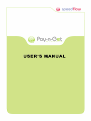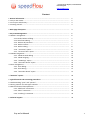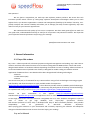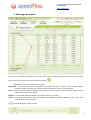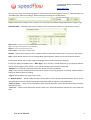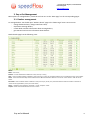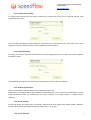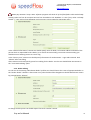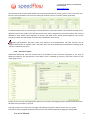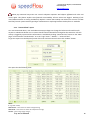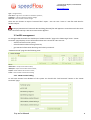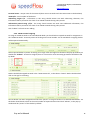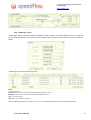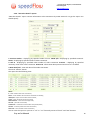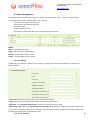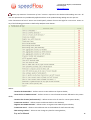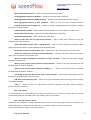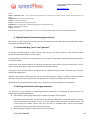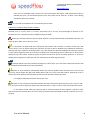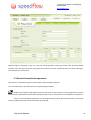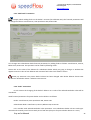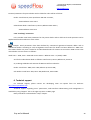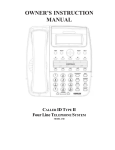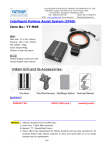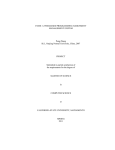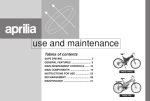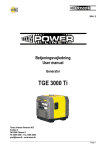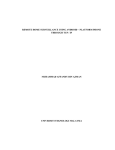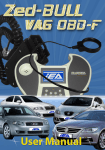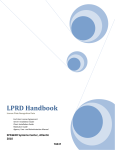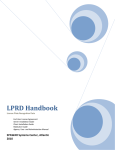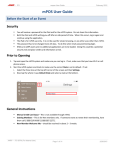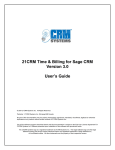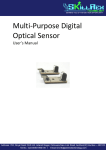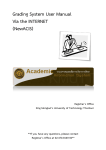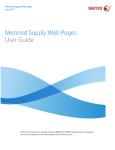Download Pay-n-Get User`s Manual
Transcript
USER’ S MANUAL 1 Lumley Street, Mayfair, London W1K6TT United Kingdom www.speedflow.com Content 1. General Information………………………………………………………………………………………………………. 1.1. Pay-n-Get review…………………………………………………………………………………………………………. 1.2. Acronyms and Glossary………………………………………………………………………………………………… 1.3. Getting started…………………………………………………………………………………………………………….. 2 2 3 3 2. Main page description……………………………………………………………………………………………………. 4 3. Pay-n-Get Management…………………………………………………………………………………………………. 3.1 Dealers management……………………………………………………………………………………………………. 3.1.1 Dealer balance refilling………………………………………………………………………………… 3.1.2 Initial limit editing………………………………………………………………………………………… 3.1.3. Dealers de/activation………………………………………………………………………………….. 3.1.4. Dealer creation…………………………………………………………………………………………….. 3.1.5. Dealer editing………………………………………………………………………………………………. 3.1.6. “Tree View” option………………………………………………………………………………………. 3.1.7. “Financial flow” report……………………………………………………………………………….. 3.2 mPOS management……………………………………………………………………………………………………… 3.2.1. mPOS terminal adding ………………………………………………………………………………... 3.2.2. mPOS assigning……………………………………………………………………………………………. 3.2.3. “mPOS logs” report………………………………………………………………………………………. 3.2.4. “POS sales details” report…………………………………………………………………………….. 3.3 User management…………………………………………………………………………………………………………. 3.3.1. User adding…………………………………………………………………………………………………… 3.3.2. User editing………………………………………………………………………………………………….. 3.3.3. “POS sales details” report……………………………………………………………………………. 6 6 7 7 7 7 8 9 10 11 11 12 13 14 15 15 17 17 4. “Statistics” reports…………………………………………………………………………………………………………. 19 5. Typical financial and accounting procedures…………………………………………………………………. 5.1 Understanding “price” and “percent”…………………………………………………………………………... 5.2 Pricing routines for code-type-nominals……………………………………………………………………… 5.3 General financial data operations………………………………………………………………………………… 5.3.1 “Add funds” transaction………………………………………………………………………………… 5.3.2 “Sales” transaction………………………………………………………………………………………… 5.3.3 “Crediting” transaction………………………………………………………………………………….. 20 20 20 22 23 23 24 6. Technical support…………………………………………………………………………………………………………... 24 Pay-n-Get Manual 1 1 Lumley Street, Mayfair, London W1K6TT United Kingdom www.speedflow.com Dear partners! We are glad to congratulate you with Pay-n-Get software product purchase. We assure that such innovative product which consists of cutting-edge software development technologies allows you to reach highest level in you business organization. Creation and management flexibility of the dealers’ hierarchy, userfriendly interface and common reliability will allows you to manage your daily routines efficiently. Pay-n-Get makes no limit for your business opportunities. We understand how the quality of our service is important. We have made great efforts to make this user guide clear, understandable and easy to read for all our partners and potential customers. We hope that you will find this manual information useful. Enjoy your reading! Speedflow Communications Ltd. Team 1. General Information 1.1. Pay-n-Get review Pay-n-Get – software product for electronic payments and goods management and trading. Pay-n-Get consists of Server and Client sides. Main functions of server side are designed with WEB interface. Client side can be designed with software or hardware solutions depending of methods or means of trading. Software solution is Linux-based. MPOS terminal (mobile Point of Sales) is designed for mobile trading as hardware solution. Application of WEB interface is Java based and has been designed with following technologies: -GlassFish -JavaServerFaces(JSF) -ICEFaces Java Server Faces (JSF) is a framework for Pay-n-Get interface. Using of such technologies increasing program code flexibility and allows developers to apply scalable model of components (http://java.sun.com/javaee/javaserverfaces/). These features provide common scalability with all advantages of the Java 6 technology. For your convenience, interactivity and performance all features of AJAX technology are implemented in Pay-n-Get too. (http://en.wikipedia.org/wiki/Ajax_%28programming%29). IceFaces 1.8 open architecture is also applied (http://en.wikipedia.org/wiki/ICEfaces). SUN GlassFish (glassfish.dev.java.net) as an application server is used. GlassFish architecture allows Pay-n-Get to have high performance and fault tolerance. PostgreSQL 8.3+ as a main database management system is used. It allows to get high reliability with “day-by-day” operational routines. Soft-terminal (software of client side) is developed with help of .NET Framework platform. That provides compatibility with all generations of Microsoft Windows XP/Vista/7. We’re paying great attention on your testimonials and constantly improving the software. All subsequent changes will be described on next versions of manual. Enjoy your reading! Pay-n-Get Manual 2 1 Lumley Street, Mayfair, London W1K6TT United Kingdom www.speedflow.com 1.2. Acronyms and Glossary For you convenience of manual use this section is designed for acronyms and abbreviations description. Please pay attention of following signs which are used for the examples and important notices: Sign Description Attention Example Notice Recommendation Glossary Code-type-nominal - is a name of electronic sales product. Dealer - point of the tree and hierarchical structure which consist of financial dependences or relations and subordinate elements (users/subdealer/terminals). User - dealers’ element of use to proceed with financial data and daily operations. mPOS terminal (mobile Point of Sale) - hardware device to proceed sales of electronic products. It operates via GPRS connection provided by GSM network. Soft-terminal - software for electronic products sales via Internet connection 1.3. Getting started Main functions of the Pay-n-Get server side management are used with a help of user-friendly WEB-interface. Depends on user role and access rights it has different functionality and hierarchical structure of dealership network. This section deals with full functionality and describes all day-by-day routines and procedures. Authorization check is required to proceed with logging in to web-interface. User has to put his/her login and password to get access to the main page of Pay-n-Get server side content. Only authorized and active users are allowed to use WEB-interface of the Pay-n-Get system. The session will expires if user will not use any functions within 15 minutes. Window with expiration notification will appears. To continue the session, please press “Reload” button. Pay-n-Get Manual 3 1 Lumley Street, Mayfair, London W1K6TT United Kingdom www.speedflow.com 2. Main page description 1. Here You can review name of the owner (root), Your name as dealer (Super) and Your name as user (SUser Test). Near the User name You can see news line option - . Below You can see Your financial data, where: Initial limit - fixed credit limit which is defined in units (local currency or points). This parameter defines maximum credit line limit for all “child” hierarchy (subdealers, users) of current dealer; Limit - current credit limit which is defined in units (local currency or points). This parameter defines current credit limit for the current dealer; Balance - current dealer balance defined in units (local currency or points); Assets - assets of financial activity that are defined as the difference between “Balance” and “Limit”. Value “Assets” shall not be less than 0. 2. - inner email option. Click it to open Pay-n-Get Manual 4 1 Lumley Street, Mayfair, London W1K6TT United Kingdom www.speedflow.com Here You can review Your email box (Status), create and send new message by means of “New Message” and “Send Message” options accordingly. While creating the message You should specify: Subject of the letter (“Subject” line), receiver (“To” line) and level of the message importance (“Urgent” flag). Available codes – statistical option which displays entries of electronic products or top-up codes, where: Nominal name – name of the code according to the service data base; Type – code type according to the service data base; Nominal – unit or money value of the code; Codes quantity – amount of the available codes. Support – option which redirects You to support website or email box of the owner of your Pay-n-Get system. Help – option which redirects You to the Speedflow official website, where you can find required contacts. 3. This option allows You to select required language of the interface (Russian or English) 4. This line displays available menus. “Main page” menu contains “Vendor balances” menu (displays balance amount of the suppliers) and “Admin” menu (allows manage codes and mPos terminals). “Statistics” menu contains statistical information about terminals and dealers. “Logs” menu contains statistical information about actions concerning terminals reordering, dealers balances and prices, dealers balances refilling. “Logout” option allows You to leave the session. 5. “Dealers details” – allows review and edit current general and financial information about dealer, allows manage dealers balances, (de)activate dealers. Below the table are options concerning dealers. “mPos terminals” – allows review information about existing terminals, allows (de)activate existing terminals and add new ones. “Users List” - allows review information about system users, allows (de)activate created users and create new ones. Pay-n-Get Manual 5 1 Lumley Street, Mayfair, London W1K6TT United Kingdom www.speedflow.com 3. Pay-n-Get Management Main options to manage dealers, terminals and user are on the “Main page” on the corresponding pages. 3.1. Dealers management To manage dealers You should open “Dealers details” page in the “Main Page” menu. Here You can: - change dealers balance, change initial limit value; - de/activate existing dealers; - create dealer and edit information about existing dealers; - get statistical and current information about dealers. Dealer details page has the following view: Where: Name – user name; Balance – current dealer balance defined in units (currency or units); Limit - current credit limit which is defined in units (currency or units). This parameter defines current credit limit for the current dealer Assets - assets of financial activity that are defined as the difference between “Balance” and “Limit”. Value “Assets” shall not be less than 0. Initial limit - fixed credit limit which is defined in units (currency or points). This parameter defines maximum credit line limit for all “child” hierarchy (subdealers, users) of current dealer; Status – conditions of the payment: “Postpaid” – credit; “Prepaid” – debit. On/Off – status which shows whether the user is active. Pay-n-Get Manual 6 1 Lumley Street, Mayfair, London W1K6TT United Kingdom www.speedflow.com 3.1.1 Dealer balance refilling To change (top-up/cash flow) the dealer’s balance You should make a click on the required balance value opposite dealer’s name. In the window that appears please assign the value and input a comment for this action (the value can be negative or positive, comment field is strictly required) and click “Submit”. 3.1.2 Initial limit editing To change the dealer’s fixed limit value please choose the appropriate box in “Initial limit” column opposite the dealer’s name. In the window that appears You should type refilling value, comment and click “SUbmit”. 3.1.3. Dealers de/activation There is no possibility to delete users, You can deactivate them only. Deactivation or activation options are available for authorized users only. To activate or deactivate any of the listed subordinate dealer You should press the status “On/Off” in the right column in “Dealer details” submenu. 3.1.4. Dealer creation To add new dealer You should press “Add dealer” button on the main page of the “Dealer details” submenu. Please make sure that you filled all designated fields with “*” (star sign). Pay-n-Get Manual 7 1 Lumley Street, Mayfair, London W1K6TT United Kingdom www.speedflow.com Please pay attention! «Pay-n-Get» software program will check all of the filled fields. Fields with already existing values will not be accepted and will not be added to the database. In case if any value is already existed “*” (star sign) will not disappear until user enters correct name for appropriate entry. In the “General Information” section You should specify name of dealer, his location address and name of the person which is responsible for this dealer, his e-mail for invoice sending. To activate invoice sending you should activate “Sending invoice to e-mail” flag. In the “Primary user” section You should specify information for authorization – Login and Password. Click “Submit” after lines filling. After creation You should specify prices for reselling for the dealer. For this You should follow instructions in the “3.1.5 Dealer Editing” point. 3.1.5. Dealer editing To edit one of the existing subordinate dealers’ profiles You should choose the name of appropriate dealer in the “Dealer details” submenu. After name or any other fields will be changed You should submit these actions by pressing button “Submit”. To change reseller prices You should expand “Prices for reseller” section. Pay-n-Get Manual 8 1 Lumley Street, Mayfair, London W1K6TT United Kingdom www.speedflow.com Functionality of this section allows dealer to have three parameters for pricing such as: Price, Price Fixed, and Percent. These parameters can be set for code-type-nominal, service or vendor (trader) separately. To define uniform price for all code-type-nominal affiliated to the same vendor You should fill the field “Price” opposite name of the vendor (Test Vendor). Same value will be assigned for the whole column with services affiliated to such vendor. Same sequence of actions with field “Price” which located opposite name of the service (SP1 Service 1) will change all values which affiliated to such service. Please pay attention! The fields “Price” and “Percent” are interdependent. The field “Percent” can be assigned with positive or negative values. The field “Price” will be automatically recalculated accordingly of the “Percent” value and vice versa. 3.1.6. “Tree View” option Hierarchical dealership tree with content search is available for the convenient navigation of any entry of dealership network. This functionality of the dialers’ tree is available by pressing “Tree view” button on the “Main page” menu. On the top You can see searching options where You can select searching parameter (Dealer name) and enter the data of the parameter in the line. Left side contains tree of the users and right side displays information about current user. To review information about assigned mPOS and Soft terminals You should expand these pages by clicking them. Pay-n-Get Manual 9 1 Lumley Street, Mayfair, London W1K6TT United Kingdom www.speedflow.com Please pay attention! Pay-n-Get user control subsystem operates with objects affiliated with roles and access rights. This feature implies strict financial accountability. All user actions are logged. Deleting of the users/mPOS terminals is strictly prohibited by default. It means that nobody can delete user account or mPOS terminal from the system with any privileges. Deactivation or replacing between dealers/users is available. 3.1.7. “Financial flow” report As it was mentioned above, user with administrative privileges can change the balance and initial limit for anyone in subordinate dealer tree. It means that all financial data will be changed at the same time. All such activity is logged by system and this information is available by clicking “Financial Flow” button on the “Main page” of the submenu “Dealer details” or in the “Logs” menu – “Dealers” – “Financial flow”. To get the report You should specify name of the user and time interval. Then click “Submit” button. The report has the following view: Where: # - log index number; Name Parent – name of the user which managed the log; Name Child – name of the user which was subjected to changes; Amount – amount of financial changes; Pay-n-Get Manual 10 1 Lumley Street, Mayfair, London W1K6TT United Kingdom www.speedflow.com Type – changed section; User name – login of the user which has made the operation; Comments – some text which characterize changes; Date Time – time and date of made changes. There are two formats to export “Financial flow” report - user can save *.CSV or *.XLS files with data for further analysis. Please pay attention! All statistical data including financial flow will appears in accordance with the server time. Local time and Pay-n-Get server time can be different. 3.2 mPOS management To manage mPOS terminals You should open “mPOS Terminals” page in the “Main Page” menu. “mPOS Terminals” page displays current information about user’s terminals. Here You can: - add new terminal to the system; - edit information about existing terminals; - get statistical information about logs and sales by terminals. “mPOS Terminals” page has the following view: Where: mPOS name – unique name of the terminal; mPOS S/N – unique serial number of the terminal; On/Off – status whether the terminal is active; Create – time and date of the terminal adding. 3.2.1. mPOS terminal adding To add new terminal into database of the system You should click “Add Terminal” button in the “mPOS Terminals” page. Pay-n-Get Manual 11 1 Lumley Street, Mayfair, London W1K6TT United Kingdom www.speedflow.com Terminal name – unique name of the terminal (there are no terminals with the same names in the database) mPOS S/N – serial number of the device. Advertising slogan 1/2 – information in this string should contain text with advertising character, this information will be printed on the check from mPOS terminals during sales process Information printed string 1/2/3 – this string should contain text with some additional information, this information will be printed on the check from mPOS terminals during sales process Click “Submit” to finish current adding. 3.2.2. mPOS terminal assigning To assign an mPOS terminal to the subordinated dealer you should select required terminal for assignment in the “mPOS Terminals” section by means of clicking on the serial number. List of available for assigning dealers will be opened automatically. Select required dealer by means of clicking on his login. After the login was showed in the pop-up window you should click “Submit”. Terminal is assigned, but it is not active for now! Activating procedure should be made by dealer. Dealer should find assigned terminal in the “mPOS Terminals”, in the column “Status” dealer should make a click on the sign for activating. Current dealer can return assigned terminal to his “parent” or assign it further to his subordinated dealers. For this dealer should make a click on the serial number of required terminal and click “Submit”, in the pop-up window will be “parent” of this dealer by default. Pay-n-Get Manual 12 1 Lumley Street, Mayfair, London W1K6TT United Kingdom www.speedflow.com 3.2.3. “mPOS logs” report “mPOS logs” report contains statistical information about actions concerning mPOS terminals. To get the report you should specify serial number of the terminal, type of action and time interval. Then click “Submit” button “mPOS logs” report has the following view: Where: # - number of action; Terminal name – unique name of the terminal which was subjected to action; mPOS S/N – serial number of the terminal which was subjected to action; Type – action description; Date Time – time and date of the action. You can save the report on your PC in “.xls” or “.csv” format by means of “Excel” and “CSV” buttons. Pay-n-Get Manual 13 1 Lumley Street, Mayfair, London W1K6TT United Kingdom www.speedflow.com 3.2.4. “POS sales details” reports “POS sales details” report contains information sales transactions by mPOS terminals. To get the report You should specify: 1. Services Vendor – displaying by specified vendor service. mPOS S/N – displaying by specified terminals. Status – displaying by specified result of sales transaction. 2. Sale # - displaying by specified index number of sales transaction. Amount – displaying by specified monetary value of the sales transaction. Account # - information about personal account if it is available. 3. Date Start/End – time and date of the made transaction. Then click “Submit” button. The report has the following view: Where: # - index number of the sales transaction; Status – status whether the transaction was made successfully; mPOS S/N – unique serial number of the terminal; Ticket – serial number of the terminal check; Nominal Name – name of nominal type code; Account – personal account data; Commission – commission amount which was paid by dealer; Amount – monetary value of the sales transaction; Date Time – time and date of sales transaction; You can save the report on your PC in “.xls” or “.csv” format by means of “Excel” and “CSV” buttons. Pay-n-Get Manual 14 1 Lumley Street, Mayfair, London W1K6TT United Kingdom www.speedflow.com 3.3 User management To manage users You should open “Users List” page in the “Main Page” menu. “Users List” page displays current information about authorized user. Here You can: - view information about existing users; - add new users and edit existing users; - de/activate users; - assign terminals to users; - get statistical information about users and their sales transactions. Where: Name – real name of the user; Login – login for system authorization; On/Off – status whether user is active; Create – time and date of user creation. 3.3.1 User adding To add user click “Add User” button on the “Users List” page. In the “General information” section fill the following fields: “User name” field consist of user name. This name must be unique; “Login” field is strictly unique too and used for the authorization process; “Password” and “Password confirmation” fields has to be secure and not weak; “Advertising string 1 (2)” and “Information printed string 1 (2, 3)” fields are assigned to represent advertising or any other information about user’s company. This information will be displayed on receipts printed out from Soft-terminal which is assigned to the user. Pay-n-Get Manual 15 1 Lumley Street, Mayfair, London W1K6TT United Kingdom www.speedflow.com Please pay attention! “Permissions of User” section is required to be checked while adding new user. All new user permissions are prohibited by default and have to be updated during adding new user process. In the “Permissions of Users” section You should specify volume of access and right for current user. Access to any of the following permissions is defined by ON/OFF action button: Where: “View list of the Resellers” - defines access to view whole tree of parent dealer; “View the list of mPOS terminal” - defines access to view all mPOS terminals affiliated to the parent dealer; “View the list of Users (Soft terminals)” – defines access to list of users for current parent dealer; “Create new resellers” - defines access to add new dealer to the database; “Register new mPOS terminals” - defines access to register new mPOS for parent dealer; “Create new Users” - allows to user add new user to the database for Soft-terminal sales; “Edit existing resellers” - allows to user change any data for existing dealers; Pay-n-Get Manual 16 1 Lumley Street, Mayfair, London W1K6TT United Kingdom www.speedflow.com “Edit existing mPOS terminals” - allows to change mPOS terminal data;. “View aggregated statistics by Resellers” - allows to user view dealer’s statistics; “View aggregated statistics by mPOS terminals” - allows to user view mPOS terminals statistics; “View aggregated statistics by Soft terminals” - allows to user view Soft terminals statistics. “Financial transfer and management” - allows to change (add/popup/cash flow) general financial parameters for parent dealer; “ mPOS terminals transfer” - allows mPOS terminal transfer from current delaer to another one; “View mPOS terminals sales” - allows to user view mPOS terminal sales flow; “View Soft terminals sales” - allows to view User sales flow. “Allow to make sales via any type of Soft terminal” – right to make sales transactions using any available type of Soft terminals. “View Soft/mPOS terminal sales of whole Branch” – right to review statistical information about sales transactions by means of Soft/mPOS terminals by whole branch. “Permission to request cancel of direct sale” – allows to user abort the operation with direct sale. “View Soft terminal sales of all Users of current Reseller” – allows to user view statistical information about sales transactions of all existent users. “Allow to perform multi-phone transactions via Soft Terminal” – allows to user make multiple refilling via Soft terminal. “Allow to view current assets of Dealer via Soft Terminal” – allows to user get information via Soft terminal about his dealers’ balances. “Allow to view current assets of Dealer via mPOS ( ! )” terminal about his dealers’ balances. allows to user get information via mPOS “Permission to generate keys for any type of Soft Terminals” – right which allows generate access keys for any available types of Soft terminals. “PIN codes critical quantity alert” – allows to user get notifications while achieving minimal quantity of available PIN codes. “super*” – allows to user use administrative functions (generate pin-codes, upload terminals, generate keys for terminals) 3.3.2. User editing To edit existing user You should click on the name of required user in the “User List” page. Here You can edit all information which is described in the “User adding” point of this manual. 3.3.3. “POS sales details” report Sales details are available by clicking “POS Sales details” button on the main page of “User list” submenu. The window will appear in output area and allow user to use filter settings to access sales statistics There are filter options to adjust statistical resolution. Pay-n-Get Manual 17 1 Lumley Street, Mayfair, London W1K6TT United Kingdom www.speedflow.com 1. Services Vendor - displaying by specified vendor service. Name – displaying by specified user name. Click “!” sign to review tree of users. 2. Type – displaying by sales transaction by mobile phone or by PC. Status – status of the sales transaction. 3. Sale # - displaying by specified index number of the sales transaction. Amount – displaying by specified monetary value of the sales transaction. Account # - information about personal account if it is available. 4. Date Start/End – time and date of the made transaction. Filter allows user to choose vendor, dealer name or report time period. All chosen filter options will be displayed on the middle of the report. Where: # - index number of the sales transaction; Status – status whether the transaction was made successfully; mPOS S/N – unique serial number of the terminal; Ticket – serial number of the terminal check; Nominal Name – name of nominal type code; Account – personal account data; Commission – commission amount which was paid by dealer; Amount – monetary value of the sales transaction; Date Time – time and date of sales transaction; You can save the report on your PC in “.xls” or “.csv” format by means of “Excel” and “CSV” buttons. Pay-n-Get Manual 18 1 Lumley Street, Mayfair, London W1K6TT United Kingdom www.speedflow.com 4. “Statistics” reports “Statistics” reports display electronic products sales transactions separately by dealers, mPOS terminals, users. There are two ways to review statistics: first - “Main page” menu – “Dealer details” page/”mPOS Terminals”/”Users List” – “Statistics” button; second – “Statistics” menu – “General” submenu – “Dealers”/”mPOS terminals”/”Users”. Content of the reports is the same for these three report parameters. Here is the example of “Statistics” report for dealers To get the report You should specify parameters for displaying: 1. Services Vendor - displaying by specified vendor service. Name – displaying by specified user name. 2. Date Start/End - time and date of the made transaction. 3. Group by Price – if the “Brief” status is active the data about codes will be joined by nominal, if status is “Expanded” the data about codes will be displayed individually concerning any changes. Then click “Submit”. Report has the following view: Pay-n-Get Manual 19 1 Lumley Street, Mayfair, London W1K6TT United Kingdom www.speedflow.com Where: Dealers / mPOS S/N / User – name of dealer/ serial number of the terminal/ user name by means of which the transactions were made; Nominal Name – name of nominal type code; Quantity – number of sold codes; Amount – total monetary value of the sold codes; Buy/Sell Price – monetary value of the buying/selling the codes by dealers/ users; Delta – profit from the transaction; Profit, % - profit rate. You can save the report on your PC in “.xls” or “.csv” format by means of “Excel” and “CSV” buttons. 5. Typical financial and accounting procedures This Section considers typical accounting and financial procedures and cooperation with dealership network and subordinate dealer hierarchy. 5.1 Understanding “price” and “percent” To prevent misunderstanding in daily routines with pricing, all typical operations with general financial parameters will be described in current section. All pricing fees are a subject of corporate policy. All principals of operating network dealership are based on such financial policy. “Discounted” price defines discount for the basic product price that differs from the nominal price. “Price” value can be positive only. Usually it’s used for fixed code-type-nominals. “Fixed price” value can take positive or negative values. It defines amount of fixed commission fee or discount without percentage rates. “Percent” value defines commission fee rate per one sales operation. Usually it’s used for non-fixed product nominals. Commission fee can be positive or negative value. It takes percentage value of the “Price”. Combination of pricing parameters (percent, price, fixed price) has found application in wholesale. 5.2 Pricing routines for code-type-nominals. It is necessary to pay attention on following important components of successful pricing operations for subordinate dealers described below: l Discounted or extra-charge sales policy in respect of products sold is applied. Explanation with this matter: all nominals of the electronics products are sold with discount if nothing else was determined by owner in vitro. To check products prices user have to choose dealer and review “Prices for reseller” section. Also, user can click on “Available codes” function and compare nominal price with price for sale to define sales policy; l Determined price which has been chosen for current dealer. Pay-n-Get Manual 20 1 Lumley Street, Mayfair, London W1K6TT United Kingdom www.speedflow.com User can use “Available codes” function for such information once again. Code-type-nominal value is defined with price, price fixed and percent rate. Zero value can be used too. So does a user dealing with dealer hierarchy network. Let’s consider an example from 1 level dealer point of view. Preliminary conditions determined as follows: Nominal price is 5 units, price is 4.7 units, commission fee is 0 units, and percentage of discount is 6%. Discount percent = ((Nominal price-price)/Nominal price)*100%. Please pay attention! Discount percent (field “Percent”) will be automatically recalculated each time you enter the price (field “Price”) and vice versa. It is important to understand that all payment transactions will be made in currency of the Pay-n-Get owner country. User or dealer during such operation in point of sales is allowed to use additional commission and fees that cover expenses of sale operation. Pay-n-Get allows this option by adding new code-type-nominal in case if these expenses were not covered in nominal price of electronic products. These fees or commissions should be Pay-n-Get owner corporate policy and must be stated in the list of selling products. In such case mPOS terminal operator or Soft-terminal user should print the hard copy of the bill. Example: Please enter the price derived 4.8 units in field “Price” (as it was shown above the discount will be calculated automatically with value derived 4%). Remark: In such conditions subordinate dealer will sell each product with nominal price 5 units for 4.8 units only. Parent dealer will get profit which derives 4.8-4.7=0.1 for each sold product. Apparently, that no matter how many products will be sold the profit for each operation will be the same. Let’s apply commission fee which derives 0.1 units. Remark: In such conditions subordinate dealer will sell each product with nominal price 5 units for 4.8 + 0.1 = 4.9 units. Profit of the parent dealer will derives (4.8+0.1)-4.7=0.2 units for each transaction been made. In case when several code-type-nominals will be sold simultaneously (lets suppose it will be 3 codetype-nominals with nominal price of 5 units each) the profit will be calculated as follows: (4.8*3+0.1)-(4.7*3) = 0.4 units. Pay-n-Get Manual 21 1 Lumley Street, Mayfair, London W1K6TT United Kingdom www.speedflow.com ON/OFF flags are designed to lock any sales for chosen products. Code-type-nominal will be automatically locked in case user apply incorrect price (price with profit less than 0). Authorized user can unlock code-typenominal by enter correct price. 5.3 General financial data operations. Such Section is dedicated to general financial data and parameters routines. Let’s consider step-by-step operations by using following examples: Example: Parent dealer with general financial data such as Initial limit=0, Limit=0, Balance=0, Assets=0 has child entry (subordinate dealer) with same parameters such as Initial limit=0, Limit=0,Balance=0,Assets=0. There are three following operations can be applied during day-by-day financial activity: add funds, funds cancellation by sales, funds cancellation by crediting. Pay-n-Get Manual 22 1 Lumley Street, Mayfair, London W1K6TT United Kingdom www.speedflow.com 5.3.1 “Add funds” transaction Example: While adding funds on the dealer’s account (lets add 100 units) the financial parameters will be changed as follows: Initial limit=0, Limit=0, Balance=100, Assets=100. Let’s change new subordinate dealer financial parameters by adding funds as follows: Initial limit=0, Limit=0, Balance=50, Assets=50. This operation can be made by following action: Please click on the value of the balance for subordinate dealer which you going to change. In window that appears enter the value of new balance and comment field. Than click “Submit” button. Please pay attention! The parent dealer balance has been changed. New dealer balance derives 10050=50units. New dealer Assets = Balance-Limit=50 units. 5.3.2 “Sales” transaction In such section the changing of the dealer’s balance as a result of the subordinate dealer sales will be considered. Initial financial parameters for parent dealer and its child are as follows: Dealer: Initial limit=0, Limit=0, Balance=150, Assets=150 Subordinate dealer: Initial limit=0, Limit=0, Balance=50, Assets=50 Let’s consider usual subordinate dealer sales operations. Lets subordinate dealer sale one code-typenominal with nominal price of 5 units with price of 4.8 units (the price for parent dealer derives 4.7 units). Pay-n-Get Manual 23 1 Lumley Street, Mayfair, London W1K6TT United Kingdom www.speedflow.com Financial parameters for parent dealer and its child after sales will be as follows: Dealer: Initial limit=0, Limit=0, Balance=150+4.8-4.7-150.1, Assets=Balance-Limit=150.1 Subordinate dealer: Initial limit=0, Limit=0, Balance=50-4.8=45.2, Assets=Balance-Limit=45.2 5.3.3 “Crediting” transaction Let’s consider Initial Limit parameter for the parent dealer and its child. Such credit operation can be applied with funds on Balance or Limit values. Example: Initial parameters have been defined by commercial agreement between dealer and its subordinate dealer. According to such arrangement Initial Limit for dealer has been defined as -1000 units. That means dealer may issue a credit for all subordinate dealers for amount no more than 1000 in total. That means dealer current status is as follows: Initial limit = -1000, Limit =-1000 and current Assets = Balance-Limit = 0-(-1000) =1000. And for the subordinate dealer as follows: Initial limit=0, Limit=0, Balance=0, Assets=0. So, crediting subdealer with amount of 500 units will be resulted in: Dealer: Initial limit=-1000, Limit=-500, Balance=0, Assets=500; Sub. Dealer: Initial limit=-500, Limit=-500, Balance=0, Assets=500. 6. Technical support For technical support, please contact our developing team via request form our web-site: http://www.speedflow.com Technical support regarding users’ permissions, web-interface administrating and management is available by using “Support” link in the right top corner in Main page. Basic procedures are described in “Help” chapter. Pay-n-Get Manual 24