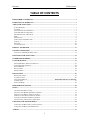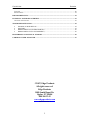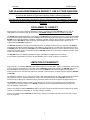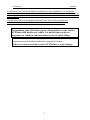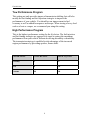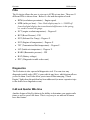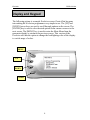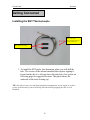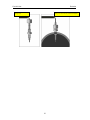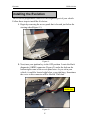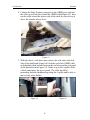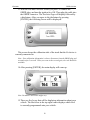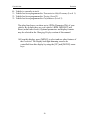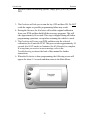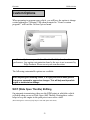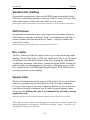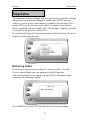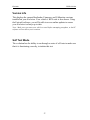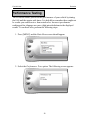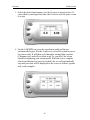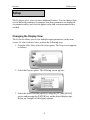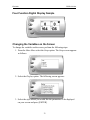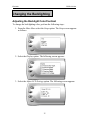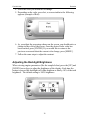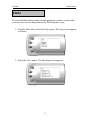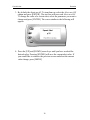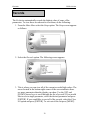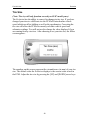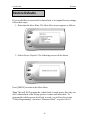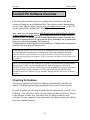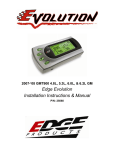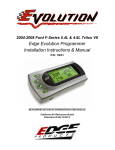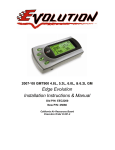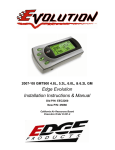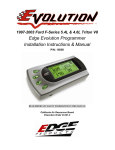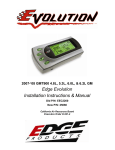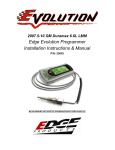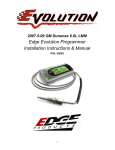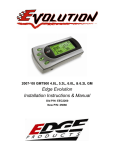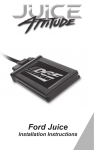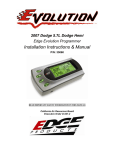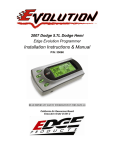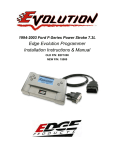Download User Manual - Thoroughbred Diesel
Transcript
2003-2007 Ford F-Series Power Stroke 6.0L Edge Evolution Programmer Installation Instructions & Manual OLD P/N’s: EEF1200 / EEF1220 NEW P/N’s: 15002 / 15003 Evolution FORD 6.0 Liter TABLE OF CONTENTS DISCLAIMER OF LIABILITY ................................................................................................................... 3 LIMITATION OF WARRANTY................................................................................................................. 3 ABOUT THE EVOLUTION......................................................................................................................... 7 STOCK PROGRAM ......................................................................................................................................... 7 ECONOMY .................................................................................................................................................... 7 TRANSMISSION ONLY PROGRAM ................................................................................................................. 7 TOW PERFORMANCE PROGRAM ................................................................................................................... 8 HIGH PERFORMANCE PROGRAM .................................................................................................................. 8 PIDS ............................................................................................................................................................ 9 DIAGNOSTICS ............................................................................................................................................... 9 0-60 AND QUARTER MILE TIME ................................................................................................................... 9 ALERTS ...................................................................................................................................................... 10 RECORDS ................................................................................................................................................... 10 CUSTOM OPTIONS ...................................................................................................................................... 10 DISPLAY AND KEYPAD .......................................................................................................................... 11 GETTING CONNECTED .......................................................................................................................... 12 INSTALLING THE EGT THERMOCOUPLE ..................................................................................................... 12 INSTALLING THE EVOLUTION............................................................................................................ 15 POWER PROGRAMMING ....................................................................................................................... 21 CUSTOM OPTIONS ................................................................................................................................... 23 WOT (WIDE OPEN THROTTLE) SHIFTING .................................................................................................. 23 STANDARD (STD.) SHIFTING ...................................................................................................................... 24 SHIFT FIRMNESS ........................................................................................................................................ 24 REV. LIMITER ............................................................................................................................................ 24 SPEED LIMITER .......................................................................................................................................... 24 DIAGNOSTICS ........................................................................................................................................... 25 RETRIEVING CODES ................................................................................................................................... 25 CLEARING CODES ...................................................................................................................................... 26 DATA STREAM READ ............................................................................ERROR! BOOKMARK NOT DEFINED. VERSION INFO ............................................................................................................................................ 27 SELF TEST MODE ....................................................................................................................................... 27 PERFORMANCE TESTING ..................................................................................................................... 28 SETUP .......................................................................................................................................................... 31 CHANGING THE DISPLAY VIEW .................................................................................................................. 31 TWO FUNCTION BAR GRAPH DISPLAY SAMPLE ......................................................................................... 32 TWO FUNCTION DIGITAL DISPLAY SAMPLE ............................................................................................... 32 THREE FUNCTION DIGITAL DISPLAY SAMPLE ............................................................................................ 32 FOUR FUNCTION DIGITAL DISPLAY SAMPLE.............................................................................................. 33 CHANGING THE VARIABLES ON THE SCREEN ............................................................................................. 33 CHANGING THE BACKLIGHTING....................................................................................................... 35 ADJUSTING THE BACKLIGHT COLOR/CONTRAST ....................................................................................... 35 ADJUSTING THE BACKLIGHT BRIGHTNESS ................................................................................................. 36 ALERTS ....................................................................................................................................................... 37 1 Ford 6.0 Liter Evolution RECORDS.................................................................................................................................................... 39 TIRE SIZE ................................................................................................................................................... 40 SPEED LIMITER .......................................................................................................................................... 41 RESTORE DEFAULTS .............................................................................................................................. 42 FUSION® PC SOFTWARE OVERVIEW................................................................................................ 43 CHECKING FOR UPDATES ........................................................................................................................... 43 TROUBLESHOOTING/TIPS .................................................................................................................... 45 • • • • NO DISPLAY WITH KEY ON ....................................................................................................... 45 NO START...................................................................................................................................... 45 ERROR CODE 0XF1 (AFTER PCM READ) .................................................................................. 46 ERROR CODE 0XF1 (IN CUSTOM MENU) ................................................................................. 46 EDGE PRODUCTS TECHNICAL SUPPORT......................................................................................... 46 COMMONLY USED ACRONYMS .......................................................................................................... 47 ©2007, Edge Products All rights reserved. Edge Products 1080 South Depot Dr. Ogden, UT 84404 888-360-3343 www.edgeproducts.com Manual Version 5 2 Evolution FORD 6.0 Liter THIS IS A HIGH PERFORMANCE PRODUCT. USE AT YOUR OWN RISK. Do not use this product until you have carefully read the following agreement. This sets forth the terms and conditions for the use of this product. The installation of this product indicates that the BUYER has read and understands this agreement and accepts its terms and conditions. DISCLAIMER OF LIABILITY Edge Products, LLC and its successors, distributors, jobbers, and dealers (hereafter SELLER) shall in no way be responsible for the product's proper use and service. THE BUYER HEREBY WAIVES ALL LIABILITY CLAIMS. The BUYER acknowledges that he/she is not relying on the SELLER’s skill or judgment to select or furnish goods suitable for any particular purpose and that there are no liabilities which extend beyond the description on the face hereof and the BUYER hereby waives all remedies or liabilities, expressed or implied, arising by law or otherwise, (including without any obligations of the SELLER with respect to fitness, merchantability and consequential damages) or whether or not occasioned by the SELLER's negligence. The SELLER disclaims any warranty and expressly disclaims any liability for personal injury or damages. The BUYER acknowledges and agrees that the disclaimer of any liability for personal injury is a material term for this agreement and the BUYER agrees to indemnify the SELLER and to hold the SELLER harmless from any claim related to the item of the equipment purchased. Under no circumstances will the SELLER be liable for any damages or expenses by reason of use or sale of any such equipment. The SELLER assumes no liability regarding the improper installation or misapplication of its products. It is the installer's responsibility to check for proper installation and if in doubt, contact the manufacturer. LIMITATION OF WARRANTY Edge Products, LLC (hereafter "SELLER") gives Limited Warranty as to description, quality, merchantability, fitness for any product’s purpose, productiveness, or any other matter of SELLER's product sold herewith. The SELLER shall be in no way responsible for the product’s open use and service and the BUYER hereby waives all rights other than those expressly written herein. This Warranty shall not be extended or varied except by a written instrument signed by SELLER and BUYER. The Warranty is Limited to one (1) years from the date of sale and limited solely to the parts contained within the product's kit. All products that are in question of Warranty must be returned shipping prepaid to the SELLER and must be accompanied by a dated proof of purchase receipt. All Warranty claims are subject to approval by Edge Products, LLC. If the BUYER sends back a failed unit that is out of warranty and chooses to buy a refurbished unit, the refurbished unit will only carry a 60 day warranty. If the BUYER purchases a new unit at a predetermined discounted rate, it will have the standard 1 year warranty. Under no circumstances shall the SELLER be liable for any labor charged or travel time incurred in diagnosis for defects, removal, or reinstallation of this product, or any other contingent expenses. Under no circumstances will the SELLER be liable for any damage or expenses insured by reason of the use or sale of any such equipment. 3 Ford 6.0 Liter Evolution IN THE EVENT THAT THE BUYER DOES NOT AGREE WITH THIS AGREEMENT: THE BUYER MAY PROMPTLY RETURN THIS PRODUCT, IN A NEW AND UNUSED CONDITION, WITH A DATED PROOF OF PURCHASE, TO THE PLACE OF PURCHASE WITHIN SIXTY (60) DAYS FROM DATE OF PURCHASE FOR A FULL REFUND. THE INSTALLATION OF THIS PRODUCT INDICATES THAT THE BUYER HAS READ AND UNDERSTANDS THIS AGREEMENT AND ACCEPTS ITS TERMS AND CONDITIONS. Programming your vehicle may expose existing defects in your vehicle’s PCM that could disable your vehicle. It is advised that you do not program your vehicle in remote locations in case of vehicle failure. If you have used another tuner/programmer on your truck, you will need to program your truck back to stock before using the Evolution. Failure to return to stock may result in PCM failure or engine damage. 4 Evolution FORD 6.0 Liter IMPORTANT INFORMATION ABOUT YOUR VEHICLE’S WARRANTY — PLEASE READ! Many of our customers ask, “Will your product void my vehicle’s manufacturer’s warranty?” While the answer is straightforward from a legal standpoint, it’s important to educate our customers (and all aftermarket consumers) on some industry realities and offer some common sense precautions to minimize your risk. Consumers of aftermarket products are protected by the Federal Magnusson-Moss Warranty Act. The Act states that if something breaks on your vehicle and you take it in for warranty repair, the dealer must honor your warranty unless whatever modifications you have added to your vehicle actually caused the problem in question. Edge is committed to providing quality products that are safe to use. Our products do not cause damage to a vehicle when used as intended. Please keep in mind that towing in anything higher than level two and hard driving in levels four and five are not recommended. However, the reality is that many dealerships have been known to void warranties on vehicles that use aftermarket products as a matter of policy. This applies in particular to those aftermarket products that produce horsepower, such as performance enhancement “chips,” modified intake manifolds, or aftermarket exhaust systems, regardless of product brand. Any aftermarket company that does not acknowledge this is misleading you. Although you have strong legal protection as a consumer in regard to your vehicle’s warranty, the practical reality is that taking legal action against a dealer or manufacturer to fight a voided warranty is a costly and time-intensive process. For this reason, Edge strongly recommends you always disconnect and remove your module/programmer and monitor when you take your vehicle to a dealer for warranty work. It is also for this reason that Edge focuses the bulk of their product development efforts on producing modules and digital monitors that can be easily removed. Even if you remove your unit, you should note that dealers can detect the use of ANY programmer — Evolution or otherwise — even if the unit has been removed. 5 Ford 6.0 Liter Evolution Edge Products equipment is not guaranteed to work on vehicles whose electronics have been changed or altered by the Original Equipment Manufacturer or third party programmers. 6 Evolution FORD 6.0 Liter About the Evolution Congratulations on purchasing the Evolution by Edge Products, LLC, the leader in truck performance and power gain technology. The following manual contains information and instructions on the proper use of the Evolution. Please read carefully before proceeding to program your vehicle. Note: Read the product disclaimer and the Getting Connected section before programming your vehicle. Note: At the back of this manual, we have included commonly used acronyms. This should help while using the Evolution. Stock Program The Evolution automatically makes a backup of your stock program from your PCM before writing a new program onto your PCM. This assures that you will have the stock program if/when you desire to reprogram your vehicle to its original stock program. It is strongly recommended prior to returning your vehicle to a service center or emissions check that you return your vehicle’s computer to the stock program. In the event that the service center re-flashes your vehicle’s computer (a common practice) and you have NOT returned it to stock, your Evolution programmer will be rendered useless. If this happens, call our technical support at (888) 360-EDGE and they can help you recover your Evolution for a small fee. Follow the steps included in this manual for returning your program to stock. Economy This setting is the lowest level setting. It has been specifically tuned for optimum fuel economy, we recommend using this level for daily driving. Depending on the Calibration that you are running, your level one may be: Transmission Only Program This setting is the lowest level setting. It will provide firmer transmission shifts which helps to increase the transmission life. It does not provide any engine performance increase. 7 Ford 6.0 Liter Evolution Tow Performance Program This setting not only provides improved transmission shifting, but will also modify the fuel timing and fuel injection strategies to improve the performance of your vehicle. You should see an improvement in fuel economy as well as added horsepower and torque. When towing a heavy load such as a boat or camper, we recommend you using this setting. High Performance Program This is the highest performance setting for the Evolution. The fuel injection and fuel timing strategies are aggressively tuned to extract the maximum performance from your vehicle without sacrificing drivability or durability. The transmission strategy is modified to take advantage of the increased engine performance by providing quicker, firmer shifts. POWER LEVEL TOTAL HP GAIN TOTAL TQ GAIN Economy 15 55 Tow 60 110 Extreme 100 200 8 Evolution FORD 6.0 Liter PIDs The Evolution allows the user to view up to 4 PIDs at one time. There are 11 different PIDs to choose from. Below is a list and description of each: • RPM (revolutions per minute) – Engine speed. • MPH (miles per hour) – Note: Dash display may be +/-3 MPH off from the digital display due to mechanical differences in the spring, etc. used to control the gauge. • ECT (engine coolant temperature) – Degrees F. • BST (Boost Pressure) - PSI • EGT (Exhaust Gas Temp) – Degrees F. • EOT (Engine oil temperature) – Degrees F. • TFT (Transmission fluid temperature) – Degrees F. • IAT (Intake air temperature) – Degrees F. • BARO (Barometric pressure) – PSI • BAT (Battery voltage) • DTC (Diagnostic trouble code count) Diagnostics The Evolution is also a powerful diagnostics tool. You can view any diagnostic trouble codes (DTCs) your vehicle may have, which in turn allows you to fix them. It will also allow you to turn off that annoying “Check Engine” light when the problem has been addressed (no more expensive trips to the dealer for a diagnostics scan). 0-60 and Quarter Mile time Another feature of the Evolution is the ability to determine your quarter mile times as well as your 0-60 times. This is very easy to use and not all tuners have this feature. 9 Ford 6.0 Liter Evolution Alerts A feature that might come in handy is the alerts. If you would like to know when a certain parameter, such as transmission temperature, reaches a certain value you could set an alert to that value. As the preset value is reached, the Evolution’s screen will flash red and display which alert was triggered and the current value for that particular alert parameter. Records While the Evolution is displaying parameters of your truck it will record the highest value the parameters have reached. These records could be viewed and reset at any time. Custom Options While programming your vehicle, you have the option to customize our tuning. You can change your tire size value which can correct your odometer readings that result from changing tire sizes. WOT (wide open throttle) shifting, standard shifting, shift firmness, rev. limiter, and speed limiter are also parameters that you can change while programming your vehicle. NOTE: The Evolution uses a LCD display which has inherent limitations in operating temperature. If your screen is black, blank, or distorted and the temperature is above 158 degrees F (70 degrees C), please allow the device to cool and then it should work correctly. At extreme low temperatures (32 degrees F, or 0 degrees C) the display will update very slowly. Again wait for the device to warm to normal operating temperatures for the screen to function properly. 10 Evolution FORD 6.0 Liter Display and Keypad The following picture is a sample Evolution screen. Great effort has gone into making the Evolution programmer very simple to use. The [UP] and [DOWN] arrow keys are used to scroll through options on the screen. The [ENTER] key is used to select desired options from a menu or move to the next screen. The [MENU] key is used to enter the Main Menu from the parameter display or return to the previous screen. This version of the Evolution also has the option to change the backlighting color of the display to a wide range of colors. MENU UP DOWN ENTER 11 Ford 6.0 Liter Evolution Getting Connected Installing the EGT Thermocouple EGT probe with thermocouple connector and threaded insert Heat Shrinkable tubing 1. To install the EGT probe, first determine where you will drill the hole. The section of the exhaust manifold that requires tapping is located on the driver’s side just above the driveline. (See picture on following page for suggested location. This photo shows the underside of the truck looking up.) TIP: One effective way to avoid metal fragment contamination in your engine is to place grease in the threads of your drill bit/tap tool when drilling/tapping the hole in your manifold. 12 Evolution FORD 6.0 Liter The EGT thermocouple installed into the drilled and tapped exhaust manifold. (Looking up at the exhaust manifold from under the vehicle.) 2. Drill a 5/16” hole, then use the pipe tap to cut the threads. Use a 1/8” National Pipe Tap (NPT tap, available at your hardware store), follow the instructions with the tap. The pipe tap is tapered, so you only want to turn the tap until the bottom threads of the tap are slightly deeper than flush with the inside of the exhaust manifold wall. Use caution not to tap too far since the fitting will have to be screwed in very deeply. 3. Now that you have drilled and tapped the manifold, install the fitting by tightening the tapered thread end into the manifold. Ideally the tip of the fitting would be flush with the inside of the exhaust flow path, and not much deeper. Tighten the fitting so that it is securely mounted. To install the probe in the fitting, slide the probe into the fitting so that the tip is approximately centered in the exhaust gas stream. Tighten the top nut of the fitting just tight enough to keep the probe firmly mounted. 13 Ford 6.0 Liter Evolution EGT probe EGT probe inserted into exhaust manifold. 14 Evolution FORD 6.0 Liter Installing the Evolution The Evolution programmer connects to the diagnostic port of your vehicle. Follow these steps to install the Evolution: 4. Begin by removing the access panel that is located just below the steering wheel(figure #1). Figure #1 5. Next, turn your ignition key to the OFF position. Locate the black diagnostic (OBDII) connector (Figure #2) under the dash on the bottom right corner of the access panel area. As you sit in your vehicle, it could be located right below your right knee. Sometimes the cover to this connector will be labeled “Data link.” OBDII Port Figure #2 15 Ford 6.0 Liter Evolution 6. Connect the Edge Products connector to the OBDII port, and rout the cable up over the bar behind the OBDII cable(Figure #3), then run the cable toward the drivers side of the dash, be sure to keep it above the e-brake release lever. Figure #3 7. With the driver’s side door open, remove the seal trim on the left side of the dashboard (Figure #4) feed the end of the ODBII cable up behind the dash and out between the seal trim and the side panel on the dash(shown in Figure #5). Snake it up to the A-pillar of the vehicle and replace the access panel. The cable should be protruding from the dashboard up along the A-pillar and be able to move freely when Pulled Figure #4 Figure #5 16 Evolution FORD 6.0 Liter 8. Feed roughly 4 to 6 inches of cable through the dashboard. Mount the Pod onto the dashboard (shown in Figure #6) with the end of the cable protruding through the front of the Pod. 9. To secure the Pod: Locate the brackets and the pod in your evolution box. Note that the brackets are numbered and should be placed in the appropriate numbered locations inside the pod. Use the permanent double sided tape to secure the brackets to the inside of the pod, be sure that the numbers match. 10. Clean the pod location on the dash with hot soapy water and rinse, or use 70% Isopropyl alcohol. Thoroughly dry. Attach the supplied Velcro to the bottom of the mounting brackets in the pod. Leave the protective backing on the bottom piece of Velcro, and test fit the pod so you have an idea of where you want it. Once you have determined the appropriate positioning, remove the backing paper from the Velcro, place the pod in it’s desired location, and firmly press down on the brackets (through the front of the pod) to secure the Velcro in place. 11. With the Pod secure, disconnect the cable at the OBDII port, and attach the Evolution to the end cable which is protruding from the Pod. Figure #6 17 Ford 6.0 Liter Evolution 12. Insert the Evolution into the Pod. Any excess cable may be stuffed behind the Evolution or may be pulled back through the dash to eliminate slack. The result of the installation is shown in Figure #7. Be sure to use the supplied cable ties to secure any excess cable underneath the dash to prevent the cable interfering with proper pedal operation. Figure #7 18 Evolution FORD 6.0 Liter 13. With the Pod and Evolution securely in place, re-connect the OBDII plug, and turn the ignition key ON. Then plug the cable into the OBDII connector. The Evolution logo will display followed by a disclaimer. After you agree to the disclaimer by pressing [ENTER], the following screen will be displayed: This screen shows the calibration info of the truck that the Evolution is currently connected to. Note: If no calibration information is shown, disconnect from the OBDII plug and reconnect after 5 seconds. When you come to the screen again, the code should be available. 14. After pressing [ENTER], the main display will come up. Note: Parameters and values might vary. 15. There are five boxes that will be displaying information about your vehicle. The black box in the top right corner displays which level is currently programmed onto your vehicle. 19 Ford 6.0 Liter Evolution 0 – Vehicle is currently at stock. 1 – Vehicle has been programmed to Transmission Only/Economy (Level 1). 2 – Vehicle has been programmed to Towing (Level 2). 3 – Vehicle has been programmed to Performance (Level 3). The other four boxes can show up to 4 PIDs (Parameter IDs) of your vehicle. By default, they are your vehicle’s RPM, MPH,EGT and Boost (actual turbo boost). Optional parameters and display formats may be selected in the Changing Display section of this manual. 16. From this display, press [MENU] to select and use other features of the Evolution. The display backlight dimming can also be controlled from this display by using the [UP] and [DOWN] arrow keys. 20 Evolution FORD 6.0 Liter Power Programming "Caution: Vehicle manufacturers do not recommend vehicle programming in extreme temperature. Please see the service manual of your vehicle to ensure that programming is being done in accordance to the original equipment manufacturers specifications." From the main screen, press [MENU] to enter the main menu. Then select Power Programming. The following screen appears: 1. Select the level that best meets your needs. For more information about each level, read the About the Evolution section in this manual (pg. 4). Confirm your selection by pressing [ENTER] on the following screen. After confirming, the screen below will appear: 2. After your initial tune you have the option to change certain parameters of the level you chose. If you would like to learn more about what parameters are available and how to use them, then read the Custom Options sections in this manual. To use the standard 21 Ford 6.0 Liter Evolution program without customizing options, simply press [ENTER] (choose NO). 3. The Evolution will ask you to turn the key OFF and then ON. Do NOT crank the engine or possible programming failure may result. 4. During the first use, the Evolution will read the original calibration from your PCM and then build all the necessary programs. This will take approximately 60 seconds. This step is skipped during all further programming operations, except when returning the vehicle to stock. 5. The Evolution will erase your PCM and then write the selected calibration (level) onto the PCM. This process takes approximately 30 seconds (for 05-07 trucks) or 2minutes (for 03-04 trucks) to complete. If at any time you receive an error message, refer to the Troubleshooting section at the back of this manual for further instructions. 6. When the Evolution is done programming, the following screen will appear for about 1.5 seconds and then return to the Main Menu: 22 Evolution FORD 6.0 Liter Custom Options When preparing to program your vehicle, you will have the option to change certain parameters. Choosing YES when prompted to “Create a custom program?” will load the Custom Options menu. Custom Options are provided to allow for flexibility based on driver preferences. Any option customization done by the user is not warranted by Edge Products. Please use at your own discretion. The following customizable options are available: When adjusting the following values, it is highly advised to make gradual changes as opposed to aggressive changes. This will help avoid possible engine or transmission damage. WOT (Wide Open Throttle) Shifting On automatic transmissions, these are the RPM points at which the vehicle will shift when you are at Wide Open (full) Throttle. Raising these values helps to keep the engine in the peak power curve after a shift. (Hint: Raising these values may help improve 0-60 and quarter mile times.) 23 Ford 6.0 Liter Evolution Standard (Std.) Shifting On automatic transmissions, these are the MPH points at which the vehicle will want to shift during normal acceleration. Positive values will cause later shifts while negative values will cause shifts to occur sooner. (Hint: Negative values may help improve fuel economy while positive values will improve performance.) Shift Firmness On automatic transmissions, these values represent a percentage change in shift firmness, or in other words how “hard” your transmission will shift. A positive number will cause the shift to be firmer. A negative number will cause it to be softer. (Hint: Firming up the shifts may help improve 0-60 and quarter mile times.) Rev. Limiter The Rev. Limiter prevents the engine from over-revving and causing engine damage. If you set this value to 2500, you would not be able to rev the engine beyond that even with the accelerator to the floor. Setting this value higher can help take advantage of the power generated at higher RPMs. Setting this value too high can cause damage to your engine. Also make sure to set the Rev. Limiter at least 150 RPM higher than the highest WOT Shift Point or you may experience erratic shifting. Speed Limiter The Speed Limiter restricts the top speed of the vehicle. Factory speed limit values are generally based on the tolerances of the driveline components. Excessive vehicle speeds can cause component failures (ex. tire or universal joint failure) possibly resulting in loss of control, property damage, injury, and even death. Raising this value is recommended for off-road or racing applications only. (Hint: This value may be lowered in fleet situations or situations where young drivers are present.) Note: After creating an initial custom program, you will be able to reload the options into any future programs by selecting the “Load Previous Settings” option. From there, you can modify the values more if desired. 24 Evolution FORD 6.0 Liter Diagnostics The diagnostics scanner included with your Evolution is a powerful tool that allows you to view and clear diagnostic trouble codes (DTCs) on your vehicle, as well as record a data stream (5 parameters of your choice) for 1 minute. DTCs are the messages your vehicle’s computer stores when it detects a problem with your vehicle. The “Check Engine” light on your dash is activated by the presence of most DTCs. If you selected Diagnostics from the main menu of the Evolution, the screen displays the following message: Retrieving Codes If you want to retrieve and view the DTCs on your vehicle, select the Retrieve option. Make sure your ignition is in the ON position. After selecting the Retrieve option, any stored DTCs will appear on the screen like the following example: Press [MENU] to exit the DTC list and return to the previous menu. 25 Ford 6.0 Liter Evolution If you have no trouble codes, the following screen will appear: Clearing Codes If you want to clear the DTCs on your vehicle, select the Clear DTCs option. After selecting the Clear DTCs option, any current stored DTCs will be cleared from your vehicle and the “Check Engine” light will go out. However, if you do not address the issue that originally caused the DTC, the DTC will set again and the “Check Engine” light will come back on. Once the DTCs have been cleared, press [ENTER] to return to the previous menu. 26 Evolution FORD 6.0 Liter Version Info This displays the current Bootloader, Firmware, and Calibration versions installed on your Evolution. Your vehicle’s HEX code is also shown. Using the Fusion® software, you will be able to access online updates to ensure your Evolution is always up to date. Note: Make sure you return your vehicle to stock before attempting an update, or the PC software will not allow you to continue. Self Test Mode The evolution has the ability to run through a series of self tests to make sure that it is functioning correctly, to initiate this test 27 Ford 6.0 Liter Evolution Performance Testing The Evolution allows you to test the performance of your vehicle by timing the 0-60 and the quarter mile times. It is helpful to remember these might not be results you would receive from actual races. Incorrect speedometer reading and tire slippage can cause slight miscalculations in the displayed results. To run these tests, perform the following steps: 1. Press [MENU] and the Main Menu screen should appear: 2. Select the Performance Tests option. The following screen appears: 28 Evolution FORD 6.0 Liter 3. Select the desired performance test (0-60 screen is shown below). If your vehicle is moving at this time, the Evolution will ask you to come to a stop. 4. For the 0-60 MPH run, press the accelerator pedal and the test automatically begins. For the ¼ mile test, you will be asked to press a key when ready. It will then cycle through a starting light sequence (Christmas tree) and tell you when to go. As you drive, the screen should be displaying your current speed. When the test is complete (the desired distance or speed is reached), the test will automatically stop and your time will be displayed on the screen as follows (quarter mile result example): 29 Ford 6.0 Liter Evolution This will show how long it took you to cover 60 feet, 1/8 mile, and ¼ mile. In addition, your MPH at ¼ mile will also be shown (see the example above). The best run is stored for later viewing. You may also use the back of this manual to write down your times. At the end of a ¼ mile run, you will see a reaction time at the top of the screen. This time begins when the final yellow light is displayed. The time between the final yellow and the green is a ½ second, so a perfect reaction time is a ½ second. The average person will see a response time of around 1 second. You’ll get an “Illegal Start” message if you start before the green and you’re screen will turn red. You can still finish the run, but the screen will let you know that you started before the green light. Note: Along with the best speed and time being recorded for viewing in the Records section, your most recent run data will also be stored. This information can later be viewed using the Fusion® software to determine approximate horsepower, etc. 5. After the test is complete, press [MENU] to return to the Performance Menu. 30 Evolution FORD 6.0 Liter Setup The Evolution gives you even more additional features. You can choose from several different parameters to monitor, how these parameters are displayed, set parameter alerts, and view the highest value that certain parameters have reached. Changing the Display View The Evolution allows you to view multiple engine parameters on the same screen. To select a desired view, perform the following steps: 1. From the Main Menu select the Setup option. The Setup screen appears as follows: 2. Select the Display option. The following screen appears: 3. Select the desired viewing option by using the [UP] and [DOWN] arrows and pressing the [ENTER] key on the desired display type. Below are examples of the display options: 31 Ford 6.0 Liter Evolution Two Function Bar Graph Display Sample Two Function Digital Display Sample Three Function Digital Display Sample 32 Evolution FORD 6.0 Liter Four Function Digital Display Sample Changing the Variables on the Screen To change the variables on the screen, perform the following steps: 1. From the Main Menu select the Setup option. The Setup screen appears as follows: 2. Select the Display option. The following screen appears: 3. Select the style which you would like the parameters to be displayed on your screen and press [ENTER]. 33 Ford 6.0 Liter Evolution 4. Depending on which display you select, a screen similar to the following appears: 5. This screen lists the current parameters being displayed and their respective positions on the screen (i.e., TOP LEFT, etc.). Select the position you would like to change and press [ENTER]. A list of available parameters will be displayed. Select the parameter you would like to view and press [ENTER]. (A list of commonly used acronyms is located in the back of this manual and a in depth list of the PIDs supported is shown in the “About Evolution” section). Once you have selected your desired parameters, select the Set as Display option and press [ENTER]. You will return to the Setup menu with your new settings saved. 34 Evolution FORD 6.0 Liter Changing the Backlighting Adjusting the Backlight Color/Contrast To change the backlighting color, perform the following steps: 1. From the Main Menu select the Setup option. The Setup screen appears as follows: 2. Select the Display option. The following screen appears: 3. Select the Adjust LCD Settings option. The following screen appears: 35 Ford 6.0 Liter Evolution 4. Select the color you would like to change. 5. Depending on the color you select, a screen similar to the following appears (example of Red): 6. As you adjust the percentage shown on the screen, you should notice a change in the color of the screen. Once the desired color value has been reached, press [ENTER]. If you would like to return to the previous screen and abort the current color change, press [MENU]. 7. Follow the same steps to adjust the contrast. Adjusting the Backlight Brightness When viewing engine parameters (like the sample below) press the [UP] and [DOWN] arrow keys to adjust the brightness of the display. Each time the button is pressed the backlight will either brighten or dim by 10% of the total brightness. The default setting is 100% brightness. 36 Evolution FORD 6.0 Liter Alerts If you would like to know when a certain parameter reaches a certain value, you can set an alert for that parameter by following these steps: 1. From the Main Menu select the Setup option. The Setup screen appears as follows: 2. Select the Alerts option. The following screen appears: 37 Ford 6.0 Liter Evolution 3. By default, the alerts are off. To turn them on, select the Alerts are Off option and press [ENTER]. The text line will now read Alerts are On. To change the value of a certain alert, select the parameter you want to change and press [ENTER]. The screen similar to the following will appear: 4. Press the [UP] and [DOWN] arrow keys until you have reached the desired value. Pressing [ENTER] will save the current alert value. If you would like to return to the previous screen and abort the current value change, press [MENU]. 38 Evolution FORD 6.0 Liter Records The Evolution automatically records the highest value of some of the parameters. To view these records and to reset them, do the following: 1. From the Main Menu select the Setup option. The Setup screen appears as follows: 2. Select the Records option. The following screen appears: 3. This is where you can view all of the current recorded high values. The arrow located at the bottom right corner of the screen indicates there are more parameters than the display can show. Use the [UP] and [DOWN] arrow keys to scroll through the list of records. If you would like to reset a single parameter, select the desired parameter and press [ENTER]. If you would like to reset all of the records, select the Clear All option and press [ENTER]. To exit out of this list press [MENU]. 39 Ford 6.0 Liter Evolution Tire Size (Note: Tire size will only function correctly on 05-07 model years) The Evolution has the ability to correct for changes in tire size. If you have changed your tires to a different size the PCM will miscalculate vehicle speed which can affect shifting as well as the speedometer. Correcting the tire size will allow the PCM to accurately calculate vehicle speed and odometer readings. You will not need to change the value displayed if you are running factory size tires. After choosing to set your tire size, the follow screen appears: The numbers on this screen represent the circumference (in mm) of your tire size. The default value the Evolution displays is the current value stored in the PCM. Adjust the tire size by pressing the [UP] and [DOWN] arrow keys. 40 Evolution FORD 6.0 Liter The following table will help you determine your tire circumference by matching your tire size with the common sizes listed. For example, if your tire size is 285/ 65-18, the value (circumference) you enter into the Evolution is 2600. You may also use the formula provided to determine your approximate tire circumference. Finally, you may also measure your tire’s circumference by marking your tire and rolling it one complete revolution and measuring the distance in inches or millimeters. If you measure in inches, multiply the distance by 25.4 to convert to mm. (ex. 91.3 inches x 25.4 = 2319 mm). The Evolution supports tire sizes ranging from 2000mm to 3500mm in increments of 1mm. Width 265 275 305 215 245 265 285 295 305 315 325 265 285 315 275 285 285 325 Ratio 70 70 70 75 75 75 75 75 75 75 75 70 75 75 65 65 60 60 Rim 16 16 16 16 16 16 16 16 16 16 16 17 17 17 18 18 18 18 Circumference 2441mm 2485mm 2617mm 2289mm 2430mm 2524mm 2618mm 2666mm 2713mm 2760mm 2807mm 2521mm 2698mm 2840mm 2559mm 2600mm 2510mm 2660mm Tire Size 33 2632mm 35 2792mm 37 2951mm 38 3031mm Circumference Equation: [(width * ratio * 0.02) + (rim * 25.4)] * 3.1415 Steps: 1. Multiply Width, Ratio and 0.02 2. Multiply Rim and 25.4 3. Add Step #1 with Step #2 4. Multiply Step #3 with 3.1416 5. The result will be the circumference of your tire in mm. Note: if your tire size is not listed use the above formula Speed Limiter The evolution will allow you to raise your speed-limiter in increments of 5 mph starting at 40 mph, and ending at 200 mph. 41 Ford 6.0 Liter Evolution Restore Defaults If you would like to restore the Evolution back to its original factory settings, follow these steps: 1. Enter into the Main Menu. The Main Menu screen appears as follows: 2. Select Restore Defaults. The following screen will be shown: Press [MENU] to return to the Main Menu. Note: This will NOT program the vehicle back to stock power; this only sets the Evolution back to the factory presets it comes with when new. To program the vehicles power level back to stock, you will need to go into “Power Programming”, and select “Return to Stock”, or power level 0. 42 Evolution FORD 6.0 Liter Fusion® PC Software Overview Fusion® software allows the user to update their Evolution to the latest version of firmware and calibration files. The software can be downloaded for free from Edge Products website at www.edgeproducts.com , or the CD can be requested by calling (801) 476-3343. Note: Make sure you install both the SOFTWARE and the DRIVERS before hooking up the Evolution to your PC. During the installation you will be given the chance to install the drivers. Just hit the “Install” button when it asks. If you do not do this step and want to install the drivers at a later time the Driver installation can be found in the folder where Fusion was installed. This location is C:\EdgeProducts\Fusion\USB_Drivers\PreInstaller.exe. Failing to do so will cause the software to not work properly with the device. Connecting the Evolution to a PC is as easy as finding an open USB port, installing the provided USB cable, attaching the Evolution to the cable, and running the Fusion® software. (NOTE: The Evolution needs to be returned to stock on the truck before removing and performing any updates. If this is not done, the software will not allow you to continue.) NOTE: If Fusion Software has already been installed. Do not insert the CD and reinstall. Instead, go to START on your computer tool bar, open all programs, open EDGE PRODUCTS and select Fusion. At this point you will be prompted to connect your device (Evolution monitor) to the computer. You will need to have the special USB cable attached to an active USB port on your computer and plug into the side of the Evolution monitor Checking for Updates The Fusion software will check for updates automatically each time it is started. Install the updates when prompted to keep your Fusion current. In order to update your Evolution it must first be connected to your PC via a USB port. You will notice when you first connect it that it will try to connect to the Internet to make sure your stock files are all up to date on your evolution. If your computer is not connected to the Internet then you will not have this valuable function. 43 Ford 6.0 Liter Evolution If your Evolution is not able to program your vehicle because it needs an update or a stock file does not pass the checksum test, then you must connect your computer to the Internet and then connect your Evolution to your computer. This will allow our server to update your unit and allow you to program your vehicle. If we have not been able to verify the stock files on your vehicle, you will be asked if you want to upload those files to our server. This will allow us to make sure the Evolution has properly read the files and can program your vehicle with confidence that it will be done correctly. If the files read by the Evolution do not match the ones that we expect we can also download the correct stock files to your Evolution in order to recover your vehicle if something went wrong. Select the Updates menu and click on Evolution Update Manager. You will see 2 lists. The one on the left is the Firmware or functionality of the unit and the list on the right is the Calibration or program levels for your vehicle. You can choose from the lists which firmware and calibration you want to update your unit to. You can compare them with the versions listed at the bottom of the window. Those are the current versions in your unit. Once you have selected the versions you want to update to select the Update menu and click on Apply Selected Updates. Note: If you did not return the truck to the “STOCK” programming level, the software will not allow you to update the Evolution. At the end of successful updates, you may exit the Fusion Software; disconnect the Evolution and cable from your computer. 44 Evolution FORD 6.0 Liter Troubleshooting/Tips Tip: Programming your vehicle may expose existing defects in your vehicle’s PCM that could disable your vehicle. It is advised that you do not program your vehicle in remote locations in case of failure. Tip: Keep in mind that the Evolution is a high performance product and that not all vehicles deliver the exact same power output when programmed with the Evolution. It is recommended that you select a program that will best fit your needs. Whether towing, or traveling long distances at high speeds, choose your power level wisely and keep in mind the condition and tolerances of your vehicle when selecting a suitable power level. • NO DISPLAY WITH KEY ON – If you should get no display when turning the key on, check all of your fuses and make sure your battery is fully charged. Disconnect and reconnect the OBD-II cable to ensure the Evolution restarts properly. If the unit restarts but fails to stay on, or fails to turn on when the key is on, there is most likely a communications issue. Contact Edge Products Technical Support for further assistance. • NO START – If you experience a “No-Start” condition after programming your PCM, return to the Power Programming menu and select Return to Stock. This will allow the Evolution to reprogram the PCM with the factory calibration and recover the PCM. If, after reprogramming, you still have a “No-Start” condition, contact Edge Products Technical Support. A member of our support team can further instruct you on possible recovery procedures. 45 Ford 6.0 Liter Evolution • ERROR CODE 0xF1 (AFTER PCM READ) – If you are receiving this error code right after the Evolution reads your PCM, check for updates using the Fusion® software. If the problem continues, go to the Utilities menu and select Read Stock Calibration. Then call tech support to take steps to create a new calibration for your vehicle. • ERROR CODE 0xF1 (IN CUSTOM MENU) – If you are receiving this error code while trying to configure your custom options, disconnect from the OBDII connector, turn the key to the ON position, and plug the Evolution back in. After getting to the main screen (past Intro and Disclaimer), wait 15 seconds. This will give your unit time to load parameters it needs to perform the custom changes. You should now be able to perform your custom changes. Edge Products Technical Support (888) 360-EDGE Please have the Part Number (i.e. EEF1200/1220), the Version Number and Manufacture Date prior to calling Tech Support. This will help ensure quick and accurate support. 46 Evolution FORD 6.0 Liter Commonly Used Acronyms ACT = Air Charge Temp ACV = Thermactor Air Control Sensor AOD = Automatic Overdrive Transmission APP = Accelerator Petal Position AXOD = Automatic Overdrive Transmission BAT = Battery Voltage BCM = Body Control Module BOO = Brake On/Off Switch BP = Barometric Pressure Sensor CCD = Computer Controlled Dwell CCO = Converter Clutch Override CDR = Crankcase Depression Regulator CEL = Check Engine Light CFI = Central Fuel Injection CHT = Cylinder Head Temperature CID = Cylinder Identification Sensor CKP = Crank Position Sensor CMP = Cam Position Sensor CPS = Crankshaft Position Sensor DTC = Diagnostic Trouble Codes ECA = Electronic Control Assembly ECM = Electronic Control Module ECT = Engine Coolant Temp EDF = Electric Drive Fan Relay EDIS = Electronic Distributor EGO = Exhaust Gas Oxygen Sensor EGR = Exhaust Gas Recirculation EGRC = EGR Control Solenoid EOT = Engine Oil Temperature EVP = EGR Position Sensor EVR = EGR Valve Regulator FDM = Fuel Delivery Module FPM = Fuel Pump Monitor FRP = Fuel Rail Pressure HEGO = Heated Exhaust Gas Sensor IAT = Intake Air Temperature ICM = Integrated Controller Module IDM = Ignition Driver Module ISC = Idle Speed Control ITS = Idle Tracking Switch IVS = Idle Validation Switch (Diesel) KAM = Keep Alive Memory KOEO = Key On Engine Off KOER = Key On Engine Running KS = Knock Sensor LOAD = Engine Load LOS = Limited Operation Strategy LPD = Line Pressure Desired LUS = Lock-up Solenoid MAF = Mass Airflow MAFV = Mass Airflow Sensor Voltage MAP = Manifold Absolute Pressure MAT = Manifold Air Temp MCU = Microprocessor Control Unit MIL = Malfunction Indicator Light MPH = Miles Per Hour OHC = Over Head Camshaft OSS = Output Shaft Speed PCM = Powertrain Control Module PFE = Pressure Feedback EGR Sensor PIP = Profile Ignition Pickup PSPS = Power Steering Pressure Switch RPM = Revolutions Per Minute SES = Service Engine Soon SIL = Shift Indicator Light SPARK = Spark Advance/Retard SPOUT = Spark Output Signal (from ECA) STAR = Self Test Automatic Readout TAPS = Throttle Angle Position Sensor TCM = Transmission Control Module TFI = Thick Film Ignition System TFT = Transmission Fluid Temperature TGS = Top Gear Switch THS = Transmission Temperature Switch TPS = Throttle Position Sensor TQC = Torque Control TSS = Turbine Shaft Speed TTS = Transmission Temperature Switch VAF = Vane Air Flow Sensor VAT = Vane Air Temperature VCT = Variable Cam Timing VSS = Vehicle Speed Sensor WAC = WOT A/C Cut-off Switch WOT = Wide Open Throttle 47