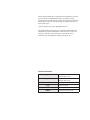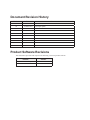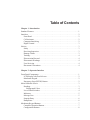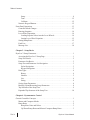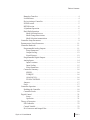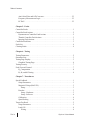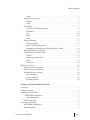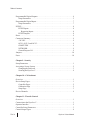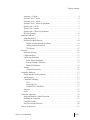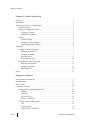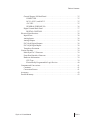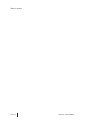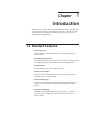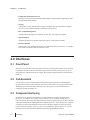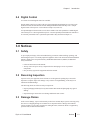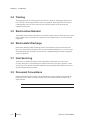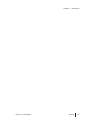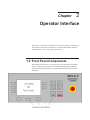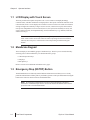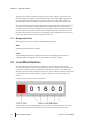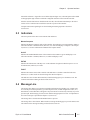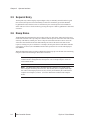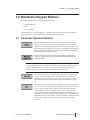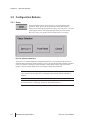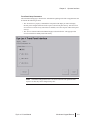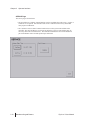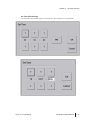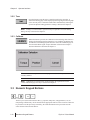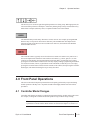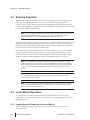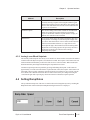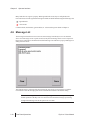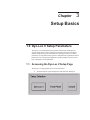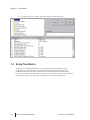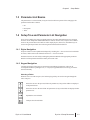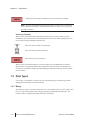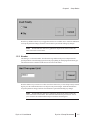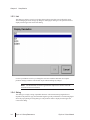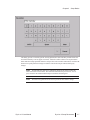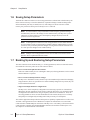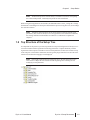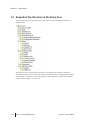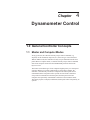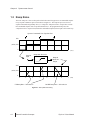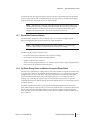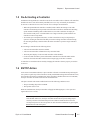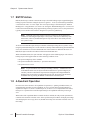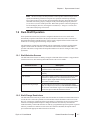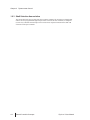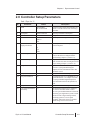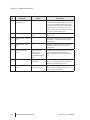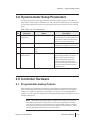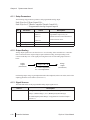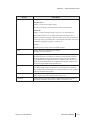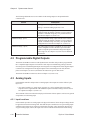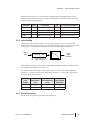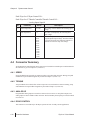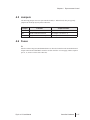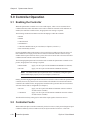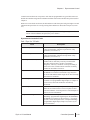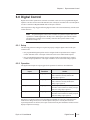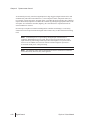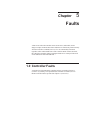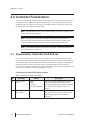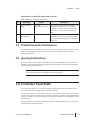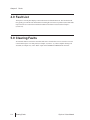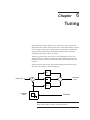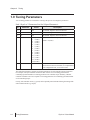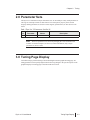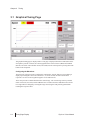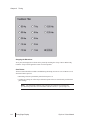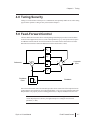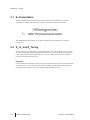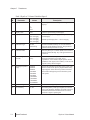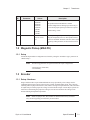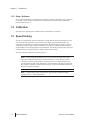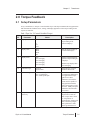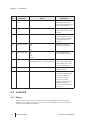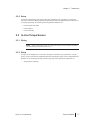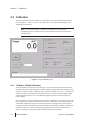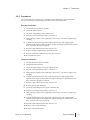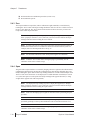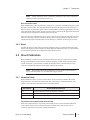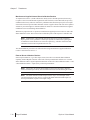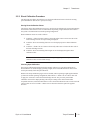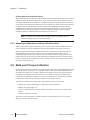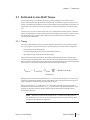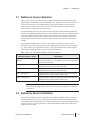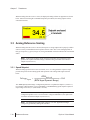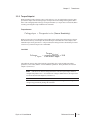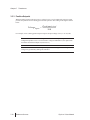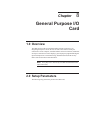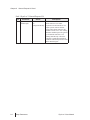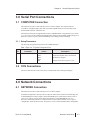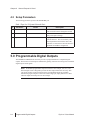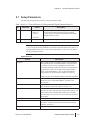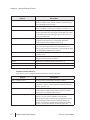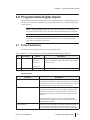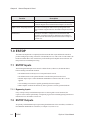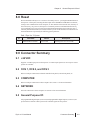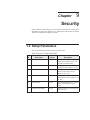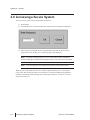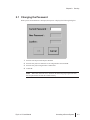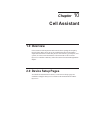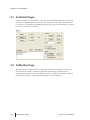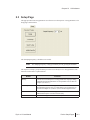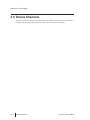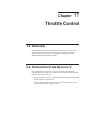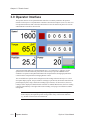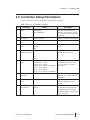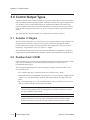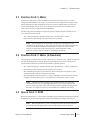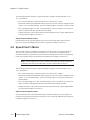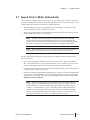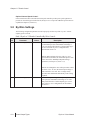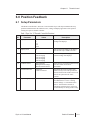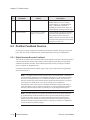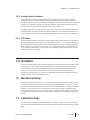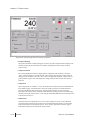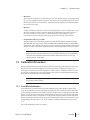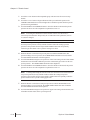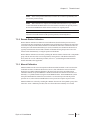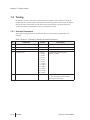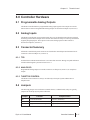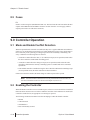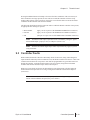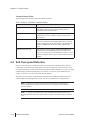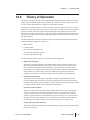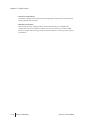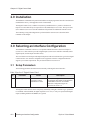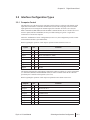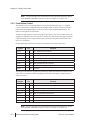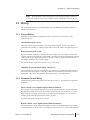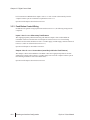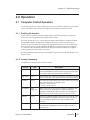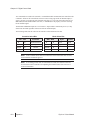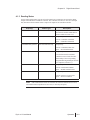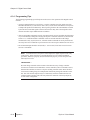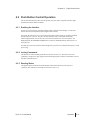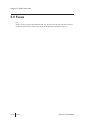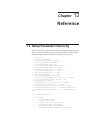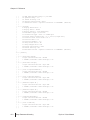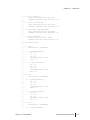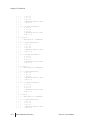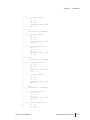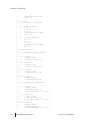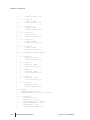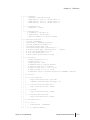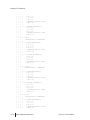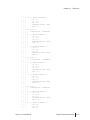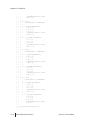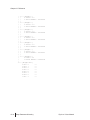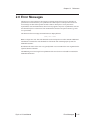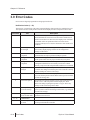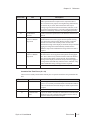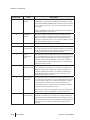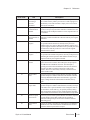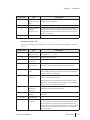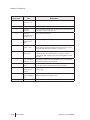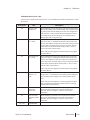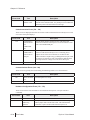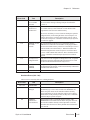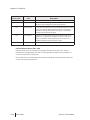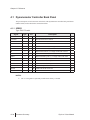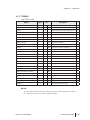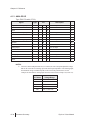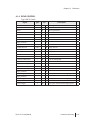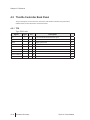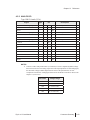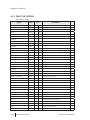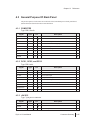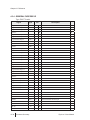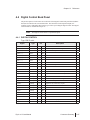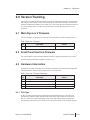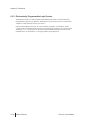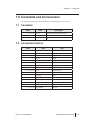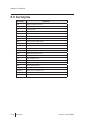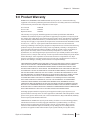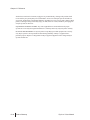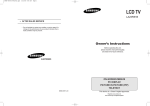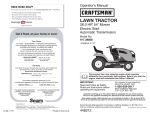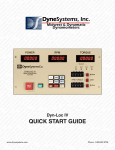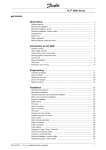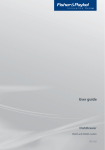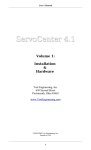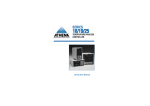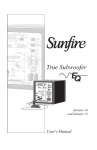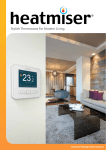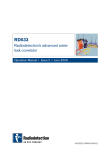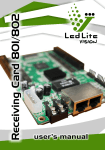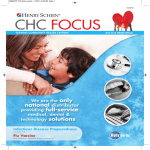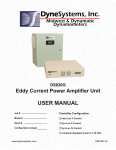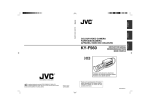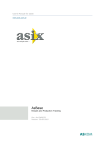Download Dyn-Loc V User Manual
Transcript
Dyn-Loc V USER MANUAL www.dynesystems.com DPD-010-02 No part of this manual may be reproduced or transmitted in any form or by any means, including photocopying, recording, or using information storage and retrieval systems, for any purpose other than the purchaser’s own use, without the express written permission of Dyne Systems, Inc. 2015 by Dyne Systems, Inc. All Rights Reserved. Any other product names and services identified in this manual are trademarks or registered trademarks of their respective owners. No such uses, or the use of any trade name, is intended to convey endorsement or other affiliation with Dyne Systems, Inc. Contact Information Shipping Address: W209 N17391 Industrial Drive Jackson, WI 53037 Mailing Address: W209 N17391 Industrial Drive Jackson, WI 53037 Toll Free Phone: (800) 657-0726 Fax: (262) 677-9308 Web: www.dynesystems.com E-Mail: [email protected] Document Revision History Version Date Comment 01 01-APR-2012 Initial Release. 02 01-NOV-2015 First major update. Product Software Revisions This document is up to date with respect to the following versions of product software. Product Version Dyn-Loc V Main Computer 3.009 Front Panel Interface 1.002 Table of Contents Chapter 1 - Introduction Standard Features ����������������������������������������������������������������������������������������������������1 Interfaces������������������������������������������������������������������������������������������������������������������2 Front Panel ��������������������������������������������������������������������������������������������������������2 Cell Assistant������������������������������������������������������������������������������������������������������2 Computer Interfacing ����������������������������������������������������������������������������������������2 Digital Control ��������������������������������������������������������������������������������������������������3 Notices ��������������������������������������������������������������������������������������������������������������������3 Safety ����������������������������������������������������������������������������������������������������������������3 Receiving Inspection������������������������������������������������������������������������������������������3 Damage Claims��������������������������������������������������������������������������������������������������3 Training��������������������������������������������������������������������������������������������������������������4 Electrocution Hazzard����������������������������������������������������������������������������������������4 Electrostatic Discharge��������������������������������������������������������������������������������������4 User Servicing����������������������������������������������������������������������������������������������������4 Document Conventions��������������������������������������������������������������������������������������4 Chapter 2 - Operator Interface Front Panel Components������������������������������������������������������������������������������������������1 LCD Display with Touch Screen������������������������������������������������������������������������2 Membrane Keypad ��������������������������������������������������������������������������������������������2 Emergency Stop (ESTOP) Button����������������������������������������������������������������������2 Main Controller Screen��������������������������������������������������������������������������������������������3 Readings������������������������������������������������������������������������������������������������������������3 Background Colors��������������������������������������������������������������������������������������4 Lever-Wheel Switches ��������������������������������������������������������������������������������������4 Indicators������������������������������������������������������������������������������������������������������������5 Message Line ����������������������������������������������������������������������������������������������������5 Setpoint Entry����������������������������������������������������������������������������������������������������6 Ramp Rates��������������������������������������������������������������������������������������������������������6 Membrane Keypad Buttons��������������������������������������������������������������������������������������7 Controller Operation Buttons ����������������������������������������������������������������������������7 Configuration Buttons����������������������������������������������������������������������������������������8 Table of Contents Setup������������������������������������������������������������������������������������������������������������8 Tune ����������������������������������������������������������������������������������������������������������12 Calibrate����������������������������������������������������������������������������������������������������12 Numeric Keypad Buttons ��������������������������������������������������������������������������������12 Front Panel Operations������������������������������������������������������������������������������������������13 Controller Mode Changes��������������������������������������������������������������������������������13 Entering Setpoints��������������������������������������������������������������������������������������������14 Lever-Wheel Operation������������������������������������������������������������������������������������14 Loading Setpoint Values into the Lever-Wheels����������������������������������������14 Issuing Lever-Wheel Setpoints������������������������������������������������������������������15 Setting Ramp Rates������������������������������������������������������������������������������������������15 Fault List����������������������������������������������������������������������������������������������������������17 Message List����������������������������������������������������������������������������������������������������18 Chapter 3 - Setup Basics Dyn-Loc V Setup Parameters ����������������������������������������������������������������������������������1 Accessing the Dyn-Loc V Setup Page����������������������������������������������������������������1 Setup Tree Basics ����������������������������������������������������������������������������������������������2 Parameter List Basics ����������������������������������������������������������������������������������������3 Setup Tree and Parameter List Navigation ��������������������������������������������������������3 Stylus Navigation ����������������������������������������������������������������������������������������3 Keypad Navigation��������������������������������������������������������������������������������������3 Data Types����������������������������������������������������������������������������������������������������������4 Binary����������������������������������������������������������������������������������������������������������4 Number��������������������������������������������������������������������������������������������������������5 List ��������������������������������������������������������������������������������������������������������������6 String������������������������������������������������������������������������������������������������������������6 Saving Setup Parameters������������������������������������������������������������������������������������8 Backing Up and Restoring Setup Parameters ����������������������������������������������������8 Top Structure of the Setup Tree��������������������������������������������������������������������������9 Expanded Top Structure of the Setup Tree��������������������������������������������������������10 Chapter 4 - Dynamometer Control General Controller Concepts������������������������������������������������������������������������������������1 Master and Computer Modes ����������������������������������������������������������������������������1 Ramp Rates��������������������������������������������������������������������������������������������������������2 Ramp Rate Units and Values������������������������������������������������������������������������3 Up/Down Ramp Rates and Master/Computer Ramp Rates��������������������������3 TOC.2 Dyn-Loc V User Manual Table of Contents Bumpless Transfers��������������������������������������������������������������������������������������������4 Locked Status ����������������������������������������������������������������������������������������������������4 De-Activating a Controller��������������������������������������������������������������������������������5 ESTOP Action����������������������������������������������������������������������������������������������������5 BSTOP Action����������������������������������������������������������������������������������������������������6 4-Quadrant Operation����������������������������������������������������������������������������������������6 Dual-Shaft Operation ����������������������������������������������������������������������������������������7 Shaft Selection Sources��������������������������������������������������������������������������������7 Shaft Change Restrictions����������������������������������������������������������������������������7 Shaft Selection Annunciation ����������������������������������������������������������������������8 Controller Setup Parameters������������������������������������������������������������������������������������9 Dynamometer Setup Parameters����������������������������������������������������������������������������11 Controller Hardware����������������������������������������������������������������������������������������������11 Programmable Analog Outputs������������������������������������������������������������������������11 Setup Parameters����������������������������������������������������������������������������������������12 Output Scaling��������������������������������������������������������������������������������������������12 Signal Sources��������������������������������������������������������������������������������������������12 Programmable Digital Outputs������������������������������������������������������������������������14 Analog Inputs ��������������������������������������������������������������������������������������������������14 Input Locations������������������������������������������������������������������������������������������14 Input Scaling����������������������������������������������������������������������������������������������15 Setup Parameters����������������������������������������������������������������������������������������15 Connector Summary����������������������������������������������������������������������������������������16 SPEED ������������������������������������������������������������������������������������������������������16 TORQUE ��������������������������������������������������������������������������������������������������16 ANALOG I/O��������������������������������������������������������������������������������������������16 DYNO CONTROL������������������������������������������������������������������������������������16 Jumpers������������������������������������������������������������������������������������������������������������17 Fuses����������������������������������������������������������������������������������������������������������������17 Controller Operation����������������������������������������������������������������������������������������������18 Enabling the Controller������������������������������������������������������������������������������������18 Controller Faults����������������������������������������������������������������������������������������������18 Digital Control ������������������������������������������������������������������������������������������������������21 Setup����������������������������������������������������������������������������������������������������������21 Operation����������������������������������������������������������������������������������������������������21 Theory of Operation ����������������������������������������������������������������������������������������������23 PID Controller��������������������������������������������������������������������������������������������������23 Control Variable ����������������������������������������������������������������������������������������������23 D/A Converter and Output Filter����������������������������������������������������������������������23 Dyn-Loc V User Manual TOC.3 Table of Contents Anti-Alias Filter and A/D Converter����������������������������������������������������������������23 Frequency Measurement Logic������������������������������������������������������������������������23 EC PAU������������������������������������������������������������������������������������������������������������23 Chapter 5 - Faults Controller Faults������������������������������������������������������������������������������������������������������1 Controller Fault Actions ������������������������������������������������������������������������������������������2 Dynamometer Controller Fault Actions ������������������������������������������������������������2 Throttle Controller Fault Actions ����������������������������������������������������������������������3 Ignoring Fault Actions����������������������������������������������������������������������������������������3 Controller Fault State ����������������������������������������������������������������������������������������������3 Fault List������������������������������������������������������������������������������������������������������������������4 Clearing Faults ��������������������������������������������������������������������������������������������������������4 Chapter 6 - Tuning Tuning Parameters����������������������������������������������������������������������������������������������������2 Parameter Sets����������������������������������������������������������������������������������������������������������3 Tuning Page Display������������������������������������������������������������������������������������������������3 Graphical Tuning Page ��������������������������������������������������������������������������������������4 Tuning Security��������������������������������������������������������������������������������������������������������7 Feed-Forward Control����������������������������������������������������������������������������������������������7 Kff Computation ������������������������������������������������������������������������������������������������8 Kp, Ki, and Kd Tuning������������������������������������������������������������������������������������������8 Chapter 7 - Transducers Speed Feedback��������������������������������������������������������������������������������������������������������1 Setup Parameters������������������������������������������������������������������������������������������������1 Magnetic Pickup (MAG PU)������������������������������������������������������������������������������3 Setup������������������������������������������������������������������������������������������������������������3 Encoder��������������������������������������������������������������������������������������������������������������3 Setup - Hardware������������������������������������������������������������������������������������������3 Setup - Software ������������������������������������������������������������������������������������������4 Calibration����������������������������������������������������������������������������������������������������������4 Speed Scaling ����������������������������������������������������������������������������������������������������4 Torque Feedback������������������������������������������������������������������������������������������������������5 Setup Parameters������������������������������������������������������������������������������������������������5 Load Cell������������������������������������������������������������������������������������������������������������6 Wiring����������������������������������������������������������������������������������������������������������6 TOC.4 Dyn-Loc V User Manual Table of Contents Setup������������������������������������������������������������������������������������������������������������7 In-Line Torque Sensor����������������������������������������������������������������������������������������7 Wiring����������������������������������������������������������������������������������������������������������7 Setup������������������������������������������������������������������������������������������������������������7 Calibration����������������������������������������������������������������������������������������������������������8 1-Sided or 2-Sided Calibration��������������������������������������������������������������������8 Procedures����������������������������������������������������������������������������������������������������9 Zero������������������������������������������������������������������������������������������������������������10 Span�����������������������������������������������������������������������������������������������������������10 Reset����������������������������������������������������������������������������������������������������������11 Shunt Calibration ��������������������������������������������������������������������������������������������11 Hardware Setup������������������������������������������������������������������������������������������11 Shunt Calibration Procedure����������������������������������������������������������������������13 Spanning to a Manufacturer Shunt Calibration Value��������������������������������14 Multi-point Torque Calibration������������������������������������������������������������������������14 Estimated In-Line Shaft Torque�����������������������������������������������������������������������15 Theory��������������������������������������������������������������������������������������������������������15 Hardware Requirements����������������������������������������������������������������������������16 Setup����������������������������������������������������������������������������������������������������������16 Indication ��������������������������������������������������������������������������������������������������16 Reference Sources��������������������������������������������������������������������������������������������������16 Reference Source Selection������������������������������������������������������������������������������17 Reference Source Indication����������������������������������������������������������������������������17 Analog Reference Scaling��������������������������������������������������������������������������������18 Speed Setpoint��������������������������������������������������������������������������������������������18 Torque Setpoint������������������������������������������������������������������������������������������19 Position Setpoint����������������������������������������������������������������������������������������20 Chapter 8 - General Purpose I/O Card Overview������������������������������������������������������������������������������������������������������������������1 Setup Parameters������������������������������������������������������������������������������������������������������1 Serial Port Connections��������������������������������������������������������������������������������������������3 COMPUTER Connection����������������������������������������������������������������������������������3 Setup Parameters������������������������������������������������������������������������������������������3 OCS Connections ����������������������������������������������������������������������������������������������3 Network Connections����������������������������������������������������������������������������������������������3 NETWORK Connection������������������������������������������������������������������������������������3 Setup Parameters������������������������������������������������������������������������������������������������4 Dyn-Loc V User Manual TOC.5 Table of Contents Programmable Digital Outputs��������������������������������������������������������������������������������4 Setup Parameters������������������������������������������������������������������������������������������������5 Programmable Digital Inputs ����������������������������������������������������������������������������������7 Setup Parameters������������������������������������������������������������������������������������������������7 ESTOP���������������������������������������������������������������������������������������������������������������������8 ESTOP Inputs����������������������������������������������������������������������������������������������������8 Bypassing Inputs������������������������������������������������������������������������������������������8 ESTOP Outputs��������������������������������������������������������������������������������������������������8 Reset������������������������������������������������������������������������������������������������������������������������9 Connector Summary������������������������������������������������������������������������������������������������9 +24 VDC������������������������������������������������������������������������������������������������������������9 OCS 1, OCS 2, and OCS 3����������������������������������������������������������������������������������9 COMPUTER������������������������������������������������������������������������������������������������������9 NETWORK��������������������������������������������������������������������������������������������������������9 General Purpose I/O ������������������������������������������������������������������������������������������9 Jumpers������������������������������������������������������������������������������������������������������������������10 Fuses����������������������������������������������������������������������������������������������������������������������10 Chapter 9 - Security Setup Parameters������������������������������������������������������������������������������������������������������1 Accessing a Secure System��������������������������������������������������������������������������������������2 Changing the Password��������������������������������������������������������������������������������������3 Securing the Dyn-Loc V������������������������������������������������������������������������������������4 Chapter 10 - Cell Assistant Overview������������������������������������������������������������������������������������������������������������������1 Device Setup Pages��������������������������������������������������������������������������������������������������1 Controller Pages ������������������������������������������������������������������������������������������������2 Calibration Page ������������������������������������������������������������������������������������������������2 Setup Page����������������������������������������������������������������������������������������������������������3 Device Channels������������������������������������������������������������������������������������������������������4 Chapter 11 - Throttle Control Overview������������������������������������������������������������������������������������������������������������������1 Connection to the Dyn-Loc V ����������������������������������������������������������������������������������1 Operator Interface����������������������������������������������������������������������������������������������������2 Controller Setup Parameters������������������������������������������������������������������������������������3 Control Output Types ����������������������������������������������������������������������������������������������4 TOC.6 Dyn-Loc V User Manual Table of Contents Actuator => Engine��������������������������������������������������������������������������������������������4 Position Cmd => ECM ��������������������������������������������������������������������������������������4 Position Cmd => Motor��������������������������������������������������������������������������������������5 Position Cmd => Motor (4-Quadrant)����������������������������������������������������������������5 Speed Cmd => ECM������������������������������������������������������������������������������������������5 Speed Cmd => Motor ����������������������������������������������������������������������������������������6 Speed Cmd => Motor (4-Quadrant) ������������������������������������������������������������������7 By-Wire Settings������������������������������������������������������������������������������������������������8 Position Feedback����������������������������������������������������������������������������������������������������9 Setup Parameters������������������������������������������������������������������������������������������������9 Position Feedback Sources������������������������������������������������������������������������������10 Digital Actuator Encoder Feedback������������������������������������������������������������10 Analog Actuator Feedback ������������������������������������������������������������������������11 TPS Sensor ������������������������������������������������������������������������������������������������11 Actuator������������������������������������������������������������������������������������������������������������������11 Mechanical Setup ��������������������������������������������������������������������������������������������11 Calibration Page ����������������������������������������������������������������������������������������������11 Calibration Procedure��������������������������������������������������������������������������������������13 Local Mode Calibration ����������������������������������������������������������������������������13 Remote Station Calibration������������������������������������������������������������������������15 Manual Calibration������������������������������������������������������������������������������������15 Tuning��������������������������������������������������������������������������������������������������������������16 Actuator Parameters ����������������������������������������������������������������������������������16 Controller Hardware����������������������������������������������������������������������������������������������17 Programmable Analog Outputs������������������������������������������������������������������������17 Analog Inputs ��������������������������������������������������������������������������������������������������17 Connector Summary����������������������������������������������������������������������������������������17 TPS������������������������������������������������������������������������������������������������������������17 ANALOG I/O��������������������������������������������������������������������������������������������17 THROTTLE CONTROL ��������������������������������������������������������������������������17 Jumpers������������������������������������������������������������������������������������������������������������17 Fuses����������������������������������������������������������������������������������������������������������������18 Controller Operation����������������������������������������������������������������������������������������������18 Mode and Enable Conflict Detection����������������������������������������������������������������18 Enabling the Controller������������������������������������������������������������������������������������18 Controller Faults����������������������������������������������������������������������������������������������19 Soft Over-speed Detection ������������������������������������������������������������������������������20 Theory of Operation ����������������������������������������������������������������������������������������������21 Dyn-Loc V User Manual TOC.7 Table of Contents Chapter 12 - Digital Control Card Overview������������������������������������������������������������������������������������������������������������������1 Installation����������������������������������������������������������������������������������������������������������������2 Selecting an Interface Configuration������������������������������������������������������������������������2 Setup Parameters������������������������������������������������������������������������������������������������2 Interface Configuration Types����������������������������������������������������������������������������3 Computer Control����������������������������������������������������������������������������������������3 Push Button Control ������������������������������������������������������������������������������������4 Wiring����������������������������������������������������������������������������������������������������������������5 General Wiring ��������������������������������������������������������������������������������������������5 Computer Control Wiring����������������������������������������������������������������������������5 Push Button Control Wiring ������������������������������������������������������������������������6 Operation������������������������������������������������������������������������������������������������������������������7 Computer Control Operation������������������������������������������������������������������������������7 Enabling the Interface����������������������������������������������������������������������������������7 Issuing Commands ��������������������������������������������������������������������������������������7 Reading Status����������������������������������������������������������������������������������������������9 Programming Tips��������������������������������������������������������������������������������������10 Push Button Control Operation������������������������������������������������������������������������11 Enabling the Interface��������������������������������������������������������������������������������11 Issuing Commands ������������������������������������������������������������������������������������11 Reading Status��������������������������������������������������������������������������������������������11 Fuses����������������������������������������������������������������������������������������������������������������������12 Chapter 13 - Reference Setup Parameter Hierarchy��������������������������������������������������������������������������������������1 Error Messages������������������������������������������������������������������������������������������������������15 Error Codes������������������������������������������������������������������������������������������������������������16 Connector Summary����������������������������������������������������������������������������������������������27 Dynamometer Controller Back Panel��������������������������������������������������������������28 SPEED ������������������������������������������������������������������������������������������������������28 TORQUE ��������������������������������������������������������������������������������������������������29 ANALOG I/O��������������������������������������������������������������������������������������������30 DYNO CONTROL������������������������������������������������������������������������������������31 Throttle Controller Back Panel������������������������������������������������������������������������32 TPS������������������������������������������������������������������������������������������������������������32 ANALOG I/O��������������������������������������������������������������������������������������������33 THROTTLE CONTROL ��������������������������������������������������������������������������34 TOC.8 Dyn-Loc V User Manual Table of Contents General Purpose I/O Back Panel����������������������������������������������������������������������35 COMPUTER����������������������������������������������������������������������������������������������35 OCS 1, OCS 2, and OCS 3��������������������������������������������������������������������������35 +24 VDC����������������������������������������������������������������������������������������������������35 GENERAL PURPOSE I/O������������������������������������������������������������������������36 Digital Control Back Panel������������������������������������������������������������������������������37 DIGITAL CONTROL��������������������������������������������������������������������������������37 Electrical Specifications ����������������������������������������������������������������������������������������38 Input Power������������������������������������������������������������������������������������������������������38 Analog Inputs ��������������������������������������������������������������������������������������������������38 Analog Outputs������������������������������������������������������������������������������������������������38 PLC-Style Digital Outputs ������������������������������������������������������������������������������38 PLC-Style Digital Inputs����������������������������������������������������������������������������������38 Transducer Excitation��������������������������������������������������������������������������������������38 Version Tracking����������������������������������������������������������������������������������������������������39 Main Dyn-Loc V Firmware������������������������������������������������������������������������������39 Front Panel Interface Firmware������������������������������������������������������������������������39 Hardware Information��������������������������������������������������������������������������������������39 CPU Type ��������������������������������������������������������������������������������������������������39 Electronically Programmable Logic Devices ��������������������������������������������40 Constants and Conversions������������������������������������������������������������������������������������41 Constants����������������������������������������������������������������������������������������������������������41 Conversion Factors������������������������������������������������������������������������������������������41 Acronyms��������������������������������������������������������������������������������������������������������������42 Product Warranty����������������������������������������������������������������������������������������������������43 Dyn-Loc V User Manual TOC.9 Table of Contents TOC.10 Dyn-Loc V User Manual Chapter 1 Introduction The Dyn-Loc V is a digital eddy-current dynamometer controller. Each Dyn-Loc V contains a main computer, general purpose I/O interfaces, and a power supply. An optional throttle controller can be added to the Dyn-Loc V to provide a complete engine testing platform. 1.0 Standard Features • Speed and Accuracy All control loops are updated 500 times per second, providing fast and accurate control. • Powerful Operator Interface The format panel interface presents two sets of “virtual” lever-wheel switches providing quick and efficient set point entry and setpoint adjustments. • Feedback Signals Control standard speed, torque, and throttle position. • Throttle Control Option Control position of a throttle actuator or control your device using direct “By-Wire” position and speed control. • Software-Based Design All major controller functions are implemented in software allowing new features to be developed and easily deployed throughout the life of the product. • Object-Oriented Design Controller objects, feedback signal objects, fault objects, etc. make the Dyn-Loc V easy to configure since all parameters are organized in an intuitive manner. Chapter 1 Introduction • Configurable General Purpose I/O Each Dyn-Loc V has 15 Programmable Digital Outputs, 5 Programmable Digital Inputs, and 3 Programmable Analog Outputs. • Security Configuration, tuning, and calibration security is available. The main operator has complete control over which of these features is available to other operators. • PLC Compatible Digital I/O All digital inputs and outputs are standard +24 VDC PLC-style inputs and outputs. • Optical Isolation All inputs and outputs are optically isolated to improve overall system reliability. • Hardware ESTOP All Emergency Stop (ESTOP) functionality is implemented entirely in hardware - no computer intervention is required to shut down the test system. 2.0 Interfaces 2.1 Front Panel The Dyn-Loc V front panel is the main operator interface. The front panel contains an active matrix LCD display, a touch screen and a membrane keypad. All functionality of the Dyn-Loc V can be accessed and/or controlled from the front panel. The front panel Operator Interface is described in Chapter 2. 2.2 Cell Assistant Cell Assistant is a powerful data acquisition and control software package available from Dyne Systems. This software product contains a device driver for the Dyn-Loc V giving a Cell Assistant TestPlan access to all functionality of the Dyn-Loc V. The Dyn-Loc V Cell Assistant driver is completely described in Chapter 10. 2.3 Computer Interfacing In addition to Cell Assistant (described above), other methods of computer interfacing to the Dyn-Loc V are available. For example, a set of LabView VI’s are available in the Dyn-Loc V LabView Software Developers Kit (SDK) allowing LabView programmers to create their own data acquisition and automated control applications using the Dyn-Loc V. Also, the Dyn-Loc V supports a limited set of ASCII commands that can be issued via the host computer serial port or network connection allowing simpler devices (e.g. PLC’s) to communicate with the Dyn-Loc V. Contact DyneSystems for more information about these alternative programming interfaces. 1.2Interfaces Dyn-Loc V User Manual Chapter 1 Introduction 2.4 Digital Control Two forms of external digital control are available. Simple digital control is provided via the use of Programmable Digital Input bits. Two bits can be defined to control the ON/OFF state and the TORQUE/SPEED mode of the Dyn-Loc V. Simple digital control of the Dyn-Loc V is described in Chapter 4 (section 6.0). An optional Digital Control interface card is also available. This card expands the available digital I/O in the Dyn-Loc V allowing both the Dyn-Loc V and an optionally installed throttle controller to be externally controlled. This is a purchased option and is fully described in Chapter 12. 3.0 Notices 3.1 Safety To prevent physical injury, follow all standard safety precautions when installing, operating, and maintaining the Dyn-Loc V and all peripheral equipment. Refer to the American National Standards Institute (ANSI) or the Occupational Safety and Health Administration (OSHA) for additional safety information. • Follow all instructions in this manual. • Always remove all power to any component before attempting to access any internal components. • Obey all safety signs on the equipment and in this manual. 3.2 Receiving Inspection Upon arrival of your equipment, check all items received against the packing slip to ensure the shipment is complete. Inspect for damage or any evidence of rough handling, as this may be an indication of hidden damage. The following checks are offered to aid your inspection: • Inspect packaging and skid(s) for any mistreatment. Document and photograph any signs of damage. • Inspect housing to ensure there is no damage and that the unit is intact. 3.3 Damage Claims In the event of damage, report it without delay to the Carrier and DS. Dyne System’s warranty policy does not cover shipping damage or lost material. It is important to file a damage claim with the Carrier promptly. If you require assistance in settling the claim, contact DS. Refer to equipment by purchase order, model and serial number. Dyn-Loc V User Manual Notices1.3 Chapter 1 Introduction 3.4 Training Training programs are an essential part of safe and correct operation. Training provides the knowhow necessary to obtain top performance from your equipment. DS recognizes this fact and will conduct training classes on-site or at the factory to educate personnel in safe operating and maintenance procedures. 3.5 Electrocution Hazzard This product and associated components are electrically energized. Electric shock may cause serious injury or death. Always disconnect line voltage before servicing the Dyn-Loc V or any associated components. 3.6 Electrostatic Discharge Electrostatic discharge (ESD) can damage sensitive semiconductors on all circuit boards in the Dyn-Loc V and associated components. Always wear an ESD grounding device (e.g. a wrist strap) when handling internal components. Failure to observe ESD grounding precautions may damage sensitive components. 3.7 User Servicing The Dyn-Loc V contains absolutely no parts or adjustments that require user access or user servicing. The Dyn-Loc V should always be returned to the factory for repairs, upgrades, or other servicing. Access to internal components should only be performed under the supervision of Dyne Systems technical support specialists. 3.8 Document Conventions Important information that would be overlooked if buried in larger paragraphs of the manual, are broken out as Notes. Notes are usually itemized at the end of various sections. A sample note is displayed below. Note: This is an example of a note. 1.4Notices Dyn-Loc V User Manual Chapter 1 Dyn-Loc V User Manual Introduction Notices1.5 Chapter 2 Operator Interface The Dyn-Loc V front panel is the main user interface for the entire controller. The front panel provides access to all Dyn-Loc V controller functionality including data acquisition, control, setup, tuning, calibration, etc. 1.0 Front Panel Components The front panel of the Dyn-Loc V is shown below. The three major components are the LCD display and touch screen, the membrane keypad buttons, and the Emergency Stop (ESTOP) button. Each component is discussed in the sections that follow. Chapter 2 Operator Interface 1.1 LCD Display with Touch Screen The most prominent front panel component is the 7” active matrix LCD display. Readings, controller status, and other information are displayed here. The layout of the main controller screen is described in section 2.0. The display also contains a resistive touch screen. Touch screen buttons are large enough to be touched by a finger. On some screens, a touch screen stylus can be used for more precise manipulation of screen controls; however, the stylus is not absolutely necessary. All screen controls can easily be manipulated using various membrane keys (e.g. ENTER, CANCEL, and the arrow keys). Note: In order to avoid ambiguity in describing the operation of some screens, the word “touch” will be used to refer to the activation or pressing of touch screen buttons; whereas, the word “press” will be used to refer to the pressing of membrane keypad buttons. 1.2 Membrane Keypad The LCD display is surrounded by groups of membrane keys. These keys are activated when they are firmly pressed. The membrane keys are divided into three groups. • Controller Operation keys. • Setup keys. • Data input keys. Refer to section 3.0 for additional information on key types. 1.3 Emergency Stop (ESTOP) Button The ESTOP button is wired directly into the hardware ESTOP circuit of the Dyn-Loc V. Gently punch the ESTOP button with the palm of your hand to generate a total system ESTOP. Twisting the button in the clockwise direction releases the ESTOP button. Note: Releasing the ESTOP button will NOT clear the ESTOP state. ESTOP is a latched state. All ESTOP inputs must be de-asserted and then the RESET button must be pressed in order to clear the ESTOP state. 2.2 Front Panel Components Dyn-Loc V User Manual Chapter 2 Operator Interface 2.0 Main Controller Screen The main controller screen is displayed during normal operation of the Dyn-Loc V. The left portion of the screen contains all variable readings for the Dyn-Loc V. The layout of the lower-right portion of the screen contains several indicators, a message line, the setpoint entry edit box, and the ramp rate indicator. The upper-right portion of the screen contains two sets of virtual lever-wheel switches used for setpoint entry. 2.1 Readings A typical variable reading is shown below. Dyn-Loc V User Manual Main Controller Screen2.3 Chapter 2 Operator Interface The name of the variable is located in the upper-left corner of the reading (e.g. Speed). The unit value of the displayed variable is located in the upper-right corner of the reading (e.g. RPM). The unit value applies to the reading and the setpoint value (if any). The value of the variable is the largest displayed item in the reading; it is displayed just below the variable name and unit value. The layout of the lower portion of the reading depends on the currently active controller mode. The lower portion of all readings is typically blank; however, additional items are displayed for the reading that pertains to the active controller mode. For example, the previous figure is the reading when the controller is currently in speed mode. The reading displays the current setpoint value in parentheses located in the lower-right corner. It also displays the LOCKED status in the lower-left corner. Controller locking is discussed in Chapter 4 (section 1.4). 2.1.1 Background Colors The background color of the reading provides additional information. White Default background color for all readings. Yellow A yellow background indicates an enabled controller. The reading that pertains to the active controller mode will change from white to yellow when the controller is enabled. 2.2 Lever-Wheel Switches The upper-right portion of the main screen contains two sets of virtual lever-wheel switches. Lever-wheel switches provide a powerful method for an operator to manually issue setpoints to the controller. Two unique setpoints are maintained for each controller mode (i.e. speed and torque) allowing an operator to easily alternate between the two setpoints while the controller mode remains constant. Also, quick incremental changes to a single setpoint can be issued using either set of switches. A single set of lever-wheel switches is shown below. As shown above, each individual digit provides two “hot spots”. When touched, the value of the respective digit scrolls up or down. Each set of lever-wheel switches function similar to an 2.4 Main Controller Screen Dyn-Loc V User Manual Chapter 2 Operator Interface automobile odometer – digit rollovers will affect adjacent digits. Also, a decimal point will be added to the appropriate digit in order to match the configured resolution of the controlled variable. After the desired value has been loaded into the switches, the red button immediately to the left of each set of lever-wheels must be touched to issue the set point to the controller. Complete instructions regarding lever-wheel loading and issuing setpoints is described in section 4.3. 2.3 Indicators The lower portion of the main screen contains four indicators. Master/Computer Indicates the Master/Computer mode of the controller. This indicator is green and displays “Master” when the controller is in Master mode; otherwise, it is white and displays “Computer”. See Chapter 4 (section 1.1) for more information on Master and Computer modes On/Off Indicates the Enabled/Disabled state of the controller. This indicator is green and displays “On” when the controller is enabled; otherwise, it is white and displays “Off”. ESTOP Indicates the ESTOP state of the Dyn-Loc V. This indicator is bright red when the Dyn-Loc V is in an ESTOP state; otherwise, it is white. FAULT Indicates the FAULT status of the controller. This indicator is red when a controller fault exists otherwise, it is white. Faults are described in greater detail in Chapter 5. This indictor is also a button. When touched, a fault list dialog pops up over the main screen. The contents of the fault list dialog are discussed in section 4.5. 2.4 Message Line The message line displays error messages and other notifications from the Dyn-Loc V. Most errors are caused by erroneous input data (e.g. invalid setpoint values, invalid configuration values, etc.). Notifications, on the other hand, can appear at any time and are not necessarily caused by any recent operator input. Each message provides an error number and appropriate error text. A comprehensive list of error messages is presented in Chapter 13 (section 3.0) The message line is cleared when the RESET button is pressed. The message line is also a button. When touched, a message list dialog pops up over the main screen. The contents of the message list dialog are discussed in section 4.6. Dyn-Loc V User Manual Main Controller Screen2.5 Chapter 2 Operator Interface 2.5 Setpoint Entry The Setpoint entry edit box displays setpoint digits as they are manually entered from the keypad. Once entered, the setpoint can be immediately issued to the controller by pressed the ENTER keypad button as described in section 4.2. Alternatively, the entered setpoint can be loaded into either of the sets of lever-wheel switches by pressing the respective SET keypad button as described section 4.3. 2.6 Ramp Rates The Ramp Rate button displays the present values of the “up” and “down” ramp rates for the active mode of the controller. The “up” ramp rate is denoted with an up arrow next to the value and is listed at the top of the button; similarly, the “down” ramp rate is denoted with a down arrow next to the value and is listed at the bottom of the button. Ramp rate units are the same as the units for the respective reading on a per second basis. For example, the ramp rates shown on the main controller screen figure (section 2.0) are 200 RPM/second because speed is the active mode with displayed units in RPM. When the Ramp Rate button is touched, a Ramp Rate dialog pops up over the main screen. Entering ramp rate values from this dialog is discussed in section 4.4. Note: The displayed “up” and “down” ramp rate values will change as the active controller mode is changed because the Dyn-Loc V saves unique ramp rate values for each controller mode. Note: The Ramp Rate button is disabled when the controller is in Computer mode since Computer mode ramp rates are active. The currently active Computer mode ramp rate values will be displayed; however, they can only be modified by the connected host computer. See Chapter 4 (section 1.1) for more information on Master and Computer modes. 2.6 Main Controller Screen Dyn-Loc V User Manual Chapter 2 Operator Interface 3.0 Membrane Keypad Buttons Membrane keypad buttons are organized into three groups. • Controller Operation • Setup • Numeric Keypad All membrane keys are edge-triggered; i.e., the button action occurs when the button is initially pressed. It makes no sense to hold down a button after is has been pressed. 3.1 Controller Operation Buttons When the RESET button is pressed, a 0.1 second reset pulse is sent to the Dyn-Loc V. The onset of the reset pulse will attempt to clear any ESTOP, faults, and/or soft shutdown conditions that may exist. The message line on the front panel will be cleared. The reset pulse is propagated to all connected PAU’s via the Dyno and Throttle Control connectors and to all configured RESET outputs on the GPIO connector. Press this button to toggle the controller between Master and Computer modes. See Chapter 4 (section 1.1) for more information on Master and Computer modes. Note: It is rarely necessary to put the controller into Computer mode. The controller will automatically switch to Computer mode whenever a controller command is received via the COMPUTER port. This button is usually pressed to return the controller to Master mode prior to issuing a controller command from the front panel. Press this button to toggle the Enable/Disable state of the controller. There are many requirements that must be satisfied before the controller can be enabled. Check the message line for errors if the controller fails to enable. The enable requirements for the controller are listed in Chapter 4 (section 5.1). Press either of the two SET buttons to load setpoint values into the respective set of lever-wheel switches. The loaded setpoint values come from one of two sources – from manually entered values at the keypad or from captured control variable readings. To manually load a set of lever-wheels, enter a setpoint value using the keypad buttons and then press the ENTER key. To capture the current control variable reading and have this value automatically loaded into the lever-wheel switches, press the ENTER key while the setpoint entry edit box is empty. Use of the SET buttons is further explained in section 4.3. Dyn-Loc V User Manual Membrane Keypad Buttons2.7 Chapter 2 Operator Interface 3.2 Configuration Buttons 3.2.1 Setup Press this button to gain access to all Dyn-Loc V and front panel setup parameters. When pressed, the Setup Selection dialog shown below is displayed. Touch the appropriate button to gain access to Dyn-Loc V or front panel setup parameters. All control related parameters are stored in the Dyn-Loc V; thus, you typically want to touch the Dyn-Loc V button. Dyn-Loc V Setup Parameters The Dyn-Loc V contains hundreds of configurable parameters. It is important for the operator to understand the organization of these parameters, how to navigate through them to find the parameter of interest, and how to change the selected parameter. Each of these topics is fully discussed in Chapter 3. Please read this chapter before you attempt to change any parameters. Note: Many Dyn-Loc V setup parameters affect the run-time operation of the DynLoc V; thus, access to the Dyn-Loc V setup pages will be denied when the controller is enabled. Note: Dyn-Loc V setup parameters are secured; thus, a password may be required to access the Dyn-Loc V setup page. Security is discussed in Chapter 9. 2.8 Membrane Keypad Buttons Dyn-Loc V User Manual Chapter 2 Operator Interface Front Panel Setup Parameters The Front Panel Setup page is shown below. Information regarding each of the setup parameters can be found in the following sections: • The “Screen Saver” property commands the front panel LCD display to reduce its display intensity if the configured amount of time expires with no front panel activity. Note the screen saver will never activate if any controllers are enabled (even if time expires with no front panel activity). • The “Service” button launches the SERVICE page as described below. This page provides access to tools that are mainly used at the factory. Note: Front Panel setup parameters have no effect on the run-time operation of the Dyn-Loc V; thus, they can be changed at any time. Dyn-Loc V User Manual Membrane Keypad Buttons2.9 Chapter 2 Operator Interface SERVICE Page The service page is shown below. • The Touch Screen “Calibrate” button launches a tool to recalibrate the touch screen. A stylus or similar device is required. Note that the touch screen is calibrated at the factory and should rarely require recalibration. • The “Set Date” and “Set Time” buttons launch tools to set the system time and date in the controller. The time and date are set correctly at the factory; however, time changes may be necessary due to time zone differences. The controller maintains the correct time and date as part of 40CFR Part 1065.310 multi-point torque calibration. 2.10 Membrane Keypad Buttons Dyn-Loc V User Manual Chapter 2 Operator Interface Set Time and Date Pages The “Set Time” and “Set Date” pages are shown below. Their operation is self-explanatory. Dyn-Loc V User Manual Membrane Keypad Buttons2.11 Chapter 2 Operator Interface 3.2.2 Tune Press this button to tune the active controller mode for the controller. A full-featured tuning page will be displayed presenting a high resolution graph of the currently active controlled variable while simultaneously allowing the operator to adjust all tuning parameters. Tuning is discussed in Chapter 6. Note: Tuning is a secured feature. A password may be required to access the tuning dialog. Security is discussed in Chapter 9. 3.2.3 Calibrate When this button is pressed, the Calibration Selection dialog shown below is displayed. This dialog presents a button for every feedback variable that can be calibrated. Touch the appropriate button to access the calibration page for the selected feedback signal. Torque calibration is described in Chapter 7. Position calibration is described in Chapter 11. Note: Access to the Dyn-Loc V calibration page will be denied if any controllers are currently enabled. Note: Calibration is a secured feature. A password may be required to access the various calibration pages. Security is discussed in Chapter 9. 3.3 Numeric Keypad Buttons These keys are used to enter numeric data (e.g. setpoints, ramp rates, setup parameters, etc.) on many dialogs. All data entry will be entered into the appropriate edit box. The Left Arrow button can be pressed to erase the previously entered key; the CANCEL button can be pressed to erase the entire contents of the selected edit box. 2.12 Membrane Keypad Buttons Dyn-Loc V User Manual Chapter 2 Operator Interface The arrow keys are used to navigate through the parameter tree during setup. When appropriate, the Left arrow button performs a “Backspace” function by deleting the previously entered numeric key. Each of these examples (and many more) is explained in other areas of this manual. The ENTER button provides many functions in various contexts. For example, pressing ENTER finalizes entry of a setpoint or other numeric data entry. The ENTER button also duplicates the function of touch screen buttons in various situations. In each case, the function of the ENTER button should be obvious. The CANCEL button is typically used to clear the entire contents of a numeric entry edit box. It is also used to duplicate the function of some touch screen buttons (e.g. Cancel, Quit, etc.) is some contexts. On some dialogs, the CANCEL button will do both; that is, if a data entry box is empty, pressing the CANCEL button will dismiss the currently displayed dialog by duplicating the function of a touch screen Done, Cancel, or Quit button. On the other hand, if a data entry box is not empty, pressing the CANCEL button will first clear the contents of the edit box; then pressing the CANCEL button again, will dismiss the dialog box as previously described. 4.0 Front Panel Operations This section describes front panel operations that are frequently performed by an operator during normal operation of the Dyn-Loc V. Operators should be thoroughly familiar with each of these procedures. 4.1 Controller Mode Changes Controller mode changes are made by touching the appropriate display variable on the touch screen. For example, to change the controller mode from speed to torque, touch the torque reading. Note: If an optional throttle controller is installed, some mode changes may be rejected due to a mode conflict. Mode conflicts are discussed in Chapter 11 (section 9.1). Dyn-Loc V User Manual Front Panel Operations2.13 Chapter 2 Operator Interface 4.2 Entering Setpoints When the main display page (see figure in section 2.0) is displayed, all numeric keypad entries are placed in the setpoint edit box. The Left arrow and CANCEL buttons can be used to make corrections. The Left arrow deletes the previously entered digit. The CANCEL button deletes all previously entered digits (i.e. completely clears the setpoint edit box). When done, press the ENTER key to send the setpoint to the Dyn-Loc V. Note: After a setpoint value has been entered, either of the SET buttons can be pressed (instead of the ENTER button) to load the setpoint value into either set of virtual lever-wheel switches. Lever-wheel operation is explained in section 4.3. The entered setpoint applies to the active control mode (e.g. speed or torque) of the controller. If the setpoint is accepted, the displayed setpoint value (i.e. the value shown in parentheses in the lowerright corner of the reading) will be updated on the appropriate display reading and the setpoint edit box will be cleared in order get ready for another setpoint. The setpoint may be rejected. Check the message line for errors if this occurs. The most common cause of a setpoint rejection is entering a setpoint while the controller is disabled. Because the controller performs a bumpless transfer when first enabled, it makes no sense to enter a setpoint while the controller is disabled. Bumpless transfers are explained in Chapter 4 (section 1.3). Note: A “non-bumpless” transfer can be performed when the controller is initially enabled by entering a setpoint and pressing the ON/OFF button instead of the ENTER button. In this case, the controller will perform a bumpless transfer as part of the normal enable procedure and then immediately take the entered setpoint as the first entered setpoint. Note: The units of the entered setpoint are the same units used in the reading for the active controller mode. For example, if speed is displayed in RPM, the units of all entered speed setpoints is RPM. Note: A special case exists when entering setpoints for a throttle controller in position mode. Pressing ENTER with an empty setpoint edit box causes a 0% throttle position setpoint value to be sent to the Dyn-Loc V. 4.3 Lever-Wheel Operation A set of virtual lever-switches is shown in section 2.2. The two main aspects of lever-wheel operation are (1) loading values into the lever-wheels and (2) issuing setpoints from the previously loaded lever-wheels. 4.3.1 Loading Setpoint Values into the Lever-Wheels The three methods of loading setpoint values into a set of virtual lever-wheel switches are summarized below. 2.14 Front Panel Operations Dyn-Loc V User Manual Chapter 2 Method Operator Interface Description Manual Entry Either set of virtual lever-wheel switches can be manually loaded by entering a setpoint value using the number keypad and then pressing the respective SET button. The setpoint entry edit box will clear and the entered value will be loaded into the respective set of switches. Feedback Capture The current reading of the control variable can be loaded into either set of virtual lever-wheel switches by pressing the respective SET button while the setpoint edit box is empty. In addition, the controller must be enabled. Touchscreen Lever-wheel values can be entered by touching the upper and lower portions of each digit to scroll the respective digit value up or down. Note that each set of lever-wheel switches function similar to an automobile odometer (i.e. digit rollovers will affect adjacent digits). This method is useful for making small adjustments to an existing setpoint. The previously described methods are generally more efficient when entering a completely new setpoint. 4.3.2 Issuing Lever-Wheel Setpoints The currently loaded setpoint value in any set of virtual lever-wheel switches is issued to the enabled controller when the adjacent setpoint “send” button is touched. The setpoint “send” button is the red touchscreen button immediately to the left of each set of lever-wheel switches. When touched, the button momentarily turns bright red indicating the setpoint has been issued. Continuous setpoint operation is possible by pressing and holding the setpoint “send” button for approximately 2 seconds. If touched for the required amount of time, the setpoint “send” button will turn bright yellow to signify continuous setpoint operation. The controller is now “locked” onto the lever-wheels. The controller will follow the lever-wheel values as they are changed. Pressing the “send” button again and/or pressing any other button cancels continuous setpoint operation. 4.4 Setting Ramp Rates The Up and Down ramp rates of the active control mode can be changed at any time by touching the Ramp Rate button. When touched, the Ramp Rate dialog shown below is displayed. Dyn-Loc V User Manual Front Panel Operations2.15 Chapter 2 Operator Interface Enter a new ramp rate value using the numeric keypad. Use the Left arrow and CANCEL keys to correct mistakes in the usual manner. When ready, touch the Up, Down, or Both buttons to change the Up and/or Down ramp rates as needed. Touch the Cancel button to dismiss the dialog. The units of the entered ramp rate values are the same units used in the reading for the active controller mode. For example, if speed is displayed in RPM, the units of all entered speed ramp rates is RPM/second. Ramp rates are discussed in greater detail in Chapter 4 (section 1.2). Note: Ramp rate changes take affect immediately - even if another setpoint ramp is currently in progress 2.16 Front Panel Operations Dyn-Loc V User Manual Chapter 2 Operator Interface 4.5 Fault List A pop up dialog containing a list of all active faults is displayed by touching the FAULT indicator. This dialog is shown below. When the FAULT indicator turns bright red, the operator typically displays the fault list in order to determine the exact cause (or causes) of the fault condition. The first line of the list indicates the controller fault state of the Dyn-Loc V. The following icons are used to annunciate this state. - Fault condition exists - Fault condition does NOT exist If one or more controller faults exist, the remaining lines in the fault list are a time-ordered list of all the faults that have occurred since the last reset. In general, the first few faults (and particularly the first) listed are of the most interest since they generally indicate the root cause of a shutdown due to fault conditions. Note: Press the RESET button to try to clear all existing faults. Dyn-Loc V User Manual Front Panel Operations2.17 Chapter 2 Operator Interface Many faults have an “Ignore” property. When ignored faults occur, they are still placed in the time-ordered list of faults. Ignored and not ignored faults are differentiated using the following icons - Ignored Fault. - Active Fault Controller faults, fault actions, ignored faults, etc. is discussed in greater detail in Chapter 5. 4.6 Message List The message line lists the most recent error or status message from the Dyn-Loc V. In situations where several messages occur is quick succession, only the last message can be viewed. A queue of the previous 16 messages is maintained. Touch the Message Line indicator to pop up a Message List dialog as shown below. The oldest message is at the top of the list, followed by successively newer messages. Touch the Clear button to clear the message queue and/or touch the Done button to dismiss the dialog. Note: The message list is useful when diagnosing problems. It is rarely used during normal operation of the Dyn-Loc V because most error and status messages persist long enough in the Message Line for the operator to view them. 2.18 Front Panel Operations Dyn-Loc V User Manual Chapter 3 Setup Basics 1.0 Dyn-Loc V Setup Parameters The Dyn-Loc V contains hundreds of parameters that can be modified by an operator. Most only need to be changed one time when the test environment is initially designed, set up, and tested. Because of the large number of available parameters, it is important for the operator to understand the organization of these parameters, how to navigate through them to find the parameter of interest, and how to change the selected parameter. 1.1 Accessing the Dyn-Loc V Setup Page The Dyn-Loc V setup parameters are accessed as follows. 1 Press SETUP. The system displays the Setup Selection dialog box. Chapter 3 Setup Basics 2 Touch the “Dyn-Loc V” button. The system displays the main setup page. 1.2 Setup Tree Basics All Dyn-Loc V configuration parameters are organized using a standard Windows™ style configuration tree (top portion of previous figure). Each folder may contain configuration parameters and/or other sub-folders. If a folder does contain configuration parameters, these parameters will appear on the Parameter List (bottom portion of previous figure) when the folder is selected. Some folders only contain other sub-folders (i.e. they contain no parameters). 3.2 Dyn-Loc V Setup Parameters Dyn-Loc V User Manual Chapter 3 Setup Basics 1.3 Parameter List Basics The parameters in a selected folder (if any) are listed on the lower portion of the Setup page. The parameter list has three columns. • ID • Description • Value 1.4 Setup Tree and Parameter List Navigation If a stylus is available, the setup tree and the parameter list can be manipulated just as a computer mouse is used to manipulate standard Windows™ controls. In most cases, a stylus is not available and/or is not practical due to the small size of the display objects; in this case, membrane keys are used to navigate the parameter list. Each navigation method is described below. 1.4.1 Stylus Navigation Setup tree folders can be expanded and collapsed by touching the +/- boxes to the left of each folder. Of course, folders with no sub-folders do not have a +/- box next to them. Parameter list items are selected by touching the parameter ID field of the appropriate parameter. Double-click the parameter ID field to modify the current value. 1.4.2 Keypad Navigation Complete navigation of the setup tree and selection and editing of parameter values can be accomplished without a pointing device (i.e. a stylus). Keypad and touch screen keys provide the same functionality. Selecting a Folder When the cursor is on the setup tree, the following keypad keys are used to navigate through the entire setup tree. Moves the cursor to the previous folder. All parameters (if any) in this folder are displayed in the parameter list. Moves the cursor to the next folder. All parameters (if any) in this folder are displayed in the parameter list. Expands the selected folder. Collapses the selected folder. Dyn-Loc V User Manual Dyn-Loc V Setup Parameters3.3 Chapter 3 Setup Basics Collapses the entire setup tree and places the cursor on the top-level folder. Note: Because of the limited viewing space available, it is often easier to collapse the entire setup tree and navigate to another parameter than to use the arrow keys to go from one folder to another. Selecting a Parameter When you have selected the folder containing the parameter(s) you wish to modify, press the ENTER key. The cursor will move to the first parameter in the list. The following keypad keys can now be used to navigate through the parameter list. Moves the cursor to the previous parameter. Moves the cursor to the next parameter. Returns the cursor to the setup tree. When you have selected the parameter you wish to modify, press the ENTER key or touch the Modify button. An appropriate dialog will pop up that allows the parameter to be modified. The various types of parameters and the associated dialogs that modify each data type are discussed in the next section. 1.5 Data Types Every Dyn-Loc V parameter is stored as one of four possible data types. Each data type and the dialog presented to modify it are discussed below. 1.5.1 Binary This data type is a logic value that can only have one of two possible values (e.g. YES or NO, ON or OFF, etc.). The following figure shows the pop up dialog for modifying binary data types. The parameter name is displayed in the upper-left corner of the dialog 3.4 Dyn-Loc V Setup Parameters Dyn-Loc V User Manual Chapter 3 Setup Basics Press the Up and Down arrow keys to toggle between the two available values. Touch the OK button to accept the parameter change; touch the Cancel button to quit without making any changes. Note: The ENTER and CANCEL keypad buttons duplicate the function of the OK and Cancel touch screen buttons. 1.5.2 Number This data type is a decimal number. The allowable range and decimal precision depends on the specific parameter. The following figure shows the pop up dialog for modifying number data types. The parameter name is displayed in the upper-left corner of the dialog. Press the numeric keys to enter a new value. Press the Left arrow key to erase the previously entered digit or press the CANCEL button to erase all previously entered digits. Touch the OK button to accept the parameter change; touch the Cancel button to quit without making any changes. Note: The ENTER and CANCEL keypad buttons duplicate the function of the OK and Cancel touch screen buttons. The CANCEL button must be pressed twice - the 1st press clears the entered data and the 2nd press dismisses the dialog box. Dyn-Loc V User Manual Dyn-Loc V Setup Parameters3.5 Chapter 3 Setup Basics 1.5.3 List This data type can have one of several values that can be selected from a list of allowable values. The following figure shows the pop up dialog for modifying list data types. The parameter name is displayed in the upper-left corner of the dialog. Use the Up and Down arrow keys to change the selection. Touch the OK button to accept the parameter change; touch the Cancel button to quit without making any changes Note: The ENTER and CANCEL keypad buttons duplicate the function of the OK and Cancel touch screen buttons. 1.5.4 String This data type is simply a string of printable characters. The maximum string length allowed depends on the parameter type; the maximum length is typically 40 characters. The following figure shows the pop up dialog for string data types. The parameter name is displayed in the upper-left corner of the dialog. 3.6 Dyn-Loc V Setup Parameters Dyn-Loc V User Manual Chapter 3 Setup Basics This dialog presents a virtual keypad for entering alphanumeric data and other printable characters. Touch the CAPS key to access upper-case letters. Touch the “Other” button to access punctuation marks and other unique printable characters. A Space bar is also available. When done, touch the OK button to accept the parameter change or touch the Cancel button to quit without making any changes Note: The ENTER and CANCEL keypad buttons duplicate the function of the OK and Cancel touch screen buttons. The CANCEL button must be pressed twice - the 1st press clears the entered data and the 2nd press dismisses the dialog box. Note: The numeric keypad buttons can also be pressed to enter numeric strings. Dyn-Loc V User Manual Dyn-Loc V Setup Parameters3.7 Chapter 3 Setup Basics 1.6 Saving Setup Parameters Touch the Save button in order to save ALL setup parameters to onboard non-volatile memory. Do this as often as necessary to avoid accidental loss of parameter changes. Parameter changes take affect immediately after they are made; however, if the changes are not saved to non-volatile memory, they will be lost when power to the Dyn-Loc V is removed. Note: In some situations, it may be desirable to make temporary parameter changes and deliberately NOT save the changes to non-volatile memory. The Dyn-Loc V power can then be cycled in order to remove the temporary changes and, thus, restore all parameters to their original state. Note: Touching the Save button saves ALL setup parameters to non-volatile memory. It is not possible to make several temporary parameter changes and then later try to make (and save) some permanent parameter changes. Pressing the Save button at this time will save ALL previous changes to non-volatile memory. Note: Multiple sets of setup parameters can be saved to and restored from external disk files. This is explained in the next section. 1.7 Backing Up and Restoring Setup Parameters The entire contents of non-volatile memory (i.e. all setup parameters) can be saved to and restored from a disk file if necessary. There are several reasons to do this. • Recover from catastrophic hardware failure. If the non-volatile memory device is damaged or destroyed, all setup parameters can be restored after the hardware is repaired. • Recover from accidental parameter changes. The Dyn-Loc V has built-in security features to prevent unauthorized personnel from changing setup parameters; however, if parameters are still accidentally changed for any reason, they can be restored from the disk file. • Support of multiple hardware configurations. The Dyn-Loc V can be completely configured to run a test using a specific set of transducers. When done, all setup parameters can be saved to a disk file. The Dyn-Loc V can then be totally reconfigured to run a different test using a completely different set of transducers. Then, the new setup parameters can be saved to another disk file. Afterwards, the Dyn-Loc V can easily and quickly be reconfigured by reloading either of the previously saved setup files. The software application that provides the backup/restore capability explained above is called “Cell Assistant”. This application runs on a Windows™ computer. It communicates via a serial cable connected to the COMPUTER port on the back of the Dyn-Loc V. Alternately, Cell Assistant can be connected to the controller using the NETWORK connector (also on the back of the Dyn-Loc V). See Chapter 10 for information on Cell Assistant 3.8 Dyn-Loc V Setup Parameters Dyn-Loc V User Manual Chapter 3 Setup Basics Note: Another backup/restore software utility is available to customers not requiring the Cell Assistant product. Contact Dyne Systems for more information. When saving all setup parameters to a disk file, the default file name is “DL5_Config.dl5”. Change the filename to something more descriptive and informative prior to saving; however, do not change the *.dl5 file extension. Note: Transducer calibration data is NOT stored and retrieved along with the setup parameters; thus, whenever the Dyn-Loc V setup parameters are restored from a disk file, the existing calibration of all transducers remains as is. Calibration is explained in Chapter 7. 1.8 Top Structure of the Setup Tree It is important for the person (or persons) responsible for setup and configuration of the Dyn-Loc V to become familiar with the organization of all setup parameters. Complete familiarity with the organization of the setup tree will make it easier to locate parameters of interest as needed. The top of the setup tree is shown below. Parameter searches typically begin from this level since this is the initial tree state when the setup page is first displayed. Note: Pressing the CANCEL button collapses the tree to the state shown below. It is often easier to collapse the tree and start from the beginning when searching for and modifying several parameters. Dyn-Loc V User Manual Dyn-Loc V Setup Parameters3.9 Chapter 3 Setup Basics 1.9 Expanded Top Structure of the Setup Tree The following figure shows the top structure of the setup tree with each folder expanded by one additional level. This figure provides a better look at how the Dyn-Loc V parameters are organized. All of these subfolders and the parameters contained in them, are discussed elsewhere in the appropriate sections of this manual. A comprehensive list of all parameters, their organization, and their factory default values is listed in Chapter 13 (section 1.0). 3.10 Dyn-Loc V Setup Parameters Dyn-Loc V User Manual Chapter 4 Dynamometer Control 1.0 General Controller Concepts 1.1 Master and Computer Modes At any given time, the controller will only accept control commands (e.g. setpoints, on/off commands, ramp rates, etc.) from one type of external source. When in Master mode, the controller will only accept commands from the front panel. When in Computer mode, a controller will only accept control commands from a host computer connected to the COMPUTER port on the back of the Dyn-Loc V box. This feature is intended to give a host computer a higher priority over front panel operation. Whenever a control command arrives from a host computer, the controller is automatically switched to Computer mode. Subsequent control commands from the front panel will be rejected. In order for the controller to accept control commands from the front panel, the front panel or the host computer must specifically command the controller to return to Master mode. This usually requires a simple (but deliberate) button push on the front panel by an operator. Chapter 4 Controllers Chapter 4 Dynamometer Control 1.2 Ramp Rates 1.2 Ramp Rates The term "ramp rate" refers to the speed at which the control loop processes a commanded setpoint. The term “ramp rate” refers to the speed at which the control loopramp processes a commanded setpoint. Every setpoint command is processed as shown in Figure 4.1. The rate processor receives Every setpoint command is processed as shown in the Figure 4.1. The ramp rateoutput processor receives setpoint commands and gradually slews (i.e. ramps) "ramped reference" value towards setpoint commands gradually slews (i.e. ramps) reference”ramp output value towards the commanded setpointand value at a predetermined rate the (i.e.“ramped the programmed rate). The the commanded setpointvalue value(and at a not predetermined rate (i.e. the programmed ramp The loop. "ramped reference" output the commanded setpoint) is then input to rate). the control “ramped reference” output value (and not the commanded setpoint) is then input to the control loop. Operator Commands New Setpoints Here 200 (units) 100 0 0 1 2 3 4 5 6 7 (sec) 6 7 (sec) Ramp Rate Processor Setpoint Input Ramped Reference Output 200 (units) 100 0 0 1 2 UP Ramp Rate = 200 units/sec 3 4 5 DOWN Ramp Rate = 200 units/sec Figure Ramp Rate Processing Figure 4.1:4.1: Ramp Rate Processing 4.2 General Controller Concepts 4.2 Controller Overview Dyn-Loc V User Manual Inter-Loc V User Manual Chapter 4 Dynamometer Control Increasing the ramp rate value speeds up the system response to setpoint changes since the ramped reference output will reach the commanded setpoint value more quickly; similarly, decreasing the ramp rate value slows the system response to setpoint changes. Note: High ramp rate values only ensure the ramped reference (which is input to the control loop) will quickly reach the commanded setpoint. The control loop (if not tuned correctly) and/or the mechanical system may not necessarily be able to follow rapid changes in the ramped reference. This issue is explained in section 1.4. 1.2.1 Ramp Rate Units and Values The unit label for all ramp rate values is <display units> per second. For example, if speed is displayed in RPM, the units for all speed ramp rate values are RPM/sec. Note: If the configured display units of any Control Variable (CV) is changed, the ramp rate values for that CV will automatically be adjusted accordingly. The following rules apply to ramp rate values. • 0 is not allowed (else the ramped reference would never change). • 0.001 units/second is the smallest allowable ramp rate. • Negative ramp rates are not allowed. • There is virtually no upper limit; however, it makes no sense to enter a ramp rate higher than the control loop or the mechanical system can follow. 1.2.2 Up/Down Ramp Rates and Master/Computer Ramp Rates The Dyn-Loc V maintains a set of ramp rates for each control variable. A ramp rate set consists of an “Up” and “Down” ramp rate for Computer mode and another pair of “Up” and “Down” ramp rates for Master mode. The “Up” ramp rate is used by the ramp rate processor when the commanded setpoint is higher than the current value of the ramped reference (i.e. the ramped reference is ramping “Up”). Similarly, the “Down” ramp rate is used by the ramp rate processor when the command setpoint is lower than the current value of the ramped reference (i.e. the ramped reference is ramping “Down”). The Master Up/Down ramp rates are used when the commanded setpoint comes from the front panel. Master ramp rate values are always saved in non-volatile memory. Computer Up/Down ramp rates are used when the commanded setpoint comes from a host computer. Computer ramp rate values are NOT saved in non-volatile memory; hence, the host computer should re-establish them prior to each test. Dyn-Loc V User Manual General Controller Concepts4.3 Chapter 4 Dynamometer Control 1.3 Bumpless Transfers The term “bumpless transfer” refers to a smooth transition of a controller from an off/disabled state to an on/enabled state. It also refers to the smooth transition of an enabled controller from one controller mode to another. When a controller is first enabled, the Dyn-Loc V reads the existing value of the feedback variable being controlled, and uses the value as the first commanded setpoint. The same process occurs when an enabled controller changes controller mode; the Dyn-Loc V reads the existing value of the NEW feedback variable to be controlled, and uses the value as the first commanded setpoint. This feature allows an operator to enable the controller and to switch controller modes quickly and confidently without having to worry about control loop glitches. 1.4 Locked Status An active control loop maintains a “locked” status at all times. The controller is locked when the value of the controlled variable closely follows the value of the ramped reference; in this case, the LOCKED indicator on the front panel will turn on (i.e. become bright red). If the value of the controlled variable cannot follow the ramped reference input to the control loop, the LOCKED indicator on the front panel will turn off. When a controller is enabled, the LOCKED indicator should be on at all times. The control loop can become unlocked for several reasons: • The ramp rate value is too high. Large ramp rate values cause the ramped reference input to the control loop to quickly follow large step changes to the commanded setpoint. The control loop and/or mechanical system may not be capable of responding quickly enough. This is a transient problem that occurs after a setpoint change. Eventually, the control loop and mechanical system “catch up” and reach a steady state causing the LOCKED indicator to turn on again. If desired, the ramp rate values should be reduced in order to maintain the LOCKED status during setpoint transients. • Aggressive tuning parameters The entire system is capable of responding to fast changes in the ramped reference; however, the system badly overshoots the commanded setpoint due to overly aggressive tuning parameters. Tuning is discussed in Chapter 6. If re-tuning is not desirable, reduce the ramp rate values to dampen the system. • Poor tuning parameters The control loop is not able to stabilize the controlled variable. Due to oscillations, the controlled variable continuously overshoots and undershoots the commanded setpoint value. The control loop must be re-tuned as described in Chapter 6. 4.4 General Controller Concepts Dyn-Loc V User Manual Chapter 4 Dynamometer Control 1.5 De-Activating a Controller In addition to being installed, a controller must also be activated in order to function. All controllers default to the active state when initially installed; however, it may occasionally be desirable to de-activate a controller for one or more reasons. A few examples are listed below. • When the optional throttle controller is installed, mode conflict detection prevents either controller from running in torque mode unless the other controller is enabled and controlling speed. Instead of disabling mode conflict detection, one of the controllers can simply be de-activated. The Dyn-Loc V will then behave as a single controller system and allow one controller to run in torque mode. • An actuator, power amplifier unit (PAU), or other external device may be temporarily inoperative resulting in controller faults that prevent the working controller from functioning. De-activating the faulty controller allows the other controller to operate in single controller mode. De-activating a controller has the following effects. • A de-activated controller cannot be enabled. • A de-activated controller will NOT throw any controller faults. • The front panel display of a de-activated controller will be disabled. • If a de-activated controller is paired with another controller for mode and enable conflict detection, the mode and enable conflict rules no longer apply to the other controller. A controller is activated and de-activated by changing the controller “Status” property as listed in section 2.0. 1.6 ESTOP Action At the onset of an ESTOP condition, a dyno controller will make a reasonable attempt to bring the test system to a quick stop. If the controller is already enabled and running when the ESTOP occurs, the controller will switch to an ESTOP state. If the controller is disabled at the onset of an ESTOP, the dyno controller will enable itself and enter the ESTOP state. The dyno controller will remain enabled until one of the following conditions occur. • The speed reading drops below 10 RPM. • The operator issues a reset. While in an ESTOP state, the dyno controller will apply full braking torque (i.e. the dyno error signal will be set to +10 vdc). Note: A special situation exists if the speed reading is already < 10 RPM at the onset of the ESTOP. In this case, the dyno controller assumes the low speed reading may be caused by a broken or disconnected speed sensor and will enable itself for a fixed 10 second period just to be safe. An operator can still cancel the ESTOP state by pressing the RESET button on the front panel. Dyn-Loc V User Manual General Controller Concepts4.5 Chapter 4 Dynamometer Control 1.7 BSTOP Action BSTOP (brake stop) is similar to an ESTOP except a selectable braking torque is applied during the braking sequence. Instead of setting the dyno error signal to + 10 vdc (as is done during an ESTOP), a value between 0 and + 10 vdc is output. The exact output voltage is determined by the “BSTOP Braking Force” setup parameter (see section 2.0). Setting the “BSTOP Braking Force” to 100% will result in the maximum braking torque applied during a braking sequence; however, this parameter is typically set to a smaller value in order to bring the test system to a gradual stop. Note: A BSTOP request only applies to the dyno controller. If an optional throttle controller is controlling the input torque to the system, it must also be disabled by some other means; otherwise, the BSTOP sequence may not be able to successfully slow the test system to a stop. At the onset of a BSTOP request, the dyno controller will attempt to bring the test system to a stop using the predefined braking force. If the controller is already enabled and running when the BSTOP occurs, the controller will switch to the BSTOP state. If the controller is disabled at the onset of a BSTOP, the dyno controller will enable itself and enter the BSTOP state. While in the BSTOP state, the dyno controller will apply the selected braking torque. The selected braking torque will be applied until one of the following conditions occur. • The speed reading drops below 10 RPM. • The operator disables the controller (i.e. presses the OFF button). • The operator issues a reset. Note: A special situation exists if the speed reading is already < 10 RPM at the onset of the BSTOP. In this case, the dyno controller assumes the low speed reading may be caused by a broken or disconnected speed sensor and applies the configured BSTOP braking torque for a fixed 10 second period just to be safe. An operator can still cancel the BSTOP state by pressing the RESET or OFF button on the front panel. 1.8 4-Quadrant Operation In order to test electric motors in all 4 quadrants of operation (i.e. spinning in both directions), an optional throttle controller provides 4-quadrant “by-wire” position and speed configurations as explained in Chapter 11 (section 5.4) and Chapter 11 (section 5.7). As a complement to this feature, the Dyn-Loc V dynamometer controller implements special 4-quadrant controller processing as well. When either of the 4-quadrant throttle controller modes is enabled, the eddy-current dynamometer controller will control the “absolute value” of the speed and torque feedback. All displayed readings will still display the correct sign; however, the PID control loop will control the “absolute value” of the reading. 4.6 General Controller Concepts Dyn-Loc V User Manual Chapter 4 Dynamometer Control Note: Because an eddy-current dynamometer cannot produce sufficient torque at low speeds (and ultimately produces no torque at zero speed), the control loop essentially loses control as the test system slows down and changes direction. This transition can be smoothed somewhat by properly setting the “Eddy-Current Dropout Speed” parameter (see section 3.0) to some small speed value. Below this speed, the control loop integrator will be discharged; otherwise, the integrator can saturate (i.e. charge to +10 VDC) and create unnecessarily large coil currents. 1.9 Dual-Shaft Operation Some dynamometer-based test systems are configured such that a device to be tested can be mechanically coupled to either shaft of the dyno (but not at the same time). This is referred to as dual-shaft and/or shaft A/shaft B operation. A device can be coupled to shaft A and be tested while another device is being prepared for testing on dyno shaft B. The dynamometer control loop and feedback software automatically inverts the speed and torque signals as needed when the controller is switched back and forth between shaft A and shaft B operation. This allows a single load cell and speed transducer to be used for testing on either of the dyno shafts. 1.9.1 Shaft Selection Sources The shaft A/B selection source is made by setting the “Shaft A/B Selection Source” setup parameter (listed in section 2.0). The following shaft A/B selection sources are available. Selection Source Description Shaft A (Always) Always use shaft A. This is the default setting. Allows the shaft A/B selection to be made manually. Shaft B (Always) Always use shaft B. Allows the shaft A/B selection to be made manually. Cell Assistant Allow a host computer running Cell Assistant to make the shaft A/B selection. The Dyn-Loc V Cell Assistant device driver provides a digital output channel allowing a running TestPlan to select shafts A and B as needed. Programmable Digital Input The shaft A/B selection is made via a programmable digital input (see Chapter 8 (section 6.0)) on the GENERAL PURPOSE I/O connector. External PLC logic or an external button can be wired to this input to make the shaft A/B selection. 1.9.2 Shaft Change Restrictions The shaft A/B selection can only be made when all controllers are disabled. If manual A/B selection is used, this rule is enforced by default since all controllers must be disabled in order to access the Dyn-Loc V setup page. If shaft A/B selections are made by Cell Assistant, an error message will be returned if a running TestPlan attempts to change the shaft selection while any controllers are enabled. Similarly, if shaft A/B selections are made by a programmable input, the input bit is ignored while any controllers are enabled. As soon as the last controller is disabled, the input bit will be processed and the appropriate shaft selection will be made. Dyn-Loc V User Manual General Controller Concepts4.7 Chapter 4 Dynamometer Control 1.9.3 Shaft Selection Annunciation The current shaft selection is reported to a host computer running Cell Assistant via a digital input channel. Several programmable digital output source selections are also available (see Chapter 8 (section 5.0)) such that external lamps can be wired to these outputs to annunciate the shaft A/B selection of each dyno controller. 4.8 General Controller Concepts Dyn-Loc V User Manual Chapter 4 Dynamometer Control 2.0 Controller Setup Parameters Path: \\Dyn-Loc V\ ID Parameter Values Description 0 Status ACTIVATED DE-ACTIVATED Activates or de-activates the controller. See section 1.5 for the effects of de-activating a controller. 1 Description DYNO Controller Enter any 39 character description. 2 Active Parameter Set 0 Range 0 to 9. 3 Calculated Power Units HP WATTS KW Units for power reading on the front panel. 4 Calculated Power Display Resolution 10 1 0.1 0.01 0.001 Decimal point resolution for power reading on the front panel. 10 Hard Over-speed Limit 0.0 Speed limit value for Hard Over-speed fault. Units are the same as configured for the speed reading (Chapter 7 (section 1.1)). 11 Hard Over-torque Limit 0.0 Torque limit value for Hard Over-torque fault. Units are the same as configured for the torque reading (Chapter 7 (section 2.1)). 12 At Speed Threshhold 1 0.0 Speed threshhold 1 of 2. See Chapter 8 (section 5.0) (Programmable Digital Outputs) for more information on how this parameter is used. 13 At Speed Threshhold 2 0.0 Speed threshhold 2 of 2. See previous item. 14 At Speed Deadband 1 0.0 Provides hysteresis (i.e. a deadband) for “At Speed Threshold 1”. See Chapter 8 (section 5.0) (Programmable Digital Outputs) for more information on how this parameter is used. 15 At Speed Deadband 2 0.0 Speed Deadband 2 of 2. See previous item. 16 Loss of Speed Feedback Start Delay 1.0 Sets the amount of time (in sec) starting at the onset of controller enable to when non-zero speed feedback MUST be detected. This delay gives high inertia systems a small amount of time to begin rotating without generating spurious “Loss of Speed Feedback” faults at the onset of controller enable. Range 0.0 to 120.0 seconds. Dyn-Loc V User Manual Controller Setup Parameters4.9 Chapter 4 Dynamometer Control ID Parameter 17 Dyno Error Output Invert Polarity Yes, No The dyno controller outputs +10 vdc to command full absorbing/braking torque and -10 vdc to command full motoring torque. This parameter will invert these definitions if required by the external PAU. Note: The invert polarity parameter should not be used to correct external wiring errors. 18 Powerup Mode Speed Torque Determines the initial mode of the controller at power up. 19 Timeout Value – Coolant 2.0 ILK Range 0.0 to 15.0 seconds. See section 5.2 (“Timeout - Coolant ILK” fault) for more information. 20 Timeout Value – PAU ON 2.0 Range 0.0 to 15.0 seconds. See section 5.2 (“Timeout - PAU ON” fault) for more information. 21 Shaft A/B Selection Source Shaft A (always) Shaft B (always) Cell Assistant Programmable Digital Input Permanently select shaft A or B or select the source of dynamic shaft A/B selection. Dual-shaft operation is discussed in section 1.9. 22 BSTOP Braking Force 100 % of ESTOP braking force Selects the percentage of the ESTOP braking force that will be applied during a BSTOP. BSTOP is explained in section 1.7. 23 ECPAU ESTOP Current Limit 100% of available ECPAU braking force Selects the percentage of the available ECPAU ESTOP braking force that will be applied during an ESTOP. 4.10 Values Controller Setup Parameters Description Dyn-Loc V User Manual Chapter 4 Dynamometer Control 3.0 Dynamometer Setup Parameters The following properties of the eddy-current dynamometer should be properly set as needed. At minimum, the rated horsepower should be set in order to protect the dynamometer by preventing the operator and/or automation software from operating the dynamometer outside of its safe operating range. Path: \\Dyn-Loc V\Dynamometer ID Parameter Values Description 0 Dyno Rated Horsepower 0.0 Specifies the maximum power the dyno can safely absorb. See description of the “Dyno Power Limit Exceeded” fault in section 5.2) for more information. 1 Dyno Inertia 0.0 Dyno inertia for estimated in-line torque calculation (see Chapter 7 (section 2.6)). 2 Dyno Inertia Units slug-ft² lb-ft² kg-m² Units for entered dyno inertia (above). 3 Eddy-Current Dropout Speed 0.0 Units are the same as configured for the speed reading (Chapter 7 (section 1.1)). Below this speed, the control loop begins to discharge the integrator. Provides smoother operation at low speeds since the eddy-current dyno can no longer produce sufficient torque to maintain control. 4.0 Controller Hardware 4.1 Programmable Analog Outputs Each controller (dyno and throttle) provides three general-purpose programmable analog output signals. Each analog output signal is available on the ANALOG I/O connector of the respective controller (see Chapter 13 (section 4.1.3) and Chapter 13 (section 4.2.2)). Each programmable output is a ±10 volt output. The signal present at each programmable output is selected from a list of available signal sources. Note: Redundant programmable outputs are allowed. For example, one, two, or all three analog outputs can be configured to provide the same output signal if necessary. This can greatly simplify wiring if sufficient spare programmable outputs are available. Instead of trying to crimp two or three wires into a single pin, simply define two or three identical analog outputs and crimp one wire into each pin. Dyn-Loc V User Manual Controller Hardware4.11 Note: Redundant programmable outputs are allowed. For example, one, two, or all three analog outputs can be configured to provide the same output signal if necessary. This can greatly simplify wiring if sufficient spare programmable outputs are available. Chapter 4 Dynamometer Control Instead of trying to crimp two or three wires into a single pin, simply define two or three identical analog outputs and crimp one wire into each pin. 4.1.1 Setup Parameters 1.8.1 Setup Parameters The following setup parameters pertain to each programmable analog output. The following setup parameters pertain to each programmable analog output. Path:\\Dyn-Loc V\Dyno Control I/O\... Path: \\Inter-Loc V\SlotV\Throttle x - Dyno(or Throttle)\Programmable Analog Outputs\Output N\ Path:\\Dyn-Loc Controller\Throttle Control I/O\... …\Programmable Analog Outputs\Output N ID 0 Parameter Source ID 0 Values ParameterNone Values <source 1> Source None <source<source 2> 1> ... <source 2> <source...N> 1 Gain Adjustment 2 Offset 0.0 volts1.0 1 Adjustment Gain Adjustment 2 1.0 Offset Adjustment <source N> Description Selects the signal source for each Description programmable output. They are summarized Selects the signal source for each in the section that follows. programmable output. They are summarized in the section that follows. Default selection: None. Default selection: None. See section 1.8.2. See section See 1.8.2. section 4.1.2. 0.0 volts See section 4.1.2. 1.8.2 4.1.2 Output OutputScaling Scaling Analog the external external device deviceor orinterface interface Analogoutput outputsignal signalsources sourcesare arebased basedon on00 to to +10 volt scaling. If the that can be be thatisisconnected connectedtotothese theseoutput outputvoltages voltages requires requires different different scaling, the output scaling can corrected occurs for for each eachanalog analogoutput outputisisshown shown correctedininthe theInter-Loc Dyn-LocV. V. The signal processing that occurs below. below. Voltage Output (from Source) ( Output x M ) + B B = "Offset Adjustment" M = "Gain Adjustment" Voltage Output (at connector) Each (in this this exact exact order). order). Each Eachof ofthe Eachanalog analogoutput outputvoltage voltageisisgain gainadjusted adjustedand and then then offset offset adjusted adjusted (in the adjusting parameters is listed above (Section 1.8.1). adjusting parameters is listed above (Section 4.1.1). 4.1.3 Signal Sources tables that follow list all programmable analog output signal sources. Inter-Loc The V User Manual Controller Overview Source Speed 4.7 Description Analog RPM reading from the speed transducer. Scaling is as follows. Voltage = (RPM reading) x (10.0 / (RPM Input Dynamic Range)) The “RPM Input Dynamic Range” setup parameter is listed in Chapter 7 (section 1.1). 4.12 Controller Hardware Dyn-Loc V User Manual Chapter 4 Source Torque Dynamometer Control Description Analog torque reading from the torque transducer. Scaling is as follows. Torque Sensors: Voltage = Torque Sensor output voltage. The units/volt scaling is obtained from the torque sensor data sheet. Load Cells: Voltage = (Load Cell output voltage) x 250 x (4.0 / (Load Cell MvV)) This equation ensures a 10 volt output when a full scale torque value is present. The units/volt scaling = (full scale torque value)/10.0 where the full scale torque value is specified by the “Load Cell Full Scale Value” and “Load Cell Radius” parameters (Chapter 7 (section 2.1)). NOTES: All analog torque voltage values are calibrated values. Power Analog value of the computed power reading. Scaling is fixed at 100 HP/volt. Ramped Reference Analog ramped reference input to the PID control loop. Scaling depends on the controller mode. For example, if controller is in speed mode, scaling of this programmable analog output is the same as the scaling for a “Speed” programmable analog output (listed above). Similarly, if the controller is in torque mode, the ramped reference programmable output is scaled the same as a torque programmable output (listed above). Cell Assistant Selecting this source allows Cell Assistant (running on a host computer) to control this output voltage. The Dyn-Loc V Cell Assistant driver provides three analog output channels allowing a running TestPlan to set the voltage of each programmable analog output. Constant Voltage Output a constant voltage. The magnitude of the output voltage is determined by the “Offset Correction” value (listed in section 4.1.1) Dyno Error Provides another “Dyno Error Output” signal identical to same on Pin 1 of the DYNO CONTROL connector (see Chapter 13 (section 4.1.4)). Dyn-Loc V User Manual Controller Hardware4.13 Chapter 4 Dynamometer Control The following additional sources are available for the analog outputs on an optional throttle controller card. Source Position Description Analog position reading. Scaling is as follows: Voltage = (Position reading in percent) / 10.0 Command Voltage: position One programmable analog output with this source must be configured when the throttle controller is set up to output a “Position” command voltage. By-wire position control is described in Chapter 11 (section 5.0). Command Voltage: speed One programmable analog output with this source must be configured when the throttle controller is set up to output a “Speed” command voltage. Several by-wire speed control configurations are described in Chapter 11 (section 5.0). Command Voltage: | speed | This analog output is used in 4-quadrant “by-wire” speed control configurations where the motor speed controller requires a unipolar speed command voltage and a digital speed “sign” bit. See Chapter 11 (section 5.0) for additional information. 4.2 Programmable Digital Outputs The DYNO CONTROL connector on the dynamometer controller card provides 4 programmable PLC compatible digital outputs. The function of each output is established by picking a function from a large list of available digital output control signals. The configuration of these digital outputs is similar to the configuration of the digital outputs on the General Purpose I/O card; therefore, please read Chapter 8 (section 5.0) and follow the instructions given in that section. The DYNO CONTROL connector is shown in Chapter 13 (section 4.1.4). 4.3 Analog Inputs Each installed controller card provides two analog inputs. These inputs are used as follows by the Dyn-Loc V. • Any control variable (e.g. speed, torque, position, etc.) can be configured to use an analog setpoint reference signal instead of the standard setpoint commands. Analog reference sources are explained in Chapter 7 (section 3.0). The remainder of this section describes the physical locations of these inputs as well as some general setup features of each analog input. 4.3.1 Input Locations Each controller provides two analog inputs. The physical location of where the input voltage should be applied is listed in the following table. Note that the dyno controller uses two spare analog inputs available on the ANALOG I/O connector. The throttle controller, on the other hand, does not have any spare analog inputs; instead, the inputs reserved for a Throttle Position Sensor and an Analog 4.14 Controller Hardware Dyn-Loc V User Manual 1.9.1 Input Locations Each controller provides two analog inputs. The physical location of where the input voltage should be applied is listed in the following table. Note that the dyno controller uses two spare analog inputs available on the ANALOG I/O connector. The throttle controller, on the hand, does not Chapter 4 other Dynamometer Control have any spare analog inputs; instead, the inputs reserved for a Throttle Position Sensor and an Analog Actuator Position signal are used to provide the actual input to the analog input objects. Clearly, these throttle controller inputs are only available as analog input sources if they are not being used for their originally designed purpose. Actuator Position signal are used to provide the actual input to the analog input objects. Clearly, these throttle controller inputs are only available as analog input sources if they are not being used for their Input originally designed purpose. Controller Connector Pin Connector Information Dyno 1 ANALOG I/O 4 Dyno Controller 2 ThrottleDyno 1 I/O InputANALOG Connector TPS 1 ANALOG I/O 5 ThrottleDyno THROTTLE CONTROL 2 ANALOG I/O 8 2 Chapter 14 (section 4.1.3) Chapter 14 (section 4.1.3) Pin Connector Information Chapter 14 (section 4.2.4) 4.1.3) 4 Chapter 13 (section 1 Chapter 14 (section 4.2.6) 4.1.3) 5 Chapter 13 (section Throttle 1 TPS 1 Chapter 13 (section 4.2.1) Throttle 2 THROTTLE CONTROL 8 Chapter 13 (section 4.2.3) 1.9.2 Input Scaling Analog inputScaling functions are based on 0 to +10 volt input scaling. If the device or interface that 4.3.2 Input produces these input voltages cannot provide the required scaling, the input scaling can be Analog input functions are based on 0 to +10 volt input scaling. If the device or interface that corrected in the Inter-Loc V. The signal processing that occurs for each analog input is shown produces these input voltages cannot provide the required scaling, the input scaling can be corrected below. in the Dyn-Loc V. The signal processing that occurs for each analog input is shown below. Voltage Input Voltage Input (Adjusted) ( Input + B ) x M B = "Offset Adjustment" M = "Gain Adjustment" 4.12 "Input Filter" Each analog input voltage is offset adjusted, gain adjusted, and filtered (in this exact order). Each of these parameters Controller Overview is listed below (Section 4.3.3). Inter-Loc V User Manual For example, if the available input voltage range is only 2 to 7 volts, set the “Offset Adjustment” parameter = -2.0 volts, and set the “Gain Adjustment” parameter = 2.0. These values will properly correct the input voltage as follows: Input Voltage Offset Adjustment (-2.0) Gain Adjustment (x 2.0) Input Voltage (Adjusted) 2 0 0 0 7 5 10 10 4.3.3 Setup Parameters The following setup parameters pertain to each analog input. Dyn-Loc V User Manual Controller Hardware4.15 Chapter 4 Dynamometer Control Path:\\Dyn-Loc V\Dyno Control I/O\... Path:\\Dyn-Loc V\Throttle Controller\Throttle Control I/O\... …\Analog Inputs\Input N ID Parameter Values Description 0 Offset Adjustment 0.0 volts This voltage value is added to the incoming input voltage. 1 Gain Adjustment 1.0 This value is multiplied by the offset adjusted input voltage. 2 Input Filter None 50 Hz 30 Hz 20 Hz 15 Hz 10 Hz 7.0 Hz 5.0 Hz 3.0 Hz 2.0 Hz 1.5 Hz 1.0 Hz Selects a low pass filter to be applied to the offset and gain adjusted input voltage. This filter should be used for electrical noise reduction and not as a substitute for incorrect ramp rate settings. 4.4 Connector Summary All dynamometer controller back panel connectors are listed below. Detailed pin out information for all connectors is given in Chapter 13 (section 4.1). 4.4.1 SPEED Speed feedback from an encoder or magnetic pickup is wired into this connector. Wiring, setup and calibration of speed feedback signals are presented in Chapter 7 (section 1.0). 4.4.2 TORQUE Torque feedback from a load cell or in-line torque sensor is wired into this connector. Wiring, setup and calibration of torque feedback signals are presented in Chapter 7 (section 2.0). 4.4.3 ANALOG I/O Programmable analog outputs exist on this connector. See section 4.1 to setup these outputs. Two analog inputs are also available on this connector. The functionality these inputs provide is described in section 4.3. 4.4.4 DYNO CONTROL This connector is wired directly to the Dyne Systems EC PAU for eddy-current applications. 4.16 Controller Hardware Dyn-Loc V User Manual Chapter 4 Dynamometer Control 4.5 Jumpers The following jumpers exist on a dyno controller board (i.e. DS603 board). They are typically jumpered as needed by Dyne Systems technicians. Jumper Function Jumper Position JP1 Controller Board ID Position 1 (ALWAYS) JP2 Shunt Calibration Selection See Chapter 7 (section 2.5.1) JP3,4,5 Single-ended Encoder Setup See Chapter 7 (section 1.3.1) 4.6 Fuses F1 Install a 1A fast-acting fuse (BUSSMAN GMA-1A). This fuse limits the total current that the PLC outputs on the DYNO CONTROL connector can draw from the +24 vdc supply (which is input on pins 11, 12, and/or 13 of the same connector). Dyn-Loc V User Manual Controller Hardware4.17 Chapter 4 Dynamometer Control 5.0 Controller Operation 5.1 Enabling the Controller When the dynamometer controller receives an enable request, it first reviews an internal list of conditions that must and/or must NOT exist in order to enable the controller. If all conditions are satisfied, the controller is enabled. If not, an appropriate error message is reported. The following conditions must NOT exist when attempting to enable the controller. • ESTOP • BSTOP • Controller Fault • Soft Shutdown • Controller is Disabled due to previous fault (see Chapter 5 (section 2.1)) • Reset continuously asserted Pressing the RESET button will attempt to clear out all of these conditions. If the root cause(s) of these conditions is no longer present, the reset will succeed and the controller will now accept another enable request. If the root cause(s) persist, the reset will not be able to clear out all of these conditions and the controller still cannot be enabled. The following digital inputs must be asserted in order to enable the dynamometer controller. If not present, an appropriate error message is reported. • Master Enable (apply +24 vdc to pin 16 of the GENERAL PURPOSE I/O connector). • PAU OK (apply +24 vdc to pin 19 of the DYNO CONTROL connector). Note: The Master Enable input requirement can be overridden by setting the “Ignore Master Enable Input” property to Yes (see Chapter 8 (section 2.0)). Initially, the following digital inputs do NOT need to be asserted in order to enable the dynamometer controller; however, they must become asserted within a fixed number of seconds from when the controller is first enabled. If not, an appropriate controller fault is generated. The action associated with each of these faults is configurable (see Chapter 5). • PAU ON(apply +24 vdc to pin 6 of the DYNO CONTROL connector within N seconds of onset of enable). • Coolant ILK(apply +24 vdc to pin 18 of the DYNO CONTROL connector within N seconds of onset of enable). The allowable time delay setting (N) for each of these input signals is listed in section 2.0. 5.2 Controller Faults When enabled, the dyno controller continuously checks for incorrect, faulty, and/or dangerous input conditions. When any of these conditions occur, the dyno controller will “throw” a fault. The 4.18 Controller Operation Dyn-Loc V User Manual Chapter 4 Dynamometer Control controller actions that occur in response to each fault are programmable. A typical fault action is to disable the controller and generate an ESTOP. Available fault actions and fault setup is discussed in Chapter 5. When one or more faults are thrown, the fault indicator on the front panel will glow bright red. Fault indication and a procedure for viewing existing fault conditions is discussed in Chapter 2 (section 4.5). Note: Fault conditions are latched; they only can be cleared by pressing the RESET button. If fault conditions still persist, they are re-thrown. Dynamometer Controller Faults Path: \\Dyn-Loc V\Faults\ Fault Description Hard Over-speed The absolute value of the speed reading has exceeded the value specified in the “Hard Over-speed Limit” setup parameter (see section 2.0). Hard Over-torque The absolute value of the torque reading has exceeded the value specified in the “Hard Over-torque Limit” setup parameter (see section 2.0). Loss of Speed Feedback (LOSF) A zero speed reading was detected while the controller was enabled. This is most likely caused by a broken and/or disconnected speed sensor. LOSF is a potentially dangerous “run away” condition. A zero speed reading is allowed for a few seconds when the controller is initially enabled as described in section 2.0. Loss of Master Enable +24 vdc is no longer present at pin 16 of the GENERAL PURPOSE I/O connector. External PLC logic may have de-asserted the Master Enable single due to other externally detected error conditions. External Input #1 External circuitry is issuing a fault request for this controller via a programmable digital input (see Chapter 8 (section 6.0)). This fault condition is continuously monitored. External Input #2 A second external fault input is provided allowing a different set of fault actions to occur in response to other external conditions. See description for “External Input #1” (above) for more information. Computer Watchdog The controller is in “Computer” mode and the “Computer Watchdog” programmable digital input on the GENERAL PURPOSE I/O connector is not asserted (i.e. +24 vdc not present). See the description of the “Computer Watchdog” programmable digital input (Chapter 8 (section 6.1)) for more information. Dyn-Loc V User Manual Controller Operation4.19 Chapter 4 Dynamometer Control Fault 4.20 Description Loss of PAU OK +24 vdc is no longer present at pin 19 of the DYNO CONTROL connector. This error is most likely due to an EC PAU hardware failure. External PLC logic can also cause a controller fault by wiring in to the PAU OK input pin. Loss of PAU ON +24 vdc is no longer present at pin 6 of the DYNO CONTROL connector. An external PAU is typically wired to this input pin. Whereas the PAU OK input pin is used to generate a fault due to PAU hardware failures, the PAU ON input pin can be used to generate a fault for other nonhardware related PAU failures. Loss of Coolant ILK +24 vdc is no longer present at pin 18 of the DYNO CONTROL connector. This input is typically used to provide an indication of acceptable coolant flow, pressure, and/or temperature. Dyno Power Limit Exceeded This fault is thrown if the dyno power exceeds 100% of the rated dyno horsepower for more than 5 seconds. The fault is immediately thrown if the dyno power reaches 200% of the rated dyno horsepower. The 100% dyno power value is specified by the “Dyno Rated Horsepower” setup parameter (see section 3.0). Wrong Direction This fault is thrown if the rotating shaft turns one-half of a complete revolution in the negative speed direction. Allowing a half revolution to occur without a fault permits systems with some backlash in the mechanical connections to start without error. Clearly a direction sensing encoder is required (i.e. NOT a MAG PU). Controller Operation Dyn-Loc V User Manual Chapter 4 Dynamometer Control 6.0 Digital Control Digital control of the dynamometer controller is available via the use of two programmable digital input bits. One bit is used to control the ON/OFF state of the dyno controller while a second input bit is used to control the TORQUE/SPEED mode of the dyno controller. These input bits are edge-triggered allowing digital control to be used simultaneously with the usual control interfaces. Note: An optional Digital Control card is available as a purchased option. This card expands the available digital I/O in the Dyn-Loc V allowing the dyno controller and an optional throttle controller to be externally controlled. This optional feature is fully described in Chapter 12. 6.2.1 Setup The following parameter settings are required to properly configure digital control of the dyno controller card. • One programmable digital input bit must be configured with an input function of “Digital Control: ON/OFF Select”. This input will then be used to issue enable/disable requests. • One programmable digital input bit must be configured with an input function of “Digital Control: Torque/Speed Select”. This input will then be used to issue mode change requests. 6.2.2 Operation The digital control inputs are edge-triggered. The operation of each bit is described below. Input Transition Action ON / OFF Select Rising-edge Issue an enable request to the dyno controller. If the controller is already enabled, the rising-edge is ignored. ON / OFF Select Falling-edge Issue a disable request to the dyno controller. If the controller is already disabled, the falling-edge is ignored. TORQUE / SPEED Select Rising-edge Issue a torque mode request to the dyno controller. If the controller is already in torque mode, the rising-edge is ignored TORQUE / SPEED Select Falling-edge Issue a speed mode request to the dyno controller. If the controller is already in speed mode, the falling-edge is ignored Note there is no means to report errors when digital commands are issued. If a controller fails to enable and/or change modes, issue a similar request at an Dyn-Loc V front panel. Since the requested operations are the same, the request issued at the front panel should also fail but will also display a helpful error message. Dyn-Loc V User Manual Digital Control4.21 Chapter 4 Dynamometer Control As mentioned previously, since these digital inputs are edge-triggered, digital control can be used simultaneously with other control interfaces (i.e. host computer control, front panel control, etc.). For example, a rising-edge on the “ON/OFF Select” will enable the dyno controller; then, while this input is still asserted, an operator can disable the controller by pushing the appropriate button on the front panel. To re-enable the controller (digitally), the “ON/OFF Select” input must then be deasserted and then re-asserted. In order to prevent spurious controller enabling and/or controller mode changes, several safety features have been incorporated into the digital control feature. They are described in the following notes. Note: After the Dyn-Loc V is powered up, the digital dyno control feature is completely disabled until a reset is issued. This prevents any spurious activity on the inputs from being acknowledged until an operator and/or higher-level system software issues a reset. In addition, the reset itself will not be acknowledged for a period of 2 seconds after the Dyn-Loc V has powered up. Note: All transitions of the digital command inputs must be sustained for a minimum of 50 milliseconds; otherwise, they will be ignored. 4.22 Digital Control Dyn-Loc V User Manual Chapter 4 Dynamometer Control 7.0 Theory of Operation The Dyn-Loc V is based on a classical Proportional-Integral-Derivative (PID) architecture. Except for basic signal conditioning and electrical isolation, the controller is entirely software-based. The next few sections describe the basic components of the dynamometer controller. 7.1 PID Controller The controller section implements a classical Proportional-Integral-Derivative (PID) controller. It is entirely software based and is updated at a rate of 500 Hz. Three PID tuning constants and an adjustable feedback filter are set during the tuning process. The feedback filter is a digital low-pass filter; thirteen cutoff frequencies from 50 Hz to 0.25 Hz are available. This filter can also be disabled. 7.2 Control Variable A control variable object exists for each controller mode (e.g. speed and torque). The control variable object is responsible for input scaling and calibration of the feedback signal. The scaled and calibrated input signal is then fed to the control loop. The control variable object is also responsible for the display appearance of the feedback signal on Dyn-Loc V front panel. Display units, display resolution, and display filter parameters are all part of the control variable object for each feedback signal. The display filter is a simple digital low-pass filter. 7.3 D/A Converter and Output Filter The dyno error signal is optically isolated and converted to a ±10 volt signal using a 16-bit Digitalto-Analog converter. The update rate is 500 Hz. The error signal is filtered using a 2nd order, 400 Hz low pass filter. This filter removes most of the 500 Hz component and its associated harmonics from the final output signal. 7.4 Anti-Alias Filter and A/D Converter All analog inputs are optically isolated and digitized using a 16-bit Analog-to-Digital converter. A 6th order, 60 Hz low pass anti-alias filter is used to aggressively eliminate all frequency components above 250 Hz (i.e. one half of the 500 Hz sampling rate). 7.5 Frequency Measurement Logic The frequency measurement hardware can accurately measure the frequency of any encoder clock or magnetic pickup. Quadrature direction measurement is also available. 7.6 EC PAU The dyno error signal is externally wired to a Dyne Systems Eddy-Current Power Amplifier Unit (EC PAU). Dyn-Loc V User Manual Theory of Operation4.23 Chapter 4 4.24 Dyn-Loc V User Manual Chapter 5 Faults A fault occurs when the controller detects an incorrect, undesirable, and/or dangerous input condition. Most fault conditions are continuously monitored only when the controller is enabled; however, a few are continuously monitored regardless of the enable/disable state of the controller. When a fault is detected, the controller responds by taking a configured fault action. A unique fault action can be defined for each individual fault. 1.0 Controller Faults A complete list of dynamometer controller faults is presented in Chapter 4 (section 5.2); similarly, if an optional throttle controller is installed, a list of throttle controller faults is presented in Chapter 11 (section 9.3). Chapter 5 Faults 2.0 Controller Fault Actions There are several selectable fault actions that can take place when a controller fault is detected. The available actions vary slightly between faults from the Dyn-Loc V versus faults from an optional throttle controller. Also, there are some variances in available fault actions due to the type of fault. All fault actions are listed in the tables that follow. Note: The individual occurrence of each fault is latched; a reset must eventually occur to clear all latched fault conditions. Note: All fault actions occur only once at the onset of fault detection. A reset is necessary to clear the fault. Afterwards, if the fault condition persists, the fault will be re-detected and the configured fault action will occur again at the new fault onset. Note: De-activated controllers will NOT throw any faults. Controller deactivation is discussed in Chapter 4 (section 1.5). 2.1 Dynamometer Controller Fault Actions One of the following two lists of fault actions is available for each controller fault. The first table lists the fault actions available to faults that are allowed to generate an ESTOP; this table applies to most controller faults. The second table lists faults that are NOT allowed to generate an ESTOP. An ESTOP fault action is not allowed for some faults because an ESTOP causes the controller to become enabled, and that is not desirable for some fault conditions. For example, enabling the dyno after a loss of coolant fault occurred could damage the system. Fault Actions List with ESTOP Action Included Path: \\Dyn-Loc V\Faults\<any fault>\ ID Parameter 0 1 5.2 Values Description Dyno Controller Action ESTOP BSTOP Dyno OFF Dyno OFF and Disable Select if an ESTOP or BSTOP should occur, if the controller should be turned off, or if the controller should be turned off and then disabled (i.e. cannot be turned on again until a reset occurs). IGNORE (overrides other settings) Yes, No Use this setting to override selected fault action thus ignoring the specified fault. Several issues regarding ignoring faults are explained in section 2.3. Controller Fault Actions Dyn-Loc V User Manual Chapter 5 Faults Fault Actions List with ESTOP Action NOT Included Path: \\Dyn-Loc V\Faults\<any fault>\ ID Parameter Values Description 0 Dyno Controller Action Dyno OFF Dyno OFF and Disable Select if the controller should be turned off, or if the controller should be turned off and then disabled (i.e. cannot be turned on again until a reset occurs), or none of these actions should occur. 1 IGNORE (overrides other settings) Yes, No Use this setting to override the selected fault action thus ignoring the specified fault. Several issues regarding ignoring faults are explained in section 2.3. 2.2 Throttle Controller Fault Actions The default action of an installed throttle controller to any detected fault is a Return-to-Zero (RTZ). In other words, the throttle actuator arm is returned to the zero position and the controller is subsequently disabled. 2.3 Ignoring Fault Actions Some lists of fault actions include an “IGNORE” parameter. The “IGNORE” parameter is used to temporarily ignore a fault without requiring an operator to disable the desired fault action and then possibly forget the original setting. Note: Some faults cannot be ignored for safety reasons (e.g. Throttle PAU Power Fail). For these faults, the “IGNORE” parameter is not present. 3.0 Controller Fault State The “controller fault state” is set to TRUE when any controller fault occurs. The controller fault state essentially becomes the logical OR of all controller faults. The controller fault state is reported on the Dyn-Loc V front panel as well as to any connected host computer. The fault state of each controller can also be output on one or more programmable digital outputs (see Chapter 8 (section 5.0)) and, thus, be wired into external error processing and/or system shutdown logic. When the fault state of a controller is TRUE, the controller cannot be enabled. A reset is required to clear the internal controller fault state. Dyn-Loc V User Manual Controller Fault State5.3 Chapter 5 Faults 4.0 Fault List The Dyn-Loc V front panel displays a time ordered list of all faults that occur. The first fault in the list typically provides the most information concerning the root cause of a problem since other faults may be thrown as a result of the initial fault condition. The fault list is discussed in Chapter 2 (section 4.5). 5.0 Clearing Faults All controller faults as well as the controller fault state is cleared when a reset is issued. A reset can come from the Dyn-Loc V front panel (see Chapter 2 (section 3.1)), a host computer running Cell Assistant (see Chapter 10), or the “Reset” input on the GENERAL PURPOSE I/O connector. 5.4 Clearing Faults Dyn-Loc V User Manual 66 Chapter Chapter Tuning Tuning All controllers in the Inter-Loc V (dyno and throttle) are based on a classic ProportionalIntegral-Derivative (PID) controller architecture. The complete controller structure for a dyno and Speed throttleand controller are shown andDyn-Loc discussedVinisChapter 4 (section and torque control in the based on a classic2.0) ProportionalChapter 4Integral-Derivative (section 3.0) respectively. A basic PID controller is also shown below. Tuning is (PID) controller architecture. A basic PID controller is shown the process of setting the PID constants (Kp, Ki, and Kd) and setting the amount of below. Tuning is the process of setting the PID constants (Kp, Ki, and Kd) and filtering on the feedback signal order to the desired transient stead-state setting the amount of in filtering onachieve the feedback signal in orderand/or to achieve the response. desired transient and/or steady-state response. Tuning is typically an inter-active process. The tuning dialog (section 3.0) is displayed is typically inter-active process. The tuning dialog (section is while the Tuning controller is enabledanallowing the tuning parameters to be modified "on 3.0) the fly" displayed while the controller is enabled allowing the tuning parameters to be while the operator observes the transient and steady-state responses. modified “on the fly” while the operator observes the transient and steady-state Tuning can also be done off-line. If the required tuning parameters are known, they can be responses. entered directly from the setup page. Tuning can also be done off-line. If the required tuning parameters are known, they can be entered directly from the setup page. Kp Reference + - Ki s Σ + + - Composite Error Σ Kd s Feedback Filter Feedback fo Note: Tips on PID tuning are beyond the scope of this manual. Refer to other publicly available books and literature. 6.1 Chapter 6 Tuning 1.0 Tuning Parameters A set of tuning parameters is listed below. Tuning is the process of setting these parameters. Path: \\Dyn-Loc V\Parameters Sets\Set N\Speed Parameters\ ID Parameter Values Description 0 P 0.0 Kp constant. Negative values not allowed. 1 I 0.0 Ki constant. Negative values not allowed. 2 D 0.0 Kd constant. Negative values not allowed. 3 Feedback Filter 0(None) 1 (50 Hz) 2 (30 Hz) 3 (20 Hz) 4 (15 Hz) 5 (10 Hz) 6 (7.0 Hz) 7 (5.0 Hz) 8 (3.0 Hz) 9 (2.0 Hz) 10 (1.5 Hz) 11 (1.0 Hz) 12 (0.5 Hz) 13(0.25 Hz) Feedback filter cutoff frequency. 0.0 Feed-forward control element. This parameter is described in section 5.0. If needed, it is computed and set at configuration time; it can not be tuned. 4 FF Default = 0 (None) The controller maintains a separate set of tuning parameters for each controller mode of operation. For example, each dyno controller “Parameter Set” consists of a set of tuning parameters for controlling speed and another set of tuning parameters for controller torque. Similarly, a throttle controller “Parameter Set” has a separate set of tuning parameters for controlling speed and another set for controlling torque. Clearly, each controller mode (e.g. speed) can be optimally tuned without affecting the tuning of the other controller mode (e.g. torque). 6.2 Tuning Parameters Dyn-Loc V User Manual Chapter 6 Tuning 2.0 Parameter Sets The Dyn-Loc V maintains 10 unique “Parameter Sets” as described previously. Each parameter set can be given a descriptive name as shown below. The “Description” property can be used to uniquely identify parameter sets used for various engines, dynamometers, or other devices to be tested. Path: \\Dyn-Loc V\Parameters Sets\Set N\ ID 0 Parameter Description Values Description <undefined> Note: The active parameter set is selected by changing the “Active Parameter Set Number” as listed in Chapter 4 (section 2.0). In most installations, only a single parameter set (Set 0) is used. 3.0 Tuning Page Display Controller tuning is performed using a full-featured high-resolution graphical tuning page. All tuning parameters can be quickly adjusted while observing changes to the system response on the graphical display. The tuning page is described in the next section. Dyn-Loc V User Manual Tuning Page Display6.3 Chapter 6 Tuning 3.1 Graphical Tuning Page The graphical tuning page is displayed above. This page is displayed when the TUNE button on the front panel is pressed. It consists of a 100 Hz graphical trace of the reference (RED) and feedback (BLUE) waveforms. The controller mode (to be tuned) must be selected prior to pressing the TUNE button on the front panel. Configuring the Waveform: The time scale of the waveform is configured by touching the “Period” button. A pop-up dialog is displayed providing three time scale selections: 5, 10, or 20 seconds. Each X-axis tick mark represents 1 second. A vertical grid line appears at 5 second intervals. The Y-axis presents two labels that define the vertical range. The vertical range is always divided into five intervals (20% each) with an additional 20% overshoot and 20% undershoot interval. The two range labels are changed by entering the range value using the front panel keypad and then touching the respective label. 6.4 Tuning Page Display Dyn-Loc V User Manual Chapter 6 Tuning Entering Setpoints: While the controller is enabled, a setpoint can be entered in the usual manner; i.e., enter the setpoint value using the front panel keypad and then press the ENTER button. Additionally, two pre-defined setpoints (SP1 and SP2) can be defined. They are set by entering the value using the front panel keypad and then touching the respective SP1 or SP2 button. Once set, the setpoints are issued by touching the respective “send” button located immediately to the left of each setpoint button. The pre-defined setpoint values are mainly used when “Setpoint Cycling” is enabled (i.e. touch the “Enable Setpoint Cycling” checkbox). When enabled, SP1 and SP2 are alternately sent automatically at the rate specified by the “Period” setting. Setpoint cycling is cancelled by (1) unchecking the checkbox, (2) disabling the controller, (3) manually issuing a setpoint by pressing the ENTER button, or (4) manually issuing a pre-defined setpoint by touching one of the “send” buttons. Tuning: The controller can be enabled/disabled from the tuning page by pressing the ON/OFF button on the front panel. P, I, and D values are changed by entering the desired value using the front panel keypad and then touching the respective button. When initially touched, the P, I, and D buttons will turn YELLOW for 5 seconds. This 5 second time window defines the “UNDO” period. If you hear, see, and/or sense instability caused by the newly entered value, simply touch the button again (while it is still YELLOW) and the previously entered value will be restored. If the 5 second time window expires or you begin to enter other values, the newly entered tuning value will persist. The amount of filtering applied to the feedback signal can be adjusted by touching the “Filter” button. A pop-up dialog will be displayed presenting several feedback filter selections. Touch the desired selection to dismiss the dialog. The filter selection dialog is shown below. Dyn-Loc V User Manual Tuning Page Display6.5 Chapter 6 Tuning Stopping the Waveform: At any time, the displayed waveform can be paused by touching the “Scope” button. When ready, touch the “Scope” button again the resume waveform updates. Save Button: The Save button should be touched as needed during the tuning session. Two sets of data are saved when this button is pressed. • PID tuning values are permanently stored in the Dyn-Loc V. • X and Y axis settings as well as the pre-defined setpoint values are stored locally with the front panel settings. Note: The front panel computer stores a unique set of X and Y axis settings and pre-defined setpoint values for each tunable controller mode (i.e. speed, torque, etc.) 6.6 Tuning Page Display Dyn-Loc V User Manual Chapter 6 Tuning 4.0 Tuning Security Chapter 6 to Tuning Tuning is a secured feature. The Dyn-Loc V administrator can optionally disable access the tuning page for other operators. Tuning security is discussed in Chapter 9. 5.0 Feed-Forward Control 5.0TheFeed-Forward Control basic PID control structure shown at the beginning of this chapter provides a control solution forThe most control however, problems by-wire speeda control control)solution require basic PIDapplications; control structure shownsome at thecontrol beginning of this(e.g. chapter provides an for additional control element: feed-forward control. The control structure shown below is a most control applications; however, some control problems (e.g. by-wire speed control)basic require PID control structure contains an additional feed-forward element (i.e. Kff) an additional controlbut element: feed-forward control. The control structure shown below is a basic PID control structure but contains an additional feed-forward element (i.e. Kff) Kff Kp + Reference - Ki s Σ + + - Σ + Composite Error Kd s Feedback Filter Feedback fo Notice the feed-forward control element (Kff) provides a direct connection of the ramped reference Notice feed-forward provides a direct connection of thecontrol) ramped requires referencethe to thethe composite error control output. element By-wire (Kff) control applications (e.g. by-wire speed to the composite error output. By-wire control applications (e.g. by-wire speed control) requires the Kff parameter to be properly set; the remaining parameters (i.e. Kp, Ki, and Kd) are all set to zero. Kff parameter to be properly set; the remaining parameters (i.e. Kp, Ki, and Kd) are all set to zero. Note: Feed-forward control is useful in a limited number of applications. Please contactFeed-forward DyneSystemscontrol to discuss your application to setting the feed-forward Note: is useful in a limitedprior number of applications. Please parameter (i.e. Kff). contact DyneSystems to discuss your application prior to setting the feed-forward parameter (i.e. Kff). Dyn-Loc V User Manual Feed-Forward Control6.7 Chapter 6 6 Tuning Chapter Tuning 5.1 5.1 KK Computation ffffComputation The feed-forward parameter must The feed-forward parameter mustbebeset settotomatch matchthe theinternal internalscaling scalingtotothat thatof of the the external external controller. For example, when using by-wire speed control, Kff is computed as follows: controller. For example, when using by-wire speed control, Kff is computed as follows: Input Dynamic Range RPM ------------------------------------------------------------------- 10 K ff = ---------------------------------------------------------------------------------------------------( RPM / Volt of external speed controller ) The “RPM Input DynamicRange" Range”isissetsetwhen whenconfiguring configuringaaspeed speedtransducer transducer(see (seeChapter Chapter77 The "RPM Input Dynamic (section 1.1)). (section 1.1)). 5.2 KK,p,KK,i,and and K Kd Tuning 5.2 p i d Tuning Tuning is typically not required when using feed-forward control. The assumption is the external Tuning is typically not required when using feed-forward control. The assumption is the external device accepts the speed command voltage from the Dyn-Loc V and provides the necessary speed device accepts the speed command voltage from the Inter-Loc V and provides the necessary speed control; thus, the basic PID tuning parameters (i.e. Kp, Ki, and Kd) are all set to zero. Only the control; thus, the basic PID tuning parameters (i.e. Kp, Ki, and Kd) are all set to zero. Only the feed-forward element (Kf) is non-zero. feed-forward element (Kf) is non-zero. Exception: Exception: If If thethe external speed external speedcontroller controllerprovides providespoor poorspeed speedregulation regulationand/or and/orisisreally reallynot notaa speed speed controller controller at all, the Inter-Loc V can still provide speed control by adding a small at all, the Dyn-Loc V can still provide speed control by adding a small amount of amount integral of gain (i.e. integral setting to somevalue). small non-zero value). Kpstill andbeKd settinggain Ki to(i.e. some smallKinon-zero Kp and Kd should setshould to zero.still be set to zero. 6.6 Control 6.8 Feed-Forward Feed-Forward Control Inter-Loc V User Manual Dyn-Loc V User Manual Chapter 7 Transducers The Dyn-Loc V can interface with a variety of speed and torque transducers. There are several tasks associated with installing and using any transducer. • Correctly wire the transducer to the proper connector. • Set all appropriate setup parameters to properly configure and scale the feedback readings. • Calibrate the transducer. The sections that follow discuss each of these tasks for a variety of transducers. 1.0 Speed Feedback 1.1 Setup Parameters Every controller has a “Speed” Control Variable object. This object maintains all setup parameters that determine the feedback source, scaling, and display appearance of the speed reading for the respective controller. Chapter 7 Transducers Path: \\Dyn-Loc V\Control Variables\Speed\ ID Parameter Values Description 0 Display Resolution 10 1 0.1 0.01 0.001 Decimal point resolution for speed reading on all displays. 1 Display Units RPM Units for speed reading on all displays. 2 Display Filter None 1 Sec Averaging 2 Sec Averaging 4 Sec Averaging 8 Sec Averaging Amount of display filtering applied to speed reading on all displays. Default speed display filter = 1 Sec Averaging 10 Transducer Type Encoder MAG Pickup Encoders and MAG Pickups are wired to different input pins on the SPEED connector. This parameter specifies which speed source is used. 11 Transducer PPR 60 Enter the pulses per revolution (PPR) of the installed encoder or MAG Pickup. Any value greater than zero is allowed. 12 Direction Type (if Encoder) Quadrature Binary If an encoder is used, this parameter selects how direction information is provided. Select “Quadrature” if the encoder outputs a phase-shifted quadrature clock signal; select “Binary” if the encoder outputs a binary direction signal. 13 RPM Input Dynamic Range 100 RPM 200 RPM 500 RPM 1,000 RPM 2,000 RPM 5,000 RPM 10,000 RPM 20,000 RPM 50,000 RPM 100,000 RPM Specify the operating speed range of the system. This value is used to scale “Speed” programmable analog output signals. Select the lowest possible value that still includes the highest speed at which the system will operate. 14 Speed Scaling 1.0 See section 1.5. Typically not used (i.e. set = 1.0). 15 Invert Polarity Yes, No Inverts the polarity of the speed signal (for encoders only). This parameter should be used if the encoder is mounted such that the normal direction of rotation produces a negative speed signal. 7.2 Speed Feedback Dyn-Loc V User Manual Chapter 7 ID Parameter 16 Digital Noise Filter 17 Reference Source Values Transducers Description None 96,000 Hz 48,000 Hz 24,000 Hz 12,000 Hz 6,000 Hz 3,000 Hz 1,500 Hz FOR FACTORY USE ONLY! All selections are listed in section 3.0. Speed setpoints typically are entered by an operator using the front panel; however, other speed reference sources are available. Alternate reference sources (and the setting of this parameter) are described in section 3.0. The speed measurement hardware contains specialized digital noise filtering logic that is only to be activated by Dyne Systems personnel as required. Default setting = None 1.2 Magnetic Pickup (MAG PU) 1.2.1 Setup A MAG Pickup transducer configuration is selected by setting the “Transducer Type” parameter to “MAG Pickup.” Note: The following parameters are ignored in MAG PU input configurations. - Direction Type (if Encoder) - Invert Polarity 1.3 Encoder 1.3.1 Setup - Hardware Single-ended encoders require additional hardware setup. Specifically, a bias voltage must be established at the negative inputs of the Clock A, Clock B, and Index Pulse inputs. This is done by installing shunts at jumper locations JP3, JP4, and JP5. A single-turn potentiometer (VR1) must then be adjusted to provide the proper bias voltage at each of the three inputs. Contact Dyne Systems for assistance in determining the proper bias voltage as well as how and where this voltage can be measured during the adjustment procedure. Note: Shunts for jumpers JP3, JP4, and JP5 are installed at the factory as needed. They are NOT typically provided if they are not needed. Dyn-Loc V User Manual Speed Feedback7.3 Chapter 7 Transducers 1.3.2 Setup - Software An encoder speed transducer configuration is selected by setting the “Transducer Type” parameter to “Encoder”. If the encoder provides direction information, the “Direction Type (if Encoder)” parameter must also be set. 1.4 Calibration Speed inputs are digitally processed and require no calibration by an operator. 1.5 Speed Scaling In some test configurations, the speed transducer is separated from the torque transducer by some form of mechanical speed increaser or speed decreaser. Since the speed measurement is not representative of the shaft speed at the torque transducer, the displayed power reading is also not valid. Speed scaling provides a simple mechanism to virtually (i.e. mathematically) relocate the speed transducer next to the appropriate torque transducer. The displayed speed, torque, and power readings will now accurately represent a single location in the test stand. The “Speed Scaling” parameter is listed in section 1.1 Note: Speed scaling should affect how you interpret the speed input while setting many other configuration parameters. As mentioned above, speed scaling is used to “virtually” relocate a speed transducer; and once it has been “virtually relocated”, the operator should configure other parameters as if the transducer really has been relocated. For example, “Hard Over-speed” limits and various “At Speed” thresholds should be set based on scaled speed readings. Note: Speed scaling is rarely used, thus, the “Speed Scaling” parameter should typically be set to 1.0 (the default value). 7.4 Speed Feedback Dyn-Loc V User Manual Chapter 7 Transducers 2.0 Torque Feedback 2.1 Setup Parameters Every controller has a “Torque” Control Variable object. This object maintains all setup parameters that determine the feedback source, scaling, and display appearance of the torque reading for the respective controller. Path: \\Dyn-Loc V\Control Variables\Torque\ ID Parameter Values Description 0 Display Resolution 10 1 0.1 0.01 0.001 Decimal point resolution for torque reading on all connected displays. 1 Display Units LB-FT LB-IN OZ-IN NM Units for torque reading on all connected displays. 2 Display Filter None 1 Sec Averaging 2 Sec Averaging 4 Sec Averaging 8 Sec Averaging Amount of display filtering applied to torque reading on all displays. Default torque display filter = 4 Sec Averaging. 10 Transducer Type Load Cell Torque Sensor Selects the type of torque transducer that is used. 11 Calibration Type Zero + 1-Sided Span Zero + 2-Sided Span Zero + Multi-point Span Selects if one-sided or two-sided span calibration is to be applied to the torque signal. If two-sided calibration is selected, the system must be capable of being spanned in both the positive and negative torque directions. Multi-point span calibration is described in a later section.. 12 Torque Sensor Sensitivity 0.1 Specify output sensitivity of Torque Sensor. Units are Volts/<torque units> where the <torque units> is specified by the “Setup Force Units” and “Setup Length Units” parameters. Value must be greater than zero. Dyn-Loc V User Manual Torque Feedback7.5 Chapter 7 Transducers ID Parameter Values Description 13 Load Cell Full Scale Value 50.0 Rated full-scale force value from load cell data sheet. Units are specified by “Setup Force Units” parameter. 14 Load Cell MvV 4.000 Load Cell sensitivity. Valid range is from 1.000 to 5.000 mV/Volt. 15 Load Cell Radius 1.0 Distance from load cell connection point to center of rotation. Units are specified by “Setup Length Units” parameter. 16 Setup Force Units LB OZ N Kg Selects force units for previous setup parameters. 17 Setup Length Units IN FT mm meters Selects length units for previous setup parameters. 18 Torque Calculation None Dyno Reaction TQ => In-Line Shaft TQ Optionally compute in-line torque from a dyno reaction torque reading. See section 2.6 for more information. 19 Invert Polarity Yes, No Invert polarity of torque signal if necessary. 20 Reference Source All selections are listed in section 3.0. Torque setpoints typically are entered by an operator using the front panel; however, other torque reference sources are available. Alternate reference sources (and the setting of this parameter) are described in section 3.0. 2.2 Load Cell 2.2.1 Wiring A 4-wire connection is used when the load cell is located a short distance from the TORQUE connector (i.e. less than 50 feet). A 6-wire connection is used when the load cell is located larger distances from the TORQUE connector. 7.6 Torque Feedback Dyn-Loc V User Manual Chapter 7 Transducers 2.2.2 Setup A load cell configuration is selected by setting the “Transducer Type” parameter to “Load Cell”. This section also lists additional parameters pertaining to load cell configurations that should be set as needed. Specifically, the following load cell parameters MUST be set. • Load Cell Full Scale Value • Load Cell MvV • Load Cell Radius 2.3 In-Line Torque Sensor 2.3.1 Wiring Note: Some in-line torque sensors are really load cell type devices and thus, should be wired and set up as described in section 2.2. 2.3.2 Setup A torque sensor configuration is selected by setting the “Transducer Type” parameter to “Torque Sensor”. This section also lists additional parameters pertaining to torque sensor configurations that should be set as needed. Specifically, the following torque sensor parameter(s) MUST be set. • Torque Sensor Sensitivity Dyn-Loc V User Manual Torque Feedback7.7 Chapter 7 Transducers 2.4 Calibration All torque transducers must be calibrated on a regular basis. The torque calibration page is shown below in Figure 7.1. Chapter 2 (section 3.2) describes how to access this calibration page for all installed torque transducers. Note: The “Calibration Type” (1-Sided or 2-Sided) must be selected prior to calibrating the torque transducer since this selection affects the operation of the torque calibration page. Figure 7.1: Torque Calibration Page 2.4.1 1-Sided or 2-Sided Calibration A torque transducer must always be zeroed; however, it can be spanned in one and sometimes two directions. Many test stands are physically capable of hanging weights (and hence spanning) in only one direction. In this case, the “Calibration Type” parameter should be set to “Zero + 1-Sided Span”. It makes no difference if the span direction produces positive or negative torque readings. During normal operation, the Dyn-Loc V will continuously apply the same gain correction value to all torque readings. Some test stands are capable of hanging weights (and hence spanning) in two directions. In this case, the “Calibration Type” parameter should be set to “Zero + 2-Sided Span”. The calibration page will automatically adjust the proper gain correction value (positive torque gain correction or negative torque gain correction) based on the sign of the incoming torque readings. Similarly, during normal operation, the Dyn-Loc V will continuously apply the proper gain correction value (positive or negative) to all torque readings based on the instantaneous sign of the readings. 7.8 Torque Feedback Dyn-Loc V User Manual Chapter 7 Transducers 2.4.2 Procedures The overall calibration procedures for 1-sided and 2-sided calibration are summarized below. Several of these steps are explained in greater detail in the sections that follow. One-Sided Calibration 1 Disassemble the test stand (as needed). 2 Attach the calibration arm. 3 Attach the weight hanger to the calibration arm. 4 Perform a Zero calibration procedure (section 2.4.3). 5 Hang spanning weights on the weight hanger. If necessary, wait for the weights to stop swinging. 6 Compute the simulated torque value based on the amount of span weights and the calibration arm length. Do NOT include the weight of the hanger or calibration arm since these values have already be zeroed out. 7 Perform a Span calibration procedure (section 2.4.4). 8 Remove the span weights, hanger, and calibration arm. 9 Perform another Zero calibration procedure (section 2.4.3). 10 Re-assemble the system. Two-Sided Calibration 1 Disassemble the test stand (as needed). 2 Attach both calibration arms. 3 Attach the weight hanger to one of the calibration arms. 4 Perform a Zero calibration procedure (section 2.4.3). 5 Hang spanning weights on the weight hanger. If necessary, wait for the weights to stop swinging. 6 Compute the simulated torque value based on the amount of span weights and the calibration arm length. Do not include the weight of the hanger or calibration arm since these values have already be zeroed out. 7 Perform a Span calibration procedure (section 2.4.4). 8 Remove span weights and hanger. 9 Attach the weight hanger to the opposite calibration arm. 10 Perform a Zero calibration procedure (section 2.4.3). 11 Hang spanning weights on the weight hanger. If necessary, wait for the weights to stop swinging. 12 Compute the simulated torque value based on the amount of span weights and the calibration arm length. Do not include the weight of the hanger or calibration arm since these values have already be zeroed out. 13 Perform a Span calibration procedure (section 2.4.4). 14 Remove span weights and hanger. 15 Remove both calibration arms. Dyn-Loc V User Manual Torque Feedback7.9 Chapter 7 Transducers 16 Perform another Zero calibration procedure (section 2.4.3). 17 Re-assemble the system. 2.4.3 Zero The torque transducer torque offset (with no calibration weights installed) is cancelled out by touching the “Zero” button. The torque reading should now read zero. The new “Offset Correction Factor” is also displayed. The “Zero” button can be touched as often as necessary to remove all torque offsets in the torque transducer. Note: The displayed torque reading may have a display filter applied (see “Display Filter” property in section 2.1). If so, make sure you wait several seconds for the torque reading to stabilize before touching the “Zero” button. Note: Zeroing is the process of removing torque offsets from the transducer ONLY. It should NOT be used to remove residual force offsets from the mechanical system. For example, make sure all components move freely, etc. Note: Set the Shunt Calibration to OFF while performing the zero calibration. Note: Touch the “Save” button before exiting this page to permanently save all calibration values in non-volatile storage. 2.4.4 Span The gain of the torque transducer is corrected by hanging a known weight onto the calibration arm, computing the applied torque, entering this computed torque value into the calibration page, and finally touching the “Span” button. The torque reading should now read the simulated torque value. The new “Gain Correction Factor” is also displayed. If 2-sided calibration is enabled (see section 2.4.1), this entire process can be repeated for torque readings in the opposite direction (i.e. hang weights on the opposite side of the torque shaft). Note: The displayed torque reading may have a display filter applied (see “Display Filter” property in section 2.1). If so, make sure you wait several seconds for the torque reading to stabilize before touching the “Span” button. Note: Make sure all hanging span weights are motionless before performing the span procedure. Note: Set the Shunt Calibration to OFF while performing the span calibration (unless specifically spanning to a factory shunt calibration value as described in section 2.5.3). Note: Touch the “Save” button before exiting this page to permanently save all calibration values in non-volatile storage. 7.10 Torque Feedback Dyn-Loc V User Manual Chapter 7 Transducers Note: A torque transducer can be re-spanned by spanning to a previously stored shunt calibration value as described in section 2.5.2. Gain Correction Limits When calibrating the gain of any transducer, the Dyn-Loc V enforces a reasonableness policy on the final gain correction value. The minimum and maximum allowable gain correction factors are 0.5 and 2.0 respectively. When the “Span” button is touched and the resulting computed gain correction value falls outside of these limits, the gain correction value is truncated to the appropriate limit and a warning messages is displayed on the front panel message line. Gain correction values should always be at or near 1.000. Excessively large or small gain correction values are most likely caused by transducer damage and/or improper transducer setup parameters. The imposition of gain correction limits prevents attempts to “calibrate out” these types of errors. 2.4.5 Reset Touching the “Reset” button clears all existing calibration values (i.e. Offset and Gain Correction Values). This button is useful if mistakes are made during the calibration process (i.e. the transducer is zeroed and/or spanned to an invalid and possibly ridiculous value). 2.5 Shunt Calibration Shunt calibration is a feature used to check the span and (if necessary) re-span a load cell without having to disassemble the test stand and re-attach the spanning weights. Shunt calibration adds weight “electrically” to a load cell by switching in external (relative to the load cell) precision resistors to unbalance the internal resistor bridge network in the load cell. Note: The external load cell shunt calibration resistors typically reside on the DynLoc V controller boards. If so, no additional wiring is required. 2.5.1 Hardware Setup Shunt calibration requires a precision resistor that is used to electrically unbalance the resistor bridge network in a load cell. The location and value of this resistor is determined by JP2. This jumper exists on the dyno controller board (i.e. the DS603 board). JP2 Position Shunt Calibration Resistor 1-2 Fixed 60.0K precision resistor internal to controller. 2-3 Manufacturer-supplied precision resistor internal to controller. Out External resistor (typically internal to the load cell). Fixed Value Internal Shunt Calibration Resistor When JP2 is jumpered in the 1-2 position, a fixed 60.0K resistor is used as the shunt calibration resistor. This resistor resides on the dyno or throttle controller board. This resistor value is commonly specified in many factory calibration data sheets. Dyn-Loc V User Manual Torque Feedback7.11 Chapter 7 Transducers Manufacturer-Supplied Internal Shunt Calibration Resistor As explained in section 2.5, shunt calibration is mainly used to check the span and (if necessary) re-span to correct for small amounts of gain drift. Some load cells, on the other hand, are precisely calibrated at the factory and come with factory calibration data sheets that specify the exact output of the load cell when a specific shunt calibration resistor is applied. These load cells can be spanned without any external weights or calibration hardware whatsoever when the manufacturer-supplied calibration resistor is used during shunt calibration. When JP2 is jumpered in the 2-3 position, a manufacturer-supplied precision resistor is used as the shunt calibration resistor. This resistor must be soldered in place on the respective controller card. Note: Manufacturer-supplied shunt calibration resistors are typically installed by Dyne Systems service personnel. Contact Dyne Systems for instructions regarding how to install this resistor should it ever need to be replaced (e.g. when the old load cell and calibration resistor must be replaced with a new set). The shunt calibration procedure to be followed when using a manufacturer-supplied calibration resistor is described in section 2.5.3. External Shunt Calibration Resistor Some torque transducers (e.g. in-line torque sensors) have their own internal shunt calibration capability. Each TORQUE connector on the back of the dyno and throttle cards has two “external shunt calibration enable” digital outputs that should be wired to the “shunt calibration enable +” and “shunt calibration enable -” inputs (if any) of the torque transducer. Note: When using an external shunt calibration resistor, the JP2 jumper should be removed in order to prevent any on-board calibration resistors from affecting the results. Note: The shunt calibration enable outputs are PLC-style +24 vdc outputs. Some external interfacing circuitry may be required if the shunt calibration enable inputs (in the torque transducer) require a lower input voltage. 7.12 Torque Feedback Dyn-Loc V User Manual Chapter 7 Transducers 2.5.2 Shunt Calibration Procedure The following procedures describe how to use the shunt calibration feature to check the existing span calibration for drift and to re-span (if necessary). Storing Shunt Calibration Values The first step in the shunt calibration process is to perform a real calibration by zeroing and spanning the load cell as described in section 2.4. When done, all spanning weights should be removed and the system re-assembled into its normal operating configuration. Shunt calibration values are stored as follows. 1 Touch the “+ Shunt CAL On” button to electrically add a resistive load to one side of the load cell bridge network. A torque reading is displayed. 2 Touch the “Store New Reading” button to save the displayed positive shunt calibration value. 3 Touch the “- Shunt CAL On” button to electrically add a resistive load to the other side of the load cell bridge network. 4 Touch the “Store New Reading” button again to save the displayed negative shunt calibration value. Note: Touch the “Save” button before exiting this page to permanently save all shunt calibration values in non-volatile storage Checking Span Calibration Since torque calibration should be checked frequently, and since it is typically troublesome to disassemble the test stand and apply spanning weights, the stored shunt calibration values can be used to periodically check the span calibration. Return to the torque calibration page as often as needed (with no spanning weights applied and the system in the normal operating configuration) and touch the “+ Shunt CAL On” button. This will re-apply the “electronic” load to the load cell bridge network. The previously stored shunt calibration value will be displayed along with a torque reading. If the values match within acceptable tolerances, touch the OFF button to remove the shunt calibration resistive load. Touch the “Done” button to exit or touch the “- Shunt CAL On” button to check the span in the opposite direction. Dyn-Loc V User Manual Torque Feedback7.13 Chapter 7 Transducers Re-Span With Shunt Calibration Values When checking the span calibrations using the shunt calibration method, notice that the stored shunt calibration values automatically appear in the “Span” edit box when the shunt calibration resistors are enabled. This allows the load cell to be re-spanned using the previously stored shunt calibration values. While either of the shunt calibration resistors is enabled, the “Span” button can be touched to re-span the load cell. This method is useful for making minor adjustments to the load cell span calibration due to sensor drift. If the span has drifted a significant amount (i.e. the previous shunt calibration values differ greatly from the new shunt calibration readings), the load cell should probably be totally re-calibrated in the usual manner (see section 2.4.2). Note: Touch the “Save” button before exiting this page to permanently save all calibration changes (if any) in non-volatile storage 2.5.3 Spanning to a Manufacturer Shunt Calibration Value When a manufacturer-supplied calibration resistor is installed and a calibration data sheet (for the load cell and resistor pair) is available, the following shunt calibration procedure can be used. When the torque calibration page is displayed, touch the “+ Shunt CAL On” button to apply the installed shunt calibration resistor. The previously stored shunt calibration value (if any) is automatically placed in the “Span” edit box. Press the “Cancel” button to clear the previous value and then enter the expected value from the manufacturers calibration data sheet. Touch the “Span” button to complete the span calibration procedure. Finally, touch the “Save” button to permanently save the new calibration value. 2.6 Multi-point Torque Calibration In order to satisfy the torque calibration requirements in the EPA Code of Federal Regulations (CFR) Title 40 Part 1065.310, the Dyn-Loc V controller includes a multi-point torque calibration feature. All calibration weights, sets of weights, calibration arm lengths, and expected torque readings are managed by the controller. Since all information is entered and verified one time during initial configuration, no additional calculations are required at calibration time. This not only eliminates errors but also reduces the time required to complete each calibration session. A brief feature summary of the multi-point torque calibration feature is listed below. • Manage up to eight certified weights (weight values and serial numbers). • Manage up to eight weight “sets”. • Store up to eight calibration points per calibration arm plus a zero point (i.e. seventeen total points). • Generate a calibration report file. This feature is fully described in a separate document. Contact DyneSystems for a copy of the Multi-point Torque Calibration guide. 7.14 Torque Feedback Dyn-Loc V User Manual Chapter 7 Chapter 7 Transducers Transducers 2.7 Estimated In-Line Shaft Torque 2.8 Estimated In-Line Shaft Torque In many applications, it is absolutely necessary to control and display in-line shaft torque (i.e. engine torque) instead of the dynamometer reaction torque measured by a typical load cell. This is In many applications, it is absolutely necessary to control and display in-line shaft torque (i.e. usually accomplished by installing an in-line torque transducer to the output shaft of the engine; but engine torque) instead of the dynamometer reaction torque measured by a typical load cell. This is unfortunately, the use of an in-line torque transducer is often not feasible due to its relatively high usually accomplished by installing an in-line torque transducer to the output shaft of the engine; but cost. unfortunately, the use of an in-line torque transducer is often not feasible due to its relatively high cost. The Dyn-Loc V provides a solution in the form of an “Estimated In-Line Shaft Torque” calculation feature. The dynamometer be trunnion-mounted and equipped withTorque" a much less expensive load The Inter-Loc V provides a solutioncan in the form of an "Estimated In-Line Shaft calculation cell that measures dyno reaction torque. Shaft torque is then continuously estimated using feature. The dynamometer can be trunnion-mounted and equipped with a much less expensive loadthe reaction torque measurements. cell that measures dyno reaction torque. Shaft torque is then continuously estimated using the reaction torque measurements. 2.7.1 Theory 2.8.1 Theory An in-line torque transducer measures the total load that a dynamometer exerts on a device under An in-line torque transducer the totalinload dynamometer on aofdevice under test (e.g. an engine). measures At each moment time,that theatotal load alwaysexerts consists three components: test (e.g. an engine). At each moment in time, the total load always consists of three components: • Reaction torque of the dynamometer. • Reaction torque of the dynamometer. • Inertial loading during periods of acceleration and deceleration. • Inertial loading during periods of acceleration and deceleration. • Spinning losses due to bearing friction and windage. • Spinning losses due to bearing friction and windage. On the other hand,cell a load cell attached to a trunnion-mounted dynamometer only measures the On the other hand, a load attached to a trunnion-mounted dynamometer only measures the reaction torque of the dynamometer. It does NOT measure the spinning losses or the inertial reaction torque of the dynamometer. It does NOT measure the spinning losses or the inertial loads loads that are The present. The following the relationship the torque measurements that are present. following equationequation describesdescribes the relationship betweenbetween the torque from a load cell vs. the torque measurements from an in-line torque transducer. measurements from a load cell vs. the torque measurements from an in-line torque transducer. dω T InLine = T LoadCell + J Dyno ⋅ ------- + SpinLosses ( ω ) dt Inertial Load During periods acceleration and deceleration (i.e. non-zero dw/dt), the Inter-Loc V software will will Duringof periods of acceleration and deceleration (i.e. non-zero dw/dt), the Dyn-Loc V software compute compute the inertial created the dyno anddyno add and thisadd value the measured reactionreaction torque in theload inertial loadby created by the thistovalue to the measured torque in order to estimate the total the shaft torque by the engine. order to estimate total shaftproduced torque produced by the engine. Dyno reaction torque (TLoadCell) and speed (w) are measured by the respective torque and speed Dyno reaction torque (TLoadCell) and speed (w) are measured by the respective torque and speed transducers. The dynoThe inertia (i.e. JDyno ) resides with allwith of the setup transducers. dynoparameter inertia parameter (i.e. JDyno) resides all other of thetorque other dynamometer setup parameters for the respective torque input. This inertia value is typically obtained from the data or parameters. This inertia value is typically obtained from the dynamometer nameplate dynamometer nameplate data or dynamometer data sheet. dynamometer data sheet. Note: Note: The Inter-Loc V does NOT compensate for (i.e. for add(i.e. in) add the spinning losses of The Dyn-Loc V does NOT compensate in) the spinning losses of the dynamometer since they are they generally not known are also insignificant the dynamometer since are generally notand known and typically are also typically insignificant comparedcompared to the inertial component. to theload inertial load component. Dyn-Loc V User Manual Inter-Loc V User Manual Torque Feedback7.15 Torque Feedback 7.25 Chapter 7 Transducers 2.7.2 Hardware Requirements This feature requires a properly configured speed transducer and a properly configured (and calibrated) torque transducer. The setup and configuration of various speed transducers is explained in section 1.0. The setup and configuration of a load cell (the torque transducer) is explained in section 2.2. 2.7.3 Setup The following parameters must be properly configured in order to enable the calculated in-line shaft torque feature. • Torque Calculation This parameter is typically set to “None” (i.e. no special torque calculations are performed). Select the “Dyno Reaction TQ => In-Line Shaft TQ” option to enable the computed in-line shaft torque feature for this controller. All torque readings for this controller will now display the estimated in-line shaft torque (see section 2.7.4). • Dyno Inertia Enter the dyno inertia obtained from the dynamometer nameplate (see Chapter 4 (section 3.0)). • Dyno Inertia Units Select the dyno inertia units for the previously entered dyno inertia (see Chapter 4 (section 3.0)). 2.7.4 Indication When a controller is using estimated in-line shaft torque, the torque readout (on the front panel display) will change the respective readout label from “Torque” to “In-Line TQ”. This serves as a reminder to the operator that this controller is displaying and controlling an estimated torque measurement instead of a direct measurement from the transducer. 3.0 Reference Sources Controller setpoints typically come from one of two sources. They usually are manually entered by an operator via the Dyn-Loc V front panel. Alternatively, setpoints may be issued by automated control software and/or other software programs running on a Host Computer. The Dyn-Loc V can also be configured to accept setpoint values from other sources. Just as the feedback source of all control variables is configurable, so is the setpoint (i.e. reference) source for all control variables. The Setup parameters for each feedback transducer (i.e. Speed, Torque, and Position) contain a “Reference Source” parameter. This parameter specifies the source of all setpoints when the respective controller is operating in the respective mode. The list of all available reference sources is described below in section 3.1. The number and type of available selections depends on the number and type of installed controllers. 7.16 Reference Sources Dyn-Loc V User Manual Chapter 7 Transducers 3.1 Reference Source Selection There are two main types of reference sources: digital commands and continuous analog inputs. Digital setpoint commands are entered from the Dyn-Loc V front panel or are sent to the Dyn-Loc V via a serial connection (e.g. the COMPUTER port). This type of reference source is the most common type of reference source; thus, it is always listed first in the list of available reference sources and is the default selection set at the factory. All of the remaining reference source selections are analog inputs. Each installed controller card provides two configurable analog input objects. Each will appear in the list as an available reference source input. When an analog input is selected as the reference source, the input is continuously scanned for setpoint references. The controllers ability to follow the continuous setpoint values depends on how well the controller is tuned and is limited by the ramp rate value for the control variable. A general list of available reference sources is shown below. If an analog reference source is selected, the input voltage must be properly scaled. Input scaling for all types of control variables (e.g. speed, torque, etc.) is described in section 3.3. The physical location of the voltage input for each controller Analog Input object is listed in Chapter 4 (section 4.3). Path: \\Dyn-Loc V\Control Variables\<Speed or Torque>\ “Reference Source” Value Description Operator Interface or COMPUTER (default) Setpoint values are manually entered by an operator or are received from a Host Computer (i.e. are generated by a software application). This is the default setting. Analog Input 1 Setpoint reference values are continuously read from the specified Analog Input object of the dyno controller card. Analog Input 2 Setpoint reference values are continuously read from the specified Analog Input object of the dyno controller card. THR – Analog Input 1 Setpoint reference values are continuously read from the specified Analog Input object of the throttle controller card. THR – Analog Input 2 Setpoint reference values are continuously read from the specified Analog Input object of the throttle controller card. Note: When any analog reference source is selected, the Dyn-Loc V front panel indicates that an analog reference source is in use by altering its appearance as described in section 3.2. 3.2 Reference Source Indication The Dyn-Loc V front panel alters the appearance of the displayed readings in order to provide an indication that the reference source for the displayed variable is NOT the typical digital setpoint commands entered from the front panel. The standard appearance of a displayed reading is shown in Chapter 2 (section 2.1). The setpoint value is enclosed in parentheses and is located in the lowerright corner of the reading. Dyn-Loc V User Manual Reference Sources7.17 Chapter 7 Transducers When an analog reference source is active, the displayed reading will alter its appearance as shown below. Instead of enclosing the commanded setpoint in parentheses, the analog setpoint value is enclosed in brackets. Chapter 7 Transducers 6.33.3 Analog Reference Scaling Analog Reference Scaling When an analog reference source is selected, the respective voltage input must be properly scaled When an analog reference source is selected, the respective voltage input must be properly scaled in in order to correctly command the desired setpoint reference values. The correct scaling depends on order to correctly command the desired setpoint reference values. The correct scaling depends on the type of setpoint (e.g. speed, torque, etc.) being commanded. Each is described in the sections the type of setpoint (e.g. speed, torque, etc.) being commanded. Each is described in the sections that that follow. follow. Note: If the required voltage inputs cannot be generated by the external device that Note: If the required voltage inputs cannot be generated by the external device that produces the setpoint command voltages, addition scaling is available as described in produces the setpoint command voltages, addition scaling is available as described in Chapter 4 (section 1.9.2). Chapter 4 (section 4.3.2). 3.3.1 Speed Setpoint 6.3.1 Speed Setpoint When an analog speed reference source is selected, to +10 signal at the respective input When an analog speed reference source is selected, a 0 ato0+10 voltvolt signal at the respective input provides the speed reference during speed mode operation. The scaling of this signal is shown provides the speed reference during speed mode operation. The scaling of this signal is shown below. below. RPM desired Voltage Input = ------------------------------------------------------------------------ × 10.0 ( RPM Input Dynamic Range ) “RPM Dynamic Range” configuration parameter is explained in Chapter 7 (section 1.1). The The "RPM InputInput Dynamic Range" configuration parameter is explained in Chapter 7 (section 1.1). For example, if this parameter is set to 5,000 RPM, a 2,000 RPM analog speed setpoint requires For example, if this parameter is set to 5,000 RPM, a 2,000 RPM analog speed setpoint requires an an voltage of volts 4.0 volts (2000/5000) 10 volts). inputinput voltage of 4.0 (i.e.(i.e. (2000/5000) x 10x volts). Note: the device or interface generates reference input voltage cannot Note: If theIfdevice or interface that that generates the the reference input voltage cannot be be configured to produce a 0 to +10 volt reference voltage as defined above, the input configured to produce a 0 to +10 volt reference voltage as defined above, the input cancan be rescaledasasdescribed describedininChapter Chapter44(section (section1.9.2) 4.3.2) be rescaled Note: The maximum allowable input voltage is ± 10 volts. Application of larger Note: The may maximum allowable inputthe voltage is ± 10 volts. Application of larger voltages permanently damage controller. voltages may permanently damage the controller. 7.18 Reference Sources Dyn-Loc V User Manual Chapter Chapter 77 Transducers Transducers Chapter 7 Transducers 6.3.2 6.3.2 Torque Torque Setpoint Setpoint 3.3.2 Torque Setpoint When When an an analog analog torque torque reference reference source source isis selected, selected, aa 00 to to +10 +10 volt volt signal signal at at the the respective respective input input When an analog torque reference source is selected, a 0 to +10 volt signal at the respective input provides provides the the torque torque reference reference during during torque torque mode mode operation. operation. The The scaling scaling of of this this signal signal isis shown shown provides the torque reference during torque mode operation. The scaling of this signal is shown below. below. The The scaling scaling depends depends on on the the type type of of torque torque transducer transducer (i.e. (i.e. torque torque sensor sensor or or load load cell) cell) that that isis below. The scaling depends on the type of torque transducer (i.e. torque sensor or load cell) that is currently currently providing providing the the torque torque feedback feedback to to the the controller. controller. currently providing the torque feedback to the controller. Torque Sensor: Torque Sensor: Torque Sensor: Voltage VoltageInput Torquedesired Sensor Sensitivity Sensitivity)) Input == Torque desired ×× ((Sensor When aa torque sensor isis providing torque feedback, of the torque When torque sensor providing the torque feedback, the scaling scaling ofanalog the analog analog torque When a torque sensor is providing thethe torque feedback, the the scaling of the torque reference reference matches the sensitivity (volts/torque unit) from the torque sensor data sheet. reference matches the sensitivity (volts/torque unit) from the torque sensor data sheet. matches the sensitivity (volts/torque unit) from the torque sensor data sheet. For example, For ifFor the example, if the installed torque sensor generates 0.1 volts per LB-FT, the analog reference example, if the installed torque sensor generates 0.1 volts per LB-FT, the analog reference installed torque sensor generates 0.1 volts per LB-FT, the analog reference should also provide 0.1 should also 0.1 volts for every LB-FT should also provide provide 0.1 volts to forbe every LB-FT of of torque torque to to be be commanded. commanded. volts for every LB-FT of torque commanded. Load Cell: Load Cell: Load Cell: Torque Torquedesired desired ------------------------------------------- ×× 10.0 -----------------------------------------Voltage = VoltageInput = 10.0 Input Full Full Scale Scale Torque Torque The Full Scale Torque value of the load cellcell is specified by the CellCell Full Full Scale Value” The Full Scale Torque value of isis specified by the Value" The Full Scale Torque value of the the load load cell specified by“Load the "Load "Load Cell Full Scale Scale Value" parameter (a force value) and the “Load Cell Radius” parameter. These parameters are listed in in parameter listed parameter(a (aforce forcevalue) value)and and the the "Load "Load Cell Cell Radius" Radius"parameter. parameter.These These parameters parametersare are listed in Chapter 7 (section 2.1). Chapter Chapter 77 (section (section 2.1). 2.1). Note:IfIfIf the device interfacethat thatgenerates generatesthe thereference referenceinput inputvoltage voltagecannot cannotbe be Note: the device or Note: the device ororinterface interface that generates the reference input voltage cannot configured to produce a 0 to +10 volt reference voltage as defined above, the input can configured configured to to produce produce aa 00 to to +10 +10 volt volt reference reference voltage voltage as as defined above, the input canbe rescaled as described in Chapter 4 (section 4.3.2) be be rescaled rescaled as as described described in in Chapter Chapter 44 (section (section 1.9.2) 1.9.2) Note: The maximum allowable input voltage is ± 10 volts. Application of larger Note: The maximum allowable input Note: The maximum allowable input voltage isis ±± 10 10 volts. volts. Application Application of of larger larger voltages may permanently damage the voltage controller. voltages voltages may may permanently permanently damage damage the the controller. controller. 7.46 7.46 Reference Reference Sources Sources Dyn-Loc V User Manual Inter-Loc Inter-Loc VV User User Manual Manual Reference Sources7.19 Chapter 7 Transducers Chapter 7 Transducers 3.3.3 Position Setpoint 6.3.3 Position Setpoint an analog position reference source is selected, a 0+10 to +10 signal at the respective input WhenWhen an analog position reference source is selected, a 0 to voltvolt signal at the respective input provides the position reference during position operation. scaling of this signal is shown provides the position reference during position modemode operation. The The scaling of this signal is shown below. below. Position desired Voltage Input = -------------------------------------10.0 For example, % analog position setpoint requires an input voltage of 8.5 85/10) volts. For example, an 85an%85analog position setpoint requires an input voltage of 8.5 (i.e.(i.e. 85/10) volts. Note: the device or interface generates the reference input voltage cannot Note: If theIfdevice or interface that that generates the reference input voltage cannot be be configured to produce to +10 reference voltage as defined above, input configured to produce a 0 toa 0+10 voltvolt reference voltage as defined above, thethe input cancan be rescaled describedininChapter Chapter44(section (section1.9.2) 4.3.2) be rescaled asasdescribed Note: The maximum allowable input voltage is ± 10 volts. Application of larger Note: The maximum allowable input voltage is ± 10 volts. Application of larger voltages may permanently damage the controller. voltages may permanently damage the controller. 6.3.4 Map/Vac Setpoint When an analog Map/Vac reference source is selected, a 0 to +10 volt signal at the respective input provides the Map/Vac reference during Map/Vac mode of operation. The scaling of this signal is shown below. Voltage Input = Transducer Output at Desired Pressure For example, if your MAP sensor outputs +4.00 volts at 20 psi, the a +4.00 volt analog reference input is required to generate a 20 psi analog setpoint command to the controller. Note: If the device or interface that generates the reference input voltage cannot be configured to produce a 0 to +10 volt reference voltage as defined above, the input can be rescaled as described in Chapter 4 (section 1.9.2) Note: The maximum allowable input voltage is ± 10 volts. Application of larger voltages may permanently damage the controller. 7.20 V User Reference Inter-Loc ManualSources Dyn-Loc V User7.47 Manual Reference Sources Chapter 8 General Purpose I/O Card 1.0 Overview The GPIO card provides general functionality and inter-connectivity for integrating the Dyn-Loc V into the test cell. This card contains a serial port connection to a host computer, a standard ethernet network connection, additional serial port connections to remote displays, general-purpose programmable digital inputs and outputs for external interfacing, and all hardware ESTOP circuitry. Each is discussed in the sections that follow. Note: Every Dyn-Loc V has exactly one GPIO card installed in Slot 4 (the bottom slot). 2.0 Setup Parameters The following setup parameters pertain to the GPIO card. Chapter 8 General Purpose I/O Card Path: \\Dyn-Loc V\General Purpose I/O\ 8.2 ID Parameter 0 Ignore Master Enable Input Setup Parameters Values Description No Assertion of Master Enable on the Yes GPIO connector is an enable During ESTOP Only requirement for all controllers. For simple systems with no external wiring on the GPIO connector, this parameter can be set to “Yes” causing the Master Enable input to be ignored by all installed controllers. The “During ESTOP Only” allows the controller to enable during ESTOP conditions without the presence of the Master Enable Signal.. Dyn-Loc V User Manual Chapter 8 General Purpose I/O Card 3.0 Serial Port Connections 3.1 COMPUTER Connection This connector is used to connect the Dyn-Loc V to a host computer. The required cable is a 9-conductor “straight through” cable with a 9-pin male DSUB connector at one end and a 9-pin female DSUB connector at the other end. The baud rate of this port is programmable via the “UART Baud Rate” setup parameter (see section 3.1.1). It is always set to 115 Kbaud and should not be changed. The remaining UART settings are 8 data bits, 1 stop bit, no parity, and no handshaking. These settings cannot be changed. 3.1.1 Setup Parameters The following setup parameters pertain to the COMPUTER port. Path: \\Dyn-Loc V\System\Computer Port\ ID 0 Parameter UART Baud Rate Values 115200 57600 38400 19200 9600 Description Sets baud rate of host COMPUTER connection. Default value is 115200 and should not be changed. Changes occur after next power cycle. 3.2 OCS Connections The OCS connections are reserved for use by external and/or remote front panel displays. 4.0 Network Connections 4.1 NETWORK Connection This connector is used to connect the Dyn-Loc V to a host computer. A standard “straight-thru” network cable is required to make a direct connection from the Dyn-Loc V NETWORK port to a host computer. If the NETWORK port is connected to a hub or switch, a “cross-over” cable is required. Or the hub/switch must have “auto MDI/MDI-X cross-over detection” functionality (which is a common feature of most modern switches). If so, a typical “straight-thru” cable can then be used. The Dyn-Loc V uses a static IP address that is configurable. Dyn-Loc V User Manual Network Connections8.3 Chapter 8 General Purpose I/O Card 4.2 Setup Parameters The following parameters pertain to the NETWORK port. Path: \\Dyn-Loc V\System\Network Port\ ID Parameter Values Description 0 IP Address 192.168.2.10 Static IP address of the controller. The default value is listed but can be changed as needed. 1 Subnet Mask 255.255.255.0 Subnet Mask. Default value is listed and rarely will require a change. 2 Physical Address NN - NN - NN - NN - NN - NN Displays the ethernet address of the onboard network interface. This is a read-only value. An IT department will need this value if the controller is connected to a network that relies on DHCP for IP address assignments 5.0 Programmable Digital Outputs The GENERAL PURPOSE I/O connector provides 15 programmable PLC compatible digital outputs. The function of each output is established by picking a function from a large list of available digital output control signals. Note: Redundant programmable outputs are allowed. For example, one, two, or all fifteen outputs can be configured to provide the same output function if necessary. This can greatly simplify wiring if sufficient spare programmable outputs are available. Instead of trying to crimp two or three wires into a single pin, simply define two or three identical outputs and crimp one wire into each pin. 8.4 Programmable Digital Outputs Dyn-Loc V User Manual Chapter 8 General Purpose I/O Card 5.1 Setup Parameters The following setup parameters pertain to each programmable output. Path: \\Dyn-Loc V\General Purpose I/O\Programmable Digital Outputs\Output N\ ID Parameter Values Description 0 Source None <source 1> <source 2> ... <source N> Selects the signal source for this programmable output. Choices depend on the number and type of installed controllers; they are summarized in the tables that follow. Default selection = None. 1 Invert polarity Yes, No Invert polarity of output if necessary. Note: If the “Source” of a programmable output is set to “None” and “Invert Polarity” = “No”, the output will be permanently de-asserted. On the other hand, if the “Source” of a programmable output is set to “None” and “Invert Polarity” is set to “Yes”, the output will be permanently asserted. Signal Sources Source At Speed 1 Description Assert output when speed reading is equal to or greater than the value specified by the “At Speed Threshold 1” setup parameter (see Chapter 4 (section 2.0)). A deadband exists below this threshold such that this output will only be de-asserted when the speed reading is equal to or less than “At Speed Threshold 1” minus “At Speed Deadband 1”. The “At Speed Deadband 1” setup parameter is also described in Chapter 4 (section 2.0). Output is always valid, including when the controller is disabled. At Speed 2 Provides another “At Speed” output using the “At Speed Threshold 2” and “At Speed Deadband 2” parameters. See previous item. Fault Asserted whenever a controller fault condition exists. Controller fault condition is described in Chapter 5 (section 3.0). Fault (Internal Faults Only) Asserted whenever a controller fault condition exists that was caused by any of the internally generated controller faults. It will NOT be asserted if a controller fault condition was externally generated only by the occurrence of one or both of the “External Input” faults. Controller is ON Asserted whenever the controller is enabled. Controller is LOCKED Asserted when the status of the active control loop of the controller is “locked”. Control loop lock status is described in Chapter 4 (section 1.4) Controller in TORQUE Mode Asserted whenever the controller is in torque mode. Dyn-Loc V User Manual Programmable Digital Outputs8.5 Chapter 8 General Purpose I/O Card Source Description Coolant Enable Asserted whenever the controller is enabled or whenever a soft shutdown condition exists. Allows coolant to continue flowing after a soft shutdown has occurred. PAU OK Replicates the state of the PAU OK input pin of the specified DYNO CONTROL connector (see Chapter 13 (section 4.1.4)). Wrong Direction Asserted whenever the system is spinning in the wrong (i.e. negative) speed direction. This output is not latched; it de-asserts as soon at the system stops spinning or spins in the correct (i.e. positive) speed direction. Using Shaft B Asserted whenever the specified dyno controller is configured for dual-shaft operation and is now using shaft B. Dual-shaft operation is discussed in Chapter 4 (section 1.9). Reset Follows the internal reset state of the Dyn-Loc V. The reset state of the system is the logical OR of reset commands that arrive from any or all of the serial connections as well as the Reset input on the GENERAL PURPOSE I/O connector. Soft Shutdown Asserted when a soft shutdown condition exists. Can only be cleared by a reset. DL5 Power Fail Follows the state of the PFAIL signal from the DS801 power supply board. This signal is not latched. ESTOP Follows the internal ESTOP state of the Dyn-Loc V. OK to Run (no ESTOP and no Fault) Asserted when no ESTOP or fault conditions exist. All Controllers Disabled Asserted when all active controllers are NOT enabled. Throttle Controller Sources These sources are present ONLY if an optional throttle controller is installed. Source Description THR – Controller is ON Asserted whenever the throttle controller is enabled. THR – Controller is LOCKED Asserted when the status of the active control loop of the throttle controller is “locked”. Control loop lock status is described in Chapter 4 (section 1.4). THR – Coolant Enable Asserted whenever the throttle controller is enabled or whenever a soft shutdown condition exists. Allows coolant to continue flowing after a soft shutdown has occurred. THR – Is Commanding Negative Speed Asserted whenever the throttle controller is commanding a negative “by-wire” speed command. Used with motor controllers that require a unipolar speed command along with a sign bit (instead of a bipolar speed command voltage). See Chapter 11 (section 5.7) for additional information regarding “by-wire” speed control and the need for this output bit. 8.6 Programmable Digital Outputs Dyn-Loc V User Manual Chapter 8 General Purpose I/O Card 6.0 Programmable Digital Inputs The GENERAL PURPOSE I/O connector provides 5 programmable PLC-compatible digital inputs. The function of each input is established by picking a function from a list of available digital input control functions. Note: Most programmable inputs are level sensitive (exceptions are noted below). The selected input function will be continuously attempted until the input is de-asserted. Note: Redundant programmable inputs are allowed; however, the results may be confusing. For safe and predictable operation of the Dyn-Loc V, each programmable input function should only be used once. 6.1 Setup Parameters The following setup parameters pertain to each programmable input. Path: \\Dyn-Loc V\General Purpose I/O\Programmable Digital Inputs\Input N\ ID Parameter Values Description 0 Function None <function 1> <function 2> … <function N> Selects the input function of each programmable input. All choices are summarized in the tables that follows. Default selection = None. 1 Invert polarity Yes, No Invert polarity of input if necessary. Input Functions Function Description Soft Shutdown This input is edge-triggered. A soft shutdown of all controllers is performed at the onset of the input being asserted. A soft shutdown causes the dyno controller to be disabled and the throttle controller to return the actuator (if any) to the zero percent position. Computer Watchdog Reserved for use by DyneSystems. When Cell Assistant 2012 is running on a host computer, the host computer watchdog module is wired into this input. Used in simple systems were there is no other external safety logic where the watchdog module could be wired to. NOTE: When this input is selected, the Computer Watchdog controller fault (see Chapter 4 (section 5.2)) becomes active for each installed controller. External Fault #1 Dyn-Loc V User Manual Generates an “External Input #1” fault for all installed controllers (dyno or throttle). This fault is described in Chapter 4 (section 5.2). The actions taken in response to this fault are programmable. Programmable Digital Inputs8.7 Chapter 8 General Purpose I/O Card Function Description External Fault #2 Same as above except “External Input #2” faults are generated. Digital Control: ON/OFF Select Provides external digital control of the ON/OFF state of the dyno controller. Digital control is described in Chapter 4 (section 6.0). Digital Control: Torque/Speed Select Provides external digital control of the operating mode of the dyno controller. Digital control is described in Chapter 4 (section 6.0). Shaft B Select If the dyno controller is configured for selectable dual-shaft operation, switch the controller to shaft B operation when this input is asserted. Dual-shaft operation is discussed in Chapter 4 (section 1.9). 7.0 ESTOP The GPIO card implements a completely hardware ESTOP chain. Dyno and throttle controllers perform intelligent processing at the onset of an ESTOP; however, in the event of a CPU failure, the hardware ESTOP chain is also wired directly to all attached power amplifier units. Each PAU can then perform its own ESTOP processing. 7.1 ESTOP Inputs The following ESTOP input sources must be valid at all times; otherwise, the ESTOP chain is broken resulting in an ESTOP condition. • The ESTOP switch on the Dyn-Loc V front panel must be closed. • The ESTOP switch on the optional Throttle Controller front panel must be closed. • ESTOP* input on pin 17 of the GENERAL PURPOSE I/O connector must have +24 vdc applied. • CPU watchdog circuit must be regularly updated by the main computer. • Main computer can break the chain at any time to generate a software generated ESTOP. 7.1.1 Bypassing Inputs If any of the previously listed ESTOP input sources is missing and/or is not functional, the respective source must be permanently or temporarily bypassed as needed. Bypassing unconnected ESTOP sources is described in section 10.0. 7.2 ESTOP Outputs An optically isolated ESTOP output (representing the ESTOP state of the controller) is available on the GENERAL PURPOSE I/O Connector (see Chapter 13 (section 4.3.4). 8.8ESTOP Dyn-Loc V User Manual Chapter 8 General Purpose I/O Card 8.0 Reset Reset commands to the Dyn-Loc V can arrive from many sources – pressing the RESET button on the Dyn-Loc V front panel, asserting the Reset input on the GENERAL PURPOSE I/O connector, issuing a reset command from a host computer, etc. The duration of the asserted reset (from any of the sources) may vary; however, the Dyn-Loc V internally enforces a minimum duration for any reset command. If any reset is asserted for less than the minimum allowed reset time, the reset is internally maintained/stretched (as needed) in order to persist for the minimum reset duration. The minimum duration is specified by the following system parameter. Path: \\Dyn-Loc V\System ID 0 Parameter Minimum Reset duration Values 0.25 seconds Description Valid range is 0.25 to 5.0 seconds. 9.0 Connector Summary 9.1 +24 VDC Supplies +24 VDC input power to the Dyn-Loc V. Contact Dyne Systems as various power source options are available. 9.2 OCS 1, OCS 2, and OCS 3 RS-232 serial port connections to throttle controller front panels, remote front panels, etc. 9.3 COMPUTER RS-232 serial port connection to a host computer. See section 3.1 for more information. 9.4 NETWORK Network connection to a host computer. See section 4.0 for more information. 9.5 General Purpose I/O All programmable digital inputs (section 6.0) and programmable digital outputs (section 5.0) are present on this connector. Other system-wide controller signals are also present. Dyn-Loc V User Manual Connector Summary8.9 Chapter 8 General Purpose I/O Card 10.0 Jumpers The GPIO board (i.e. the DS802 board) has the following jumpers that may require a shunt to be installed. All shunts bypass/complete the ESTOP chain as needed. Jumper Function JP1 Install this shunt if nothing is connected to the OCS 3 connector. JP2 Install this shunt if nothing is connected to the OCS 2 connector. JP3 Install this shunt if nothing is connected to the OCS 1 connector. JP4 Bypasses internal ESTOP IN #1. Factory use only. JP5 Bypasses internal ESTOP IN #2. Factory use only. JP6 If installed, bypasses the ESTOP input on the GENERAL PURPOSE I/O connector. For simple systems with no external wiring on the GPIO connector, install this shunt to prevent this input from continuously generating an ESTOP condition. 11.0 Fuses F1 Install a 2A fast-acting fuse (BUSSMAN GMA-2A). This fuse limits the total current the PLC outputs on the GENERAL PURPOSE I/O connector can draw from the internal +24 vdc supply. 8.10Fuses Dyn-Loc V User Manual Chapter 9 Security Setup, Calibration, and Tuning are secured features in the Dyn-Loc V. Each can be individually secured giving the Dyn-Loc V administrator total control over which features are available to an ordinary operator. 1.0 Setup Parameters All security parameters and their location are listed below. Path: \\Dyn-Loc V\System\Security\ ID Description Values Description 0 Secure Mode On, Off Displays the current security state of the system. Must be set to “On” to secure selected features. 1 Password ******** Existing password. Consists of 4 to 10 digits. Factory default = “1234”. 2 Secure SETUP? Yes (always) Access to SETUP parameters is always secure when “Secure Mode” is set to “On”. 3 Secure CALIBRATION? Yes, No Selects if calibration feature is secured when “Secure Mode” is set to “On”. 4 Secure TUNE? Yes, No Selects if tuning feature is secured when “Secure Mode” is set to “On”. 5 Powerup Secure Mode On, Off Initial security state of the Dyn-Loc V at power up. Chapter 9 Security 2.0 Accessing a Secure System To access a secure system, follow the procedure listed below. 1 Press SETUP. 2 Touch the Dyn-Loc V selection button. The “Enter Password” dialog box is displayed. 3 Enter the password using the numeric keypad buttons and touch OK. If the entered password is correct, the Dyn-Loc V main setup page will be displayed. Note: The factory default password is “1234”. If the security feature is going to be used, the default password should be changed to a more secure value as soon as possible. Note: If the existing password is misplaced or forgotten, contact Dyne Systems. When the previous procedure has been successfully completed, the Dyn-Loc V is no longer in secure mode. The operator has full access to all Dyn-Loc V features including setup parameters, calibration, and tuning. When all changes have been made, the Dyn-Loc V can be re-secured as described in section 2.2. 9.2 Accessing a Secure System Dyn-Loc V User Manual Chapter 9 Security 2.1 Changing the Password When a password modification is attempted, the Dyn-Loc V displays the following dialog box. 1 Enter the current password and press ENTER. 2 Enter the new password. It must be a 4 to 10 digit number. Press ENTER. 3 Enter the new password again in the Confirm field. 4 Touch OK. Note: When done, touch the “Save” button on the main setup page to guarantee that the new password is saved in non-volatile memory. Dyn-Loc V User Manual Accessing a Secure System9.3 Chapter 9 Security 2.2 Securing the Dyn-Loc V The Dyn-Loc V security feature can be (re-)enabled as follows. 1 Set the “Secure CALIBRATION?” parameter to the desired value. 2 Set the “Secure TUNING?” parameter to the desired value. 3 Set the “Secure Mode” parameter to “On”. 4 If this is the first time the security feature is being enabled, the “Powerup Secure Mode” parameter must be set to “On”. Note: When done, touch the “Save” button on the main setup page to guarantee that all new security settings are saved in non-volatile memory. Note: Be sure to set the “Powerup Secure Mode” parameter to “On” to totally secure the Dyn-Loc V. If not, the Dyn-Loc V can be put in a non-secure mode by simply cycling the power. 9.4 Accessing a Secure System Dyn-Loc V User Manual Chapter 10 Cell Assistant 1.0 Overview Cell Assistant is a data acquisition and control software package developed by Dyne Systems. Many device drivers are available allowing Cell Assistant to acquire data from and to control many devices such as PLC’s, gas analyzers, fuel systems, etc. This section describes the Cell Assistant device driver for the Dyn-Loc V controller. Familiarity with Cell Assistant is assumed throughout this chapter. 2.0 Device Setup Pages As with all Cell Assistant device drivers, several “Device Setup” pages are available to configure the Dyn-Loc V and to test all communications with the Dyn-Loc V. Chapter 10 Cell Assistant 2.1 Controller Pages A diagnostic page exists for the Dyn-Loc V as well as an optional throttle controller. An example of the Dyn-Loc V diagnostic page is shown below. This page provides a very basic operating interface to a controller. It is intended for troubleshooting purposes only; thus, not all functionality (compared to Dyn-Loc V front panel) is available. 2.2 Calibration Page This page presents a “Calibration Choice” page similar to that shown in Chapter 2 (section 3.2.3). After selecting the variable to calibrate, an appropriate calibration page is displayed. Each calibration page is identical to those provided by the Dyn-Loc V front panel. The torque calibration page is shown in Chapter 7. The position calibration page is shown in Chapter 11. 10.2 Device Setup Pages Dyn-Loc V User Manual Chapter 10 Cell Assistant 2.3 Setup Page This page provides local setup parameters as well as access to the Dyn-Loc V setup parameters. The Setup page is shown below. The “Sampling Frequency” should be set as needed. Note: The “Sampling Frequency” setting is permanently saved by pressing the OK button. The “Dyn-Loc V Setup” group of buttons provide access to the Dyn-Loc V setup parameters. The function of each button is explained below. Button Function Modify Provides access to all Dyn-Loc V setup parameters. Pops up a dialog containing the standard parameter tree and parameter list as shown in Chapter 3 (section 1.1). Text Dump Dumps a text version of all setup parameters to a file. This file is for documentation purposes only. A comprehensive list of parameters in presented in Chapter 13 (section 1.0) was created using this feature. Save To File Saves a binary version of all setup parameters to a file. This file can be loaded into the Dyn-Loc V later on if necessary. Load From File Restores all setup parameters from a binary file. Dyn-Loc V User Manual Device Setup Pages10.3 Chapter 10 Cell Assistant 3.0 Device Channels The Dyn-Loc V device driver for Cell Assistant presents a large list of physical device channels to a running TestPlan. Contact Dyne Systems for an up-to-date list of all device channels. 10.4 Device Channels Dyn-Loc V User Manual Chapter 11 Throttle Control 1.0 Overview An optional throttle controller can be added to the Dyn-Loc V. It consists of a second rack-mounted enclosure containing a power amplifier unit to drive a throttle actuator motor as well as a second front panel display providing a dedicated throttle control operator interface. 2.0 Connection to the Dyn-Loc V Two “straight-through” cables are required to connect the optional throttle controller enclosure to the Dyn-Loc V main unit. Each cable is included with the purchase of the throttle controller. • One 9-conductor cable with a 9-pin male DSUB connector and a 9-pin female DSUB connector at opposite ends. • One 37-conductor cable with a 37-pin male DSUB connector and a 37-pin female DSUB connector at opposite ends. Chapter 11 Throttle Control 3.0 Operator Interface The operator interface for an optional throttle controller is essentially identical to the operator interface for the Dyn-Loc V dynamometer controller as described in Chapter 2; however, there are a few important differences that will be described in this section. The main front panel screen for an enabled throttle controller is shown below. The first noticeable difference is the background color – it is a pale blue (vs. light gray for the dynamometer controller main front panel). This is done merely to provide additional visual feedback to an operator to help them differentiate the front panel that is managing dynamometer control from the front panel that is managing throttle control. The second difference pertains to the arrangement of the readings. Whereas the Dyn-Loc V main front panel displays Speed, Torque, and Power readings (top to bottom), the throttle controller front panel displays Speed, Torque, and Position readings (top to bottom). As shown above, the Power reading is ONLY displayed when the throttle controller is enabled. When shown, the Power reading is displayed immediately to the right of the Position reading overlaying several indicators and the message line. Note: The Power reading will temporarily disappear (as needed) if the message line needs to display an important operator message and/or if any of the critical indicators (e.g. ESTOP or FAULT) become illuminated. 11.2 Operator Interface Dyn-Loc V User Manual Chapter 11 Throttle Control 4.0 Controller Setup Parameters These controller parameters are unique to the optional throttle controller. Path: \\Dyn-Loc V\Throttle Controller\ ID Parameter Values Description 0 Status ACTIVATED DE-ACTIVATED Activates or de-activates the controller. See Chapter 4 (section 1.5) for the effects of de-activating a controller. 1 Description DYNO Controller Enter any 39 character description. 2 Active Parameter Set 0 Range 0 to 9. 3 Calculated Power Units HP WATTS KW Units for power reading on the front panel. 4 Calculated Power 10 Display Resolution 1 0.1 0.01 0.001 Decimal point resolution for power reading on the front panel. 10 Control Output Type Actuator Motor => Engine Position Cmd => ECM Position Cmd => Motor Position Cmd => Motor (4-Quadrant) Speed Cmd => ECM Speed Cmd => Motor Speed Cmd => Motor (4-Quadrant) Selects the proper control loop structure based on output device type. See section 5.0 for more information. 11 Soft Over-speed Detection On, Off Enable/Disable Soft Over-speed detection. See section 9.4 for more information. 12 Soft Over-speed Limit 0.0 Soft Over-speed limit. Units are the same as configured for speed reading. 13 Mode Conflict Default Mode Torque Position Selects the non-speed mode that this controller will be changed to during mode conflict resolution when this controller is being taken out of speed mode. Dyn-Loc V User Manual Controller Setup Parameters11.3 Chapter 11 Throttle Control 5.0 Control Output Types A throttle controller derives its name from the fact it typically controls the movement of an actuator that is mechanically linked to an engine throttle. The throttle controller also supports configurations were the Dyne Systems actuator and throttle power amplifier unit (THR PAU) are replaced by a customer-supplied external speed or position controlling device. These devices accept a position or speed command voltage from the Dyn-Loc V “by wire” and perform their own position and speed control. This section discusses all of the output device configurations for a throttle controller. 5.1 Actuator => Engine The most common output device is a throttle actuator. It is typically linked to an engine throttle. The throttle control loop software controls speed or torque by continuously adjusting the actuator position (and hence the position of the engine throttle). This configuration requires the “Control Output Type” setup parameter to be set to “Actuator => Engine”. This configuration requires a Dyne Systems actuator and THR PAU. The THR PAU is designed to interface directly into the THROTTLE CONTROL connector with no additional external circuitry. 5.2 Position Cmd => ECM In this configuration, the position reference normally presented to the actuator position inner control loop is now wired directly to an external throttle position controller (i.e. the ECM) via a programmable analog output. The following parameter settings are required to properly configure a throttle controller for “bywire” position control. • The “Control Output Type” parameter must be set to “Position Cmd => ECM”. • One throttle controller programmable analog output (see section 8.1) must be configured with a “Source” set to “Command Voltage: position”. This analog output is externally wired to the ECM. • The “Command Voltage (0 %)” and “Command Voltage (100 %)” parameters (see section 5.8) must be set based on the input specifications of the ECM. Note: Programmable analog outputs are low power voltage outputs with limited current sourcing capability; thus, the external position control device MUST provide its own power amplifier unit as needed. Note: The position control variable should be configured to get its position feedback from the TPS connector. If no TPS sensor is installed, the position command voltage should be wired back in to the TPS connector in order to produce a position reading. 11.4 Control Output Types Dyn-Loc V User Manual Chapter 11 Throttle Control 5.3 Position Cmd => Motor Internally (to the Dyn-Loc V), this configuration is identical to the “Position Cmd => ECM” configuration described above in section 5.2. This selection item is simply more descriptive of the actual configuration. In this configuration, the by-wire position command output is wired to the torque command input of an AC or DC drive. The speed (one direction only) and torque of an electric motor can now be controlled in the usual manner. The following parameter settings are required to properly configure a throttle controller for “bywire”control of an electric motor. • The “Control Output Type” parameter must be set to “Position Cmd => Motor”. • Repeat all of the other settings as described in the previous section. Note: In this configuration, Position mode corresponds to controlling the torque command to the AC or DC drive. This is safe to do as long as some form of speed control is also present. “Mode and Enable Conflict Detection” (section 9.1) checks for the existence of speed control and for the purposes of “Mode and Enable Conflict Detection”, Position mode is treated as a “Torque Equivalent Mode”. 5.4 Position Cmd => Motor (4-Quadrant) This control type is identical to the previous control type (i.e. “Position Cmd => Motor”) except that operation in all 4 quadrants is allowed. The following modifications are made to the “by-wire” position control architecture in order to accommodate 4-quadrant operation. • The “Control Output Type” parameter must be set to “Position Cmd => Motor (4-Quadrant)”. • Repeat all of the other settings as described in the previous section. • The commanding of negative speed setpoints is allowed. Attempts to enter negative speed setpoints normally results in a returned error message. • The commanding of negative positions (i.e. torque commands) is allowed. Position values are normally restricted to the range 0 to +100% but now the valid range is -100% to +100%. Note: A throttle controller operating in all 4 quadrants presents some interesting control decisions for the corresponding loading device (i.e the dyno controller). The Dyn-Loc V dyno controller works well with a spinner that is capable of spinning in both directions. See Chapter 4 (section 1.8) for information on 4-quadrant dyno control. 5.5 Speed Cmd => ECM Because an external device (i.e. the ECM) is responsible for speed control, the ramped speed reference is output directly to the ECM using Feed-Forward control methods (see Chapter 6 (section 5.0)). Note: When configured for “by-wire” external speed control, the throttle controller is permanently locked in speed control mode. No other control modes are allowed. Dyn-Loc V User Manual Control Output Types11.5 Chapter 11 Throttle Control The following parameter settings are required to properly configure a throttle controller for “bywire” speed control. • The “Control Output Type” parameter must be set to “Speed Cmd => ECM”. • One throttle controller programmable analog output (see section 8.1) must be configured with a “Source” set to “Command Voltage: speed”. This analog output is externally wired to the ECM. • The “Command Voltage (0 %)” and “Command Voltage (100 %)” parameters (see section 5.8) must be set based on the input specifications of the ECM. • Compute and set the value of the feed-forward control parameter in the “Speed” PID parameter set as described in Chapter 6 (section 5.1). Optional Internal Speed Control: If the ECM provides poor speed regulation or provides no closed-loop speed control at all, the Dyn-Loc V can provide additional speed control as explained in Chapter 6 (section 5.1). 5.6 Speed Cmd => Motor This particular control type should be selected when an electric motor is used as the prime mover device (i.e. the “spinner”). Because an external device (i.e. the motor power amplifier and/or associated controller) is responsible for speed control, the ramped speed reference is output directly to the motor controller using Feed-Forward control methods (see Chapter 6 (section 5.0)). Note: When configured for “by-wire” external speed control, the throttle controller is permanently locked in speed control mode. No other control modes are allowed. The following parameter settings are required to properly configure a throttle controller for “bywire” speed control. • The “Control Output Type” parameter must be set to “Speed Cmd => Motor”. • One throttle controller programmable analog output (see section 8.1) must be configured with a “Source” set to “Command Voltage: speed”. This analog output is wired to the external motor speed controller. • The “Command Voltage (0 %)” and “Command Voltage (100 %)” parameters (see section 5.8) must be set based on the input specifications of the external motor speed controller. • Compute and set the value of the feed-forward control parameter in the “speed” PID parameter set as described in Chapter 6 (section 5.1). Optional Internal Speed Control: If the external motor drive unit and associated speed controller provides poor speed regulation or provides no closed-loop speed control at all, the Dyn-Loc V can provide additional speed control as explained in Chapter 6 (section 5.2). 11.6 Control Output Types Dyn-Loc V User Manual Chapter 11 Throttle Control 5.7 Speed Cmd => Motor (4-Quadrant) This control type is identical to the previous control type (i.e. “Speed Cmd => Motor”) except that operation in all 4 quadrants is allowed. The following modifications are made to the “by-wire” speed control architecture in order to accommodate 4-quadrant operation. • The commanding of negative speed setpoints is allowed. Attempts to enter negative speed setpoints normally results in a returned error message. • The speed command voltage (to the external motor speed controller) is now a bipolar ±10 volt output instead of the usual 0 to +10 volt output. Note: A throttle controller operating in all 4 quadrants presents some interesting control decisions for the corresponding loading device (i.e the dyno controller). The Dyn-Loc V dyno controller works well with a spinner that is capable of spinning in both directions. See Chapter 4 (section 1.8) for information on 4-quadrant dyno control. Note: When configured for “by-wire” external speed control, the throttle controller is permanently locked in speed control mode. No other control modes are allowed. The following parameter settings are required to properly configure a throttle controller for “bywire” speed control. • The “Control Output Type” parameter must be set to “Speed Cmd => Motor (4-Quadrant)”. • The “Command Voltage (0 %)” and “Command Voltage (100 %)” parameters (see section 5.8) must be set based on the input specifications of the external motor speed controller. • Compute and set the value of the feed-forward control parameter in the “speed” PID parameter set as described in Chapter 6 (section 5.1). • One throttle controller programmable analog output (see section 8.1) must be configured with a “Source” set to “Command Voltage: speed”. This analog output is wired to the external motor speed controller. This output will provide the required bipolar speed command voltage (SEE IMPORTANT NOTE BELOW). Note: Instead of a simple bipolar speed command voltage, some motor controllers require a unipolar speed command along with a digital “sign bit”. The Dyn-Loc V can accommodate these controllers. An alternate programmable analog output source is available - “Command Voltage: | speed |”. This analog selection outputs the absolute value of the speed command. Then the sign of the actual speed command is available from a programmable digital output bit (see Chapter 8 (section 5.1)). The “Source” of this output bit should be set to “THR – Is Commanding Negative Speed”. Dyn-Loc V User Manual Control Output Types11.7 Chapter 11 Throttle Control Optional Internal Speed Control: If the external motor drive unit and associated speed controller provides poor speed regulation or provides no closed-loop speed control at all, the Dyn-Loc V can provide additional speed control as explained in Chapter 6 (section 5.2). 5.8 By-Wire Settings The following configuration parameters must be properly set when any of the “by-wire” control output types are selected. Path: \\Dyn-Loc V\Throttle Controller\By-Wire Control\ ID Parameter 0 Command Voltage (100%) Values 10.0 Description Defines the output voltage when 100 percent position (or maximum speed) is commanded. Valid range is ±15 volts. Only used when the” Control Output Type” is set to one of the “by-wire” configurations as described in section 5.0. NOTE: When configured for one of the “by-wire” speed control selections, the “Maximum Speed” value is the value of the “RPM Input Dynamic Range” parameter (see Chapter 7 (section 1.1)). NOTE: Even though the value of this parameter can be set from +15 to -15 volts, the actual output voltage is still restricted to ±10 volts. The ±15 range merely provides better mathematical flexibility in the scaling equation. 1 11.8 Command Voltage (0%) Control Output Types 0.0 Defines the output voltage when 0 percent position (or zero speed) is commanded. Valid range is ±10 volts. Only used when the” Control Output Type” is set to one of the “by-wire” configurations as described in section 5.0. Dyn-Loc V User Manual Chapter 11 Throttle Control 6.0 Position Feedback 6.1 Setup Parameters The throttle controller has a “Position” Control Variable object. This object maintains all setup parameters that determine the feedback source, scaling, and display appearance of the position reading for respective throttle controller. Path: \\Dyn-Loc V\Throttle Controller\Position\ ID Parameter Values Description 0 Display Resolution 10 1 0.1 0.01 0.001 Decimal point resolution for position reading on all displays. 1 Display Units % Units for position reading on all displays. Percent is the only available selection. 2 Display Filter None 1 Sec Averaging 2 Sec Averaging 4 Sec Averaging 8 Sec Averaging Amount of display filtering applied to position reading on all displays. 10 Feedback Source Digital Encoder Analog Position Voltage Throttle Position Sensor Selects the type of position feedback being used. See section 6.2 for more information. 11 Actuator Direction Clockwise Counter-clockwise Determines direction of rotation of an actuator (if any). This value specifies the desired rotation of the actuator as it moves from the 0% position to the 100% position. 12 Input Voltage (100%) 10.0 Specify input voltage at 100% position if “Feedback Source” is set to “Analog Position Voltage” or “Throttle Position Sensor”. If the throttle controller is controlling an actuator, these values can be automatically set during actuator setup. Dyn-Loc V User Manual Position Feedback11.9 Chapter 11 Throttle Control ID Parameter Values Description 13 Input Voltage (0%) 0.0 Specify input voltage at 0% position if “Feedback Source” is set to “Analog Position Voltage” or “Throttle Position Sensor”. If the throttle controller is controlling an actuator, these values can be automatically set during actuator setup 14 Reference Source All selections are listed in Chapter 7 (section 3.0). Position setpoints typically are entered by an operator at the front panel; however, other position reference sources are available. Alternate reference sources (and the setting of this parameter) are described in Chapter 7 (section 3.0). 6.2 Position Feedback Sources Several types of position feedback are supported by the throttle controller. Each type is discussed below. The value of the “Feedback Source” parameter determines the type of feedback used. 6.2.1 Digital Actuator Encoder Feedback This is the most common form of position feedback. Most throttle controllers control the position of a Dyne Systems throttle actuator. The actuator contains a digital encoder that provides position feedback to the throttle controller. This feedback method is activated by setting the “Feedback Source” parameter to “Digital Encoder”. Calibration of the digital encoder feedback signal is part of the overall actuator setup procedure described in section 7.2. Note: The digital actuator encoder provides relative position feedback - not absolute position feedback. When power is first applied to the Dyn-Loc V, the position counter is reset to zero, causing the Dyn-Loc V to assume the actuator is at the 0% position. It is, therefore, absolutely necessary that the actuator position be returned to the 0% position when the power to the Dyn-Loc V is removed. The Dyn-Loc V handles this automatically. It detects loss of power conditions and still has enough stored energy to return all actuators to the 0% position. Regardless, it is still a good operating practice to manually return all actuators to the 0% position prior to powering down the system. Note: Because the Dyn-Loc V assumes all actuators are at the 0% position at power up, it automatically returns all actuators to the 0% position when powering down the system (see previous note). It is extremely important, then, that the position of the actuator is NOT moved while the system is powered down. If the actuator position is altered, the actuator setup procedure (section 7.2) must be performed to re-establish the correct 0% and 100% position settings. 11.10 Position Feedback Dyn-Loc V User Manual Chapter 11 Throttle Control 6.2.2 Analog Actuator Feedback If a digital actuator encoder is not available and/or true absolute position feedback is required, analog actuator position feedback can be used. This feedback method is activated by setting the “Feedback Source” parameter to “Analog Position Voltage”. The “Input Voltage (100%)” and “Input Voltage (0%)” parameters should be set to initially define the voltage range of the position sensor. These values will be adjusted later on during actuator setup (section 7.2). The analog input position voltage typically comes from a potentiometer mechanically connected to the actuator shaft. The voltage excitation for this potentiometer is not available from the Dyn-Loc V; instead, it comes from the Dyne Systems THR PAU that should be used in this type of configuration. 6.2.3 TPS Sensor Position feedback can also come from a customer-supplied throttle position sensor. The TPS sensor is wired into the TPS connector on the back of the throttle controller. A +10 vdc excitation voltage is also available from the TPS connector. This feedback method is activated by setting the “Feedback Source” parameter to “Throttle Position Sensor”. The “Input Voltage (100%)” and “Input Voltage (0%)” parameters should be set to exactly define the voltage range of the position sensor, since no calibration procedure is available. 7.0 Actuator The most common output device is a Dyne Systems throttle actuator. It also must be configured and calibrated (i.e. set up) as do the various input transducers mentioned in other sections. The Dyne Systems throttle actuator contains a digital position encoder that provides the required position feedback of the actuator (see section 6.2.1). In some instances, actuator position feedback is provided by a potentiometer (see section 6.2.2). Regardless of which position feedback method is used, the same actuator setup procedure is used. 7.1 Mechanical Setup If the throttle cable is attached to the very end of the actuator arm, approximately 4 inches of linear movement is available. Move the attachment point down (towards the center or rotation) to reduce the linear movement as needed. Linear movement can be increased either by moving the attachment point up (i.e. away from the center of rotation) or by increasing the amount of required actuator rotation (if possible). In general, increasing the amount of required actuator rotation is preferable; in fact, the actuator calibration will not be accepted if the actuator span is less than approximately 50 degrees. 7.2 Calibration Page Actuator setup is considered a “position calibration” procedure. Chapter 2 (section 3.2) describes how to access this calibration page for all installed actuators. The position calibration page is shown below. Dyn-Loc V User Manual Actuator11.11 Chapter 11 Throttle Control The position calibration page has the following components. • Feedback Reading The position feedback reading in the upper-left corner provides a high-resolution display of the actuator position (in percent) and in raw feedback units (digital encoder counts or analog position volts). • Setup Information The existing calibration values are displayed here. If digital encoder feedback is used, the “Zero” value will always be 0 counts and the “Span” will be approximately 50,000 counts. If analog position feedback is used, the “Zero” value will display the feedback voltage at the 0% position and the “Span” value will display the voltage difference between the 100% and 0% positions. • Setup Mode Three setup modes are available. “Local” mode allows the actuator position be calibrated from this calibration page. “Remote Station” allows the actuator position to be calibrated from a Dyne Systems Remote Station box (if any) that is usually located in the test cell in close proximity to the actuator itself. “Manual” mode allows the actuator position to be calibrated by manually moving the actuator arm (i.e. not using the UP and DOWN buttons). Each setup mode is discussed in section 7.3. • Which Limit Selects the limit to be calibrated. The “Lower” limit is usually set first. If so, the calibration procedure assumes the upper limit will be set next and automatically advances to upper limit setup mode after the lower limit has been set. To set only the upper limit, touch the “Upper” limit button and proceed to calibrate the 100% position. 11.12Actuator Dyn-Loc V User Manual Chapter 11 Throttle Control • Move Rate Selects the rate of actuator movement during “Local” and “Remote Station” setup modes when the “UP” and “DOWN” buttons are pressed. Nine move rates are available where move rate 1 is the slowest and move rate 9 is the fastest. Touch the up arrow and down arrow buttons to adjust the move rate as needed. • Direction Changes the direction of actuator rotation when going from 0% to 100% actuator position. The direction of actuator rotation is typically changed by modifying the value of the “Actuator Direction” parameter (see section 6.1). A direction button was also added here for the convenience of operators that frequently change the mechanical setup of their actuator. • Setup Buttons and Progress LEDs The upper-right corner contains the actuator setup buttons (UP, DOWN, ENTER, and SOFT SHUTDOWN) and setup progress LED’s (UPPER LIMIT, LOWER LIMIT, ACCEPT LIMIT, and FAULT). The availability and function of each of these components depends of the selected setup mode. Each is discussed in greater detail in the calibration procedure sections that follow. Note: The layout of the setup buttons and setup progress LED’s on this calibration page is identical to the same on the Dyne Systems Remote Station box. The functionality is also the same making the calibration procedure identical for both the “Local” and “Remote Station” setup modes. 7.3 Calibration Procedure During normal operation of a throttle controller, the movement range of the actuator is restricted to all positions between (and including) the 0% and 100% positions. Calibration is the process of defining the 0% and 100% positions. Regardless of which setup (i.e. calibration) mode is used, the goal of position calibration is to move the actuator to each of these positions and mark them. Each setup mode is discussed in the sections that follow. Note: At the end of position calibration, touch the “Save” button to permanently save the actuator position settings. 7.3.1 Local Mode Calibration Local calibration is performed entirely from the calibration page on the throttle controller front panel. This method is useful if the front panel is located in the test cell near the actuator and/or the connected throttle mechanism. The actuator positions are adjusted by touching the UP and DOWN buttons; yet, the operator must be able to simultaneously see the position of the actuator arm and/or throttle mechanism. If this is not possible, a second operator will be needed to press the front panel buttons while the first operator watches the position of the throttle. If this is not possible, the second (and probably preferred) solution is to use the “Manual” calibration method described in section 7.3.3. The Local calibration procedure is as follows. Dyn-Loc V User Manual Actuator11.13 Chapter 11 Throttle Control 1 Touch the “Local” button in the Setup Mode group. This activates all on-screen setup buttons. 2 Touch the “Lower” button to begin calibration of the 0 percent throttle position. The LOWER LIMIT annunciator will turn bright red to remind the operator that the 0 percent position is being established. 3 Touch and hold the UP and DOWN buttons to move the throttle to the desired 0 percent position. The move rate can be adjusted as explained in section 7.2. Note: If touching the UP button moves the actuator in the reverse direction (i.e. towards 0 percent instead of 100 percent), the “Actuator Direction” parameter (section 6.1) must be changed. Note: Touching and holding the DOWN button will move the actuator towards the desired 0 percent position, but only until the actuator reaches the existing 0 percent position. At this point the actuator stops and the DOWN button must be repeatedly touched to get the actuator to move past the existing lower limit. 4 When the throttle is at the desired 0 percent position, touch the ENTER button. The position reading is reset to 0 percent, the LOWER LIMIT annunciator turns off, and the ACCEPT LIMIT annunciator will turn bright red. 5 Touch the ENTER button again to accept the new lower limit setting. The ACCEPT LIMIT annunciator turns off and the calibration procedure automatically proceeds to set the 100 percent position. The UPPER LIMIT annunciator turns bright red. 6 Touch and hold the UP and DOWN buttons to move the throttle to the desired 100 percent position. The move rate can be adjusted as explained in section 7.2. Note: Touching and holding the UP button will move the actuator towards the desired 100 percent position, but only until the actuator reaches the existing 100 percent position. At this point the actuator stops and the UP button must be repeatedly touched to get the actuator to move past the existing upper limit. 7 When the throttle is at the desired 100 percent position, touch the ENTER button. The position reading is set to 100 percent, the UPPER LIMIT annunciator turns off and the ACCEPT LIMIT annunciator turns bright red. 8 Touch the ENTER button again to accept the new upper limit setting. All annunciators turn off and the actuator returns to the 0 percent position. 11.14Actuator Dyn-Loc V User Manual Chapter 11 Throttle Control Note: At the end of position calibration, touch the “Save” button to permanently save the actuator position settings. Note: When calibration is complete, the ENTER button functions as a “jog” button. Touch and hold the ENTER button to slew the actuator towards the 100 percent position. Release the ENTER button and the actuator returns to its original position. Note: When calibration is complete, the SOFT SHUTDOWN button can be used at any time to return the actuator to the 0 percent position (if not already there). 7.3.2 Remote Station Calibration Remote Station calibration is identical to Local calibration (described in the previous section) except the front panel setup buttons are disabled forcing similar buttons on the Remote Station box to be used. The layout of the buttons and LED’s on the Remote Station box is identical to those on the front panel. This method should always be used (if available) since the Remote Station box is typically located near the actuator and/or throttle mechanism allowing the operator to move the actuator while simultaneously viewing the position of the throttle. Remote Station calibration is selected by touching the “Remote Station” button in the “Setup Mode” group. This de-activates all on-screen setup buttons, forcing the use of the Remote Station box. Next, follow the “Local” calibration procedure (section 7.3.1) substituting the Remote Station buttons and LED’s where applicable. 7.3.3 Manual Calibration Manual calibration is the easiest and quickest calibration method available. It can be used with or without the existence of a Remote Station box; however, this method is the fastest if a Remote Station box is available. Manual calibration is the same as the previously described position calibration methods except the THR PAU is disabled. This allows the actuator arm to be moved manually (i.e. by hand) instead of using the UP and DOWN buttons. The ENTER buttons (on the front panel and the Remote Station box) are still active so when the 0 percent and 100 percent positions are set, either of these ENTER buttons can be pressed to accept the respective limit. Manual calibration is selected by touching the “Manual” button in the “Setup Mode” group. Then follow the “Local” calibration procedure, but move the actuator arm manually were needed. Dyn-Loc V User Manual Actuator11.15 Chapter 11 Throttle Control 7.4 Tuning In addition to the outer control loop used by the throttle controller to control speed or torque, the throttle controller also has an inner control loop that controls the position of the actuator at all times. Inner loop control of all actuator movement needs to be tuned in order to get quick and precise actuator movements even at high slew rates (e.g. 500 percent/second). 7.4.1 Actuator Parameters The actuator tuning parameters are listed below. They are set at the factory and should not be changed. Path: \\Dyn-Loc V\Throttle Controller\Actuator Parameters\ ID Parameter Values Description 0 P 7.0 Kp constant. Negative values not allowed. 1 I 70.0 Ki constant. Negative values not allowed. 2 D 5.0 Kd constant. Negative values not allowed. 3 Feedback Filter 0 (None) 1 (50 Hz) 2 (30 Hz) 3 (20 Hz) 4 (15 Hz) 5 (10 Hz) 6 (7.0 Hz) 7 (5.0 Hz) 8 (3.0 Hz) 9 (2.0 Hz) 10 (1.5 Hz) 11 (1.0 Hz) Feedback filter cutoff frequency. Default = 3 (20Hz) 4 Ramp Rate (non-position modes) 500.0 Ramp rate to be used during non-position (i.e. speed and torque) control modes. Units are percent/second. 11.16Actuator Dyn-Loc V User Manual Chapter 11 Throttle Control 8.0 Controller Hardware 8.1 Programmable Analog Outputs The throttle controller has three programmable analog output signals. These outputs exist on the ANALOG I/O connector. Programmable Analog Outputs are described in Chapter 4 (section 4.1). 8.2 Analog Inputs The throttle controller has no spare analog inputs; however, the Throttle Position Sensor input and the Analog Actuator Position input can be used for other functions if they are not being used for their originally designed purpose. These inputs can be used as analog inputs for other features as described in Chapter 4 (section 4.3). 8.3 Connector Summary All throttle controller back panel connectors are listed below. Detailed pin out information for all connectors is listed in Chapter 13 (section 4.2) 8.3.1 TPS Feedback from a Throttle Position Sensor is wired into this connector. Wiring, setup and calibration of TPS feedback signals is presented in section 6.2.3. 8.3.2 ANALOG I/O Programmable analog outputs exist on this connector. See Chapter 4 (section 4.1) to setup these outputs. 8.3.3 THROTTLE CONTROL The throttle control connector is always wired directly to the Dyne Systems Throttle Power Amplifier Unit. 8.4 Jumpers The following jumpers exist on a throttle controller board (i.e. DS604 board). They are typically jumpered as needed by Dyne Systems technicians. Jumper Function Jumper Position JP1 Controller Board ID Position 2 (ALWAYS) JP2 Shunt Calibration Selection Chapter 7 (section 2.5.1) JP3,4,5 Single-ended Encoder Setup Chapter 7 (section 1.3.1) Dyn-Loc V User Manual Controller Hardware11.17 Chapter 11 Throttle Control 8.5 Fuses F1 Install a 1A fast-acting fuse (BUSSMAN GMA-1A). This fuse limits the total current that the PLC outputs on the THROTTLE CONTROL connector can draw from the +24 vdc supply (which is input on pins 6 and/or 25 of the same connector). 9.0 Controller Operation 9.1 Mode and Enable Conflict Detection When an optional throttle controller is installed, the Dyn-Loc V applies additional reasonableness checks to every mode change request and every enable and disable request. These checks improve the overall safety of the system by preventing an operator from accidentally commanding “run away” conditions. The following rules are enforced. • A controller is NOT allowed to start (i.e. be enabled) in torque (or an equivalent) mode unless the other controller is enabled and controlling speed. • A controller is NOT allowed to change to torque (or an equivalent) mode unless the other controller is enabled and is currently controlling speed or is enabled and can be switched to speed mode. • If an enabled controller is disabled leaving the other controller enabled and controlling torque (or an equivalent mode), the other controller will also be disabled. If these rules cannot be satisfied, the mode change or enable request will be rejected. Note: Mode and enable conflict detection is only enabled when both controllers are activated. Controller activation is discussed in Chapter 4 (section 1.5). 9.2 Enabling the Controller When the throttle controller receives an enable request, it first reviews an internal list of conditions that must and/or must NOT exist in order to enable the controller. If all conditions are satisfied, the controller is enabled. If not, an appropriate error message is reported. The following conditions must NOT exist when attempting to enable the throttle controller. • ESTOP. • Controller Fault. • Soft Shutdown. • Reset continuously asserted 11.18 Controller Operation Dyn-Loc V User Manual Chapter 11 Throttle Control Pressing the RESET button will attempt to clear out all of these conditions. If the root cause(s) of these conditions is no longer present, the reset will succeed and the controller will now accept another enable request. If the root cause(s) persist, the reset will not be able to clear out all of these conditions and the controller still cannot be enabled. The following digital inputs must be asserted in order to enable the throttle controller. If not present, an appropriate error message is reported. • Master Enable (apply +24 vdc to pin 16 of the GENERAL PURPOSE I/O connector). • PAU OK (apply +24 vdc to pin 24 of the THROTTLE CONTROL connector). • ILK (short pin 17 to pin 16 or 35 of the THROTTLE CONTROL connector). Note: The Master Enable input requirement can be overridden by setting the “Ignore Master Enable Input” property to Yes (see Chapter 8 (section 2.0)). Note: The PAU OK and ILK digital input enable requirements only apply to systems using an actuator. 9.3 Controller Faults When enabled, the throttle controller continuously checks for incorrect, faulty, and/or dangerous input conditions. When any of these conditions occur, the throttle controller will “throw” a fault. The controller actions that occur in response to each fault are programmable. A typical fault action is to disable the controller, return the throttle actuator to the zero position, and generate an ESTOP. Available fault actions and fault setup is discussed in Chapter 5. When one or more faults are thrown, the fault indicator on each front panel will glow bright red. Fault indication and a procedure for viewing existing fault conditions is discussed in Chapter 2 (section 4.5). Note: Fault conditions are latched; they only can be cleared by pressing the RESET button. If fault conditions still persist, they are re-thrown. Dyn-Loc V User Manual Controller Operation11.19 Chapter 11 Throttle Control Throttle Controller Faults The following table lists faults unique to the throttle controller. Path: \\Dyn-Loc V\Throttle Controller\Faults\ Fault Description Loss of PAU OK +24 vdc is no longer present at pin 24 of the THROTTLE CONTROL connector. This error is most likely due to a THROTTLE PAU hardware failure. Loss of Actuator Encoder ILK Only applies to systems using an actuator and THR PAU for position control. Occurs when the actuator encoder cable is disconnected. Stalled A “stalled” fault is thrown if the throttle position movement rate is too low based on how hard the control loop software is trying to change the position. This fault prevents damage to an actuator or THR PAU if the throttle, cable, or actuator are stuck. Throttle PAU Power Fail Only applies to systems using an actuator and THR PAU for position control. The THR PAU generates this fault when it senses a loss of input power. The THR PAU and the Dyn-Loc V each have enough stored energy to return the actuator to the 0% position. 9.4 Soft Over-speed Detection Soft Over-speed detection is similar to Hard Over-speed detection in that the throttle controller continuously checks the speed reading against a preset limit value; however, the reaction to a soft over-speed is much less volatile. Instead of causing controller faults, ESTOP’s, etc. a soft over-speed condition simply returns the throttle to the zero position. A “Soft Over-speed” notification (see Chapter 13 (section 3.0)) is also sent to all front panel displays. The “Soft Over-speed Limit” setup parameter establishes the speed threshold. Detection can be enabled/disabled by changing the value of the “Soft Over-speed Detection” setup parameter. Note: Regardless of whether or not Soft Over-speed detection is enabled, Soft Over-speed detection is not performed if the Dyn-Loc V dynamometer controller is currently enabled. Note: A “Soft Over-speed Occurred” state is maintained and reported only to Cell Assistant TestPlans. This state is latched and can only be cleared by issuing a controller reset. 11.20 Controller Operation Dyn-Loc V User Manual Chapter 11 10.0 Throttle Control Theory of Operation The throttle controller is based on a classical Proportional-Integral-Derivative architecture. Except for basic signal conditioning and electrical isolation, the controller is entirely software based. The next few sections describe the basic components of the throttle controller. The throttle controller architecture is similar to the dyno controller architecture except two control loops are used. The outer control loop controls speed or torque. It is identical in form and function to the dyno controller control loop; but instead of outputting an error signal directly to an external PAU, the error signal is converted to a 0 to 100 percent position command and is then fed to an inner position loop. The inner position loop is simply another PID control loop that controls the position of a throttle actuator. The following throttle controller components are identical to those described in the dynamometer controller description (Chapter 4 (section 7.0)). • PID Controller • Control Variable • D/A Converter and Output Filter • Anti-Alias Filter and A/D Converter • Frequency Measurement Logic The following components are unique to a throttle controller configuration. • PID Position Controller. The throttle controller implements a second PID control loop that controls the position of a throttle actuator. When running in position mode, position setpoints are sent directly to this inner loop. When running in non-position modes (e.g. speed or torque), position setpoints continuously arrive from the outer control loop. The P, I, and D coefficients, and the feedback filter parameter are set at the factory. They are available as setup parameters and can be modified as needed; however, the factory default values should suffice in all installations. • Position Control Variable. The position control variable object is responsible for input scaling and calibration of the position feedback signal. Several forms of position feedback can be selected: digital encoder feedback, analog actuator position feedback, or throttle position sensor feedback. Most systems use a Dyne Systems actuator which uses digital encoder feedback • Actuator Encoder Feedback. The Dyne Systems actuator provides digital encoder feedback. The encoder counts provide “relative” actuator position movement information only; thus, it is imperative the actuator always be returned to the 0% position when power is removed from the system. If not, the actuator 0% position must be re-established when power to the Dyn-Loc V is restored. This is typically not an issue since the Dyn-Loc V detects all power fail situations and has sufficient stored energy to return the actuator to the 0% position before power is completely lost. • Analog Actuator Position Feedback. The throttle controller can optionally accept an analog input voltage that represents the absolute position of the actuator. Dyn-Loc V User Manual Theory of Operation11.21 Chapter 11 Throttle Control • TPS Sensor and Feedback. The throttle controller can optionally accept an analog input voltage from an external customer supplied Throttle Position Sensor. • THR PAU and Actuator. Dyne Systems provides a high performance actuator and a throttle power amplifier unit. Together, these devices are capable of actuator slew rates up to 500% per second. The THR PAU also contains sufficient energy storage to return the actuator to a safe 0% position in power fail situations. 11.22 Theory of Operation Dyn-Loc V User Manual Chapter 12 Digital Control Card 1.0 Overview An optional Digital Control card is available for the Dyn-Loc V providing digital control of up to two installed controllers by an external source (e.g. a set of hard-wired push buttons or digital I/O on another host computer). This is a purchased option that must be installed at the factory. A feature summary is listed below. • Provides digital control of the Dyn-Loc V AND an optional throttle controller. • Edge-triggered command inputs allows digital control to be used simultaneously with other controller command interfaces (e.g. a standard Dyn-Loc V front panel). • Can be used simultaneously with the existing simple digital control of the dynamometer controller via the use of programmable digital inputs (see Note below). • Occupies one back panel slot. • PLC level inputs (i.e. +24 vdc). Dry contact relay outputs. • Includes additional ESTOP* and RESET inputs and outputs providing a “one connector” interface to an external controller. Note: Simple digital control of just the Dyn-Loc V is already available as a standard feature of the Dyn-Loc V (see Chapter 4 (section 6.0)). But due to the limited number of available Programmable Digital Input (PDI) bits on the GENERAL PURPOSE I/O connector, it is not possible to control both the Dyn-Loc V AND an optional throttle controller. The optional Digital Control Card expands the digital I/O capability of the Dyn-Loc V allowing both controllers to be externally controlled while leaving the existing PDI’s to be used for other important test cell safety functions. Chapter 12 Digital Control Card 2.0 Installation The DIGITAL CONTROL back panel board and the accompanying internal interface board must be installed at the factory - field upgrades are not recommended. The Digital Control Card (i.e. DS607 card) is always installed in Slot 3 - just above the General Purpose I/O card which always occupies Slot 4 in all standard Dyn-Loc V boxes. The top two slots (Slot 1 and Slot 2) are reserved for the installation of dynamometer and throttle controller cards. The remaining wiring and configuration is performed at the customer site as described in the remainder of this chapter. 3.0 Selecting an Interface Configuration The DIGITAL CONTROL connector is a 25-pin male DSUB connector as shown in Chapter 13 (section 4.4.1). This connector provides 8 digital inputs (used to issue controller commands) and 8 digital outputs (used to output controller status). The exact function of each input and output bit depends on the selected interface type for this digital control interface. Two interface configurations are supported. Select the configuration that best supports your control requirements. They are described below in section 3.2. 3.1 Setup Parameters The following parameters determine the functionality of the Digital Control interface. Path: \\Dyn-Loc V\Digital Control Card ID 0 Parameter Interface Type Values Disabled Computer Control Push Button Control Description Selects the configuration (i.e. the function of) all Inputs and Outputs of the DIGITAL CONTROL connector. All available Interface Configuration Types are described in section 3.2. The Digital Control interface can be completely disabled by setting the “Interface Type” parameter to “Disabled”. When disabled, all digital outputs are set to zero (i.e. relays are open) and all digital inputs (including ESTOP* and RESET) are ignored. 12.2 Selecting an Interface Configuration Dyn-Loc V User Manual Chapter 12 Digital Control Card 3.2 Interface Configuration Types 3.2.1 Computer Control This Interface Type is the more generic (and more useful) of the two selections. The function of all inputs bits are listed below. Controller commands are issued on the rising edge of the ACTIVATE input signal. Prior to asserting the ACTIVATE signal, the Controller select bits (CS1:CS0), the Mode command bits (MD1:MD0) and the ENABLE command bit must be set as needed. Two level sensitive inputs (ESTOP* and RESET) are also provided resulting in a generic “single-cable” connection to a remote host computer. Unlike the “Push Button Control” configuration (section 3.2.2), this configuration provides control of all installed controllers (dyno and throttle). Details regarding the operation of each input is explained in more detail in section 4.1. Inputs Input 1 Pin 1 Controller select bit 0 (CS0) 14 Input 2 Input 3 2 15 3 Mode command bit 1 (MD1) ENABLE command 16 Input 6 Input 7 Controller select bit 1 (CS1) Mode command bit 0 (MD0) Input 4 Input 5 Function 4 ACTIVATE (sends commands on rising edge) ESTOP* 17 Input 8 RESET The outputs of this Interface configuration continuously output several bits of “system” information (i.e. OK to RUN, RESET, and ESTOPPED* status) as well as controller status for the controller specified by the Controller select input bits (CS1:CS0). Details regarding the operation of each output is explained in more detail in section 4.1. Outputs Pin 20 Output 1 Output 2 8 9 Output 6 10 Output 8 Dyn-Loc V User Manual 11 <not used> OK to RUN status 23 Output 7 CONTROLLER FAULT status ENABLE status 22 Output 5 Mode status bit 0 Mode status bit 1 21 Output 3 Output 4 Function RESET status ESTOPPED* status Selecting an Interface Configuration12.3 Chapter 12 Digital Control Card Note: The previous tables only list the functions of the Input and Output bits. All pins on the DIGITAL CONTROL connector are shown in Chapter 13 (section 4.4.1). 3.2.2 Push Button Control This Interface Type is not as flexible at the previously described Interface Type (i.e. Computer Control). This Interface configuration assumes all digital inputs are directly wired to momentary push buttons and all digital outputs are directly wired to simple illuminated annunciators. The function of all input bits are listed below. All inputs are edge-triggered. On the rising edge of each input (i.e. the onset of a button press), the appropriate command is sent to the respective controller. Note that the ON/OFF toggle commands require knowledge of the existing controller state (similar to pressing the ON/OFF button on the Dyn-Loc V front panel). Details regarding the operation of each input is explained in more detail in section 4.2. Inputs Pin Function 1 Input 1 DL5 - SPEED mode command 14 Input 2 2 Input 3 DL5 - TORQUE mode command 15 Input 4 3 Input 5 THR - TORQUE mode command DL5 - ON/OFF toggle command 16 Input 6 4 Input 7 THR - SPEED mode command THR - POSITION mode command THR - ON/OFF toggle command 17 Input 8 <not used> The outputs of this Interface configuration continuously output the ON/OFF and controller mode status of the two controllers. Details regarding the operation of each output is explained in more detail in section 4.2. Outputs Pin 20 Output 1 Output 2 8 9 Output 6 10 Output 8 11 THR - Is in POSITION mode status DL5 - Is ON status 23 Output 7 THR - Is in TORQUE mode status DL5 - Is in TORQUE mode status 22 Output 5 THR - Is in SPEED mode status DL5 - Is in SPEED mode status 21 Output 3 Output 4 Function <not used> THR - Is ON status Note: The previous tables only list the functions of the Input and Output bits. All pins on the DIGITAL CONTROL connector are shown in Chapter 13 (section 4.4.1). 12.4 Selecting an Interface Configuration Dyn-Loc V User Manual Chapter 12 Digital Control Card Note: The Push Button Control configuration can be used (if desired) for control by a remote host computer; however, the Computer Control configuration is a better choice. 3.3 Wiring The wiring discussion in the sections that follow refer to the DIGITAL CONTROL connector in Chapter 13 (section 4.4.1). 3.3.1 General Wiring Regardless of which Interface configuration has been selected, several common wiring requirements exist. Input Common (pins 5, 6, 18) This is the common input connection to all of the digital input signals. At least one pin must be connected to the Common (i.e. output ground) of the external source that is driving the Input pins. Output Common (pins 13, 25) Provides a common connection to all of the dry contact output relays. The outputs can function as “sinking” outputs by connecting one of the Output Common pins to the input ground of the external inputs; conversely, the outputs can function as +24 VDC “sourcing” outputs by connecting one of the Output Common pins to a +24 VDC supply. Note that the Output Commons are fused at 1A by F1 (section 4.0). Loopback - IN (pin 19) and Loopback - OUT (pin 7) These connections are optional. Internally, pin 19 is connected (i.e. looped back) to pin 7 allowing the external controller to detect a “cable off” condition. The external host can wire these pins to a digital input or they can be wired into any general safety input (e.g. an ESTOP chain). 3.3.2 Computer Control Wiring In addition to the general wiring requirements listed in section 3.3.1, the following wiring must be completed. Inputs 1 thru 8 <<=== Digital Outputs of External Interface Wire all eight +24 VDC digital outputs (on the external controlling interface) to Inputs 1 thru 8 on the DIGITAL CONTROL connector. The functions of each input are listed in section 3.2.1. If the RESET input is not needed, wire this input to one of the Input Common pins (i.e. 5,6,18). If the ESTOP* input is not needed, it should be wired to +24 VDC. Operation of all inputs is described in section 4.1. Outputs 1 thru 8 ===>> Digital Inputs of External Interface Wire Outputs 1 thru 8 on the DIGITAL CONTROL connector to the digital inputs (on the external controlling interface). The functions of each output are listed in section 3.2.1. Unneeded outputs can Dyn-Loc V User Manual Selecting an Interface Configuration12.5 Chapter 12 Digital Control Card be left unconnected. Whether these outputs “source” or “sink” current is determined by how the “Output Common” pins are connected as explained in section 3.3.1. Operation of all outputs is described in section 4.1. 3.3.3 Push Button Control Wiring In addition to the general wiring requirements listed in section 3.3.1, the following wiring must be completed. Inputs 1 thru 8 <<=== Momentary Push Buttons Wire eight appropriately labeled momentary push buttons to Inputs 1 thru 8 on the DIGITAL CONTROL connector. The functions of each input are listed in section 3.2.2. The remaining terminals on all switches should be wired to a +24 VDC supply (with the supply common connected to Pins 5, 6, and/or 18 as described in section 3.3.1). Operation of all inputs is described in section 4.2. Outputs 1 thru 8 ===>> Annunciators (most likely within the Push Buttons) Wire Outputs 1 thru 8 on the DIGITAL CONTROL connector to appropriately labeled +24 VDC annunciators or lamps. Then connect a +24 VDC supply from one of the “Output Common” pins to the remaining terminals on each of the annunciators. Operation of all outputs is described in section 4.2. 12.6 Selecting an Interface Configuration Dyn-Loc V User Manual Chapter 12 Digital Control Card 4.0 Operation 4.1 Computer Control Operation The sections that follow describe what the software on the external host computer must do in order to issue commands to and/or obtain status information regarding any installed controller. 4.1.1 Enabling the Interface In order to prevent spurious controller enabling and/or controller mode changes, several safety features have been incorporated into the Digital Control feature. First of all, after the Dyn-Loc V is powered up, the Digital Control feature is completely disabled until the RESET input on the DIGITAL CONTROL connector is asserted. This prevents any spurious activity on the inputs from being acknowledged until the Dyn-Loc V is reset. Resets that occur from other sources (e.g. the GENERAL PURPOSE I/O connector, Dyn-Loc V front panel, etc.) will NOT enable the Digital Control feature; thus, the external host software has complete control regarding when this interface is activated. Secondly, the RESET itself will not be acknowledged for a period of 2 seconds after the Dyn-Loc V has powered up. 4.1.2 Issuing Commands The definitions of all input bits are summarized below. Input(s) Type Description CS1:CS0 Level Provides the controller selection for the Enable/Disable and controller mode commands that are issued when a rising edge is detected on the “ACTIVATE” input. All possible values are listed below. MD1:MD0 Level Determines the new controller mode when a rising edge is detected on the “ACTIVATE” input. All possible selections are listed below. ENABLE Level Determines the Enable/Disable state of the controller when a rising edge is detected on the “ACTIVATE” input. +24 VDC = Enable request. 0 VDC = Disable request. ACTIVATE Edge Triggered When a rising edge is detected on this input, the “ENABLE” and mode select bits (i.e. MD1:MD0) are sampled and then the appropriate Enable/Disable and controller mode commands are issued to the selected controller (specified by bits CS1:CS0). ESTOP* Level Provides an additional ESTOP* input similar to the ESTOP* input on the GENERAL PURPOSE I/O connector. Apply +24 VDC to prevent an ESTOP condition from being asserted from this connector. RESET Level Provides an additional reset input similar to the RESET input on the GENERAL PURPOSE I/O connector. Apply +24 VDC to assert this reset. Dyn-Loc V User Manual Operation12.7 Chapter 12 Digital Control Card Two commands are issued to the controller - one Enable/Disable command and one controller mode command - whenever the external host software creates a rising edge on the ACTIVATE input (i.e. asserts +24 VDC). It is imperative the controller select bits (i.e. CS1:CS0), the mode select bits (i.e. MD1:MD0) and the Enable/Disable select bit (i.e. ENABLE) are all properly set before asserting the ACTIVATE signal. The ESTOP* and RESET inputs are “level sensitive” inputs and are continuously active (i.e. they function as described regardless of the state of the ACTIVATE input). The following tables lists all values for the controller select and mode select bits. Controller Select Bits CS1 : CS0 0 0 0 +24 vdc +24 vdc 0 +24 vdc +24 vdc Mode Select Bits Controller MD1 : MD0 Dyno Throttle Invalid selection 0 0 Speed Speed Dyno 0 +24 vdc Torque Torque Throttle +24 vdc 0 -- -- Invalid selection +24 vdc +24 vdc -- -- Note: If the Controller Select bits are invalid or the selected controller does not exist, the ACTIVATE command is ignored. Note: Even during periods when no commands are issued, the controller select bits are still used to select a controller for outputting the controller status. See section 4.1.3 for more information. 12.8 Operation Dyn-Loc V User Manual Chapter 12 Digital Control Card 4.1.3 Reading Status System status and the status from one selected controller are continuously present on the digital outputs of the DIGITAL CONTROL connector. The controller select bits (i.e. the CS1:CS0 input bits) determine which controller status is output. All output bits are summarized below. Output(s) Status Type Description MD1:MD0 Selected Controller Only Outputs the current controller mode for the selected controller. Mode bits are listed in a table in section 4.1.2. ENABLED Selected Controller Only Output relay: Closed = Controller is Enabled. Open = Controller is Disabled. CONTROLLER_FAULT Selected Controller Only Output relay: Closed = Controller Faults exist. Open = No Controller Faults. OK to RUN System Output relay: Closed when no Fault or ESTOP conditions exist. Provides the same functionality as the corresponding Programmable Digital Output function (see Chapter 8 (section 5.1)). ESTOPPED* System Output relay: Closed = No ESTOP condition. Open = ESTOP condition exists. RESET System Output relay: Closed = Dyn-Loc V reset exists. Open = No reset condition. Note: If the Controller Select bits are invalid or the selected controller does not exist, all controller status output bits are set to zero (i.e. the relays are open). Dyn-Loc V User Manual Operation12.9 Chapter 12 Digital Control Card 4.1.4 Programming Tips The following programming tips will help ensure robust error-free operation of the Digital Control interface. • A proper command sequence is as follows: (1) set the controller select bits, mode select bits, and enable/disable bit, (2) wait about 10 msec, then (3) assert the ACTIVATE bit. The Dyn-Loc V samples all input bits simultaneously. This sequence guarantees the command bits are stable by the time the ACTIVATE signal is detected. Increase the delay time if the output bits on the external controller require additional time to stabilize. • After an ACTIVATE command is issued, wait approximately 50 msec and then check the status of your command by reading and verifying the respective controller status bits (as described in section 4.1.3). Controller disable commands will never fail and controller mode change commands are rarely rejected; however, controller enable commands are strictly checked and can easily fail if error conditions are present and/or one or more input conditions are not correct. • The ACTIVATE input should be de-asserted (i.e. set to 0 VDC) for at least 10 msec between successive commands. Note: As mentioned in several places in this chapter, the digital outputs consist of dry contact relays. These relays have a specified useful life of over a billion mechanical operations; and thus, if properly used, should function properly over the life span of the entire Dyn-Loc V box. THEREFORE ... Do NOT change controller selections more often than necessary. Change controller selections as needed to send commands to various controllers; after a command is issued, maintain the controller selection to verify the resulting controller status. Please do NOT create status scanning loops (for example) that continuously change the controller select bits. This will cause the outputs relays to continuously switch back and forth from one controller status to another. This can easily reduce the useful life of the relay outputs by several orders of magnitude. 12.10 Operation Dyn-Loc V User Manual Chapter 12 Digital Control Card 4.2 Push Button Control Operation The sections that follow describe what an operator must do in order to digitally control a single dynamometer and/or throttle controller. 4.2.1 Enabling the Interface In order to prevent spurious controller enabling and/or controller mode changes, several safety features have been incorporated into the Digital Control feature. First of all, after the Dyn-Loc V is powered up, the Digital Control feature is completely disabled until the Dyn-Loc V is reset. This prevents any spurious activity on the inputs from being acknowledged until the reset occurs. The reset can be issued from one of several sources - the RESET input on the GENERAL PURPOSE I/O connector, the RESET button on the Dyn-Loc V front panel, etc. Secondly, the reset itself will not be acknowledged for a period of 2 seconds after the Dyn-Loc V has powered up. 4.2.2 Issuing Commands The function of each momentary push button is listed in section 3.2.2. The functions are selfexplanatory. All inputs are edge-triggered such that the appropriate controller command is issued at the onset of the button press. 4.2.3 Reading Status The digital outputs annunciate the enable/disable status and mode status of the respective controllers. The definition of each output is listed in section 3.2.2. Dyn-Loc V User Manual Operation12.11 Chapter 12 Digital Control Card 5.0 Fuses F1 Install a 1A fast-acting fuse (BUSSMAN GMA-1A). This fuse limits the total current that can flow through all eight of the dry contact relay outputs on the DIGITAL CONTROL connector. 12.12 Fuses Dyn-Loc V User Manual Chapter 13 Reference 1.0 Setup Parameter Hierarchy This section contains a comprehensive listing of all configurable parameters in the Dyn-Loc V. The list contains an example of one dynamometer controller and one throttle controller. The factory default value of each parameter is listed. +-[ Dyn-Loc V ] | 0 Status = ACTIVATED | 1 Description = DYNO Controller | 2 Active Parameter Set Number = 0 | 3 Calculated Power Units = HP | 4 Calculated Power Display Resolution = 1 | 10 Hard Over-speed Limit = 0.0 RPM | 11 Hard Over-torque Limit = 0.0 LB-FT | 12 At Speed Threshold 1 = 0.0 RPM | 13 At Speed Threshold 2 = 0.0 RPM | 14 At Speed Deadband 1 = 0.0 RPM | 15 At Speed Deadband 2 = 0.0 RPM | 16 Loss of Speed Feedback Start Delay = 1.0 seconds | 17 Dyno Error Output Invert Polarity = No | 18 Powerup Mode = Speed | 19 Timeout Value - Coolant ILK = 2.0 seconds | 20 Timeout Value - PAU ON = 2.0 seconds | 21 Shaft A/B Selection Source = Shaft A (Always) | 22 BSTOP Braking Force = 100 % of ESTOP braking force | 23 ECPAU ESTOP Current Limit = 100 % of ECPAU Current Limit | +--+-[ Control Variables ] | | | +----[ Speed ] | | 0 Display Resolution = 1 | | 1 Display Units = RPM | | 2 Display Filter = 1 Sec Averaging | | 10 Transducer Type = MAG Pickup | | 11 Transducer PPR = 60 pulses/rev | | 12 Direction Type (if Encoder) = Quadrature Chapter 13Reference | | 13 RPM Input Dynamic Range = 5,000 RPM | | 14 Speed Scaling = 1.0 | | 15 Invert Polarity = No | | 16 Digital Noise Filter = None | | 17 Reference Source = Operator Interface or COMPUTER (default) | | | +----[ Torque ] | 0 Display Resolution = 1 | 1 Display Units = LB-FT | 2 Display Filter = 4 Sec Averaging | 10 Transducer Type = Load Cell | 11 Calibration Type = Zero + 1-Sided Span | 12 Torque Sensor Sensitivity = 0.1 volts/(torque unit) | 13 Load Cell Full Scale Value = 50.0 | 14 Load Cell MvV = 4.0 | 15 Load Cell Radius = 1.0 | 16 Setup Force Units = LB | 17 Setup Length Units = FT | 18 Torque Calculation = None | 19 Invert Polarity = No | 20 Reference Source = Operator Interface or COMPUTER (default) | +--+-[ Faults ] | | | +----[ Hard Over-speed ] | | 0 Dyno Controller Action = ESTOP | | 1 IGNORE (overrides other settings) = No | | | +----[ Hard Over-torque ] | | 0 Dyno Controller Action = Dyno OFF | | 1 IGNORE (overrides other settings) = No | | | +----[ Loss of Speed Feedback ] | | 0 Dyno Controller Action = ESTOP | | 1 IGNORE (overrides other settings) = No | | | +----[ Loss of Master Enable ] | | 0 Dyno Controller Action = Dyno OFF | | 1 IGNORE (overrides other settings) = No | | | +----[ External Input #1 ] | | 0 Dyno Controller Action = Dyno OFF | | 1 IGNORE (overrides other settings) = No | | | +----[ External Input #2 ] | | 0 Dyno Controller Action = ESTOP | | 1 IGNORE (overrides other settings) = No | | | +----[ Computer Watchdog ] | | 0 Dyno Controller Action = ESTOP | | 1 IGNORE (overrides other settings) = No | | | +----[ Loss of PAU OK ] | | 0 Dyno Controller Action = Dyno OFF | | 1 IGNORE (overrides other settings) = No | | 13.2 Setup Parameter Hierarchy Dyn-Loc V User Manual Chapter 13 | +----[ Loss of PAU ON ] | | 0 Dyno Controller Action = Dyno OFF | | 1 IGNORE (overrides other settings) | | | +----[ Loss of Coolant ILK ] | | 0 Dyno Controller Action = Dyno OFF | | 1 IGNORE (overrides other settings) | | | +----[ Dyno Power Limit Exceeded ] | | 0 Dyno Controller Action = Dyno OFF | | 1 IGNORE (overrides other settings) | | | +----[ Wrong Direction ] | 0 Dyno Controller Action = ESTOP | 1 IGNORE (overrides other settings) | +--+-[ Parameter Sets ] | | | +--+-[ Set 0 ] | | | 0 Description = <undefined> | | | | | +----[ Speed Parameters ] | | | 0 P = 0.0 | | | 1 I = 0.0 | | | 2 D = 0.0 | | | 3 Feedback Filter = None | | | 4 FF = 0.0 | | | | | +----[ Torque Parameters ] | | 0 P = 0.0 | | 1 I = 0.0 | | 2 D = 0.0 | | 3 Feedback Filter = None | | 4 FF = 0.0 | | | +--+-[ Set 1 ] | | | 0 Description = <undefined> | | | | | +----[ Speed Parameters ] | | | 0 P = 0.0 | | | 1 I = 0.0 | | | 2 D = 0.0 | | | 3 Feedback Filter = None | | | 4 FF = 0.0 | | | | | +----[ Torque Parameters ] | | 0 P = 0.0 | | 1 I = 0.0 | | 2 D = 0.0 | | 3 Feedback Filter = None | | 4 FF = 0.0 | | | +--+-[ Set 2 ] | | | 0 Description = <undefined> | | | | | +----[ Speed Parameters ] Dyn-Loc V User Manual Reference = No = No = No = No Setup Parameter Hierarchy13.3 Chapter 13Reference | | | | | | | | | | | | | | | | | | | | | | | | | | | | | | | | | | | | | | | | | | | | | | | | | | | | | | | | 13.4 | | 0 P = 0.0 | | 1 I = 0.0 | | 2 D = 0.0 | | 3 Feedback Filter = None | | 4 FF = 0.0 | | | +----[ Torque Parameters ] | 0 P = 0.0 | 1 I = 0.0 | 2 D = 0.0 | 3 Feedback Filter = None | 4 FF = 0.0 | +--+-[ Set 3 ] | | 0 Description = <undefined> | | | +----[ Speed Parameters ] | | 0 P = 0.0 | | 1 I = 0.0 | | 2 D = 0.0 | | 3 Feedback Filter = None | | 4 FF = 0.0 | | | +----[ Torque Parameters ] | 0 P = 0.0 | 1 I = 0.0 | 2 D = 0.0 | 3 Feedback Filter = None | 4 FF = 0.0 | +--+-[ Set 4 ] | | 0 Description = <undefined> | | | +----[ Speed Parameters ] | | 0 P = 0.0 | | 1 I = 0.0 | | 2 D = 0.0 | | 3 Feedback Filter = None | | 4 FF = 0.0 | | | +----[ Torque Parameters ] | 0 P = 0.0 | 1 I = 0.0 | 2 D = 0.0 | 3 Feedback Filter = None | 4 FF = 0.0 | +--+-[ Set 5 ] | | 0 Description = <undefined> | | | +----[ Speed Parameters ] | | 0 P = 0.0 | | 1 I = 0.0 | | 2 D = 0.0 | | 3 Feedback Filter = None | | 4 FF = 0.0 Setup Parameter Hierarchy Dyn-Loc V User Manual Chapter 13 | | | | | | | | | | | | | | | | | | | | | | | | | | | | | | | | | | | | | | | | | | | | | | | | | | | | | | | | Reference | | | +----[ Torque Parameters ] | 0 P = 0.0 | 1 I = 0.0 | 2 D = 0.0 | 3 Feedback Filter = None | 4 FF = 0.0 | +--+-[ Set 6 ] | | 0 Description = <undefined> | | | +----[ Speed Parameters ] | | 0 P = 0.0 | | 1 I = 0.0 | | 2 D = 0.0 | | 3 Feedback Filter = None | | 4 FF = 0.0 | | | +----[ Torque Parameters ] | 0 P = 0.0 | 1 I = 0.0 | 2 D = 0.0 | 3 Feedback Filter = None | 4 FF = 0.0 | +--+-[ Set 7 ] | | 0 Description = <undefined> | | | +----[ Speed Parameters ] | | 0 P = 0.0 | | 1 I = 0.0 | | 2 D = 0.0 | | 3 Feedback Filter = None | | 4 FF = 0.0 | | | +----[ Torque Parameters ] | 0 P = 0.0 | 1 I = 0.0 | 2 D = 0.0 | 3 Feedback Filter = None | 4 FF = 0.0 | +--+-[ Set 8 ] | | 0 Description = <undefined> | | | +----[ Speed Parameters ] | | 0 P = 0.0 | | 1 I = 0.0 | | 2 D = 0.0 | | 3 Feedback Filter = None | | 4 FF = 0.0 | | | +----[ Torque Parameters ] | 0 P = 0.0 | 1 I = 0.0 | 2 D = 0.0 Dyn-Loc V User Manual Setup Parameter Hierarchy13.5 Chapter 13Reference | | 3 Feedback Filter = None | | 4 FF = 0.0 | | | +--+-[ Set 9 ] | | 0 Description = <undefined> | | | +----[ Speed Parameters ] | | 0 P = 0.0 | | 1 I = 0.0 | | 2 D = 0.0 | | 3 Feedback Filter = None | | 4 FF = 0.0 | | | +----[ Torque Parameters ] | 0 P = 0.0 | 1 I = 0.0 | 2 D = 0.0 | 3 Feedback Filter = None | 4 FF = 0.0 | +--+-[ Dyno Control I/O ] | | | +--+-[ Programmable Digital Outputs ] | | | | | +----[ Output 1 ] | | | 0 Source = None | | | 1 Invert Polarity = No | | | | | +----[ Output 2 ] | | | 0 Source = None | | | 1 Invert Polarity = No | | | | | +----[ Output 3 ] | | | 0 Source = None | | | 1 Invert Polarity = No | | | | | +----[ Output 4 ] | | 0 Source = None | | 1 Invert Polarity = No | | | +--+-[ Programmable Analog Outputs ] | | | | | +----[ Output 1 ] | | | 0 Source = None | | | 1 Gain Adjustment = 1.0 | | | 2 Offset Adjustment = 0.0 volts | | | | | +----[ Output 2 ] | | | 0 Source = None | | | 1 Gain Adjustment = 1.0 | | | 2 Offset Adjustment = 0.0 volts | | | | | +----[ Output 3 ] | | 0 Source = None | | 1 Gain Adjustment = 1.0 | | 2 Offset Adjustment = 0.0 volts 13.6 Setup Parameter Hierarchy Dyn-Loc V User Manual Chapter 13 Reference | | | +--+-[ Analog Inputs ] | | | +----[ Input 1 ] | | 0 Offset Adjustment = 0.0 volts | | 1 Gain Adjustment = 1.0 | | 2 Input Filter = None | | | +----[ Input 2 ] | 0 Offset Adjustment = 0.0 volts | 1 Gain Adjustment = 1.0 | 2 Input Filter = None | +--+-[ General Purpose I/O ] | | 0 Ignore Master Enable Input = Yes | | | +--+-[ Programmable Digital Outputs ] | | | | | +----[ Output 1 ] | | | 0 Source = None | | | 1 Invert Polarity = No | | | | | +----[ Output 2 ] | | | 0 Source = None | | | 1 Invert Polarity = No | | | | | +----[ Output 3 ] | | | 0 Source = None | | | 1 Invert Polarity = No | | | | | +----[ Output 4 ] | | | 0 Source = None | | | 1 Invert Polarity = No | | | | | +----[ Output 5 ] | | | 0 Source = None | | | 1 Invert Polarity = No | | | | | +----[ Output 6 ] | | | 0 Source = None | | | 1 Invert Polarity = No | | | | | +----[ Output 7 ] | | | 0 Source = None | | | 1 Invert Polarity = No | | | | | +----[ Output 8 ] | | | 0 Source = None | | | 1 Invert Polarity = No | | | | | +----[ Output 9 ] | | | 0 Source = None | | | 1 Invert Polarity = No | | | | | +----[ Output 10 ] | | | 0 Source = None Dyn-Loc V User Manual Setup Parameter Hierarchy13.7 Chapter 13Reference | | | 1 Invert Polarity = No | | | | | +----[ Output 11 ] | | | 0 Source = None | | | 1 Invert Polarity = No | | | | | +----[ Output 12 ] | | | 0 Source = None | | | 1 Invert Polarity = No | | | | | +----[ Output 13 ] | | | 0 Source = None | | | 1 Invert Polarity = No | | | | | +----[ Output 14 ] | | | 0 Source = None | | | 1 Invert Polarity = No | | | | | +----[ Output 15 ] | | 0 Source = None | | 1 Invert Polarity = No | | | +--+-[ Programmable Digital Inputs ] | | | +----[ Input 1 ] | | 0 Function = None | | 1 Invert Polarity = No | | | +----[ Input 2 ] | | 0 Function = None | | 1 Invert Polarity = No | | | +----[ Input 3 ] | | 0 Function = None | | 1 Invert Polarity = No | | | +----[ Input 4 ] | | 0 Function = None | | 1 Invert Polarity = No | | | +----[ Input 5 ] | 0 Function = None | 1 Invert Polarity = No | +--+-[ System ] | | 0 Firmware Version = 3.009 | | 1 Minimum Reset duration = 0.25 seconds | | | +----[ Security ] | | 0 Secure Mode = Off | | 1 Password = ********** | | 2 Secure SETUP ? = Yes (Always) | | 3 Secure CALIBRATE ? = Yes | | 4 Secure TUNE ? = Yes | | 5 Powerup Secure Mode = Off | | 13.8 Setup Parameter Hierarchy Dyn-Loc V User Manual Chapter 13 Reference | +----[ Hardware ] | | 0 CPU Type = PCM-VDX-1-256-ST | | 1 EPLD Version (Slot 1) (DS606 board) = 1 | | 2 EPLD Version (Slot 2) (DS606 board) = 1 | | 3 EPLD Version (Slot 4) (DS605 board) = 1 | | | +----[ Computer Port ] | | 0 Baud Rate = 115200 | | | +----[ Network Port ] | 0 IP Address = 192.168.2.10 | 1 Subnet Mask = 255.255.255.0 | 2 Physical Address = 00-01-45-03-FA-AC | +--+-[ Throttle Controller ] | | 0 Status = ACTIVATED | | 1 Description = THROTTLE Controller | | 2 Active Parameter Set Number = 0 | | 3 Calculated Power Units = HP | | 4 Calculated Power Display Resolution = 1 | | 10 Control Output Type = Actuator Motor => Engine | | 11 Soft Over-speed Detection = Off | | 12 Soft Over-speed Limit = 0.0 | | 13 Mode Conflict Default Mode = Torque | | | +----[ Position ] | | 0 Display Resolution = 0.1 | | 1 Display Units = % | | 2 Display Filter = None | | 10 Feedback Source = Digital Encoder | | 11 Actuator Direction = Clockwise | | 12 Input Voltage (100 %) = 10.0 volts | | 13 Input Voltage (0 %) = 0.0 volts | | 14 Reference Source = Operator Interface or COMPUTER (default) | | | +--+-[ Faults ] | | | | | +----[ Loss of PAU OK ] | | | 0 Dyno Controller Action = Dyno OFF | | | 1 IGNORE (overrides other settings) = No | | | | | +----[ Loss of Actuator Encoder ILK ] | | | 0 Dyno Controller Action = ESTOP | | | | | +----[ Stalled ] | | | 0 Dyno Controller Action = ESTOP | | | | | +----[ Throttle PAU Power Fail ] | | 0 Dyno Controller Action = ESTOP | | | +--+-[ Parameter Sets ] | | | | | +--+-[ Set 0 ] | | | | 0 Description = <undefined> | | | | | | | +----[ Speed Parameters ] Dyn-Loc V User Manual Setup Parameter Hierarchy13.9 Chapter 13Reference | | | | | | | | | | | | | | | | | | | | | | | | | | | | | | | | | | | | | | | | | | | | | | | | | | | | | | | | | | | | | | | | | | | | | | | | | | | | | | | | | | | | | | | | | | | | | | | | | | | | | | | | | | | | | | | | | | 0 P = 0.0 | | 1 I = 0.0 | | 2 D = 0.0 | | 3 Feedback Filter = None | | 4 FF = 0.0 | | | +----[ Torque Parameters ] | 0 P = 0.0 | 1 I = 0.0 | 2 D = 0.0 | 3 Feedback Filter = None | 4 FF = 0.0 | +--+-[ Set 1 ] | | 0 Description = <undefined> | | | +----[ Speed Parameters ] | | 0 P = 0.0 | | 1 I = 0.0 | | 2 D = 0.0 | | 3 Feedback Filter = None | | 4 FF = 0.0 | | | +----[ Torque Parameters ] | 0 P = 0.0 | 1 I = 0.0 | 2 D = 0.0 | 3 Feedback Filter = None | 4 FF = 0.0 | +--+-[ Set 2 ] | | 0 Description = <undefined> | | | +----[ Speed Parameters ] | | 0 P = 0.0 | | 1 I = 0.0 | | 2 D = 0.0 | | 3 Feedback Filter = None | | 4 FF = 0.0 | | | +----[ Torque Parameters ] | 0 P = 0.0 | 1 I = 0.0 | 2 D = 0.0 | 3 Feedback Filter = None | 4 FF = 0.0 | +--+-[ Set 3 ] | | 0 Description = <undefined> | | | +----[ Speed Parameters ] | | 0 P = 0.0 | | 1 I = 0.0 | | 2 D = 0.0 | | 3 Feedback Filter = None | | 4 FF = 0.0 13.10 Setup Parameter Hierarchy Dyn-Loc V User Manual Chapter 13 | | | | | | | | | | | | | | | | | | | | | | | | | | | | | | | | | | | | | | | | | | | | | | | | | | | | | | | | | | | | | | | | | | | | | | | | | | | | | | | | | | | | | | | | | | | | | | | | | | | | | | | | | | | | | | | | Reference | | | +----[ Torque Parameters ] | 0 P = 0.0 | 1 I = 0.0 | 2 D = 0.0 | 3 Feedback Filter = None | 4 FF = 0.0 | +--+-[ Set 4 ] | | 0 Description = <undefined> | | | +----[ Speed Parameters ] | | 0 P = 0.0 | | 1 I = 0.0 | | 2 D = 0.0 | | 3 Feedback Filter = None | | 4 FF = 0.0 | | | +----[ Torque Parameters ] | 0 P = 0.0 | 1 I = 0.0 | 2 D = 0.0 | 3 Feedback Filter = None | 4 FF = 0.0 | +--+-[ Set 5 ] | | 0 Description = <undefined> | | | +----[ Speed Parameters ] | | 0 P = 0.0 | | 1 I = 0.0 | | 2 D = 0.0 | | 3 Feedback Filter = None | | 4 FF = 0.0 | | | +----[ Torque Parameters ] | 0 P = 0.0 | 1 I = 0.0 | 2 D = 0.0 | 3 Feedback Filter = None | 4 FF = 0.0 | +--+-[ Set 6 ] | | 0 Description = <undefined> | | | +----[ Speed Parameters ] | | 0 P = 0.0 | | 1 I = 0.0 | | 2 D = 0.0 | | 3 Feedback Filter = None | | 4 FF = 0.0 | | | +----[ Torque Parameters ] | 0 P = 0.0 | 1 I = 0.0 | 2 D = 0.0 Dyn-Loc V User Manual Setup Parameter Hierarchy13.11 Chapter 13Reference | | | | | | | | | | | | | | | | | | | | | | | | | | | | | | | | | | | | | | | | | | | | | | | | | | | | | | | | | | 3 Feedback Filter = None | | 4 FF = 0.0 | | | +--+-[ Set 7 ] | | | 0 Description = <undefined> | | | | | +----[ Speed Parameters ] | | | 0 P = 0.0 | | | 1 I = 0.0 | | | 2 D = 0.0 | | | 3 Feedback Filter = None | | | 4 FF = 0.0 | | | | | +----[ Torque Parameters ] | | 0 P = 0.0 | | 1 I = 0.0 | | 2 D = 0.0 | | 3 Feedback Filter = None | | 4 FF = 0.0 | | | +--+-[ Set 8 ] | | | 0 Description = <undefined> | | | | | +----[ Speed Parameters ] | | | 0 P = 0.0 | | | 1 I = 0.0 | | | 2 D = 0.0 | | | 3 Feedback Filter = None | | | 4 FF = 0.0 | | | | | +----[ Torque Parameters ] | | 0 P = 0.0 | | 1 I = 0.0 | | 2 D = 0.0 | | 3 Feedback Filter = None | | 4 FF = 0.0 | | | +--+-[ Set 9 ] | | 0 Description = <undefined> | | | +----[ Speed Parameters ] | | 0 P = 0.0 | | 1 I = 0.0 | | 2 D = 0.0 | | 3 Feedback Filter = None | | 4 FF = 0.0 | | | +----[ Torque Parameters ] | 0 P = 0.0 | 1 I = 0.0 | 2 D = 0.0 | 3 Feedback Filter = None | 4 FF = 0.0 | +--+-[ Throttle Control I/O ] | | 13.12 Setup Parameter Hierarchy Dyn-Loc V User Manual Chapter 13 Reference | | +--+-[ Programmable Analog Outputs ] | | | | | | | +----[ Output 1 ] | | | | 0 Source = None | | | | 1 Gain Adjustment = 1.0 | | | | 2 Offset Adjustment = 0.0 volts | | | | | | | +----[ Output 2 ] | | | | 0 Source = None | | | | 1 Gain Adjustment = 1.0 | | | | 2 Offset Adjustment = 0.0 volts | | | | | | | +----[ Output 3 ] | | | 0 Source = None | | | 1 Gain Adjustment = 1.0 | | | 2 Offset Adjustment = 0.0 volts | | | | | +--+-[ Analog Inputs ] | | | | | +----[ Input 1 ] | | | 0 Offset Adjustment = 0.0 volts | | | 1 Gain Adjustment = 1.0 | | | 2 Input Filter = None | | | | | +----[ Input 2 ] | | 0 Offset Adjustment = 0.0 volts | | 1 Gain Adjustment = 1.0 | | 2 Input Filter = None | | | +----[ Actuator Parameters ] | | 0 P = 7.0 | | 1 I = 70.0 | | 2 D = 5.0 | | 3 Feedback Filter = 20 Hz | | 4 Ramp Rate (non-position modes) = 500.0 % per second | | | +----[ By-Wire Control ] | 0 Command Voltage (100 %) = 10.0 volts | 1 Command Voltage (0 %) = 0.0 volts | +----[ Dynamometer ] | 0 Dyno Rated Horsepower = 0.0 HP | 1 Dyno Inertia = 0.0 | 2 Dyno Inertia Units = slug-ft² | 3 Eddy-Current Dropout Speed = 10.0 RPM | +--+-[ Calibration Weights ] | 0 Weight Units = LB | 1 Local Gravity = 9.80665 m/sec² | +--+-[ Weights ] | | | +----[ Weight 1 ] | | 0 Value = 0.0 | | 1 Serial Number = 000000001 | | Dyn-Loc V User Manual Setup Parameter Hierarchy13.13 Chapter 13Reference | +----[ Weight 2 ] | | 0 Value = 0.0 | | 1 Serial Number = | | | +----[ Weight 3 ] | | 0 Value = 0.0 | | 1 Serial Number = | | | +----[ Weight 4 ] | | 0 Value = 0.0 | | 1 Serial Number = | | | +----[ Weight 5 ] | | 0 Value = 0.0 | | 1 Serial Number = | | | +----[ Weight 6 ] | | 0 Value = 0.0 | | 1 Serial Number = | | | +----[ Weight 7 ] | | 0 Value = 0.0 | | 1 Serial Number = | | | +----[ Weight 8 ] | 0 Value = 0.0 | 1 Serial Number = | +----[ Weight Sets ] 0 Set 0 = --1 Set 1 = --2 Set 2 = --3 Set 3 = --4 Set 4 = --5 Set 5 = --6 Set 6 = --7 Set 7 = --- 13.14 Setup Parameter Hierarchy 000000002 000000003 000000004 000000005 000000006 000000007 000000008 Dyn-Loc V User Manual Chapter 13 Reference 2.0 Error Messages The Dyn-Loc V may return errors in response to operator actions; these errors are referred to as synchronous errors because they are synchronized to a button press or other operator action. The error message text directs the operator towards a solution. The Dyn-Loc V may also return asynchronous errors and notifications; these errors may appear at any time. Asynchronous errors are sent when the Dyn-Loc V detects an error condition that is not due to an operator action (e.g. hard over-speed fault). The format of all error messages and notifications is displayed below. (nnn) sss: text. nnn is a 3-digit error code. This code should be used to look up the error in this manual if additional information is needed. This code should also be referenced when contacting Dyne Systems for additional assistance. sss indicates the source of the error. It is typically blank. It is set to THR: if the error originated in the (optional ) throttle controller. The text field gives a brief single-line explanation of the error. Section 3.0 should be consulted for additional information. Dyn-Loc V User Manual Error Messages13.15 Chapter 13Reference 3.0 Error Codes Error codes are logically organized into the groups listed below. Notification Codes (1 – 29) The Dyn-Loc V returns these codes to the front panel display when it needs to be notified of an event. The operator interface usually needs to refresh various displayed values in response to these codes. Error Code Text Description 1 Boot errors exist Issued when the Dyn-Loc V is initially powered up and one or more fatal hardware errors have been detected. A detailed list of the boot errors that were detected is also displayed. No controller commands will be accepted until all boot errors have been corrected. The Dyn-Loc V must be rebooted to clear out this error condition. 2 DL5 configuration has changed Issued when a parameter is changed. Each front panel will refresh the currently displayed page in order for the configuration changes to take effect. 3 EEPROM erase completed Issued after the EEPROM has been erased. This is a factory mode operation that can only be performed at Dyne Systems. 4 Configuration erase completed Issue after all setup parameters have been erased. This is a factory mode operation that can only be performed at Dyne Systems. 5 Configuration save completed Sent after the “Save” button has been pressed in setup mode and all configuration data has been successfully saved to non-volatile memory. Only sent to the front panel that issued the save command. 6 Ramp rate has changed Issued when the ramp rate of any control variable of any installed controller has changed. Each front panel will refresh the currently displayed ramp rate values (if necessary). 7 <blank line> This notification code is never displayed since it is a blank line. It is sent to all front panels when the Reset button is pressed in order to clear the message line. 8 Password required Issued when an operator attempts to enter setup mode and secure mode is active. The front panel will then display the “Enter Password” dialog requiring the operator to “log in” before any changes to the current setup can be made. 9 Power cycle required to activate change. A parameter has changed that requires the controller to be power-cycled in order for the change to take effect (e.g. serial port and network settings). 10 Tuning parameters not set for this mode. Requests to enable a controller are denied if all of the PID tuning parameters are set to zero. 11 - 19 20 UNDEFINED Soft Over-speed occurred 13.16 Error Codes Issued to inform the operator that a soft over-speed has occurred for the specified throttle controller. Dyn-Loc V User Manual Chapter 13 Error Code Text Reference Description 21 RTZ timed out Issued to inform the operator that an actuator Return To Zero (RTZ) operation failed to complete in the required amount of time. The actuator may require some slight tuning modifications, the actuator may be stuck, and/or the throttle cable may be sticking. In general, the actuator should return (and settle) to the 0% position in approximately 0.2 seconds; anything that hinders actuator movement may cause this error during RTZ operations. 22 Soft Shutdown occurred Issued to inform the operator that a soft shutdown state has been entered. 23 At lower limit. Switch to “Manual” setup mode. During “Local” or “Remote Station” actuator setup modes, the DOWN button can be used to jog the actuator past the existing lower limit. This is allowed only until the actuator reaches the absolute lower limit of the actuator position encoder. This notification message is then displayed. It informs the operator that jogging is no longer allowed and that they should switch to “Manual” setup mode if additional lowering of the lower limit is required. 24 At upper limit. Switch to “Manual” setup mode. During “Local” or “Remote Station” actuator setup modes, the UP button can be used to jog the actuator past the existing upper limit. This is allowed only until the actuator reaches the absolute upper limit of the actuator position encoder. This notification message is then displayed. It informs the operator that jogging is no longer allowed and that they should switch to “Manual” setup mode if additional raising of the upper limit is required. 25 - 29 UNDEFINED Controller Run-Time Errors (30 – 99) These errors are usually returned after a button press or operator action that is not permitted at this time. Error Code Text 30 ESTOP exits 31 UNDEFINED 32 Controller fault exists Dyn-Loc V User Manual Description Mode change and controller enable requests are denied when the Dyn-Loc V is currently in an ESTOP state. The ESTOP condition must be cleared before the mode change or enable request will be accepted. Requests to enable a controller are denied when a controller fault condition exists. The controller fault condition must be cleared before the enable request will be accepted. Error Codes13.17 Chapter 13Reference Error Code Text Description 33 Master enable not asserted Requests to enable a controller are denied when the Master Enable input is not asserted. The Master Enable input is an input pin on the GENERAL PURPOSE I/O connector. It must be tied to a +24 volt source (directly or via a PLC) for the enable request to be accepted. NOTE: The Master Enable input requirement can be bypassed as explained in Chapter 8 (section 2.0) 34 PAU OK not asserted Requests to enable a controller are denied when the PAU OK input is not asserted. The PAU OK input is an input pin on the DYNO CONTROL and THROTTLE CONTROL connectors, respectively. It must be tied to a +24 volt source (directly or via a PLC) for the enable request to be accepted. 35 UNDEFINED 36 Controller NOT in master mode Many controller commands (e.g. mode changes, enable/disable, etc.) from an operator are rejected if the controller is not in Master mode. Press the Master/Computer button to return the Dyn-Loc V to Master mode, then retry the original command. 37 DL5 in configuration mode All controller run-time commands are rejected when the Dyn-Loc V is in configuration mode. This error occurs when multiple front panels are connected to the Dyn-Loc V and one front panel is currently accessing setup parameters. No run-time commands (e.g. enable/disable) will be accepted from any of the other front panels until setup is exited. 38 DL5 in calibration mode All controller run-time commands are rejected when the Dyn-Loc V is in calibration mode. This error occurs when multiple front panels are connected to the Dyn-Loc V and one front panel is currently calibrating a transducer. No run-time commands (e.g. enable/disable) will be accepted from any of the other front panels until calibration is exited. 39 DL5 in factory setup mode All controller run-time commands are rejected when the Dyn-Loc V is in factory mode. This error occurs when multiple front panels are connected to the Dyn-Loc V and one front panel is currently accessing factory information. No run-time commands (e.g. enable/disable) will be accepted from any of the other attached front panels until factory mode is exited. NOTE: Factory mode is only available to in-house technicians at Dyne Systems. This error should not occur at a customer site 40 Enabled controllers exist 13.18 Error Codes Some operations are not allowed unless all controllers are disabled. For example, access to Dyn-Loc V setup parameters is not allowed when any installed controllers are currently enabled. Other operations such as accessing calibration, changing the dyno shaft selection, etc. will also be rejected and report this error message. Dyn-Loc V User Manual Chapter 13 Error Code Text Reference Description 41 DL5 is busy processing a previous command This error may occur if an operator tries to save setup data to non-volatile memory while a previous save is still in progress. It should rarely occur and is harmless. Simply wait a few seconds and retry the command. 42 Setpoint rejected. Controller NOT enabled. Setpoints are only accepted when a controller is enabled. It makes no sense to accept a setpoint if the controller is disabled since the controller will do a bumpless transfer to a new setpoint when it is first enabled. 43 Not allowed Some controller commands are not allowed when the respective when controller is controller is enabled. Disable the controller and retry the original enabled command. 44 Actuator RTZ in progress Throttle controller enable/disable and mode change commands are rejected when the actuator is currently in the process of returning to the zero position. Wait for the RTZ to complete and retry the original command. The RTZ action is probably the result of a fault so the fault may need to be reset before the original command can be retried. 45 Position setup in progress Throttle controller enable/disable and mode change commands are rejected when another front panel is currently in the process of calibrating the actuator position. Wait until the actuator setup is completed and retry the original command. 46 Actuator ILK not present Requests to enable a throttle controller are denied when the ILK input is not wired to common. The ILK input is an input pin on the THROTTLE CONTROL connector. The ILK input is typically passed on to the Throttle PAU, then on to the actuator assembly. The ILK to common connection is made in the actuator. This error is most likely caused by a disconnected or broken actuator cable. 47 Mode conflict exists Occurs in systems with an optional throttle controller when the operator attempts to enable a controller while another controller is already enabled and in the same control mode (e.g. speed or torque). Change the mode of the disabled controller, then try again. 48 Cannot start in torque mode Occurs in systems with an optional throttle controller when an operator attempts to enable a controller that is currently in torque mode and no active speed controller exists. Change the mode of the controller to a safe mode (e.g. to speed or position), and try again. An alternate solution is to first enable the other controller in speed mode, then enable the selected controller in torque mode. 49 No active speed control exists Occurs in systems with an optional throttle controller in response to mode change requests that would result in an enabled controller running in torque mode with no enabled controller controlling speed. 50 Soft shutdown exists Requests to enable a controller are denied when a soft shutdown condition exists. The soft shutdown condition must be cleared before the enable request will be accepted. Dyn-Loc V User Manual Error Codes13.19 Chapter 13Reference Error Code Text Description 51 Setpoint rejected: 0 to 100% allowed Position setpoint values less than 0% or greater than the 100% are not allowed. If a larger range of actuator movement is required, the 0% and/or 100% actuator positions should be redefined by recalibrating the actuator. 52 Negative speed setpoints are not allowed If the speed control variable is properly configured, the normal direction of rotation should result in positive displayed speed values; thus, negative speed values are not allowed. 53 Secure mode enabled: function not allowed Setup, calibration, and tuning may not be allowed when the Dyn-Loc V is in secure mode. Contact the person responsible for security. A password is required to take the Dyn-Loc V out of secure mode. 54 - 56 57 58 - 59 UNDEFINED Cell Assistant is A Cell Assistant TestPlan has attempted to change the state of a NOT the selection Dyn-Loc V feature, but the selection source for this feature is source. NOT configured to allow Cell Assistant to make the change. For example, the dynamometer shaft selection (Shaft A or Shaft B) can each be controlled by a running Cell Assistant TestPlan; however, the selection source for this item must be set to allow Cell Assistant to make these changes. UNDEFINED 60 Controller is disabled. A fault occurred which specified a main fault action of “Dyno OFF and Disable”. The controller is now disabled and cannot be turned on. A reset must occur to clear the disable condition. 61 Invalid controller pairing selection value A Cell Assistant TestPlan attempted to override the default “Mode Conflict Controller Pairing” setting, but it issued an invalid selection code. 62 BSTOP occurred The dyno controller cannot be enabled after a BSTOP has occurred. Press RESET and then try again to enable the dyno controller. 63 BSTOP in progress Mode changes are rejected while the dyno controller is executing a BSTOP request. Wait for the BSTOP to complete and try again. 64 - 65 UNDEFINED 66 Restricted to speed mode of operation When a throttle controller is configured for “by-wire” speed control, no other control modes (e.g. torque or position) are allowed; similarly, when a dyno controller is configured to output a speed command voltage to an external AC or DC drive unit, the dyno controller is restricted to speed mode of operation. 67 Reset is asserted Requests to enable a controller are denied when the Reset input (pin 35 on the GENERAL PURPOSE I/O connector) is permanently asserted. Since the Reset input is edge-triggered, it should always be de-asserted immediately after is has been asserted. 68 Setpoint exceeds Hard Over-speed limit Speed setpoints are rejected if the value exceeds the currently configured over-speed limit. 13.20 Error Codes Dyn-Loc V User Manual Chapter 13 Error Code Text 69 Setpoint exceeds Hard Over-torque limit. 70 - 82 83 84 - 99 Reference Description Torque setpoints are rejected if the value exceeds the currently configured over-torque limit. UNDEFINED Setpoint ignored - Analog reference in use Setpoints from the Dyn-Loc front panel are ignored when the currently active control variable (e.g. speed, torque, etc.) is using an analog reference source. Reference Sources are described in Chapter 7 (section 3.0). UNDEFINED Setup Errors (100 – 129) These errors are displayed when the Dyn-Loc V is in setup mode and invalid parameter values are entered. Error Code Text Description 100 Invalid character has been entered When entering a numeric value, the only allowable characters are ’0’ through ’9’, ’+’, ’-’, and ’.’ 101 No value entered The input value was blank. 102 Negative value not allowed Negative values are not allowed for many parameters. 103 Max coolant ILK timeout is 15.0 sec. Allowing a dynamometer to run for more than 15 seconds with no cooling may cause permanent damage to the dynamometer. 104 1.000 < MvV < 5.000 When configuring a load cell, the “Load Cell MvV” parameter must be in the specified range. Load cell sensitivities outside the specified range are not supported. 105 Max Start Delay is 120.0 sec. The “Loss of Speed Feedback Start Delay (sec)” parameter cannot exceed the specified value. NOTE: Allowing a controller to start with no detectable speed feedback for an extended period of time, may cause permanent damage to one or more parts of the systems. 106 Can’t modify READ-only parameter Some parameters cannot be modified for safety reasons. They are only displayed for information purposes. 107 Zero value not allowed Zero is NOT a valid value for many parameters (e.g. encoder resolution). 108 - 109 UNDEFINED 110 This fault cannot be ignored Dyn-Loc V User Manual Some faults (e.g. “Throttle PAU Power Fail”) cannot be ignored for safety reasons. This error is generated if an attempt is made to set the “IGNORE” property for non-ignorable fault. This error will also be generated if an attempt is made to cancel all available fault actions for a non-ignorable fault. At least one fault action must be specified. Error Codes13.21 Chapter 13Reference Error Code Text Description 111 Max PAU ON timeout is 15.0 sec 112 UNDEFINED 113 Incorrect password Password entered is not correct. Try again. If the password is lost or forgotten, contact Dyne Systems. 114 Password characters must be digits 0 to 9 Password must be numeric. 115 Password length must be 4 to 10 digits Password must be 4 to 10 digits in length. 116 0.02 < Speed Scaling < 50.0 When configuring a speed input (see Chapter 7 (section 1.0)), the “Speed Scaling” parameter must be in the range of 50:1 to 1:50. Speed scaling is described in Chapter 7 (section 1.5). 117 Max allowable PPR is 4096 The Dyn-Loc V does not support speed transducers with a resolution greater than 4096 pulses-per-revolution. Contact DyneSystems if the resolution of your speed transducer exceeds this value. 118 0.25 < Min Reset Duration < 5.0 sec The minimum width of the internal RESET state is configurable and must be within the specified limits. 119 Invalid time/date value. This error should never occur. If so, it indicates a problem with the onboard real-time clock hardware in the controller. 120 Weights < 1 Lb (or Kg) are not allowed. Multi-point torque calibration requires that all weights be at least 1 Lb (or 1 kg). 121 Serial Number must be 9 digits or less. During multi-point torque calibration, the serial number of any entered weight must be 9 digits or less. 122 - 129 Entered value must be less than 15.0 seconds. UNDEFINED 13.22 Error Codes Dyn-Loc V User Manual Chapter 13 Reference Calibration Errors (130 – 149) These errors are displayed when the Dyn-Loc V is in calibration mode and invalid parameter values are entered. Error Code Text Description 130 Opposite signs not allowed When calibrating Torque, the polarity of the entered span value is opposite the polarity of the current reading. This is not allowed. If the polarity of the current reading is incorrect, the configuration of the respective control variable should be changed in order to correct the polarity. Do not attempt to correct the polarity by entering span values of opposite sign. 131 Span count must be > 10000 When calibrating the actuator low and high limits, the actuator span count value (i.e. the difference between the encoder count value at 100% and the encoder count value at 0%) must be at least 10,000 counts. If a smaller range of travel is required, slide the throttle cable connection down the actuator arm (i.e. move it closer to the center of the actuator). NOTE: This error only applies to throttle actuators using digital encoder feedback 132 Span count must be < 57000 When calibrating the actuator low and high limits, the actuator span count value (i.e. the difference between the encoder count value at 100% and the encoder count value at 0%) must be less than 57,000 counts. If a larger range of travel is required, slide the throttle cable connection up the actuator arm (i.e. move it away from the center of the actuator). NOTE: This error only applies to throttle actuators using digital encoder feedback. 133 Span voltage must be > 2.0 volts When calibrating the actuator low and high limits, the span voltage value (i.e. the difference between the position voltage at 100% and the position voltage at 0%) must be greater than 2 volts. NOTE: This error only applies to systems getting their actuator position feedback from a throttle position sensor or an analog actuator position potentiometer. 134 Gain correction truncated to MAX value While calibrating a transducer, the computed gain correction value is too large and has been reduced to the maximum allowable value. See Chapter 7 (section 2.4.4) for more information. 135 Gain correction truncated to MIN value While calibrating a transducer, the computed gain correction value is too small and has been increased to the minimum allowable value. See Chapter 7 (section 2.4.4) for more information. 136 - 148 UNDEFINED Dyn-Loc V User Manual Error Codes13.23 Chapter 13Reference Error Code 149 Text Calibration database is full. Description Multi-point torque calibration allows 8 calibrations points on each side of the calibration arm. Any attempt to create additional calibration points will result in this error message. Cable Connection Errors (150 – 159) These errors are displayed when there are incorrect cable connections between the Dyn-Loc V and one or more front panel displays. Error Code Text Description 150 A front panel is connected to the host COMPUTER port All front panels must be connected to one of the three OCS connectors on the back of the Dyn-Loc V. Do not connect a front panel to the COMPUTER port. 151 Host COMPUTER is connected to an OCS port A host computer must be connected to the COMPUTER connector on the back of the Dyn-Loc V. Connecting a host computer to one of the OCS connectors is not allowed. The UART on the host computer may get damaged because pins 6 and 9 of each OCS connector are part of the hardware ESTOP chain and will present a DC voltage of 24 volts across these pins. 152 - 159 UNDEFINED Communications Errors (160 – 169) These errors are typically due to bad cabling, bad shielding, and/or severe electrical noise. Error Code Text 160 Packet checksum error 161 - 169 Description Command packet is corrupt. UNDEFINED Hardware Configuration Errors (170 – 179) These errors are boot errors and must be corrected before the Dyn-Loc V accepts controller commands. Error Code Text 170 UNDEFINED 171 Controller addressing problem 13.24 Error Codes Description The Dyn-Loc V has detected a controller card that is missing an address jumper and/or an interface cable. Check all installed controllers, repair as needed, and reboot the Dyn-Loc V. Dyn-Loc V User Manual Chapter 13 Error Code Text Reference Description 172 GPIO card RS-232 UART not found The UART on the GPIO card (i.e. DS605 board) was not detected. The card is either missing or damaged. Repair and reboot the Dyn-Loc V. 173 Configuration version newer than firmware The version number of the Dyn-Loc V parameters stored in non-volatile memory is newer than the version number of the program that is stored in non-volatile memory. This error is most likely to occur if someone attempts to upload a configuration file (created using the latest version of Dyn-Loc V software) into a Dyn-Loc V that contains older software. This is not allowed. The Dyn-Loc V should be returned to Dyne Systems for a software upgrade. 174 EEPROM version The version number of the Dyn-Loc V parameters stored in newer than EEROM is newer than the version number of the program that is firmware stored in non-volatile memory. This error is most likely to occur if someone installs a new GPIO card (i.e. DS605 board) that was initialized using the latest version of Dyn-Loc V software into a Dyn-Loc V that contains older software. This is not allowed. The Dyn-Loc V should be returned to Dyne Systems for a software upgrade. 175 Not a Dyn-Loc V configuration file. Using one of several configuration management tools, an operator attempted to upload a configuration file into the Dyn-Loc V that was NOT created and extracted from a Dyn-Loc V. 176 Not a Dyn-Loc V formatted EEPROM. During controller power-up, the format of the onboard EEPROM was determined to be invalid. It will be automatically reformatted and loaded with default values. 177 - 179 UNDEFINED Hardware Errors (180 – 199) These errors are caused by defective or failing hardware. Error Code 180 - 182 Text Description UNDEFINED 183 EEPROM is damaged The contents of the EEPROM are invalid. The Dyn-Loc V will automatically try to erase and re-initialize the EEPROM. All master ramp rate values for all controllers and the currently selected parameter set for all controllers will be reset to factory default values. If the problem persists, the Dyn-Loc V should be returned to Dyne Systems for repair. 184 EEPROM contents have been initialized This message is sent as a reminder that the contents of the EEPROM have been initialized. All master ramp rate values for all controllers and the currently selected parameter set for all controllers have been reset to factory default values and need to be re-entered. Dyn-Loc V User Manual Error Codes13.25 Chapter 13Reference Error Code Text Description 185 - 189 UNDEFINED 190 File open error Unable to locate the configuration data file in the flash device. The device may be damaged. Contact Dyne Systems. 191 File write error A write error occurred while saving configuration data to the flash device. Press the save button again to see if the write failure is intermittent. If the problem persists, the Dyn-Loc V should be returned to Dyne Systems for repair. 192 File read error A read error occurred while accessing configuration data in the flash device. Cycle power to the Dyn-Loc V to see if the read failure is intermittent. If the problem persists, the Dyn-Loc V should be returned to Dyne Systems for repair. 193 - 199 UNDEFINED Internal Software Errors (200 – 249) Internal software errors are generally due to programming errors in the Dyn-Loc V. They are intended to catch programming errors that occur during product development; they should never occur in the final release of this product. None of these errors are documented in this manual; instead, Dyne Systems should be contacted if an error code in this range is detected. 13.26 Error Codes Dyn-Loc V User Manual Chapter 13 Reference 4.0 Connector Summary All connectors on all Dyn-Loc V back panel boards are described in this section. The Type column indicates the type and direction of many of the signals. The last column specifies which common (i.e. power supply low-side return path) the specified common signal is connected to. The symbols used (e.g. Pi, Ai, etc.) are schematic references. Schematics are only available to factory personnel. The following notational conventions are used in the connector pinout lists. Symbol Description n/c not connected I Input O Output I - PLC PLC-style input (Chapter 13 (section 5.5)) O - PLC PLC-style output (Chapter 13 (section 5.4)) O - Relay Dry contact relay output Pi Isolated PLC common Ai Isolated Analog Common Di Isolated Digital Common De Encoder Excitation Common Dyn-Loc V User Manual Connector Summary13.27 Chapter 13Reference 4.1 Dynamometer Controller Back Panel The pin descriptions of each connector on the back of the dynamometer controller back panel board (DS603 board) are described in the sections that follow. 4.1.1 SPEED Type: DB-15 female. Signal Type Pin Description 1 Common 9 Common +12 volts O +5 volts O A I A* I B I B* I Index I Index* I MAGPU I MAGPU* I MAGPU Shield 2 3 4 De See note 1. Differential Clock A (-) Differential Clock B (+) or Single-ended TTL Clock B 12 5 Differential Clock B (-) Differential Index pulse (+) or Single-ended TTL Index 13 6 Differential Index pulse (-) Differential MAG Pickup (+) 14 7 15 Shield Encoder Excitation Common Differential Clock A (+) or Single-ended TTL Clock A 11 8 De Encoder Excitation (900 ma available for all encoders) 10 Shield Encoder Excitation Common Differential MAG Pickup (-) MAG Pickup shield connection Ai Additional shield connection De Additional shield connection De NOTES: 1 The +5 volt regulator is optionally installed at the factory as needed. 13.28 Connector Summary Dyn-Loc V User Manual Chapter 13 Reference 4.1.2 TORQUE Type: DB-25 male. Signal Type IN- I IN+ I Pin Description 1 ±50 mV differential load cell input (-) 14 2 Shield ±50 mV differential load cell input (+) Differential load cell input signal shield Ai 15 n/c Amplified Load Cell Signal O 3 16 -EXC/Common +EXC 250x differential load cell input O 4 +EXC O SENSE - I SENSE + I Ai +10 volt load cell excitation (+) 17 -EXC/Common Load cell excitation (-) 5 Load cell excitation (-) Ai +10 volt load cell excitation (+) 18 6 Sense line for +EXC regulator (-) Sense line for +EXC regulator (+) 19 n/c 7 n/c 20 n/c 8 n/c Shunt CAL Enable Common 21 Pi 22 Pi 9 n/c Shunt CAL Enable Common External Shunt CAL (-) Enable O-PLC 10 23 Shunt CAL Enable Common External Shunt CAL (+) Enable Enable external calibration resistor (-) O-PLC 11 Pi Enable external calibration resistor (+) 24 n/c 12 Shield 25 TS Common TS Input I 13 Torque sensor input shield Ai Torque sensor common Ai ±10 volt torque sensor input NOTES: 1 For 4-wire load cell connections, connect pin 5 to pin 6. Also connect pin 17 to pin 18. 2 Connect pin 3 to pin 13 to measure load cell voltages. Dyn-Loc V User Manual Connector Summary13.29 Chapter 13Reference 4.1.3 ANALOG I/O Type: DB-15 female (VGA). Signal Programmable Analog Output 1 Type Pin Description 1 O ±10 volt output 6 Common Ai 11 Shield Programmable Analog Output 2 2 O Ai ±10 volt output 7 n/c 12 n/c Programmable Analog Output 3 3 O ±10 volt output 8 Common Ai 13 Shield Analog Input 1 4 I ±10 volt input 9 +15 volts with 5K series resistor See note 1. 14 +15 volts with 5K series resistor Analog Input 2 5 I Ai See note 1. ±10 volt input 10 Common Ai 15 Shield Ai NOTES: 1 Connect a 10K to 25K potentiometer (to Common) to create a unipolar adjustable voltage that can be used to drive an analog input. Due to the input impedance of each analog input, the maximum voltage available depends on the value of the potentiometer. Several examples are listed below. Analog input functions are discussed in Chapter 4 (section 4.3). POT Value 13.30 Connector Summary Voltage Range 10K 0 to +9.660 volts 12K 0 to +10.207 volts 15K 0 to +10.819 volts 20K 0 to +11.509 volts 25K 0 to +11.968 volts Dyn-Loc V User Manual Chapter 13 Reference 4.1.4 DYNO CONTROL Type: DB-25 female. Signal Dyno Error Output Type O Pin 1 2 Shield Reset O-PLC Dyne ON O-PLC ESTOP* O-PLC Dyne ON O-PLC Ai 3 16 From hardware ESTOP circuit 4 Pi 5 Coolant Interlock I-PLC PAU ON I-PLC PAU OK I-PLC Pi 18 6 Delay allowed Delay allowed 19 Delay NOT allowed 7 Shield Ai 20 Current Feedback Common Current Feedback Input I Programmable Output 1 O-PLC Programmable Output 2 O-PLC Programmable Output 3 O-PLC Programmable Output 4 O-PLC 8 Ai ±10 volt analog input 21 9 22 10 23 Supply Common I 11 Pi 1 of 3 pins. At least one must supply power. 24 Supply Common I 12 Pi 1 of 3 pins. At least one must supply power. 25 Supply Common Dyn-Loc V User Manual Error signal shield 17 Supply Common +24 volt supply Ai 15 Supply Common +24 volt supply Error signal that controls the dyno 14 Dyno Error Common +24 volt supply Description I 13 Pi 1 of 3 pins. At least one must supply power. Connector Summary13.31 Chapter 13Reference 4.2 Throttle Controller Back Panel The pin descriptions of each connector on the back of the throttle controller back panel board (DS604 board) are described in the sections that follow. 4.2.1 TPS Type: DB-9 male. Signal Vin Type I Pin ±10 volt Throttle Position Sensor input 6 Signal Common 2 Shield Ai Input signal shield Ai 7 n/c 3 n/c 8 n/c 4 n/c 9 Power Common +10 volts Description 1 O 5 13.32 Connector Summary Ai Excitation for Throttle Position Sensor Dyn-Loc V User Manual Chapter 13 Reference 4.2.2 ANALOG I/O Type: DB-15 female (VGA). Signal Programmable Analog Output 1 Type Pin Description 1 O ±10 volt output 6 Common Ai 11 Shield Programmable Analog Output 2 2 O Ai ±10 volt output 7 n/c 12 n/c Programmable Analog Output 3 3 O ±10 volt output 8 Common Ai 13 Shield Ai 4 n/c 9 +15 volts with 5K series resistor See note 1. 14 +15 volts with 5K series resistor See note 1. 5 n/c 10 Common Ai 15 Shield Ai NOTES: 1 Connect a 10K to 25K potentiometer (to Common) to create a unipolar adjustable voltage that can be used to drive an analog input. Due to the input impedance of each analog input, the maximum voltage available depends on the value of the potentiometer. Several examples are listed below. Analog input functions for the throttle controller is discussed in Chapter 11 (section 8.2). POT Value Dyn-Loc V User Manual Voltage Range 10K 0 to +9.660 volts 12K 0 to +10.207 volts 15K 0 to +10.819 volts 20K 0 to +11.509 volts 25K 0 to +11.968 volts Connector Summary13.33 Chapter 13Reference 4.2.3 THROTTLE CONTROL Type: DB-37 male. Signal Type Error Output O Pin 1 2 Shield Reset O-PLC ACT ON O-PLC ESTOP* O-PLC Ai Error signal shield Ai 21 3 22 From hardware ESTOP circuit 23 PFAIL state from Throttle PAU 4 Common I-PLC Pi 5 Common PAU OK Error signal to actuator PAU 20 Error Common PFAIL* Description 24 I-PLC +24 volt supply I +24 volt supply I Pi 6 1 of 2 pins. At least one must supply power. 25 1 of 2 pins. At least one must supply power. 7 n/c 26 n/c Analog Actuator Input I 8 Analog actuator position feedback signal 27 Analog Actuator Common 9 Shield Ai Analog actuator feedback shield Ai 28 n/c 10 n/c 29 Common Pi 11 Common Button - Up I-PLC Lamp - Lower Limit O-PLC Button - Down I-PLC Lamp - Upper Limit O-PLC Button - Enter I-PLC Lamp - Accept O-PLC Button - Soft Shutdown I-PLC Lamp - Stalled O-PLC +5 volts 30 12 Remote OCS button input Remote OCS lamp output 31 13 Remote OCS button input Remote OCS lamp output 32 14 Remote OCS button input Remote OCS lamp output 33 15 Remote OCS button input Remote OCS lamp output 34 O Actuator encoder excitation. 16 Shield De 35 Common ILK I A* I A I B* I B I 13.34 Connector Summary Pi 17 Actuator encoder interlock input. 36 18 Actuator encoder clock A (-) Actuator encoder clock A (+) 37 19 De Actuator encoder clock B (-) Actuator encoder clock B (+) Dyn-Loc V User Manual Chapter 13 Reference 4.3 General Purpose I/O Back Panel The pin descriptions of each connector on the back of the General Purpose I/O back panel board (DS802 board) are described in the sections that follow. 4.3.1 COMPUTER Type: DB-9 female. Signal Type Pin Description 1 n/c 6 n/c TX data O CTS I RX data I RTS O 2 Transmit data output 7 3 Clear-To-Send handshaking input Receive data input 8 Ready-To-Send output 4 n/c 9 n/c 5 Ground Di 4.3.2 OCS 1, OCS 2, and OCS 3 Type: DB-9 male. Signal Type Pin Description 1 n/c 6 ESTOP chain RX data I RTS O TX data O CTS I 2 Receive data input 7 3 Ready-To-Send output Transmit data output 8 Clear-To-Send handshaking input 4 n/c 9 ESTOP chain 5 Ground Di 4.3.3 +24 VDC Type: 3-pin power connector Signal Common Type I Pin +24 VDC Common 1 Ground +24 VDC Description 2 I Dyn-Loc V User Manual 3 +24 VDC input Connector Summary13.35 Chapter 13Reference 4.3.4 GENERAL PURPOSE I/O Type: DB-37 female. Signal Programmable Output 1 Type O-PLC Programmable Output 2 O-PLC Programmable Output 3 O-PLC Pin Description 1 20 2 21 Common Programmable Output 4 O-PLC Programmable Output 5 O-PLC Programmable Output 6 O-PLC Pi 3 22 4 23 Common Pi 5 Common Pi 24 ESTOP* O-PLC Programmable Output 7 O-PLC 6 Programmable Output 8 O-PLC 7 Programmable Output 9 O-PLC Programmable Output 10 O-PLC Programmable Output 11 O-PLC 25 Common Pi 26 8 27 9 Common Programmable Output 12 O-PLC Programmable Output 13 O-PLC Programmable Output 14 O-PLC Programmable Output 15 O-PLC Pi 28 10 29 11 30 Common Pi 12 Common Programmable Input 1 I-PLC Programmable Input 2 I-PLC Programmable Input 3 I-PLC Programmable Input 4 I-PLC Programmable Input 5 I-PLC Pi 31 13 32 14 33 15 Power Common Pi 34 Power Common Master Enable I-PLC Reset I-PLC ESTOP* I-PLC +24 volt O +24 volt O +24 volt O +24 volt O 13.36 Connector Summary Pi 16 35 17 External reset input External ESTOP command input 36 18 37 19 Dyn-Loc V User Manual Chapter 13 Reference 4.4 Digital Control Back Panel The pin descriptions of each connector on the back of the Digital Control back panel board (DS607 board) are described in the sections that follow. The functions of each input and output (as a complete set) are configurable based on the type of device providing the digital control. The Digital Control feature is described in Chapter 12. Note: The Digital Control feature is a purchased option. 4.4.1 DIGITAL CONTROL Type: DB-25 male. Signal Type Input 1 (+) I-PLC Input 2 (+) I-PLC Input 3 (+) I-PLC Input 4 (+) I-PLC Input 5 (+) I-PLC Input 6 (+) I-PLC Input 7 (+) I-PLC Input 8 (+) I-PLC Pin Description 1 14 2 as described in Chapter 12. 15 3 16 4 17 5 Input Common (-) Common for all inputs. 18 Input Common (-) 6 Input Common (-) 19 Loopback - IN 7 Loopback - OUT Output 1 O-Relay Output 2 O-Relay Output 3 O-Relay Output 4 O-Relay Output 5 O-Relay Output 6 O-Relay Output 7 O-Relay Output 8 O-Relay Dyn-Loc V User Manual “ “ “ “ “ “ “ Loopback for “cable off” detection by host. Loopback for “cable off” detection by host. 8 Function of Outputs 1 - 8 are configurable 21 9 as described in Chapter 12. Outputs are dry contact relay outputs. 22 10 23 11 24 12 25 Output Common Output Common “ 20 n/c n/c Function of Inputs 1 - 8 are configurable 13 Common for all relay outputs. “ “ “ “ “ Connector Summary13.37 Chapter 13Reference 5.0 Electrical Specifications 5.1 Input Power The Dyn-Loc V requires +24 VDC. An appropriate power supply is provided with the unit at the time of purchase. 5.2 Analog Inputs Each controller has four analog ±10 volt inputs. All have dedicated functions or are reserved for future applications. 5.3 Analog Outputs Each controller (dyno or throttle) has four analog ±10 volt outputs. One output provides the controller error signal. The other three are available on the ANALOG I/O connector of each controller; the function of these three analog outputs is programmable (see Chapter 4 (section 4.1)). 5.4 PLC-Style Digital Outputs All digital outputs on all connectors are +24 vdc sourcing PLC-style outputs. Each individual output can source up to 1A. The total available current for all PLC outputs on the DYNO CONTROL connector is limited by the value of F1 (see Chapter 4 (section 4.6)). The total available current for all PLC outputs on the THROTTLE CONTROL connector is limited by the value of F1 (see Chapter 11 (section 8.5)). The total available current for all PLC outputs on the GENERAL PURPOSE I/O Connector is limited by the value of F1 (see Chapter 8 (section 11.0)). 5.5 PLC-Style Digital Inputs All digital inputs on all connectors are sinking PLC-style inputs. A logic 1 input requires Vin > +12 volts; conversely, a logic 0 input requires Vin < 5 volts. 5.6 Transducer Excitation Transducer Connector Voltage (VDC) Encoder SPEED +12 Load Cell TORQUE +10 TPS Sensor TPS +10 13.38 Electrical Specifications Notes 0.9 amps available for all encoders Throttle controller only Dyn-Loc V User Manual Chapter 13 Reference 6.0 Version Tracking The Dyn-Loc V and the Front Panel Interface provide several hardware and software components that contain version numbers. These version numbers are critical to the tracking of software fixes, hardware modifications, addition of new features, etc. This section provides information on how to view these numbers in the event they are requested of the customer by Dyne Systems service personnel. 6.1 Main Dyn-Loc V Firmware The version number of the Dyn-Loc V firmware is located in the root folder of the property tree. Path: \\Dyn-Loc V\System ID 0 Parameter Firmware Version Values x.xxx 6.2 Front Panel Interface Firmware The version number of the Front Panel Interface firmware is displayed on the Dyn-Loc V Front Panel setup page as described in Chapter 2 (section 3.2.1). 6.3 Hardware Information Information regarding various Dyn-Loc V hardware components is listed in the following folder. This information is mainly used by DyneSystems service technicians. Path: \\Dyn-Loc V\System\Hardware\ ID Parameter Values 0 CPU Type See section 6.3.1. 1 EPLD Version (Slot 1) (DS606 board) See section 6.3.2. 2 EPLD Version (Slot 2) (DS606 board) See section 6.3.2. 3 EPLD Version (Slot 4) (DS605 board) See section 6.3.2. 6.3.1 CPU Type To date, several types of main CPU boards have been used in the Dyn-Loc V. The CPU type determines the software update method and the format of the required data file whenever the Dyn-Loc V firmware requires upgrading (usually in the field). This parameter simplifies the determination of the CPU type (i.e. the Dyn-Loc V does not need to be removed and/or opened). Dyn-Loc V User Manual Version Tracking13.39 Chapter 13Reference 6.3.2 Electronically Programmable Logic Devices The hardware circuitry for each controller and the GPIO board contain several Electronically Programmable Logic Devices (EPLD’s). The hardware version of these devices is located in the “Hardware” folder shown previously in section 6.3. If the specified board does not exist, the version number will display “Not installed”. Earlier versions of the circuit boards did not contain version information; in this case, the version number will display “????”. Finally, if the circuit board is installed and the EPLD does contain version information, the version number (i.e. an integer number) will be displayed. 13.40 Version Tracking Dyn-Loc V User Manual Chapter 13 Reference 7.0 Constants and Conversions The following constants and conversion factors are used in the Dyn-Loc V software. 7.1 Constants Value Units 9.80665 m / sec Description 2 Gravitational acceleration (metric) 2 Gravitational acceleration 32.17404856 ft / sec 3.14159265 PI 7.2 Conversion Factors Value Units Type 12 in / ft length 2.54 cm / in length 5280 ft / mi length 25.4 mm / in length 1.609344 km / mi length 60 sec / min time 16 oz / lb weight or force 60 min / hr time 0.22480894 lb / N weight or force 0.73756214 lb-ft / N-m torque 14.59390205 kg / slug mass 1.355817866 kg-m / slug-ft 2 2 32.17404856 lb-ft / slug-ft ( i.e. G ) 2 0.145038 psi / kpa 0.491159 psi / in-Hg 0.0193368 psi / mm-Hg Dyn-Loc V User Manual 2 rotational inertia rotational inertia pressure pressure pressure Constants and Conversions13.41 Chapter 13Reference 8.0 Acronyms Acronym Definition A/D Analog-to-Digital Converter BSTOP Brake Stop CV Control Variable D/A Digital-to-Analog Converter EC Eddy-Current EC PAU Eddy-Current Power Amplifier Unit ESTOP Emergency Stop GPIO General Purpose Input/Output ILK Interlock LOSF Loss of Speed Feedback LPF Low Pass Filter MAG PU Magnetic Pickup MAP Manifold Absolute Pressure OCS Operator Control Station PAU Power Amplifier Unit PID Proportional – Integral – Derivative PLC Programmable Logic Controller PPR Pulses-Per-Revolution RTZ Return to Zero THR PAU Throttle Power Amplifier Unit TPS Throttle Position Sensor VAC Vacuum 13.42Acronyms Dyn-Loc V User Manual Chapter 13 Reference 9.0 Product Warranty WARRANTY, REMEDIES AND LIMITATIONS: Dyne Systems, Inc. warrants the following equipment will conform to published specifications and be free from faulty material or workmanship for the listed time period from date of shipment or onsite repair: New Controls Service Calls Repaired Controls 12 Months 3 Months 3 Months This warranty covers properly installed equipment used within specified limits and ambient conditions and is limited to repair or replacement of equipment proving defective at Dyne Systems. For warranty to be valid, Buyer must conform to Dyne Systems’ factory specifications. If applicable, terms of Warranty Validation and Delivery Certification must be met for warranty to be valid. This warranty does not apply to experimental, developmental or non-standard Goods and Products which are sold “as is”, “where is”. Dyne Systems shall not be liable for labor costs associated with removing, reinstalling or delivering any equipment. Transportation costs associated with delivering products to Dyne Systems under the warranty are the responsibility of the Buyer. Transportation costs associated with returning products to the Buyer under the warranty are the responsibility of Dyne Systems. If warranty service is deemed necessary and product (i.e. controls, small dynamometer, etc) can be shipped to Dyne Systems then it is expected that product be sent to Dyne Systems; however, if Buyer wants warranty work to be performed onsite and Dyne Systems deems it feasible then Buyer will be responsible for travel hours and travel / transportation costs. Dyne Systems is not liable for costs incurred such as loss of work time or production time or for loss of profits or other damages, including, but not limited to consequential damage. THE FOREGOING WARRANTIES ARE EXCLUSIVE AND ARE GIVEN AND ACCEPTED IN LIEU OF ANY AND ALL OTHER WARRANTIES, EXPRESS OR IMPLIED, INCLUDING WITHOUT LIMITATION, THE IMPLIED WARRANTIES OF MERCHANTABILITY AND FITNESS FOR A PARTICULAR PURPOSE. THE REMEDIES OF BUYER FOR ANY BREACH OF WARRANTY SHALL BE LIMITED TO THOSE PROVIDED HEREIN, AND FOR DELAY OR NON-DELIVERY WHICH IS NOT EXCUSABLE, TO THE PURCHASE PRICE OF THE GOODS IN RESPECT OF WHICH THE DELAY OR NON-DELIVERY IS CLAIMED, TO THE EXCLUSION OF ANY AND ALL OTHER REMEDIES. IN NO EVENT SHALL DYNE SYSTEMS BE LIABLE FOR SPECIAL, INDIRECT OR CONSEQUENTIAL DAMAGES, INCLUDING WITHOUT LIMITATION, LOSS OF USE OR PROFITS. NO AGREEMENT VARYING OR EXTENDING THE FOREGOING WARRANTIES, REMEDIES OR THIS LIMITATION WILL BE BINDING UPON DYNE SYSTEMS UNLESS IN WRITING SIGNED BY A DULY AUTHORIZED OFFICER OF DYNE SYSTEMS. DYNE SYSTEMS’ LIABILITY FOR FAILURE TO COMPLY WITH ANY WARRANTY OR REPRESENTATION HEREUNDER SHALL BE LIMITED TO THE VALUE OF THE GOODS SOLD HEREUNDER. Excluding equipment made for integrated systems supplied or made by Dyne Systems, Dyne Systems makes no warranty on the use of the equipment in combination with other products or in the practice of any process and if a claim, suit or action is based thereon, Buyer shall defend, indemnify and save Dyne Systems harmless therefrom. LIMITATION OF LIABILITY: Dyne Systems’ liability for defective or nonconforming products, whether based on breach of warranty negligent manufacture or product liability, is exclusively limited to repair or replacement, at Dyne Systems’ election, of such products. Dyne Systems assumes no risk and shall be subject to no liability for any damages or loss resulting from the specific use or application made of the Products. Dyne Systems’ liability for any other claim, Dyn-Loc V User Manual Product Warranty13.43 Chapter 13Reference whether based on breach of contract, negligence or product liability, relating to the products shall not exceed the price paid by Buyer for such Products. In no event will Dyne Systems be liable for any special, incidental or consequential damages, including loss of use, loss of profit, claims of third parties, or damages arising from bodily injury, or death, however caused, whether by the negligence of Dyne Systems or otherwise. EQUIPMENT MADE BY OTHERS: Any items supplied that are not manufactured by Dyne Systems are covered by the original manufacturer’s warranty and not by a Dyne Systems warranty. BUYER SUPPLIED PRODUCT: Dyne Systems accepts Buyer provided equipment as a courtesy only. Dyne Systems is not responsible for determining suitability of Buyer’s equipment for a particular purpose. Repair or configuration of Buyer-supplied equipment will be charged at Dyne Systems normal rate. 13.44 Product Warranty Dyn-Loc V User Manual