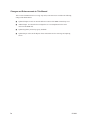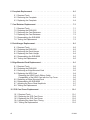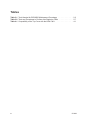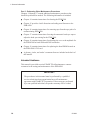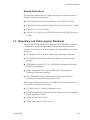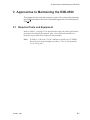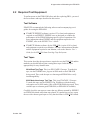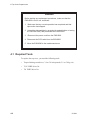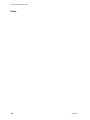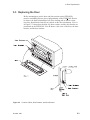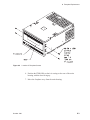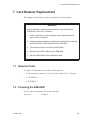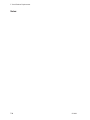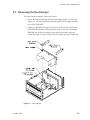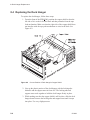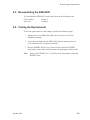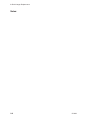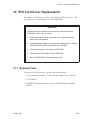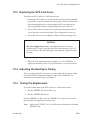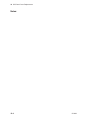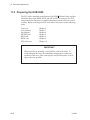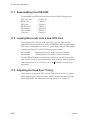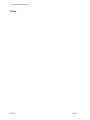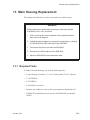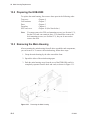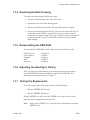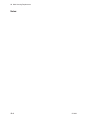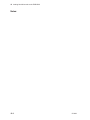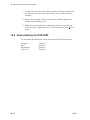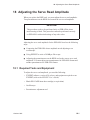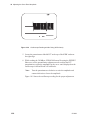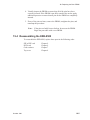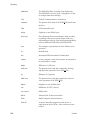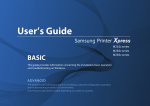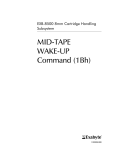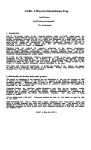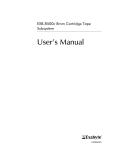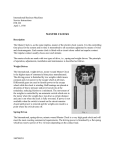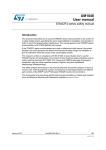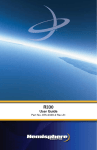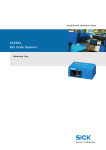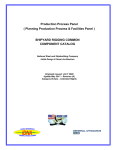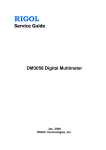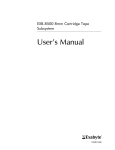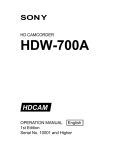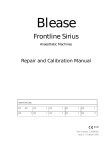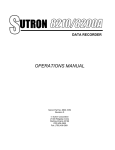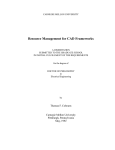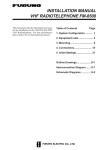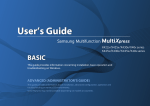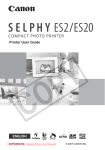Download EXB-8500 Maintenance - ps-2.kev009.com, an archive of old
Transcript
(;%PP&DUWULGJH7DSH 6XEV\VWHP 0DLQWHQDQFH Copyright Copyright 1991 by EXABYTE Corporation. All rights reserved. This item and the information contained herein are the property of EXABYTE Corporation. No part of this document may be reproduced, transmitted, transcribed, stored in a retrieval system, or translated into any language or computer language in any form or by any means, electronic, mechanical, magnetic, optical, chemical, manual, or otherwise, without the express written permission of EXABYTE Corporation, 1685 38th Street, Boulder, Colorado 80301. Disclaimer EXABYTE Corporation makes no representation or warranties with respect to the contents of this document and specifically disclaims any implied warranties of merchantability or fitness for any particular purpose. Further, EXABYTE Corporation reserves the right to revise this publication without obligation to notify any person or organization of such revision or changes. Trademark Notices EXABYTE is a registered trademark and EXATAPE is a trademark of EXABYTE Corporation. Pull-A-PLCC is a trademark of Emulation Technology, Inc. TORX is a registered trademark of Camcar Division of Textron, Inc. Revision History for 510204 Previous revisions of this manual include the following: Revision 000 Date August 1991 (initial release) For information about the changes and enhancements to this revision, refer to page iv. ii 510204 Product Warranty Caution The EXB-8500 8mm Cartridge Tape Subsystem (EXB-8500) is warranted to be free from defects in materials, parts, and workmanship and will conform to the current product specification upon delivery. For the specific details of your warranty, refer to your sales contract or contact the company from which the EXB-8500 was purchased. The warranty for the EXB-8500 shall not apply to failures of any unit when: ■ The EXB-8500 is repaired by anyone other than the Manufacturer’s personnel or approved agent. ■ The EXB-8500 is physically abused or is used in a manner that is inconsistent with the operating instructions or product specification defined by the Manufacturer. ■ The EXB-8500 fails because of accident, misuse, abuse, neglect, mishandling, misapplication, alteration, faulty installation, modification, or service by anyone other than the factory service center or its approved agent. ■ The EXB-8500 is repaired by anyone, including an approved agent, in a manner that is contrary to the maintenance or installation instructions supplied by the Manufacturer. ■ The Manufacturer’s serial number tag is removed. ■ The EXB-8500 is damaged because of improper packaging on return. CAUTION Returning the EXB-8500 in unauthorized packaging may damage the unit and void the warranty. If you are returning the EXB-8500 for repair, package it in its original packaging (or in replacement packaging obtained from your vendor). Refer to the packing instructions in the EXB 8500 8mm Cartridge Tape Subsystem User’s Manual. If problems with the EXB-8500 occur, contact your maintenance organization; do not void the product warranty by allowing untrained or unauthorized personnel to attempt repairs. October 1991 iii Changes and Enhancements to This Manual This revision of EXB-8500 8mm Cartridge Tape Subsystem Maintenance includes the following changes and enhancements: iv ■ Updated Chapters 4 and 9 to describe different versions of the KRW card and top cover. ■ Added Chapter 18 to describe how to adjust the servo read amplitude for the newer version of the KRW card. ■ Updated regulatory and safety agency standards. ■ Updated torque values in all chapters whose instructions involve removing and replacing screws. 510204 Contents 1 General Information . . . . . . . . . . . . . . . . . . . . . . . . . . . . . . 1-3 1.1 About This Manual . . . . . . . . . . . . . Intended Audience . . . . . . . . . . . . Related Publications . . . . . . . . . . . 1.2 Regulatory and Safety Agency Standards 1.3 Other Test Standards . . . . . . . . . . . . . . . . . . . . . . . . . . . . . . . . . . . . . . . . . . . . . . . . . . . . . . . . . . . . . . . . . . . . . . . . . . . . . . . . . . . . . . 1-3 1-4 1-5 1-5 1-6 2 Approaches to Maintaining the EXB-8500 . . . . . . . . . . . . . . . . . . 2-1 2.1 Required Tools and Equipment . . . . . . . 2.2 Required Test Equipment . . . . . . . . . . Test Software . . . . . . . . . . . . . . . . Test Tapes . . . . . . . . . . . . . . . . . 2.3 Static Protection Requirements . . . . . . . 2.4 Recommended Approaches to Maintenance Test the EXB-8500 before Replacing Parts Replace Parts . . . . . . . . . . . . . . . Test the EXB-8500 After Replacing Parts . . . . . . . . . . . . . . . . . . . . . . . . . . . . . . . . . . . . . . . . . . . . . . . . . . . . . . . . . . . . . . . . . . . . . . . . . . . . . . . . . . . . . . . . . . . . . . . . . . . . . . . . . . . . . . . . . . . . . . . . . . . . . . . 2-1 2-3 2-3 2-3 2-4 2-4 2-4 2-5 2-6 3 R-Pack Replacement . . . . . . . . . . . . . . . . . . . . . . . . . . . . . 3-3 3.1 3.2 3.3 3.4 Required Tools . . . . . Removing an R-Pack . . Installing an R-Pack . . . Testing the Replacement . . . . . . . . . . . . . . . . . . . . . . . . . . . . . . . . . . . . . . . . . . . . . . . . . . . . . . . . . . . . . . . . . . . . . . . . . . . . . . . . . . . . . . . . . . . . . . . . 3-3 3-4 3-5 3-6 4 Top Cover Replacement . . . . . . . . . . . . . . . . . . . . . . . . . . . 4-1 4.1 4.2 4.3 4.4 Required Tools . . . . . Removing the Top Cover Replacing the Top Cover Testing the Replacement 5 Door Replacement . . . . . . . . . . . . . . . . . . . . . . . . . . . . . . . . . . . . . . . . . . . . . . . . . . . . . . . . . . . . . . . . . . . . . . . . . . . . . . . . . . . . . . . . . . . . . . . . 4-2 4-3 4-4 4-5 . . . . . . . . . . . . . . . . . . . . . . . . . . . . . . 5-1 5.1 Required Tools . . . . . . . . . . . . . . . . . . . . . . . . . . . . . 5-1 5.2 Removing the Door . . . . . . . . . . . . . . . . . . . . . . . . . . . 5-1 5.3 Replacing the Door . . . . . . . . . . . . . . . . . . . . . . . . . . . 5-3 October 1991 v 6 Faceplate Replacement . . . . . . . . . . . . . . . . . . . . . . . . . . . 6-1 6.1 Required Tools . . . . . . . . . . . . . . . . . . . . . . . . . . . . . 6-1 6.2 Removing the Faceplate . . . . . . . . . . . . . . . . . . . . . . . . 6-2 6.3 Replacing the Faceplate . . . . . . . . . . . . . . . . . . . . . . . . 6-4 7 Card Retainer Replacement . . . . . . . . . . . . . . . . . . . . . . . . . 7-1 7.1 7.2 7.3 7.4 7.5 7.6 Required Tools . . . . . . . Preparing the EXB-8500 . . Removing the Card Retainers Replacing the Card Retainers Reassembling the EXB-8500 Testing the Replacement . . . . . . . . . . . . . . . . . . . . . . . . . . . . . . . . . . . . . . . . . . . . . . . . . . . . . . . . . . . . . . . . . . . . . . . . . . . . . . . . . . . . . . . . . . . . . . . . . . . . . . . . . . . . . . . . . . . . . . . . . . . . . . . . . . . . . . 7-1 7-1 7-2 7-3 7-3 7-3 8 Deck Hanger Replacement . . . . . . . . . . . . . . . . . . . . . . . . . . 8-1 8.1 8.2 8.3 8.4 8.5 8.6 Required Tools . . . . . . . Preparing the EXB-8500 . . Removing the Deck Hanger . Replacing the Deck Hanger . Reassembling the EXB-8500 Testing the Replacement . . . . . . . . . . . . . . . . . . . . . . . . . . . . . . . . . . . . . . . . . . . . . . . . . . . . . . . . . . . . . . . . . . . . . . . . . . . . . . . . . . . . . . . . . . . . . . . . . . . . . . . . . . . . . . . . . . . . . . . . . . . . . . . . . . . . . . 8-2 8-2 8-3 8-4 8-5 8-5 9 Edge Mounted Card Replacement . . . . . . . . . . . . . . . . . . . . . . 9-1 9.1 9.2 9.3 9.4 9.5 9.6 9.7 9.8 Required Tools . . . . . . . . . . . . . . . . . . . Preparing the EXB-8500 . . . . . . . . . . . . . . Removing an Edge Mounted Card . . . . . . . . . Replacing the KRW Card . . . . . . . . . . . . . . Detaching the KRW Card’s Ribbon Cable . . . . . Compatibility of the KRW Card with the Top Cover Replacing an Edge Mounted Card . . . . . . . . . Reassembling the EXB-8500 . . . . . . . . . . . . Adjusting the Servo Read Amplitude . . . . . . . . Testing the Replacement . . . . . . . . . . . . . . . . . . . . . . . . . . . . . . . . . . . . . . . . . . . . . . . . . . . . . . . . . . . . . . . . . . . . . . . . . . . . . . . . . . . . . . . . . . . . . . . . . . . . . . . . . . . . . . . . . . 9-2 9-2 9-3 9-4 9-4 9-5 9-6 9-7 9-7 9-7 10 SYS Card Cover Replacement . . . . . . . . . . . . . . . . . . . . . . 10-1 10.1 10.2 10.3 10.4 10.5 vi Required Tools . . . . . . . . . Removing the SYS Card Cover Replacing the SYS Card Cover Adjusting the Head Sync Timing Testing the Replacement . . . . . . . . . . . . . . . . . . . . . . . . . . . . . . . . . . . . . . . . . . . . . . . . . . . . . . . . . . . . . . . . . . . . . . . . . . . . . . . . . . . . . . . . . . . . . . . . . . 10-1 10-2 10-3 10-3 10-3 510204 11 SYS Card Replacement . . . . . . . . . . . . . . . . . . . . . . . . . . 11-1 11.1 Required Tools . . . . . . . . . . . . . . . . . 11.2 Preparing the EXB-8500 . . . . . . . . . . . . 11.3 Removing the Mounting Screws . . . . . . . . 11.4 Disconnecting the SYS Card Connectors . . . 11.5 Reconnecting the SYS Card Connectors . . . 11.6 Reattaching the SYS Card to the Main Housing 11.7 Reassembling the EXB-8500 . . . . . . . . . 11.8 Loading Microcode onto a New SYS Card . . . 11.9 Adjusting the Head Sync Timing . . . . . . . . 11.10 Testing the Replacement . . . . . . . . . . . . . . . . . . . . . . . . . . . . . . . . . . . . . . . . . . . . . . . . . . . . . . . . . . . . . . . . . . . . . . . . . . . . . . . . . . . . . . . . . . . . . . . . . . . . . . . . . . . . . . . . . . . . . . . . . 11-1 11-2 11-3 11-4 11-7 11-7 11-8 11-8 11-8 11-9 12 Deck Assembly Replacement . . . . . . . . . . . . . . . . . . . . . . . 12-1 12.1 12.2 12.3 12.4 12.5 12.6 12.7 Required Tools . . . . . . . . . Preparing the EXB-8500 . . . . Removing the Deck . . . . . . Replacing the Deck . . . . . . Reassembling the EXB-8500 . Adjusting the Head Sync Timing Testing the Replacement . . . . . . . . . . . . . . . . . . . . . . . . . . . . . . . . . . . . . . . . . . . . . . . . . . . . . . . . . . . . . . . . . . . . . . . . . . . . . . . . . . . . . . . . . . . . . . . . . . . . . . . . . . . . . . . . . . . . . . . . . . . . . . . . . . . . . . . . . 12-1 12-2 12-2 12-3 12-3 12-3 12-4 13 Main Housing Replacement . . . . . . . . . . . . . . . . . . . . . . . . 13-1 13.1 13.2 13.3 13.4 13.5 13.6 13.7 Required Tools . . . . . . . . . Preparing the EXB-8500 . . . . Removing the Main Housing . . Replacing the Main Housing . . Reassembling the EXB-8500 . Adjusting the Head Sync Timing Testing the Replacement . . . . . . . . . . . . . . . . . . . . . . . . . . . . . . . . . . . . . . . . . . . . . . . . . . . . . . . . . . . . . . . . . . . . . . . . . . . . . . . . . . . . . . . . . . . . . . . . . . . . . . . . . . . . . . . . . . . . . . . . . . . . . . . . . . . . . . . . . 13-1 13-2 13-2 13-3 13-3 13-3 13-3 14 Cleaning the EXB-8500 . . . . . . . . . . . . . . . . . . . . . . . . . . 14-3 15 Loading New Microcode to the EXB-8500 . . . . . . . . . . . . . . . . 15-1 15.1 Deciding Which Loading Method to Use . . . . . . . . . . . . . . . 15-1 15.2 Where to Find Code Loading Information . . . . . . . . . . . . . . 15-1 16 Removing Tape from the Tape Path . . . . . . . . . . . . . . . . . . . 16-1 16.1 Before Starting the Procedure Preliminary Procedure . . . . Required Tools . . . . . . . . 16.2 Preparing the EXB-8500 . . . October 1991 . . . . . . . . . . . . . . . . . . . . . . . . . . . . . . . . . . . . . . . . . . . . . . . . . . . . . . . . . . . . . . . . . . . . . . . . . . . . . . . . 16-1 16-2 16-2 16-2 vii 16.3 16.4 16.5 16.6 16.7 16.8 Preparing the Data Cartridge . . . . . . . . . . . . . . . Removing the Erase Head Bracket and Tape Guide . . . Removing the Tape from the Tape Path . . . . . . . . . . Removing the Door and Faceplate . . . . . . . . . . . . Winding the Loose Tape and Ejecting the Data Cartridge . Reassembling the EXB-8500 . . . . . . . . . . . . . . . . . . . . . . . . . . . . . . . . . . . . . . . . . . . . . 16-3 16-4 16-6 16-8 16-9 16-10 17 Adjusting the Head Sync Timing . . . . . . . . . . . . . . . . . . . . . 17-1 17.1 Required Equipment . . . . . . . . . . . . . . . . . . . . . . . . . 17-1 17.2 Using the Head Sync Tape . . . . . . . . . . . . . . . . . . . . . 17-2 18 Adjusting the Servo Read Amplitude . . . . . . . . . . . . . . . . . . 18-1 18.1 18.2 18.3 18.4 Required Tools and Equipment . . . . . . . . . . . . . . Preparing the EXB-8500 . . . . . . . . . . . . . . . . . . Adjusting the Servo Read Amplitude for EXB-8200 Format Adjusting the Servo Read Amplitude for EXB-8500 Format . . . . . . . . . . . . . . . . . . . . 18-1 18-2 18-4 18-5 19 Replacing the Boot PROM . . . . . . . . . . . . . . . . . . . . . . . . 19-1 19.1 Required Tools . . . . . . . . . . . . . . . 19.2 Preparing the EXB-8500 . . . . . . . . . . 19.3 Removing and Replacing the Boot PROM Removing the Existing Boot PROM . . . . Installing a New Boot PROM . . . . . . . 19.4 Reassembling the EXB-8500 . . . . . . . viii . . . . . . . . . . . . . . . . . . . . . . . . . . . . . . . . . . . . . . . . . . . . . . . . . . . . . . . . . . . . . . . . . . . . . . . . . . . . . . 19-1 19-2 19-3 19-3 19-4 19-5 510204 Figures Figure 3-1 Figure 4-1 Figure 5-1 Figure 5-2 Figure 5-3 Figure 6-1 Location of R-Packs (Back View of EXB-8500) . . . . . . Location of Top Cover Screws . . . . . . . . . . . . . . Location of Door Release Lever (Side View of EXB-8500) Separating the Door Parts (Front View of EXB-8500) . . Position of Door, Door Retainer, and Door Bracket . . . . Location of Door Release Lever (Side View of EXB-8500) . . . . . . . . . . . . . . . . . . . . . . . . . . . . . . . . . . . . . . . . . . . . . . . . . . . . . . 3-4 4-3 5-2 5-2 5-3 6-2 Figure 6-2 Figure 8-1 Figure 8-2 Figure 9-1 Figure 9-2 Figure 9-3 Location of Faceplate Screws . . . . . . . . . . . Deck Hanger . . . . . . . . . . . . . . . . . . . Correct Position of Deck Hanger’s Copper Shield Edge Connector Mounted Cards . . . . . . . . . KRW Card with Bus Bar . . . . . . . . . . . . . . KRW Card with Springs . . . . . . . . . . . . . . . . . . . . . . . . . . . . . . . . . . . . . . . . . . . . . . . . . . . . . . . . . . . . . . . . . . . . 6-3 8-3 8-4 9-3 9-5 9-5 Figure 9-3 Compatibility of the KRW Card with the Top Cover . . . . . . Figure 10-1 SYS Card Cover Screws (EXB-8500 Shown Upside Down) . Figure 11-1 SYS Card Screws . . . . . . . . . . . . . . . . . . . . . . Figure 11-2 SYS Card Connectors . . . . . . . . . . . . . . . . . . . . Figure 11-3 SYS Card Connectors . . . . . . . . . . . . . . . . . . . . Figure 12-1 Location of Deck Screws . . . . . . . . . . . . . . . . . . . . . . . . . . . . . . . . . . . . . . . . . . . . . . . . . . . . . . . 9-6 10-2 11-3 11-5 11-6 12-2 . . . . . . . . . . . . . . . . . . . . . . . . Figure 13-1 Figure 16-1 Figure 16-2 Figure 16-3 Removing the Main Housing . . . . . . . . . . . . . . . . . . . . . Taping Open the Data Cartridge Door . . . . . . . . . . . . . . . . Location of Screw for Erase Head Bracket . . . . . . . . . . . . . EXB-8500 with Tape Loaded (Tape Guide and Erase Head Bracket Removed) . . . . . . . . . . . . . . . . . . . . . . . . . . . . . Figure 18-1 Location of Test Points on KRW Card . . . . . . . . . . . . . . . . Figure 18-2 Location of Ground Points on the KRW Card . . . . . . . . . . . . . . 13-2 . . 16-3 . . 16-4 Figure 18-3 Figure 18-4 Figure 18-5 Figure 19-1 Figure 19-2 . . . . . October 1991 Oscilloscope Reading for EXB-8200 Format Servo Read Amplitude Oscilloscope Reading with No Delay . . . . . . . . . . . . . . . . Oscilloscope Reading for EXB-8500 Format Servo Read Amplitude Location of Boot PROM on the SYS Card . . . . . . . . . . . . . . Location of Notch in Boot PROM . . . . . . . . . . . . . . . . . . . . 16-7 . . 18-2 . . 18-3 . . . . . 18-5 18-6 18-7 19-3 19-4 ix Tables Table 2-1 Tools Needed for EXB-8500 Maintenance Procedures . . . . . . . . . . . 2-2 Table 2-2 Tests and Procedures to Perform after Replacing FRUs . . . . . . . . . . 2-7 Table 4-1 Compatibility of the Top Cover with the KRW Card . . . . . . . . . . . . . 4-1 x 510204 Part 1 Preparing for Maintenance 1 General Information 1 General Information This manual provides instructions for performing maintenance procedures on the EXABYTE® EXB 8500 Cartridge Tape Subsystem (EXB 8500). It lists the diagnostic tools available for the EXB 8500 and recommends approaches to analyzing failures and verifying fixes. It explains how to load upgrades to firmware, clean the tape path, and remove, replace, and adjust field replaceable units (FRUs). 1.1 About This Manual This manual contains the information described below. Part 1 - Preparing for Maintenance To prepare for EXB-8500 maintenance, read Chapters 1 and 2. These chapters contain the following: ■ Chapter 1 provides general information about the EXB-8500, including information about using this manual, related publications, and the EXB 8500’s compliance with regulatory and safety agency standards. ■ Chapter 2 contains information about the tools and materials you need to test and maintain the EXB-8500 and describes recommended approaches to testing and maintaining the EXB-8500. Part 2 - Replacing Field Replaceable Units Chapters 3 through 13 provide step-by-step instructions for removing and replacing EXB-8500 field replaceable units (FRUs). These chapters also recommend tests to perform after a part has been replaced to ensure that it was replaced correctly. Instructions for replacing the following FRUs are included: ■ ■ ■ ■ ■ ■ ■ ■ ■ ■ ■ October 1991 R-packs (terminators) Top cover Door Faceplate Card retainer Deck hanger Edge mounted cards (DIF/SIF, KCD, and KRW cards) SYS card cover (bottom cover) SYS card Deck assembly Main housing 1-3 1 General Information Part 3 - Performing Other Maintenance Procedures Chapters 14 through 17 contain additional maintenance procedures that should be performed as needed. The following information is included: ■ Chapter 14 contains instructions for cleaning the EXB 8500. ■ Chapter 15 provides a brief discussion on loading new firmware to the EXB-8500. ■ Chapter 16 contains instructions for removing tape from the tape path of a nonfunctioning EXB 8500. ■ Chapter 17 contains instructions for using the automatic head sync tape to adjust the head sync timing for the EXB 8500. ■ Chapter 18 contains instructions for adjusting the servo read amplitude for the EXB-8500 for both 8200 and 8500 read modes. ■ Chapter 19 contains instructions for replacing the boot PROM located on the EXB-8500’s SYS card. ■ A glossary, index, and reader’s comment form are included at the back of this manual. Intended Audience This manual is provided to assist EXABYTE self-maintenance contract customers in the testing and maintenance of the EXB-8500. IMPORTANT The procedures in this manual must be performed by a qualified service technician whose organization has a self-maintenance agreement with EXABYTE Corporation. If these steps are performed by a non-qualified individual, the product warranty will be voided. 1-4 510204 1 General Information Related Publications The following manuals and user’s guides will help you understand some of the tasks referred to in this manual. ■ EXB-8500 8mm Cartridge Tape Subsystem User’s Manual, 510201 ■ EXB-8500 8mm Cartridge Tape Subsystem Product Specification, 510200 ■ EXPERT User’s Guide, 510010 ■ Monitor User’s Guide for the EXB-8500 8mm Cartridge Tape Subsystem, 510206 1.2 Regulatory and Safety Agency Standards When purchased from EXABYTE Corporation, the EXB-8500 is certified as a component by the following domestic and international product safety standards. Certification of the final product is the responsibility of the system integrator. ■ UL Standard 1950, 1st Edition, Information Technology Equipment ■ UL Standard 478, 4th Edition, Electronic Data Processing Units and Systems ■ CSA Standard certified C22.2 No. 220-M1986, Information Processing and Business Equipment ■ CAN/CSA Standard C22.2 No. 950-M89, Safety of Information Technology Equipment (pending) ■ IEC 950/EN60950, Safety of Information Technology Equipment including Electrical Business Equipment (TUV) When integrated into a final product, the EXB-8500 is designed to meet the requirements of the following agencies: October 1991 ■ FCC Rules, Part 15, Class B, Computing Devices ■ Canadian Department of Communications, Radio Interference Regulation, Digital Apparatus, Class B ■ VDE Vfg 1046/1984, Class B ■ CISPR Publication 22, 1985, Class A 1-5 1 General Information 1.3 Other Test Standards When shipped, the EXB-8500 is packaged in a manner that complies with the testing criteria defined by National Safe Transit Association (NSTA) Project 1. 1-6 510204 2 Approaches to Maintaining the EXB-8500 2 Approaches to Maintaining the EXB-8500 This chapter lists the tools and equipment required for testing and maintaining the EXB 8500 and describes the recommended approaches to maintaining the EXB 8500. 2.1 Required Tools and Equipment Refer to Table 2-1 on page 2-2 to determine the tools you need to perform the procedures described in this manual. Also, a list of the tools needed for a procedure is provided in the chapter for the procedure. Note: October 1991 In Table 2-1, the term “T-# bit” indicates a specific size of TORX® driver bit for a torque-limiting screwdriver, 3.4 to 5.0 inch-pounds (3.9 to 5.8 kg-cm). 2-1 2 Approaches to Maintaining the EXB-8500 ✓ Deck assembly ✓ ✓ Deck hanger ✓ ✓ ✓ Door ✓ Faceplate ✓ ✓ ✓ ✓ ✓ ✓ ✓ ✓ ✓ ✓ ✓ Head sync KCD card ✓ ✓ KRW card ✓ ✓ ✓ ✓ ✓ Main housing ✓ ✓ ✓ ✓ ✓ ✓ ✓ ✓ Microcode ✓ R-pack SIF or DIF card ✓ ✓ SYS card ✓ ✓ SYS card cover b c d e Servo read amplitude adjustment toolse ✓ Cleaning a Microcode filed Adhesive tape EXABYTE automatic head sync tapec EXABYTE 8mm Cleaning Cartridgeb ✓ PROM removal toola ✓ Potentiometer adjustment tool Card retainer Flat-nose pliers ✓ #1 flat-blade screwdriver ✓ #1 Phillips screwdriver Boot PROM #0 Phillips screwdriver You will need the following tools . . . Tweezers To replace this part or perform this procedure . . . T-8 bit Tools Needed for EXB-8500 Maintenance Procedures T-10 bit Table 2-1 ✓ ✓ ✓ ✓ ✓ Tape removal ✓ ✓ Top cover ✓ ✓ ✓ ✓ ✓ ✓ ✓ ✓ ✓ ✓ Such as Emulation Technology’s Pull-A-PLCC™. Or an EXABYTE-manufactured 8mm cleaning cartridge. EXABYTE automatic head sync tape for the EXB-8500, part number 180025. Depending on your requirements, you can load new microcode in one of three ways. See Chapter 15. Additional tools required to adjust the servo read amplitude include: EXPERT software, a blank EXATAPE, and an oscilloscope. See Chapter 18 for instructions. 2-2 510204 2 Approaches to Maintaining the EXB-8500 2.2 Required Test Equipment To perform tests on the EXB-8500 before and after replacing FRUs, you need the test software and tapes described in this section. Test Software EXABYTE recommends the following software and accompanying user’s guides for testing the EXB-8500: ■ EXABYTE EXPERT software (version 6.53 or later) and equipment required to run EXPERT. EXPERT tests are designed to evaluate the performance of the EXB-8500 during specific types of operations. For more information about EXPERT and the equipment required to run EXPERT, refer to the EXPERT User’s Guide. ■ EXABYTE Monitor software for the EXB 8500 (version 10.01 or later) and equipment required to run Monitor. For more information on Monitor and the equipment required to run Monitor, refer to the Monitor User’s Guide for the EXB 8500 8mm Cartridge Tape Subsystem. Test Tapes This section describes the tapes that are required to test the EXB 8500 and the methods you should follow when creating these tapes. Label the tapes appropriately for easy identification. Write/Read Test Tape This is an EXATAPE 112m tape. To make this tape, run the EXPERT Inter_chg test in 8200 mode on the EXB-8500 being tested. Then, read the tape on a known good EXB-8500 to verify interchangeability. 8200 Mode Interchange Test Tape This is an EXATAPE 112m tape. To make this tape, run the EXPERT Chg_WrtRd test with the density code option set for 8200 mode (14h) on the EXB-8500 being tested. Then, read the tape on a known good EXB-8500 (or EXB-8200 if available). Carefully check the test tapes to ensure that any failures reported by EXPERT are EXB-8500-related rather than tape-related. If a media error occurs, repeat the test with a known good tape to verify that the failure is EXB 8500-related. October 1991 2-3 2 Approaches to Maintaining the EXB-8500 2.3 Static Protection Requirements The testing and maintenance environments for the EXB-8500 must be free of conditions that could cause electrostatic discharge (ESD). To ensure that these environments are as free from ESD as possible, follow these procedures when testing and maintaining the EXB-8500: ■ ■ Static protection for the testing environment ❏ Ensure that the power supply connected to the EXB-8500 is properly grounded. ❏ Ensure that the personal computer used for EXPERT and Monitor software and for the SCSI bus is properly grounded. Static protection for the maintenance environment ❏ Place a static protection mat on the work surface. Use a 1-megohm resistor to ground the static protection mat. ❏ Wear a static protection wrist band whenever you handle the EXB-8500 or EXB-8500 cards that have been removed from their antistatic bags. Connect this wrist band to the static protection mat or to other suitable ESD grounding. ❏ Keep all cards in antistatic bags when not in use. 2.4 Recommended Approaches to Maintenance For best results when maintaining the EXB 8500, EXABYTE recommends the following approaches. Test the EXB-8500 before Replacing Parts When a problem arises with the EXB 8500, test the EXB 8500 before performing any maintenance procedures to determine the problem and possible solutions. Follow these testing guidelines: 2-4 ■ Use the test equipment listed in Section 2.2 to perform these tests. ■ Make sure the test environment meets the static protection requirements listed in Section 2.3. 510204 2 Approaches to Maintaining the EXB-8500 ■ Use a known good power supply for each EXB-8500 under test to verify operation and to eliminate any outside influences on the test. Verify that all power to the test area is clean and free of feedback or inductive spikes. Power problems will typically cause a high percentage of rewrites or error correction code (ECC)—or extreme difficulty getting known good EXB-8500s to pass the tests consistently. ■ To ensure accuracy and consistency when testing a string of EXB-8500s, start all EXB-8500s at the same time and run them without interruption to completion. Doing this reduces the likelihood of operator error and computer software hangs. Replace Parts Once you have determined which part or parts (FRUs) need to be replaced, follow the appropriate instructions in Chapters 3 through 13 to replace the part. Before you start, perform the following preliminary maintenance procedures: 1. Make sure the current operation has completed and that tape motion has stopped. 2. If necessary, unload the tape by pressing the unload button or issuing a LOAD/UNLOAD (1Bh) command to the EXB 8500. Note: If a data cartridge is loaded in a nonfunctioning EXB 8500, refer to Chapter 16 for instructions on removing the data cartridge. 3. If necessary, remove the EXB 8500 from its enclosure or mounting brackets. 4. Disconnect the power cord from the EXB 8500. 5. Disconnect the SCSI cable from the EXB 8500. 6. Make sure the maintenance environment meets the static protection requirements listed in Section 2.3. October 1991 2-5 2 Approaches to Maintaining the EXB-8500 Test the EXB-8500 After Replacing Parts For each part (FRU) you replace, follow the instructions for testing the replacement. These tests involve running EXPERT tests and using the test tapes listed on page 2-3. Notes: ■ When you replace the SYS card, you must also update the microcode on the new SYS card. Chapter 15 provides a brief description of the steps involved in updating the code on the SYS card. For more detailed instructions on updating code, refer to the Monitor User’s Guide for the EXB 8500 8mm Cartridge Tape Subsystem. ■ When you replace the SYS card, SYS card cover, deck, or main housing, you must also use the automatic head sync tape from EXABYTE to adjust the head sync timing (see Chapter 17). ■ When you replace the KRW card, you must also adjust the servo read amplitude (see Chapter 18). Table 2-2 on page 2 7 lists the tests and procedures that you should perform after replacing the indicated part. For more details about the tests or procedures and the results you should expect, refer to the chapter for the part you are replacing. 2-6 510204 2 Approaches to Maintaining the EXB-8500 Table 2-2 October 1991 Tests and Procedures to Perform after Replacing FRUs Field Replaceable Unit (FRU) Tests or Procedures to Perform after Replacement Discussed in... Card retainer EXPERT WrtVari Chapter 7 Deck assembly EXPERT WrtVari EXPERT Motion Head sync Chapter 12 Deck hanger EXPERT WrtVari Chapter 8 DIF/SIF card EXPERT WrtVari Chapter 9 Door none Chapter 5 Faceplate none Chapter 6 KCD card EXPERT WrtVari Chapter 9 KRW card EXPERT WrtVari Servo read amplitude adjustment Chapter 9 Main housing EXPERT WrtVari EXPERT Motion Head sync Chapter 13 R-Pack EXPERT WrtVari Chapter 3 SYS card cover (bottom cover) EXPERT WrtVari or Short EXPERT Motion Head sync Chapter 10 SYS card EXPERT WrtVari EXPERT Motion Update microcode Head sync Chapter 11 Top cover EXPERT WrtVari Chapter 4 New microcode EXPERT WrtVari Chapter 15 2-7 2 Approaches to Maintaining the EXB-8500 Notes: 2-8 510204 Part 2 Replacing Field Replaceable Units 3 R-Pack Replacement 3 R-Pack Replacement This chapter describes how to remove and replace the resistor terminators (R-packs) on the back of the EXB 8500. The single-ended version of the EXB-8500 (SIF card) uses two internal R-packs with the following characteristics: ■ ■ ■ ■ ■ 10-pin 9-resistor Single in-line package (SIP) Socket-mounted 110 ohms The differential version of the EXB-8500 (DIF card) does not use internal R-packs. WARNING Before starting any replacement procedures, make sure that the EXB-8500 is not in use, as follows: 1. Make sure that any current operation has completed and that tape motion has stopped. 2. Unload the data cartridge by pressing the unload button or issuing a LOAD/UNLOAD (1Bh) command to the EXB-8500. 3. Disconnect the power cord from the EXB-8500. 4. Disconnect the SCSI cable from the EXB-8500. 5. Move the EXB-8500 to the maintenance area. 3.1 Required Tools To replace an R-pack, you need the following tool: ✓ October 1991 Flat-nose pliers 3-3 3 R-Pack Replacement 3.2 Removing an R-Pack To remove an R-pack, follow these steps: 1. Locate the two R-packs on the back of the EXB-8500. Figure 3-1 shows the locations of these R-packs, labeled RP1 and RP2. 2. Using a pair of flat-nose pliers, grasp either one of the R-packs in the center. Be careful not to squeeze the pliers too tightly or you may break the R-pack. 3. Pull the R-pack straight out. Figure 3-1 3-4 Location of R-Packs (Back View of EXB-8500) 510204 3 R-Pack Replacement 3.3 Installing an R-Pack CAUTION If you replace the R-packs, be sure to use the correct size and type of terminators. Otherwise, damage to the EXB-8500 can occur. The EXB-8500 uses two 10-pin, 9-resistor SIP terminators of 110 ohms. Replacement R-packs are available from EXABYTE (part number 002228). In addition, when replacing an R-pack, make sure that pin 1 of the terminator is aligned with pin 1 of the socket and that no pins are bent. To install an R-pack, follow these steps: 1. Orient the R-pack so that pin 1 is toward the SCSI connector on the SIF card. Pin 1 has the wide line over the pin. 2. Carefully position the R-pack on the socket. Check to ensure that each pin on the R-pack is aligned with a hole in the socket. 3. Press the R-pack into the socket. Be careful to provide even pressure on the outer edge of the R-pack so that all pins are inserted at the same time. Uneven pressure can result in the R-pack being only partially inserted or in bent pins on the R-pack. 4. Inspect the R-pack to ensure that all of the pins have been correctly inserted. If the R-pack is not fully seated in the socket, apply additional pressure to make sure that all pins have been fully inserted. 5. If any of the pins are bent, remove the R-pack. Then, straighten the pins and reinsert the R-pack. Follow the previous steps to remove, insert, and inspect the R-pack. Note: October 1991 Do not use the R-pack if any of the pins are broken. 3-5 3 R-Pack Replacement 3.4 Testing the Replacement To test the replacement of an R-pack, run the EXPERT WrtVari test. If the test fails, check the EXPERT trace log for causes and to help determine the appropriate action to take. Note: 3-6 Refer to the EXPERT User’s Guide for more information on running EXPERT tests. 510204 4 Top Cover Replacement 4 Top Cover Replacement This chapter describes how to remove and replace the top cover. Compatibility of the Top Cover with the KRW Card There are two versions of the top cover: ■ ■ One version has a conductive gasket on its underside. The other version does not have a conductive gasket on its underside. There are also two versions of the KRW card: ■ ■ One version has a bus bar at the top. The other version has two springs at the top. Only certain combinations of these two parts are compatible. Table 4-1 shows the compatiblity of the top cover with the KRW card. Table 4-1 Compatibility of the Top Cover with the KRW Card This top cover... Is compatible with this KRW card... With bus bar With springs With gasket Yes Yes—if gasket is removed Without gasket No Yes Before you replace the top cover, ensure that the new top cover is compatible with your KRW card. For more information about the compatibility of the top cover and the KRW card, see Chapter 9. October 1991 4-1 4 Top Cover Replacement WARNING Before starting any replacement procedures, make sure that the EXB-8500 is not in use, as follows: 1. Make sure that any current operation has completed and that tape motion has stopped. 2. Unload the data cartridge by pressing the unload button or issuing a LOAD/UNLOAD (1Bh) command to the EXB-8500. 3. Disconnect the power cord from the EXB-8500. 4. Disconnect the SCSI cable from the EXB-8500. 5. Move the EXB-8500 to the maintenance area. 4.1 Required Tools To replace the top cover, you need the following tools: 4-2 ✓ Torque limiting screwdriver, 3.4 to 5.0 inch-pounds (3.9 to 5.8 kg-cm) ✓ T-10 TORX driver bit ✓ T-8 TORX driver bit 510204 4 Top Cover Replacement 4.2 Removing the Top Cover To remove the top cover, follow these steps: 1. Remove the five top cover screws as follows (see Figure 4-1): a. Use a T-8 TORX bit to remove the two screws located on the top of the EXB-8500 near the edges. b. Use a T-10 TORX bit for the remaining three screws. 2. Gently lift the cover at the rear of the EXB-8500 so that the tabs located at the rear and on each side of the top cover are clear of the main housing. 3. Move the cover toward the rear of the EXB-8500 to disengage the tabs on the front of the top cover from the faceplate and set the cover aside. Figure 4-1 Location of Top Cover Screws October 1991 4-3 4 Top Cover Replacement 4.3 Replacing the Top Cover Note: Before replacing the top cover, make sure it is compatible with your KRW card. If your KRW card has two springs at the top, remove the gasket on your top cover before reassembling the EXB-8500. See Chapter 9 for more information. To replace the top cover, follow these steps: 1. Holding the rear of the cover up slightly, position the cover with the flat tabs toward the front of the EXB-8500 and the two downward bent tabs toward the rear of the EXB-8500. 2. Slide the cover toward the front of the EXB-8500 so that the flat tabs are inserted into the corresponding slots on the faceplate. 3. Lower the rear of the cover so that the tabs line up with the screw holes in the card retainers. You may need to apply slight pressure to seat the top cover properly. CAUTION Do not overtighten the screws. Overtightening these screws can strip the holes in the main housing, the card retainers, or the deck hanger. If any of the screw holes in the main housing become stripped, replace the main housing. 4. Secure the rear of the cover through the card retainers and through the center of the top cover to the deck hanger using the three larger screws (use the T-10 bit). Refer to Figure 4-1 for the locations of these screws. Tighten the screws to 5.0 inch-pounds (5.8 kg-cm) of torque. 5. Secure the top of the cover at the left and right edges using the two smaller screws (T-8). Refer to Figure 4-1 for the locations of these screws. Tighten the screws to 3.4 inch-pounds (3.9 kg-cm) of torque. 4-4 510204 4 Top Cover Replacement 4.4 Testing the Replacement To test the replacement of the top cover, run the EXPERT WrtVari test. If the test fails, check the EXPERT trace log for causes and to help determine the appropriate action to take. Note: October 1991 Refer to the EXPERT User’s Guide for more information on running EXPERT tests. 4-5 4 Top Cover Replacement Notes: 4-6 510204 5 Door Replacement 5 Door Replacement This chapter describes how to remove and replace the door. WARNING Before starting any replacement procedures, make sure that the EXB-8500 is not in use, as follows: 1. Make sure that any current operation has completed and that tape motion has stopped. 2. Unload the data cartridge by pressing the unload button or issuing a LOAD/UNLOAD (1Bh) command to the EXB-8500. 3. Disconnect the power cord from the EXB-8500. 4. Disconnect the SCSI cable from the EXB-8500. 5. Move the EXB-8500 to the maintenance area. 5.1 Required Tools To replace the door, you need the following tools: ✓ #1 flat-blade screwdriver ✓ Pointed, non-conductive tool, such as a potentiometer adjustment tool 5.2 Removing the Door To remove the door, follow these steps: 1. Open the door by using a small nonconductive tool, such as a potentiometer adjustment tool, to move the door release lever toward the front of the EXB-8500. Figure 5-1 shows the location of the door release lever. The amount of force required to activate the door release lever is slight, and the lever should move no more than one-eighth of an inch. Be careful not to damage the small switch contacts next to the lever. October 1991 5-1 5 Door Replacement Figure 5-1 Location of Door Release Lever (Side View of EXB-8500) 2. Using a flat-blade screwdriver, separate the door from the door retainer. The locking tabs that hold the two together are near the top edge of the door. Figure 5-2 shows where to position the screwdriver to separate the door and the door retainer. Start with either side of the door and position the screwdriver so that the prying force will separate the two components. Apply the force so that it pushes the door retainer tab toward the outside edge of the door as well as away from the door. 3. Unlatch the remaining locking tab using the same method described in step 2. 4. Separate the two components so that the bottom locking tabs are also released and both parts can be removed and set aside. Figure 5-2 5-2 Separating the Door Parts (Front View of EXB-8500) 510204 5 Door Replacement 5.3 Replacing the Door Before attempting to put the door and door retainer on the EXB-8500, practice assembling the two pieces independently of the EXB 8500. Be sure to observe the final relationship of all of the locking tabs so that it is clear how they should look when they are placed on the door mechanism. View A in Figure 5-3 shows how the door, the door retainer, and the door bracket are positioned on the EXB-8500. View B shows a side view of the door, the door bracket, and the door retainer. Figure 5-3 Position of Door, Door Retainer, and Door Bracket October 1991 5-3 5 Door Replacement To replace the door, follow these steps: 1. To avoid damaging tape, ensure that there is no data cartridge in the EXB 8500. 2. Position the door on the arms of the door bracket so that the bottom locking tabs on the door are in the notches on the bottom of the door bracket. 3. Hold the door in position on the door bracket with your thumb and first finger of one hand and position the door retainer so that the locking tab notches on the bottom of the door retainer are by the locking tabs on the door. 4. Squeeze the door and door retainer together using your thumb and first finger of each hand so that the bottom notches snap together with the locking tabs. Apply the pressure so that the door retainer moves in and up under the locking tabs. It might be easier to secure one notch at a time. 5. Squeeze the door and door retainer together at the top edge to engage the top locking tabs. 6. Inspect the door to make sure all tabs are in the correct position. If one of the bottom tabs is not in its correct position, separate the door and the door retainer and restart the replacement procedure. 5-4 510204 6 Faceplate Replacement 6 Faceplate Replacement This chapter describes how to remove and replace the faceplate. WARNING Before starting any replacement procedures, make sure that the EXB-8500 is not in use, as follows: 1. Make sure that any current operation has completed and that tape motion has stopped. 2. Unload the data cartridge by pressing the unload button or issuing a LOAD/UNLOAD (1Bh) command to the EXB-8500. 3. Disconnect the power cord from the EXB-8500. 4. Disconnect the SCSI cable from the EXB-8500. 5. Move the EXB-8500 to the maintenance area. 6.1 Required Tools To replace the faceplate, you need the following tools: October 1991 ✓ Torque limiting screwdriver, 3.4 to 5.0 inch-pounds (3.9 to 5.8 kg-cm) ✓ T-8 TORX bit ✓ #1 flat-blade screwdriver ✓ Pointed, non-conductive tool, such as a potentiometer adjustment tool 6-1 6 Faceplate Replacement 6.2 Removing the Faceplate To remove the faceplate, follow these steps: 1. To avoid damaging tape, ensure that there is no data cartridge in the EXB-8500. 2. Open the door by using a small nonconductive tool, such as a potentiometer adjustment tool, to move the door release lever toward the front of the EXB-8500. Figure 6-1 shows the location of the door release lever. Note: The amount of force required to activate the door release lever is slight, and the lever should move no more than one-eighth of an inch. Be careful not to damage the small switch contacts next to the lever. Figure 6-1 Location of Door Release Lever (Side View of EXB-8500) 3. Remove the EXB 8500’s door, as described in Chapter 5. 4. Close the door bracket. 5. Using a T-8 TORX bit, loosen (but do not remove) the four faceplate mounting screws. Figure 6-2 shows the location of these screws. 6-2 510204 6 Faceplate Replacement Figure 6-2 Location of Faceplate Screws 6. Position the EXB-8500 so that it is resting on the rear of the main housing with the door facing up. 7. Move the faceplate away from the main housing. October 1991 6-3 6 Faceplate Replacement 6.3 Replacing the Faceplate To replace the faceplate, follow these steps: 1. Position the EXB-8500 so that it is resting on the rear of the main housing with the door facing up. 2. With the door bracket closed, slide the faceplate around the door frame and align it with the four mounting screws (see Figure 6-2). 3. Position the faceplate so that the mounting tabs are under the four mounting screws and the faceplate is flush with the door when the door is closed. CAUTION Do not overtighten the screws. Overtightening the mounting screws can damage the faceplate mounting tabs or strip the screw holes in the main housing. If any of the screw holes in the main housing become stripped, replace the main housing. 4. Using the T-8 TORX bit, tighten the mounting screws to 3.4 inch-pounds (3.9 kg-cm) of torque. 5. Replace the door and door retainer, as described in Chapter 5. 6-4 510204 7 Card Retainer Replacement 7 Card Retainer Replacement This chapter describes how to remove and replace the card retainers. WARNING Before starting any replacement procedures, make sure that the EXB-8500 is not in use, as follows: 1. Make sure that any current operation has completed and that tape motion has stopped. 2. Unload the data cartridge by pressing the unload button or issuing a LOAD/UNLOAD (1Bh) command to the EXB-8500. 3. Disconnect the power cord from the EXB-8500. 4. Disconnect the SCSI cable from the EXB-8500. 5. Move the EXB-8500 to the maintenance area. 7.1 Required Tools To replace a card retainer, you need the following tools: ✓ Torque limiting screwdriver, 3.4 to 5.0 inch-pounds (3.9 to 5.8 kg-cm) ✓ T-10 TORX bit ✓ T-8 TORX bit 7.2 Preparing the EXB-8500 To access the card retainers, first remove this part: Top cover October 1991 Chapter 4 7-1 7 Card Retainer Replacement 7.3 Removing the Card Retainers To remove a card retainer, follow this step: 1. Grasp the ends of the card retainer between your thumb and first finger and lift straight up. You should feel no resistance when removing a card retainer. 2. Repeat step 1 for the other card retainer. Figure 7-1 shows the locations of the card retainers. Note that there is a left and a right card retainer. Figure 7-1 7-2 Location of Card Retainers 510204 7 Card Retainer Replacement 7.4 Replacing the Card Retainers The card retainers are designed as left and right components and will fit correctly only one way. To replace the card retainers, follow these steps: 1. Place each card retainer so that only one card is in a slot, the deck hanger fits in the slot farthest away from the screw hole, and the screw hole is lined up with the hole on the tab at the rear of the EXB-8500. If the cards are aligned squarely in the EXB-8500, the card retainers will slide on with little or no force. 2. Adjust the card and deck hanger positions to get them into their slots in the retainer. 3. After both card retainers are in place, exert downward pressure on the top of both card retainers simultaneously. This will ensure that all cards are properly seated in the EXB-8500. 7.5 Reassembling the EXB-8500 To reassemble the EXB-8500, replace the top cover as described in Chapter 4. 7.6 Testing the Replacement To test the replacement of the card retainer, run the EXPERT WrtVari test. If the test fails, check the EXPERT trace log for causes and to help determine the appropriate action to take. Note: October 1991 Refer to the EXPERT User’s Guide for more information on running EXPERT tests. 7-3 7 Card Retainer Replacement Notes: 7-4 510204 8 Deck Hanger Replacement 8 Deck Hanger Replacement This chapter describes how to remove and replace the deck hanger, which separates the card section of the EXB-8500 from the deck section. The deck hanger has two functions: ■ The plastic portion of the deck hanger prevents the KRW ribbon cable from interfering with the moving parts of the deck. ■ The copper portion (copper shield) of the deck hanger reduces electrostatic noise in the tape path. The plastic portion of the deck hanger clips onto the deck hanger bracket along the rear edge of the deck base. The copper shield is attached to the plastic portion of the deck hanger and covers the tape drum and tape path. WARNING Before starting any replacement procedures, make sure that the EXB-8500 is not in use, as follows: 1. Make sure that any current operation has completed and that tape motion has stopped. 2. Unload the data cartridge by pressing the unload button or issuing a LOAD/UNLOAD (1Bh) command to the EXB-8500. 3. Disconnect the power cord from the EXB-8500. 4. Disconnect the SCSI cable from the EXB-8500. 5. Move the EXB-8500 to the maintenance area. October 1991 8-1 8 Deck Hanger Replacement 8.1 Required Tools To replace the deck hanger, you need the following tools: ✓ Torque limiting screwdriver, 3.4 to 5.0 inch-pounds (3.9 to 5.8 kg-cm) ✓ T-10 TORX bit ✓ T-8 TORX bit ✓ #1 flat-blade screwdriver 8.2 Preparing the EXB-8500 To access the deck hanger, first remove these parts in the following order: Top cover Card retainers 8-2 Chapter 4 Chapter 7 510204 8 Deck Hanger Replacement 8.3 Removing the Deck Hanger To remove the deck hanger, follow these steps: 1. Locate the locking tabs that hold the deck hanger in place, as shown in Figure 8-1. The locking tabs protrude through the deck hanger from the rear of the EXB-8500. 2. Using a #1 flat-blade screwdriver, press one of the tabs toward the rear of the EXB-8500 while pulling up on the same end of the deck hanger. Hold that end of the deck hanger in the unlocked position until you release the other tab. Then remove the deck hanger from the EXB-8500. Figure 8-1 October 1991 Deck Hanger 8-3 8 Deck Hanger Replacement 8.4 Replacing the Deck Hanger To replace the deck hanger, follow these steps: 1. From the front of the EXB 8500, position the copper shield so that the left side of it is to the left of the black tab that protrudes from the tape load mechanism. Make sure that the right side of the copper shield does not interfere with the tape path mechanism or wires in the deck. See Figure 8-2. Figure 8-2 Correct Position of Deck Hanger’s Copper Shield 2. Line up the plastic portion of the deck hanger with the locking tabs behind it and the support arms in front of it. The locking tabs and support arms work together to hold the deck hanger firmly in place. 3. While making sure that the copper shield is still in place, slide the deck hanger down between the locking tabs and support arms until it snaps into place. Use very slight pressure. 8-4 510204 8 Deck Hanger Replacement 8.5 Reassembling the EXB-8500 To reassemble the EXB-8500, replace these parts in the following order: Card retainers Top cover Chapter 7 Chapter 4 8.6 Testing the Replacement To test the replacement of a deck hanger, perform the following steps: 1. Apply power to the EXB-8500. Make sure the power-on self-test completes normally. 2. Load a data cartridge into the EXB-8500. Perform another power-on cycle and make sure it completes normally. 3. Run the EXPERT WrtVari test. If the test fails, check the EXPERT trace log for causes and to help determine the appropriate action to take. Note: October 1991 Refer to the EXPERT User’s Guide for more information on running EXPERT tests. 8-5 8 Deck Hanger Replacement Notes: 8-6 510204 9 Edge Mounted Card Replacement 9 Edge Mounted Card Replacement This chapter describes how to remove and replace the edge mounted cards. These cards consist of the following: ■ ■ ■ KCD (clocking and detection card) KRW (read/write card) SIF or DIF (single-ended or differential interface card) Notes: ■ If you are replacing the KRW card, you must also adjust the servo read amplitude, as described in Chapter 18. ■ There are two versions of the KRW card and two versions of the top cover. Only certain combinations of these two parts are compatible. See Section 9.4 for details. WARNING Before starting any replacement procedures, make sure that the EXB-8500 is not in use, as follows: 1. Make sure that any current operation has completed and that tape motion has stopped. 2. Unload the data cartridge by pressing the unload button or issuing a LOAD/UNLOAD (1Bh) command to the EXB-8500. 3. Disconnect the power cord from the EXB-8500. 4. Disconnect the SCSI cable from the EXB-8500. 5. Move the EXB-8500 to the maintenance area. October 1991 9-1 9 Edge Mounted Card Replacement 9.1 Required Tools To replace edge mounted cards, you need the following tools: ✓ Torque limiting screwdriver, 3.4 to 5.0 inch-pounds (3.9 to 5.8 kg-cm) ✓ T-10 TORX bit ✓ T-8 TORX bit ✓ #1 flat-blade screwdriver To replace the KRW card, you need the following tools in addition to those listed above: ✓ Known good EXB-8500 ✓ EXPERT software ✓ Blank EXATAPE ✓ Oscilloscope ✓ Potentiometer adjustment tool 9.2 Preparing the EXB-8500 The edge connector socket-mounted cards plug into the SYS card. To access these cards, first remove these parts in the following order: Top cover Card retainers Deck hanger Note: Chapter 4 Chapter 7 Chapter 8 The deck hanger needs to be removed only to replace the KRW card. The deck hanger does not need to be removed to access any other card. IMPORTANT When removing or inserting a card, hold the card on the edges. To avoid damaging the card, do not hold the components or connectors mounted on the card. After removing the card, hold and place it on its edges whenever possible. 9-2 510204 9 Edge Mounted Card Replacement 9.3 Removing an Edge Mounted Card Figure 9-1 shows the position of each edge mounted card. To remove any of these cards, follow these steps: Note: Before removing the KRW card, remove the KRW card’s ribbon cable as explained in Section 9.4 on page 9-4. 1. Grasp the card between your thumb and first finger on both ends of the card. 2. Rock the card from left to right to release it from the edge connector socket. This will require a reasonable amount of force since the card fits securely into the socket. 3. Lift the card straight up and out of the EXB-8500. Figure 9-1 October 1991 Edge Connector Mounted Cards 9-3 9 Edge Mounted Card Replacement 9.4 Replacing the KRW Card When removing the KRW card, be aware of the following: ■ Unlike the other edge connector mounted cards, the KRW card has a ribbon cable connected to it that you must detach before removing the card. ■ There are two versions of the KRW card, one of which is incompatible with the version of the top cover that does not have a conductive gasket on its underside. ■ When you replace the KRW card, you must also adjust the servo read amplitude. See Chapter 18 for instructions. This section describes how to detach the KRW card’s ribbon cable and the compatibility of the KRW card with the top cover. Adjusting the servo read amplitude is described in Chapter 18. Detaching the KRW Card’s Ribbon Cable The KRW card, shown in Figure 9-1 on page 9-3, has a ribbon cable connected to it and is the only card with the major components facing the front of the EXB-8500. To remove the KRW card’s ribbon cable, follow these steps: 1. Remove the deck hanger to allow access to the ribbon cable connector on the KRW card (see Chapter 8). 2. Use a flat tool (such as the blade of a flat-blade screwdriver) to slide the ribbon cable connector open to the right. Once the connector is open, carefully pull out the cable. 3. Remove the KRW card as described in Section 9.3. 9-4 510204 9 Edge Mounted Card Replacement Compatibility of the KRW Card with the Top Cover There are two versions of the KRW card: ■ ■ October 1991 One version, shown in Figure 9-2, has a bus bar at the top. The other version, shown in Figure 9-3, has two springs at the top. Figure 9-2 KRW Card with Bus Bar Figure 9-3 KRW Card with Springs 9-5 9 Edge Mounted Card Replacement There are also two versions of the top cover: ■ ■ One version has a conductive gasket on its underside. The other version does not have a conductive gasket on its underside. Table 9-1 shows the compatibility of the KRW card with the top cover. Table 9-1 Compatibility of the KRW Card with the Top Cover This top cover... Is compatible with this KRW card... With bus bar With springs With gasket Yes Yes—if gasket is removed Without gasket No Yes Before you replace the KRW card, ensure that the new KRW card is compatible with your top cover. If you have a KRW card with springs, remove the gasket from your top cover before reassembling the EXB-8500. 9.5 Replacing an Edge Mounted Card To replace an edge mounted card, follow these steps: 1. Align the edge connector with the edge connector socket. The positions of the edge connectors on the SYS card are keyed; only one type of card fits into a particular socket. Ensure that the component side of the card is facing the rear of the EXB-8500. Note: Make sure that the components of the KRW card face the front of the EXB-8500. 2. Press on both ends of the card at the same time until the card is properly seated in the card edge connector on the SYS card. 3. Insert the ribbon cable into its connector on the KRW card. Once the cable is fully inserted, close the connector by sliding it to the left. If you have just installed a KRW card with springs, remove the gasket from your top cover before reassembling the EXB-8500. 9-6 510204 9 Edge Mounted Card Replacement 9.6 Reassembling the EXB-8500 To reassemble the EXB-8500, replace these parts in the following order: Deck hanger Card retainers Top cover Chapter 8 Chapter 7 Chapter 4 9.7 Adjusting the Servo Read Amplitude If you have replaced the KRW card, you must also adjust the servo read amplitude. See Chapter 18 for instructions. 9.8 Testing the Replacement To test the replacement of an edge mounted card, run the EXPERT WrtVari test. If the test fails, check the EXPERT trace log for causes and to help determine the appropriate action to take. Note: October 1991 Refer to the EXPERT User’s Guide for more information on running EXPERT tests. 9-7 9 Edge Mounted Card Replacement Notes: 9-8 510204 10 SYS Card Cover Replacement 10 SYS Card Cover Replacement This chapter describes how to remove and replace the SYS card cover. This cover also serves as the bottom cover of the EXB-8500. WARNING Before starting any replacement procedures, make sure that the EXB-8500 is not in use, as follows: 1. Make sure that any current operation has completed and that tape motion has stopped. 2. Unload the data cartridge by pressing the unload button or issuing a LOAD/UNLOAD (1Bh) command to the EXB-8500. 3. Disconnect the power cord from the EXB-8500. 4. Disconnect the SCSI cable from the EXB-8500. 5. Move the EXB-8500 to the maintenance area. 10.1 Required Tools To replace the SYS card cover, you need the following tools: October 1991 ✓ Torque limiting screwdriver, 3.4 to 5.0 inch-pounds (3.9 to 5.8 kg-cm) ✓ T-8 TORX bit ✓ EXABYTE automatic head sync tape for the EXB-8500, part number 180025 10-1 10 SYS Card Cover Replacement 10.2 Removing the SYS Card Cover To remove the SYS card cover, follow these steps: 1. Turn the EXB-8500 upside down so that the SYS card cover is facing up. 2. Use a T-8 TORX bit to remove the six screws that hold the SYS card cover to the main housing. Figure 10-1 shows the locations of these screws. 3. Lift the SYS card cover off of the main housing. Figure 10-1 10-2 SYS Card Cover Screws (EXB-8500 Shown Upside Down) 510204 10 SYS Card Cover Replacement 10.3 Replacing the SYS Card Cover To replace the SYS card cover, follow these steps: 1. Position the SYS card cover so that the tabs are down and the stamped part number is on the end closest to the faceplate. Make sure that all six of the mounting pads are in contact with the SYS card, and that the holes are lined up with the corresponding holes in the SYS card. 2. Set the SYS card cover in place on the main housing and start the six screws that were removed previously. Do not tighten the screws yet. 3. As needed, move the cover slightly to align all of the mounting holes. CAUTION Do not overtighten the screws. Overtightening these screws can damage the SYS card or strip the holes in the main housing. If any of the screw holes in the main housing become stripped, replace the main housing. 4. When all of the mounting holes are aligned, use a T-8 TORX bit to tighten the mounting screws to 3.4 inch-pounds (3.9 kg-cm) of torque. 10.4 Adjusting the Head Sync Timing After you replace the SYS card cover, you must adjust the head sync timing using the EXABYTE automatic head sync tape for the EXB-8500. For instructions on using this tape, see Chapter 17. 10.5 Testing the Replacement To test the replacement of the SYS card cover, perform these steps: 1. Run the EXPERT WrtVari or Short test. 2. Run the EXPERT Motion test. If either EXPERT test fails, check the EXPERT trace log for causes and to help determine the appropriate action to take. Note: October 1991 Refer to the EXPERT User’s Guide for more information on running EXPERT tests. 10-3 10 SYS Card Cover Replacement Notes: 10-4 510204 11 SYS Card Replacement 11 SYS Card Replacement This chapter describes how to remove and replace the SYS card. WARNING Before starting any replacement procedures, make sure that the EXB-8500 is not in use, as follows: 1. Make sure that any current operation has completed and that tape motion has stopped. 2. Unload the data cartridge by pressing the unload button or issuing a LOAD/UNLOAD (1Bh) command to the EXB-8500. 3. Disconnect the power cord from the EXB-8500. 4. Disconnect the SCSI cable from the EXB-8500. 5. Move the EXB-8500 to the maintenance area. 11.1 Required Tools To replace the SYS card, you need the following tools: October 1991 ✓ Torque limiting screwdriver, 3.4 to 5.0 inch-pounds (3.9 to 5.8 kg-cm) ✓ T-10 TORX bit ✓ T-8 TORX bit ✓ Tweezers ✓ #1 flat-blade screwdriver ✓ Floppy diskette containing microcode files ✓ EXABYTE automatic head sync tape for the EXB-8500, part number 180025 11-1 11 SYS Card Replacement 11.2 Preparing the EXB-8500 The SYS card is mounted on the bottom of the EXB 8500 and is the card into which the other cards (KRW, KCD, and SIF or DIF) are inserted. The SYS card performs the functions of a mother board and contains all of the control circuitry. Before removing the SYS card, remove these parts in the following order: Top cover Card retainers Deck hanger SIF/DIF card KCD card KRW card SYS card cover Chapter 4 Chapter 7 Chapter 8 Chapter 9 Chapter 9 Chapter 9 Chapter 10 IMPORTANT When removing or inserting a card, hold the card on the edges. To avoid damaging the card, do not hold the components or connectors mounted on the card. After removing the card, hold and place it on its edges whenever possible. 11-2 510204 11 SYS Card Replacement 11.3 Removing the Mounting Screws Using a T-8 TORX bit, remove the two screws that mount the SYS card to the main housing. Figure 11-1 shows the locations of the screws. Once these screws are removed, the SYS card will be loose and the connectors can be removed. To remove the connectors, follow the instructions in Section 11.4. Figure 11-1 October 1991 SYS Card Screws 11-3 11 SYS Card Replacement 11.4 Disconnecting the SYS Card Connectors CAUTION Do not pull on the wires to remove the connectors or you may damage the wires. To disconnect the SYS card connectors, follow these steps: 1. Turn the EXB-8500 so that it is resting on its side with the bottom facing toward you and the front facing to your left. 2. Pull the SYS card away from the main housing so that you can access the connectors. There are 14 connectors and cables on the SYS card, which are attached to various components on the deck. Figure 11-2 on the next page shows the location of these connectors on the SYS card. 11-4 510204 11 SYS Card Replacement Figure 11-2 SYS Card Connectors 3. Starting with the connector closest to the rear of the EXB-8500, remove all of the connectors along the edge facing you. Note: October 1991 Use a pair of tweezers (or similar tool) to push down on the bottom of the key portion of the connector plug, then push the plug away from the SYS card connector socket. Each connector socket has either one or two key slots (see Figure 11-3). On those connector plugs with two keys, push alternately on each key so that the connector is removed evenly from the socket. 11-5 11 SYS Card Replacement Figure 11-3 SYS Card Connectors 4. Turn the EXB-8500 so that it is resting on its back with the front facing up. 5. Pull the SYS card away from the main housing and remove all of the connectors along the front edge of the card. 6. Turn the EXB-8500 again so that the bottom of the EXB-8500 is still facing you and the front faces to your right. 7. Remove all of the connectors along this edge of the card. 8. Once you have disconnected all the electrical connections, pull the SYS card away from the main housing. 11-6 510204 11 SYS Card Replacement 11.5 Reconnecting the SYS Card Connectors To reconnect the SYS card connections, follow the instructions for removing the SYS card connections in reverse order, as follows: 1. Start at the rear of the EXB-8500 and work around to the front. 2. Then, work across the front and back toward the rear. 3. End with the rear connector on the right side of the EXB 8500. 4. Ensure that all connectors are fully seated. CAUTION Be sure to plug the connectors into the correct sockets. The connectors and the sockets are color coded or sized differently to help you determine which connector goes with which socket. 11.6 Reattaching the SYS Card to the Main Housing To reattach the SYS card to the main housing, follow these steps: 1. Turn the EXB-8500 upside down with the front of the EXB-8500 facing you. 2. Set the SYS card in place and start the two screws that attach the SYS card to the main housing. Do not tighten these screws yet. 3. Carefully inspect the edges of the SYS card to ensure that no wires are caught between the SYS card and the main housing. CAUTION Do not overtighten the screws. Overtightening these screws can damage the SYS card or strip the holes in the main housing. If any of the screw holes in the main housing become stripped, replace the main housing. 4. Using a T-8 TORX bit, tighten the two screws to 3.4 inch-pounds (3.9 kg-cm) of torque. October 1991 11-7 11 SYS Card Replacement 11.7 Reassembling the EXB-8500 To reassemble the EXB-8500, replace these parts in the following order: SYS card cover KRW card KCD card SIF/DIF card Deck hanger Card retainers Top cover Chapter 10 Chapter 9 Chapter 9 Chapter 9 Chapter 8 Chapter 7 Chapter 4 11.8 Loading Microcode onto a New SYS Card After replacing the SYS card with a new SYS card, you must load the required microcode onto the new SYS card EPROMs. With the replacement SYS card, you should have received a 51⁄4-inch floppy diskette. This diskette contains two binary files with the following types of names: 85C-xxxx.BIN 85E-xxxx.BIN Control and servo code, where xxxx is the code level Customer-specific code, where xxxx is the code level Use the EXB-8500 Monitor program to load the new code from these files onto your SYS card. For more information about using the Monitor program, refer to the Monitor User’s Guide for the EXB 8500 8mm Cartridge Tape Subsystem. 11.9 Adjusting the Head Sync Timing After you have replaced the SYS card and loaded the microcode, you must adjust the head sync timing using the EXABYTE automatic head sync tape for the EXB-8500. For instructions on using this tape, see Chapter 17. 11-8 510204 11 SYS Card Replacement 11.10 Testing the Replacement To test the replacement of the SYS card, do the following: 1. Run the EXPERT Inter_chg test. 2. Run the EXPERT WrtVari test. 3. Run the EXPERT Motion test. If any EXPERT test fails, check the EXPERT trace log for causes and to help determine the appropriate action to take. Note: October 1991 Refer to the EXPERT User’s Guide for more information on running EXPERT tests. 11-9 11 SYS Card Replacement Notes: 11-10 510204 12 Deck Assembly Replacement 12 Deck Assembly Replacement This chapter describes how to remove and replace the deck assembly. The deck assembly contains the data cartridge loader, the tape path mechanism, and the head assembly. WARNING Before starting any replacement procedures, make sure that the EXB-8500 is not in use, as follows: 1. Make sure that any current operation has completed and that tape motion has stopped. 2. Unload the data cartridge by pressing the unload button or issuing a LOAD/UNLOAD (1Bh) command to the EXB-8500. 3. Disconnect the power cord from the EXB-8500. 4. Disconnect the SCSI cable from the EXB-8500. 5. Move the EXB-8500 to the maintenance area. 12.1 Required Tools To replace the deck assembly, you need the following tools: October 1991 ✓ T-10 TORX bit ✓ T-8 TORX bit ✓ #1 flat-blade screwdriver ✓ #1 Phillips screwdriver ✓ Pointed, non-conductive tool, such as a potentiometer adjustment tool ✓ EXABYTE automatic head sync tape for the EXB-8500, part number 180025 12-1 12 Deck Assembly Replacement 12.2 Preparing the EXB-8500 To replace the deck, first remove these parts in the following order: Top cover Card retainers Deck hanger Door Faceplate KRW card SIF/DIF card SYS card cover SYS card Chapter 4 Chapter 7 Chapter 8 Chapter 5 Chapter 6 Chapter 9 Chapter 9 Chapter 10 Chapter 11 12.3 Removing the Deck To remove the deck, follow these steps: 1. Using a #1 Phillips screwdriver, remove the four Phillips screws that mount the deck to the main housing, as shown in Figure 12-1. 2. Carefully push the deck out the front of the EXB-8500 and away from the main housing. Figure 12-1 12-2 Location of Deck Screws 510204 12 Deck Assembly Replacement 12.4 Replacing the Deck To replace the deck, follow these steps: 1. Carefully slide the new deck in place and start the four mounting screws to hold the deck in place while you are reassembling the EXB-8500. Do not tighten these screws yet. 2. Install the faceplate from the old deck on the new deck (see Chapter 6). 3. Mount the door assembly from the old deck on the new deck (see Chapter 5). CAUTION Do not overtighten the screws. Overtightening the deck screws can strip the holes in the deck. If any of the screw holes in the deck become stripped, replace the deck. 4. Tighten the deck mounting screws until they are snug. 12.5 Reassembling the EXB-8500 To reassemble the EXB-8500, replace these parts in the following order: SYS card SYS card cover SIF/DIF card KCD card KRW card Deck hanger Card retainers Top cover Chapter 11 Chapter 10 Chapter 9 Chapter 9 Chapter 9 Chapter 8 Chapter 7 Chapter 4 12.6 Adjusting the Head Sync Timing After you replace a deck assembly, you must adjust the head sync timing using the EXABYTE automatic head sync tape for the EXB-8500. For instructions on using this tape, see Chapter 17. October 1991 12-3 12 Deck Assembly Replacement 12.7 Testing the Replacement To test the replacement of the deck, do the following: 1. Run the EXPERT Inter_chg test. 2. Run the EXPERT WrtVari test. 3. Run the EXPERT Motion test. If any EXPERT test fails, check the EXPERT trace log for causes and to help determine the appropriate action to take. Note: 12-4 Refer to the EXPERT User’s Guide for more information on running EXPERT tests. 510204 13 Main Housing Replacement 13 Main Housing Replacement This chapter describes how to remove and replace the main housing. WARNING Before starting any replacement procedures, make sure that the EXB-8500 is not in use, as follows: 1. Make sure that any current operation has completed and that tape motion has stopped. 2. Unload the data cartridge by pressing the unload button or issuing a LOAD/UNLOAD (1Bh) command to the EXB-8500. 3. Disconnect the power cord from the EXB-8500. 4. Disconnect the SCSI cable from the EXB-8500. 5. Move the EXB-8500 to the maintenance area. 13.1 Required Tools To replace the main housing, you need the following tools: October 1991 ✓ Torque limiting screwdriver, 3.4 to 5.0 inch-pounds (3.9 to 5.8 kg-cm) ✓ T-10 TORX bit ✓ T-8 TORX bit ✓ #1 flat-blade screwdriver ✓ Pointed, non-conductive tool, such as a potentiometer adjustment tool ✓ EXABYTE automatic head sync tape for the EXB-8500, part number 180025 13-1 13 Main Housing Replacement 13.2 Preparing the EXB-8500 To replace the main housing, first remove these parts in the following order: Top cover Card retainers Door Faceplate SYS card cover Note: Chapter 4 Chapter 7 Chapter 5 Chapter 6 Chapter 10 (See Note below.) You must remove the SYS card mounting screws (see Section 11.3), but the SYS card can remain in place. You should also remove the deck mounting screws (see Section 12.3), but you do not need to remove the deck. 13.3 Removing the Main Housing After separating the main housing from all other assemblies and components, you can remove it. To remove the main housing, follow these steps: 1. Grasp the main housing by the sides toward the front. 2. Spread the sides of the main housing apart. 3. Push the main housing away from the rest of the EXB-8500 until it is completely separate from the deck and cards, as shown in Figure 13-1. Figure 13-1 13-2 Removing the Main Housing 510204 13 Main Housing Replacement 13.4 Replacing the Main Housing To replace the main housing, follow these steps: 1. Grasp the main housing by the sides at the front. 2. Spread the sides of the main housing apart. 3. Pull the main housing around the deck and cards until it is in place. 4. Inspect the mounting tabs for the SYS card cover to ensure that they are positioned so that the SYS card and SYS card cover can be properly mounted to the main housing. The screws for the SYS card cover should go through the SYS card cover and SYS card before they go into the main housing. 13.5 Reassembling the EXB-8500 To reassemble the EXB-8500, replace these parts in the following order: SYS card cover Card retainers Faceplate Door Top cover Chapter 10 Chapter 7 Chapter 6 Chapter 5 Chapter 4 13.6 Adjusting the Head Sync Timing After you replace the main housing, you must adjust the head sync timing using the EXABYTE automatic head sync tape for the EXB-8500. For instructions on using this tape, see Chapter 17. 13.7 Testing the Replacement To test the replacement of the main housing, do the following: 1. Run the EXPERT WrtVari test. 2. Run the EXPERT Motion test. If either EXPERT test fails, check the EXPERT trace log for causes and to help determine the appropriate action to take. Note: October 1991 Refer to the EXPERT User’s Guide for more information on running EXPERT tests. 13-3 13 Main Housing Replacement Notes: 13-4 510204 Part 3 Performing Other Maintenance Procedures 14 Cleaning the EXB-8500 14 Cleaning the EXB-8500 The EXB-8500’s heads and tape path should be cleaned on a regular basis. The only cleaning material authorized for use with the EXB-8500 is an EXABYTE-manufactured 8mm cleaning cartridge. IMPORTANT Using cloth swabs, cotton swabs, cleaning agents, or non-EXABYTE cleaning cartridges will void the warranty on the EXB-8500. Use the following guidelines to determine how often to clean the EXB-8500: October 1991 ■ When using the EXB-8500 to read and write data in EXB-8500 format, clean the tape heads and tape path once a month or after 60 GBytes of data transfer, whichever occurs first. For planning purposes, approximately 2 GBytes of data are transferred per hour of operation in EXB-8500 mode. ■ When using the EXB-8500 to read and write data in EXB-8200 format, clean the tape heads and tape path once a month or after 30 GBytes of data transfer, whichever occurs first. For planning purposes, approximately 1 GByte of data is transferred per hour of operation in EXB-8200 mode. 14-3 14 Cleaning the EXB-8500 To use the cleaning cartridge, follow these steps: 1. Apply power to the EXB-8500. When the power-on self-test is complete, press the unload button and remove any data cartridge in the EXB-8500. Leave the door open. 2. Place the cleaning cartridge in the EXB-8500 and close the door. The EXB-8500 automatically performs the remainder of the cleaning cycle. When the cleaning cycle is complete, the cleaning cartridge is unloaded and ejected from the EXB-8500. The average cleaning cycle is 15 seconds. 3. On the cleaning cartridge label, record the date you performed the cleaning. 4. Store the cleaning cartridge for future use. Note: If the cleaning cartridge is ejected from the EXB-8500 without performing a cleaning cycle (that is, before 15 seconds), the cleaning cartridge has reached the end of its useful life and should be discarded. CAUTION To prevent contamination of the EXB-8500, do not use the cleaning cartridge for more than the number of cleaning cycles specified on the cartridge label. 14-4 510204 15 Loading New Microcode to the EXB-8500 15 Loading New Microcode to the EXB-8500 When a new firmware release becomes available, you can download the microcode to the EXB-8500 in one of three ways: ■ ■ ■ Using a microcode update tape (part number 180026) Using the EXB-8500 Monitor program Using the WRITE BUFFER (3Bh) SCSI command This chapter contains guidelines to help you decide which is the most appropriate method for updating your code. 15.1 Deciding Which Loading Method to Use The loading method that you use to update your code depends on the state of the EXB 8500’s existing code. Follow these guidelines to determine which method is most appropriate for you: ■ If you replace a SYS card, you must use the EXB 8500 Monitor program. ■ If you are updating code on an existing SYS card, use either the microcode update tape or the WRITE BUFFER command. Note: If you want to use the microcode update tape to update your code, the existing code must be at level 85C-0040 or above. To determine the level of the existing code, see the label on the top of the EXB 8500. Or, if the code has been updated previously, issue an INQUIRY (12h) command to the EXB 8500 (refer to the EXB 8500 8mm Cartridge Tape Subsystem User’s Manual). 15.2 Where to Find Code Loading Information For information about the different methods for loading code, refer to the manuals listed in the following table. For information about the... Refer to this manual Microcode update tape EXB-8500 8mm Cartridge Tape Subsystem User’s Manual WRITE BUFFER command EXB-8500 Monitor program October 1991 Monitor User’s Guide for the EXB-8500 8mm Cartridge Tape Subsystem 15-1 15 Loading New Microcode to the EXB-8500 Notes: 15-2 510204 16 Removing Tape from the Tape Path 16 Removing Tape from the Tape Path This chapter describes how to remove a data cartridge and tape that is loaded in the tape path of a nonfunctioning EXB-8500. Use this procedure only as a last option when it is necessary to preserve the data on the tape. Removing a data cartridge from a nonfunctioning EXB 8500 involves these steps: 1. Preparing the EXB-8500. 2. Preparing the data cartridge (taping open the data cartridge door). 3. Removing the erase head bracket. 4. Removing the tape guide. 5. Removing the tape from the tape path. 6. Removing the door and faceplate. 7. Winding the loose tape into the data cartridge and ejecting the cartridge. Note: Before using this procedure or if there are any questions about this procedure, contact EXABYTE Technical Support. Technical Support will attempt to provide alternate methods for recovering the data cartridge. 16.1 Before Starting the Procedure Before starting this tape removal procedure, make sure you read this section. It contains important information about possible damage to the EXB-8500, data cartridge, and data; describes a preliminary procedure to try before performing the tape removal procedure; and lists the tools required for this procedure. IMPORTANT EXABYTE Corporation does not assume responsibility for any damage to the EXB-8500, the data cartridge, or the tape or for the loss of any data resulting from this procedure. Any damage to the EXB 8500 caused by this procedure will be repaired as a nonwarranty repair and may void the existing warranty for the EXB-8500. October 1991 16-1 16 Removing Tape from the Tape Path Preliminary Procedure Before attempting the tape removal procedure, power the EXB-8500 off and back on again to attempt to clear a possible hang condition. If the green LED is lit, indicating Ready status, press the unload button or issue a LOAD/UNLOAD (1Bh) SCSI command to unload the data cartridge. If the green LED is not lit, continue with the instructions in this chapter. Required Tools To perform the tape removal procedure, you need the following tools: ✓ #1 flat-blade screwdriver ✓ Tweezers ✓ #0 Phillips screwdriver ✓ Torque limiting screwdriver, 3.4 to 5.0 inch-pounds (3.9 to 5.8 kg-cm) ✓ T-10 TORX bit ✓ T-8 TORX bit ✓ Adhesive tape ✓ Nonconductive tool, such as a molded potentiometer adjustment tool 16.2 Preparing the EXB-8500 To remove a data cartridge from a non-functioning EXB-8500, first remove these parts in the following order: Top cover Deck hanger 16-2 Chapter 4 Chapter 8 510204 16 Removing Tape from the Tape Path 16.3 Preparing the Data Cartridge To avoid damaging the tape with the data cartridge door during this procedure, you must tape open the data cartridge door. To tape the door open, follow these steps: 1. Obtain two pieces of adhesive tape, each approximately 2 inches (5 cm) long. 2. Position the two pieces of tape as shown in Figure 16-1 and press them gently to the data cartridge. Figure 16-1 October 1991 Taping Open the Data Cartridge Door 16-3 16 Removing Tape from the Tape Path 16.4 Removing the Erase Head Bracket and Tape Guide The erase head bracket, shown in Figure 16-2, is a molded black plastic part mounted onto two posts. The erase head is attached to the bracket where the wires emerge and lead to the connector on the SYS card. The tape guide, also shown in Figure 16-2, is the molded black plastic part that looks like the boom on a crane. The tape guide is mounted on three posts. The largest post is the primary mounting post and the other two posts are guides for correct positioning of the tape guide. To remove the erase head bracket and tape guide, follow these steps: 1. Use a #0 Phillips screwdriver to remove the small screw that holds the erase head bracket in place (see Figure 16-2). Figure 16-2 16-4 Location of Screw for Erase Head Bracket 510204 16 Removing Tape from the Tape Path 2. With your thumb and forefinger, lift the erase head bracket straight up at the base. You do not need to remove the connector and wires from the SYS card since there is sufficient slack in the connector wires to allow the erase head bracket to be removed. 3. Position the erase head bracket so that it is hanging over the side of the EXB-8500 and away from the tape path. 4. Gently lift the tape guide straight up at the primary mounting post, so that it is removed from all three posts at the same time. 5. Set the tape guide aside so that you can replace it later. October 1991 16-5 16 Removing Tape from the Tape Path 16.5 Removing the Tape from the Tape Path CAUTION EXABYTE considers this procedure to have a high potential for damage to the tape and the heads on the EXB-8500. Use extreme caution when attempting to remove the tape using this procedure. Determining Which Side of the Tape to Touch When removing the tape from the guide posts and rollers, use a nonconductive tool, such as a molded potentiometer adjustment tool. Avoid touching the side of the tape where data is recorded. If you are unsure of which side of the tape to touch with the tool, carefully inspect the tape path before starting this procedure. The side of the tape that comes in direct contact with the head assembly is the side where data is recorded. The data side of the tape is duller in color than the back of the tape. Removing the Tape To remove the tape from the tape path, follow these steps: 1. Using the nonconductive tool, loosen the tape at point 1, shown in Figure 16-3, by positioning the tool between the tape and the rotating head and moving the tool toward the rear of the EXB-8500. This pulls the tape off of the takeup reel and makes a loose loop in the tape. 2. Using your finger, move the pinch roller flange toward the left side of the EXB-8500 and hold it in this position. This releases the pinch roller from the capstan and provides a gap between the pinch roller and the pinch roller flange. CAUTION After starting to remove the tape, do not release the pinch roller until the tape is completely removed from around the pinch roller and capstan. If the pinch roller is released before the tape is clear of these components, the tape will be damaged. 16-6 510204 16 Removing Tape from the Tape Path 3. Insert the tool in the tape loop at point 2 and gently lift the tape up from around the pinch roller and capstan. 4. After the tape is completely clear of the pinch roller and the capstan, release the pinch roller flange. Figure 16-3 EXB-8500 with Tape Loaded (Tape Guide and Erase Head Bracket Removed) 5. Remove the tape from around the guide posts and rollers at points 3 and 4, shown in Figure 16-3. Be sure to place the tool inside the tape loop to avoid touching the tape recording surface or the head assembly. October 1991 16-7 16 Removing Tape from the Tape Path 6. Position the tool between points 4 and 5 inside the tape loop. Point 5, shown in Figure 16-3, is an “L” shaped molded black plastic part. The “L” is mounted upside-down and prevents the tape from riding up over the rotating drum. Gently move the tape up so that it passes between the “L” and the edge of the head assembly. Note: Be careful that the tape is not creased or damaged in any way when removing it from this point. 7. Lift the tape from around the guide posts and roller at point 6, shown in Figure 16-3. Be sure to place the tool inside the tape loop. 16.6 Removing the Door and Faceplate IMPORTANT When opening the door as described in Chapter 5, hold the door so that it opens more slowly than normal. This will prevent the data cartridge from being moved quickly and damaging the tape. The door and faceplate must be removed to allow access to the data cartridge. To remove the door and faceplate, follow these steps: 1. Remove the door by following the instructions in Chapter 5. 2. Remove the faceplate by following the instructions in Chapter 6. 3. Once the faceplate is removed, leave the door frame open to allow access to the data cartridge. 16-8 510204 16 Removing Tape from the Tape Path 16.7 Winding the Loose Tape and Ejecting the Data Cartridge With the door and faceplate removed and the door frame open, you can rewind the tape. To wind the loose tape and eject the data cartridge, follow these steps: 1. Position the EXB-8500 so that it is resting on the left side of the main housing with the door facing to your left. 2. Insert the #1 flat-blade screwdriver between the bottom edge of the door and the edge of the EXB-8500. 3. Insert the blade of the screwdriver into the hub of the takeup reel (the top hub with the EXB-8500 in the current position). 4. Slowly turn the screwdriver counterclockwise to wind any loose tape onto the data cartridge. Note: As you are rewinding the tape manually, you may hear a ratcheting sound. This sound is normal and does not indicate that the tape is being damaged. While turning the screwdriver, watch the tape loop to ensure that it does not get caught on any of the components. If the tape gets caught, free it and continue turning the screwdriver. CAUTION Make sure that all of the loose tape in the tape loop has been wound into the data cartridge. If all of the tape is not wound in the data cartridge, the tape will be damaged by the cartridge door. In addition, once the loose tape has been wound onto the takeup reel, do not overwind the tape into the cartridge. Overwinding will damage the tape. 5. When all of the loose tape has been wound into the data cartridge, remove the screwdriver. 6. Remove the adhesive tape that is holding open the door of the data cartridge. October 1991 16-9 16 Removing Tape from the Tape Path 7. Carefully close the door on the data cartridge, checking to ensure that the door does not contact the exposed tape. Then, remove the data cartridge. 8. Replace the tape guide. Ensure that it fits onto all three guide posts starting with the primary post. 9. Replace the erase head bracket, attaching it with the screw that you removed earlier. Tighten the screw to 5.0 inch-pounds (5.8 kg cm) of torque. 16.8 Reassembling the EXB-8500 To reassemble the EXB-8500, replace these parts in the following order: Faceplate Door Deck hanger Top cover 16-10 Chapter 6 Chapter 5 Chapter 8 Chapter 4 510204 17 Adjusting the Head Sync Timing 17 Adjusting the Head Sync Timing This chapter describes how to use the EXABYTE automatic head sync tape to adjust the head sync timing on the EXB-8500. The head sync adjustment is performed automatically when the automatic head sync tape is loaded into the EXB-8500. Use the automatic head sync tape whenever you replace a SYS card or a deck. 17.1 Required Equipment To adjust the head sync timing using the automatic head sync tape, you need the following: ✓ Automatic head sync tape for the EXB 8500, part number 180025 ✓ Boot PROM code level 8 or higher ✓ Microcode level 85C-0050 or higher To determine the levels of the boot PROM code and microcode, see the label on the top of the EXB-8500. If you do not have code at the required levels, you can order a free upgrade from EXABYTE. IMPORTANT To ensure accurate results, replace the automatic head sync tape after using it 150 times. If you have problems at any time adjusting the head sync with the head sync tape, get a new head sync tape. October 1991 17-1 17 Adjusting the Head Sync Timing 17.2 Using the Head Sync Tape When a head sync tape is inserted into the EXB-8500, the EXB-8500 automatically detects its presence and adjusts the head sync as required. No operator intervention is needed other than inserting the tape into the EXB-8500. To set the head sync timing with the automatic head sync tape, follow these steps: 1. Apply power to the EXB-8500 and wait for it to complete its power-on self-test. 2. Press the unload button on the EXB-8500 and wait for the door to open. 3. Insert the head sync tape in the EXB-8500 and close the door. 4. Wait approximately one minute while the EXB-8500 loads the tape and resets the head sync timing. The green and amber LEDs will flash during this time. 5. After the head sync timing has been reset, the EXB-8500 automatically rewinds, unloads, and ejects the tape and turns both LEDs off. If the EXB-8500 Monitor program is running and the head sync timing adjustment was successful, the following message is displayed: a: Head sync set successfully! 6. Remove the head sync tape from the EXB-8500 and store it for future use. Note: 17-2 If an error occurs during the head sync timing adjustment, the EXB-8500 will not eject the tape and both LEDs will flash. Press the unload button to remove the tape and repeat the procedure with a new tape. 510204 18 Adjusting the Servo Read Amplitude 18 Adjusting the Servo Read Amplitude When you replace the KRW card, you must adjust the servo read amplitude. Two potentiometers on the KRW card control the servo read amplitude. IMPORTANT This procedure needs to be performed only on EXB-8500s whose main housing is black. This procedure cannot be performed correctly on EXB-8500s with main housings of any other color. Adjusting the servo read amplitude for the EXB-8500 involves the following steps: ■ Connecting the EXB-8500 whose amplitude needs adjusting to an oscilloscope. ■ Using EXPERT to write a 50-MByte file to tape. ■ Adjusting the potentiometers on the KRW card to the correct servo read amplitude. You must adjust one potentiometer for EXB-8200 format and another potentiometer for EXB-8500 format. 18.1 Required Tools and Equipment To adjust the servo read amplitude, you need the following: October 1991 ✓ EXPERT software, version 6.50 or later, and equipment required to run EXPERT (refer to the EXPERT User’s Guide) ✓ Blank EXATAPE 8mm data cartridge (or equivalent) ✓ Oscilloscope ✓ Potentiometer adjustment tool 18-1 18 Adjusting the Servo Read Amplitude 18.2 Preparing the EXB-8500 To prepare the EXB-8500 for adjusting the servo read amplitude, follow these steps: 1. Connect the EXB-8500 whose amplitude needs adjusting to the power source and to the SCSI bus of your personal computer. 2. Connect the oscilloscope to the power source and turn it on. 3. Insert one of the oscilloscope probes through the EXB-8500’s top cover and connect it to the servo test point (labeled SV) near the left edge of the KRW card. Figure 18-1 shows the location of the servo test point. 4. Insert the other oscilloscope probe through the EXB-8500’s top cover and connect it to the head sync test point (labeled HSYN) near the right edge of the KRW card. Figure 18-1 shows the location of the head sync test point. Figure 18-1 18-2 Location of Test Points on KRW Card 510204 18 Adjusting the Servo Read Amplitude 5. Connect any two of the four ground terminals from the oscilloscope to the ground points (springs) on the KRW card. Attach one ground terminal to each ground point. Figure 18-2 shows the locations of the ground points. You are now ready to adjust the servo read amplitude for both EXB-8200 and EXB-8500 formats. Figure 18-2 October 1991 Location of Ground Points on the KRW Card 18-3 18 Adjusting the Servo Read Amplitude 18.3 Adjusting the Servo Read Amplitude for EXB-8200 Format To adjust the servo read amplitude for EXB-8200 format, follow these steps: 1. Start EXPERT and load the blank data cartridge into the EXB-8500. 2. Using the EXPERT Short test in EXB-8200 format, write a 50-MByte file to tape. 3. Once the write operation is complete, rewind the data cartridge. 4. After you have set up the EXB-8500 and oscilloscope as described in Section 18.2, set the oscilloscope to the following: Volts/division = 200 millivolts Time/division = 2 milliseconds 5. Locate the potentiometer labeled R15 at the top of the KRW card near the left edge. 6. While reading the 50-MByte, EXB-8200 format file using the EXPERT Short test, use the potentiometer adjustment tool to adjust the R15 potentiometer so that the amplitude for the servo zones displayed on the oscilloscope is 800 millivolts ±50 millivolts. Note: Turn the potentiometer clockwise to raise the amplitude and counterclockwise to lower the amplitude. Figure 18-3 shows the oscilloscope reading for the proper adjustment. 7. Once the amplitude is adjusted, disconnect the oscilloscope from the KRW card and eject the data cartridge. 18-4 510204 18 Adjusting the Servo Read Amplitude Figure 18-3 Oscilloscope Reading for EXB-8200 Format Servo Read Amplitude 18.4 Adjusting the Servo Read Amplitude for EXB-8500 Format To adjust the servo read amplitude for EXB-8500 format, follow these steps: 1. If you have not already done so, start EXPERT and load the blank data cartridge into the EXB-8500. 2. Using the EXPERT Short test in EXB-8500 format, write a 50-MByte file to tape. 3. Once the write operation is complete, rewind the data cartridge. 4. After you have set up the EXB-8500 and oscilloscope as described in Section 18.2, set the oscilloscope to the following: Volts/division = 200 millivolts Time/division = 2 milliseconds B delay to the falling edge of head sync = 100 µsec. Figure 18-4 shows the oscilloscope reading with no delay during a Short read operation. October 1991 18-5 18 Adjusting the Servo Read Amplitude Figure 18-4 Oscilloscope Reading with No Delay (8500 format) 5. Locate the potentiometer labeled R37 at the top of the KRW card near the right edge. 6. While reading the 50-MByte, EXB-8500 format file using the EXPERT Short test, use the potentiometer adjustment tool to adjust the R37 potentiometer so that the amplitude for the servo zones displayed on the oscilloscope is 800 millivolts ±50 millivolts. Note: Turn the potentiometer clockwise to raise the amplitude and counterclockwise to lower the amplitude. Figure 18-5 shows the oscilloscope reading for the proper adjustment. 18-6 510204 18 Adjusting the Servo Read Amplitude Figure 18-5 Oscilloscope Reading for EXB-8500 Format Servo Read Amplitude 4. Once the amplitude is adjusted, disconnect the oscilloscope from the KRW card and eject the data cartridge. October 1991 18-7 18 Adjusting the Servo Read Amplitude Notes: 18-8 510204 19 Replacing the Boot PROM 19 Replacing the Boot PROM This chapter describes how to remove and replace the boot PROM on the EXB-8500’s SYS card. WARNING Before starting any replacement procedures, make sure that the EXB-8500 is not in use, as follows: 1. Make sure that any current operation has completed and that tape motion has stopped. 2. Unload the data cartridge by pressing the unload button or issuing a LOAD/UNLOAD (1Bh) command to the EXB-8500. 3. Disconnect the power cord from the EXB-8500. 4. Disconnect the SCSI cable from the EXB-8500. 5. Move the EXB-8500 to the maintenance area. 19.1 Required Tools To replace the boot PROM, you need the following tools: October 1991 ✓ Torque limiting screwdriver, 3.4 to 5.0 inch-pounds (3.9 to 5.8 kg-cm) ✓ T-10 TORX bit ✓ T-8 TORX bit ✓ PROM removal tool, such as Emulation Technology’s “Pull-A-PLCC” 19-1 19 Replacing the Boot PROM 19.2 Preparing the EXB-8500 To access the boot PROM, first remove these parts in the following order: Top cover Card retainers KCD card SIF or DIF card Note: Chapter 4 Chapter 7 Chapter 9 Chapter 9 You do not need to remove the KRW card, which is the card closest to the front of the EXB-8500. IMPORTANT When removing or inserting a card, hold the card on the edges. To avoid damaging the card, do not hold the components or connectors mounted on the card. After removing the card, hold and place it on its edges whenever possible. 19-2 510204 19 Replacing the Boot PROM 19.3 Removing and Replacing the Boot PROM After removing the edge-mounted cards, you can replace the boot PROM. The boot PROM is the socket-mounted chip in the right rear corner of the SYS card (or motherboard). Removing the Existing Boot PROM To remove the existing boot PROM, follow these steps: 1. Locate the boot PROM in the right rear corner of the SYS card (see Figure 19-1). 2. Using the PROM removal tool, carefully extract the PROM from the card and set it aside. Figure 19-1 October 1991 Location of Boot PROM on the SYS Card 19-3 19 Replacing the Boot PROM Installing a New Boot PROM To install the new boot PROM, follow these steps: 1. Locate the notch on the corner of the PROM as shown in Figure 19-2. Figure 19-2 Location of Notch in Boot PROM 2. Using your thumb and forefinger, insert the PROM into the socket on the SYS card. Ensure that the notch on the corner of the PROM is aligned with the notch on the socket and that the label side of the PROM faces up. This ensures that pin 1 of the PROM is aligned with pin 1 on the socket. 3. Place both of your thumbs on top of the PROM and gently press it into the socket. Be careful to provide even pressure on the top of the PROM so that all pins are inserted at the same time. Uneven pressure can result in the PROM being only partially inserted and in bent pins on the PROM. 19-4 510204 19 Replacing the Boot PROM 4. Visually inspect the PROM to ensure that all of the pins have been correctly inserted. If the PROM is not fully seated in the socket, apply additional pressure to ensure that all pins on the PROM are completely inserted. 5. If any of the pins are bent, remove the PROM, straighten the pins, and reattempt the procedure. Note: If the pins are badly bent or broken, do not use the PROM. Begin the procedure with a new PROM. 19.4 Reassembling the EXB-8500 To reassemble the EXB-8500, replace these parts in the following order: SIF or DIF card KCD card Card retainers Top cover October 1991 Chapter 9 Chapter 9 Chapter 7 Chapter 4 19-5 19 Replacing the Boot PROM Notes: 19-6 510204 Glossary Glossary October 1991 µm Micrometer (0.00003937 inches). µs or µsec Microsecond. address A unique identifier assigned to each device or subsystem on the SCSI bus. Also referred to as the SCSI ID. bus devices Initiator or target devices connected to the SCSI bus. byte Eight bits or one character. card retainers The small plastic pieces that sit on top of the installed printed circuit cards and the deck hanger. These pieces keep the cards and the deck hanger from touching each other. The EXB 8500 contains a left and a right card retainer. cm Centimeter (0.3937 inches). CSA Canadian Standards Association. deck The portion of the EXB 8500 that contains the drum assembly, data cartridge loader, and tape path. deck hanger The plastic and copper piece that separates the printed circuit card section from the deck section of the EXB 8500. DIF card The printed circuit card that controls the differential interface (SCSI) operations of the EXB 8500. See also SIF card. drum assembly The portion of the deck assembly that contains the EXB 8500’s five heads (two write heads, two read heads, and servo head). Also called the head assembly. edge mounted cards The three cards (DIF/SIF, KCD, and KRW) that are mounted on edge into the SYS card. EEPROM Electrically erasable programmable read only memory. EPROM Erasable programmable read only memory. G-1 Glossary G-2 EXB-8500 The EXB-8500 8mm Cartridge Tape Subsystem. The EXB-8500 can store up to 5.0 gigabytes of data on a single 8mm data cartridge. FCC Federal Communications Commission. faceplate The portion of the front of the EXB 8500 that frames the door. FRU Field replaceable unit. GByte Gigabyte or one billion bytes. head sync The adjustment that ensures that the drum assembly is rotating at the correct speed. Proper head sync adjustment provides for write/read interchangeability between different EXB-8500s and EXB-8200s. host The computer system that acts as the initiator of an operation. ID Identification. IEC International Electrotechnical Commission. initiator A host computer system that requests an operation to be performed by a target. KByte Kilobyte or 1,024 bytes. KCD card The printed circuit card that controls the clocking and detection operations of the EXB 8500. kg Kilogram (2.2 pounds). KRW card The printed circuit card that controls the read and write operations of the EXB 8500. MByte Megabyte or one million bytes. mm Millimeter (0.03937 inches). ms or msec Millisecond. NSTA National Safe Transit Association. SCSI Small Computer System Interface. SCSI ID A unique identifier assigned to each device or subsystem on the SCSI bus. Also referred to as the address. 510204 Glossary October 1991 SIF card The printed circuit card that controls the single-ended interface (SCSI) operations of the EXB 8500. See also DIF card. SYS card The main printed circuit card, or motherboard, at the bottom of the EXB-8500. This card controls servo operations as well as the operations of the other printed circuit cards in the EXB 8500. SYS card cover The bottom cover of the EXB 8500 that fits over the SYS card. target A bus device (usually a controller) that performs an operation requested by an initiator. The EXB-8500 is a target. UL Underwriters Laboratories. VDE German Association of Electrotechnical Engineers (Verband Deutscher Elektrotechniker). G-3 Glossary Notes: G-4 510204 Index Index A agency certification of EXB-8500 1-5 amplitude See servo read amplitude automatic head sync tape, using 17-1 – 17-2 B bezel See faceplate boot PROM, replacing bottom See SYS card cover F 19-1 – 19-6 C card retainers, replacing 7-1 – 7-4 cards handling 9-2, 11-2 KRW card connector 9-4 replacing edge mounted 9-1 – 9-8 SYS card removal and replacement 11-1 – 11-10 chassis See main housing cleaning cartridge 14-3 cleaning the EXB-8500 accepted products for 14-3 frequency of 14-3 – 14-4 instructions for 14-4 code, loading from tape 15-1 – 15-2 cover See SYS card cover See top cover D deck assembly, replacing 12-1 – 12-4 deck hanger, replacing 8-1 – 8-6 DIF card, replacing 9-1 – 9-8 door opening manually 5-1 replacing 5-1 – 5-4 downloading microcode from tape 15-1 – 15-2 E edge mounted cards, replacing 9-1 – 9-8 electrostatic discharge requirements 2-4 erase head bracket, removing 16-4 October 1991 EXB-8500 agency certification of 1-5 approaches to maintaining 2-1 – 2-8 cleaning 14-3 – 14-4 list of FRUs for 1-3 removing tapes from 16-1 – 16-10 testing 2-4 tools for maintaining 2-1 EXPERT using to test EXB-8500 2-3 faceplate, replacing 6-1 – 6-4 firewall See deck hanger firmware, loading from tape 15-1 – 15-2 frame See main housing front bezel See faceplate H hanger See deck hanger head sync timing equipment for adjusting 17-1 procedure for adjusting 17-1 – 17-2 housing, replacing 13-1 – 13-4 K KCD card, replacing 9-1 – 9-8 KRW card connections on 9-4 location of ground points on 18-3 location of head sync test point on 18-2 location of servo test point on 18-2 replacing 9-1 – 9-8 M main housing, replacing 13-1 – 13-4 maintenance approaches to 2-1 – 2-8 preliminary procedures 2-5 static protection requirements for 2-4 test software for 2-3 test tapes for 2-3 testing after 2-6 testing before 2-4 tools required for 2-1 microcode, loading from tape 15-1 – 15-2 I-1 Index P preliminary maintenance procedures 2-5 PROM (boot PROM), replacing 19-1 – 19-6 R R-packs, replacing 3-3 – 3-6 read amplitude See servo read amplitude S safety standards met by EXB-8500 1-5 servo read amplitude adjusting 18-1 – 18-8 tools required to adjust 18-1 SIF card, replacing 9-1 – 9-8 software required for testing 2-3 static protection requirements 2-4 SYS card cover, replacing 10-1 – 10-4 SYS card, replacing 11-1 – 11-10 T tape guide, removing 16-4 tapes for testing EXB-8500 2-3 removing from EXB-8500 manually testing after FRU replacement 2-6 before FRU replacement 2-4 EXB-8500 2-4 manuals for 2-3 software for 2-3 tapes for 2-3 tools for 2-3 tools for maintaining EXB-8500 2-1 for removing tape manually 16-2 top cover, replacing 4-1 – 4-6 I-2 16-1 – 16-10 510204