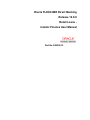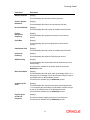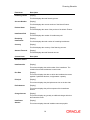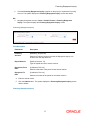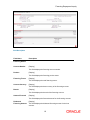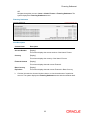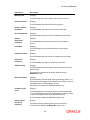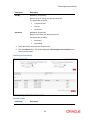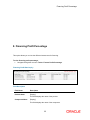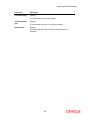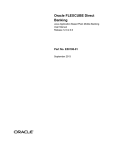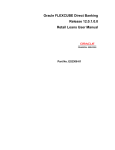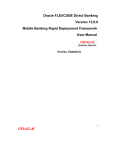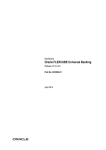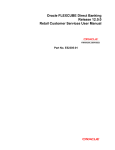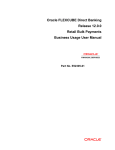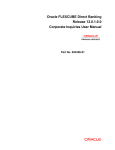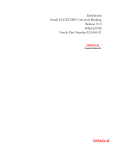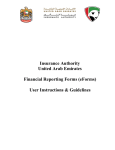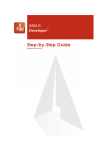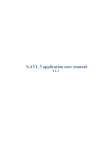Download Islamic Finance User Manual
Transcript
Oracle FLEXCUBE Direct Banking Release 12.0.0 Retail Loans Islamic Finance User Manual Part No. E52305-01 Loans-User Manual Table of Contents 1. Transaction Host Integration Matrix ........................................................................................ 3 2. Introduction ................................................................................................................................ 4 3. Financing Details ....................................................................................................................... 5 4. Financing Schedule ................................................................................................................. 11 5. Financing Repayment Inquiry ................................................................................................ 16 6. Financing Settlement .............................................................................................................. 22 7. Financing Account Activity .................................................................................................... 29 8. Financing Profit Percentage ................................................................................................... 35 Transaction Host Integration Matrix 1. Transaction Host Integration Matrix Legends NH No Host Interface Required. Host Interface to be developed separately. Pre integrated Host interface available. Pre integrated Host interface not available. Transaction Name FLEXCUBE UBS Financing Details Financing Account Activity Financing Schedule Financing Settlement Financing Repayment Inquiry Financing Profit Percentage 3 Third Party Host System Introduction 2. Introduction The Islamic Finance module includes transactions which enable you to view financing details, financing transaction activity, repayments done, repayment schedule and the available profit percentage for various financing products. 4 Financing Details 3. Financing Details Using this option allows you to view the details of Islamic Finance accounts. The financing repayment inquiry, financing details, financing account activity, financing settlement all these transactions can be viewed through financing details. You can view the details of individual financing account number by clicking the account number link. To view financing details 1. Navigate through the menus to Islamic Finance > Financing Details. The system displays the Financing Details screen. 5 Financing Details Financing Details Field description Field Name Description Account Number [Display] This column displays the account number for the financing accounts. Currency [Display] This column displays the base currency of the Financing account. Amount Financed [Display] This field displays the total amount financed. Base Currency Equivalent [Display] This field displays the total amount in Base Currency equivalent. 2. Click the Financing details link on the pop up to view the individual Financing account details. The system displays the Financing Details screen. OR Navigate through the menus Loans > Conventional Loans > Financing Details, to view Financing Details. 6 Financing Details Financing Details Field Description Field Name Description Account Details Customer Id [Display] This field displays the customer ID's mapped. Product Name [Display] This field displays the financing product name. Account Number [Display] This field displays the financing account numbers under the customer ID. Currency [Display] This field displays the base currency of the financing account. Financing Tenure [Display] This field displays the total financing tenure. Financing Details Opening Date [Display] This field displays the opening date of the financing account. Maturity Date [Display] This field displays the maturity date of the financing account. 7 Financing Details Field Name Description Amount financed [Display] This field displays the sanctioned financing amount. Finance Amount Disbursed [Display] No of Installments [Display] This field displays the finance amount disbursed till date. This field displays the total number of installments paid till date. Finance Repayment Frequency [Display] Profit Rate [Display] This field displays the repayment frequency of the financed amount. This field displays the profit rate applicable to the financed account. Installments Paid [Display] This field displays the total number of installments paid till date. Purpose of Financing [Display] Staff financing [Display] This field displays the purpose of financing the amount. This field displays the amount that has been disbursed as part of staff financing. This field will be available for all Islamic products except the Mudaraba product. Bank Profit Share [Display] This field displays the bank profit share (percentage) details i.e. It will specify the percentage of profit that the bank will get in case of a profitable return on the Mudaraba account. This field will be available only for Mudaraba product. Customer profit share [Display] This field displays the customer profit share (percentage) details i.e. It will specify the percentage of profit that the customer will get in case of a profitable return on the Mudaraba account This field will be available only for Mudaraba product. Supplier grace period and frequency [Display] This field will display supplier grace period and frequency This field will be available only for Mudaraba product. 8 Financing Details Field Name Description Customer grace period and frequency [Display] This field will display customer grace period and frequency This field will be available only for Mudaraba product. Lease Type [Display] This field displays the type of the lease. This field will be displayed when the selected account is opened under IJARAHA or TAWAROOQ product. Lease Payment Mode [Display] This field displays the type of payment mode opted This field will be displayed when the selected account is opened under IJARAHA or TAWAROOQ product. Linked Murabaha Bill [Display] Bank’s Share [Display] This field displays the bill reference number associated with Murabaha finance contract. This field displays the finance sharing ratio of the bank. This field will be available only for Mudaraba product. Customer’s Share [Display] This field displays the finance sharing ratio of the customer This field will be available only for Mudaraba product. Advance payment Details Advance payment [Display] This field displays the amount paid in advance. This field will be available only for Mudaraba product. Profit Rate for advance payment [Display] This field displays the profit rate for advance payment. This field will be available only for Mudaraba product. Outstanding Financing Details Principal Balance [Display] This field displays the outstanding principle balance on the loan account as on date. Advance Amount [Display] This field displays the advance amount for the finance given. 9 Financing Details Field Name Description Fees And Charges [Display] This field displays the fees and service charges applied on the financing account. Installment Arrears [Display] Next Installment Date [Display] Next Installment Amount [Display] Final Settlement Amount [Display] Outstanding Finance [Display] Bank’s Profit due Display] This field displays the unpaid installment amount. This field displays the due date of the next installment. This field displays the next installment amount. This field displays the final settlement amount. This field displays the outstanding finance amount to be paid. This field displays the outstanding profit to be repaid. Remaining installments [Display] This field displays the total number of remaining installments. 3. Click the Back button. The system displays the initial Financing Account Details screen. OR Click the Financing Account Activity button. The system displays the Financing Account Activity screen.(For Financing Account Activity screen refer Financing Account Activity Transaction) 10 Financing Schedule 4. Financing Schedule Customers may have financing accounts pertaining to different products, amounts and variants. This option allows you to view individual loan parameters. This is similar to the amortization schedule prepared for every loan. Every equated monthly installment consists of two components: Principal Interest The schedule shows how every installment is part profit and part principal. To view financing schedule 1. Navigate through the menus to Islamic Finance > Financing Details. The system displays the Financing Details screen. 11 Financing Schedule Financing Details 2. Click the Financing Schedule hyperlink on the pop up of a particular loan account. The system displays the Financing Schedule screen with details. OR 3. Navigate through the menus to Loans > Islamic Finance > Financing Schedule. The system displays the Financing Schedule screen. Financing Schedule 12 Financing Schedule Field Description Column Name Description Account Number [Display] This column displays the account number of the Islamic Finance. Currency [Display] This column displays the currency of the Financing amount. Amount Financed [Display] This column displays the total amount financed. Base Currency Equivalent 4. [Display] This column displays the total amount financed in Base Currency currency. To view the schedule of a particular account, click on the appropriate link under the Account Number column. The system displays the schedule details of the Financing in the Financing Schedule screen. Financing Schedule Field Description Field Name Description Account details Customer Id [Display] This field displays the customer ID. 13 Financing Schedule Field Name Description Financing Tenure [Display] This field displays the total financing tenure. Account Number [Display] This field displays the account number of the Islamic finance. Product Name [Display] This field displays the name of the product of the Islamic Finance. Installment Paid [Display] This field displays the number of installments paid. Remaining installments [Display] Currency [Display] This field displays the total number of remaining installments. This field displays the currency of the financing account. Amount Financed [Display] This field displays the total financed amount. Column Name Description Schedule Details Installment No. [Display] This column displays the serial number of the installment. The schedule lists all the installments in serial order. Due Date [Display] This column displays the date on which the installment becomes payable. If paid after this date, it might attract a penalty. Principal [Display] This column displays the principal amount due on the due date. Profit Amount [Display] This column displays the profit component of the installment amount. Charge Amount [Display] This column displays any penalty or additional charges levied on the financed account. Installment Amount [Display] This column displays the total installment amount payable. 14 Financing Schedule Field Name Description Unpaid installment amount [Display] Status [Display] This column displays the total unpaid installment amount from the total finance amount. This column displays the status of the financing. 5. Click the Back button to navigate to the Financing schedule main screen. 15 Financing Repayment Inquiry 5. Financing Repayment Inquiry Using this option allows you to inquire and view the Financing repayment details along with the outstanding balance. The Financing Repayment inquiry can be done directly from the Financing details screen. To inquire Financing Repayment Inquiry details. 1. Navigate through the menus to Islamic Finance > Financing Details. The system displays the Financing Details screen. Financing Details 16 Financing Repayment Inquiry 2. Click the Financing Repayment Inquiry hyperlink on the pop up of a particular Financing account. The system displays the Financing Repayment Inquiry screen with details. OR 3. Navigate through the menus to Loans > Islamic Finance > Financing Repayment Inquiry. The system displays the Financing Repayment Inquiry screen. Financing Repayment Inquiry Field Description Field Name Description Financing Account [Mandatory, Drop-Down] Repaid Amount [Optional, Numeric, 10] Select the Financing account for which the Repayment inquiry is to be done from the drop-down list. Type the repaid amount for search criterion. Repayment From Date [Conditional, Pick List] Repayment To Date [Conditional, Pick List] Select the start date of the period for the search criterion. Select the end date of the period for the search criterion. 4. Enter the search criteria. 5. Click the Submit button. The system displays the Financing Repayment Inquiry screen with the details. Financing Repayment Inquiry 17 Financing Repayment Inquiry Field Description Column Name Description Account Number [Display] This column displays the selected financing account numbers. Status [Display] This column displays the financing account status. Initiated Date [Display] This column displays the financing repayment initiation date. Repaid Amount [Display] This column displays the repaid financing amount. 6. Click the Account Number hyperlink to view the individual loan account repayment details. The system displays the Financing Repayment Inquiry screen with the details Financing Repayment Inquiry 18 Financing Repayment Inquiry Field Description Field Name Description Financing Details Account Number [Display] This field displays the financing account number. Product [Display] This field displays the financing product name. Financing Tenure [Display] This field displays the total financing tenure. Account Currency [Display] This field displays the base currency of the financing account. Branch [Display] This field displays the branch of the financing account. Amount Financed [Display] This field displays the financed amount for the financing account. Disbursed Financing Amount [Display] This field displays the disbursed financing amount for the loan account. 19 Financing Repayment Inquiry Value Date [Display] This field displays the value date of the financing account. Maturity Date [Display] This field displays the maturity date of the financing account. Repayment Details User Reference Number [Display] Debit Branch [Display] This field displays the user reference number associated with the financing account. This field displays the debit branch name. Debit Account [Display] This field displays the debit account number. Debit Amount [Display] This field displays the financing amount debited. Debit Currency [Display] This field displays the currency in which the financing amount is debited. Installment Paid [Display] This field displays the total number of installments paid. Repayment Break Up Component Name [Display] This column displays the various components under which financing repayment amount is divided. Amount [Display] This column displays the component-level breakup of the financing repayment amount. Outstanding Balance Component Name [Display] This column displays the various components under which the financing amount is outstanding. Amount [Display] This column displays the component-level breakup of the outstanding financing amount. 20 Financing Repayment Inquiry Currency [Display] This column displays the currency of the outstanding financing amount. 7. Click the OK button. The system displays the initial Financing Repayment Inquiry screen. 21 Financing Settlement 6. Financing Settlement This option allows you to pay off outstanding balance in your financing account. You can transfer funds from another account to pay off the balance amount. You can settle the finance by repaying the amount from the account and thus the settlement will be done. This settlement could be the settlement of complete amount or the partial amount as per the amount of repayment done. To do financing settlement 1. Navigate through the menus to Islamic Finance > Financing Details. The system displays the Financing Details screen. Financing Details 2. Click the Financing Settlement hyperlink on the pop up. The system displays the Financing Settlement – detail screen with the details of that Islamic finance account. 22 Financing Settlement OR Navigate through the menus to Loans > Islamic Finance > Financing Settlement. The system displays the Financing Settlement screen. Financing Settlement Field Description Column Name Description Account Number [Display] This column displays the account number of the Islamic Finance. Currency [Display] This column displays the currency of the Islamic Finance. Financed Amount [Display] This column displays the total amount Financed. Base Currency Equivalent 3. [Display] This column displays the total amount Financed in Base Currency Click the link under the Account Number column, to view the settlement of a particular account. The system displays the Financing Settlement screen with the schedule detail. 23 Financing Settlement Financing Settlement - Details Field Description Field Name Description Account Details Customer Id [Display] This field displays the customer ID's mapped. Product Name [Display] This field displays the financing product name. Account Number [Display] This field displays the financing account numbers under the customer ID. Currency [Display] This field displays the base currency of the financing account. Financing Tenure [Display] This field displays the total financing tenure. Financing Details Opening Date [Display] This field displays the opening date of the financing account. 24 Financing Settlement Field Name Description Maturity Date [Display] This field displays the maturity date of the financing account. Amount financed [Display] This field displays the sanctioned financing amount. Finance Amount Disbursed [Display] No of Installments [Display] This field displays the finance amount disbursed till date. This field displays the total number of installments paid till date. Finance Repayment Frequency [Display] Profit Rate [Display] This field displays the repayment frequency of the financed amount. This field displays the profit rate applicable to the financed account. Installments Paid [Display] This field displays the total number of installments paid till date. Purpose of Financing [Display] Staff financing [Display] This field displays the purpose of financing the amount. This field displays the amount that has been disbursed as part of staff financing. This field will be available for all Islamic products except Mudaraba product. Bank Profit Share [Display] This field displays the bank profit share (percentage) details i.e. It will specify the percentage of profit that the bank will get in case of a profitable return on the Mudaraba account. This field will be available for Mudaraba product only Customer profit share [Display] This field displays the customer profit share (percentage) details i.e. It will Specify the percentage of profit that the customer will get in case of a profitable return on the Mudaraba account This field will be available for Mudaraba product only Supplier grace period and frequency [Display] This field will display supplier grace period and frequency This field will be available for Mudaraba product only. 25 Financing Settlement Field Name Description Customer grace period and frequency [Display] This field will display customer grace period and frequency This field will be available for Mudaraba product only. Lease Type [Display] This field displays the type of the lease. This field will be displayed when account opened under IJARAHA or TAWAROOQ product is selected. Lease Payment Mode [Display] This field displays the type of payment mode opted This field will be displayed when account opened under IJARAHA or TAWAROOQ product is selected Linked Murabaha Bill [Display] Bank’s Share [Display] This field displays the bill reference number associated with Murabaha finance contract. This field displays the finance sharing ratio of the Bank. This field will be available for Mudaraba product only. Customer’s Share [Display] This field displays the finance sharing ratio of the customer This field will be available for Mudaraba product only. Advance payment Details Advance payment [Display] This field displays the amount paid in advance. This field is applicable only for Murabaha products. Profit Rate for advance payment [Display] This field displays the profit rate for advance payment. This field is applicable only for Murabaha products Outstanding Financing Details Principal Balance [Display] This field displays the outstanding principle balance on the loan account as on date. Advance Amount [Display] This field displays the advance amount for the finance given. 26 Financing Settlement Field Name Description Fees And Charges [Display] This field displays the fees and service charges applied on the financing account. Installment Arrears [Display] Next Installment Date [Display] Next Installment Amount [Display] Final Settlement Amount [Display] Outstanding Finance [Display] Bank’s Profit due Display] This field displays the unpaid installment amount. This field displays the due date of the next installment. This field displays the next installment amount. This field displays the final settlement amount. This field displays the outstanding finance amount to be paid. This field displays the outstanding profit to be repaid. Remaining installments [Display] This field displays the total number of remaining installments. Transfer Details Source Account [Mandatory, Drop-Down] Select the appropriate account from the drop-down list. The account should have the necessary funds for debit and transfer to the finance account. Click the button. The system will automatically fetch and display the available balance for the selected source account. Transfer Amount [Mandatory, Numeric, 15] Type the amount that is to be transferred from the source account to the finance account. This is the amount that will get reduced from the principal of finance. 4. Click the Submit button. The system displays the Partial Settlement - Verification screen. OR Click the Back button to return to the previous screen. 27 Financing Settlement Partial Settlement - Verify 5. Click the Confirm button. The system displays the Partial Settlement - Confirmation screen. OR Click the Change button to change any of the parameters of payment. Partial Settlement - Confirm 6. Click the OK button. The system returns you to the Financing details screen. 28 Financing Account Activity 7. Financing Account Activity This option allows you to view all the activity that has occurred in your account for a given period. The option allows you to select a transaction type (debit, credit or both), a date range, and a sorting order. It allows you to view the outstanding balance in your Financing account. The statement displays the transaction date, the value date and the amount of debit or credit depending on what you have selected. It also gives you an option of downloading the statement in Microsoft Excel format. This option should ideally used when you want to check the activity in your financing account over a period of time. It is a useful method of tracking any discrepancies or reconciling it with other budgetary activities. To view the financing account activity 1. Navigate through the menus to Islamic Finance > Loan Details. The system displays the Financing Details screen. 29 Financing Account Activity Financing Details 2. Click the Financing Account Activity – Hyperlink on the pop up. The system displays the. Financing Account Activity screen. OR 3. Navigate through the menus to Loans > Islamic Finance > Financing Account Activity. The system displays the Financing Account Activity screen. Financing Account Activity Field Description Field Name Description Select Account [Mandatory, Drop-Down] Select the financing account for which you will view the activity/ statement from the drop-down list. 30 Financing Account Activity Field Name Description Transaction Type [Mandatory, Drop-Down] Select the type of transaction from the dropdown list. The options are as follows: Search By Both Debits and Credits Only Debits Only Credits [Mandatory, Drop-Down] Select the search period from the dropdown list. The options are as follows: No of days/ Transactions Current Period Previous Period Last n Transactions Last n days Today’s Transactions Yesterdays transactions Previous week Previous fortnight Previous month Previous Quarter Last 6 months Specified Period [Conditional, Numeric, 15] Type the number of days/ transaction depending upon the type of selection for days or transaction This field is enabled if you have selected no of days/transactions in the search by field. From Date [Conditional, Pick List] Select the start date of the period. This field is enabled if the Specified Period is selected from the Search By drop-down list. To Date [Conditional, Pick List] Select the end date of the period. This field is enabled if the Specified Period is selected from the Search By drop-down list. 31 Financing Account Activity Field Name Description Sort By [Mandatory, Drop-Down] Select the type of sorting from this drop-down list. The options are as follows: Sort Order Transaction Date Amount Value Date [Mandatory, Drop-Down] Select the sort order from the drop-down list. The options are as follows: Ascending Descending 4. Select the search criteria from the drop-down list. 5. Click the Submit button. The system displays the Financing Account Activity screen with the search results. Financing Account Activity Field Description Field Name Description 32 Financing Account Activity Field Name Description Account Number [Display] This field displays the loan account number for which you have generated the statement. Account Currency [Display] This field displays the default currency in which the account transactions are conducted. Column Name Description Transaction Date [Display] This column displays the date on which the transaction has taken place. Value Date [Display] This column displays the date on which the transaction has actually been credited or debited into the account. This date could be different from the transaction date. Reference [Display] This column displays any reference description for the said transaction. Description [Display] This column displays description about the transaction. Debit [Display] This column displays the amount of debit. Credit [Display] This column displays the amount of credit. Select Download Format [Optional, Drop-Down] Select the appropriate format in which you want to download the activity statement from the drop-down list. The options are: Excel Format PDF Format 6. Select the format from the Select Download Format drop-down list. 7. Click the Download button. The system displays the File Download dialog box. 33 Financing Account Activity File Download 8. Click the Open button to open the file. OR Click the Save to download and save. The system will save the file at the specified location, once the download is completed. The system displays the Download complete message box. Download Complete 9. Click the Open button to open the file. OR Click the Open Folder button to open the folder in which the file is saved OR Click the Close button to close the Download dialog box. 34 Financing Profit Percentage 8. Financing Profit Percentage This option allows you to view the different interest rates for financing. To view financing profit percentage: 1. Navigate through the menus to Tools > Finance Profit Percentage. Financing Profit Rate Inquiry Field Description Field Name Description Product Name [Display] This field displays the name of the product. Component Name [Display] This field displays the name of the component. 35 Financing Profit Percentage Field Name Description Profit Percentage [Display] This field displays the profit percentage. Profit Percentage type [Display] Effective date [Display] This field displays the type of the profit percentage. This field displays the effective date for the profit rate to be applicable. 36 Oracle FLEXCUBE Direct Banking Retail Loans - Islamic Finance User Manual May 2012 Version Number: 12.0.0 Oracle Corporation World Headquarters 500 Oracle Parkway Redwood Shores, CA 94065 U.S.A. Worldwide Inquiries: Phone: +1.650.506.7000 Fax: +1.650.506.7200 oracle.com Copyright © 2012 Oracle and/or its affiliates. All rights reserved. This document is provided for information purposes only and the contents hereof are subject to change without notice. This document is not warranted to be error-free, nor subject to any other warranties or conditions, whether expressed orally or implied in law, including implied warranties and conditions of merchantability or fitness for a particular purpose. We specifically disclaim any liability with respect to this document and no contractual obligations are formed either directly or indirectly by this document. This document may not be reproduced or transmitted in any form or by any means, electronic or mechanical, for any purpose, without our prior written permission. Oracle is a registered trademark of Oracle Corporation and/or its affiliates. Other names may be trademarks of their respective owners. 37