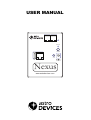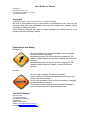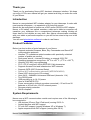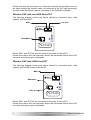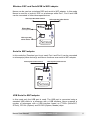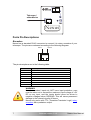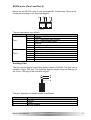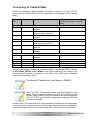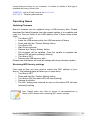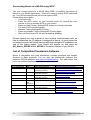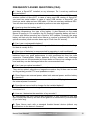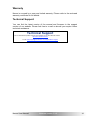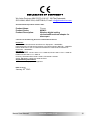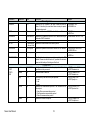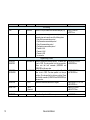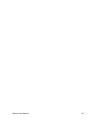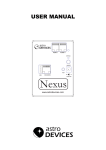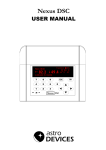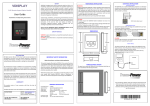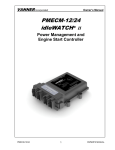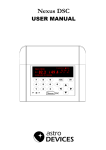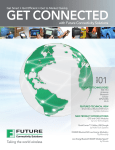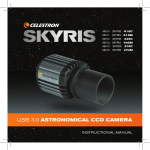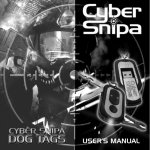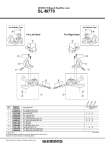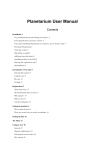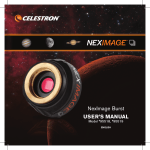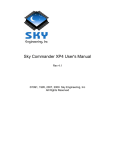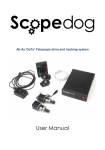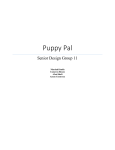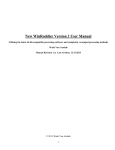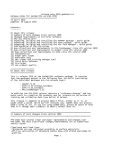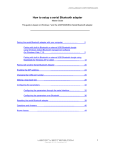Download Nexus User Manual, revision 1.8
Transcript
USER MANUAL PORT I PORT II STATUS ON/OFF AUX USB ENCODERS 9-25V DC Nexus www.astrodevices.com User Guide for Nexus Version 1.8 Firmware version 2.x.x th Last revised on March 12 , 2013 Printed in Australia Copyright Copyright © 2012, 2013, Astro Devices. All rights reserved. No part of this manual may be reproduced or transmitted in any form for any purpose other than the purchaser’s personal use, without the express written permission of Astro Devices. Astro Devices reserves the right to make changes and improvements to its product without providing a notice. Precautions and Safety Electricity Do not handle power plug and adapter with wet hands. Electrical shock may result. Immediately power off the product and unplug the DC adapter and/or batteries if smoke or odours emit from the product. Immediately power off the product and unplug the DC adapter and/or batteries if water or other liquids are present. Product Do not drop or subject the device to impact. Keep it away from harsh environments including humid, dusty, and smoky areas. Do not use excessive force on the connectors or attempt to disassemble the device. Do not place heavy objects on the product. Damage to your products may result from improper use. Technical Support Astro Devices 198 The Esplanade, SYLVANIA, NSW 2224 AUSTRALIA ABN 75 270 616 917 E-Mail: [email protected] Website: http://www.astrodevices.com Thank you Thank you for purchasing Nexus WiFi electronic telescope interface. We hope you enjoy it! This user manual will get you started and help you make the most of your Nexus. Introduction Nexus is a computerised WiFi wireless adapter for your telescope. It works with most popular telescopes – on equatorial or Alt-Azimuth mounts. Nexus can be configured to function as a DSC and/or RS232 to WiFi adapter. Nexus, a 9V battery, two optical encoders, cable and a tablet or computer will transform your telescope into a computerised telescope making locating all those hard to find objects an easy task. Also Nexus communicates wirelessly with your tablet or personal computer so you will find no wires to trip over in the darkness. You will need planetarium software in order to use Nexus. Product Features Below is a short outline of main features of your Nexus. • Supports extended Ouranos, Bbox, Sky Commander and ServoCAT communication protocols • Handles TTL quadrature optical encoders with practically unlimited number of pulses per second • Dual power source – internal 9V battery or external 9-25V DC o o o o • Operating temperature range from -20 C to +50 C (-5 F to +120 F) • Humidity 10%-90% non-condensing • FCC / CE/ IC certified 2.4GHz IEEE 802.11b/g transceiver • Supports Access Point and infrastructure WiFi networks • Supports WPS (WiFi Protected Setup) • Secure Wi-Fi authentication schemes (WEP/WPA/WPA2) • Class I WiFi device (up to 150 meters) • Uses 2412 ~ 2484MHz Unlicensed ISM band (channels 1-14) • Two RS232 ports • USB providing up to 1A, 5V power • Uses a 32-bit MIPS CPU. • Power consumption (without encoders connected) – 55 mA from 9V batteries or 45 mA from 12V DC external power • Reverse polarity protection • RoHS compliant System Requirements Nexus uses a WiFi communication module and requires one of the following to be connected to: • iOS devices (iPhone, iPad, iPod touch) running iOS 3.0+ • Android devices with WiFi support • PC with WiFi support (running Windows XP or Windows 7). • Apple computers with WiFi support (running Mac OS X). Nexus User Manual firmware version 2.X.X 2 Please also refer to the system requirements for your favourite planetarium software. Package Content The package contains: - Nexus - User manual - Wall mount panel with screws - RJ45 to DB9 converter - RJ45 to RJ12 cable - DC 2.1mm to cigarette lighter power cable For using Nexus in the field we advise on using rechargeable batteries or external power source. Controls All controls are situated on front panel of Nexus: 3 4 PORT I PORT II 5 STATUS 2 6 7 ON/OFF 1 8 AUX USB ENCODERS 9-25V DC Nexus 9 1 – USB 2 – Encoders RJ45 connector 3 – RS232 RJ12 with 3.3V connector 4 – RS232 RJ12 connector 5 – Factory settings/WPS button 6 – Status LED 7 – ON/OFF push button 8 – 2.1mm DC connector 9 – auxiliary 3.5mm port/remote shutter control www.astrodevices.com WARNING: Do not connect Nexus to an external power source that is not within the specified voltage range. Nexus has internal over-current protection but it is safer to use it with the power source specified. The USB port can be used to charge your portable computing device and Nexus can provide up to 1A. Do not charge your portable device from the USB port while Nexus is powered by 9V internal battery! 3 firmware version 2.X.X Nexus User Manual The status LED reports different states of Nexus: Blinking type Description Fast pulsating blinking A computing device is connected to Nexus or (once a second) Nexus is connected to a WLAN Slow pulsating blinking Nexus is not connected (once every two seconds) ON Updating firmware Flashing Error/Change Mode (once a second) Connecting Nexus to Your Telescope/Other Devices Nexus can operate in various modes: • Wireless DSC • Wireless DSC connected to ServoCat • Wireless DSC and Serial / USB to WiFi adapter • Serial to WiFi adapter Wireless DSC The following diagram illustrates how Nexus is connected to a telescope: WIRELESS CONNECTION TO TABLET/PC/MAC PORT I PORT II STATUS Altitude Encoder cable ON/OFF AUX Azimuth Encoder cable USB ENCODERS 9-25V DC Nexus www.astrodevices.com Nexus constantly detects pulses sent by the encoders and translates them into absolute angular positions. Planetarium software periodically (depending on the settings) requests current encoders’ position and converts it to real sky coordinates. Then the position of the telescope is usually reflected on the screen by a cross hair. An alignment procedure needs to be performed before the planetarium software can start showing where the telescope is pointing. Please refer to the user manual of the planetarium software for details on performing the alignment procedure. Nexus User Manual firmware version 2.X.X 4 Please note that the connection to a telescope mounted on equatorial mount is the same except the Azimuth cable is connected to the RA (right ascension) encoder while the Altitude cable is connected to the Declination encoder. Wireless DSC with non-USB ServoCAT The following diagram shows how Nexus should be connected when used together with ServoCAT: DSC PC port PORT I PORT II STATUS ON/OFF Encoders AUX USB ENCODERS 9-25V DC Nexus www.astrodevices.com Where ‘DSC’ and ‘PC Port’ are the names of the ports on ServoCAT. Please note that a two star alignment should be performed before ServoCAT can track and execute goto commands. Wireless DSC with USB ServoCAT The following diagram shows how Nexus should be connected when used together with a USB version of ServoCAT: DSC Encoders PORT I PORT II STATUS ON/OFF AUX PC port USB ENCODERS 9-25V DC Nexus www.astrodevices.com Where ‘DSC’ and ‘PC Port’ are the names of the ports on ServoCAT. Please note that a two star alignment should be performed before ServoCAT can track and execute goto commands. 5 firmware version 2.X.X Nexus User Manual Wireless DSC and Serial/USB to WiFi adapter Nexus can be used as a wireless DSC and serial to WIFi adapter. In this mode Nexus is used for a ‘push-to’ DSC on a telescope while Port I, Port II and USB can be connected to other telescopes/devices. Telescope №2/other device Encoders Telescope №3/other device PORT I (Telescope №1) PORT II STATUS ON/OFF Telescope №4/ other device AUX USB ENCODERS 9-25V DC Nexus www.astrodevices.com Serial to WiFi adapter In this mode the ‘Encoders’ port is not used. Port I and Port II can be connected to telescope(s)/other device(s) and Nexus functions as a serial to WiFi adapter. Telescope №1/other device Telescope №2/other device PORT I PORT II STATUS ON/OFF AUX ENCODERS USB 9-25V DC Nexus www.astrodevices.com USB Serial to WiFi adapter In this mode only the USB port is used. The USB port is connected using a standard USB cable to a telescope with a USB interface, Nexus supports a number of telescopes with a USB interface based on FT232x (ServoCAT, SiTech), CP210x (iOptron) and PL2303 (iOptron, Meade) chips. Nexus User Manual firmware version 2.X.X 6 PORT I PORT II STATUS Telescope / other device ON/OFF AUX USB ENCODERS 9-25V DC Nexus www.astrodevices.com Ports Pin Descriptions Encoders Nexus has a standard RJ-45 connector to connect it to rotary encoders of your telescope. The pins are numbered according to the following diagram: PIN 1 USB PIN 8 ENCODERS The pin descriptions are in the following table: Pin 1 2 3 4 5 6 7 8 Description Channel B of Azimuth or RA encoder +5 V Channel A of Azimuth or RA encoder Ground Channel B of Altitude or Declination encoder +5V Channel A of Altitude or Declination encoder Ground WARNING: Nexus’s encoders’ inputs do NOT have input protection, care must be taken not to exceed the maximum input voltage of +5V DC on any input, and the inputs should never be driven to negative voltages below GROUND. This will cause permanent damage to the internal circuits of Nexus. Nexus only works with TTL (Transistor-Transistor Logic) rotary encoders with quadrature output. 7 firmware version 2.X.X Nexus User Manual RS232 ports (Port I and Port II) PORT I PIN 6 PIN 1 PIN 6 PIN 1 Nexus has two RS-232 ports. It uses a standard RJ-12 connector. The pins are numbered according to the following diagram: PORT II The pins description is as follows: Port Pin Description 1 Ground 2 TxD – transmitted data (output) Port I 3 RxD – received data (input) 4 Ground 5 Ground 6 +3.3V (up to 500mA) 1 Ground 2 TxD – transmitted data (output) Port II 3 RxD – received data (input) 4 Ground 5 Ground 6 No connection Auxiliary Port The port can be used to control the shutter release of DSLRs. The port uses a standard 3.5mm TRS jack. The following diagram shows the pin numbering for the 3.5mm TRS plug to be used with the port: 3 2 1 The pins’ description to shutter control is as follows: Pin 1 2 3 Description Ground Focus Shutter release Nexus User Manual firmware version 2.X.X 8 Connecting To Tablet/PC/Mac Nexus communicates with planetarium software using one or more TCP/IP ports. Nexus’s default TCP/IP ports’ configuration is described in the following table: TCP/IP port Port Connection 4060 4061 4062 4070 Port I Port II USB 4060 4061 4062 4063 4070 DSC mode Astro Devices communication protocol Sky Commander communication protocol ServoCAT communication protocol Configuration protocol Sky Commander communication protocol ServoCAT communication protocol ServoCAT communication protocol DSC+Serial to WiFi Astro Devices communication protocol Port I Port II USB Configuration protocol Serial port parameters, baudrate, data bits, stop bits, parity 19200, 8, 1, no 19200, 8, 1, no 19200, 8, 1, no 9600, 8, 1, no 9600, 8, 1, no 9600, 8, 1, no Nexus is operating in Access Point mode by default. The default SSID of Nexus is AD_Nexus_XXXXX where XXXXX is the serial number of your Nexus. The serial number is printed of the back of your Nexus. The SSID can be changed using the configuration utility. The default IP address of your Nexus is 10.0.0.1. Note: The WiFi Configuration setup may differ based on the brand of the computer used and on the OS running on that device. Please refer to the user manual of the devices and the OS. The TCP/IP port used for configuration is always 4070 and cannot be changed. Please refer to the user manual of your planetarium software for the explanation on setting up the communications with telescope. Some software is designed to operate a telescope directly through a serial port. You can use a special utility – 9 firmware version 2.X.X Nexus User Manual virtual serial port driver for you computer. A number of utilities of this type is available with many of them free: COM2TCP - with a 45-day free trial, by AstroGeeks HW VSP 3 - Free for personal use Operating Nexus Updating Firmware Nexus’s firmware can be updated using a USB memory stick. Please download the latest firmware from the support section of our website and copy it to the root folder of the USB memory stick. Please follow these steps: • Turn Nexus OFF • Insert the USB memory stick into USB connector of Nexus • Press and hold the ‘Factory Setting’ button • Turn Nexus ON • Wait for two seconds • Release the ‘Factory Setting’ button • The firmware will be updated. Once the update is complete the Status LED will start ‘pulsating’ blinking • Turn Nexus OFF • Remove the USB memory stick Please note that Nexus will reset all settings with every firmware update. Restoring WiFi factory settings From time to time you may need to restore the WiFi settings of your Nexus. The following steps will allow you to reset them: • Turn Nexus OFF • Press and hold the ‘Factory Setting’ button • Turn Nexus ON (the status LED will start flashing) • Release the button • The WiFi settings are restored as soon as the status LED will start ‘pulsating’ blinking Note: Please make sure that no device is connected/joined to Nexus’s WiFi network when restoring WiFi factory settings. Nexus User Manual firmware version 2.X.X 10 Connecting Nexus to a WLAN using WPS You may connect Nexus to a WLAN using WPS. It simplifies connection of Nexus to your WLAN significantly – there is no need to specify SSID, password etc. Your WLAN router/access point must support WPS. Please follow these steps: • Turn Nexus ON • Press the WPS button on your network router (or consult the user manual on how to activate WPS on your router) • Press and hold ‘Factory Setting/WPS’ button for at least 2 seconds • The status LED will start flashing • Release ‘Factory Setting/WPS’ button • Press and release ‘Factory Setting/WPS’ button again • Wait until the status LED will start ‘pulsating’ blinking Please consult the user manual of your network router/access point on how to determine the IP address it assigned to Nexus. In most cases the router/access point will list all devices with their assigned IP addresses on one of the status pages. Your Nexus will appear on that page as AD_Nexus_XXXXX where XXXXX is the serial number of your Nexus. List of Compatible Planetarium Software Nexus is compatible with most planetarium software packages that support Ouranos or Bbox protocols. You can also use planetarium software that supports ASCOM platform (http://ascom-standards.org). The table below lists just a few software packages that Nexus was tested with. Software Name Platform Protocol Website Deep Sky Browser Cartes du Ciel iOS Windows http://www.astrodevices.com/ http://sourceforge.net/projects/skychart/ DeepSky Windows Hallo northern sky Windows Megastar SkySafari Plus/Pro Windows Android iOS MacOS X Windows Astro Devices Nexus Orion IntelliScope Mounts (ASCOM platform) Orion IntelliScope Mounts (ASCOM platform) Orion IntelliScope Mounts (ASCOM platform) Bbox/Sky Wizard CTI Basic Encoder System Orion IntelliScope Mounts (ASCOM platform) BBox Basic Encoder System http://www.starrynightstore.com Starry Night® TheSky 6 Voyager-4.5 11 Windows Windows MacOS X http://www.deepsky2000.net http://www.hnsky.org/ http://www.willbell.com/ http://www.southernstars.com/ http://www.bisque.com http://www.carinasoft.com firmware version 2.X.X Nexus User Manual FREQUENTLY ASKED QUESTIONS (FAQ) Q: I have a ServoCAT installed on my telescope. Do I need any additional devices/cables? A: You only need two extra cables to connect Nexus to ServoCAT for a full wireless control of ServoCAT. In case of using non-USB version of ServoCAT you need two serial cables. In case of using USB version of ServoCAT you need one serial cable and one USB cable. You do not need any additional DSC. You will also need a laptop or a tablet to perform a two star alignment. Q: How long does the battery last? A: That depends on a number of different factors – type of encoders used, operating temperature, the type of the battery. It also depends on the mode Nexus is running in. For example, the 9V Duracell Coppertop battery will last 45 hours with Nexus operating as a Serial to WiFi adapter. However the same battery will last only two hours when Nexus is used as a wireless DSC with S2 optical encoders (each encoder draws up to 57mA from 5V source!). Q: Can I use a rechargeable battery? A: Yes, Nexus will operate with rechargeable 9V batteries (the actual voltage for them is usually 8.4V). Q: What type of batteries is recommended for operating in cold conditions? A: The most economical type of batteries is 12V SLA (sealed lead acid). Lithium batteries have very good performance in cold conditions but they are quite expensive. Rechargeable Lithium batteries (Li-Poly) without over discharge protection are not recommended as Nexus does not have a low voltage cut-out level and they can be discharged below the recommended level. Q: Can I use non-optical encoders? A: Yes, the firmware processes pulses from standard quadrature encoders. They can be optical, capacitive or magnetic encoders. Any of them can be used as long as they provide TTL level quadrature output. Q: Does Nexus use external power when both external power and the battery are inserted? A: Nexus uses only external power source if the 2.1mm DC plug is inserted into the external power connector. Q: Does Nexus have a built-in charger for the installed battery? A: No, Nexus does not charge the battery when the external power is connected to it. Q: How can I determine the resolution of my encoder? A: Just multiply the CPR (counts per revolution) of your encoder by four and then multiply the result by the ratio of the gears it is connected to your telescope (if you have any). Q: Does Nexus work with a standard Android based device (without any modifications to the device’s firmware? Nexus User Manual firmware version 2.X.X 12 A: Yes, Nexus works with any recent Android based phone/tablet without any need to modify the firmware on that device. Nexus is working as a WiFi access point. Suppliers of Encoders/Telescope Encoder kits Nexus is compatible with most quadrature rotary encoders with TTL level outputs and powered with 5V. The following table lists just some of suppliers selling encoders or telescope encoder kits. Supplier Hardware Sky Engineering, Inc Encoders/ Telescope encoder kits Telescope encoder kits Encoders/ Telescope encoder kits Nexus, Telescope encoder kits Encoders/ Telescope encoder kits Encoders/ Telescope encoder kits US Digital Encoders Wildcard Innovations SUPRA Praha Intercon Spacetec Equatorial Platforms UK JMI Telescopes 13 Country Website Australia http://www.wildcard-innovations.com.au/ Czech Republic http://www.celestron.cz/ Germany http://www.intercon-spacetec.de/ UK http://www.equatorial-platformsuk.co.uk/ USA http://www.jmitelescopes.com/ USA http://skyeng.com/ USA http://www.usdigital.com/ firmware version 2.X.X Nexus User Manual Warranty Nexus is covered by a one-year limited warranty. Please refer to the enclosed warranty certificate for full details. Technical Support You can find the latest version of the manual and firmware in the support section of our website. Please feel free to e-mail us should you require further technical assistance. Technical Support You can find software updates and user documentation on the Astro Devices website. http://www.astrodevices.com e-mail: mailto:[email protected]?subject=Nexus support Nexus User Manual firmware version 2.X.X 14 FCC Statement for Nexus Contains: FCC ID:YOPGS1011MIPS IC ID:9154A-GS1011MIPS This device complies with Part 15 of the FCC Rules. Operation is subject to the following two conditions: (1) this device may not cause harmful interference, and (2) this device must accept any interference received, including interference that may cause undesired operation. NOTE: To comply with FCC RF exposure compliance requirements, the antenna used for this transmitter must be installed to provide a separation distance of at least 20 cm from all persons and must not be co-located or operating in conjunction with any other antenna or transmitter. NOTE: This equipment has been tested and found to comply with the limits for a Class B digital device, pursuant to Part 15 of the FCC Rules. These limits are designed to provide reasonable protection against harmful interference in a residential installation. This equipment generates, uses and can radiate radio frequency energy and, if not installed and used in accordance with the instructions, may cause harmful interference to radio communications. However, there is no guarantee that interference will not occur in a particular installation. If this equipment does cause harmful interference to radio or television reception, which can be determined by turning the equipment off and on, the user is encouraged to try to correct the interference by one or more of the following measures: • Reorient or relocate the receiving antenna • Increase the separation between the equipment and receiver 15 firmware version 2.X.X Nexus User Manual DECLARATION OF CONFORMITY We, Astro Devices, ABN 75 270 616 917, 198 The Esplanade, SYLVANIA, NSW 2224, AUSTRALIA, E-mail: [email protected], As manufacturer/producer declare that: Product Name: Product Series: Product Description: Nexus NXW12 Wireless digital setting circles/multifunctional adapter for telescopes conforms to the following directives and standards therein Directives: WEEE- Waste from Electrical and Electronic Equipment - 2002/96/EC Radio Equipment & Telecommunications Terminal Equipment (R&TTE) - 1999/5/EC RoHS- Restriction of use of Hazardous Substances in Electrical and Electronic Equipment - 2002/95/EC Standards: EMC: EN 55022: EN 301 489-1 V1.8.1:2008-04, EN 301 489-17 V2.1.1:2009-05 RADIO: EN 300 328 V1.7.1:2006-10 Immunity: EN 55024: EN 61000-4-2:2001, EN 61000-4-3:2002 Safety: EN 60950-1:2006+A11:2009+A1:2010 Supplementary Information: This unit is a battery-operated appliance. Date of issue: January 20th 2013 Nexus User Manual firmware version 2.X.X 16 Communication Protocols Astro Devices Protocol The following table lists the main command set supported by Nexus DSC communication protocol. Command Description Example of input Returns V or V Return the firmware version information V Astro Devices Nexus v1.0<CR> R10000<tab>9000<CR> R Z10000 9000<CR> * Set initial encoders’ positions I0<tab>0<CR> R Query encoders’ positions Q +1888 -2190<CR> Query encoders’ resolutions H 8192 8192<CR> A0_45.123_78.245<cr> Y - success E - error AI_0<cr> Y - success E - error R# #<CR> or R#<tab>#<CR> Z# #<CR> or Z#<tab>#<CR> I# # or I#<tab>#<CR> Q H or r A<0|1>_<RA >_<Dec><cr> T_<0|90><cr> O o F f <CR> Where <CR> <tab> _ Set encoders’ resolution. Please note that the values set are not saved into flash memory and will be reset upon a power cycle. Set encoders’ resolution Please note that the values set are not saved into flash memory and will be reset upon a power cycle. Align on an object. Please note that the coordinates should be using epoch 2000 if Nexus is used with ServoCat. Initial telescope alignment at 0 degrees (horizontal) or at 90 degrees (vertical) Release shutter Close shutter Activate ‘focus’ Deactivate ‘focus’ Query the current position. The current position will be valid only once the star alignment is performed O<cr> o<cr> F<cr> f<cr> <CR> 12.345_67.890<CR> - carriage return (or ‘Enter’) character with a decimal value of 13 - tab character with a decimal value of 9. - space character with a decimal value of 32. Nexus Configuration Protocol Nexus can be configured to operate in different modes. The configuration is performed by communicating with Nexus using TCP/IP port number 4070. Each command has the following syntax: <set/get>_<parameter 1>[_<parameter 2>]_<value><CR> Nexus will send back the value requested or ‘OK” in case of a ‘set’ command. The returned packet will be equal ‘ERR’ in case of invalid requests. The return packets are always terminated with <CR>. The following table lists all command parameters: 17 firmware version 2.X.X Nexus User Manual Parameter 1 Parameter 2 Value Description Examples CHANNEL 0-14 DHCP 0,1 Specifies the WiFi channel to be used. Please note that the value of 0 should only be used when Nexus is setup to operate in infrastructure mode. Specifies whether to use DHCP: 0 – disabled, 1 – enabled IPADDRESS xxx.xxx.xxx.xxx IPMASK NTYPE PASSWORD xxx.xxx.xxx.xxx 0 - infrastructure 7 – Access Point up to 32 bytes SSID up to 64 bytes Specifies SSID TRANSPOWER 1÷12 Specifies the transmission power to be used by the WiFi module. Please note that the value of 1 specifies the minimum power and the battery will last longer at that level. baudrate 9600÷230400 databits 8,9 Sets the baud rate to be used on the port specified. The value specified is in bits per second. Sets the number of data bits. parity 0, 1, 2 protocol 0÷2 stopbits 1,2 WiFi configuration Specifies the IP address to be used. The IP address will only be used when DHCP is disabled. Specifies the IP mask. Specifies the network mode to be used by Nexus. Specifies the password to be used to connect to a WiFi network. set CHANNEL 7<cr> get CHANNEL<cr> set DHCP 0<cr> get DHCP<cr> set IPADDRESS 169.254.1.1<cr> set IPMASK 255.255.0.0<cr> set PASSWORD Pass123<cr> get PASWORD<cr> set SSID MyNexus<cr> get SSID<cr> Physical Port PORTI PORTII USB Nexus User Manual Sets the parity to be used on the ports specified: 0 – none 1 – odd 2 – even Specifies the communication protocol to be connected to the physical port 0 - Astro Devices communication protocol 1 - SkyCommander communication protocol 2 - ServoCat communication protocol Specifies the number of stop bits. firmware version 2.X.X 18 set PORTI baudrate 19200<cr> get PORTII baudrate<cr> set PORTII databits 8<cr> get PORTI databits<cr> set PORTII parity 0<cr> get PORTI parity<cr> set PORTI protocol 1<cr> get PORTI protocol<cr> set PORTI stopbits 8<cr> get PORTII stopbits<cr> Parameter 1 Parameter 2 Value Description Examples Port Routing PORT 0÷5 1024÷65535 Sets the TCP/IP port number to be used with virtual port (0÷5) PORTCONNECT 0÷5 0÷7 Specifies the connection type for the virtual port (0÷5), The connection type can be equal to one of the following values: 0 - Astro Devices communication protocol 1 - SkyCommander communication protocol 2 - ServoCat communication protocol 3 - Configuration communication protocol 4 - Connect to PortI 5 - Connect to PortII 6 - Connect to USB 7 - no connection set PORT 0 4060<cr> get PORT 5<cr> Digital Setting Circles AZENCRES RAENCRES 128÷4294967296 ALTENCRES DECENCRES 128÷4294967296 MOUNTERR Z1 Z2 Z3 MOUNTTYPE 0 – Alt/Az 1 - Equatorial CONFIGURE 19 Specifies the azimuth/RA encoder resolution. The default value is set to 10000. The value specified is in ticks per revolution. Please note that both commands (AZENCRES and RAENCRES) set the same value. Specifies the altitude/declination encoder resolution. The default value is set to 10000. The value specified is in ticks per revolution. The value specified is in ticks per revolution. Please note that both commands (ALTENCRES and DECENCRES) set the same value. Specifies the mount fabrication errors in degrees. set AZENCRES 10000<cr> get RAENCRES<cr> Saves the configuration into flash memory. set CONFIGURE<cr> firmware version 2.X.X Nexus User Manual set DECENCRES 8192<cr> get ALTENCRES<cr> set MOUNTERR 0.12 0.3 0.1<cr> get MOUNTERR<cr> set MOUNTTYPE 0<cr> get MOUNTTYPE<cr> Nexus User Manual firmware version 2.X.X 20 Glossary CPR stands for Counts Per Revolution. PC is a personal computer. It includes computers running Windows, Linux or Mac OS. SSID (Service Set Identifier) is the name of a wireless local area network (WLAN), Standby mode is when the Nexus is passively waiting for a connection with a Tablet/PC. TTL stands for Transistor-Transistor Logic WPS stands for WiFi Protected Setup 21 firmware version 2.X.X Nexus User Manual Printed in Australia