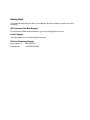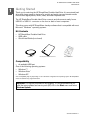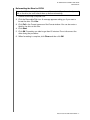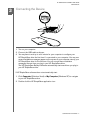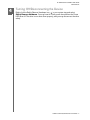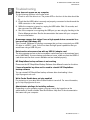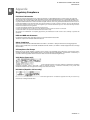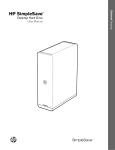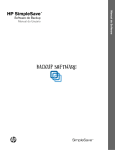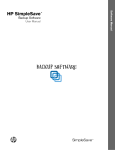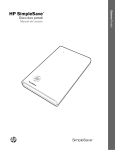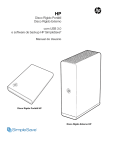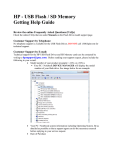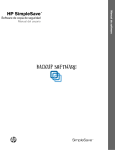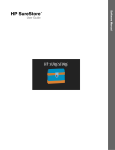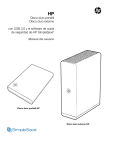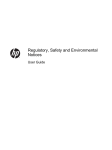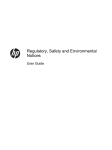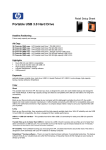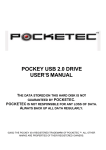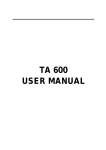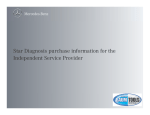Download HP SimpleSave Portable Hard Drive User Manual
Transcript
External Portable HP SimpleSave ™ Portable Hard Drive User Manual SimpleSave ™ Getting Help For additional help with your drive, its installation, and the software, contact one of the following: HP Customer Care Web Support For the latest updates and information, go to: http://hpsupport.wdc.com E-mail Support http://hpsupport.wdc.com/hpsupport/email.asp Toll-free Telephone Support North America 866.444.7407 International +800.636.66666 HP SIMPLESAVE PORTABLE HARD DRIVE USER MANUAL 1 Getting Started Thank you for selecting the HP SimpleSave Portable Hard Drive. It is an external hard drive with a large capacity designed to quickly and easily store and transfer media files such as digital photos, music, video, and other important files. The HP SimpleSave Portable Hard Drive connects and disconnects easily from a USB 2.0 or USB 1.1 connector on the front or back of most computers. This drive comes with HP SimpleSave™ backup software that is compatible with most Microsoft® Windows® operating systems. Kit Contents • • • HP SimpleSave Portable Hard Drive USB cable Quick Install Guide (not shown) USB Cable HP SimpleSave Portable Hard Drive Quick Install Guide Compatibility • An available USB port One of the following operating systems: • Windows 7 • Windows Vista • Windows XP ® ® Note: Compatibility may vary depending on user’s hardware configuration and operating system. HP SimpleSave drives and software only support Windows. Important: For highest performance and reliability, it is recommended that you install the latest updates and service pack (SP). Go to the Start menu and select Windows Update. GETTING STARTED – 1 HP SIMPLESAVE PORTABLE HARD DRIVE USER MANUAL Handling Precautions These drives are precision instruments and must be handled with care during unpacking and installation. Drives may be damaged by rough handling, shock, or vibration. Be aware of the following precautions when unpacking and installing your external storage product: • • • • • Do not drop or jolt the device. Do not move the device during activity. To allow proper ventilation, do not block air slots located on the underside, top, or rear of the enclosure. Do not stack any objects on top of the device that may block ventilation. Do not attempt to open the drive’s case. This action voids the warranty. Do not remove any cables without properly disconnecting the drive through the operating system. GETTING STARTED – 2 HP SIMPLESAVE PORTABLE HARD DRIVE USER MANUAL 2 About Your HP SimpleSave Drive Features LED USB 2.0 LED The power/activity LED is located on the top of the device. USB 2.0 Interface Hi-Speed USB (USB 2.0) supports data transfer rates up to 480 Mb/s. USB 2.0 is backward-compatible with USB 1.1. Connection to a USB 1.1 port transfers data at USB 1.1 speed (up to 1.5 Mb/s). HP SimpleSave Backup Software • • • • • HP SimpleSave runs directly from your HP SimpleSave drive. Easily back up all of your digital music, photo, video, recorded TV, gaming, or other data files. Easily restore any or all of your backed up files. Automatically backs up changes whenever the computer is idle for 5 minutes. Can be used to back up multiple computers. Drive Format This device is preformatted for the NTFS file system. This file system supports media files that are larger than 4 GB. Some computers use the FAT32 file system to organize files on the computer. This system is supported under Windows XP. With FAT32, a single file is limited in size to 4 GB. This may create a problem when you are creating backup files. If you need to use this device on a computer that requires FAT32, you need to reformat the drive. ABOUT YOUR HP SIMPLESAVE DRIVE – 3 HP SIMPLESAVE PORTABLE HARD DRIVE USER MANUAL Reformatting the Drive for FAT32 Important: Reformatting the drive erases all its contents. If you have already saved files on the drive, be sure to back them up before reformatting. 1. Double-click the My Computer icon. 2. Click the Removable Disk icon. A message appears asking you if you want to format the drive. Click Yes. 3. Click Full in the Format type area of the Format window. You can also enter a label for the drive at this time. 4. Click Start. 5. Click OK. Formatting can take longer than 60 minutes. Do not disconnect the drive during the procedure. 6. When formatting is complete, click Close and then click OK. ABOUT YOUR HP SIMPLESAVE DRIVE – 4 HP SIMPLESAVE PORTABLE HARD DRIVE USER MANUAL 3 Connecting the Device 1. Turn on your computer. 2. Connect the USB cable as shown. 3. You may have to wait up to a full minute for your computer to configure your HP SimpleSave drive the first time it’s connected to your computer. You may see several installation messages appear on the screen as your computer sets up your HP SimpleSave drive for the first time. You will not see these installation messages the next time you plug in your HP SimpleSave drive. The HP SimpleSave Backup Software automatically starts each time you plug in your HP SimpleSave drive. If HP SimpleSave software does not automatically start: 1. Click Computer (Windows Vista) or My Computer (Windows XP) to navigate to your HP SimpleSave drive. 2. Double-click the HP SimpleSave application icon. CONNECTING THE DEVICE – 5 HP SIMPLESAVE PORTABLE HARD DRIVE USER MANUAL 4 Turning Off/Disconnecting the Device Right-click the Safely Remove Hardware icon in your system tray and select Safely Remove Hardware. You may hear the drive power down before the Power LED turns off. The drive is now shut down properly, and you may disconnect the drive safely. TURNING OFF/DISCONNECTING THE DEVICE – 6 HP SIMPLESAVE PORTABLE HARD DRIVE USER MANUAL 5 4 Troubleshooting Drive does not appear on my computer Try the following solutions in the order listed: 1. Check to see if the drive is on. The power LED on the front of the drive should be lit. 2. Check that the USB cable is securely and properly connected to the drive and the USB connector on the computer. 3. While the computer is turned on, unplug the USB cable. Wait 10 seconds, and then reconnect the USB cable. 4. See if the computer is recognizing the USB port you are using by checking in the Device Manager window. See the documentation that came with your computer for more information. A message appears that states I have a high-speed device connected to a low-speed port (Windows XP) This is normal. Windows XP displays a message that you have connected your USB 2.0 drive to a USB 1.1 port. You will not have the high-speed capabilities that you would have using a USB 2.0 port. Data transfer rate seems slow with my USB 2.0 adapter card The drive operates as fast as the host adapter card allows (up to the maximum burst rate of 480 Mb/s). If you are having performance issues, make sure that the USB 2.0 card drivers are the most current available and are installed properly. HP SimpleSave backup software is not working Please see the HP SimpleSave Backup Software User Manual located on the drive. I have reformatted my drive and/or need to reinstall HP SimpleSave backup software You can reinstall HP SimpleSave backup software after downloading it from http://hpsupport.wdc.com. Write Cache Enable does not stay enabled For protection of your data, Write Cache Enable is turned off. For more information, go to: http://hpsupport.wdc.com. Administrator privilege for installing software Depending on your operating system, you may need to be logged on as the administrator to install software. See the Windows Help files or the documentation that came with your computer. TROUBLESHOOTING – 7 HP SIMPLESAVE PORTABLE HARD DRIVE USER MANUAL 6 Appendix Regulatory Compliance FCC Class B Information This device has been tested and found to comply with the limits of a Class B digital device, pursuant to Part 15 of the FCC Rules. These limits are designed to provide reasonable protection against harmful interference in a residential installation. This unit generates, uses, and can radiate radio frequency energy and, if not installed and used in accordance with the instructions, may cause harmful interference to radio or television reception. However, there is no guarantee that interference will not occur in a particular installation. If this equipment does cause harmful interference to radio or television reception, which can be determined by turning the equipment off and on, you are encouraged to try to correct the interference by one or more of the following measures: • Reorient or relocate the receiving antenna. • Increase the separation between the equipment and the receiver. • Connect the equipment into an outlet on a circuit different from that to which the receiver is connected. • Consult the dealer or an experienced radio/television technician for help. Any changes or modifications not expressly approved by the manufacturer could void the user’s authority to operate this equipment. ICES-003/NMB-003 Statement Cet appareil numérique de la classe B est conforme à la norme ICES-003 du Canada. This device complies with Canadian ICES-003 Class B. Safety Compliance Approved for US and Canada. CAN/CSA-C22.2 No. 60950-1, UL 60950-1: Safety of Information Technology Equipment. Approuvé pour les Etats-Unis et le Canada. CAN/CSA-C22.2 No. 60950-1, UL 60950-1: Sûreté d'équipement de technologie de l'information. CE Compliance For Europe Marking by the CE symbol indicates compliance of this system to the applicable Council Directives of the European Union, including the EMC Directive (2004/108/EC) and the Low Voltage Directive (2006/95/EC). A “Declaration of Conformity” in accordance with the applicable directives has been made and is on file at Western Digital Europe. VCCI Notice (Japan only) This is a Class B product based on the standard of the Voluntary Control Council for Interference (VCCI) from information technology equipment. If this is used near a radio or television receiver in a domestic environment, it may cause radio interference. Install and use the equipment according to the instruction manual. KCC Notice (Republic of Korea only) Class B Device 1 Please note that this device has been approved for non-business purposes and may be used in any environment, including residential areas. APPENDIX – 8 HP SIMPLESAVE PORTABLE HARD DRIVE USER MANUAL Warranty Information Obtaining Service Hewlett-Packard (HP) values your business and always attempts to provide you the very best of service. If this HP Branded Product requires maintenance, either contact the dealer from whom you originally purchased the HP Branded Product or visit our product support Web site at http://hpsupport.wdc.com for information on how to obtain service or a Return Material Authorization (RMA). If it is determined that the HP Branded Product may be defective, you will be given an RMA number and instructions for product return. An unauthorized return (i.e., one for which an RMA number has not been issued) will be returned to you at your expense. Authorized returns must be shipped in an approved shipping container, prepaid and insured, to the address provided on your return paperwork. Your original box and packaging materials should be kept for storing or shipping your HP Branded Product. HP or its authorized service providers shall have no liability for lost data regardless of the cause, recovery of lost data, or data contained in any product placed in its possession. Limited Warranty The manufacturer warrants that the HP Branded Product, in the course of its normal use, will for the term defined below, be free from defects in material and workmanship and will conform to the manufacturer's specification therefor. The term of your limited warranty depends on the country in which your HP Branded Product was purchased. The term of your limited warranty is for 2 years in the North, South and Central America region, 2 years in the Europe, the Middle East and Africa region, and 3 years in the Asia Pacific region, unless otherwise required by law. The term of your limited warranty period shall commence on the purchase date appearing on your purchase receipt. HP and the manufacturer shall have no liability for any HP Branded Product returned if the manufacturer determines that the product was stolen from HP or the manufacturer or that the asserted defect a) is not present, b) cannot reasonably be rectified because of damage occurring before the manufacturer receives the HP Branded Product, or c) is attributable to misuse, improper installation, alteration (including removing or obliterating labels and opening or removing external enclosures, unless the product is on the list of limited user-serviceable products and the specific alteration is within the scope of the applicable instructions, as found at http://hpsupport.wdc.com), accident or mishandling while in the possession of someone other than the manufacturer. Subject to the limitations specified above, your sole and exclusive warranty shall be, during the period of warranty specified above and at the manufacturer’s option, the repair or replacement of the HP Branded Product. The foregoing warranty of the manufacturer shall extend to repaired or replaced HP Branded Products for the balance of the applicable period of the original warranty or ninety (90) days from the date of shipment of a repaired or replaced product, whichever is longer. The foregoing limited warranty is the manufacturer’s sole warranty and is applicable only to products sold as new. The remedies provided herein are in lieu of a) any and all other remedies and warranties, whether expressed, implied or statutory, including but not limited to, any implied warranty of merchantability or fitness for a particular purpose, and b) any and all obligations and liabilities of the manufacturer for damages including, but not limited to accidental, consequential, or special damages, or any financial loss, lost profits or expenses, or lost data arising out of or in connection with the purchase, use, or performance of the HP Branded Product, even if HP or the manufacturer has been advised of the possibility of such damages. In the United States, some states do not allow exclusion or limitations of incidental or consequential damages, so the limitations above may not apply to you. This warranty gives you specific legal rights, and you may also have other rights which vary from state to state. Western Digital is the manufacturer of this HP Branded Product on behalf of HP. Hewlett-Packard Company P.O. Box 4010 Cupertino, CA 95015-4010 U.S.A. The only warranties for HP-branded products and services are set forth in the express warranty statements accompanying such products and services. Nothing herein should be construed as constituting an additional warranty. Neither HP nor the manufacturer shall be liable for technical or editorial errors or omissions contained herein. Neither HP nor the manufacturer assume any responsibility for the use or reliability of its software on equipment that is not furnished by HP or the manufacturer. No part of this document may be photocopied, reproduced, or translated to another language without the prior written consent of the manufacturer. © 2010 Hewlett-Packard Development Company, L.P. HP supports lawful use of technology and does not endorse or encourage the use of our products for purposes other than those permitted by copyright law. The information in this document is subject to change without notice. 4779-705026-A02 Aug 2010 APPENDIX – 9