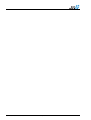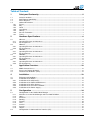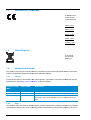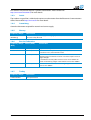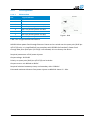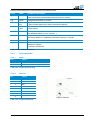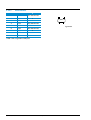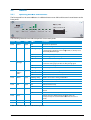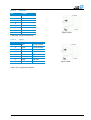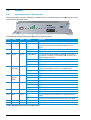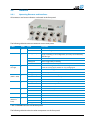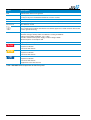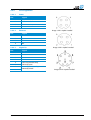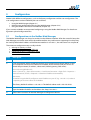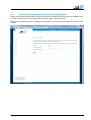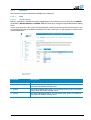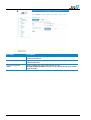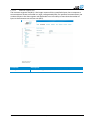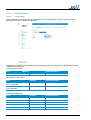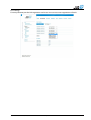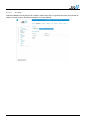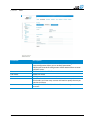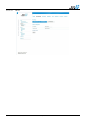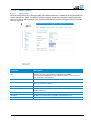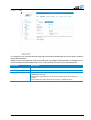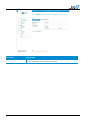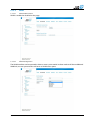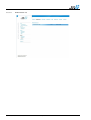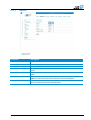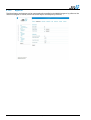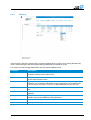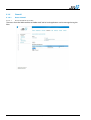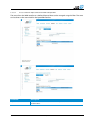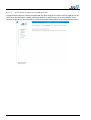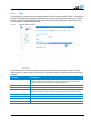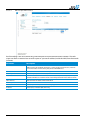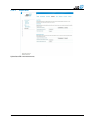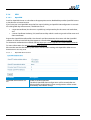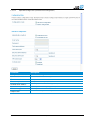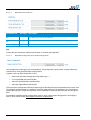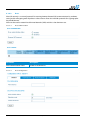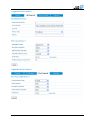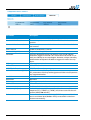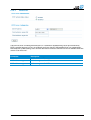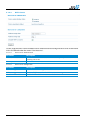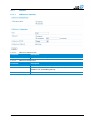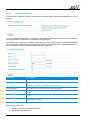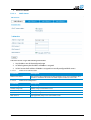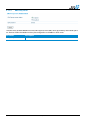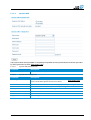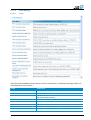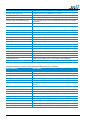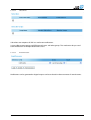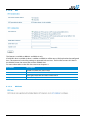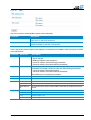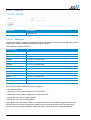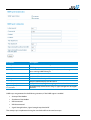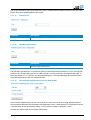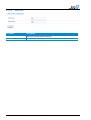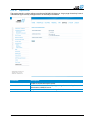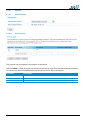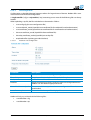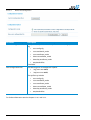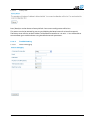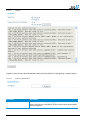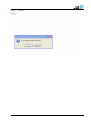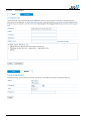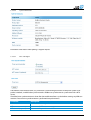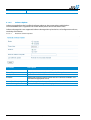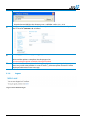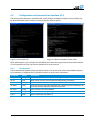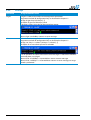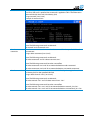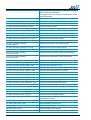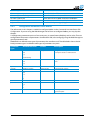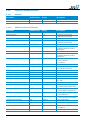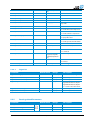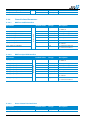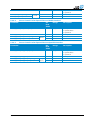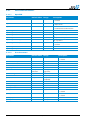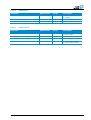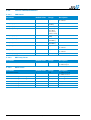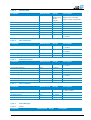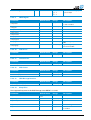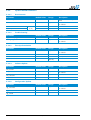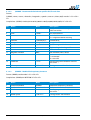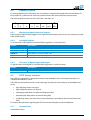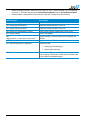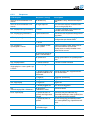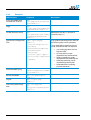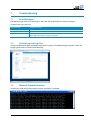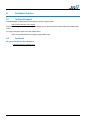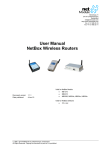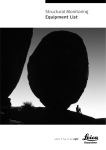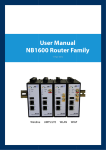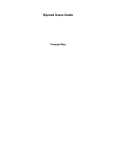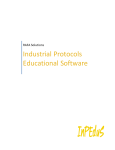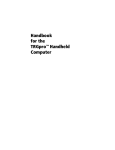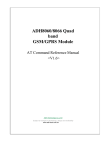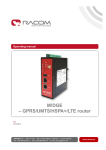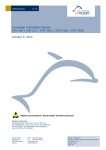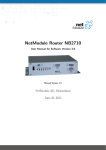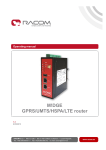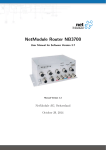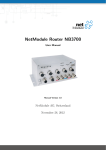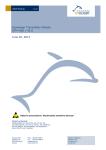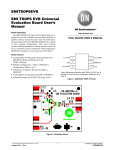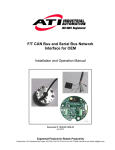Download User Manual Net Wireless Route User Manual NetBox
Transcript
Meriedweg 11 CH-3172 Niederwangen Switzerland [email protected] http://www.netmodule.com Tel +41 31 985 25 10 Fax +41 31 985 25 11 User Manual NetBox Wireless Routers 26-Apr-2012 NB1310 NB2600R NB2500 NB2210 1998 - 2012 NetModule AG, Niederwangen, Switzerland All Rights Reserved. Copying this document or parts of it is prohibited. NB2600 User Manual NetBox Wireless Routers 26-Apr-2012 2/110 Table of Content 1 Safety and Conformity.............................................................................................5 1.1 1.2 1.3 1.4 Safety Instructions ..................................................................................................................................................................... 5 Declaration of Conformity...................................................................................................................................................... 6 Waste Disposal ........................................................................................................................................................................... 6 National Restrictions ................................................................................................................................................................ 6 France .............................................................................................................................................................................................. 6 Italy .................................................................................................................................................................................................... 6 Latvia ................................................................................................................................................................................................ 7 Luxemburg .................................................................................................................................................................................... 7 Norway ............................................................................................................................................................................................ 7 Russian Federation .................................................................................................................................................................. 7 Turkey .............................................................................................................................................................................................. 7 1.4.1 1.4.2 1.4.3 1.4.4 1.4.5 1.4.6 1.4.7 2 Hardware Specifications .........................................................................................8 2.1 2.1.1 2.1.2 2.2 2.2.1 2.2.2 2.3 2.3.1 2.3.2 2.4 2.4.1 2.4.2 2.5 2.5.1 2.5.2 NB1310 ........................................................................................................................................................................................... 8 Operating Elements and Interfaces ................................................................................................................................. 8 Pin Assignments ........................................................................................................................................................................ 9 NB2210 ........................................................................................................................................................................................ 10 Operating Elements and Interfaces .............................................................................................................................. 10 Pin Assignments ..................................................................................................................................................................... 11 NB2500 ........................................................................................................................................................................................ 13 Operating Elements and Interfaces .............................................................................................................................. 13 Pin Assignments ..................................................................................................................................................................... 14 NB2600 ........................................................................................................................................................................................ 16 Operating Elements and Interfaces .............................................................................................................................. 16 Pin Assignments ..................................................................................................................................................................... 18 NB2600R ..................................................................................................................................................................................... 19 Operating Elements and Interfaces .............................................................................................................................. 19 Pin Assignments ..................................................................................................................................................................... 21 3 Application Overview............................................................................................ 22 3.1 3.2 3.3 Mobile Internet Access ........................................................................................................................................................ 22 Access to a Remote Network ........................................................................................................................................... 22 Virtual Private Networks (VPN) ....................................................................................................................................... 22 4 Installation .............................................................................................................. 23 4.1 4.2 Environmental Conditions .................................................................................................................................................. 23 Installation of the Router ..................................................................................................................................................... 23 Installation of the SIM Card(s) ......................................................................................................................................... 23 Installation of the UMTS/GSM Antenna...................................................................................................................... 23 Installation of the GPS Antenna ...................................................................................................................................... 23 Installation of the Local Area Network ......................................................................................................................... 23 Installation of the Power Supply ..................................................................................................................................... 23 4.2.1 4.2.2 4.2.3 4.2.4 4.2.5 5 Configuration ......................................................................................................... 24 5.1 5.1.1 5.1.2 5.1.3 5.1.4 5.1.5 5.1.6 5.1.7 5.1.8 5.1.9 5.2 Configuration via the NetBox Web Manager ........................................................................................................... 24 Initial Access to the Web Manager and Password Definition ......................................................................... 25 Home ............................................................................................................................................................................................. 26 Interfaces .................................................................................................................................................................................... 27 Routing ......................................................................................................................................................................................... 43 Firewall ......................................................................................................................................................................................... 44 VPN ................................................................................................................................................................................................ 50 Services ....................................................................................................................................................................................... 59 System .......................................................................................................................................................................................... 76 Logout ........................................................................................................................................................................................... 86 Configuration via Command Line Interface (CLI) .................................................................................................. 87 User Manual NetBox Wireless Routers 26-Apr-2012 3/110 5.2.1 5.2.2 5.2.3 5.2.4 5.2.5 5.2.6 5.2.7 5.2.8 5.2.9 6 CLI Overview .............................................................................................................................................................................87 CLI Usage ....................................................................................................................................................................................88 Configuration Parameters of the NetBox ....................................................................................................................91 Interfaces related Parameters ..........................................................................................................................................92 Routing related Parameters ...............................................................................................................................................93 Firewall related Parameters ...............................................................................................................................................94 VPN related Parameters ......................................................................................................................................................96 Services related Parameters .............................................................................................................................................98 System related Parameters ............................................................................................................................................ 102 Software Interfaces ............................................................................................. 103 6.1 6.1.1 6.1.2 6.2 6.2.1 6.2.2 6.2.3 6.3 6.3.1 6.3.2 6.3.3 GPS Server .............................................................................................................................................................................. 103 Berlios GPS Server ............................................................................................................................................................. 103 NetModule GPS Server ..................................................................................................................................................... 103 Digital I/O Server................................................................................................................................................................... 105 Monitor the digital inputs and outputs ........................................................................................................................ 105 Set digital outputs ................................................................................................................................................................. 105 Get status of digital inputs and output ....................................................................................................................... 105 HTTP Service Interface ..................................................................................................................................................... 105 Command Set......................................................................................................................................................................... 105 Responses ............................................................................................................................................................................... 107 Examples .................................................................................................................................................................................. 108 7 Troubleshooting .................................................................................................. 109 7.1 7.2 7.3 Error Messages ..................................................................................................................................................................... 109 System Log and Log Files ............................................................................................................................................... 109 Network Protocol Analyzer .............................................................................................................................................. 109 8 Customer Service ................................................................................................ 110 8.1 8.2 Technical Support ................................................................................................................................................................ 110 Feedback .................................................................................................................................................................................. 110 User Manual NetBox Wireless Routers 26-Apr-2012 4/110 1 Safety and Conformity Thank you for purchasing NetBox Wireless Router from NetModule. This chapter gives you an introduction to NetBox Wireless Router. The following chapters describe the installation and the configuration. 1.1 Safety Instructions The NetBox Wireless Routers must be used in compliance with any and all applicable international and national laws and in compliance with any special restrictions regulating the utilization of the communication module in prescribed applications and environments. Use only the original accessories to prevent possible injury to health and damage to appliances and to ensure that all the relevant provisions have been complied with. Unauthorized modifications or utilization of accessories that have not been approved may void the warranty. The NetBox Wireless Routers must not be opened. Only the replacement of the SIM card is permitted. All circuits connected to the interfaces of the NetBox Wireless Router must comply with the requirements of SELV (Safety Extra Low Voltage) circuits and are for indoor use only. Interconnections must not leave the building nor penetrate the body shell of a vehicle. Possible antenna circuits must be limited to overvoltage transient levels below 1500 Volts according to IEC 60950-1, TNV-1 circuit levels using safety approved components. Use only with certified (CSA or equivalent) power supply, which must have a limited and SELV circuit output. The NetBox Wireless Routers are designed for indoor use. Do not expose the communication module to extreme ambient conditions. Protect the communication module against dust, moisture and high temperature. We remind the users of the duty to observe the restrictions concerning the utilization of radio devices at petrol stations, in chemical plants or in the course of blasting works in which explosives are used. Switch off the communication module when traveling by plane. You must proceed with increased caution when using the communication module in close proximity of personal medical devices, such as cardiac pacemakers or hearing aids. NetBox Wireless Routers may cause interference if it is in the proximity of TV sets, radio receivers and personal computers Do not work at the antenna installation during a lightning. Always keep a distance bigger than 40cm from the antenna in order to reduce your exposure to electromagnetic fields below the legal limits. This distance applies to Lambda/4 and Lambda/2 antennas. Bigger distances apply for antennas with higher gain. NB2600R must be used with shielded Ethernet cables. Consult the manual for the installation. Adhere to the instructions documented in the user manual. User Manual NetBox Wireless Routers 26-Apr-2012 5/110 1.2 Declaration of Conformity NetModule declares that under our own responsibility respons bility the products NetBox WireWir less Routers comply with the relevant standards following the provisions of the Council Directive 1999/5/EC. The signed Declarations of Conformity can be found under the following addresses: NB1310: http://www.netmodule.com/store/products/nb1310_conformity_declaration_e.pdf NB2210: http://www.netmodule.com/store/products/nb2210_conformity_declaration_e.pdf NB2500: http://www.netmodule.com/store/products/nb2500_conformity_declaration_e.pdf http://www.netmodule.com/store/products/nb2500_conformity_declaration_e.pdf NB2600: http://www.netmodule.com/store/products/nb2500_conformity_declaration_e.pdf NB2600R: http://www.netmodule.com/store/products/nb2600R_conformity_declaration_e.pdf 1.3 Waste Disposal In accordance with the requirements of the council directive 2002/96/EC on waste electrical and electronic equipment (WEEE), ensure that at end-of-life life you separate this product from other waste and scrap and deliver it to the WEEE collection syssy tem in your country for recycling. 1.4 National Restrictions This product may be used in all EU countries (and other countries following the EU directive 1999/5/EC) without any limitation except for the countries mentioned below: 1.4.1 France In case the product is used outdoors, the output power is restricted in some parts of the band. See the table below or check http://www.art-telecom.fr/ telecom.fr/ for more details. Frequency Range (MHz) Power (EIRP) Restrictions 2400.0-2454 100 mW (20 dBm) Only for indoor applications 2454–2483.5 10 mW (10 dBm) If used outdoors 5470-5725 1.4.2 Relevant+ provisions for the implementation of DFS mechanism described in ETSI standard EN 301 893 V1.3.1 and subsequent verve sions Italy This product meets the National Radio Interface and the requirements specified in the National Frequency Allocation Table for Italy. Unless operating within the boundaries boundaries of the owner’s property, the use of User Manual NetBox Wireless Routers 26-Apr-2012 6/110 this Wireless LAN product requires a ‘general authorization’. Please check with http://www.comunicazioni.it/ for more details. 1.4.3 Latvia The outdoor usage of the 2.4-GHz band requires an authorization from the Electronic Communications Office. Please check http://www.esd.lv for more details. 1.4.4 Luxemburg General authorization required for network and service supply. 1.4.5 Norway Frequency Range Restrictions 2400.0-2483.5 MHz (WLAN b/g) This subsection does not apply for the geographical area within a radius of 20 km from the center of Ny-Ålesund 1.4.6 Russian Federation Frequency Range (MHz) Power (EIRP) Restrictions 2400.0-2483.5 100 mW (20 dBm) Only for indoor applications 5150-5250 100 mW (20 dBm) Permitted to use only for indoor applications, closed industrial and warehouse areas, and on board aircraft 5250-5350 100 mW (20 dBm) 1. Permitted to use for local networks of aircraft crew service communications on board aircraft in area of the airport and at all stages of flight. 2. Permitted to use for public wireless access local networks on board aircraft during a flight at the altitude not less than 3000 m 5650-5825 100 mW (20 dBm) Permitted to use on board aircraft during a flight at the altitude not less than 3000 m 1.4.7 Turkey Frequency Range Restriction 5470-5725 MHz Not implemented User Manual NetBox Wireless Routers 26-Apr-2012 7/110 2 Hardware Specifications 2.1 NB1310 2.1.1 Operating Elements and Interfaces The following table describes the NB1310 interfaces i and status indicators: Label Color State Function Reset - - Restart: press this button during run-time Factory reset: press and hold this button for at least 3 seconds during runrun time. Mobile Status green green on A solid light indicates a connected GSM or UMTS network blinking The device is trying to register to a GSM or UMTS network Ethernet - - Ethernet port Ethernet Status green on A solid light indicates a connected Ethernet link. flashing A flashing light indicates Ethernet activity. SIM - - SIM socket for the SIM card. Power Status green on The device is ready off The device is not powered and/or does not start up Power - - Voltage feed connector (9-21 VDC) Polarity: UMTS MAIN - - SMA female connector for GSM/UMTS antenna GPS - - SMA female connector for GPS antenna WLAN MAIN - - SMA female connector for WLAN antenna 1 WLAN AUX - - SMA female connector for WLAN antenna 2 (for antenna diversity) Table 1: The NB1310 interfaces and status indicators i User Manual NetBox Wireless Routers 26-Apr-2012 8/110 2.1.2 Pin Assignments 2.1.2.1 Ethernet Port Pin: Signal: NB1310 1 TX+ 2 TX- 3 RX+ 4 Pair 1 for power injection 9-21VDC 5 Pair 1 for power injection 9-21VDC 6 RX- 7 Pair 2 for power injection 9-21VDC 8 Pair 2 for power injection 9-21VDC Figure 1: RJ45 Table 1: Pin assignment Ethernet Interface NB1310 allows power feed through Ethernet. Power can be carried over the spare pairs (RJ45 pin 4/5 & 7/8) only. It is simplified PoE (not compliant with IEEE802.3af standard!). Power feed through data pairs (RJ45 pins 1/2 & 3/6) is not allowed, this can destroy the device. Required parameters of PoE power injector: Output voltage: 18-21VDC Polarity on spare pairs (RJ45 pin 4/5 & 7/8) can be either. Output current: min 600mA at 18VDC Required isolation between primary and secondary side: 1500VAC. Estimated maximum distance from power injector to NB1310: about 15 - 30m. User Manual NetBox Wireless Routers 26-Apr-2012 9/110 2.2 NB2210 2.2.1 Operating Elements and Interfaces The following table describes the meaning of the status indicators: Panel Label Color State Function Front Power green blinking slowly This indicates one of the following conditions: the device is starting up loading a new configuration factory reset initiated by Web Manager on The device is ready off The device is not powered and/or does not start up blinking fast Restart triggered by watchdog on 1 LED on: weak signal, 2 LEDs on: medium signal 3 LEDs on: strong signal, 4 LEDs on: very strong signal off No or insufficient signal running Software update on Mobile connection is being established on Mobile connection is up off Mobile connection is down on Input set off Input not set on Output on off Output off on Physical link off No physical link on Data transmission off Not data transmission Front Front Front Front Bottom Bottom Signal Strength GSM green green IN1 IN2 green OUT1 OUT2 green Link green Activity orange Table 2: NB2210 status indicators User Manual NetBox Wireless Routers 26-Apr-2012 10/110 Please find the description of each interface in the following table: Panel Label Component Description Top RST Restart: press this button when the status LED is on Factory reset: press and hold this button for at least 5 seconds. Top Power Voltage feed connector (9-28 VDC) Top IN1 IN2 Digital inputs 2 opto-isolated digital inputs. Please consider the polarity. Top OUT1 OUT2 Digital outputs 2 relay outputs Bottom ETH Ethernet port The default IP address is set to 192.168.1.1. Bottom COM RS232, Sub-D 9 port The factory default is 115200 Baud, 8 Data Bits, no parity, 1 Stop Bit. Bottom SIM 1 SIM socket Right ANT GSM antenna connector Impedance: 50 Ohm Connector: SMA female Table 3: NB2210 Physical interfaces 2.2.2 Pin Assignments 2.2.2.1 Power Pin: Signal: - VGND + 9-28 V = Table 2: Pin assignment power plug 2.2.2.2 Pin: Ethernet Signal 1 TX+ 2 TX- 3 RX+ 4 - 5 - 6 RX- 7 - 8 Figure 2: Ethernet Table 3: Pin assignment Ethernet User Manual NetBox Wireless Routers 26-Apr-2012 11/110 2.2.2.3 Pin: Serial Interface RS232: RS485: 1 DCD Do not connect 2 RxD Do not connect 3 TxD Data+ 4 DTR Do not connect 5 GND GND 6 DSR Do not connect 7 RTS Do not connect 8 CTS Data- 9 RI Data+ Figure 3: Sub-D D 9pol plug female Table 4: Pin assignment COM port User Manual NetBox Wireless Routers 26-Apr-2012 12/110 2.3 NB2500 2.3.1 Operating Elements and Interfaces The front panel has 10 status indicators. In addition there are two SIM card slots and a reset button at the front panel. The following table describes the components on the front panel: Panel Label Color State Function Front green on The device is powered off Power is missing blinking slowly slow This indicates one ne of the following conditions: 1) the device is starting up, 2) loading a new configuration, configuration 3) factory reset initiated by Web Manager on The device is ready blinking fast Restart triggered by watchdog off The device does not start up on 1 LED on: weak signal, 2 LEDs on: medium signal 3 LEDs on: strong signal, 4 LEDs on: very strong signal off No or insufficient signal running Software update blinking slowly Mobile connection is being established on Mobile network connection is up off Mobile network connection is down blinking slowly Mobile connection is being established on WLAN connection is up off WLAN connection is down on VPN connection is up off VPN connection is down on Service is enabled and valid GPS data is received and transtran mitted off No GPS data transmitted (not available or service disabled) Front Front Front Front Front Front Power Status Signal Strength green green Mobile (UMTS / GSM) green WLAN green VPN GPS green green Front Reset - - Restart: press this button when the status LED is on Factory reset: press and hold this button for at least 5 ses conds. Front SIM 1 - - SIM socket 1 Front SIM 2 - - SIM socket 2 Table 4: NB2500 components omponents on the front panel User Manual NetBox Wireless Routers 26-Apr-2012 13/110 The back panel has the interfaces described in the table below: If available on the specific model Panel Label Color State Function Back GPS Antenna - - GPS antenna connector Impedance: 50 Ohm Connector: SMA female Support for passive GPS antennas only Back UMTS / GSM Antenna - - UMTS / GSM antenna connector Impedance: 50 Ohm Connector: SMA female Back WLAN Antenna - - WLAN antenna connector Impedance: 50 Ohm Connector: SMA female Back COM - - RJ45 port (Sub-D 9 on earlier models) RS232 (default) or RS485 (configurable) Back Ethernet Ports - - 4 port Ethernet switch The default IP address is set to 192.168.1.1. Back Power - - Voltage feed connector (9-32 VDC) Back Link/Activity (Ethernet Ports) green on Physical link off No physical link flashing Data transmission on Data rate 100 MBit/s off Data rate 10 MBit/s Back Speed 10/100 (Ethernet Ports) green Table 5: NB2500 components on the back panel 2.3.2 Pin Assignments 2.3.2.1 Power Pin: Signal: - VGND + 9-32 V = Table 5: Pin assignment power plug User Manual NetBox Wireless Routers 26-Apr-2012 14/110 2.3.2.2 Pin: Ethernet Signal 1 TX+ 2 TX- 3 RX+ 4 - 5 - 6 RX- 7 - 8 - Figure 4: RJ45 Table 6: Pin assignment Ethernet 2.3.2.3 Pin: Serial RS232 RS485 1 RTS Do not connect 2 DTR Do not connect 3 TXD Do not connect 4 GND GND 5 GND GND 6 RXD Do not connect 7 DSR RxD/TxD- 8 CTS RxD/TxD+ Figure 5: RJ45 Table 7: Pin assignment COM port User Manual NetBox Wireless Routers 26-Apr-2012 15/110 2.4 NB2600 2.4.1 Operating Elements and Interfaces The front panel has 10 status indicators. ndicators. In addition there is an USB device port, two SIM card slots and a reset button at the front panel. The following table describes the components on the front panel: Panel Label Color State Function Front USB - - USB device port for local administration. Front Reset - - Restart: press this button when the status LED is on Factory reset: press and hold this button for at least 5 ses conds. Front Power green on The device is powered off Power is missing blinking slowly This indicates one ne of the following conditions: 1) the device is starting up, 2) loading a new configuration, configuration 3) factory reset initiated by Web Manager on The device is ready blinking fast Restart triggered by watchdog off The device does not start up on 1 LED on: weak signal, 2 LEDs on: medium signal 3 LEDs on: strong signal, 4 LEDs on: very strong signal off No or insufficient signal running Software update blinking slowly Mobile connection is being established on Mobile network connection is up off Mobile network connection is down blinking slowly Mobile connection is being established on WLAN connection is up off WLAN connection is down on VPN connection is up off VPN connection is down on Service is enabled and valid GPS data is received and transtran mitted off No GPS data transmitted (not available or service disabled) Front Front Front Front Front Front Status Signal Strength green green Mobile (UMTS / GSM) green WLAN green VPN GPS green green Front SIM 1 - - SIM socket 1 Front SIM 2 - - SIM socket 2 Table 6:: NB2600 components on the front panel User Manual NetBox Wireless Routers 26-Apr-2012 16/110 The back panel has the interfaces described in the table below: Panel Label Color State Function Back - - GSM/UMTS antenna connector Impedance: 50 Ohm Connector: SMA female Back - - GPS antenna connector Impedance: 50 Ohm Connector: SMA female Support for active and passive GPS antennas Back - - WLAN antenna connector Impedance: 50 Ohm Connector: SMA female Back COM - - RJ45 port RS232 (default) or RS485 (configurable) Back Ethernet Ports - - 4 port Ethernet switch The default IP address is set to 192.168.1.1. Back Power - - Voltage feed connector (12-24 V=) Back Link/Activity (Ethernet Ports) green on Physical link off No physical link flashing Data transmission on Data rate 100 MBit/s off Data rate 10 MBit/s Back Speed 10/100 (Ethernet Ports) green Table 7: NB2600 components on the back panel User Manual NetBox Wireless Routers 26-Apr-2012 17/110 2.4.2 Pin Assignments 2.4.2.1 Power Pin: Signal: - VGND + 9-32 V = Table 8: Pin assignment power plug 2.4.2.2 Pin: Ethernet Signal 1 TX+ 2 TX- 3 RX+ 4 - 5 - 6 RX- 7 - 8 - Figure 6: RJ45 Table 9: Pin assignment Ethernet 2.4.2.3 Pin: Serial RS232 RS485 1 RTS Do not connect 2 DTR Do not connect 3 TXD Do not connect 4 GND GND 5 GND GND 6 RXD Do not connect 7 DSR RxD/TxD- 8 CTS RxD/TxD+ Figure 7: RJ45 Table 10: Pin assignment COM port User Manual NetBox Wireless Routers 26-Apr-2012 18/110 2.5 NB2600R 2.5.1 Operating Elements and Interfaces All connectors and status indicators are located at the front panel The following table describes the indicators on the front panel: Label Color State Function Power green on The device is powered off Power is missing blinking slowly This indicates one of the following conditions: 1) the device is starting up, 2) loading a new configuration, 3) factory reset initiated by Web Manager on The device is ready blinking fast Restart triggered by watchdog off The device does not start up on 1 LED on: weak signal, 2 LEDs on: medium signal 3 LEDs on: strong signal, 4 LEDs on: very strong signal off No or insufficient signal running Software update blinking slowly Mobile connection is being established on Mobile network connection is up off Mobile network connection is down blinking slowly Mobile connection is being established on WLAN connection is up off WLAN connection is down on VPN connection is up off VPN connection is down on Service is enabled and valid GPS data is received and transmitted off No GPS data transmitted (not available or service disabled) on Physical link off No physical link flashing Data transmission Status Signal Strength Mobile (UMTS / GSM) WLAN VPN GPS Link/Activity (Ethernet Ports) green green green green green green green Table 8: NB2600R indicators on the front panel The following table describes the other components on the front panel: User Manual NetBox Wireless Routers 26-Apr-2012 19/110 Label Description USB USB B Port for device management Reset Restart: press this button when the status LED is on Factory reset: press and hold this button for at least 5 seconds. SIM 1 SIM slot 1 SIM 2 SIM slot 2 (backup slot for SIM alternative mobile network operator) Ethernet 1-5 M12 Ethernet Socket Earth protection connector Use a yellow-green marked cable with at least 6mm2 cupper area. Avoid corrosion. Protect the screws against loosening. Power M12 power socket, max current: 1A Nominal voltages: 24VDC, 36VDC and 48VDC according to EN50155 Voltage range: 20VDC to 50VDC, -15% / +20% Galvanic isolation of the power supply, isolation voltage 1500V Maximum power consumption: 6W Digital I/O Digital inputs and outputs socket UMTS / GSM antenna socket Impedance: 50 Ohm Connector: TNC female WLAN antenna socket Impedance: 50 Ohm Connector: TNC female GPS antenna socket Impedance: 50 Ohm Connector: TNC female Support for active GPS antennas Table 9: NB2600R other components on the front panel User Manual NetBox Wireless Routers 26-Apr-2012 20/110 2.5.2 Pin Assignments 2.5.2.1 Power Pin: Signal 1 V+ (20-50V=) 2 Not connected 3 VGND 4 Not connected 2.5.2.2 Pin: Image 1: M12 4-pole A-coded Ethernet Signal 1 Tx+ 2 Rx+ 3 Tx- 4 Rx- 2.5.2.3 Pin: Digital I/0 Image 2: M12 4-pole D-coded Signal 1 In1 + 2 In1 - 3 In2 + 4 In2 - 5 Out1: Dry contact relay Normally open 6 7 8 Out2: Dry contact relay Normally closed User Manual NetBox Wireless Routers Image 3: M12 8-pole A-coded 26-Apr-2012 21/110 3 Application Overview NetBox is an access router for mobile telecom networks. NetBox can hook up a whole local area network to the mobile telecom network. Certainly NetBox can also be used to attach a single device. 3.1 Mobile Internet Access NetBox can be used for mobile Internet access. Supported services include: • Universal Mobile Telecommunications System (UMTS), High Speed Packet Access (HSPA) including HSDPA and HSUPA • General Packet Radio Service (GPRS), Enhanced Data rates for GSM Evolution (EDGE) • Circuit Switched Data (CSD) 3.2 Access to a Remote Network NetBox can be used to access a remote network. Possible setups are • Access via public IP address • Access via NetBox initiated VPN • Access via CSD Dial-in 3.3 Virtual Private Networks (VPN) NetBox supports various types of VPN technologies. The following components are included: • OpenVPN client • IPsec initiator • PPTP server • Dial-in server User Manual NetBox Wireless Routers 26-Apr-2012 22/110 4 Installation 4.1 Environmental Conditions The following precaution must be taken before installing NetBox: • Avoid direct solar radiation. • Protect the device from humidity, steam and aggressive fluids • Grant sufficient circulation of air around NetBox. • For indoor use only • Humidity: 0 to 95% (non-condensing) • Altitude up to 4000m • Overvoltage Category: II • Pollution Degree: 2 The following conditions depend on the NetBox model: NB1310 / NB2210 NB2500 / NB2600 NB2600R Temperature range 0 °C to +55 °C -25 °C to +70 °C -25 °C to +70 °C Mains Voltage Ripple ±10% ±10% -15% / +20% 4.2 Installation of the Router NetBox is designed for mounting to a panel using through holes or to be put on a worktop. Please consider the safety instructions (chapter 1.1) and the environmental conditions (chapter 4.1). 4.2.1 Installation of the SIM Card(s) The router incorporates one or two separate SIM card sockets so that if your application demands it, you may install SIM cards for two different networks. If you only use one SIM card insert it in SIM socket 1. Make sure the SIM is suitable for data transmission. 4.2.2 Installation of the UMTS/GSM Antenna NetBox Wireless Routers will only operate reliably over the GSM network if there is a good signal. For many applications the flexible stub antenna provided will be suitable but in some circumstances it may be necessary to use a remote antenna with an extended cable to allow the antenna itself to be positioned to provide the best possible signal reception. NetModule can supply a range of suitable antennas. Consider the effects caused by Faraday cages such as large metal surfaces (elevators, machine housings, etc.), close meshed iron constructions. Fit the antenna or connect the antenna cable to the GSM antenna connector. 4.2.3 Installation of the GPS Antenna Use active GPS antennas for best signal reception. NB1310 and NB2500 require passive GPS antennas. 4.2.4 Installation of the Local Area Network Up to five Ethernet devices can directly be connected to the NetBox. 4.2.5 Installation of the Power Supply NetBox can be powered with the included power supply or another external source supplying between 9 and 32 Volts DC (9-28 Volts DC NB2210). NetBox is for use with certified (CSA or equivalent) power supply, which must have a limited and SELV circuit output. User Manual NetBox Wireless Routers 26-Apr-2012 23/110 5 Configuration NetBox holds different configurations, such as the factory configuration and the user configuration. The user configuration can be modified by the user as follows: • • • Using the Web Manager (chapter 5.1) Upload a new configuration file using the Web Manager (chapter 5.2.3) Using the NetBox Command Line Interface (chapter 5.2) If you are new to NetBox we recommend configuring it using the NetBox Web Manager. For batch configuration upload configuration files. 5.1 Configuration via the NetBox Web Manager The NetBox Web Manager can always be reached via the Ethernet interface. After the successful setup the Web Manager can also be accessed via the mobile interface. Any web browser supporting JavaScript may be used. By default the IP address of the Ethernet interface is 192.168.1.1, the web server runs on port 80. The minimum configuration steps usually include: 1. 2. 3. 4. defining the admin password entering the PIN code for the SIM card configuring the Access Point Name (APN) start the mobile connection Step Description 1. 2. Please connect the Ethernet interfaces of your computer and the NetBox. If not yet enabled, please enable the Dynamic Host Configuration Protocol (DHCP) so that your computer can lease an IP address from NetBox. Wait a moment until your PC has received the parameters (IP address, subnet mask, default gateway, DNS server). How to do using Windows XP: Start > Connect To > Show all connections > Local Area Connection > Right Click > Properties > Internet Protocol (TCP/IP) > Properties > Obtain an IP address automatically. Alternative: Instead of using the DHCP, configure a static IP address on your PC (e.g. 192.168.1.10) so that it is operating in the same subnet as the NetBox. The factory default IP address is 192.168.1.1 The default subnet mask is 255.255.255.0. 3. Start a Web Browser on your PC. Type the NetBox IP address in the address bar: http://192.168.1.1 4. Follow the instructions of the Web Manager to configure the device. User Manual NetBox Wireless Routers 26-Apr-2012 24/110 5.1.1 Initial Access to the Web Manager and Password Definition Please set a password for the admin user account. Choose something that is both easy to remember and a strong password (such as one that contains numbers, letters and punctuation). The password shall have a minimum length of 6 characters. It shall contain a minimum of 2 numbers and 2 letters. User Manual NetBox Wireless Routers 26-Apr-2012 25/110 5.1.2 Home This page gives you a system overview. It helps you when initially setting up device but also functions as dashboard during normal operation. User Manual NetBox Wireless Routers 26-Apr-2012 26/110 5.1.3 Interfaces In the section the physical Interfaces of NetBox are configured. 5.1.3.1 WAN 5.1.3.1.1 Link Management NBSW 3.4 introduces a WAN link manager. Depending on your hardware, you can choose from Mobile (GSM/UMTS), WLAN, Ethernet and PPPoE. WAN links have to be configured and enabled before adding them. In case a link goes down, the system will automatically switch over to the next link in the priority list. You can configure each link to be either established when the switch occurs or permanently in order to minimize link downtime. Parameter Description 1 priority: This link will be used if ever possible. 2 priority: The first fallback technology. You can hold it ready (faster) or establish it only when the fallback actually occurs. 3rd priority: The second fallback technology. You can hold it ready (faster) or establish it only when the fallback actually occurs. 4th priority: The third fallback technology. You can hold it ready (faster) or establish it only when the fallback actually occurs. st nd User Manual NetBox Wireless Routers 26-Apr-2012 27/110 Parameter Description Mobile: The required signal strength for GSM/UMTS in order to qualify the link as a fallback alternative. WLAN: The required signal strength for WLAN in order to qualify the link as a fallback alternative. Signal strength LED shows: Specify whether the Signal strength LEDs on the NB2500/NB2600/NB2600R front panel shall indicate the WLAN or mobile signal strength. User Manual NetBox Wireless Routers 26-Apr-2012 28/110 5.1.3.1.2 Maximum Segment Size The maximum segment size (MSS) is the largest amount of data, specified in bytes, that a computer or communications device can handle in a single, unfragmented piece. For optimum communications, the number of bytes in the data segment and the headers must not add up to more than the number of bytes in the maximum transmission unit (MTU). Parameter Description MSS adjustment: The maximum segment size (MSS) for the mobile interface User Manual NetBox Wireless Routers 26-Apr-2012 29/110 5.1.3.2 Ethernet Interface 5.1.3.2.1 Switch Settings Choose whether you want to have all Ethernet ports in one LAN (default) or apply a subnet for every Ethernet port or have a WAN port separated. Depending on the Ethernet mode chosen above one network or four networks can be defined. The factory defaults are as follows: Combined mode (LAN) Ports Network NetBox IP Address Port 1, 2, 3, 4, (5) 192.168.1.0/24 192.168.1.1 Ports Network NetBox IP Address Port 1-3 (NB2500) Port 1-4 (NB2600R) 192.168.1.0/24 192.168.1.1 Port 4 (NB2500/NB2600) Port 5 (NB2600R) 192.168.2.0/24 192.168.2.1 Separated mode (LANs ) Ports Network NetBox IP Address Port 1 192.168.1.0/24 192.168.1.1 Port 2 192.168.2.0/24 192.168.2.1 Port 3 192.168.3.0/24 192.168.3.1 Port 4 192.168.4.0/24 192.168.4.1 Port 5 (NB2600R) 192.168.5.0/24 192.168.5.1 Mixed mode ( LAN / WAN) User Manual NetBox Wireless Routers 26-Apr-2012 30/110 Port Settings: For every Ethernet port the link negotiation can be set. In most cases auto negotiation will work. User Manual NetBox Wireless Routers 26-Apr-2012 31/110 5.1.3.2.2 IP Settings Define the NetBox LAN. Usually the first address within that LAN is assigned to the router. Provide that IP address and net mask in dot-decimal notation or use the defaults. User Manual NetBox Wireless Routers 26-Apr-2012 32/110 5.1.3.2.2.1 WAN Parameter Description IP mode: Disabled means that the IP interface will be left unconfigured. Static configuration allows you to set the IP parameters DHCP means that the IP configuration will be retrieved from an external DHCP server. Status: Enable or disable the PPPoE connection User name: PPPoE user name Password: PPPoE password Service name: Specifies the service name set on the access concentrator. Leave it blank unless you have many services and need to specify the one you need to connect to Access concentrator name: This may be left blank and the client will connect to any access concentrator. User Manual NetBox Wireless Routers 26-Apr-2012 33/110 5.1.3.2.2.2 LAN 10 User Manual NetBox Wireless Routers 26-Apr-2012 34/110 5.1.3.3 Mobile Interface 5.1.3.3.1 Administration After the configuration (e.g. setting the APN), the mobile connection is enabled here. We recommend using the ‘permanent’ option. The UMTS/GSM LED is blinking during the connection establishment and goes on as soon as the connection is up. See the troubleshooting section and log files if the connection does not come up. Parameter Description Administrative connection status: This can be permanent, dial on demand or disabled. The on demand method waits for traffic coming from the LAN going to the WAN. The permanent method keeps up the mobile interface. In case of link loss the connection is reestablished. Redial attempts: Number of redialing attempts before switching to the next profile. Dial on demand idle timeout: Time in minutes after that an idle connection will be disconnected when working with ‘dial on demand’ Operational connection status: Shows whether a connection is up or not. Application area: Choose mobile if NetBox is driving around. For stationary installation choose ‘stationary’. Service type: The preferred service type can be set here. IP address: IP address on mobile interface (ppp0) assigned by PPP server Subnet mask: Subnet mask on mobile interface (ppp0) assigned by PPP server User Manual NetBox Wireless Routers 26-Apr-2012 35/110 5.1.3.3.2 Configuration Parameter Description SIM used: Specify the SIM card that shall be used for this profile. Phone number: Set the phone number that is to dial. This should be *99***1# for packet services (GPRS/UMTS). For ISDN and CSD connections use the phone number to dial. User Name: User name (get this information from mobile operator, can be void) Password: Password (get this information from mobile operator, can be void) Access point name: Access Point Name (get this information from mobile operator or from our APN database) Authentication method: Use Challenge Handshake Authentication Protocol (CHAP) or Password Authentication Protocol (PAP) Call to ISDN: Check this, if the connection is made to an ISDN modem. IP Header Compression: Enable or disable Van Jacobson TCP/IP Header Compression for PPP. In order to benefit of this features the mobile operator must support it. Software Compression: Enable or disable PPP data compression. In order to benefit of this features the mobile operator must support it. PPP DNS query: Specifies whether a DNS request to the provider is made or not Enable Specific Client IP Address: Enable or disable fixed IP address on the mobile interface Specific Client IP Address: Specify a fixed client IP address on the mobile interface. Profile switch condition: Specifies the condition for a profile switch to the other profile. User Manual NetBox Wireless Routers 26-Apr-2012 36/110 5.1.3.3.3 SIM This section lets you store the PIN code. With the correct PIN code deposited you will be able to enable or disable PIN protection. NetBox can only read SIM cards if the correct PIN code is provided or if PIN protection is disabled. It is not recommended to disable PIN protection since a SIM card thief could misuse an unprotected SIM. Parameter Description PIN code: The PIN code for the SIM card PIN protection: Enable or disable PIN protection SMS center number: Number of Short Message Service Centers (SMSCs) for sending Mobile Originating (MO) SMS messages Contact your mobile operator or search the Internet if you do not know the number. A list is found here: http://umtslink.at/sms/smsc_rufnummern.htm User Manual NetBox Wireless Routers 26-Apr-2012 37/110 Parameter Description Network selection: Choose automatic or manual provider network selection. For manual selection, please specify the provider. User Manual NetBox Wireless Routers 26-Apr-2012 38/110 5.1.3.4 WLAN 5.1.3.4.1 WLAN Administration WLAN is enabled or disabled on this page. 5.1.3.4.2 WLAN Configuration The WLAN interface can be operated in client or access point mode. In client mode it will be an additional WAN link, in access point mode it will serve as WLAN access point. User Manual NetBox Wireless Routers 26-Apr-2012 39/110 5.1.3.4.3 WLAN Network List User Manual NetBox Wireless Routers 26-Apr-2012 40/110 5.1.3.5 COM Port Parameter Description Physical protocol: RS232 or RS485. Baud rate: This property specifies the baud rate of the COM port Data bits: This property specifies the number of data bits contained in each frame. Parity: This property specifies the parity used with every frame that is transmitted or received. Stop bits: This property specifies the number of stop bits used to indicate the end of a frame. Software support In XON/XOFF software flow control, either end can send a stop (XOFF) or start (XON) character to the other end to control the rate of incoming data. Hardware flow control In RTS/CTS hardware flow control, the computer and the modem use the RTS and CTS lines respectively to control the flow of data User Manual NetBox Wireless Routers 26-Apr-2012 41/110 5.1.3.6 Digital I/O The digital inputs and outputs can be monitored and controlled via the Web Manager or by software. See section 6.2 (Digital I/O Server) on how to control inputs and outputs by software. User Manual NetBox Wireless Routers 26-Apr-2012 42/110 5.1.4 Routing Static routing is the term used to refer to a manual method that is used to set up routing between networks. Static routing has the advantage of being predictable and simple to set up. This section lists the routing table and lets the user add and delete routes. Parameter Description Select To enter network route select “Net”. To enter a route to a host select “Host”. Destination The destination network or host. You can provide IP addresses in dotted decimal or host/network names. Mask The network's IP address together with its address mask defines a range of IP addresses. For IP subnets, the address mask is referred to as the subnet mask. For host routes, the mask is "all ones" (in dotted decimal 255.255.255.255). Gateway Next hop (gateway); the next router which knows how to reach the destination Interface Identity of network interface through which a packet will be sent to reach the gateway. Metric The 'distance' to the target (usually counted in hops). It is not used by recent kernels, but may be needed by routing daemons. Persistent Displays whether a particular route is persistent or not. Active Displays whether a particular route is active or not. User Manual NetBox Wireless Routers 26-Apr-2012 43/110 5.1.5 Firewall 5.1.5.1 Access Control 5.1.5.1.1 Access Control for Local Host The access from the WAN interface to NetBox itself and its local applications can be managed using this filter. User Manual NetBox Wireless Routers 26-Apr-2012 44/110 5.1.5.1.2 Access Control for Exposed Host from WAN and OpenVPN The access from the WAN interface to a defined Exposed Host can be managed using this filter. The same can be done on the second tab for the OpenVPN interface. Parameter Description Exposed host: Enter the IP Address of the device that is to expose. Leave this field blank to disable the feature. User Manual NetBox Wireless Routers 26-Apr-2012 45/110 5.1.5.1.3 Access Control for VPN Tunnels and WAN from LAN Having the Ethernet ports split into multiple LANs this filter manages the access from any LAN port to any VPN Tunnel. Use the option “specify permitted networks” to permit access to certain networks. Those networks might be any peer networks of a VPN tunnel or the WAN interface to get direct Internet access. User Manual NetBox Wireless Routers 26-Apr-2012 46/110 5.1.5.2 NAPT This page lets you set the options for Network Address and Port Translation (NAPT). NAPT is a feature that translates TCP or UDP communications made between hosts on a private network and hosts on a public network. It allows a single public IP address to be used by many hosts on the private network, which is usually called a Local Area Network or LAN. 5.1.5.2.1 NAPT on Mobile Interface Port forwarding is the act of forwarding a network port from one network node to another. This technique can allow an external user to reach a port on a private IP address (inside the LAN) from the outside (Internet). Parameter Description NAPT status Enable or disable NAPT NAPT needs to be enabled normally (i.e. when using Internet Access). Internet Service Providers will not route your private LAN Addresses. Service name: User-defined Name for the NAPT entry External port: External IP port (mobile interface) Local host: Check this box to forward traffic to local host service (Webserver, SSH, Telnet) To forward traffic to an external host in the LAN provide the host address below. Host address: Host to which the traffic will be forwarded Internal port: Port to which the traffic will be forwarded Protocol: Protocol (UDP or TCP) to which this entry applies. Enabled: Enable (Yes) or disable (No) the entry. User Manual NetBox Wireless Routers 26-Apr-2012 47/110 5.1.5.2.2 NAPT on OpenVPN Interface Port forwarding is the act of forwarding a network port from one network node to another. This technique can allow an external user to reach a port on a private IP address (inside the LAN) from the outside (Internet). Parameter Description NAPT status Enable or disable NAPT NAPT needs to be enabled normally (i.e. when using Internet Access). Internet Service Providers will not route your private LAN Addresses. Service name: User-defined Name for the NAPT entry External port: External IP port (mobile interface) Local host: Check this box to forward traffic to local host service (Webserver, SSH, Telnet) To forward traffic to an external host in the LAN provide the host address below. Host address: Host to which the traffic will be forwarded Internal port: Port to which the traffic will be forwarded Protocol: Protocol (UDP or TCP) to which this entry applies. Enabled: Enable (Yes) or disable (No) the entry. User Manual NetBox Wireless Routers 26-Apr-2012 48/110 5.1.5.3 Expert Mode Upload text files with firewall rules. User Manual NetBox Wireless Routers 26-Apr-2012 49/110 5.1.6 VPN 5.1.6.1 OpenVPN Install an OpenVPN Server or subscribe to the appropriate service. NetModule provides OpenVPN servers as hardware or as hosted service. If you have your own OpenVPN server the first step in building an OpenVPN 2.0 configuration is to establish a PKI (public key infrastructure). The PKI consists of: • a separate certificate (also known as a public key) and private key for the server and each client, and • a master Certificate Authority (CA) certificate and key which is used to sign each of the server and client certificates. Prepare the OpenVPN certificate files. Use the tools and documentation that come with the OpenVPN software. A Guide to basic RSA Key Management is found under http://openvpn.net/easyrsa.html For alternative authentication methods see http://openvpn.net/index.php/documentation/howto.html#auth For more information also see http://openvpn.net/howto.html Please make sure that the NetBox system time is correct when working with OpenVPN. Otherwise authentication issues may arise. 5.1.6.1.1 OpenVPN Administration Parameter Description OpenVPN administrative status: Enable or disable OpenVPN. If enabled, OpenVPN client configurations will be started after mobile connection establishment. Server configurations will be started immediately after NetBox startup. User Manual NetBox Wireless Routers 26-Apr-2012 50/110 5.1.6.1.2 OpenVPN Configuration (Standard Client Configuration) Parameter Description Configuration mode: Set the active configuration Authentication method: Use certificates or user name / password First server address First OpenVPN server address First server port First OpenVPN server port, default 1194 Second server address Second OpenVPN server address (optional) Second server port Second OpenVPN server port (optional) VPN device type tun or tap Compression Enable or disable OpenVPN compression User Manual NetBox Wireless Routers 26-Apr-2012 51/110 5.1.6.1.3 OpenVPN Client Certificates Certificate File File Type Description Root certificate file *.crt Master Certificate Authority (CA) certificate and key which is used to sign each of the server and client certificates. Client certificate file *.crt Separate certificate (also known as a public key) Private key file *.key Private key for the server and each client, Tip: Use the dial-out connection method “permanent“ in context with OpenVPN. 5.1.6.1.4 OpenVPN Configuration (Client Expert Configuration) This configuration mode gives you more flexibility. The configuration upload takes a zip file which may include one or more OpenVPN client configurations Typically such a zip file includes files such as: • client.conf (The client configuration file, referring to …) • ca.crt (OpenVPN root certificate file) • client.crt (OpenVPN client certificate file) • client.key (OpenVPN private key file) The name of the configuration file (here client.conf) can be chosen freely but the extension must be .conf. To configure multiple tunnels (i.e. multiple *.conf files each referring to its certificates) you should place all files belonging to a single tunnel/process into a subfolder or make sure that there are no naming conflicts. If OpenVPN is enabled and the configuration mode is set to “client expert configuration” all configurations (*.conf) will be started after mobile connection establishment. User Manual NetBox Wireless Routers 26-Apr-2012 52/110 5.1.6.1.5 OpenVPN Configuration (Server Expert Configuration) This configuration mode lets you run an OpenVPN server on NetBox. The configuration upload takes a zip file which may include one or more OpenVPN server configurations. Typically such a zip file includes files such as: • server.conf (The client configuration file, referring to) • ca.crt (OpenVPN root certificate file) • server.crt (OpenVPN client certificate file) • server.key (OpenVPN private key file) • dh1024.pem (Diffie hellman parameters) • A directory (with default name “ccd”) containing client-specific configuration files To configure multiple server processes (i.e. multiple *.conf files each referring to its certificates) you should place all files belonging to a single tunnel/process into a subfolder or make sure that there are no naming conflicts. If OpenVPN is enabled and the configuration mode is set to “server expert configuration” all configurations (*.conf) will be started after NetBox startup. Consider the following points when running OpenVPN without having established a mobile connection: • Configure a Default Route to the Ethernet Interface / LAN. • Configure a time server (NTP) and make sure that it is available via the LAN. • Manually configure a DNS server (on DHCP Server web page!) and make sure that it is available via the LAN. For further information and external OpenVPN documentation please see chapter 5.1.6.1. User Manual NetBox Wireless Routers 26-Apr-2012 53/110 5.1.6.2 IPsec IPsec (IP security) is a suite of protocols for securing Internet Protocol (IP) communications by authenticating and/or encrypting each IP packet in a data stream. IPsec also includes protocols for cryptographic key establishment. IPsec can be used to create Virtual Private Networks (VPN) and this is the dominant use. 5.1.6.2.1 IPsec Administration Parameter Description IPsec administrative status: Enable or disable IPsec. 5.1.6.2.2 IPsec Configuration User Manual NetBox Wireless Routers 26-Apr-2012 54/110 User Manual NetBox Wireless Routers 26-Apr-2012 55/110 Parameter Description Remote server address: IP address or host name of IPsec peer / responder / server. Remote LAN address: The remote private network. Provide an IP address in dotted decimal notation Remote LAN subnet mask: The remote private network. Provide a subnet mask in dotted decimal notation. NAT Traversal Enable or disable NAT-Traversal. Preshared Key (PSK): The pre-shared key (PSK) IKE mode: Choose a negotiation mode. The default is main mode (identityprotection). Aggressive mode is less secure than main mode as it reveals your identity to an eavesdropper. However, with pre-shared key authentication and dynamic IP addresses aggressive mode is the only choice. IKE encryption: IKE encryption method IKE hash: IKE hash method IKE Diffie-Hellman Group: IKE Diffie-Hellman Group Perfect Forward Secrecy (PFS): Use Perfect Forward Secrecy. This feature increases security as with PFS, penetration of the key-exchange protocol does not compromise keys negotiated earlier. Local ID: Local ID Remote ID: Remote ID ESP encryption: ESP encryption method ESP hash: ESP hash method Status: Enable or disable Dead Peer Detection. Detection cycle [sec]: Set the delay (in seconds) between Dead Peer Detection (RFC 3706) keepalives (R_U_THERE, R_U_THERE_ACK) that are sent for this connection (default 30 seconds). Failure count: The number of unanswered DPD R_U_THERE requests until the IPsec peer is considered dead (NetBox will try to reestablish a dead connection automatically) User Manual NetBox Wireless Routers 26-Apr-2012 56/110 5.1.6.3 PPTP Server The Point-to-Point Tunneling Protocol (PPTP) is a method for implementing virtual private networks. PPTP is popular because it is easy to configure and it was the first VPN protocol that was supported by Microsoft Dial-up Networking. Users that are allowed to connect to the PPTP server are defined under the section “User Accounts”. Parameter Description PPTP state Enable/disable PPTP server PPTP address range start: Address range start for PPTP server PPTP address range size: Address range size for PPTP server User Manual NetBox Wireless Routers 26-Apr-2012 57/110 5.1.6.4 Dial-in Server On this page the Dial-in server of NetBox can be administrated and configured. Users that are allowed to dial-in are defined under the section “User Accounts”. 5.1.6.4.1 Dial-in Server Administration Parameter Description Dial-in administrative status: The Dial-in server can be enabled or disabled. Consequently the device will allow incoming calls or not. Dial-in operational status: Shows whether a connection is active or not 5.1.6.4.2 Dial-in Server Configuration Parameter Description Address range start: Start address of the range for the dial-in server. Address range size: Number of addresses that the dial-in server can assign. Disable NAPT on dial-in Disable NAPT on dial-in is recommended. User Manual NetBox Wireless Routers 26-Apr-2012 58/110 5.1.7 Services 5.1.7.1 COM Server / Gateway 5.1.7.1.1 COM Server Administration Parameter Description COM server status: The COM server / ModBus gateway can be enabled or disabled. 5.1.7.1.2 COM Server Configuration Parameter Description Port: The port that is used by this application. Protocol on TCP/IP: “Telnet” or “TCP raw” for COM server applications, “Modbus TCP” for ModBus gateway Protocol on COM port: The protocol implicitly defined on the COM port. User Manual NetBox Wireless Routers 26-Apr-2012 59/110 5.1.7.2 Connection Supervisor The connection supervisor monitors connectivity and automatically recovers the connections in case of link loss. First you should check the option “monitor the connection establishment” to make sure that problems during connections establishment are detected and recovered. Second the active connection should be monitored. If you are running an IPsec or OpenVPN based VPN we recommend to use the protocol integrated monitoring service (IPsec DPD or OpenVPN keep-alive). Else you should configure and enable the ping monitor application. Parameter Description Host 1: Reference host 1 to which IP connectivity is checked by sending probes Host 2: Reference host 2 to which IP connectivity is checked by sending probes (optional) The test is considered successful if host 1 or 2 answers. Source IP address: Source IP address to be used as source of the ping probes Monitoring interval: The time to wait before sending the next probe in case the last probe was successful. Retry interval: The time to wait until sending the next probe in case the last probe was unsuccessful. Consecutive loss threshold Number of consecutive unsuccessful probes that are required until the next recovery action is initiated. The recovery actions are: 1. Trying to reestablish a broken connection 2. Restart the internal modem User Manual NetBox Wireless Routers 26-Apr-2012 60/110 3. Restart the NetBox 5.1.7.3 DHCP Server The DHCP server assigns the following information: 1. Any IP address out of the configured range 2. As default gateway the IP address of NetBox is assigned 3. As DNS server the IP address of NetBox is assigned or manually configured DNS servers 5.1.7.3.1 DHCP Server Administration Parameter Description DHCP server status: The Dynamic Host Configuration Protocol (DHCP) server can be enabled or disabled. If it is enabled it will answer to DHCP requests of devices in the LAN. 5.1.7.3.2 DHCP Server Configuration Parameter Description Address range start: Address range start for DHCP server Address range size: Address range size for DHCP server DNS server 1: Manually configured first DNS server DNS server 2: Manually configured second DNS server DNS server 3: Propagate DNS proxy server as third DNS server User Manual NetBox Wireless Routers 26-Apr-2012 61/110 5.1.7.4 DNS Proxy Server The DNS Proxy enabled NetBox forwards DNS requests to the DNS server provided by the mobile operator. Devices within the NetBox LAN may be configured to use NetBox as DNS server. Parameter Description DNS proxy server status: Enabled or disabled User Manual NetBox Wireless Routers 26-Apr-2012 62/110 5.1.7.5 Dynamic DNS The Dynamic DNS Client of NetBox is completely compatible to the Dynamic Network Services provided by the organization DynDNS (www.dyndns.com). 5.1.7.5.1 Dynamic DNS Administration Parameter Description Dynamic DNS status: Enable or disable the Dynamic DNS Client 5.1.7.5.2 Dynamic DNS Configuration Parameter Description Service type: DynDNS Service according Dynamic Network Services, Inc. (www.dyndns.com). Please consult www.dyndns.com for more details. Host name: URL under which NetBox will be available, e.g. myNetBox.dyndns.org Server address: Server IP Address or URL, normally members.dyndns.org Server port: TCP Port of the Dynamic DNS Server, e.g. 80 or 8245 User name: Username Password: Password Support e-mail: Optional support e-mail address User Manual NetBox Wireless Routers 26-Apr-2012 63/110 5.1.7.6 E-mail Client 5.1.7.7 E-Mail Client Administration Parameter Description E-mail client status: Sending e-mail can be enabled or disabled. Disabling the e-mail client means that no notification via e-mail will be performed. 5.1.7.8 E-mail Client Configuration Parameter Description From e-mail address: Sender’s e-mail address Server address: SMTP server address Server port: Default port for SMTP is 25 Authentication required: If enabled NetBox will logon to SMTP server before sending e-mails. User name: User name Password: Password User Manual NetBox Wireless Routers 26-Apr-2012 64/110 5.1.7.9 Event Manager 5.1.7.9.1 Events There are several predefined system events. If such an event occurs a notification message to SMS or email recipients if such an events Event Event Text PPP connection established PPP connection up. ppp0 interface address: %PPP_IP%. PPP connection down PPP connection down. PPP connection failure PPP failure to connect. Error reported: %PPP_ERR%. See manual and logs to identify the problem. VPN connection established VPN connection up. tun0/tap0 interface address: %VPN_IP%. VPN connection down VPN connection down. VPN connection failure VPN failure to connect. See logs to identify the problem. Dial-in connection established Dial-in connection establish: user: %DIN_USER% from: %DIN_IP%. Dial-in connection down Dial-in connection terminated: user: %DIN_USER% from: %DIN_IP%. User Manual NetBox Wireless Routers 26-Apr-2012 65/110 Dial-in connection failure Dial-in failure to connect. Dynamic DNS registration DYNDNS update with %DYNDNS_IP% address. Dynamic DNS failure to reach server DynDNS failure to reach server. Login to the Web Manager Log-in to the Configuration GUI, by the user: %LOGIN_USER%. Failed to Login to the Web Manager Failed attempt to log-in to the Configuration GUI, by the user: %LOGIN_USER%. Restart after power up Restart after power up. Restart due to a software exception Restart due to a software exception. Restart due to Web Manager Restart due to Web Manager. Startup completed Startup completed Arriving UDP Message %UDP_MESSAGE% Test Event This is a test. GPS reception on GPS position is available. GPS reception off GPS position is not available. Digital Input 1 on Input change: IN1 is On. Digital Input 1 off Input change: IN1 is Off. Digital Input 2 on Input change: IN2 is On. Digital Input 2 off Input change: IN2 is Off. Digital Output 1 on Output change: OUT1 is On, changed from %DIO_SOURCE%. Digital Output 1 off Output change: OUT1 is Off, changed from %DIO_SOURCE%. Digital Output 2 on Output change: OUT2 is On, changed from %DIO_SOURCE%. Digital Output 2 off Output change: OUT2 is Off, changed from %DIO_SOURCE%. The following event variables will be replaced within event texts as follows: Event Variables Description %PPP_IP% The current IP address on the mobile interface (ppp0) %PPP_ERR% Error message in case of mobile connection failure %VPN_IP% The current address of the OpenVPN interface %VPN_TYPE% IPsec or OpenVPN %DYNDNS_IP% The IP address which has been sent to the DNS server %DIN_USER% User name which the dial-in connection has been authenticated against %DIN_IP% The IP address of the dial-in peer %LOGIN_USER% Name of the user who tried to log on to the Web Manager %DIO_SOURCE% Source that triggered an output change %UDP_MESSAGE% Text message that has been received by the message receiver %RESTART_REASON% Reason why a restart happened %DST_IN1% Status of digital input 1, possible values include [on, off] %DST_IN2% Status of digital input 2, possible values include [on, off] %DST_OUT1% Status of digital output 1, possible values include [on, off] %DST_OUT2% Status of digital output 2, possible values include [on, off] User Manual NetBox Wireless Routers 26-Apr-2012 66/110 5.1.7.9.2 Subscribers Subscribers are recipients of SMS or e-mail event notifications. It is possible to create groups and fill them with users and other groups. This mechanism let you send event notifications to multiple destinations/users. 5.1.7.9.3 Event Processor Notifications can be generated or digital outputs can be set based on the occurrence of several events. User Manual NetBox Wireless Routers 26-Apr-2012 67/110 5.1.7.10 GPS This feature is available on NB2241 and NB2341 only. If valid GPS data is available (at least 3 satellites available) it will be sent as UDP payload to the configured host. The content of such a data package is separated into two lines. The first line contains GPS data in the GPGGA format; the second line contains GPRMC data. For more information on the GPS data stream see chapter 6.1. Parameter Description GPS status: Enable or disable GPS data stream GPS destination host name: The host where the GPS data will be sent to GPS destination host name: The IP port where the GPS data will be sent to GPS update cycle: The refresh cycle. 5.1.7.11 GPS Data User Manual NetBox Wireless Routers 26-Apr-2012 68/110 5.1.7.12 SMS SMS can be used to control NetBox and for event notification. Parameter Description SMS notification: Sending SMS can be enabled or disabled. Disabling sending SMS means that no notification via SMS will be performed. SMS control: Receiving SMS can be enabled or disabled. Disabling receiving SMS means that controlling NetBox via SMS will not be possible. Send a SMS to the phone number of the SIM that is inserted into your NetBox. Valid commands are listed in the table below: Command Parameters Description status - A SMS with the following information will be returned - Signal strength - Mobile connection state (up/down) - current IP address of the mobile (ppp) interface - current IP address of the VPN interface (if enabled) connect - This will initiate a Dial-out connection over GSM and the VPN connection (if enabled) and trigger sending an SMS with the following information: - current IP address of the PPP interface - current IP address of the VPN interface (if enabled) The profile name is an optional parameter. disconnect - terminates all connections on the mobile interface (Dial-out and VPN) reboot - NetBox will be restarted method manual Set administrative status of the mobile connection to disabled permanent Set administrative status of the mobile connection to enabled, permanent. dialondeman d Set administrative status of the mobile connection to enabled, dial on demand. 1 on Switch output 1 on 1 off Switch output 1 off 2 on Switch output 1 on 2 off Switch output 2 off output User Manual NetBox Wireless Routers 26-Apr-2012 69/110 5.1.7.13 SSH Server Parameter Description Port: SSH server port 5.1.7.14 SNMP Agent Starting from NBSW 3.4.0 Netbox is equipped with a SNMP daemon, supporting basic MIB tables (such as ifTable), plus additional enterprise MIBs to manage the systems. The system ID is defined as follows: NetBox Model ID NB1310 1.3.6.1.4.1.31496.10.10.50 NB1600 1.3.6.1.4.1.31496.10.10.46 NB2210 1.3.6.1.4.1.31496.10.10.10 NB2240 1.3.6.1.4.1.31496.10.10.20 NB2241 1.3.6.1.4.1.31496.10.10.21 NB2340 1.3.6.1.4.1.31496.10.10.30 NB2341 1.3.6.1.4.1.31496.10.10.31 NB2500 1.3.6.1.4.1.31496.10.10.42 NB2500R 1.3.6.1.4.1.31496.10.10.43 NB2540 1.3.6.1.4.1.31496.10.10.40 NB2541 1.3.6.1.4.1.31496.10.10.41 NB2600 1.3.6.1.4.1.31496.10.10.44 NB2600R 1.3.6.1.4.1.31496.10.10.45 Up to now the Netbox extensions contain support for: - rebooting the device - updating to a new system software via FTP/TFTP/HTTP - updating to a new system configuration via FTP/TFTP/HTTP - getting the status of last software update - getting the status of last config update Setting MIB values is limited to SNMPv3 and only the 'admin' user is entitled to trigger the extensions. ATTENTION must be paid to the fact that SNMP passwords have to be more than 8 characters long. Shorter passwords will be doubled for SNMP, that means 'admin01' becomes 'admin01admin01'. User Manual NetBox Wireless Routers 26-Apr-2012 70/110 The SNMP extensions can be read/triggered as follows: - get system software version: $ snmpget -v 3 -u admin -n "" -l authNoPriv -a MD5 -x DES -A admin01admin01 192.168.1.1 1.3.6.1.4.1.31496.10.40.1.0 - get kernel version: $ snmpget -v 3 -u admin -n "" -l authNoPriv -a MD5 -x DES -A admin01admin01 192.168.1.1 1.3.6.1.4.1.31496.10.40.2.0 - get serial number: $ snmpget -v 3 -u admin -n "" -l authNoPriv -a MD5 -x DES -A admin01admin01 192.168.1.1 1.3.6.1.4.1.31496.10.40.3.0 - restart the device: $ snmpset -v 3 -u admin -n "" -l authNoPriv -a MD5 -x DES -A admin01admin01 192.168.1.1 1.3.6.1.4.1.31496.10.40.10.0 i 1 - run configuration update: $ snmpset -v 3 -u admin -n "" -l authNoPriv -a MD5 -x DES -A admin01admin01 192.168.1.1 1.3.6.1.4.1.31496.10.40.11.0 s "http://server/directory" REMARK: configUpdate expects a zip-file named <serial-number>.zip in the specified directory which contains at least a "user-config.zip" On NB2xxx, TFTP, HTTP and FTP are supported. NB1600 also accepts HTTPS. Specifying a username/password or port is not yet supported. - get configuration update status: $ snmpget -v 3 -u snmpadmin -n "" -l authNoPriv -a MD5 -x DES -A snmpadmin 192.168.1.1 1.3.6.1.4.1.31496.10.40.12.0 The return value can be one of: succeeded (1), failed (2), inprogress (3), notstarted (4) - run software update: $ snmpset -v 3 -u admin -n "" -l authNoPriv -a MD5 -x DES -A admin01admin01 192.168.1.1 1.3.6.1.4.1.31496.10.40.13.0 s "http://server/directory" - get software update status: $ snmpget -v 3 -u snmpadmin -n "" -l authNoPriv -a MD5 -x DES -A snmpadmin 192.168.1.1 1.3.6.1.4.1.31496.10.40.14.0 The return value can be one of: succeeded (1), failed (2), inprogress (3), notstarted (4) User Manual NetBox Wireless Routers 26-Apr-2012 71/110 Parameter Description SNMP agent status: Enable or disable the SNMP agent. Listening Port: SNMP agent port Community: An SNMP community is the group that devices and management stations running SNMP belong to. Contact: System maintainer Location: Location of the device Trap target host: The host where the traps will be sent to Trap target port: The port where the traps will be sent to Signal strength trap threshold dBm: A trap will be sent, if signal strength goes lower than this. Signal strength trap reactivation threshold dBm: No further traps will be sent as long as signal strength his not higher than this. SNMP traps are generated in the following situations, if the SNMP agent is enabled: • Startup of the NetBox • Shutdown of the NetBox • VPN connected • VPN disconnected • Signal Strength below „Signal strength trap threshold“ The startup trap is implemented using the standard coldStart & warmStart traps. User Manual NetBox Wireless Routers 26-Apr-2012 72/110 The system-shutdown trap is sent, when the system is rebooted via the reboot function of the web interface or when the watchdog reboots the system. 5.1.7.15 Telnet Server Parameter Description Port: Telnet server port 5.1.7.16 UDP Message Receiver Parameter Description Port: UDP message receiver port The UPD Message Receiver is a service that listens on the configured port (default 2157) for arriving UDP packets with a string in the payload. If an UPD package is arriving, the event “Arriving UDP Message” is fired (see chapter 5.1.7.9.1 Events). Use the Event Manager (5.1.7.9 Event Manager) to forward the message (UDP payload) to a SMS or E-mail destination. 5.1.7.17 Unstructured Supplementary Services Data (USSD) Unstructured Supplementary Services Data (USSD) is a GSM service that allows high speed interactive communication between the subscribers and applications across a GSM Network. A sample USSD service is the bill status service accessed by dialing *141# or similar numbers in between * and #. Contact your mobile operator for further information. User Manual NetBox Wireless Routers 26-Apr-2012 73/110 5.1.7.18 Web Server Parameter Description HTTP port: Web server port for http connections HTTPS port: Web server port for https connections User Manual NetBox Wireless Routers 26-Apr-2012 74/110 5.1.7.19 Captive Portal The captive portal is used to redirect unauthorized WLAN/LAN clients to a login page where they have to authenticate against locally configured users or remotely over RADIUS. Parameter Description Administrative Status: Enable or disable the captive portal Authentication Mode: Define whether user must accept by pressing a button or they have to authenticate to a RADUIS server. Walled Garden Address: Requests to this address are not being checked. User Manual NetBox Wireless Routers 26-Apr-2012 75/110 5.1.8 System 5.1.8.1 Authentication 5.1.8.2 User Accounts This page lets you manage the user accounts on the device. The user admin is a built-in power user that has permission to access both the Web Manager and the Dial-in server. Any other user-defined user only has permission for dial-in connections. Parameter Description User name Define a user name Enter password: Define a password Re-enter password: Confirm the password User Manual NetBox Wireless Routers 26-Apr-2012 76/110 5.1.8.3 File Configuration Configuration via the Web Manager becomes tedious for large volumes of devices. NetBox offers automatic and manual file-based configuration. A single text file (*.cfg) or a zip archive (*.zip) containing one or more of the following files can be uploaded. When uploading a zip file, the files included must be named as follows: • user-config.cfg (the user configuration file) • ca.crt.credential_mode (OpenVPN root certificate file for credential based authentication) • ca.crt.certificate_mode (OpenVPN root certificate file for certificate based authentication) • client.crt.certificate_mode (OpenVPN client certificate file) • client.key.certificate_mode (OpenVPN private key file) • templateProfiles (updating provider database) 5.1.8.3.1 Automatic File Configuration Parameter Description Status: Enable/disable automatic configuration update Time of day: Every day at this time NetBox will do a check for updates Mode; Update over mobile or Ethernet Interface? Protocol: Specify the protocol used to transfer the new user configuration file to NetBox. You will need an appropriate server Server IP address and path: The server and directory where the new s configuration file can be downloaded Last software update: The result of the last try will be displayed here. NetBox will only try to download the following files: • <serialNumber>.cfg • <serialNumber>.zip User Manual NetBox Wireless Routers 26-Apr-2012 77/110 5.1.8.3.2 Manual File Configuration Parameter Description Current configuration files: Press [Download] will download a zip file name user-config.zip containing • user-config.cfg • ca.crt.credential_mode • ca.crt.certificate_mode • client.crt.certificate_mode • client.key.certificate_mode • templateProfiles if available. New configuration files: The following files are accepted for upload: • *.cfg (max size 100KB) • *.zip (max size 100KB) The zip file may include • user-config.cfg • ca.crt.credential_mode • ca.crt.certificate_mode • client.crt.certificate_mode • client.key.certificate_mode • templateProfiles For further information see also chapters 5.1.8.3 and 5.2.3. User Manual NetBox Wireless Routers 26-Apr-2012 78/110 5.1.8.3.3 Factory reset Press [Reset] to set the device to factory default. Your current configuration will be lost. This action can also be initiated by pressing and holding the Reset button for at least five seconds. The factory reset will also set the IP address of the Ethernet interface to 192.168.1.1. You will be able to communicate again with the device using the default network parameters. 5.1.8.4 Troubleshooting 5.1.8.4.1 Network Debugging User Manual NetBox Wireless Routers 26-Apr-2012 79/110 5.1.8.4.2 Log Files Log files can be viewed a downloaded here. Please provide these files when placing a support request. 5.1.8.4.3 System Log Redirection Parameter Description IP address: The host where the syslog messages will be forwarded to. A tiny syslog server is included in TFTP32 which can be downloaded from our website. User Manual NetBox Wireless Routers 26-Apr-2012 80/110 5.1.8.4.4 Restart User Manual NetBox Wireless Routers 26-Apr-2012 81/110 5.1.8.4.5 Tech Support User Manual NetBox Wireless Routers 26-Apr-2012 82/110 5.1.8.4.6 System Information: Provide this information when placing a support request. 5.1.8.4.7 Time and Region The Network Time Protocol (NTP) is a protocol for synchronizing the clocks of computer systems over packet-switched, variable-latency data networks. NetBox can synchronize its system time with a NTP server. If enabled, time synchronization is done after the mobile interface is up but before starting any VPN connections. Later on time synchronization is performed every 60 minutes. Parameter Description NTP state: Enable/disable time synchronization NTP server: Host name of NTP server NTP server 2 (optional): Host name of optional second NTP server User Manual NetBox Wireless Routers 26-Apr-2012 83/110 Time zone: 5.1.8.5 Time zone Software Update Software upgrade from the last official software release to the current release published on www.netmodule.com is supported. For further details please consult the release note. Software downgrade is not supported. Software downgrade may lead to loss of configuration and inaccessibility of the device. 5.1.8.5.1 Automatic Software Update Parameter Description Status: Enable/disable automatic software update Time of day: Every day at this time NetBox will do a check for updates Mode; Update over mobile or Ethernet Interface? Protocol: Specify the protocol used to transfer the new software to NetBox. You will need an appropriate server Server IP address and path: The directory where the new software can be downloaded Last software update: The result of the last try will be displayed here. User Manual NetBox Wireless Routers 26-Apr-2012 84/110 5.1.8.5.2 Manual Software Update NB1310: The new software image (e.g. NBSW_3.3.2.4542.bin) can be uploaded using the Web Manager. NB2xxx: The easiest way to update the NetBox Software (NBSW) is to connect NetBox to network with a TFTP server. If you only have a Notebook or a PC available the update process involves the preparation of a TFTP Server Be aware of any firewall on your PC that may hinder you doing the update! We recommend disabling the firewall on your PC during the update. Parameter Description Mode: Update over mobile or Ethernet Interface? Protocol: Specify the protocol used to transfer the new software to NetBox. You will need an appropriate server. Server IP address and path: Provide a host name and a path to a server which hosts the new software. For local updates (TFTP) this value is limited to 26 characters. Last software update: The result of the last try will be displayed here. Step by Step: Step Description 1. 2. Connect your PC with NetBox using a network cable. 3. 4. Set the IP address of your PC to 192.168.1.2 and the subnet mask to 255.255.255.0 If the IP address has been modified set it back to 192.168.1.1 and the subnet mask to 255.255.255.0 (see also chapter 0). Your PC must operate in the same subnet as NetBox. Download the recommended TFTP server “TFTPD32” from our website, install it on your PC and start it. Configure the TFTP server as follows: - In the dialog „Tftpd32: Settings“ choose the base directory (e.g. „C:\TFTP“). Create a new User Manual NetBox Wireless Routers 26-Apr-2012 85/110 directory if there is none. - Unpack the new NBSW to this directory into a subfolder such as 3.3.1.2135 5. On the web page “SYSTEM->Manual Software Update” enter the IP address and path of the TFTP server (192.168.1.2) as follows: 6. Press [Apply] and confirm by pressing [OK]. Wait until the update is complete. See the progress bar Do not unplug the power connector during the update! 7. 5.1.9 Check the results of the update. Refreshing the page or even reopening the browser windows may avoid cache problem. In case of success, „Software update successful“ will be displayed, otherwise an error message. Logout Log out from Web Manager User Manual NetBox Wireless Routers 26-Apr-2012 86/110 5.2 Configuration via Command Line Interface (CLI) The command line interface is accessible after successful login to NetBox via telnet or Secure Shell (SSH). By default the telnet server answers on port 23, the SSH server on port 22. Logon via SSH with PuTTY Logon via Telnet via Windows Telnet Client After authentication, type “cli help” into the Shell to learn about the usage of the command line interface. CLI will stop after every call. You have to include ‘cli’ for every new call. 5.2.1 CLI Overview The Command Line Interface mainly provides functions to read and write values of the NetBox configuration parameters. In addition, the CLI provides functions to query status information. Command Return Description cli get string Read values of one or more specified configuration parameters. cli set void Write values of one or more specified configuration parameters. cli network string Show available networks including Location Area Identities (LAIs) cli select void Select the network provider defined by the supplied Local Area Identity (LAI) or set the network selection method to automatic cli status string Show a status overview of NetBox cli help string Print the cli help message (usage) Ctrl+C void Abort a command. Exit from CLI User Manual NetBox Wireless Routers 26-Apr-2012 87/110 5.2.2 CLI Usage Command Usage and Return Value cli get ‘cli get’ is used to read values from configuration parameters. Arguments include all configuration keys as described in chapter 3.2 Usage: cli get <key1>[&<key2>[...]] Example: cli get user.admin.password The return value is the value of the queried parameter. Note: cli get <invalidKey> returns no error message cli set ‘cli set’ is used to assign values to configuration parameters. Arguments include all configuration keys as described in chapter 3.2 Usage: set <key1>=<value1>[&<key2>=<value2>[...]] Example: cli set user.admin.password=admin02 ‘cli set’ produces no return value and no error message. To check if the modification took place, use ‘cli get’ Note: cli set <invalidKey>=<correctValue> returns no error message Note: cli set <validKey>=< inCorrectValue> returns no error message, no range check is performed User Manual NetBox Wireless Routers 26-Apr-2012 88/110 cli network ‘cli network’ provides mobile network information on the optionally specified SIM card. If no SIM card is specified, the command is applied to SIM1. The information returned includes the Local Area Identity (LAI) Usage: network [sim1/sim2] Example: cli network sim2 Note: The following commands are identical: ‘cli network’ and ‘cli network sim1’ cli select automatic ‘cli select automatic’ sets the network selection mode for the specified SIM card to automatic. Usage: select automatic [sim1/sim2] Note: The following commands are identical: ‘cli select automatic’ and ‘cli select automatic sim1’ Note: The following commands have the same effect: ‘cli select automatic sim1’ and ‘cli set networkselection.mode=automatic’ ‘cli select automatic sim2’ and ‘cli set networkselection.sim2.mode=automatic’ cli select manual ‘cli select manual’ selects the network provider defined by the supplied Local Area Identity (LAI) for the specified SIM card Usage: select manual <LAI> [sim1/sim2] Note: The following commands are identical: ‘cli select manual <lai>’ and ‘cli select manual sim1 <lai>’ Note: The following commands have the same effect: ‘cli select manual <lai> sim1’ and ‘cli set networkselection.network_lai=<lai> ‘cli select manual <lai> sim2’ and ‘cli set networkselection.sim2.network_lai=<lai> User Manual NetBox Wireless Routers 26-Apr-2012 89/110 cli status ‘cli status’ returns both, ‘cli status overview’ and ‘cli status system’ concatenated. The option -hml is used to query a HTML version of the status information. cli status overview show the status of all interfaces, networks and services. cli status overview interfaces show the status of all interfaces cli status overview interfaces sim_state show the state of the SIM-Card cli status overview interfaces pin_state show the state of the PIN cli status overview interfaces signal_strength show the actual signal strength cli status overview interfaces con_state show the state of the wireless connection cli status overview interfaces con_type show the type of the wireless connection cli status overview interfaces net_sel_mode show the mode of the network selection cli status overview interfaces net_sel_prov show the current network provider cli status overview interfaces data_rxtx show the amount of received and transmitted data cli status overview interfaces stream_updown show the actual down- and upstream rates cli status overview interfaces last_reset show the last reset date of data counter cli status overview networks show the status of all networks cli status overview networks napt_state_mob show the state of the NAPT service on the mobile if cli status overview networks napt_state_ovpn show the state of the NAPT service on the vpn if cli status overview networks openvpn_state show the state of the OpenVPN connection cli status overview networks ipsec_state show the state of the IPsec connection cli status overview networks pptp_state show the state of the PPTP server cli status overview services show the status of all services cli status overview services dyndns_state show the state of the Dynamic DNS client cli status overview services dialin_state show the state of the Dial-in service cli status overview services dhcp_state show the state of the DHCP server cli status overview services dns_state show the state of the DNS Proxy server cli status overview services gps_state show the state of the GPS signal cli status overview services keepalive_state show the state of the Keep-alive service cli status overview services sms_rec_state show the state of the SMS receiving service cli status overview services sms_send_state show the state of the SMS sending service cli status overview services email_state show the state of the E-Mail service cli status overview services dig_in show the state of the digital inputs cli status overview services dig_out show the state of the digital outputs cli status system show NetBox systems information including hardware and software versions. cli status system prod_name show the NetBox product name cli status system prod_type show the NetBox product type cli status system hw_ver show the NetBox hardware version cli status system serial show the NetBox serial number cli status system os show the NetBox operating system User Manual NetBox Wireless Routers 26-Apr-2012 90/110 cli status system nbsw show the NetBox software version cli status system cpu show the NetBox CPU cli status system wireless_module show the NetBox wireless module cli status system ram show the amount of RAM installed in the NetBox cli status system flash show the amount of flash installed in the NetBox help Print the cli help message (usage) 5.2.3 Configuration Parameters of the NetBox The information in this chapter is needed to configure NetBox via the Command Line Interface or File Configuration. If you are using the Web Manager and its forms to configure NetBox, you may skip this chapter. A configuration parameter consists of two main parts, its name (latter called key) and its value. The user configuration file contains all parameters. Download this file (user-config.cfg) using the Web Manager to get all parameters listed. NetModule has defined some types of parameters that are often used. The table below shows the defined parameter types. In addition other types of parameters may exist. Parameter Type Allowed characters Format Description email a-z A-Z 0-9 _-. @ (mandatory) user@hostname String must include “@” Second part must be a valid hostname hostname a-z A-Z 0-9 _-. ipaddress Numbers and dots xxx.xxx.xxx.xxx Decimal dotted notation netmask Numbers and dots xxx.xxx.xxx.xxx Decimal dotted notation username a-z A-Z 0-9 _-. @ password All but &, \", \' phone number + 0-9 * # time 0-9, and : hh:mm:ss Time, e.g. for automatic software or configuration update User Manual NetBox Wireless Routers Fully-Qualified Host Name (FQHN) or host name 26-Apr-2012 91/110 5.2.4 Interfaces related Parameters 5.2.4.1 Ethernet Parameter Default Value Range Description network.PrivateInterface.IpAddress 192.168.1.1 ipaddress IP address Ethernet network.PrivateInterface.NetMask 255.255.255.0 netmask Netmask Ethernet 5.2.4.2 Mobile Interface and SIM Cards Parameter Default Value Range Description simcard.check.pincode void 4 digit numeric value PIN code, e.g. 1234 simcard.pinStatus 0 [0,1] 0 = PIN protection disabled 1 = PIN protection enabled simcard.sim2.check.pincode void 4 digit numeric value PIN code, e.g. 1234 simcard.sim2.pinStatus 0 [0,1] 0 = PIN protection disabled 1 = PIN protection enabled networkselection.mode automatic [automatic,manual] networkselection.network_lai void numeric value (LAI) networkselection.sim2.mode automatic [automatic,manual] networkselection.sim2.network_lai void numeric value (LAI) Select the network provider defined by the supplied Local Area Identity (LAI) dialout.connectionMethod 0 [0..2] 0 = manual only 1 = dial on demand 2 = permanent dialout.connSetup.redialAttempt 2 [1..4294967296] Redial attempts dialout.connSetup.idleTimeout 1 [1..35791394] Idle timeout in minutes (in case of dial on demand) dialout.profiles.0.name void username Profile name dialout.profiles.0.username void username Username dialout.profiles.0.password void password Password Select the network provider defined by the supplied Local Area Identity (LAI) dialout.profiles.0.phoneNumber void phone number Phone number dialout.profiles.0.authMethod void [chap, pap] Chap = CHAP Pap = PAP dialout.profiles.0.apn void hostname Acess Point Name dialout.profiles.0.IPHC void [0,1] 0 = off 1 = enable IP header compression dialout.profiles.0.IPSC void [0,1] 0 = off 1 = enable software compression dialout.profiles.0.queryDNS=1 void [0,1] 0 = do not query DNS server 1 = query DNS server dialout.profiles.0.ESCIP void [0,1] 0 = off 1 = enable specific client IP address dialout.profiles.0.SCAddress void ipaddress Specific client address dialout.profiles.0.SIM SIM1 [SIM1,SIM2] SIM used for primary profile dialout.profiles.0.ISDN void [0,1] 0 = normal call 1 = is ISDN call dialout.profiles.0.switchCondition never [never, Condition for profile switch User Manual NetBox Wireless Routers 26-Apr-2012 92/110 redialAttemptsReach ed] dialout.profiles.1.name void username Profile name dialout.profiles.1.username void username Username dialout.profiles.1.password void password Password dialout.profiles.1.phoneNumber void phone number Phone number dialout.profiles.1.authMethod void [chap, pap] Chap = CHAP Pap = PAP dialout.profiles.1.apn void hostname Acess Point Name dialout.profiles.1.IPHC void [0,1] 0 = off 1 = enable IP header compression dialout.profiles.1.IPSC void [0,1] 0 = off 1 = enable software compression dialout.profiles.1.queryDNS=1 void [0,1] 0 = do not query DNS server 1 = query DNS server dialout.profiles.1.ESCIP void [0,1] 0 = off 1 = enable specific client IP address dialout.profiles.1.SCAddress void ipaddress Specific client address dialout.profiles.1.SIM SIM2 [SIM1,SIM2] SIM used for fallback profile dialout.profiles.1.ISDN void [0,1] 0 = normal call 1 = is ISDN call dialout.profiles.1.switchCondition never [never, elpas8h, elaps16h, elaps24h, redialAttemptsReach ed] Condition for profile switch network.MSS.status 0 [0,1] 0 = disabled 1= enabled network.MSS.adjustment 1400 [100,1500] Maximum Segment Size 5.2.4.3 Digital I/O Parameter Default Value Range Description digitalIO.receiving.tcpPort 2158 [1 .. 65535] TCP Port for monitoring digitalIO.controlOutPut.output1 off [on,off] State of output 1 digitalIO.controlOutPut.output2 off [on,off] State of output 2 digitalIO.keepOnReboot 1 [0,1] 0 = set values after reboot to digitalIO.afterReboot.output1 digitalIO.afterReboot.output2 1 = restore values after reboot digitalIO.afterReboot.output1 off [on,off] State of output 1 after reboot digitalIO.afterReboot.output2 off [on,off] State of output 2 after reboot Description 5.2.5 Routing related Parameters Default Value Range static_routes.<l>.interface void hostname void hostname void netmask static_routes.<l>.target static_routes.<l>.mask User Manual NetBox Wireless Routers with l = [0..20] Parameter 26-Apr-2012 93/110 static_routes.<l>.gateway void hostname static_routes.<l>.metric void [0..32766] Default is 0. 5.2.6 Firewall related Parameters 5.2.6.1 NAPT on mobile Interface Default Value Range Description napt_mobile.status 1 [0,1] 0 = NAPT off 1 = NAPT on napt_mobile..<j>.extPort.start void [1 .. 65535] External port range start External port range end napt_mobile..<j>.extPort.end napt_mobile..<j>.intHost napt_mobile.<j>.intPort napt_mobile.<j>.protocol napt_mobile.<j>.status with j = [0..49] Parameter napt_mobile.<j>.isRedirect 5.2.6.2 void [1 .. 65535] void ipaddress void [1 .. 65535] Internal port TCP [TCP, UDP] TCP or UDP 1 [0,1] 0 = disabled 1= enabled 0 [0,1] 0 = redirect to other host 1 = redirect to localhost NAPT on OpenVPN Interface Default Value Range Description napt_openvpn.status 1 [0,1] 0 = NAPT off 1 = NAPT on napt_openvpn.<j>.extPort void [1 .. 65535] External port range start napt_openvpn.<j>.intPort void [1 .. 65535] External port range end void ipaddress void [1 .. 65535] napt_openvpn.<j>.intHost napt_openvpn.<j>.intPort napt_openvpn.<j>.protocol napt_openvpn.<j>.status napt_openvpn.<j>.isRedirect 5.2.6.3 with j = [0..49] Parameter Internal port TCP [TCP, UDP] TCP or UDP 1 [0,1] 0 = disabled 1= enabled 0 [0,1] 0 = redirect to other host 1 = redirect to localhost Access Control List Local Host Parameter Default Value Range Description firewall_local_host.policy 2 [0,1,2] 0 = deny all User Manual NetBox Wireless Routers 26-Apr-2012 94/110 1 = permit entries 0 = permit all firewall_local_host.<j>. target firewall_local_host.<j>.mask 5.2.6.4 with j = [0..19] void hostname void netmask Source host / net Access Control List for Exposed Host on Mobile Interface Parameter Default Value Range Description firewall_exposed_host_mobile.policy 1 [0,1,2] 0 = deny all 1 = permit entries 0 = permit all firewall_exposed_host_mobile.host void hostname The exposed host void hostname Source host / net void netmask firewall_exposed_host_mobile.<j>.target firewall_exposed_host_mobile.<j>.mask 5.2.6.5 with j = [0..19] Access Control List for Exposed Host on OpenVPN Interface Parameter Default Value Range Description firewall_exposed_host_openvpn.policy 1 [0,1,2] 0 = deny all 1 = permit entries 0 = permit all firewall_exposed_host_openvpn.host void hostname The exposed host void hostname Source host / net void netmask firewall_exposed_host_openvpn.<j>. target firewall_exposed_host_openvpn.<j>.mask User Manual NetBox Wireless Routers with j = [0..19] 26-Apr-2012 95/110 5.2.7 VPN related Parameters 5.2.7.1 OpenVPN Parameter Default Value Range Description vpn.status 0 [0,1] 0 = disabled 1= enabled vpn.mode 0 [0,1] 0 = Standard mode 1= Expert mode vpn.auth 0 [0,1] 0 = certificate-based authentication 1= credential-based authentication vpn.configuration.serverAddress void hostname OpenVPN server FQHN vpn.configuration.serverPort void [1 .. 65535] OpenVPN server port vpn.configuration.serverAddress2 void hostname 2nd OpenVPN server FQHN vpn.configuration.serverPort2 1194 [1 .. 65535] 2nd OpenVPN server port vpn.configuration.devType tun [tun, tap] tun = tun device tap = tap device vpn.configuration.compressionStatus 1 [0,1] 0 = disabled 1= enabled vpn.configuration.username void username For credential-based authentication vpn.configuration.password void password For credential-based authentication Parameter Default Value Range Description ipsec.status 0 [0,1] 0 = disabled 1= enabled ipsec.remote.serverIp void ipaddress ipsec.remote.lanAddress void Ipaddress 5.2.7.2 IPsec Parameters ipsec.remote.lanMask 255.255.0.0 netmask ipsec.ike.psk void password ipsec.ike.mode identityprotection [identity-protection, aggressive] ipsec.ike.encryption 3des 3des ipsec.ike.hash md5 [sha1, md5] ipsec.ike.dh modp1024 [modp1024, modp1536] ipsec.ike.localId void username ipsec.ike.remoteId void username ipsec.esp.encryption 3des 3des ipsec.esp.hash md5 [sha1, md5] ipsec.pfs 0 [0,1] 0 = disabled 1= enabled ipsec.dpd.state 1 [0,1] 0 = disabled 1= enabled ipsec.dpd.cycle 30 [5.. 120] In seconds ipsec.dpd.failureCount 3 [1.. 10] User Manual NetBox Wireless Routers 26-Apr-2012 96/110 5.2.7.3 PPTP Server Parameter Default Value Range Description network.PPTP.status 1 [0,1] 0 = disabled 1= enabled network.PPTP.AddressRangeStart 192.168.1.200 ipaddress Address range start network.PPTP.AddressRangeSize 5 [2,254] Address range size Parameter Default Value Range Description dialin.status 0 [0,1] 0 = Dial-in disabled 1= Dial-in enabled dialin.configuration.addressRangeStart 192.168.254.1 ipaddress Address range start 5.2.7.4 Dial-in Server dialin.configuration.addressRangeSize 254 [2..254] Address range size dialin.disableNapt 0 [0,1] 0 = off 1= Disable NAPT on Dial-on User Manual NetBox Wireless Routers 26-Apr-2012 97/110 5.2.8 Services related Parameters 5.2.8.1 COM Server Parameter Default Value Range Description serial_srv.status void [0,1] 0 = disabled 1= enabled serial_srv.opt.protocol telnet [raw, telnet, modbus] serial_srv.opt.port 2000 [1 .. 65535] serial_srv.opt.baud_rate 115200 [300, 1200, 2400, 4800, 9600, 19200, 38400, 115200] serial_srv.opt.parity= void NONE, ODD, EVEN] serial_srv.opt.stopbits= void 1DATABITS, 2DATABITS] serial_srv.opt.databits 8DATABITS [8DATABITS, 7DATABITS] serial_srv.opt.xonxoff void [0,1] 0 = disabled 1= enabled serial_srv.opt.rtscts void [0,1] 0 = disabled 1= enabled serial_srv.opt.phys_proto RS232 [RS232, RS485] Parameter Default Value Range Description network.DNS.status 1 [0,1] 0 = DNS Proxy off 1 = DNS Proxy on Parameter Default Value Range Description network.DHCP.status 1 [0,1] 0 = DHCP server off 1 = DHCP server on network.DHCPSettings.AddressRangeStart 192.168.1.100 ipaddress DHCP range start 5.2.8.2 5.2.8.3 DNS Proxy Server DHCP Server network.DHCPSettings.AddressRangeSize 100 [1..255] DHCP range size network.DHCPSettings.DNSServer Proxy hostname DNS Server 1 network.DHCPSettings.DNSServer0 void hostname DNS Server 2 network.DHCPSettings.DNSServer1 void hostname DNS Server 3 User Manual NetBox Wireless Routers 26-Apr-2012 98/110 5.2.8.4 Dynamic DNS Parameter Default Value Range Description dyndns.serviceType dyndns [dyndns, dyndns-static, dyndnscustom] dyndns = Dynamic DNS dyndns-static = Static DNS dyndns-custom = Custom DNS dyndns.hostname void hostname dyndns.username void username dyndns.password void password dyndns.supportEmail void e-mail dyndns.serverAddress void hostname dyndns.port void [1 .. 65535] Dynamic DNS Listening Port dyndns.status 0 [0,1] 0 = disabled 1= enabled Parameter Default Value Range Description sms.receiving.status 1 [0,1] 0 = disabled 1= enabled sms.sending.status 0 [0,1] 0 = disabled 1= enabled sms.sending.gateway void phone number SMSC number sms.sending.sim2.gateway void phone number SMSC number Parameter Default Value Range Description email.sending.status 0 [0,1] 0 = disabled 1= enabled email.sending.smtp.host void hostname email.sending.smtp.port void [1 .. 65535] 5.2.8.5 5.2.8.6 SMS Parameters E-Mail Parameters email.sending.smtp.from void email From E-mail Address email.sending.smtp.authentication void [0,1] 0 = disabled 1= enabled email.sending.smtp.username void username email.sending.smtp.password void password Parameter Default Value Range Description gps.status 0 [0,1] 0 = Dial-in disabled 1= Dial-in enabled gps.destination.hostname void hostname gps.destination.port void [1 .. 65535] gps.updateCycle 3 [3..∞] 5.2.8.7 GPS Parameters 5.2.8.8 Event Manager 5.2.8.8.1 Events Parameter User Manual NetBox Wireless Routers Default Value Range 26-Apr-2012 Description 99/110 events.pppUp.message void password Event Message events.pppDown.message void password Event Message events.pppFailure.message void password Event Message events.vpnUp.message void password Event Message events.vpnDown.message void password Event Message events.vpnFailure.message void password Event Message events.dialInUp.message void password Event Message events.dialInDown.message void password Event Message events.dialInFailure.message void password Event Message events.dyndnsReg.message= void password Event Message events.dyndnsFailure.message= void password Event Message events.logInGUI.message= void password Event Message events.logFailedGUI.message= void password Event Message events.restartCrash.message= void password Event Message events.restartWebManagement.message void password Event Message events.powerUp.message void password Event Message events.startUpComplete.message void password Event Message events.digitalInput1_On.message void password Event Message events.digitalInput2_On.message void password Event Message events.digitalInput1_Off.message void password Event Message events.digitalInput2_Off.message void password Event Message events.digitalOutput1_On.message void password Event Message events.digitalOutput2_On.message void password Event Message events.digitalOutput1_Off.message void password Event Message events.digitalOutput2_Off.message void password Event Message events.udpMessage.message void password Event Message events.gpsUp.message void password Event Message events.gpsDown.message void password Event Message events.testEvent.message void password Event Message 5.2.8.8.2 Subscribers Default Value Range Description subscriber.<k>.name void hostname Name of subscriber void phone number Phone number for SMS subscriber.<k>.email.destination subscr_grp.<l>.name subscr_grp.<l>.members.users subscr_grp.<l>.members.groups 5.2.8.8.3 with l = [0..9] subscriber.<k>.sms.destination with k = [0..19] Parameter void email E-mail address void hostname Name of group void 0:1:2:…19 Indices of users in this group void 0:1:2:…9 Indices of groups in this group Event Processor Default Value Range evtProc.sequence void 0:1:2:…9 evtProc.<l>. eventName void hostname void [send, switchOn, switchOff] evtProc.<l>.action User Manual NetBox Wireless Routers with l = [0..9] Parameter 26-Apr-2012 Description Send = send message Switch = switch digital I/O 100/110 evtProc.<l>.target 5.2.8.9 void u:0…9 g:0…9 o:0…2 Index of subscriber or group or input or output SNMP Agent Parameter Default Value Range Description snmp.status 0 [0,1] 0 = Dial-in disabled 1= Dial-in enabled snmp.port 161 [1 .. 65535] snmp.community public snmp.contact void snmp.location void snmp.traphost void hostname snmp.trapport 162 [1 .. 65535] snmp.siglow -113 [-113 to -51] Signal strength trap threshold dBm snmp.sighigh -51 [-113 to -51] Signal strength trap reactivation threshold dBm: Parameter Default Value Range Description sshServer.port 22 [1 .. 65535] Parameter Default Value Range telnetServer.port 23 [1 .. 65535] Parameter Default Value Range webServer.http.port 80 [1 .. 65535] webServer.https.port 443 [1 .. 65535] Parameter Default Value Range udpMessage.receiving.udpPort 2157 [1 .. 65535] 5.2.8.10 5.2.8.11 5.2.8.12 5.2.8.13 5.2.8.14 SSH Server Telnet Server Description Web Server Description UDP Message Receiver Description Keep-Alive Not supported anymore in the Web Manager since NBSW 3.3.1.2105 Parameter Default Value Range keepalive.serverIpAddress services.netmodule .com hostname Description keepalive.port 50001 [1 .. 65535] Server port keepalive.updateInterval 60 [0..2147483647 ] Update interval in seconds keepalive.identifier void hostname Identifier string keepalive.status 0 [0,1] 0 = disabled 1= enabled User Manual NetBox Wireless Routers 26-Apr-2012 101/110 5.2.9 System related Parameters 5.2.9.1 User Accounts Parameter Default Value Range Description user.admin.password void password "not set" = reset admin password administrator.deviceAccess 1 [0,1] 0 = disabled 1= enabled void hostname void password Parameter Default Value Range logs.redirectSyslogIp void ipaddress webMgrDbg.status 1 [0,1] 0 = disabled 1= enabled Parameter Default Value Range Description network.NTP.status 1 [0,1] 0 = disabled 1= enabled network.NTP.server swisstime.ethz.ch hostname NTP server network.NTP.server2 void hostname Backup NTP server network.timezone UTC+2 [UTC-12…. UTC+12] Time zone Default Value Range Description user.<k>.name user.<k>.password 5.2.9.2 5.2.9.3 5.2.9.4 with k = [0..20] Troubleshooting Description Time Synchronization Software Update Parameter ipaddress swu_man.url [0,1] 0 = disabled 1= enabled swu_auto.time time hh:mm:ss swu_auto.url hostname swu_auto.status 5.2.9.5 1 Configuration Update Parameter Default Value Range Description cfg_auto.status 1 [0,1] 0 = disabled 1= enabled cfg_auto.time void time hh:mm:ss cfg_auto.url void hostname User Manual NetBox Wireless Routers 26-Apr-2012 102/110 6 Software Interfaces 6.1 GPS Server 6.1.1 Berlios GPS Server This is a TCP server which provides GPS data in various formats. Find more information under http://gpsd.berlios.de 6.1.2 NetModule GPS Server If valid GPS data is available it will be sent as UDP Payload to the configured host. The content is separated into two lines. The first line contains data in the GPGGA format; the second line contains GPRMC data. 6.1.2.1 $GPGGA - Global Positioning System Fix Data Format: $GPGGA,<time>,<latitude>,<longitude>,<quality>,<satellites>,0,<sealevel>,,*<CS><CR><LF> Sample Data: $GPGGA,154250,4749.8678,N,00871.8469,E,1,06,0.0,498,M,0.0,M,,*6A <CR><LF> No. Name Data Description 1 Sentence Identifier $GPGGA Global Positioning System Fix Data 2 Time <time> UTC of position fix 3 Latitude <latitude,N/S> Latitude of fix 4 Longitude <longitude,E/W> Longitude of fix 5 Fix Quality <quality> 0 = Invalid 1 = GPS fix 6 = estimated 6 Number of Satellites <satellites> Number of satellites in view 7 Horizontal Dilution of Precision (HDOP) 0.0 Not available (Value = 0) 8 Altitude <sealevel,M> Meters above mean sea level 9 Height of geoid above WGS84 ellipsoid 0.0,M Not available (Value = 0) 10 Time since last DGPS update blank No last update 11 DGPS reference station id blank No station id 12 Checksum *<CS> Used by program to check for transmission errors 13 White spaces <CR><LF> Carriage return and line feed User Manual NetBox Wireless Routers 26-Apr-2012 103/110 6.1.2.2 $GPRMC - Recommended minimum specific GPS/Transit data Format: $GPRMC,<time>,<state>,<latitude>,<longitude>,<speed>,<course>,<date>,0.0,E,<mode>*<CS><CR>< LF> Sample Data: $GPRMC,154250,A,4749.8678,N,00871.8469,E,0.0,0.0,230707,0.0,E,A*1F<CR><LF> No. Name Data Description 1 Sentence Identifier $GPRMC Recommended minimum specific GPS/Transit data 2 Time <time> UTC of position fix 3 Data status <state> A = Data OK V = navigation receiver warning 4 Latitude <latitude,N/S> Latitude of fix 6 Longitude <longitude,E/W> Longitude of fix 8 Speed <speed> Speed over ground in knots 9 Course <course> Track made good in degrees True 10 Date <date> UT date 11 Magnetic variation 0.0,E Not available (Value = 0.0,E) 12 Mode <mode> A = autonomic = valid E = estimated N = not valid 13 Checksum *<CS> Used by program to check for transmission errors 14 White spaces <CR><LF> Carriage return and line feed 6.1.2.3 $PNMID – NetModule Proprietary Sentence Format: $PNMID,serialnumber*<CS><CR><LF> Sample Data: $PNMID,0112BFFF2B0*1F<CR><LF> No. Name Data Description 1 Sentence Identifier $PNMID NetModule Proprietary Sentence 2 Serial number <serial number> NetBox serial number / MAC Address 13 Checksum *<CS> Used by program to check for transmission errors 14 White spaces <CR><LF> Carriage return and line feed User Manual NetBox Wireless Routers 26-Apr-2012 104/110 6.2 Digital I/O Server To manage digital inputs and outputs via TCP software is required that handles the TCP connection. For test purposes e.g. telnet can be used. The payload contains the states of the four inputs/outputs: The value 0 represents the state “off”, the value 1 the state “on”. 7 0 0 0 6.2.1 0 0 IN1 IN2 OUT1 OUT2 Monitor the digital inputs and outputs Every change of digital inputs triggers a message of the above format to be sent. It also contains the valid states of the outputs. 6.2.2 Set digital outputs To set the states of the digital I/O send the following pattern as ASCII characters Pattern Description 00000000 Turn all digital outputs off 00000001 Turn output 2 on, turn output 1 off 00000010 Turn output 1 on, turn output 2 off 00000011 Turn output 1 on, turn output 2 on 6.2.3 Get status of digital inputs and output To get the states of the digital I/O send the following pattern as ASCII characters Pattern Description 00010000 Request a message with all states 6.3 HTTP Service Interface The HTTP Service Interface is designed to administrate the NetBox with a self-written http client. It is available from NBSW 3.3.2.xxxx. The HTTP Service Interface consists of four web pages located in the root directory of the NetBox web server: • login.php (http clients can log in) • logout.php (http clients can log out) • upload.php (http clients can upload configuration files) • download.php (http clients can download log files) • cli.php (http clients can access the same functionality as provided by the Command Line Interface) For further documentation regarding the HTTP Service Interface please contact NetModule. 6.3.1 Command Set General Restrictions: User Manual NetBox Wireless Routers 26-Apr-2012 105/110 • • When sending parameters within HTTP GET requests, dots (.) within variables must be replaced by colons (:). Example: The key name user.admin.password results in user:admin:password Authentication is required for all commands except GET /cli.php?status,[parameters] HTTP Request Description GET /cli.php?status,[parameters] Takes the same parameters as the CLI GET /cli.php?get,[parameters] Takes the same parameters as the CLI GET /cli.php?set,[parameters] Takes the same parameters as the CLI GET /cli.php?sw-update,path=<value> Starts a local software update from a TFTP server GET /cli.php?reboot Restarts the NetBox GET /login.php?usr=<user>,pwd=<password> Login to the HTTP Service Interface with supplied credentials GET /logout.php Logout from the HTTP Service Interface GET /download.php?file=<fileName> Download a file • Debug log: file=debuglog • Boot log: file=bootlog POST /upload.php Takes a new configuration file as user-config.cfg or as user-config.zip. The content of the file must be the same as provided for the Web Manager. User Manual NetBox Wireless Routers 26-Apr-2012 106/110 6.3.2 Responses HTTP Request Responses (String) Description All HTTP Service Interface Commands 0: device busy The NetBox is busy. Resend the request later. All HTTP Service Interface Commands 0: login required This command requires authentication. Please use login.php first GET /cli.php?status,[parameters] <status> A single or multiline string with the requested status information GET /cli.php?get,[parameters] <parameterValue> The value of the requested configuration parameter GET /cli.php?set,[parameters] 0: set failed HTTP transfer is ok, but changing the configuration parameter failed. 1: set ok GET /cli.php?swupdate,path=<value> 1: sw-update started from <path> Software update started. Afterwards request the Software version with cli.php?status to verifiy whether it was successful or nor not 0: maximum length of path is 26 characters 0: syntax error Wrong syntax after in sw-update parameters GET /cli.php?reboot 1: reboot initiated A restart has been initiated GET /login.php?usr=<user>,pwd=<pa ssword> 1: already logged in 1: already logged in but supplied credentials do not match Already logged in but supplied credentials do not match 1: login ok Logged in successfully 0: login failed Login failed 1: logout ok Logout OK 1: already logged out You were not logged in GET /download.php?file=<fileName> 0: download <fileName> failed Download failed POST /upload.php 1: upload ok, files replaced, reconfiguration started Upload ok, the provided files (e.g. OpenVPN certificates) were updated, the user-config.cfg will be applied 1: upload ok, files replaced No user-config.cfg provided but other files were updated (e.g. OpenVPN certificates) 0: upload failed: <errorMessage> The upload failed GET /logout.php User Manual NetBox Wireless Routers 26-Apr-2012 107/110 6.3.3 Examples HTTP Request Command Description Query the NetBox Firmware Version via HTTP GET /cli.php?status,system, nbsw HTTP/1.1 Login GET /login.php?usr=admin,pw d=<password> HTTP/1.1 Set the admin Password GET /cli.php?set,user:admin :password=<password> HTTP/1.1 Remember: The dots (.) must be replaced by colons (:) Upload new Configuration Files POST /upload.php HTTP/1.1 A zip archive containing one or more of the following files can be uploaded. Content-Disposition: form-data; name="UserConfigFile"; filename="userconfig.zip" To run OpenVPN in certificate based mode, all certificate files are required. Content-Type: application/x-zip-compressed • • • [Media] • • Download Debug Log GET /download.php?file=debu glog HTTP/1.1 Restart the NetBox GET /cli.php?reboot HTTP/1.1 Logout GET /logout.php HTTP/1.1 Start a local software update GET /cli.php?swupdate,path=<ipTftp/path> HTTP/1.1 User Manual NetBox Wireless Routers 26-Apr-2012 user-config.cfg (the main configuration file) ca.crt.certificate_mode (OpenVPN root certificate file) client.crt.certificate_mode (OpenVPN client certificate file) client.key.certificate_mode (OpenVPN private key file) templateProfiles (updating provider database) 108/110 7 Troubleshooting 7.1 Error Messages The Web Manager shows error messages in the status bar in the footer of a certain web page. Common error messages are: Error Message Problem Solving SIM missing Insert a SIM card PIN code required Insert the PIN code on the “SIM” page Connection failed See the “Debug Log” under Check APN, phone number, username, password 7.2 System Log and Log Files Find more information about troubleshooting tools on page 79. The Web Manager provides varions debugging tools under SYSTEM/Troubleshooting: 7.3 Network Protocol Analyzer Via the Linux Shell (bash), the protocol analyzer “tcpdump” is available: User Manual NetBox Wireless Routers 26-Apr-2012 109/110 8 Customer Service 8.1 Technical Support The NetModule AG Website provides technical online support under: http://www.netmodule.com/support The Website also provides a download area where you can download the newest software and documentation. For support requests please use the support form: http://www.netmodule.com/support/supportform.aspx 8.2 Feedback Please send comments about NetBox to: [email protected] User Manual NetBox Wireless Routers 26-Apr-2012 110/110