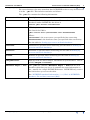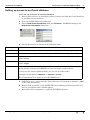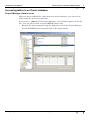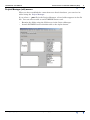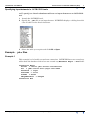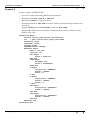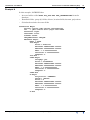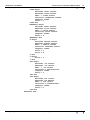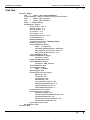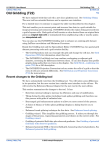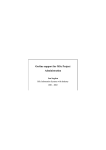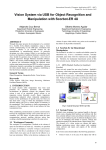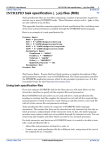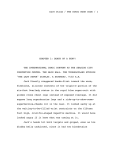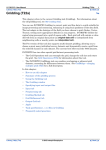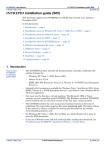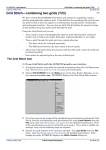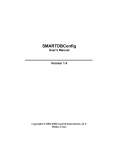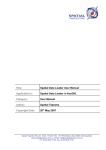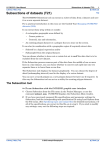Download Direct access to Oracle databases (R16)
Transcript
INTREPID User Manual Library | Help | Top Direct access to relational databases (R16) 1 | Back | Direct access to relational databases (R16) Top INTREPID can directly access relational databases for both reading and writing. It can access range of database formats including Oracle, Postgress, SQL Server, Microsoft Access. As currently shipped, INTREPID only supports Oracle. To arrange access to other databases, contact our technical support service. INTREPID uses a JDBC link to connect to the database. It treats each relational database table as a separate INTREPID dataset. Apart from modifying the data itself, INTREPID does not change the configuration of the relational database. It records information about the database in a .jdbc file that represents the connection and contains information about it and the data. INTREPID establishes the connectivity protocol and provides metadata in .jdbc files. These replace the .isi files in the relational context. .jdbc files A .jdbc file contains: • URL • Table names • Uaer name and password • Any special requirements of SQL • Metadata For example, in an Oracle database Connection Begin Driver = oracle.jdbc.driver.OracleDriver Url = jdbc:oracle:thin:@top5:1521:DATA Password = tiger Username = scott Schema = SCOTT UNIQUEknownas = UNIQUE MetaData Begin Name = SUBBART fid Begin Alias = Fiducial fid End LINE Begin GroupBy = yes Alias = LineNumber LINE End DLONG Begin Minimum = 0.000000000000 Maximum = 178.747073 Mean = 134.924525 Variance = 192.827556 Samples = 2104285 Nulls = 6795 Alias = X DLONG End MetaData End Connection End Library | Help | Top © 2012 Intrepid Geophysics | Back | INTREPID User Manual Library | Help | Top Direct access to relational databases (R16) 2 | Back | For vector datasets, the extra metadata that INTREPID needs to carry for databases is in the .jdbc file. This includes statistics and aliases. The .jdbc file contains the following information: Statement or block Description Driver Name of jdbc driver for your database. For normal use of Oracle databases under INTREPID, the driver is oracle.jdbc.driver.OracleDriver URL URL for your database. For Oracle the URL is jdbc:oracle:thin:@servername:1521:databasename Where: servername is the server name you specified when connecting databasename is the database name you specified when connecting See the table in Setting up access to an Oracle database Username Username as specified when connecting (see the table in Setting up access to an Oracle database). Password Password as specified when connecting (see the table in Setting up access to an Oracle database). Schema Schema as specified when connecting (see the table in Setting up access to an Oracle database). UNIQUEknownas SQL keyword for ‘Select unique’ statements in your database. This is usually UNIQUE or DISTINCT MetaData Begin – End The .jdbc file contains a MetaData Begin – End block for each database table that you access. It contains the same information as the .isi file for a single INTREPID dataset. INTREPID only creates the block when you access the table. See "INTREPID standard information (.isi) files" in INTREPID database, file and data structures (R05) Library | Help | Top © 2012 Intrepid Geophysics | Back | INTREPID User Manual Library | Help | Top Direct access to relational databases (R16) 3 | Back | Driver and URL settings for other databases The JDBC driver that you use for a database requires a URL. The syntax varies for different suppliers. You can get this information from the supplier’s website or look at the distributed examples in the install_path/sample_data/examples directory (where install_path is the location of your INTREPID installation). The last three sections in the URL are server:port:databasename Oracle The last three items in the URL = statement are server:port:databasename. For example, @top5:1521:DATA. See the full example above. Postgress The following example is for Postgress, a freeware relational database on Linux. Driver = org.postgresql.Driver Url = jdbc:postgresql://scully:5432/des Example of URL if the database is on your local machine: Url = jdbc:postgresql:des MySQL The following is for mySQL, a freeware relational database on Linux. Driver = com.mysql.jdbc.Driver To connect to the database, you need to use a JDBC url with the following format [xxx] denotes optional url components: jdbc:mysql: //[hostname][,failoverhost...][:port][dbname] [?param1=value1][¶m2=value2]... For example Url = jdbc:mysql://192.168.200.63:3306/intrepid Example of URL if the database is on your local machine: Url = jdbc:mysql:des Microsoft Access The following is an example for Microsoft Access Driver = sun.jdbc.odbc.JdbcOdbcDriver Url = jdbc:odbc:SIMPLE1 UNIQUEknownas = DISTINCT In general, this would only work on your local machine. Library | Help | Top © 2012 Intrepid Geophysics | Back | INTREPID User Manual Library | Help | Top Direct access to relational databases (R16) 4 | Back | Setting up access to an Oracle database >> To set up access to an Oracle database 1 Ensure that you have an installed version of Oracle and that the Oracle database is available on your network. 2 Go to the INTREPID Project Manager 3 Choose New Oracle Connection from the File menu. INTREPID displays the New Oracle Connection dialog box. 4 Specify parameters as shown in the following table. Parameter Instructions ServerID The name of the computer that hosts the Oracle database. For example, top5 Database The database name (within Oracle, this is the SID). For example, data25 User Enter your username for the database. If there is no username, Oracle usually allows scott Password Enter your password for the database. If there is no password, Oracle usually allows tiger Schema Enter the Oracle database schema you want to use. If there is no schema or you do not specify a schema, INTREPID sets your username as the schema. If you leave the schema blank initially you can see all of the tables. Examples of schemas are GRAVITY or ORACLE or SCOTT. The schema must be in upper case for INTREPID v3.7. Library | Help | Top 5 Click OK to save a connection file. This will create a file with the extension .jdbc, in the current directory. 6 Double click on this file in the INTREPID Project Manager Directories box and the list of available tables should appear. 7 Each table will correspond to a separate INTREPID dataset. © 2012 Intrepid Geophysics | Back | INTREPID User Manual Library | Help | Top Direct access to relational databases (R16) 5 | Back | Accessing tables in an Oracle database Project Manager (Java) access When you have established a connection to an Oracle database, you can view its tables using the java Project Manager. If you select a .jdbc file in the Project Manager, a list of tables appears in the file list. You can select a table as an INTREPID dataset and: Library | Help | Top • Examine the table properties ising the Properties tabs in the Project Manager. • Launch INTREPID tools with this table as the input dataset. © 2012 Intrepid Geophysics | Back | INTREPID User Manual Library | Help | Top Direct access to relational databases (R16) 6 | Back | Project Manager (old) access When you have established a connection to an Oracle database, you can view its tables using the Project Manager. If you select a .jdbc file in the Project Manager, a list of tables appears in the file list. You can select a table as an INTREPID dataset and: Library | Help | Top • Examine the fileds using the Fields area in the Project Manager. • Launch INTREPID tools with this table as the input dataset. © 2012 Intrepid Geophysics | Back | INTREPID User Manual Library | Help | Top Direct access to relational databases (R16) 7 | Back | Specifying input datasets in INTREPID tools >> To specify an Oracle database table as an input dataset to an INTREPID tool 1 Launch the INTREPID tool. 2 Specify the .jdbc file as an input dataset. INTREPID displays a dialog box with a list of tables in the Oracle database. 3 Select the table you require and click OK or Open. Example .jdbc files Example 1 This example is of a freshly created new connection. INTREPID has not accessed any tables from the database and so has not created any MetaData Begin – End blocks. Connection Begin Driver = oracle.jdbc.driver.OracleDriver Url = jdbc:oracle:thin:@top5:1521:DATA Password = tiger Username = scott Schema = SCOTT UNIQUEknownas = UNIQUE Connection End Library | Help | Top © 2012 Intrepid Geophysics | Back | INTREPID User Manual Library | Help | Top Direct access to relational databases (R16) 8 | Back | Example 2 In this example, INTREPID has • Accessed a table called SUBBART from the database • Identified fields FID and LINE • Established LINE as a ‘group by’ field • Assigned Fiducial and LineNumber aliases Connection Begin Driver = oracle.jdbc.driver.OracleDriver Url = jdbc:oracle:thin:@top5:1521:DATA Password = tiger Username = scott Schema = SCOTT UNIQUEknownas = UNIQUE MetaData Begin Name = SUBBART FID Begin Alias = Fiducial FID End LINE Begin GroupBy = yes Alias = LineNumber LINE End MetaData End Connection End Library | Help | Top © 2012 Intrepid Geophysics | Back | INTREPID User Manual Library | Help | Top Direct access to relational databases (R16) 9 | Back | Example 3 In this example, INTREPID has • Accessed a table called out_sub from the database • Identified fields FID, LINE, X, Y, LAT, LON • Established LINE as a ‘group by’ field • Identified fields X, Y, LAT, LON as location fields and identified their datum and projection • Assigned Fiducial and LineNumber aliases to FID, LINE • Assigned X and Y aliases to X and Y, identifying them as the ‘official’ location fields for the table Connection Begin Driver= oracle.jdbc.driver.OracleDriver Url = jdbc:oracle:thin:@top5:1521:DATA Password= tiger Username= scott Schema= SCOTT UNIQUEknownas= UNIQUE MetaData Begin Name = out_sub Version= 177 FID Begin Alias = Fiducial FID End LINE Begin GroupBy= yes Alias = LineNumber LINE End X Begin Projection= "TMAMG50" Datum = "GDA94" Alias = X X End Y Begin Projection= "TMAMG50" Datum = "GDA94" Alias = Y Y End LAT Begin Projection= "GEODETIC" Datum = "GDA94" LAT End LON Begin Projection= "GEODETIC" Datum = "GDA94" LON End MetaData End Connection End Library | Help | Top © 2012 Intrepid Geophysics | Back | INTREPID User Manual Library | Help | Top Direct access to relational databases (R16) 10 | Back | Example 4 In this example, INTREPID has • Accessed tables called XYZ4, OUT_SUB, AAA, AAA_OBSERVATIONS from the database • Identified fields, ‘group by’ fields, aliases, location fields, datums, projections • Calculated statistics for some fields Connection Begin Driver= oracle.jdbc.driver.OracleDriver Url = jdbc:oracle:thin:@top5:1521:DATA Password= tiger Username= scott Schema= SCOTT UNIQUEknownas= UNIQUE MetaData Begin Name = XYZ4 fid Begin Alias = Fiducial Minimum= 2884901889.000000 Maximum= 9999999999.000000 Mean = 0.000000000000 Variance= 0.000000000000 Samples= 0 fid End LINE Begin GroupBy= yes Alias = LineNumber Minimum= 2884901889.000000 Maximum= 9999999999.000000 Mean = 0.000000000000 Variance= 0.000000000000 Samples= 0 LINE End X Begin Projection= "TMAMG50" Datum = "AGD66" Alias = X Minimum= 2884901889.000000 Maximum= 9999999999.000000 Mean = 0.000000000000 Variance= 0.000000000000 Samples= 0 X End Library | Help | Top © 2012 Intrepid Geophysics | Back | INTREPID User Manual Library | Help | Top Direct access to relational databases (R16) 11 | Back | Y Begin Projection= "TMAMG50" Datum = "AGD66" Alias = Y Minimum= 2884901889.000000 Maximum= 9999999999.000000 Mean = 0.000000000000 Variance= 0.000000000000 Samples= 0 Y End lat Begin Projection= "GEODETIC" Datum = "AGD66" Minimum= 2884901889.000000 Maximum= 9999999999.000000 Mean = 0.000000000000 Variance= 0.000000000000 Samples= 0 lat End lon Begin Projection= "GEODETIC" Datum = "AGD66" Minimum= 2884901889.000000 Maximum= 9999999999.000000 Mean = 0.000000000000 Variance= 0.000000000000 Samples= 0 lon End Name = XYZ4 MAGNETIC Begin Minimum= 2884901889.000000 Maximum= 9999999999.000000 Mean = 0.000000000000 Variance= 0.000000000000 Samples= 0 MAGNETIC End MetaData End MetaData Begin Name = OUT_SUB FID Begin Minimum= 1775.000000 Maximum= 72410.000000 Mean = 32810.108470 Variance= 334072189.169815 Samples= 30285 Nulls = 4 FID End Library | Help | Top © 2012 Intrepid Geophysics | Back | INTREPID User Manual Library | Help | Top Direct access to relational databases (R16) 12 | Back | LINE Begin Minimum= 14651.000000 Maximum= 70060.000000 Mean = 17684.976031 Variance= 140896185.318958 Samples= 30289 Nulls = 0 LINE End MAGNETIC Begin Minimum= 56457.800000 Maximum= 57732.000000 Mean = 56724.629270 Variance= 30193.414418 Samples= 30280 Nulls = 9 MAGNETIC End X Begin Minimum= 280096.000000 Maximum= 295926.000000 Mean = 288119.796989 Variance= 20943993.005377 Samples= 30289 Nulls = 0 Alias = X X End Y Begin Alias = Y Y End LAT Begin Minimum= -30.340000 Maximum= -30.180000 Mean = -30.261922 Variance= 0.002121871145 Samples= 30289 Nulls = 0 LAT End LON Begin Minimum= 114.710000 Maximum= 114.880000 Mean = 114.797671 Variance= 0.002266575870 Samples= 30289 Nulls = 0 LON End MetaData End Library | Help | Top © 2012 Intrepid Geophysics | Back | INTREPID User Manual Library | Help | Top Direct access to relational databases (R16) 13 | Back | MetaData Begin Name = AAA GRAVITY Begin Minimum= -5665.210000 Maximum= 9829695.870000 Mean = 0.000000000000 Variance= 0.000000000000 Samples= 0 GRAVITY End MetaData End MetaData Begin Name = AAA_OBSERVATIONS LONGITUDE Begin Minimum= 0.000000000000 Maximum= 178.750000 Mean = 0.000000000000 Variance= 0.000000000000 Samples= 0 LONGITUDE End MetaData End Connection End Library | Help | Top © 2012 Intrepid Geophysics | Back | INTREPID User Manual Library | Help | Top Direct access to relational databases (R16) 14 | Back | Task files Process Begin ZIN = ./demo.jdbc/XYZ4/MAGNETIC OutputImage= /data/connectivity/oracle/test XIN = ./demo.jdbc/XYZ4/X YIN = ./demo.jdbc/XYZ4/Y Name = newgridding Parameters Begin Grid_Size= 100.0 XGrid_Size= 0.0 YGrid_Size= 0.0 X_Origin= 0.0 Y_Origin= 0.0 LineOrientation= 90.0 CurrentBand= 0 NumberOfBands= 1 OutputPrecision= IEEE4ByteReal Rotate_Lines= No InitialMethod Begin Mode = BiSpline CellAssignmentStyle= Nearest Max_Search_Distance= 2000.0 Min_Search_Distance= 0.0 InitialMethod End ComponentMethod Begin Product= None ComponentMethod End TensorMethod Begin Product= MAX_Tensor TensorMethod End SplineType Begin Mode = Akima SplineType End GridConditioning Begin Masking= No CrewCut= No Clipping= Yes Smoothing= No No_Internal_Nulls= No SmoothingIterations= 6 LaplaceIterations= 2 Cells2Extrapolate= 5 GridConditioning End QualityControl Begin SaveTriangles= No SaveOriginalSamplePoints= No SaveCoarseGrids= No SaveOriginalValuesGrid= No SaveCurvatureGrid= No QualityControl End Parameters End Process End Library | Help | Top © 2012 Intrepid Geophysics | Back |