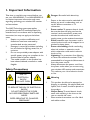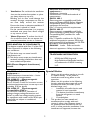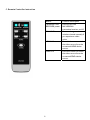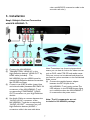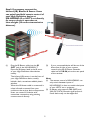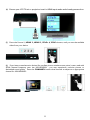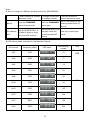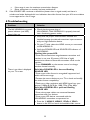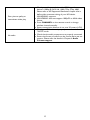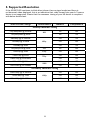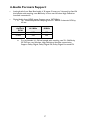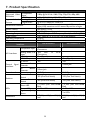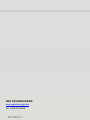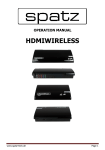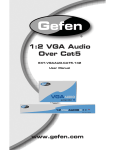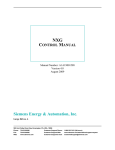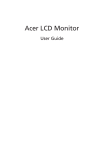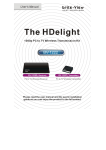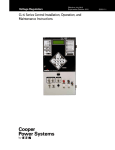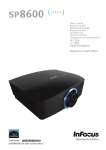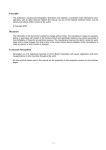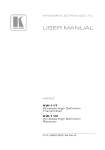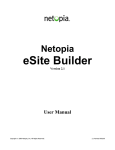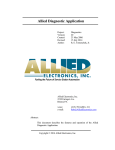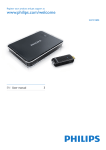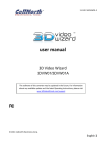Download Untitled - NXG Technology
Transcript
0 1. Important Information Take time to read this user manual before you use your NX-HDMIWL-T and NX-HDMIWL-R. It contains important information and notes regarding operating your wireless HD receiver and transmitter. Danger: Be careful with electricity. λ The NXG Technology guarantee applies provided the product is handled properly for intended use, in accordance with its operating instruction, but may not apply to the below cases: λ Repairs or product modification and alterations have been executed by unauthorized service personnel. λ Damages is caused by accidents including but not limited to lighting, water, fire, or moisture. λ Do not use provided power adapter with specific power rating not compliant in the attached label of power adapter. λ The model number on the product has been altered, deleted, removed or made illegible. λ λ λ λ λ Safety Precautions WARNING! RISK OF ELECTRICAL SHOCK DO NOT OPEN Power to the units must be switched off before any work is undertaken, such as any AV device connection or TV connection. Power outlet: To prevent electric shock, be sure the electrical plug used on the receiver’s and transmitter’s power cord matches the electrical outlet used to supply power to the receiver/transmitter. Power cord: Be sure the power cord is routed so that it will not be stepped on or pinched by heavy items. Power overloading: Avoid overloading electrical outlets or extension cords which otherwise could result in electric shock or fire. Lightning: For protection from lightning or when the receiver/transmitter is left unattended for a long period, disconnect it from the power source. Always disconnect the power cord from the power outlet when you are not using your wireless HD receiver and transmitter. This reduces your risk of electric shocks or fire. Warning λ WARMING: TO REDUCE THE RISK OF ELECTRICAL SHOCK DO NOT REMOVE THE COVER NO USER-SERVICEABLE PARTS ARE INSIDE REFER SERVICING TO QUALIFIED PERSONNEL λ λ 1 This product should not be exposed to dripping or splashing. No object filled with liquids, such as vases, should be placed on the product. Object Entry: To avoid electric shock, never stick anything in the slots on the case or remove the cover. Place receiver/transmitter on a flat. Hard and stable surface. λ λ EN 55024 Information technology equipment---Equipment---Immunity characteristics---Limits and methods of measurement EN 301 489-1 Electromagnetic compatibility and Radio spectrum Matters (ERM); Electro Magnetic Compatibility (EMC) standard for radio equipment and services; Part 1: Common technical requirements EN 301 489-17 Electromagnetic compatibility and Radio spectrum Matters (ERM); Electro magnetic Compatibility(EMC) standard for radio equipment; Part 17: Specific conditions for 2,4 GHz wideband transmission systems, 5GHz high performance RLAN equipment and 5,8 GHz Broadband Transmitting Systems EN 60065 Audio,video and similar electronic apparatus—Safety requirements Ventilation: Do not block the ventilation slots on the receiver/transmitter or place any heavy object on top of it. Blocking the air flow could damage the receiver. Arrange components so that air can flow freely around the receiver. Ensure that there is adequate ventilation if the receiver is placed in a stand. Put the receiver/transmitter in a property ventilated area, away from direct sunlight or any source of heat. Water Exposure: To reduce the risk of fire or electric shock, do not expose the receiver/transmitter to rain or moisture. DECLARATION OF CONFORMITY This device complies with Part 15 of the FCC Rules. Operation is subject to the following two conditions: (1) This device may not cause harmful interference, and (2) This device must accept any interference received, including interference that may cause undesired operation. EMI (Electro Magnetic Interference) tested. TRADEMARK INFORMATION λ HDMI, the HDMI Logo and High-Definition Multimedia Interface are trademarks of HDMI Licensing LLC. Special Notice EN 55022 Information technology equipment---Radio disturbance characteristics--- Limits and methods of measurement EN 61000-3-2 Electromagnetic compatibility (EMC)--Part 3-2:Limits---Limits for harmonic current emissions(equipment input current up to and including 16 A per phase) EN 61000-3-3 Electromagnetic compatibility (EMC)--Part 3:Limits---Section 3: Limitation of voltage changes, voltage fluctuations and flicker in public low-voltage supply systems, for equipment with rated current ≦16 A per phase and not subject to conditional connection λ λ λ 2 Never use this product nearby an aircraft or medical facility. It will cause an interference and wrong effect on the operation. Never use this product in the following location where wireless wave will cause the abnormal video and audio (noise, blocked image...etc,). ¬ Installed in the walls that its used material is hard accessible. ¬ This device should be situated away from the refrigerator or metal fitment. ¬ Crowded place This product has been tested and manufactured to comply with each country’s safety rules. However, there is no guarantee that interference will not occur in a few particular installation. If the interference is happened, increase the λ λ separation distance between the transmitter and receiver. NX-HDMIWL is susceptible to interference from 5GHz wireless device, such as router or other wireless device. For example, if you have an 802.11n router, configure it to use the 2.4 GHz band rather than the 5GHz band. Optimal Range between NX-HDMIWL transmitter and receiver is between 1 meter and 30 meters within line of sight. Transmitter connection may be placed in a closet or separate room.) 2.1 Packing Content Please check whether the following items are present in the package. If any items missed or damaged, please call your dealer. 2. Introduction NX-HDMIWL-T and NX-HDMIWL-R wireless video transmission solution allows users to place your HDTV set or projector where you wantjust connect your HDTV set and NX-HDMIWL-R by HDMI cable. Any display like LCD, PDP or computer monitor with HDMI input connector are applicable to our NX-HDMIWL-R. Connect the NX-HDMIWL-T to your multiple High-Definition devices such as Cable/Satellite Box, HD Set-Top Box, Blu-Ray DVD Player, Game Console, and Media Center PC hidden in your cabinet behind your seating area. It reserves clean space around the perimeter of your TV set in your living room and solves the cluttered cables connection problem. You may also place the transmitter NX-HDMIWL-T and source AV component near HDTV set. This solution delivers uncompressed 1080P @24/30 Hz True Cinema video content to your existing HDTV set wirelessly. It operates the transmission in 4.9 GHz~ 5.9 GHz frequencies that can adjust its frequency automatically in case of interference with another RF system. With built-in Omni-directional antennas, it can transmit uncompressed video content over 20 meters (LOS: Line of sight) whole-room range with no latency. Provided IR Sensor Extender Cable and IR Blaster Extender Cable in the package allows users to point the existing remote control of source components at NX-HDMIWL-R directly for device operation. (These devices with 3 2.2 Overview A. NX-HDMIWL-T: ´ Main unit backside ´ X IR Blaster Extender Jack Plug the IR Blaster Extender Cable into the IR OUT jack at rear panel of the transmitter. Attach the IR blaster to the device connected to the NX-HDMIWL-T. You can point the device’s existing remote at the NX-HDMIWL-R receiver to control connected device. Y HDMI IN Connect Transmitter to High-definition video devices that have an HDMI port using a provided HDMI cable. Z Component Video IN/ Audio L/R IN Connect to devices with Component jack (YPbPr) and Audio L/R, such as DVD player, Blu-Ray Player or Cable Set-Top Box. [ DC IN For connecting the NX-HDMIWL-T power adapter. Front Panel Buttons and LEDs X Power Button with LED indicator Press to turn the transmitter on and off. The indicator in the Power button is lit solid blue when the power is on, and turns red in standby mode. Y Source Selection Button Press to switch between the various inputs of the transmitter. The one of four LED indicators next to this button is lit solid blue to show current input you switch. Press this button to cycle through connected sources in sequence. Note: (1) Make sure you have connected the NX-HDMIWL-R correctly to your HDTV set by HDMI cable, and have selected the correct HDMI input on your TV. (2) You can also press the TRANSMITTER POWER button to turn the box on. Note: The NX-HDMIWL-T transmitter can support two devices running on HDMI cable and another two running on YPbPr component video signals at the same time. Only one AV source from NX-HDMIWL-T can be selected and displayed in the HDTV set once Transmitter is paired successfully with receiver. 4 B. ´ ´ Main unit backside NX-HDMIWL-R: X IR Sensor Extender Jack Plug the IR Sensor Extender cable into the IR IN jack at the rear panel of the receiver. Generally, sensors with cable are placed near your HDTV set so that you can easily receive and relay the IR command for external device connected with NX-HDMIWL-T. Y HDMI OUT Connect a HDMI cable. The other end connects to the HDTV set. Z DC IN For connecting the NX-HDMIWL-R power adapter. Front Panel Buttons and LEDs X Power Button with LED indicator Press to turn the receiver on and off. The indicator in the Power button lights up in blue when the power is on, and turns red in standby mode. The signal quality indicator next to the Power button shows the receiving signal quality from transmitter. Y Source Selection Button Press this button repeatedly until you see the desired transmitting video on your TV set from your High-Definition device. 5 C. Remote Controller Instruction Button Function Description TRANSMITTER/ RECEIVER power Press to turn the NX-HDMIWL transmitter/receiver on/off. Press to change another wireless channel manually if you experience video noise. Press this button to switch the video source from the connected HDMI device source. Press this button to switch the video source from the connected YPbPr device source. CHANNEL HDMI 1/2 YPbPr 3/4 6 color and AUDIO R connection cable is the one with red color.) 3. Installation Step1: Multiple Devices Connection with NX-HDMIWL-T: Note: Transmitter has 4 source inputs which means you can have 4 choices for video sources such as DVD, cable STB, PS3 and media center. Only one source can be selected and played, so you need to cycle transmitter to the one desired video source. (5) Connect the supplied power adapter between the DC IN jack of the NX-HDMIWL-T and a mains socket. The LED indicator in the POWER button lights up in solid blue when the NX-HDMIWL-T is connected to the power mains . (1) Connect the NX-HDMIWL (2) TRANSMITTER’s “HDMI IN” to the High-Definition device’s “HDMI OUT” by HDMI cable (included). The NX-HDMIWL has two HDMI inputs for newest High-Definition devices connection, like PS3, Blu-ray Player. (3) Connect a set of RCA cables (green, blue, red-colored cables) between the Y/Pb/Pr IN connectors of the NX-HDMIWL-T and corresponding COMPONENT (Y/Pb/Pr OUT) connectors on your High-Definition devices. (4) Use Audio Cables to connect between the “AUDIO L/R IN” connectors of the NX-HDMIWL-T and the corresponding “AUDIO L/R OUT” connectors on your High-Definition devices. (AUDIO L connection cable is the one with white Note: The AV components are not included in NX-HDMIWL package. 7 Step2: HDTV set Connection with NX-HDMIWL-R: (1) Connect the HDMI cable between the HDMI OUT jack of the NX-HDMIWL-R and your HDTV set. Press the SOURCE/INPUT button on your TV’s remote to select “HDMI” video mode. (2) Attach one side of the provided Velcro (fastening tapes) to the receiver back cover. Then use Velcro of another side to attach the receiver directly to the wall next to the HDTV set. (3) Connect the supplied power adapter between the DC IN jack of the NX-HDMIWL-R and a mains socket. 8 Step3: If necessary, connect the Infrared (IR) Blaster & Sensor. Users can point hand-held remote control of your High Definition device at NX-HDMIWL-R or HDTV set directly for source device’s operation at Line-of-sight (20 meters transmission distance). (1) Plug the IR Blaster cable into the IR OUT jack of the NX-HDMIWL-T. Place the IR blaster head in the IR senor of your High-Definition video devices nearby. The infrared (IR) sensor is on the front of your High Definition device, usually behind a dark, sometimes reddish plastic window. When the IR blaster cable is connected, it relays infrared command from your remote to the various device components. Users can control AV device with transmitter connection using existing remote control directly. (2) If your connected device will be out of the direct line of sight of your remote controls, plug the IR Sensor Extender cable into the IR IN jack at the rear panel of the receiver. Note: (1) The remote control of NX-HDMIWL can only switch between inputs of NX-HDMIWL. It does not switch the inputs of your HDTV set or projector. (2) IR blaster only supports 38K (NEC) and 36K (RC5, RC6) remote’s signal protocol. Some device may not be supported. 9 Step 4: Power on your NX-HDMIWL-T and NX-HDMIWL-R (1) Place the two AAA batteries into the remote control. (2) If users already plugged the power cord, the power or NX-HDMIWL will be turned on automatically. If it’s under Standby mode (The POWER LED shows red), press the TRANSMITTER and RECEIVER POWER button to turn on the NX-HDMIWL-T and NX-HDMIWL-R. (3) During warm-up, the POWER LED will blink blue until the signal link between NX-HDMIWL-T and NX-HDMIWL-R is established. 10 (4) Ensure your LCD TV set or projector is set to HDMI input mode and already powered on. (5) Press the Source 1, HDMI 2, HDMI 3, YPbPr 4, YPbPr button, until you see the available video from your device. (6) If you have some electronic devices like cordless phone, wireless access point/ router used with 5GHz channel frequency near the NX-HDMIWL , you may experience no/noise picture or diminished sound quality. Press the CHANNEL button three seconds to adjust to an appropriate channel for NX-HDMIWL. 11 Note: A. How to change to a different wireless channel for NX-HDMIWL: 1. Enter wireless RF channel 2. Changes to the next 3. Exit the wireless RF adjustment mode RF wireless channel channel adjustment mode Method Press the CHANNEL button three seconds. The all SOURCE LED 1-4 LED indicator will blink 3 times to show status the current RF channel. There is no button on the Press the CHANNEL remote pressed about 10 button again. seconds, The SOURCE LED will Show the current input automatic show the source. current switched RF channel. B. LED indictor detail overview for the Wireless Channel: LED status LED blinking number RF Channel; Frequency (MHz) # 32 5160 12 # 36 5180 13 # 40 5200 14 # 44 5220 23 # 48 5240 24 #149 5745 34 #153 5765 123 #157 5785 124 #161 5805 134 #165 5825 234 12 Area Europe & USA USA (7) If all the operation is normal, the POWER, SOURCE LED will glow solid blue and Signal Quality will light in blue with 3 signal quality. Please refer the next LED details part: Note: A. Make sure your multiple High-Definition devices connected with NX-HDMIWL-T have already powered on. B. Warming-up or source switching time should be approximately 15~20 seconds during the normal operation. C. NX-HDMIWL remote control will not control your A/V components’ operation. D. Video from the YPbPr component source device appears but dim, press the 3/4 YPbPr button repeatedly on the remote control to fine-tune the picture performance. TRANSMITTER/RECEIVER LED indicator light details: LED indicator status light on the front that indicates what’s happening.. POWER LED Solid Red Solid Red Blinking Blue Solid Blue Source LED Mode Status Off Standby Off HDMI connection in Hot Plug status. In standby mode TV & Receiver are both powered on, and then remove HDMI cable connection from receiver. After 1 minute, the receiver will automatically enter the standby mode which POWER LED stops blinking and turns solid red. Blinking Blinking 3 times per second (Quickly) Blinking 1 times per second (Slowly) Solid blue In wireless Linking Warning up in progress or interrupted RF connection. Input from selected source device is not detected. On Mode Unrecognized video format. (Not support or out of range.) Recognized video format. Transmission is available with stable RF signal. Note: A. The Quality LED indicator shows whether a connection is active with the transmitter side. During the normal operation, the Quality LED indicator will light in blue with 3 signal quality. If there is no signal quality and blinking blue in Source & Status LED, the transmitter are most likely out of range. You may verify the range and adjust the distance closer between transmitter and your HDTV set with receiver. (The maximum video transmission range is 20 meters at line of sight (LOS) scenarios.) B. It’s normal to see the Source LED blinking when you switch your AV sources. C. If disconnection or lost link occurs, it maybe due to the following reason: 13 D. a. If the range is over the maximum transmission distance. b. Either transmitter or receiver has been switched off. If the SOURCE LED continues to blink blue (slower than no signal mode) and there is no/abnormal video displayed, this is an indication that video format from your A/V source device is not supported or out of range. 4.Troubleshooting Problem The NX-HDMIWL front panel power indicator (red LED) doesn't light up. Solution • Check that the power plug of NX-HDMIWL-T/NX-HDMIWL-R is properly inserted into a functioning power outlet. • Verify that the proper cable has been selected and installed between the desired transmitter input connector and your High-Definition device. • On your TV side, select the HDMI source you connected to NX-HDMIWL-R. There is no video is displayed on your TV screen. • Verify the POWER LED and SOURCE LED indicator of NX-HDMIWL. Flashing blue power LED * Ensure the transmission range between transmitter and receiver is not over 20 meters (LOS-Line of sight) transmission distance. Move the transmitter closer to the receiver. * Press CHANNEL on the remote control to change wireless channel manually. Solid blue POWER LED + slow and flashing SOURCE LED * Ensure your video format is recognized/ supported and within the format range. *Connect the source device to your TV to check and modify the video format compatibility. *Check your video resolution with HDMI input from your device is 1080p @ 24/30 Hz, 1080i, 720p, 576p, 480p. Solid blue POWER LED + quick and flashing SOURCE LED * Ensure the proper cables are connected between transmitter and your devices. * Ensure your HD devices connected with the NX-HDMIWL transmitter are powered on. • Press the 1, HDMI 2, HDMI 3, YPbPr 4, YPbPr button in the RCU to search the available video source. 14 Poor picture quality or intermittent video play. No audio. • Check your video resolution with HDMI input from your device is 1080p @ 24/30 Hz, 1080i, 720p, 576p, 480p. Please refer to the Supported Resolution chapter that it define video consumer timing of your HD device NX-HDMIWL supports. • NX-HDMIWL does not support 1080p/50 or 60Hz video format. • Press CHANNEL on the remote control to change wireless channel manually. • Ensure transmission distance is not over 20 meters (LOS). • Check your TV’s volume is properly set and not in "MUTE" mode. • Check that the audio connectors are properly connected. • Ensure the format of audio from the source device we can support. Please refer the details in Chapter 6 Audio Formats support. 15 5. Supported Resolution If the SOURCE LED continues to blink blue (slower than no signal mode) and there is no/abnormal video displayed, this is an indication that video format from your A/V source device is not supported. Ensure that the consumer timing of your HD device is compliant with below detail sheet. Video Format Timings Format Name HDMI in Component in Primary CEA Video Timing 720(1440)x480i @ 59.94Hz 720(1440)x480i @ 60Hz 480i 640x480p @ 59.94/60Hz 720x480p @ 59.94Hz 480p 720x480p @ 60Hz n/a YES n/a n/a YES n/a YES YES YES n/a 720(1440)x576i @ 50Hz 576i n/a YES 720x576p @ 50Hz 576p YES YES YES YES YES YES YES YES YES YES YES YES YES YES YES YES 1280x720p @ 50Hz 1280x720p @ 59.94/60Hz 1920x1080i @ 50Hz 1920x1080i @ 59.94/60Hz 720p 1080i Secondary CEA Video Timing 1920x1080p @ 23.98/24Hz 1920x1080p @ 25Hz 1080p 1920x1080p @ 29.97/30Hz 16 6. Audio Formats Support ν Analog Audio from Base Band audio L/ R inputs: Convert to 2-channel by fixed 24 bits/sample with sampling rate 48KHz by I2S bus over Wireless High-Definition Interface transmission ν Digital Audio from HDMI inputs: Support up to 3.072Mbit/s ♦ 16~ 24 bits/sample with sampling rate 32~ 48KHz 2 channels PCM by I2S bus. 2 channels PCM 16 bits 24 bits ♦ 44.1KHz 48KHz YES YES YES YES 2 to 8 channels 16~ 24 bits/sample with sampling rate 32~ 96KHz by S/P DIF bus over Wireless High-Definition Interface transmission. Support Dolby Digital, Dolby Digital EX, Dolby Digital Surround EX. 17 7. Product Specification General Specifications Component Supported Video Input Resolution HDMI Input Supported Audio Analog Audio Formats Digital Audio Transmission Distance System Latency Antenna Operating Frequencies Power Supply Operating Temperature Regulations Interfaces Component Input A/V Interfaces Control Signal Interfaces Power Interface Switches Analog Audio L/ R Input HDMI Input HDMI Output IR Sensor IR Sensor Extender IR Blaster Extender Power Input Front Power Switch Source Selection Switch Status LED LEDs Dimensions Source LED Signal Quality Status 1080p @ 24/30 Hz, 1080i, 720p, 576p, 576i, 480p, 480i 1080p/@ 24/30 Hz, 1080i, 720p, 576p, 480p 48KHz and 24-bit Per Sample up to 3.072 Mbps AC-3 and DTS The maximum video transmission range is 20 meters line of sight (LOS) scenarios and 10 meters beyond line of sight. No latency (<1ms) High Performance Internal Antennas 4.9~ 5.9GHz (non-DFS Frequency Bands) for US, EU, JP, TW 100~ 240V AC in, 5V 3A DC out Power Adaptor 0~40°C FCC, CE NX-HDMIWL-T NX-HDMIWL-R Two Sets Connectors Two Sets Connectors Two (Type A) YES of RCA of RCA One (Type A) YES - 2.5mm Jack 2.5mm Jack - 5V DC Jack 5V DC Jack YES (One Tack Switch) YES (One Tack Switch) YES (One Tack Switch) YES (One Tack Switch) 1 x LED (Two Tone: Blue& Red) 4 x Blue LEDs 1 x LED (Two Tone: Blue& Red) 4 x Blue LEDs - 3 x LEDs 295(W)x 149(L)x 45.5(H) mm 180(W)x 140(L)x 39(H) mm 18 NXG TECHNOLOGIES www.nxgtechnology.com Tel: 1-800-733-0008 19