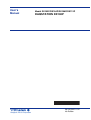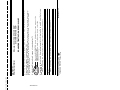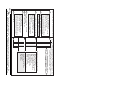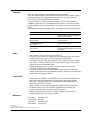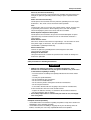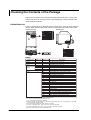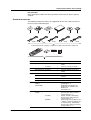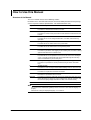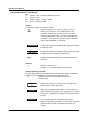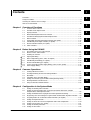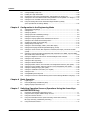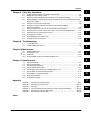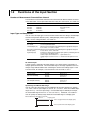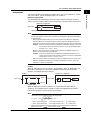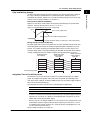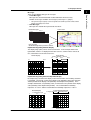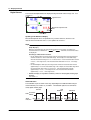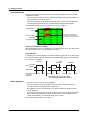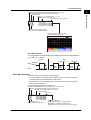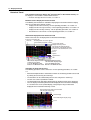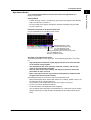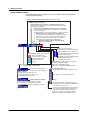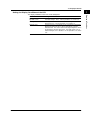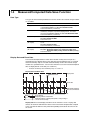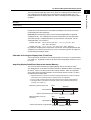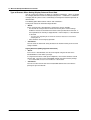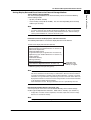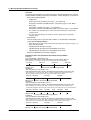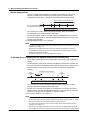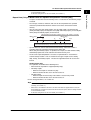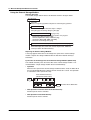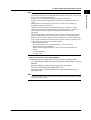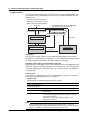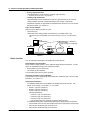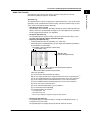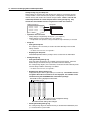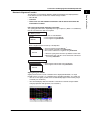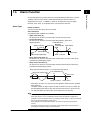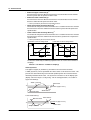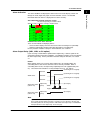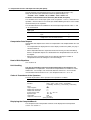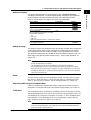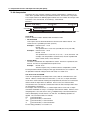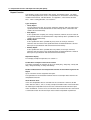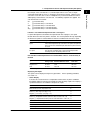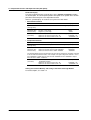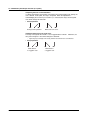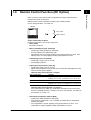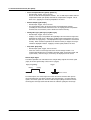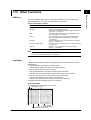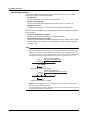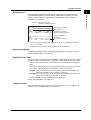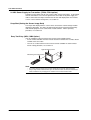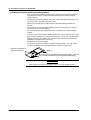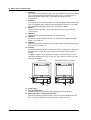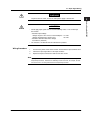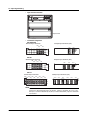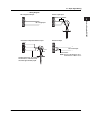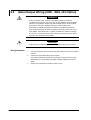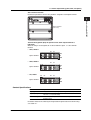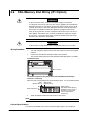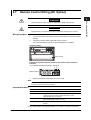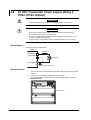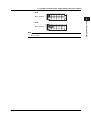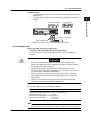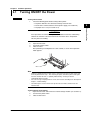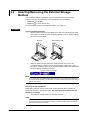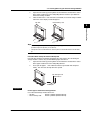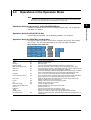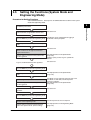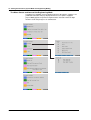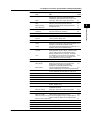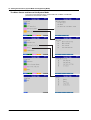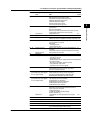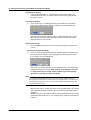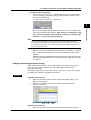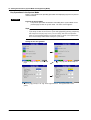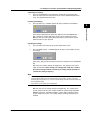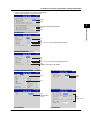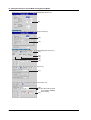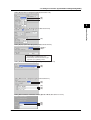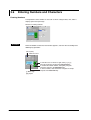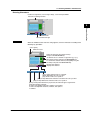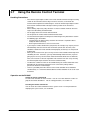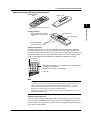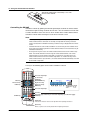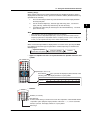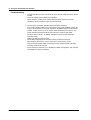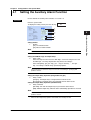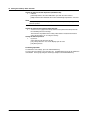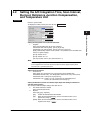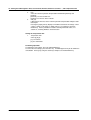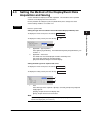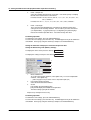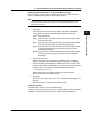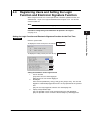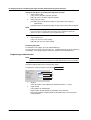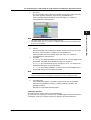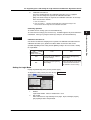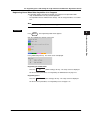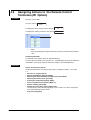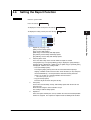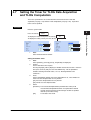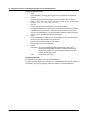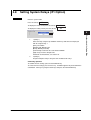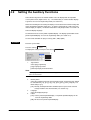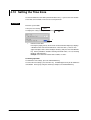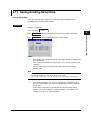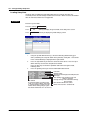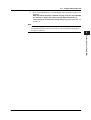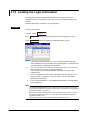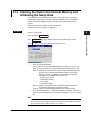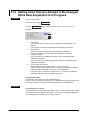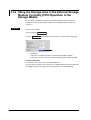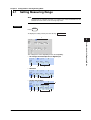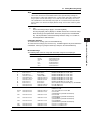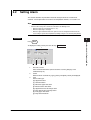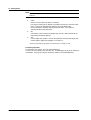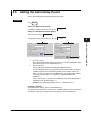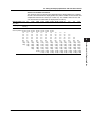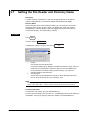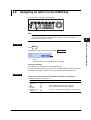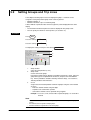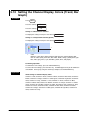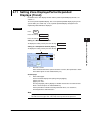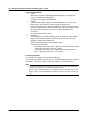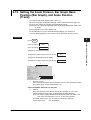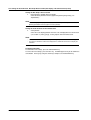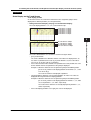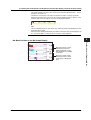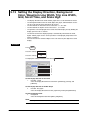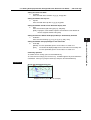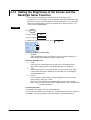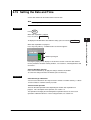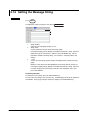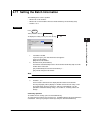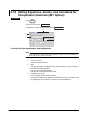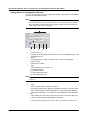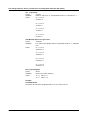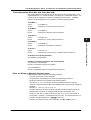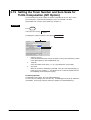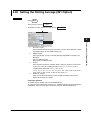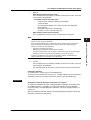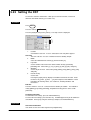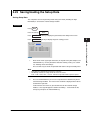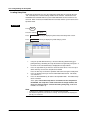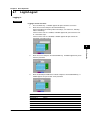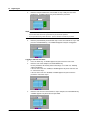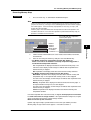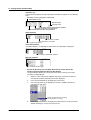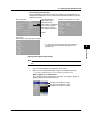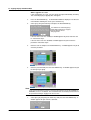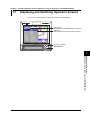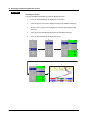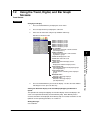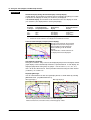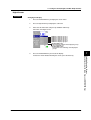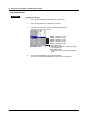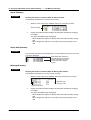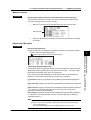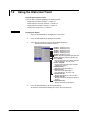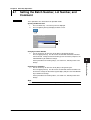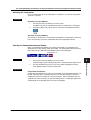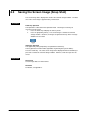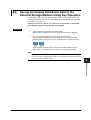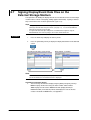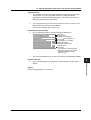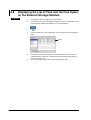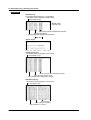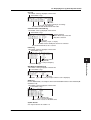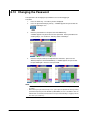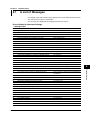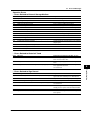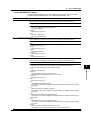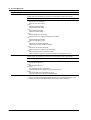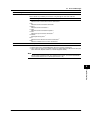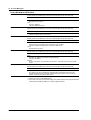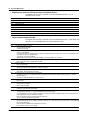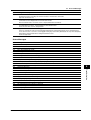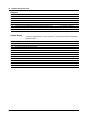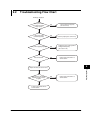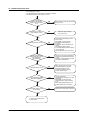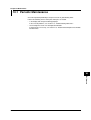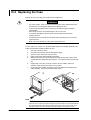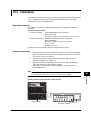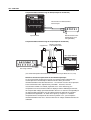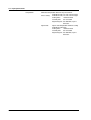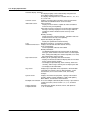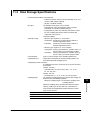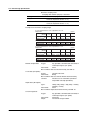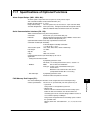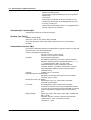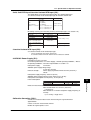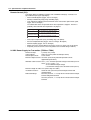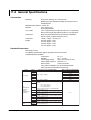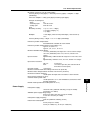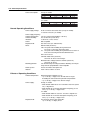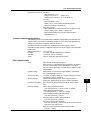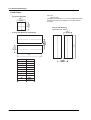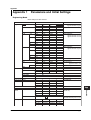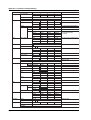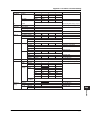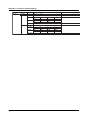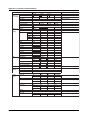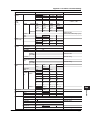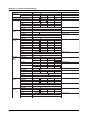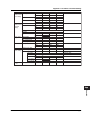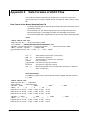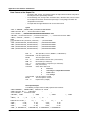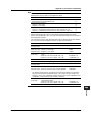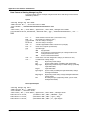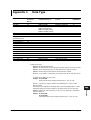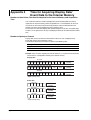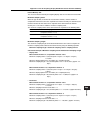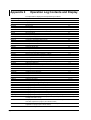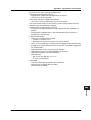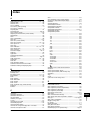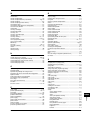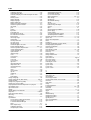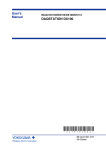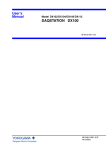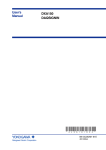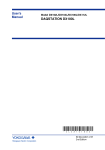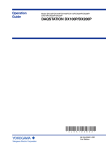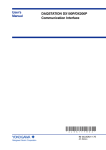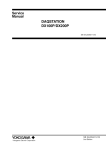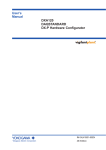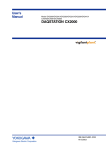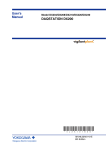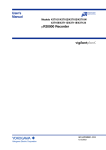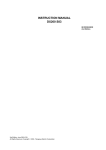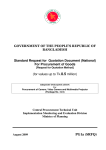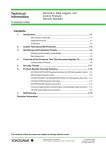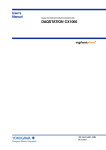Download Model DX102P/DX104P/DX106P/DX112P
Transcript
User’s Manual Model DX102P/DX104P/DX106P/DX112P DAQSTATION DX100P * Yokogawa Electric Corporation 4 L 5 A 1 0 1 E 0 4 * IM 04L05A01-01E 4th Edition Tag Filter Moving average #1 #2 Display Group set/Trip line Color Zone Graph #5 #5 - #1 #5 - #2 #5 - #3 Time Batch set #8 #9 Item Ref.section 5.1 5.2 5.10 5.9 5.16 5.6 5.8 Use/Not lot nember, Auto increment of lot number, Headers 1 to 3 Set the date and time 5.17 5.15 Header string to be written to file 5.7 Name of directory to which data are to be saved Display direction (trend, bar graph), 5.13 Background color, Trend line width, Trip line width, Grid for the trend display, Interval for switching group displays (Scroll time), Scale digit LCD brightness 5.14 Turn On/Off the LCD backlight saver Transition time for the LCD backlight saver and conditions that restore the backlight Zone upper and lower limits 5.11 Number of scale divisions for the trend and 5.12 bar graph, Bar graph base position, Scale display position for trends Turn On/Off partial expanded display 5.11 Position and boundary for the partial expanded display Measurement channel display color Group name, Assign channels to groups Trip line position, display color Group name and message strings Trend display update rate, Auto save interval Assign an action to the USER key Tag name 5.3 Filter time constant/Off (DX102P/DX104P) 5.4 Number of samples for the moving average/Off 5.4 (DX106P/DX112P) 5.5 Input type, span, scale, etc. Alarm type, Alarm value, Output relay On/Off Output relay number #7: [Save/Load] operations. #10 to #16: [Math set 1], [Math set 2], [Math set 3], [Calibration Correction], [DST], [End], and [System Mode] are assigned. File LCD View #6 #5 - #4 Message #4 Partial Trend/Save interval USER key #3 Alarm delay time Title Range Alarm Soft key Setting Items in the Engineering Mode CUT ALONG THIS LINE FOLD ALONG THIS LINE DAQSTATION DX100P Model DX102P/DX104P DX106P/DX112P Press the DISP/ENTER key to display the screen menu or the operation screen. Press the up, down, right, or left arrow key to select the operation screen. 60 120 1h 480 4h 1200 10 h Yokogawa Electric Corporation 43 h 125 ms 500 ms Sampling length (approx.) 10 h Sampling Interval (s) 5s 30 s 120 s 600 s IM 04L05A01-01E 4th Edition 86 h 18 days 108 days 434 days 2170 days 1s • When Acquiring the event data from four measurement channels 28 h 115 h 12 days 72 days 144 days 289days 1157 days 2893 days 30 15 min 30 min Sampling length (approx.) 10 0.5 Sampling Interval (s) 2 Display Update Rate 15 s 1 min 5 min Sampling Interval and Sampling length for Display Data and Event Data (see appendix 4) • When Acquiring the display data from four measurement channels DISP/ ENTER Switching Operation Screens (see chapter 7) Operation Screens (see section 1.3) Trend / Digital/Bar graph / Information (Alarm Summary / Alarm ACK Summary / Message Summary / Memory Summary) / Historical Trend / 4 Screen Display / Sign Record Screen Use this quick reference together with the user’s manual IM 04L05A01-01E. Quick Reference Flow of operation (an example) 1 Login (6.1) • Press the FUNC key. • Enter the user name, user ID, and the password. • If you try to login using incorrect passwords for three consecutive times, the user registration becomes invalid. 2 Operation preparation such as changing settings Press the MENU key to enter the engineering mode. 3 Execute Memory Start by entering the batch/lot No. (6.2) • Press the START key. • Enter the batch/lot No. and comments. • Set the cursor to [Start] and press the DISP/ENTER key. while running 4 Settings cannot be changed 5 Memory Stop (6.2) 6 Sign the data (6.3) • Check the data. • Sign to the data using the assigned authority level. • If you try to sign using incorrect passwords for three consecutive times, the user registration becomes invalid. 7 Logout (6.1) NOTE Operations on the DX100P Record of operations (Operation log, section 1.5) Record of setting changes (Setting change log and setup file, section 1.5) Be sure to set a strage medium to the drive. Display data or event data file (section 1.4) • Batch/lot number • Measured/computed data • Name of the user who executed Memory Start/ Memory Stop Setup data used Login information Operation log Alarm summary Alarm ACK summary Message summary • • • • • • • Approval information User name Pass/fail Comment Enclosed in parentheses are reference sections. To avoid injury, death of personnel or damage to the instrument, the operator must refer to the explanation in the User’s Manual or Service Manual. FUNC Writes messages. Stops computation. key function (see section 3.4) Logs out. Saves the display data. Load the display/event data in the external storage medium. Saves a screen image data. Executes manual sampling. Enters the batch number and lot number. Startss computation. Saves the event data. Resets computation. ESC key Setting screens Soft keys Menu screen [End] soft key + DISP/ENTER key [System mode] soft key + DISP/ENTER key Engineering mode MENU or ESC Menu screen Soft keys Setting screens System mode Release the User locked icon. Displays the MODBUS STATUS screen. Retrieves time information from a SNTP server. Starts the e-mail. Lists files in the external Changes pssword. storage medium. Displays the log screen. Performs the e-mail transmission test. Performs the FTP test. MENU key Operation mode Swtiching the Mode (see section 3.3) Power ON Login Operation screens [End] soft key + DISP/ENTER key When logged in as a registered administrator, the system mode can be entered. IM 04L05A01-01E Foreword Thank you for purchasing the YOKOGAWA DAQSTATION DX100P. This User’s Manual contains useful information about the functions, installation, wiring, operating procedures, and troubleshooting of the DX100P. To ensure correct use, please read this manual thoroughly before operation. Keep this manual in a safe place for quick reference in the event a question arises. In addition, a quick reference is provided on the previous page. This reference briefly explains operations that are used frequently. Separate this reference from the manual for use. The following four manuals, including this one, are provided as manuals for the DX100P. Manual Name Manual No. Description DX100P User’s Manual IM 04L05A01-01E This manual. Explains all functions and procedures of the DX100P excluding the communication functions. DX100P/DX200P Operation Guide IM 04L05A01-02E Briefly explains basic operations of the DX100P/DX200P. DX100P/DX200P Communication Interface User’s Manual IM 04L05A01-17E Explains the communication functions of the Ethernet/serial interface. DAQSIGNIN User’s Manual IM 04L05A01-61E Describes the functions and operating procedures of DAQSIGNIN that comes with the package. Notes • This manual describes the DX100P style number “S5.” • The contents of this manual are subject to change without prior notice as a result of continuing improvements to the DX100P’s performance and functions. • Every effort has been made in the preparation of this manual to ensure the accuracy of its contents. However, should you have any questions or find any errors, please contact your nearest YOKOGAWA dealer. • Copying or reproducing all or any part of the contents of this manual without YOKOGAWA’s permission is strictly prohibited. • The TCP/IP software used in this product and the documentation for that TCP/IP software are based in part on BSD Networking Software, Release 1 licensed from The Regents of the University of California. Trademarks • Microsoft, MS-DOS, Windows, and Windows NT are either registered trademarks or trademarks of Microsoft Corporation in the United States and/or other countries. • Zip is either a registered trademark or a trademark of Iomega Corporation in the United States and/or other countries. • Adobe, Acrobat, and PostScript are trademarks of Adobe Systems incorporated. • For purposes of this manual, the TM and ® symbols do not accompany their respective trademark names or registered trademark names. • Company and product names that are used in this manual are trademarks or registered trademarks of their respective holders. Revisions First edition Second edition Third edition Fourth edition December 2001 July 2002 November 2003 August 2004 Disk No. RE33 4th Edition: August 2004 (YK) All Rights Reserved, Copyright © 2001 Yokogawa Electric Corporation IM 04L05A01-01E i Safety Precautions The following general safety precautions must be observed during all phases of operation. If the DX100P is used in a manner not specified in this manual, the protection provided by the DX100P may be impaired. YOKOGAWA Electric Corporation assumes no liability for the customer’s failure to comply with these requirements. This product is a measurement category II (CAT II) instrument. * Mesurement category II (CAT II) Applies to measuring circuits connected to low voltage installation, and electrical instruments supplied with power from fixed equipment such as electric switchboards. The DX100P conforms to IEC safety class I (provided with terminal for protective grounding), Installation Category II, and EN61326-1 (EMC standard), class A (use in a commercial, industrial, or business environment). Please use this instrument as a mesurement category II (CAT II) instrument. This instrument is for indoor use only. Symbols The following symbols are used on the DX100P. “Handle with care.” To avoid injury, death of personnel or damage to the instrument, the operator must refer to the explanation in the User’s Manual or Service Manual. Functional ground terminal. Do not use this terminal as a protective ground terminal. Protective ground terminal. AC ON (power) OFF (power) Safety Precautions Make sure to comply with the following safety precautions. Failure to comply may result in injury or death (electric shock hazard). WARNING Power Supply Before connecting the power cord, ensure that the power supply voltage matches the voltage rating for the instrument, and for desktop types, that it is within the maximum rated voltage for the power cord itself. Power Cord and Plug (Desktop Type) To prevent an electric shock or fire, be sure to use the power cord supplied by YOKOGAWA. The main power plug must be plugged into an outlet with a protective grounding terminal. Do not invalidate protection by using an extension cord without protective grounding. Protective Grounding Make sure to connect the protective grounding to prevent electric shock before turning ON the power. ii IM 04L05A01-01E Safety Precautions Necessity of Protective Grounding Never cut off the internal or external protective grounding wire or disconnect the wiring of the protective grounding terminal. Doing so poses a potential shock hazard. Defect of Protective Grounding Do not operate the instrument when the protective grounding or the fuse might be defective. Also, make sure to check them before operation. Fuse To prevent fire, only use a fuse that has a rating (voltage, current, and type) that is specified by the instrument. When replacing a fuse, turn OFF the power switch and unplug the power cord. Never short the fuse holder. Do Not Operate in Explosive Atmosphere Do not operate the instrument in the presence of flammable liquids or vapors. Operation of any electrical instrument in such an environment constitutes a safety hazard. Do Not Remove Covers Some areas inside the instrument have high voltages. Do not remove the cover if the power supply is connected. The cover should be removed by YOKOGAWA’s qualified personnel only. External Connection Connect the protective grounding before connecting to the item under measurement or control unit. Damage to the Protection Using the instrument in a manner not specified in this manual can damage the instrument’s protection. Safety Precautions in Handling the Batteries WARNING • Abide by the following precautions in handling the batteries. If the batteries are not handled correctly, dangerous conditions may result such as the batteries exploding or leaking. • Insert the batteries according to the polarity indicated on the remote control terminal. • Use only the specified batteries. • Do not mix different types of batteries. • Do not mix new and old batteries. • Do not short the positive and negative terminals of the batteries. • Do not charge the batteries. • If the remote control terminal is not going to be used for an extended time, remove the batteries from the remote control terminal. • Dispose the batteries correctly. Do not burn or disassemble the batteries. • Do not use batteries that are leaking. • If the battery liquid comes in contact with your hands or face, thoroughly wash using water. Exemption from Responsibility • YOKOGAWA makes no warranties regarding the product except those stated in the WARRANTY that is provided separately. • YOKOGAWA assumes no liability to any party for any loss or damage, direct or indirect, caused by the user or any unpredictable defect of the product. IM 04L05A01-01E iii Checking the Contents of the Package Unpack the box and check the contents before operating the DX100P. If some of the contents not correct or missing or if there is physical damage, contact the dealer from which you purchased them. DX100P Main Unit There is a name plate on the back side of the key panel cover. Open the cover and check that the model name and suffix code given on the name plate match those on the order. Panel mount type Desktop type MODEL STYLE SUFFIX SUPPLY FREQUENCY NO Made in Japan MODEL STYLE SUFFIX MODEL SUFFIX STYLE NO SUPPLY FREQUENCY NO Made in Japan MODEL Model code DX102 DX104 DX106 DX112 External storage medium Language Options *1 *2 *3 *4 *5 *6 *7 *8 iv Suffix code Optional code –2 –3 –5 –2 /AR1 /AR2 /A3 /C2 /C3 /F1 /H2 /H5[ ] /M1 /N1 /N2 /P1 /R1 /TPS2 /TPS4 /KB1 /KB2 /CC1 Description DAQSTATION DX100P (2 ch) DAQSTATION DX100P (4 ch) DAQSTATION DX100P (6 ch) DAQSTATION DX100P (12 ch) 100 MB Zip disk Flash memory card 250 MB Zip disk English, deg.F/DST (DAQSIGNIN included) Alarm output relay (2 relays)/remote control*1 Alarm output relay (4 relays)/remote control*1 Alarm output relay (6 relays)*1 RS-232 interface*2 RS-422-A/485 interface*2 FAIL/memory end output relay*3 Clamped input terminal Desktop type*4 Computation function (report function included) Cu10, Cu25 RTD input/3 terminal isolated RTD 3 terminal isolated RTD*5 24 VDC/AC power supply Remote control 24 VDC Power supply for transmitter(2 loops)*6 24 VDC Power supply for transmitter(4 loops)*7 Easy Text Entry (with remote control)*8 Easy Text Entry (without remote control)*8 Calibration Correction /AR1, /AR2, and /A3 cannot be specified simultaneously /C2 and /C3 cannot be specified simultaneously. If /F1 is specified, /A3 cannot be specified. /H5: Can only be specified when /P1 is simultaneously specified., /H5D: UL, CSA cable, /H5F: VDE cable, /H5R: SAA cable, /H5J: BS cable /N2 can only be specified on DX106, and DX112 models. If /TPS2 is specified, /TPS4, /AR2, /A3 and /F1 cannot be specified. If /TPS4 is specified, /TPS2, /AR1, /AR2, /A3 and /F1 cannot be specified. /KB1 and /KB2 cannot be specified simultaneously. IM 04L05A01-01E Checking the Contents of the Package NO. (Serial No.) When contacting the dealer from which you purchased the DX100P, please quote the serial No. Standard Accessories The following standard accessories are supplied with the DX100P. Make sure that all items are present and undamaged. 2 1 /H5D 3 5 4 /H5J /H5F /H5R 6 /H5H 7. One of these power cord types is supplied according to the instrument’s suffix code ID No. 8 IM 04L05A01-01E Number Part Name Part Number/Model Q’ty Notes 1 A1347EF 1 A1352EF 1 2 Terminal screw 5 M4, for supplementary use 3 Mounting bracket B9900BX 2 For panel mounting (except /H5[ ] models) 4 User’s Manual IM 04L05A01-01E 1 This manual User’s Manual IM 04L05A01-17E 1 DX100P/DX200P Communication Interface User’s Manual IM 04L05A01-61E 1 DAQSIGNIN User’s Manual IM 04L05A01-02E 5 Application software (DAQSIGNIN) DXA150-02 1 Included only when the suffix code for language is “-2.” For Windows 98, Windows Me, Windows NT4.0, Windows 2000, Windows XP. Provided on a CD. 6 External storage medium A1053MP 1 A1056MP 1 B9968NL 1 Zip disk (100 MB), included only when the suffix code for external storage medium is “-2.” Zip disk (250 MB), included only when the suffix code for external storage medium is “-5.” Flash memory card (32–MB CF card + adapter, capacity and model of the CF card may vary). Provided only when the suffix code for the external storage medium is “-3.” Fuse 250 V 1 A, time lag (except /P1 model) 250 V 4 A, time lag (/P1 model) DX100P/DX200P Operation Guide v Checking the Contents of the Package Number Part Name Part Number/Model Q’ty Notes 7 A1006WD 1 A1009WD 1 A1024WD 1 A1023WD 1 A1064WD 1 438227 1 8 Power cord Remote control Provided only when “/H5D” is specified for the optional code. Maximum rated power voltage: 125 V Provided only when “/H5F” is specified for the optional code. Maximum rated power voltage: 250 V Provided only when “/H5R” is specified for the optional code. Maximum rated power voltage: 250 V Provided only when “/H5J” is specified for the optional code. Maximum rated power voltage: 250 V Provided only when “/H5H” is specified for the power supply code. (complies with the CCC) Maximum rated power voltage: 250 V Provided only when “/KB1” is terminal specified for the optional code. Alkaline batteries (2 pieces), an ID code entry label, and a character label are included. Optional Accessories (Sold Separately) The following optional accessories are available for purchase separately. If you make an order, make sure that all items are present and undamaged. For information about ordering accessories, contact the dealer from which you purchased the DX100P. vi Number Part Name Part Number/Model Q’ty Notes 1 Zip disk A1053MP A1056MP 1 1 100 MB 250 MB 2 Flash memory card (CF card + adapter) B9968NL 1 32–MB card (capacity and model of the CF card may vary, please be careful when ordering) 3 Shunt resistor (for the screw terminal) 4159 20 4159 21 4159 22 1 1 1 250 Ω ±0.1% 100 Ω ±0.1% 10 Ω ±0.1% 4 Shunt resistor (for the clamped input terminal) 4389 20 4389 21 4389 22 1 1 1 250 Ω ±0.1% 100 Ω ±0.1% 10 Ω ±0.1% 5 Fuse A1347EF 4 A1352EF 4 250 V 1 A time lag (except /P1 model) 250 V 4 A, time lag (/P1 model) B9900BX 2 6 Mounting bracket 7 Remote control terminal 438227 1 8 Validation Document for DX100P 438221 438222 438223 1 1 1 Electronic file A4 size paper Letter size paper IM 04L05A01-01E How to Use this Manual Structure of the Manual This user’s manual consists of the following sections. For details on the communication functions and DAQSIGNIN provided with the package, see the respective manuals (IM 04L05A01-17E and IM 04L05A01-61E). Chapter Title and Description 1 Overview of Functions Describes the functional overview of the DX100P. 2 Before Using the DX100P Describes the names of each part of the DX100P and how to install and wire the DX100P. 3 Common Operations Describes how to use the storage medium drive, run mode, and common key operations. 4 Settings in the System Mode Describes how to set various items in the system mode. 5 Settings in the Engineering Mode Describes how to set various items in the engineering mode. 6 Basic Operation (Operation Mode) Describes the procedures from logging in and recording measured data to adding approval information to the recorded result. 7 Switching Operation Screens Describes how to use the operation screen such as the trend screen and digital screen. Describes the operations that can be performed using the arrow keys and the DISP/ENTER key on the front panel. 8 Other Operations (Operations Using the FUNC and USER Keys) Describes the operations that can be performed using the FUNC and USER keys. 9 Troubleshooting Describes the error messages and the troubleshooting measures of the DX100P. 10 Maintenance Describes fuse replacement and other information. 11 Specification Describes the specifications of the DX100P. Appendix Describes the parameters and initial values of the engineering mode and system mode, data formats of ASCII files, types of data that the DX100P generates, and the time for acquiring display data and event data to the internal memory. Index Note This manual covers information regarding DX100Ps that have a suffix code for language “-2” (English). For details on setting the displayed language, see section 4.9. IM 04L05A01-01E vii How to Use this Manual Conventions Used in This Manual Unit K ....... Denotes “1024.” Example: 768 KB (File capacity) k ........ Denotes “1000.” M ....... Denotes “1024K.” Example: 100 MB B ....... “Bytes.” Example: 100 MB Symbols The following symbols are used in this manual. Improper handling or use can lead to injury to the user or damage to the instrument. This symbol appears on the instrument to indicate that the user must refer to the user’s manual for special instructions. The same symbol appears in the corresponding place in the user’s manual to identify those instructions. In the manual, the symbol is used in conjunction with the word “WARNING” or “CAUTION.” WARNING Describes precautions that should be observed to prevent injury or death to the user. CAUTION Describes precautions that should be observed to prevent minor or moderate injury, or damage to the instrument. Note Provides important information for the proper operation of the instrument. Reference ⇒“ ” Indicates a reference item. Example: ⇒ “3.6 Entering Numbers and Characters” Notation Regarding Procedures On pages that describe the operating procedures in Chapter 3 through 8, the following symbols are used to distinguish the procedures from their explanations. [ ] Represents contents that are displayed on the screen. Example: [Volt] #1 Denotes the soft key that is used to make a selection on the engineering and system mode menus. Procedure Follow the steps indicated with numbers. The procedures are given with the premise that the user is carrying out the steps for the first time. Depending on the operation, not all steps need to be taken. Explanation This section describes the setting parameters and the limitations regarding the procedures. It does not give a detailed explanation of the function. For detail on the function, see chapter 1. viii IM 04L05A01-01E 1 Contents Foreword ......................................................................................................................................... i Safety Precautions .......................................................................................................................... ii Checking the Contents of the Package .......................................................................................... iv How to Use this Manual ................................................................................................................ vii 3 Chapter 1 Overview of Functions 1.1 1.2 1.3 1.4 1.5 1.6 1.7 1.8 1.9 1.10 2 Overview of the DX100P .................................................................................................. 1-1 Functions of the Input Section ......................................................................................... 1-2 Display Function .............................................................................................................. 1-6 Measured/Computed Data Save Function ..................................................................... 1-20 Function for Managing Measured/Computed Data ........................................................ 1-31 Alarm Function ............................................................................................................... 1-39 Computation Function and Report Function (/M1 Option) ............................................. 1-43 FAIL/Memory End Output Function (/F1 option) ............................................................ 1-51 Remote Control Function (/R1 Option) .......................................................................... 1-53 Other Functions ............................................................................................................. 1-55 4 5 6 Chapter 2 Before Using the DX100P 2.1 2.2 2.3 2.4 2.5 2.6 2.7 2.8 2.9 Precautions on the Use of the DX100P ........................................................................... 2-1 Names of Parts and Functions ......................................................................................... 2-3 Installing the DX100P ...................................................................................................... 2-6 Input Signal Wiring ........................................................................................................... 2-8 Alarm Output Wiring (/AR1, /AR2, /A3 Option) .............................................................. 2-12 FAIL/Memory End Wiring (/F1 Option) ........................................................................... 2-14 Remote Control Wiring (/R1 Option) .............................................................................. 2-15 24 VDC Transmitter Power Supply Wiring (/TPS2, /TPS4, Option) ............................... 2-16 Power Supply Wiring ...................................................................................................... 2-18 7 8 9 Chapter 3 Common Operations 3.1 3.2 3.3 3.4 3.5 3.6 3.7 Turning ON/OFF the Power ............................................................................................. 3-1 Inserting/Removing the External Storage Medium .......................................................... 3-2 Run Mode ........................................................................................................................ 3-4 Operations in the Operation Mode ................................................................................... 3-5 Setting the Functions (System Mode and Engineering Mode) ......................................... 3-7 Entering Numbers and Characters ................................................................................ 3-22 Using the Remote Controll Terminal .............................................................................. 3-24 Chapter 4 Configuration in the System Mode 4.1 4.2 4.3 4.4 4.5 4.6 4.7 4.8 4.9 4.10 IM 04L05A01-01E Setting the Auxiliary Alarm Function ................................................................................ 4-1 Setting the A/D Integration Time, Scan Interval, Burnout, Reference Junction Compensation, and Temperature Unit ............................................................................. 4-3 Setting the Method of the Display/Event Data Acquisition and Saving ............................ 4-5 Registering Users and Setting the Login Function and Electronic Signature Function .... 4-9 Assigning Actions to the Remote Control Terminals (/R1 Option) ................................. 4-16 Setting the Report Function ........................................................................................... 4-17 Setting the Timer for TLOG Data Acquisition and TLOG Computation .......................... 4-19 Setting System Relays (/F1 Option) ............................................................................... 4-21 Setting the Auxiliary Functions ....................................................................................... 4-22 Setting the Time Zone .................................................................................................... 4-24 ix 10 11 App Index Contents 4.11 4.12 4.13 4.14 4.15 4.16 Saving/Loading Setup Data ........................................................................................... 4-25 Loading the Login Information ....................................................................................... 4-28 Clearing the Data in the Internal Memory and Initializing the Setup Data ..................... 4-29 Setting Items That Are Allowed to Be Changed While Data Acquisition Is in Progress . 4-30 Setting the Time Deviation Limit for Time Correction ..................................................... 4-31 Using the Storage Area of the External Storage Medium Cyclically (FIFO Operation of the Storage Media) ......................................................................... 4-32 Chapter 5 Configuration in the Engineering Mode 5.1 5.2 5.3 5.4 5.5 5.6 5.7 5.8 5.9 5.10 5.11 5.12 5.13 5.14 5.15 5.16 5.17 5.18 5.19 5.20 5.21 5.22 5.23 5.24 Setting Measuring Range ................................................................................................ 5-1 Setting Alarm .................................................................................................................... 5-5 Setting Tag Names ........................................................................................................... 5-7 Setting Input Filter and Moving Average .......................................................................... 5-8 Setting the Alarm Delay Period ........................................................................................ 5-9 Setting the Display Update Rate and Auto Save Interval ............................................... 5-10 Setting the File Header and Directory Name ................................................................. 5-12 Assigning an Action to the USER Key ........................................................................... 5-13 Setting Groups and Trip Lines ....................................................................................... 5-14 Setting the Channel Display Colors (Trend, Bar Graph) ................................................ 5-16 Setting Zone Displays/Partial Expanded Displays (Trend) ............................................ 5-17 Setting the Scale Division, Bar Graph Base Position (Bar Graph), and Scale Position (Trend) ........................................................................................................................... 5-19 Setting the Display Direction, Background Color, Waveform Line Width, Trip Line Width, Grid, Scroll Time, and Scale digit ................................................................................... 5-24 Setting the Brightness of the Screen and the Backlight Saver Function ........................ 5-26 Setting the Date and Time ............................................................................................. 5-27 Setting the Message String ............................................................................................ 5-28 Setting the Batch Information ......................................................................................... 5-29 Setting Equations, Alarms, and Constants for Computation Channels (/M1 Option) ..... 5-30 Setting the Timer Number and Sum Scale for TLOG Computation (/M1 Option) .......... 5-38 Setting the Rolling Average (/M1 Option) ....................................................................... 5-39 Setting the Calibration Correction (/CC1 Option) ........................................................... 5-40 Setting the DST .............................................................................................................. 5-42 Saving/loading the Setup Data ...................................................................................... 5-43 Saving the Data in the Internal Memory to the External Storage Medium Using Keys .. 5-45 Chapter 6 Basic Operation 6.1 6.2 6.3 Login/Logout .................................................................................................................... 6-1 Executing Memory Start/Memory Stop ............................................................................ 6-4 Signing Display Data/Event Data ..................................................................................... 6-6 Chapter 7 Switching Operation Screens (Operations Using the Arrow Keys and DISP/ENTER Key) 7.1 7.2 7.3 7.4 7.5 x Displaying and Switching Operation Screens .................................................................. 7-1 Using the Trend, Digital, and Bar Graph Screens ............................................................ 7-3 Using the Overview Screen ............................................................................................. 7-8 Using the Information Screen (Alarm Summary, Alarm ACK Summary, Message Summary, and Memory Summary) ................................................................... 7-9 Using the Historical Trend .............................................................................................. 7-12 IM 04L05A01-01E Contents 1 Chapter 8 Other Key Operations 8.1 8.2 8.3 8.4 8.5 8.6 8.7 8.8 8.9 8.10 8.11 8.12 Setting the Batch Number, Lot Number, and Comment ................................................... 8-1 Writing Messages Strings (Trend) .................................................................................... 8-3 Storing Measured/Computed Data at Arbitrary Times (Manual Sampling) ...................... 8-5 Starting/Stopping Computation, Resetting Computation, Releasing Computation Dropout Display (/M1 Option) ........................................................................................................ 8-6 Saving the Screen Image (Snap Shot) ............................................................................ 8-8 Saving the Display Data/Event Data to the External Storage Medium Using Key Operation ........................................................................................................ 8-9 Signing Display/Event Data Files on the External Storage Medium .............................. 8-10 Displaying the List of Files and the Free Space on the External Storage Medium ........ 8-12 Displaying the Log Screen/System Screen .................................................................... 8-13 Changing the Password ................................................................................................. 8-16 Acknowledging Alarms (Alarm ACK) .............................................................................. 8-17 Clearing the User Locked Icon ....................................................................................... 8-18 2 3 4 5 Chapter 9 Troubleshooting 9.1 9.2 A List of Messages ........................................................................................................... 9-1 Troubleshooting Flow Chart ........................................................................................... 9-13 6 Chapter 10 Maintenance 10.1 10.2 10.3 10.4 Periodic Maintenance .................................................................................................... 10-1 Replacing the Fuse ........................................................................................................ 10-2 Calibration ...................................................................................................................... 10-3 Recommended Replacement Periods for Worn Parts ................................................... 10-5 8 Chapter 11 Specifications 11.1 11.2 11.3 11.4 11.5 11.6 11.7 11.8 11.9 Input Specifications ........................................................................................................ 11-1 Display Specifications .................................................................................................... 11-3 Data Storage Specifications ........................................................................................... 11-5 Alarm Function Specifications ........................................................................................ 11-7 Specifications of the Function Used to Manage the Data .............................................. 11-8 Specifications of Communication Functions ................................................................ 11-10 Specifications of Optional Functions ............................................................................ 11-11 General Specifications ................................................................................................. 11-16 Dimensional Drawings ................................................................................................. 11-21 9 10 11 Appendix Appendix 1 Appendix 2 Appendix 3 Appendix 4 Appendix 5 Appendix 6 Parameters and Initial Settings ......................................................................... App-1 Data Formats of ASCII Files ............................................................................ App-10 Data Type ........................................................................................................ App-15 Time for Acquiring Display Data/Event Data to the Internal Memory .............. App-16 Operation Log Contents and Display .............................................................. App-18 Style Numbers and Functions ......................................................................... App-20 App Index Index IM 04L05A01-01E 7 xi Chapter 1 Overview of Functions 1.1 1 Overview of the DX100P Overview of Functions Unlike conventional recorders that record data on charts, the DX100P displays the measured data acquired in the internal memory to a LCD in the form of waveforms, numerical values, and bar graphs. The measured data can also be saved to external storage media such as Zip disks and flash memory cards. DX100P External storage medium Zip disk Flash memory card 1 2 DISP/ ENTER 3 4 The measured data are managed as follows: • Only registered users can operate the DX100P. • The batch number and lot number can be attached to the measured data files. • Operations and setting changes are recorded in the order of occurrence. • Up to three users can add approval information to the measured data file. Communication Function (See IM 04L05A01-17E) You can carry out the following types of operations by using the Ethernet communication function. • Transmit the measured data in units of files to the server on the network (FTP client function). • Load the measured data on the DX100P, configure and operate the DX100P from a PC on the network (setting/measurement server function). • Retrieve the files on the external storage medium of the DX100P from a PC on the network (FTP server function). • Display the screen of the DX100P on a Web browser on a PC (Web server function). • Transmit e-mail messages to preset recipients when events occur (e-mail transmission function). • Synchronize to the time on an SNTP server on the network (SNTP client function). • Transmit time information to clients on the network as an SNTP server (SNTP server function). DX100P PC Time data PC Configures and operates the DX100P. Loads the measured data and files. E-mail/Web screens Time data The DX100P transfers measured data files. FTP server Primary Secondary SNTP server DAQSIGNIN (See IM 04L05A01-61E) By using the DAQSIGNIN that comes standard with the DX100P, the following operations are possible. • Adding approval information to the measured data file • Converting the measured data to ASCII, Lotus, or Excel formats • Configuring the setup file for the DX100P • Receiving the setup data from the DX100P, sending the setup data to the DX100P via the Ethernet interface. IM 04L05A01-01E 1-1 1.2 Functions of the Input Section Number of Measurement Channels/Scan Interval The number of measurement channels and scan intervals for different models are listed in the table below. For the procedure related to setting the scan interval, see section 4.2. Model Number of Measurement Channels Scan interval DX102P DX104P DX106P DX112P 2 channels 4 channels 6 channels 12 channels 125 ms or 250 ms 125 ms or 250 ms 1 s or 2 s 1 s or 2 s Input Type and Computation You can select the input type of a measurement channel from DC voltage, thermocouple, resistance temperature detector (RTD), and digital input (contact signal or voltage signal). For the setting procedure, see section 5.1. Input type Description Measures a DC voltage in the range ±20 mV to ±50 V. See the explanation below. Measures the temperature corresponding to the appropriate range for R, S, B, K, E, J, T, N, W, L, and U. Resistance temperature Measures the temperature corresponding to the appropriate range for detector (RTD) Pt100, JPt100, Cu10*, and CU25.* Digital input (DI) Displays the contact input or voltage input signals by correlating them to 0% or 100% of the display range. Contact input: Closed contact is “1.” Open contact is “0.” Voltage input: Less than 2.4 V is “0.” Greater than or equal to 2.4 V is “1.” DC voltage DC current Thermocouple (TC) * Cu10 and CU25 are optional (/N1). DC Current Input A shunt resistor is attached to the input terminal. The current signal is converted to a voltage signal and measured. The measurable range is the range equivalent to the “DC voltage” range indicated above after converting the current to the voltage signal. A 250 Ω shunt resistor, for example, is used to convert a 4 to 20 mA to a 1 to 5 V. Name Model Code Specification Shunt resistors (for screw terminals) 4159 20 4159 21 4159 22 250 Ω ±0.1% 100 Ω ±0.1% 10 Ω ±0.1% Shunt resistors (for clamped terminals) 4389 20 4389 21 4389 22 250 Ω ±0.1% 100 Ω ±0.1% 10 Ω ±0.1% Input Range and Measurable Range You can select the “Input range” that is appropriate for the input signal for “DC voltage,” “TC,” “RTD,” and “DI” (for example, R, S, B, K, E, J, T, N, W, L, and U are available input ranges for “TC”). For each “Input range,” a measurable range is defined (for example, the measurable range for R of “TC” is “0.0°C to 1760°C”). For details, see section 5.1. You can specify an arbitrary range within the measurable range as a display span. Measurable range (Example: TC Type R) 1760.0°C Display span 1500.0°C(Upper limit of the display span) 300.0°C(Lower limit of the display span 0.0°C 1-2 IM 04L05A01-01E 1.2 Functions of the Input Section 1 Computation Difference computation + Measured value Input value − Measured value of the reference channel Note Even if the input type or the measurement range of the difference computation channel and the reference channel is not the same, the difference computation is performed according to the following rules. • When the decimal position between the reference channel and the difference computation channel is different, the measured value of the reference channel is adjusted to the decimal position of the measured value of the difference computation channel to make the computation. Example: When the measured value of the difference computation channel is 10.00 and the measured value of the reference channel is 100.0, the computation result becomes 10.00 – 100.0 = –90.00. • When the units for the reference channel and the difference computation channel are different, the measured value is not adjusted. Example: When the measured value of the difference computation channel is 10.00 V and the measured value of the reference channel is 5.00 mV, the computation result becomes 10.00 V – 5.00 mV = 5.00 V. • When the reference channel is set to [Scale] or [Sqrt], the computation uses the scaled values. • When the calibration correction (see next page) is applied to the channel, values after correction is used for the computation. Scaling When the input type is set to “DC voltage,” “thermocouple,” “RTD,” or “digital input,” the input value is converted to a value in the appropriate unit and the converted value becomes a measured value of the channel. Scaling Square root computation Input value 5V Measured value 300.0 °C Input value Input value 1V √ Scaling Measured value −100.0 °C Square Root When the input type is set to “DC voltage,” the square root of the input value is computed. The computed result is scaled to a value in the appropriate unit and the scaled value becomes a measured value of the channel. Note • The DX100P uses the following square-root computation: Fx = (F max – Fmin ) • IM 04L05A01-01E Vx – Vmin V max – Vmin + F min • Vmin: Lower limit of span • Fmin: Lower limit of scale • Vx: Input voltage • Vmax: Upper limit of span • Fmax:Upper limit of scale • Fx: Scaling value When the value inside the square root is negative, the measured value is indicated as when Fmin < Fmax: “– ,” or when Fmin > Fmax: “+ ”. 1-3 Overview of Functions You can also perform computation on the input values such as the “difference,” “square root,” and “scaling.” For the setting procedure, see section 5.1. Difference Computation The value obtained by subtracting the measured value of another channel (this channel is called a “reference channel”) from the input value becomes a measured value of the channel. 1.2 Functions of the Input Section Calibration Correction (/CC1 Option) Corrects the measured value of each channel using ten-segment linearizer approximation and makes the resultant value the measured value of the channel. You can set arbitrary true values (measured values after correction) for up to 16 points of arbitrary measured values. Linear approximation is used between two segment points. For the setting procedure, see section 5.21. True value (measured value after correction) Input processing Y5 Input value Y4 (Moving average/Filter) (Square root computation) (Scaling) X Y3 Calibration correction Y2 Y Y1 X1 X2 X3 X4 X5 Measured value (measured value before correction) (Difference computation) Displayed on the screen Burnout When measuring temperature using a thermocouple and the thermocouple burns out, you can specify the measurement result to be set to positive over range* or negative over range.* Burnout can be set on each measurement channel. For the setting procedure, see section 4.2. * Positive over range is a condition in which the input signal is over the upper limit of the measurable range. The measured value is indicated as “+ .” Negative over range is a condition in which the input signal is below the lower limit of the measurable range. The measured value is indicated as “.” Note • • When the alarm is set to detect positive or negative over range, the occurrence of burnout of thermocouple can be displayed as an alarm. Turn the burnout function OFF when connecting the input wires in parallel with other devices. Reference Junction Compensation (RJC) When measuring the temperature using a thermocouple, the reference junction compensation can be used. You can select whether to use the reference junction compensation provided by the DX100P or external reference junction compensation. If you are using external reference junction compensation, you will also set the reference voltage. For the setting procedure, see section 4.2. Note • • When using the reference junction compensation of the DX100P, see “Precautions to be taken while wiring” in section 2.4, “Input Signal Wiring.” When using the external reference junction compensation, set an appropriate reference junction compensation voltage. As in the example in the following figure, if the reference junction temperature for the external reference junction compensation is T0 °C, set the thermoelectromotive force of the 0 °C reference for T0 °C as the reference junction compensation voltage. An example of External reference junction compensation External reference junction compensation DX100P (Maintain the junction between the thermocouple and the copper wire at T0 °C) Copper wire 1-4 Thermocouple IM 04L05A01-01E 1.2 Functions of the Input Section 1 Filter and Moving Average Effects of using filter(Output response fot a step input) Input 63.2% of the output value Output response curve (when using the filter) 2, 5, 10 s (time constant, the time it takes to reach 63.2% of the output value) Moving Average (DX106P and DX112P) The input signal of the measurement channel is set to the averaged value of the m most current data points (the number of moving-averaged data points) acquired at the scan interval. The number of moving-averaged data points can be set in the range 2 to 16. The figure below shows an example indicating the operation of the buffer for the moving average computation when the number of moving-averaged data points is set to “5.” Buffer data at the nth sampling Buffer data at the n+2th sampling New data Buffer data at the n+1th sampling New data 1 10.0mV 15.0mV 10.0mV 2 5.0mV 10.0mV 15.0mV 3 0.0mV 5.0mV 10.0mV 4 –5.0mV 0.0mV 5.0mV 5 –10.0mV –5.0mV Deleted Moving average value 0.0mV 0.0mV Deleted 5.0mV 8.0mV Integration Time of the A/D Converter The DX100P uses an A/D converter to convert the sampled analog signal to a digital signal. By setting the integration time to match the time period corresponding to one cycle of the power supply or an integer multiple of one cycle, the power supply frequency noise can be effectively eliminated. The integration time of the A/D converter is selected from the table below. Model Integration Time of the A/D Converter DX102P/DX104P Select 16.7 ms (60 Hz), 20 ms (50 Hz), or Auto DX106P/DX112P Select 16.7 ms (60 Hz), 20 ms (50 Hz), 100 ms, or Auto • If “Auto” is selected, the DX100P will automatically detect the power supply frequency and select 16.7 ms or 20 ms. However, the integration time is fixed to 20 ms on /P1 models that use the 24 VDC power supply. • Because 100 ms is an integer multiple of 16.7 ms and 20 ms, this setting can be used to eliminate the power frequency noise for either frequency, 50 Hz or 60 Hz. 100 ms is available on the DX106P and DX112P. However, when the integration time is 100 ms, the scan interval is fixed to 2 s. For the setting procedure, see section 4.2. IM 04L05A01-01E 1-5 Overview of Functions The filter and moving average are used to suppress the effects of noise that is riding on the signal. Filtering is provided on the DX102P and DX104P. Moving average is provided on the DX106P and DX112P. The filter or moving average can be set on each channel. For the setting procedure, see section 5.4. Filter Function (DX102P and DX104P) Suppresses the effects of noise above the frequency determined by the specified time constant. The time constant can be set to 2 s, 5 s, or 10 s. 1.3 Display Function Common Items Related to the Display 5.5” TFT Color LCD and the Screen Configuration The DX100P has a 10.4” TFT color LCD (240-by-320 dot resolution). The screen consists of the status display section and the data display section. Status display section Data display section • Status Display Section Displays the displayed screen name, date and time or batch number/lot number, user name, internal memory/external storage medium usage condition, alarm condition, and computation condition (/M1 option). For details, see page 1-18. • Data Display Section Displays measured/computed data* using numerical values, waveforms, bar graphs, and so on. Shows the setup screen when setting functions. * The measured values of measurement channels and the computed values of computation channels (/M1 option) of the DX100P including the time information when they are acquired are called "measured data" and "computed data," respectively. Group Display The data displayed on the trend, digital, and bar graph screens are the data of measurement or computation channels that are assigned to the group. Up to 6 channels can be assigned to a single group. Up to 6 groups can be registered. The groups are common to the trend, digital, and bar graph screens. For the procedure used to assign channels to groups, see section 5.9. On the trend, digital, and bar graph screens, the displayed groups can be automatically switched at 5 s, 10 s, 20 s, 30 s, or 1 min intervals. For the setting procedure, see section 5.13. Channel Number or Tag Name Display The channels can be displayed as channel number or tags. The setting applies to all channels. For the setting procedure, see sections 4.9 and 5.3. Alarm Indication Alarms are checked at all times and displayed on the relevant screens using alarm type symbols. For details related to setting alarms, see sections 4.1, 5.2, and 5.18. 1-6 Name Symbol | Name Symbol Upper limit alarm Lower limit alarm Difference upper limit alarm Difference lower limit alarm H L h l | | | | Upper limit on rate-of-change alarm Lower limit on rate-of-change alarm Delay upper limit alarm Delay lower limit alarm R r T t IM 04L05A01-01E 1.3 Display Function 1 Trend Screen Trend (Vertical) Scale Display update rate(Time/div) Message Trip line Tag/Channel no. Measured/computed value Unit Alarm mark Numerical display section Trend (Vertical, All channel display) Waveform for all channels that are registered to display the trend Data from selected group Trend Display (Horizontal, Type 1) Trend Display (Horizontal, Type 2) Updating the Waveform and Updating the Numerical Display One division along the time axis consists of 30 dots on the LCD. The displayed waveform is updated at an interval corresponding to one dot. This interval is determined by the time period corresponding to one division (referred to as the display update rate). For the procedure related to setting the display update rate, see section 5.6. The relationship between the display update rate and the speed of movement of waveforms is as follows: Display Update Rate (/div) 15 s*1 30 s*1 1 min 2 min 5 min 10 min 15 min 20 min 30 min 1 h Interval corresponding to one dot (s) 0.5 1 2 Speed of movement of waveforms*2 2376 1188 594 (approximate value, mm/h) 2h 4 h 10 h 4 10 20 30 40 60 120 240 480 1200 297 119 59 40 30 20 10 5 2.5 1.0 *1 for DX102P and DX104P only *2 Speed of movement of waveforms = 30 (dots) × 0.33 mm (dot pitch) × 60 min / [display update rate (min)] Measured/computed values are updated every second. However, when the scan interval on the DX106P/DX112P is 2 s, the update rate is also 2 s. IM 04L05A01-01E 1-7 Overview of Functions Displays the waveform of the measured and computed data. The direction of the waveform display can be set to horizontal or vertical. For details related to the display method, see section 7.2. 1.3 Display Function Displayed Data The data displayed on the screen are a maximum and minimum values of the data that are sampled at the scan interval, within the time period corresponding to one dot. Displayed data of the waveform (when the display update rate is set to one minute) } 2 s (1 dot) Maximum value 1 division (30 dots) =1 min. Minimum value When the display update rate is set to one minute, the time period corresponding to one dot (the sampling interval of displayed data) is 2 s. Displayed Information The following Information can be displayed. Information Description All channel display Waveforms of all channels that were set to display the trend are displayed on one trend screen. ⇒“Sections 4.3 and 7.2” Message writing Specified messages can be written at arbitrary points in time. Messages are written to the internal memory and displayed on the waveform display section. See the explanation on next page. ⇒“Sections 5.16 and 8.2” Display direction of waveforms The waveform can be displayed vertically or horizontally. ⇒“Section 5.13” 1-8 Displayed color of waveforms The displayed color of waveforms can be specified for each channel. The color also applies to the bar graph. ⇒“Section 5.10” Thickness of waveform lines You can select from 1, 2, or 3 dots. The specified thickness of waveform lines applies to all channels. ⇒“Section 5.13” Trip line display Displays a line to indicate a particular value of interest (trip line) for each group. You can select the thickness of the displayed line from 1, 2, or 3 dots. Up to four trip lines can be displayed on a single group. ⇒“Sections 5.9 and 5.13” Scale display A scale appropriate for the measured item can be displayed for each channel. The number of divisions of the scale created by the main scale marks can be set to a value in the range 4 to 12 div (also applies to the bar graph). Medium and small scale marks are displayed in between the main scale marks. ⇒“Section 5.12” You can select whether or not to display the scale for each channel. Grid The specified number of lines are displayed on the waveform display area. ⇒“Section 5.13” Turn ON/OFF the numerical display section The numerical display section can be turned ON or OFF. If the numerical display section is turned OFF, the display shows only the waveform and the scale. ⇒“Section 7.2” Zone display The waveform of each channel is displayed in its display range (zone). The waveforms are easier to view, because they do not overlap. See the explanation of the zone display below. ⇒“Section 5.11” Partial expanded display You can expand the important section of the display range. See the explanation of the partial expanded display below. ⇒“Sections 4.9 and 5.11” IM 04L05A01-01E 1.3 Display Function 1 * Overview of Functions Messages There are the following two types of messages. • Preset Messages Messages are set beforehand and recalled and written when necessary. Number of messages available: 56 messages (8 messages x 7 groups)* The eight messages of group 7 can be assigned to the USER key and the remote control function (/R1 option) to be written. • Free Messages Messages are entered when you need to enter them. Preset messages Trend screen Group 1 1 2 3 4 5 6 7 8 Start 1Material 1 2 3 1 4 2 5 3 6 4 7 5 8 6 7 8 2 7 Free messages Set the message when you wish to write it. Explanation Regarding the Zone Display The display range (zone) can be set for each channel. In the example shown in the figure below, channel 1 is displayed in the zone 0 to 30%, channel 2 in the zone 30 to 60%, and channel 3 in the zone 60 to 100%. Normal display Zone display Zone 1 Zone 2 Zone 3 0% 30% 100% 60% 100% 0% CH1 CH2 CH3 Explanation Regarding the Partial Expanded Display By compressing a section of the display scale of the waveform, the remaining section of is expanded. You specify a value on the display scale (boundary value) to be moved to another position on the display scale (boundary value displacement position). In the example shown below, 0 V (boundary value) is moved to the 30% position of the display scale (boundary value displacement position). The section below the boundary represents –6 V to 0 V and the section above the boundary represents 0 V to 6 V. Normal Display Partial Expanded Dispaly Expanded portion Compressed portion 0 –6V IM 04L05A01-01E % of full display span 50 100 0 Measured value 6V 0 –6V 30 0 Measured value 100 6V 1-9 1.3 Display Function Digital Screen The measured/computed data are displayed using numerical values in large size. See section 7.2. Tag/Channel no. Measured/computed value Unit Alarm mark Updating of the Numerical Display Measured/computed values are updated every second. However, when the scan interval on the DX106P/DX112P is 2 s, the update rate is also 2 s. Note • Numerical Display of Measurement Channels (Common to Trend, Digital, and Bar Graph Displays) When the measured values of measurement channels are over range (see below), the measured values are indicated as “+ • ” or “− .” Otherwise, the numerical values are displayed. Over Range of Measurement Channels • For DC voltage input, over range occurs when the measured value of the measurement channel exceeds ±5% of the measurable range. For example, the measurable range when the measurement range is 2 V is –2.000 to 2.000 V. If the measured value exceeds 2.200 V, + over range occurs; if the measured value falls below –2.200 V, – over range occurs. • For thermocouple or RTD input, over range occurs when the measured value exceeds approximately ±10°C of the measurable range. For example, the measurable range when the measurement range is R is 0.0 to 1760.0°C. If the measured value exceeds approximately 1770.0°C, + over range occurs; if the measured value falls below approximately −10.0°C, − over range occurs. Numerical display of computation channels (common to trend, digital, and bar graph displays) See section 1.7. Alarm Indication The indications of preset alarm marks vary depending on the hold/non-hold setting of alarm indication (see section 1.6) as follows. The indication patterns are common to trend, digital and bar graph. Non hold Hold Alarm ACK Alarm ACK Occurrence Alarm Release Alarm indication 1-10 Green Red Green Green Brinks in red Brinks in green Green Green Brinks in red Red Green IM 04L05A01-01E 1.3 Display Function 1 Bar graph Screen Overview of Functions The measured/computed data are displayed using bar graphs. See section 7.2. Bar Graph (Horizontal) Starting point of the bar (normal) Starting point of the bar (center) Tag/Channel no. Unit Measured/computed value Bar graph (in channel color) Alarms mark Upper limit of span Alarm point mark Lower limit of span Bar Graph (Vertical) Tag/Channel no. Alarm mark Upper limit of span Alarm point mark Bar graph Lower limit of span Unit Measured/computed value Updating of the Bar Graph and the Numerical Display Measured/computed values are updated every second. However, when the scan interval on the DX106P/DX112P is 2 s, the update rate is also 2 s. Displayed Information The following Information can be displayed. IM 04L05A01-01E Information Description Display direction The bar graphs can be displayed horizontally or vertically. ⇒ “Section 5.13” Base position When the bar graph is displayed horizontally, the starting point of the bar (base position) can be set to the minimum edge of the measurement scale or to the center position. ⇒ “Section 5.12” Displayed color The displayed color of the channels are common with the trend. ⇒ “Section 5.10” Scale display The number of divisions of the scale can be set to a value in the range 4 to 12 (common with the trend). ⇒ “Section 5.12” 1-11 1.3 Display Function Overview Screen Displays a list of measured/computed values and alarm conditions of all measurement/ computation channels. • You can move the cursor to select a channel and display the trend or bar graph of the group containing the selected channel. • Alarm ACK operation can be performed on each alarm. Alarm ACK operation refers to the operation performed to clear the alarm display and relay output (option). For details on the operations on the overview screen, see section 7.3. Tag/Channel no. Cursor The area corresponding to a channel on which an alarm is occurring is displayed in red. Alarms occuring Measured/ computed value Updating of the Numerical Display Measured/computed values are updated every second. However, when the scan interval on the DX106P/DX112P is 2 s, the update rate is also 2 s. Alarm Indication The display in the channel display area and channel No./tag name when an alarm occurs on any of the channels varies depending on the hold/non-hold setting of alarm indication (see section 1.6) as follows. Non hold Hold Alarm ACK* Alarm ACK* Occurrence Alarm Release Brinks Brinks Tag/channel Area corres- Green ponding to a channel Red Green Green Red Green Green Red Green * When all alarms occurred from the channel are acknowledged by the alarm ACK operations Alarm Summary A list of the most recent alarms can be displayed. • Up to 240 incidents can be stored to the internal memory. When this number is exceeded, data are overwritten from the oldest data. • By scrolling the screen using arrow keys, the alarms stored in the internal memory can be displayed. • By selecting an alarm from the list using arrow keys, the historical trend of the display data or event data containing the alarm can be recalled. For a description on the historical trend display, see “Historical Trend” in this section. For the operating procedure, see section 7.4. 1-12 IM 04L05A01-01E 1.3 Display Function 1 Overview of Functions Number of the alarm information displayed at the bottom of the screen Number of the alarm information in the internal memory Tag/Channel no. Alarm No. (1, 2, 3, 4) /Type (H, L, h, l, R, r, T, t) Date & Time (alarm occurred) Date & Time (alarm was released) Mark (indicates the alarm status) Cursor (selects the alarm information) Historical trend of the data containing the selected alarm information . Alarm Mark Indication The mark indication varies depending on the hold/non-hold setting of alarm indication (see section 1.6) as follows. Non hold Hold Alarm ACK Alarm ACK Occurrence Alarm Pelease Mark Red Brinks in red Green Brinks in green Green Brinks in red Red Green Alarm ACK Summary A record of alarm ACK operations can be displayed. • Up to 240 incidents can be stored to the internal memory. When this number is exceeded, data are overwritten from the oldest data. • By scrolling the screen using arrow keys, the alarms ACKs stored in the internal memory can be displayed. For the operating procedure, see section 7.4. Number of Alarm ACK information displayed at the bottom of the screen Number of Alarm ACK information in the internal memory Alarm No. (1, 2, 3, 4) /Type (H, L, h, l, R, r, T, t) Alarm ACK time User name Tag/Channel no. Mark (indicates the alarm status) IM 04L05A01-01E (Space): Key operation [R]: Operation via remote control (/R1 option) [M]: Operation via Ethernet communications [S]: Operation via serial communications (/C2, /C3 option) 1-13 1.3 Display Function Message Summary The messages and the times when they were entered are displayed in a list. • Up to 250 messages can be stored to the internal memory. When this number is exceeded, data are overwritten from the oldest data. • By scrolling the screen using arrow keys, the messages stored in the internal memory can be displayed. • By selecting a message from the list using arrow keys, the historical trend of the display data or event data containing the message can be recalled. For a description on the historical trend, see “Historical Trend” in this section. For the operating procedure, see section 7.4. Number of the message displayed at the bottom of the screen Number of the messages in the internal memory Message/Date and time the message was written User name Cursor (Space): Key operation [R]: Operation via remote control (/R1 option) [M]: Operation via Ethernet communications [S]: Operation via serial communications (/C2, /C3 option) Historical trend of the data containing the selected message 1-14 IM 04L05A01-01E 1.3 Display Function 1 Memory Summary * For a description on the display data and event data, see section 1.4. • The number of manual sampled data, TLOG data (/M1 option), and report data (/M1 option) residing in the internal memory are displayed. • For models that have the alarm output relays (option), the ON/OFF state of the relays are also listed. For the operating procedure, see section 7.4. Report data TLOG data Manual sampled data Number of data sets in the internal memory The maximum number of data sets the internal memory can hold Date and time the last data were acquired Status of alarm output relays Red: Activated Green: Released Data type (display data or event data) Sampling status Number of samplings Date and time data acquisition ended Cursor Date and time data acquisition started Historical trend of the selected data Report Data (/M1 option) Report data residing in the internal memory can be displayed. For details related to the report data, see section 1.7. For the operating procedure, see section 7.4. The index number of the report data currently displayed The number of report data in the internal memory Report type Date and time the report started Date and time the report was created Unit Status Tag/Channel no. IM 04L05A01-01E Average, maximum, minimum, and sum values 1-15 Overview of Functions The information pertaining to the display data and event data in the internal memory is displayed. • By selecting the display data* or event data* using the arrow keys, the historical trend display can be recalled. For a description on the historical trend, see “Historical Trend” in this section. 1.3 Display Function Historical Trend The waveform of the past display data* and event data* in the internal memory can be displayed. This function is called “Historical trend.” *1 For details of display data and event data, see section 1.4. Methods Used to Display the Historical Trend The following four methods are available in displaying the historical trend of the display data or event data in the internal memory: • Display from the alarm summary. For the operating procedure, see section 7.4. • Display from the message summary. For the operating procedure, see section 7.4. • Display from the memory summary. For the operating procedure, see section 7.4. • Recall from the screen menu. For the operating procedure, see section 7.5. Information Displayed on the Historical Trend Alarms and scales are not displayed on the historical trend display. Zoom factor of the time axis Time axis The background color is the opposite of the trend display (black or white). Screen switch display Display reference position (the newest data being displayed) Date and time at the display reference position, or date and time at the cursor position Cursor Trip line Tag/Channel no. Unit Measured/computed values at the cursor position Top row: Maximum value Bottom row: Minimum value Maximum/minimum values over the entire display range Top row: Maximum value Bottom row: Minimum value Operation on the Historical Trend The following operations can be carried out. For the operating procedure, see section 7.5. • Measured/computed values and the date and time at an arbitrary position can be read by moving the cursor using the arrow keys. • The waveform can be scrolled along the time axis using the the arrow keys. • The time axis can be expanded or reduced. • The information of the data being displayed on the historical trend can be displayed. • You can display all the data points of the file displayed on the historical trend display in a section of the screen (all data display) and specify the range of data to be displayed on the historical trend using a frame. Date and time at the upper end of the frame indicating the display range All data display Frame indicating the display range Cursor 1-16 IM 04L05A01-01E 1.3 Display Function 1 Sign Record Screen Viewing Method • If “Batch Stop sign record” is specified, the sign record screen appears when Memory Stop is executed (see section 6.2). • The sign record screen appears through the “data load” operation using the FUNC key (see section 8.7). Information Displayed on the Sign Record Screen See the explanation in the “Historical Trend” section. Cursor Maximum/minimum values over the entire display range Top row: Maximum value Bottom row: Minimum value Measured/computed values at the cursor position Top row: Maximum value Bottom row: Minimum value Operation on the Sign Record Screen The following operations can be carried out. For the operating procedure, see section 6.3. • Sign (add approval information to) the display data files or the event data files on the external storage medium. • View the operation log, alarm summary, alarm ACK summary, and message summary and confirm the information. • Select an alarm on the alarm summary and display the waveform around the point where the alarm occurred. • Select a message on the message summary and display the waveform around the point when the message was written. The following functions are the same as those for the historical trend. • Measured/computed values and the date and time at an arbitrary position can be read by moving the cursor using the arrow keys. • The waveform can be scrolled along the time axis using the cursor keys. • The time axis can be expanded or reduced. • The file information of the loaded file can be displayed. • You can display all the data points of the loaded file in a section of the screen (all data display) and specify the range of data to be displayed on the historical trend using a frame. IM 04L05A01-01E 1-17 Overview of Functions Loads the display/event data file saved on the external storage medium and displays the waveform. 1.3 Display Function Status Display Section The following information is displayed in the status display section during operation mode or engineering mode. Usage condition of the internal memory (see section 1.4) DISP: Indicates display data. EVENT: Indicates event data. Indicates the usage condition of the data acquisition area. When the data storage area in the internal memory becomes full, [Overwrite] is displayed. Indicates the remaining time allowed for data acquisition. The unit varies depending on the remaining time. Value below the unit is truncated (example: displays "1hour" even if the time is 1 hour 56 minutes). Number of blocks of data in the internal memory The maximum number of blocks that the internal memory can retain is 16. Thus, a value less than or equal to 16. (When the number of blocks exceeds 16, the block is overwritten from the block with the oldest data.) Maximum number of blocks that the internal memory can retain (16) Alarm icon (see section 1.6) Displayed when any alarm is activated. User Locked icon (see section 1.5) Displayed when the user is invalidated due to wrong operations. Internal memory icon (see section 6.2) Data acquisition to the internal memory is stopped. Data acquisition to the internal memory is in progress. Name of the user logged in (see section 1.5) Screen name or group name For all channel display on the trend screen, "All" is displayed. Date and time Displayed in yellow while the time is being corrected (see section 1.10). E-mail icon (communication function) Displayed when the e-mail transmission is started. Computation icon (M1 option, see section 1.7) No icon: Computation stopped White icon: Computation started Yellow icon: Computation dropout occurred External storage media icon The operation cover on the front panel is open. Accessing the external storage medium. Displayed alternately every 5 s. Batch number-lot number If the "batch number-lot number" exceeds 20 characters, the "date and time" position is used to display the "batch number-lot number." Waiting. Storage medium error. Displayed only when the cyclical use of the storage area (Media FIFO) is specified (see section 1.4). The green level display indicates the amount of external storage medium used. When the free space on the external storage medium falls below 10% of the external storage medium capacity or 6 Mbytes, the indicator turns red. 1-18 IM 04L05A01-01E 1.3 Display Function 1 Setting the Display Conditions of the LCD IM 04L05A01-01E LCD Environment Setting Background color of the operation screen The background color of the screen can be set to white or black. The initial setting is “white.” For the procedure, see section 5.13. LCD brightness The brightness of the LCD can be set between eight levels. The initial setting is “4.” For the procedure, see section 5.14. Backlight saver The lifetime of the LCD backlight can be extended by automatically dimming the light when there is no key operation for a certain amount of time. The screen returns to the original brightness with a key operation or an alarm occurrence. The initial setting is set so that the backlight saver is disabled. For the procedure, see section 5.14. 1-19 Overview of Functions The display conditions of the LCD can be configured. 1.4 Measured/Computed Data Save Function Data Type The types of measured/computed data that can be saved to the external storage medium are as follows. Type Description Display data Waveform data displayed on the trend display. The data is managed using batch/lot numbers or a file name Mddhhmma.DBD. Data format: BINARY (Undisclosed) Event data Measured/computed data (instantaneous value) that have been continuously sampled at a specified sampling interval. The data is managed using batch/lot numbers or a file name Mddhhmma.DBE. Data format: BINARY (Undisclosed) Manual sampled data Measured/computed data (instantaneous value) at an arbitrary point. File name: Mddhhmma.DMN Data format: ASCII TLOG data (/M1 Option) Measured/computed data (instantaneous value) at intervals set using a timer. File name: Mddhhmma.DTG Data format: BINARY (Undisclosed) Report data (/M1 Option) Hourly, daily, weekly, and monthly report data. File name: Mddhhmma.DHR (hourly), Mddhhmma.DDR (daily) Mddhhmma.DWR (weekly), Mddhhmma.DMR (monthly) Data format: ASCII * For details on the file name “Mddhhmma.extension,” see appendix 3. Display Data and Event Data The measured/computed data is written to the internal memory of the DX100P at a specified interval as display data or event data from the time Memory Start* is executed to the time Memory Stop* is executed and automatically saved to the external storage medium at a specified interval. You can select whether to save the measured/computed data as display data or event data (see section 4.3). * For details on Memory Start and Memory Stop, see section 1.5. Display Data and Event Data Maximum value Minimum value Display data Event data Measured/computed data at scan intervals Time Scan interval Sampling inteval of event data Sampling inteval of display data (Time corresponding to one dot on the screen) Display data are used to display waveforms on the DX100P’s screen. Display data consists of maximum and minimum values of the measured or computed data sampled at the scan interval within the time period corresponding to one dot on the time axis on the screen. 1-20 IM 04L05A01-01E 1.4 Measured/Computed Data Save Function Display Update Rate (/div) 15 s* 30 s* 1 min 2 min 5 min 10 min 15 min 20 min 30 min 1 h 2h 4h 10 h Sampling interval of display data (s) 0.5 1 2 20 240 480 1200 * 4 10 30 40 60 120 for DX102P and DX104P only Display data can be likened to the conventional recording on the chart sheet and are useful for long-term data acquisition. Event data are instantaneous values of the measured/computed data at specified sampling intervals. The sampling interval can be selected from the selections below. You cannot specify a sampling interval that is faster than the scan interval. For the setting procedure, see section 4.3. DX102P, DX104P: 125 ms, 250 ms, 500 ms, 1 s, 2 s, 5 s, 10 s, 30 s, 60 s, 120 s, 300 s, and 600 s DX106P, DX112P: 1 s, 2 s, 5 s, 10 s, 30 s, 60 s, 120 s, 300 s, and 600 s By setting the sampling interval equal to the scan interval, all measured/computed data sampled at the scan interval can be saved. This is useful when you wish to acquire the measured/computed data in detail. Channels for Saving the Display Data / Event Data You can specify the channels to save the display data or event data. For the procedure, see section 4.3. By default, the data of all measurement/computation channels is set to be saved. Acquiring Display Data/Event Data to the Internal Memory The size of the internal memory for acquiring display data or event data is 5 MB*1. The display data or event data in the internal memory is divided into blocks according to the timing*2 used to save data to the external storage medium. When the acquisition area is full or when the number of blocks*3 in the internal memory exceeds 16, data is overwritten from the oldest data. *1 For details on how to estimate the maximum sampling length from the number of channels which data is to be acquired to and the sampling interval, see appendix 4. *2 See the section “Saving Display Data and Event Data to the External Storage Medium.” *3 The display data or event data in the internal memory can be confirmed using memory summary (see section 7.4). When the acquisition area is full Start Overwrite Block 1 Internal memory Block 2 Block 3 Saved to the external storage medium When the number of blocks exceeds 16 Start Overwrite Block Internal memory 1 2 3 ••• 15 16 Saved to the external storage medium IM 04L05A01-01E 1-21 1 Overview of Functions The time period corresponding to one dot is called “the sampling interval of display data.” The sampling interval of display data is determined by the display update rate. The relationship between the display update rate and the sampling interval of display data is as follows: 1.4 Measured/Computed Data Save Function Type of Process When Saving Display Data and Event Data You can set the type of process to “Batch” or “Continue”(Continuous). “Batch” is suitable for managing data at the batch level through batch process. “Continuous” is suitable for managing data of a process that is continuously run through the rotation of operators or administrators. The following points differ between “Batch” and “Continuous.” Saving of the Data to the External Storage Medium • “Batch” Data is saved so that 1 data file/batch is achieved as much as possible. • The interval for saving the data in the internal memory to the external storage medium is fixed* to the maximum interval that can be specified on the DX100P. If the acquisition to the memory is stopped before 1 interval elapses, 1 data file/batch is achieved. * The value varies depending on the number of channels of data that is saved and the sampling interval. • Data cannot be saved using key operation. • “Continuous” You can select the interval for saving the data in the internal memory to the external storage medium. Signing Data Files (Adding Approval Information) • “Batch” In the case of 1 data file/batch, the file can be signed using the DX100P or the DAQSIGNIN that came with the package. If a single batch of data is made up of multiple files, the DX100P cannot be used to sign the data. You can use the DAQSIGNIN software that came with the package. * In the DAQSIGNIN, the batch can be handled as 1 data file/batch. • “Continuous” You can use either the DX100P or the DAQSIGNIN software that came with the package to sign each data file. 1-22 IM 04L05A01-01E 1.4 Measured/Computed Data Save Function 1 Saving Display Data and Event Data to the External Storage Medium Note • • Use an external storage medium formatted to “FDISK 1 partition (hard disk format).” If a memory card larger than 32 MB is formatted using Windows XP, FAT32 is selected by default. The DX100P cannot use memory cards formatted to FAT32. When formatting a memory card on Windows XP, select FAT for the file system. Information Saved to the Display Data and Event Data Files The following information is saved to the display data and event data files. Content of the display data and event data files • Header string (see section 5.7)* • Batch information (see “Batch Function” in section 1.5) • Measured/computed data • Setup data while running • Login information (see “Login Function” in section 1.5) • Operation log (see “Audit Trail Function” in section 1.5) • Alarm summary • Alarm ACK summary • Message summary Approval information (see “Electronic Signature Function” in section 1.5) * The header string is common to the manual sampled data, TLOG data (option), and report data (option). Added after data acquisition to the memory is stopped. Note The limitation on the number of alarm information, message information, and operation logs that can be stored to the internal memory are shown below. When the maximum number is exceeded, the information is overwritten from the oldest information. Therefore, if the alarm information, message information, or operation log exceeds its maximum number before the display data/event data is saved to the external storage medium, the overwritten information is not stored to the display data/event data file. Alarm information: 240 max. Message information: 250 max. Operation log: 2000 max. Data Save Destination Directory (See Page 1-28) You can specify the name of the save destination directory on the external storage medium (up to 8 alphanumeric characters. Initial value is “DATA0”) (see section 5.7). * Display data, event data, manual sample data, TLOG data, report data, and screen image data files are saved to this directory. Note Back up the data on the external storage medium. IM 04L05A01-01E 1-23 Overview of Functions Type of External Storage Medium The measured/computed data in the internal memory can be saved to the following external storage media. • Zip disk (100 MB or 250 MB) • Flash memory card (4 MB to 440 MB): The size varies depending on the memory card that you are using. 1.4 Measured/Computed Data Save Function Auto Save The display data/event data in the internal memory is saved automatically to the external storage medium according to the timing shown below. For the procedure, see section 4.3. • Every interval indicated below • Display data Auto save interval (10 minutes to 31 days*1, see section 5.6) Fixed to the maximum selectable interval*2 if the process type is set to “Batch.” • Event data Data length (3 minutes to 31 days*1, see section 4.3) Fixed to the maximum selectable data length*2 if the process type is set to “Batch.” *1 The selections vary depending on the number of channels of data that is saved and the sampling interval. *2 The value varies depending on the number of channels of data that is saved and the sampling interval. • Specified time You can specify a time to save the data as follows. This operation is called “data saving through memory timeup.” * Batch data file saved using memory timeup cannot be signed on the DX100P (see page 1-37). • Every hour on the hour • Specified hour on the hour every day • Specified hour on the hour on the specified day every week • Specified hour on the hour on the specified day every month • When the acquisition to the memory is stopped Examples of data save operation to the external storage medium Example 1 Auto save interval or data length: 1 day Date and time when data is saved to the external storage medium: Not use After starting at 13:10, data is saved every 24 hours after (at 13:10 everyday). 7/19 13:10 7/20 13:10 7/21 13:10 7/22 13:10 Memory start Saved to the external storage medium Example 2 Auto save interval or data length: 1 day Date and time when data is saved to the external storage medium: 0 hour every day. After starting at 13:10 on July 19th, data is saved at 0 hour on July 20th and then every day after and at 0 hour every day (the same time for both in this example). 7/19 13:10 7/20 0:00 7/21 0:00 7/22 0:00 Memory start Saved to the external storage medium Example 3 Auto save interval or data length: 12 hours Date and time when data is saved to the external storage medium: 0 hour every day. After starting at 13:10 on July 19th, data is saved at 0 hour on July 20th and then every 12 hours after and at 0 hour every day (0 hour occurs at the same time as the 12 hour timing). 7/19 13:10 7/20 0:00 12:00 7/21 0:00 12:00 7/22 0:00 12:00 Memory start Saved to the external storage medium Example 4 Auto save interval or data length: 2 day Date and time when data is saved to the external storage medium: 0 hour every day. After starting at 13:10 on July 19th, data is saved at 0 hour on July 20th and then every 2 days after and at 0 hour every day (the 2-day timing occurs at the same time as 0 hour). 7/19 13:10 7/20 0:00 Memory start 1-24 7/21 0:00 7/22 0:00 Saved to the external storage medium IM 04L05A01-01E 1.4 Measured/Computed Data Save Function If the acquisition to the memory is stopped Data is saved at every prescribed interval (T) and when the acquisition to the memory is before the first auto save interval or data stopped. length, 1 data file/batch results. Memory start Memory stop T 2T Memory stop Saved to the external storage medium 1 data file/batch A single batch data is divided into three files. Saving Data Using FUNC Key Operation (Only When the Process Type Is Set to “Continuous”) Through FUNC key operation, display data/event data can be saved to the external storage medium at an arbitrary time after memory start. For the operating procedure, see section 8.6. Below is the behavior of the DX100P when this operation is executed. • When Saving Data at Auto Save Intervals (Display Data) or Data Length (Event Data) Saving of the data is repeated at auto save intervals or every data length from the point when data is saved through key operation. Example: When auto save interval or data length is set to 1 hour Example: When auto save interval or data length is set to 1 hour Data saved through key operation. 10:00 11:00 12:0012:20 13:20 Time 11:20 Save to the external storage medium. The data here is saved. Note The save operation using the auto save interval or data length is executed by counting the auto save interval or data length from the last time the data was saved. • When Saving Data at Specified Times The operation continues without change after saving the data through key operation. Example: When data is saved every hour on the hour 15:25 Data saved through key operation. Start 13:10 14:00 15:00 16:00 17:00 Time Save to the external storage medium. The data here The data here is saved. is saved. Note If the saving of the data to the external storage medium is not complete due to reasons such as insufficient free space, the following operation takes place. • The next time data is saved to the external storage medium, unsaved data is also saved. • If Memory Start is not executed, the unsaved data is saved when the operation cover is closed. • You cannot execute Memory Start when unsaved data exists. IM 04L05A01-01E 1-25 1 Overview of Functions If the process type is set to “Batch” and the acquisition to the memory is stopped before the specified interval elapses, 1 data file/batch is achieved. 1.4 Measured/Computed Data Save Function Manual Sampled Data • When the manual sample operation is executed, the instantaneous values of all channels (excluding the measurement channels that are set to Skip and the computation channels that are turned Off) are acquired to the internal memory. Manual sample operation is executed. T1 T2 Ta T3 T4 Time Save the display/event data to the external storage medium. The measured/computed data of all channels are acquired to the internal memory and saved to the external storage medium. • Up to 50 data sets can be stored to the internal memory. When this number is exceeded, data are overwritten from the oldest data. • The first time manual sample is executed, a manual sampled data file is created on the external storage medium. The data are appended to this file for each successive manual sample operation. For the operating procedures, see section 8.3. Note • • • The number of manual sampled data in the internal memory can be confirmed on the memory summary (see section 1.3). When there is no medium in the drive at the time when manual sample is executed, all unsaved data are saved the first time when manual sample is executed, after the storage medium is reinserted into the drive. A character string can be set as a file header (see section 5.7). TLOG Data (Only on models with the optional computation function (/M1)) • TLOG data is created from the time computation is started to the time computation is stopped. • The instantaneous values of all channels (excluding the measurement channels that are set to Skip and the computation channels that are turned Off) are acquired to the internal memory at each time interval set by timers and when the computation is stopped. Start computation T1 Interval time set by the timer t1 t2 tn Stop computation T2 tn+1 Time The measured/computed data of all channels are acquired to the internal memory and saved to the external storage medium. • Up to 400 data sets can be stored to the internal memory. When this number is exceeded, data are overwritten from the oldest data. • The first time TLOG data are acquired, a TLOG data file is created on the external storage medium. The data are appended to this file at each time interval. When the number of TLOG data sets exceeds 400, a new file is created. For the setting procedures, see section 4.7. Note • • • 1-26 Up to 16 blocks (number of computation start/stop operations) of TLOG data can be stored to the internal memory. When the number of blocks in the internal memory exceeds 16, TLOG data are overwritten even if the number of data sets is less than 400. The number of TLOG data sets in the internal memory can be confirmed on the memory summary (see section 1.3). When there is no medium in the drive at the time when data are supposed to be saved, all unsaved data are saved the first time when the interval time expires after the storage medium IM 04L05A01-01E 1.4 Measured/Computed Data Save Function Report Data (Only on Models with the Optional Computation Function (/M1)) • A report is created from the time Memory Start is executed to the time Memory Stop is executed. • The average, maximum, minimum, and sum can be computed for the specified channels at predetermined intervals and the result can be stored to the internal memory. • You can select one hour (hourly report), one day (daily report), one hour/one day (hourly and daily report), one day/one week (daily and weekly reports), or one day/one month (daily and monthly reports) for the interval. The interval time for the report creation (1 hour, 1 day, 1week, or 1 month) Memory Start T1 t1 t2 tn Memory Stop T2 tn+1 Time The average, maximum, minimum, and sum for the specified channels stored to the internal memory and saved to the external storage medium. • Up to 50 data sets can be stored to the internal memory. When this number is exceeded, data are overwritten starting with the oldest data. When “daily and monthly reports” is specified, for example, the total number of daily and monthly reports that can be stored in the internal memory is 50. • The first time report computation is executed, a report data file is created on the external storage medium. A file is created for each type of report such as hourly, daily, weekly, and monthly reports. The data are appended to this file at each time interval. Dividing Report Files The report files are divided at the following times. • When the data acquisition is stopped (Memory Stop). • For hourly reports • When the 0:00 report is created every day. • When the number of data sets in the file reaches 25. • For daily reports • When the report for the first day of the month is created every month • When the number of data sets in the file reaches 32. For the setting procedures, see section 4.6. Note • • • IM 04L05A01-01E The number of report data sets in the internal memory can be confirmed on the memory summary (see section 1.3). When there is no medium in the drive at the time when data are supposed to be saved, all unsaved data are saved the first time when the interval time expires after the storage medium is reinserted into the drive. A character string can be set as a file header (see section 5.7). 1-27 Overview of Functions • 1 is reinserted into the drive. A character string can be set as a file header (see section 5.7). 1.4 Measured/Computed Data Save Function Using the External Storage Medium Directory Structure The external storage medium consists of directories shown in the figure below. Root directory Setup file Saves a setup file (.ppl) when setup data is saved using key operation. SET0 directory Saves the following files when the setup is changed. Setup file (.ppl) and setting change log file (.dpl) Data save destination directory (See page 1-23.) • Saves the following files when data acquisition is in progress. Display data (.dbd), even data (.dbe), manual sampled data (.dmn), TLOG data (.dtg), report data (.DHR, .DDR, .DWR, and .DMR) • Saves the screen image data (.png). Data save destination directory while data acquisition is not in progress (See page 1-30.) Saves the display data, event data, manual sampled data, TLOG data, and report data in the internal memory. Replacing the External Storage Medium A message appears when there is not enough free space on the external storage medium. Replace the storage medium before the data in the internal memory is overwritten. Cyclical Use of the Storage Area of the External Storage Medium (Media FIFO) This method constantly saves the newest files to the external storage medium. This method enables a single storage medium to be used continuously. • Operation When the free space on the external storage medium becomes small, the oldest file in the save destination directory is deleted, and the newest file is saved. This operation is referred to as FIFO (First In First Out). Save destination directory (Retains the newest n files) n+1 n ...... 3 2 1 n+1 n ...... 3 2 1 The oldest file is deleted first. • FIFO Operation in the Data Save Destination Directory Retains up to the newest 1000 files. • FIFO Operation in the SET0 Directory Retains up to the newest 100 files. 1-28 IM 04L05A01-01E 1.4 Measured/Computed Data Save Function 1 Note • • • • • When an Error Occurs on the Storage Medium The following alarms are output when an alarm occurs on the storage medium. • The external storage medium icon in the status display section changes to an error indication. • Memory end output is possible using the system relay (/F1 option). • An E-mail can be transmitted (see IM04L05A01-17E). • The error is output as status information via the communication interface (see IM04L05A01-17E). Note If a normal storage medium is detected such as by replacing the storage medium, the storage medium error status is cleared. IM 04L05A01-01E 1-29 Overview of Functions • • If the free space on the storage medium after saving the file is less than 1 MB, the oldest files are deleted in order from the save destination directory before saving the file. A free space of at least 1 MB is available after saving the file. All the files in the save destination directory are applicable to be deleted. If enough free space cannot be obtained even when the files are deleted, the data is not saved. FIFO operation is carried out even when more than 1000 files exists in the data save destination directory from the beginning. If directories other than the data save destination directory are created on the storage medium, the area that can be used for the data save destination directory is reduced. It is recommended that a storage medium dedicated solely to saving data be used. File Division Manual sampled data files, report data files (hourly or monthly), and setting change log files are often excluded from files that are deleted, because the date of creation of these files is updated each time new data is added. To prevent this problem, these files are divided when the file exceeds 100 KB only when FIFO operation is specified. Below are estimations of the amount of data that can be saved to a divided 100-KB file. • Manual Sampled Data Files 3525 or 388 samples when the number of channels is 1 or 30, respectively • Report Data Files (Hourly and Monthly) When the number of report channels is 30: 48 weeks for weekly and 48 months for monthly • Setting change log files 1161 logs or less 1.4 Measured/Computed Data Save Function Data Storage While Data Acquisition Is Stopped The data in the internal memory can be saved to an external storage medium when data acquisition is stopped. This operation can be carried out only by an administrator. For the operating procedure, see section 5.24. Data That Are Saved The display data, event data, manual sampled data, TLOG data, and report data in the internal memory are saved. Save Destination Directory (see page 1-28) The data saved using this method is saved to the following directory. The sequence number of the directory name is incremented by 1 each time the data save operation is carried out. “The specified directory name”.A** (where ** is a sequence number) Precautions to Be Taken When Using Display Data Files and Event Data Files • Use the display data files and event data files as reference data. The login information, setup data, alarm summary, operation log, message summary, and acknowledge information that exist at the time data save operation from the internal memory is carried out are saved to the display data files and event data files. The information may be different from the information when the data was stored by the auto save function. • The file name in file information is displayed in red. To distinguish these files from those saved by the auto save function, the file names of these files are displayed in red in the file information (see section 8.7). Saving Data via Ethernet The display data, event data, report data, and screen image data can be automatically transferred to an FTP server via Ethernet for storage. Conversely, the DX100P can operate as an FTP server. In this case, the DX100P is accessed from a PC and the files on the external storage medium can be retrieved for storage. For details on these functions, see the DX100P/DX200P Communication Interface User’s Manual (IM 04L05A01-17E). 1-30 IM 04L05A01-01E 1.5 1 Relationship between the Operations on the DX100P and the Function for Managing Data The measured/computed data of the DX100P can be managed using the login function, batch function, audit trail function, and electronic signature function. The following figure indicates the operations on the DX100P and each of the functions. Flow of operation Operations on the DX100P Audit trail function Operation log (record of operations) Login function 1 Login 2 (Operation preparation such as changing settings) Batch function 3 Execute Memory Start by entering the batch/lot No. 4 (Settings cannot be changed while running) 5 Memory Stop 6 Sign the data Electronic signature function Setting change log (record of setting changes and setup file) Record measured/computed data (display data or event data, see section 1.4) • Batch/lot number • Measured/computed data • Name of the user who executed Memory Startt/Memory Stop • Setup data while running • Login information • Operation log • Alarm summary • Message summary • Approval information User name Pass/fail Comment 7 Logout Explanation of Terminology • Login/logout Login refers to the steps taken by the user who is registered in the DX100P to enable operations on the DX100P by entering the user name, user ID, and password. Logout refers to the steps taken to terminate the login condition. • Memory Start/Memory Stop Operation for starting or stopping the recording of the display data or event data. When Memory Start is executed, the display data or event data is acquired to the internal memory at a specified interval and automatically saved to the external storage medium. • Electronic Signature Function and Sign The electronic signature function is used to add approval information (pass or fail) to data files by checking the saved data. Sign refers to the action of adding such information. This corresponds to electronic signature. • Audit Trail Function This function saves information used to check the past run progress. • Log This log contains records such as operations in order of occurrence in a predetermined format. Note The measured/computed data of the DX100P is saved to the external storage medium. Make sure to back up the data. IM 04L05A01-01E 1-31 Overview of Functions Function for Managing Measured/Computed Data 1.5 Function for Managing Measured/Computed Data Login Function The DX100P can be used only by the users that have been registered beforehand. You are required to enter ID information (user name, user ID, and password) to log in in the following cases. • When the DX100P is turned On. • When the system mode is ended. • When you log in after logging out. Power On For the detail of the operation, engineering, and system modes, see section 3.3. Logged out Setting changes are cancelled. Log out operation Log in operation Auto logout (see below) Operation Mode Key operation Key operation Key operation Engineering Mode System Mode Key operation Administrators only Auto Logout You can set the DX100P so that users are logged out automatically if there is no key operation for a specified time (see section 4.4). If a user is logged out automatically from the engineering and system modes, the setting changes are cancelled. Operations That Can Be Carried Out When Logged Out When logged out, the operation screen can be switched using the DISP/ENTER key and arrow keys. However, alarm ACK operation on the overview screen and changing of the screen when displaying the sign record screen (see section 4.4 for the setup procedure) are not possible. Types of Users A user can be an “administrator” or a “user.” For details on the settings, see section 4.4. For details on the operating procedure, see section 6.1. • Administrator Administrators can perform all operations on the DX100P. Item Description Number of administrators that can be registered 3 Range of operations All operations. Login method You can select from login only using keys or login using keys and via communications. ID information • User name (up to 20 alphanumeric characters) • User ID (you can specify whether to use the user ID,. Up to 8 alphanumeric characters.) • Password (You can set the password expiration. 6 to 8 alphanumeric characters.) Note At least one administrator must be registered to use the login function. If there is no administrator registered, the login function is disabled (the DX100P can be operated without logging in). In addition, the electronic signature function cannot be used. 1-32 IM 04L05A01-01E 1.5 Function for Managing Measured/Computed Data 1 Item Description Number of users that can be registered 90 Range of operations Operations in the system mode is prohibited. Each user is allowed to perform specific operations that have been assigned. Possible operations are shown below. • Sign record operation • START key operation • STOP key operation • MENU key operation • USER key operation*1 • DISP/ENTER key operation*2 • Alarm ACK operation (on the overview screen/USER key*1) • Zip disk eject operation (for models with the Zip drive) • Batch number/lot number write operation, comment write operation (FUNC key) • Message write operation (FUNC key/USER key*1) • Snapshot operation (FUNC key/USER key*1) • Computation start/stop, computation reset, computation dropout ACK operations (for models with the computation option (/M1), FUNC key/USER key*1) • Display data save (FUNC key)*3, event data save (FUNC key)*3, manual sample operation (FUNC key/USER key*1) • Display data load, event data load (FUNC key) • E-mail start/stop, e-mail test (FUNC key) • Other operations (assign names to the four screens, display logs, display a list of files in the external storage medium, change the password, perform an FTP test, and display the “Modbus Status” screen) (FUNC key) • Calibration correction setting Login method You can select from login only using keys, login only via communications, or login using keys and via communications. ID information • User name (up to 20 alphanumeric characters) • User ID (you can specify whether to use the user ID,. Up to 8 alphanumeric characters.) • Password (You can set the password expiration. 6 to 8 alphanumeric characters.) *1 Even if the operation of the USER key is enabled, if the action assigned to the USER key is disabled, the action is not executed when you press the USER key. *2 If the DISP/ENTER key operation is disabled, you cannot perform an alarm ACK operation on the overview display nor assign a name to the 4 screen display. Even if the DISP/ENTER key operation is disabled, you can use the DISP/ENTER key on the sign record screen and in the engineering mode. *3 Operation is not allowed, if the type of process is set to “Batch” (settings made here are invalid). User ID and Password The combination of the user ID and password must be unique. User Locked If the user enters a wrong password three consecutive times when prompted to enter the password, the user is invalidated and can no longer log in. For the procedure in clearing the user locked condition, see section 6.1. Saving and Loading Login Information (see section 4.12) The login information refers to the settings of the “Admin tool” as described in section 4.4. It contains user information and information on the usage method of the login function and signin function. The information is set in the system mode. It is distinguished from other settings of the system mode as “login information.” IM 04L05A01-01E 1-33 Overview of Functions User Users are registered by the administrator. 1.5 Function for Managing Measured/Computed Data • Saving Login Information Login information is saved within the setup file (.ppl extension)*. * For details on the file name, see appendix 3. • Loading Login Information Login information can be loaded from a setup file (.ppl extension) on the external storage medium and used as login information of the DX100P. When login information is loaded, the passwords of all administrators and users are reset to their default passwords (see section 6.1). Log in via the Ethernet Only one type of login is possible at a time. • Login using keys • Connection to the setting function via the Ethernet (see IM04L05A01-17E). * Connection from the DAQSIGNIN via the Ethernet belongs to this type (see IM04L05A0161E). PC Serial communication PC (DAQSIGNIN) Simultaneous connection is not possible. (only one type of connection) DX100P 1 2 Setting function 3 6 7 8 4 9 5 10 11 16 21 26 12 17 22 27 13 18 23 28 14 19 24 29 15 20 25 30 DISP/ ENTER Login using keys PC Setting function Ethernet Batch Function You can add batch information to the display data/event data file. Batch Number and Lot Number Batch numbers and lot numbers can be added to display data/event data files. The file name can be identified using “batch number-lot number.” • Batch number (up to 32 characters). • Lot number (up to 8 numbers) The lot number does not have to be specified. Automatic Increment of the Lot Number The lot number can be automatically increased by one at Memory Stop. For the setting procedure, see section 5.17. Other Batch Information • The following information can be added to the display data/event data files. For details on the settings, see section 5.17, 6.2, and 8.1. • Header 1 (up to 64 characters). • Header 2 (up to 64 characters). • Header 3 (up to 64 characters). • Comment information. • Comment 1 (up to 32 characters). • Comment 2 (up to 32 characters). • Comment 3 (up to 32 characters). • Date and time when the comment was written and user name • The following information is automatically added to the display data/event data files. • Serial number of the DX100P (the number written on the name plate of the DX100P). • Date and time of Memory Start and user name • Date and time of Memory Stop and user name 1-34 IM 04L05A01-01E 1.5 Function for Managing Measured/Computed Data 1 Audit Trail Function Operation Log The operation on the DX100P is logged in the order of occurrence. Logs of up to 2000 operations can be recorded to the internal memory. When the number of logs exceed 2000, the log is overwritten from the oldest log. • Operations That Are Logged Key operations on the DX100P, operations through the remote control function (/R1 option), and via the communication are logged. For a description on the operations that are logged and the display, see appendix 5. • Saving the Operation Log The operation log from the last memory stop to the current memory stop is saved within the corresponding display data/event data file. • Displaying the Operation Log • Displayed through FUNC key operation (see section 8.9). • When signing the recorded data file, you can display the operation log within the file and confirm the information. The number of the log displayed on the last line Total number of logs Operation type (see the description below.) Name of the user who performed the operation Operation information Date and time when operation was performed None: Key operations [R]: via the remote control function (/R1 option) [M]: On the setting function of the setting/measurement server via the Ethernet*1*2 [m]: On the monitor function of the setting/measurement server via the Ethernet*1 [T]: On the setting function of the Maintenance/test server via the Ethernet*1 [t]: On the monitor function of the Maintenance/test server via the Ethernet*1 [F]: On the FTP server via the Ethernet*1 [S]: via the serial communications (/C2, /C3 options)*1 [P]: User locked on the DAQSIGNIN*2 [Y]: Auto operation by the DX100P*3 *1 See IM04L05A01-17E. *2 See IM04L05A01-61E. *3 Such as the periodic time adjustment using the SNTP function. • Clearing the Operation Log The operation log in the internal memory is cleared when initialization (clear 1) is executed in the system mode. The operation log in the display data/event data file cannot be cleared. IM 04L05A01-01E 1-35 Overview of Functions Operation log, setting change log, and the setup file at that point are saved as information regarding the progress of operation. 1.5 Function for Managing Measured/Computed Data Setting Change Log and Setup File When settings are changed, the setup file after the change is saved to the external storage medium. At the same time, the log of the setting change is recorded to the internal memory and saved to the external storage medium. There is a one-to-one relationship between the saved setup file and the setting change log. They contain the same numbers that are assigned in the order of occurrence. Setup files Setting change log 2001/10/31 10:15:04 2001/10/30 14:28:24 2001/10/29 16:46:58 2001/10/27 09:06:36 .......... .......... .......... .......... . . . • Operations That are Saved • Setting change of engineering mode items* (see chapter 5) • Setting change of system mode items* (see chapter 4) * “File operation” items (load/save settings and load/save login information) are excluded. • Setup file • Saving the Setup File The setup file (.PPL extension) is saved to the SET0 directory of the external storage medium. * For details on the file name, see appendix 3. • Displaying the Setup File DAQSIGNIN provided with the package can be used to view the information. • Setting Change Log • Saving the Setting Change Log Up to 200 setting change logs are recorded to the internal memory. When the number of logs exceed 200, the log is overwritten from the oldest log. The setting change log file (.DPL extension) is created in the SET0 directory of the external storage medium and the logs are added. * For details on the file name, see appendix 3. • Displaying the Setting Change Log Displayed through FUNC key operation (see section 8.9). The numbers that are assigned in the order of occurrence are not displayed. This number can be confirmed using the DAQSIGNIN that came with the package. The number of the log displayed on the last line Total number of logs Name of the user who changed the settings Setup file name that was saved Date and time when settings were changed • Clearing the Setting Change Log The setting change log in the internal memory is cleared when initialization (clear 1) is executed in the system mode. 1-36 IM 04L05A01-01E 1.5 Function for Managing Measured/Computed Data 1 Electronic Signature Function Files That Can Be Signed and Signing Procedure The signing procedure varies depending on the type of process (“Batch” or “Continuous”) that was used when the data was acquired. For "Batch" process When the batch data is saved in units of 1 data file/batch Data file • Can be signed using the DX100P • Can be signed using DAQSIGNIN Data file When a single batch data is made up of multiple files • • • Cannot be signed using the DX100P* 1 Can be signed collectively using DAQSIGNIN* 2 Files can be combined to a single file using DAQSIGNIN. Data file *1 Because signing at the file level is prohibited for batch data. *2 Because the data of all files can be viewed and confirmed at once using DAQSIGNIN. For "Continuous" process • • Can be signed at the file level using the DX100P. Can be signed at the file level using DAQSIGNIN. Data file Signing Using the DX100P Signing record screen is used. For details on the displayed information, see “Sign Record Screen” in section 1.3. For details on the operating procedure, see section 6.3. • You can set the signing record screen to automatically appear when memory stop is executed (see section 4.4). • You can load display data/event data files saved on the external storage medium using key operation and sign them (see section 8.7). IM 04L05A01-01E 1-37 Overview of Functions This function is used to add the following approval information to the displayed data/ event data files that are saved on the external storage medium. • Pass or fail • Comment • Name of the user who added the information and the date and time when the information was added 1.5 Function for Managing Measured/Computed Data User That Can Sign and Sign Authority Level • Logged-in user can sign the files. However, users without sign authority cannot sign. • Three different authority levels of signs can be placed on a single display data/event data file (Sign1, Sign2, and Sign3). You can assign meanings to Sign1, Sign2, and Sign3. For example, Sign1, Sign2, and Sign3 can be assigned to the operator, the quality control personnel, and the manager, respectively. • The administrator can sign at all authority levels. • Each user is assigned a sign authority level by the administrator. Users can sign using the assigned authority level. However, users without sign authority level can be specified. • Sign at the same authority level is allowed once. Confirming the Data When signing files, the following information can be confirmed on the sign record screen. • Measured/computed values and waveforms • File information (batch number/lot number, serial number of the DX100P, Memory Start/stop time, operation user name, header string, comment, and sign record information) For a display example, see section 6.3. • Operation log (for a display example, see section 6.3) • Alarm summary (for a display example, see “Alarm Summary” in section 1.3) • Alarm ACK summary (for a display example, see “Alarm ACK Summary” in section 1.3) • Message summary (for a display example, see “Message Summary” in section 1.3) Canceling the Approval Information Once approval information is added, it cannot be cancelled or changed. Note If the data is damaged, you cannot sign the data. An error message is displayed. Signing Using DAQSIGNIN See the DAQSIGNIN User’s Manual, IM 04L05A01-61E. Function for Handling Changes Made to the Display Data/Event Data Display data/event data is in BINARY format, and the format is not disclosed. If the data is altered, the status of the file is set to “damaged” (see section 8.7) and cannot be signed. Functions When the Login Function Is Not Used Below are the operations when the login function is not used (when an administrator is not registered). • There is no login operation. Operation mode is enabled when the power is turned ON and when system mode is ended. • The electronic signature function cannot be used. • You can enter the engineering mode and change settings when data acquisition is in progress. However, you cannot change the range, computation, batch, and display update rate settings. In addition, you cannot enter the system mode. • The setup file is not saved to the external storage medium even when settings are changed in the engineering mode. 1-38 IM 04L05A01-01E 1.6 1 Alarm Function Alarm Type Number of Alarms You can set up to four alarms for each channel. Alarm Conditions The following eight conditions are available: • Upper Limit Alarm (H) An alarm occurs when the measured value exceeds the alarm value. • Lower Limit Alarm(L) An alarm occurs when the measured value falls below the alarm value. Upper limit alarm Alarm occurrence Lower limit alarm Measured alarm value /computed data Alarm release Alarm release alarm value Alarm occurrence Measured/computed data • Delay Upper Limit Alarm (T) An alarm occurs when the measured value remains above the alarm value for the specified time period (delay period). • Delay Lower Limit Alarm (t) An alarm occurs when the measured value remains below the alarm value for the specified time period (delay period). Delay upper limit alarm example (“T” is the specified delay period) X1 Measured/computed data X2 X3 X4 Alarm value T1 T Alarm occurrence Alarm release • Alarm does not occur at T1, because the time period is shorter than the specified delay period (T). • The input exceeds the alarm value at X2, but the alarm occurs at X3 at which the specified delay period elapses (the time when the alarm occurs is the time at X3). • The input falls below the alarm value at X4 and the alarm is released. Note Special cases of the delay upper/lower limit alarm • When delay alarm is set on a computation channel and the computation is stopped in a condition in which the computed value is exceeding the alarm setting, the alarm is turned ON after the specified period (delay period) elapses. • Alarm detection is reset upon a power failure. It restarts the operation after the power recovers. • If an alarm is occurring at the time of the alarm setting change and the measured value is exceeding the new alarm setting, the alarm continues. IM 04L05A01-01E 1-39 Overview of Functions This function generates an alarm when the measured/computed data meets a certain condition. When an alarm occurs, information notifying the alarm occurrence is displayed on the screen. In addition, a signal can be output from the relay output terminals (/AR1, /AR2, or /A3 option) on the rear panel of the DX100P. 1.6 Alarm Function • Difference Upper Limit Alarm (h)*1 An alarm occurs when the difference between the measured values of two channels becomes greater than or equal to the alarm value. • Difference Lower Limit Alarm (l)*1 An alarm occurs when the difference between the measured values of two channels becomes smaller than or equal to the alarm value. *1 Can be specified only on difference computation channels. • Upper Limit on Rate-of-Change Alarm (R)*2 The amount of change of the measured values over a certain time interval is checked. An alarm occurs when the amount of increase becomes greater than or equal to the specified value. • Lower Limit on Rate-of-Change Alarm (r)*2 The amount of change of the measured values over a certain time interval is checked. An alarm occurs when the amount of decrease becomes greater than or equal to the specified value. *2 Can be specified only on measurement channels. Upper limit on rate-of-change alarm Lower limit on rate-of-change alarm R alarm Measured T1 value Measured T2 value Variation |T2-T1| T1 Variation |T2-T1| T2 r alarm t1 t2 t1 Time t2 Time Interval t2-t1 Interval t2-t1 The interval is defined by the following equation and is set in terms of the number of samplings. Interval = scan interval × number of samplings Alarm Hysteresis This applies to upper (H) and lower (L) limit alarms on measurement channels. A width (hysteresis) can be specified on the value used to set or release the alarm. This prevents the alarm from being set or released repetitively when the measured value is fluctuating around the alarm value. The hysteresis is fixed to 0.5% of the display span (display scale if the range is set to [Scale]). For the setting procedure, see section 4.1. Upper Limit Alarm (H) Alarm occurrence Alarm value 1V Hysteresis (approx. 0.5%) Measured value Alarm release Lower Limidt Alarm (L) Measured value Hysteresis (approx. 0.5%) 1V Alarm occurrence 1-40 Alarm release Alarm value IM 04L05A01-01E 1.6 Alarm Function 1 Alarm Indication Overview of Functions The alarm conditions are displayed as alarm icons in the status display section and through the trend, digital, bar graph, overview and other screens. The detailed information about the alarms is displayed in the alarm summary. Alarm Indication Example (Overview screen) The area corresponding to a channel on which Alarms occurring an alarm is occurring is displayed in red. Hold/Non-Hold of the Alarm Indicator There are two methods in displaying alarms. • Clears the alarm display when the cause of the alarm is no longer met (non-hold). • Holds the alarm display until the alarm ACK operation is executed (hold). For the procedure related to setting the alarm indication, see section 4.1. Alarm Output Relay (/AR1, /AR2, or /A3 option) If you are using a model with the optional alarm output relay, a contact signal can be generated according to the alarm conditions. The following functions can be specified on the alarm output relay. For the procedure related to setting the functions, see section 4.1. Reflash When multiple alarms are set to one alarm output relay, this function notifies the succeeding alarms after the first alarm that causes the relay activation. When a succeeding alarm occurs, the output relay temporarily turns OFF (approximately 500 ms). The reflash alarm function is set only to output relays I01, I02, and I03. (assuming I01 is assigned) Channel 1 (assuming I01 is assigned) Alarm status Channel 2 (assuming I01 is assigned) Channel 3 (I01 output) Alarm relay status Output relay (option) (reflash: on) Approx. 500 ms Alarm relay status Output relay (option) (reflash: off) Approx. 500 ms (I01 output) Note If you set the reflash alarm, relays I01 to I03 become dedicated to reflash alarms regardless of the number of alarm output relay points. Therefore, I01 to I03 operate as OR logic and non-hold regardless of the settings made in “AND/OR of alarm output relays” and “Hold/Nonhold operation of the alarm output relay” on the next page. IM 04L05A01-01E 1-41 1.6 Alarm Function AND/OR of Alarm Output Relays When sharing an alarm output relay among multiple alarms, you can select from the following conditions that cause the alarm output relay to be activated. • AND: Activated when all alarms are being generated simultaneously. • OR: Activated when at least one of the alarms is being generated. Specify the alarm output relay to operate under the AND condition as in [I01 (first relay) to Ixx (where xx is the relay number)]. Channel 1 Alarm status Channel 2 AND Alarm relay status OR Energize/De-energize Operation of the Alarm Output Relay You can select whether to energize or de-energize the alarm output relay when the alarm occurs. By selecting de-energize, the alarm output relay will operate in the same manner as when the alarm occurs when the power supply is disrupted. Energize or deenergize applies to all alarm output relays. Energize NO C NC NO C De-energize NO C NC NO C NC NO NC NO When power is turned OFF When no alarm occurs C NC C NC When an alarm occurs NO: Normally opened, C: common, NC: normally closed Hold/Non-Hold Operation of the Alarm Output Relay There are two methods in operating the alarm output relay. • Turns OFF the output relay when the cause of the alarm is no longer met (non-hold). • Holds the output relay ON until the alarm acknowledge operation is executed (hold). Non hold Hold Alarm ACK Alarm ACK Occurrence Alarm Release Alarm Activated Output Relay Released Note When the system mode is entered, the activated/released condition of the previous alarm output relay is held. (Alarm detection is not carried out in the system mode, and you cannot release the alarm output relay.) 1-42 IM 04L05A01-01E 1.7 1 Equations can be written to computation channels by using the measured data or computed data as variables. The result of the computation can be displayed or stored. For report functions, see page 1-48. Computation Channels and Execution of Equation Number of the computation channels varies as shown in the table below. Computation is performed at the scan interval. Model Computation channels DX102P DX104P DX106P DX112P Channel 31 to 38 (8 channels) Channel 31 to 38 (8 channels) Channel 31 to 42 (12 channels) Channel 31 to 42 (12 channels) Types of Computations In the table below, y represents the computed result. X and n generally represent the measured data and a constant. For details, see “Data that can be used in equations.” Type Description Four arithmetical operations Addition (+), subtraction (–), multiplication (×), and division (/) Determines the power. y = Xn SQR Determines the square root. ABS Determines the absolute value. LOG Determines the common logarithm. y = log10x EXP Determines the exponent. y = ex Relational computation Determines <, ≤, >, ≥, =, ≠ of two elements and outputs “0” or “1.” Logical computation Determines the AND (logical product), OR (logical sum), XOR (exclusive logical sum) of two elements, NOT (negation) of an element and outputs “0” or “1.” TLOG computation Determines the sum, maximum, minimum, average, and maximum – minimum (P–P) values at specified time intervals over the time interval. There are three timers used to set the time interval. For detail, see page 1-43. Data That Can Be Used in Equations For TLOG computation, only measured and computed data can be used. For all other computations, all types of data can be used. Measured Data The data are specified using channel numbers in computing equations. If scaling is in effect, the scaled values are used in the computation. Computed Data The data are specified using channel numbers in computing equations. Constants (K01 to K12) The values assigned to K01 to K12 can be used as constants. Enter the values as K01 to K12 in the equations. Range of constants (Maximum number of significant digits is 5): –9.9999E + 29 to –1.0000E – 30, 0, 1.0000E – 30 to 9.9999E + 29 Communication Input Data (C01 to C12) Data that have been specified through the communication interface can be used. Enter the data as C01 to C12 in the equations. For the procedure used to set the data, see the IM 04L05A01-01E 1-43 Overview of Functions Computation Function and Report Function (/M1 Option) 1.7 Computation Function and Report Function (/M1 Option) DX100P/DX200P Communication Interface User’s Manual (IM 04L05A01-17E). Range of numerical values (Maximum number of significant digits is 5): –9.9999E + 29 to –1.0000E – 30, 0, 1.0000E – 30 to 9.9999E + 29 Conditions of the Remote Control Terminals (D01 to D08, /R1 option) The conditions of the remote input signal can be assigned to “1” and “0,” and used in the equations. Enter the data as D01 to D08 (the number following the letter D is the remote terminal number) in the equations. The correlation between the conditions of the remote input signal and the value “1” and “0” are shown below. Type of the remote input signal Status “1” or “0” Contact close open 1 0 Open collector Voltage level is Lo at the remote terminal Voltage level is Hi at the remote terminal 1 0 Computation Data Dropout Computation data dropout occurs when the computation is not completed within the scan interval. • The computation icon displayed in the status display section turns yellow (see page 118 and section 8.4). • When computation data are acquired to the internal memory, the data immediately before a computation drop out are substituted for the computation data at the time of the dropout. • When this occurs frequently, lower the CPU load by reducing the number of computation channels or making the scan interval longer. How to Write Equations See section 5.18. Unit Handling The unit corresponding to the measured/computed data in the equation is not compensated. In computations, measured and computed data are handled as values without units. For example, if the measured data from channel 01 is 20 mV and the measured data from channel 02 is 20 V, the computed result of 01 + 02 is 40. Order of Precedence of the Operators The order of precedence of the operators in the equation is as follows. Type Functions Power Logical negation Multiplication and division Addition and subtraction Greater than/less than Equal/not equal Logical AND Logical OR, exclusive OR Operator (higher precedence) ABS( ), SQR( ), LOG( ), EXP( ), TLOG.MAX( ), TLOG.MIN(), TLOG.P-P( ), TLOG.SUM( ), TLOG.AVE( ) NOT ,/ +, – .GT., .LT., .GE., .LE. .EQ., .NE. AND OR, XOR (lower precedence) Displaying the Computed Result The computed result of computation channels can be displayed on each operation screen. See section 1.3. 1-44 IM 04L05A01-01E 1.7 Computation Function and Report Function (/M1 Option) 1 Numerical Display Data Condition Computation Display The computed result exceeds 99999999. positive over display range + The computed result is below –9999999. negative over display range – The value exceeds 3.4E + 38, or is below –3.4E + 38 in the middle of computation. overflow + – An error is detected. error When the following computation is specified, a computation error occurs. • X/0 • SQR (–X) • LOG (–X) • When a skipped channel No. is entered in the equation. + The number of stacks (see section 5.18) in the equation exceeds 17. + error or Rolling Average The moving average of the computed result of the equation specified for the computation channel is determined, and the result is displayed as computed data for that channel. The sampling interval and the number of samples can be specified for each channel. The maximum sampling interval is 1 hour; the maximum number of samples is 64. The initial setting is [Off] (do not perform moving average). For the setting procedure, see section 5.20. Note • • • While the number of samples acquired is less than the specified number of samples, the average of acquired data is computed. The computation error data are not included in the rolling average computation. If the computed data exceeds the upper or lower limit, the data is clipped at the upper or lower limit, and the moving average is computed. The upper and lower limit is ±100000000 excluding the decimal point. The decimal point position is the same as that of the specified value for the span lower limit. Alarm You can set up to 4 alarms on each computation channel. The alarm types are upper limit alarm (H), lower limit alarm (L), delay upper limit alarm (T), and delay lower limit alarm (t). The hysteresis is fixed to 0. For the setting procedure, see section 5.18. Acquiring and Saving the Computed Data Similar to measured data, computed data can be acquired to the internal memory as display data or event data and saved to the external storage medium (see section 1.4). TLOG Data The instantaneous values of all channels (excluding measurement channels set to Skip and computation channels set to Off) can be saved at intervals specified by a timer. For a description on the saving of the TLOG data, see section 1.4. For a description on the timer operation, see the explanation in the “TLOG Computation” section on the next page. For details on the timer settings, see section 4.7. Note TLOG computed data and TLOG data are not the same. TLOG computed data refers to the result of the TLOG computation. TLOG data refers to the measured/computed data of all channels acquired at specified intervals. IM 04L05A01-01E 1-45 Overview of Functions The range of displayed values of computed data is from –9999999 to 99999999 excluding the decimal point. The decimal point position corresponds to the position of the decimal point of the upper and lower limit span of the computation channel. However, special displays are used for cases given in the table below. 1.7 Computation Function and Report Function (/M1 Option) TLOG Computation Determines the sum, maximum, minimum, average, and maximum – minimum (P–P) values of the specified channel at specified time intervals. The interval is set by timers. The example shown in the following figure indicates the case in which the average value of channel 1 over each interval, TLOG.AVE(01), is determined. Channel 31 Equation : TLOG.AVG(01) Scan interval Average value Average value Interval set by a timer Time Sampling Timer Mode There are two timer modes: absolute mode and relative mode. • Absolute Mode Timer expires at times determined from the reference time and the interval. The reference time is specified by the hour (00 to 23). Example 1: Reference time: 14:00 Interval: 12 h The expiration time is set to 2:00 (2:00 AM) and 14:00 (2:00 PM). Example 2: Reference time: 00:00 Interval: 10 min The expiration time is set to 0:00, 0:10, 0:20, ..., 23:40, and 23:50. For example, if the computation is started at 9:36, the time expiration will occur at 09:40, 09:50, 10:00, and so on. • Relative Mode The timer is started when the computation is started. The timer is repeated at each interval. The timer is suspended while the power is lost. Example: Interval: 00:15 The timer expires every 15 minutes after the computation is started. For the procedure related to setting the timer type and the interval, see section 4.7. For the procedure related to setting the timer to be used, see section 5.19. Sum Scale of the TLOG.SUM In the sum computation (TLOG.SUM) of time series, data are summed over the scan interval. However, for flow values that have units /s, /min, or /h, a simple summation results in the actual value not matching the computed result, because the scan interval and the unit of the input values are different. In these cases, the unit of the data measured over the scan interval is converted to match the unit of the input values and the computation is performed. For example, if the scan interval is 2 s, and the input value is 100 m3/min, a simple summation would add 100 every 2 s resulting in 3000 after one minute. However, if the computing unit is set to /min, then 2 s/60 s is multiplied every scan interval before the value is added giving a result that has a m3/min unit. The following equations are applied. The scan interval unit is in seconds. Off ∑(measured value) /s ∑(measured value) x scan interval /min ∑(measured value) x scan interval/60 /h ∑(measured value) x scan interval/3600 For the setting procedure, see section 5.19. 1-46 IM 04L05A01-01E 1.7 Computation Function and Report Function (/M1 Option) 1 Interval Reset 2 3 Reset Reset Reset = On Reset = Off The summed value is reset to “0” at every interval when “Reset” is “On,” or the summed value from the start of computation is derived when “Reset” is “Off.” If Power is Lost While the TLOG Computation Was in Progress The TLOG computation is resumed when the power is restored. The operation varies depending on whether power is restored before or after the scheduled time to create the TLOG data. Time of Recovery TLOG Computation Operation After the time to create the TLOG data TLOG data are created immediately when power is restored. The measured/computed data up to the time of the power disruption are used. At the next scheduled TLOG computation time, data will be used from the point in time after the power was restored. Before the time to create the TLOG data After power is restored, TLOG data are created at the normally scheduled time to perform the TLOG computation. All measured/ computed data excluding the power disruption period are used. How the Measured/Computed Data are Handled When There is an Abnormality in the Data Type of Abnormal Data Report Data AVE MAX/MIN/P-P SUM Positive over* Negative over* Error not used not used not used used used not used not used not used not used * IM 04L05A01-01E “over range” for measurement channels or “computation overflow” for computation channels 1-47 1 Overview of Functions Reset Action Whether or not to reset the computed result at every timeout is selectable. The figure below shows the action of TLOG.SUM computation. Example: Result of the TLOG.SUM computation 1.7 Computation Function and Report Function (/M1 Option) Report Function This function is used to create hourly, daily, weekly, and monthly reports. The report data can be displayed on the screen. The report data are saved to the external storage medium in ASCII format. For data formats, see appendix 2, “Data Formats of ASCII Files.” For the setting procedure, see section 4.6. Types of Reports • Hourly Report On every hour on the hour, the average, maximum, minimum, and sum values of the specified channels are determined from an hour of data up to the current hour and stored to the internal memory. • Daily Report At the specified time everyday, the average, maximum, minimum, and sum values of the specified channels are determined from a day of data up to the specified time and stored to the internal memory. • Weekly Report At the specified time of the specified day every week, the average, maximum, minimum, and sum values of the specified channels are determined from a week of data up to the specified time and stored to the internal memory. • Monthly Report At the specified time of the specified date every month, the average, maximum, minimum, and sum values of the specified channels are determined from a month of data up to the specified time and stored to the internal memory. Report Data Display For a display example of report data, see section 1.3. Combinations of Reports That Can be Created The reports created by the DX100P can be set to “hourly only,” “daily only,” “hourly and daily,” “daily and weekly,” or “daily and monthly.” Number of Measurement and Computation Channels That Can Be Assigned to the Report Up to 12 channels can be assigned to one report. The report data are not created for channels that are set to Skip or those that have the computation turned Off. About the Sum Scale In the sum computation, data are summed over the scan interval. However, for flow values that have units /s, /min, /h, or /day a simple summation results in the actual value not matching the computed result, because the scan interval and the unit of the input values are different. In these cases, the unit of the data measured over the scan interval is converted to match the unit of the input values and the computation is performed. 1-48 IM 04L05A01-01E 1.7 Computation Function and Report Function (/M1 Option) If Power is Lost While the Report Function is in Progress If a power disruption occurred while the report function was in progress, the report function will resume after the power is restored. The exact operation will vary depending on whether the power is restored before or after the scheduled time to create a report. Time of Recovery Report Operation After the time to create the Report data are created immediately after power is restored. The report measured/computed data up to the time of the power disruption are used. For the next scheduled report, data after the power recovery are used. Before the time to create the report After power is restored, report data are created at the time of the next normally scheduled report. All measured/computed data excluding the power disruption period are used. How the Measured/Computed Data Are Handled When There is an Abnormality in the Data Type of Abnormal Data Positive over* Negative over* Error * Report Data Average value Maximum/Minimum value Sum value not used not used not used used used not used not used not used not used “over range” for measurement channels or “computation overflow” for computation channels Displaying the Report The reports can be displayed using the key operations. For the operating procedure, see section 7.4. • Status Display If the data of a measurement or a computation channel enter any of the conditions listed below within the relevant time period (one hour for hourly reports for example), a symbol that indicates the condition is output to the report. Data Condition Symbol Common to measurement and computation channels Measurement error or computation error E For measurement channels Positive (+) over range (See page 1-10) Negative (–) over range (See page 1-10) O O For computation channels Positive (+) computation overflow (when the value exceeds 3.4E + 38) O Negative (–) computation overflow (when the value falls below –3.4E + 38) O IM 04L05A01-01E Power failure/Time change Symbol Power failure P Time change C 1-49 1 Overview of Functions For example, if the scan interval is 2 s, and the input value is 100 m3/min, a simple summation would add 100 every 2 s resulting in 3000 after one minute. However, if the sum unit is set to /min, then 2 s/60 s is multiplied every scan interval before the value is added giving a result that has a m3/min unit. The following equations are applied. The scan interval unit is in seconds. Off ∑(measured value) /s ∑(measured value) x scan interval /min ∑(measured value) x scan interval/60 /h ∑(measured value) x scan interval/3600 /day ∑(measured value) x scan interval/86400 1.7 Computation Function and Report Function (/M1 Option) Numerical Display The range of displayed values of report data is from –9999999 to 99999999 excluding the decimal point. The decimal point position corresponds to the position of the decimal point of the lower limit span of the computation channel. However, special displays are used for cases given in the table below. • Measurement Channel Item Data Condition of Measurement Channels Displayed value AVE (Average value) When all data are measurement errors or over range (Blank) MAX, MIN (Maximum value, minimum value) • When all data are measurement errors • Positive (+) over range • Negative (–) over range (Blank) 99999 –99999 SUM (Sum value) • When all data are measurement errors or over range • When the sum value exceeds 3.4E + 38 • When the sum value is below –3.4E + 38 (Blank) 9.999999E + 99 –9.999999E + 99 • Computation Channel Item Data Condition of Computation Channels Displayed value AVE (Average value) When all data are computation errors or over range (Blank) MAX, MIN (Maximum value, minimum value) • When all data are computation errors • When the maximum value exceeds 99999999 • When the minimum value is below –9999999 (Blank) 999999999 –99999999 The decimal position that was specified when the span for the channel was specified is reflected in the maximum and minimum values. For example, if the span setting of the channel is “200.0,” then “99999999” is output when the value exceeds “99999999.9” and “–99999999” is output when the value is below “–999999.9.” SUM (Sum value) • When all data are computation errors or computation overflow • When the sum value exceeds 3.4E + 38 • When the sum value is below –3.4E + 38 (Blank) 9.999999E + 99 –9.999999E + 99 Storing to the Internal Memory and Saving to the External Storage Medium For the description, see section 1.4. 1-50 IM 04L05A01-01E 1.8 FAIL/Memory End Output Function (/F1 option) FAIL Output When a failure occurs in the CPU of the DX100P, the relay contact signal (1 signal) is output. The relay is energized when the CPU is normal; it is de-energized when a CPU failure occurs (de-energized on failure). Therefore, relay output is carried out even when the power is turned OFF (even during a power failure) (see figure below). You cannot change this behavior. • FAIL relay output (de-energized on failure) NO C NC During normal operation * NO C NC When a failure occurs NO C NC When power is turned OFF NO, C, and NC are names of the relay output terminals. NO: Normally Opened, C: Common, NC: Normally Closed Memory End Output The relay is energized when either of the following conditions is met. You cannot change this behavior. • When the remaining free space on the external storage medium is less than equal to 10% or 6 MB (when the storage area is not used cyclically (Media FIFO)) When an external storage medium error is detected (when the storage area is used cyclically (Media FIFO)) • When the remaining amount of time of the internal memory (time until overwriting starts) is less than or equal to the specified time (memory alarm time) if an external storage medium is not inserted in the drive For details on setting the memory alarm time, see section 4.9. • Relay Operation NO C NC During normal operation NO C NC When a failure occurs NO C NC When power is turned OFF Memory Start/Stop Output The relay is energized when Memory Start operation is executed and is de-energized when Memory Stop operation is executed. You cannot change this behavior. • Relay Operation NO C NC During Memory Stop IM 04L05A01-01E NO C NC During Memory Start 1-51 Overview of Functions FAIL output, memory end output, or Memory Start/Memory Stop output can be assigned to the two output relays. For the procedure, see section 4.8. 1 1.8 FAIL/Memory End Output Function (/F1 option) Outputting the User Locked Condition If a wrong password is entered three consecutive times when logging in or signing, the user is locked. At this point, the relay is energized. When the operation of acknowledging the user lock (see section 6.1) is executed, the relay is de-energized. You cannot change this behavior. • Relay Operation NO C NC During normal operation NO C NC When user lock occurs Outputting the Presence of Login Users The relay is energized when there is a user* logged into the DX100P. Otherwise, the relay is de-energized. You cannot change this behavior. * Login using keys and login to the setting function via the Ethernet or serial interface. • Relay Operation NO C NC When there is no logged-in user 1-52 NO C NC When there is a logged-in user IM 04L05A01-01E 1.9 1 Remote Control Function (/R1 Option) Overview of Functions When a contact or open collector signal is applied to the remote control terminal, a predetermined action is carried out. Arbitrary actions can be assigned to the eight remote control terminals. For the setting procedure, see section 4.5. DX100P Dry contact Open collector 1 2 3 6 7 8 4 9 5 10 11 16 21 26 12 17 22 27 13 18 23 28 14 19 24 29 15 20 25 30 DISP/ ENTER Actions That Can Be Assigned Enclosed in parentheses are soft key expressions. • None: [None] No action is assigned. • Memory Start/Memory Stop: [StartStop] • Remote input: Edge (Rising/start, falling/stop) • Executes Memory Start and Memory Stop. • After Memory Start is executed, applying a rising signal produces no effect. After Memory Stop is executed, applying a falling signal produces no effect. • Acknowledge alarms: [AlarmACK] • Remote input: Trigger, 250 ms or more • Acknowledges all alarms. • Adjusting the Internal Clock: [Time adj] • Remote input: Trigger, 250 ms or more • Adjusts the internal clock of the DX100P to the nearest hour depending on the time when the remote signal is applied. Operation when data acquisition is stopped Time of signal input New time 00 min. 00 s to 01 min. 59 s Adjusts the internal clock down to the nearest hour. Example: 10 hr. 01 min. 50 s becomes 10 hr. 00 min. 00 s. 02 min. 00 s to 57 min. 59 s Time is unchanged. 58 min. 00 s to 59 min. 59 s Adjusts the internal clock down to the nearest hour. Example: 10 hr. 59 min. 50 s becomes 11 hr. 00 min. 00 s. Operation when data acquisition is in progress If the signal input time is within the specified time deviation from the nearest hour, the time is gradually corrected. Otherwise, the time is not corrected. For details on the behavior, see section 1.10. • Starts/Stops Computation (option): [Math] • Remote input: Edge (Rising/start, falling/stop) • Starts/stops the computation. This is valid only on models with the computation function (/M1 option). • If the computation is started, applying a rising signal produces no effect. If the computation is stopped, applying a falling signal produces no effect. IM 04L05A01-01E 1-53 1.9 Remote Control Function (/R1 Option) • Clears Computed Results (option): [Math rst] • Remote input: Trigger, 250 ms or more • Resets the data on all computation channels. This is valid only on models with the computation function (/M1 option) and while the computation is stopped. For all other cases, applying the remote signal produces no effect. • Manual Sampling: [M.sample] • Remote input: Trigger, 250 ms or more • The instantaneous values of all measurement and computation channels (excluding the measurement channels that are set to [Skip] and the computation channels that are turned Off) can be stored to the internal memory. • Writing Messages: [Message1] to [Message8] • Remote input: Trigger, 250 ms or more • Displays a message at the position corresponding to the time when the signal was applied on the trend screen. [Message1] to [Message8] correspond to messages 1 to 8 of the message group 7. The displayed message is also written to the internal memory. When the data acquisition to the internal memory is stopped, messages cannot be displayed or written. Applying a remote signal produces no effect. • Snap Shot: [Snapshot] • Remote input signal: Trigger, 250 ms or more • Saves the current screen image data to the external storage medium. The snapshot function operates in all modes (operation mode, engineering mode, and system mode). Error messages, even if they are displayed, are not saved. Remote Input Signal The above operations are carried out on the rising or falling edge of the remote signal (edge) or the ON signal lasting at least 250 ms (trigger). Edge (rising/falling) Rising Trigger Falling 250 ms or more For contact inputs, the remote signal rises when the contact switches from open to closed and falls when the contact switches from closed to open. For open collector signals, the remote signal rises when the collector signal (voltage level of the remote terminal) goes from high to low and falls when the collector signal goes low to high. 1-54 IM 04L05A01-01E 1 1.10 Other Functions One of the following actions can be assigned to the USER key. For the setting and operating procedure, see section 5.8, and chapter 8, respectively. Actions That Can Be Assigned Name of Action Action None AlarmACK None Release alarm indication and relay output (when alarm display and alarm output relay action is set to “hold.” ⇒“Section 4.1”) Starts/stops computation (when the computation function (/M1) is equipped). ⇒“Section 8.4” Clears computed results (when the computation function (/M1) is equipped and the computation is suspended). ⇒“Section 8.4” Stores instantaneous values of all channels to the internal memory. ⇒“Section 8.3” Displays messages and stores them to the internal memory. ⇒“Section 8.2” Saves the screen image data to the external storage medium. ⇒“Section 8.5” Math Math rst M.sample Message 1 to Message 8 Snapshot Note If you log in as a user that is not allowed to perform action assigned to the USER key, the action is not executed when you press the USER key. Log Display A list of phenomena that occurred can be displayed in the order of occurrence for the following items: • A log of operations (2000 most recent operations) • A log of setting changes (200 most recent setting changes) • Error messages (50 most recent messages) • A log of communication commands (200 most recent commands) • A log of file transfers using the FTP client function (50 most recent transfers) • A log of e-mail transmissions (the 50 most recent transmissions) • A log of Web operations (the 50 most recent operations) • A log of access to the SNTP server (the 50 most recent operations) For details related to the display format, see section 8.9. Error Log Example The number of the log displayed on the last line Total number of logs Error message Error code (see chapter 9) Date and time of occurrence IM 04L05A01-01E 1-55 Overview of Functions USER key 1.10 Other Functions Time Change Function The time of the DX100P internal clock can be changed using keys, remote control function (/R1 option), or SNTP client function. • Key Operation The DX100P internal clock is set to the specified time. • Remote Control Function The DX100P internal clock is adjusted to the nearest hour. See section 1.9. • SNTP Client Function The DX100P internal clock is set to the time retrieved from an SNTP server. The time correction operation varies depending on whether data acquisition is progress on the DX100P. • When Data Acquisition Is Stopped The time of the DX100P internal clock is changed immediately. • When Data Acquisition Is in Progress The time of the DX100P internal clock is gradually corrected. While the time is being gradually adjusted, the date/time in the status display section is displayed in yellow (see page 1-18). Note Operation of gradually correcting the time of the internal clock If the time deviation between the time of the DX100P internal clock and the correct time (the specified time) is within a specified value, the time on the DX100P is adjusted by 1/64 s for each second. Otherwise, the time is not corrected. The maximum value of time deviation for changing the time (tm in the figure below) can be selected in the range of 10 s to 5 min. Time specified using keys or Time on retrieved from an SNTP server the DX100P Time deviation tm tm Range in which the time is changed Remote signal input time Nearest (Time for adjusting to the nearest hour) hour Time deviation tm tm Range in which the time is changed Example: When changing the time to 12 hours 55 minutes 35 seconds when the internal clock is 12 hours 55 minutes 32 seconds The time deviation of 3 seconds is adjusted by 1/64 s for each second. The internal clock will be set to the correct time 192 seconds later. 1-56 IM 04L05A01-01E 1.10 Other Functions 1 System Screen Overview of Functions The total number of inputs on the DX100P, the capacity of the internal memory, the communication functions, the external storage medium drive, the options, the MAC address, and the firmware version number can be displayed. For the operating procedure, see section 8.9. Number of measurement channels*1 Number of computation channels Internal memory capacity Optional functions Communication function External storage medium drive Remote controller ID*2 MAC address Firmware version number *1 When the cramped input terminal is equipped (/H2 option), “C” is indicated as “ANALOG: 8(C)” in this example. *2 Displayed when the easy text entry is equipped (/KB1 and /KB2 options). Displayed Language The displayed language can be selected from English, Japanese, German, or French. For the setting procedure, see section 4.9. Daylight Savings Time The DX100P time can be adjusted automatically to Daylight Savings Time if the DX100P is used in a region in which the time is set ahead by 1 hour during the summer season. • The start and end times of DST are specified as in “12th hour on the first Sunday of June.” The DX100P automatically sets the time ahead by 1 hour at the start time every year. The DX100P automatically sets the time back by 1 hour at the end time. Example: If the DST start time is set to “2nd hour on the first Sunday in April,” the time on the DX100P is set to “3rd hour” at that time. Example: If the DST end time is set to “1st hour on the last Sunday in October,” the time on the DX100P is set to “0 hour” at that time. • The start and end of DST are recorded in the operation log. For the setting procedure, see section 5.21. Temperature Unit The temperature unit can be set to Celsius (°C) or Fahrenheit (°F). This applies to all channels. For the setting procedure, see section 4.2. IM 04L05A01-01E 1-57 1.10 Other Functions 24 VDC Power Supply for Transmitter (/TPS2, /TPS4 option) Provides 24 VDC power to up to two (/TPS2) or four (/TPS4) transmitters. As the output from the transmitter is a 4 to 20 mA signal on the same cable as for power supply, the cable is connected to the input terminal of the DX100P and displayed on the DX100P’s screen. For the terminal arrangement, see section 2.9. Snap Shot (Saving the Screen Image Data) The image data displayed on the screen can be saved to the external storage medium through key operation. The data is in PNG format and can be pasted to commercially sold software programs such as document creation software. For the operating procedure, see section 8.5. Easy Text Entry (/KB1, /KB2 Option) You can control the DX100P using the keys on the remote control terminal. • Set the remote controller ID on the DX100P and the ID number on the remote control terminal to the same value. • You can set a value between 0 and 31 for the remote controller ID and ID number. For the setting procedure, see section 4.9. Light-receiving section Infrared signal output section Note • • 1-58 The remote control terminal can be used to control both the DX100P and the DX200P. Using a single remote control terminal, you can control DX100Ps or DX200Ps with different remote controller IDs by changing the ID number on the remote control terminal. IM 04L05A01-01E Chapter 2 Before Using the DX100P 2.1 Precautions on the Use of the DX100P Read the following precautions before using the DX100P and the external storage medium (Zip disk, flash memory card). 2 • Use care when cleaning the DX100P, especially any plastic parts. When cleaning, wipe with a dry, soft cloth. Do not use chemicals such as benzene or thinner, since these may cause discoloring and deformation. • Keep electrically charged objects away from the DX100P as this may cause malfunction. • Do not apply volatile chemicals to the LCD monitor or panel keys. Do not allow rubber and vinyl products to remain in contact with the DX100P for long periods of time. This may damage the DX100P. • Do not apply shock to the DX100P. • When not in use, make sure to turn OFF the power switch. • If there are any symptoms of trouble such as strange odors or smoke coming from the DX100P, immediately turn OFF the power and unplug the power cord. Then, contact your nearest YOKOGAWA dealer. CAUTION Don’t put any weight on the DX100P while it is in reclined position with its front feet up, as it may damage the feet. IM 04L05A01-01E 2-1 Before Using the DX100P Handling Precautions 2.1 Precautions on the Use of the DX100P Handling Precautions of External Storage Media • Take special care in handling external storage media as they are delicate products. For general precautions, see the instruction manual that came with the external storage medium. • Zip disks may not operate properly under high or low temperature environment. Use the DX100P in the specified temperature range. • Remove the external storage medium from the drive when turning ON/OFF the DX100P. • Do not remove the external storage medium while the access lamp is lit. Doing so can destroy the data on the medium. • It is recommended to keep a duplication of the saved data on the external storage medium. • If you are using a commercially available compact flash card on DX100Ps in the ATA flash memory card drive, be careful of static electricity. The DX100P may not operate properly if you touch the compact flash card that is inserted into the DX100P when your body is charged with static electricity. • Handling the CF Card and Adapter Insert the CF card into the adapter as shown in the figure below. The card should remain in the adapter when removing it from the card slot on the DX100P. Insert the card until these edges are nearly flush. Adaptor Do not force the CF card when inserting it into the adapter. If the card does not seem to fit, make sure you are inserting it right-side up. CF card CAUTION Don’t expose the Zip drive to vibration or shocks, as it may damage the drive. 2-2 IM 04L05A01-01E 2.2 Names of Parts and Functions Front Panel 2 Before Using the DX100P Light-receiving section for the infrared signal from the remote control terminal (valid only on models with the /KB1 or /KB2 option) 1 Front cover knob 5 1 2 3 4 DISP/ ENTER 3 12 key panel cover knob 1. 2. 3. 4. 5. 2 4 DISP/ ENTER 6 START STOP 7 USER FUNC ESC MENU 10 11 8 9 LCD screen Displays various operation screens such as the trend screen and the setup screen to configure the DX100P. Label A label used to distinguish the channels. Write on this label and use it as a reference. Operation key Left, right, up, and down arrow keys and the DISP/ENTER key. The keys are used to switch the operation screen in the operation mode. In the setup screens, the keys are used to select parameters and to confirm the new settings. Key panel cover Open this cover to access the keys besides the arrow keys and the DISP/ENTER key. Open the cover by pulling the tab on the upper left corner of the cover toward you. Front cover Open the front cover when turning ON/OFF the DX100P or inserting or removing the external storage medium. Open the cover by pushing down on the tab located at the center of the top edge of the cover and pulling it forward. Keep the cover closed at all times except when accessing the power switch and the external storage medium. Note For DX100Ps which are side-by-side mounted vertically, when a front panel is opened the down arrow key may interfere the upper front panel. IM 04L05A01-01E 2-3 2.2 Names of Parts and Functions 6. START key Press this key to execute Memory Start. The data acquisition to the internal memory starts, and the waveform is displayed on the trend screen. If the model has the optional computation function (/M1), computation and report also starts simultaneously. 7. STOP key Press this key to execute Memory Stop. The data acquisition to the internal memory stops. The updating of the waveform on the trend display also stops. If the model has the optional computation function (/M1), the report is stopped. 8. ESC key Used to cancel an operation. Also used to return to the menu screen from the setting screens. 9. MENU key Used to enter the engineering mode from the operation mode. 10. USER key Executes the action assigned to this key. For the procedure related to assigning actions, see section 5.8. 11. FUNC key Used to execute various functions in the operation mode. For the functions that you can execute, see section 3.4. 12. Soft keys Pressing the FUNC key displays a function name that is assigned to the soft keys at the bottom of the screen. The soft key can be used to carry out the assigned function. In addition, selections are assigned to the soft keys in the engineering or system mode at the bottom of the screen. In this case, you can press the soft key to select the assigned selection. with ATA flash memory card drive with Zip drive 13 14 15 14 15 13. Power switch 14. Storage medium drive Zip drive or ATA flash memory card drive depending on the specification. 15. Eject button (Access indicator for Zip drive) Used when ejecting the storage medium. Also is the access indicator for the Zip drive. The access indicator is lit while the Zip disk is being accessed. 2-4 IM 04L05A01-01E 2.2 Names of Parts and Functions Rear Panel 2 3 (RS-232) 1(Note1) 1(Note2) 2 5 4 1. 2. 3. 4. 5. 6. 6 3 (RS-422A/485) (Fieldbus) Note1 Panel mount type models Desktop type models with /P1 Note2 Desktop type models without /P1 Power terminals and a protective ground terminal Connect the power cord and the protective ground cord. Ethernet port Connect the Ethernet cable (10Base-T). Serial interface port (/C2, /C3 option) RS-232 port or RS-422A/485 port depending on the specification. Connect the interface cable. Input terminals Connect the input signal cable of the item being measured. Option terminals (/AR1, /AR2, /A3, /F1, /R1, /TPS2, /TPS4 option) Connect optional input/output signal cables. Functional ground terminal Note See the DX100P/DX200P Communication interface user’s manual (IM 04L05A01-17E) to use Ethernet port and the serial interface port. Desktop Type 1. 2. Carrying handle Foot (four) and folding stand (two) 1 2 IM 04L05A01-01E 2-5 Before Using the DX100P L N 2.3 Installing the DX100P Installation Location Install the DX100P indoors, in a location that meets the following conditions. See also the normal operating conditions described in section 11.8, “General Specifications.” • Instrument panel The DX100P is designed for panel mounting. • Well-ventilated location To prevent overheating, install the DX100P in a well-ventilated location. For the panel mount type, see “Panel Cutout” in section 11.9, “Dimensional Drawings.” For the desktop type, a space of 50 mm or more from the right, left and top surface of the DX100P is recommended. • Minimum mechanical vibrations Choose an installation location with the minimum mechanical vibration. • Horizontal Install the DX100P horizontally (However, the DX100P can be inclined up to 30 degrees backwards for panel mounting). Note • • Condensation may occur if the DX100P is moved to another place where both the ambient temperature and humidity are higher, or if the temperature changes rapidly. In addition, measurement errors will result when using thermocouples. In this case, let the DX100P adjust to the new environment for at least one hour before using it. The lifetime of the LCD may be shortened if the DX100P is used in a high-temperature environment over a long period of time. It is recommended that the backlight brightness of the LCD be set low when the DX100P is installed in a relatively hot environment (40°C or higher). For setting the LCD brightness, see section 5.14. Do not install the DX100P in the following places: • Outdoors • In direct sunlight or near heat sources Install the DX100P in a place with small temperature fluctuations near room temperature (23°C). Placing the DX100P in direct sunlight or near heat sources can cause adverse effects on the internal circuitry. • Where an excessive amount of soot, steam, moisture, dust, or corrosive gases are present Soot, steam, moisture, dust, and corrosive gases will adversely affect the DX100P. Avoid such locations. • Near strong magnetic field sources Do not bring magnets or instruments that produce electromagnetic fields close to the DX100P. Operating the DX100P in strong magnetic fields can cause errors in the measurements. • Bad angle for viewing the screen Because the DX100P uses a 5.5” TFT color LCD, it is difficult to view the display from an extreme angle. Please install the DX100P so that the monitor can be viewed from the front. 2-6 IM 04L05A01-01E 2.3 Installing the DX100P Installation Procedure (Panel Mount Type) CAUTION Tightening the screws too much can deform the case or damage the bracket. Panel Mounting 2 mm to 26 mm Mounting Bracket (B9900BX) For panel cutout and external dimensions, see section 11.9, “External Dimensions.” IM 04L05A01-01E 2-7 2 Before Using the DX100P The DX100P should be mounted on a steel panel of thickness 2 mm to 26 mm. 1. Insert the DX100P from the front side of the panel. 2. As shown in the figure below, mount the DX100P to the panel using the mounting brackets that came with the package. • Use two brackets to support the top and bottom or the left and right sides of the case. (Remove the seal that is covering the holes for the mounting brackets beforehand.) • The proper torque for tightening the mounting screws is 0.8 to 1.2 Nm. 2.4 Input Signal Wiring CAUTION • If a strong tension is applied to the cable wired to the DX100P, the terminals of the DX100P and/or the cable can be damaged. In order to prevent tension from being applied directly on the terminals, fasten all wiring cables to the rear of the mounting panel. • To prevent fire, use signal wires having a temperature rating of 70°C or more. Precautions to Be Taken While Wiring Take the following precautions when wring the input signal cables. • It is recommended that crimp-on lugs (designed for 4 mm screws) with insulation sleeves be used on the lead wire ends. However, this does not apply to the optional clamped terminals (optional code /H2). Crimp-on lug • For clamped input terminals (/H2), the following wires are recommended. Cross sectional area of the conductor or conductors • Single conductor: 0.14 mm2 to 1.5 mm2 • Stranded conductors: 0.14 mm2 to 1.0 mm2 • Stripped cable length: approximately 5 mm • Take measures to prevent noise from entering the measurement circuit. • Move the measurement circuit away from the power cable (power circuit) and ground cable. • It is desirable that the item being measured does not generate noise. However, if this is unavoidable, isolate the measurement circuit from the item. Also, ground the item being measured. • Shielded wires should be used to minimize noise caused by electrostatic induction. Connect the shield to the ground terminal of the DX100P as necessary (make sure you are not grounding at two points). • To minimize noise caused by electromagnetic induction, twist the measurement circuit wires at short, equal intervals. • Make sure to earth ground the protective ground terminal through minimum resistance (less than 100 Ω). • When using internal reference junction compensation on the thermocouple input, take measures to stabilize the temperature at the input terminal. • Always use the input terminal cover. • Do not use thick wires which may cause large heat dissipation (cross sectional area 0.5 mm2 or less recommended). • Make sure that the ambient temperature remains reasonably stable. Large temperature fluctuations can occur if a nearby fan turns ON or OFF. • Connecting the input wires in parallel with other devices can cause signal degradation, affecting all connected devices. If you need to make a parallel connection, then • Turn the burnout function OFF. (See section 4.2) • Ground the instruments to the same point. • Do not turn ON or OFF another instrument during operation. This can have adverse effects on the other instruments. • RTDs cannot be wired in parallel. 2-8 IM 04L05A01-01E 2.4 Input Signal Wiring WARNING To prevent electric shock, ensure the main power supply is turned OFF. 2 Before Using the DX100P CAUTION • Do not apply input signals that exceed the following values. This can damage the DX100P. • Maximum input voltage Voltage range of 2 VDC or less or thermocouples: ±10 VDC Voltage range between 6 and 50 VDC: ±60 VDC • Maximum common mode noise voltage 250 VACrms (50/60Hz) • The DX100P is an INSTALLATION CATEGORY II product. Wiring Procedure 1. 2. 3. Turn OFF the power switch of the DX100P and remove the input terminal cover. Connect the input signal wires to the input terminals. Replace the input terminal cover and fasten it with screws. Note Input signal wires of diameter less than or equal to 0.3 mm may not be secured firmly for clamped input terminals. Fold over the conducting section of the wire, for example, to make sure that the wire is securely connected to the clamped input terminal. IM 04L05A01-01E 2-9 2.4 Input Signal Wiring • Input Terminal Position Input terminal • Terminal Arrangement DX102/DX104 Clamped Input Terminals (/H2) Standard Input Terminals CH4 CH3 CH2 CH1 CH 3 CH 1 /b +/A -/B /b +/A -/B CH 4 CH 2 DX106 Standard Input Terminals Clamped Input Terminals (/H2) CH4 CH6 CH2 CH5 CH1 CH3 CH 5 CH 3 CH 1 /b +/A -/B /b +/A -/B CH 6 CH 4 CH 2 DX112 Standard Input Terminals Clamped Input Terminals (/H2) CH12 CH4 CH10 CH8 CH6 CH2 CH11 CH9 CH5 CH1 CH7 CH3 CH 11 CH 9 CH 7 CH 5 CH 3 CH 1 /b +/A -/B /b +/A -/B CH 12 CH 10 CH 8 CH 6 CH 4 CH 2 Note For the DX106P and DX112P, RTD input terminals A and B are isolated on each channel. Terminal b is shorted internally across all channels. However, for options /N1 (Cu10, Cu25 RTD input, 3 terminal isolated RTD) and /N2 (3 terminal isolated RTD), input b is isolated for each channel. 2-10 IM 04L05A01-01E 2.4 Input Signal Wiring • Wiring Diagram Thermocouple Input DC Voltage and DI Input Extension leadwire 2 + + – – – Before Using the DX100P + DC voltage input Resistance Temperature Detector Input DC Current Input b + A B A B b – + DC current input – Shunt resistor NOTE: For a 4 to 20 mA input, use a shunt resistor of 250 Ω ±0.1%. Leadwire resistance: 10 Ω max./wire The resistance of the three wires should be approximately equal. IM 04L05A01-01E 2-11 2.5 Alarm Output Wiring (/AR1, /AR2, /A3 Option) WARNING • To prevent electric shock, ensure the main power supply is turned OFF. • If a voltage of more than 30 VAC or 60 VDC is to be applied to the alarm output terminal, use ring-tongue crimp-on lugs with insulation sleeves on all terminals to prevent the wires from slipping out when the screws become loose. Furthermore, use double-insulated wires (dielectric strength of 2300 VAC or more) for the signal wires on which a voltage of more than 30 VAC or 60 VDC is to be applied. For all other wires, use basic insulated wires (dielectric strength of 1350 VAC). To prevent electric shock, attach the terminal cover after wiring and make sure not to touch the terminals. CAUTION To prevent fire, use signal wires having a temperature rating of 70°C or more. Wiring Procedure 1. 2. 3. 2-12 Turn OFF the power switch of the DX100P and remove the cover for the option terminal. Connect the alarm output cables to the terminal. The terminal arrangement will be one of the figures shown on the next page depending on the alarm output relay option (number of outputs) and the /F1 option. Replace the terminal cover and fasten it with screws. IM 04L05A01-01E 2.5 Alarm Output Wiring (/AR1, /AR2, /A3 Option) Alarm Terminal Position Enclosed in parentheses are the relay numbers assigned to each option terminal. 2 Before Using the DX100P Option terminal (I01 to I06) Terminal Arrangement (Only the position of the alarm output terminals is indicated.) When the relay is not energized, NC is closed and NO is open. C is the common terminal. • /AR1, /AR1/F1 02 01 NC C NO Option Terminal • /AR2, /AR2/F1 02 01 NC C NO Option Terminal 04 03 • /A3, /A3/R1 06 05 02 01 NC C NO Option Terminal 04 03 Contact Specifications Item Specification Output type Relay transfer contact (energize/de-energize switchable) Output capacity 250 VAC (50/60 Hz), 3A 250 VDC, 0.1 A (resistive load) Dielectric strength 1500 VAC (50/60 Hz) for one minute between output terminals and the ground terminal For details related to the switching of energized/de-energized state of the alarm relays, see section 4.1. IM 04L05A01-01E 2-13 2.6 FAIL/Memory End Wiring (/F1 Option) W WARNING • To prevent electric shock, ensure the main power supply is turned OFF. • If a voltage of more than 30 VAC or 60 VDC is to be applied to the FAIL/Memory End output terminal, use ring-tongue crimp-on lugs with insulation sleeves on all terminals to prevent the wires from slipping out when the screws become loose. Furthermore, use double-insulated wires (dielectric strength of 2300 VAC or more) for the signal wires on which a voltage of more than 30 VAC or 60 VDC is to be applied. For all other wires, use basic insulated wires (dielectric strength of 1350 VAC). To prevent electric shock, attach the terminal cover after wiring and make sure not to touch the terminals. CAUTION To prevent fire, use signal wires having a temperature rating of 70°C or more. Wiring Procedure 1. Turn OFF the power switch of the DX100P and remove the cover for the option terminal. 2. Connect the FAIL/Memory End output cables to the terminal. The terminal arrangement for the FAIL/Memory End output option is as follows. Terminal Position Option terminal Terminal Arrangement (Only the position of the FAIL/Memory End output terminals is indicated.) When the relay is not energized, NC is closed and NO is open. C is the common terminal. FAIL* (System relay 2) Memory End* (System relay 1) NC C Option Terminal 1 NO 3. * Initial settings. Fail, Memory End, Memory Start/Stop, User Locked, or Presence of Login Users can be assigned (see section 4.8). Attach the option terminal cover and secure it with screws. Note For details on the relay operation, see section 1.8. Contact Specifications The contact specification is the same as that for the alarm output. See section 2.5. 2-14 IM 04L05A01-01E 2.7 Remote Control Wiring (/R1 Option) 2 WARNING CAUTION To prevent fire, use signal wires having a temperature rating of 70°C or more. Wiring Procedure 1. Turn OFF the power switch of the DX100P and remove the cover for the option terminal. Connect the remote control signal cables to the terminal. The terminal arrangement for the remote control option is as follows. 2. Terminal Position Option terminal Terminal Arrangement (Only the position of the remote control terminals is indicated.) C is a common terminal for terminals 1 through 8. 6 3 C 4 1 Option Terminal 7 3. 8 5 2 Replace the terminal cover and fasten it with screws. Note Use shielded wires for the remote control wires to reduce the effects of noise. Connect the shield to the ground terminal of the DX100P. Input Specifications Item Specification Input signal Voltage-free (dry) contact, open-collector (TTL or transistor) Input conditions ON voltage: Less than or equal to 0.5 V (30 mA DC) Leakage current in the OFF state: No more than 0.25 mA Signal duration: 250 ms minimum Input type Photocoupler isolation (one side common) Internal isolated power source (5 V ±5%) Dielectric strength 500 VDC for one minute between input terminals and the ground terminal For the control actions and setting procedures, see sections 1.9 and 4.5 respectively. IM 04L05A01-01E 2-15 Before Using the DX100P To prevent electric shock, ensure the main power supply is turned OFF. 2.8 24 VDC Transmitter Power Supply Wiring (/ TPS2, /TPS4, Option) WARNING To prevent electric shock, ensure the main power supply is turned OFF. CAUTION • Never short-circuit the power supply terminals or apply an external voltage, otherwise damage to the DX100P may result. • Do not use current that exceeds the maximum output current (25 mADC). This may cause damage to the DX100P. • To prevent fire, use signal wires having a temperature rating of 70°C or more. Wiring Diagram Arrange the wires as shown below. DX100P Current 24 VDC power supply terminal + – Transmitter + Input terminal – Shunt resistor: 250 ohms Wiring Procedure 1. 2. Turn OFF the power switch of the DX100P and remove the cover for the option terminal. Connect the 24 VDC power supply wires to the terminal. The terminal arrangement for the 24 VDC power supply option is as follows. Terminal Position Option terminal 2-16 IM 04L05A01-01E 2.8 24 VDC Transmitter Power Supply Wiring (/TPS2, /Tps4, Option) • /TPS2 Option Terminal + – 2 Option Terminal + – Note Use shielded wires to reduce the effects of noise. Connect the shield to the ground terminal of the DX100P. IM 04L05A01-01E 2-17 Before Using the DX100P • /TPS4 2.9 Power Supply Wiring For Panel Mount Type Precautions to Be Taken When Wiring the Power Supply To prevent electric shock and damage to the DX100P, observe the following warnings. WARNING • To prevent electric shock, ensure the main power supply is turned OFF. • To prevent the possibility of fire, use 600 V PVC insulated wire (AWG18) or an equivalent wire for power wiring. • Make sure to earth ground the protective earth terminal through a grounding resistance less than 100 Ω before turning ON the power. • Use crimp-on lugs (designed for 4 mm screws) for power and ground wiring termination (See section 2.4, “Input Signal Wiring”). • To prevent electric shock, make sure to attach the transparent terminal cover. • Make sure to provide a power switch (double-pole type) on the power supply line in order to separate the DX100P from the main power supply. Put an indication on this switch as the breaker on the power supply line for the DX100P. Switch Specification Rated power current: 1 A or more (except /P1 model), 3 A or more (/P1 model) Rated rush current: 60 A or more (except /P1 model), 70 A or more (/P1 model) Use a switch complied with IEC60947-1, 3. • Connect a fuse (between 2 A and 15 A) to the power line. The power switch and fuse used on the power supply line should be • CSA approved (for the use in North America) or • VDE approved (for the use in Europe). • Do not add a switch or fuse to the ground line. Use a power supply that meets the following conditions: Item except /P1 model Rated power supply 100 to 240 VAC Allowable power supply voltage range 90 to 132 or 180 to 264 VAC Rated power supply frequency 50/60 Hz Allowable power supply frequency range 50/60 Hz±2% Maximum power consumption 45 VA (100 V), 62 VA (240 V) /P1 model 24 VDC/AC 21.6 to 26.4 VDC/AC 50/60 Hz (for AC) 50/60 Hz±2% (for AC) 30 VA (for DC), 45 VA (for AC) Note Do not use a supply voltage in the range 132 to 180 VAC, as this may have adverse effects on the measurement accuracy (applies to all models except the ones with the /P1 option). 2-18 IM 04L05A01-01E 2.9 Power Supply Wiring Wiring Procedure 1. Turn OFF the power switch of the DX100P and remove the transparent power terminal cover. 2. Connect the power supply wires and the protective ground wire to the power terminals. Before Using the DX100P except for /P1 model for /P1 model L N Protective ground wire Pwer supply wires 3. Replace the power terminal cover, and fasten it with screws. For the Desktop Type Models with /H5D, /H5F, /H5R, or /H5J Option • Precautions to Be Taken When Wiring the Power Supply To prevent electric shock and damage to the DX100P, observe the following warnings. WARNING • Before connecting the power cord, ensure that the power supply voltage matches the voltage rating for the instrument, and that it is within the maximum rated voltage for the power cord itself. • Confirm that the power is turned OFF before connecting the power cord. • To prevent electric shock and the possibility of fire, use only the power cord for the DX100P that is supplied by YOKOGAWA. • Always use protective earth terminal to prevent electric shock. Connect the power cord of the DX100P to a three-pole power outlet that has a protective earth terminal. • Never use an extension cord that does not have protective earth terminal, otherwise the protection function will be compromised. Use a power supply that meets the following conditions: Item conditions Rated power supply 100 to 240 VAC Allowable power supply voltage range 90 to 132 or 180 to 264 VAC Rated power supply frequency 50/60 Hz Allowable power supply frequency range 50/60 Hz±2% Maximum power consumption 45 VA (100 V), 62 VA (240 V) Note Do not use a supply voltage in the range 132 to 180 VAC, as this may have adverse effects on the measurement accuracy (applies to all models except the ones with the /P1 option). IM 04L05A01-01E 2 2-19 2.9 Power Supply Wiring • Connection Procedure 1. Check that the power switch of the DX100P is turned OFF. 2. Connect the power cord (supplied with the DX100P) to the power connector on the rear panel of the DX100P. 3. Ensure that the power supply voltage is within the maximum rated voltage for the power cord, then plug the other end of the power cord into an outlet that meets the conditions below. Use only a 3-prong AC outlet with a protective ground terminal. Models with /H5 Option The wiring procedure of the power supply is the same as that for the panel mount type. 2-20 IM 04L05A01-01E Chapter 3 Common Operations 3.1 Turning ON/OFF the Power Procedure Turning ON the Power 1. Check the following points before turning ON the power. • The power cord/wires are connected correctly to the DX100P. • The DX100P is connected to the correct power supply (see section 2.9). • The proper fuse is set (see section 10.4). 3 Common Operations CAUTION If the input wires are connected in parallel with another instrument, avoid turning ON/OFF the DX100P or the other instrument when either one is in operation. This may affect the reading. 2. 3. 4. Open the front cover. Turn ON the power switch. Close the cover. After performing a self-diagnosis for a few seconds, a screen in the operation mode appears. Note • • • If nothing is displayed when the power switch is turned ON, turn OFF the power switch and check the points listed in step 1. After checking the points, turn ON the power switch again. If the unit still does not work, it is probably malfunctioning. Contact your nearest YOKOGAWA dealer for repairs. If an error message is displayed on the screen, take measures according to the description in chapter 9, “Troubleshooting.” Turn ON the power, let the DX100P warm up for at least 30 minutes, and then start the measurements. Turning OFF the Power Switch 1. Open the front cover and remove the external storage medium (see section 3.2). 2. Turn OFF the power switch. 3. Close the front cover. IM 04L05A01-01E 3-1 3.2 Inserting/Removing the External Storage Medium This section describes the procedures to insert and remove the external storage medium. Two types of media can be used depending on the specification. • Model DX1 -2: Zip disk • Model DX1 -3: Flash memory card For the handling procedure of the storage medium, see section 2.1. Procedure Inserting the Storage Medium 1. Open the front cover by pressing down on the knob that is located in the center of the upper section of the cover and pulling forward. Insert the medium into the drive until a click is heard. Zip disk 2. Flash memory card When the power switch is turned ON, closing the front cover causes the DX100P to detect the existence of an external storage medium in the drive. If the storage medium is detected, an external storage medium icon is displayed in the status display section of the screen. External storage medium icon Note Keep the front cover closed during operation except when accessing the power switch and the external storage medium. This will protect the storage medium and the drive from foreign particles such as dust. Removing the Storage Medium Floppy disks and flash memory cards can be removed from the drive regardless of whether the DX100P is turned ON or OFF. Zip disks cannot be removed when the DX100P is turned OFF. 1. Check that the storage medium is not being accessed. Note • • 3-2 The access indictor is lit while the storage medium is being accessed. A message “Data are being saved to the medium.” is displayed while measured/computed data are being saved to the medium. IM 04L05A01-01E 3.2 Inserting/Removing the External Storage Medium 2. 3. Open the front cover by pressing down on the knob that is located in the center of the upper section of the cover and pulling forward. Push the eject button to remove the storage medium. Close the front cover. If the DX100P is turned ON, the external storage medium icon in the status display section disappears. Zip disk Flash memory card 3 Common Operations Note • • You cannot eject the Zip disk unless you log in using key operations as a user who is permitted to eject the Zip disk (see section 4.4). The Zip disk can be removed from the time the power is turned ON until the DX100P boots up. Procedure When the Zip Disk Cannot Be Ejected If the Zip disk cannot be removed by performing the steps given in the “Removing the storage medium” section, carry out the following steps to remove it. 1. Open the front cover by pressing down on the knob that is located in the center of the upper section of the cover and pulling forward. 2. Insert a pin of approx. 1 mm in diameter into the eject button hole and press slowly. This will cause the Zip disk to be ejected. Zip disk eject hole Eject button Insert a pin. Explanation Format Type of the External Storage Media Use a formatted storage medium on the PC. • Zip disk: FDISK 1 partition (hard disk format) • Flash memory card: FDISK 1 partition (hard disk format) IM 04L05A01-01E 3-3 3.3 Run Mode The DX100P has three run modes, operation mode, engineering mode, and system mode. The function and relationship of each mode is described below. Mode Types Power ON [END] soft key - DISP/ENTER Logged out Login operation Logout operation Operation mode Store or cancel the configuration Operation screens MENU [END] soft key - DISP/ENTER Engineering mode Menu screen Soft key MENU or ESC Setting screens [System mode] soft key - DISP/ENTER (Adiministrators only) System mode Menu screen Soft key ESC Setting screens Operation Mode • This is the mode you enter when you turn ON the power and log in. • This mode is used to acquire measured/computed data to the internal memory and save the data to the external storage medium. • The operation screen is displayed. Engineering Mode* • The DX100P enters this mode when the MENU key is pressed in the operation mode. • The DX100P cannot enter this mode when Memory Start is executed. • Settings such as input range and alarms are entered. • Input scan is being executed. Alarm detection is also in operation. System Mode* • This mode can be entered only when you logged in as an administrator. • This mode is entered by pressing the system mode soft key on the engineering mode menu screen. • Sets the basic environment of the DX100P such as the input format and the save format of measured/computed data. • The input scan operation stops when this mode is entered. Alarm detection is also disabled. The condition of the alarm output relay (option) retains the condition existing immediately before. * 3-4 The DX100P can be configured so that a portion of the settings of these modes can be changed even when data acquisition is in progress (see page 3-6). IM 04L05A01-01E 3.4 Operations in the Operation Mode Note Operations in the operation mode can be executed only when logged in as an administrator or a user that has permission to use the operation (see section 1.5). 3 Operations Using the Arrow Keys and the DISP/ENTER Key Operations Using the START/STOP Key Executes Memory Start/Stop. For the operating procedure, see section 6.2. Operations Using the FUNC Key and Soft Keys Pressing the FUNC key displays a menu that is assigned to the soft keys at the bottom of the screen. The menu varies depending on the setup information and options. Menu Example of the FUNC Key Menu Reference Function (conditions to be displayed on the soft key menu) Logout Batch Message Manual sample Math START/Math STOP Math reset 6.1 8.1 8.2 8.3 8.4 8.4 Math ACK 8.4 Snapshot Save Display/Save Event 8.5 8.6 Data Load 8.7 File list Log Password change E-Mail START/E-Mail STOP FTP test E-Mail test SNTP Modbus master User Locked ACK 8.8 8.9 8.10 Log out (only when logged in) Display the batch screen. Write messages. Saves the measured/computed data (instantaneous values) once. Start/stop computation (only for models with the computation option (/M1)) Set the computed value of the computation channel to 0 (only on models with the computation option (/M1) while the computation is stopped). Set the icon indicating computation data dropout back to normal (only on models with the computation option (/M1) when computation data dropout occurred) Saves the current screen image data to the external storage medium. Saves the display data or event data to the external storage medium (only when [Type of process] is set to [Continue] and Memory Start is executed.) Loads the display data or event data from the external storage medium and displays the data on the sign record screen. Displays a list of files of the external storage medium. Displays the log screen/system screen. Changes the login password. Enables/disables the e-mail transmission function. Executes an FTP test. Transmit test mail messages to recipients 1 and 2. Adjusts the time to the time retrieved from an SNTP server. Displays the status of the data read using the Modbus master function. Clearing the User Locked icon (operation allowed only when you logged in as an administrator) * * * * * 8.12 * IM 04L05A01-01E See the DX100P/DX200P Communication Interface User’s Manual, IM 04L05A01-17E. 3-5 Common Operations Switches the operation screen such as trend, digital, and bar graph. For the operating procedure, see chapter 7. 3.4 Functions and Operations in the Operation Mode Procedure Below is the procedure for carrying out “File list” that is indicated in the second line of the menu examples. 1. 2. 3. Pressing the FUNC key displays a menu that is assigned to the soft keys at the bottom of the screen. Press the [Next] soft key to show the next menu. Press the [File list] soft key. The FUNC key menu is cleared and a list of files of the external storage medium is displayed. Operations Using Other Keys USER Key Executes the assigned functions (see section 5.8). Setup Operation While Data Acquisition Is in Progress The following settings can be entered while data acquisition is in progress. For a description of the settings required to use this function, see section 4.14. Operations That Can Be Carried Out by an Administrator • Set the calibration correction (/CC1 option) (see section 5.21) • Register administrators and users (see section 4.4) • Change the time (see section 5.15) Operations That Can Be Carried Out by a User • Set the calibration correction (/CC1 option) (see section 5.21) Note If an auto save operation takes place during setup operation, the DX100P returns to the operation mode automatically and the setup data is canceled. 3-6 IM 04L05A01-01E 3.5 Setting the Functions (System Mode and Engineering Mode) Procedure for Setting Functions Set an administrator first. Then, log in as an administrator and set items of the system mode and engineering mode. 3 Turn ON the power switch. Common Operations See section 3.2. Insert an external storage medium into the drive. Press the MENU key to enter the engineering mode. The DX100P can be operated without logging in at the time of factory shipment. Press the system mode soft key to enter the system mode. Set the conditions for the login function. Set the conditions for the sign record function. Register administrators. Save the settings and exit from the system mode. You are logged out. See section 4.4. See “Key Operations in the System Mode” (page 3-16). From this point, you must log in to operate the DX100P. See section 6.1. Log in as an administrator that was registered. Press the MENU key to enter the engineering mode. Press the system mode soft key to enter the system mode. Set users, login mode, and other items. Save the settings and exit from the system mode. You are logged out. Log in as an administrator or user that was registered. See “Key Operations in the System Mode” (page 3-16). For details on users and login mode, see section 4.4. For details on other items, see the respective sections in chapter 4. See “Key Operations in the System Mode” (page 3-16). See section 6.1. Press the MENU key to enter the engineering mode. Set items of the engineering mode. Save the settings and exit from the engineering mode to the operation mode. (End of setting) IM 04L05A01-01E See the respective sections in chapter 5. See “Key Operations in the Engineering Mode” (page 3-13). 3-7 3.5 Setting the Functions (System Mode and Engineering Mode)) The Menu Screen and Items of the Engineering Mode The [Math set1] and [Math set2] are displayed when the /M1 option is equipped. The [Calibration correction settings] is displayed when the /CC1 option is equipped. [System Mode] appears only when the login function is not used or when the login function is used and you log in as an administrator. 3-8 IM 04L05A01-01E 3.5 Setting the Functions (System Mode and Engineering Mode) Soft key Settings in the engineering mode Title Item Ref. section #1 Range Input type, measurement range, upper and lower limits of span, reference channel for difference computation, upper and lower limits of scale, Unit Alarm type, Alarm value, Output relay number 5.1 #2 Tag Filter Moving average Tag name Filter time constant/Off (DX102P/DX104P) Number of samples for the moving average/Off (DX106P/DX112P) 5.3 5.4 5.4 Alarm #3 Trend/Save interval USER key Trend display update rate, Auto save interval Assign an action to the USER key 5.6 5.8 #4 Message Message string 5.16 Group name, Assign channels to groups Trip line position, display color 5.9 5.10 #5 Display #5 - #1 Group set Trip line #5 - #2 Color Measurement channel display color #5 - #3 Zone Graph Zone upper and lower limits 5.11 Number of scale divisions, Bar graph base position 5.12 Specify the scale display position for trends Turn On/Off partial expanded display, Position and 5.11 boundary for the partial expanded display Partial #5 - #4 View Direction LCD Trend display direction, Bar graph display direction, 5.13 Background color (white or black), Trend line width, Trip line width, Grid for the trend display, Group display switching interval (Scroll time), Scale digit LCD brightness, Turn On/Off the LCD backlight 5.14 saver, Transition time for the LCD backlight saver and conditions that restore the backlight #5 - #5 Math (Color) Computation channel display color #5 - #6 Math (Zone) Math (Graph) Zone upper and lower limits 5.11 Number of scale divisions for the trend and bar 5.12 graph displays, Bar graph base positions, Specify the scale display position for trends Turn On/Off partial expanded display 5.11 Position and boundary for the partial expanded display Math (Partial) #6 File 5.10 Header string to be written to file A name of directory to which data are to be saved 5.7 5.23 #7 Save/Load #7 - #1 Save settings Save setup data to the external storage medium #7 - #2 Load settings Load setup data from the external storage medium 5.23 #7 - #3 Save data to media Save data to the external storage medium 5.24 #8 Time Enter the current time 5.15 #9 Batch set Use/do not use lot number, Auto increment of lot number, Headers 1 to 3 5.17 #10 Math set1 (Expression) 5.18 Math set1 (Alarm) Computing equations, display span, and unit for computation channels Alarm type, Alarm value, Output relay number #11 Math set2 (Constant ) Constants (K01 to K12) 5.18 #12 Math set3 (Tag) Tag names of the computation channels Math set3 (TLOG Timer number used in TLOG, sum unit Math set3 (Rolling average)Turn On/Off the rolling average, Sampling interval and the number of samples for the rolling average Math set3 (Alarm delay time) 5.3 5.19 5.20 #13* Calibration correction Segments for calibration correction 5.21 #14* DST Start/end times of DST 5.22 #15* End End the engineering mode 3.5 #16* System Mode Enter the system mode 3.5 * IM 04L05A01-01E 3 5.5 5.18 5.5 The soft key varies depending on optional functions equipped. 3-9 Common Operations Alarm delay time 5.2 3.5 Setting the Functions (System Mode and Engineering Mode) The Menu Screen and Items of the System Mode The menu screen and items of the system mode are as follows. Enclosed in parentheses are reference sections. 3-10 IM 04L05A01-01E 3.5 Setting the Functions (System Mode and Engineering Mode) Settings in the system mode Title Item Ref. section #1 Alarm Reflash alarm AND operation of alarm output relays Energize/de-energize alarm output relays Hold/non-hold alarm output relays Hold/non-hold alarm displays Rate-of-change alarm interval Turn On/Off the alarm hysteresis 4.1 #2 A/D Integration time of the A/D converter 4.2 Scan interval Burn out Off/Up/Down Reference junction compensation (internal or external, compensation voltage when using external) Temperature unit 4.2 Temperature #3 Application, Memory #3 - #1 Application Type of process 4.3 Whether to clear the displayed waveform at Memory Start #3 - #2 Memory Save method to the external storage medium Type of data to be acquired Event data • Sampling interval • Data length (file size) #3 - #3 Memory & trend Measurement channels to acquire data/display the 4.3 waveform Computation channels to acquire data/display the waveform Date and time to save data 4.3 #4 Admin tool #4 - #1 Batch system settings Login settings 4.4 • Use/Not use user ID • Auto logout On/Off • Enable/Disable screen change operation while logged out Sign record settings • Use/Not use electronic signature function • Sign at Memory Stop On/Off • Use/Not use user ID when signing #4 - #2 Admin settings Registration of administrator Login method, user name, user ID, password, password expiration duration 4.4 #4 - #3 User settings (Specifiable only when logged in as an administrator) Registration of user Login method, user name, user ID, password, password expiration duration, Login mode No. Enable/disable calibration correction settings 4.4 #4 - #4 Login mode settings (Specifiable only when logged in as an administrator) Login mode number Sign authority level or no authority Enable/disable key operations Enable/disable alarm ACK operation Enable/disable Zip disk removal Enable/disable other functions 4.4 #5 Tag display or channel number display Minimum remaining amount of internal memory at which to generate the alarm Displayed language Use/Not use partial expanded display Remote controller ID Turn ON/OFF the FIFO operation of the storage medium 4.9 Memory timeup Aux Media FIFO 4.16 #6 Save/Load, Initialize #6 - #1 Save settings Save setup data to the external storage medium 4.11 #6 - #2 Load settings Load setup data from the external storage medium 4.11 #6 - #3 Load login settings Load login settings* from the external storage medium 4.12 #6 - #4 Initialize Initialize the setup data in the internal memory and 4.13 clear measured/computed data and logs * IM 04L05A01-01E 4.3 Setup data that belongs to “Admin tool.” 3-11 3 Common Operations Soft key 3.5 Setting the Functions (System Mode and Engineering Mode) Soft key Settings in the engineering mode Title Item Ref. section #7 Option #7 - #1 Remote (/R1) Action assignment to remote terminals 4.5 #7 - #2 Report (/M1) Report types Date/Time of creation Report channel assignments Sum scale 4.6 #7 - #3 Timer (TLOG) (/M1) Timer mode (absolute time/relative time) Interval Reference time for the absolute timer Turn On/Off reset at each interval Turn On/Off data storage 4.7 #7 - #4 System relay (/F1) Action assignment to system relays 4.8 #8 Communications #8 - #1 Ethernet (IP_Address)** #8 - #2 Ethernet (DNS)** #8 - #3 FTP transfer file** #8 - #4 FTP connection** #8 - #5 Control (Timeout, Keep alive)** #8 - #6 Serial, Memory out** #8 - #7 Modbus master (BASIC)** #8 - #8 Modbus master (DOMMAND)** #9 Web, E-Mail** #9 - #1 Web #9 - #2 Basic E-Mail settings** #9 - #3 Alarm E-Mail settings** #9 - #4 Scheduled E-Mail settings** #9 - #5 System E-Mail settings** #9 - #6 Report E-Mail settings** #10 Active storage change Set the time, set the user registration, set the calibration correction, and turn ON/OFF the calibration correction change message 4.14 #11 Date & Time Time deviation limit for allowing the gradual correction of the time Time deviation from GMT 4.15 4.10 End the system mode 3.5 Time Zone #12 SNTP #12 - #1 Basic settings** #12 - #2 SNTP synched to start** End End ** See the DX100P/DX200P Communication Interface User’s Manual (IM 04L05A01-17E). 3-12 IM 04L05A01-01E 3.5 Setting the Functions (System Mode and Engineering Mode) Key Operations in the Engineering Mode Below is a description of the operating procedure when the name of message group 2 is set to “P1process.” Procedure Entering the Engineering Mode Note • 1. Press the MENU key. The engineering mode menu screen appears. Setting the Message String IM 04L05A01-01E 2. Press the [#4] (Message) soft key to show the setup screen. 3. Press the [2] soft key to set “2” in the group number box. The cursor (blue) moves to the group name box. 4. Pressing the [Input] soft key displays a window used to enter the group name. 5. Enter the group name “P1process” and press the DISP/ENTER key. The group name box turns yellow, and the cursor moves to the message 1 box. For the procedures related to entering character strings, see section 3.6. 3-13 3 Common Operations • Engineering mode can be entered only when logged in as an administrator or a user that has permission to enter the engineering mode (see section 1.5). You cannot enter the engineering mode when Memory Start is executed, when the sign record screen is displayed, when saving data to an external storage medium, or when there is data that has not been saved to the external storage medium. 3.5 Setting the Functions (System Mode and Engineering Mode) Confirming the Settings 6. Press the DISP/ENTER key. The parameters in the group name box are confirmed and turn white. The cursor returns to the first item (group number box) of the screen. Canceling the Settings 6. Press the ESC key. A window appears for you to confirm the cancellation. Select [Yes] or [No] using the arrow keys and press the DISP/ENTER key. Yes: Cancels the settings and returns to the engineering mode menu screen. No: Does not cancel the settings and returns to the screen that was shown before the ESC key was pressed. Finishing the Settings 7. Press the MENU key or the ESC key to return to the engineering mode menu screen. • Returning to the Operation Mode 8. Press the soft key corresponding to [End]. A window appears for you to select whether to save the settings. Select [Yes], [No], or [Cancel] using the arrow keys and press the DISP/ENTER key. Yes: Saves the settings and returns to the operation mode. The settings of the engineering mode are activated. When settings are changed, the setup file is saved to the external storage medium, and the log of setting change operations is saved to the setting change log. Note If the external storage medium is not inserted, an error message “Media has not been inserted” appears and the DX100P cannot return to the operation mode. The error message is cleared by pressing the ESC key. Insert an external storage medium into the drive and carry out the procedure again. No: Does not save the settings and returns to the operation mode. The settings of the engineering mode remain the same as those before the setting change operation. Cancel: Cancels the “operation to end the engineering mode” and returns to the engineering mode menu screen. The setting changes made up to that point are retained. 3-14 IM 04L05A01-01E 3.5 Setting the Functions (System Mode and Engineering Mode) • Proceeding to the System Mode 8. Press the system mode soft key*. A window appears for you to select whether to save the settings. Select [Yes], [No], or [Cancel] using the arrow keys and press the DISP/ENTER key. * Appears only when logged in as an administrator. 3 Note If the external storage medium is not inserted, an error message “Media has not been inserted” appears and the DX100P cannot proceed to the system mode. The error message is cleared by pressing the ESC key. Insert an external storage medium into the drive and carry out the procedure again. No: Does not save the settings and proceeds to the system mode. The settings of the engineering mode remain the same as those before the setting change operation. Cancel: Cancels the “operation to proceed to the system mode” and returns to the engineering mode menu screen. The setting changes made up to that point are retained. Copying and Clearing Character Strings When entering character strings, you can copy and paste preexisting strings or clear them. The soft keys used to perform these operations appear only when these operations are possible. For example, if you wish to set the string “Process1 Start” to message 1, you can copy the group name “Process1” and add the string “Start”. Procedure Copying Character Strings 1. Move the cursor to the group name box and press the [Copy] soft key. The [Paste] soft key appears. 2. Move the cursor to the message 1 box and press the [Paste] soft key. “Process1” is pasted. Clear Copy Paste Clearing Character Strings 1. Move the cursor to the string you wish to clear and press the [Clear] soft key. IM 04L05A01-01E 3-15 Common Operations Yes: Saves the settings and proceeds to the system mode. The settings made in the engineering mode are activated. When settings are changed, the setup file is saved to the external storage medium, and the log of setting change operations is saved to the setting change log. 3.5 Setting the Functions (System Mode and Engineering Mode) Key Operations in the System Mode Below is a description of the operating procedure when displaying tag names in place of channel numbers. Procedure Entering the System Mode 1. Carry out the procedure described in “Proceeding to the System Mode” on the previous page to enter the system mode. The menu screen appears. Note • • System mode can be entered only when logged in as an administrator. If you change the data save format in the system mode ([Application], [Memory] and [Memory and Trend] items of the [#2] setup screen), save the settings, and return to the operation mode, the measured/computed data in the internal memory is cleared. Save important data to the external storage medium before entering the system mode. Setting the Use of Tag Names 2. Press the [Next] soft key to show the next page. 3. Press the [#5] (AUX, Media FIFO) soft key 4. Press the [Tag] soft key to set “Tag” in the tag/channel box. The tag/channel box turns yellow, 3-16 IM 04L05A01-01E 3.5 Setting the Functions (System Mode and Engineering Mode) Confirming the Settings 5. Press the DISP/ENTER key to confirm the settings of the tag/channel box. Since the cursor moves to the first item on the screen (tab/channel box in this case), the tag/channel box turns blue. Canceling the Settings 5. Press the ESC key. A window appears for you to confirm the cancellation. 3 Common Operations Select [Yes] or [No] using the arrow keys and press the DISP/ENTER key. Yes: Cancels the settings and returns to the system mode menu screen. No: Does not cancel the settings and returns to the screen that was shown before the ESC key was pressed. Finishing the Settings 6. Press the ESC key to return to the system mode menu screen. 7. Press the [End] soft key. A window appears for you to select whether to save the settings. Select [Yes], [No], or [Cancel] using the arrow keys and press the DISP/ENTER key. Yes: Saves the settings and you are logged out. The settings of the system mode are activated. When settings are changed, the setup file is saved to the external storage medium, and the log of setting change operations is saved to the setting change log. Note • • If the external storage medium is not inserted, an error message “Media has not been inserted” appears and the DX100P cannot end the system mode. The error message is cleared by pressing the ESC key. Insert an external storage medium into the drive and carry out the procedure again. If you end the system mode, you are logged out. No: Does not save the settings and you are logged out. The settings of the system mode remain the same as those before the setting change operation. Cancel: Cancels the “operation to end the system mode” and returns to the system mode menu screen. The setting changes made up to that point are retained. IM 04L05A01-01E 3-17 3.5 Setting the Functions (System Mode and Engineering Mode) Function Setup Example The function setup items and values for the case of a batch process when setting the users that can log in and batch conditions and recording the measured data of input channel CH1 as shown in the figure below are described. Bold characters indicate items set in the system mode; thin characters indicate items set in the engineering mode or input items in the operation mode. The numbers inside the parentheses correspond to the numbers assigned to the items of the setup screen on the succeeding pages. Login conditions Sign record conditions Adminstrator Login method: Key operations and via the Ethernet User name: ABC2001 User ID: 5555 Password: AAAAAA Password expire: Off User Login method: Key operations User name: ope1 User ID: 6666 Password: yvspmj Password expire: 1 month Login mode: • MENU key is prohibited • Enable to sign as "Sign 1" Auto logput: Off Sign at Memory Stop Use user ID when signing (1) (2) (3) (4) (5) Batch conditions (6) (7) (8) (9) (10) Use lot number Use lot number auto increment Batch number: Process1 Lot number: 00000001 Header1: Manager ABC2001 Header2: Supervisor None Header3: Operator ope1 Comment1: sample (11) (12) (13) Measurement channel (14) (15) (16) (17) (18) (19) (20) (21) 1 2 3 4 (24) (25) (26) (27) (28) (29) (30) (31) Display screens DX100P Channel: CH1 Tag name: TI-001 Input type: Type T thermocouple Measuring range: 0.0 to 200.0 °C Alarm: Upper limit alarm155 °C Burn out: Up Scan interval: 1 s Use "Alarm ACK" (22) (23) DISP/ ENTER Group: GROUP1 Trip line position: 78% Sclale: 0.0 to 200.0 °C(4 divisions) Waveform update interval: 10 s Trend diaplay: Vertical Bar graph display: Vertical Clear the displayed waveform at Memory Start. (32) (33) (34) (35) (36) (37) (38) Measured data saving method Acquire the display data of CH1 and save them to the external storage medium. (39) • Type of process: Batch (40) • Sampling interval: 10 s (41) • Saving interval: Automatically set by the DX100P (cannot be changed) (42) • Name of directory: P1DATA (43) • Header for data file: P1sample (44) 3-18 IM 04L05A01-01E 3.5 Setting the Functions (System Mode and Engineering Mode) Login Condition, Sign Record Condition (System Mode) • Setting Loginn, Sign Record (See section 4.4) (3) (8) (13) 3 Common Operations Use Electronic Signature Function (22) (23) • Setting Administrator (See section 4.4) (1) (2) (3) (4) "????????" denauts the default password. (5) • Setting Users (See section 4.4) (6) (7) (8) (9) "????????" denoutes the default password. (10) Number of the login mode applied • Setting Login Mode for Users (See section 4.4) Setting Data Saving (See section 4.3) (40) (38) (12) (11) Setting Data Saving (See section 4.3) Setting Data Saving (See section 4.3) (39) "Display data" is set. IM 04L05A01-01E (39) "CH1" is set. 3-19 3.5 Setting the Functions (System Mode and Engineering Mode) Setting Use of Alarm ACK Operation (System Mode, See section 4.1) (21) Setting Scan Interval/Burnout (System Mode, See section 4.2) (20) (19) Setting Measurement Channel/Alarm (Engineering Mode, See section 5.1) (14) (17) (16) (16) (18) Setting Tag Name (Engineering Mode, See section 5.3) (15) Setting Group/Trip Line (Engineering Mode, See section 5.9) (32) (32) CH1, CH2, CH3, and CH4 are assigned to GROUP1 in this setting. (33) 3-20 IM 04L05A01-01E 3.5 Setting the Functions (System Mode and Engineering Mode) Setting Display Direction (Engineering Mode, See section 5.13) (36) (37) 3 Common Operations Setting Scale Divisionst (Engineering Mode, See section 5.12) (34) Setting Display Update Rate (Engineering Mode, See section 5.6) (35)(41)*1 (42)*2 *1 When the display update rate [/div] is 5 min, the waveform is updated every 10 s. *2 Automatically determined when the type of process (40) is [Batch]. Fixed. Setting Header/Name of Directory (Engineering Mode, See section 5.7) (44) (43) Setting Batch Function (Engineering Mode, See section 5.17) (24) (25) (28) (29) (30) Setting Batch Number/Lot Number/Comment (Operation Mode, See section 8.1 or 6.2) (26) (27) (31) IM 04L05A01-01E 3-21 3.6 Entering Numbers and Characters Entering Numbers The operation to enter numbers is used such as when setting the date, time, and the display span of the input range. Window for entering numbers Procedure When the window used to enter the numbers appears, enter the value according to the following key operations. Cursor (blue) Shifts the cursor To shift the cursor to the left or right, select [<-] or [->] using the arrow keys and press the DISP/ENTER key. To confirm the number entered, select [ENT] using the arrow keys and press the DISP/ENTER key. To enter a number, select the number using the arrow keys and press the DISP/ENTER key. [-]: Minus sign [Sp]: Space 3-22 IM 04L05A01-01E 3.6 Entering Numbers and Characters Entering Characters Used to set tag names, set message strings, set or enter passwords. Window for entering numbers 3 Common Operations Insert/Overwrite Selected character type Procedure When the window used to enter the string appears, enter the characters according to the following key operations. Cursor (blue) Shifts the cursor Select the character using the arrow keys and press the DISP/ENTER key. To shift the cursor to the left or right, select [<-] or [->] using the arrow keys and press the DISP/ENTER key. To confirm the character entered, select [ENT] using the arrow keys and press the DISP/ENTER key. Displays the selection. Displays the selection. [Ins] soft key: Selects insert or overwrite. [Over]: Overwrites the cursor position. [Ins]: Inserts at the cursor position. [Bs] soft key: Deletes the character to the left of the cursor position. [Del] soft key: Deletes the character at the cursor position. [A/a/1] soft key: Each time the key is pressed, the character type assigned to the character input keys switches. A: upper-case alphabet characters, numbers, and symbols a: lower-case alphabet characters, numbers, and symbols 1: numbers IM 04L05A01-01E 3-23 3.7 Using the Remote Controll Terminal Handling Precautions • If the infrared signal output section of the remote control terminal or the light-receiving section on the DX100P becomes dirty or receives scratches, it can hinder the transmission/reception of the infrared signal. Clean the infrared signal output section of the remote control terminal or the light-receiving section on the DX100P as necessary. • When cleaning, wipe using a dry soft cloth. Do not use volatile chemicals since this might cause discoloring and deformation. • Do not apply shock to the remote control terminal. • Do not operate the remote control terminal with wet hands. • The transmission/reception sensitivity of the infrared signal may deteriorate if used in the following types of locations. • Location where the light-receiving section of the DX100P is exposed to direct sunlight or fluorescent lamp. • Near magnetic field sources such as a transceiver. • If you carry the remote control unit in your pocket, for example, keys may be pressed unintentionally and cause the DX100P or DX200P (herein after “the DXP”) to be controlled. Handle the remote control terminal properly so that keys are not pressed inadvertently. • When you are near the DXP, press the keys on the remote control terminal only when controlling the DXP. Otherwise, you may unintentionally control the DXP (if you are going to press the keys on the remote control terminal but do not wish to control the DXP, take measures so that the signal does not reach the DXP such as by covering the infrared signal output section of the remote control terminal). • The distance at which the DXP can be controlled using the remote control unit varies depending on the operating environment such as the battery voltage and the presence or absence of external light. • There is a possibility that DXPs with the same remote controller ID be controlled simultaneously. It is recommended that different remote controller IDs be set on each instrument. Operation on the DX100P Setting the remote controller ID Set the remote controller ID of the DX100P. You can set a value between 0 and 31 or [Off] for the remote controller ID. For the setting procedure, see section 4.9. Checking the remote controller ID You can check the remote controller ID on the system screen. For the procedure for displaying the system screen, see section 8.9. 3-24 IM 04L05A01-01E 3.7 Using the Remote Controll Terminal Operation Using the Remote Control Terminal Names of parts Keys Battery cover 3 Common Operations Infrared signal output section Inserting batteries 1. While pressing the projection on the battery cover, open the cover. Positive polarity Positive polarity 2. Insert the batteries. 3. Close the battery cover. Setting the ID number Set the ID number (0 to 31) of the remote control terminal according to the procedure shown in the figure below. Set the ID number the same as the remote controller ID of the DX100P that you wish to control. The ID number of the remote control terminal is not displayed anywhere. If you are not sure which ID number the remote control terminal is set to, set the appropriate ID number again according to the following procedure. 1. Press ID. 2. Enter the ID number (0 to 31) using the keys from 1 (A1) to 0 (N0). Example For ID number 16 Operation: Press 1 (A1) and then 6 (G6). 3. Press ID. Note • • • If you enter an ID number other than 0 through 31, the ID number retains the original setting. Pressing the ID key once causes the remote control terminal to enter the ID number setup mode. If none of the keys on the remote control terminal is pressed for 8 s, the remote control terminal automatically exits from the ID number setup mode. In this case, the ID number of the remote control terminal retains the original setting. If you remove the battery, the ID number is reset to 0. After inserting the battery, set the appropriate ID number again. Affixing the ID number label If you are using the remote control terminal with a fixed ID number (such as when there is a one-to-one correspondence between the DX100P to be controlled and the remote control terminal), you can enter the ID number on the ID number label and affix the label on the remote control terminal. IM 04L05A01-01E 3-25 3.7 Using the Remote Controll Terminal Affix the ID number label on the battery cover of the remote control terminal. Controlling the DX100P Control the DX100P by pointing the infrared signal output section of the remote control terminal to the light-receiving section on the DX100P. You can control the DX100P with a remote controller ID that is the same as the ID number of the remote control terminal. Control the DX100P while checking the results on the DX100P screen. Note • • • When a specific key operation is possible on the DX100P, the corresponding key on the remote control terminal is activated. For example, the operation for entering a character string is activated when a window for entering a character string is displayed on the DX100P screen. If another DXP with the same remote controller ID as the DX100P you wish to control exists in the range of the infrared signal of the remote control terminal, the two instruments may be controlled simultaneously. Pressing the ID key once causes the remote control terminal to enter the ID number setup mode. You cannot control the DX100P using the remote control terminal, if the remote control terminal is in the ID number setup mode. Pressing the ID key again causes the remote control terminal to exit the ID number setup mode. Or, if none of the keys on the remote control terminal is pressed for 8 s, the remote control terminal automatically exits from the ID number setup mode. The keys in the following figure can be used to control the DX100P. Character input keys Up arrow key ESC key Left arrow key FUNC key USER key DISP/ENTER key Right arrow key Down arrow key MENU key While holding down , press . Character input keys Soft keys START key Character type switch key for character input keys (see the next page) STOP key Delete key Deletes the character at the cursor position when inputting characters. Space key Enters a space at the cursor position when inputting characters. 3-26 IM 04L05A01-01E 3.7 Using the Remote Controll Terminal Note • • When entering a string, the up and down arrow keys are disabled. On DX100P with the computation option (/M1), use the keys on the DX100P to enter the computing equation of the computation channel. Computing elements (such as “SQR(” and “TLOG.”) are not assigned to the keys on the remote control terminal. When a character input window is displayed on the DX100P screen, pressing the A/a/1 key switches the character type assigned to the character input keys as shown in the following figure. Uppercase alphabet characters and symbols Lowercase alphabet characters and symbols Numbers • Uppercase alphabet characters and symbols/lowercase alphabet characters and symbols Alphabet (A to Z or a to z) Each time the key is pressed, the displayed symbol switches in the following order. The display switches in a cyclic pattern. key Symbol Number of times the key is pressed 1 2 3 4 5 6 7 8 9 10 % # ° @ _ ( ) + * / • Numbers Number (1 to 9 and 0) Decimal point However, when setting a constant to be used in the computation on the DX100P with the computation option (/M1), the display switches in the order “.”, “+”, and “E” each time the key is pressed. The display switches in a cyclic pattern. Minus sign IM 04L05A01-01E 3-27 3 Common Operations Entering strings When entering strings on the remote control terminal (a window for entering a string is displayed on the DX100P screen), operate the terminal as follows (different from the key operation on the DX100P). 1. Press the left and right arrow keys to determine the character input position in the string entry box. 2. Use the character input keys, character type switch key (A/a/1, see the next page), DEL key, SPACE key and soft keys to enter the string. 3. To confirm the string that you entered, press the DISP/ENTER key. To cancel, press the ESC key. 3.7 Using the Remote Controll Terminal Troubleshooting 1. The DX100P does not react at all when you try to control it using the remote control terminal. • Check the voltage and the polarity of the batteries. • Check that the ID number of the remote control terminal matches the remote controller ID of the DX100P that you are trying to control. 2. The DX100P that could be controlled before cannot be controlled. • If the remote control terminal is in the ID number setup mode (condition in which the ID key is pressed once), the DX100P cannot be controlled using the remote control terminal. if none of the keys on the remote control terminal is pressed for 8 s, the remote control terminal automatically exits from the ID number setup mode. • Get closer to the DX100P. In addition, control the DX100P in front of the lightreceiving section. • Replace the batteries with new ones. • Do not allow strong light to hit the light-receiving section of the DX100P. • Move magnetic field sources such as transceivers away from the system. • Clean the infrared signal output section of the remote control terminal or the lightreceiving section on the DX100P. • Check whether the DX100P is in a condition that allows the operation, and start from an operation that can be performed. 3-28 IM 04L05A01-01E Chapter 4 Configuration in the System Mode 4.1 Setting the Auxiliary Alarm Function For the detail of the auxiliary alarm function, see section 1.6. Procedure Enter the system mode. To display the setting screen press the soft key #1 . 1 2 3 4 5 4 Configuration in the System Mode 6 7 Setting Reflash 1.* Reflash [On]: Use reflash function. [Off]: Not use reflash function Note If the reflash alarm is turned On, relays I01 to I03 operates as reflash alarms. Setting the AND/OR Logic of Output Relays 2.* Relay - AND Select the relays that are to use the AND logic. Set the last relay that is to use the AND logic. The relays beyond this relay will use the OR logic. Select from [None], [I01] (I01 only), [I01 - I02] (I01 and I02), ... , and [I01 I06]. The setting is valid for relays specified by options. Note If the reflash alarm is turned On, relays I01 to I03 are set to OR logic. Specifying AND produces no effect. Setting the Output Relay Operation (Energize/De-energize) 3.* Relay - Action [energize]: The output relay is energized when an alarm occurs [de-energize]: The output relay is de-energized when an alarm occurs Setting the Output Relay Operation (Hold/Non-hold) 4.* Relay - Behavior [non-hold]: Turn OFF the output relay in sync with the alarm release [hold]: Hold the output relay ON till an alarm acknowledge operation is executed Note If the reflash alarm is turned On, relays I01 to I03 are set to non-hold. Specifying hold produces no effect. * IM 04L05A01-01E When the alarm output relay option is not installed, these settings are void. 4-1 4.1 Setting the Auxiliary Alarm Function Setting the Alarm Indication Operation (Hold/Non-hold) 5. Indicator [non-hold]: Release the alarm indicator in sync with the alarm release [hold]: Hold the alarm indicator till an alarm acknowledge operation is executed Note If the output relay operation is set to [hold], the alarm indication operation is [hold]. [non-hold] cannot be specified. Setting the Interval for the Rate-of-Change Alarm 6. Set the Increase (upper limit alarm) and Decrease (lower limit alarm) intervals for calculating the rate of change. The interval is the product of the setting value and the measurement interval. Select the limit from 1 to 15 using the soft key. Setting the Alarm Hysteresis 7. Hysteresis Select [On] or [Off] using the soft key. [On]: The hysteresis is 0.5% of the display span or scale. [Off]: No hysteresis Confirming Operation To confirm the new settings, press the DISP/ENTER key. To cancel the new settings, press the ESC key. A window appears for you to confirm the cancellation. Select [Yes] using the arrow keys and press the DISP/ENTER key. 4-2 IM 04L05A01-01E 4.2 Setting the A/D Integration Time, Scan Interval, Burnout, Reference Junction Compensation, and Temperature Unit Procedure Enter the system mode. To display the setting screen press the soft key #2 . 1 2 3 4 7 Setting the Integration Time of the A/D Converter 1. Integrate Select the integration time of the A/D Converter. DX102P/DX104P: Select [Auto], [50 Hz], or [60 Hz]. DX106P/DX112P: Select [Auto], [50 Hz], [60 Hz], or [100 ms]. [Auto]: automatically switches 20 ms and 16.7 ms (fixed to 20 ms on models that use the DC power supply) [50 Hz]: fixed to 20 ms [60 Hz]: fixed to 16.7 ms [100 ms]: fixed to 100 ms (the scan interval is 2 s) Note If the power supply frequency is different between the DX100P and the item being measured, set the integration time of the A/D converter to match the power supply frequency of the instrument that is generating more noise. Setting the Scan Interval 2. Scan interval Input signals are scanned at every scan interval. For the models with computation function (/M1) , the computation carried out at every scan interval. DX102P/DX104P: Select [125 ms] or [250 ms] DX106P/DX112P: Select [1 s] or [2 s] (when the A/D integration time is 100 ms, the scan interval is fixed to [2 s].) Setting the Burnout Function for Thermocouple Input and Setting the Reference Junction Compensation This setting is void for all input settings other than the TC. 3. First channel and last channel Select the desired channels. 4. Burnout Select [Off], [Up], or [Down]. [Off]: Disable the burnout detection function. [Up]: When the thermocouple burns out, the measured result is set to positive over range “+ .” [Down]: When the thermocouple burns out, the measured result is set to negative over range “– .” IM 04L05A01-01E 4-3 Configuration in the System Mode 4 5 6 4.2 Setting the A/D Integration Time, Scan Interval, Burnout, Reference Junction... , and Temperature Unit 5. 6. RJC Select the reference junction compensation method from [External] and [Internal]. [External]: Use the external RJC. [Internal]: Use the RJC of the DX100P. Volt (µV) If [External] is selected, set the reference junction compensation voltage to add to the input. Pressing the [Input] soft key displays a window used to enter the voltage. Enter a value (–20000 µV to 20000 µV, initial value is 0 µV) and press the DISP/ ENTER key. For the procedures related to entering numerical values, see section 3.6, “Entering Numbers and Characters.” Setting the Temperature Unit 7. Temperature Unit Select [C] or [F]. [C]: Use Celsius. [F]: Use Fahrenheit. Confirming Operation To confirm the new settings, press the DISP/ENTER key. To cancel the new settings, press the ESC key. A window appears for you to confirm the cancellation. Select [Yes] using the arrow keys and press the DISP/ENTER key. 4-4 IM 04L05A01-01E 4.3 Setting the Method of the Display/Event Data Acquisition and Saving Set the method of the display/event data acquisition. The waveforms of the specified channels can be displayed on the trend screen. For the procedure of setting the cyclic use (Media FIFO) of the storage area of the external storage medium, see section 4.16. Procedure Enter the system mode. Setting the Type of Process/Action to Clear Waveform Display at Memory Start To display the menu screen press the soft key 4 . #1 . 1 2 1. 2. Application - Type of process Select [Batch] or [Continuous]. For information on [Batch] and [Continuous], see section 1.4. Application - Trend clear Sets whether to clear the displayed waveform at Memory Start. [On]: Start after clearing the waveform display. [Off]: Start without clearing the waveform display. Setting the Data Type to be acquired and saved To display the menu screen press the soft key To display the setting screen press the soft key #3 #2 . . 1 2 3 1. Data Select data type to be acquired. If [Event] is selected, [Sample rate] and [Data length] appears. [Display]: Acquire and save the display data [Event]: Acquire and save the event data. Note If you set the type of process to [Continue] and the [Data] to [Display], set the auto save interval of the display data (see section 5.6). IM 04L05A01-01E 4-5 Configuration in the System Mode To display the setting screen press the soft key #3 4.3 Setting the Method of the Display/Event Data Acquisition and Saving 2. Event - Sample rate Select the sampling interval for the event data. You cannot specify a sampling interval that is faster than the scan interval. DX102P, DX104P: 125 ms, 250 ms, 500 ms, 1 s, 2 s, 5 s, 10 s, 30 s, 60 s, 12 s, 300 s, and 600 s DX106P, DX112P: 1 s, 2 s, 5 s, 10 s, 30 s, 60 s, 120 s, 300 s, and 600 s 3. Event - Data length This is the interval for delimiting the event data in the internal memory and saving to the external storage medium. Use the soft key to select the interval (see “Explanation”). If [Type of process] is set to [Batch], the [Data length] is fixed to the maximum possible value. You cannot change this value. Confirming Operation To confirm the new settings, press the DISP/ENTER key. To cancel the new settings, press the ESC key. A window appears for you to confirm the cancellation. Select [Yes] using the arrow keys and press the DISP/ENTER key. Setting the Channels to Display the Trend and Acquire the Data Setting the Data Saving Time (Memory Timeup) To display the menu screen press the soft key To display the setting screen press the soft key #3 #3 1 2 3 4 5 6 1. Meas CH/Math CH* To set the measurement channels, select [Meas CH]. To set the computation channels, select [Math CH]. * 2. 3. [Math CH] appears only on models with the computation option (/M1). First channel and last channel Select the desired channel numbers. On/Off [On]: Display the trend/acquire data [Off]: Do not display the trend/do not acquire data The initial setting is [On] for all channels. Repeat step 1 through 3 if necessary. Confirming Operation To confirm the new settings, press the DISP/ENTER key. To cancel the new settings, press the ESC key. A window appears for you to confirm the cancellation. Select [Yes] using the arrow keys and press the DISP/ENTER key. 4-6 IM 04L05A01-01E 4.3 Setting the Method of the Display/Event Data Acquisition and Saving Setting the Date/Time When Data Is To Be Saved (Memory Timeup) When the date/time set here comes, the display data or the event data in the internal memory is delimited and saved to the external storage medium. Note If the type of process is “Batch” and a single batch data is divided into multiple files, you cannot sign the batch data using the DX100P. Use the DAQSIGNIN that came with the package to sign the data. 4. Date or Day of the week When [Timeup type] is set to [Hour], [Day], or [Month], [Date] is displayed. However, the [Date] setting is valid only when [Timeup type] is set to [Month]. Pressing the [Input] soft key displays a window used to enter the value. Enter the date (1-28)* and press DISP/ENTER. For the procedures related to entering numerical values, see section 3.6, “Entering Numbers and Characters.” * You cannot specify 29, 30, or 31. When [Timeup type] is set to [Week], [Day of the week] is displayed. Enter the day of the week using the soft key. 6. Time(hour) Set the time when data is to be saved. This is invalid when [Timeup type] is set to [Hour]. Enter the hour (00-23) using the same method as step 5. Confirming Operation To confirm the new settings, press the DISP/ENTER key. To cancel the new settings, press the ESC key. A window appears for you to confirm the cancellation. Select [Yes] using the arrow keys and press the DISP/ENTER key. IM 04L05A01-01E 4-7 4 Configuration in the System Mode 5. Timeup type Select the type of the time interval from [Hour], [Day], [Week], and [Month]. If a setting other than [Off] is specified, [Date] or [Day of the week] and [Time(hour)] are displayed. [Off]: Disable this function. [Hour]: Saves the data in the internal memory to the external storage medium every hour on the hour. [Day]: Saves the data in the internal memory to the external storage medium every day at the hour on the hour specified by [Time(hour)]. [Week]: Saves the data in the internal memory to the external storage medium at the day specified by [Day of the week] at the hour on the hour specified by [Time(hour)]. [Month]: Saves the data in the internal memory to the external storage medium at the date specified by [Date] at the hour on the hour specified by [Time(hour)]. 4.3 Setting the Method of the Display/Event Data Acquisition and Saving Explanation The Number of Measurement and Computation Channels Available in the Different Models Model Measurement Channel Computation channel DX102P DX104P DX106P DX112P 2 channels (1 and 2) 4 channels (1 to 4) 6 channels (1 to 6) 12 channels (1 to 12) 8 channels (31 to 38) 8 channels (31 to 38) 12 channels (31 to 42) 12 channels (31 to 42) Choices for the Data Length The maximum value of the data length varies depending on the sampling interval and the number of measurement and computation channels to be acquired. The available choices for the data length from the table below are displayed on the soft key menu. Sample rate (s) 0.125* 0.25* 0.5* 1 2 Data length (choices) 3 min 5 min 10 min 20 min 30 min 1h 2h 3h 4h 6h 8h 12 h 3 min 5 min 10 min 20 min 30 min 1h 2h 3h 4h 6h 8h 12 h 1 day 3 min 5 min 10 min 20 min 30 min 1h 2h 3h 4h 6h 8h 12 h 1 day 2 day 3 min 5 min 10 min 20 min 30 min 1h 2h 3h 4h 6h 8h 12 h 1 day 2 day 3 day 5 day 3 min 5 min 10 min 20 min 30 min 1h 2h 3h 4h 6h 8h 12 h 1 day 2 day 3 day 5 day 7 day 10 day * 4-8 5 10 30 60 120 300 600 10 min 20 min 30 min 1h 2h 3h 4h 6h 8h 12 h 1 day 2 day 3 day 5 day 7 day 10 day 14 day 10 min 20 min 30 min 1h 2h 3h 4h 6h 8h 12 h 1 day 2 day 3 day 5 day 7 day 10 day 14 day 31 day 1h 2h 3h 4h 6h 8h 12 h 1 day 2 day 3 day 5 day 7 day 10 day 14 day 31 day 1h 2h 3h 4h 6h 8h 12 h 1 day 2 day 3 day 5 day 7 day 10 day 14 day 31 day 1h 2h 3h 4h 6h 8h 12 h 1 day 2 day 3 day 5 day 7 day 10 day 14 day 31 day 1h 2h 3h 4h 6h 8h 12 h 1 day 2 day 3 day 5 day 7 day 10 day 14 day 31 day 1h 2h 3h 4h 6h 8h 12 h 1 day 2 day 3 day 5 day 7 day 10 day 14 day 31 day for DX102P and DX104P only IM 04L05A01-01E 4.4 Registering Users and Setting the Login Function and Electronic Signature Function When using the DX100P, first set the login function, electronic signature function, and administrators. Log in as the registered administrator to register users. See the flow chart on section 3.5. Note The DX100P can be operated without logging in at the time of factory shipment. Procedures of Registering Users While Data Acquisition Is in Progress See page 4-15. 4 Configuration in the System Mode Setting the Login Function and Electronic Signature Function for the First Time Procedure Enter the system mode. To display the menu screen press the soft key To display the setting screen press the soft key #4 #1 . . 1 2 3 4 5 6 Setting the Conditions for the Login Function 1. User ID Use/Not [Use]: Enter an user ID when logging in. [Not]: Not use an user ID when logging in. 2. Auto logout Select the time period from [1 min], [2 min], [5 min], and [10 min]. The user who logged in is automatically logged out if there is no key operation for the specified time. [Off]: The user stays logged on, until the user manually logs out. 3. Display change without Login [On]: The operation screen can be switched using keys while logged out. [Off]: The operation screen can not be switched using keys while logged out. IM 04L05A01-01E 4-9 4.4 Registering Users and Setting the Login Function and Electronic Signature Function Setting the Conditions for the Electronic Signature Function 4. Sign record Use/Not [Use]: Use the electronic signature function. [Not]: Not use the electronic signature function. 5. Batch stop sign record [On]: When you execute Memory Stop, the sign record screen appears automatically. [Off]: When you execute Memory Stop, the sign record screen does not appear. Note The [Batch stop sign record] setting is invalid in the following cases. • If the type of process is [Batch] and a single batch data is divided into multiple files. • When a user who is not allowed to sign executed Memory Stop. 6. Sign record User ID [Use]: Use an user ID when signing. [Not]: Not use an user ID when signing. Confirming Operation To confirm the new settings, press the DISP/ENTER key. To cancel the new settings, press the ESC key. A window appears for you to confirm the cancellation. Select [Yes] using the arrow keys and press the DISP/ENTER key. Registering an Administrator Note It is recommended that two or more administrators be registered. If one administrator fails to log in due to erroneous input of the password, the other administrator can fix the registration. Display the [Admin tool] menu (see the previous page). To display the setting screen press the soft key #2 . 1 2 3 4 5 6 1. 2. 4-10 Number Select the number used to identify the administrator from 1, 2, and 3. Login method [Off]: Disables the administrator. [Key]: Enables to login through key operations on the DX100P. [Key+Com]: Enables to login through key operations on the DX100P and via communications. IM 04L05A01-01E 4.4 Registering Users and Setting the Login Function and Electronic Signature Function 3. User name Pressing the [Input] soft key displays a window used to enter a string. Enter the user name (up to 20 characters), and press the DISP/ENTER key. For the procedure related to entering values and strings, see section 3.6, “Entering Numbers and Characters.” 4 • • 4. 5. You cannot register user names that are already registered. You cannot specify “quit” as a user name. In addition, character strings that include a space or spaces are not allowed. User ID Pressing the [Input] soft key displays a window used to enter the user ID. Enter the user ID (up to 8 numbers), and press the DISP/ENTER key. For the procedure related to entering values and strings, see section 3.6, “Entering Numbers and Characters.” Password [????????]: The default password for the DX100P is set. The password cannot be changed. For details on the default password, see section 6.1. [********]: The password that the user actually uses is set. To change to the default password, press the [Default] soft key. [--------]: User Locked condition. To clear the User Locked condition, press the [Default] soft key to set the default password. Note • • 6. The password that is actually used is set when the user logs in for the first time. If the user name or user ID is changed, the password is reset to the default password. Password expire If the specified time elapses, you will be requested to change the password. Select the time period from [1month] (1 month), [3month] (3 months), and [6month] (6 months). [Off]: Not set a password expiration period. Confirming Operation To confirm the new settings, press the DISP/ENTER key. To cancel the new settings, press the ESC key. A window appears for you to confirm the cancellation. Select [Yes] using the arrow keys and press the DISP/ENTER key. IM 04L05A01-01E 4-11 Configuration in the System Mode Note 4.4 Registering Users and Setting the Login Function and Electronic Signature Function Registering Users Enter the system mode. To display the menu screen press the soft key #4 To display the [User number] screen press the soft key To display the setting screen press the soft key #3 #1 . #3 , . #2 , or . 1 2 3 4 5 6 7 8 1. 2. 3. 4. 5. 6. 7. 4-12 Number Number used to identify the user. Select a number from 1 to 30, 31 to 60, or 61 to 90. Login method [Off]: Disables the user. [Key]: Enables to login through key operations on the DX100P. [Com]: Enables to login via communications. [Key+Com]: Enables to login through key operations on the DX100P and via communications. User name See the section “User name” in “Registering an Administrator.” User ID See the section “User ID” in “Registering an Administrator.” Password See the section “Password” in “Registering an Administrator.” Password expire See the section “Password expire” in “Registering an Administrator.” Login mode number Set the number (1 to 30) of the login mode to be applied. The login mode is set in the section followed. IM 04L05A01-01E 4.4 Registering Users and Setting the Login Function and Electronic Signature Function 8. Calibration correction set This item is displayed when the calibration correction (/CC1) is equipped. [Use]: You can change the segments for calibration correction*1. [Not]: You cannot change the segments for calibration correction*1 or the range of the measurement channel*2. *1 Items in section 5.21 *2 Items in section 5.1. Cannot be changed because changing the range of the measurement channel may affect the calibration correction. Confirming Operation To confirm the new settings, press the DISP/ENTER key. To cancel the new settings, press the ESC key. A window appears for you to confirm the cancellation. Select [Yes] using the arrow keys and press the DISP/ENTER key. Calibration correction set Sets whether to allow the changing of the segments for calibration correction when the calibration correction (/CC1) option is installed. Below are the items that can be specified depending on this setting and the [MENU] setting in the next section, “Setting the Login Mode.” MENU (Login mode) Calibration correction set Free Lock Use You can only specify calibration correction settings. You can specify all Engineering Mode settings. Not You cannot specify Engineering Mode settings. You can specify Engineering Mode settings excluding the range setting of the measurement channel and the calibration correction setting. Setting the Login Mode Display the [Admin tool] menu (see the previous page). To display the setting screen press the soft key #4 . 1 2 3 4 1. 2. IM 04L05A01-01E Number Login mode number. Select a number from 1 to 30. Sign record Select from the three sign authority levels (Sign1, Sign2, and Sign3) or [Off]. [Off]: Signing to data is not permitted. 4-13 Configuration in the System Mode Explanation 4 4.4 Registering Users and Setting the Login Function and Electronic Signature Function 3. Key Set whether to enable the operation. [Free]: Enable [Lock]: Disable Symbol Operation When “Lock” Is Specified START STOP MENU USER DISP/ENTER The START key does not operate. The STOP key does not operate. The MENU key does not operate. The USER key does not operate. The DISP/ENTER key does not operate in the operation mode (except, the key operates on the sign record screen). The DISP/ENTER key operates in the engineering mode. 4. Alarm ACK, Media, Batch, ..., Other Set whether to enable the operation. [Free]: Enable [Lock]: Disable Symbol Operation When “Lock” Is Specified Alarm ACK Alarm ACK operation on the overview screen and Alarm ACK operation by the USER key are not allowed. Zip disk eject operation is not allowed (on the models with the Zip disk drive). [Batch] soft key is not displayed. [Message] soft key is not displayed. Message writing by the USER key does not operate. [Snapshot] soft key is not displayed. Snapshot by the USER key does not operate. [Math START], [Math STOP], [Math reset], and [Math ACK] soft keys are not displayed. [Math START], [Math STOP], and [Math reset] operations by the USER key do not operate. [Display data save], [Event data save], and [Manual Sample] soft keys are not displayed. Manual sampling by the USER key does not operate. [Display data load], [Event data load] soft keys are not displayed. [Mail START], [Mail STOP], [Mail transmission test] soft keys are not displayed. [4 screen], [Log], [FTP test], [MODBUS master], and [File list] soft keys are not displayed. Media Batch Message Snapshot Math Data save Data load E-mail Others Confirming Operation To confirm the new settings, press the DISP/ENTER key. To cancel the new settings, press the ESC key. A window appears for you to confirm the cancellation. Select [Yes] using the arrow keys and press the DISP/ENTER key. 4-14 IM 04L05A01-01E 4.4 Registering Users and Setting the Login Function and Electronic Signature Function Registering Users When Data Acquisition Is in Progress This operation applies when data acquisition is in progress in the operation mode. • Only an administrator can carry out this operation. • The operation must be enabled in the settings. For the setup procedure, see section 4.14. Note You cannot change settings of users that are logged in. Procedure Press MENU 4 . The engineering mode menu appears. Configuration in the System Mode Only the enabled items appear in the menu. Press [Admin tool] soft key. The menu screen is displayed. Registering an Administrator Press the #1 (Admin settings) soft key. The setup screen is displayed. For the rest of the procedure, see “Registering an Administrator” on page 4-10. Registering Users Press the #2 (User settings) soft key. The setup screen is displayed. For the rest of the procedure, see “Registering Users” on page 4-12. IM 04L05A01-01E 4-15 4.5 Assigning Actions to the Remote Control Terminals (/R1 Option) Procedure Enter the system mode. Press the soft key Next . To display the menu screen press the soft key To display the setting screen press the soft key #7 #1 . . 1 1. Action Select the [Action] box using the arrow keys and select actions for the terminals 1 to 8. Confirming Operation To confirm the new settings, press the DISP/ENTER key. To cancel the new settings, press the ESC key. A window appears for you to confirm the cancellation. Select [Yes] using the arrow keys and press the DISP/ENTER key. Explanation Actions That Can be Assigned Enclosed in parentheses are soft key expressions. For details of actions, see section 1.9. • No action is assigned: [None] • Memory Start/Memory Stop: [StartStop] • Releasing the alarm indication and output relay: [AlarmACK] • Adjusting the internal clock: [Time adj] • Starts/stops computation (option): [Math] • Clears computed results (option): [Math rst] • Manual sampling: [M.sample] • Writing messages: [Message1] to [Message8] The messages 1 to 8 of the message group 7 (see section 5.16) can be assigned to the remote control input to be written. • Snap shot: [Snapshot] 4-16 IM 04L05A01-01E 4.6 Setting the Report Function Procedure Enter the system mode. Press the soft key Next . To display the menu screen press the soft key To display the setting screen press the soft key #7 #2 . . 4 1. 2. Report set (see page 1-45) [Hour]: Creates hourly reports. [Day]: Creates daily reports. [Hour+Day]: Creates hourly and daily reports. [Day+Week]: Creates daily and weekly reports. [Day+Month]: Creates daily and monthly reports. Date/Day of the week This is the date or day of the week on which the report is created. If the [Report set] is set to [Day+Month], [Date] is displayed. If [Day+Week] is specified, [Day] is displayed. If [Hour], [Day], or [Hour+Day] is specified, [Date] is displayed. However, this setting is void. • Date (for monthly reports) Pressing the [Input] soft key or one of the character/number input keys displays a window used to enter the date. Enter the date (01-28)* and press the DISP/ENTER key. For the procedures related to entering character strings, see section 3.6, “Entering Numbers and Characters.” * 3. 4. IM 04L05A01-01E You cannot specify 29, 30 or 31. • Day (for weekly reports) Enter the day of the week using the soft key. Time (hour) Set the time to create daily, weekly, and monthly reports with the time on the hour (00 to 23). Enter the time using the same method as step 2. This setting is void for hourly reports. Report CH Select the report channel (R01 to R12) to which the measurement/computation channel is assigned. The reports are output in order according to this number. 4-17 Configuration in the System Mode 1 2 3 4 5 6 7 4.6 Setting the Report Function 5. 6. 7. On/Off Select whether to use the selected report channel or not. If [Off] is selected, the report channel and the data are not output. [On]: Use the report channel. [Off]: Do not use the report channel. Channel Set the measurement or computation channel to assign to the report channel. All measurement and computation channels can be specified. However, the reports are not created for the measurement channels that are set to [Skip] and the computation channels that are turned [Off]. Sum scale (sum unit) Select the method to determine the sum value from [Off], [/s], [/min], [/h], and [/ day]. For details on the sum scale, see section 1.7. Confirming Operation To confirm the new settings, press the DISP/ENTER key. To cancel the new settings, press the ESC key. A window appears for you to confirm the cancellation. Select [Yes] using the arrow keys and press the DISP/ENTER key. 4-18 IM 04L05A01-01E 4.7 Setting the Timer for TLOG Data Acquisition and TLOG Computation The timers specified here are used to determine the interval for the TLOG data acquisition (see page 1-26) and the TLOG computation (see page 1-46). Up to three timers can be specified. Procedure Enter the system mode. Press the soft key Next 4 . To display the setting screen press the soft key 1 2 3 4 5 1. #7 #3 . . 1 2 6 7 8 9 Mode Select the desired timer number. Setting the Relative Timer 2. Mode Select [Relative]. [Interval], [Reset], and [Action] are displayed. 3. Interval Set the interval the timer expires. Pressing the [Input] soft key displays a window used to enter the time. Enter the time (00:01 to 24:00) and press the DISP/ENTER key. For the procedures related to entering numerical values, see 3.6, “Entering Numbers and Characters.” 4. Reset For the computation channel that TLOG computation is set, select whether or not to reset the computed data at every interval. [On]: Reset the computed data at every interval. [Off]: Do not reset the computed data. 5. Action [DataSave]: The measured/computed data (instantaneous values) of all measurement/computation channels is acquired to the internal memory and saved to the external storage medium at specified intervals (TLOG data saving). [Off]: TLOG data is not saved. IM 04L05A01-01E 4-19 Configuration in the System Mode To display the menu screen press the soft key 4.7 Setting the Timer for TLOG Data Acquisition and TLOG Computation Setting the Absolute Timer 2. Mode Select [Absolute]. [Interval], [Reset], [Ref. time], and [Action] are displayed. 6. Interval Select the interval to determine the time the timer expires from 19 choices below. 1 min, 2 min, 3 min, 4 min, 5 min, 6 min, 10 min, 12 min, 15 min, 20 min, 30 min, 1 h, 2 h, 3 h, 4 h, 6 h, 8 h, 12 h, 24 h. 7. Ref. time Set the reference time to determine the time the timer expires. Pressing the [Input] soft key or one of the character/number input keys displays a window used to enter the time. Enter the time on the hour (00 to 23), and press the DISP/ENTER key. For the procedures related to entering numerical values, see 3.6, “Entering Numbers and Characters.” 8. Reset For the computation channel that TLOG computation is set, select whether or not to reset the computed data at every interval. [On]: Reset the computed data at every interval. [Off]: Do not reset the computed data. 9. Action [DataSave]: The measured/computed data (instantaneous values) of all measurement/computation channels is acquired to the internal memory and saved to the external storage medium at specified intervals (TLOG data saving). [Off]: TLOG data is not saved. Confirming Operation To confirm the new settings, press the DISP/ENTER key. To cancel the new settings, press the ESC key. A window appears for you to confirm the cancellation. Select [Yes] using the arrow keys and press the DISP/ENTER key. 4-20 IM 04L05A01-01E 4.8 Setting System Relays (/F1 Option) Procedure Enter the system mode. Press the soft key Next . To display the menu screen press the soft key To display the setting screen press the soft key #7 #4 . . 4 1 2 2. 1 (Relay 1) Select the relay using the up and down arrow keys and select the output you wish to assign to relay 1. [FAIL]: CPU failure [Memory end]: Memory end [Batch]: Memory start/stop [User locked]: Occurrence of a user locked condition [Login user]: Presence of login users For details on the behavior, see section 1.8. 2 (Relay 2) Assign an output to relay 2 using the same method as for relay 1. Confirming Operation To confirm the new settings, press the DISP/ENTER key. To cancel the new settings, press the ESC key. A window appears for you to confirm the cancellation. Select [Yes] using the arrow keys and press the DISP/ENTER key. IM 04L05A01-01E 4-21 Configuration in the System Mode 1. 4.9 Setting the Auxiliary Functions Select whether tag names or channel numbers are to be displayed on the operation screen (trend screen, digital screen, etc.). The initial setting is “channel number display.” Tag names are set in the engineering mode (see section 5.3). When the remaining time for storing the display or event data in the internal memory falls to the specified time (Memory alarm time), an alarm is generated via e-mail or the relay contact output (/F1 option). For details related to the relay output action, see section 1.8. Select the display language. Set whether or not to use the partial expanded display. The display specifications of the partial expanded display are set in the engineering mode (see section 5.11). Set the remote controller ID (Easy text entry (/KB1, /KB2) option). Procedure Enter the system mode. Press the soft key Next . To display the setting screen press the soft key #5 . 1 2 3 4 5 1. Tag/Channel Select [Tag] or [Channel]. [Tag]: Display tag names. [Channel]: Display channel numbers. Note Even if [Tag] is selected, the channel number display will be used for the channels that tag names are not entered. 2. 3. 4. 4-22 Memory alarm Select the remaining write time of the internal memory at which the relay should be activated from [1 h], [2 h], [5 h], [10 h], [20 h], [50 h], [100 h], and [Off]. The initial setting is [1 h]. [Off]: Memory end output function is disabled (the free space of the external storage medium is not checked either (see section 1.8)). Language Select the display language. Partial [Use]: Use the partial expanded display. The partial expanded display can be set in the engineering mode. [Not]: Do not use the partial expanded display. IM 04L05A01-01E 4.9 Setting the Auxiliary Functions 5. Remote Controller ID This item is for the easy text entry option (/KB and /KB2). Select the remote controller ID from 0 to 31 or [Off]. [Off]: Do not operate the DX100P using the remote control terminal. Confirming Operation To confirm the new settings, press the DISP/ENTER key. To cancel the new settings, press the ESC key. A window appears for you to confirm the cancellation. Select [Yes] using the arrow keys and press the DISP/ENTER key. 4 Configuration in the System Mode IM 04L05A01-01E 4-23 4.10 Setting the Time Zone Set the time difference from GMT (Greenwich Mean Time). If you use the DST function or the Web server function, make sure to set this parameter. Procedure Enter the system mode. Twice press the soft key Next . To display the setting screen press the soft key #11 . 1 1. Difference from GMT Pressing the [Input] soft key or one of the character/number input keys displays a window used to enter the time difference. Enter the value (–1200 to 1200 (upper two digits: hours, lower two digits: minutes)) and press the DISP/ENTER key. For the procedures related to entering numerical values, see 3.6, “Entering Numbers and Characters.” Example: If the local time leads 9 hours to GMT, set “900.” Confirming Operation To confirm the new settings, press the DISP/ENTER key. To cancel the new settings, press the ESC key. A window appears for you to confirm the cancellation. Select [Yes] using the arrow keys and press the DISP/ENTER key. 4-24 IM 04L05A01-01E 4.11 Saving/Loading Setup Data Saving Setup Data Saves the setup data of the engineering and system modes (including the login information) to the external storage medium. Procedure Enter the system mode. Press the soft key Next . #6 soft key to display the [Save/Load, Clear data] menu screen. Press #1 soft key to display the [Save settings] screen. 1. 4 Configuration in the System Mode Press Enter the file name in the [File name] box (up to eight characters) and press the DISP/ENTER key. For the procedures related to entering strings see 3.6, “Entering Numbers and Characters.” Press the ESC key to cancel the operation and return to the [Save/Load, Initialize] menu. Note • • 2. IM 04L05A01-01E Setup data file is automatically assigned .PPL extension. The following characters or strings cannot be used as file names. “AUX,” “CON,” “PRN,” “NUL,” “CLOCK,” character strings that include a space or spaces Press the DISP/ENTER key to save the setup data to the root directory of the external storage medium. The saved file is displayed in the file list section on the right side. If a file with the same name as you entered exists on the external storage medium, a message will appear to confirm overwriting. To overwrite the file, select [Yes] and press the DISP/ENTER key. 4-25 4.11 Saving/Loading Setup Data Loading Setup Data Loads the data excluding the login information from the setup file (file with .PPL extension) on the external storage medium to the DX100P. When executed, the loaded data are activated, and the user is logged out. Procedure Enter the system mode. Press the soft key Next . Press #6 soft key to display the [Save/Load, Clear data] menu screen. Press #2 soft key to display the [Load settings] screen. 1. 2. 3. Using the up and down arrow keys, select the directory (root directory [/] or SET0) containing the setup file shown in the [Directory name] box. A list of files in the selected directory is displayed in the right column. Press the right arrow key to move the cursor on to the file list. Press the up or down arrow key to select the setup file to be loaded. Press the ESC key to cancel the operation and return to the [Save/Load, Initialize] menu. Press the [Details] soft key to view the information about the file. File number A sequence number assigned in the order of occurrence when "Save type" is "Change settings" (identical to the number in the setting change log file. See "Audit Trail Function" in section 1.5) 4-26 File name Damage check Damaged: File damaged, data tampered, etc. Save type Save settings: File saved through save settings operation. Change settings: File saved when settings were changed. Date and time the file was saved Name of the user who saved the file IM 04L05A01-01E 4.11 Saving/Loading Setup Data 4. Press the DISP/ENTER key. The loaded setup data is activated, and the user is logged out. When the loaded setup data is different from the setup data of the DX100P, the setup file is saved to the external storage medium and the log of setting change is recorded in the setting change log (audit trail function, see section 1.5). Note • • If the file is [Damaged], the setup data cannot be loaded from the file. If the loaded setup data are void, check the error log. For the procedure for displaying the error log, see section 8.9. 4 Configuration in the System Mode IM 04L05A01-01E 4-27 4.12 Loading the Login Information This operation loads only the login information from the setup file (file with .PPL extension) on the external storage medium and uses it as the login information of the DX100P. When this operation is executed, the user is logged out. Procedure Enter the system mode. Press the soft key Next . Press #6 soft key to display the [Save/Load, Clear data] menu screen. Press #3 soft key to display the [Load login settings] screen. 1. 2. 3. 4. Using the up and down arrow keys, select the directory (root directory [/] or SET0) containing the setup file shown in the [Directory] box. A list of files in the selected directory is displayed in the right column. Press the right arrow key to move the cursor on to the file list. Press the up or down arrow key to select the setup file to be loaded. Press the ESC key to cancel the operation and return to the [Save/Load, Initialize] menu. Press the [Details] soft key to view the information about the setup file. For a display example, see page 4-23. Press the ESC key to clear the window displaying the information. Press the DISP/ENTER key. The loaded login information is activated and the user is logged out. Note • • • 4-28 If the loaded login information differs from that of the DX100P, the setup file is saved to the external storage medium and a log of the setting change is recorded to the setting change log file (Audit trail function, see section 1.5). When login information is loaded, the passwords of all administrators and users are reset to their default passwords (see section 6.1). Set the password according to the procedure “Logging in for the First Time.” If the file is [Damaged], the login information cannot be loaded from the file. IM 04L05A01-01E 4.13 Clearing the Data in the Internal Memory and Initializing the Setup Data You can initialize the setup data of the DX100P. At the same time, the measured/ computed data (display data, event data, manual sample data, TLOG data (optional function), report data (optional function)), and logs in the internal memory can be cleared. When this operation is executed, the user is logged out. For the initial values of settings, see appendix 1. Procedure 4 Enter the system mode. Next . Press #6 soft key to display the [Save/Load, Initialize] menu screen. Press #4 soft key to display the [Initialize] screen. 1. 2. Configuration in the System Mode Press the soft key Select the type of initialization. Use the soft keys to select the initialization type form [Clear 1], [Clear 2], and [Clear 3]. Press the ESC key to cancel the operation and return to the menu. [Clear 1]: Initializes the setup data of the system mode and engineering mode and clears the measured/computed data and logs in the internal memory. However, the following system mode items (the login information) are not initialized (see section 4.4). • Batch system settings • Administrator settings • User settings • Login mode settings [Clear 2]: Initializes the setup data of the engineering mode and clears the measured/computed data in the internal memory. [Clear 3]: Clears the measured/computed data in the internal memory. Press the DISP/ENTER key. A confirmation window is displayed. Select [Yes] and press the DISP/ENTER key to execute the initialization. The user is logged out. Note If settings are changed on the DX100P through the [Clear 1] or [Clear 2] operation, the setup file is saved to the external storage medium and the log of the setting change is recorded to the setting change log file (Audit trail function, see section 1.5). IM 04L05A01-01E 4-29 4.14 Setting Items That Are Allowed to Be Changed While Data Acquisition Is in Progress Procedure Enter the system mode. Twice press the soft key Press the #10 Next . (Active storage change) soft key. The menu screen is displayed. 1 2 3 4 1. 2. 3. 4. Time change [On]: The time on the DX100P can be changed while data acquisition is in progress. [Off]: The time cannot be changed while data acquisition is in progress. User change [On]: Users can be registered while data acquisition is in progress. [Off]: Users cannot be registered while data acquisition is in progress. Cal correct change [On]: The segments for calibration correction can be specified while data acquisition is in progress. [Off]: The segments for calibration correction cannot be specified while data acquisition is in progress. Text message on cal correct Displayed only when Cal correct change is set to On in step 3. [On]: A message is written when there is a change in the calibration correction setting while data acquisition is in progress (see “Explanation”). [Off]: A message is not written even when there is a change in the calibration correction setting while data acquisition is in progress. Confirming Operation To confirm the new settings, press the DISP/ENTER key. To cancel the new settings, press the ESC key. A window appears for you to confirm the cancellation. Select [Yes] using the arrow keys and press the DISP/ENTER key. Explanation Text message on cal correct “Cal Correct Setting” is the message that appears when the calibration correction setting is changed while data acquisition is in progress. The message is displayed in purple on the trend display and recorded in the message summary. 4-30 IM 04L05A01-01E 4.15 Setting the Time Deviation Limit for Time Correction Set the maximum value of time deviation between the time on the DX100P and the new time when changing the time while data acquisition is in progress. For a description of this function, see section 1.10. Procedure Enter the system mode. Twice press the soft key Press the #11 Next . 4 (Date & Time, Time Zone) soft key. The setup screen is 1 1. Time deviation limit Select [Off], [10s], [20s], [30s], [1min], [2min], [3min], [4min], or [5min]. When the time deviation between the time on the DX100P and the specified time is within ±(the value specified here), the time on the DX100P is gradually corrected. Otherwise, the time is not corrected. [Off]: The time cannot be changed while data acquisition is in progress. Example: If [Time deviation limit] is set to [10s] and the time on the DX100P is 10 hours 21 minutes 15 seconds, the time on the DX100P is corrected if the specified time is between 10 hours 21 minutes 5 seconds and 10 hours 21 minutes 25 seconds. Confirming Operation To confirm the new settings, press the DISP/ENTER key. To cancel the new settings, press the ESC key. A window appears for you to confirm the cancellation. Select [Yes] using the arrow keys and press the DISP/ENTER key. IM 04L05A01-01E 4-31 Configuration in the System Mode displayed. 4.16 Using the Storage Area of the External Storage Medium Cyclically (FIFO Operation of the Storage Media) Set the storage method that retains the specified number of the newest files in the storage area of the external storage medium. For a description of this function, see section 1.4. Procedure Enter the system mode. Press the soft key Press the #5 Next . (AUX, Media FIFO) soft key. The setup screen is displayed. 1 1. Media FIFO [On]: Uses the storage area of the external storage medium cyclically. [Off]: Does not use the storage area of the external storage medium cyclically. Confirming Operation To confirm the new settings, press the DISP/ENTER key. To cancel the new settings, press the ESC key. A window appears for you to confirm the cancellation. Select [Yes] using the arrow keys and press the DISP/ENTER key. 4-32 IM 04L05A01-01E Chapter 5 Configuration in the Engineering Mode 5.1 Setting Measuring Range Note On models with the calibration correction (/CC1) option, users who are not allowed to set the calibration correction cannot set the measuring range either. Procedure Press MENU . To display the setting screen press the soft key #1 . 1 5 Configuration in the Engineering Mode The setting items varies depending on the selected [Mode]. • DC Voltage, Thermocouple, RTD, or Digital Input 2 4 5 4 5 • Difference 2 3 6 • Scaling, Square Root 5 2 IM 04L05A01-01E 3 4 7 8 5-1 5.1 Setting Measuring Range 1. 2. 3. 4. 5. First-CH, Last-CH Select the desired channels. DX102P: 01 - 02 DX104P: 01 - 04 DX106P: 01 - 06 DX112P: 01 - 12 Mode Select the input type or the computation type. [Volt]: DC voltage [TC]: Thermocouple [RTD]: Resistance temperature detector [DI]: Digital input [Delta]: Difference [Scale]: Scaling [Sqrt]: Square root [Skip]: Not used Type Select the input type when [Delta] or [Scale] is selected for [Mode]. [Volt]: DC voltage [TC]: Thermocouple [RTD]: Resistance temperature detector [DI]: Digital input Range Select the input range corresponding to the selected [Mode] or [Type]. Span_L, Span_U Set the upper and lower limits of the display span. Pressing the [Input] soft key displays a window used to enter a numerical value. Enter a value in the allowed range and press the DISP/ENTER key. For the procedures related to entering numerical values, see section 3.6, “Entering Numbers and Characters.” Note • • 6. 7. 5-2 Span lower limit and span upper limit cannot be set to the same value. For the difference computation ([Delta] is selected for [Mode]), refer to the following notes. • For TC or RTD input, the display span cannot exceed the difference between the maximum and the minimum of the input range. Example: For TC type L, the measurable range is –200.0 to 900.0 °C. The range of display span is calculated as (–200.0–(–900.0) to (900.0–(– 200.0)), namely, –1100.0 to 1100.0 °C. • For DC voltage input, the display span cannot exceed the measurable range. Ref. CH Set the reference channel when [Delta] is selected for [Mode] (see “Explanation”). Scale_L, Scale_U Set the upper and lower limits of the scale. Enter a value in the allowed range using the same method as step 5. • Allowed range: –30000 to 30000 • Decimal position The decimal can be set in the following positions: “ . ”“ ”“ ”“ . . ”“ . • The decimal position is determined by the scale lower limit setting. ” IM 04L05A01-01E 5.1 Setting Measuring Range Note • • Scale lower limit and scale upper limit cannot be set to the same value. The DX100P converts the measured data within a value span derived by removing the decimal from the scaling upper and lower limits. In other words, conversion is performed by using a span of 10 if the scale setting is –5 to 5, and 100 if the scale setting is –5.0 to 5.0. The resolution of the value derived by using a span of 10 is coarser than the value derived using a span of 100. Because the display becomes rough, set this value so that it is greater than 100. 8. Unit Set the unit when [Scale] or [Sqrt] is selected for [Mode]. Pressing the [Input] soft key displays a window used to enter a character string. Enter the unit (up to 6 alphanumeric characters) and press the DISP/ENTER key. For the procedures related to entering character strings, see section 3.6, “Entering Numbers and Characters.” Explanation Measurable Range The following table shows the range and measurable range for each input type. Mode Range Measurable Range Volt 20 mV 60 mV 200 mV 2V 6V 20 V 50 V –20.00 to 20.00 mV –60.00 to 60.00 mV –200.0 to 200.0 mV –2.000 to 2.000 V –6.000 to 6.000 V –20.00 to 20.00 V –50.00 to 50.00 V Mode Range Measurable Range (°C) Measurable Range (°F) Note TC R S B K E J T N W L U 0.0 to 1760.0°C 0.0 to 1760.0°C 0.0 to 1820.0°C –200.0 to 1370.0°C –200.0 to 800.0°C –200.0 to 1100.0°C –200.0 to 400.0°C 0.0 to 1300.0°C 0.0 to 2315.0°C –200.0 to 900.0°C –200.0 to 400.0°C 32 to 3200°F 32 to 3200°F 32 to 3308°F –328 to 2498°F –328.0 to 1472.0°F –328.0 to 2012.0°F –328.0 to 752.0°F 32 to 2372°F 32 to 4199°F –328.0 to 1652.0°F –328.0 to 752.0°F IEC584, DIN IEC584, JIS C1602-1995 IEC584, DIN IEC584, JIS C1602-1995 IEC584, DIN IEC584, JIS C1602-1995 IEC584, DIN IEC584, JIS C1602-1995 IEC584, DIN IEC584, JIS C1602-1995 IEC584, DIN IEC584, JIS C1602-1995 IEC584, DIN IEC584, JIS C1602-1995 IEC584, DIN IEC584, JIS C1602-1995 W-5% Re/W-26% Re (Hoskins Mfg.Co.), ASTM E988 Fe-CuNi, DIN 43710 Cu-CuNi, DIN 43710 RTD Pt100 –200.0 to 600.0°C –328.0 to 1112.0°F JPt100 CU1 –200.0 to 550.0°C –200.0 to 300.0°C –328.0 to 1022.0°F –328.0 to 572.0°F CU2 –200.0 to 300.0°C –328.0 to 572.0°F CU3 –200.0 to 300.0°C –328.0 to 572.0°F CU4 –200.0 to 300.0°C –328.0 to 572.0°F CU5 CU6 CU25 –200.0 to 300.0°C –200.0 to 300.0°C –200.0 to 300.0°C –328.0 to 572.0°F –328.0 to 572.0°F –328.0 to 572.0°F JIS C1604-1989, JIS C1606-1997, IEC751-1995, DIN IEC751-1996 JIS C1604-1989, JIS C1606-1989 CU10 Ω GE1 (Cuid based on a particular manufacturer) CU10 Ω L&N (Cuid based on a particular manufacturer) CU10 Ω WEED (Cuid based on a particular manufacturer) CU10 Ω BAILAY (Cuid based on a particular manufacturer) CU10 Ω α = 0.00392 at 20°C CU10 Ω α = 0.00393 at 20°C CU25 Ω α = 0.00425 at 0°C Cu1 to 6, and Cu25 are options. IM 04L05A01-01E 5-3 5 Configuration in the Engineering Mode Confirming Operation To confirm the new settings, press the DISP/ENTER key. To cancel the new settings, press the ESC key. A window appears for you to confirm the cancellation. Select [Yes] using the arrow keys and press the DISP/ENTER key. 5.1 Setting Measuring Range Mode Range Measurable Range DI Level 0: Less than 2.4 V 1: Greater than or equal to 2.4 V 0: Opened 1: Closed Contact Measurable Range for Difference Computation The following table shows the input type, range, and measurable range for difference computation. 5-4 Type Range Measurable Range Volt 20 mV 60 mV 200 mV 2V 6V 20 V 50 V –20.00 to 20.00 mV –60.00 to 60.00 mV –200.0 to 200.0 mV –2.000 to 2.000 V –6.000 to 6.000 V –20.00 to 20.00 V –50.00 to 50.00 V TC R S B K E J T N W L U –1760.0 to 1760.0°C –1760.0 to 1760.0°C –1820.0 to 1820.0°C –1570.0 to 1570.0°C –1000.0 to 1000.0°C –1300.0 to 1300.0°C –600.0 to 600.0°C –1300.0 to 1300.0°C –2315.0 to 2315.0°C –1100.0 to 1100.0°C –600.0 to 600.0°C –3168 to 3168°F –3168 to 3168°F –3276 to 3276°F –2826 to 2826°F –1800.0 to 1800.0°F –2340.0 to 2340.0°F –1080.0 to 1080.0°F –2340 to 2340°F –4167 to 4167°F –1980.0 to 1980.0°F –1080.0 to 1080.0°F RTD Pt100 JPt100 CU1 to 6 (CU10) CU25 –800.0 to 800.0°C –750.0 to 750.0°C –500.0 to 500.0°C (option) –500.0 to 500.0°C (option) –1440.0 to 1440.0°F –1350.0 to 1350.0°F –900.0 to 900.0°F –900.0 to 900.0°F DI Level Contact –1 to 1 –1 to 1 IM 04L05A01-01E 5.2 Setting Alarm This section describes the procedure related to setting the alarm on measurement channels. For the procedure to set alarms on computation channels, see section 5.18. Note • • Set the measurement range before setting the alarm. All of the alarm settings of a channel are canceled in the following cases: • When the input type is changed (Volt, TC, etc.). • When the input range is changed. • When the upper and lower limits of the span or scale are changed on channels that are set to scaling or square root computation (including changes in the decimal point position). Procedure 5 MENU . To display the setting screen press the soft key #1 Configuration in the Engineering Mode Press . 1 2 1. 2. 3. IM 04L05A01-01E 3 4 5 First-CH, Last-CH Select the desired channels (For the channels set here, [Range] is also simultaneously set). On/Off When the alarm is turned on, [Type], [Value], and [Relay On/Off] are displayed. Type Set the alarm type. [H]: Upper limit alarm [L]: Lower limit alarm [h]: Difference upper limit alarm [l]: Difference lower limit alarm [R]: Upper limit on rate-of-change alarm [r]: Lower limit on rate-of-change alarm [T]: Delay upper limit alarm [t]: Delay lower limit alarm 5-5 5.2 Setting Alarm Note If you select delay alarm (T or t) for the alarm type, you must set the alarm delay period. See section 5.5. 4. 5.* 6.* Value Enter the value at which the alarm is activated. Pressing the [Input] soft key displays a window used to enter a numerical value. Enter a value in the allowed range and press the DISP/ENTER key. For the procedures related to entering numerical values, see section 3.6, “Entering Numbers and Characters.” Rly Set whether or not to activate the output relay (On/Off). When turned ON, the output relay number box appears. N o. Set the output relay number. For the correspondence between the output relay number and the output relay position, see section 2.5. * When the alarm output relay option is not installed, these settings are void. Confirming Operation To confirm the new settings, press the DISP/ENTER key. To cancel the new settings, press the ESC key. A window appears for you to confirm the cancellation. Select [Yes] using the arrow keys and press the DISP/ENTER key. 5-6 IM 04L05A01-01E 5.3 Setting Tag Names Set tag names for the measurement and computation channels. The system mode is used to select whether tag names or channel numbers are displayed (see section 4.9). Procedure Press MENU . Setting on a Measurement Channel To display the setting screen press the soft key #2 . #12 . Setting on a Computation Channel (Option) Twice press the soft key Next . To display the setting screen press the soft key 1 2 1. 2. 2 First-CH, Last-CH Select the desired channels (For the channels set here, other parameters shown in the above figure are also simultaneously set). Tag Set a character string as a tag name. Pressing the [Input] soft key displays a window used to enter a string. Enter the tag name (up to 16 alphanumeric characters) and press the DISP/ENTER key. For the procedures related to entering character strings, see section 3.6, “Entering Numbers and Characters.” Confirming Operation To confirm the new settings, press the DISP/ENTER key. To cancel the new settings, press the ESC key. A window appears for you to confirm the cancellation. Select [Yes] using the arrow keys and press the DISP/ENTER key. IM 04L05A01-01E 5-7 Configuration in the Engineering Mode 1 5 5.4 Setting Input Filter and Moving Average Set the input filter (for DX102P/DX104P, low pass filters) or the moving average of the input (for DX106P/DX112P). Procedure Press MENU . To display the setting screen press the soft key 1 #2 . 1 2 1. 3 First channel and last channel Select the desired channels (For the channels set here, other parameters shown in the above figure are also simultaneously set). Input Filter Setting (for DX102P/DX104P) 2. Filter Select the time constant of the filter. [Off]: Do not use the filter [2s]: Filter time constant 2 s [5s]: Filter time constant 5 s [10s]: Filter time constant 10 s Moving Average Setting (for DX106P/DX112P) 3. Moving Average - Count Select the number of data points (2 to 16) for the moving average. [Off]: Do not use moving average Note Regardless of this setting, filter and moving average operations are not performed for the digital inputs (DI). Confirming Operation To confirm the new settings, press the DISP/ENTER key. To cancel the new settings, press the ESC key. A window appears for you to confirm the cancellation. Select [Yes] using the arrow keys and press the DISP/ENTER key. 5-8 IM 04L05A01-01E 5.5 Setting the Alarm Delay Period Set the alarm delay period for delay upper/lower limit alarm. Procedure Press MENU . Setting on a Measurement Channel To display the setting screen press the soft key #2 . #12 . Setting on a Computation Channel (Option) Twice press the soft key Next . To display the setting screen press the soft key 1 5 1 2 1. 2. First-CH, Last-CH Select the desired channels (For the channels set here, other parameters shown in the above figure are also simultaneously set). Alarm Delay Time Set the alarm delay period for the delay upper/lower limit alarm. Pressing the [Input] soft key or one of the character/number input keys displays a window used to enter the alarm delay period. Enter an integer value in the range 1 to 3600 s and press the DISP/ENTER key. For the procedures related to entering numerical values, see section 3.6, “Entering Numbers and Characters.” If the scan interval is 2 s and you set an odd value for the alarm delay period, it will operate at the specified period + 1 s. Example: If the alarm delay period is set to 5 s, it will operate at 6 s. Confirming Operation To confirm the new settings, press the DISP/ENTER key. To cancel the new settings, press the ESC key. A window appears for you to confirm the cancellation. Select [Yes] using the arrow keys and press the DISP/ENTER key. IM 04L05A01-01E 5-9 Configuration in the Engineering Mode 2 5.6 Setting the Display Update Rate and Auto Save Interval The time period corresponding to 1 division on the time axis on the trend display is specified. The sampling interval of the display data is also determined by the display update rate. The auto save interval is the interval at which the display data residing in the internal memory are delimited and stored to the external storage medium. If the type of process is set to [Batch] (see section 4.3), it cannot be changed. Procedure Press . MENU To display the setting screen press the soft key #3 . 1 2 1. Time/div (Display update rate) Select the display update rate from 15 s*, 30 s*, 1 min, 2 min, 5 min, 10 min, 15 min, 20 min, 30 min, 1 h, 2 h, 4 h and 10 h. * 2. for DX102P and DX104P only Auto save interval Select the auto save interval from the choices shown on the soft keys (see “Explanation”). Note • • The selectable values for [Auto save interval] vary depending on the [Time/div] setting. If the type of process is set to [Batch] (see section 4.3), the [Auto save interval] is set to the maximum possible value and cannot be changed. Confirming Operation To confirm the new settings, press the DISP/ENTER key. To cancel the new settings, press the ESC key. A window appears for you to confirm the cancellation. Select [Yes] using the arrow keys and press the DISP/ENTER key. Explanation The Display Data Sampling Interval and the Speed of Movement of Waveforms along the Time Axis The following table shows the display update rate, display data sampling interval, and the speed of movement of waveforms along the time axis Display Update Rate (/div) 15 s* 30 s* 1 min 2 min 5 min 10 min 15 min 20 min 30 min 1 h IDisplay data sampling interval (s) 0.5 Speed of movement of waveforms (approximate value, mm/h) 2376 1188 594 * 5-10 1 2 2h 4 h 10 h 4 10 20 30 40 60 120 240 480 1200 297 119 59 40 30 20 10 5 2.5 1.0 for DX102P and DX104P only IM 04L05A01-01E 5.6 Setting the Display Update Rate and Auto Save Interval Choices for the Auto Save Interval The maximum auto save interval varies depending on the display update rate (sampling interval is determined from the display update rate) and the number of measurement and computation channels to be stored (see section 4.3). The available choices for the auto save interval from the table below are displayed on the soft key. 1 min 2 min 5 min 10 min 15 min 20 min 30 min 1 h 2h 4h 10 h Sampling 2 4 10 20 30 40 60 120 240 480 1200 10 min 20 min 30 min 1h 2h 3h 4h 6h 8h 12 h 1 day 2 day 3 day 5 day 7 day 10 min 20 min 30 min 1h 2h 3h 4h 6h 8h 12 h 1 day 2 day 3 day 5 day 7 day 10 day 14 day 10 min 20 min 30 min 1h 2h 3h 4h 6h 8h 12 h 1 day 2 day 3 day 5 day 7 day 10 day 14 day 31 day 10 min 20 min 30 min 1h 2h 3h 4h 6h 8h 12 h 1 day 2 day 3 day 5 day 7 day 10 day 14 day 31 day 10 min 20 min 30 min 1h 2h 3h 4h 6h 8h 12 h 1 day 2 day 3 day 5 day 7 day 10 day 14 day 31 day 1h 2h 3h 4h 6h 8h 12 h 1 day 2 day 3 day 5 day 7 day 10 day 14 day 31 day 1h 2h 3h 4h 6h 8h 12 h 1 day 2 day 3 day 5 day 7 day 10 day 14 day 31 day 1h 2h 3h 4h 6h 8h 12 h 1 day 2 day 3 day 5 day 7 day 10 day 14 day 31 day 2h 3h 4h 6h 8h 12 h 1 day 2 day 3 day 5 day 7 day 10 day 14 day 31 day 4h 6h 8h 12 h 1 day 2 day 3 day 5 day 7 day 10 day 14 day 31 day 8h 12 h 1 day 2 day 3 day 5 day 7 day 10 day 14 day 31 day 0.5 1 interval (s) Auto save 10 min interval (choices) 20 min 30 min 1h 2h 3h 4h 6h 8h 12 h 1 day 2 day 10 min 20 min 30 min 1h 2h 3h 4h 6h 8h 12 h 1 day 2 day 3 day * IM 04L05A01-01E for DX102P and DX104P only 5-11 5 Configuration in the Engineering Mode Display update 15 s* 30 s* rate (/DIV) 5.7 Setting the File Header and Directory Name File Header A header comment specified here is written to the display data file, event data file, manual sampled data file, TLOG data file (option) and report data file (option). Directory Name When saving data to the external storage medium, you can specify the name of the directory to which the files are to be saved. The display data, event data, manual sampled data, TLOG data (option), report data (option), and screen image data are saved to this directory. The initial setting is “DATA0.” Procedure Press MENU . Press the soft key Next . To display the setting screen press the soft key #6 . 1 2 1. 2. Header Set a header comment for data files. Pressing the [Input] soft key displays a window used to enter a string. Enter the header (up to 32 alphanumeric characters) and press the DISP/ENTER key. For the procedures related to entering character strings, see section 3.6, “Entering Numbers and Characters.” Directory name Set the name (up to 8 alphanumeric characters) of the directory to which the files are to be saved using the same method as step 1. Note The following characters or strings cannot be used as file names. "AUX," "CON," "PRN," "NUL," "CLOCK," character strings that include a space or spaces Confirming Operation To confirm the new settings, press the DISP/ENTER key. To cancel the new settings, press the ESC key. A window appears for you to confirm the cancellation. Select [Yes] using the arrow keys and press the DISP/ENTER key. 5-12 IM 04L05A01-01E 5.8 Assigning an Action to the USER Key An action can be assigned to the USER key. ESC START STOP 1 ABC 2 DEF 3 GHI 4 JKL 5 MNO 6 PQR 7 STU 8 VWX 9 YZ DISP/ MENU USER ENTER FUNC 0 USER key Note If logged in as a user that is not permitted to execute the assigned operation (see section 1.5), the operation cannot be executed using the USER key. Even if the operation is registered to the USER key, it is invalid. Press MENU . To display the setting screen press the soft key #3 . 1 1. Action Select the action (see “Explanation”) to be assigned. Confirming Operation To confirm the new settings, press the DISP/ENTER key. To cancel the new settings, press the ESC key. A window appears for you to confirm the cancellation. Select [Yes] using the arrow keys and press the DISP/ENTER key. Explanation Actions That Can Be Assigned and the Reference Sections for Operation For details of actions, see section 1.10. IM 04L05A01-01E Soft Key Ref. section Note None AlarmACK Math Math rst M.sample Message 1 to 8 Snapshot 8.12 8.4 8.4 8.3 8.2 8.5 No operation When computation function (/M1) is equipped. When computation function (/M1) is equipped. Messages 1 to 8 of the message group 7 can be assigned. 5-13 Configuration in the Engineering Mode Procedure 5 5.9 Setting Groups and Trip Lines Trend, digital, and bar graph screens are displayed in groups. Channels can be assigned to each group and the group name can be registered. • Number of groups: 6 • Number of channels: Up to 10 channels/group A line to indicate a particular value of interest (trip line) can be displayed on the trend display. • The maximum number of trip lines that can be displayed in one group is four. • You can specify the thickness of the trip lines (see section 5.13). Procedure Press MENU . Press the soft key Next . Press the soft key #5 . To display the setting screen press the soft key #1 . 1 2 3 4 1. 2. 3. 5 6 Group number Select the group number (1 to 6). Group name Set the name of the group. Pressing the [Input] soft key displays a window used to enter a string. Enter the group name (up to 16 alphanumeric characters) and press the DISP/ENTER key. For the procedures related to entering character strings, see section 3.6, “Entering Numbers and Characters.” CH set Assign measurement/computation channels to groups using the same method as step 2. • Enter the channel number using two digits. • Separate each channel with a period. • Consecutive channels can be specified using a hyphen. Example: To set CH1, CH3, CH5 to CH8 to a particular group, “01.03.05-08” is entered. Note • • • 5-14 The channels are displayed in the order they are specified on the trend, digital, bar graph screens. One channel can be assigned to multiple groups. A channel cannot be assigned twice in the same group. IM 04L05A01-01E 5.9 Setting Groups and Trip Lines 4. 5. 6. On/Off Move the cursor to the desired trip line and press the [On] soft key. The [Position] and [Color] boxes appear. [On]: Use the trip line. [Off]: Not use the trip line. Position Set the display position of the trip line. Pressing the [Input] soft key displays a window used to enter a numerical value. Enter a value (1 to 100) and press the DISP/ENTER key. For the procedures related to entering numerical values, see section 3.6, “Entering Numbers and Characters.” Color Select the color of the trip line from 16 colors (Red, green, blue, blue violet, brown, orange, yellow-green, light blue, violet, gray, limes, cyan, dark blue, yellow, silver, and purple). Explanation Initial Settings of the Groups Group Name Group 1: GROUP 1 Group 2: GROUP 2 Group 3: GROUP 3 Group 4: GROUP 4 Group 5: GROUP 5 Group 6: GROUP 6 The initial setting varies depending on the models (the number of installed channels.) Group Number DX102P DX104P DX106P DX112P 1 2 3 4 5 6 01.02.03.04 01.02.03.04 01.02.03.04 01.02.03.04 01.02.03.04 01.02.03.04 01.02.03.04.05.06 01.02.03.04.05.06 01.02.03.04.05.06 01.02.03.04.05.06 01.02.03.04.05.06 01.02.03.04.05.06 01.02.03.04.05.06 07.08.09.10.11.12 01.02.03.04.05.06 07.08.09.10.11.12 01.02.03.04.05.06 07.08.09.10.11.12 01.02 01.02 01.02 01.02 01.02 01.02 Initial Colors of the Trip Lines Trip line No.1: Red Trip line No.2: Green Trip line No.3: Blue Trip line No.4: Yellow IM 04L05A01-01E 5-15 Configuration in the Engineering Mode Confirming Operation To confirm the new settings, press the DISP/ENTER key. To cancel the new settings, press the ESC key. A window appears for you to confirm the cancellation. Select [Yes] using the arrow keys and press the DISP/ENTER key. 5 5.10 Setting the Channel Display Colors (Trend, Bar Graph) Procedure Press MENU . Press the soft key Next . Press the soft key #5 . Setting on a Measurement Channel To display the setting screen press the soft key #2 . #5 . Setting on a Computation Channel (Option) To display the setting screen press the soft key 1 1. Color Move the cursor to the desired channel and select the channel display color from 16 colors (Red, green, blue, blue violet, brown, orange, yellow-green, light blue, violet, gray, limes, cyan, dark blue, yellow, silver, and purple). Confirming Operation To confirm the new settings, press the DISP/ENTER key. To cancel the new settings, press the ESC key. A window appears for you to confirm the cancellation. Select [Yes] using the arrow keys and press the DISP/ENTER key. Explanation Initial Settings of Channel Display Color Channel 1: Red, Channel 2: Green, Channel 3: Blue, Channel 4: Blue violet, Channel 5: Brown, Channel 6: Orange, Channel 7: Yellow-green, Channel 8: Light blue, Channel 9: violet, Channel 10: Gray, Channel 11: Red, Channel 12: Green, Channel 13: Blue, Channel 14: Blue violet, Channel 15: Brown, Channel 16: Orange, Channel 17: Yellowgreen, Channel 18: Light blue, Channel 19: violet, Channel 20: Gray, Channel 21: Red, Channel 22: Green, Channel 23: Blue, Channel 24: Blue violet, Channel 25: Brown, Channel 26: Orange, Channel 27: Yellow-green, Channel 28: Light blue, Channel 29: violet, Channel 30: Gray 5-16 IM 04L05A01-01E 5.11 Setting Zone Displays/Partial Expanded Displays (Trend) For details on the zone display function and the partial expanded display function, see section 1.3. To use the partial expanded display, first set the partial expanded display to [Use] in the system mode (see section 4.9). If not, a partial expanded display setting box in the engineering mode will not be displayed. Procedure Press MENU . Press the soft key Next . Press the soft key #5 . 5 Setting on a Measurement Channel #3 . #6 . Configuration in the Engineering Mode To display the setting screen press the soft key Setting on a Computation Channel (Option) To display the setting screen press the soft key 1 2 3 4 5 1. First-CH, Last-CH Select the desired channels (For the channels set here, other parameters shown in the above figure are also simultaneously set). Zone Displays 2. Zone Lower/Upper Set the waveform display zone (from [Lower] to [Upper]). [Lower]: 0 to 95% [Upper]: 5 to 100% Pressing the [Input] soft key displays a window used to enter a numerical value. Enter a value and press the DISP/ENTER key. For the procedures related to entering numerical values, see section 3.6, “Entering Numbers and Characters.” Note • • IM 04L05A01-01E [Lower] must be a smaller value than [Upper]. The width of the zone (upper limit – lower limit) must be greater than or equal to 5%. 5-17 5.11 Setting Zone Displays/Partial Expanded Displays (Trend) Partial Expanded Display 3. Partial When [On] is selected, the [Expand] and [Boundary] boxes are displayed. [On]: Use the partial expanded display. [Off]: Not use the partial expanded display. 4. Expand Set the position to which a particular value (the boundary, see step 4) in the display span is to be moved as a percentage of the display span. Pressing the [Input] soft key displays a window used to enter a numerical value. Enter the position and press the DISP/ENTER key. For the procedures related to entering numerical values, see section 3.6, “Entering Numbers and Characters.” The range for the position: 1 to 99 5. Boundary Set the boundary value within the display span. By moving the value within the display span to another position (see step 4), the area on either side of the boundary is expanded or compressed. Enter the boundary using the same method as step 4. The range for the boundary: The minimum value of the span +1 digit to the maximum value of the span –1 digit (when the range is not set to “scaling”) The minimum value of the scale +1 digit to the maximum value of the scale –1 digit (when the range is set to “scaling”). Confirming Operation To confirm the new settings, press the DISP/ENTER key. To cancel the new settings, press the ESC key. A window appears for you to confirm the cancellation. Select [Yes] using the arrow keys and press the DISP/ENTER key. Note • • 5-18 The partial expanded display is turned [Off] for all channels if the partial expanded display setting (use/not use) in the system mode is changed and stored. When the range setting of the channel is set to [Skip] or when the span width is less than or equal to 1 digit, the partial expanded display cannot be specified. (The box is grayed in this case.) IM 04L05A01-01E 5.12 Setting the Scale Division, Bar Graph Base Position (Bar Graph), and Scale Position (Trend) • The scale used on trend and bar graphs can be set. • When the bar graph is displayed horizontally, the base position of the bar graph can be set on each channel by selecting either [Normal] or [Center]. [Normal]:The left edge or the right edge of the display span depending on which value is smaller. [Center]: Position at 50% of the display span For the procedures to set the vertical or horizontal display, see section 5.13. • The scale display position for each channel can be specified on the trend screen. Procedure Press MENU 5 . Next . Press the soft key #5 . Configuration in the Engineering Mode Press the soft key Setting on a measurement channel To display the setting screen press the soft key #3 . #6 . Setting on a computation channel (option) To display the setting screen press the soft key 1 2 3 4 1. First-CH, Last-CH Select the desired channels (For the channels set here, other parameters shown in the above figure are also simultaneously set). Setting the Number of Divisions for the Scale 2. Division Select the number of scale divisions from [4] to [12] and [C10]. The scale is equally divided and scale marks are displayed at the divided position. [C10]: The scale is equally divided into 10 divisions by main scale marks, and scale values are indicated at 0, 30, 50, 70, and 100% positions. On the bar graph screen: Only the main scale marks are displayed. On the trend screen: See “Explanation.” IM 04L05A01-01E 5-19 5.12 Setting the Scale Division, Bar Graph Base Position (Bar Graph), and Scale Position (Trend) Setting the Bar Graph’s Base Position 3. Bar graph (base position of the bar graph) Select the base position of the bar graph from [normal] and [center] (see “Explanation”). Note When the bar graph is displayed vertically (see section 5.13), the base position is fixed to [Normal] (the bottom of the bar graph is the base position). Setting the Scale Position on the Trend Screen 4. Scale position Select the scale display position when the scale is displayed on the trend screen (see section 7.2) from [1] to [6]. Select [Off] for channels without scale. Note • • The scale for the channels that are assigned to the group in the trend screen are displayed. The larger the number of scales to be displayed, less amount of area there is to display the waveform. Confirming Operation To confirm the new settings, press the DISP/ENTER key. To cancel the new settings, press the ESC key. A window appears for you to confirm the cancellation. Select [Yes] using the arrow keys and press the DISP/ENTER key. 5-20 IM 04L05A01-01E 5.12 Setting the Scale Division, Bar Graph Base Position (Bar Graph), and Scale Position (Trend) Explanation Scale Display on the Trend Screen Scale display position On the trend screen, the scale for the channels that are assigned to groups can be displayed in 6 different positions (see the figure below). • During trend vertical display (see page 7-19 for horizontal display) The scale display position is 1, 2, 3, 4, 5, and 6 from the top. 4 scale division sample 5 scale division sample 6 scale division sample 7 scale division sample 8 scale division sample 9 scale division sample 5 The scale is divided into 4 to 12 sections as shown in the figure above. • [C10] Scale Division The scale is divided into 10 divisions and the scale values are displayed at 0, 30, 50, and 70 % positions of the scale (If [10] scale division is set, the scale values are at 0, 20, 40, 60, 80, and 100 % positions ). • If the scales for two or more channels are specified to the same position, the scale for the channel that was assigned first to the group is displayed. Example 1: When the channels were assigned to a group in the following order: [03.02.01.05], and the scale display positions for channels 3, 2, 1, and 5 are all set to [1] The scale for channel 3 is displayed at position 1. • Vacant positions in between scale assigned positions are void. The scales are displayed close together from the display position 1. Example 2: When the channels were assigned to a group in the following order: [01.02.03.05], and the scale display position for channels 1, 2, 3, and 5 are set to positions 1, 3, 5, and 6, respectively The scales for the channels are actually displayed at positions 1, 2, 3, and 4, respectively. • If the scale display position is set to [Off], the scale is not displayed. IM 04L05A01-01E 5-21 Configuration in the Engineering Mode 10 scale division sample 11 scale division sample 12 scale division sample C10 scale division sample 5.12 Setting the Scale Division, Bar Graph Base Position (Bar Graph), and Scale Position (Trend) • During trend horizontal display The scale display position is 6, 5, 4, 3, 2, and 1 from the left. Note • Scale marks The scale can be divided into 4 to 12 sections using the main scale marks. When the scale is divided into 4 or 5 section, the area between the main scale marks is divided further into 10 sections using small and medium marks. When the scale is divided into 6 to 12 sections, the area between the main scale marks is divided further into 5 sections using small marks. However, small marks are not displayed for the following cases: • When the measurement/computation range resolution is smaller than the total number of sections created by small marks. • When zone display is used • When partial expanded display is used • Scale values The scale values are displayed at all main scale marks when the scale is divided into 4 to 7 (4 to 6 for trend vertical display) sections using the main scale marks. When the scale is divided into 8 to 12 (7 to 12 for trend vertical display) sections, the scale values are displayed at every other main scale mark. In addition, the upper or lower limit of the scale is displayed at the end of the scale. Rule 1 Up to 3 digits excluding the minus sign can be displayed for the scale values. Rule 2 If the integer section of either value at the end of the scale is less than or equal to or 0. . one digit, the value is displayed as . Rule 3 Rule 4 5-22 Example 1: If the scale is set to –0.05 to 0.5, the scale display for the upper and lower limits is –0.0 to 0.5. Example 2: If the scale is set to –0.005 to 0.05, the scale display for the upper and lower limits are –0.0 to 0.0. If the integer section of either value at the end of the scale is two digits or three digits, the value is displayed with the decimal fraction is discarded. Example 3: If the scale is set to 0.1 to 100.0, the scale display for the upper and lower limits is 0 to 100. If the integer section of either value at the end of the scale is greater than or equal to four digits, a three-digit mantissa and exponent are displayed (×10 or ×102, for example). Example 4: If the scale is set to 10 to 2000, the scale display for the upper and lower limits are 0 to 200 × 10. IM 04L05A01-01E 5.12 Setting the Scale Division, Bar Graph Base Position (Bar Graph), and Scale Position (Trend) The number of digits of the scale values can be increased by one digit within Rule 1. For the procedure, see section 5.13. Consider the case when the scale marks are between 49.0 and 51.0 using [C10] division. Normally the decimals of the scale values are truncated according to Rule 3. However, if the number of digits is increased by one, the values are displayed as follows: • Unit The unit is displayed near the center of the scale. When the partial expanded display is used, the position will be shifted. When the trend is displayed horizontally, the number of characters that can be displayed is up to 3. If the [Scale digit] is set to [Fine], up to 4 characters can be displayed. 5 Bar Base Position on the Bar Graph Display Configuration in the Engineering Mode Bar base position: normal The bar base position is either the left end or right end whichever has a smaller scale value. Bar base position: center The base position is at the center (50%) of the display span. IM 04L05A01-01E 5-23 5.13 Setting the Display Direction, Background Color, Waveform Line Width, Trip Line Width, Grid, Scroll Time, and Scale digit • The display direction of the trend and bar graph can be set to horizontal or vertical. • The background color used in the trend, digital, bar graph, and information screens can be set to white or black (common to all screens). • The line width of the waveform can be selected as 1, 2, or 3 dots. • The line width of the trip line can be selected as 1, 2, or 3 dots. • The grid lines can be displayed on the trend’s waveform display area by dividing the display span into 4 to 12 sections. • The interval at which the displayed group is automatically switched on the trend, digital, and bar graph screens can be specified. The displayed group rotates from group 1 to group 6. • You can increase the number of digits of the scale values by one digit on the trend display. Procedure Press MENU . Press the soft key Next . Press the soft key #5 . To display the setting screen press the soft key #4 . 1 2 3 4 5 6 7 8 Set the Display Direction of the Trend 1. Direction - Trend Select the display direction of the trend from [Horizontal], [Vertical], and [Horizon2]. Set the Display Direction of the Bar Graph 2. Direction - Bar graph Select the display direction of the bar graph from [Vertical] and [Horizontal]. Set the Background Color 3. Background Select the background color from [White] and [Black]. Note The background color of the historical trend is opposite that of the trend screen. 5-24 IM 04L05A01-01E 5.13 Setting the Display Direction, Background Color, Waveform Line Width, ... , and Scale digit Setting the Trend Line Width 4. Trend line Select the width of the trend line as [1], [2], and [3] dots. Setting the Width of the Trip Line 5. Trip line Select the width of the trip line as [1], [2], or [3] dots. Setting the Number of Grids on the Waveform Display Area 6. Grid Select the number of grids from [4] to [12], and [Auto]. [Auto]: Display the same number of grids as the number of scale divisions of the first assigned channel of the group. Setting the Interval at Which the Displayed Group is Automatically Switched 7. Scroll time Select the interval from [5 s], [10 s], [20 s], [30 s], and [1 min]. 5 Confirming Operation To confirm the new settings, press the DISP/ENTER key. To cancel the new settings, press the ESC key. A window appears for you to confirm the cancellation. Select [Yes] using the arrow keys and press the DISP/ENTER key. Explanation Grid on the Waveform Display Area Grid(The number of grid is 10 in this example) IM 04L05A01-01E 5-25 Configuration in the Engineering Mode Setting the Number of Displayed Digits of the Scale Value 8. Scale digit [Normal]: See the explanation given in “Scale values” in section 5.12. [Fine]: The number of displayed digits of the scale value is increased by one. See the explanation given in “Scale values” in section 5.12. 5.14 Setting the Brightness of the Screen and the Backlight Saver Function • There are four screen brightness settings which can be selected (1 to 8). • The lifetime of the LCD backlight can be extended by automatically dimming the light when there has been no key operation for a certain amount of time. The screen will return to the original brightness with a key operation or an alarm occurrence. The screen saver is initially disabled. Procedure Press MENU . Press the soft key Next . Press the soft key #5 . To display the setting screen press the soft key #4 . 1 2 3 4 Setting the Brightness of the Screen 1. Brightness Select the brightness of the screen from [1] to [8]. The initial setting is [4]. A higher number corresponds to a brighter screen setting. Setting the Backlight Saver 2. Saver Select [On] (use the backlight saver) or [Off] (not use the backlight saver). When [On] is selected, [Saver time] and [Restore] boxes are displayed. 3. Time Select the time from [1 min], [2 min], [5 min], [10 min], [30 min], and [1 hour]. If the specified time elapses without any key operation, the LCD backlight is automatically dimmed. 4. Restore Select the trigger action to restore the original brightness of the screen from [Key] and [Key + Alm] (Key + Alarm). [Key]: The screen will return to the original brightness with a key operation. [Key + Alm]: The screen will return to the original brightness with a key operation or an alarm occurrence. Confirming Operation To confirm the new settings, press the DISP/ENTER key. To cancel the new settings, press the ESC key. A window appears for you to confirm the cancellation. Select [Yes] using the arrow keys and press the DISP/ENTER key. 5-26 IM 04L05A01-01E 5.15 Setting the Date and Time Set the date and time on the internal clock of the DX100P. Note When using the login function, only the administrator can set the date/time. Procedure Press MENU . When data acquisition is stopped Press the soft key Next . To display the window for the date and time setting, press the soft key #8 . 1 Number input keypad Pressing the [Input] soft key displays a cursor on the text box. Enter the date and time. For the procedures related to entering numbers, see section 3.6, “Entering Numbers and Characters.” Applying New Date and Time Press the DISP/ENTER key to apply the settings and close the window. To cancel the settings and close the window, press the ESC key. Explanation Selectable Range of Date/Time You can set the date/time in the range of 0 hour 0 minute 0 second of January 1, 1980 to 14 hour 0 minute 0 second of January 18, 2038. Time Correction Operation The time correction operation varies depending on whether data acquisition is in progress. For a description of the operation, see section 1.10. The operation of changing the time during data acquisition must be set so that such operation is allowed in advance. For the setup procedure, see section 4.14. IM 04L05A01-01E 5-27 Configuration in the Engineering Mode When data acquisition is in progress Press the [Time] soft key. A window used to set the time appears. 5 5.16 Setting the Message String Procedure Press MENU . To display the setting screen press the soft key #4 . 1 2 3 1. 2. 3. Group number Select the message group number (1 to 7). Group name Set the group name for the selected message group. Pressing the [Input] soft key displays a window used to enter a string. Enter the group name (up to 16 characters), and press the DISP/ENTER key. For the procedures related to entering strings, see section 3.6, “Entering Values and Strings.” 1 to 8 Set the message strings (up to 8 strings) that belong to the selected message group. Move the cursor to the box corresponding to the message No. you wish to set. Pressing the [Input] soft key displays a window used to enter a string. Enter the message string (up to 32 characters) using the same method as step 2, and press DISP/ENTER. Confirming Operation To confirm the new settings, press the DISP/ENTER key. To cancel the new settings, press the ESC key. A window appears for you to confirm the cancellation. Select [Yes] using the arrow keys and press the DISP/ENTER key. 5-28 IM 04L05A01-01E 5.17 Setting the Batch Information The following items can be specified. • Whether to use lot numbers • Whether to use the function to increase the lot number by one at Memory Stop • Headers 1 to 3 Procedure Press MENU . Twice press the soft key Next . To display the setting screen press the soft key #9 . 5 3 1. 2. Lot number Use/Not If you enter [Use], the “Auto increment” box appears. [Use]: Use lot numbers [Not]: Not use lot numbers Auto increment (of lot numbers) Set whether to automatically increase the lot number at Memory Stop as the lot number of the next batch. [On]: Automatically increase the lot number by “1.” [Off]: Do not change the lot number. Note The lot number after “99999999” is “0.” 3. Headers 1, 2, 3 Set the header comment for the display data file and the event data file. Pressing the [Input] soft key displays a window used to enter the string. Enter the header string (up to 64 characters), and press DISP/ENTER. For the procedures related to entering strings, see section 3.6, “Entering Values and Strings.” Confirming Operation To confirm the new settings, press the DISP/ENTER key. To cancel the new settings, press the ESC key. A window appears for you to confirm the cancellation. Select [Yes] using the arrow keys and press the DISP/ENTER key. IM 04L05A01-01E 5-29 Configuration in the Engineering Mode 1 2 5.18 Setting Equations, Alarms, and Constants for Computation Channels (/M1 Option) Procedure Press MENU . Next Twice press the soft key . To display the setting screen press the soft key #10 . 1 2 3 4 5 Turning On/Off the Computation, Setting Equations Note When computation is turned On/Off or when equations and span settings are changed, the alarm setting for that channel is turned Off. 1. 2. 3. 5-30 First-CH, Last-CH Select the desired channels. Math Turn [On] or [Off] the computation of the selected channel. If [On] is selected a box for the equation will appear. [On]: Use the computation channel [Off]: Do not use the computation channel Calculation expression Set the equation for the selected channel. Pressing the [Input] soft key displays a window used to enter an equation. Enter the equation (up to 40 characters) and press the DISP/ENTER key. IM 04L05A01-01E 5.18 Setting Equations, Alarms, and Constants for Computation Channels (/M1 Option) Use the following keys. Cursor (blue) Shifts the cursor. Select numbers or the computing elements using the arrow keys and press the DISP/ENTER key. To shift the cursor to the left or right, select [<-] or [->] using the arrow keys and press the DISP/ENTER key. To confirm the equation entered, select [ENT] using the arrow keys and press the DISP/ENTER key. Displays the selection by the [M1/M2] soft key. Displays the selection by the [Ins] soft key. 5 [Bs] soft key: Delete the character before the cursor position. [Del] soft key: Delete the character at the cursor position. [M1/M2] soft key: Each time the [M1/M2] soft key is pressed the function of the window switches between number input and computing element . [M1]: Number is selected. [M2]: Computing element is selected. Note When using TLOG computation, timers must be set in the system mode and the number of the timer and the sum unit (only for TLOG.SUM) must be set in the engineering mode. 4. Span_Lower, Span_Upper Set the upper and lower limits of the display span. Pressing the [Input] soft key displays a window used to enter a numerical value. Enter a value in the allowed range given below and press the DISP/ENTER key. For the procedures related to entering numerical values, see section 3.6, “Entering Numbers and Characters.” Allowed range: –9999999 to 99999999 The decimal can be set in the following positions: “ . ”“ ”“ ”“ ” . . ”“ . Note The upper and lower limits of span cannot be set to the same value. 5. Unit Set the unit for the computed value. Pressing the [Input] soft key displays a window used to enter a character string. Enter the unit (up to 6 alphanumeric characters) and press the DISP/ENTER key. For the procedures related to entering character strings, see section 3.6, “Entering Numbers and Characters.” Confirming Operation To confirm the new settings, press the DISP/ENTER key. To cancel the new settings, press the ESC key. A window appears for you to confirm the cancellation. Select [Yes] using the arrow keys and press the DISP/ENTER key. IM 04L05A01-01E 5-31 Configuration in the Engineering Mode [Ins] soft key: Switch between insert and overwrite. [Over]: Overwrites the cursor position. [Ins]: Inserts at the cursor position. 5.18 Setting Equations, Alarms, and Constants for Computation Channels (/M1 Option) Setting Alarms on Computation Channels You can set up to 4 alarms on each computation channel. The hysteresis is not applied to alarms for computation channels. Note When [Math On/Off] is turned ON, an entry box used to enter the equation is displayed and the alarm setting boxes are activated (white color). Set the alarm after setting the equation. When computation is turned On/Off or when equations and span settings are changed, the alarm setting for that channel is turned OFF. 1 2 1. 3 4 5 6 First-CH, Last-CH Select the desired channels (For the channels set here, the [Math range] is also simultaneously set). On/Off Select [On] or [Off]. If [On] is selected, items 3, 4 and 5 are displayed. [On]: Use alarm [Off]: Do not use alarm Type Set the alarm type (see section 1.6). [H]: Upper limit alarm [L]: Lower limit alarm [T]: Delay upper limit alarm [t]: Delay lower limit alarm 2. 3. Note If you select delay alarm (T or t) for the alarm type, you must set the alarm delay period. See section 5.5. 4. Value Set the value at which the alarm is activated. Pressing the [Input] soft key displays a window used to enter a numerical value. Enter a value and press the DISP/ENTER key. For the procedures related to entering numerical values, see section 3.6, “Entering Numbers and Characters.” Rly Select whether to use the relay output (On) or not to use the relay output (Off). If [On] is selected, output relay [Number] is displayed. 5.* * 5-32 If the alarm output relay option (/AR1, /AR2, or /A3) is not installed, this setting is void. IM 04L05A01-01E 5.18 Setting Equations, Alarms, and Constants for Computation Channels (/M1 Option) 6.* No. Set the output relay number. For the correspondence between the output relay number and the output relay position, see section 2.5. * If the alarm output relay option (/AR1, /AR2, or /A3) is not installed, this setting is void. Confirming Operation To confirm the new settings, press the DISP/ENTER key. To cancel the new settings, press the ESC key. A window appears for you to confirm the cancellation. Select [Yes] using the arrow keys and press the DISP/ENTER key. Setting Constants Used in Computation Equations Constants are used in computation equations. Up to 12 constants (K01 to K12) can be defined. Press MENU 5 . Next . To display the setting screen press the soft key #11 . 1 1. Constant Select the constant you wish to set using the arrow keys. Pressing the [Input] soft key displays a window used to enter a numerical value. Enter a value in the allowed range and press the DISP/ENTER key. For the procedures related to entering numerical values, see section 3.6, “Entering Numbers and Characters.” Range of Numerical Values The number of significant digits is 5 excluding the decimal. When using exponents to set values, use 5 or less digits for the mantissa and two digits for the exponent. The allowed range is as follows. –9.9999E + 29 to –1.0000E – 30, 0, 1.0000E – 30 to 9.9999E + 29 Confirming Operation To confirm the new settings, press the DISP/ENTER key. To cancel the new settings, press the ESC key. A window appears for you to confirm the cancellation. Select [Yes] using the arrow keys and press the DISP/ENTER key. IM 04L05A01-01E 5-33 Configuration in the Engineering Mode Twice press the soft key 5.18 Setting Equations, Alarms, and Constants for Computation Channels (/M1 Option) Explanation This section describes the meaning of the computation equation and how to write them. Four Arithmetical Computations The types of data that can be used in equations are measured data, computed data, constants (K01 to K12), communication interface data (C01 to C12), and the remote control terminal conditions (D01 to D08). Example: Addition (+): 01+02 Computes the measured value of channel 1 plus the measured value of channel 2 Subtraction (–): 01–02 Computes the measured value of channel 1 minus the measured value of channel 2 Multiplication ( ): 01 K03 Computes the measured value of channel 1 multiplied by constant K03 Division (/): 01/K02 Computes the measured value of channel 1 divided by constant K02 Note When you set an expression as e.g. 31 + 01 on channel 31, the summation of channel number 1 will be displayed in channel 31. Power, SQR, ABS, LOG, EXP Computations The types of data that can be used in equations are measured data, computed data, constants (K01 to K12), communication interface data (C01 to C12), and the remote control terminal conditions (D01 to D08). You can nest a computing element inside the parentheses of another computing element. Example: Power ( ): 01 02 Raises measured value of channel 1 to the power of measured value of channel 2 Square root (SQR): SQR (01) Returns the square root of the measured value of channel 1 Absolute value (ABS): ABS (01) Returns the absolute value of the measured value of channel 1 Logarithm (LOG): LOG (01) Returns the common logarithm of the measured value of channel 1 Exponent (EXP): EXP (01) Raises e to the power of the measured value of channel 1 Note The natural logarithm is not directly provided, but can be obtained by using the following: logex = log10x/log10e as logbx = logax/logab Therefore, to calculate the natural logarithm of the value of channel 01, set K01 = 1. Then the expression will become: LOG (01)/LOG (EXP(K01)) 5-34 IM 04L05A01-01E 5.18 Setting Equations, Alarms, and Constants for Computation Channels (/M1 Option) Relational Computation The types of data that can be used in equations are measured data, computed data, constants (K01 to K12), communication interface data (C01 to C12), and the remote control terminal conditions (D01 to D08). You can specify a computing equation that performs relational computation on a computing element (Example: 01.LT.ABS(02)). Example: 02.LT.03 The computed result will be “1” if the measured value of channel 2 is less than the measured value in channel 3, otherwise the value will be “0.” 02.GT.03 The computed result will be “1” if the measured value of channel 2 is greater than the measured value in channel 3, otherwise the value will be “0.” 02.EQ.03 The computed result will be “1” if the measured value of channel 2 is equal to the measured value in channel 3, otherwise the value will be “0.” 5 02.GE.03 The computed result will be “1” if the measured value of channel 2 is greater than or equal to the measured value in channel 3, otherwise the value will be “0.” 02.LE.03 The computed result will be “1” if the measured value of channel 2 is less than or equal to the measured value in channel 3, otherwise the value will be “0.” Logical Computation The computation is performed using e1 and e2 which are identified as either “zero” or “non zero”. The types of data that can be used in equations are measured data, computed data, constants (K01 to K12), communication interface data (C01 to C12), and the remote control terminal conditions (D01 to D08). You can specify a computing equation that performs logical computation on a computing element. AND Logical Product Syntax:e1ANDe2 Condition: If both e1 and e2 are “non 0”, the operation results in “1”, otherwise in “0.” Status: e1 = 0, e2 = 0 e1ANDe2 = 0 e1 ≠ 0, e2 = 0 e1ANDe2 = 0 e1 = 0, e2 ≠ 0 e1ANDe2 = 0 e1 ≠ 0, e2 ≠ 0 e1ANDe2 = 1 IM 04L05A01-01E 5-35 Configuration in the Engineering Mode 02.NE.03 The computed result will be “1” if the measured value of channel 2 is not equal to the measured value in channel 3, otherwise the value will be “0.” 5.18 Setting Equations, Alarms, and Constants for Computation Channels (/M1 Option) OR Logical Sum Syntax: e1ORe2 Condition: If both e1 and e2 are “0”, the operation results in “0”, otherwise in “1.” Status: e1 = 0, e2 = 0 e1ORe2 = 0 e1 ≠ 0, e2 = 0 e1ORe2 = 1 e1 = 0, e2 ≠ 0 e1ORe2 = 1 e1 ≠ 0, e2 ≠ 0 e1ORe2 = 1 XOR Mutually Exclusive Logical Sum Syntax: e1XORe2 Condition: If e1 and e2 have different values, the operation results in “1”, otherwise in “0.” Status: e1 = 0, e2 = 0 e1XORe2 = 0 e1 ≠ 0, e2 = 0 e1XORe2 = 1 e1 = 0, e2 ≠ 0 e1XORe2 = 1 e1 ≠ 0, e2 ≠ 0 e1XORe2 = 0 NOT Logical Negation Syntax: NOTe1 Condition: Reverses the value of data e1 Status: e1 = 0 NOTe1 = 1 e1 ≠ 0 NOTe1 = 0 Example: 01-02OR03.GT.04 Determines the OR of the computed results of “01-02” and “03.GT.04.” 5-36 IM 04L05A01-01E 5.18 Setting Equations, Alarms, and Constants for Computation Channels (/M1 Option) TLOG Computation (MAX, MIN, AVE, SUM, MAX–MIN) Only measured data and computed data can be used in the TLOG computation. In the explanation below, e1 is used to represent a measurement or computation channel. You cannot specify an equation that contains a computing element inside e1. In addition, only one TLOG computation can be specified in a single computing equation. TLOG.MAX ( ) Syntax: TLOG.MAX (e1) Result: Computes the maximum value of channel e1 TLOG.MIN ( ) Syntax: Result: TLOG.MIN (e1) Computes the minimum value of channel e1 TLOG.AVE ( ) Syntax: Result: TLOG.AVE (e1) Computes the average value of channel e1 5 TLOG.P-P ( ) Syntax: Result: Configuration in the Engineering Mode TLOG.SUM ( ) Syntax: TLOG.SUM (e1) Result: Computes the summation of channel e1 TLOG.P-P (e1) Computes the maximum value – minimum value of channel e1 An Example of Computing Equations TLOG.MAX(01)+K01 SQR(02) Examples of Computing Equations That are Not Allowed TLOG.AVE(01)+TLOG.AVE(02) Reason: TLOG appears twice in one equation. TLOG.AVE(ABS(01)) Reason: A computing element is used inside the parentheses. Rules for Writing an Equation (Common Items) Follow the rules below in writing the computing equations. • Use up to 40 characters to write equations. • The precedence of computing terms can be specified using parentheses. • Specify the channels in the equation using channel numbers. • You can use “01” or “1,” for example, to specify one-digit numbers for channels, constants, communication input data, and conditions of the remote control terminals in equations. Example: 01, 1, K01, K1, C01, C1, D01, D1 • The data value for the channel used in the equation, and for all channels greater in number than that channel, are substituted with data from the previous scan. • Do not use more than 16 stacks (channel, K01 to K12, C01 to C12, D01 to D08) in one equation. Otherwise, a computation error may occur. The computed result is set to positive overflow (displayed as + ) in this case. Example: The number of stacks in the equation 01+K01 (03+04 K02) is five. IM 04L05A01-01E 5-37 5.19 Setting the Timer Number and Sum Scale for TLOG Computation (/M1 Option) Set the number of the timer used by the channel computing the TLOG. Also, set the [sum scale] that is used when determining the sum in TLOG.SUM. The timer specifications are set in the system mode (see section 4.7). Procedure Press MENU . Twice press the soft key Next . To display the setting screen press the soft key #12 . 1 2 3 1. 2. 3. First-CH, Last-CH Select the desired channels (For the channels set here, other parameters shown in the above figure are also simultaneously set). Timer No. Select the number of the timer (1, 2, or 3) specified in the system mode. Sum scale When the channel is computing TLOG.SUM, select the scale unit from [Off], [/s], [/min], or [/h] (see section 1.7). You do not have to set this for channels that are not computing TLOG.SUM (leave it [Off]). Confirming Operation To confirm the new settings, press the DISP/ENTER key. To cancel the new settings, press the ESC key. A window appears for you to confirm the cancellation. Select [Yes] using the arrow keys and press the DISP/ENTER key. 5-38 IM 04L05A01-01E 5.20 Setting the Rolling Average (/M1 Option) Procedure Press MENU . Twice press the soft key Next . To display the setting screen press the soft key #12 . 1 5 1. 2. 3. 4. First-CH, Last-CH Select the desired channels (For the channels set here, other parameters shown in the above figure are also simultaneously set). Rolling average Select [On] or [Off]. If [On] is selected, [Interval] and [Number of samples] are displayed. [On]: Use rolling average [Off]: Do not use rolling average Interval Select the interval from the selections below. However, when the scan interval is set to 2 s, even if the sampling interval is set to 1 s, 3 s, 5 s, or 15 s, the sampling will be performed at 2 s, 4 s, 6 s, or 16 s. 1 s, 2 s, 3 s, 4 s, 5 s, 6 s, 10 s, 12 s, 15 s, 20 s, 30 s, 1 min, 2 min, 3 min, 4 min, 5 min, 6 min, 10 min, 12 min, 15 min, 20 min, 30 min, 1 h Number of samples Select the number of data points used to compute the rolling average from integer values between 1 and 64. Confirming Operation To confirm the new settings, press the DISP/ENTER key. To cancel the new settings, press the ESC key. A window appears for you to confirm the cancellation. Select [Yes] using the arrow keys and press the DISP/ENTER key. IM 04L05A01-01E 5-39 Configuration in the Engineering Mode 2 3 4 5.21 Setting the Calibration Correction (/CC1 Option) Sets the segments for calibration correction using measured values and corresponding true values. Only allowed users can use this function (see section 4.4). Note • • • If you change the [Mode], [Type], or [Range] of the measurement channel (see section 5.1), the calibration correction setting is reset. If you change the upper or lower limit of span or the upper or lower limit of scale on a measurement channel whose [Mode] is set to [Scale] or [Sqrt], the calibration correction setting is reset. The calibration correction cannot be set to the channels that are set to [Skip]. Procedure Press MENU . Models without the computation function (/M1 option) Twice press the soft key Next . To display the setting screen press the soft key #10 . Models with the computation function (/M1 option) Three times press the soft key Next . To display the settinf screen press the soft key #13 . 1 2 4 3 1. 2. 5-40 First-CH/Last-CH Set the target channels. You can set consecutive channels whose range is set to the same value as the first channel. Number of set points Select the number of points that make up the segments (2 to 16 including the start and end points) or [Off]. Off: Do not perform calibration correction. IM 04L05A01-01E 5.21 Setting the Calibration Correction (/CC1 Option) 3. MES val When directly entering numeric values Press the [Input] soft key to display a window used to enter the value. Enter the value and press DISP/ENTER. • Selectable range for measured value • Channels set to scaling or square root computation –30000 to 30000 The decimal point position is the same as for the scale lower limit. • Other channels Measurable range of the selected range Example: –2.000 to 2.000 for [Volt], [2V] When entering current measured values Press the [Measure] soft key to set the measured value at that point. Note • • 4. True val Press the [Input] soft key to display a window used to enter the value. Enter the value and press DISP/ENTER. The selectable range for true value is the same as that for the measured value. Confirming Operation To confirm the new settings, press the DISP/ENTER key. To cancel the new settings, press the ESC key. A window appears for you to confirm the cancellation. Select [Yes] using the arrow keys and press the DISP/ENTER key. Explanation Changing the Settings While Data Acquisition Is in Progress To change the calibration correction setting during data acquisition, this operation must be enabled in advance. In addition, a message can be written when the calibration correction setting is changed during data acquisition. For these setup procedures, see section 4.14. When the calibration correction setting is changed during data acquisition, a log for this operation is recorded (see appendix 5). IM 04L05A01-01E 5-41 5 Configuration in the Engineering Mode • If the measured value is less than or equal to the previous value, you cannot confirm the setting. An error message is displayed. If you change the following items, the [Measure] soft key cannot be used on the channel unless the changes are activated (save the settings and exit the engineering mode). Otherwise, an error message is displayed. • Input filter or moving average setting. • [Mode], [Type], or [Range] on the measurement channel. • The upper or lower limits of span, the upper or lower limits of scale, or the decimal point position on a measurement channel whose [Mode] is set to [Scale] or [Sqrt]. If you press the [Measure] soft key when setting multiple channels simultaneously, the measured value of the first channel are set to all channels. 5.22 Setting the DST Set the DST start time and end time. Wfen you use the DST function, set the time difference from GMT correctly (see section 4.10). Procedure Press MENU . Press the soft key Next . Press the [Daylight savings time] soft key. The setup screen is displayed. 1 2 3 4 5 1. Use/Not Set whether to use DST. If Use is selected, the time entry boxes appear. Start time The DST start time. Set as in “2nd hour on the first Sunday in April.” 2. Month Select the month between January [1] and December [12]. 3. Day order Set the number of the week in the month in which the day specified by [Weekday] falls. Select from [1] (1st), [2] (2nd), [3] (3rd), [4] (4th), and [Last]. 4. Weekday Set the day of the week. Select from [SUN], [MON], [TUE], [WED], [THU], [FRI], and [SAT]. 5. Hour of the day Set the hour. Pressing the [Input] soft key displays a window used to enter the value. Enter the hour as in [1] hour , [2] hour, ..., [23] hour and press DISP/ENTER. For the procedures for entering values, see section 3.6, "Entering Numbers and Characters." End time The DST end time. Set as in “1st hour on the first Sunday in October.” The method of setting [Month], [Day order], [Weekday], and [Hour of the day] are the same as with [Start time]. Confirming Operation To confirm the new settings, press the DISP/ENTER key. To cancel the new settings, press the ESC key. A window appears for you to confirm the cancellation. Select [Yes] using the arrow keys and press the DISP/ENTER key. Explanation Start time and End time You cannot set the same value to [Start time] and [End time]. 5-42 IM 04L05A01-01E 5.23 Saving/loading the Setup Data Saving Setup Data The setup data set in the engineering mode and system mode (including the login information) is saved to the external storage medium. Procedure Press MENU . Press the soft key Next . Press #7 soft key to display the [Save/Load, Clear data] menu screen. Press #1 soft key to display the [Save settings] screen. Enter the file name (up to eight characters) in the [File name] box and press the DISP/ENTER key. For the procedures related to entering a string, see section 3.6, “Entering Values and Strings.” Press the ESC key to cancel the operation and return to the [Save/Load] menu. Note • • 2. IM 04L05A01-01E Setup data file is automatically assigned .PPL extension. The following characters or strings cannot be used as file names. “AUX,” “CON,” “PRN,” “NUL,” “CLOCK,” character strings that include a space or spaces Press the DISP/ENTER key to save the setup data to the root directory on the external storage medium. The name of the saved file is displayed in the file list section on the right side. If a file with the same name as you entered exists on the external storage medium, a message will appear to confirm overwriting. To overwrite the file, select [Yes] and press the DISP/ENTER key. 5-43 Configuration in the Engineering Mode 1. 5 5.23 Saving/loading the Setup Data Loading Setup Data Loads only the data that was set in the engineering mode from the setup file (file with .PPL extension) on the external storage medium to the DX100P. Parameters of the loaded data that contradict with the system mode information on the DX100P are not retrieved. When executed, the loaded data are activated, and the system returns to the operation mode. Procedure Press MENU . Press the soft key Next . Press #7 soft key to display the [Save/Load, Clear data] menu screen. Press #2 soft key to display the [Load settings] screen. 1. 2. 3. 4. Using the up and down arrow keys, select the directory (root directory [/] or [SET0] directory) containing the setup file shown in the [Directory name] box. A list of files in the selected directory is displayed in the right column. Press the right arrow key to move the cursor on to the file list. Press the up or down arrow key to select the setup file to be loaded. Press the ESC key to cancel the operation and return to the [Save/Load] menu. Press the [Details] soft key to view the information about the file. For details, see section 4.11. Press the DISP/ENTER key to return to the operation mode. The loaded setup data is activated. At this point, if the loaded setup data is not identical to the setup data on the DX100P, the setup file is saved to the external storage medium, and the log of setting change is saved to the setting change log (audited trail function, see section 1.5). Note • • 5-44 If “damage check” indicates “damaged,” the setup data cannot be loaded. If the loaded setup data are void, check the error log. For the procedure for displaying the error log, see section 8.9. IM 04L05A01-01E 5.24 Saving the Data in the Internal Memory to the External Storage Medium Using Keys Save the data in the internal memory to the external storage medium when data acquisition is stopped. This operation can be carried out only by an administrator. Procedure Press MENU Press the . The engineering mode menu screen appears. #7 soft key. The menu screen is displayed. 5 #3 soft key. The data in the internal memory is saved to the external storage medium. Explanation Data That Are Saved The display data, event data, manual sampled data, TLOG data, and report data in the internal memory are saved. For details, see section 1.4. Save Destination Directory • The data saved using this method is saved to the following directory. "The specified directory name".A** (where ** is a sequence number) • The sequence number of the directory name is incremented by 1 each time the data save operation is carried out. Example: If the specified directory name is [Data0], the data is saved to DATA0.A00 on the first key operation and DATA0.A01 on the second key operation. Note • • • • • IM 04L05A01-01E This operation cannot be carried out if the engineering mode setting is changed but the change has not been applied. Data storage is cancelled when there is no free space on the storage medium. If a directory of the same name exists on the storage medium for saving data, an error message is displayed, and the save operation is terminated (data is not saved). You cannot carry out other operations while the data is being saved. If you change the directory name for saving the data, the sequence number is reset to 0. 5-45 Configuration in the Engineering Mode Press the Chapter 6 Basic Operation 6.1 Login/Logout Logging in Procedure Logging in for the First Time 1. Press the FUNC key. A window appears for you to enter the user name. 2. Enter the user name and press the DISP/ENTER key. For the procedures for entering values and strings, see section 3.6, “Entering Values and Strings.” If the use of the user ID is enabled, a window appears for you to enter the user ID. Proceed to step 3. If the use of the user ID is disabled, a window appears for you to enter the password. Proceed to step 4. 6 Enter the user ID and press the DISP/ENTER key. A window appears for you to enter the password. 4. Enter the default password for the DX100P and press the DISP/ENTER key. A window appears for you to enter a new password. User Default Password Administrator 1 Admin1 Administrator 2 Admin2 Administrator 3 Admin3 User 1 User01 User 2 User02 : User 90 IM 04L05A01-01E : User90 6-1 Basic Operation 3. 6.1 Login/Logout 5. Enter the new password in the same fashion as step 2 and press the DISP/ ENTER key. A window appears for you to confirm the password. Note • • 6. The combinations of user IDs and passwords that are identical to those specified by other users or those that have been registered in the past cannot be specified. Set the password using 6 to 8 characters. Spaces cannot be used for the password. Enter the password that you entered in step 5 in the same fashion as step 2 and press the DISP/ENTER key. The window disappears and you are logged in. Logging in after the First Time 1. Press the FUNC key. A window appears for you to enter the user name. 2. Enter the user name and press the DISP/ENTER key. For the procedures for entering values and strings, see section 3.6, “Entering Values and Strings.” If the use of the user ID is enabled, a window appears for you to enter the user ID. Proceed to step 3. If the use of the user ID is disabled, a window appears for you to enter the password. Proceed to step 4. 3. 6-2 Enter the user ID in the same fashion as step 2 and press the DISP/ENTER key. A window appears for you to enter the password. IM 04L05A01-01E 6.1 Login/Logout 4. Enter the password in the same fashion as step 2 and press the DISP/ENTER key. The window disappears and you are logged in. "User locked" and corrective action If you repeat the operation of entering a wrong password and pressing the DISP/ENTER key three times, the user is invalidated and can no longer log in. The status display section shows a User Locked icon. User Locked icon • Clearing the User Locked Icon (Executable Only by the Administrator) 1. Log in as an administrator. 2. Press the FUNC key to display the soft key menu. 3. Press the [User Locked ACK] soft key to clear the User Locked icon. 6 Note If the passwords of all administrators are invalidated, you can no longer login as an administrator (if a user is registered, you can still log in as a user). Make sure to keep track of passwords to avoid such situation. If you find yourself in such situation, contact your nearest YOKOGAWA dealer. Logging Out Procedure Operation Using the FUNC Key 1. Press the FUNC key to display the FUNC key menu. 2. Press the [Logout] soft key to log out. Logging Out Automatically If the auto logout function is enabled (see section 4.4) and there is no key operation for the specified time, you will be automatically logged out. IM 04L05A01-01E 6-3 Basic Operation • Clearing the Invalidated User/Log in by the Invalidated User 1. The administrator sets the password of the invalidated user to the default password. For the operating procedure, see section 4.4. 2. The invalidated user sets the password according to the procedure “Logging in for the First Time.” 6.2 Executing Memory Start/Memory Stop Executing Memory Start Procedure 1. Press the START key. The start screen is displayed. Start button Headers 1 to 3 Batch number Lot number Comments 1to 3 Entering the Batch Number, Lot Number, and Comment Perform the following operations as necessary. 2. Using the arrow keys, move the cursor (blue) to the batch number, lot number, or comment 1, 2, or 3 box and press the [Input] soft key. Enter the batch number, lot number, or comment 1, 2, or 3 and press the DISP/ENTER key. Batch number: Up to 32 characters Lot number: Up to 8 digits Comment 1, 2, and 3: Up to 32 characters For the procedures for entering values and strings, see section 3.6, “Entering Values and Strings.” Starting Operations 3. Using the arrow keys, move the cursor (blue) to the [START] button and press the DISP/ENTER key. The following operations start. • Acquisition of the display data or event data to the internal memory The icon of the status display section changes to indicate data acquisition to the internal memory is in progress. • Waveform display on the trend screen. • On models with the computation function (/M1 option) • Computation The computation icon appears in the status display section. • Report Note If a user that is not allowed to use [Batch] operation in login mode settings (see section 4.4) is logged in, the user cannot enter the batch number, lot number, and comment. 6-4 IM 04L05A01-01E 6.2 Executing Memory Start/Memory Stop Executing Memory Stop Procedure 1. Press the STOP key. A confirmation window below opens. Note If there are alarms that have not been acknowledged using the alarm ACK operation when you press the STOP key, a message "Please acknowledge all active alarms before stopping this record" appears. Cancel the memory stop operation as necessary (see step 3) and perform alarm ACK operation. If Memory Stop is executed without alarm ACK operation, the alarm ACK operation is not recorded in the batch file. If the alarm ACK operation is performed after Memory Stop, the operation is recorded in the next batch file. For models with the computation function (/M1 option) Header 1 Header 2 Header 3 Batch number Lot number Comments 1 to 3 6 Confirm the batch information such as the header, batch number, lot number, and comments. 3. Select an item using the arrow keys and press the DISP/ENTER key. • For Models without the Computation Function (/M1 Option), or When a user who is not allowed to start/stop computation logged into a model with the Computation Function . Yes: Acquisition of the display/event data to the internal memory stops. The icon of the status display section changes to indicate data acquisition to the internal memory is stopped. No: Acquisition of the display/event data to the internal memory continues. • For Models with the Computation Function (/M1 Option). Mem+Math: Acquisition of the display/event data to the internal memory and computation stop. If the report function is being used, it is also stopped. The icon of the status display section changes to indicate data acquisition to the internal memory is stopped. Memory: Acquisition of the display/event data to the internal memory stops. If the report function is being used, it is also stopped. The icon of the status display section changes to indicate data acquisition to the internal memory is stopped. Cancel: Acquisition of the display/event data to the internal memory and computation continue. If the data acquisition to the internal memory is stopped, the display data or event data is saved to the external storage medium. If the report function is being used, a report data is created and saved to the external storage medium. Make sure to back up the saved data. If [batch stop sign record] is specified and a user that has sign authority executes Memory Stop, the sign record screen appears. Proceed to section 6.3. IM 04L05A01-01E 6-5 Basic Operation 2. 6.3 Signing Display Data/Event Data Sign the display data and event data using the sign record screen. • If [batch stop sign record] is specified and a user that has sign authority executes Memory Stop, the sign record screen appears. • The sign record screen appears when the operation to load the display data or event data on the external storage medium (see section 8.7) is executed. Note If the type of process is [Batch] and a single batch data is divided into multiple files, the [Batch stop sign record] setting is invalid (you cannot sign using the DX100P). Use the DAQSIGNIN that came with the package to sign the data. Procedure Display reference position Time at the cursor position or time at the display reference positon Cursor Maximum/minimum values over the entire display range Upper row: Maximum value Lower row: Minimum value Measured/computed values at the cursor position Upper row: Maximum value Lower row: Minimum value The following operations can be carried out on the sign record screen. • Read the time and measured/computed values at the cursor position • Scroll the waveforms • Change the range of displayed waveforms For details on the operations above, see section 7.5, “Using the Historical Trend.” Expanding/Reducing the Time Axis 1. Press the DISP/ENTER key to display the screen menu. 2. Using the up and down arrow keys, move the cursor to [TIME AXIS]. Press the right arrow key to display the sub menu. Expand the time axis Reduce the time axis 3. 6-6 Select [ZOOM+] or [ZOOM-] using the up and down arrow keys. IM 04L05A01-01E 6.3 Signing Display Data/Event Data 4. Press the DISP/ENTER key to switch to the waveform display with the time axis expanded or reduced. Display data: 2 times the trend display to 1/60 minimum Event data: Reduction only, up to 1/60 minimum The minimum magnification and the factor by which the display can be expanded or reduced with one operation varies depending on the display update rate for the display data and on the sampling interval for the event data. To close the menu without switching the screen, press the ESC key. Changing the Display 1. Press the DISP/ENTER key to display the screen menu. 2. Using the up and down arrow keys, move the cursor to [TREND HISTORY]. Press the right arrow key to display the sub menu. Sub menu of "TREND HISTORY" GROUP 1: Displays group 1 GROUP 2: Displays group 2 GROUP 3: Displays group 3 GROUP 4: Displays group 4 GROUP 5: Displays group 5 GROUP 6: Displays group 6 6 Basic Operation ALL CHANNEL: Displays the waveform of all the channels (See “Explanation” in section 7.2) GROUP CHANNEL: Displays the waveforms of the channels registered to groups MESSAGE DISP 2: Switches to message display 2. MESSAGE DISP 1: Switches to message display 1. (see “Explanation” in section 7.2) CURSOR TIME ON: Displays the time at the cursor position. CURSOR TIME OFF: Displays the time at the display reference position 3. 4. Select the sub menu item using the up and down arrow keys. Press the DISP/ENTER key to execute the display. To close the menu without switching the screen, press the ESC key. Confirming the Information 1. Press the DISP/ENTER key to display the screen menu. 2. Using the up and down arrow keys, move the cursor to [INFORMATION]. Press the right arrow key to display the sub menu. Sub Menu of “INFORMATION” OPERATION LOG: Displays the operation log ALARM SUMMARY: Displays the alarm summary ALM ACK SUMMARY: Displays the alarm ACK summary MESSAGE SUMMARY: Displays the message summary INFORMATION ON: Displays the file information 3. 4. IM 04L05A01-01E Select the sub menu item using the up and down arrow keys. Press the DISP/ENTER key to display the selected information. To close the menu without switching the screen, press the ESC key. 6-7 6.3 Signing Display Data/Event Data Operation Log The operation log displays the log of operations from Memory Stop to the next Memory Stop. The number of the log displayed on the last line Total number of logs Operation type (see page 1-35) Name of the user who performed the operation Operation information (see appendix 5) Date and time when operation was performed Alarm Summary Date and time of release Date and time of occurrence Cursor (selects the alarm) Alarm ACK Summary If the alarm display is set to [Hold], the log of alarm ACK operations is displayed. Date and time of alarm ACK operation Message Summary Cursor (selects the message) • Recalls the Historical Trend for When the Alarm Occurred / Recalls the Historical Trend for When the Message Was Written. The operation described here is for the case when alarm summary or message summary is being displayed. 5. Move the cursor using the up and down arrow keys and select the alarm or message for which the historical trend is to be displayed. 6. Press the DISP/ENTER key to display the screen menu. 7. Press the right arrow key to display the sub menu. [TREND HISTORY] is selected in the sub menu. Displays the historical trend containing the selected alarm or message 8. 6-8 Press the DISP/ENTER key to display the historical trend. To close the menu without switching the screen, press the ESC key. IM 04L05A01-01E 6.3 Signing Display Data/Event Data • Confirming the File Information Select [INFORMATION ON] from the sub menu and press the DISP/ENTER key to display the file information. You can switch the file information window using the left and right arrow keys. File name (Data type)* (DISP: Display data EVENT: Event data) Basic information Comments, date and time, user name Serial number of the DX100P used for data acquisition Date & time and the user name at Memory Start/Stop Headers Sign record Date and time, result (pass/fail), comments * For data that is saved using keys while data acquisition is stopped, the file name and data type appear in red. See page 1-30. 6 Basic Operation Signing (Adding Approval Information) Note Make sure to confirm the measured/computed data and alarm information before signing the data. 1. 2. Press the DISP/ENTER key to display the screen menu. Move the cursor to [SIGN RECORD]* using the up and down arrow keys. * This menu is displayed when the user is assigned a sign authority level. When Logged in as an Administrator Press the right arrow key to display the sub menu. Select [Sign1], [Sign2], or [Sign3] using the up and down arrow keys. Add approval information to Sign1 Add approval information to Sign2 Add approval information to Sign3 IM 04L05A01-01E 6-9 6.3 Signing Display Data/Event Data When Logged in as a User If you are logged in as a user, you can sign at the registered authority level only. The sub menu [Sign1] to [Sign3] does not appear. 3. 4. Press the DISP/ENTER key. A confirmation window is displayed. To close the menu without switching the screen, press the ESC key. Select [Yes] using the arrow keys and press the DISP/ENTER key. For data that is saved using keys while data acquisition is stopped, the text appears in red. See page 1-30. If the use of the user ID is enabled, a window appears for you to enter the user ID. Proceed to step 5. If the use of the user ID is disabled, a window appears for you to enter the password. Proceed to step 6. 5. Enter the user ID and press the DISP/ENTER key. A window appears for you to enter the password. 6. Enter the password and press the DISP/ENTER key. A window appears for you to select [Pass] or [Fail]. Note If you repeat the operation of entering a wrong password and pressing the DISP/ENTER key three times, the user is invalidated. Have the administrator set a default password and reset the password according to “Logging in for the First Time.” 7. 6-10 Select [Pass] or [Fail] using the arrow keys and press the DISP/ENTER key. A window appears for you to enter a comment. IM 04L05A01-01E 6.3 Signing Display Data/Event Data Note After confirming the data, select [Pass] if it is OK or [Fail] if it is not. Define the pass/fail criteria for each application and for each user. 8. Enter a comment (up to 32 characters) and press the DISP/ENTER key. A confirmation window opens. 9. Select [Yes] using the arrow keys and press the DISP/ENTER key. The approval information is added to the data file on the external storage medium. The operation screen is displayed. 6 Basic Operation Note While the DX100P is writing the approval information to the data file in the external storage medium, and the file is being transferred using FTP (when the file transfer function through FTP is used), the keys on the DX100P do not operate. If a remote control singal is received, the action is executed after the above mentioned processing ends. Exiting from the Sign Record Screen without Signing 1. Press the DISP/ENTER key to display the screen menu. 2. Move the cursor to [ESC] using the arrow keys and press the DISP/ENTER key to return to the original operation screen. Select to exit from the sign record display without signing. IM 04L05A01-01E 6-11 Chapter 7 Switching Operation Screens (Operations Using the Arrow Keys and DISP/ENTER Key) 7.1 Displaying and Switching Operation Screens The screen is switched using the arrow keys and the DISP/ENTER key. Screen menu Displayed when the DISP/ENTER key is pressed Sub menu Displayed when the right arrow key is pressed Arrow keys (4 keys) 1 2 3 4 DISP/ ENTER DISP/ENTER key 7 Switching Operation Screens (Operations Using the Arrow Keys and DISP/ENTER Key) IM 04L05A01-01E 7-1 7.1 Displaying and Switching Operation Screens Procedure Switching the Screen Carry out the following procedure to switch the displayed screen. 1. Press the DISP/ENTER key to display the screen menu. 2. Select the type of screen to be displayed using the up and down arrow keys. 3. For items with a mark, you can display the sub menu by pressing the right arrow key. 4. Select the screen to be displayed using the up and down arrow keys. 5. Press the DISP/ENTER key to display the screen. 1 4 7-2 3 2 5 IM 04L05A01-01E 7.2 Using the Trend, Digital, and Bar Graph Screens Trend Screen Procedure Changing the Display 1. Press the DISP/ENTER key to display the screen menu. 2. Press the right arrow key to display the sub menu. 3. Select the sub menu item using the up and down arrow keys. Sub menu of the trend screen GROUP 1: Displays group 1 GROUP 2: Displays group 2 GROUP 3: Displays group 3 GROUP 4: Displays group 4 GROUP 5: Displays group 5 GROUP 6: Displays group 6 ALL CHANNEL: Displays the waveform of all the channels (See “Explanation”) GROUP CHANNEL: Displays the waveforms of the channels registered to groups 7 DIGITAL OFF: Clears the numerical display section DIGITAL ON: Displays the numerical display section AUTO SCROLL ON: Automatically switches the displayed groups (see “Explanation”) AUTO SCROLL OFF: Cancels the auto switching of the displayed groups MESSAGE DISP 2: Switches to message display 2. MESSAGE DISP 1: Switches to message display 1. (see “Explanation”) 4. Press the DISP/ENTER key to execute the display. To close the menu without switching the screen, press the ESC key. Starting the Waveform Display of the Trend Display/Stopping the Waveform Update The operation for starting and stopping the waveform display of the trend display is the same as the operation for Memory Start and Memory Stop. When Memory Start is executed, waveforms are displayed; when Memory Stop is executed, waveforms are not updated. For the operating procedure, see section 6.2. Writing Messages See section 8.2. IM 04L05A01-01E 7-3 Switching Operation Screens (Operations Using the Arrow Keys and DISP/ENTER Key) SCALE ON: Displays the scale SCALE OFF: Clears the scale 7.2 Using the Trend, Digital, and Bar Graph Screens Explanation Waveform Display during All Channel Display or Group Display In group display, the waveforms of channels that are assigned to the group (see section 5.9) and are set to display the trend (see section 4.3) are displayed. In all channel display, the waveforms of all channels that are set to display the trend (see section 4.3) are displayed on the current group display. Condition Assigned to Groups*1 Trend Display/Data Storage Specification*2 Trend’s Waveform Display During Group During All Channel Display Display Yes Yes None None Yes None Yes None Display Don’t display Don’t display Don’t display *1 *2 Display Don’t display Display Don’t display Whether or not the channel is assigned to a group. Whether or not the channel is set to display the trend and store the data. Trend all channel display example (vertical display) Except for the waveform, all information displayed on the screen corresponds to the group that was being displayed before switching to the all channel display. The waveforms of all the channels set to display the trend are displayed. Auto Switching of Groups When [AUTO SCROLL ON] is selected, the displayed group on the trend, digital, and bar graph displays can be automatically switched at a specified interval. In each display, the displayed group rotates from group 1 to group 6. You can select 5 s, 10 s, 20 s, 30 s, and 1 min for the switch interval. For the procedure related to setting the switch interval (scroll time), see section 5.13. Displaying Messages You can switch between the two message display formats as shown below by selecting [MESSAGE DISP 1] or [MESSAGE DISP 2]. Message display 1 Message display 2 Message display Messages are collectively displayed* Message mark display * The number of lines that can be displayed varies depending on the trend display direction and the number of scales displayed. Vertical: 6 lines max., horizontal: 3 lines, horizontal (type 2): 2 lines 7-4 IM 04L05A01-01E 7.2 Using the Trend, Digital, and Bar Graph Screens Digital Screen Procedure Changing the Display 1. Press the DISP/ENTER key to display the screen menu. 2. Press the right arrow key to display the sub menu. 3. Select the sub menu item using the up and down arrow keys. Sub menu of the digital screen GROUP 1: Displays group 1 GROUP 2: Displays group 2 GROUP 3: Displays group 3 GROUP 5: Displays group 5 GROUP 4: Displays group 4 GROUP 6: Displays group 6 AUTO SCROLL ON: Automatically switches the displayed groups (see “Explanation”) AUTO SCROLL OFF: Cancels the auto switching of the displayed groups 4. Switching Operation Screens (Operations Using the Arrow Keys and DISP/ENTER Key) IM 04L05A01-01E 7 Press the DISP/ENTER key to execute the display. To close the menu without switching the screen, press the ESC key. 7-5 7.2 Using the Trend, Digital, and Bar Graph Screens Bar Graph Screen Procedure Changing the Display 1. Press the DISP/ENTER key to display the screen menu. 2. Press the right arrow key to display the sub menu. 3. Select the sub menu item using the up and down arrow keys. Sub menu of the bar graph screen GROUP 1: Displays group 1 GROUP 2: Displays group 2 GROUP 3: Displays group 3 GROUP 4: Displays group 4 GROUP 5: Displays group 5 GROUP 6: Displays group 6 AUTO SCROLL ON: Automatically switches the displayed groups (see “Explanation”) AUTO SCROLL OFF: Cancels the auto switching of the displayed groups 4. 7-6 Press the DISP/ENTER key to execute the display. To close the menu without switching the screen, press the ESC key. IM 04L05A01-01E 7.2 Using the Trend, Digital, and Bar Graph Screens Changing the Displayed Group Using the Arrow Keys Procedure Press the right arrow key while displaying the trend, digital, or bar graph screen to rotate the displayed group from group 1 to group 6. Press the left arrow key to rotate the displayed group in reverse order. Switching the Trend, Digital, and Bar Graph Screen Using the Arrow Keys Procedure Press the down arrow key while displaying the trend, digital, or bar graph screen to switch the screen in the order trend, digital, bar graph, trend, and so on. Press the up arrow key to switch the screen in reverse order. Trend screen 7 IM 04L05A01-01E Switching Operation Screens (Operations Using the Arrow Keys and DISP/ENTER Key) Digital screen Bar graph screen 7-7 7.3 Using the Overview Screen Procedure Changing the Display 1. Press the DISP/ENTER key to display the screen menu. 2. Press the right arrow key to display the sub menu. 3. Select the sub menu item using the up and down arrow keys. Sub menu of the overview screen CURSOR OFF: Clears the cursor CURSOR ON: Displays the cursor JUMP TO TREND: Displays the trend screen of the group containing the channel selected using the cursor JUMP TO BAR: Displays the bar graph screen of the group containing the channel selected using the cursor ACK ALARM 1: Performs ACK operation against alarm 1 of the channel selected using the cursor (“H” indicates that an unacknowledged upper limit alarm is occurring) ACK alarm 2: Performs ACK operation against alarm 2 of the channel selected using the cursor ACK alarm 3: Performs ACK operation against alarm 3 of the channel selected using the cursor ACK alarm 4: Performs ACK operation against alarm 4 of the channel selected using the cursor 4. Press the DISP/ENTER key to execute the display. To close the menu without switching the screen, press the ESC key. Releasing Alarm Display/Relay Output (Option) of Individual Alarms (Alarm ACK Operation)* The operation described here is for the screen with the cursor displayed. 1. Move the cursor using the arrow keys and select the channel on which the alarm is occurring. 2. The alarm display/relay output is released*2 by performing the procedure as described in “Changing the Display.” *1 Operation when the use of alarm ACK operation (see section 4.1) is enabled. *2 For the procedure in releasing the alarm display/relay output of all alarms and a description on the alarm display and output relay behavior, see section 8.11. Switching to the Trend/Bar Graph Display Containing the Channel Specified Using the Cursor The operation described here is for the screen with the cursor displayed. 1. Move the cursor using the arrow keys and select the channel. 2. Switch to the trend display or bar graph according to the procedure described in “Changing the Display.” 7-8 IM 04L05A01-01E 7.4 Using the Information Screen (Alarm Summary, Alarm ACK Summary, Message Summary, and Memory Summary) Procedure Changing the Display 1. Press the DISP/ENTER key to display the screen menu. 2. Press the right arrow key to display the sub menu. 3. Select the sub menu item using the up and down arrow keys. Sub menu of the information screen ALARM SUMMARY: Displays the alarm summary ALM ACK SUMMARY: Displays the alarm ACK summary MESSAGE SUMMARY: Displays the message summary. Memory summary: Displays the memory summary JUMP TO HISTORY: When alarm summary is displayed Displays the historical trend for when the alarm selected using the cursor occurred When message summary is displayed Displays the historical trend for when the message selected using the cursor was written When memory summary is displayed Displays the historical trend for the data selected using the cursor 7 Switching Operation Screens (Operations Using the Arrow Keys and DISP/ENTER Key) JUMP TO REPORT: (Only when memory summary is displayed) Displays the most recent report data. 4. IM 04L05A01-01E Press the DISP/ENTER key to execute the display. To close the menu without switching the screen, press the ESC key. 7-9 7.4 Using the Information Screen (Alarm Summary, ......, and Memory Summary) Alarm Summary Procedure Recalling the Historical Trend for When the Alarm Occurred. The operation described here is for the alarm summary. 1. Move the cursor using the up and down arrow keys and select the alarm. Select the alarm 2. Display the historical trend according to the procedure described in “Changing the Display.” The data of the following type is displayed. • When configured to acquire the display data to the internal memory: Display data • When configured to acquire the event data to the internal memory: Event data Alarm ACK Summary Procedure Date and time when the alarm ACK operation is executed and the name of the user who executed is displayed. When alarm ACK operation is executed, the time of execution and the user name are shown on the alarm ACK summary screen. Message Summary Procedure Recalling the Historical Trend for When the Message Was Written. The operation described here is for the memory summary. 1. Move the cursor using the up and down arrow keys and select the message. Operation type (see page 1-14) Select the message 2. 7-10 Display the historical trend according to the procedure described in “Changing the Display.” The data of the following type is displayed. • When configured to acquire the display data to the internal memory: Display data • When configured to acquire the event data to the internal memory: Event data IM 04L05A01-01E 7.4 Using the Information Screen (Alarm Summary, ......, and Memory Summary) Memory Summary Procedure Displaying the Historical Trend for the Data Specified by Memory Summary The operation described here is for the case when the information of display data or event data is displayed in the memory summary. 1. Move the cursor using the up and down arrow keys and select the data. Select the data 2. Display the historical trend according to the procedure described in “Changing the Display.” Report Data (/M1 option) Procedure Displaying the Report Data Display the report data according to the procedure described in “Changing the Display.” Number of the report data being displayed 7 Number of report data stored to the internal memory Up arrow key: Displays the report data corresponding to report data being displayed + 1. Down arrow key: Displays the report data corresponding to report data being displayed – 1. Right arrow key: Displays the report data corresponding to report data being displayed + 10. However, if such report data does not exist, the most recent report data is displayed (maximum report data number). Left arrow key: Displays the report data corresponding to report data being displayed – 10. However, if such report data does not exist, the oldest report data is displayed (report data number 1). Note Even if a new report data is created while displaying the report data, the display is not updated. The most recent report data is displayed by performing either operation below. • Press the right arrow key. • Press DISP/ENTER and display the report data again from the screen menu. IM 04L05A01-01E 7-11 Switching Operation Screens (Operations Using the Arrow Keys and DISP/ENTER Key) Switching the Displayed Report Data The [Number] box of the report data display shows “the number of the report data being displayed/the number of report data saved to the internal memory.” The largest report data number corresponds to the most recent report data. Press the arrow keys while displaying the report data to switch the report data to be displayed. The behavior when the four keys are pressed is as follows: 7.5 Using the Historical Trend Displaying the Historical Trend There are four methods for displaying the historical trend. • Display from the alarm summary ⇒ section 7.4 • Display from the message summary ⇒ section 7.4 • Display from the memory summary ⇒ section 7.4 • Call from the screen menu ⇒ section 7.1 Procedure Changing the Display 1. Press the DISP/ENTER key to display the screen menu. 2. Press the right arrow key to display the sub menu. 3. Select the sub menu item using the up and down arrow keys. Sub menu of the historical trend screen GROUP 1: Displays group 1 GROUP 2: Displays group 2 GROUP 3: Displays group 3 GROUP 4: Displays group 4 GROUP 5: Displays group 5 GROUP 6: Displays group 6 ZOOM+: Display by expanding the time axis ZOOM-: Display by reducing the time axis ALL CHANNEL: Displays the waveform of all the channels (see “Explanation” in section 7.2). GROUP CHANNEL: Displays the waveforms of the channels registered to groups. MESSAGE DISP 2: Switches to message display 2. MESSAGE DISP 1: Switches to message display 1 (see “Explanation” in section 7.2). CURSOR TIME ON: Displays the time at the cursor position. CURSOR TIME OFF: Displays the time at the display reference position. INFORMATION ON: Displays the memory information. 4. 7-12 Press the DISP/ENTER key to execute the display. To close the menu without switching the screen, press the ESC key. IM 04L05A01-01E 7.5 Using the Historical Trend Reading the Measured/Computed Values Using the Cursor The measured/computed values at the cursor position are displayed on the screen. You can move the cursor by pressing the left and right arrow keys (during horizontal display) or up and down arrow keys (during vertical display). * When the cursor reaches the end of the displayed waveform, the display range of the waveform moves so that the cursor is at the center of the display range. Time at the cursor position (The time is yellow framed when the [CURSOR TIME ON] is selected.) Cursor Maximum/minimum values over the entire display range Top row: Maximum value Bottom row: Minimum value Measured/computed values at the cursor position Top row: Maximum value Bottom row: Minimum value Note Scrolling the Waveforms When the cursor is at the end of the display range and you press the arrow key directed away from the center, the waveform scrolls for a half of page. IM 04L05A01-01E 7-13 7 Switching Operation Screens (Operations Using the Arrow Keys and DISP/ENTER Key) Moving the Cursor • Press an arrow key once to move the cursor by 1 dot. • Keep pressing an arrow key to move the cursor by one division. In this case, when the cursor reaches the end of the screen, it no longer moves. Date and Time at the Cursor Position • Time down to milliseconds is displayed for the following cases. Otherwise, time down to seconds is displayed. • Event data acquired at a sampling interval of 500 ms or lower. • Display data acquired at a display update rate of 15 sec/div. • If you reduce the time axis, multiple sampled points exist at each dot on the time axis of the screen. In this case, the time of the oldest data is displayed. 7.5 Using the Historical Trend Specifying the Display Range The position specified by the frame is the display range. Items inside the parentheses are for vertical trend displays. 1. Press the up (right) arrow key to display the waveform of the entire data range at the top section (right side) of the screen. Display reference position Time at the upper end of the frame indicating the display range Screen switch display (The icon of the displayed screen is highlighted.) Upper end of the frame corresponds to the display reference position. Cursor position Move the frame indicating the display range using the arrow keys. All data display All data display 2. 3. Set the display position by moving the frame using the left and right (up and down) arrow keys. Press the down (left) arrow key to display the historical trend with the waveform display position changed. Displaying/Clearing the Memory Information 1. Select [INFORMATION ON] according to the procedure described in “Changing the Display” and press the DISP/ENTER key to display the memory information. You can use the left and right arrow keys to switch the memory information display. Internal memory (Data type) Comments, date and time, user name (DISP: Display data EVENT: Event data) Basic information Serial number of the DX100P that acquires data Date & time and the user name at Memory Start/Stop Headers 2. Press the DISP/ENTER key to clear the memory information window. Expanding/Reducing the Time Axis Expand or reduce the time axis according to the procedure described in “Changing the Display.” The time axis can be expanded or reduced with respect to the “display reference position.” Display data: 2 times the trend display to 1/60 minimum Event data: Reduction only, up to 1/60 minimum The minimum magnification and the factor by which the display can be expanded or reduced with one operation vary depending on the display update rate for the display data and on the sampling interval for the event data. 7-14 IM 04L05A01-01E Chapter 8 Other Key Operations 8.1 Setting the Batch Number, Lot Number, and Comment Procedure These procedures are carried out in the operation mode. Opening the Batch Screen 1. Press the FUNC key. The soft key menu is displayed. 2. Press the [Batch] soft key to display the batch screen. 3 4 5 Changing the Lot Number 4. Use the arrow keys to move the cursor (blue) to the [Lot No.] box. Press the [Input] soft key. The other items are dimmed and the lot number can be entered. Change the lot number (up to 8 digits) and press the DISP/ENTER key to confirm the change. For the procedures for entering values, see section 3.6, “Entering Values and Strings.” Note Batch numbers and lot numbers cannot be changed after Memory Start. IM 04L05A01-01E 8-1 8 Other Key Operations Changing the Batch Number 3. Use the arrow keys to move the cursor (blue) to the [Batch No.] box. Press the [Input] soft key. The other items are dimmed and the batch number can be entered. Change the batch number (up to 32 characters) and press the DISP/ENTER key to confirm the change. For the procedures for entering strings, see section 3.6, “Entering Values and Strings.” 8.1 Setting the Batch Number, Lot Number, and Comment Entering Comments Three comments (1, 2, and 3) can be set separately. 5. Use the arrow keys to move the cursor to the [Comment] box [1], [2], or [3]. Press the [Input] soft key. The other items are dimmed and the comment can be entered. Enter the comment (up to 32 characters) and press the DISP/ ENTER key to confirm the setting. For the procedures for entering strings, see section 3.6, “Entering Values and Strings.” Note • • • You can change the comment as many times as you wish before executing Memory Start. Only the comment that was entered last remains. After Memory Start, only the comments that are not specified can be entered. You can change the comment as many times as you wish while the batch screen is displayed. Only the comment that was entered last remains. The comment is cleared when Memory Stop is executed. Clearing the Batch Screen Window Press the DISP/ENTER key or the ESC key while the batch screen is displayed. Note The batch number, lot number, and comments are saved to the display data file or event data file. They are not saved to the setup file. 8-2 IM 04L05A01-01E 8.2 Writing Messages Strings (Trend) You can set arbitrary strings (messages) and display them on the trend display. The displayed message is written to the internal memory. The written messages can be listed in the message summary. For the procedure in displaying the message summary, see section 7.4. Note Messages can be written after Memory Start. Procedure Operation Using the FUNC Key These procedures are carried out in the operation mode. 1. Press the FUNC key. The soft key menu is displayed. 2. Press the [Message] soft key. Soft keys for free message and message groups 1 through 7 and a message group list window appear. • Writing Messages of Message Groups 1 through 7 3. Press one of the [Group 1] to [Group 7] soft keys. Message 1 through 8 soft keys and a message list window appear. 8 Press the soft key corresponding to the message you wish to write. A message mark, time, and the message are displayed on the trend display and written to the internal memory. • Setting and Writing the Message String 3. Press the [Free] soft key. Message 1 through 8 soft keys appear. IM 04L05A01-01E 8-3 Other Key Operations 4. 8.2 Writing Messages Strings (Trend) 4. Press the soft key corresponding to the message you wish to write. A window appears for you to set the message string. 5. Enter the message (up to 32 characters), and press the DISP/ENTER key. A message mark, time, and the message are displayed on the trend display and written to the internal memory. A window for entering the message string is cleared. For the procedures for entering strings, see section 3.6, “Entering Values and Strings.” Operation Using the USER Key The operation described here is for the case when the function used to write the message is assigned to the USER key. 1. Press the USER key. A message mark, time, and the message corresponding to the message (1 to 8) that are assigned to the USER key are displayed on the trend display and written to the internal memory. Note Messages that can be written using the USER key are messages 1 to 8 of message group 1 to 7. Explanation Message Display Example Message mark Message entering time Message Display Color of Message The message colors on the trend display are shown below. You cannot change the colors. 8-4 Message number 1 2 Display color Red Green Blue Blue-violet Brown Orange Yellow-green Light blue 3 4 5 6 7 8 IM 04L05A01-01E 8.3 Storing Measured/Computed Data at Arbitrary Times (Manual Sampling) The instantaneous values of the all measurement and computation channels (excluding the measurement channels that are set to [Skip] and the computation channels that are turned Off) can be saved to the external storage medium with a key operation. For actions related to saving manual sampled data, see section 1.4. The data format of the manual sampled data is explained in appendix 2, “Data Formats of ASCII Files.” Procedure Operation Using the FUNC Key This operation is carried out in the operation mode. 1. Press the FUNC key to display the soft key menu. 2. Press the [Manual sample] soft key to execute the manual sampling. Operation Using the USER Key This is an operation carried out only when the manual sampling is assigned to the USER key. 1. Press the USER key to execute the manual sampling. 8 Other Key Operations IM 04L05A01-01E 8-5 8.4 Starting/Stopping Computation, Resetting Computation, Releasing Computation Dropout Display (/M1 Option) Starting/Stopping Computation Procedure Operations Using the START/STOP Key • Starting/Stopping the Computation Simultaneously with Memory Start/Stop See section 6.2. • Stopping the Computation (When Memory Start Is Not Executed) 1. Press the STOP key. A confirmation window is displayed. 2. Select [Yes] using the arrow keys and press the DISP/ENTER key. Operation Using the FUNC Key • Starting the Computation 1. Press the FUNC key to display the soft key menu. 2. Press the [Math START] key to start the computation. When the computation is started, a computation icon is displayed in the status display section. • Stopping the Computation 1. Press the FUNC key to display the soft key menu. 2. Press the [Math STOP] key to stop the computation. The computation icon in the status display section also disappears. Note When the computation is stopped, the computed data of the computation channel is held at the value that existed immediately before. If data is being acquired to the internal memory, the value held is written. Operation Using the USER Key The operation is for the case when the start/stop function of computation is assigned to the USER key. • Press the USER key when the computation is stopped to start the computation. When the computation is started, a computation icon is displayed in the status display section. • Press the USER key when the computation is started to stop the computation. The computation icon in the status display section disappears. 8-6 IM 04L05A01-01E 8.4 Starting/Stopping Computation, Resetting Computation, Releasing Computation Dropout Display Resetting the computation This is executable only when the computation is suspended. Data from all computation channels are cleared. Procedure Operation Using the FUNC Key 1. Pressing the FUNC key displays the soft key menu. The [Math reset] soft key is displayed only when the computation is suspended. 2. Pressing the [Math reset] soft key clears the data from all computation channels. Operation Using the USER Key The operation is for when the reset function of computation is assigned to the USER key. Press the USER key to reset the computation data of all computation channels. Clearing the Computation Dropout Display When a computation data dropout occurs during computation, the computation icon displayed in the status display section turns yellow. The computation icon will return to a white color once the computation data dropout has been acknowledged. Computation icon Procedure 1. Explanation Computation Data Dropout Computation data dropout occurs when the computation is not completed within the scan interval. When this occurs frequently, lower the CPU load by reducing the number of computation channels or making the scan interval longer. When computation data are acquired to the internal memory, the data immediately before a computation drop out are substituted for the computation data at the time of the dropout. IM 04L05A01-01E 8-7 8 Other Key Operations 2. Pressing the FUNC key displays the soft key menu. The [Math ACK] soft key is displayed only when a computation data dropout occurs. Pressing the [Math ACK] soft key causes the yellow computation icon in the status display section to return to a white color. 8.5 Saving the Screen Image (Snap Shot) The screen image that is displayed is saved to the external storage medium. The data size of the screen image is approximately 12 KB/screen. Procedure FUNC Key Operation This operation is carried out in the operation mode. The images of soft keys or messages are not saved. 1. Press the FUNC key to display the soft key menu. 2. Press the [Snapshot] soft key. The screen image is saved to the external storage medium. However, the images assigned to soft keys or the message windows are not saved. USER Key Operation This applies only when [Snapshot] is assigned to the USER key. This key operates in all run modes (operation, engineering and system modes). Press the USER key. The exact screen image that is displayed when the USER key is pressed is saved to the external storage medium. However, error messages are not saved. Explanation File Format Screen image data is in “PNG” format. File Name For details, see appendix 3. 8-8 IM 04L05A01-01E 8.6 Saving the Display Data/Event Data to the External Storage Medium Using Key Operation This operation saves the display data/event data to the external storage medium at an arbitrary time after Memory Start. For a description on the behavior when this operation is executed, see section 1.4. If the type of process is “Batch” (see section 1.4), this operation is not possible. [Save Display] and [Save Event] soft keys do not appear. Procedure 1. Press the FUNC key to display the soft key menu. Either the [Save Display] soft key or the [Save Event] soft key is displayed. 2. Press the [Save Display] soft key or the [Save Event] soft key. The unsaved data residing in the internal memory is saved to the external storage medium at the time of the next sampling after the soft key is pressed. [Save Display]: The display data is saved to the external storage medium. [Save Event]: The event data is saved to the external storage medium. Note When the external storage medium does not have enough space, a message “Not enough free space on media” is displayed and the data are not saved to the external storage medium. Change the medium and operate again. 8 Other Key Operations IM 04L05A01-01E 8-9 8.7 Signing Display/Event Data Files on the External Storage Medium This operation is for loading the display data file or event data file on the external storage medium into the DX100P and signing (adding approval information). Signing is allowed only at the level that has not been signed before (sign 1 to 3). Note • • If the type of process is “Batch” and a single batch data is made up of multiple files, you cannot sign the batch data using the DX100P (see page 1-37). Use the DAQSIGNIN that came with the package to sign the data. If a single batch data made up of multiple files is combined into a single file using the DAQSIGNIN that came with the package, the DX100P cannot load the file. Procedure 1. Press the FUNC key to display the soft key menu. 2. Press the [Load data] soft key to display the display data load or event data load screen. File name and the date & of file creation Batch number - lot number Note When set to save the display data, the display data load screen is displayed; when set to save the event data, the event data load screen is displayed. Switching the File Name Display 3. You can change the file name display using the [Batch] and [Time] soft keys. Batch: Displays the file name using the batch number and lot number. Time: Displays the file name in Mddhhmma.DBD (display data file) or Mddhhmma.DBE (event data file) format and displays the time the file was created. For details on Mddhhmma, see appendix 3. 8-10 IM 04L05A01-01E 8.7 Signing Display/Event Data Files on the External Storage Medium Selecting the File 4. The directories in the external storage medium are displayed in the [Directory name] column. Press the up or down arrow key to select the directory containing the display/event data to be loaded. A list of files in the selected directory is displayed in the right column. 5. Press the right arrow key to move the cursor on to the file list. Press the up or down arrow key to select the file to be loaded. To cancel the operation, press the ESC key. Confirming the File Information 6. Press the [Details] soft key to view the information about the file. File name* Damage check Damaged: File damaged, data tampered, etc. Batch name Batch number - Lot number Setting file number Sequence number of the setup file used Sign record * For data that is saved using keys while data acquisition is stopped, the file name appears in red. See page 1-30. 7. Press the DISP/ENTER key or the ESC key to clear the file information window. 8 Other Key Operations Displaying the Data 8. Press the DISP/ENTER key to display the selected file in the singing record display. Signing For the signing procedure, see section 6.3. IM 04L05A01-01E 8-11 8.8 Displaying the List of Files and the Free Space on the External Storage Medium Procedure 1. 2. Pressing the FUNC key displays the soft key menu. Pressing the [File list] soft key displays the [File list] screen. The directories in the external storage medium are displayed. [/] is the root directory. 3. Using the arrow keys select the directory. Files in the directory are listed to the right. File list 4. 5. 8-12 Pressing the right arrow key moves the cursor to the file list. The list can be scrolled using the arrow keys. To move back to the [Directory name] column, press the left arrow key. Press the ESC key to return to the [Save/Load] menu screen. IM 04L05A01-01E 8.9 Displaying the Log Screen/System Screen Procedure Display the Log Screen/System Screen 1. Press the FUNC key to display the soft key menu. 2. Press the [Log] soft key. The types of logs that can be displayed and the system screen are assigned to the soft keys and displayed. 3. Press a soft key to display the log or the system screen. Displaying the Details of the Operation Log If you press the ESC key while displaying the operation log, the details of the log are displayed as follows: • Log of calibration correction setting changes during data acquisition • Log of the starting of the gradual time correction • Log accompanying erroneous operation and warning messages If you press the ESC key again, the screen returns to the operation log. Scrolling through the log Use the up and down arrow keys to scroll through the log. Returning to the Operation Screen To return to the operation screen from the log screen or the system screen, press the DISP/ENTER key to display the screen menu, select the desired screen using the up and down arrow keys, and then press the DISP/ENTER key. IM 04L05A01-01E 8-13 8 Other Key Operations [Operate] soft key: Displays a log of operations. [Change] soft key: Displays a log of setting changes. [Error] soft key: Displays a log of error messages. [FTP] soft key: Displays a log of file transfers made using the FTP client function. [Commu] soft key: Displays a log of communication commands that have been executed. [E-Mail] soft key: Displays a log of e-mail transmission. [Web] soft key: Displays a log of operations on the Web screen (when the web server function is in use). [SNTP] soft key: Displays the Access Log of the SNTP Server [System] soft key: Displays the system screen. 8.9 Displaying the Log Screen/System Screen Explanation Operation Log For the detail of operation logs, see appendix 5. The number of the log displayed on the last line Total number of logs Operation type (see page 1-35) Name of the user who performed the operation Operation information Date and time when operation was performed ESC key Detailed display Setting Change Log The number of the log displayed on the last line Total number of logs Name of the user who changed the settings Setup file name that was saved Date and time when settings were changed Error Message Log The number of the log displayed on the last line Total number of logs Error message Error code (see chapter 9) Date and time of occurrence 8-14 IM 04L05A01-01E 8.9 Displaying the Log Screen/System Screen FTP Log The number of the log displayed on the last line Total number of logs File name FTP server (P: primary, S: secondary) Error code (see chapter 9) Date and time when the file transfer was made Communication Command Log The number of the log displayed on the last line Total number of logs Ethernet interface Green: Electrically connected Gray: Not connected Message I/O symbol (>: input, <: output) A number used to identify the user that is connected Date and time when the access occurred E-mail Log The number of the log displayed on the last line Total number of logs 8 Other Key Operations Recipient address Recipient No. Error code (see chapter 9) Date/time Mail type Web Browser Operation Log The number of the log displayed on the last line Total number of logs Date/time Operation Type Error code (see chapter 9 when a code is displayed) SNTP Log For the detailed code, see chapter 6 in the Communication Interface User’s Manual (IM 04L05A01-17E). The number of the log displayed on the last line Total number of logs Detailed code Error code (see chapter 9) Date and time of access to the SNTP server System Screen See “System Screen” in section 1.10. IM 04L05A01-01E 8-15 8.10 Changing the Password This operation is for changing the password that is used when logging in. Procedure 1. Press the FUNC key. The soft key menu is displayed. 2. Press the [Password change] soft key. A window appears for you to enter the password currently in use. 3. Enter the password in use and press the DISP/ENTER key. A window appears for you to enter the new password. For the procedures for entering strings, see section 3.6, “Entering Values and Strings.” 4. Enter the new password (6 to 8 alphanumeric characters, spaces are not allowed) and press the DISP/ENTER key. A window appears for you to enter the password again. Enter the same password. Note • • 8-16 When the use of the user ID is enabled, the combination of the user ID and password must be unique. When entering the password currently in use, if you repeat the operation of entering a wrong password and pressing the DISP/ENTER key three times, the user is invalidated. Have the administrator set a default password and reset the password according to “Logging in for the First Time” (see section 6.1). IM 04L05A01-01E 8.11 Acknowledging Alarms (Alarm ACK) Alarm ACK is an operation used to acknowledge the activated alarm when the alarm display and alarm output relay behavior is set to [Hold]. Procedure Alarm ACK against Individual Alarms This operation is carried out on the overview screen. For the operating procedure, see section 7.3. Alarm ACK against All Alarms Occurring You can acknowledge all alarms occurring or have occurred but not yet acknowledged at once . • When you assign [Alarm ACK] to the USER key and execute the alarm ACK. • When you execute he alarm ACK via the remote control function (/R1 option). Explanation Alarm Indication The alarm condition can be confirmed with the alarm icon in the status display section and the alarm indication on the operation screen such as the trend screen. The indicator pattern varies depending on the hold/non-hold setting (see section 1.6). For an example, the alarm icon on the status display section is explained below. • The Alarm Icon in the Status Display Section Alarm icon Non -hold Hold Alarm ACK Alarm ACK Release No Alarm icon icon Blinks in red No icon No icon Blinks in red Blinks No in green icon No icon Blinks in red Red No icon icon Alarm Output Relay For the description, see “Hold/Non-Hold Operation of the Alarm Output Relay ” in section 1.6. Note If the same alarm occurs before performing the alarm ACK operation The same alarm is acknowledged through a single alarm ACK operation. Alarm ACK Occurrence Alarm Release Two alarms are acknowledged by an alarm ACK operation. Alarm information of each alarm is recorded in the alarm summary. IM 04L05A01-01E 8-17 Other Key Operations Occurrence Alarm 8 8.12 Clearing the User Locked Icon Clears the user locked icon ( ) on the status display section. You the can clear the icon when you logged in as a registered administrator. Procedure 1. 2. 8-18 Press the FUNC key to display the soft key menu. Press the [Locked ACK] soft key. The user locked icon is cleared. IM 04L05A01-01E Chapter 9 Troubleshooting 9.1 A List of Messages Occasionally, error codes and messages appear on the screen while using the DX100P. The entire list of messages is given below. The messages are displayed in the language that you have chosen. Errors Related to Parameter Settings • Setting Errors Code Message Explanation/Countermeasures/Ref. section 1 System error. Contact your nearest YOKOGAWA dealer. 2 Incorrect date or time setting. See section 5.15. 3 A disabled channel is selected. See section 5.3 (Communication Interface Manual). 4 Incorrect function parameter. See section 5.3 (Communication Interface Manual). 5 The input numerical value exceeds the set range. Enter a proper value. 6 Incorrect input character string. Enter a proper character string. 7 Too many characters. Enter specified number of characters. 8 Incorrect input mode. See section 5.1. 9 Incorrect input range code. See section 5.1. 21 Cannot set an alarm for a skipped channel. See section 5.1. 22 The upper and lower span limits are equal. See section 5.1. 23 The upper and lower scale limits are equal. See section 5.1. 30 The partial boundary value exceeds the range of the span. See section 5.11. 31 Partial expansion display is set ON for a SKIPPED channel. See section 5.1. 35 The upper and lower limits of the display band are equal. See section 5.11. 36 The lower limit of the display band is greater than the upper limit. See section 5.11. 37 The display band is narrower than 4% of the entire display. See section 5.11. 40 Incorrect group set character string. See section 5.9. 41 There is no specified input channel. Check the number of input channels. 42 Exceeded the number of channels which can be set. Check the number of input channels. 43 A channel number cannot repeat in a group. See section 5.9. 45 There is no character string saved in the clipboard. Copy a character string to the clipboard. 46 The character string saved in the clipboard is too long. Paste a character string with the specified number of characters. 61 There is no channel specified by the MATH expression. See section 5.18. 62 MATH expression grammar is incorrect. See section 5.18. 63 MATH expression sequence is incorrect. See section 5.18. 64 MATH upper and lower span values are equal. See section 5.18. 70 MATH constant description is incorrect. See section 5.18. 71 The range of the MATH constant is exceeded. See section 5.18. 80 This username is already registered. See section 4.4. 81 All space or ‘quit’ string cannot be specified. See section 4.4. 83 Duplicate used combination of user ID and password. See section 4.4. 85 The login password is incorrect. See section 6.1. 86 The key-lock release password is incorrect. - 87 This key is locked. See section 4.4. 88 This function is locked. See section 4.4. 89 Press [FUNC] key to login. See section 6.1. 90 No permission to enter to the SETUP mode. - 91 Password is incorrect. Enter correct password. See sections 6.1 and 6.3. 9-1 Troubleshooting IM 04L05A01-01E 9 9.1 A List of Messages Code Message Explanation/Countermeasures/Ref. section 92 Press [ESC] key to change to the operation mode. Press the ESC key. 93 String including space or all space cannot be specified. Spaces are not allowed in the Web user name and password. 94 More than one address cannot be specified. Multiple addresses cannot be specified. Only a single sender is allowed. 95 This function is locked. Unlock the function. See section 4.4. 100 IP address doesn’t belong to class A, B, or C. See section 2.3 (Communication Interface Manual). 101 The result of the masked IP address is all 0s or 1s. See section 2.3 (Communication Interface Manual). 102 SUBNET mask is incorrect. See section 2.3 (Communication Interface Manual). 103 The net part of default gateway is not equal to that of IP address. See section 2.3 (Communication Interface Manual). 110 This user name is not registered. Enter a registered user name. See sections 4.4 and 6.1. 111 The login user ID is incorrect. Enter the correct user ID. See sections 4.4, 6.1, and 6.3. 112 Password must use more than 6 alphanumeric characters. A space or spaces cannot be used. See section 6.1. 113 Password entered is incorrect. Enter the correct password. See sections 6.1 and 8.10. 114 This user name is invalid. Use a valid user name. 115 Relay behavior Hold and Indicator Nonhold can not be selected. See section 4.1. 116 This user name cannot be specified. See section 4.4. 117 This password is not effective. See section 6.1. 118 You are logged out, because of invalid access. Register the user again. See section 4.4. 119 This user name is unable to use this mode. Use other user name to log in. See section 4.4. 120 Measured value is incorrect. (in ascending order) See section 5.21. 121 A user is already logged in. See section 1.5. 122 Measured value exceeds the range setting. See section 5.21. 123 Measure function cannot be used until range settings are stored. See section 5.21. 124 Password entry cannot be performed. Errors when entering characters using barcode. See section 3.7 of IM04L05A01-17E. 125 Character entry cannot be performed. Errors when entering characters using barcode. See section 3.7 of IM04L05A01-17E. • Execution Errors 9-2 Code Message Explanation/Countermeasures/Ref. section 150 This action is not possible because sampling is in progress. Execute Memory Stop if the action is necessary. 151 This action is not possible during sampling or calculating. Execute Memory Stop or stop computation if the action is necessary. 152 This action is not possible because saving is in progress. Wait till the saving ends. 153 This action is not possible because formatting is in progress. - 155 The message is not written while sampling is stopped. Messages can be written after Memory Start. 157 This function is not possible at this time. - 158 Exceeds time deviation setting. Set a time within the deviation time. See section 4.15. 170 End process can't proceed, because setting file is not saved to Media. Check the external storage medium. See section 3.5. 171 The selected configuration file is not compatible with this system. Select other configuration file. 172 Data save is not possible in the current operating mode. Save engineering mode settings first. See section 5.24. 173 Data save is not possible because of insufficient media capacity. Use another storage medium. See section 5.24. IM 04L05A01-01E 9.1 A List of Messages Operation Errors • Errors Related to External Storage Medium Code Message Explanation/Countermeasures/Ref. section 200 Operation aborted because an error was found on media. Check the storage medium. 201 Not enough free space on media. Use another storage medium. 202 Media is read-only. Release the write protection. 210 Media has not been inserted. Insert a storage medium into the drive. 211 Media is damaged or not formatted. Use another storage medium or carry out formatting. 212 Format error. Try formatting again or use another storage medium. 213 The file is read-only. Access to other files or make the file write-enable. 214 There is no file or directory. See section 5.3 (Communication Interface Manual). 215 Exceeded the allowable number of files. Delete files or change storage medium. 216 The file or directory name is incorrect. See sections 4.11, 4,12, 5.7, and 5.23. 217 Unknown file type. Access to other files. 218 Directory exists. Delete the directory or change directory name. See section 5.7. 219 Invalid file or directory operation. Cannot handle files and directories in the 2nd and deeper layers. 220 The file is already in use. Try again later. Wait till file is free. 230 There is no setting file. Access to other files. 231 Abnormal setting exists in file. Access to other files. • Errors Related to Historical Trend Code Message Explanation/Countermeasures/Ref. section 232 There is no available data. This message may appear when recalling historical trend. Access to other files. 233 The specified historical data do not exist. This message may appear when recalling historical trend. 234 The specified channel is not assigned to the display group. This message may appear when switching to trend or bar graph from overview. See section 5.9. Code Message 240 You cannot sign this record because a signature is already present. Sign at the same authority level is allowed once. 243 This file is not allowed to sign record. Only files created at Memory Stop can be signed. 244 Data is damaged or changed. You cannot sign this file. 245 This function cannot be used in the record signature display. Exit from the sign record screen. See section 6.3. 246 This function cannot be used due to no data file saved in media. Insert a storage medium. If a storage medium is already present, replace with a formatted medium. 247 This function cannot be used in the engineering mode display. End the engineering mode. See section 3.5. 248 Signature function cannot be performed. Insert a normal storage medium containing the data to be signed. IM 04L05A01-01E Explanation/Countermeasures/Ref. section 9-3 Troubleshooting • Errors Related to Sign Record 9 9.1 A List of Messages • Errors Related to E-mail and Web Server 9-4 Code Message Explanation/Countermeasures/Ref. section 260 IP address is not set or ethernet function is not available. The IP address is not specified. Check the IP address. 261 SMTP server is not found. Occurs when the SMTP server is specified. • Check the DNS setting. • Check the SMTP server name. 262 Cannot initiate E-mail transmission. • The host name of the DX is not correct. Check the host name. • The port number for SMTP server is not correct. Check the port number. 263 Sender’s address rejected by the server. Check the sender’s address. 264 Some recipients’ addresses are invalid. Check the recipient’s address. 265 SMTP protocol error. May occur if a network failure (cable problems, duplicate addresses, network device failure, and so on) occurs in the middle of the e-mail transmission. 266 Ethernet cable is not connected. Check the cable connection. 267 Could not connect to SMTP server. • Check to see that the SMTP server is connected to the network. • If the SMTP server name is specified using an IP address, check to see that the IP address is correct. 268 E-mail transmission request failed. Contact your nearest YOKOGAWA dealer. 269 E-mail transfer error. May occur if a network failure (cable problems, duplicate addresses, network device failure, and so on) occurs in the middle of the e-mail transmission. 275 The current image cannot be output to the Web. The setup screen cannot be output to the Web browser. This message is displayed on the Web browser. 276 Image data currently being created. Unable to perform key operation. Try again a little later. This message is displayed on the Web browser. 277 Could not output screen to Web. Failed to create the image. This message is displayed on the Web browser. 278 Web control denied because a user has control. If there is a user logged in using the keys on the DXP or if there is a user logged into the setting function of the setting/measurement server of the DXP via the communication interface, you cannot operate the DXP from the browser. IM 04L05A01-01E 9.1 A List of Messages • Errors Related to FTP Client For information regarding the FTP client function of the DX100P, see the DX100P/ DX200P Communication Interface User’s Manual (IM 04L05A01-17E). Code Message 280 IP address is not set or FTP function is not available. Further details are provided by the character string that appears after error code 280. Character String and Details HOSTADDR The DX’s IP address has not been specified. Check the IP address.*1 DORMANT Internal processing error.*2 LINK Data link is disconnected. Check the cable connection. 281 FTP mail box operation error. Further details are provided by the character string that appears after error code 281. Character String and Details MAIL Internal processing error.*2 STATUS Internal processing error.*2 TIMEOUT Internal processing error.*2 PRIORITY Internal processing error.*2 NVRAM Internal processing error.*2 282 FTP control connection error. Further details are provided by the character string that appears after error code 282. Character String and Details HOSTNAME Failed the DNS lookup (search the IP address corresponding to the host name). Check the DNS setting and the destination host name. TCPIP Internal processing error.*2 UNREACH Failed to connect to a control connection server. Check the address setting and that the server is running. OOBINLINE Internal processing error.*2 NAME Internal processing error.*2 CTRL The control connection does not exist. Check that the server does not drop the connection and that it responds within the proper time period. IAC Failed to respond in the TELNET sequence. Check that the server does not drop the connection and that it responds within the proper time period. ECHO Failed to transmit data on the control connection. Check that the server does not drop the connection and that it responds within the proper time period. REPLY Failed to receive data on the control connection. Check that the server does not drop the connection and that it responds within the proper time period. SERVER The server is not in a condition to provide the service. Check that the server is in a condition in which service can be provided. Troubleshooting IM 04L05A01-01E 9 9-5 9.1 A List of Messages Code Message 283 FTP command was not accepted. Further details are provided by the character string that appears after error code 283. Character String and Details USER Failed user name verification. Check the user name setting.*1 PASS Failed password verification Check the password setting.*1 ACCT Failed account verification. Check the account setting.*1 TYPE Failed to change the transfer type. Check that the server supports the binary transfer mode. CWD Failed to change the directory. Check the initial path setting.*1 PORT Failed to set the transfer connection. Check that the security function is disabled. PASV Failed to set the transfer connection. Check that the server supports PASV commands. SCAN Failed to read the transfer connection settings. Check that proper response to the PASV command is received from the server. 284 FTP transfer setting error. Further details are provided by the character string that appears after error code 284. Character String and Details MODE Internal processing error.*2 LOCAL Internal processing error.*2 REMOTE The destination file name is not correct. Check that you have the authority to create or overwrite files. ABORT File transfer abort was requested by the server. Check the server for the reason for the abort request. *1 See the DX100P/DX200P Communication Interface User’s Manual (IM 04L05A01-17E). *2 Contact your nearest YOKOGAWA dealer when the messages is displayed. 9-6 IM 04L05A01-01E 9.1 A List of Messages Code Message 285 FTP data connection error. Further details are provided by the character string that appears after error code 285. Character String and Details SOCKET Failed to create a socket for the transfer connection.*3 BIND Failed the transfer connection command.*3 CONNECT Failed the transfer connection.*3 LISTEN Failed the transfer connection reception.*3 ACCEPT Failed to accept the transfer connection.*3 SOCKNAME Internal processing error.*2 RECV Failed to receive data over the transfer connection.*3 SEND Failed to send data over the transfer connection.*3 287 FTP is failed because of file acquirement from external media. *2 Contact your nearest YOKOGAWA dealer when the messages is displayed. *3 These errors may occur if the network experiences trouble during the data transmission (bad cable connection, duplicate addresses, network equipment failure). Note For information regarding the FTP client function of the DX100P, see the DX100P/DX200P Communication Interface User’s Manual (IM 04L05A01-17E). 9 Troubleshooting IM 04L05A01-01E 9-7 9.1 A List of Messages Errors Related to SNTP Client 290 SNTP access failure Further details are provided by the character string that appears after error code 290. Character String and Details DORMANT Internal processing error.*1 LINK The link is dropped. Check the cable connection. 291 SNTP server does not respond. Further details are provided by the character string that appears after error code 291. Character String and Details TIMEOUT Confirm the SNTP server is in service.*2 292 Incorrect SNTP server setting. Further details are provided by the character string that appears after error code 292. Character String and Details HOSTNAME Failed to specify the IP address from a hostname using the DNS. Check the settings for DNS and the name of the SNTP server. TCPIP Internal processing error.*1 293 Invalid SNTP server reply. Further details are provided by the character string that appears after error code 293. Character String and Details SEND The DXP’s IP address has not been specified correctly. Check the IP address. BROKEN Access to the SNTP server manually several times. If this error occurs check the SNTP server. 294 No time correction because excess time deviation with SNTP server. Further details are provided by the character string that appears after error code 294. Character String and Details OVER This error occurs when a periodic time adjustment does not operate because the time deviation between the time of the DXP internal clock and the SNTP server exceeds ten minutes. Check the time on the SNTP server. *1 Contact your nearest YOKOGAWA dealer. *2 These errors may occur if the network experiences trouble during the data transmission (bad cable connection, duplicate addresses, network equipment failure). 9-8 IM 04L05A01-01E 9.1 A List of Messages Communication Errors An English error message is returned via the communication interface. It is not displayed on the screen. For information regarding the communication function of the DX100P, see the DX100P/ DX200P Communication Interface User’s Manual (IM 04L05A01-17E). • Errors Related to Engineering Mode Setting, System Mode Setting, Control, and Output Command Execution Code Message 300 Command is too long. 301 Too many number of commands delimited with ‘;’. 302 This command has not been defined. 303 Data request command can not be enumerated with sub-delimiter. 350 Command is not permitted to the current user level. 351 This command cannot be specified in the current mode. 352 The option is not installed. 353 This command cannot be specified in the current setting. 354 This command is not available during sampling or calculating. 360 Output interface must be chosen from Ethernet or Serial. 362 There are no data to send ‘NEXT’ or ‘RESEND’. 363 All data have already been transferred. 367 Password change denied because another user is logged in. 9 Troubleshooting IM 04L05A01-01E 9-9 9.1 A List of Messages • Maintenance and Test Communication Command Errors An English error message is returned via the communication interface. It is not displayed on the screen. Code Message 390 Command error. 391 Delimiter error. 392 Parameter error. 393 No permission. 394 No such connection. 395 Use ‘quit’ to close this connection. 396 Failed to disconnect. 397 No TCP control block. • Other Communication Errors An English error message is returned via the communication interface. Codes other than 085 and 117 are not displayed on the DX100P/DX200P screen. Code Message and Description 085 The login password is incorrect. The password is incorrect. Check the password. 117 This password is not effective. The user is invalidated. If the login operation is carried out with a wrong password for three consecutive times, the user is invalidated. From that point, the user can no longer log in. Clearing the user locked condition Administrators can clear the user locked condition. For the procedure, see section 6.1. 400 Input username. Enter a user name that is registered in the DXP. 401 Input password. Enter the password. 402 Select function from ‘setting’ or ‘monitor’. Specify the function to be connected, “setting” or “monitor”. 403 Login incorrect, try again! Login failed. Restart from the user name. 404 No more login at the specified level is acceptable. Attempting to connect exceeding the number of simultaneous connections allowed (setting function: 1, monitor function: up to 2). Connect to a different function or use “quit” to exit. 405 Input user ID. Input user ID. 407 Password has expired. Please enter a new password. The password is expired. Enter a new password. 408 Enter password again for confirmation. Reenter the password for confirmation. 409 This password is not correct or was already used. The password is incorrect. Or, the password has been used in the past. The combinations of user IDs and passwords that are identical to those specified by other users or those that have been registered in the past cannot be specified. Enter the password using 6 to 8 alphanumeric characters. Spaces cannot be used for the password. 420 Connection has been lost. The specified function name (setting or monitor) is incorrect. Or, “quit” was used for the user name. Communication has been disconnected. Enter the correct function name using lowercase letters. You cannot use “quit” as a user name. 9-10 IM 04L05A01-01E 9.1 A List of Messages Code Message and Description 421 The number of simultaneous connection has been exceeded. Attempted to connect exceeding the maximum number of simultaneous connections. Drop other connections first. 422 Communication has timed-out. Connection has been dropped due to communication timeout. Enter the function name, user name, user ID, and password within two minutes. 450 This entry is incorrect. User information is incorrect. Communication has been disconnected. Check the user name, user ID, and password. 451 Login prohibited because another user is logged in. There is a user with the same user name already logged into the setting/measurement server, maintenance/test server, or FTP server. Or, there is a user logged in using keys on the DXP (administrator or user) when attempting to log into the setting function of the setting/measurement server. Check the login status. Status Messages Code Message 500 Execution is complete. 501 Please wait a moment... 503 Data are being saved to media... 504 File is being loaded from media... 505 Formatting... 506 Memory save to media was interrupted. 507 Exchange media to continue the saving operation. 508 There is no file or directory. 510 Range cannot be changed during sampling or calculating. 511 MATH expression cannot be changed during sampling or calculating. 512 Because memory save is ‘manual’ mode, FTP is not available. 513 Cannot change during calculating. Connecting to the line... 521 The data file is being transferred. 551 FTP test is being executed... 553 Review and sign functions cannot be used when the file is divided. 554 Signature functions are being executed. 555 Login prohibited because software login is active. 556 Press [FUNC] key to login. 557 This user is not allowed to change a setting. 558 Setting changes are aborted while data is saved. 559 This command must be used with LL command. 560 Now connecting to SNTP server... 561 Now adjusting the time. IM 04L05A01-01E 9 Troubleshooting 520 9-11 9.2 Troubleshooting Flow Chart Cautions Code Message Ref. section 600 Measured data and Settings have been initialized. See section 4.13. 601 Measured data have been initialized. See sections 4.13 and 3.5. 610 This user name is already registered. See section 4.4. 611 There is no user who can enter to the SETUP mode. – 612 Please acknowledge all active alarms before stopping this record. See section 8.11. 613 You can’t sign this record because of being made by memory time up. See sections 1.4 and 1.5. 614 Calibration settings are reset because of range setting change. See sections 5.21. 615 Setting changes are aborted while data is saved. See section 3.4. System Errors Servicing is required when a system error occurs. Contact your nearest YOKOGAWA dealer for repairs. Code Message 901 ROM failure. 902 RAM failure. 910 A/D memory failure for all input channels. 911 Channel 1 A/D memory failure. 912 Channel 2 A/D memory failure. 913 Channel 3 A/D memory failure. 914 Channel 4 A/D memory failure. 921 Channel 1 A/D calibration value error. 922 Channel 2 A/D calibration value error. 923 Channel 3 A/D calibration value error. 924 Channel 4 A/D calibration value error. 930 Memory acquisition failure. 940 The Ethernet module is down. 9-12 IM 04L05A01-01E 9.2 Troubleshooting Flow Chart Nothing is displayed. Is the power on? Does the power switch work properly? NO Turn on the power properly (See section 3.1). YES Is the power supply connected properly? NO Connect properly (See section 2.10). YES Is the power supplied properly? NO Supply the power at the specified voltage and frequency. (See section 11.8) NO Contact your nearest Sales & Service Center. YES Is the fuse blown? YES 9 Replace the fuse (See section 10.2). NO Troubleshooting Does the fuse stay intact when the power is turned on again? Contact your nearest Sales & Service Center. YES Contact your nearest Sales & Service Center. IM 04L05A01-01E 9-13 9.2 Troubleshooting Flow Chart • The reading error is large. • The digital indication or trend trace (waveform) is unstable. • The trend trace (waveform) stays at 0 or 100%. Does the input meet the specifications (signal source resistance, etc.)? NO Change the input to meet the specifications (See section 11.1). NO Adjust the span and range (See sections 5.1). YES Are the span and range settings correct? YES Is the input free of noise? NO YES Is the environmental temperature kept constant (for temperature measurement)? NO • Separate the input wiring from the noise source. • Ground the recorder properly. • Ground the measuring object properly. • Insulate the TC from the measured object. • Use shielded cable for input. • Correct the A/D integration frequency (See section 4.2). • Use the input filter (See section 5.4). • Use the cover for the input terminal. • Protect the input terminal from wind or fans. • Keep the room temperature constant around the input terminal. YES Is the input wiring correct? NO • Wire correctly (See section 2.4). • Fix the terminal block properly. • Fasten the terminal screws. • Insulate the RTD from ground. • If burnt, replace the TC. YES Is the input wiring parallel with other equipment? YES NO Is the RJC setting correct (for TC input)? NO • Stop the TC burnout upscale/downscale function of other equipment. • Ground the recorder and other equipment at the same grounding pole. • Disconnect parallel wiring. (Use a double-element TC, for instance.) Set the RJC correctly (See section 4.2). YES Contact your nearest Sales & Service Center. 9-14 IM 04L05A01-01E 9.2 Troubleshooting Flow Chart Display and other functions do not work properly. Is the input free of noise? YES NO • Separate the input and communication wiring from the noise source. • Ground the recorder properly. • Use shielded cables for input and communication wiring. • Insert an isolation transformer into the power line. • Insert a power line filter into the power line. • If an inductive load is connected to an alarm contact output, use a surge suppresser on that line. Contact your nearest Sales & Service Center. 9 Troubleshooting IM 04L05A01-01E 9-15 Chapter 10 Maintenance 10.1 Periodic Maintenance Check the operation periodically to keep the DX100P in good working order. Perform the following checks and replace worn parts as needed. • Is the display and storage functioning properly? In the event of problems, see section 10.2, “Troubleshooting Flow Chart.” • Has the brightness of the LCD backlight deteriorated? If replacement is necessary, see section 10.4, “Recommended Replacement Periods for Worn Parts.” 10 Maintenance IM 04L05A01-01E 10-1 10.2 Replacing the Fuse Replace the fuse every two years for preventive maintenance. WARNING • For safety reasons, make sure to turn OFF the power switch and disconnect the DX100P from the main power supply before replacing the fuse. • To prevent the possibility of fire, use only the specified fuse purchased from YOKOGAWA. • Never short circuit the fuse holder to bypass the use of a fuse. • To avoid the possibility of electric shock, open the front panel only when replacing the fuse. • Do not touch the rear side of the front panel when replacing the fuse, because it can become hot. • Make sure not to damage the cable while replacing the fuse. For fuse rating, see section 10.4 “Recommended Replacement Periods for Worn Parts.” Follow the procedures below to replace the fuse. 1. Turn OFF the power switch. 2. Disconnect the DX100P from the main power supply. 3. Open the cover and remove the two screws. 4. Pull the front panel slightly toward you and lift it. 5. While pressing the fuse carrier located to the right of the power switch, turn it counterclockwise approximately 45 degrees. The carrier and the fuse will slide out. 6. Replace with a new fuse, insert the carrier in the fuse holder, and turn it clockwise while pressing the carrier to fix it in place. 7. Lift the front panel slightly, and attach it to the top and then the bottom of the rubber packing. Secure the front panel with screws. Note For DX100Ps which are side-by-side mounted vertically, a front panel always interfere the upper one when it is opened so that front panels except the top one can’t be opened directly. First open the top front panel and then the lower one by one. For the same reason, when closing front panels, first close the bottom front panel and then the upper one by one. 10-2 IM 04L05A01-01E 10.3 Calibration To maintain the measurement accuracy, we recommend the DX100P be calibrated once a year. Calibration service is also provided by YOKOGAWA dealers. For details, contact your nearest YOKOGAWA dealer. Required Instruments For calibrating the DX100P, calibration instruments with the following resolution are necessary. Recommended Instruments • DC voltage standard: YOKOGAWA Model 2552 or equivalent Main specifications Accuracy of output in the range 20 mV to 20 V: ±0.005% • Decade resistance box: Yokogawa M&C Model 2793-01 or equivalent Main specifications Accuracy of output in the range 0.1 to 500 Ω: ±(0.01%+2 mΩ) Resolution: 0.001 Ω (To purchase these instruments, contact the supplier of the DX100P.) Calibration procedure 1. 2. 3. Connect the DX100P and the calibration instruments as shown in the following figure, and allow the instruments to warm-up adequately (The warm-up time for the DX100P is at least 30 minutes). Check that the ambient temperature and humidity are within the normal operating conditions (See chapter 11). Apply input signals corresponding to 0, 50, and 100% of the specified input range and calculate the errors from the readings. If the error is not within the accuracy specifications, contact your nearest YOKOGAWA dealer. Note For TC input, the temperature of the input terminals must be measured and a voltage corresponding to the temperature at the reference junction must be added. 10 Maintenance DC Voltage Measurement (Example for the DX112P) L N + - + - Input terminals DC voltage standard IM 04L05A01-01E 10-3 10.3 Calibration Temperature Measurement Using the RTD (Example for the DX112P) L N The resistance of three lead wires must be equal. /b +/A -/B Input terminals Decade resistance box (Model 2793-01 from Yokogawa M&C) Temperature Measurement Using the TC (Example for the DX112P) Copper wires Thermocouple wires or TC extension wires Power supply terminals L N + - DC voltage standard Copper wires Thermocouple wires + - + - Input terminals (0°C standard temperature device:Model ZC-114/ZA-10 from Coper Electronics Co., Ltd.) Reference Junction Compensation for the Thermocouple Input As the measurement terminal of the DX100P is generally at room temperature, the actual output of the thermocouple is different from the values given on the thermoelectromotive force table based on 0°C. The DX100P measures the temperature of the terminal and makes adjustments by calculation. Therefore, when the measurement terminals are shorted (equivalent to 0°C at the detector tip), the temperature at the measurement terminal is displayed. When calibrating the DX100P, this compensation voltage (thermoelectromotive force of 0°C reference corresponding to the input terminal temperature) must be subtracted from the output of the standard generator before application. As shown in the figure, by using the 0°C standard temperature device to compensate the reference junction at 0°C, you can input the thermoelectromotive force of 0°C reference from the DC voltage standard and make the calibration. 10-4 IM 04L05A01-01E 10.4 Recommended Replacement Periods for Worn Parts To maintain the reliability of the DX100P and to use it in good working order for a long time, we recommend periodic replacement of worn parts as preventive maintenance. The recommended replacement periods for worn parts are shown in the following table. The replacement periods apply when the DX100P is operated under standard operating conditions. Please consider the actual operating conditions when determining the actual replacement periods for your DX100P. The replacement of the worn parts except the fuse must be conducted by a qualified YOKOGAWA personnel. Contact your nearest YOKOGAWA dealer to have the LCD replaced. Item Replacement Period Part Name Part Number Specifications Quantity Used Fuse 2 years FUSE A1347EF 1 2 years FUSE A1352EF LCD 5 years Back light module 1 Battery 10 years Lithium battery 1 Rubber strip 5 years Dust and water proof rubber strip Zip drive 5 years PWB assembly 5 years 5 years 5 years * 250 V, 1 A, time lag (except for /P1 model) 250 V, 4 A, time lag (for /P1 model) for front panel, for front cover 1 1 each 1 Power Assy* Sub Power Assy* AD Assy* 1 1 Up to models Replacement Period at the Upper Limit of the Normal Operating Temperature (50°C) The replacement period varies depending on the temperature in which the instrument is operated, and the instrument’s specifications. If the instrument is used in a 30°C environment, it may be operational for 10 years or more. Note The recommended replacement period for the back light module is the period when the brightness falls to half. The speed of degradation of the brightness varies depending on the operating conditions and the judgement is subjective. These factors should be considered when determining the actual replacement period. 10 Maintenance IM 04L05A01-01E 10-5 Chapter 11 Specifications 11.1 Input Specifications Number of inputs: Scan interval: Inputs: DX102P: 2 channels DX104P: 4 channels DX106P: 6 channels DX112P: 12 channels DX102P, DX104P: 125 ms or 250 ms DX106P, DX112P: 1 s or 2 s (2 s when an A/D integration time is set to 100 ms) Volt (DC voltage), TC (thermocouple), RTD (resistance temperature detector), DI (digital input), DC current (with external shunt resistor attached) Input Type and Measurable Range Input type Volt TC RTD*5 DI Range 20 mV 60 mV 200 mV 2V 6V 20 V 50 V R*1 S*1 B*1 K*1 E*1 J*1 T*1 N*1 W*2 L*3 U*3 Pt100*4 JPt100*4 DCV input (TTL) Contact input Measurable range –20.00 to 20.00 mV –60.00 to 60.00 mV –200.0 to 200.0 mV –2.000 to 2.000 V –6.000 to 6.000 V –20.00 to 20.00 V –50.00 to 50.00 V 32 to 3200°F 0.0 to 1760°C 32 to 3200°F 0.0 to 1760°C 32 to 3308°F 0.0 to 1820°C –200.0 to 1370°C –328 to 2498°F –200.0 to 800°C –328.0 to 1472.0°F –200.0 to 1100°C –328.0 to 2012.0°F –200.0 to 400°C –328.0 to 752.0°F 32 to 2372°F 0.0 to 1300°C 32 to 4199°F 0.0 to 2315°C –200.0 to 900°C –328.0 to 1652.0°F –200.0 to 400°C –328.0 to 752.0°F –200.0 to 600°C –328.0 to 1112.0°F –200.0 to 550°C –328.0 to 1022.0°F OFF : less than 2.4 V ON : more than 2.4 V Contact ON/OFF *1 *2 *3 *4 R, S, B, K, E, J, T, N: IEC584-1 (1995), DIN IEC584, JIS C1602-1995 W: W-5% Rd/W-26% Rd (Hoskins Mfg. Co.), ASTM E988 L: Fe-CuNi, DIN43710, U : Cu-CuNi, DIN43710 Pt100: JIS C1604-1997, IEC751-1995, DIN IEC751-1996 JPt100: JIS C1604-1989, JIS C1606-1989 *5 Measuring current: i = 1 mA A/D integration time: IM 04L05A01-01E 11-1 11 Specifications Selectable from 20 ms (50 Hz), 16.7 ms (60 Hz), 100 ms (50/ 60 Hz for DX106P and DX112P), or AUTO (automatic selection from 20 ms and 16.7 ms by detection of power supply frequency) Thermocouple burnout: Burnout upscale/downscale function can be switched ON/OFF (for each channel). Burnout upscale/downscale selectable Filter: DX102P, DX104P: • Signal damping • On/off selectable for each channel • Time constant: selectable from 2, 5, and 10 seconds Moving average: DX106P, DX112P: • On/off selectable for each channel • Number of samples to be averaged is selectable from 2 to 16 11.1 Input Specifications Computation: 11-2 Differential computation: Between any two channels Available for Volt, TC, RTD, and DI ranges. Linear scaling: Available for Volt, TC, RTD, and DI ranges. Scaling limits: –30000 to 30000 Decimal point: user selectable Engineering unit: user definable, up to 6 characters Square root: Square root computation and linear scaling Available for Volt range. Scaling limits: –30000 to 30000 Decimal point: user selectable Engineering unit: user definable, up to 6 characters IM 04L05A01-01E 11.2 Display Specifications Display unit: Channel display color: Trend screen: Digital screen: Bar graph screen: 11-3 11 Specifications IM 04L05A01-01E 5.5-inch TFT color LCD (VGA, 240 × 320 dot resolution) Trend/Bar graph: Selectable from 16 colors (Red, Green, Blue, Blue violet, Brown, Orange, Yellow green, Lightblue, Violet, Gray, lime, Cyan, Darkblue, Yellow, Light Gray, Purple) Initial settings of channel display color: Channel 1: Red, Channel 2: Green, Channel 3: Blue, Channel 4: Blue violet, Channel 5: Brown, Channel 6: Orange, Channel 7: Yellow-green, Channel 8: Light blue, Channel 9: violet, Channel 10: Gray, Channel 11: Lime 12: Cyan Background: White or black selectable Direction: vertical or horizontal selectable Number of indication channels: 6 channels per screen (maximum) All channels indication: 24 channels (maximum, including computation channels) Number of screens: 6 screens (6 group) Line width: 1, 2, and 3 dots selectable Display update rate: Waveform: (One division has 30 dots.) • DX102P, DX104P: 15 s, 30 s, 1, 2, 5, 10, 15, 20, 30 min., 1, 2, 4, 10 hours/div selectable • DX106P, DX112P: 1, 2, 5, 10, 15, 20, 30 min., 1, 2, 4, 10 hours/div selectable Numerical value: 1 s (2 s when the scan interval is 2 s.) Contents: Waveform, Numerical value (numerical display section can be turned ON/OFF), scale (scale display can be turned ON/ OFF), grid lines (number of divisions selectable from 4 to 12), times on time axis, trip lines (line widths are selectable from 1, 2 and 3 dots), messages (up to 32 characters for each), alarm indication Zone display and partial expanded display are available. Number of indication channels: 6 channels per screen (maximum) Number of screens: 6 screens (6 group) Display update rate: 1 s (2 s when the scan interval is 2 s) Contents: Numerical value, unit, alarm indication Direction: Vertical or horizontal selectable Number of indication channels: 6 channels per screen (maximum) Number of screens: 6 screens (6 group) Scales: 4 to 12 divisions selectable Base position of bar: Left, right or center (only for horizontal display) Display update rate: 1 s (2 s when the scan interval is 2 s) Contents: Bar graph, numerical value, unit, scale, alarm indication 11.2 Display Specifications Automatic display switching: The displayed group can be automatically changed on the trend, digital, and bar graph screens. The display switching interval is selectable from 5 s, 10 s, 20 s, 30 s, and 1 min. Overview screen: Displays measured values and alarm status of all channels. Alarm ACK for individual alarms can be executed. Information screen: Alarm summary: Displays the list of alarms. Capable to switch to historical trend screen by cursor pointing. Alarm ACK summary: Display the list of alarm ACK operations. Message summary: Display the list of messages and time. Capable to switch to historical trend screen by cursor pointing. Memory summary: Display the file list in internal memory. Capable to switch to historical trend screen by cursor pointing. Report data display (/M1 option): Display the report data in internal memory. Tags: Number of characters: 16 characters maximum Historical trend screen: Displays the retrieved data from internal memory. Time axis operation: Can be expanded, reduced, and scrolled Memory information: The following information of the retrieved data are displayed: Data type, serial number of the DXP which is used to acquire data, starting and ending time of data acquisition, user name, batch information, and sign record Sign record screen: Enables you to sign display data and event data. • Displays the historical trend of the display data or event data on the external storage medium. • Can display the operation log, alarm summary, alarm ACK summary, and message summary that accompany the data. • Can display the file information. Log screen: Displays logs of operation errors, operations, communication commands, file transfers via FTP, Web operations, e-mail transmissions, access to the SNTP server, and setting changes. System screen: Displays the number of input points, capacity of the internal memory, options, remote controller ID (/KB1, /KB2 options), MAC address, and firmware version number. Backlight saver function: The LCD backlight automatically dims if no key is pressed for a certain preset time (can be set from 1, 2, 5, 10, 30 and 60 minutes). Display language: Selectable from English, German, French, and Japanese. Temperature unit: °C or °F selectable 11-4 IM 04L05A01-01E 11.3 Data Storage Specifications Data type IM 04L05A01-01E Measurement channel Computation channel Display data 4 bytes/datum 8 bytes/datum Event data 2 bytes/datum 4 bytes/datum 11-5 11 Specifications External storage medium: Selectable from: • PCMCIA ATA flash memory card (4 to 440 MB), or CF card (32 to 512 MB, adapter required) • Zip disk (100 MB or 250 MB) File types: The following two file types can be created. • Event data file (stores instantaneous values acquired periodically at a specified sampling interval) • Display data file (stores the maximum and minimum values for each sampling interval from among measured data acquired at scan intervals) Data format: Binary Automatic saving: • When the type of process is set to “Batch” Display data: Saved to the external storage medium at maximum applicable interval Event data: Saved to the external storage medium at maximum applicable interval • When the type of process is set to “Continue” Display data: Saving at specified times / periodic saving (10 min to 31days) to external storage medium Event data: Saving at specified times / periodic saving (3 min to 31 days) to external storage medium Save operation: Cyclic use of the storage area is possible (Media FIFO) Sampling interval: Display data: Linked with the waveform display update rate Event data: Specified sampling interval Sampling interval for event data: A sampling interval that is faster than the scan interval cannot be specified. DX102P, DX104P: Selectable from 125, 250, 500 ms, and 1, 2, 5, 10, 30, 60, 120, 300, 600 s DX106P, DX112P: Selectable from 1, 2, 5, 10, 30, 60, 120, 300, and 600 s Sampling length: The maximum sampling length (the maximum data length) can be derived from the following equation. Maximum sampling length = the maximum sampling count × sampling interval Maximum sampling count: calculated from internal memory capacity (5 MB), types of data, data size, and number of measurement and computation channels data to be stored Data size per channel: 11.3 Data Storage Specifications Maximum sampling count: Sampling date and time (8 bytes) is attached. Data type Maximum sampling count Display data 5,000,000 bytes/(number of measurement channels × 4 + number of computation channels × 8 + 8) Event data 5,000,000 bytes/(number of measurement channels × 2 + number of computation channels × 4 + 8) Example of the maximum sampling length: In case measurement ch = 4 ch, computation ch = 0 ch Display data Display rate (min/div) Sampling interval (s) Sampling length (approx.) 1 min 5 min 20 min 30 min 60 min 240 min 2s 10 s 40 s 60 s 120 s 480 s 115 h 24 days 96 days 144 days 289 days 1157 days Event data (approx.) Sampling interval Sampling length 125 ms 10 h 250 ms 21 h 1s 86 h 120 s 5s 30 s 18 days 108 days 434 days In case measurement ch = 6 ch, computation ch = 0 ch Display data Display rate (min/div) Sampling interval (s) Sampling length (approx.) 1 min 5 min 20 min 30 min 60 min 240 min 2s 10 s 40 s 60 s 120 s 480 s 86 h 18 days 72 days 108 days 217 days 863 days 1s 69 h 10 s 5s 14 days 28 days Event data (approx.) Sampling interval Sampling length Manual sampled data: 30 s 60 s 120 s 86 days 173 days 347 days Trigger: Key operation, communication command, or remote input signals (/R1 option) Data format: ASCII Max. number of data sets internal memory can hold: 50 TLOG data (/M1 option): Trigger: Timeout of the timer Data format: Binary Max. number of data sets or data divisions internal memory can hold: 400 data sets or 16 divisions (number of computation start/stop operations) Report data (/M1 option): Types: Hourly, daily, hourly + daily, daily + monthly, and daily + weekly Data format: ASCII Max. number of report data internal memory can hold: 50 Screen image data: Trigger: Data format: Output: 11-6 Key operation, communication command, or remote input signals (/R1 option) png format To external storage medium IM 04L05A01-01E 11.4 Alarm Function Specifications Number of alarms: Alarm types: Up to four alarms for each channel Upper and lower limits, delay upper and lower limits, difference upper and lower limits, and upper limit and lower on rate-ofchange Alarm delay time: Selectable from 1 s to 3600 s for each channel Interval time of rate-of-change alarms: The scan interval times 1 to 15, common to all channels. Display: The alarm status (type) is displayed in the numerical value display area upon occurrence of an alarm. A common alarm indication is also displayed in the status display section. The alarm indication behavior: non-hold or hold-type can be selectable for common to all channels (Only hold-type is selectable when output relay action is set to “hold”). Hysteresis: On (0.5% of display span)/off selectable (applied to upper and lower limits alarms, common to all measurement channels) Relay outputs (option): Number of points: 2, 4, or 6 points Relay action: Energized/de-energized, hold/non-hold, AND/OR, reflash actions selectable. The alarm relay condition is held even in the system mode. Alarm information: Alarm types, date and time of alarm occurrences/releases. Up to 240 latest alarms are stored in the internal memory. Displayed on the alarm summary screen. Alarm ACK information: Alarm types, date and time of alarm ACK operation, user name. Up to 240 latest alarms are stored in the internal memory. Displayed on the alarm ACK summary screen. 11 Specifications IM 04L05A01-01E 11-7 11.5 Specifications of the Function Used to Manage the Data Supports 21 CFR Part 11 of the FDA (Food and Drug Administration). Login Function: Users enter identification information. The user can operate the DX100P when the user is confirmed as a registered user. User types: Administrator: 3 administrators Able to perform all operations. Login method: Key only or Key and via communications User: 90 users Set the range of operations allowed for each user. System mode operations are not allowed. Time set operation is not allowed. Login method: Key only, via communications only, or Key and via communications User identification: User name, user ID, and password are used. Combinations of user ID and password that have been used in the past cannot be used. Auto logout: Logged out when there is no key operation for a specified time. When logged out: Operation of switching the operation screen is possible. User identification: User name, user ID, and password are used. Combinations of user ID and password that have been used in the past cannot be used. Audit trail function: Saving of operation log: The operation log from the previous Memory Stop to the current Memory Stop is added to the data file. Number of operation logs: Up to 2000 Saving of setting change log and setup file: The log of setting changes is saved to the external storage medium. The setup file when settings have been changed is saved to the external storage medium. Electronic signature function: Adds approval information (electronic signature) to the display data file or event data file. • Information that can be added: User name, date and time, pass/fail, and comment • User identification: User ID and password • Sign authority level: One of three authority levels or no authority can be specified. • Approval information cannot be added if errors exist in the data. • Approval information that has been added cannot be erased or changed. Applicable files • When the type of process is set to “Batch” Data file that is not divided (1 data file/batch) • When the type of process is set to “Continue” All data files 11-8 IM 04L05A01-01E 11.5 Specifications of the Function Used to Manage the Data Batch function: Adds batch information to the display data file or event data file. Information that can be added to the data: DX100P serial No., headers 1 to 3, batch number, lot number, date and time of Memory Start and user name, date and time of Memory Stop and user name, and comment. Data format of measured/computed data and setup data: Display data, event data, TLOG data, and setup data are in BINARY format (undisclosed). 11 Specifications IM 04L05A01-01E 11-9 11.6 Specifications of Communication Functions Connection: Protocols: FTP client functions: Ethernet (10BASE-T) FTP, TCP, IP, UDP,ICPM, ARP, HTTP, SMTP Automatic file transport from the DX100P (FTP client protocol) Files that can be transported: Display data file, event data file, setup file, setting change log file, report data file, and screen image data file FTP server functions: Directory information output and file output on the external storage medium on request of FTP client. Setting/Measurement server: Registered users can log in via Ethernet. A proprietary protocol is used. Setting function: • Outputs measured data (real time monitor is possible). • Outputs logs, setup data, screen image data, status info., and login info. • Outputs files on the external storage medium. • Operates the DX100P. • Configures the DX100P. Real time monitor function: Monitor the measured/computed data of the DX100P. Monitor function • Outputs measured data (real time monitor is possible). • Outputs logs, setup data, screen image data, status info., and login info. E-mail transmission function: E-mail is automatically transmitted at the following times. Alarm occurrence/release, recovery from a power failure, memory end detection, occurrence of error related to the external storage medium and FTP client, occurrence of locked user, at the specified time, and report creation. Destination: Specify two groups of destinations. Web server function: Displays the DX100P screen on the Internet Explorer browser. • Browser: Microsoft Internet Explorer 4.0 to 5.5 • Monitor page: For monitoring • Operator page: Switches the screen on the DX100P from the browser. When the login function is not used, writing meassage and alarm ACK operation are possible. • Access control (user name (up to 8 characters) and password (up to 20 characters)) on each page is available. Maintenance/Test server:Registered users can log in via Ethernet. Setting function: • Outputs connection information and network information. • Closes other connections. Setting function: • Outputs connection information and network information. Instrument information server: Outputs the serial number and model of the DX100P. SNTP server: Operates as an SNTP server. Time resolution is 15.625 miliseconds. SNTP client: Synchronizes to the time of the SNTP server on the network. 11-10 IM 04L05A01-01E 11.7 Specifications of Optional Functions Alarm Output Relays (/AR1, /AR2, /A3): An alarm signal is output from the rear panel as a relay contact signal. /AR1 and /AR2 includes remote control functions (/R1) Number of output relays: 2, 4, or 6 Relay contact rating: 250 VAC (50/60 Hz)/3 A, 250 VDC/0.1 A (for resistance load) Terminal configuration: SPDT (NO-C-NC). Energized-at-alarm/de-energized-at-alarm, AND/OR, hold/non-hold, and reflash actions are selectable. Serial Communication Interface (/C2, /C3): Allows communications using one of four protocols. Connection: EIA RS-232 (/C2) or RS-422A/485 (/C3) Protocols: Normal (setting/measurement function), Modbus master/slave protocol, and bar code protocol (/C2) Synchronization method: Start-stop asynchronous transmission Connection method (RS-422A/485): 4-wire half-duplex multi-drop connection (1 : N where N = 1 to 31) Transmission speed: 1200, 2400, 4800, 9600, 19200 or 38400 bps Data length: 7 or 8 bits Stop bit: 1 bit Parity: Odd, even, or none Communication distance (RS-422A/485): Up to 1200 m Application: • Setting/measurement function: A proprietary protocol is used. For details, see “Setting/measurement server,” section 11.6. • Modbus: Mode: RTU SLAVE, RTU MASTER Data type: SLAVE: Data read and data write by the master device MASTER: Data read from the slave device (Computation function /M1 is necessary) • Bar code input: A proprietary protocol is used. Reads bar codes to operate the DX100P. FAIL/Memory End Output (/F1): IM 04L05A01-01E 11-11 11 Specifications One of the following five functions can be assigned to each of two output relays. Contact specifications: 250 VDC/0.1 A (resistive load), 250 VAC (50/60 Hz)/3 A • System fail Relay action: De-energized on system fail • Memory end Informs of the time until end of the internal memory space before the data is overwritten, or of the time when the remaining space on the external storage medium reaches to 10% of whole capacity or 6 Mbytes. Relay action: Energized when the remaining spaces reaches the specified value. Memory alarm time: selectable from 1, 2, 5, 10, 20, 50 or 100 hours 11.7 Specifications of Optional Functions • Memory Start/Memory Stop Relay action: Energized on Memory Start, de-energized on Memory Stop • User Locked Relay action: Energized on occurence of locked user, deenergized on the operation of acknowledging the user lock • Presence of Login Users Relay action: Energized when there is a user logged into the DX100P, otherwise, de-energized Clamped Input Terminal (/H2): Clamped input terminal is used for input terminal. Desktop Type (/H5[ ]): Provides carrying handle. /H5D, /H5F/, H5R, or /H5J: Power cord is provided. /H5: Screw type power terminal (can only be specified when /P is simultaneously specified). Computation Functions (/M1): Can perform computation, display the computed data assigned to channels in trends and numerical values, and store computed data. Channels assignable to computed data: DX102P, DX104P: Up to 8 channels DX106P, DX112P: Up to 30 channels Operation: General arithmetic operations: Four arithmetic operations, square root, absolute, common logarithm, exponential, power, relational operations (<, ≤, >, ≥, =, ≠), logical operations (AND, OR, NOT, XOR) Statistical operations (TLOG computation): Average, maximum, minimum, summation, and maximum - minimum Special operations: Rolling average (moving average on computed results) Constant: Available (Up to 12 constants) Digital input data via communication: Digital data via communication can be used in calculation expression (Up to 12 data) Remote input status (/R1 option): Remote input status (0/1) can be used in calculation expression (Up to 8 inputs) TLOG data The instantaneous values of all channels (excluding measurement channels set to skip and computation channels set to Off) can be saved from the time computation is started to the time computation is stopped at intervals specified by a timer. Report functions: Report type: Hourly, daily, hourly + daily, daily + monthly, and daily + weekly Operation: Average, maximum, minimum and summation Report channel: Up to 12 channels per report Data format: ASCII 11-12 IM 04L05A01-01E 11.7 Specifications of Optional Functions Cu10, Cu25 RTD Input/3 terminal isolated RTD Input (/N1): This option allows Cu10 and Cu25 inputs besides the standard input types. A, B, and b terminals are of isolated input type for DX106P and DX112P. Input type Cu10 (GE) Cu10 (L&N) RTD Cu10 (WEED) (measurement Cu10 (BAILEY) current : i = 1.25 mA) Cu10 : α = 0.00392 at 20°C Cu10 : α = 0.00393 at 20°C Cu25 : α = 0.00425 at 0°C Measuring range –200 to 300°C (–328.0 to 572.0°F) Measuring accuracy (For measuring accuracy of other input types, see section 11.8.) Input type Cu10 (GE) Cu10 (L&N) Cu10 (WEED) Cu10 (BAILEY) Cu10 : α = 0.00392 at 20°C Cu10 : α = 0.00393 at 20°C Cu25 : α = 0.00425 at 0°C Pt100 Jpt100 Accuracy guaranteed range –70 to 170°C –75 to 150°C –200 to 260°C Measuring accuracy ± (0.4% of rdg + 1.0°C) –200 to 300°C ± (0.3% of rdg + 0.8°C) Measuring range ± (0.3% of rdg + 0.6°C) 3 terminal Isolated RTD Input (/N2): A, B, and b terminals are of isolated input type. * Can be specified only for DX106P and DX112P. A, B, and b terminals of DX102P and DX104P are isolated as standard. 24 VDC/AC Power Supply (/P1): Powered by 24 VDC or 24 VAC. For related specifications, see “Power Supply,” “Normal Operating Conditions,” “Effects of Operating Conditions,” and “Other Specifications” in section 11.8. Rated power supply: 24 VDC/AC Allowable power supply voltage range: 21.6 to 26.4 VDC/AC Dielectric strength: Power supply to ground terminal: 500 VAC (50/60 Hz), 1 minute Rated power supply frequency: 50/60 Hz (for AC) Allowable power supply frequency range: 50/60 Hz±2% (for AC) Rated power consumption: 30 VA (for DC), 45 VA (for AC) Power consumption: Normal 19 VA 32 VA Max. 30 VA 45 VA Effects on measured value: With variation within 21.6 to 26.4 V (50/60 Hz): ±1 digit or less With variation of ±2 Hz from rated power supply frequency (at 24 VAC): ±(0.1% of rdg + 1 digit) or less Calibration Correction (/CC1): Corrects the measured value of each channel using ten-segment linearizer approximation. Can be set on each measurement channel. Number of segment points: 2 to 16 IM 04L05A01-01E 11-13 11 Specifications Supply voltage Backlight saving mode 24 VDC 17 VA 24 VAC(50/60Hz) 28 VA 11.7 Specifications of Optional Functions Remote Control (/R1): This option allows the following functions to be controlled remotely by a contact or an open collector input (up to eight inputs): • Alarm acknowledgment (trigger, 250 ms or longer) • Memory Start/Memory Stop (rising and falling edge) • Time adjustment (adjusting the internal clock to the nearest hour upon remote signal, trigger, 250 ms or longer) The table below shows the operation when data acquisition is stopped. The time is gradually corrected while data acquisition is in progress. Time of signal input Processing Cut off reading of less than one minute. hh:00:00 to hh:01:59 e.g. 10:00:50 is corrected as 10:00:00 Round up reading of less than one minute. hh:58:00 to hh:59:59 e.g. 10:59:50 is corrected as 11:00:00 hh:02:00 to hh:57:59 No process is to be performed. • • • • • Start/stop of computation (rising and falling edge, /M1 option) Reset of computation data (trigger, 250 ms or longer, /M1 option) Manual sampling (trigger, 250 ms or longer) Writing messages (Up to 8 different messages can be set, trigger, 250 ms or longer) Snapshot (saves the current screen image data to the external storage medium) 24 VDC Power Supply for Transmitter (/TPS2 or /TPS4) Number of loops: Output voltage: Rated output current: Maximum output current: 2 (/TPS2) or 4 (/TPS4) 22.8 to 25.2 VDC (under rated output current) 4 to 20 mADC 25 mADC (overcurrent protection operation current: approximately 68 mADC) Allowable cable resistance: RL ≤ (17.8 – minimum operation voltage of transmitter)/0.02 A where 17.8 V = 22.8 V – 5 V 22.8 V: Minimum output voltage 5 V: Maximum voltage across the load resistor (250 Ω) Maximum length of cable: 2 km (when using CEV cable) Insulation resistance: 20 MΩ or more (500 VDC) between output terminal and ground terminal Withstand voltage: 500 VAC (50/60 Hz, I = 10 mA) for one minute between output terminal and ground terminal 500 VAC (50/60 Hz, I = 10 mA) for one minute between output terminals 11-14 IM 04L05A01-01E 11.7 Specifications of Optional Functions Easy Text Entry (/KB1, /KB2) /KB1: With a remote control terminal, /KB2: Without remote control terminal Operation temperature range: 0 to 40°C Operation humidity range: 20 to 80% RH (5 to 40°C, no condensation) Storage temperature range: –10 to 60°C Power supply: 3 VDC, two AAA batteries (alkaline or manganese. Use the same type of batteries.) Weight: Approx. 60 g (excluding the batteries) External dimensions: 170 (H) × 50 (W) × 23.7 (D) mm Number of units that can be controlled individually: Up to 32 units by setting the ID number Control range: 8 m or less from the front of the light-receiving section of the DX100P. (A reference value.* Varies depending on the operating environment such as the battery voltage and the presence or absence of external light.) * The value is not warranted. Directional characteristics: See the figure below. (A reference value.* Varies depending on the operating environment such as the battery voltage and the presence or absence of external light.) * The value is not warranted. Horizontal 0° –30° –45° Vertical 45° 60° –60° 90° 10 5 1 1 5 distance (m) 10 15 30° 45° (–) (+) 60° –60° (+) 0° –90° 15 0° –30° –45° 30° 0° –90° 15 90° 10 5 1 1 5 10 (–) 15 distance (m) 11 Specifications IM 04L05A01-01E 11-15 11.8 General Specifications Construction Mounting: Flush panel mounting (on a vertical plane) Mounting may be inclined backward up to 30 degrees from a horizontal plane. Allowable panel thickness: 2 to 26 mm Material: Case: drawn steel Bezel: polycarbonate Case Color: Case: Grayish blue green (Munsell 2.0B 5.0/1.7 or equivalent) Bezel: Charcoal grey light (Munsell 10B 3.6/0.3 or equivalent) Front Panel: Water and dust-proof (based on IEC529-IP65, and NEMA No.250 TYPE4 (except External Icing Test)) Dimensions: 144(W) × 144(H) × 241.4(D) mm Weight: DX102P: approx. 2.9 kg DX104P: approx. 3.0 kg DX106P: approx. 3.0 kg DX112P: approx. 3.0 kg Standard Performance Measuring accuracy: The following specifications apply to operation of the DX100P under standard operation conditions: Temperature: 23 ± 2°C Humidity: 55% ± 10% RH Power supply voltage: 90 to 132 or 180 to 250 VAC Power supply frequency: 50/60 Hz ± 1% Warm-up time: At least 30 minutes. Other ambient conditions such as vibration should not adversely affect the operation of the DX100P. Input DC voltage Range Measuring accuracy (digital display) 20 mV 60 mV 200 mV ± (0.1% of rdg + 2 digits) 2V 6V 20 V 50 V ± (0.1% of rdg + 3 digits) R S TC (Excluding the reference junction compensation accuracy) RTD 11-16 B K E J T N W L U Pt100 JPt100 Max. resolution of digital display 10 µV 10 µV 100 µV 1 mV 1 mV 10 mV 10 mV ± (0.15% of rdg + 1°C) However, R, S : ± 3.7°C at 0 to 100°C, ± 1.5°C at 100 to 300°C B: ± 2°C at 400 to 600°C (Accuracy at less than 400°C is not guaranteed.) ± (0.15% of rdg + 0.7°C) However, ± (0.15% of rdg + 1°C) at –200 to –100°C ± (0.15% of rdg + 0.5°C) ± (0.15% of rdg + 0.5°C) However, ± (0.15% of rdg + 0.7°C) at –200 to –100°C ± (0.15% of rdg + 0.7°C) ± (0.15% of rdg + 1°C) ± (0.15% of rdg + 0.5°C) However, ± (0.15% of rdg + 0.7°C) at –200 to –100°C 0.1°C ± (0.15% of rdg + 0.3°C) IM 04L05A01-01E 11.8 General Specifications Measuring accuracy in case of scaling (digits): Accuracy during scaling (digits) = measuring accuracy (digits) × multiplier + 2 digits (rounded up) where the multiplier = scaling span (digits)/measuring span (digits). Example: Assuming that • range: 6V • measuring span: 1.000 to 5.000 V • scaling span: 0.000 to 2.000 Then, Measuring accuracy = ±(0.1% × 5 V + 2 digits) = ±(0.005 V [5 digits] + 2) = ±(7 digits) Multiplier = 2000 digits (0.000 to 2.000)/4000 digits (1.000 to 5.000 V) = 0.5 Accuracy during scaling = 7 digits × 0.5 + 2 = 6 digits (rounded up) Power Supply Rated power supply: 100 to 240 VAC (automatic switching, except /P1 model) 24 VDC/AC (/P1 model) Allowable power supply voltage range: 90 to 132 or 180 to 264 VAC (except /P1 model) 21.6 to 26.4 VDC/AC (/P1 model) Rated power supply frequency: 50/60 Hz (automatic switching, for AC) Rated Power consumption: 62 VA (except /P1 model) 30 VA (/P1 model, DC), 45 VA (/P1 model, AC) IM 04L05A01-01E 11-17 11 Specifications Reference junction compensation: Internal/External selectable for each channel Reference junction compensation accuracy (above 0°C): Types R, S, B, W: ±1°C Types K, J, E, T, N, L, U: ±0.5°C Maximum allowable input voltage: ±10 V DC (continuous) for ranges of 2 V or less and TC ranges ±60 V DC (continuous) for 6 V DC, 20 V DC, and 50 V DC ranges Input resistance: Approximately 10 MΩ or more for ranges of 2 V DC or less and TC Approximately 1 MΩ for 6 V DC, 20 V DC, and 50 V DC ranges Input source resistance: Volt, TC: 2 kΩ or less RTD: 10 Ω or less per wire (The resistance of all three wires must be equal). Input bias current: 10 nA or less Maximum common mode noise voltage: 250 Vrms AC (50/60 Hz) Maximum noise voltage between channels: 250 Vrms AC (50/60 Hz) Interference between channels: 120 dB (when the input source resistance is 500 Ω and the inputs to other channels are 60 V) Common mode rejection ratio: 120 dB (50/60 Hz ±0.1%, 500 Ω imbalance, between the minus terminal and ground) Normal mode rejection ratio: 40 dB (50/60 Hz ±0.1%) 11.8 General Specifications Power consumption: Except /P1 model Supply voltage Backlight saving mode 100 VAC 30 VA 240 VAC 42 VA Normal 32 VA 47 VA Max. 45 VA 62 VA Normal 19 VA 32 VA Max. 30 VA 45 VA /P1 model Supply voltage Backlight saving mode 24 VDC 17 VA 24 VAC(50/60Hz) 28 VA Normal Operating Conditions Power supply voltage: Power supply frequency: Ambient temperature: Ambient humidity: Vibration: Shock: Magnetic field: Noise: Mounting position: Warm-up time: Altitude: 90 to 132 VAC or 180 to 250 VAC (except /P1 model) 21.6 to 26.4 VDC/AC (/P1 model) 0 to 50°C (when using Zip drive: 5 to 40°C) 20% to 80% RH (at 5 to 40°C) 10 to 60 Hz, 0.2 m/s2 or less Not acceptable 400 A/m or less (DC and 50/60 Hz) Normal mode (50/60 Hz): Volt: The peak value including the signal must be less than 1.2 times the measuring range. TC: The peak value including the signal must be less than 1.2 times the measuring thermal electromotive force. RTD: 50 mV or less Common mode noise (50/60 Hz): 250 Vrms AC or less for all ranges Maximum noise voltage between channels (50/60 Hz): 250 Vrms AC or less Can be inclined up to 30 deg backward. Mounting at an angle away from the perpendicular is not acceptable. At least 30 minutes after power on 2000 m or less above sea level Effects of Operating Conditions Ambient temperature: Power supply: Magnetic field: 11-18 With temperature variation of 10°C: • ±(0.1% of rdg + 1 digit) or less for Volt and TC ranges Excluding the error of reference junction compensation • ±(0.1% of rdg + 2 digit) or less for RTD ranges Except /P1 model • With variation within 90 to 132 V and 180 to 250 VAC (50/60 Hz): ±1 digit or less • With variation of ±2 Hz from rated power frequency (at 100 VAC): ±(0.1% of rdg + 1 digit) or less /P1 model • With variation within 21.6 to 26.4 VDC/AC:±1 digit or less • With variation of ±2 Hz from rated power frequency (at 24 VAC): ±(0.1% of rdg + 1 digit) or less AC (50/60 Hz) and DC 400 A/m fields: ±(0.1% of rdg + 10 digits) or less IM 04L05A01-01E 11.8 General Specifications Input source resistance: Volt range • With variation of +1 kΩ: Ranges of 2 V or less: within ±10 µV Ranges of 6 V or greater: ±0.1% of rdg or less TC range • With variation of +1 kΩ: Within ±10 µV (±100 µV when the burnout upscale/ downscale function is switched on) RTD range (Pt100) • With variation of 10 Ω per wire (resistance of all three wires must be equal): ±(0.1% of rdg + 1 digit) or less • With maximum difference of 40 mhos between wires: approximately 0.1°C Transport and Storage Conditions The following specifies the environmental conditions required during transportation from shipment to the start of service and during storage as well as during transportation and storage if the DX100P is temporarily taken out of service. No malfunction will occur under these conditions with serious damage, which is impossible to repair; however, calibration may be necessary to recover normal operation performance. Ambient temperature: –25°C to 60°C Humidity: 5% to 95% RH (No condensation is allowed). Vibration: 10 to 60 Hz, 4.9 m/s2 maximum Shock: 392 m/s2 maximum (while being packed) Other Specifications Clock: Daylight saving: Accuracy of clock: Memory backup: Insulation resistance: IM 04L05A01-01E 11 Specifications Dielectric strength: With calendar function (year of grace) When the time is changed while data acquisition is in progress, the time is corrected by 15.625 milseconds per a second. The time can be adjusted by a remote contact (with the remote control option). Automatically sets the internal clock ahead by 1 hour during the specified period in the year. ±100 ppm, excluding a delay (of 1 second, maximum) caused each time the power is turned on. A built-in lithium battery backs up the setup parameters (battery life: approximately ten years at room temperature). Each terminal to ground terminal: 20 MΩ or greater (at 500 VDC) Power supply to ground terminal: 1500 VAC (50/60 Hz), 1 minute (except /P1 model) Power supply to ground terminal: 500 VAC (50/60 Hz), 1 minute (/P1 model) Contact output terminal to ground terminal: 1500 VAC (50/60 Hz), 1 minute Measuring input terminal to ground terminal: 1500 VAC (50/60 Hz), 1 minute Between measuring input terminals: 1000 VAC (50/60 Hz), 1 minute (except for b-terminal of RTD input of DX106P and DX112P) Between remote control terminal to ground terminal: 500 VDC, 1 minute 11-19 11.8 General Specifications Safety and EMC Standards CSA: UL: CE: Certified by CSA22.2 No. 1010.1, Installation category (Overvoltage category) II*1, Pollution degree 2*2 Certified by UL61010B-B (CSA NRTL/C) EMC: Complies with EN61326-1 Complies with EN61000-3-2 Complies with EN61000-3-3 Low voltage: Complies with EN61010-1, Measurement category II*3 *1 “Installation category (Overvoltage category)” describes a number which defines a transient overvoltage condition. It implies the regulation for impulse withstand voltage. “II” applies to electrical equipment which is supplied from the fixed installation like distribution board. *2 “Pollution degree” describes the degree to which a solid, liquid, or gas which deteriorates dielectric strength or surface resistivity is adhering. “2” applies to normal indoor atmosphere. Normally, only non-conductive pollution occurs. *3 Applies to measuring circuits connected to low voltage installation, and electrical instruments supplied with power from fixed equipment such as electric switchboards. 11-20 IM 04L05A01-01E 11.9 Dimensional Drawings +0.4 136.5 0 (5.37) (5.37) 144 (5.67) 151.5 (5.96) (Min. SPACE FOR MOUNTING) (0.30) 144 (5.67) 151.5 (5.96) PANEL THICKNESS 2 TO 26 136.5+0.4 0 218 (8.58) 165.5 (6.52) 7.5 23.4 (0.92) 9.3 (0.37) Unit : mm (approx. inch) The dimensional tolerance is ±3% unless otherwise specified. (However, the tolerance for dimensions less than 10 mm is ±0.3 mm). (DIMENSIONS AFTER MOUNTING) Note When mounting to a panel, use two brackets, one each of the top and bottom of the DX100P, or on the left and right sides. 11 Specifications IM 04L05A01-01E 11-21 11.9 Dimensional Drawings Panel Cutout Unit : mm (approx. inch) The dimensional tolerance is ±3% unless otherwise specified. (However, the tolerance for dimensions less than 10 mm is ±0.3 mm). Single-Unit Mounting 137 +2 0 (5.39) 137 +2 0 (5.39) Side-by-Side Mounting (vertically ,max. 3units) 137 +2 0 (5.39) 137 +2 0 (5.39) L +2 0 175Min (6.89) Side-by-Side Mounting (horizontally) L Units 2 11-22 L +2 0 +2 0 (mm) 282 3 426 4 570 5 714 6 858 7 1002 8 1146 9 1290 10 1434 n (144xn)-6 175Min (6.89) IM 04L05A01-01E 11.9 Dimensional Drawings Desktop type 138.8 Unit : mm (approx. inch) The dimensional tolerance is ±3% unless otherwise specified. (However, the tolerance for dimensions less than 10 mm is ±0.3 mm). 218 40 38.1 15.7 15 144 165.5 142.8 23.4 144 11 Specifications IM 04L05A01-01E 11-23 Appendix Appendix 1 Parameters and Initial Settings Engineering Mode Initial settings are thick-framed. Menu Parameters Range Volt TC RTD Scale Notes 20 mV 60 mV 200 mV 6V 20 V 50 V 2V R S B K E J T N W L U PT JPT 20 mV 60 mV 200 mV 6V 20 V 50 V R S B K E J T N W L U RTD PT JPT DI Level Cont 20 mV 60 mV 200 mV 6V 20 V 50 V Volt TC Other parameters: Upper/lower limits of span 2V Volt TC Other parameters: Upper/lower limits of span Upper/lower limits of scale Character string Unit Delta Other parameters: Upper/lower limits of span 2V R S B K E W J L T N RTD PT JPT DI Level Cont DI Level Cont Sqrt 20 mV 60 mV 200 mV 6V 20 V 50 V Other parameters: Upper/lower limits of span U Up to model types Ref. CH Other parameters: Upper/lower limits of span 2V Other parameters: Upper/lower limits of span Upper/lower limits of scale Character string Unit Skip Alarm On/Off On Off Type H L h l R r T t Relay On/Off On Off Number I01 to I06 Value Tag Numerical value Up to model types Tag Moving average Count Character string, Initial setting is “all space” 2 3 4 5 6 7 8 9 10 11 12 13 14 15 16 Filter Off 2s 5s 10 s Alarm delay time 1 to 3600 s 10 s Trend/Save interval 15 s 30 s 1 min 2 min 5 min 10 min 15 min 20 min 30 min 1h 2h 4h Time/div DX106P/DX112P DX102P/DX104P App Numerical value 15 s and 30 s are for DX102P and DX104P only 10 h Auto save interval User key IM 04L05A01-01E Action 10 min to 31 days Up to other parameters set Fixed when "Batch" process is set. 1h Math rst None Alarm ACK Math M. sample Messsage 1 Message 2 Message 3 Message 4 Message 5 Message 6 Message 7 Message 8 Snapshot App-1 Appendix Off Appendix 1 Parameters and Initial Settings Menu Parameters Message Group number Notes 1 2 3 5 6 7 4 Group name Character string, Initial setting is “all space” 1 to 8 Group set Group number 1 2 3 4 Fixed Group name GROUP 1 GROUP 2 GROUP 3 GROUP 4 Character string GROUP 5 GROUP 6 On Off Red Green Blue B. violet Brown Orange Y. green Lightblue CH set See section 5.9 for initial settings. On/Off Trip line Position Color Color Zone Graph Partial CH1 to CH30 Numerical value Violet Gray Lime Cyan Darkblue Yellow Lightgray Purple Red Green Blue B. violet Brown Orange Y. green Lightblue Violet Gray Lime Cyan Darkblue Yellow Lightgray Purple Lower 0 to 95 Upper 5 to 100 Division 4 5 6 7 8 9 10 11 12 C10 Bar graph Normal Center Scale position Off 1 2 3 4 5 6 On/Off On Off Expand 1 to 99 Initial settings are No.1: Red, No.2: Green, No.3: Blue, No.4: Yellow See section 11.2 for initial settings. Numerical value Numerical value Boundary View Direction Trend Horizontal Vertical Bar graph Horizontal Vertical Horizon2 Background White Black Trend line 1 2 Trip line 1 2 3 Grid Auto 4 5 6 7 8 9 10 11 12 5s 10 s 20 s 30 s Scroll 3 1 min LCD Scale digit Normal Fine Brightness 1 2 3 4 5 6 7 8 On Off 5 min 10 min Backlight saver On/Off Saver time 1 min 30 min Math color Math Zone Math partial 2 min 1h Restore Key Key + Alm CH31 to CH42 Red Green Blue B. violet Brown Orange Y. green Lightblue Violet Gray Lime Cyan Darkblue Yellow Lightgray Purple Lower 0 to 95 Upper 5 to 100 On/Off On Expand 1 to 99 See section 11.2 for initial settings. Numerical value Off Numerical value Boundary App-2 IM 04L05A01-01E Appendix 1 Parameters and Initial Settings Menu Parameters Math Graph Division Notes 4 5 6 7 8 9 10 11 12 C10 Bar graph Normal Center Scale position Off 1 2 3 4 5 6 File Header Character string, Initial setting is “all space” Character string, Initial setting is [DATA 0] Save/Load Directory name Save settings Load settings Save data to media Time set Batch set Numerical value YY/MM/DD HH:MM:SS Winter DST Summer Lot number Use/Not Use Not Auto increment On Off Header Character string 1 2 3 Math set 1 Math range On/Off On Off Calculation expression Equation for computation Span Lower Numerical value Span Upper Unit Math alarm On/Off Type Character string On Off H L T t Value Numerical value Relay On/Off On Number Off Up to model types I01 to I06 Math set 2 Constant K01 to K30 Numerical value, Initial setting is “1” Math set 3 Tag Tag Character string, Initial setting is “all space” TLOG Rolling average Timer No. 1 2 3 Sum scale Off /s /min /h On/Off On Off Interval 1s 2s 3s 4s 5s 6s 10 s 12 s 15 s 20 s 30 s 1 min 2 min 3 min 4 min 5 min 6 min 10 min 12 min 15 min 20 min 30 min 1h 1 to 64 Number of samples Alarm delay time Calibration correction setting Numerical value 1 s to 3600 s 10 s Off 2 to 16 Channel Up to model types Number of set points 1 to 16 Numerical value MES val Numerical value App True val Appendix IM 04L05A01-01E App-3 Appendix 1 Parameters and Initial Settings Parameters Daylight saving time Menu Use Use/Not Start time Month 1 to 12 Day order 1 Notes Not 2 3 4 SUN MON TUE WED THU FRI SAT Last Weekday Hour of the day End time Numerical value 0 to 23 Month 1 to 12 Day order 1 2 3 4 SUN MON TUE WED THU FRI SAT Last Weekday Hour of the day App-4 Numerical value 0 to 23 IM 04L05A01-01E Appendix 1 Parameters and Initial Settings System Mode Initial settings are thick-framed. Menu Parameters Alarm Reflash Relay AND Action Off None I01 I01 - I02 I01 - I04 I01 - I05 I01 - I06 Energize De-energ Behavior Hold Indicator Notes On Hold Rate of change Increase 1 Decrease 5 I01 - I03 Nonhold Nonhold 2 3 4 6 7 8 9 10 11 12 13 14 15 Hysterisis On Off Integrate Auto 50 Hz Scan interval 125 ms 250 ms 1s 2s Off Up Internal External Temperature unit C F Application Type of process Trend clear Batch Continu On Off Data Display Event 125 ms 250 ms 500 ms 1s 2s 5s 10 s 30 s 60 s 120 s 300 s 600 s A/D Burnout set RJC 60 Hz 100 ms Event Sample rate DX106P/DX112P Down Numerical value Meas CH/Math CH Meas CH 125 ms, 250 ms, and 500 ms are for DX102P and DX104P only Up to other parameters set Data length 3 min to 31 days Memory and trend Initial setting is 50 Hz for models with /P1. 100 ms is for DX106P/DX112P. DX102P/DX104P Volt (µV) Memory Up to model types Math CH Up to model types First-CH Last-CH Memory timeup On/Off On Off Timeup type Off Hour Day Week MON TUE WED FRI SAT Month Numerical value Date SUN Day of the week THU Numerical value Time (hour) Admin tool Batch system settings Use Not Auto Logout Off 1 min Display change without login On Off Sign Use record Use/Not Batch stop On sign record Sign Use record User ID Not Login settings User ID Use/Not Sign record settings 5 min App Off Appendix Admin tool Number Admin settings Login method 2 min 10 min Not 1 2 3 Off Key Key+Com Character strings User name User ID IM 04L05A01-01E Password ???????? ******** -------- Password expire Off 1 month 3 month Only default password can be entered 6 month App-5 Appendix 1 Parameters and Initial Settings Menu Parameters Notes User Number 1 to 30 31 to 60 61 to 90 Admin tool Number User settings Login method 1 to 30 31 to 60 61 to 90 Off Key Com Key+Com User name Character strings User ID Password ???????? ******** -------- Password expire Off 1 month 3 month 6 month Login mode No. 1 to 30 sign2 sign3 Calibration correction set Use Admin tool Number Login mode Sign record settings Key AUX Not 1 to 30 Off sign1 START Free Lock STOP Free Lock MENU Free Lock USER Free Lock DISP/ENTER Free Lock Alarm ACK Free Lock Media Free Lock Batch Free Lock Message Free Lock Snapshot Free Lock Math Free Lock Save data Free Lock Load data Free Lock E-mail Free Lock Other Free Lock Tag/Channel Tag Channel Memory alarm Off 1h 2h 5h 10 h 20 h 50 h 100 h German French Language English Japanese Partial Use Not Remote Controller ID Media FIFO On/Off Save/Load, Initialize Only default password can be entered Off 1 to 30 On Off Save settings Load settings Load login settings Option Report Initialize Clear 1 Clear 2 Clear 3 Report set Off Hour Day Hour + Day Day + Week Day + Month SUN MON TUE WEN THU FRI SAT R01 R02 R03 R04 R05 R06 R07 R08 R09 R10 R11 R12 On Off Off /s /min /h Numerical value Date Date of the week Numerical value Time (hour) Report CH On/Off Up to model types Channel Sum scale /day App-6 IM 04L05A01-01E Appendix 1 Parameters and Initial Settings Menu Parameters Option Remote Option Timer (TLOG) No.1, 2, 3 Action NO.1 to NO.8 Mode Interval Notes None Start Stop Alatm ACK Time adj Math Math rst M. sample Message 1 Message 2 Message 3 Message 4 Message 5 Message 6 Message 7 Message 8 Snapshot Off Relative Absolute Initial setting Timer 1: Absolute Timer 2, 3: Off 4 min (Absolute) 1 min 2 min 3 min 5 min 6 min 10 min 12 min 15 min 20 min 30 min 1h 2h 3h 4h 6h 8h 12 h 24 h (Relative) Numerical value Numerical value, Initial setting is [0:00] Ref. time Reset Option System relay On Off Action Off Datasave 1 Fail Memory Batch User locked Memory Batch User locked Login user 2 Fail Login user Communication IP-address Ethernet Subnet mask Numerical value Default gateway On DNS On/Off Off Server search order Primary Numerical value Secondary Host name Character string Domain name Domain suffix search order Primary Character string Secondary Communication Baud rate Serial 1200 2400 19200 38400 4800 9600 Data length 7 8 Parity Even Odd None XON : XON XON : RS CS : RS 1 2 3 4 5 6 7 8 9 10 11 12 13 14 15 16 17 18 19 20 21 22 23 24 25 26 27 28 29 30 31 32 Normal Modbus Modbus-M Barcode RS-232 Handshaking Off : Off RS-422A Address /485 Protocol App Off Memory out Serial Disp & Event data On Off Report On Off Snapshot On Off Primary Secondary FTP connection Character string FTP server name Port number Appendix FTP transfer file Ethernet Numerical value 21 Login name Character string Password Account PASV mode Initial pass IM 04L05A01-01E On Off Character string App-7 Appendix 1 Parameters and Initial Settings Menu Parameters Application time out On Time 1 to 120 min Keep alive Notes Off On/Off On Numerical value Off Communication input/Available user Off Admin1 to User30 Web Use/Not Use Not Page type Operator Monitor On/Off On Off Access control On Off Serial Charactor string User name Password Basic E-Mail settings SMTP server name Port number Charactor string 25 Numerical value Recipient 1 Charactor string Recipient 2 Sender Alarm E-Mail settings Recipient 1 On Off Recipient 2 On Off Alarm 1 On Off Alarm 2 On Off Alarm 3 On Off Alarm 4 On Off Include INST On Off Include source URL On Subject Off <DX> Alarm_summary Charactor string Header 1 Header 2 Scheduled E-Mail settings Off Recipient 1 On Interval 1 2 3 4 6 8 12 24 Ref. time 00:00 Recipient 2 On Off Interval 1 2 3 4 6 8 12 24 Ref. time 00:00 Include INST On Include source URL On Subject Numerical value Numerical value Off Off <DX> Periodic_data Charactor string Header 1 Header 2 System E-Mail Recipient 1 settings Recipient 2 Include source URL On Off On Off On Off <DX> System_warning Subject Header 1 Charactor string Header 2 Report E-Mail settings Recipient 1 On Off Recipient 2 On Off Include source URL On Subject Off <DX> Report_data Charactor string Header 1 Header 2 App-8 IM 04L05A01-01E Appendix 1 Parameters and Initial Settings Parameters Menu Communication Read cycle Modbus master Basic settings Timeout 125 ms Retrials Communication On/Off Modbus master First/Last command settings Notes 250 ms 500 ms 1s 2s 5s 10 s 125 ms 250 ms 500 ms 2s 5s 10 s 1 min Off 1 2 3 4 5 10 20 On Off C01 C02 C03 C04 C05 C06 C07 C08 C09 C10 C11 C12 1s Address Numerical value Registers INT16 UINT16 INT32_B INT32_L UINT32_B UINT32_L FLOAT_B FLOAT_L Time change On Off User change On Off Cal correct change On Off Text message on cal correct On Off Off 10s 20s 30s 1min 2min 3min 4min Type Active strage changes Date & Time Time deviation limit 5min Time zone Difference from GMT Server settings Use/Not SNTP Basic settings Client settings Use/Not −1200 to 1200 Numerical value Initial value:0 Use Not Use Not Character string Server name Port number Numerical value, Initial value:123 Access interval Off 1h 8h 30s 90s 12h 24 Access reference time Access timeout 10s SNTP synched to start Time adjust on start action On Numerical value, Initial value: 00:00 Off App Appendix IM 04L05A01-01E App-9 Appendix 2 Data Formats of ASCII Files This section describes the data format of the ASCII file. The DX100P creates three types of ASCII files, the manual sampled data file, the report file, and the change setting file. Data Format of the Manual Sampled Data File • The manual sampled data are output in ASCII format using values and strings that are separated by commas. • The channel/tag, unit, and manual sampled values are not output for channels in which the input range is set to [Skip] or for which the computation is turned OFF. • The manual sampled data are appended to the file for each manual sample operation. Syntax "MANUAL SAMPLE DATA"CRLF "Model Serial No.:","IIIIIIIIIIIIIIII"CRLF "File Header:","HHHHHHHHHHHHHHHHHHHHHHHHHHHHHHHH"CRLF "CH/TAG","cccccccccccccccc","cccccccccccccccc",···,"cccccccccccccccc"CRLF "UNIT","uuuuuu","uuuuuu",···,"uuuuuu"CRLF yyyy/mo/dd hh:mi:ss,nnn···n,nnn···n,···,nnn···nCRLF III···I HHH···H ccc···c uuuuuu yyyy/mo/dd hh:mi:ss nnn···n Serial number of the DX100P (16 characters) File header (32 characters) Channel number or tag name (16 characters) Unit (6 characters) Date when the setup file is created Time when the setup file is created Measured/computed value (measured value: 8 characters, computed value: 10 characters) File Output Example The following example shows a file that contains manual sampled data from channels 1, 2, 3, and 4. “MANUAL SAMPLE DATA” “Model Serial No.:”, “12A338617 “File Header : ”, “Process1-Lot2 “CH/TAG”, “CH01 ”, “CH02 “UNIT”, “V ”, “V ”, “V 2000/01/01 01:08:43, 0.000, 0.000, 2000/01/01 01:08:48, 0.000, 0.000, 2000/01/01 01:09:15, 0.000, 0.000, ” ” ”, “mV 0.000, 0.000, 0.000, ”, “CH03 ” -14.00 -14.00 -14.00 “CH/TAG”, 1 “CH01 ”, “CH02 ”, “CH03 “UNIT”, “V ”, “V ”, “V ”, “V ” 2000/01/01 01:15:30, 0.000, 0.000, 0.000, -0.014 2000/01/01 01:18:12, 0.000, 0.000, 0.000, -0.014 App-10 ”, “CH04 ”, “CH04 ” ” IM 04L05A01-01E Appendix 2 Data Formats of ASCII Files Note • • Output value when detected erroneous data, measurement over range data, or computation overflow data Channels Data Output value Measurement channels measurement error positive (+) over range negative (–) over range Blank 99999 –99999 Computation channels computation error 999999999 positive (+) computation overflow 999999999 negative (–) computation overflow –99999999 CH/TAG and UNIT lines In the following cases, both the CH/TAG line and the UNIT line are rewritten after a carriage return line feed and followed by manual sampled data. • When the measurement channel is switched from some setting other than [Skip] to [Skip]. • When the measurement channel is switched from [Skip] to some other setting. • When the computation channels are turned On or turned Off. • When the unit is changed. Four lines from the bottom of the file example shows the output when the unit for channel 31 is changed from “mV” to “V.” App Appendix IM 04L05A01-01E App-11 Appendix 2 Data Formats of ASCII Files Data Format of the Report File • The hourly, daily, weekly, and monthly reports are output in ASCII format using values and strings that are separated by commas. • The channel/tag, unit, average value, maximum value, minimum value, and sum value are not output for channels in which the input range is set to [Skip] or for which the computation is turned OFF. • The report data are appended to the file at each time interval. Syntax "TTT··T REPORT","START TIME",YYYY/MO/DD HH:MICRLF "Model Serial No.:","IIIIIIIIIIIIIIII"CRLF "File Header:","HHHHHHHHHHHHHHHHHHHHHHHHHHHHHHHH"CRLF "CH/TAG","cccccccccccccccc","cccccccccccccccc",···,"cccccccccccccccc"CRLF "UNIT","uuuuuu","uuuuuu",···,"uuuuuu"CRLF CRLF yyyy/mo/dd hh:mi,eeeeeeee,eeeeeeee,···,eeeeeeeeCRLF "AVE",nnnnnnnnnnnnn,nnnnnnnnnnnnn,···,nnnnnnnnnnnnnCRLF "MAX",nnnnnnnnnnnnn,nnnnnnnnnnnnn,···,nnnnnnnnnnnnnCRLF "MIN",nnnnnnnnnnnnn,nnnnnnnnnnnnn,···,nnnnnnnnnnnnnCRLF "SUM",nnnnnnnnnnnnn,nnnnnnnnnnnnn,···,nnnnnnnnnnnnnCRLF TTT···T YYYY/MO/DD HH:MI III···I HHH···H ccc···c uuuuuu eeeeeeee yyyy/no/dd hh:mi nnn···n Title (HOURLY, DAYLY, WEEKLY, or MONTHLY) Date the report started Time the report started Serial number of the DX100P (16 characters) File header (32 characters) Channel number or tag name (16 characters) Unit (6 characters) Status of the data used E Error data O Over range or computation overflow P Power failure C Time change Date the report is created Time the report is created Report value (13 digits) File Output Example The following example shows the daily report for four channels. “DAILY REPORT”, “START TIME”, 2000/01/31 20:00 “Model Serial No.:”, “12A338617 ” “File Header:”, “Process1-Lot2 ” “CH/TAG”, “CH01 ”, “CH02 ”, “CH03 ” “UNIT”, “V ”, “V ”, “V ”, “V ” ”, “CH04 2000/01/01 00:00, “ C”, “ C”, “ C”, “ C” “AVE”, 0.00, 0.10, 0.20, 0.30 “MAX”, 0.00, 1.00, 2.00, 3.00 “MIN”, 0.00, -1.00, -2.00, -3.00 “SUM”, 0.000000E-01, 1.000000E+04, 2.000000E+04, 3.000000E+04 App-12 IM 04L05A01-01E Appendix 2 Data Formats of ASCII Files Note • • • • When the measurement and computation channel data enter the condition described in the following table, status “E” and “O” are output in the report. Data Condition Status Common to measurement and computation channels Measurement error or computation error E For measurement channels Positive (+) over range Negative (–) over range O O For computation channels Positive (+) computation overflow (when the value exceeds 3.4E + 38) Negative (–) computation overflow (when the value falls below –3.4E + 38) O O Measurement/computation errors are discarded when MAX and MIN are determined. Measurement/computation errors, over range, and computation overflow are discarded when determining AVE and SUM. The report output values of AVE, MAX, MIN and SUM vary depending on the data condition of the measurement and computation channels as shown in the table below. Item Data Condition of Measurement Channels Report Output Value AVE When all data are measurement errors or over range (Blank) (Average value) MAX, MIN • When all data are measurement errors (Maximum value, • Positive (+) over range minimum value) • Negative (–) over range (Blank) 99999 –99999 SUM (Sum value) (Blank) Item • When all data are measurement errors or over range • When the sum value exceeds 3.4E + 38 • When the sum value is below –3.4E + 38 9.999999E + 99 –9.999999E + 99 Data Condition of Computation Channels Report Output Value AVE When all data are computation errors or over range (Average value) (Blank) MAX, MIN • When all data are computation errors (Maximum value, • When the maximum value exceeds 99999999 minimum value) • When the minimum value is below –9999999 (Blank) 999999999 –99999999 The decimal position that was specified when the span for the equation was specified is reflected in the maximum and minimum values. For example, if the span setting of the equation is “200.0,” then “99999999” is output when the value exceeds “99999999.9” and “–99999999” is output when the value is below “–999999.9.” SUM (Sum value) • When all data are computation errors or computation overflow • When the sum value exceeds 3.4E + 38 • When the sum value is below –3.4E + 38 (Blank) 9.999999E + 99 –9.999999E + 99 App Appendix IM 04L05A01-01E App-13 Appendix 2 Data Formats of ASCII Files Data Format of Setting Change Log File The log of setting changes is output using numerical values and strings in ASCII format delimited by commas. Syntax "Setting Change Log File"CRLF "Model Serial No.:","iiiiiiiiiiiiiiii"CRLF "File Header:","hhhhhhhhhhhhhhhhhhhhhhhhhhhhhhhh"CRLF CRLF "Date Time","No.","File Name","Operation","User Name,"Changed Part"CRLF yyyy/mo/dd hh:mi:ss,nnnnnnnnnn,"ffffffff.PPL","ppp","uuuuuuuuuuuuuuuuuuuu","ccc···" CRLF iii···i hhh···h yyyy/mo/dd hh:mi:ss nnn···n fff···f ppp uuu···u ccc··· Serial number of the DX100P (16 characters max.) File header (32 characters max.) Date the setting is changed Time the setting is changed A number appended in order of occurrence (10 digits) Name of he setup file (8 characters) Operation type KEY Key operation MSR via the Ethernet communications (the setting function of the setting/measurement server) SRL via the serial communications Name of the user who changed the settings (20 characters max.) Location of the setting change Eng Engineering mode settings Sys System mode settings (excluding Login information) Eng/ Sys Engineering mode and System mode settings (excluding Login information) Login Login information Sys/Login System mode (excluding the login information) settings and Login information Eng/Login Engineering mode setting change and login information setting change All All setting changes (engineering mode, system mode, and login information) File Output Example “Setting Change Log File” “Model Serial No.:”,”12A338617” “File Header:”,”Process1-Lot2” “Date Time”,”No.”,”File Name”,”Operation”,”User Name”,”Changed Part” 2001/06/15 01:23:45, 1,61501231.PPL”,”KEY",”ABC2001",”Sys" 2001/08/01 12:34:56, 2,80112341.PNL”,”KEY",”ope1",”Eng" 2001/08/01 12:40:56, 2,80112400.PNL”,”KEY",”A",”Sys/Login" App-14 IM 04L05A01-01E Appendix 3 Data Data Type Acquisition to the Internal Memory When Saving to the External Storage Medium File Name.Extension*1 Format Display Using DAQSIGNIN Yes Display data Yes Mddhhmma.DBD BINARY (Undisclosed) Event data Yes Mddhhmma.DBE BINARY (Undisclosed) Yes Report data Yes Mddhhmma.DHR (hourly) Mddhhmma.DDR (daily) Mddhhmma.DWR (weekly) Mddhhmma.DMR (monthly) ASCII (see appendix 2) - Manual sampled data Yes Mddhhmma.DMN ASCII (see appendix 2) - TLOG data Yes Mddhhmma.DTG BINARY (Undisclosed) Yes Setup data (specified string).PPL Yes Mddhhmma.PPL BINARY (Undisclosed) Yes Setting change log Yes Mddhhmma.DPL ASCII (see appendix 2) - Communication log Yes - - - FTP log Yes - - - Operation error log Yes - - - Operation log Yes - - Yes Web operation log Yes - - - E-mail log Yes - - - SNTP log Yes - - - Alarm summary Yes - - - Message summary Yes - - - Screen image data No Mddhhmma.PNG PNG (general format) - *1 About the file name • Mddhhmm denotes the date and time. Mddhhmm of setup data and screen image data is the date and time the file was created. Mddhhmm of the setting change log is the date and time the first log was created. Mddhhmm of other data is the date and time the first data was sampled. M: Month (1-9, X (October), Y (November), Z (December), dd: day, hh: hour, mm: minute • “a” denote the last digit of the year (0 to 9). Example: 70112561.DBD Display data file which sampling started on July 1st, 2001 at 12:56. IM 04L05A01-01E App-15 App Appendix However, “a” becomes a sequence number for the following case. It takes a value between A and Z. For example, if the acquisition of the display data is started and stopped within 1 minute and started again by pressing the START key, the two file names are the same up to Mddhhmm (month, day, hour, and minute). In this case, the second file is assigned the sequence number A. Example: 70112561.DBD 7011256A.DBD Two display data files which sampling started on July 1st, 2001 at 12:56. Appendix 4 Time for Acquiring Display Data/ Event Data to the Internal Memory Number of Data Points That Can Be Acquired to the Internal Memory and Acquisition Time This section describes the number of display data and event data points that can be acquired to the internal memory and the acquisition time. The information can be used to estimate the time until the internal memory becomes full or used to determine the number of channels and sampling interval for saving the data. For the auto save interval of display data and data length of event data, selectable range of values are assigned to the soft keys and displayed based on the information described here. Number of Bytes per Channel Display data consists of minimum and maximum values for each sampling interval. Event data consists of instantaneous values. The number of data bytes per channel is shown in the following table. Data Type Measurement Channel Computation channel Display data 4 bytes/channel 8 bytes/channel Event data 2 bytes/channel 4 bytes/channel Example: Data size when acquiring the data of channels 1 to 4 (measurement channels) and channel 31 (computation channel) to the internal memory. Display data 1st scan CH1 CH1 CH2 CH2 CH3 CH3 CH4 CH4 min max min max min max min max CH31 min CH31 max Date & Time (8 bytes) 2nd scan CH1 CH1 CH2 CH2 CH3 CH3 CH4 CH4 min max min max min max min max CH31 min CH31 max Date & Time (8 bytes) CH31 min CH31 max Date & Time (8 bytes) to nth scan CH1 CH1 CH2 CH2 CH3 CH3 CH4 CH4 min max min max min max min max 2 bytes (binary data) Event data 1st scan CH1 CH2 CH3 CH4 CH31 Date & Time (8 bytes) 2nd scan CH1 CH2 CH3 CH4 CH31 Date & Time (8 bytes) to nth scan CH1 CH2 CH3 CH4 CH31 Date & Time (8 bytes) 2 bytes (binary data) App-16 IM 04L05A01-01E Appendix 4 Time for Acquiring Display Data/Event Data to the Internal Memory Internal Memory Size The size of the internal memory for acquiring display data or event data is fixed to 5 MB. Maximum Sampling Count When the type of data, the number of measurement channels, and the number of computation channels that are to be acquired to the internal memory are determined, the maximum number of times data can be acquired can be derived from the internal memory size. This value is called the maximum sampling count. The maximum sampling count can be derived from the equations in the following table. Data to Be Saved Maximum Sampling Count Display data 5,000,000 bytes/(number of measurement channels x 4 + number of computation channels x 8 + 8) Event data 5,000,000 bytes/(number of measurement channels x 2 + number of computation channels x 4 + 8) Maximum Sampling Length The maximum sampling length can be determined from the time it takes to acquire the maximum sampling count of data to the internal memory using the following equation. Maximum sampling length = maximum sampling count x sampling interval Calculation Example of Maximum Sampling Count and Maximum Sampling Length • Display Data Measurement channels: 2, computation channels: none Maximum sampling count = 5,000,000/(2CH x 4 bytes + 0 x 8 bytes + 8 bytes) = 312,500 When the display update rate is 30 min/div (60 s sampling interval) Maximum sampling length = 312,500 data points x 60 s = 18,750,000 s (approx. 217 days) Measurement channels: 12, computation channels: 6 Maximum sampling count = 5,000,000/(12CH x 4 bytes + 6 x 8 bytes + 8 bytes) = 48,076 When the display update rate is 30 min/div (60-s sampling interval) Maximum sampling length = 48,076 data points x 60 s = 2,884,560 s (approx. 33 days) Measurement channels: 12, computation channels: 6 Maximum sampling count = 5,000,000/(12 CH x 2 bytes 6 x 4 bytes + 8 bytes) = 89,285 When the sampling interval of event data is 1 s Maximum sampling length = 89,285 data points x 1 s = 89,285 s (approx. 24 hours) IM 04L05A01-01E App-17 App Appendix • Event Data Measurement channels: 4, computation channels: none Maximum sampling count = 5,000,000/(4 CH x 2 bytes + 0 x 4 bytes + 8 bytes) = 312,500 When the sampling interval of event data is 1 s Maximum sampling length = 312,500 data points x 1 s = 312,500 s (approx. 86 hours) Appendix 5 Operation Log Contents and Display Each operation is displayed in the operation log as follows. Operation Log Operation Ref. section Login Logging in 6.1 Logout Logging out 6.1 UserLocked The user is invalidated. 6.1, 6.3 MemStart Memory Start 6.2 MemStop Memory Stop 6.2 AlarmACK Releasing the alarm indication and output relay 7.3, 8.11 Message Writing a message 8.2 Manual Manual sampling 8.3 MathStart Starting the computation 8.4 MathStop Stopping the computation 8.4 MathReset Resetting the computation 8.4 MathACK Clearing the comoutation dropout display 8.4 Snapshot Saving the screen image 8.5 MailStart Starting the e-mail transmission IM04L05A01-17E MailStop Stopping the e-mail transmission IM04L05A01-17E DispSave Saving the display data 8.6 EventSave Saving the event data 8.6 DispLoad Loading the display data 8.7 EventLoad Loading the event data 8.7 NewTime Newly set time when data acquisition is stopped 5.15 TimeChg Setting the date and time using operation keys 5.15 TimeAdj Adjusting the internal clock via the remote control function 1.9 TimeDST Time changed according to DST (before change) 1.10 TRevStart Starting time adjustment while data acquisition is in progress 1.10 TRevEnd Ending time adjustment 1.10 SNTPtimeset Adjusting the time at once using SNTP IM04L05A01-17E Clear1 Executing Clear 1 Initialization 4.13 Clear2 Executing Clear 2 Initialization 4.13 Clear3 Executing Clear 3 Initialization 4.13 LoginLoad Loading the login information 4.12 PowerOff The power is turned Off. 3.1 PowerOn The power is turned On. 3.1 BatchNoSet Setting the batch number 6.2, 8.1 LotNoSet Setting the lot number 6.2, 8.1 UserLocked The user is invalidated during the operation of the DAQSIGNIN. IM04L05A01-61E EngLoad Loading the setup data on the engineering mode 5.22 SysLoad Loading the setup data*1 on the system mode 4.11 EngSet Changing the engineering mode setup data Chapter 5 SysSet Changing the system mode setup data*1 Chapter 4 LoginSet Changing the login information 4.4 Log&SysSet Changing the system mode setup data*1 and the login information Chapter 4 Eng&SysSet Changing the engineering mode and the system mode setup data*1 Chapters 4 and 5 Log&EngSet Changing the engineering mode settings and login information settings 4.4, Chaptre 5 *1 AllSet Changing the engineering mode settings, system mode settings , and login information settings Chaptres 4 and 5 CCSet## Changing the number of set points for the calibration correction settings while data acquisitionis in progress (##: Channel number) 5.21 CCSet## Changing the true values for the calibration correction settings while data acquisition is in progress (##: Channel number) 5.21 *1 Excludes the login information. App-18 IM 04L05A01-01E Appendix 5 Operation Log Contents and Display Operation Log Operation Ref. section EngSave Saving the setup data on the engineering mode 5.23 SysSave Saving the setup data on the system mode 4.11 Error### Error operation (###: Error code) Chapter 9 Warning### Warning (###: Code) Chapter 9 UsrLockACK Clearing the User Locked icon 6.1, 8.12 ChgPasswd Changing the password 8.10 ConctClose Being closed by the maintenance/test server IM04L05A01-17E FileGet Getting files IM04L05A01-17E FilePut Putting files IM04L05A01-17E MemorySave Executing the data save operation of the internal memory while data acquisition is stopped 5.24 A/DCalDisp Entering the AD calibration mode*2 - A/DCalExec Executing the AD calibration*2 - *2 For maintenance purposes. The operating procedure is not described in this manual. Detailed Display of the Operation Logs • CCSet##: Changing the number of set points for the calibration correction settings while data acquisition is in progress CCSet01 Point: 10 16 New number of set points Number of set points Changing number of set points Channel number • CCSet##: Changing the true values for the calibration correction settings while data acquisition is in progress CCSet01 02: -2.000/-2.000 -2.000/-1.999 New Measured value/True value Measured value/True value Set point Channel number • TRevStart: Starting time adjustment while data acquisition is in progress −: The DX100P's time is ahead. TRev start Adjust time = −00:08,500,000 microseconds miliseconds seconds minutes Time to be corrected (Deviation between the time of the DXP and the set time) App Appendix • Error###: Error operation, Warning###: Warning Messages are displayed. Error 210 Media has not been inserted. Warning 601 Measured data have been initialized. IM 04L05A01-01E App-19 Appendix 6 Style Numbers and Functions This section describes the relationship between the style numbers and the functions that have been added or changed The style number “S1” is not applied to the DX100P. Style Number S3 • Easy text entry (/KB1, /KB2 options) • Key operations to enter characters is changed. Style Number S4 • Calibration correction (/CC1 option) • Ethernet communications • Registered users can logs into the DX100P. • Setting/measurement server (setting function and the monitor function) • FTP client Transfers screen image data files at snapshot • Maintenance/test server (setting function and the monitor function) • Serial communications (/C2, /C3 options) • Setting/measurement function • Barcode input • Display update rate • [15 min] is added. • Administrator, User • Login method: key operations or via the Ethernet • Password: 6 to 8 alphanumeric characters • Historical trend screen • Displays time at the cursor position • DAQSIGNIN • Communicator is added. Receives the setup data from and sends the setup data to the DX100P via the Ethernet communications. Style Number S5 • Setup operation while data acquisition is in progress is possible. Register administrators and users, set the calibration correction (/CC1 option), change the time • Detailed display of the operation logs • Calibration correction (/CC1 option) • Settings can ne changed while data acquisition is in progress. • A message is written when calibration correction settings is changed while data acquisition is in progress. • Consecutive channels can be set at once. • User settings related to the calibration correction is revised. • Setup file and setting change log file can be transferred to an FTP server. • An e-mail message when a user is locked due to password failure can be transmitted. • System relay • Can output the user locked condition • Can output the presence of login users • Cyclical use of the storage area of the external storage medium (Media FIFO) is possible. App-20 IM 04L05A01-01E Appendix 6 Style Numbers and Functions • Operation screen can be switched when logged out. • Registration of administrators and users • Registeration is enable while data acquisition is in progress. • Up to 90 users can be registered. • Time change while data acquisition is in progress • Time on the DX100P is adjusted by 1/64 s for each second. • Data in the internal memory can be saved to a external storage medium using key operations when data acquisition is stopped • Opearions when the login function is not used • Setup data in the engineering mode can be changed while data acquisition is in progress. • ACK operation of individual alarms, and write operation of free messages are possible on the operator page. • Communication interface • SNTP server and SNTP client functions • Operates as an SNTP server. • Synchronizes to the time of an SNTP server on the network. • Users can use a portion of the control commands (logging into the setting function) • A portion of the control commands can be used via the serial interface (logging into the setting function) • Output commands can be executed using the barcodes. • Operation logs that meets specified conditions can be output. • Login status is added to the status informatiom. • New commands • RG, XC, RC, WA, WB, WC, CL, LO, FI • LL (for the serial interface) • DAQSIGNIN • Data files saved using key operations are so indicated. • Parameters for revised functions are added. • New messages are added App Appendix IM 04L05A01-01E App-21 Index A abnormality in the data .............................................. 1-47, 1-49 absolute mode ................................................................... 1-46 absolute value .................................................................... 1-43 access indicator ................................................................... 2-4 accessories (sold separately) ................................................. vi accessories (standard) ............................................................ v acquiring data .................................................................... 1-21 acquisition time .............................................................. App-16 active storage change ........................................................ 4-30 adjusting the internal clock (remote control) ...................... 1-53 administrator ...................................................................... 1-32 alarm .................................................................................. 1-39 alarm (computation) ........................................................... 1-45 alarm ack ........................................................................... 8-17 alarm ack (remote control) ................................................. 1-53 alarm ack summary ................................................... 1-13, 7-10 alarm hysteresis ................................................................. 1-40 alarm icon .......................................................................... 8-17 alarm indication ................................................ 1-10, 1-12, 1-41 alarm output relay .............................................................. 1-41 alarm summary ......................................................... 1-12, 7-10 all channel display ......................................................... 1-8, 7-4 AND/OR ............................................................................. 1-42 application ............................................................................ 4-5 arithmetical operations ....................................................... 1-43 ASCII file ........................................................................ App-10 audit trail function ...................................................... 1-31, 1-35 auto logout ......................................................................... 1-32 auto save ........................................................................... 1-24 auto switching of groups ...................................................... 7-4 automatic increment of the lot number ............................... 1-34 automatic switching of displayed group ............................. 5-24 B background color ............................................................... 1-19 backlight saver ................................................................... 1-19 bar graph screen ......................................................... 1-11, 7-6 base position ............................................................. 1-11, 5-23 batch .................................................................................. 1-22 batch function ..................................................................... 1-34 batch information ............................................................... 1-34 batch number ....................................................................... 8-1 batch screen ........................................................................ 8-1 batch start/batch stop (remote control) .............................. 1-53 brightness .......................................................................... 1-19 burnout ................................................................................. 1-4 C IM 04L05A01-01E D daily report ......................................................................... 1-48 DAQSIGNIN software .......................................................... 1-1 data acquisition (event data) .............................................. 1-20 data acquisition (manual sampled data) ............................ 1-26 data acquisition (report data) ............................................. 1-27 data acquisition (TLOG data) ............................................. 1-26 data formats of ASCII files ............................................. App-10 data length ........................................................................... 4-8 data save destination directory .......................................... 1-23 data storage while data acquisition is stopped .................. 1-30 data type .............................................................. 1-20, App-15 data used in computation ................................................... 1-43 daylight savings time .......................................................... 1-57 DC voltage ........................................................................... 1-2 default password .................................................................. 6-1 delay lower limit alarm ....................................................... 1-39 delay upper limit alarm ....................................................... 1-39 detailed display of the operation logs ............................. App-19 Index-1 Index Index calibration ........................................................................... 10-3 calibration correction ............................................................ 1-4 calibration correction set .................................................... 4-13 carrying handle .................................................................... 2-5 cautions (messages) .......................................................... 9-12 Celsius ................................................................................. 4-4 changing the password ...................................................... 8-16 channel display color ......................................................... 5-16 channel number display ....................................................... 1-6 channels for saving the display data / event data .............. 1-21 channels to acquire the data ................................................ 4-6 clear ................................................................................... 3-15 clear computed results (remote control) ............................ 1-54 clearing the computation dropout display ............................ 8-7 comment .............................................................................. 8-2 common logarithm ............................................................. 1-43 communication function ....................................................... 1-1 communication input data .................................................. 1-43 computation channels ........................................................ 1-43 computation data dropout ........................................... 1-44, 8-7 computation function .......................................................... 1-43 computation operators – ................................................................................... 5-34 + ................................................................................... 5-34 .EQ. ............................................................................. 5-35 .GE. ............................................................................. 5-35 .GT. .............................................................................. 5-35 .LE. .............................................................................. 5-35 .LT. .............................................................................. 5-35 .NE. .............................................................................. 5-35 / .................................................................................... 5-34 ABS ............................................................................. 5-34 AND ............................................................................. 5-35 EXP ............................................................................. 5-34 LOG ............................................................................. 5-34 NOT ............................................................................. 5-36 OR ............................................................................... 5-36 SQR ............................................................................. 5-34 TLOG.AVE ................................................................... 5-37 TLOG.MAX .................................................................. 5-37 TLOG.MIN ................................................................... 5-37 TLOG.P-P .................................................................... 5-37 TLOG.SUM .................................................................. 5-37 XOR ............................................................................. 5-36 .................................................................................. 5-34 ................................................................................ 5-34 conditions of the remote control terminals ......................... 1-44 constants ............................................................................ 1-43 contact specifications (alarm) ............................................ 2-13 contact specifications (FAIL/memory end) ......................... 2-14 continuous .......................................................................... 1-22 copy ................................................................................... 3-15 cursor ................................................................................. 7-13 cyclical use of the storage area ......................................... 1-28 Index details of the operation log ................................................. 8-13 difference ............................................................................. 1-3 difference lower limit alarm ................................................ 1-40 difference upper limit alarm ................................................ 1-40 digital input ........................................................................... 1-2 digital screen ............................................................... 1-10, 7-5 digits of the scale values .................................................... 5-23 dimensional drawings ...................................................... 11-21 display conditions of the LCD ............................................ 1-19 display direction (bar graph) .............................................. 1-11 display direction (trend) ........................................................ 1-8 display the log screen ........................................................ 8-13 display update rate ............................................................... 1-7 displayed color (bar graph) ................................................ 1-11 displayed color (trend) ......................................................... 1-8 displayed color (trip line) .................................................... 5-15 displayed data of the waveform ........................................... 1-8 displayed language ............................................................ 1-55 displaying the list of files .................................................... 8-12 displaying the system screen ............................................. 8-13 E easy text entry .................................................................... 1-58 edge ................................................................................... 1-54 eject button .......................................................................... 2-4 electronic signature function ..................................... 1-31, 1-37 energize/de-energize (alarm output relay) ......................... 1-42 engineering mode ................................................................ 3-4 entering characters ............................................................ 3-23 entering numbers ............................................................... 3-22 error messages .................................................................... 9-1 error on the storage medium .............................................. 1-29 ESC key ............................................................................... 2-4 Ethernet port ........................................................................ 2-5 executing memory stop ........................................................ 6-5 expanding/reducing the time axis ...................................... 7-14 exponent ............................................................................ 1-43 external storage media (handling) ....................................... 2-2 external storage medium .......................................... 1-23, 1-28 F Fahrenheit ............................................................................ 4-4 fail output ........................................................................... 1-51 FAIL/memory end output .......................................... 1-51, 1-52 FIFO ................................................................................... 1-28 FIFO operation of the storage media ................................. 4-32 file information ............................................................. 6-9, 8-11 file name ........................................................................ App-15 filter ...................................................................................... 1-5 flash memory card ............................................................... 3-2 foot ....................................................................................... 2-5 format type of the external storage media ........................... 3-3 free space on the external storage medium ....................... 8-12 front cover ............................................................................ 2-3 front panel ............................................................................ 2-3 FUNC key ............................................................................ 3-5 function setup example ...................................................... 3-18 functional ground terminal .................................................... 2-5 functions when the login function is not used .................... 1-38 Index-2 G grid .............................................................................. 1-8, 5-25 group display ................................................................. 1-6, 7-4 H H .......................................................................................... 5-5 handling precautions ............................................................ 2-1 historical trend ........................................................... 1-16, 7-12 hold/non-hold (alarm output relay) ............................ 1-42, 8-17 hourly report ....................................................................... 1-48 how to write equations ....................................................... 5-34 I id number ........................................................................... 3-25 information saved ............................................................... 1-23 initial settings (engineering mode) ................................... App-1 Initial settings (system mode) .......................................... App-5 initial settings of the groups ............................................... 5-15 initialize .............................................................................. 4-29 input specifications (remote control) .................................. 2-15 input terminals ...................................................................... 2-5 input type ............................................................................. 1-2 insert and remove the external storage medium .................. 3-2 installation ..................................................................... 2-6, 2-7 integration time .................................................................... 1-5 interval (rate-of-change alarm) ........................................... 1-40 K key ....................................................................................... 2-4 key operations (engineering mode) ................................... 3-13 key operations (system mode) ........................................... 3-16 key panel cover .................................................................... 2-3 L label ..................................................................................... 2-3 LCD ...................................................................................... 1-6 LCD screen .......................................................................... 2-3 loading setup data (engineering mode)) ............................ 5-44 loading setup data (system mode) ..................................... 4-26 log ...................................................................................... 1-31 log (communication command) .......................................... 8-15 log (e-mail) ......................................................................... 8-15 log (error message) ............................................................ 8-14 log (FTP) ............................................................................ 8-15 log (operation) .................................................................... 8-14 log (setting change) ........................................................... 8-14 log (web operation) ............................................................ 8-15 log in via the Ethernet ........................................................ 1-34 log screen .......................................................................... 1-55 logging in .............................................................................. 6-1 logging out ........................................................................... 6-3 logical computation ............................................................ 1-43 login ................................................................................... 1-31 login function ...................................................................... 1-32 login information ................................................................. 1-33 login method ............................................................. 1-32, 1-33 login mode ......................................................................... 4-13 logout ................................................................................. 1-31 lot number ............................................................................ 8-1 lower limit alarm ................................................................. 1-39 lower limit on rate-of-change alarm .................................... 1-40 IM 04L05A01-01E Index M R MAC address ..................................................................... 1-57 maintenance ...................................................................... 10-1 manual sampled data ......................................................... 1-20 manual sampled data file (Data format) ......................... App-10 manual sampling .................................................................. 8-5 manual sampling (remote control) ..................................... 1-54 measurable range ................................................................ 5-3 measurable range (difference computation) ........................ 5-4 measurement channels ........................................................ 1-2 media FIFO ........................................................................ 1-28 memory end output ............................................................ 1-51 memory information ........................................................... 7-14 memory start ...................................................................... 1-31 memory start/stop output ................................................... 1-51 memory stop ...................................................................... 1-31 memory summary ..................................................... 1-15, 7-11 memory timeup ........................................................... 1-24, 4-7 menu (engineering mode) .................................................... 3-8 menu (system mode) ......................................................... 3-10 MENU key ............................................................................ 2-4 message ....................................................................... 1-8, 1-9 message summary .................................................... 1-14, 7-10 model ...................................................................................... iv monthly report .................................................................... 1-48 moving average ................................................................... 1-5 range (computation channel) ............................................. 5-31 range (scaling) ..................................................................... 5-2 reading values using the cursor ......................................... 7-13 rear panel ............................................................................. 2-5 reference junction compensation ......................................... 1-4 reflash ................................................................................ 1-41 registering an administrator ............................................... 4-10 registering users ................................................................ 4-12 relational computation ........................................................ 1-43 relative mode ..................................................................... 1-46 remote control function ...................................................... 1-53 remote control terminal ...................................................... 3-25 remote controller id ............................................................ 3-24 remote input signal ............................................................. 1-54 removing zip disk ................................................................. 3-3 replacement periods for worn parts ................................... 10-5 replacing the fuse ............................................................... 10-2 report data ................................................................. 1-20, 7-11 report data display ............................................................. 1-15 report file (data format) .................................................. App-12 report function .................................................................... 1-48 reset action (TLOG) ........................................................... 1-47 resetting the computation ..................................................... 8-7 resistance temperature detector .......................................... 1-2 RJC ...................................................................................... 1-4 rolling average ................................................................... 1-45 RTD ...................................................................................... 1-2 rules for writing an equation (common items) .................... 5-37 run mode .............................................................................. 3-4 N number of alarms ............................................................... 1-39 number of bytes per channel ......................................... App-16 numerical display (computation channel) ........................... 1-45 numerical display (measurement channel) ........................ 1-10 numerical display (report) .................................................. 1-50 numerical display section ..................................................... 1-8 O operation log ................................................. 1-35, 6-8, App-18 operation mode .................................................................... 3-4 operation of gradually correcting the time .......................... 1-56 operations that can be carried out when logged out .......... 1-32 option terminals .................................................................... 2-5 order of precedence of the operators ................................. 1-44 over display range (computation) ....................................... 1-45 over range .......................................................................... 1-10 over range (measurement) ......................................... 1-4, 1-49 overflow .............................................................................. 1-45 overview screen .......................................................... 1-12, 7-8 P IM 04L05A01-01E sample rate .......................................................................... 4-6 sampling interval (display data) ......................................... 1-21 sampling interval (event data) ..................................... 1-21, 4-6 saving data ......................................................................... 1-23 saving data via Ethernet .................................................... 1-30 saving setup data (engineering mode) ............................... 5-43 saving setup data (system mode) ...................................... 4-25 saving the data in the internal memory .............................. 5-45 saving the setup file ........................................................... 1-36 scale ................................................................................... 5-21 scale (bar graph) ................................................................ 1-11 scale (trend) ......................................................................... 1-8 scale display position ......................................................... 5-21 scale marks ........................................................................ 5-22 scale values ....................................................................... 5-22 scaling .................................................................................. 1-3 scan interval ......................................................................... 1-2 scrolling the waveforms ..................................................... 7-13 serial interface port .............................................................. 2-5 serial number .......................................................................... v setting active storage change ................................................. 4-30 administrator ................................................................ 4-10 alarm .............................................................................. 5-5 alarm (computation channel) ....................................... 5-32 alarm delay period ......................................................... 5-9 auxiliary alarm function .................................................. 4-1 background color ......................................................... 5-24 backlight saver ............................................................. 5-26 base position of the bar graph ..................................... 5-19 batch information ......................................................... 5-29 brightness .................................................................... 5-26 burnout .......................................................................... 4-3 Index-3 Index Index panel cutout ..................................................................... 11-21 partial expanded display ............................................... 1-8, 1-9 password ............................................................................ 1-33 password invalidation ................................................ 6-10, 8-16 periodic maintenance ......................................................... 10-1 power (computation) .......................................................... 1-43 power supply ............................................................. 2-18, 2-19 power supply for transmitter ............................................... 1-58 power switch ........................................................................ 2-4 power terminals .................................................................... 2-5 presence of login users output ........................................... 1-52 protective ground terminal ................................................... 2-5 S Index calibration correction ................................................... 5-40 channel display colors ................................................. 5-16 channels to display the trend and acquire the data ....... 4-6 constants ..................................................................... 5-33 directory name ............................................................. 5-12 display direction ........................................................... 5-24 display language .......................................................... 4-22 display update rate ...................................................... 5-10 display/event data acquisition ........................................ 4-5 electronic signature function .......................................... 4-9 file header .................................................................... 5-12 grid ............................................................................... 5-24 groups .......................................................................... 5-14 input filter ....................................................................... 5-8 integration time .............................................................. 4-3 line width of the trip line ............................................... 5-24 line width of the waveform ........................................... 5-24 login function ................................................................. 4-9 measuring range ............................................................ 5-1 media FIFO .................................................................. 4-32 memory alarm time ...................................................... 4-22 message string ............................................................ 5-28 moving average ............................................................. 5-8 number of digits of the scale ........................................ 5-24 partial expanded display ..................................... 4-22, 5-17 reference junction compensation ................................... 4-3 remote control functions .............................................. 4-16 remote controller id ...................................................... 4-22 report function .............................................................. 4-17 rolling average ............................................................. 5-39 scale ............................................................................ 5-19 scan interval .................................................................. 4-3 scroll time .................................................................... 5-25 sum scale .................................................................... 5-38 system relays ............................................................... 4-21 tag name ........................................................................ 5-7 tag/channel display ...................................................... 4-22 temperature unit ............................................................ 4-4 time deviation limit ....................................................... 4-31 time zone ..................................................................... 4-24 timer ............................................................................. 4-19 timer number ............................................................... 5-38 trip line ......................................................................... 5-14 USER key .................................................................... 5-13 users ............................................................................ 4-12 zone display ................................................................. 5-17 setting change log .............................................................. 1-36 setting change log file (data format) ............................... App-14 setting functions ................................................................... 3-7 setting items (engineering mode) ......................................... 3-8 setting items (system mode) .............................................. 3-10 setup operation while data acquisition is in progress ........... 3-6 sign authority level ............................................................. 1-38 sign record screen ............................................................. 1-17 signing .................................................................................. 6-6 signing display/event data files .......................................... 8-10 snap shot .................................................................... 1-58, 8-8 snap shot (remote control) ................................................. 1-54 SNTP log ............................................................................ 8-15 soft keys ............................................................................... 2-4 specifications 24 VDC power supply for transmitter ......................... 11-14 24 VDC/AC power supply .......................................... 11-13 3 terminal isolated RTD input .................................... 11-13 alarm ............................................................................ 11-7 alarm output relays .................................................... 11-11 calibration correction ................................................. 11-13 clamped input terminal .............................................. 11-12 Index-4 communication (Ethernet) ......................................... 11-10 computation functions ................................................ 11-12 Cu10, Cu25 RTD input .............................................. 11-13 data management ............................................... 11-8, 11-9 data storage ................................................................. 11-5 desktop type .............................................................. 11-12 dimensional drawings ................................................ 11-21 display ......................................................................... 11-3 easy text entry ........................................................... 11-15 FAIL/memory end output ........................................... 11-11 general ....................................................................... 11-16 input ............................................................................. 11-1 normal operating conditions ...................................... 11-18 power supply ............................................................. 11-17 remote control ............................................................ 11-14 serial communication interface .................................. 11-11 standard operation conditions ................................... 11-16 speed of movement of waveforms .............................. 1-7, 5-10 square root .................................................................. 1-3, 1-43 square-root computation ...................................................... 1-3 stacks ................................................................................. 5-37 START key ........................................................................... 2-4 start/stop computation (remote control) ............................. 1-53 starting/stopping computation .............................................. 8-6 statistical computation ........................................................ 1-43 status (report) ..................................................................... 1-49 status display section .................................................. 1-6, 1-18 status messages ................................................................ 9-11 STOP key ............................................................................. 2-4 storage function ................................................................. 1-20 storage medium drive .......................................................... 2-4 style number ............................................................................ i style number S5 ............................................................. App-20 sum scale (report) .............................................................. 1-48 sum scale (TLOG) .............................................................. 1-46 switching the screen ............................................................ 7-2 system errors ..................................................................... 9-12 system mode ........................................................................ 3-4 system relay ....................................................................... 2-14 system screen .................................................................... 1-57 T tag display ............................................................................ 1-6 temperature unit ................................................................. 1-57 thermocouple ....................................................................... 1-2 time change function .......................................................... 1-56 time deviation limit for time correction ................................ 4-31 time zone ........................................................................... 4-24 timer mode ......................................................................... 1-46 timeup .................................................................................. 4-7 TLOG computation ............................................................. 1-46 TLOG data ................................................................ 1-20, 1-45 trend clear ............................................................................ 4-5 trend screen .................................................................. 1-7, 7-3 trigger ................................................................................. 1-54 trip line ................................................................................. 1-8 troubleshooting .................................................................. 9-13 turning off the power ............................................................ 3-1 turning on the power ............................................................ 3-1 type of process ................................................................... 1-22 types of computations ........................................................ 1-43 types of users ..................................................................... 1-32 U unit (computation) .............................................................. 5-31 IM 04L05A01-01E Index unit (scale) ......................................................................... 5-23 unit (scaling) ......................................................................... 5-3 unit handling ....................................................................... 1-44 updating (bar graph) .......................................................... 1-11 updating (digital) ................................................................ 1-10 updating (overview) ............................................................ 1-12 updating (trend) .................................................................... 1-7 upper limit alarm ................................................................ 1-39 upper limit on rate-of-change alarm ................................... 1-40 user .................................................................................... 1-33 user ID ............................................................................... 1-33 USER key ................................................................... 1-55, 2-4 user locked .................................................................. 1-33, 6-3 user locked condition output .............................................. 1-52 user locked icon .......................................................... 6-3, 8-18 V version number .................................................................. 1-57 W waveform lines ..................................................................... 1-8 weekly report ...................................................................... 1-48 wiring (alarm output) .......................................................... 2-12 wiring (FAIL/memory end) .................................................. 2-14 wiring (input signal) .............................................................. 2-8 wiring (power supply) ......................................................... 2-18 wiring (remote control) ....................................................... 2-15 wiring (transmitter power supply) ....................................... 2-16 writing messages (remote control) ..................................... 1-54 writing messages strings ...................................................... 8-3 Z zip disk ................................................................................. 3-2 zone display .................................................................. 1-8, 1-9 Index Index IM 04L05A01-01E Index-5