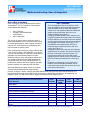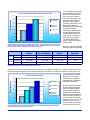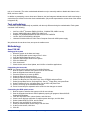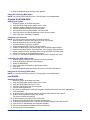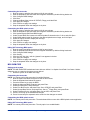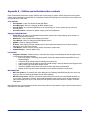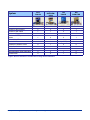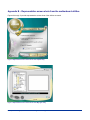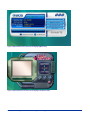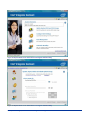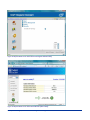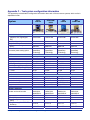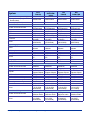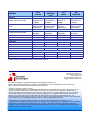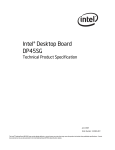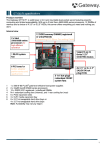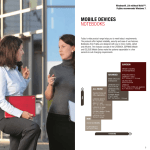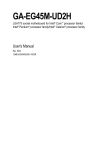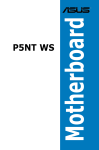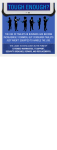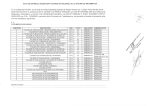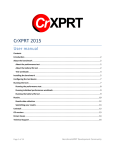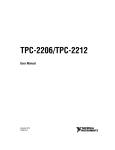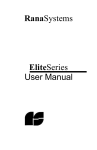Download Motherboard testing: Ease of integration
Transcript
TEST REPORT NOVEMBER 2008 Motherboard testing: Ease of integration Executive summary Intel® Corporation (Intel) commissioned Principled Technologies® (PT) to evaluate the following Intel chipset-based motherboards: • • • • Asus* P5Q-VM Gigabyte* GA-EG45M-DS2H Intel DG45ID MSI* G45M-FIDR KEY FINDINGS z z The goal of the testing was to determine which of these motherboards, in their out-of-box states, would be easiest and fastest for small computer vendors to integrate. PT developed the test methodology and then executed the resulting tests. Each motherboard came with a support CD/DVD with a set of system utilities. (See Appendix A.) As Figure 1 shows, the Intel utility let us perform a wide range of integration and customization tasks from within Windows, while the Asus and Gigabyte utilities let us only update the BIOS and the BIOS splash screen and the MSI utility let us only update the BIOS. To perform other tasks on the Asus, Gigabyte, and MSI systems required us to manually enter the BIOS. z z The Intel integration utility let us perform a wide range of integration and customization tasks from within Windows, while the Asus and Gigabyte utilities let us only update the BIOS and the BIOS splash screen and the MSI utility let us only update the BIOS. (See Figure 1.) Changing the BIOS splash screen using the Intel Integrator Assistant took 29 seconds, 52.5 percent less time than the 61 seconds for the Asus Update and 37.0 percent less time than the 46 seconds for the Gigabyte Face-Wizard. (See Figure 2.) The Intel DG45ID also supported both JPEG and bitmap file types, higher resolutions, and more colors. (See Figure 3.) Changing the boot order using the Intel Integrator Assistant took 15 seconds, 59.5 percent less time than the 37 seconds for the Asus system, 71.7 percent less time than the 53 seconds for the Gigabyte system, and 50.0 percent less time than the 30 seconds for the MSI system. (See Figure 4.) In addition to possessing a more robust set of features, the Intel Integrator Assistant was as intuitive and easy to work with as the tools for the other three motherboards. We timed changing the splash screen on the three systems with motherboards that supported this process. As Figure 2 shows, changing the BIOS splash screen using the Intel utility took 29 seconds, 52.5 percent less time than the 61 seconds for the Asus and 37.0 percent less time than the 46 seconds for the Gigabyte. (Note: The MSI utilities did not support changing the BIOS splash screen.) Update BIOS 9 Gigabyte GA-EG45MDS2H 9 Update BIOS splash screen 9 9 Integration tasks the utilities let you perform from within Windows Asus P5Q-VM Intel DG45ID MSI G45M-FIDR 9 9 9 Customize boot order settings 9 Customize device management settings 9 Customize power settings 9 Customize security settings 9 Assign asset management values 9 Brand system information with custom logo and text Share custom configuration file among similar customized systems 9 9 Figure 1: Tasks that the vendor utilities for the four motherboards we tested let you perform from within Windows. The Intel utility also provided greater flexibility regarding the kind of image we could use. As Figure 3 shows in detail, the Intel product also supported both JPEG and bitmap file types, higher resolutions, and more colors. Because the Asus and Gigabyte offerings supported only bitmap images, replacing the splash screen on the systems with these motherboards required the extra step of converting our JPEG image to a bitmap. The MSI utilities did not support replacing the BIOS splash screen. Time to change the BIOS splash screen using vendor utility 70 Time (seconds) 60 Intel DG45ID 50 40 Gigabyte GAE45M-DS2H 30 Asus P5Q-VM 20 10 0 Figure 2: Median time to change the BIOS splash screen using the vendor utility for the three motherboards we tested that support this feature. (Note: The MSI utilities did not support this feature.) Lower numbers, indicating shorter times, are better. JPEG Bitmap Resolution Color Asus P5Q-VM NA Gigabyte GA-EG45M-DS2H NA As Figure 4 shows, changing the boot order using the Intel Intel DG45ID 1,024 x 768 MSI G45M-FIDR NA NA NA 32-bit NA Resolution 640 x 480 640 x 480 800 x 600 NA Color 256 colors 16-bit color 8- or 24-bit color NA Figure 3: Splash screen image support for the four motherboards we tested. Note: The MSI motherboard did not come with an application that allowed us to alter the BIOS splash screen. Time (seconds) utility took 15 seconds, 59.5 percent less time than the 37 seconds for the Asus, 71.7 percent less time than the 53 seconds for the Gigabyte, and 50.0 percent less time than the 30 seconds for the MSI. The Intel utility is the only one that let us change the boot order from within Time to change the boot order Windows. For the other 60 motherboards, we had to manually enter the BIOS to 50 change the boot order. Intel DG45ID 40 30 20 MSI G45M-FIDR Asus P5Q-VM Gigabyte GAE45M-DS2H 10 0 Figure 4: Median time to change the boot order for the four motherboards we tested. Lower numbers, indicating shorter times, are better. Principled Technologies, Inc.: Motherboard testing: Ease of integration We had originally planned to time the process of hiding the XD Technology BIOS option on each of the four systems; the advantage of hiding this security feature is that if users are unaware of it, they will not accidentally disable it. However, the Intel system was the only one that permitted us to perform this task. (Note: Doing so 2 took us 16 seconds.) The other motherboards allowed us only to manually enable or disable this feature in the BIOS, and not to hide it. In addition to possessing a more robust set of features, the Intel Integrator Assistant was as intuitive and easy to work with as the utilities for the other three motherboards. (We provide representative screen shots of the utilities in Appendix B.) Test methodology PT built each system as identically as possible, with the only difference being the motherboards. Each system consisted of the following: • • • • • Intel Core 2 Duo® Processor E8600 (3.33GHz, 1333MHz FSB, 6MB L2 cache) Corsair* XMS2 2GB 240-pin DDR2 PC2-6400 CL=5 Seagate* ST3320620AS Barracuda 320 NCQ SATA2 7200RPM Lite-On* SATA DVD-ROM DH-16D3S-04 Linkworld* 536-09-c2228u ATX Mid Tower Computer Case with 430W power supply We performed all tests three times; we report the median score. Methodology Asus P5Q-VM Setting up the system 1. Reset the system to the base test image. 2. Copy the BIOS splash screen image to the C: drive. 3. Copy the BIOS update file to the C: drive. 4. Insert the Asus Support DVD into the system. 5. Click the Utilities tab. 6. Click Asus Install. 7. Check the box next to Asus Update, and click Go to install the applications. Customizing the boot order NOTE: You cannot perform this procedure from within Windows. 1. Boot the system, and allow the system to idle for two minutes. 2. Start the stopwatch and reboot the system. 3. Press the Delete key to enter the BIOS. 4. Select the Boot tab, and press Enter. 5. Select Boot Device Priority, and press Enter. 6. Select First Boot Device, and press Enter. Set to CDROM, and press Enter. 7. Select Second Boot Device, and press Enter. Set to 1st Floppy Drive, and press Enter. 8. Select Third Boot Device, and press Enter. Set to HDD, and press Enter. 9. Press F10 to bring up the saved BIOS changes. 10. Press Yes and stop the stopwatch at the same time the changes are saved. Customizing the BIOS splash screen 1. Boot the system, and allow the system to idle for two minutes. 2. Start the stopwatch and launch ASUS Update by opening All programsÆAsusÆASUS UpdateÆASUSUpdate. 3. From the drop-down menu, select Options, and click Next. 4. Check Launch MyLogo application to replace system boot logo, and click Next. 5. Select Update BIOS from a file, and click Next. 6. Browse to the new BIOS file, and click Next. 7. Select the desired splash screen image, and click Next. 8. At the Preview screen, click Next. 9. Click OK. Principled Technologies, Inc.: Motherboard testing: Ease of integration 3 10. Stop the stopwatch when the flash utility appears. Hiding XD Technology BIOS Option NOTE: You cannot perform this procedure. The only option is to enable/disable. Gigabyte GA-EG45M-DS2H Setting up the system 1. Reset the system to the base test image. 2. Copy the BIOS splash screen image to the C: drive. 3. Insert the Gigabyte Support DVD into the system. 4. Choose Application Software from the left panel. 5. Scroll down to the Face-Wizard utility, and click Install. 6. Click Next at the Face-Wizard Welcome screen, and click Install. 7. Click Finish when installation completes. Customizing the boot order NOTE: You cannot perform this procedure from within Windows. 1. Boot the system, and allow the system to idle for two minutes. 2. Start the stopwatch, and reboot the system. 3. Press the Delete key to enter the BIOS. 4. Select Advanced BIOS Features, and press Enter. 5. Select First Boot Device, and press Enter. Set to CDROM, and press Enter. 6. Select Second Boot Device, and press Enter. Set to Floppy, and press Enter. 7. Select Third Boot Device, and press Enter. Set to Hard Disk, and press Enter. 8. Press F10 to bring up the saved BIOS changes. 9. Press Yes, and stop the stopwatch at the same time the changes are saved. Customizing the BIOS splash screen 1. Boot the system, and allow the system to idle for two minutes. 2. Start the stopwatch, and launch Face-Wizard. 3. Select On Board BIOS. 4. Click Load Image, and browse to the bitmap location. 5. Click Auto. 6. Stop the stopwatch when the process is finished, and close Face-Wizard. Hiding the XD Technology BIOS option NOTE: You cannot perform this procedure. The only option is to enable/disable. Intel DG45ID Setting up the system 1. Reset the system to the base test image. 2. Copy the BIOS splash screen image to the C: drive. 3. Copy the BIOS update file to the C: drive. 4. Insert the Intel Support DVD into the system. 5. Choose Install Applications. 6. On the list of applications, check Intel Integrator Assistant, and uncheck all other applications. 7. Click Install Now. 8. At the Automatic Logon dialog, enter the username and password, and click OK. 9. At the License Agreement screen, click Accept. The system restarts automatically. 10. At the Installation successful screen, click Close. 11. Double-click the Download Intel Integrator Assistant icon. 12. At the Microsoft Phishing Filter, click Turn off automatic Phishing Filter, and click OK. 13. Click the link to download the Intel Integrator Assistant. 14. Save the Intel Integrator Assistant zip file to the desktop. 15. Extract the zip file to the desktop. Principled Technologies, Inc.: Motherboard testing: Ease of integration 4 Customizing the boot order 1. Boot the system, and allow the system to idle for two minutes. 2. Start the stopwatch, and launch the Intel Integrator Assistant by double-clicking iassist.exe. 3. Click Configure BIOS Settings. 4. Click Boot. 5. Change the Boot Order to boot off CD/DVD, Floppy, and Hard Disk. 6. Click Apply All Changes. 7. Click Continue to apply new settings. 8. Stop the stopwatch when the changes are in place. Customizing the BIOS splash screen 1. Boot the system, and allow the system to idle for two minutes. 2. Start the stopwatch, and launch the Intel Integrator Assistant by double-clicking iassist.exe. 3. Click Update System BIOS and BIOS Image. 4. Under Choose BIOS file, browse to the BIOS update file located on the C: drive, and click Open. 5. Under BIOS splash image file, browse to the desired splash screen image, and click Open. 6. Select the top left corner to display the Intel logo. 7. Click Apply All Changes. 8. Click Continue to apply new settings. 9. Stop the stopwatch when the changes are in place. Hiding XD Technology BIOS option 1. Boot the system and allow the system to idle for two minutes. 2. Start the stopwatch and launch the Intel Integrator Assistant by double-clicking iassist.exe. 3. Click Configure BIOS Settings. 4. Click Security. 5. Click the “lock” box icon, until the “glasses” icon appears in the box. 6. Click Apply All Changes. 7. Click Continue to apply new settings. 8. Stop the stopwatch when the changes are in place. MSI G45M-FIDR Setting up the system NOTE: The MSI G45M-FIDR motherboard came with two utilities: Live Update 3 and Dual Core Center. Neither allows the user to customize the system as we desired. 1. Reset the system to the base test image. Customizing the boot order NOTE: You cannot perform this procedure from within Windows. 1. Boot the system and allow the system to idle for two minutes. 2. Start the stopwatch and reboot the system. 3. Press the Delete key to enter the BIOS. 4. Select the Advanced BIOS Features, and press Enter. 5. Select Boot Sequence, and press Enter. 6. Select First Boot Device, and press Enter. Set to CD/DVD, and press Enter. 7. Select Second Boot Device, and press Enter. Set to 1st Floppy Drive, and press Enter. 8. Select Third Boot Device, and press Enter. Set to HDD, and press Enter. 9. Press F10 to bring up the saved BIOS changes. 10. Press Yes and stop the stopwatch at the same time the changes are saved. Customizing the BIOS splash screen NOTE: You cannot perform this procedure. The motherboard did not come with a BIOS splash screen application. Hiding XD Technology BIOS option NOTE: You cannot perform this procedure. The only option is to enable/disable. Principled Technologies, Inc.: Motherboard testing: Ease of integration 5 Appendix A – Utilities and motherboard box contents Each motherboard came with a support CD/DVD with a wide range of system utilities. Below we list the system utilities each manufacturer bundled with its motherboard, along with descriptions of each that we have taken from the manufacturers’ Web sites. Asus P5Q-VM • Asus Update—Helps user download and flash BIOS • Asus MyLogo2—Utility for changing the BIOS splash screen • Asus AI Suite—An innovative application to do overclocking, fan control, power saving, and quiet thermal control • Asus PC Probe II—Monitors fan speed, voltage, and CPU temperature Gigabyte GA-EG45M-DS2H • EasyTune 6—An easy to use Windows based system enhancement utility allowing quick access to a variety of performance features • DMI Viewer—View motherboard hardware information • Face-Wizard—Utility for changing the BIOS splash screen • @BIOS—Utility for updating the BIOS • Q-Share—Data sharing tool that enables users to share data with computers on the same network, making full use of Internet resources • Time Repair—Allows a user to quickly backup and restore system data • Update Manager—Internet update utility Intel DG45ID • Integrator Assistant—Makes it easy to customize and configure Intel Desktop Boards through an easy to use Microsoft Windows interface. o Intel Smart Search Technology automatically locates and downloads the latest BIOS for Intel Desktop Boards o Customize BIOS settings without rebooting the system first o Configure BIOS settings and then lock/hide critical settings, reducing downtime and support costs o Add a custom logo to the BIOS splash screen o Customize SMBIOS information with serial numbers and asset tag information o Display custom logo and contact information in the Windows System Control Panel MSI G45M-FIDR • MSI Live Update 3—A powerful and useful application for updating latest BIOS and Drivers, which can save your time for searching and lower the risk while updating • MSI Dual Core Center—Monitor your whole system status and control your motherboard hardware at your request. Performance, Silence, Sound and temperature smart control, users can also create their own overclocked profile or your own silent and cool system profile with underclock, voltage, and lower FAN speed. Manufacturers also included cables and other items along with the motherboards. Figure 5 presents the items the manufacturers included in the box. Principled Technologies, Inc.: Motherboard testing: Ease of integration 6 Asus P5Q-VM Gigabyte GA-EG45MDS2H Intel DG45ID MSI G45M-FIDR Motherboard 1 1 1 1 Number of SATA cables 2 2 2 1 Number of IDE cables 1 1 0 1 Number of floppy disk cables Number of SATA power extension cables 1 1 0 0 1 0 0 1 System Driver/Utility CD 1 1 1 1 User's Manual 1 1 1 (on DVD) 1 Hardware Installation Guide 0 1 0 0 Quick Start Guide 0 0 1 1 I/O Shield 1 1 1 1 Intel RAID/AHCI driver floppy disk 0 0 1 0 Chassis label 0 0 1 0 Figure 5: Items the manufacturers included in the box along with the motherboard. Principled Technologies, Inc.: Motherboard testing: Ease of integration 7 Appendix B – Representative screen shots from the motherboard utilities Figures 6 through 13 provide representative screen shots of the utilities we tested. Figure 6: Representative screen shot from the Asus Update utility. Figure 7: Representative screen shot from the Asus MyLogo2 utility. Principled Technologies, Inc.: Motherboard testing: Ease of integration 8 Figure 8: Representative screen shot from the Gigabyte @BIOS utility. Figure 9: Representative screen shot from the Gigabyte Face-Wizard utility. Principled Technologies, Inc.: Motherboard testing: Ease of integration 9 Figure 10: Representative screen shot from the Intel Integrator Assistant utility. Figure 11: Representative screen shot from the Intel Integrator Assistant utility. Principled Technologies, Inc.: Motherboard testing: Ease of integration 10 Figure 12: Representative screen shot from the Intel Integrator Assistant utility. Figure 13: Representative screen shot from the MSI Live Update 3 utility. Principled Technologies, Inc.: Motherboard testing: Ease of integration 11 Appendix C – Test system configuration information This appendix provides detailed configuration information about each of the test server systems, which we list in alphabetical order. Asus P5Q-VM System General Processor and OS kernel: (physical, core, logical)/(UP, MP) Number of physical processors Single/dual core processors System power management policy Processor power-saving option CPU Vendor Name Model number Stepping Socket type and number of pins Core frequency (GHz) Front-side bus frequency (MHz) L1 cache L2 cache Platform Vendor Motherboard model number Motherboard chipset Motherboard revision number Bios name and version BIOS settings Memory module(s) Vendor and model number Type Speed (MHz) Speed running in the system (MHz) Timing/Latency (tCL-tRCD-tRPtRASmin) Size Gigabyte GA-EG45MDS2H Intel DG45ID MSI G45M-FIDR 1P2C2L/MP 1P2C2L/MP 1P2C2L/MP 1P2C2L/MP 1 Dual 1 Dual 1 Dual 1 Dual Balanced Balanced Balanced Balanced Enhanced Intel SpeedStep Technology Enhanced Intel SpeedStep Technology Enhanced Intel SpeedStep Technology Enhanced Intel SpeedStep Technology Intel Core 2 Duo E8600 A LGA 775 3.33 1,333 2 x 32 KB + 2 x 32 KB 6 MB Intel Core 2 Duo E8600 A LGA 775 3.33 1,333 2 x 32 KB + 2 x 32 KB 6 MB Intel Core 2 Duo E8600 A LGA 775 3.33 1,333 2 x 32 KB + 2 x 32 KB 6 MB Intel Core 2 Duo E8600 A LGA 775 3.33 1,333 2 x 32 KB + 2 x 32 KB 6 MB Asus P5Q-VM Intel G45 1.xx AMI v1406 AHCI enabled Gigabyte EG45M-DS2H Intel G45 xx Award vF3d AHCI enabled Intel DG45ID Intel G45 AAE27729-307 Intel v0085 AHCI enabled MSI MS-7521 Intel G45 1.0 AMI v1.1 AHCI enabled Corsair CM2X10246400C5DHX PC2-6400 800 Corsair CM2X10246400C5DHX PC2-6400 800 Corsair CM2X10246400C5DHX PC2-6400 800 Corsair CM2X10246400C5DHX PC2-6400 800 800 800 800 800 5-5-5-18 5-5-5-18 5-5-5-18 5-5-5-18 2,048 GB 2,048 GB 2,048 GB 2,048 GB Principled Technologies, Inc.: Motherboard testing: Ease of integration 12 System Number of memory module(s) Chip organization (single-sided, double-sided) Channel (single/dual) Hard disk Vendor and model number Size Buffer size RPM Type Controller Driver 2 x 1,024 MB Gigabyte GA-EG45MDS2H 2 x 1,024 MB 2 x 1,024 MB 2 x 1,024 MB Double-sided Double-sided Double-sided Double-sided Dual Dual Dual Dual Seagate ST3320620AS 320 GB 16 MB 7,200 SATA 3.0Gb/s Intel 82801JR (ICH10R) Intel 7.0.0.1000 (02/25/2008) Seagate ST3320620AS 320 GB 16 MB 7,200 SATA 3.0Gb/s Intel 82801JR (ICH10R) Intel 8.5.0.1032 (07/20/2008) Seagate ST3320620AS 320 GB 16 MB 7,200 SATA 3.0Gb/s Intel 82801JR (ICH10R) Intel 8.6.0.1007 (09/12/2008) Seagate ST3320620AS 320 GB 16 MB 7,200 SATA 3.0Gb/s Intel 82801JR (ICH10R) Intel 8.2.0.1001 (05/07/2008) Windows Vista Ultimate 6001 1 NTFS ACPI x86-based PC English 10 Windows Vista Ultimate 6001 1 NTFS ACPI x86-based PC English 10 Windows Vista Ultimate 6001 1 NTFS ACPI x86-based PC English 10 Windows Vista Ultimate 6001 1 NTFS ACPI x86-based PC English 10 Intel GMA X4500HD Integrated Intel G45 Express Chipset 1666 782 MB 32 MB 96 MB 654 MB 1,920 x 1,200 Intel 7.15.10.1508 (06/20/2008) Intel GMA X4500HD Integrated Intel G45 Express Chipset 1666 782 MB 32 MB 96 MB 654 MB 1,920 x 1,200 Intel 7.15.10.1554 (09/02/2008) Intel GMA X4500HD Integrated Intel G45 Express Chipset 1659 765 MB 32 MB 96 MB 637 MB 1,920 x 1,200 Intel 7.15.10.1576 (10/07/2008) Intel GMA X4500HD Integrated Intel G45 Express Chipset 1666 781 MB 32 MB 96 MB 653 MB 1,920 x 1,200 Intel 7.15.10.1527 (07/11/2008) Realtek High Definition Audio Realtek 6.0.1.5628 (05/20/2008) Realtek High Definition Audio Realtek 6.0.1.5672 (07/24/2008) IDT High Definition Audio IDT 6.10.6033.2 (07/02/2008) Realtek High Definition Audio Realtek 6.0.1.5657 (07/03/2008) Asus P5Q-VM Intel DG45ID MSI G45M-FIDR Operating system Name Build number Service Pack File system Kernel Language Microsoft DirectX version Graphics Vendor and model number Type Chipset BIOS version Total available graphics memory Dedicated video memory System video memory Shared system memory Resolution Driver Sound card/subsystem Vendor and model number Driver Principled Technologies, Inc.: Motherboard testing: Ease of integration 13 Asus P5Q-VM Gigabyte GA-EG45MDS2H Realtek RTL8168C PCIE Gigabit Realtek 6.208.729.2008 (07/29/2008) Realtek RTL8168B PCIE Gigabit Realtek 6.195.625.2007 (06/25/2007) Intel 82567LF-2 Gigabit Intel 9.52.9.0 (06/13/2008) Realtek RTL8168C PCIE Gigabit Realtek 6.203.214.2008 (02/14/2008) Lite-On DH16D3S DVD-ROM SATA Dual Lite-On DH16D3S DVD-ROM SATA Dual Lite-On DH16D3S DVD-ROM SATA Dual Lite-On DH16D3S DVD-ROM SATA Dual 12 USB 2.0 12 USB 2.0 12 USB 2.0 10 USB 2.0 0 2 2 2 Dell 2405FPW 24” 60 Hz Dell 2405FPW 24” 60 Hz Dell 2405FPW 24” 60 Hz Dell 2405FPW 24” 60 Hz System Intel DG45ID MSI G45M-FIDR Ethernet Vendor and model number Driver Optical drive(s) Vendor and model number Type Interface Dual/single layer USB ports Number Type IEEE 1394 ports Number Monitor LCD type Screen size Refresh rate Figure 14: Detailed configuration information for the four test systems. Principled Technologies, Inc. 1007 Slater Road, Suite 250 Durham, NC 27703 www.principledtechnologies.com [email protected] Principled Technologies is a registered trademark of Principled Technologies, Inc. Intel is a registered trademark of Intel Corporation or its subsidiaries in the United States and other countries.*All other product names are the trademarks of their respective owners. Disclaimer of Warranties; Limitation of Liability: PRINCIPLED TECHNOLOGIES, INC. HAS MADE REASONABLE EFFORTS TO ENSURE THE ACCURACY AND VALIDITY OF ITS TESTING, HOWEVER, PRINCIPLED TECHNOLOGIES, INC. SPECIFICALLY DISCLAIMS ANY WARRANTY, EXPRESSED OR IMPLIED, RELATING TO THE TEST RESULTS AND ANALYSIS, THEIR ACCURACY, COMPLETENESS OR QUALITY, INCLUDING ANY IMPLIED WARRANTY OF FITNESS FOR ANY PARTICULAR PURPOSE. ALL PERSONS OR ENTITIES RELYING ON THE RESULTS OF ANY TESTING DO SO AT THEIR OWN RISK, AND AGREE THAT PRINCIPLED TECHNOLOGIES, INC., ITS EMPLOYEES AND ITS SUBCONTRACTORS SHALL HAVE NO LIABILITY WHATSOEVER FROM ANY CLAIM OF LOSS OR DAMAGE ON ACCOUNT OF ANY ALLEGED ERROR OR DEFECT IN ANY TESTING PROCEDURE OR RESULT. IN NO EVENT SHALL PRINCIPLED TECHNOLOGIES, INC. BE LIABLE FOR INDIRECT, SPECIAL, INCIDENTAL, OR CONSEQUENTIAL DAMAGES IN CONNECTION WITH ITS TESTING, EVEN IF ADVISED OF THE POSSIBILITY OF SUCH DAMAGES. IN NO EVENT SHALL PRINCIPLED TECHNOLOGIES, INC.’S LIABILITY, INCLUDING FOR DIRECT DAMAGES, EXCEED THE AMOUNTS PAID IN CONNECTION WITH PRINCIPLED TECHNOLOGIES, INC.’S TESTING. CUSTOMER’S SOLE AND EXCLUSIVE REMEDIES ARE AS SET FORTH HEREIN. Principled Technologies, Inc.: Motherboard testing: Ease of integration 14