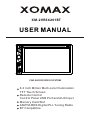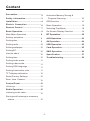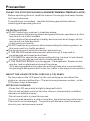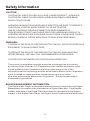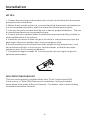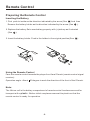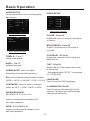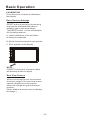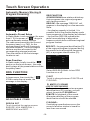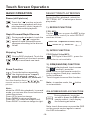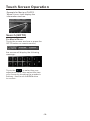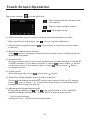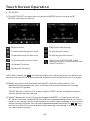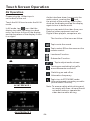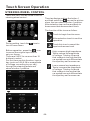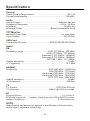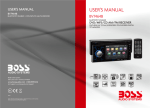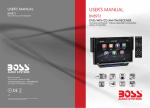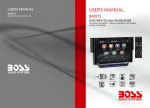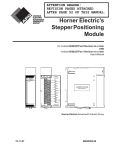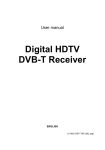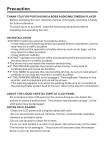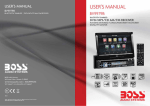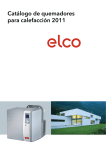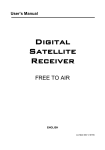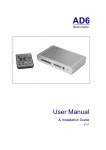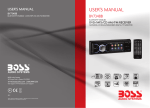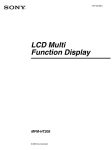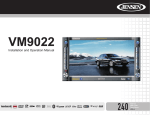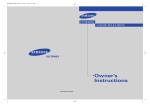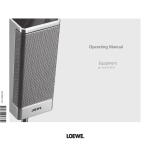Download Touch Screen Operation
Transcript
XM-2VRS6201BT USER MANUAL MIC CAR AUDIO/VIDEO SYSTEM 6.2 Inch Million Multi-color Illumination TFT Touch Screen Remote Control Control Panel USB Port and AUX Input Memory Card Slot AM/FM-RDS Digital PLL Tuning Radio BT Compatible To ensure safety while driving and to comply with laws, drivers should not watch video or operate the video device while driving. Content Precaution......................................2 Automatic Memory Storing & Safety Information......................... 3 Program Scanning....................... 16 Installation .................................... 4 RDS function.................................. 16 Electric Connection ...................... 6 Basic Operation .............................. 18 Remote Control ............................ 7 Selecting Play Mode ........................ 18 Basic Operation ............................ 9 On-Screen Display Function .............18 Main Menu Operation...................... 9 BT Operation................................ 20 Setting animation........................... 9 AUX Operation ............................... 23 Setting disc.................................... 9 AV Operation.................................. 24 Setting radio...................................10 USB Operation ............................... 25 Setting wallpaper............ ................10 Card Operation .............................. 25 Setting BT.......................................10 SWC Operation.............................. 26 Version about..................................10 Specification ................................ 27 Setting time.......... ......................... 10 Troubleshooting............................ 28 Setting audio mode......................... 11 Setting video mode......................... 11 Setting OSD language.................... 11 Setting illumination color................. 11 TFT display calibration. .................. 12 Reset Factory Settings ...................12 Rear View Camera ........................12 Control Panel ................................13 Unit keys ........................................13 Radio Operation............................15 Listening to the radio ...................... 15 Storing and Listening to a memory station ........................................ 15 -1- Precaution THANK YOU FOR PURCHASING A SOUNDSTORM MULTIMEDIA PLAYER . Before operating the unit, read this manual thoroughly and keep it handy for future reference . To avoid injury or accident , read the following precautions before installing and operating the unit . ON INSTALLATION DO NOT install any receiver in locations where; - it may obstruct the steering wheel and gearshift lever operations, as this may result in a traffic accident. - it may obstruct the operation of safety devices such as air bags, as this may result in a fatal accident. - it may obstruct visibility. DO NOT operate any receiver while manipulating the steering wheel, as this may result in a traffic accident. The driver must not watch the monitor while driving. IF THE DRIVER watches the monitor while driving, it may lead to carelessness and cause an accident. IF YOU NEED to operate the receive while driving, be sure to look ahead carefully or you may be involved in a traffic accident. IF THE PARKING BRAKE is not engaged.“ ParkingBrake” flashes on the monitor, and no playback picture will be shown. - This warning appears only when the parking brake wire is connected to the parking brake system built in the car ( refer to the electric connection) ABOUT THE LIQUID CRYSTAL DISPLAY (LCD) PANEL Do not press on the LCD panel on the unit as doing so can distort the picture or cause a malfunction . The picture may become unclear , or the LCD panel may be damaged . NOTES ON CLEANING -Clean the LCD panel with a slightly damp soft cloth. -Do not use solvents such as benzine, thinner, commercially available cleaners or antistatic spray . - Do not use alcohol to clean the screen . If your car was parked in a cold or hot place, the picture may not be clear . The monitor is not damaged . The picture will become clear the temperature in your car becomes normal . -2- Safety Information CAUTION: THIS DIGITAL VIDEO PLAYER IS A CLASS I LASER PRODUCT. HOWEVER THIS DIGITAL VIDEO PLAYER USES A VISIBLE/INVISIBLE LASER BEAM WHICH COULD CAUSE . HAZARDOUS RADIATION EXPOSURE IF DIRECTED. BE SURE TO OPERATE THE DIGITAL VIDEO PLAYER CORRECTLY AS INSTRUCTED. USE OF CONTROLS OR ADJUSTMENTS OR PERFORMANCE OF PROCEDURES OTHER THAN THOSE SPECIFIED HEREIN MAY RESULT IN HAZARDOUS RADIATION EXPOSURE.DO NOT OPEN COVERS AND DO NOT REPAIR YOURSELF. REFER SERVICING TO QUALIFIED PERSONNEL. WARNING: TO REDUCE THE RISK OF FIRE OR ELECTRIC SHOCK, DO NOT EXPOSE THIS EQUIPMENT TO RAIN OR MOISTURE. TO REDUCE THE RISK OF FIRE OR ELECTRIC SHOCK, AND ANNOYING INTERFERENCE, USE ONLY THE RECOMMENDED ACCESSORIES. THIS DEVICE IS INTENDED FOR CONTINUOUS OPERATION. This product incorporates copyright protection technology that is protected by method claims of certain U.S. Patents and other intellectual property rights owned by Macrovision Corporation and other rights owners.Use of this copyright protection technology must be authorized by Macro vision Corporation, and is intended for home and other limited viewing uses only unless otherwise authorized by Macrovision Corporation. Reverse engineering or disassembly is prohibited. REGION MANAGEMENT INFORMATION: This Digital Video Player is designed and manufactured to respond to the Region Management Information that is recorded on a Digital Video disc. If the Region number described on the Digital Video disc does not correspond to the Region number of this Digital Video Player, this Digital Video Player cannot play this disc. -3- Installation NOTES: 1. Choose the mounting location where the unit will not interfere with the normal driving function of the driver. 2. Before finally installing the unit, connect the wiring temporarily and make sure it is all connected up properly and the unit and the system work properly. 3. Use only the parts included with the unit to ensure proper installation. The use of unauthorized parts can cause malfunctions. 4. Consult with your nearest dealer if installation requires the drilling of holes or other modifications of the vehicle. 5. Install the unit where it does not get in the driver ' s way and cannot injure the passenger if there is a sudden stop, like an emergency stop. 6 . Avoid installing the unit where it would be subject to high temperature, such as from direct sunlight, or from hot air, from the heater, or where it would be subject to dust, dirt or excessive vibration. 7. If installation angle exceeds 30 from horizontal, the unit might not give its optimum performance. 30 DIN FRONT/REAR-MOUNT This unit can be properly installed either from "Front"(conventional DIN Front-mount) or "Rear"(DIN Rear-mount installation, utilizing threaded screw holes at the sides of the unit chassis). For details, refer to the following illustrated installation methods. -4- Installation DASH BOARD HEX NUT METAL MOUNTING STRAP SPRING WASHER PLAIN WASHER CONSOLE TAPPING SCREW HEX BOLT MOUNTING BRACKET MOUNTING BOLTS MOUNTING BRACKET NOTE: Don`t attempt install the set by yourself, it should be installed by professional installer . -5- Electric Connection WIRING CONNECTION V-IN V-OUT 2 V-OUT 1 AUX-L RL FL AUX-R RR FR RADIO ANTENNA JACK KEY I INPUT BROWN KEY 2 INPUT WHITE KEY GROUND BLACK ISO CONNECTOR SUBWOOFER GREY REAR CAMERA INPUT YELLOW REAR CAMERA SWITCH PINK PARKING BRAKE INPUT(-) LIGHT GREEN FRONT RIGHT RCA OUTPUT SOCKET FRONT LEFT RCA OUTPUTSOCKET VIDEO INPUT SOCKET VIDEO OUTPUT SOCKET LEFT CH IN SOCKET RIGHT CH IN SOCKET VIDEO OUTPUT SOCKET REAR LEFT RCA OUTPUT SOCKET REAR RIGHT RCA OUTPUT SOCKET Note: the ground connection cable (parking brake B-) must be connected in order for pictures to be played back to the monitor. If the cable has not been correctly connected, warning message appears on the monitor. -6- Remote Control 1. POWER or MODE BUTTON 1 2 3 5 7 9 11 13 15 MUTE MODE PLAY/PAUSE 20 STOP 21 ANGLE REDIAL MO/ST ZOOM 4 23 PAIR 6 LOUD MENU EQ CLK LO/DX 8 27 OSD 10 25 BAND 29 ENTER TITLE/PBC 12 31 A/PS VOL 3. HANG UP or REDIAL BUTTON 4. ZOOM BUTTON 24 26 28 30 37 5. CALL or PAIR BUTTON 6. MENU or SW BUTTON 7. >> BUTTON 8. SUBTITLE or LO/DX BUTTON TOP RPT INT 1 2 3 32 6 33 10. BAND or OSD BUTTON 35 11. << BUTTON 14 VOL 22 2. MUTE BUTTON 9. < BUTTON RDM 16 4 5 AF 17 SEL 7 8 SETUP GOTO +10 9 TA 18 0 36 12. A/PS or TITLE/PBCBUTTON 34 19 13. TOP BUTTON 14. VOL+ BUTTON 15. RDM BUTTON 16. VOL- BUTTON 27. >>| BUTTON 17. SEL BUTTON 28. ENTER BUTTON 18. SETUP BUTTON 29. > BUTTON 19. GOTO or * BUTTON 30. V BUTTON 20. >|| BUTTON 31. |<< BUTTON 21. STOP BUTTON 32. INT BUTTON 22. AUDIO or MO/ST BUTTON 33. NUMBER(0~9) BUTTON 23. ANGLE BUTTON 34. +10 or # BUTTON 24. EQ or LOUD BUTTON 35. AF BUTTON 25. CLK BUTTON 36. TA BUTTON 26. ^ BUTTON 37. RPT BUTTON -7- Remote Control Preparing the Remote Control Inserting the Battery 1.First push to inside as the direction indicated by the arrow (See 1 )And then Remove the battery holder as the direction indicated by the arrow (See 2 ). 2.Replace the battery Set a new battery property with (+)side up as illustrated (See 3 ). 3.Insert the battery holder. Push in the holder to the original position(See 4 ). Using the Remote Control Face the remote control towards the player front face IR mark (remote control signal receiver). Operation angle: About 30 degree in each the direction of the front of the IR mark. Note : The lithium cell in the battery compartment of remote control has been secured for transport with a plastic . Before initial use please remove this plastic so that the remote control is ready for operation . -8- Basic Operation Main Menu Operation In many modes, touch the icon or touch the range to enter the main menu, the message like following as below. LANGUAGE ILLUMINATION COLOR CALIBRATION (2) Setup interface 2 ADJUSTABLE ITEMS: GENERAL ANIMATION 2 MINUTE KEY BEEP ON DISC ... RADIO ... (3) (1) General setup interface1 1. POWER icon In any modes, touch the POWER icon to switch the unit off . The monitor will draw in automatically . GENERAL BLUETOOTH 2. When the unit is power on, tap to turn off the display and the unit still work, tap anywhere of the display to turn on the display again. ON WALLPAPER ... ABOUT ... General setup interface2 ANIMATION In RADIO mode, you can change the playing time of animation among of “OFF, 10S, 30S, 1M,90S, 2M, 3M and 4M ”. 3. SETUP icon Touch to enter the SETTING mode, the message will display as follow : Note: Please set the playing time of the animation to “ 10S ” for the first, when you turn the unit on . Touch the “ ” section on the setting menu, touch the “ / ” ranges to select the adjustment item, Touch the “ ” icon to return to the previous playback . KEY BEEP : ON or OFF. Disc setup as follow: GENERAL CLOCK DISC AUDIO FORMAT VIDEO TV TYPE 16:9 RATING ADULT Setup interface 1 -9- AUTO Basic Operation FORMAT This player is capable of playing discs recorded in either PAL or NTSC formats. Make the selection based on whether you are connecting the unit to a PAL TV or an NTSC TV. You can also set the unit to AUTO (auto select). The disadvantage to autoselect is that each time you turn the unit on it checks to see what kind of monitor is connected, which causes a small delay and some flickering of the display image which you may find unpleasant. TV TYPE 16:9 4:3 Letter Box RATING Select to turn Parental Control on or off. The factory default password is 0000. (The password must be used to make changes to the Parental Control menu below .) Key in “0000” and then turn to rating then you can setting as follow: KID SAFE -> G -> PG -> PG-13 -> PG R -> R ->NC-17 -> ADULT RADIO ST/MONO: touch to select stereo or mono. LOCAL: touch to select local or distant. REGION: touch to select radio frequency. 4:3 Pan Scan BLUETOOTH Touch to select the function on or off. This is to select the appropriate TV aspect (4:3 or 16:9) according to the connected TV set. Normal/PS (For 4:3 TV) Played back in the PAN & SCAN style. (If connected to wide-screen TV, the left and right edges are cut off.) Normal/LB (For 4:3 TV) Played back in LETTER BOX style. (If connected to wide-screen TV, black bands appear at top and bottom of the screen.) WALLPAPER Touch to select wallpaper . ABOUT Touch to show the version information. CLOCK SETUP Touch the CLOCK to adjust the time and time format. CLOCK HOUR 12 MINUTE 36 FORMAT 12HR AM Wide (For 16:9 TV) Select when a wide-screen TV set is connected. PM clock setup interface -10- Basic Operation AUDIO SETUP Touch the audio to turn to audio quality adjustment. VIDEO SETUP COLOR 0 BRIGHTNESS 0 CONTRAST 0 TINT 0 AUDIO BASS TREBLE SUBWOOFER ... EQ USER Video setup interface audio setup interface1 COLOR: -20 to 20 Adjust the color for the picture-lighter or darker. AUDIO LOUDNESS FADER/BALANCE OFF ... BRIGHTNESS: -20 to 20 Adjust if the picture is too bright or too dark. audio setup interface2 CONTRAST: -20 to 20 Adjust the contrast of the bright and dark portion. TREBLE: -7 to +7 Adjust treble level . BASS: -7 to +7 Adjust bass level . TINT: -20 to 20 Adjust the tint if the human skin color is unnatural. -Adjustable when “NTSC “ is selected for “NTSC/PAL “ . SUBWOOFER: touch to adjust subwoofer volume and frequency. EQ: touch to select audio mode as follow: USER -> JAZZ -> CLASSIC -> POP -> ROCK LOUDNESS: touch to select loudness effect as :OFF -> LOW -> MID -> HIGH LANGUAGE Touch to select OSD language. ILLUMINATION COLOR Touch to select the backlight for all buttons. Tap auto icon the backlight change automatically. FADER/BALANCE: BALANCE: R 0-10 to L 0-10 Adjust sound balance between left and right speakers . FADE: F 0-10 to R 0-10 Adjust sound balance between front and rear speakers . -11- Basic Operation CALIBRATION Touch the arrow as show to calibration the display. Reset Factory Settings RESET button is placed on the housing and must be activated with either a ballpoint pen or thin metal object. The RESET button is to be activated for the following reasons: A. Initial installation of the unit when all wiring is completed. B. All the function buttons do not operate. C. Error symbol on the display. MIC NOTE: If RESET is selected, all memory data will deleted, please re-adjust . Rear View Camera When connecting the rear view camera the mirror image of the rear view is automatically displayed on the monitor when you change the gear to the back position. (Note: additional monitor can not display the image.) -12- Control Panel UNIT KEYS 9 3 10 6 MIC 5 2 4 7 8 1 1. AUXILIARY INPUT JACK Insert an external device to this AUX jack in order to have audio output of the device through the unit. 2. SEL BUTTON and VOL KNOB In normal mode, the VOL knob is used to increase or decrease the volume. Press the SEL to switch between BASS,TREBLE,BALANCE, FADE,SWF VOL and SWF FRE. After switching on the desired mode above, rotate VOL knob or press VOL+/ VOL- buttons to set it. Press and hold the SEL to turn to handsfree interface. 3. /MODE BUTTON In power off mode, press it to turn on the unit. In power on mode, short press it repeatedly to select one mode of the RADIO, USB, CARD, AUX, AV and BT; long p ress it to turn off the unit. 4/5. >>| and |<< BUTTONS In radio mode, long pressing |<< or >>| button can automatically search down or up for an available station beginning from the current frequency; Briefly pressing |<< or >>| button can manually search down or up for a your desired station beginning from the current frequency. -13- Control Panel In media mode, pressing |<< or >>| button can play the previous or next track; continuously and long pressing |<< or >>| button can fast backwards or forwards at the following multiple of normal speed: x2, x4, x8, x20. 6. (PLAY/PAUSE) /CH 1-6 (RADIO PRESET) A) In Media Playback Mode Touch this button to pause playback, touch again to resume playback. B) In Radio Mode Touch repeatedly to preset station. With this system a total of 30 stations can be stored in the memory. Each band store up to six preset stations. The stations might be FM1, FM2, FM3, AM1 (MW1) and AM2 (MW2) band. The operation as below: -Store in Memory > Select the frequency band. > Touch repeatedly this range to select the desired memory key. > Select the station. > Keep the desired memory key touched in until the station is heard again after a brief interruption. -Retrieve a preset station Touch repeatedly to retrieve a station which had been stored in the memory in advance the chose number is shown on display. 7 . CARD SLOT & USB PORT Remove the cover for card and USB use. 8. RESET BUTTON Press this button to return to factory settings. 9. IR sensor 10. MICROPHONE -14- Touch Screen Operation RADIO OPERATION Briefly touch “ ” to decrease frequency by one step of channel spacing. Listening to Radio Touch the RADIO ICON in home menu to enter the RADIO mode. In radio mode, tap icon that the display turn dark, tap twice turn dark more, tap thrice to turn off the display, and tap anywhere of the display to turn it on again. Automatic Search During Radio mode, touch and hold (for more than 2 seconds ) either “ / ” ICONS to start search for a radio station automatically. To tune in strong-signal FM Station only (LO/DX function) In radio mode, Press LOC button on the icon to select remote control or tap select LOC/DX mode of Local and Long-distance traffic news. Storing and Listening to a Memory Station Setting Memory 87.50 101.70 90.10 107.90 98.10 100.80 Selecting The Frequency Band With this system, a total of 30 stations can be stored in the memory of six buttons. Each band stores up to six preset stations. The stations might be FM1, FM2, FM3, AM1(MW1), and AM2(MW2) band. Touch the screen of “ BAND ” section repeatedly to select the band , the message will show in turn : FM1 FM2 AM2(MW2) FM3 AM1(MW1) The operation is as below : When an FM stereo broadcast is hard to receive - Store in Memory >Select the frequency band >Select the station >Press and the station until it show the frequency band your select. - Retrieve a preset station Touch the 1-6 ranges briefly to retrieve a station which had been stored in the memory in advance the chose number is shown on display . Press ST/MO button on the remote control to select the MONO or STEREO mode . Start Searching For a Station Manual Search During Radio mode, briefly touch “ ” to increase frequency by one step of channel spacing. -15- Touch Screen Operation Automatic Memory Storing & Program Scanning Automatic Preset Setup In Radio Mode, touch and keep (for more than 2 ’ S) the screen of “ ” range to active automatic station storage. The radio searches within the current frequency band, e.g. FM 3 , for the stronger signal level until the search cycle has finished . The six strongest stations are then allocated to the corresponding storage locations . Then the station of the first storage location is set . REG FUNCTION at certain times some stations divide up their programs into regional programs with varying content . REG ON : the message “REG ON” will appears in the display for a few seconds . Note : - the display capacity is limited . It is possible that in the double display mode some segments of the display are deleted . - the function REG ON prevents the radio from switching to alternative frequency which have a different regional program content . REG OFF : the program identification(PI) of the regional program is ignored during the search for an alternative frequency (AF) or a program identification (PI) . RADIO Scan Function In Radio mode, briefly touch the “ ” section on the touch screen , the radio briefly plays all the preset stations of the frequency band . ” OFF PI MUTE / PI SOUND STEREO LOCAL DX REGION EUROPE RDS REGIONAL OFF RDS AF PI SET Touch to change between PI MUTE and PI SOUND . RADIO ST/MONO MUTE RDS TA Select RDS REGIONAL to turn RDS function on or off. RDS FUNCTION In home menu, then touch the “ ICON to enter the set mode, the message in the display : RDS PI ON ADJUSTABLE ITEMS: REGION SET Touch to switch the region area as: EUROPE, USA, AMERICAN 1, AMERICAN 2 and OIRT . (only for radio operation) I f you are in an area where two program identifications (PI) overlap, you can select the option PI SOUND and PI MUTE for playback of the sound. Alternate switching of the program identification should be avoided . PI SOUND : I f switching nevertheless occurs the sound of another station is heard for less than one second . -16- Touch Screen Operation PI MUTE : the sound of another station is suppressed . Touch the AF section on touch screen or swing and keep the SEL knob in the TA/AF direction for about 2 seconds , the AF function is activated. The AF symbol appears in the display . TA Traffic Announcement (Priority For Traffic Information) When the AF function has been switched on, the radio continuously tests the signal strength of the AF frequency . The test interval for each AF frequency depends on the signal strength of the current station and varies from a few minutes in the case of weak signals. Whenever the new AF frequency is stronger than the station that is currently tuned in , the radio switched to this frequency for a short time for a short time and the message “NEW FREQUENCY “ is displayed for one or two seconds. In Radio mode, touch the cursor button to switch the TA function ON and OFF . When the TA function is activated, the TA symbol appears in the display . During radio operation in one FM frequency band the search for a traffic announcement station is started automatically (TA SEEK) . If an FM station is being received which transmits the latest traffic announcements from time to time, the TP display lights up. When the TA function is switched on , the FM traffic automatically interrupt CD operation (the word TRAFFIC appears in the display). PTY FUNCTION In Radio mode, touch screen of “PTY” range to select the Program type . The volume level is increased to the minimum value for the transmission of traffic announcements. After the traffic announcements has finished, the program that was previously running is resumed. PTY Selection of the program type besides the stations name, some FM stations also transmit information on the type of program. This information can be displayed by your car radio . Interruption of the TA Function: If you would like to interrupt the current traffic announcement, touch the TA section on screen briefly . This does switch off the TA mode . Examples of such types of program are : SPORT NEWS POP WEATHER ...... AF FUNCTION (Alternative Frequencies) In Radio mode, touch the cursor button to switch the AF function ON and OFF . AF is a function that works with the help of RDS (Radio Data System) and can only be used with FM stations. The radio searches in the background for the best frequency reception of the station that has been tuned into . With PTY function you can specifically select stations transmitting a particular type of program. Touch the PTY on screen repeatedly to call up the PTY selection menu. The message “PTY SEEK” then appears briefly in the display . When PTY has been selected the radio start searching for corresponding PTY information and stops when the PTY information has been found, “NO PTY” appears in the display. If the PTY information being searched for no longer exists, the PTY function automatically switches to normal mode . -17- Touch Screen Operation BASIC OPERATION SELECTING PLAY MODES Pause (still picture) During the Disc playback, select the “RPT, RDM, INT ” to select your favour play mode. Touch the “ ” section on touch screen during playback will stop play temporary, touch it again to return the normal playback . 1). REPEAT FUNCTION Rapid Forward/Rapid Reverse During media playback, touch the screen of “ / ” range the speed of rapid forward/reverse changes according to the disc as follow: FOR MP3 : Tap the icon or press the RPT button on the remote control) to select REPEAT mode as follows : REP EAT ONE REP EAT OFF REP EAT FO LD ER (or DIR) REP EAT ALL 2). INTRO FUNCTION Skipping Track During DISC playback, Touch the / section on the touch screen to skip to next/back one track. FOR Digital Video/MP3 : For Digital Video/MP3 , press the INT button is not available . 3). RDM(RANDOM) FUNCTION Zoom Function Touch the button repeatedly, the displayshow as “ zoom 2, zoom 3, zoom 4 , zoom ½, zoom 1/3, zoom 1/4 , zoom off . ” Use the direction keys ( / / / on remote control to move the enlarged picture . During media playback, touch screen of “ ” section ( press the RDM button on the remote control to play in random. Each play mode the order is different . Touch it again to cancel this function . Note : in random mode, the is not available . Note: when the JPEG disc playback, in normal mode, you can use the cursor buttons to rotate the picture . Press UP to invert an image . Press DOWN to mirror an image . Press LEFT to rotate an image to left . Press RIGHT to rotate an image to right . button ON-SCREEN DISPLAY FUNCTION OSD During playback, touch the screen or press the OSD on the remote control, it will display the following as below : Note: touch the screen or press the OSD on the remote control again to cancel the OSD information. -18- Touch Screen Operation Example for Movie or PHOTO . When it is on, it will display the information such as: F 001/003 T 001/001 Search (GOTO) For Movie/Photo: Touch the screen as show or press the GOTO button on remote control; F 001/003 T 001/001 the screen will display the following message : Touch the to select the your adjustment item, then select the item your favour by touching the numberic buttons , then touch the OK button to confirm . -19- Touch Screen Operation BT Operation 1. Pairing and Connecting Prior to using the BT device named BC_HF_VG04 as a hands-free system for a BT-enabled mobile phone for the first time, you must pair and connect them as follows: Press the BT hands-free icon or press the pair button on the remote control to turn to BT mode as right: * During the use of the BT device named “ BC_HF_VG04” as a hands-free system for a BT- enabled mobile phone; Switch on the BT mode of your mobile phone; then s elect the item to find a BT device and enter it; When it finds the BT device of the car A/V system, the name BC_HF_VG04 will be displayed , select it and enter it; then i t will pair and connect with the BT device BC_HF_VG04 of the car A/V system, Confirm it, then the frame of the BT logo will light all the time. * When finishing pairing and connect ing , the audio of the mobile phone transfers to the car audio system whenever a call is made or received or the mobile phone plays music . 2. BT PHONE In power off mode, a incoming call or call out to wake up this unit and turn to BT hands-free mode, when the phone call ended the unit back to power off mode. 1) Make a call (1) Dial with mobile phone directly; (2) Dial with BT Phone, remote control, or on touch screen; a. Touch the BT PHONE icon in home menu or touch the icon during playing to turn to BT PHONE interface,the icons function as follows: : Tap to turn to dial interface. : Tap to check the outgoing call. : Tap to check the incoming call. : Tap to check the missed call. : Tap to mute the sound that the subscriber you dialed can’t hear your vioce, tap again to return normal. & : Same as VOL+ and VOL- or VOL knob. : Tap to turn to the contacts. : During talk, tap to change the sound from the phone to the unit. : Tap to do disconnection. -20- Touch Screen Operation Tap a icon such as to show as follow: : Tap to download the contacts from your phone. CONTACTS : Tap for phone number search. & : For page turning. b. Use the number icons or buttons to input your desired phone number; * When inputting a wrong digit, use c. After finishing inputting, touch to dial out. icon or < button to delete it. icon or press button on control panel 2) Redial last dialed phone number Touch icon or long press redial button on remote control to dial out the last dialed phone number. 3) Answer a call During an incoming call, the incoming telephone number displays in the the BT PHONE interface. If you want to receive it, touch icon or press button on remote control; if you want to reject it, touch icon or press button on remote control. 4) Ending a call When ending a call, touch icon or use button. 5) Switch the audio between the unit and your device During phone talking using the BT hands-free system of the car A/V system, touch icon or press button on remote control to switch the audio between the unit and your device. 6) Adjusting the volume during a call During phone talking, use and icon or VOL knob or VOL+ and VOLbuttons to adjust volume level ; use the MUTE button to mute sound . * * / # icons and buttons they perform as * / # buttons on mobile phone. -21- Touch Screen Operation 3 . BT MUSIC 1 ) Touch BT MUSIC in home menu or pressing MODE button can pop up BT MUSIC interface as follows: Mute function Play/Pause the playing To select the Equalizer mode To skip the next track To decrease the volume level To skip the previous track To increase the volume level Tap to turn to BT PHONE mode. Loudness Function (After pairing and connecting a phone with BT function). Subwoofer Function In BT music mode, tap icon that the display turn dark,tap twice turn dark more, tap thrice to turn off the display,and tap anywhere of the display to turn it on again. 2 ) When using your mobile phone with the BT function to play audio , if it is paired and connected to the unit, the audio of the mobile phone will change into the car A/V system . The BT device of the car A/V system support A2DP, which enables the user to stream audio from their device. 3 ) T he BT device of the car A/V system supports AVRCP, so these icons on the BT Music interface except BT Music and their corresponding buttons on control panel or on remote control are available for audio/video playback of your mobile phone during playback. But n o fast forward/backward functions for / icon, and the function of resume playback after pausing or stopping is available only for some mobile phone . -22- Touch Screen Operation AUX Operation On the front panel of this unit, there is an AUX IN jack, follow the diagram below to connect analogue replay devices(only for the Audio connect, if you want to connect the Video, please plug the <Video input > on the back of the unit .) . Use this jack to replay sound of other replay equipment such as Digital Video players, computers, etc. Via the loudspeakers. AUX INTERFACE 1 1). Please connect the external device with stereo jack (3.5mm)plug the Aux in socket . AUX IN JACK FRONT PANEL AUX IN AUX IN AUX INTERFACE 2 Ground Right Left 3). You now hear the sound from the external device played back through the loudspeakers . The function of the icons as follow: 2). In radio mode, touch the screen of “ ” ICON to enter the main menu, touch the “ AUX ” ICON to enter the AUX IN mode . Tap to mute the sound. Tap to select EQ as the same on the remote control. In AUX mode, tap icon that the display turn dark,tap twice turn dark more, tap thrice to turn off the display, and tap anywhere of the display to turn it on again. Loudness Function. Subwoofer Function. Tap to adjust audio volume. Turning pre-switching for traffic announcements on and off Switching on and off an Alternative frequency Tap to turn to BT PHONE mode. (after pairing and connecting a mobile phone with BT function). -23- Touch Screen Operation AV Operation Please plug the <Video input > on the back of the unit . Touch the AV IN icon to enter the AV IN mode. In AV mode, tap icon that the display turn dark,tap twice turn dark more, tap thrice to turn off the display, and tap anywhere of the display to turn it on again. As the interface show, here is only the audio output, now tap the icon, the picture of the auxiliary input video show on the display and tap the display again to turn to audio mode. Now you can watch the video from your External video equipment such as Digital Video players, computers, etc. The function of the icons as follow: Tap to mute the sound. Tap to select EQ as the same on the remote control. Loudness Function. Subwoofer Function. Tap to adjust audio volume. Turning pre-switching for traffic announcements on and off Switching on and off an Alternative frequency Tap to turn to BT PHONE mode. (After pairing and connecting a mobile phone with BT function). AV INTERFACE 1 Note: To ensure safety while driving and to comply with lows, drivers should not watch video or operate the video device while driving. AV INTERFACE 2 -24- Touch Screen Operation USB OPERATION Card OPERATION Following the diagram below, connect your USB device to the front panel USB port . If it is properly connected, the device will be mounted and start playing automatically. First, remove the cover. The unit can support playback MP3/WMA/ JPEG/MP4 format which are stored on SD memory cards . First, remove the cover. Please read the following instructions before you start using a memory card . Inserting the card as follow: USB Label side facing upward Insert a card, push in till heard a “CLICK”. 5 5 USB 1 SD 1 001 SONG MOV03247.MPG MOVE 002 CIMG3080.MOV 003 004 005 2 3 4 2 3 4 1 Current type (highlighted bar) . 1 Current type (highlighted bar) . 2 Audio play mode select. 2 Audio play mode select. 3 Picture play mode select. 3 Picture play mode select. 4 Movie play mode select, 4 Movie play mode select, 5 Current play track . 5 Current play track . -25- Touch Screen Operation STEERING WHEEL CONTROL Touch the SWC icon as follow to turn to steering wheel control . Then tap Assign and tap the button 1 and then select the icon as the picture show, the icon show in button 1 position. After selection tap confirm and back to home menu that means select finish. The function of the icons as follow: Touch to begin function save. After selection touch to confirm operation. During setting, touch the turn to home menu. icon to Touch this icon to cancel the input and resume load. Before operation, press the icon to cancel the original input that to set your favour. There are 2 KEY for no more than 12 buttons to select. For first time use this function, input a key (such as 0.38,0.38 is a magnitude of voltage, according to your car ) through the steering remote and show in button 1 position. High-z means high-impedance. Tap to reduce the magnitude of voltage. This key for avoid that voltage is too high that the car system can not differentiate the input key set for some car. Low-z means low-impedance. Tap to increase the magnitude of voltage. This key for avoid that voltage is too low that the car system can not differentiate the input key set for some car. 0.38 -26- Specification General Power Supply Requirement..................................................DC 12V Current consumption........................................................10A MAX. Audio Signal Output ............................................................ 2ch&4ch line out Frequency Response................................................... 20 Hz - 20 KHz S/N Ratio ........................................................................... 90 dB (JIS) Wow and Flutter ............................................ Below measurable limits TFT Monitor Monitor Screen Size ......................................................6.2 Inch Wide Color System ..................................................................... NTSC/PAL USB/Card Compatible Format.................................... MPEG4/IMAGE/MP3/WMA Radio FM Frequency range.....................................EUR (87.5 MHz - 108 MHz) USA (87.5 MHz - 107.9MHz) American 1 (87.5 MHz - 108MHz) American 2 (87.5 MHz - 108MHz) OIRT(88.1 MHz - 107.9MHz) Usable sensitivity.................................................................15dBu I.F Frequency...................................................................10.7 MHz AM(MW) Frequency...............................................EUR (522 KHz - 1620 KHz) USA (530 KHz - 1710 KHz) American 1(530 KHz - 1720 KHz) American 2(520 KHz - 1600 KHz) OITR (531 KHz - 1602 KHz) Usable sensitivity.................................................................40dBu I.F Frequency....................................................................450 Khz TV TV System.............................................................NTSC/PAL/SECAM TV Sensitivity..............................................45dB u V@CH25 in average BT BT specification............................................................... V1.2 Class 2 BT profile supported......Headset, Handsfree and A2DP & AVRCP profiles Range of frequency................................................... 2.4GHz Spectrum NOTE: Specification and design are subject to modification, without notice, due to improvements in technology. -27- Troubleshooting Before going through the check list, check wiring connection. If any of the problems persist after check list has been made, consult your nearest service dealer. SYMPTOM No power CAUSE SOLUTION The car ignition switch is not on The fuse is blown If the power supply is properly connected to the car accessory terminal,switch the ignition key to "ACC" Replace the fuse Presence of disc inside the Remove the disc in the player, then put a new one player. Disc can not be loaded or ejected Inserting the disc in reverse Insert the compact disc with the label facing upward direction The disc is extremely dirty or defective Clean the disc or try to play a new one Temperature inside the car Cool off or until the ambient temperature return to normal is too high Video/image appears black-white No video/image appears No color in picture The color system is set incorrectly Please switch to correct color system from menu The unit is not connected to the parking brake detection switch Make proper connection according to “ wire connection ” The parking brake is not engaged For safety reasons no video/ images are displayed while the vehicle is moving. Engaging the parking brake will cause images to be displayed. The disc format is not according to the TV-set used (PAL/NTSC) Please choose a proper color system. No JPEG files are recorded Change the disc on the disc. JPEG files are not recorded Change the disc Record JPEG files using a compliant in a compliant format application Press the RESET button. Unit has become Unit has frozen up Front panel is not properly fixed unresponsive into its place The antenna cable is not The radio does not Insert the antenna cable firmly connected work JPEG disc can not be played back The signals are too weak MADE IN CHINA Select a station manually 88-J6205-01 -28-