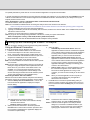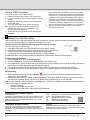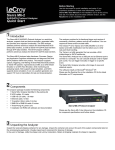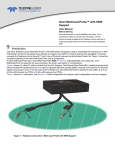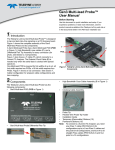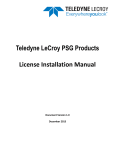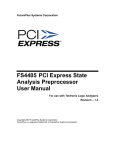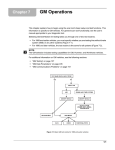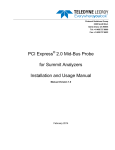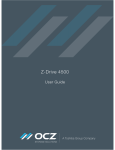Download Summit T34 Quick Start Manual
Transcript
Summit T34 PCI Express Protocol Analyzer Quick Start 1 Introduction The Summit T34 system is a portable and comprehensive analysis tool to display and analyze data traffic for PCI Express 3.1 bus specification. The Summit T34 can capture up to 4 lanes of traffic and depending on configuration up to 32 GB trace buffer with a single unit. Larger trace depths can be achieved by using a second T34 unit in expansion mode providing up to 64 GB and bus monitoring up to X8 lanes. The Summit T34 can monitor, capture, decode and analyze PCIe protocol with data rates up to 8 GT/s. The portable Summit T34 protocol analyzer is designed to support multiple PCIe storage protocols such as SATA Express, NVM Express and SCSI Express. Use this document for quick installation and setup. If you experience problems or need more information, see the Summit T34 User Manual on the Installation DVD or at the Teledyne LeCroy web site. 2 Components The analyzer package includes the following components: • Summit T34 analyzer system • DC Power Adapter (12 volts) and AC power cable • USB cable • Teledyne LeCroy Equipment Carrying Pouch • PCIe Protocol Suite Software program DVD-ROM • Quick Start Guide (this document) Please see the Summit T34 User Manual on the installation DVD for component specifications and further details. Summit T34 Protocol Analyzer 3 Unpacking the Analyzer Inspect the received shipping container for any damage. Unpack the container and account for each of the system components listed on the accompanying packing list. Visually inspect each component for absence of damage. In the event of damage, notify the shipper and Teledyne LeCroy. Retain all shipping materials for shipper’s inspection. 4 Environmental Conditions • Temperature: Operating 32° F to 122° F (0° C to 50° C) • Temperature: Non-Operating 14° F to 176° F (-10° C to 80° C) • Humidity: Operating 10% to 90% RH (non-condensing) 5 Front Panel Description 1 2 3 4 5 6 7 8 9 10 [9] Speed LEDs: Indicates current speed the analyzer is using for the Downstream direction. [10] Ref Clk In (Reference Clock In): Provides an optional alternative connection from an external reference clock source to the Summit T34 analyzer Downstream direction. Note: In standard configuration, the Summit T34 analyzer uses the reference clock from a probe cable from the interposer. 11 The Analyzer has the following features on the front: [1] Power LED: Lights when power is On. [2] Status LED: Displays the connection status of the link. Red - Error condition. Try using the PCIe Protocol Suite application to clear the error. Please contact the factory if this does not work. [11] Trigger In and Out: Provide external trigger capabilities. You can configure Summit T34 to trigger external equipment using Trigger Out. You can use Trigger In to trigger the Analyzer from another device. Rear Panel Description Green - Configuring system. Blue - Unit ready/connected. [3] Trigger LED: Lights when Summit T34 triggers on an event. [4] Ref Clk In (Reference Clock In): Provides an optional alternative connection from an external reference clock source to the Summit T34 analyzer Upstream direction. Note: In standard configuration, the Summit T34 analyzer uses the reference clock from a probe cable from the interposer. [5] Speed LEDs: Indicates current speed the analyzer is using for the Upstream direction. [6] Upstream [3:0] LEDs: Indicates which Upstream Lanes are currently showing activity. OFF for electrical idle state, orange for activity with errors detected, green for normal operation. [7] Upstream [3:0] and Downstream [3:0] connector: Connection to the probe for the capture of both upstream and downstream directions of the link. [8] Downstream [3:0] LEDs: Indicates which Downstream Lanes are currently showing activity. OFF for electrical idle state, orange for activity with errors detected, green for normal operation. 6 Interposers and Probes The Summit T34 supports a full range of Teledyne LeCroy PCIe Gen 2 and Gen 3 Interposers and Probes, including: Gen2 MidBus Probe: Supports lane widths from x1 to x4 at data rates of 2.5 GT/s and 5.0 GT/s on the T34 system. Gen2 Multi-lead Probe: Supports lane widths from x1 to x4 using up to 8 Flex Tips, with each Flex Tip connected via two coax cables. Gen2 Active Slot Interposer: Supports lane widths from x1 to x4 1 2 3 4 5 6 The rear panel of the Analyzer has: [1] x8 Expansion: Used to connect two T34 systems using a special cable to record X8 traffic. [2] Sync /Data: Use a special cable to allow multiple Teledyne LeCroy analyzers to send synchronization and control messages to one another. This connection is also required for x8 Expansion. [3] Ethernet Port: 1 GIGE Connectivity allows connection to the analyzer through an Ethernet network. [4] USB Type B Host Machine Connector: To connect the Analyzer to the host machine using a USB connection. [5] DC IN: 12V, 7A [6] Power Switch (black): 1 = On and 0 = Off Warning! Do not open the enclosure. No operator serviceable parts are inside. at data rates of 2.5 GT/s or 5.0 GT/s. Gen3 Midbus Probe: Supports lane widths from x1 to x8 at data rates of 2.5 GT/s, 5.0 GT/s or 8.0 GT/s. Gen3 Multilead Probe: Supports lane widths from x1 to x8 at data rates of 2.5 GT/s, 5.0 GT/s or 8.0 GT/s. Gen3 Interposer: Supports lane widths from x1 to x8 at data rates of 2.5 GT/s, 5.0 GT/s or 8.0 GT/s. Warning! Interposer has static-sensitive components. Handle only at static-safe work stations. 7 Installing the Software The PCIe Protocol Suite software operates all of Teledyne LeCroy’s PCI Express Protocol Analyzer and Exerciser products and should be installed on a Microsoft® Windows®-based host machine. You need to install the PCIe Protocol Suite software on the host machine before attaching the T34 Analyzer to the system. Refer to \\Software\PCIeProtocolSuite_ReadMe.htm in the installation DVD for latest system requirements. For optimal performance, please refer to our recommended configuration in the product documentation. In general, the higher the performance of the host machine, the better user experience you get. Please refer to the Readme notes and Summit T34 User Manual for recommended configurations and additional information. User manuals for your Teledyne LeCroy PCI Express products can be found in Start > All Programs > LeCroy > PCIe Protocol Suite > PCIe Protocol Suite Documents. To install the software, follow the steps below: Note: You must install the software before connecting the Analyzer to the host machine for the first time. Refer to the System Requirements in the readme file for information about the exact Windows operating systems supported. 1. Insert the installation disc into the host machine's DVD drive. 2. Typically, the installation process will automatically start. If it doesn't, browse to the 'Autorun' folder on the installation disc, then double-click the 'autorun.exe' file. 3. Follow the on-screen instructions to complete the installation. Note: If you get an error message during installation of the drivers, consult your system administrator. Start > All Programs > LeCroy > PCIe Protocol Suite > PCIe Protocol Suite Software installation can also be downloaded from the Teledyne LeCroy website. 8 Setting Up and Connecting the Summit T34 Analyzer You can connect the Analyzer to the host machine using USB or Ethernet. 3. Select an option: Using an Ethernet Connection • Automatically connect to the device: When the To set up the Analyzer using an Ethernet connection: application is started or when the named device appears 1. Install PCIe Protocol Suite software on the host machine. on the network while the PCIe Protocol Suite application 2. Connect the Analyzer to a 100-volt to 240-volt, 50 Hz to is running on this computer, the PCIe Protocol Suite 60 Hz, 120 W power outlet using the provided power cord. application will try to connect to the named device. 3. Connect the Ethernet cable between the Ethernet port on the • Ask if I want to connect to the device: When the Analyzer and a Ethernet port in the local network. application is started or when the named device appears 4. Turn on the power switch on the back of the analyzer. on the network while the PCIe Protocol Suite application Note 1: No driver installation is needed for Summit T34 to operate is running on this computer, the PCIe Protocol Suite over a network. application will display a message box allowing you to Note 2: Summit T34 is configured at the factory to use dynamic IP connect to the named device. setting and will get all required network parameters from the • Take no action: When you start the application or when DHCP server on your network. If the DHCP server is not the named device appears on the network while the available, or to connect Summit T34 directly to the host PCIe Protocol Suite application is running on this machine, you can reconfigure the network settings of the computer, you must connect manually to use the named Summit T34 using the PCIe Protocol Suite software (see the device. Summit T34 User Manual on the Installation DVD). Note: When you close the application on this computer (or Connecting to Summit T34 in the software you perform manual disconnect), the application Start the PCIe Protocol Suite software and perform the following disconnects from the device. procedure to connect to a Summit T34 analyzer over the network. 4. Press OK in the Connection Properties dialog. After you 1. Select the Setup > All connected devices… menu in the finish the connect procedure, the Summit T34 to which you PCIe Protocol Suite application to display the Analyzer have connected is marked as Ready and you can use it for Devices dialog. recording. 2. The Summit devices in the list are marked: • Locked: Some other client on the network is already connected to that device • Ready to connect: Available for connection Select your Summit T34 device in the list and press the Connect button to execute the connection procedure. After the connection is established, the application displays the Connection Properties dialog. Note: To disconnect from a device, display this dialog, select the device, and click the Disconnect button. Note 2: Summit T34 will not appear in the Analyzer Device dialog if it is connected on a different Subnet on your local network. You can connect to it on the Subnet by specifying its IP address in the Add Device dialog. Using a USB Connection To set up the Analyzer using a USB connection: 1. Install PCIe Protocol Suite software on the host machine. 2. Connect the Analyzer to the 12-volt DC Adaptor provided in the box. 3. Connect the USB port to a USB port on the host machine using a USB cable. 4. Turn on the power switch on the back of the Analyzer. Note: At power-on, the Analyzer initializes and performs a self-diagnostic. If failure occurs, call Teledyne LeCroy Customer Support for assistance. 5. Summit T34 will be recognized by the host machine as a USB device. 6. Follow the Microsoft® Windows® on-screen Plug-and-Play instructions for the automatic installation of the Analyzer as a USB device on your analyzing host machine. (The required USB drivers are included on the Installation DVD and were installed on your system when you installed the software.) Click Finish when you see the message that says “Windows has finished installing the software that your new hardware requires” and the file has been installed in your host machine. Start the PCIe Protocol Suite software, so you can start working with Summit T34. 9 Making Your First Recording Connect Summit T34 to the system under test using an interposer or probe, and then configure the Recording Options. You can then test the Analyzer by creating a short snapshot recording. Connect Summit T34 to System under Test using an Interposer or Probe For a slot interposer, do the following: 1. Insert the slot interposer into a PCI Express slot that you want to monitor. 2. Insert the PCI Express device into the PCIe connector on top of the interposer. 3. Connect Summit T34 to the interposer using an iPass straight cable. 4. Connect power to the interposer using the provided 12-V power adapter. For Mid Bus Probe or other types of probes and interposers, please see the Summit T34 User Manual. Configure Recording Options 1. From the Setup menu, select Recording Options. 2. Select the General tab and then choose Summit T34 as the Analyzer type. 3. In the Link section, specify the lane width of the PCI Express link to be analyzed. The rest of the settings in this section can be left at the factory defaults for most PCI Express systems. 4. For multi-lane PCI Express links, the Analyzer needs to observe link training to record link traffic correctly. 5. Click OK at the bottom of the Recording Options dialog box to apply the Analyzer recording settings specified. Start Recording 1. Start a recording session by clicking the Record button in the toolbar. Recording is tracked and reported on an activity meter in the status bar. 2. After the recording buffer fills, uploading starts automatically. PCI Express traffic is saved to the hard drive as the file specified in the recording options, and this file is opened in the application for you to view the traffic. Note: You can interrupt a session by pressing the Stop button. If Recording is finished and Upload has started but has not finished, a message box appears. You can: • Continue uploading. • Abort the upload and flush the data. • Abort the upload and preserve all the previously saved data. Teledyne LeCroy Customer Support Online Download Periodically check the Teledyne LeCroy Protocol Solutions Group web site for software updates and other support related to this product. Software updates are available to users with a current Maintenance Agreement. Trademarks and Servicemarks Teledyne LeCroy and Summit T34 are trademarks of Teledyne LeCroy. Microsoft and Windows are registered trademarks of Microsoft Inc.All other trademarks are property of their respective companies. Mail: Web: E-mail: Tel: Tel: Fax: 3385 Scott Blvd., Santa Clara, CA 95054-3115 teledynelecroy.com/Support/SoftwareDownload/ [email protected] (800) 909-7112 (USA and Canada) (408) 653-1260 (worldwide) (408) 727-6622 (worldwide) Changes Product specifications are subject to change without notice. Teledyne LeCroy reserves the right to revise the information in this document without notice or penalty. © 2014 Teledyne LeCroy, Inc. All rights reserved. Part Number: 924644-00 Rev B This document may be printed and reproduced without additional permission, but all copies should contain this copyright notice.