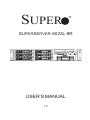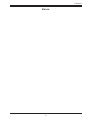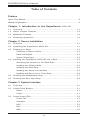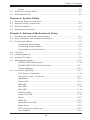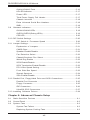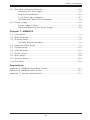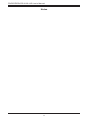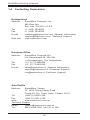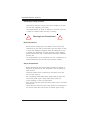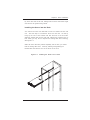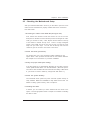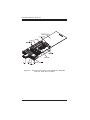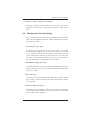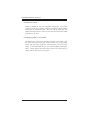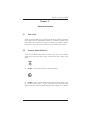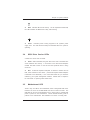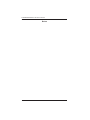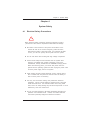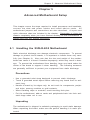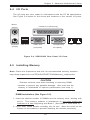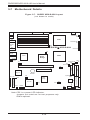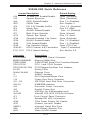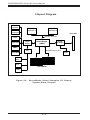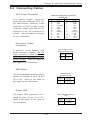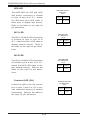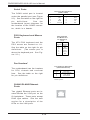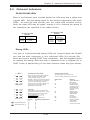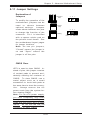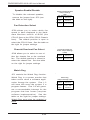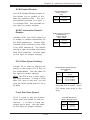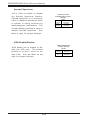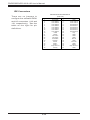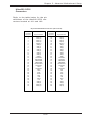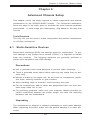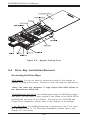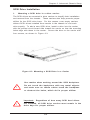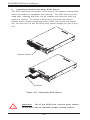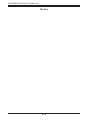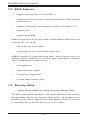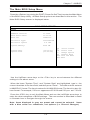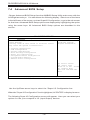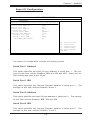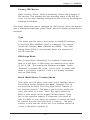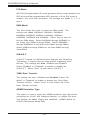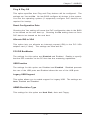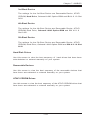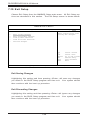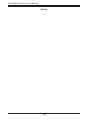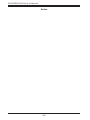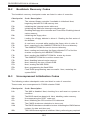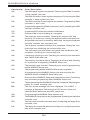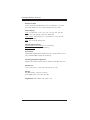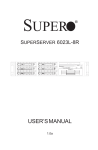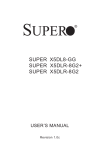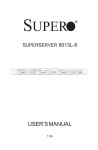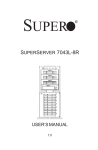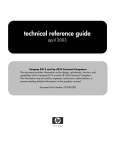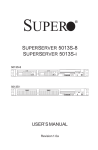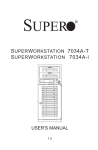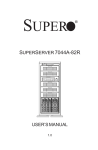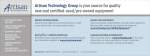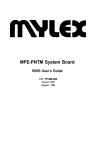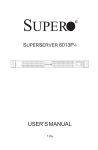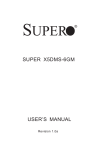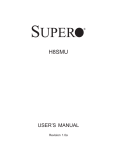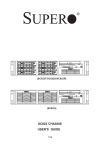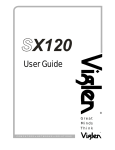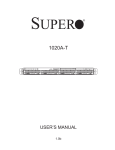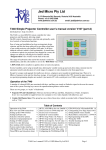Download USER`S MANUAL
Transcript
SUPER ® SUPERSERVER 6023L-8R USER’S MANUAL 1.0 The information in this User’s Manual has been carefully reviewed and is believed to be accurate. The vendor assumes no responsibility for any inaccuracies that may be contained in this document, makes no commitment to update or to keep current the information in this manual, or to notify any person or organization of the updates. Please Note: For the most up-to-date version of this manual, please see our web site at www.supermicro.com. SUPERMICRO COMPUTER reserves the right to make changes to the product described in this manual at any time and without notice. This product, including software, if any, and documentation may not, in whole or in part, be copied, photocopied, reproduced, translated or reduced to any medium or machine without prior written consent. IN NO EVENT WILL SUPERMICRO COMPUTER BE LIABLE FOR DIRECT, INDIRECT, SPECIAL, INCIDENTAL, SPECULATIVE OR CONSEQUENTIAL DAMAGES ARISING FROM THE USE OR INABILITY TO USE THIS PRODUCT OR DOCUMENTATION, EVEN IF ADVISED OF THE POSSIBILITY OF SUCH DAMAGES. IN PARTICULAR, THE VENDOR SHALL NOT HAVE LIABILITY FOR ANY HARDWARE, SOFTWARE, OR DATA STORED OR USED WITH THE PRODUCT, INCLUDING THE COSTS OF REPAIRING, REPLACING, INTEGRATING, INSTALLING OR RECOVERING SUCH HARDWARE, SOFTWARE, OR DATA. Any disputes arising between manufacturer and customer shall be governed by the laws of Santa Clara County in the State of California, USA. The State of California, County of Santa Clara shall be the exclusive venue for the resolution of any such disputes. Supermicro's total liability for all claims will not exceed the price paid for the hardware product. Unless you request and receive written permission from SUPER MICRO COMPUTER, you may not copy any part of this document. Information in this document is subject to change without notice. Other products and companies referred to herein are trademarks or registered trademarks of their respective companies or mark holders. Copyright © 2002 by SUPER MICRO COMPUTER INC. All rights reserved. Printed in the United States of America Preface Preface About This Manual This manual is written for professional system integrators and PC technicians. It provides information for the installation and use of the SuperServer 6023L-8R. Installation and maintenance should be performed by experienced technicians only. The SuperServer 6023L-8R is a high-end, dual processor 2U rackmount server based on the SC822R-400RC 2U rackmount server chassis and the X5DLR-8G2, a dual processor motherboard that supports single or dual Intel Xeon ® processors with clock speeds up to 3.06 GHz and faster at a Front Side (system) Bus speeds of 533/400 MHz and up to 12 GB PC2100/1600 (DDR-266/200) SDRAM main memory. Manual Organization Chapter 1: Introduction The first chapter provides a checklist of the main components included with the server system and describes the main features of the SUPER X5DLR8G2 mainboard and the SC822R-400RC chassis, which make up the SuperServer 6023L-8R. Chapter 2: Server Installation This chapter describes the steps necessary to install the SuperServer 6023L-8R into a rack and check out the server configuration prior to powering up the system. If your server was ordered without processor and memory components, this chapter will refer you to the appropriate sections of the manual for their installation. Chapter 3: System Interface Refer here for details on the system interface, which includes the functions and information provided by the control panel on the chassis as well as other LEDs located throughout the system. iii SUPERSERVER 6023L-8R Manual Chapter 4: System Safety You should thoroughly familiarize yourself with this chapter for a general overview of safety precautions that should be followed when installing and servicing the SuperServer 6023L-8R. Chapter 5: Advanced Motherboard Setup Chapter 5 provides detailed information on the X5DLR-8G2 motherboard, including the locations and functions of connections, headers, jumpers and IRQs. Refer to this chapter when adding or removing processors or main memory and when reconfiguring the motherboard. Chapter 6: Advanced Chassis Setup Refer to Chapter 6 for detailed information on the SC822R-400RC 2U rackmount server chassis. You should follow the procedures given in this chapter when installing, removing or reconfiguring SCSI or peripheral drives and when replacing system power supply units and cooling fans. Chapter 7: BIOS The BIOS chapter includes an introduction to BIOS and provides detailed information on running the CMOS Setup Utility. Appendix A: AMIBIOS Error Beep Codes Appendix B: AMIBIOS POST Codes Appendix C: System Specifications iv Preface Notes v SUPERSERVER 6023L-8R Manual Table of Contents Preface About This Manual ...................................................................................................... iii Manual Organization ................................................................................................... iii Chapter 1: Introduction to the SuperServer 1-1 6023L-8R Overview ......................................................................................................... 1-1 1-2 Server Chassis Features .............................................................................. 1-2 1-3 Mainboard Features ....................................................................................... 1-4 1-4 Contacting Supermicro .................................................................................. 1-6 Chapter 2: Server Installation 2-1 Overview ......................................................................................................... 2-1 2-2 Unpacking the SuperServer 6023L-8R ....................................................... 2-1 2-3 Preparing for Setup ....................................................................................... 2-1 Choosing a Setup Location .................................................................... 2-2 Rack Precautions ..................................................................................... 2-2 Server Precautions .................................................................................. 2-2 2-4 Installing the SuperServer 6023L-8R into a Rack .................................... 2-3 Identifying the Sections of the Rack Rails .......................................... 2-3 Installing the Chassis Rails ..................................................................... 2-4 Installing the Rack Rails .......................................................................... 2-4 Installing the Server into the Rack ........................................................ 2-5 Installing the Server into a Telco Rack ................................................ 2-6 2-5 Checking the Motherboard Setup ................................................................ 2-7 2-6 Checking the Drive Bay Setup ..................................................................... 2-9 Chapter 3: System Interface 3-1 Overview ......................................................................................................... 3-1 3-2 Control Panel Buttons .................................................................................... 3-1 Reset .......................................................................................................... 3-1 Power ........................................................................................................ 3-1 3-3 Control Panel LEDs ........................................................................................ 3-2 Power Fail ................................................................................................. 3-2 Overheat ................................................................................................... 3-2 NIC2 ............................................................................................................ 3-2 NIC1 ............................................................................................................ 3-2 HDD ............................................................................................................ 3-3 vi Table of Contents Power ........................................................................................................ 3-3 3-4 SCSI Drive Carrier LEDs ............................................................................... 3-3 3-5 Motherboard LED ............................................................................................ 3-3 Chapter 4: System Safety 4-1 Electrical Safety Precautions ........................................................................ 4-1 4-2 General Safety Precautions .......................................................................... 4-2 4-3 ESD Precautions .............................................................................................. 4-3 4-4 Operating Precautions .................................................................................... 4-4 Chapter 5: Advanced Motherboard Setup 5-1 Handling the X5DLR-8G2 Motherboard ........................................................ 5-1 5-2 Xeon Processor and Heatsink Installation .................................................. 5-2 5-3 Connecting Cables .......................................................................................... 5-5 Connecting Data Cables .......................................................................... 5-5 Connecting Power Cables ....................................................................... 5-5 Connecting the Control Panel ................................................................. 5-6 5-4 I/O Ports ............................................................................................................ 5-7 5-5 Installing Memory ............................................................................................. 5-7 5-6 Adding PCI Cards ............................................................................................ 5-9 5-7 Motherboard Details ...................................................................................... 5-10 SUPER X5DLR-8G2 Layout .................................................................. 5-10 SUPER X5DLR-8G2 Quick Reference .................................................. 5-11 Chipset Diagram ...................................................................................... 5-12 5-8 Connector Definitions ................................................................................... 5-13 ATX Power Connection ........................................................................ 5-13 Processor Power Connector ................................................................ 5-13 NMI Button ................................................................................................ 5-13 Power LED ............................................................................................... 5-13 HDD LED ................................................................................................... 5-14 NIC1 LED ................................................................................................. 5-14 NIC2 LED ................................................................................................. 5-14 Overheat LED .......................................................................................... 5-14 Power Fail LED ...................................................................................... 5-15 Reset ......................................................................................................... 5-15 PWR_ON ................................................................................................... 5-15 Universal Serial Bus ............................................................................... 5-15 Serial Ports .............................................................................................. 5-16 PS/2 Keyboard and Mouse ................................................................... 5-16 Fan Headers ............................................................................................ 5-16 vii SUPERSERVER 6023L-8R Manual GLAN1/GLAN2 Ports .............................................................................. 5-16 HD LED Indicator ..................................................................................... 5-17 Power LED ............................................................................................... 5-17 Third Power Supply Fail Header .......................................................... 5-17 Chassis Intrusion .................................................................................... 5-18 Extra Universal Serial Bus Headers .................................................... 5-18 SMB ........................................................................................................... 5-18 5-9 Onboard Indicators ....................................................................................... 5-19 GLAN1/GLAN2 LEDs ............................................................................. 5-19 GLED1/GLED2 (Debug LEDs) ............................................................... 5-19 CR5 LED .................................................................................................. 5-20 5-10 DIP Switch Settings ...................................................................................... 5-20 DIP Switch 4: Processor Speed ......................................................... 5-20 5-11 Jumper Settings ............................................................................................. 5-21 Explanation of Jumpers ......................................................................... 5-21 CMOS Clear .............................................................................................. 5-21 Speaker Enable/Disable ......................................................................... 5-22 Fan Detection Select .............................................................................. 5-22 Chassis/Overheat Fan Select ............................................................... 5-22 Watch Dog Enable .................................................................................. 5-22 SCSI Enable/Disable ................................................................................ 5-23 SCSI Termination Enable/Disable .......................................................... 5-23 PCI-X Bus Speed Setting ....................................................................... 5-23 Front Side Bus Speed ........................................................................... 5-23 Spread Spectrum .................................................................................... 5-24 VGA Enable/Disable ............................................................................... 5-24 5-12 Parallel Port, Floppy/Hard Drive and SCSI Connections ......................... 5-25 Parallel Port Connector ......................................................................... 5-25 Floppy Connector ................................................................................... 5-25 IDE Connectors ...................................................................................... 5-26 Ultra320 SCSI Connectors ..................................................................... 5-27 5-13 Installing Software Drivers .......................................................................... 5-28 Chapter 6: Advanced Chassis Setup 6-1 Static-Sensitive Devices ................................................................................ 6-1 6-2 Control Panel .................................................................................................... 6-2 6-3 System Fans .................................................................................................... 6-3 System Fan Failure .................................................................................. 6-3 Replacing System Cooling Fans ............................................................ 6-3 viii Table of Contents 6-4 Drive Bay Installation/Removal ...................................................................... 6-4 Accessing the Drive Bays ..................................................................... 6-4 SCSI Drive Installation ............................................................................. 6-5 5 1/4" Drive Bay Installation .................................................................. 6-7 CD ROM and Floppy Drive Installation ................................................. 6-8 6-5 Power Supply .................................................................................................. 6-9 Power Supply Failure ............................................................................. 6-9 Removing/Replacing the Power Supply ............................................... 6-9 Chapter 7: AMIBIOS 7-1 Introduction ....................................................................................................... 7-1 7-2 BIOS Features .................................................................................................. 7-2 7-3 Running Setup .................................................................................................. 7-2 The Main BIOS Setup Menu .................................................................... 7-3 7-4 Advanced BIOS Setup .................................................................................... 7-4 7-5 Chipset Setup ................................................................................................. 7-15 7-6 PCI PnP Setup ................................................................................................ 7-16 7-7 Power Setup .................................................................................................. 7-18 7-8 Boot Setup ...................................................................................................... 7-20 7-9 Security Setup ............................................................................................... 7-22 7-10 Exit Setup ....................................................................................................... 7-24 Appendices: Appendix A: AMIBIOS Error Beep Codes ............................................................ A - 1 Appendix B: AMIBIOS POST Codes ....................................................................... B-1 Appendix C: System Specifications ...................................................................... C-1 ix SUPERSERVER 6023L-8R User's Manual Notes x Chapter 1: Introduction Chapter 1 Introduction to the SuperServer 6023L-8R 1-1 Overview The Supermicro SuperServer 6023L-8R is a high-end dual processor, 2U rackmount server that features some of the most advanced technology currently available. The SuperServer 6023L-8R is comprised of two main subsystems: the SC822R-400RC 2U rackmount chassis and the X5DLR-8G2 dual Xeon processor mainboard. Please refer to our web site for information on operating systems that have been certified for use with the SuperServer 6023L-8R. (www.supermicro.com) In addition to the mainboard and chassis, various hardware components may have been included with your SuperServer 6023L-8R, as listed below: ! Up to two (2) 604-pin Xeon 512k L2 cache processors* ! Two (2) CPU heatsinks* Fan (Fan-042-CFD) ! Up to 12 GB ECC registered DDR-266/200 (PC 2100/1600) SDRAM main memory* ! One (1) 1.44" floppy drive ! One (1) slim CD-ROM drive ! One (1) 5.25" drive bay ! One three-slot active riser card (CSE-RR2U-LE) ! One (1) SCA SCSI backplane (SAF-TE compliant) ! Six (6) SCA 1-inch high SCSI drive carriers ! SCSI Accessories Six (6) internal 68-pin Ultra320 SCSI cables for SCA SCSI backplane One (1) set of SCSI driver diskettes One (1) SCSI manual 1-1 SUPERSERVER 6023L-8R Manual ! Rackmount hardware (with screws): Two (2) rack rail assemblies Six (6) brackets for mounting the rack rails to a rack/telco rack ! One (1) CD-ROM containing drivers and utilities: Broadcom 5704 Gigabit Ethernet Dual GLAN Controller ATI Rage XL 8MB PCI graphics controller driver GLAN driver SCSI driver ! SuperServer 6023L-8R User's Manual * Type and number depends upon the configuration ordered. 1-2 Server Chassis Features The SuperServer 6023L-8R is a high-end, scalable 2U rackmount server platform designed with today's most state-of-the-art features. The following is a general outline of the main features of the SC822R-400RC chassis. System Power When configured as a SuperServer 6023L-8R, the SC822R-400RC chassis includes two 400W power supply modules for 400W of redundant power. SCSI Subsystem The SCSI subsystem supports dual channel SCA Ultra320 SCSI hard drives. (Any standard 1" drives are supported. SCA = Single Connection Attachment.) The SCSI drives are connected to a SAF-TE compliant SCA backplane that provides power, bus termination and configuration settings. The SCSI drives are also SAF-TE compliant hot-swap units. Control Panel The SC822R-400RC's control panel provides important system monitoring and control information. LEDs indicate power on, network activity, hard disk drive activity and system overheat conditions. The control panel also includes a main power button and a system reset button. 1-2 Chapter 1: Introduction I/O Backplane The SC822R-400RC is a 2U rackmount chassis. Its I/O backplane provides three motherboard low profile expansion slots for the 6023L-8R, one COM port (the other is internal), two USB ports, PS/2 mouse and keyboard ports and two Ethernet ports. (See Figure 1-1.) USB Ports Power Supplies (2) Mouse/Keyboard Printer Port COM1 Port VGA Port LAN Ports Full-sized PCI Slots (3) External SCSI Port Ports Figure 1-1. I/O Backplane Cooling System The SC822R-400RC chassis has an innovative cooling design that includes four 8-cm redundant system cooling (intake) fans. The fans plug into chassis fan connectors that are located behind the HDD drive bays and continuously operate at full rpm. If they break down, the ambient air temperature inside the chassis will rise and activate an overheat LED. 1-3 SUPERSERVER 6023L-8R Manual 1-3 Mainboard Features At the heart of the SuperServer 6023L-8R lies the X5DLR-8G2, a dual Xeon processor motherboard designed to provide maximum performance. Below are the main features of the X5DLR-8G2. Chipset The X5DLR-8G2 is based on the ServerWorks GC-LE chipset, which is a high-performance core logic chipset designed for dual-processor servers. The GC-LE chipset consists of three major components: a North Bridge, a South Bridge and an IO bridge. The North Bridge interfaces directly to the processor bus and integrates the functions of the main memory subsystem and the IMB bus interface unit. The memory subsystem consists of an 6-DIMM configuration accessed over a 144-bit memory bus (most chipsets have a 72-bit memory bus), which provides a significant boost in performance. The South Bridge provides various integrated functions, including the PCI to ISA bridge and support for UDMA100, security (passwords and system protection), Plug & Play, USBs, power management, interrupt controllers and the SMBus. The 5704 (Broadcom Ethernet Dual Controller) is an integrated IO bridge that provides high-performance data flow between the IMB interface and the dual peer PCI-X bus interfaces. Processors The X5DLR-8G2 supports single or dual Intel Xeon 512K L2 cache processors of up to 3.06 GHz and faster with a 533/400 MHz FSB. Please refer to the support section of our web site for a complete listing of supported processors (http://www.supermicro.com/TechSupport.htm). Memory The X5DLR-8G2 has 6 184-pin DIMM slots that can support up to 12 GB of registered ECC PC2100/1600 DDR-266/200 SDRAM. Module sizes of 128 MB, 256 MB, 512 MB, 1 GB and 2 GB may be used to populate the DIMM slots. (PC2100 is also supported, but only at a speed of 200 MHz.) 1-4 Chapter 1: Introduction Onboard SCSI Onboard SCSI is provided with an Adaptec AIC-7902W SCSI controller chip, which supports dual channel, Ultra 320 SCSI at a burst throughput rate of 320 MB/sec. The X5DLR-8G2 has six 1-inch hot swap Ultra 320 SCSI SCA drive bays. PCI Expansion Slots The X5DLR-8G2 has one 64-bit 133 MHz PCI-X slot. An active riser card (having its own I/O Controller Bridge) is included with the X5DLR-8G2 that, along with the server backplane, accommodates up to three standard size PCI cards. Jumpers are included on the motherboard to change the speeds of the PCI-X slot if required (see Chapter 5). ATI Graphics Controller The X5DLR-8G2 includes an integrated ATI video controller based on the Rage XL 8 MB PCI graphics chip. Rage XL fully supports sideband addressing and AGP texturing. This onboard graphics package can provide a bandwidth of up to 512 MB/sec over a 32-bit graphics memory bus. Onboard Controllers/Ports One floppy drive controller and two ATA/100 onboard IDE controllers, which support up to four hard drives or ATAPI devices. Backpanel I/O ports include one COM port, four USB ports, PS/2 mouse and keyboard ports, a video (monitor) port, a parallel port and two Ethernet ports (GLAN1 & GLAN2). Other Features Other onboard features are included to promote system health. These include various voltage monitors, two CPU temperature sensors, fan speed sensors, a chassis intrusion header, auto-switching voltage regulators, chassis and CPU overheat sensors, virus protection and BIOS rescue. 1-5 SUPERSERVER 6023L-8R Manual 1-4 Contacting Supermicro Headquarters Address: Tel: Fax: E-mail: Web site: SuperMicro Computer, Inc. 980 Rock Ave. San Jose, CA 95131 U.S.A. +1 (408) 503-8000 +1 (408) 503-8008 [email protected] (General Information) [email protected] (Technical Support) www.supermicro.com European Office Address: Tel: Fax: E-mail: SuperMicro Computer B.V. Het Sterrenbeeld 28, 5215 ML, 's-Hertogenbosch, The Netherlands +31 (0) 73-6400390 +31 (0) 73-6416525 [email protected] (General Information) [email protected] (Technical Support) [email protected] (Customer Support) Asia-Pacific Address: SuperMicro Taiwan 3F, #753 Chung-Cheng Road Chung-Ho City, Taipei Hsien, Taiwan, R.O.C. Tel: +886-(2) 8228-1366 Fax: +886-(2) 8221-2790 www : www.supermicro.com.tw Technical Support: Email: [email protected] Tel : 886-2-8228-1366, ext.132 or 139 1-6 Chapter 2: Server Installation Chapter 2 Server Installation 2-1 Overview This chapter provides a quick setup checklist to get your SuperServer 6023L-8R up and running. Following these steps in the order given should enable you to have the system operational within a minimum amount of time. This quick setup assumes that your SuperServer 6023L-8R system has come to you with the processors and memory preinstalled. If your system is not already fully integrated with a motherboard, processors, system memory etc., please turn to the chapter or section noted in each step for details on installing specific components. 2-2 Unpacking the SuperServer 6023L-8R You should inspect the box the SuperServer 6023L-8R was shipped in and note if it was damaged in any way. If the server itself shows damage you should file a damage claim with the carrier who delivered it. Decide on a suitable location for the rack unit that will hold the SuperServer 6023L-8R. It should be situated in a clean, dust-free area that is well ventilated. Avoid areas where heat, electrical noise and electromagnetic fields are generated. You will also need it placed near a grounded power outlet. Read the Rack and Server Precautions in the next section. 2-3 Preparing for Setup The box the SuperServer 6023L-8R was shipped in should include two sets of rail assemblies, two rail mounting brackets and the mounting screws you will need to install the system into the rack. Follow the steps in the order given to complete the installation process in a minimum amount of time. Please read this section in its entirety before you begin the installation procedure outlined in the sections that follow. 2-1 SUPERSERVER 6023L-8R Manual Choosing a Setup Location: - Leave enough clearance in front of the rack to enable you to open the front door completely (~25 inches). - Leave approximately 30 inches of clearance in the back of the rack to allow for sufficient airflow and ease in servicing. ! Warnings and Precautions! ! Rack Precautions: - Ensure that the leveling jacks on the bottom of the rack are fully extended to the floor with the full weight of the rack resting on them. - In single rack installation, stabilizers should be attached to the rack. - In multiple rack installations, the racks should be coupled together. - Always make sure the rack is stable before extending a component from the rack. - You should extend only one component at a time - extending two or more simultaneously may cause the rack to become unstable. Server Precautions: - Review the electrical and general safety precautions in Chapter 4. - Determine the placement of each component in the rack before you install the rails. - Install the heaviest server components on the bottom of the rack first, and then work up. - Use a regulating uninterruptible power supply (UPS) to protect the server from power surges, voltage spikes and to keep your system operating in case of a power failure. - Allow the hot plug SCSI drives and power supply units to cool before touching them. - Always keep the rack's front door and all panels and components on the servers closed when not servicing to maintain proper cooling. 2-2 Chapter 2: Server Installation 2-4 Installing the SuperServer 6023L-8R into a Rack This section provides information on installing the SuperServer 6023L-8R into a rack unit. If the 6023L-8R has already been mounted into a rack, you can skip ahead to Sections 2-5 and 2-6. There are a variety of rack units on the market, which may mean the assembly procedure will differ slightly. The following is a guideline for installing the 6023L-8R into a rack with the rack rails provided. You should also refer to the installation instructions that came with the rack unit you are using. Identifying the Sections of the Rack Rails: You should have received two rack rail assemblies with the SuperServer 6023L-8R. Each of these assemblies consist of three sections: an inner fixed chassis rail that secures to the 6023L-8R (A) and an outer fixed rack rail that secures directly to the rack itself (B). A sliding rail guide sandwiched between the two should remain attached to the fixed rack rail. (See Figure 2-1.) The A and B rails must be detached from each other to install. To remove the fixed chassis rail (A), pull it out as far as possible - you should hear a "click" sound as a locking tab emerges from inside the rail assembly and locks the inner rail. Then depress the locking tab to pull the inner rail completely out. Do this for both the left and right side rack rail assemblies. A B Figure 2-1. Identifying the Sections of the Rack Rails 2-3 SUPERSERVER 6023L-8R Manual Installing the Chassis Rails: Position the fixed chassis rail sections you just removed along the side of the 6023L-8R making sure the screw holes line up. Note that these two rails are left/right specific. Screw the rail securely to the side of the chassis (see Figure 2-2). Repeat this procedure for the other rail on the other side of the chassis. You will also need to attach the rail brackets when installng into a telco rack. Locking Tabs: As you have seen, both chassis rails have a locking tab, which serves two functions. The first is to lock the server into place when installed and pushed fully into the rack, which is its normal position. Secondly, these tabs also lock the server in place when fully extended from the rack. This prevents the server from coming completely out of the rack when you pull it out for servicing. Figure 2-2. Installing Chassis Rails Installing the Rack Rails: Determine where you want to place the SuperServer 6023L-8R in the rack. (See Rack and Server Precautions in Section 2-3.) Position the fixed rack rail/sliding rail guide assemblies at the desired location in the rack, keeping the sliding rail guide facing the inside of the rack. Screw the assembly securely to the rack using the brackets provided. Attach the other assem- 2-4 Chapter 2: Server Installation bly to the other side of the rack, making both are at the exact same height and with the rail guides facing inward. Installing the Server into the Rack: You should now have rails attached to both the chassis and the rack unit. The next step is to install the server into the rack. Do this by lining up the rear of the chassis rails with the front of the rack rails. Slide the chassis rails into the rack rails, keeping the pressure even on both sides (you may have to depress the locking tabs when inserting). See Figure 2-3. When the server has been pushed completely into the rack, you should hear the locking tabs "click". Finish by inserting and tightening the thumbscrews that hold the front of the server to the rack. Figure 2-3. Installing the Server into a Rack 2-5 SUPERSERVER 6023L-8R Manual Installing the Server into a Telco Rack: If you are installing the SuperServer 6023L-8R into a Telco type rack, follow the directions given on the previous pages for rack installation. The only difference in the installation procedure will be the positioning of the rack brackets to the rack. They should be spaced apart just enough to accomodate the width of the telco rack. Figure 2-4. Installing the Server into a Telco Rack 2-6 Chapter 2: Server Installation 2-5 Checking the Motherboard Setup After you install the 6023L-8R in the rack, you will need to open the unit to make sure the motherboard is properly installed and all the connections have been made. 1. Accessing the inside of the 6023L-8R (see Figure 2-5): First, release the retention screws that secure the unit to the rack. Grasp the two handles on either side and pull the unit straight out until it locks (you will hear a "click"). Next, depress the two buttons on the top of the chassis to release the top cover. There is a large rectangular recess in the middle front of the top cover to help you push the cover away from you until it stops. You can then lift the top cover from the chassis to gain full access to the inside of the server. 2. Check the CPUs (processors): You should have one or two processors already installed into the system board. Each processor should have its own heatsink attached. See Chapter 5 for instructions on processor installation. 3. Verify the proper CPU speed setting: If the CPU speed is not automatically detected you will need to set the correct speed with DIP Switch 4 on the motherboard. (Most Intel processors have a fixed Core/Bus ratio that overwrites the setting of DIP Switch 4 ; you should not need to make any changes with DIP Switch 4.) 4. Check the system memory: Your 6023L-8R server system may have come with system memory already installed. Make sure all DIMMs are fully seated in their slots. For details on adding system memory, refer to Chapter 5. 5. Installing PCI cards: If desired, you can install up to three standard size PCI cards to the system. See the appropriate section in Chapter 5 for details on installing PCI add-on cards. 2-7 SUPERSERVER 6023L-8R Manual Figure 2-5. Accessing the Inside of the SuperServer 6023L-8R (with one SCSI Drive removed) 2-8 Chapter 2: Server Installation 6. Check all cable connections and airflow: Make sure all power and data cables are properly connected and not blocking the chassis airflow. See Chapter 5 for details on cable connections. 2-6 Checking the Drive Bay Setup Next, you should check to make sure the peripheral drives and the SCSI drives and SCA backplane have been properly installed and all connections have been made. 1. Accessing the drive bays: All drives can be accessed from the front of the server. For servicing the CD-ROM and floppy drives, you will need to remove the top chassis cover. The SCSI disk drives can be installed and removed from the front of the chassis without removing the top chassis cover. The 5.25" drive bay cover can be removed by pressing the tab on the corner of the drive bay and then pushing the bay outward from the inside. 2. CD-ROM and floppy disk drives: A slim CD-ROM and a floppy drive should be preinstalled in your server. Refer to Chapter 6 if you need to reinstall a CD-ROM and/or floppy disk drive to the system. 3. 5.25" drive bay: The 5.25" drive bay comes without a preinstalled drive. Refer to Chapter 6 if you need to install a component (such as an IDE hard drive) into the 5.25" drive bay. 4. Check the SCSI disk drives: Depending upon your system's configuration, your system may have one or more drives already installed. If you need to remove or install SCSI drives, please refer to Chapter 6. 2-9 SUPERSERVER 6023L-8R Manual 5. Check the airflow: Airflow is provided by four 8-cm redundant cooling fans. The system component layout was carefully designed to promote sufficient airflow through the 2U rackmount space. Also note that all power and data cables have been routed in such a way that they do not block the airflow generated by the fans. 6. Supplying power to the system: The last thing you must do is to provide input power to the system. Plug the power cord from both power supply modules into a high-quality power strip that offers protection from electrical noise and power surges. It is recommended that you use an uninterruptible power supply (UPS). Finally, depress the power button on the front control panel to supply power to and boot up the system. 2-10 Chapter 3: System Interface Chapter 3 System Interface 3-1 Overview There are several LEDs on the control panel as well as others on the SCSI drive carriers and the motherboard to keep you constantly informed of the overall status of the system as well as the activity and health of specific components. 3-2 There are also two buttons on the chassis control panel. Control Panel Buttons There are two push-button buttons located on the front of the chassis. These are (in order from left to right) a reset button and a power on/off button. ! RESET: Use the reset button to reboot the system. ! POWER: This is the main power button, which is used to apply or turn off the main system power. Turning off system power with this button removes the main power but keeps standby power supplied to the system. 3-1 SUPERSERVER 6023L-8R User's Manual 3-3 Control Panel LEDs The control panel located on the front of the SC822R-400RC chassis has five LEDs. These LEDs provide you with critical information related to different parts of the system. This section explains what each LED indicates when illuminated and any corrective action you may need to take. ! Power Fail: Indicates a power supply unit has failed and will need to be replaced. Refer to Chapter 6 for details on replacing power supply units. This LED should be off when the system is operating normally. ! Overheat: Indicates an overheat condition in the chassis. This may be caused by cables obstructing the airflow in the system or the ambient room temperature being too warm. You should also check to make sure that the chassis cover is installed and that all fans are present and operating normally. Verify that the heatsinks are installed properly (see the processor installation section in Chapter 5). Finally, check the air seals for damage. The air seals are located under the blower fans and beneath the frame cross section that separates the drive bay area from the motherboard area of the chassis. NIC2 ! NIC2: Indicates network activity on GLAN2 when flashing. NIC1 ! NIC1: Indicates network activity on GLAN1 when flashing. 3-2 Chapter 3: System Interface ! HDD: Indicates IDE channel activity. On the SuperServer 6023L-8R, this LED indicates CD-ROM drive activity when flashing. ! Power: Indicates power is being supplied to the system's power supply units. This LED should normally be illuminated when the system is operating. 3-4 SCSI Drive Carrier LEDs A SCSI drive carrier has two LEDs. ! Green: When illuminated, the green LED on the front of the SCSI drive carrier indicates drive activity. A connection to the SCSI SCA backplane enables this LED to blink on and off when that particular drive is being accessed. ! Red: A SAF-TE compliant backplane is needed to activate the red LED, which indicates a drive failure. (A SAF-TE compliant SCSI backplane is standard on the 6023L-8R.) If one of the SCSI drives fail, you should be notified by your system management software. Please refer to Chapter 6 for instructions on replacing failed SCSI drives. 3-5 Motherboard LED There is only one LED on the motherboard, which is designated CR5 and is located in the corner of the X5DLR-8G2 near the JA1 SCSI connector. The CR5 LED can be one of three different colors. When green, it indicates that power is present on the motherboard. Yellow indicates standby power is present on the motherboard. Red indicates an incorrect or missing CPU. 3-3 SUPERSERVER 6023L-8R User's Manual Notes 3-4 Chapter 4: System Safety Chapter 4 System Safety 4-1 Electrical Safety Precautions ! Basic electrical safety precautions should be followed to protect yourself from harm and the SuperServer 6023L-8R from damage: ! Be aware of the locations of the power on/off switch on the chassis as well as the room's emergency power-off switch, disconnection switch or electrical outlet. If an electrical accident occurs, you can then quickly remove power from the system. ! Do not work alone when working with high voltage components. ! Power should always be disconnected from the system when removing or installing main system components, such as the motherboard, memory modules and the CD-ROM and floppy drives. When disconnecting power, you should first power down the system with the operating system and then unplug the power cords of all the power supply units in the system. ! When working around exposed electrical circuits, another person who is familiar with the power-off controls should be nearby to switch off the power if necessary. ! Use only one hand when working with powered-on electrical equipment. This is to avoid making a complete circuit, which will cause electrical shock. Use extreme caution when using metal tools, which can easily damage any electrical components or circuit boards they come into contact with. ! Do not use mats designed to decrease electrostatic discharge as protection from electrical shock. Instead, use rubber mats that have been specifically designed as electrical insulators. 4-1 SUPERSERVER 6023L-8R Manual ! The power supply power cord must include a grounding plug and must be plugged into grounded electrical outlets. ! Motherboard Battery: CAUTION - There is a danger of explosion if the onboard battery is installed upside down, which will reverse its polarities. (The positive side should be facing up.) This battery must be replaced only with the same or an equivalent type recommended by the manufacturer. Dispose of used batteries according to the manufacturer's instructions. 4-2 General Safety Precautions ! Follow these rules to ensure general safety: ! Keep the area around the SuperServer 6023L-8R clean and free of clutter. ! The SuperServer 6023L-8R weighs approximately 58.5 lbs (26.6 kg) when fully loaded. When lifting the system, two people at either end should lift slowly with their feet spread out to distribute the weight. Always keep your back straight and lift with your legs. ! Place the chassis top cover and any system components that have been removed away from the system or on a table so that they won't accidentally be stepped on. ! While working on the system, do not wear loose clothing such as neckties and unbuttoned shirt sleeves, which can come into contact with electrical circuits or be pulled into a cooling fan. ! Remove any jewelry or metal objects from your body, which are excellent metal conductors that can create short circuits and harm you if they come into contact with printed circuit boards or areas where power is present. ! After accessing the inside of the system, close the system back up and secure it to the rack unit with the retention screws after ensuring that all connections have been made. 4-2 Chapter 4: System Safety 4-3 ESD Precautions ! Electrostatic discharge (ESD) is generated by two objects with different electrical charges coming into contact with each other. An electrical discharge is created to neutralize this difference, which can damage electronic components and printed circuit boards. The following measures are generally sufficient to neutralize this difference before contact is made to protect your equipment from ESD: ! Use a grounded wrist strap designed to prevent static discharge. ! Keep all components and printed circuit boards (PCBs) in their antistatic bags until ready for use. ! Touch a grounded metal object before removing the board from the antistatic bag. ! Do not let components or PCBs come into contact with your clothing, which may retain a charge even if you are wearing a wrist strap. ! Handle a board by its edges only; do not touch its components, peripheral chips, memory modules or contacts. ! When handling chips or modules, avoid touching their pins. ! Put the motherboard and peripherals back into their antistatic bags when not in use. ! For grounding purposes, make sure your computer chassis provides excellent conductivity between the power supply, the case, the mounting fasteners and the motherboard. 4-3 SUPERSERVER 6023L-8R Manual 4-4 Operating Precautions ! Care must be taken to assure that the chassis cover is in place when the 6023L-8R is operating to assure proper cooling. Out of warranty damage to the 6023L-8R system can occur if this practice is not strictly followed. 4-4 Chapter 5: Advanced Motherboard Setup Chapter 5 Advanced Motherboard Setup This chapter covers the steps required to install processors and heatsinks, connect the data and power cables and install add-on cards. All motherboard jumpers and connections are also described. A layout and quick reference chart are included in the chapter. Remember to close the chassis completely when you have finished working on the motherboard to protect and cool the system sufficiently. 5-1 Handling the X5DLR-8G2 Motherboard Static electrical discharge can damage electronic components. To prevent damage to printed circuit boards, it is important to handle them very carefully (see Chapter 4). Also note that the size and weight of the motherboard can cause it to bend if handled improperly, which may result in damage. To prevent the motherboard from bending, keep one hand under the center of the board to support it when handling. The following measures are generally sufficient to protect your equipment from static discharge. Precautions • Use a grounded wrist strap designed to prevent static discharge. • Touch a grounded metal object before removing any board from its antistatic bag. • Handle a board by its edges only; do not touch its components, peripheral chips, memory modules or gold contacts. • When handling chips or modules, avoid touching their pins. • Put the motherboard, add-on cards and peripherals back into their antistatic bags when not in use. Unpacking The motherboard is shipped in antistatic packaging to avoid static damage. When unpacking the board, make sure the person handling it is static protected. 5-1 SUPERSERVER 6023L-8R User’s Manual 5-2 Xeon Processor and Heatsink Installation ! When handling the processor package, avoid placing direct pressure on the label area of the fan. Also, do not place the motherboard on a conductive surface, which can damage the BIOS battery and prevent the system from booting up. IMPORTANT: Always connect the power cord last and always remove it before adding, removing or changing any hardware components. Make sure that you install the processor into the CPU socket before you install the heatsink. The X5DLR-8G2 can support either one or two Xeon 512k L2 cache processors with clock speed up to 3.06 GHz. If installing one processor only, install it into CPU socket #1. 1. Lift the lever on the CPU socket. Lift the lever completely or you will damage the CPU socket when power is applied. (Install a processor into CPU #1 socket first.) Socket lever 2. Install the CPU in the socket. Make sure that pin 1 of the CPU is seated on pin 1 of the socket (both corners are marked with a triangle). When using only one CPU, install it into CPU socket #1 (CPU socket #2 is automatically disabled if only one CPU is used). 3. Press the lever down until you hear it *click* into the locked position. Pin 1 Socket lever in locked position 5-2 Chapter 5: Advanced Motherboard Setup 4. Apply the proper amount of Heatsink thermal glue to the CPU die and place the heatsink/fan assembly on top of the CPU with the fan toward the rear of the chassis (note arrow CPU on top of heatsink). 5. Secure the heatsink/fan assembly by locking the retention clips into their proper position. Retention clip 6. Connect the three wires of the CPU fan CPU fan to the respective CPU wires fan connector. Make sure you route the wires so they do not impede airflow through the CPU fan chassis. connector If installing two processors, repeat these steps to install the second processor in the CPU #2 slot. Figure 5-1. CPU Socket: Empty and with Processor Installed Warning! ! Make sure you lift the lever completely when installing the CPU. If the lever is only partly raised, damage to the socket or CPU may result. 5-3 SUPERSERVER 6023L-8R User’s Manual Figure 5-2. Heatsink Installation 5-4 Chapter 5: Advanced Motherboard Setup 5-3 Connecting Cables Now that the processors and heatsinks are installed, the next step is to connect the cables to the board. These include the data (ribbon) cables for the peripherals and control panel and the power cables. Connecting Data Cables The ribbon cables used to transfer data from the peripheral devices have been carefully routed in preconfigured systems to prevent them from blocking the flow of cooling air that moves through the system from front to back. If you need to disconnect any of these cables, you should take care to keep them routed as they were originally after reconnecting them (make sure the red wires connect to the pin 1 locations). If you are configuring the system, keep the airflow in mind when routing the cables. The following data cables (with their motherboard connector locations noted) should be connected. (See the layout on page 5-11 for connector locations.) ! IDE Device Cables (J18 and J19) ! Floppy Drive Cable (J12) ! Ultra 320 LVD SCSI Cables (JA1, JA2) ! Control Panel Cable (JF1, see next page) Connecting Power Cables The X5DL8-G2 has a 24-pin primary power supply connector designated "ATX Power" for connection to the ATX power supply. The ATX power connector is also keyed to accept 20-pin power connectors if the power supply you are using has that type. See the Connector Definitions section in this chapter for power connector pin definitions. 5-5 SUPERSERVER 6023L-8R User’s Manual Connecting the Control Panel JF1 contains header pins for various front control panel connectors. See Figure 5-3 for the pin locations of the various front control panel buttons and LED indicators. Please note that even and odd numbered pins are on opposite sides of each header. All JF1 wires have been bundled into single ribbon cable to simplify their connection. Make sure the red wire plugs into pin 1 as marked on the board. The other end connects to the Control Panel printed circuit board, located just behind the system status LEDs in the chassis. The control signals are all on the even numbered pins. See the Connector Definitions section for details and pin descriptions of JF1. 20 19 Ground 5V x X JF1 NMI Power LED 5V Vcc HDD LED 5V Vcc NIC1 LED 3V Vcc NIC2 LED 3V Vcc Overheat LED 5V Vcc Power Fail LED PF Vcc Ground Reset Reset Button Ground Pwr Pow er Button 2 1 Figure 5-3. X5DLR-G2 Front Control Panel Header Pins 5-6 Chapter 5: Advanced Motherboard Setup 5-4 I/O Ports The I/O ports are color coded in conformance with the PC 99 specification. See Figure 5-4 below for the colors and locations of the various I/O ports. Mouse Parallel Port (Burgundy) (Green) Keyboard (Purple) USB Ports COM1 Port VGA (Monitor) (Turquoise) Port (Blue) LAN1 LAN2 Figure 5-4. X5DLR-8G2 Rear Panel I/O Ports 5-5 Installing Memory Note: Check the Supermicro web site for recommended memory modules: http://www.supermicro.com/TECHSUPPORT/FAQs/Memory_vendors.htm CAUTION Exercise extreme care when installing or removing DIMM modules to prevent any possible damage. Also note that the memory is interleaved to improve performance (see step 1). DIMM Installation (See Figure 5-5) 1. Insert the desired number of DIMMs into the memory slots, starting with slot 0. The memory scheme is interleaved so you must install two modules at a time beginning with Bank 1 (then Bank 2, then Bank 3). 2. Insert each DIMM module vertically into its slot. Note the notch at the bottom of the module to prevent inserting the module incorrectly. 5-7 SUPERSERVER 6023L-8R User’s Manual 3. Gently press down on the DIMM module until it snaps into place in the slot. Repeat for all modules (see step 1 above). Memory Support The X5DLR-8G2 only supports ECC registered PC2100/1600 (DDR-260/200) SDRAM memory. An interleaved memory configuration is used (see step 1). PC2100 memory is supported but only at 200 MHz (PC1600 speed). PC100/ 133 SDRAM is not supported. It is highly recommended that you do not mix memory modules of different sizes and speeds. See Figures 5-5a and 5-5b on the following page for installing and removing memory modules. Figure 5-5a. Side View of DIMM Installation into Slot To Install: Insert module vertically and press down until it snaps into place. Pay attention to the notch on the bottom of the module. To Remove: Use your thumbs to gently push each release tab outward to free the DIMM from the slot. Figure 5-5b. Top View of DIMM Slot 5-8 Chapter 5: Advanced Motherboard Setup 5-6 Adding PCI Cards 1. 64-bit PCI slot: The X5DLR-8G2 system board has one 64-bit 133 MHz slot. The 6023L8R includes an active riser card (part number CSE-RR2U-LE) solution that enables the use of three full-sized PCI cards. 2. 64-bit PCI card installation: The system should be powered down when adding or removing PCI cards. Begin by removing the top cover of the chassis. You will see a metal enclosure that houses the riser card. Remove this housing by lifting the two plastic levers at either end and pulling the housing up and out of the chassis. The riser card is attached to the inside top of the housing. The riser card has three slots - you can change the frequency settings of slots PCI-X #2 and #3 with jumpers S1 and P1, respectively, which are located on the riser card. The default setting is PCI-X 100 MHz. A table for the S1/P1 jumper settings has been silk-screened on the riser card. The speed of PCI-X #1 is set with jumpers P2 and JP4 on the motherboard (see Section 5-11). Release the latch that secures the PCI slot I/O shields to the housing by pulling it away from the housing. Remove the shield(s) and insert a PCI card(s) into the desired slot(s) on the riser card, pushing down with your thumbs evenly on both sides of the card. After all cards have been added, push the latch back into position. Replace the housing in the motherboard making sure the plastic levers properly catch on the chassis, then push them down to lock the housing in place. Finish by replacing the top chassis cover and powering up the system. Note: The PCI slot I/ O shields protect the motherboard and its components from EMI and aid in proper ventilation, so make sure there is always a shield covering each slot. Also, do not use the riser card included with the 6023L-8R with any other system board and do not use any other riser card in the 6023L-8R Figure 5-6. CSE-RR2U-LE Riser Card 5-9 SUPERSERVER 6023L-8R User’s Manual 5-7 Motherboard Details Figure 5-7. SUPER X5DLR-8G2 Layout (not drawn to scale) Keyboard/Mouse J11 ATX POWER J56 JP46 Bank 2B USB0/1 OH/CHS FAN Bank 2A JP48 Bank 1B J66 COM1 CPU1 Bank 1A J65 Parallel Bank 0B Port Bank 0A CPU1/CHS FAN JF1JF1 JP12 SUPER J55 VGA ® X5DLR-8G2 CPU1 FAN J35 GLAN1 CPU2 CIOB-E North Bridge GLAN2 D1-D4 D5-D8 CR5 JP58 J12 J19 IDE #2 JP4 FLOPPY CPU2/CHS FAN P2 J18 CPU2 FAN PCI-X SCSI RAID IDE #1 J51 J64 Rage XL BATTERY Speaker JP56 JP2 South Bridge BIOS AIC-7902 JBT1 JA2 JP3 JP57 JPA2 JPA1 Ultra III LVD/SE ChA JA1 Ultra III LVD/SE ChB Ultra III LVD/SE ChB JA5 JA4 USB2/3 SW4 Note: CR5 is a power LED indicator. Jumpers not noted are for test purposes only. IPMI is optional. 5-10 COM2 CHS FAN Chapter 5: Advanced Motherboard Setup X5DLR-8G2 Quick Reference Jumper Description J29 33 MHz PCI Enable/Disable J35 Spread Spectrum JA4 SCSI Enable/Disable JBT1 CMOS Clear JP2 PCI 3.3V Standby En/Dis JP3 Watch Dog JP4 GLAN2 Enable/Disable JP7 Main Power Override JP12 System Bus Speed JP48 Chassis/Overheat Fan Select JP54 GLAN1 Enable/Disable JP56 VGA Enable/Disable JP58 Fan Detection Select JPA1/A2 SCSI Channel A/B Termination P1/2, S1/2 PCI-X Speed Settings Connector ATX POWER BANK1A-BANK4B COM1/COM2 CPU1/CPU2 CPU/CHS/OH FAN D1-D8 GLAN1/GLAN2 J1 J11 J12 J18, J19 J20/J21 J56 J65 J219 JA1/JA2 JF1 JF2 JP46 JP57 USB0/1 VGA WOL Default Setting Open (Disabled) Open (Disabled) Pins 1-2 (Enabled) See Chapter 2 Pins 1-2 (Disabled) Pins 2-3 (NMI) Pins 1-2 (Enabled) Open (Normal) Pins 1-2 (Auto) Open (Overheat) Pins 1-2 (Enabled) Pins 1-2 (Enabled) Open (CPU Fan) Open (Terminated) See Section 2-8 Description Primary ATX Power Connector Memory (RAM) Slots COM1/COM2 Serial Port Connector/Header CPU 1 and CPU2 Sockets CPU/Chassis/Overheat Fan Headers Debug LEDs Ethernet Ports USB2/3 Headers PS/2 Keyboard/Mouse Ports Floppy Disk Drive Connector IDE #1/#2 Hard Disk Drive Connectors IPMB/SMB Headers Processor Power Connector Parallel Printer Port IPMI Slot (for IPMI daughter card) Ultra320 LVD SCSI CH A/B Connector Front Control Panel Connector Speaker/HD LED Connectors Third Power Supply Fail Header Chassis Intrusion Header Universal Serial Bus Ports VGA Display (Monitor) Port Wake-on-LAN Header 5-11 SUPERSERVER 6023L-8R User’s Manual Chipset Diagram ATI XL Graphics Processor 1 Ethernet Controller Processor 0 PCI-X Slot ATA 100 Ports USB Ports 400 MHz Host Bus CSB5 (South Bridge) North Bridge (CMIC) CIOBX2 (IO Bridge) SMBus SIO 200 MHz Memory Bus Flash BIOS SCSI Serial Ports Parallel Port DDR SDRAM Floppy Figure 5-8. ServerWorks Grand Champion LE Chipset: System Block Diagram 5-12 Chapter 5: Advanced Motherboard Setup 5-8 Connecting Cables ATX Power Connector ATX Power Supply 24-pin Connector Pin Definitions The power supply connector meets the SSI (Superset ATX) 24pin specification, however it also supports a 20-pin power supply connector. Make sure that the orientation of the PS connector is correct. See the table on the right for pin definitions. Pin Number 13 14 15 16 17 18 19 20 21 22 23 24 Definition +3.3V -12V COM PS_ON# COM COM COM Res(NC) +5V +5V +5V COM Pin Number Definition 1 +3.3V 2 +3.3V 3 COM 4 +5V 5 COM 6 +5V 7 COM 8 PW R_OK 9 5VSB 10 +12V 11 +12V 12 +3.3V Processor Power Connector In addition to the Primary ATX power connector (above), the 12v 8-pin Processor Power Connector must also be connected to your power supply. See the table on the right for pin definitions. 8-Pin +12v Processor Power Connector (J56) Pins Definition 1 thru 4 5 thru 8 Ground +12v NMI Button The non-maskable interrupt button header is located on pins 19 and 20 of JF1. Refer to the table on the right for pin definitions. NMI Button Pin Definitions (JF2) Pin Definition Number Control 19 Ground 20 Power LED The Power LED connection is located on pins 15 and 16 of JF1. Refer to the table on the right for pin definitions. 5-13 PW R_LED Pin Definitions (JF1) Pin Number 15 16 Definition +5V Control SUPERSERVER 6023L-8R User’s Manual HDD LED The HDD LED (for IDE and SCSI disk drives) connection is located on pins 13 and 14 of JF1. Attach the IDE hard drive LED cable to these pins to display disk activity. Refer to the table on the right for pin definitions. (IDE) HDD LED Pin Definitions (JF1) Pin Number Definition 13 +5V HD Active 14 NIC1 LED The NIC1 (GLAN1) LED connection is located on pins 11 and 12 of JF1. Attach the NIC1 LED cable to display network activity. Refer to the table on the right for pin definitions. NIC/LAN1 LED Pin Definitions (JF1) Pin Number Definition 11 +5V 12 GN D NIC2 LED The NIC2 (GLAN2) LED connection is located on pins 9 and 10 of JF1. Attach the NIC2 LED cable to display network activity. Refer to the table on the right for pin definitions. NIC/LAN2 LED Pin Definitions (JF1) Pin Number Definition 9 +5V 10 GN D Overheat LED (OH) Connect an LED to the OH connection on pins 7 and 8 of JF1 to provide advanced warning of chassis overheating. Refer to the table on the right for pin definitions. 5-14 Overheat (OH) LED Pin Definitions (JF 1) Pin Number Definition 7 +5V 8 GND Chapter 5: Advanced Motherboard Setup Power Fail LED Pow er Fail LED Pin Definitions (JF1) The Power Fail LED connection is located on pins 5 and 6 of JF1. Refer to the table on the right for pin definitions. Pin Number Definition Control 5 GN D 6 Reset Reset Pin Definitions (JF1) The Reset connection is located on pins 3 and 4 of JF1. Attach it to the hardware reset switch on the computer case. Refer to the table on the right for pin definitions. Pin Number Definition Reset 3 Ground 4 PWR_ON PW R _ON Connector Pin Definitions (JF1) The PWR_ON connection is located on pins 1 and 2 of JF1. Momentarily contacting both pins will power on/off the system. This button can also be configured to function as a suspend button (see the Power Button Mode setting in BIOS). To turn off the power when set to suspend mode, depress the button for at least 4 seconds. Refer to the table on the right for pin definitions. Universal Serial Bus (USB0/1) Pin Number Definition PW _O N 1 Ground 2 Universal Serial Bus Pin Definitions USB0 Two Universal Serial Bus ports are located beside the keyboard/ mouse ports. USB0 is the bottom connector and USB1 is the top connector. See the table on the right for pin definitions. 5-15 Pin Number 1 2 3 4 5 USB1 Pin Definition Number +5V 1 P02 P0+ 3 Ground 4 N/A 5 Definition +5V P0P0+ Ground Key SUPERSERVER 6023L-8R User’s Manual Serial Ports The COM1 serial port is located under the parallel port (see Figure 2-3). See the table on the right for pin definitions. See the motherboard layout diagrams for the location of the COM2 connector, which is a header. PS/2 Keyboard and Mouse Ports Serial Port Pin Definitions (COM1, COM2) Pin Number 1 2 3 4 5 Definition CD RD TD DTR Ground Pin Number 6 7 8 9 10 PS/2 Keyboard and Mouse Port Pin Definitions (J11) The ATX PS/2 keyboard and the PS/2 mouse are located on J11. See the table on the right for pin definitions. (The mouse port is above the keyboard port. See Figure 2-3.) Pin Number Definition Data 1 NC 2 Ground 3 VCC 4 Clock 5 NC 6 Fan Headers* The motherboard has fan headers for CPU, chassis and overheat fans. See the table on the right for pin definitions. Fan H eader Pin Definitions (C PU/CHS/OH Fans) Pin Number 1 2 3 Definition Ground (black) +12V (red) Tachometer Caution: These fan headers are D C power. GLAN1/GLAN2 Ethernet Ports Two gigabit Ethernet ports are located beside the VGA port on the IO backplane. These ports accept RJ45 type cables. See the next section for a description of the LEDs on the LAN ports. 5-16 Definition DSR RTS CTS RI NC Chapter 5: Advanced Motherboard Setup HD LED Indicator (JF2) The HD LED connector located at JF2 is used to indicate activity on any hard drive (IDE, SCSI or CDROM). Power LED (JF2) The Power LED connection located at JF2 is used to inform you that power is being supplied to the motherboard. There is also an onboard LED for this function (see CR5 in Section 2-6). Third Power Supply Fail Header T hird Power Sup ply Fail Header Pin Definitions (JP46) Connect a cable from your power supply to the JP46 header to provide warning of power supply failure. The warning signal is passed through the PWR_LED pin on JF1 to provide indication of a power failure on the chassis. Note: This feature is only available when using Supermicro power supplies. See the table on the right for pin definitions. 5-17 Pin Number 1 2 3 4 Definition P/S 1 Fail Signal P/S 2 Fail Signal P/S 3 Fail Signal R eset (from MB) SUPERSERVER 6023L-8R User’s Manual Chassis Intrusion A Chassis Intrusion header is located at JP57. Attach the correct connector here to inform you of a chassis intrusion condition. Extra Universal Serial Bus Headers (USB2/3) Two USB headers are located at J1. The odd numbered pins are for USB2 and the even numbered pins at the edge of the board) are for USB3. A USB cable (not included) is needed for use. See the tables on the right. USB2 Pin Definitions (J1) USB3 Pin Definitions (J1) Pin Number Definition Power 1 3 + 5 Ground 7 Pin Number Definition Power 2 4 + 6 Ground 8 SMB A System Management Bus header is located at J21. Connect the appropriate cable here to utilize SMB on your system. 5-18 SMB H eader Pin Definitions (J21) Pin Number 1 2 3 4 Definition Data Ground Clock N o Connection Chapter 5: Advanced Motherboard Setup 5-9 Onboard Indicators GLAN1/GLAN2 LEDs Each of the Ethernet ports (located beside the VGA port) has a yellow and a green LED. See the tables below for the functions associated with these LEDs. On each Gb LAN (GLAN) port, the yellow LED indicates activity while the other LED may be green, orange or off to indicate the speed of the connection (as specified in the tables below). Gb LAN Right LED Indicator Gb LAN Left LED Indicator LED Color Off Yellow LED Color Off Green Orange Definition Not Active Active Definition No Connection 100 MHz 1 GHz Debug LEDs Two sets of surface-mounted debug LEDs are located beside the GLAN2 port and are each composed of four individual LEDs (D1 through D8) , which are used to provide POST code information. See the diagrams below for reading the debug LEDs and refer to Appendix B for a complete list of POST codes (a partial listing of the most common codes are given below). Back of motherboard 8 8 4 4 2 2 1 1 D5-D8 D1-D4 Reading the Debug LEDs: W hen on, each of the eight separate LEDs represent the value of the number shown beside it in the diagram. Add up the numerical values of each illuminated LED in the D5-D8 row to get the high digit (left) and those in the D1-D4 row to get the low (right) digit of the corresponding hexidecimal PO ST code. Common POST Codes: The following is a list of the most common PO ST codes that you may see. POST Code 01 31 40 83 8 8 4 4 2 2 1 1 Example: The example on the left indicates a hexidecimal PO ST code of C6. This is determined in the following manner: D1-D4 (right digit): 4 + 2 = 6 D5-D8 (left digit): 8 + 4 = 12 (decimal 12 = hexidecimal C) D5-D8 D1-D4 = Unilluminated LED = Illuminated LED (1) Decimal 0-9 10 11 12 13 14 15 Hexidecimal Equivalent 0-9 A B C D E F 5-19 85 95 DE DE DE Meaning Displayed while in BIOS Setup No video card Displayed while counting memory Displayed when memory count is finished CMOS Clear Displayed while detecting IDE devices No memory W rong type of memory installed One memory module (two minimum required) SUPERSERVER 6023L-8R User’s Manual CR5 LED Onboard LED Power Indicator (CR5) CR5 is an onboard LED that serves as a power indicator. See the table on the right for the meaning of each of the three colors displayed by CR5. LED Color Green Yellow Red Definition Power On Standby Mode W rong CPU 5-10 DIP Switch Settings DIP Switch 4: Processor Speed The red "DIP" switch labeled SW4 has four individual switches, which are used to set the speed of the processor. The table on the right shows you the switch settings for the various speeds your processor may be able to run at. (This table is also silkscreened on the motherboard.) Note: Most Intel processors have a fixed Core/Bus ratio that overwrites the setting of DIP Switch 4. 5-20 Processor Speed Selection (DIP Switch 4) CPU SW SW SW SW #4 #3 #2 #1 1.3 G Hz ON ON 1.4 G Hz ON O N 1.5 G Hz ON ON O N ON 1.6 G Hz ON 1.7 G Hz ON ON ON 1.8 G Hz ON 1.9 G Hz ON ON O N ON 2.0 G Hz O N ON 2.1 G Hz ON ON O N ON 2.2 G Hz 2.4 G Hz ON ON O N ON Chapter 5: Advanced Motherboard Setup 5-11 Jumper Settings Explanation of Jumpers Connector Pins To modify the operation of the motherboard, jumpers can be used to choose between optional settings. Jumpers create shorts between two pins to change the function of the connector. Pin 1 is identified with a square solder pad on the printed circuit board. See the motherboard layout pages for jumper locations. Note : On two pin jumpers, "Closed" means the jumper is on and "Open" means the jumper is off the pins. CMOS Clear JBT1 is used to clear CMOS. Instead of pins, this jumper consists of contact pads to prevent accidentally clearing the contents of CMOS. To clear CMOS, use a metal object such as a small screwdriver to touch both pads at the same time to short the connection. Always remove the AC power cords from the system before clearing CMOS. Note: For an ATX power supply, you must completely shut down the system, remove the AC power cords and then short JBT1 to clear CMOS. Do not use the PW_ON connector to clear CMOS. 5-21 3 2 1 3 2 1 Jumper Cap Setting Pin 1-2 short SUPERSERVER 6023L-8R User’s Manual Speaker Enable/Disable To disable the onboard speaker, remove the jumper from JP2 (see the table on the right). Speaker Enable/Disable Jumper Settings (JP2) Fan Detection Select Jumper Jumper Settings (JP58) Position Definition Closed Enabled Jumper Open Disabled Position Definition Open CPU1/2 Fans Closed CPU1/2 Ch Fans Fan Detection Select JP58 allows you to select which fan speed to have displayed in the Hardware Monitors section of BIOS (the CPU1/2 fans or the CPU1/CPU2 Chassis fans). The default position is open to select the CPU1/2 fans. See the table on the right for jumper settings. Chassis/Overheat Fan Select JP48 allows you to select to use either the chassis fan or the overheat fan. The default position is closed to select the chassis fan. See the table on the right for jumper settings. Chassis/Overheat Fan Select Jumper Settings (JP48) Jumper Position Open Closed Definition Overheat Fan Chassis Fan Watch Dog JP3 controls the Watch Dog function. Watch Dog is a system monitor that takes action when a software application freezes the system. Pins 1-2 will have WD reset the system if a program freezes. Pins 2-3 will generate a non-maskable interrupt for the program that has frozen (requires software implementation). See the table on the right for jumper settings. Watch Dog must also be enabled in BIOS. 5-22 W atch Dog Jumper Settings (JP3) Jumper Position Pins 1-2 Pins 2-3 Open Definition W D to Reset W D to NMI Disabled Chapter 5: Advanced Motherboard Setup SCSI Enable/Disable The SCSI Enable/Disable jumper at JA4 allows you to enable or disable the onboard SCSI. The normal (default) position is on pins 12 to enable SCSI. See the table on the right for jumper settings. SCSI Termination Enable/ Disable Jumpers JPA1 and JPA2 allow you to enable or disable termination for the SCSI connectors. Jumper JPA1 controls SCSI channel A and JPA2 is for SCSI channel B. The default setting is open to enable (terminate) both SCSI channels. See the table on the right for jumper settings. SCSI Enable/Disable Jumper Settings (JA4) Jumper Position Pins 1-2 Pins 2-3 Definition Enabled Disabled SCSI Channel T ermination Enable/Disable Jumper Settings (JPA1, JPA2) Jumper Position Open Closed Definition Enabled Disabled PCI-X Bus Speed Setting Jumper P2 is used to change the speed of the single PCI-X bus on the motherboard. See the table on the right for jumper settings. Note: The PCI-X bus is also tied to the SCSI controller. If using a 33/66 MHz PCI card in this slot, you will slow the SCSI speed down to 33 or 66 MHz. PCI-X Slot Bus Speed Settings Pin Definitions (P2) Pin Setting Pins 1-2 Pins 2-3 Pins 3-4 Pins 4-5 Speed PCI 33/66 MHz PCI-X 66 MHz PCI-X 100 MHz PCI-X 133 MHz (*This slot was designed for use with PCI-X cards - some PCI cards may work in the slot.) Front Side Bus Speed JP12 is used to set the system (front side) bus speed for the processors. It is best to keep this jumper set to Auto. See the table on the right for jumper settings. 5-23 Front Side Bus Speed Jumper Settings (JP12) Jumper Position Pins 1-2 Pins 2-3 Open Definition Auto 400 MHz 533 Mhz SUPERSERVER 6023L-8R User’s Manual Spread Spectrum J35 is used to enable or disable the Spread Spectrum feature. Spread Spectrum is a technique used to stabilize operations when a system is being affected by electromagnetic interference. The normal (default) position is open to disable Spread Spectrum. See table at right for jumper settings. Spread Spectrum Enable/Disable Jumper Settings (J35) Jumper Position Open Closed Definition Enabled Disabled VGA Enable/Disable JP56 allows you to enable or disable the VGA port. The default position is on pins 1 and 2 to enable VGA. See the table on the right for jumper settings. 5-24 VGA Enable/Disable Jumper Settings (JP56) Jumper Position 1-2 2-3 Definition Enabled Disabled Chapter 5: Advanced Motherboard Setup 5-12 Parallel Port, Floppy/Hard Disk Drive and SCSI Connections Note the following when connecting the floppy and hard disk drive cables: • The floppy disk drive cable has seven twisted wires. • A red mark on a wire typically designates the location of pin 1. • A single floppy disk drive ribbon cable has 34 wires and two connectors to provide for two floppy disk drives. The connector with twisted wires always connects to drive A, and the connector that does not have twisted wires always connects to drive B. Parallel Port Connector Parallel (Printer) Port Pin Definitio ns (J65) The parallel port is located on J65. See the table on the right for pin definitions. Pin Number 1 3 5 7 9 11 13 15 17 19 21 23 25 Function Pin Number Function Strobe2 Auto FeedData Bit 0 4 ErrorData Bit 1 6 InitData Bit 2 8 SLCT INData Bit 3 10 GND Data Bit 4 12 GND Data Bit 5 14 GND Data Bit 6 16 GND Data Bit 7 18 GND ACK 20 GND BUSY 22 GND PE 24 GND SLCT 26 NC Floppy Connector Pin Definitions (J12) Floppy Connector The floppy connector is located on J12. See the table below for pin definitions. Pin Number 1 3 5 7 9 11 13 15 17 19 21 23 25 27 29 31 33 5-25 Function Pin Number Function GND 2 FDHDIN GND 4 Reserved Key 6 FDEDIN GND 8 IndexGND 10 Motor Enable GND 12 Drive Select BGND 14 Drive Select AGND 16 Motor Enable GND 18 DIRGND 20 STEPGND 22 Write DataGND 24 Write GateGND 26 Track 00GND 28 Write ProtectGND 30 Read DataGND 32 Side 1 SelectGND 34 Diskette SUPERSERVER 6023L-8R User’s Manual IDE Connectors There are no jumpers to configure the onboard IDE#1 and #2 connectors (J18 and J19, respectively). See the table on the right for pin definitions. IDE Connector Pin Definitions (J18, J19) Pin Number 1 3 5 7 9 11 13 15 17 19 21 23 25 27 29 31 33 35 37 39 5-26 Function Reset IDE Host Data 7 Host Data 6 Host Data 5 Host Data 4 Host Data 3 Host Data 2 Host Data 1 Host Data 0 GND DRQ3 I/O W riteI/O ReadIOCHRDY DACK3IRQ14 Addr 1 Addr 0 Chip Select 0 Activity Pin Number 2 4 6 8 10 12 14 16 18 20 22 24 26 28 30 32 34 36 38 40 Function G ND Host Data 8 Host Data 9 Host Data 10 Host Data 11 Host Data 12 Host Data 13 Host Data 14 Host Data 15 Key G ND G ND G ND BALE G ND IOC S16G ND Addr 2 Chip Select 1G ND Chapter 5: Advanced Motherboard Setup Ultra320 SCSI Connector Refer to the table below for the pin definitions of the Ultra320 SCSI connectors located at JA1 and JA2. 68-pin Ultra320 SCSI C onnectors (JA1 and JA2) Connector Contact Number Signal Names Connector Contact Number Signal Names 1 2 3 4 5 6 7 8 9 10 11 12 13 14 15 16 17 18 19 20 21 22 23 24 25 26 27 28 29 30 31 32 33 34 +D B(12) +D B(13) +D B(14) +D B(15) +D B(P1) +DB(0) +DB(1) +DB(2) +DB(3) +DB(4) +DB(5) +DB(6) +DB(7) +DB(P) GR OUND DIF FSENS TER MPW R TER MPW R RESERVED GR OUND +ATN GR OUND +BSY +ACK +RST +MSG +SEL +C/D +REQ +I/O +DB(8) +DB(9) +D B(10) +D B(11) 35 36 37 38 39 40 41 42 43 44 45 46 47 48 49 50 51 52 53 54 55 56 57 58 59 60 61 62 63 64 65 66 67 68 -DB(12) -DB(13) -DB(14) -DB(15) -DB(P1) -DB(0) -DB(1) -DB(2) -DB(3) -DB(4) -DB(5) -DB(6) -DB(7) -DB(P) GROUND GROUND TERMPW R TERMPW R RESERVED GROUND -ATN GROUND -BSY -ACK -RST -MSG -SEL -C/D -REQ -I/O -DB(8) -DB(9) -DB(10) -DB(11) 5-27 SUPERSERVER 6023L-8R User’s Manual 5-13 Installing Software Drivers After all the hardware has been installed you must install the software drivers. The necessary drivers are all included on the Supermicro CD that came packaged with your motherboard. After inserting this CD into your CD-ROM drive, the display shown in Figure 5-8 should appear. (If this display does not appear, double click on the "My Computer" icon and then on the icon representing your CD-ROM drive. Finally, double click on the S "Setup" icon.) Figure 5-9. Driver/Tool Installation Display Screen Click the icons showing a hand writing on paper to view the readme files for each item. The bottom icon with a CD on it allows you to view the entire contents of the CD. 5-28 Chapter 6: Advanced Chassis Setup Chapter 6 Advanced Chassis Setup This chapter covers the steps required to install components and perform maintenance on the SC822R-400RC chassis. For component installation, follow the steps in the order given to eliminate the most common problems encountered. If some steps are unnecessary, skip ahead to the step that follows. Tools Required The only tool you will need to install components and perform maintenance is a Philips screwdriver. 6-1 Static-Sensitive Devices Electricstatic discharge (ESD) can damage electronic components. To prevent damage to any printed circuit boards (PCBs), it is important to handle them very carefully. The following measures are generally sufficient to protect your equipment from ESD damage. Precautions ! Use a grounded wrist strap designed to prevent static discharge. ! Touch a grounded metal object before removing any board from its antistatic bag. ! Handle a board by its edges only; do not touch its components, peripheral chips, memory modules or gold contacts. ! When handling chips or modules, avoid touching their pins. ! Put the motherboard, add-on cards and peripherals back into their antistatic bags when not in use. ! For grounding purposes, make sure your computer chassis provides excellent conductivity between the power supply, the case, the mounting fasteners and the motherboard. Unpacking The motherboard is shipped in antistatic packaging to avoid static damage. When unpacking the board, make sure the person handling it is static protected. 6-1 SUPERSERVER 6023L-8R Manual Slim-Line CD-ROM Drive Floppy Drive 5 1/4" Drive Bay SCSI Drives (6) Control Panel/System LEDs System Reset USB Ports Power Supplies (2) Mouse/Keyboard Printer Port COM1 Port VGA Port LAN Ports Main Power Full-sized PCI Slots (3) External SCSI Port Ports Figure 6-1. 6-2 Chassis: Front and Rear Views Control Panel The control panel (located on the front of the chassis) must be connected to the JF1 connector on the motherboard to provide you with system status indications. A ribbon cable has bundled these wires together to simplify the connection. Connect the cable from JF1 on the motherboard to JP4 on the Control Panel PCB (printed circuit board). Make sure the red wire plugs into pin 1 on both JF1 and JP4. Pull all excess cabling out of the airflow path. The LEDs inform you of system status. See Chapter 3 for details on the LEDs and the control panel buttons. Details on JF1 can be found in Chapter 5. 6-2 Chapter 6: Advanced Chassis Setup 6-3 System Fans Four 8-cm fans provide all the cooling needed for the SuperServer 6023L8R. It is very important that the chassis top cover is properly installed and making a good seal in order for the cooling air to circulate properly through the chassis and cool the system and components. See Figure 6-2. System Fan Failure The fans run at 3400 rpm. If a fan fails, the ambient air temperature in the chassis will rise and activate the overheat LED on the control panel. Replace any failed fan immediately. The hot plug fans will start to function upon connection to its respective fan header on the X5DLR-8G2 motherboard. Replacing System Cooling Fans 1. Removing a fan: Remove the chassis cover. Unplug the wires of the failed fan from the motherboard. Press the tabs on both sides of the top of the fan housing and remove the entire fan and housing assembly. The system power need not be shut down since the fans are all hot-pluggable on the X5DLR-8G2 motherboard. 2. Installing a new fan: Replace the failed fan with an identical 8-cm, 12 volt fan (available from Supermicro). Position the new fan at its proper place in the chassis by fitting the fan with its housing onto the fan mounts in the chassis. A "click" can be heard if the fan (in its housing) is properly installed. Plug the fan wires into the correct fan header omn the motherboard. If the system power is on, the hot-pluggable fan feature will cause the fan to start immediately upon being connected to its header on the motherboard. 6-3 SUPERSERVER 6023L-8R Manual Figure 6-2. 6-4 System Cooling Fans Drive Bay Installation/Removal Accessing the Drive Bays SCSI Drives: You do not need to access the inside of the chassis to replace or swap SCSI drives. Proceed to the next step for instructions. Note: You must use standard 1" high, 80-pin SCA SCSI drives in the SuperServer 6023L-8R. CD-ROM/Floppy Disk Drive: For installing/removing the CD-ROM or floppy disk drive, you will need to gain access to the inside of the 6023L-8R by removing the top cover of the chassis. Proceed to the "CD-ROM and Floppy Drive Installation" section later in this chapter for instructions. 5 1/4" Drive Bay: For installing/removing a component in the 5 1/4" drive bay, proceed to the "5 1/4" Drive Bay Installation" section later in this chapter for instructions. 6-4 Chapter 6: Advanced Chassis Setup SCSI Drive Installation 1. Mounting a SCSI drive in a drive carrier: The SCSI drives are mounted in drive carriers to simplify their installation and removal from the chassis. These carriers also help promote proper airflow for the SCSI drive bays. For this reason, even empty carriers without SCSI drives installed must remain in the chassis to cool each drive equally. To add a new SCSI drive, install a drive into the carrier with the printed circuit board side toward the carrier so that the mounting holes align with those in the carrier. Secure the drive to the carrier with four screws, as shown in Figure 6-3. Figure 6-3. Mounting a SCSI Drive in a Carrier ! ! Use caution when working around the SCSI backplane. Do not touch the backplane with any metal objects and make sure no ribbon cables touch the backplane or obstruct the holes, which aid in proper airflow. Important: Regardless of how many SCSI hard drives are installed, all SCSI drive carriers must remain in the drive bays for proper airflow. 6-5 SUPERSERVER 6023L-8R Manual 2. Installing/removing hot-swap SCSI drives: The SCSI drive bays are located in the front of the chassis, making them easily accessible for installation and removal. The SCSI drives are hotswap units, meaning that they can be installed and removed while the system is running. To remove a SCSI drive, first push the colored release button located beside the drive's LEDs, then swing the handle fully out and use it to pull the SCSI drive carrier straight out (see Figure 6-4). Release Button Handle Figure 6-4. ! Removing SCSI Drives Important: All of the SCSI drive carriers must remain in the drive bay to maintain proper cooling airflow. 6-6 Chapter 6: Advanced Chassis Setup SCA Backplane The SCSI drives plug into a SAF-TE compliant SCA backplane that provides power, SCSI ID and bus termination. A RAID controller can be used with the SCA backplane to provide data security. The operating system you use must have RAID support to enable the hot-swap capability of the SCSI drive. The SCA SCSI backplane is already preconfigured; there are no jumpers or switches. Figure 6-5. SCSI SCA Backplane SCSI ID#0 SCSI ID#3 SCSI ID#4 SCSI ID#1 SCSI ID#5 SCSI ID#2 SCSI ID#6 is used for the SAF-TE Controller Installing a Component in the 5 1/4" Drive Bay 1. Mounting the component in the drive carrier A component such as an IDE hard drive or an additional SCSI drive that can fit into a standard IDE drive bay can be mounted in the 5 1/4" drive bay. The component should also be mounted in a drive carrier to simplify its installation and removal from the chassis. These carriers also help promote proper airflow. For this reason, even empty carriers without a component installed must remain in the chassis. To add a component such as those noted above, install a drive into the carrier with the printed circuit board side toward the carrier so that the mounting holes align with those in the carrier. Secure the drive to the carrier with the four screws. 6-7 SUPERSERVER 6023L-8R Manual 2. Installing/removing 5 1/4" drive bay component A single 5 1/4" IDE drive bay is located in the front of the chassis, making it easily accessible for installation and removal. This component is not hot-swappable, meaning system power must be turned off before installing and/or removing them. To remove the drive carrier, first power down the system and then remove the top cover of the chassis. Unscrew the retention screw at the top center of the drive, then push the drive carrier out from the back until you can grasp and pull it out through the front of the chassis. Attach the component to the carrier if installing. Then reverse the drive carrier removal procedure to install the drive, making sure you screw in the retention screw. Replace the top cover when finished. CD-ROM and Floppy Drive Installation The top cover of the chassis must be opened to gain full access to the CDROM and floppy drive bays. The 6023L-8R accommodates only slim-line CD-ROM drives. Side mounting brackets are typically needed to mount a slim-line CD-ROM drive in the 6023L-8R server. First, release the retention screws that secure the server unit to the rack. Grasp the two handles on either side and pull the unit straight out until it locks (you will hear a "click"). Next, depress the two buttons on the top of the chassis to release the top cover and at the same time, push the cover away from you until it stops. You can then lift the top cover from the chassis to gain full access to the inside of the server. You must power down the system before installing or removing floppy or IDE components. Drives mount on rails and should "click" into place to be correctly and fully installed in their bays. • The floppy disk drive cable has seven twisted wires. • A color mark on a cable typically designates the location of pin 1. • A single floppy disk drive ribbon cable has 34 wires and two connectors to provide for two floppy disk drives. The connector with twisted wires always connects to drive A, and the connector that does not have twisted wires always connects to drive B. 6-8 Chapter 6: Advanced Chassis Setup 6-5 Power Supply The SuperServer 6023L-8R has two 400 watt hot-swap power supply modules. These power supply modules have an auto-switching capability, which enables them to automatically sense and operate at any input voltage between 110 and 220V. Power Supply Failure If either of the two power supply units fail, the backup unit will automatically power up and allow the system to continue operation without interruption. The PWR Fail LED will illuminate and remain on until the failed unit has been replaced. Replacement units can be ordered directly from Supermicro (see contact information in the Preface). The power supply units have a hot-swap capability, meaning you can replace the failed unit without powering down the system. Removing/Replacing the Power Supply If a power supply unit fails, the system will sound an alarm and illuminate the Power Fail LED on the control panel. You will then need to replace the power supply unit. You do not need to shut down the system to replace a power supply unit. The redundant feature will keep the system up and running while you replace the failed hot-swap unit. Replace with the same type (p/n SP402-2S), which can be ordered directly from Supermicro (see Contact Information in the Preface). 1. Removing the power supply: First unplug the power cord from the failed power supply unit. Then depress the locking tab on the power supply unit and pull the unit straight out with the rounded handle. 2. Installing a new power supply: Replace the failed hot-swap unit with another SP402-2S power supply unit. Simply push the new power supply unit into the power bay until you hear a *click*. Secure the locking tab on the unit and finish by plugging the AC power cord back into the unit. 6-9 SUPERSERVER 6023L-8R Manual Notes 6-10 Chapter 7: AMIBIOS Chapter 7 AMIBIOS 7-1 Introduction This chapter describes the AMIBIOS for the SUPER S ERVER 6023L-8R. The AMI ROM BIOS is stored in a Flash EEPROM and can be easily upgraded using a floppy disk-based program. Note: Due to periodic changes to BIOS, some settings may have been added or deleted and might not yet be recorded in this manual. Refer to the Manual Download area of our web site for any changes to BIOS that are not reflected in this manual. System BIOS The BIOS is the Basic Input Output System used in all IBM® PC, XT™, AT® , ATX, and PS/2 ® compatible computers. The BIOS ROM stores the system parameters, such as amount of memory, type of disk drives and video displays, etc. BIOS ROM requires very little power. When the computer is turned off, a back-up battery provides power to the BIOS ROM, enabling it to retain the system parameters. Each time the computer is powered-on, the computer is then configured with the values stored in the BIOS ROM by the system BIOS, which gains control when the computer is powered on. How To Change the Configuration Data The configuration data that determines the system parameters may be changed by entering the BIOS Setup utility. This Setup utility can be accessed by pressing <Del> at the appropriate time during system boot. Starting the Setup Utility Normally, the only visible POST (Power On Self Test) routine is the memory test. As the memory is being tested, press the <Delete> key to enter the main menu of the BIOS Setup utility. From the main menu, you can access the other setup screens, such as the Chipset and Power menus. Section 43 gives detailed descriptions of each parameter setting in the Setup utility. An AMIBIOS identification string is displayed at the left bottom corner of the screen, below the copyright message. 7-1 SUPERSERVER 6023L-8R Manual 7-2 BIOS Features • Supports Plug and Play V1.0A and DMI 2.3 • Supports Intel PCI (Peripheral Component Interconnect) (PME) local bus specification 2.2 • Supports Advanced Power Management (APM) specification v 1.1 • Supports ACPI • Supports Flash ROM AMIBIOS supports the LS120 drive made by Matsushita-Kotobuki Electronics Industries Ltd. The LS120: • Can be used as a boot device • Is accessible as the next available floppy drive AMIBIOS supports PC Health Monitoring chips. When a failure occurs in a monitored activity, AMIBIOS can sound an alarm and display a message. The PC Health Monitoring chips monitor: • CPU temperature • Chassis intrusion detector • Five positive voltage inputs • Four fan speed monitor inputs 7-3 Running Setup *Optimal default settings are in bold text unless otherwise noted. The BIOS setup options described in this section are selected by choosing the appropriate text from the Standard Setup screen. All displayed text is described in this section, although the screen display is often all you need to understand how to set the options (see on next page). 7-2 Chapter 7: AMIBIOS The Main BIOS Setup Menu Press the <Delete> key during the POST (Power On Self Test) to enter the Main Menu of the BIOS Setup Utility. All Main Setup options are described in this section. The Main BIOS Setup screen is displayed below. BIOS SETUP UTILITY Main Advanced Chipset PCIPnP Power Boot Security Exit AMIBIOS Version: BIOS Build Date: BIOS ID: 07.00xx 11/16/02 5DL81119 Processor Type: Processor Speed: Intel®Xeon® 2.4 GHz System Memory: 8128 MB System Date System Time [12:31:57] [11/20/02] ↔ ↑↓ +F1 F10 ESC Select Screen Select Item Change Option General Help Save and Exit Exit V07.00 (C)Copyright 1985-2002, American Megatrends, Inc. Use the Up/Down arrow keys or the <Tab> key to move between the different settings in the above menu. When the items "System Time", and "System Date" are highlighted, type in the correct time/date in the time field, and then press "Enter". The date must be entered in MM/DD/YY format. The time is entered in HH:MM:SS format. The time is in also 24hour format. For example, 5:30 a.m. appears as 05:30:00 and 5:30 p.m. as 17:30:00. Press the <ESC> key to exit the Main Menu and use the Left/Right arrow keys to enter the other categories of BIOS settings. The next section is described in detail to illustrate how to navigate through the menus. Note: Items displayed in gray are preset and cannot be selected. Items with a blue arrow are commands, not options (i.e. Discard Changes). 7-3 SUPERSERVER 6023L-8R Manual 7-4 Advanced BIOS Setup Choose Advanced BIOS Setup from the AMIBIOS Setup Utility main menu with the Left/Right arrow keys. You should see the following display. Select one of the items in the left frame of the screen, such as SuperIO Configuration, to go to the sub screen for that item. Advanced BIOS Setup options are displayed by highlighting the option using the arrow keys. All Advanced BIOS Setup options are described in this section. BIOS SETUP UTILITY Main Advanced Chipset PCIPnP Power Setup Warning Setting items on this screen to incorrect values may cause the system to malfunction! > > > > > > > > Boot Security Exit Configure SuperIO Chipset Winbond627F SuperIO Configuration IDE Configuration Floppy Configuration Boot Settings Configuration Event Log Configuration Peripheral Device Configuration System Health Monitor Remote Access Configuration ↔ Select Screen ↑↓ Select Item Enter Go to Sub Screen F1 General Help F10 Save and Exit ESC Exit V7.00 (C)Copyright 1985-2001, American Megatrends, Inc. Use the Up/Down arrow keys to select the "Super I/O Configuration line. When the "Super IO Configuration" line is highlighted, hit "ENTER" to display its menu. The following Super IO Configuration screen will appear. Here you can select your options for the your computer's I/O (Input/Output) devices. 7-4 Chapter 7: AMIBIOS Super IO Configuration BIOS SETUP UTILITY Advanced Configure Winbond627F Serial Port(s) and Parallel P Serial Port1 Address Serial Port1 IRQ Serial Port2 Address Serial Port2 IRQ Serial Port2 Mode Parallel Port Address Parallel Port IRQ Parallel Port Mode ECP Mode DMA Channel [3F8] [4] [2F8] [3] [Normal] [378] [7] [ECP] [3] ↔ ↑↓ +F1 F10 ESC Select Screen Select Item Change Option General Help Save and Exit Exit V07.00 (C)Copyright 1985-2001, American Megatrends, Inc. The Super IO Configuration includes the following items: Serial Port 1 Address This option specifies the base I/O port address of serial port 1. The settings for this item include Disabled, 3F8 and 3E8 and 2E8. Select the desired setting and then press "Enter". Serial Port 1 IRQ This option specifies the Interrupt Request address of serial port 1. settings for this item include Disabled, 4 and 3. The Serial Port 2 Address This option specifies the base I/O port address of serial port 2. The settings for this item include Disabled, 2F8, 3E8 and 2E8. Serial Port 2 IRQ This option specifies the Interrupt Request address of serial port 2. settings for this item include Disabled, 4 and 3. 7-5 The SUPERSERVER 6023L-8R Manual Serial Port 2 Mode Use this option to choose the Serial Port 2 Mode. The settings are Normal, Sharp-IR, SIR and consumer. Parallel Port Address This option specifies the I/O address used by the parallel port. The settings for this item include Disabled, 378, 278 and 3BC. Select your setting and then press "Enter". Parallel Port IRQ This option allows the user to set the Parallel Port IRQ. The settings for this item include 5 and 7. Parallel Port Mode This option specifies the parallel port mode. The settings for this item include Normal, Bi-directional, EPP and ECP. ECP Mode DMA Channel This option allows the user to set the setting for the ECP Mode of the DMA Channel. The settings for this item include 0, 1 and 3. IDE Configuration Onboard PCI IDE Controller This option allows the user to enable or disable the integrated IDE Controller. The settings include Disabled, Primary, Second and Both. Select "Disabled" to disable the Integrated IDE Controller. Select "Primary" to enable the Primary IDE controller only. Select "Secondary" to enable the Secondary IDE Controller only. Select "Both" to enable both Primary and Secondary IDE Controllers. 7-6 Chapter 7: AMIBIOS Primary IDE Master When entering "Setup", BIOS automatically detects the presence of IDE devices. This displays the auto detection status of the IDE devices. You can also manually configure the IDE drives by providing the following information: This option allows the user to configure the IDE devices. When the desired item is highlighted (selected), press "Enter" and the following screen will be displayed: Type This option sets the type of device that the AMIBIOS attempts to boot from after AMIBIOS POST is completed. The settings include Not installed, Auto, CDROM and ARMD. The "Auto" setting allows BIOS to automatically detect the presence of the IDE controller. LBA/Large Mode LBA (Logical Block Addressing) is a method of addressing data on a disk drive. In LBA mode, the maximum drive capac ity is 137 GB. The settings are Disabled and Auto. Select "Disabled" to disable LBA mode. Select "Auto" to enable LBA mode if your device supports it and is not already formatted with the LBA mode. Block (Multi-Sector Transfer) Mode This option sets the block mode multi sector transfers option The settings include Disabled and Auto. Disabled: This op tion prevents the BIOS from using Multi-Sector Transfer on the specified channel. The data to and from the device will occur one sector at a time. Auto: This option allows the BIOS to auto detect device support for Multi-Sector Trans fers on the specified channel. If supported, this option al lows the BIOS to auto detect the number of sectors per block for transfer from the hard disk drive to memory. The data transfer to and from the device will occur multiple sectors at a time (if the device supports it). 7-7 SUPERSERVER 6023L-8R Manual PIO Mode IDE PIO (Programmable I/O) mode programs timing cycles between the IDE drive and the programmable IDE controller. As the PIO mode increases, the cycle time decreases. The settings are: Auto, 0, 1, 2, 3 and 4. DMA Mode This item allows the users to select the DMA mode. The settings are: Auto, SWDMA0, SWDMA1, SWDMA2, MWDMA0, MWDMA1, MWDM2, UWDMA0, UWDMA1, UWDMA2, UWDMA3 and UWDMA4. Select Auto to auto detect the DMA Mode. Select SWDMA0 through SWDMA2 to set single word DMA0 through DMA2. Select MWDMA0 through MWDMA2 to set Multi-word DMA0 through DMA2. Select UDMA0 through UDMA4 to set Ultra DMA0 through Ultra DMA4. S.M.A.R.T. S.M.A.R.T stands for Self-Monitoring Analysis and Reporting Technology, a feature that can help predict impending drive failures. The settings are Auto, Disabled and Enabled. Select "Enabled" or "Disabled" to enable or disable the S.M.A.R.T. Select "Auto" to auto detect S.M.A.R.T. 32Bit Data Transfer The settings are Auto, Disabled and Enabled. Select "Enabled" or "Disabled" to enable or disable the 32-bit Data Transfer function. Select "Auto" to auto detect the 32-bit Data Transfer function. ARMD Emulation Type This option is used to select the ARMD emulation type used when configuring an LS120, MO (Magneto-Optical), or Iomega Zip drive. The settings are Auto, Floppy and HardDisk. (ARMD stands for ATA(PI) Removable Media Disk). 7-8 Chapter 7: AMIBIOS Primary IDE Slave When the system enters "Setup", BIOS automatically detects the presence of IDE devices. This option displays the auto detection status of IDE devices. The settings for "Primary IDE Slave" are the same as those for the "Primary IDE Master". Secondary IDE Master This displays the status of auto detection of IDE devices. The settings for "Secondary IDE Master" are the same as those for the "Primary IDE Master". Secondary IDE Slave This displays the status of auto detection of IDE devices. The settings for "Secondary IDE Slave" are the same as those for the "Primary IDE Master". Hard Disk Write Protect This item allows the user to prevent the hard disk from being overwritten. The options are Enabled or Disabled. Enabled allows the drive to be used normally; read, write and erase functions can all be performed. Disabled prevents the hard disk from being erased. This function is effective only when the device is accessed through BIOS. ATA(PI) Detect Timeout (Seconds) Set this option to stop the system search for ATAPI devices within the specified number of seconds. The options are 0, 5, 10, 15, 20, 25, 30 and 35 (seconds). Most ATA disk drives can be detected within 5 seconds. ATA(PI) 80pin Cable Detection This option allows you to select the mechanism used to detect the 80-pin ATA(PI) cable. The settings are Host, Device and Host & Device. 7-9 SUPERSERVER 6023L-8R Manual Floppy Configuration Floppy A Use this option to specify which of floppy drive you have installed in the A drive. The settings are Disabled, 360 KB 5 1/4", 1.2 MB 5 1/4", 720 KB 3 1/ 2", 1.44 MB 3 1/2" and 2.88 MB 3 1/2". Floppy B Use this option to specify which of floppy drive you have installed in the B drive. The settings are Disabled, 360 KB 5 1/4", 1.2 MB 5 1/4", 720 KB 3 1/ 2", 1.44 MB 3 1/2" and 2.88 MB 3 1/2". Diskette Write Protect This option allows you to prevent any writing to your floppy diskette. The settings are Disabled, 360 KB 5 1/4", 1.2 MB 5 1/4", 720 KB 3 1/2", 1.44 MB 3 1/2" and 2.88 MB 3 1/2". The Enabled setting is effective only if the device is accessed through BIOS. Floppy Drive Seek Use this option to Enable or Disable the floppy seek routine on bootup. Boot Settings Configuration Quick Boot This option allows the BIOS to skip certain tests that are normally performed on boot up. You can disable the option to speed up boot time. The settings are Disabled and Enabled. Quiet Boot If Disabled, this option will cause the normal POST messages to be displayed upon setup. When Enabled, the OEM logo is displayed instead of the POST messages. The settings are Enabled and Disabled. Add-On ROM Display Mode Set this option to display add-on ROM (read-only memory) messages. The settings for this option are Force BIOS and Keep Current. Force BIOS 7-10 Chapter 7: AMIBIOS allows the computer to force a third party BIOS to display during system boot. Keep Current has the system display AMIBIOS information on bootup. BootUp Num Lock This option is used to select the status of the Number Lock function on your keyboard on bootup. The settings are On and Off. BootUp CPU Speed This option is used set the CPU speed to either High or Low. PS/2 Mouse Support This option specifies whether a PS/2 Mouse will be supported. Settings are Enabled and Disabled. Typematic Rate Set this option to select the rate at which the computer repeats a key that is held down. Settings are Fast and Slow. Fast: This sets the rate the computer repeats a key to over 20 times per second. Under normal operations, this setting should not be changed. Slow: This sets the rate the computer repeats a key to under 8 times per second. Primary Display This option specifies the type of monitor display you have installed on the system. The settings are Absent, VGA/EGA, Color 40 x 25, Color 80 x 25 and monochrome. Parity Check Use this option to either Enable or Disable the use of memory parity checking. Boot to OS/2 This option can be used to boot the system to an OS/2 operating system. The settings are No and Yes. 7-11 SUPERSERVER 6023L-8R Manual Wait for F1 if Error This settings for this option are Enabled and Disabled. Disabled: This prevents the AMIBIOS to wait on an error for user intervention. This setting should be used if there is a known reason for a BIOS error to appear. An example would be a system administrator must remote boot the system. The computer system does not have a keyboard currently attached. If this setting is set, the system will continue to bootup in to the operating system. If ‘F1’ is enabled, the system will wait until the BIOS setup is entered. Enabled: This option allows the system BIOS to wait for any error. If an error is detected, pressing <F1> will enter Setup and the BIOS setting can be adjusted to fix the problem. This normally happens when upgrading the hardware and not setting the BIOS to recognize it. Hit "Delete" Message Display This option tells the system to display or not display the "Hit Delete to Enter Setup" message. The settings are Enabled and Disabled. Cache This option is for enabling or disabling the internal CPU L1 cache. Settings include Disabled, Write-Thru, Write-Back and Reserved. Disabled: This option prevents the system from using the internal CPU L1 cache. This setting should be used to slow the computer system down or to troubleshoot error messages. Write-Thru: This option allows the computer system to use the internal CPU L1 cache as Write-Though cache. Write-Through cache is slower than Write-Back cache. It performs write operations to the internal L1 CPU cache and system memory simultaneously. Write-Back: This option allows the computer system to use the internal CPU L1 cache as Write-Back cache. Write-Back cache is faster than Write-Through cache. Write-Back cache is a caching method in which modifications to data in the cache aren’t copied to the cache source until absolutely necessary. Writeback caching is available on all CPUs supported by this BIOS. With these CPUs, write operations stored in the L1 cache aren’t copied to main memory until absolutely necessary. This is the default setting. System BIOS Cacheable This option enables you to move the system BIOS to the memory cache to improve performance. Settings are Enabled and Disabled. 7-12 Chapter 7: AMIBIOS Event Log Configuration Event Logging This option Enables or Disables the logging of events. You can use this screen to select options for the Event Log Configuration Settings. You can access sub screens to view the event log and mark all events as read. Use the up and down arrow keys to select an item, and the plus (+) and minus (-) keys to change the option setting. The settings are described on the following pages. The screen is shown below. ECC Event Logging This option Enables or Disables the logging of ECC events. The events logged by AMIBIOS are post errors such as a bad BIOS, floppy errors, or hard drive errors. Clear All Event Logs This option can be used to tell the system to clear the event log on the next boot up. The settings are No and Yes. View Event Log Highlighting this and pressing <Enter> will allow you to view the unread events from the event log area. Mark All Events As Read Highlighting [OK] and pressing <Enter> will mark all events in the log area as having been read. The settings are OK and Cancel. 7-13 SUPERSERVER 6023L-8R Manual Peripheral Device Configuration Power Lost Control This option determines how the system will respond when power is reapplied after a power loss condition. Choose Always On to automatically start up the system when power is reapplied. Always Off means you must push the main power button to restart the system after power is restored. System Health Monitor The BIOS continuously monitors the health of your system by measuring certain voltage levels and temperatures. CPU1 Current Temperature/CPU2 Current Temperature This reading displays the real-time temperatures of CPU1 and CPU2. System Current Temperature1/System Current Temperature2 This reading displays two real-time temperatures of the system. Remote Access Configuration This option allows the user to redirect the console (display) through the COM port when enabled. This is useful when two computers are hooked up to a single monitor. When enabled, the user can toggle the display from one system to the other using the <Tab> key. The function keys are disabled when this setting is enabled. The settings are "Serial ANSI" and "Disabled." 7-14 Chapter 7: AMIBIOS 7-5 Chipset Setup Choose Chipset Setup from the AMIBIOS Setup Utility main menu. The screen is shown below. All Chipset Setup options are described following the screen. BIOS SETUP UTILITY Main Advanced Chipset Memory Timing Control SDRAM CAS Latency MPS 1.4 Support Hyper-threading Auto DQS Setting Support DQS Selection Watch Dog Timer PCIPnP Power [Auto] [CAS Latency 2.5] [Enabled] [Enabled] [Disabled] [36] [Disabled] Boot Security Exit Options for MCH ↔ Select Screen ↑↓ Select Item Enter Go to Sub Screen F1 General Help F10 Save and Exit ESC Exit V07.00 (C)Copyright 1985-2002, American Megatrends, Inc. Memory Timing Control Determines how the memory timing is controlled. Auto lets BIOS program the memory timing from SPD data. Manual allows the user to select the appropriate memory timing. SDRAM CAS Latency This sets the CAS latency for system memory. The default setting is CAS Latency 2.5. MPS 1.4 Support The settings for this option are Enabled and Disabled. 7-15 SUPERSERVER 6023L-8R Manual Hyper-threading Enables hyper-threading if supported by the operating system. Hyperthreading is a method of creating an additional "virtual" processor by using parallelism to process multiple instructions simultaneously. The settings for this option are Enabled and Disabled. Auto DQS Setting Support The settings for this option are Disabled and Enabled. DQS Selection This setting is preset. Watchdog Timer This option is used to configure the Watchdog timer. Settings are Disabled, 2 minutes, 5 minutes, 10 minutes and 15 minutes. 7-6 PCI PnP Setup Choose PCI/PnP Setup from the AMIBIOS Setup main menu. All PCI/PnP options are described in this section. The PCI/PnP Setup screen is shown below. BIOS SETUP UTILITY Main Advanced Chipset PCIPnP Power Boot Security Exit Plug & Play O/S Reset Config Data Allocate IRQ to VGA PCI IDE BusMaster [No] [No] [Yes] [Disabled] USB Function Legacy USB Support ARMD Emulation Type [Enabled] [Auto] [Hard Disk] ↔ ↑↓ +F1 F10 ESC Select Screen Select Item Change Option General Help Save and Exit Exit V07.00 (C)Copyright 1985-2002, American Megatrends, Inc. 7-16 Chapter 7: AMIBIOS Plug & Play OS This option specifies how Plug and Play devices will be configured. The settings are Yes and No. No lets BIOS configure all devices in the system. Yes lets the operating system (if supported) configure PnP devices not required for bootup. Reset Configuration Data Choosing the Yes setting will cause the PnP configuration data in the BIOS to be cleared on the next boot up. Choosing the No setting does not force PnP data to be cleared on the next boot. Allocate IRQ to VGA This option lets you allocate an interrupt request (IRQ) to the PCI VGA adapter card (if used). The settings are Yes and No. PCI IDE BusMaster The settings for this option are Disabled and Enabled. Enable to specify that the IDE controller on the PCI bus has bus mastering capabilities. USB Function The settings for this option are Disabled and Enabled. Disabled prevents the use of the USB ports and Enabled allows the use of the USB ports. Legacy USB Support This option allows you to enable support for Legacy USB. The settings are Auto, Enabled and Disabled. ARMD Emulation Type This settings for this option are Hard Disk, Auto and Floppy. 7-17 SUPERSERVER 6023L-8R Manual 7-7 Power Setup Choose Power Setup from the AMIBIOS Setup main menu. All Power Setup options are described in this section. The Power Setup screen is shown below. BIOS SETUP UTILITY Main Advanced Chipset PCIPnP ACPI Aware O/S Power Management Power Boot Security Exit [Yes] [Disabled] ↔ ↑↓ +F1 F10 ESC Select Screen Select Item Change Option General Help Save and Exit Exit V02.03 (C)Copyright 1985-2002, American Megatrends, Inc. 7-18 Chapter 7: AMIBIOS ACPI Aware O/S This option allows the system to utilize Intel's ACPI (Advanced Configuration and Power Interface) specification. Settings are No and Yes. DOS®, Windows 3.x®, and Windows NT® are examples of non-ACPI aware operating systems. Windows 95®, Windows 98®, Windows ME® and Windows 2000® are examples of ACPI aware operating systems. Power Management When enabled, this option displays the following four options relating to power management. The settings are Disabled and Enabled. Power Button Mode This option allows you to change the function of the chassis power button. The settings are On/Off and Suspend. When set to Suspend, depressing the power button when the system is up will cause it to enter a suspend state. Suspend Timeout This option specifies the length of hard disk inactivity time that should expire before entering the power conserving state. The settings are Off, 1, 2, 3, 4, 5, 6, 7, 8, 9 and 10 (minutes). 7-19 SUPERSERVER 6023L-8R Manual 7-8 Boot Setup Choose Boot Setup from the AMIBIOS Setup main menu. All Boot Setup options are described in this section. The Boot Setup screen is shown below. BIOS SETUP UTILITY Main > > > > Advanced Chipset PCIPnP Power Boot Security Exit Boot Device Priority Hard Disk Drives Removable Devices ATAPI CDROM Drives ↔ ↑↓ Enter F1 F10 ESC Select Screen Select Item Go to Sub Screen General Help Save and Exit Exit V02.03 (C)Copyright 1985-2000, American Megatrends, Inc. Boot Device Priority 1st Boot Device This option is used to specify the order of the boot sequence that will be followed from the available system devices. The settings for the 1st Boot Device are Removable Device, ATAPI CDROM, Hard Drive, Onboard LAN2 Option-ROM and IBA 4.0.1.9 Slot 0102. 2nd Boot Device The settings for the 2nd Boot Device are Removable Device, ATAPI CDROM, Hard Drive, Onboard LAN2 Option-ROM and IBA 4.0.1.9 Slot 0102. 7-20 Chapter 7: AMIBIOS 3rd Boot Device The settings for the 3rd Boot Device are Removable Device, ATAPI CDROM, Hard Drive, Onboard LAN2 Option-ROM and IBA 4.0.1.9 Slot 0102. 4th Boot Device The settings for the 4th Boot Device are Removable Device, ATAPI CDROM, Hard Drive, Onboard LAN2 Option-ROM and IBA 4.0.1.9 Slot 0102. 5th Boot Device The settings for the 5th Boot Device are Removable Device, ATAPI CDROM, Hard Drive, Onboard LAN2 Option-ROM and IBA 4.0.1.9 Slot 0102. Hard Disk Drives Use this screen to view the boot sequency of hard drives that have been auto-detected or entered manually on your system. Removable Devices Use this screen to view the boot sequency of the removable devices that have been auto-detected or entered manually on your system. ATAPI CDROM Drives Use this screen to view the boot sequency of the ATAPI CDROM drives that have been auto-detected or entered manually on your system. 7-21 SUPERSERVER 6023L-8R Manual 7-9 Security Setup Choose Security Setup from the AMIBIOS Setup main menu. All Security Setup options are described in this section. The Security Setup screen is shown below. BIOS SETUP UTILITY Main Advanced Supervisor Password User Password Chipset : : > Change Supervisor Password > Change User Password > Clear User Password Boot Sector Virus Protection PCIPnP Power Not Installed Not Installed Boot Security Exit Install or Change the password. [Disabled] ↔ ↑↓ Enter F1 F10 ESC Select Screen Select Item Go to Sub Screen General Help Save and Exit Exit V02.03 (C)Copyright 1985-2000, American Megatrends, Inc. Supervisor Password User Password AMIBIOS provides both Supervisor and User password functions. If you use both passwords, the Supervisor password must be set first. The system can be configured so that all users must enter a password every time the system boots or when AMIBIOS Setup is executed, using either or both the Supervisor password or User password. The Supervisor and User passwords activate two different levels of password security. If you select password support, you are prompted for a 1 – 6 character password. Type the password on the keyboard. The password does not appear on the screen when typed. Make sure you write it down. If you forget it, you must clear CMOS and reconfigure. Remember your Password! Keep a record of the new password when the password is changed. If you forget the password, you must erase the system configuration information in CMOS. 7-22 Chapter 7: AMIBIOS Change Supervisor Password This option allows you to change a supervisor password that was entered previously. Change User Password This option allows you to change a user password that was entered previously. Clear User Password Use this option to clear the user password so that it is not required to be entered when the system boots up. Boot Sector Virus Protection This option allows you to enable or disable a virus detection program to protect the boot sector of your hard disk drive. The settings for this option Disabled and Enabled. If Enabled, AMIBIOS will display a warning when any program (or virus) issues a Disk Format command or attempts to write to the boot sector of the hard disk drive. 7-23 SUPERSERVER 6023L-8R Manual 7-10 Exit Setup Choose Exit Setup from the AMIBIOS Setup main menu. All Exit Setup options are described in this section. The Exit Setup screen is shown below. BIOS SETUP UTILITY Main > > > > > Advanced Chipset PCIPnP Power Boot Security Exit Exit system setup with saving the changes. Exit Saving Changes Exit Discarding Changes Load Optimal Defaults Load Fail-Safe Defaults Discard Changes ↔ ↑↓ Enter F1 F10 ESC Select Screen Select Item Go to Sub Screen General Help Save and Exit Exit V02.03 (C)Copyright 1985-2000, American Megatrends, Inc. Exit Saving Changes Highlighting this setting and then pressing <Enter> will save any changes you made in the BIOS Setup program and then exit. Your system should then continue with the boot up procedure. Exit Discarding Changes Highlighting this setting and then pressing <Enter> will ignore any changes you made in the BIOS Setup program and then exit. Your system should then continue with the boot up procedure. 7-24 Chapter 7: AMIBIOS Load Optimal Defaults Highlighting this setting and then pressing <Enter> provides the optimum performance settings for all devices and system features. Load Failsafe Defaults Highlighting this setting and then pressing <Enter> provides the safest set of parameters for the system. Use them if the system is behaving erratically. Discard Changes Highlighting this setting and then pressing <Enter> will ignore any changes you made in the BIOS Setup program but will not exit the BIOS Setup program. 7-25 SUPERSERVER 6023L-8R Manual Notes 7-26 Appendix A: AMIBIOS Error Beep Codes Appendix A BIOS Error Beep Codes During the POST (Power-On Self-Test) routines, which are performed each time the system is powered on, errors may occur. Non-fatal errors are those which, in most cases, allow the system to continue the boot-up process. The error messages normally appear on the screen. Fatal errors are those which will not allow the system to continue the boot-up procedure. If a fatal error occurs, you should consult with your system manufacturer for possible repairs. These fatal errors are usually communicated through a series of audible beeps. The numbers on the fatal error list, on the following page, correspond to the number of beeps for the corresponding error. All errors listed, with the exception of Beep Code 8, are fatal errors. POST codes may be read on the debug LEDs located beside the LAN port on the motherboard backplane. See the description of the Debug LEDs (LED1 and LED2) in Section 2-6. A-1 AMIBIOS Error Beep Codes Beep Code Error Message Description 1 beep Refresh Circuits have been reset. (Ready to power up.) 5 short, 1 long Memory error No memory detected in system 8 beeps Display memory read/write error Video adapter missing or with faulty memory A-1 SUPERSERVER 6023L-8R Manual Notes A-2 Appendix B: BIOS POST Checkpoint Codes Appendix B BIOS POST Checkpoint Codes When AMIBIOS performs the Power On Self Test, it writes checkpoint codes to I/O port 0080h. If the computer cannot complete the boot process, diagnostic equipment can be attached to the computer to read I/O port 0080h. B-1 Uncompressed Initialization Codes The uncompressed initialization checkpoint codes are listed in order of execution: Checkpoint D0h D1h D3h D4h D5h D6h Code Description The NMI is disabled. Power on delay is starting. Next, the initialization code checksum will be verified. Initializing the DMA controller, performing the keyboard controller BAT test, starting memory refresh, and entering 4 GB flat mode next. Starting memory sizing next. Returning to real mode. Executing any OEM patches and setting the Stack next. Passing control to the uncompressed code in shadow RAM at E000:0000h. The initialization code is copied to segment 0 and control will be transferred to segment 0. Control is in segment 0. Next, checking if <Ctrl> <Home> was pressed and verifying the system BIOS checksum. If either <Ctrl> <Home> was pressed or the system BIOS checksum is bad, next will go to checkpoint code E0h. Otherwise, going to checkpoint code D7h. B-1 SUPERSERVER 6023L-8R Manual B-2 Bootblock Recovery Codes The bootblock recovery checkpoint codes are listed in order of execution: Checkpoint E0h E1h E2h E6h Edh Eeh Efh F0h F1h F2h F3h F4h F5h FBh FCh FDh FFh B-3 Code Description The onboard floppy controller if available is initialized. Next, beginning the base 512 KB memory test. Initializing the interrupt vector table next. Initializing the DMA and Interrupt controllers next. Enabling the floppy drive controller and Timer IRQs. Enabling internal cache memory. Initializing the floppy drive. Looking for a floppy diskette in drive A:. Reading the first sector of the diskette. A read error occurred while reading the floppy drive in drive A:. Next, searching for the AMIBOOT.ROM file in the root directory. The AMIBOOT.ROM file is not in the root directory. Next, reading and analyzing the floppy diskette FAT to find the clusters occupied by the AMIBOOT.ROM file. Next, reading the AMIBOOT.ROM file, cluster by cluster. The AMIBOOT.ROM file is not the correct size. Next, disabling internal cache memory. Next, detecting the type of flash ROM. Next, erasing the flash ROM. Next, programming the flash ROM. Flash ROM programming was successful. Next, restarting the system BIOS. Uncompressed Initialization Codes The following runtime checkpoint codes are listed in order of execution. These codes are uncompressed in F0000h shadow RAM. Checkpoint 03h 05h 06h 07h 08h 0Ah 0Bh Code Description The NMI is disabled. Next, checking for a soft reset or a power on condition. The BIOS stack has been built. Next, disabling cache memory. Uncompressing the POST code next. Next, initializing the CPU and the CPU data area. The CMOS checksum calculation is done next. The CMOS checksum calculation is done. Initializing the CMOS status register for date and time next. The CMOS status register is initialized. Next, performing any required B-2 Appendix B: BIOS POST Checkpoint Codes 0Ch 0Eh 0Fh 10h 11h 12h 13h 14h 19h 1Ah 2Bh 2Ch 2Dh 23h 24h initialization before the keyboard BAT command is issued. The keyboard controller input buffer is free. Next, issuing the BAT command to the keyboard controller. The keyboard controller BAT command result has been verified. Next, performing any necessary initialization after the keyboard controller BAT command test. The initialization after the keyboard controller BAT command test is done. The keyboard command byte is written next. The keyboard controller command byte is written. Next, issuing the Pin 23 and 24 blocking and unblocking command. Next, checking if <End or <Ins> keys were pressed during power on. Initializing CMOS RAM if the Initialize CMOS RAM in every boot AMIBIOS POST option was set in AMIBCP or the <End> key was pressed. Next, disabling DMA controllers 1 and 2 and interrupt controllers 1 and 2. The video display has been disabled. Port B has been initialized. Next, initializing the chipset. The 8254 timer test will begin next. The 8254 timer test is over. Starting the memory refresh test next. The memory refresh line is toggling. Checking the 15 second on/off time next. Passing control to the video ROM to perform any required configuration before the video ROM test. All necessary processing before passing control to the video ROM is done. Looking for the video ROM next and passing control to it. The video ROM has returned control to BIOS POST. Performing any required processing after the video ROM had control. Reading the 8042 input port and disabling the MEGAKEY Green PC feature next. Making the BIOS code segment writable and performing any necessary configuration before initializing the interrupt vectors. The configuration required before interrupt vector initialization has completed. Interrupt vector initialization is about to begin. B-3 SUPERSERVER 6023L-8R Manual Checkpoint 25h 27h 28h 2Ah 2Eh 2Fh 30h 31h 32h 34h 37h 38h 39h 3Ah 3Bh 40h 42h 43h 44h 45h 46h 47h Code Description Interrupt vector initialization is done. Clearing the password if the POST DIAG switch is on. Any initialization before setting video mode will be done next. Initialization before setting the video mode is complete. Configuring the monochrome mode and color mode settings next. Bus initialization system, static, output devices will be done next, if present. See the last page for additional information. Completed post-video ROM test processing. If the EGA/VGA controller is not found, performing the display memory read/write test next. The EGA/VGA controller was not found. The display memory read/ write test is about to begin. The display memory read/write test passed. Look for retrace checking next. The display memory read/write test or retrace checking failed. Performing the alternate display memory read/write test next. The alternate display memory read/write test passed. Looking for alternate display retrace checking next. Video display checking is over. Setting the display mode next. The display mode is set. Displaying the power on message next. Initializing the bus input, IPL, general devices next, if present. See the last page of this chapter for additional information. Displaying bus initialization error messages. See the last page of this chapter for additional information. The new cursor position has been read and saved. Displaying the Hit <DEL> message next. The Hit <DEL> message is displayed. The protected mode memory test is about to start. Preparing the descriptor tables next. The descriptor tables are prepared. Entering protected mode for the memory test next. Entered protected mode. Enabling interrupts for diagnostics mode next. Interrupts enabled if the diagnostics switch is on. Initializing data to check memory wraparound at 0:0 next. Data initialized. Checking for memory wraparound at 0:0 and finding the total system memory size next. The memory wraparound test is done. Memory size calculation has been done. Writing patterns to test memory next. The memory pattern has been written to extended memory. Writing patterns to the base 640 KB memory next. B-4 Appendix B: BIOS POST Checkpoint Codes Checkpoint 48h 49h 4Bh 4Ch 4Dh 4Eh 4Fh 50h 51h 52h 53h 54h 57h 58h 59h Code Description Patterns written in base memory. Determining the amount of memory below 1 MB next. The amount of memory below 1 MB has been found and verified. Determining the amount of memory above 1 MB memory next. The amount of memory above 1 MB has been found and verified. Checking for a soft reset and clearing the memory below 1 MB for the soft reset next. If this is a power on situation, going to checkpoint 4Eh next. The memory below 1 MB has been cleared via a soft reset. Clearing the memory above 1 MB next. The memory above 1 MB has been cleared via a soft reset. Saving the memory size next. Going to checkpoint 52h next. The memory test started, but not as the result of a soft reset. Displaying the first 64 KB memory size next. The memory size display has started. The display is updated during the memory test. Performing the sequential and random memory test next. The memory below 1 MB has been tested and initialized. Adjusting the displayed memory size for relocation and shadowing next. The memory size display was adjusted for relocation and shadowing. Testing the memory above 1 MB next. The memory above 1 MB has been tested and initialized. Saving the memory size information next. The memory size information and the CPU registers are saved. Entering real mode next. Shutdown was successful. The CPU is in real mode. Disabling the Gate A20 line, parity, and the NMI next. The A20 address line, parity, and the NMI are disabled. Adjusting the memory size depending on relocation and shadowing next. The memory size was adjusted for relocation and shadowing. Clearing the Hit <DEL> message next. The Hit <DEL> message is cleared. The <WAIT...> message is displayed. Starting the DMA and interrupt controller test next. B-5 SUPERSERVER 6023L-8R Manual Checkpoint 60h 62h 65h 66h 67h 7Fh 80h 81h 82h 83h 84h 85h 86h 87h 88h 89h 8Bh 8Ch 8Dh 8Fh 91h Code Description The DMA page register test passed. Performing the DMA Controller 1 base register test next. The DMA controller 1 base register test passed. Performing the DMA controller 2 base register test next. The DMA controller 2 base register test passed. Programming DMA controllers 1 and 2 next. Completed programming DMA controllers 1 and 2. Initializing the 8259 interrupt controller next. Completed 8259 interrupt controller initialization. Extended NMI source enabling is in progress. The keyboard test has started. Clearing the output buffer and checking for stuck keys. Issuing the keyboard reset command next. A keyboard reset error or stuck key was found. Issuing the keyboard controller interface test command next. The keyboard controller interface test completed. Writing the command byte and initializing the circular buffer next. The command byte was written and global data initialization has completed. Checking for a locked key next. Locked key checking is over. Checking for a memory size mismatch with CMOS RAM data next. The memory size check is done. Displaying a soft error and checking for a password or bypassing WINBIOS Setup next. The password was checked. Performing any required programming before WINBIOS Setup next. The programming before WINBIOS Setup has completed. Uncompressing the WINBIOS Setup code and executing the AMIBIOS Setup or WINBIOS Setup utility next. Returned from WINBIOS Setup and cleared the screen. Performing any necessary programming after WINBIOS Setup next. The programming after WINBIOS Setup has completed. Displaying the power on screen message next. The first screen message has been displayed. The <WAIT...> message is displayed. Performing the PS/2 mouse check and extended BIOS data area allocation check next. Programming the WINBIOS Setup options next. The WINBIOS Setup options are programmed. Resetting the hard disk controller next. The hard disk controller has been reset. Configuring the floppy drive controller next. The floppy drive controller has been configured. Configuring the hard disk drive controller next. B-6 Appendix B: BIOS POST Checkpoint Codes Checkpoint 95h 96h 97h 98h 99h 9Ah 9Bh 9Ch 9Dh 9Eh A2h A3h A4h A5h A7h A8h A9h Aah Abh B0h B1h 00h Code Description Initializing the bus option ROMs from C800 next. See the last page of this chapter for additional information. Initializing before passing control to the adaptor ROM at C800. Initialization before the C800 adaptor ROM gains control has completed. The adaptor ROM check is next. The adaptor ROM had control and has now returned control to BIOS POST. Performing any required processing after the option ROM returned control. Any initialization required after the option ROM test has completed. Configuring the timer data area and printer base address next. Set the timer and printer base addresses. Setting the RS-232 base address next. Returned after setting the RS-232 base address. Performing any required initialization before the Coprocessor test next. Required initialization before the Coprocessor test is over. Initializing the Coprocessor next. Coprocessor initialized. Performing any required initialization after the Coprocessor test next. Initialization after the Coprocessor test is complete. Checking the extended keyboard, keyboard ID, and Num Lock key next. Issuing the keyboard ID command next. Displaying any soft errors next. The soft error display has completed. Setting the keyboard typematic rate next. The keyboard typematic rate is set. Programming the memory wait states next. Memory wait state programming is over. Clearing the screen and enabling parity and the NMI next. NMI and parity enabled. Performing any initialization required before passing control to the adaptor ROM at E000 next. Initialization before passing control to the adaptor ROM at E000h completed. Passing control to the adaptor ROM at E000h next. Returned from adaptor ROM at E000h control. Performing any initialization required after the E000 option ROM had control next. Initialization after E000 option ROM control has completed. Displaying the system configuration next. Uncompressing the DMI data and executing DMI POST initialization next. The system configuration is displayed. Copying any code to specific areas. Code copying to specific areas is done. Passing control to INT 19h boot loader next. B-7 SUPERSERVER 6023L-8R Manual Notes B-8 Appendix C: System Specifications Appendix C System Specifications Processors Single or dual Intel ® Xeon TM processors of up to 3.06 GHz and faster at a front side (system) bus speed of 533/400 MHz. Note: Please refer to the support section of our web site for a complete listing of supported processors. (http://www.supermicro.com/TechSupport.htm) Chipset ServerWorks GC-LE chipset BIOS 4 Mb AMI ® Flash ROM Memory Capacity Six 184-pin DDR DIMM sockets supporting up to 12 GB of registered ECC PC1600 (DDR-200) SDRAM Note: Interleaved memory - requires memory to be installed two at a time. PC2100 memory modules are supported but only at 200 MHz. See the memory section in Chapter 5 for details. SCSI Controller Adaptec AIC-7902 for dual channnel, Ultra320 onboard SCSI SCSI SCA Backplane Controller Dual LAN with Broadcom 5704 Gigabit Ethernet Controller SCSI Drive Bays Six (6) drive bays to house six (6) standard 1" 80-pin SCA SCSI drives Peripheral Drive Bays One (1) 3.5" floppy drive One (1) 5.25" drive bay One (1) slim CD-ROM drive Six (6) 3.5 x 1" hot-swap SCSI drive bays C-1 SUPERSERVER 6023L-8R Manual Expansion Slots One (1) 64-bit 133/100 MHz PCI-X slot on motherboard. An active riser card enables the use of three standard size PCI cards. Power Supply Type: 2 x 400W with +3.3V, +5V, +12V, -5V and -12V main DC outputs and a 5V standby output (p/n SP402-2S) Input Voltage: 100-240VAC (w/ ± 10% tolerance - units are autoswitching capable) Fans: Four 8-cm ball bearing fans Operating Environment Operating Temperature Range: 0 to 35 degrees C Humidity Range: 5-90%, non-condensing Form Factor X5DLR-8G2 motherboard: Extended ATX (12 x 13.05 in/304.8 x 331.5 mm), SC822R-400RC chassis: 2U rackmount Operating Systems Supported Windows NT, Windows 2000, Solaris, Netware, SCO UNIX and Linux Dimensions 16.7 x 3.46 x 25.7 in.; 425 x 88 x 652 mm (W x H x D) Weight Net (Bare Bone): ~36.5 lbs. (16.6 kg.) Gross (Bare Bone): ~58.5 lbs. (26.6 kg.) Regulations: FCC Class B, CE, UL/CUL, TUV C-2