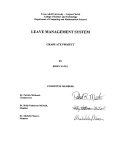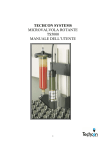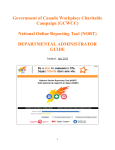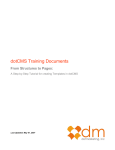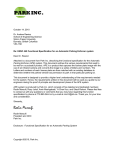Download User Manual - Lovell Felix
Transcript
A-1
Information
SystemsSystems
A-1
Information
EMPLOYEE SELF SERVING SYSTEM
Local Intranet User Manual
Table of Contents
I.
INTRODUCTION .....................................................................................................................3
II.
ACCESSING ESSS INTRANET.................................................................................................4
III.
LOGIN TO THE ESSS SYSTEM .................................................................................................5
IV.
UPDATING USER PROFILE .....................................................................................................7
V.
EMPLOYEE SEARCH ..............................................................................................................8
VI.
VIEWING EMPLOYEE PROFILE ...........................................................................................10
VII.
ADDING NEW EMPLOYEE ..................................................................................................12
VIII.
DELETING USER PROFILE ....................................................................................................13
IX.
VIEWING REPORTS ..............................................................................................................14
XI.
ACCESSING ESSS DATABASE.............................................................................................17
XII.
DATABASE BACKUP AND RECOVERY ..............................................................................19
XIII.
APPENDIX ............................................................................................................................21
Page 2 of 23
I.
Introduction
This User Manual provides a graphical guide about how to use the Employee Self Serving
System Local Intranet.
After examine tutorial provided in the User Manual A1 Information System
employees will be able to:
Seamlessly Navigate through Local Intranet
Successfully logon to the website
Update User Profile
Search and locate employees in the employee directory
View User Profile
Adding New Employee
Delete Employee
View Reports
Access the database
MySQL: Perform Backup and recovery ESSS database
Page 3 of 23
II.
Accessing ESSS Intranet
1. click on start button on the task bar
2. click on all programs
3. Click on internet Explorer
4. Then enter http://www.lovellfelix.getmyip.com/system-designs and then
browse to webpage
*Accessing Working prototype – Hosted on a remote server
Figure 1.0 Show’s the location of Internet Explorer in the Task Bar Menu Items
*Assumption: All workstations are Windows XP
Page 4 of 23
Figure 1.1 shows the Home Page of the ESSS Local Intranet Website
III.
Login to the ESSS System
1. Click on login Link on the upper left corner on the link menu bar as outlined
in figure 1.1.
2. Enter username and password in the login form which is illustrated in figure
1.2
3. Click on the login button
Page 5 of 23
Figure 1.2 Shows the ESSS login form
* Login credential is authenticated, and if it validates then user is redirected to the user
control panel. Control panel is illustrated in figure 1.3. However, if login fails then error
message is displayed and user is required to re-enter a valid username and password in
order to proceed to user control panel error screen is illustrated in figure 1.2.
Figure 1.2 illustrate login authentication failure error message
Page 6 of 23
Figure 1.3 illustrate User Control Panel
IV. Updating User Profile
1.
As illustrated in figure 1.3 click on update profile
2.
System redirects user to Update profile form link as shown in figure 1.4
3.
Add or modify data in text box field
4.
Click update to submit changes to the database
* If update System is successful system display confirmation message “The user Profile
has been edited.”
Page 7 of 23
Figure 1.4 shows Update User Profile Form
V. Employee Search
Figure 1.5 Shows Employee Search Form
Page 8 of 23
1. Click on employee lookup link in user control panel (figure 1.3)
2. System redirect user to search form as illustrated in figure 1.5
3. Enter the first and last name of the employee in the corresponding text boxes
4. Click on find now
5. System compares data enter in the text box search fields and display results if
matches are found. This is shown in figure 1.6
Figure 1.6 Show Search Result Page
Page 9 of 23
VI. Viewing Employee Profile
1.
Repeat steps V. (Employee Search) and click on view Profile
2.
System redirects to employee profile as illustrated in figure 1.8
Alternative:
3 A. Click on the Employee Directory Link in the menu bar.
3 B. System redirects user to Employees Report shown in figure 1.7
3 C. Click on the Next and Previous link to Navigate through listing to find desired
employee.
3 D. Click on view profile to view profile (figure 1.7)
Figure 1.7 Shows list of employee (Employee Directory)
Page 10 of 23
Figure 1.8 Showing Employee Profile (ADMIN & Profile Owner View)
Displays all information about the employee including sensitive data such as Social
Security Number. Added to that, only Administrator can delete user profile
Page 11 of 23
Figure 1.9 Showing Employee Profile (Limited VIEW)
If the user viewing profile is not an administrator or the owner of the profile
limited information about the employee is displayed.
VII. Adding New Employee
1. Select “HR-Functions” from the links menu bar
2. If User is Admin systems redirects user to “HR-Function control” panel
3. Select Add Employee
4. System redirect to Add New Employee page as illustrated in Figure 1.10
5. Enter New Employee Data
6. Click the register button
7. Systems validates data and display confirmation page
8. If unsuccessful make the necessary changes to data and resubmit by clicking
on the registration button
Page 12 of 23
Figure 1.10 shows the Add New Employee Page
VIII. Deleting User Profile
1.
Repeat steps outline in VI.
2.
Click on delete
3.
System display confirmation message “Are you sure you want to delete
USER”
4.
Click on YES to confirm delete
Page 13 of 23
IX. Viewing Reports
A. Human Resource Reports
1. In User Control Panel as outlined in Figure 1.3, click on Human
Resource link located in the “AMIN Menu.”
2. System redirects and display figure 1.11
3. Click on Employee Deductions Report as outlined under the Report
menu.
4. The system will redirect and display figure 1.12
Figure 1.11 Shows the Employee Deduction Report
Page 14 of 23
Figure 1.12 Shows the Employee Deduction Report
B. Management Reports
1. Click on Management link on links menu
*Requires a Manager level credential login to view
2. Click on View United Way Contribution
3. System display report page as illustrated in figure 1.13
Page 15 of 23
Figure 1.13 Shows the Employee Deduction Report
Page 16 of 23
XI. Accessing ESSS Database
1. Using internet explorer enter
“http://lovellfelix.getmyip.com/phpmyadmin/” in URL filed and press
the enter key
2. Use the following Credential to login to phpMyAdmin
Username: chuck
Password: johnston
3. Select database name systems on the top right corner on the
webpage.
Page 17 of 23
Viewing relationships
1. Click on the Designer tab on the upper left corner.
2. System redirects page to the Relationship View/Designer Mode.
Viewing Referential Integrity Rules
1. Select one of the tables in the database
2. Click the structure tab
3. Select Relational View as indicated in the following diagram
Page 18 of 23
4. System redirects to Link view with the referential integrity.
Example: User Table
XII. Database Backup and Recovery
A. Backup
1. Select the Export Tab
2. Under the export click on select all and the desired file type
3. Check the save as file box
4. Enter a file name text box
Page 19 of 23
5. Click on go
6. Save file on storage device
A. Recovery
1.
2.
3.
4.
5.
Select the Import Tab
Click Choose File
Browse to File Location
Click open
Click go
Page 20 of 23
XIII. Appendix
Sample Codes used:
Index page
<?php
session_start();
$page_title = 'ESSS Client System| Home';
include 'inc/header.html';
?>
<!-- primary content start -->
<div class="post">
<div class="header">
<div class="date"></div>
</div>
<div class="content">
<!--<p> <font color="#FF0000"size="3">Security feature on site Removed!
All pages can be viewed</font></p>-->
<?php //include ('inc/feature/index.html');?>
<div><strong><center>Welcome to ESSS Client Service
System</center></strong></div>
<img src="images/index.png" width="500" height="300" /></div>
</div>
<div class="post">
<div class="header">
<div class="date"></div>
</div>
<div class="content">
<p></p>
</div>
</div>
<div class="post">
<div class="header">
<div class="date"></div>
</div>
<div class="content">
<p></p>
</div>
</div>
Page 21 of 23
<!-- primary content end -->
</div>
<?php
include 'inc/sidebar.html';
include "inc/footer.html"?>
Login Page
<?php # Script 11.9 - loggedin.php #2
// The user is redirected here from login.php.
session_start(); // Start the session.
// If no session value is present, redirect the user:
if (!isset($_SESSION['c_id'])) {
require_once ('includes/login_functions.inc.php');
$url = absolute_url();
header("Location: $url");
exit();
}
$page_title = 'You are Logged In!';
include ('includes/header.html');
function greet ($name, $msg, $balance, $due){
if ( (isset($_SESSION['c_id'])) && (!strpos($_SERVER['PHP_SELF'],
'logout.php')) ) {
$name="{$_SESSION['fname']} {$_SESSION['lname']}"
;
$balance="{$_SESSION['curr_bal']}";
$due="{$_SESSION['due_date']}";
}
echo "<p>Hi $name, $msg $$balance and it's due on $due </p>";
}
greet("$name", "$balance","$due", "msg");
include ('includes/footer.html');
?>
Page 22 of 23
SQL Syntax: Sample
United Way Query
$q = "SELECT unitedway.UWEmpID, unitedway.UWYear, employee.empid,
CONCAT( '$', FORMAT( unitedway.UWAmount, 2 ) ) AS UWAmount,
employee.empfirstname, employee.emplastname FROM unitedway, employee
WHERE (employee.empid=unitedway.empid)";
Deduction Query
$q = "SELECT miscdeduction.empid, miscdeduction.DeDRequestDate,
miscdeduction.dedname, miscdeduction.dedfrequency, CONCAT( '$',
FORMAT( miscdeduction.dedamount, 2 ) ) As amount, employee.empid,
employee.empfirstname, employee.emplastname FROM miscdeduction,
employee WHERE (employee.empid=miscdeduction.empid)";
Employee directory Query
$q = "SELECT empfirstname, emplastname, empjobtitle, empid, empofficephone
FROM employee ORDER BY $order_by LIMIT $start, $display";
Salary Query
$q = "SELECT salaryemployee.empid, CONCAT( '$', FORMAT(
salaryemployee.empannualsalary, 2 ) ) As salary, employee.empid,
employee.empfirstname, employee.emplastname FROM salaryemployee,
employee WHERE (employee.empid=salaryemployee.empid)";
Update Profile
$q = "UPDATE employee INNER JOIN user USING (empid) SET empfirstname='$fn',
emplastname='$ln', empnickname='$nn', empdob='$dob', empssn='$sn',
user.username='$un' WHERE empid=$id";
Page 23 of 23