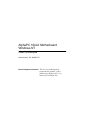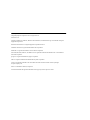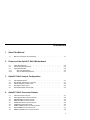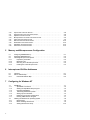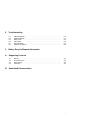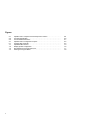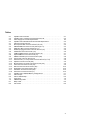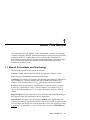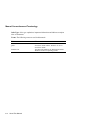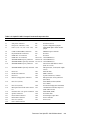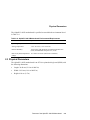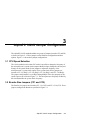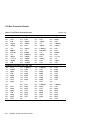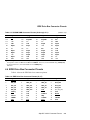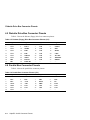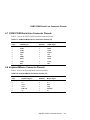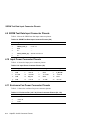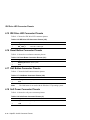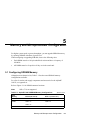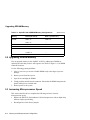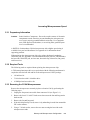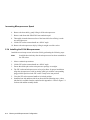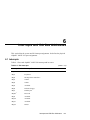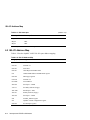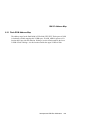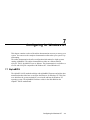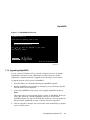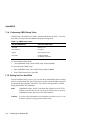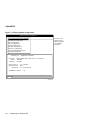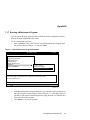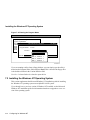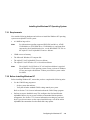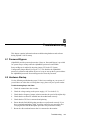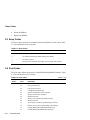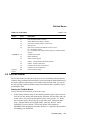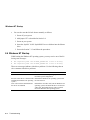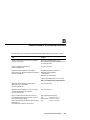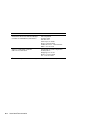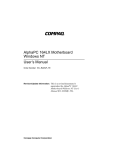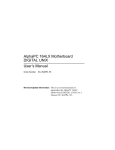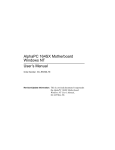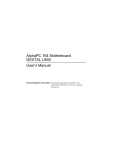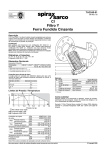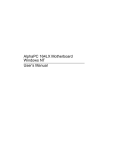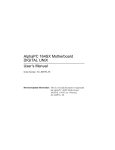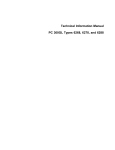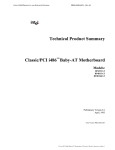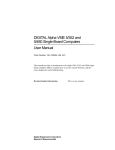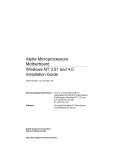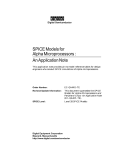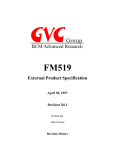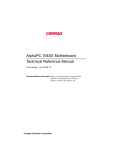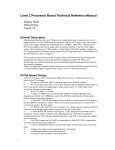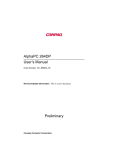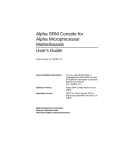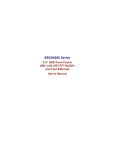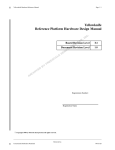Download AlphaPC 164LX Motherboard Windows NT User`s Manual
Transcript
AlphaPC 164LX Motherboard Windows NT User’s Manual Order Number: EC–R2ZQE–TE Revision/Update Information: This is a revised document. It supersedes the AlphaPC 164LX Motherboard Windows NT User’s Manual (EC–R2ZQD–TE). January 1998 ©Digital Equipment Corporation 1998. All rights reserved. Printed in U.S.A. AlphaPC, AlphaServer, DIGITAL, DIGITAL Semiconductor, and the DIGITAL logo are trademarks of Digital Equipment Corporation. DIGITAL Semiconductor is a Digital Equipment Corporation business. FaxBACK and Intel are registered trademarks of Intel Corporation. GRAFOIL is a registered trademark of Union Carbide Corporation. Microsoft, MS-DOS, Windows, and Windows 95 are registered trademarks and Windows NT is a trademark of Microsoft Corporation. QLogic is a registered trademark of QLogic Corporation. SMC is a registered trademark of Standard Microsystems Corporation. UNIX is a registered trademark in the United States and other countries licensed exclusively through X/Open Company Ltd. Xilinx is a trademark of Xilinx, Incorporated. All other trademarks and registered trademarks are the property of their respective owners. Contents 1 About This Manual 1.1 2 Power Requirements . . . . . . . . . . . . . . . . . . . . . . . . . . . . . . . . . . . . . . . . . . . . . . Environmental Requirements . . . . . . . . . . . . . . . . . . . . . . . . . . . . . . . . . . . . . . . . Physical Parameters . . . . . . . . . . . . . . . . . . . . . . . . . . . . . . . . . . . . . . . . . . . . . . . ATX Hole Specification . . . . . . . . . . . . . . . . . . . . . . . . . . . . . . . . . . . . . . . . . ATX I/O Shield Requirements . . . . . . . . . . . . . . . . . . . . . . . . . . . . . . . . . . . . 2–4 2–4 2–5 2–6 2–7 AlphaPC 164LX Jumper Configuration 3.1 3.2 3.3 3.4 3.5 4 1–1 Features of the AlphaPC 164LX Motherboard 2.1 2.2 2.3 2.3.1 2.3.2 3 Manual Conventions and Terminology . . . . . . . . . . . . . . . . . . . . . . . . . . . . . . . . . CPU Speed Selection . . . . . . . . . . . . . . . . . . . . . . . . . . . . . . . . . . . . . . . . . . . . . . Bcache Size Jumpers (CF1 and CF2) . . . . . . . . . . . . . . . . . . . . . . . . . . . . . . . . . Password Bypass Jumper (CF3) . . . . . . . . . . . . . . . . . . . . . . . . . . . . . . . . . . . . . Boot Option Jumper (CF7) . . . . . . . . . . . . . . . . . . . . . . . . . . . . . . . . . . . . . . . . . . Flash ROM Update Jumper (J28) . . . . . . . . . . . . . . . . . . . . . . . . . . . . . . . . . . . . . 3–1 3–1 3–3 3–3 3–3 AlphaPC 164LX Connector Pinouts 4.1 4.2 4.3 4.4 4.5 4.6 4.7 4.8 4.9 PCI Bus Connector Pinouts . . . . . . . . . . . . . . . . . . . . . . . . . . . . . . . . . . . . . . . . . ISA Expansion Bus Connector Pinouts. . . . . . . . . . . . . . . . . . . . . . . . . . . . . . . . . SDRAM DIMM Connector Pinouts . . . . . . . . . . . . . . . . . . . . . . . . . . . . . . . . . . . . EIDE Drive Bus Connector Pinouts. . . . . . . . . . . . . . . . . . . . . . . . . . . . . . . . . . . . Diskette Drive Bus Connector Pinouts . . . . . . . . . . . . . . . . . . . . . . . . . . . . . . . . . Parallel Bus Connector Pinouts . . . . . . . . . . . . . . . . . . . . . . . . . . . . . . . . . . . . . . COM1/COM2 Serial Line Connector Pinouts . . . . . . . . . . . . . . . . . . . . . . . . . . . . Keyboard/Mouse Connector Pinouts . . . . . . . . . . . . . . . . . . . . . . . . . . . . . . . . . . SROM Test Data Input Connector Pinouts . . . . . . . . . . . . . . . . . . . . . . . . . . . . . . 4–1 4–3 4–4 4–5 4–6 4–6 4–7 4–7 4–8 iii 4.10 4.11 4.12 4.13 4.14 4.15 4.16 4.17 4.18 5 5–1 5–2 5–2 5–3 5–3 5–3 5–4 Interrupts . . . . . . . . . . . . . . . . . . . . . . . . . . . . . . . . . . . . . . . . . . . . . . . . . . . . . . . . ISA I/O Address Map . . . . . . . . . . . . . . . . . . . . . . . . . . . . . . . . . . . . . . . . . . . . . . Flash ROM Address Map . . . . . . . . . . . . . . . . . . . . . . . . . . . . . . . . . . . . . . . 6–1 6–2 6–3 Configuring for Windows NT 7.1 7.1.1 7.1.2 7.1.3 7.1.4 7.1.5 7.1.6 7.1.7 7.2 7.2.1 7.2.2 7.2.3 iv Configuring SDRAM Memory . . . . . . . . . . . . . . . . . . . . . . . . . . . . . . . . . . . . . . . . Upgrading SDRAM Memory . . . . . . . . . . . . . . . . . . . . . . . . . . . . . . . . . . . . . . . . . Increasing Microprocessor Speed. . . . . . . . . . . . . . . . . . . . . . . . . . . . . . . . . . . . . Preparatory Information . . . . . . . . . . . . . . . . . . . . . . . . . . . . . . . . . . . . . . . . . Required Tools . . . . . . . . . . . . . . . . . . . . . . . . . . . . . . . . . . . . . . . . . . . . . . . Removing the 21164 Microprocessor . . . . . . . . . . . . . . . . . . . . . . . . . . . . . . Installing the 21164 Microprocessor . . . . . . . . . . . . . . . . . . . . . . . . . . . . . . . Interrupts and ISA Bus Addresses 6.1 6.2 6.2.1 7 4–8 4–8 4–9 4–9 4–9 4–10 4–10 4–10 4–10 Memory and Microprocessor Configuration 5.1 5.2 5.3 5.3.1 5.3.2 5.3.3 5.3.4 6 Input Power Connector Pinouts . . . . . . . . . . . . . . . . . . . . . . . . . . . . . . . . . . . . . . Enclosure Fan Power Connector Pinouts . . . . . . . . . . . . . . . . . . . . . . . . . . . . . . . Speaker Connector Pinouts . . . . . . . . . . . . . . . . . . . . . . . . . . . . . . . . . . . . . . . . . Microprocessor Fan Power Connector Pinouts. . . . . . . . . . . . . . . . . . . . . . . . . . . Power LED Connector Pinouts . . . . . . . . . . . . . . . . . . . . . . . . . . . . . . . . . . . . . . . IDE Drive LED Connector Pinouts . . . . . . . . . . . . . . . . . . . . . . . . . . . . . . . . . . . . Reset Button Connector Pinouts. . . . . . . . . . . . . . . . . . . . . . . . . . . . . . . . . . . . . . Halt Button Connector Pinouts . . . . . . . . . . . . . . . . . . . . . . . . . . . . . . . . . . . . . . . Soft Power Connector Pinouts . . . . . . . . . . . . . . . . . . . . . . . . . . . . . . . . . . . . . . . AlphaBIOS . . . . . . . . . . . . . . . . . . . . . . . . . . . . . . . . . . . . . . . . . . . . . . . . . . . . . . AlphaBIOS Conventions . . . . . . . . . . . . . . . . . . . . . . . . . . . . . . . . . . . . . . . . Starting the AlphaBIOS Setup Program . . . . . . . . . . . . . . . . . . . . . . . . . . . . Upgrading AlphaBIOS . . . . . . . . . . . . . . . . . . . . . . . . . . . . . . . . . . . . . . . . . . Performing CMOS Setup Tasks . . . . . . . . . . . . . . . . . . . . . . . . . . . . . . . . . . Setting Up Your Hard Disk. . . . . . . . . . . . . . . . . . . . . . . . . . . . . . . . . . . . . . . Displaying Your System Configuration . . . . . . . . . . . . . . . . . . . . . . . . . . . . . Running a Maintenance Program . . . . . . . . . . . . . . . . . . . . . . . . . . . . . . . . . Installing the Windows NT Operating System. . . . . . . . . . . . . . . . . . . . . . . . . . . . Requirements . . . . . . . . . . . . . . . . . . . . . . . . . . . . . . . . . . . . . . . . . . . . . . . . Before Installing Windows NT . . . . . . . . . . . . . . . . . . . . . . . . . . . . . . . . . . . . Starting Windows NT Setup. . . . . . . . . . . . . . . . . . . . . . . . . . . . . . . . . . . . . . 7–1 7–2 7–2 7–3 7–4 7–4 7–5 7–7 7–8 7–9 7–9 7–10 8 Troubleshooting 8.1 8.2 8.3 8.4 8.5 8.6 Password Bypass . . . . . . . . . . . . . . . . . . . . . . . . . . . . . . . . . . . . . . . . . . . . . . . . . Hardware Startup . . . . . . . . . . . . . . . . . . . . . . . . . . . . . . . . . . . . . . . . . . . . . . . . . Beep Codes . . . . . . . . . . . . . . . . . . . . . . . . . . . . . . . . . . . . . . . . . . . . . . . . . . . . . Post Codes . . . . . . . . . . . . . . . . . . . . . . . . . . . . . . . . . . . . . . . . . . . . . . . . . . . . . . Fail-Safe Booter . . . . . . . . . . . . . . . . . . . . . . . . . . . . . . . . . . . . . . . . . . . . . . . . . . Windows NT Startup . . . . . . . . . . . . . . . . . . . . . . . . . . . . . . . . . . . . . . . . . . . . . . . 9 Battery Recycle/Disposal Information A Supporting Products A.1 A.2 A.3 A.4 B Memory . . . . . . . . . . . . . . . . . . . . . . . . . . . . . . . . . . . . . . . . . . . . . . . . . . . . . . . . . Thermal Products . . . . . . . . . . . . . . . . . . . . . . . . . . . . . . . . . . . . . . . . . . . . . . . . . Power Supply . . . . . . . . . . . . . . . . . . . . . . . . . . . . . . . . . . . . . . . . . . . . . . . . . . . . Enclosure . . . . . . . . . . . . . . . . . . . . . . . . . . . . . . . . . . . . . . . . . . . . . . . . . . . . . . . 8–1 8–1 8–2 8–2 8–3 8–4 A–1 A–3 A–3 A–3 Associated Documentation v Figures 2–1 2–2 2–3 3–1 5–1 7–1 7–2 7–3 7–4 vi AlphaPC 164LX Jumper/Connector/Component Location . . . . . . . . . . . . . . . . . . ATX Hole Specification . . . . . . . . . . . . . . . . . . . . . . . . . . . . . . . . . . . . . . . . . . . . . ATX I/O Shield Dimensions . . . . . . . . . . . . . . . . . . . . . . . . . . . . . . . . . . . . . . . . . AlphaPC 164LX Configuration Jumpers . . . . . . . . . . . . . . . . . . . . . . . . . . . . . . . . Fan/Heat-Sink Assembly . . . . . . . . . . . . . . . . . . . . . . . . . . . . . . . . . . . . . . . . . . . AlphaBIOS Boot Screen . . . . . . . . . . . . . . . . . . . . . . . . . . . . . . . . . . . . . . . . . . . . Display System Configuration . . . . . . . . . . . . . . . . . . . . . . . . . . . . . . . . . . . . . . . . Run Maintenance Program Submenu. . . . . . . . . . . . . . . . . . . . . . . . . . . . . . . . . . Entering the Program Name . . . . . . . . . . . . . . . . . . . . . . . . . . . . . . . . . . . . . . . . . 2–2 2–6 2–7 3–2 5–5 7–3 7–6 7–7 7–8 Tables 2–1 2–2 2–3 2–4 4–1 4–2 4–3 4–4 4–5 4–6 4–7 4–8 4–9 4–10 4–11 4–12 4–13 4–14 4–15 4–16 4–17 4–18 5–1 6–1 6–2 7–1 7–2 8–1 8–2 AlphaPC 164LX Features . . . . . . . . . . . . . . . . . . . . . . . . . . . . . . . . . . . . . . . . . . . AlphaPC 164LX Jumper/Connector/Component List . . . . . . . . . . . . . . . . . . . . . . Power Supply DC Current Requirements . . . . . . . . . . . . . . . . . . . . . . . . . . . . . . . AlphaPC 164LX Motherboard Environmental Requirements . . . . . . . . . . . . . . . . PCI Bus Connector Pinouts . . . . . . . . . . . . . . . . . . . . . . . . . . . . . . . . . . . . . . . . . ISA Expansion Bus Connector Pinouts (J30, J31) . . . . . . . . . . . . . . . . . . . . . . . . SDRAM DIMM Connector Pinouts (J8 through J11). . . . . . . . . . . . . . . . . . . . . . . EIDE Drive Bus Connector Pinouts (J6, J7) . . . . . . . . . . . . . . . . . . . . . . . . . . . . . Diskette (Floppy) Drive Bus Connector Pinouts (J15). . . . . . . . . . . . . . . . . . . . . . Parallel Bus Connector Pinouts (J13) . . . . . . . . . . . . . . . . . . . . . . . . . . . . . . . . . . COM1/COM2 Serial Line Connector Pinouts (J4). . . . . . . . . . . . . . . . . . . . . . . . . Keyboard/Mouse Connector Pinouts (J5) . . . . . . . . . . . . . . . . . . . . . . . . . . . . . . . SROM Test Data Input Connector Pinouts (J29) . . . . . . . . . . . . . . . . . . . . . . . . . Input Power Connector Pinouts (J3) . . . . . . . . . . . . . . . . . . . . . . . . . . . . . . . . . . . Enclosure Fan (+12 V dc) Power Connector Pinouts (J2, J19) . . . . . . . . . . . . . . Speaker Connector Pinouts (J20) . . . . . . . . . . . . . . . . . . . . . . . . . . . . . . . . . . . . . Microprocessor Fan Power Connector Pinouts (J18) . . . . . . . . . . . . . . . . . . . . . . Power LED Connector Pinouts (J24) . . . . . . . . . . . . . . . . . . . . . . . . . . . . . . . . . . IDE Drive LED Connector Pinouts (J25) . . . . . . . . . . . . . . . . . . . . . . . . . . . . . . . . Reset Button Connector Pinouts (J21) . . . . . . . . . . . . . . . . . . . . . . . . . . . . . . . . . Halt Button Connector Pinouts (J22) . . . . . . . . . . . . . . . . . . . . . . . . . . . . . . . . . . Soft Power Connector Pinouts (J1). . . . . . . . . . . . . . . . . . . . . . . . . . . . . . . . . . . . AlphaPC 164LX SDRAM Memory Configurations . . . . . . . . . . . . . . . . . . . . . . . . ISA Interrupts . . . . . . . . . . . . . . . . . . . . . . . . . . . . . . . . . . . . . . . . . . . . . . . . . . . . ISA I/O Address Map . . . . . . . . . . . . . . . . . . . . . . . . . . . . . . . . . . . . . . . . . . . . . . Action Keys . . . . . . . . . . . . . . . . . . . . . . . . . . . . . . . . . . . . . . . . . . . . . . . . . . . . . . CMOS Setup Tasks . . . . . . . . . . . . . . . . . . . . . . . . . . . . . . . . . . . . . . . . . . . . . . . Beep Codes . . . . . . . . . . . . . . . . . . . . . . . . . . . . . . . . . . . . . . . . . . . . . . . . . . . . . Post Codes . . . . . . . . . . . . . . . . . . . . . . . . . . . . . . . . . . . . . . . . . . . . . . . . . . . . . . 2–1 2–3 2–4 2–5 4–1 4–3 4–4 4–5 4–6 4–6 4–7 4–7 4–8 4–8 4–8 4–9 4–9 4–9 4–10 4–10 4–10 4–10 5–1 6–1 6–2 7–2 7–4 8–2 8–2 vii 1 About This Manual This manual describes the AlphaPC 164LX motherboard, a module for computing systems based on the DIGITAL Semiconductor Alpha 21164 microprocessor and the companion DIGITAL Semiconductor 21174 core logic chip. It describes the motherboard’s features and how to set its configuration jumpers. This manual helps users to install and populate the AlphaPC 164LX motherboard with memory modules and peripheral cards. 1.1 Manual Conventions and Terminology The following conventions are used in this manual. Caution: Cautions indicate potential damage to equipment, software, or data. Note: Notes provide additional information about a topic. Numbering: All numbers are decimal or hexadecimal unless otherwise indicated. In case of ambiguity, a subscript indicates the radix of nondecimal numbers. For example, 19 is a decimal number, but 1916 and 19A are hexadecimal numbers. Extents: Extents are specified by a single number or a pair of numbers in square brackets ([ ]) separated by a colon (:), and are inclusive. For example, bits [7:3] specify an extent including bits 7, 6, 5, 4, and 3. Multiple bit fields are shown as extents. Register Figures: Register figures have bit and field position numbering starting at the right (low-order) and increasing to the left (high-order). Signal Names: All signal names are printed in boldface type. Signal names that originate in an industry-standard specification, such as PCI or IDE, are printed in the case as found in the specification (usually uppercase). Active low signals have either a pound sign “#” appended, or a “not” overscore bar; for example, DEVSEL# and RESET. About This Manual 1–1 Manual Conventions and Terminology Italic Type: Italic type emphasizes important information and indicates complete titles of documents. Terms: The following terms are used in this manual: This term... Microsoft Windows NT installation guide Windows NT 1–2 About This Manual Refers to... The Microsoft Windows NT Workstation Installation Guide and the Windows NT Server Installation Guide. The Microsoft Windows NT Workstation and the Windows NT Server operating systems. 2 Features of the AlphaPC 164LX Motherboard Table 2–1 provides an overview of the AlphaPC 164LX motherboard’s features. Table 2–1 AlphaPC 164LX Features Feature Description Microprocessor DIGITAL Semiconductor Alpha 21164 microprocessor (64-bit RISC) DIGITAL Semiconductor 21174 core logic chip, comprising a single control chip that provides an interface to system memory and the PCI bus 32MB to 512MB memory array –- Two banks of 128-bit memory; 168-pin unbuffered SDRAM DIMMs Core logic chip Synchronous DRAM (SDRAM) memory Caching: L1 Icache L1 Dcache L2 Scache L3 backup cache I/O and miscellaneous support Firmware 8KB, direct-mapped instruction cache on the CPU chip 8KB, direct-mapped data cache on the CPU chip 96KB, three-way, set-associative, write-back unified instruction and data cache on the CPU chip Onboard 2MB, direct-mapped, synchronous SSRAM backup cache with 128-bit data path 32-bit and 64-bit, 33-MHz PCI Two 64-bit and two 32-bit PCI expansion slots PCI/IDE control (CMD PCI0646) Intel 82378ZB PCI-to-ISA bridge chip Two dedicated ISA expansion slots SMC FDC37C935 combination controller chip provides control for diskettes, two UARTs with modem control, parallel port, keyboard, mouse, and time-of-year clock 1MB flash ROM Windows NT AlphaBIOS firmware Figure 2–1 shows the AlphaPC 164LX motherboard and its components. Features of the AlphaPC 164LX Motherboard 2–1 Figure 2–1 AlphaPC 164LX Jumper/Connector/Component Location J27 J28 J30 J31 U62 J25 J29 U61 J24 * * J26 U58 U59 U60 J23 J18 B1 * * * * * * U50 U49 U48 J17 U53 J16 * U43 J15 U42 J19 U41 U40 * * J20 J21 J22 U37 U31 U32 U33 U20 U21 U22 U8 U9 U10 J13 J5 J6 J7 J4 * * J3 J1 J8 J9 * Denotes Pin #1 J10 J11 J2 Mouse J5 Top: Bottom: Keyboard J4 Top: COM1 Bottom: COM2 FM-05933.AI4 2–2 Features of the AlphaPC 164LX Motherboard Table 2–2 AlphaPC 164LX Jumper/Connector/Component List Item No. Description Item No. B1 J1 J2 J3 J25 J26 J27 J28 J4 J5 J6 J7 J8 J9 J10 J11 J12 J13 J14 J15 J16 J17 J18 J19 J20 J21 J22 J23 J24 RTC battery (CR2032) Soft power connector Fan power, enclosure (+12V) Power (+3V, +5V, -5V, +12V, -12V) Description Hard-drive LED connector PCI slot 0 (64-bit) System configuration jumpers Flash ROM update enable/disable jumper COM1/COM2 (DB9) connectors J29 SROM test port connector Keyboard/mouse connectors J30 ISA slot 1 EIDE drive 2/3 connector J31 ISA slot 0 EIDE drive 0/1 connector U8 to U10 Cache SRAM (L3) SDRAM DIMM 0 [0:63] connector U20 to U22 Cache SRAM (L3) SDRAM DIMM 1 [64:128] connector U31 to U33 Cache SRAM (L3) SDRAM DIMM 2 [0:63] connector U37 I/O interface and address control (DSC 21174-CA) SDRAM DIMM 3 [64:128] connector U40 Microprocessor, socket (DSC Alpha 21164) Reserved U41 Patch 8K PAL Parallel I/O connector U42 EIDE controller Reserved U43 System clock PLL (CY2308) Diskette (floppy) drive connector U48 Microprocessor clock synthesizer (MC12439) PCI slot 3 (32-bit) U49 Serial ROM, socketed (Xilinx XC17128D) PCI slot 2 (32-bit) U50 PCI-to-ISA bridge (Intel 82378ZB) Microprocessor fan/fan sense connec- U53 Combination controller, Super I/O tor (SMC FDC37C935) Enclosure fan +12V power connector U58 Flash ROM (1MB) Speaker connector U59 PCI arbiter PAL Reset button connector U60 PCI interrupt request PAL Halt button connector U61 Power controller PCI slot 1 (64-bit) U62 Power sense Power LED connector Features of the AlphaPC 164LX Motherboard 2–3 Power Requirements 2.1 Power Requirements The AlphaPC 164LX motherboard has a total power dissipation of 100 W, excluding any plug-in PCI and ISA devices. Table 2–3 lists the power requirement for each dc supply voltage. The power supply must be ATX-compliant. Table 2–3 Power Supply DC Current Requirements Voltage/Tolerance Current1 +3.3 V dc, ±5% 5.0 A +5 V dc, ±5% 14.0 A –5 V dc, ±5% 0A +12 V dc, ±5% 1.0 A –12 V dc, ±5% 100.0 mA 1 Values indicated are for an AlphaPC 164LX motherboard with an Alpha 21164 microprocessor operating at 600 MHz, with 64MB SDRAM, excluding adapter cards and disk drives. Caution: Fan sensor required. The 21164 microprocessor cooling fan must have a built-in sensor that will drive a signal if the airflow stops. The sensor is connected to motherboard connector J18. When the signal is generated, it resets the system. 2.2 Environmental Requirements The 21164 microprocessor is cooled by a small fan blowing directly into the chip’s heat sink. The AlphaPC 164LX motherboard is designed to run efficiently by using only this fan. Additional fans may be necessary depending upon cabinetry and the requirements of plug-in cards. 2–4 Features of the AlphaPC 164LX Motherboard Physical Parameters The AlphaPC 164LX motherboard is specified to run within the environment listed in Table 2–4. Table 2–4 AlphaPC 164LX Motherboard Environmental Requirements Parameter Specification Operating temperature 10°C to 40°C (50°F to 104°F) Storage temperature –55°C to 125°C (–67°F to 257°F) Relative humidity 10% to 90% with maximum wet bulb temperature 28°C (82°F) and minimum dew point 2°C (36°F) Rate of (dry bulb) temperature 11°C/hour ±2°C/hour (20°F/hour ±4°F/hour) change 2.3 Physical Parameters The AlphaPC 164LX motherboard is an ATX-size printed-wiring board (PWB) with the following dimensions: • Length: 30.48 cm (12.0 in ±0.0005 in) • Width: 24.38 cm (9.6 in ±0.0005 in) • Height: 6.86 cm (2.7 in) Features of the AlphaPC 164LX Motherboard 2–5 Physical Parameters 2.3.1 ATX Hole Specification Figure 2–2 shows the ATX Hole Specification for the AlphaPC 164LX. Figure 2–2 ATX Hole Specification .800 TYP Between Connectors .650 .500 .400 4.900 1.612 1.300 .600 .625 8.950 PCI Connector (4 Places) 6.100 9.600 ISA Connector (2 Places) 11.100 12.000 This ATX hole is not supported on AlphaPC 164LX board, and no clearance is provided on side 2. This ATX hole is not supported on AlphaPC 164LX board, however clearance is provided on side 2. FM-06012.AI4 2–6 Features of the AlphaPC 164LX Motherboard Physical Parameters 2.3.2 ATX I/O Shield Requirements Figure 2–3 shows the ATX I/O shield dimensions for the AlphaPC 164LX. 74.8 78.2 85.4 87.2 94.4 98.9 43.5 35.5 24.7 16.7 R 1.00 68.4 64.9 Figure 2–3 ATX I/O Shield Dimensions 21.36 16.05 5.00 TYP 9.25 3.58 2.45 4.35 11.15 15.47 17.95 22.95 23.96 29.10 33.10 90.17 95.40 81.18 70.39 72.19 55.05 64.04 44.26 46.06 37.91 28.92 18.13 19.93 0.99 9.98 11.78 8.00 16.15 14.35 25.14 42.28 40.48 34.13 51.27 64.91 60.26 14.96 R 1.00 7.19 TYP FM-05986.AI4 Features of the AlphaPC 164LX Motherboard 2–7 3 AlphaPC 164LX Jumper Configuration The AlphaPC 164LX motherboard has two groups of jumpers located at J27 and J28, as shown in Figure 2–1. These jumpers set the hardware configuration and boot options. Figure 3–1 shows these jumper configurations. 3.1 CPU Speed Selection The clock synthesizer at location U47 makes it possible to change the frequency of the microprocessor’s system clock output without having to change the clock crystal. Simply set the system clock divisor jumpers to adjust the frequency of the microprocessor’s system clock output. These system clock divisor jumpers are located at J27–1/2 (IRQ3), J27–3/4 (IRQ2), J27–5/6 (IRQ1), and J27–7/8 (IRQ0). The jumper configuration is set in IRQ3 through IRQ0. These four jumpers set the speed at power-up as listed in Figure 3–1. The microprocessor frequency divided by the ratio determines the system clock frequency. 3.2 Bcache Size Jumpers (CF1 and CF2) The Bcache size jumpers are located at J27–11/12 (CF) and J27–13/14 (CF2). These jumpers configure the Bcache as specified in Figure 3–1. AlphaPC 164LX Jumper Configuration 3–1 Bcache Size Jumpers (CF1 and CF2) Figure 3–1 AlphaPC 164LX Configuration Jumpers J27 System Configuration Jumpers IRQ3 1 IRQ2 3 IRQ1 5 IRQ0 7 CF0 9 CF1 11 CF2 13 CF3 15 Password Bypass CF4 17 Reserved (Default Out) CF5 19 Reserved (Default Out) CF6 21 Reserved (Default Out) CF7 23 Boot_Option (Default Out) 25 Not Used Frequency Ratio IRQ3 IRQ2 IRQ1 IRQ0 Comments 7 In Out Out Out Default 466 MHz 533 MHz 8 Out In In In 600 MHz 9 Out In In Out All other combinations Reserved Reserved (Default Out) Bcache Size 2MB CF1 CF2 Comments Out Out Default All other combinations Reserved J28 Flash ROM Update Jumper 1 1 to 2 In = Disable 2 2 to 3 In = Enable (Default) 3 FM-05931.AI4 3–2 AlphaPC 164LX Jumper Configuration Password Bypass Jumper (CF3) 3.3 Password Bypass Jumper (CF3) AlphaBIOS provides password protection. However, Password Bypass is provided for system setup or startup when the AlphaBIOS password is unavailable. Password Bypass is enabled by inserting jumper CF3 in the J27 System Configuration Jumper Block. This disables the AlphaBIOS password verification and enables the user to set up or start up their system without the AlphaBIOS password. Password Bypass also clears the password. 3.4 Boot Option Jumper (CF7) The boot option jumper is located at J27–23/24 (CF7). The default position for this jumper is out (Figure 3–1). This jumper selects the image to be loaded into memory from the system flash ROM. With the jumper out, the AlphaBIOS Console firmware is loaded. With the jumper in, the fail-safe booter is loaded. For more information about the fail-safe booter, refer to Section 8.5. 3.5 Flash ROM Update Jumper (J28) When J28–2/3 are jumpered together (default), the flash ROM is write-enabled. When J28–1/2 are jumpered together, the flash ROM is write-protected. AlphaPC 164LX Jumper Configuration 3–3 4 AlphaPC 164LX Connector Pinouts This chapter contains pinouts for all of the AlphaPC 164LX connectors. See Figure 2–1 for connector locations. 4.1 PCI Bus Connector Pinouts Table 4–1 shows the PCI bus connector pinouts. Table 4–1 PCI Bus Connector Pinouts Pin Signal Pin Signal (Sheet 1 of 2) Pin Signal Pin Signal TMS INTC — RST# — AD[26] +3V AD[18] Gnd +3V PAR AD[11] Not used AD[04] Vdd -12V Vdd PRSNT1# A4 A8 A12 A16 A20 A24 A28 A32 A36 A40 A44 A48 A52 A56 A60 B2 B6 B10 TDI Vdd Gnd Vdd AD[30] Gnd AD[22] AD[16] TRDY# SDONE AD[15] Gnd C/BE#[0] Gnd REQ64# TCK Vdd — 32-Bit and 64-Bit PCI Connectors (J16, J17, J23, J26) A1 A5 A9 A13 A17 A21 A25 A29 A33 A37 A41 A45 A49 A53 A57 A61 B3 B7 TRST# Vdd — Gnd GNT# +3V AD[24] AD[20] +3V STOP# SBO# +3V AD[09] +3V AD[02] Vdd Gnd INTB A2 A6 A10 A14 A18 A22 A26 A30 A34 A38 A42 A46 A50 A54 A58 A62 B4 B8 +12V INTA Vdd — Gnd AD[28] IDSEL Gnd FRAME# STOP# Gnd AD[13] Not used AD[06] AD[00] Vdd TDO INTD A3 A7 A11 A15 A19 A23 A27 A31 A35 A39 A43 A47 A51 A55 A59 B1 B5 B9 AlphaPC 164LX Connector Pinouts 4–1 PCI Bus Connector Pinouts Table 4–1 PCI Bus Connector Pinouts Pin Signal Pin Signal B11 PRSNT2# B12 Gnd B15 Gnd B16 CLK B19 Vdd B20 AD[31] B23 AD[27] B24 AD[25] B27 AD[23] B28 Gnd B31 +3V B32 AD[17] B35 IRDY# B36 +3V B39 LOCK# B40 PERR# B43 +3V B44 C/BE#[1] B47 AD[12] B48 AD[10] B51 Not used B52 AD[08] B55 AD[05] B56 AD[03] B59 Vdd B60 ACK64# 64-Bit PCI Connectors Only (J23, J26) A63 Gnd A64 C/BE#[7] A67 PAR64 A68 D[62] A71 D[58] A72 Gnd A75 Vdd A76 D[52] A79 D[48] A80 D[46] A83 D[42] A84 Vdd A87 Gnd A88 D[36] A91 D[32] A92 — B63 — B64 Gnd B67 Gnd B68 D[63] B71 D[59] B72 D[57] B75 D[53] B76 Gnd B79 Vdd B80 D[47] B83 D[43] B84 D[41] B87 D[37] B88 Vdd B91 Gnd B92 — 4–2 AlphaPC 164LX Connector Pinouts (Sheet 2 of 2) Pin Signal Pin Signal B13 B17 B21 B25 B29 B33 B37 B41 B45 B49 B53 B57 B61 Gnd Gnd AD[29] +3V AD[21] C/BE#[2] DEVSEL# +3V AD[14] Gnd AD[07] Gnd Vdd B14 B18 B22 B26 B30 B34 B38 B42 B46 B50 B54 B58 B62 — REQ# Gnd C/BE#[3] AD[19] Gnd Gnd SERR# Gnd Not used +3V AD[01] Vdd A65 A69 A73 A77 A81 A85 A89 A93 B65 B69 B73 B77 B81 B85 B89 B93 C/BE#[5] Gnd D[56] D[50] Gnd D[40] D[34] Gnd C/BE#[6] D[61] Gnd D[51] D[45] Gnd D[35] — A66 A70 A74 A78 A82 A86 A90 A94 B66 B70 B74 B78 B82 B86 B90 B94 Vdd D[60] D[54] Gnd D[44] D[38] Gnd — C/BE#[4] Vdd D[55] D[49] Gnd D[39] D[33] Gnd ISA Expansion Bus Connector Pinouts 4.2 ISA Expansion Bus Connector Pinouts Table 4–2 shows the ISA expansion bus connector pinouts. Table 4–2 ISA Expansion Bus Connector Pinouts (J30, J31) Pin Signal Pin Signal Pin Signal Pin Signal 1 5 9 13 17 21 25 29 33 37 41 45 49 53 57 61 65 69 73 77 81 85 89 93 97 Gnd Vdd –5V –12V +12V SMEMW# IOW# DACK3# DACK1# REFRESH# IRQ7 IRQ5 IRQ3 TC Vdd Gnd IOCS16# IRQ11 IRQ15 DACK0# DACK5# DACK6# DACK7# Vdd Gnd 2 6 10 14 18 22 26 30 34 38 42 46 50 54 58 62 66 70 74 78 82 86 90 94 98 IOCHCK# SD6 SD4 SD2 SD0 AEN SA18 SA16 SA14 SA12 SA10 SA8 SA6 SA4 SA2 SA0 LA23 LA21 LA19 LA17 MEMW# SD9 SD11 SD13 SD15 3 7 11 15 19 23 27 31 35 39 43 47 51 55 59 63 67 71 75 79 83 87 91 95 — RSTDRV IRQ9 DRQ2 ZEROWS# Gnd SMEMR# IOR# DRQ3 DRQ1 SYSCLK IRQ6 IRQ4 DACK2# BALE OSC MEMCS16# IRQ10 IRQ12 IRQ14 DRQ0 DRQ5 DRQ6 DRQ7 MASTER# — 4 8 12 16 20 24 28 32 36 40 44 48 52 56 60 64 68 72 76 80 84 88 92 96 — SD7 SD5 SD3 SD1 IOCHRDY SA19 SA17 SA15 SA13 SA11 SA9 SA7 SA5 SA3 SA1 SBHE# LA22 LA20 LA18 MEMR# SD8 SD10 SD12 SD14 — AlphaPC 164LX Connector Pinouts 4–3 SDRAM DIMM Connector Pinouts 4.3 SDRAM DIMM Connector Pinouts Table 4–3 shows the SDRAM DIMM connector pinouts. Table 4–3 SDRAM DIMM Connector Pinouts (J8 through J11)1 (Sheet 1 of 2) Pin Signal Pin Signal Pin Signal Pin Signal 1 5 9 13 17 21 25 29 33 37 41 45 49 53 57 61 65 69 73 77 81 85 89 93 97 101 105 109 113 117 121 Gnd DQ3 DQ6 DQ9 DQ13 CB0 NC DQMB1 A0 A8 +3V S2 +3V CB3 DQ18 NC DQ21 DQ24 +3V DQ31 NC Gnd DQ35 DQ38 DQ41 DQ45 CB4 NC DQMB5 A1 A9 2 6 10 14 18 22 26 30 34 38 42 46 50 54 58 62 66 70 74 78 82 86 90 94 98 102 106 110 114 118 122 DQ0 +3V DQ7 DQ10 +3V CB1 +3V S0 A2 A10 CK0 DQMB2 NC Gnd DQ19 NC DQ22 DQ25 DQ28 Gnd SDA DQ32 +3V DQ39 DQ42 +3V CB5 +3V S1 A3 BA0 3 7 11 15 19 23 27 31 35 39 43 47 51 55 59 63 67 71 75 79 83 87 91 95 99 103 107 111 115 119 123 DQ1 DQ4 DQ8 DQ11 DQ14 Gnd WE NC A4 A12 Gnd DQMB3 NC DQ16 +3V CKE1 DQ23 DQ26 DQ29 CK2 SCL DQ33 DQ36 DQ40 DQ43 DQ46 Gnd CAS RAS A5 A13 4 8 12 16 20 24 28 32 36 40 44 48 52 56 60 64 68 72 76 80 84 88 92 96 100 104 108 112 116 120 124 DQ2 DQ5 Gnd DQ12 DQ15 NC DQMB0 Gnd A6 +3V NC NC CB2 DQ17 DQ20 Gnd Gnd DQ27 DQ30 NC +3V DQ34 DQ37 Gnd DQ44 DQ47 NC DQMB4 Gnd A7 +3V 4–4 AlphaPC 164LX Connector Pinouts EIDE Drive Bus Connector Pinouts Table 4–3 SDRAM DIMM Connector Pinouts (J8 through J11)1 Pin 125 129 133 137 141 145 149 153 157 161 165 Signal CK1 S3 +3V CB7 DQ50 NC DQ53 DQ56 +3V DQ63 SA0 Pin 126 130 134 138 142 146 150 154 158 162 166 Signal 2 BA1 DQMB6 NC Gnd DQ51 NC DQ54 DQ57 DQ60 Gnd SA1 (Sheet 2 of 2) Pin Signal Pin Signal 127 131 135 139 143 147 151 155 159 163 167 Gnd DQMB7 NC DQ48 +3V PD DQ55 DQ58 DQ61 CK3 SA2 128 132 136 140 144 148 152 156 160 164 168 CKE0 PD3 CB6 DQ49 DQ52 Gnd Gnd DQ59 DQ62 NC +3V 1 2 Pins 1 through 84 are on the front side and pins 85 through 168 are on the back side. The AlphaPC 164LX uses BA1 as both BA1 and ADDR12. Therefore, four-bank DIMMs using ADDR[11:0] are the maximum size. (Two-bank DIMMs can use ADDR[12:0].) 3 Pull-down. 4.4 EIDE Drive Bus Connector Pinouts Table 4–4 shows the EIDE drive bus connector pinouts. Table 4–4 EIDE Drive Bus Connector Pinouts (J6, J7) Pin Signal Pin Signal Pin Signal Pin Signal 1 5 9 13 17 21 25 29 33 37 RESET IDE_D6 IDE_D4 IDE_D2 IDE_D0 MARQ IOR MACK ADDR1 CS0 2 6 10 14 18 22 26 30 34 38 Gnd IDE_D9 IDE_D11 IDE_D13 IDE_D15 Gnd Gnd Gnd NC CS1 3 7 11 15 19 23 27 31 35 39 IDE_D7 IDE_D5 IDE_D3 IDE_D1 Gnd IOW CHRDY IRQ ADDR0 ACT 4 8 12 16 20 24 28 32 36 40 IDE_D8 IDE_D10 IDE_D12 IDE_D14 NC (key pin) Gnd BALE IOCS16 ADDR2 Gnd AlphaPC 164LX Connector Pinouts 4–5 Diskette Drive Bus Connector Pinouts 4.5 Diskette Drive Bus Connector Pinouts Table 4–5 shows the diskette (floppy) drive bus connector pinouts. Table 4–5 Diskette (Floppy) Drive Bus Connector Pinouts (J15) Pin Signal Pin Signal Pin Signal Pin Signal 1 5 9 13 17 21 25 29 33 Gnd Gnd Gnd Gnd Gnd Gnd Gnd ID0 ID1 2 6 10 14 18 22 26 30 34 DEN0 DEN1 MTR0 DR0 DIR WDATA TRK0 RDATA DSKCHG 3 7 11 15 19 23 27 31 — Gnd Gnd Gnd Gnd Gnd Gnd Gnd Gnd — 4 8 12 16 20 24 28 32 — NC INDEX DR1 MTR1 STEP WGATE WRTPRT HDSEL — 4.6 Parallel Bus Connector Pinouts Table 4–6 shows the parallel bus connector pinouts. Table 4–6 Parallel Bus Connector Pinouts (J13) Pin Signal Pin Signal Pin Signal Pin Signal 1 5 9 13 17 21 25 STB PD3 PD7 SLCT SLIN Gnd Gnd 2 6 10 14 18 22 — PD0 PD4 ACK AFD Gnd Gnd — 3 7 11 15 19 23 — PD1 PD5 BUSY ERR Gnd Gnd — 4 8 12 16 20 24 — PD2 PD6 PE INIT Gnd Gnd — 4–6 AlphaPC 164LX Connector Pinouts COM1/COM2 Serial Line Connector Pinouts 4.7 COM1/COM2 Serial Line Connector Pinouts Table 4–7 shows the COM1/COM2 serial line connector pinouts. Table 4–7 COM1/COM2 Serial Line Connector Pinouts (J4) COM1 Pin (Top) COM1 Signal COM2 Pin (Bottom) COM2 Signal 1 2 3 4 5 6 7 8 9 DCD1 RxD1 TxD1 DTR1 SG1 DSR1 RTS1 CTS1 RI1 1 2 3 4 5 6 7 8 9 DCD2 RxD2 TxD2 DTR2 SG2 DSR2 RTS2 CTS2 RI2 4.8 Keyboard/Mouse Connector Pinouts Table 4–8 shows the keyboard/mouse connector pinouts. Table 4–8 Keyboard/Mouse Connector Pinouts (J5) Keyboard Pin (Top) Keyboard Signal Mouse Pin (Bottom) Mouse Signal 1 2 3 4 5 6 1 2 3 4 5 6 MSDATA NC Gnd Vdd MSCLK NC KBDATA NC Gnd Vdd KBCLK NC AlphaPC 164LX Connector Pinouts 4–7 SROM Test Data Input Connector Pinouts 4.9 SROM Test Data Input Connector Pinouts Table 4–9 shows the SROM test data input connector pinouts. Table 4–9 SROM Test Data Input Connector Pinouts (J29) Pin Signal Name 1 2 3 4 5 6 NC SROM_CLK_L Gnd NC TEST_SROM_D_L NC — Clock out — — SROM serial data in — 4.10 Input Power Connector Pinouts Table 4–10 shows the input power connector pinouts. Table 4–10 Input Power Connector Pinouts (J3)1 Pin Voltage Pin Voltage Pin Voltage Pin Voltage 1 5 9 13 17 +3.3 V dc Gnd 5 V SB Gnd Gnd 2 6 10 14 18 +3.3 V dc +5 V dc +12 V dc PS_ON –5 V dc 3 7 11 15 19 Gnd Gnd +3.3 V dc Gnd +5 V dc 4 8 12 16 20 +5 V dc P_DCOK –12 V dc Gnd +5 V dc 1 This pinout is ATX-compliant. 4.11 Enclosure Fan Power Connector Pinouts Table 4–11 shows the enclosure fan power connector pinouts. Table 4–11 Enclosure Fan (+12 V dc) Power Connector Pinouts (J2, J19) 4–8 Pin Voltage 1 2 3 Gnd +12 V dc Gnd AlphaPC 164LX Connector Pinouts Speaker Connector Pinouts 4.12 Speaker Connector Pinouts Table 4–12 shows the speaker connector pinouts. Table 4–12 Speaker Connector Pinouts (J20) Pin Signal Name 1 2 3 4 SPKR Gnd Gnd Gnd Speaker output — — — 4.13 Microprocessor Fan Power Connector Pinouts Table 4–13 shows the microprocessor fan power connector pinouts. Table 4–13 Microprocessor Fan Power Connector Pinouts (J18) Pin Signal Name 1 2 3 +12V — FAN_CONN_L Fan connected Gnd — 4.14 Power LED Connector Pinouts Table 4–14 shows the power LED connector pinouts. Table 4–14 Power LED Connector Pinouts (J24) Pin Signal Name 1 2 3 4 5 POWER_LED_L Gnd NC NC NC Power LED input — — — — AlphaPC 164LX Connector Pinouts 4–9 IDE Drive LED Connector Pinouts 4.15 IDE Drive LED Connector Pinouts Table 4–15 shows the IDE drive LED connector pinouts. Table 4–15 IDE Drive LED Connector Pinouts (J25) Pin Signal Name 1 2 HD_ACT_L HD_LED_L Hard drive active Hard drive LED input 4.16 Reset Button Connector Pinouts Table 4–16 shows the reset button connector pinouts. Table 4–16 Reset Button Connector Pinouts (J21) Pin Signal Name 1 2 RESET_BUTTON Reset system Gnd — 4.17 Halt Button Connector Pinouts Table 4–17 shows the halt button connector pinouts. Table 4–17 Halt Button Connector Pinouts (J22) Pin Signal 1 2 HALT_BUTTON Halt system Gnd — Note: Name The Halt button is not used with the Windows NT operating system. 4.18 Soft Power Connector Pinouts Table 4–18 shows the soft power connector pinouts. Table 4–18 Soft Power Connector Pinouts (J1) 4–10 Pin Signal Name 1 2 Input Gnd System power on/off — AlphaPC 164LX Connector Pinouts 5 Memory and Microprocessor Configuration For higher system speed or greater throughput, you can upgrade SDRAM memory by replacing DIMMs with those of greater size. When configuring or upgrading SDRAM, observe the following rules: • Each DIMM must be a 168-pin unbuffered version and have a frequency of 100 MHz. • All DIMMs must be of equal size if they are in the same bank. 5.1 Configuring SDRAM Memory Although not an exhaustive list, Table 5–1 lists the tested SDRAM memory configurations available. For a list of vendors who supply components and accessories for the AlphaPC 164LX, see Appendix A. Refer to Figure 2–1 for DIMM connector locations. Note: 1Mb X 72 is not supported. Table 5–1 AlphaPC 164LX SDRAM Memory Configurations (Sheet 1 of 2) Total Memory Bank 0 (J8 and J9) Bank 1 (J10 and J11) 32MB 64MB 2Mb X 72 2Mb X 72 — 2Mb X 72 96MB 4Mb X 72 4Mb X 72 — 2Mb X 72 Memory and Microprocessor Configuration 5–1 Upgrading SDRAM Memory Table 5–1 AlphaPC 164LX SDRAM Memory Configurations (Sheet 2 of 2) Total Memory Bank 0 (J8 and J9) Bank 1 (J10 and J11) 128MB 4Mb X 72 4Mb X 72 160MB 192MB 256MB 8Mb X 72 8Mb X 72 8Mb X 72 8Mb X 72 — 2Mb X 72 4Mb X 72 8Mb X 72 512MB 16Mb X 72 16Mb X 72 — 16Mb X 72 5.2 Upgrading SDRAM Memory You can upgrade memory in the AlphaPC 164LX by adding more DIMMs or replacing the ones that you have with a greater size. Refer to Figure 2–1 for DIMM connector locations. Use the following general guidelines: 1. Observe antistatic precautions. Handle DIMMs only at the edges to prevent damage. 2. Remove power from the system. 3. Open levers and align the DIMM. 4. Firmly push the module into the connector. Ensure that the DIMM snaps into the plastic locking levers on both ends. 5. Restore power to the system. 5.3 Increasing Microprocessor Speed This section describes how to complete the following actions to increase microprocessor speed: 5–2 • Replace the DIGITAL Semiconductor 21164 microprocessor with an Alpha chip that has a higher speed rating. • Reconfigure the clock divisor jumpers. Memory and Microprocessor Configuration Increasing Microprocessor Speed 5.3.1 Preparatory Information Caution: Static-Sensitive Component – Due to the sensitive nature of electronic components to static electricity, anyone handling the microprocessor must wear a properly grounded antistatic wriststrap. Use of antistatic mats, ESD approved workstations, or exercising other good ESD practices is recommended. A DIGITAL Semiconductor 21164 microprocessor with a higher speed rating is available from your local distributor. See Appendix A for information about supporting products. When replacing the microprocessor chip, also replace the thermal conducting GRAFOIL pad. See Appendix A for information about the parts kit, which includes the heat sink, GRAFOIL pad, two hex nuts, heat-sink clips, 60-mm fan, fan guard, and four screws. 5.3.2 Required Tools The following tools are required when replacing the microprocessor chip: A TS30 manual nut/torque driver (or equivalent) with the following attachments is required to affix the heat sink and fan to the microprocessor’s IPGA package: • 1/4-inch hex bit • 7/16-inch socket with 1/4-inch hex drive • #2 Phillips-head screwdriver bit 5.3.3 Removing the 21164 Microprocessor Remove the microprocessor currently in place at location U40 by performing the following steps: 1. Unplug the fan power/sensor cable from connector J18 (see Figure 2–1). 2. Remove the four 6-32 X 0.875-inch screws that secure the fan and fan guard to the heat sink. 3. Remove the fan and fan guard. 4. If the sink/chip/fan clip is used, remove it by unhooking its ends from around the ZIF socket retainers. 5. Using a 7/16-inch socket, remove the two nuts securing the heat sink to the microprocessor studs. Memory and Microprocessor Configuration 5–3 Increasing Microprocessor Speed 6. Remove the heat sink by gently lifting it off the microprocessor. 7. Remove and discard the GRAFOIL heat conduction pad. 8. Thoroughly clean the bottom surface of the heat sink before affixing it to the new microprocessor. 9. Lift the ZIF socket actuator handle to a full 90° angle. 10. Remove the microprocessor chip by lifting it straight out of the socket. 5.3.4 Installing the 21164 Microprocessor Install the new microprocessor in location U40 by performing the following steps: Note: Install the heat sink only after the microprocessor has been assembled to the ZIF socket. 1. Observe antistatic precautions. 2. Lift the ZIF socket actuator handle to a full 90° angle. 3. Ensure that all the pins on the microprocessor package are straight. 4. The ZIF socket and microprocessor are keyed to allow for proper installation. Align the microprocessor, with its missing AD01 pin, with the corresponding plugged AD01 position on the ZIF socket. Gently lower into position. 5. Close the ZIF socket actuator handle to its locked position. 6. Install the heat sink and heat-sink fan as directed in the following steps. A heatsink/fan kit is available from the vendor listed in Appendix A . Refer to Figure 5–1 for heat-sink and fan assembly details. 5–4 Memory and Microprocessor Configuration Increasing Microprocessor Speed Figure 5–1 shows the Fan/Heat-Sink Assembly on AlphaPC 164LX. Figure 5–1 Fan/Heat-Sink Assembly Screw, 6-32 x 0.875 in Qty 4 Guard, Fan Fan Clip, Heat Sink/Chip/Fan Nut, Hex, 1/4-20, 2011-T3 Aluminum, 0.438 in Across Flats, Qty 2 Torque to 20 +/- 2 in-lbs Heat Sink, with Fan Mounting Holes Thermal Pad Airflow Alpha 21164 FM-06013.AI4 a. Put the GRAFOIL thermal pad in place. The GRAFOIL pad is used to improve the thermal conductivity between the chip package and the heat sink by replacing micro air pockets with a less insulative material. Perform the following steps to position the GRAFOIL pad: 1. Perform a visual inspection of the package slug to ensure that it is free of contamination. 2. Wearing clean gloves, pick up the GRAFOIL pad. Do not perform this with bare hands because skin oils can be transferred to the pad. Memory and Microprocessor Configuration 5–5 Increasing Microprocessor Speed 3. Place the GRAFOIL pad on the gold-plated slug surface and align it with the threaded studs. b. Attach the microprocessor heat sink. The heat-sink material is clear anodized, hot-water-sealed, 6061-T6 aluminum. The nut material is 2011-T3 aluminum (this grade is critical). Perform the following steps to attach the heat sink: 1. Observe antistatic precautions. 2. Align the heat-sink holes with the threaded studs on the ceramic package. 3. Handle the heat sink by the edges and lower it onto the chip package, taking care not to damage the stud threads. 4. Set a calibrated torque driver to 20 in-lbs, ±2 in-lbs (2.3 Nm, ±0.2 Nm). The torque driver should have a mounted 7/16-inch socket. 5. Insert a nut into the 7/16-inch socket, place on one of the studs, and tighten to the specified torque. Repeat for the second nut. 6. If the sink/chip/fan clip is used, properly install it by positioning it over the assembly and hooking its ends around the ZIF socket retainers. c. Attach the heat-sink fan assembly: 1. Place the fan assembly on top of the heat sink, aligning the fan mounting holes with the corresponding threaded heat-sink holes. Align the fan so that the fan power/sensor wires exit the fan closest to connector J18 (see Figure 2–1). Fan airflow must be directed into the heat sink (fan label facing down toward the heat sink). 2. Place the fan guard on top of the fan. Orient the guard so that the corner mounting areas lay flush against the heat sink. 3. Secure the fan and fan guard to the heat sink with four 6-32 X 0.875-inch screws. 4. Plug the fan power/sensor cable into connector J18. Important: When installing the microprocessor, you must change the frequency of its clock output by setting the system clock divisor jumpers, as described in Section 3.1. 5–6 Memory and Microprocessor Configuration 6 Interrupts and ISA Bus Addresses This section lists the system and I/O interrupt assignments. It also lists the physical AlphaPC 164LX I/O space assignments. 6.1 Interrupts Table 6–1 lists each AlphaPC 164LX ISA interrupt and its source. Table 6–1 ISA Interrupts (Sheet 1 of 2) Interrupt Number Interrupt Source IRQ0 Internal timer 1 IRQ1 Keyboard IRQ2 Interrupt from controller 2 IRQ3 COM2 IRQ4 COM1 IRQ5 Available IRQ6 Diskette (floppy) IRQ7 Parallel port IRQ8#1 Reserved IRQ9 Available IRQ10 Available IRQ11 Available IRQ12 Mouse Interrupts and ISA Bus Addresses 6–1 ISA I/O Address Map Table 6–1 ISA Interrupts Interrupt Number Interrupt Source IRQ13 Available IRQ14 IDE IRQ15 IDE 1 The # symbol indicates an active low signal. 6.2 ISA I/O Address Map Table 6–2 lists the AlphaPC 164LX ISA I/O space address mapping. Table 6–2 ISA I/O Address Map 6–2 Range (hex) Usage 000-00F 8237 DMA #1 020-021 8259 PIC #1 040-043 8253 timer 060-061 Ubus IRQ12 and NMI control 070 CMOS RAM address and NMI mask register 080-08F DMA page registers 0A0-0A1 8259 PIC #2 0C0-0DF 8237 DMA #2 2F8-2FF Serial port—COM2 370-377 Secondary diskette (floppy) 3BC-3BF Parallel port—LPT1 3F0-3F7 Primary diskette (floppy) 3F8-3FF Serial port—COM1 800 FLASH_ADR19 register 801 AlphaPC 164LX configuration register 804-806 PCI interrupt registers Interrupts and ISA Bus Addresses (Sheet 2 of 2) ISA I/O Address Map 6.2.1 Flash ROM Address Map The address range for the flash ROM is FFF8.0000–FFFF.FFFF. Flash space of 1MB is obtained by double mapping this 512KB space. FLASH_ADR19 register at I/O location 80016 provides this function. Writing a 0 to this location enables the lower 512KB of flash. Writing a 1 to this location enables the upper 512KB of flash. Interrupts and ISA Bus Addresses 6–3 7 Configuring for Windows NT This chapter contains a subset of the online documentation necessary to start up your system. You can access the complete documentation online when your system is up and running. The online documentation describes configuration information for Alpha systems running AlphaBIOS. The online documentation resides on a diskette labeled AlphaPC 164LX AlphaBIOS Firmware diskette. The documentation is available as a text file and a Help file compatible with Windows NT 4.0 and Windows 95. 7.1 AlphaBIOS The AlphaPC 164LX motherboard ships with AlphaBIOS firmware and online documentation that describes how to configure the firmware for Windows NT. This firmware initializes the system and enables you to install and boot the Windows NT operating system. The AlphaBIOS firmware resides in the flash ROM on the AlphaPC 164LX motherboard. Configuring for Windows NT 7–1 AlphaBIOS 7.1.1 AlphaBIOS Conventions AlphaBIOS uses universally accepted keys and key combinations for navigating the interface and selecting items. If you are familiar with MS-DOS or Microsoft Windows keyboard conventions, navigating AlphaBIOS is simple. Table 7–1 shows the keys to use for navigating and selecting items in AlphaBIOS. Table 7–1 Action Keys Press... To... TAB Move highlight forward between fields of a dialog SHIFT + TAB Move highlight backwards between fields of a dialog ↑ or ↓ Move highlight within a menu, or cycle through available field values in a dialog window ALT + ↓ Drop down a menu of choices from a drop-down listbox. A dropdown listbox can be recognized by the symbol ⇓ HOME Move to the beginning of a text entry field END Move to the end of a text entry field ← → Move to the left or right in a text entry field ESC Discard changes and back up to previous screen Two levels of keyboard help are available: • Press F1 once to display explanations of the keystrokes available for the currently displayed part of AlphaBIOS. • Press F1 twice to display explanations of the keystrokes available for navigating throughout AlphaBIOS. 7.1.2 Starting the AlphaBIOS Setup Program When you power up or reset your system, the boot screen with the system logo is displayed. Pressing F2 at this screen starts the setup program. Figure 7–1 shows an example of an AlphaBIOS Boot Screen with the “Press <F2> to enter SETUP” message at the bottom. 7–2 Configuring for Windows NT AlphaBIOS Figure 7–1 AlphaBIOS Boot Screen AlphaBIOS Version 5.11 Please select the operating system to start: Windows NT Workstation 4.00 Windows NT Workstation 3.51 Use and to move the highlight to your choice. Press Enter to choose. Alpha Press <F2> to enter SETUP FM-05954.AI4 7.1.3 Upgrading AlphaBIOS As new versions of Windows NT are released, it might be necessary to upgrade AlphaBIOS to the latest version. Additionally, as improvements are made to AlphaBIOS, it might be desirable to upgrade to take advantage of new features. To upgrade from an earlier version of AlphaBIOS: 1. Insert the diskette or CD-ROM containing the AlphaBIOS upgrade. 2. Run the AlphaBIOS Setup program by restarting your system and pressing F2 when the boot screen is displayed. 3. In the main AlphaBIOS Setup screen, select Upgrade AlphaBIOS and press Enter. This menu option is used to upgrade to later versions of AlphaBIOS. When you choose this option, the existing AlphaBIOS searches for an executable AlphaBIOS update file; first on CD-ROM, then on diskette. Once the update file has been found, AlphaBIOS executes it, and the firmware is upgraded. 4. After the upgrade is complete, the system either resets automatically or prompts you to reset the system. Configuring for Windows NT 7–3 AlphaBIOS 7.1.4 Performing CMOS Setup Tasks CMOS Setup is divided into two modes, standard and advanced. Table 7–2 lists the tasks that you can perform in standard and advanced setup mode. Table 7–2 CMOS Setup Tasks Standard CMOS Setup Advanced CMOS Setup Autostart Memory test Date and time PCI parity Floppy Password protection Keyboard SCSI termination SCSI BIOS emulation To enter standard CMOS Setup: • Start AlphaBIOS Setup, select CMOS Setup, and press Enter. To enter advanced CMOS Setup: 1. Start AlphaBIOS Setup, select CMOS Setup, and press Enter. 2. In the CMOS Setup screen, press F6. 7.1.5 Setting Up Your Hard Disk Express hard-disk setup is an easy way to create the recommended partition arrangement on your first hard disk, disk 0. Note, however, that express hard-disk setup does not format the large partition with NTFS. You will have the opportunity to do this during the Windows NT installation. 7–4 Note: AlphaBIOS assigns “disk 0” to the hard disk with the lowest SCSI ID number on the first bus in your system. If no SCSI devices are present, AlphaBIOS assigns disk 0 to the first IDE hard drive. Caution: If you have any information on your disk that you want to save, be sure to back it up before using express hard-disk setup. Configuring for Windows NT AlphaBIOS To perform express hard-disk setup: 1. Start AlphaBIOS Setup, select Hard Disk Setup, and press Enter. 2. Press F7 to enter express hard-disk setup. 3. Press F10 to continue with the setup. For information on manually managing hard disks, see the online documentation. 7.1.6 Displaying Your System Configuration You can use AlphaBIOS to display your system configuration in a clear, easy-to-read format, organized by categories: system board, memory, hard disk, PCI, SCSI, and peripherals. To display your system configuration: 1. Start AlphaBIOS Setup, select Display System Configuration, and press Enter. 2. In the Display System Configuration screen, use the arrow keys to select the configuration category that you want to see, such as the example shown in Figure 7–2. Configuring for Windows NT 7–5 AlphaBIOS Figure 7–2 Display System Configuration Display System Configuration Systemboard Configuration Hard Disk Configuration PCI Configuration EISA Configuration SCSI Configuration MC Bus Configuration Memory Configuration Server Management Features Integrated Peripherals System Type: Processor: Speed: Memory: Use the Arrow or Tab keys to view different categories of configuration information. AlphaServer 4100/500 Digital Alpha 21164, Revision 4.0 (1 Processor) 300 MHz 128 MB Floppy Drive A: Floppy Drive B: Keyboard: 3.5" 1.44 MB None U.S. 101-keyboard AlphaBIOS Version: 5.11 ESC=Exit FM-05957.AI4 7–6 Configuring for Windows NT AlphaBIOS 7.1.7 Running a Maintenance Program You can run maintenance programs such as RAID and other configuration utilities directly from the AlphaBIOS utility menu. To run a maintenance program: 1. Start AlphaBIOS Setup, select Utilities, select Run Maintenance Program from the submenu shown in Figure 7–3, and press Enter. Figure 7–3 Run Maintenance Program Submenu AlphaBIOS Setup Display System Configuration... Upgrade AlphaBIOS Hard Disk Setup... CMOS Setup... Install Windows NT Utilities About AlphaBIOS F1=Help Run ECU floppy... OS Selection Setup... Run Maintenance Program... Insert the floppy containing EISA Configuration Utility (ECU) and press ENTER to run it. ESC=Exit FM-05955.AI4 2. In the Run Maintenance Program dialog box, type the name of the program to be run at the Program Name prompt, as shown in Figure 7–4. Then tab to the Location listbox and select the hard-disk partition, floppy diskette, or CD-ROM drive from which to run the program. 3. Press Enter to execute the program. Configuring for Windows NT 7–7 Installing the Windows NT Operating System Figure 7–4 Entering the Program Name AlphaBIOS Setup Display System Configuration... Upgrade AlphaBIOS Hard Disk Setup... Run Maintenance Program CMOS Setup... Install Windows NT Utilities Program Name: rcu.exe About AlphaBIOS Location: A: ENTER=Execute F1=Help A: CD: Disk 0, Partition 1 Disk 0, Partition 2 Disk 1, Partition 1 FM-05956.AI4 If you are running a utility from a floppy diskette, you can simply type the utility’s name into the Program Name field, and press Enter. This is because the floppy drive is the default selection in the Current Partition field. Use Alt + ↓ when a listbox is selected to open the list. 7.2 Installing the Windows NT Operating System This section supplements the Microsoft Windows NT installation guide for installing the Windows NT operating system on an AlphaPC 164LX system. If you already have a previous version of Windows NT installed, see the Microsoft Windows NT installation guide for information about how to upgrade to a new version of the operating system. 7–8 Configuring for Windows NT Installing the Windows NT Operating System 7.2.1 Requirements You need the following hardware and software to install the Windows NT operating system on an AlphaPC 164LX system: • A 100MB or larger drive Note: For information regarding supported IDE/ATA hard drives, ATAPI CD-ROM drives, SCSI hard drives, CD-ROM drives, and controllers supported as boot/installation devices, see the README.TXT file on the AlphaPC 164LX AlphaBIOS Firmware diskette. • 32MB or more of memory • The Microsoft Windows NT compact disk • The AlphaPC 164LX AlphaBIOS Firmware diskette • The AlphaPC 164LX Windows NT 4.0 Installation diskette Note: The AlphaPC 164LX Windows NT 4.0 Installation diskette is required for the Windows NT 4.0 operating system. Future versions of Windows NT may not require this diskette. Contact your OEM or system vendor for details. 7.2.2 Before Installing Windows NT Before installing Windows NT, ensure that you have completed the following tasks: • Use the CMOS Setup program to: – Set the system date and time – Verify that all other standard CMOS settings match your system. Refer to Section 7.1.4 for more information about the CMOS Setup program. • Perform an express hard-disk setup. This configures the first hard disk that AlphaBIOS detects in your system with the recommended default partition arrangement. See Section 7.1.5 for more information on setting up your hard disk. If you do not want to use the express hard-disk setup, refer to the online AlphaBIOS documentation for other hard-disk setup options. Configuring for Windows NT 7–9 Installing the Windows NT Operating System 7.2.3 Starting Windows NT Setup Windows NT Setup, located on the Microsoft Windows NT compact disk, installs the Windows NT operating system. Windows NT Setup provides a brief description of the available key functions at the bottom of the screen. During the Windows NT installation procedure, you may be prompted for the type of computer that you have. For the AlphaPC 164LX system, choose DIGITAL AlphaPC 164LX. If AlphaPC 164LX is not one of the choices, choose “other” after you have inserted the AlphaPC 164LX Windows NT 4.0 Installation diskette. The following procedure supersedes the Starting Setup on a RISC-based Computer section of the Microsoft Windows NT installation guide. To start the Windows NT Setup program: 1. Insert the Windows NT compact disc in the CD-ROM drive. 2. Restart your computer. 3. Start AlphaBIOS Setup, select Install Windows NT, and press Enter. 4. Follow the instructions on the screen. 7–10 Configuring for Windows NT 8 Troubleshooting This chapter contains information about troubleshooting hardware and software during AlphaPC 164LX startup. 8.1 Password Bypass AlphaBIOS provides password protection. However, Password Bypass is provided for system setup or startup when the AlphaBIOS password is unavailable. Password Bypass is enabled by inserting jumper CF3 in the J27 System Configuration Jumper Block (see Figure 3–1). This disables the AlphaBIOS password verification and enables the user to set up or start up their system without the AlphaBIOS password. Password Bypass also clears the password. 8.2 Hardware Startup Use the following troubleshooting steps if video is not working on your system. If you still have no video after reviewing these steps, please call your system vendor. Troubleshooting Steps: No Video 1. Check the connection to the ac outlet. 2. Check the voltage setting on the power supply (115 V ac in the U.S.). 3. Check that the frequency/jumper selection matches the speed of the Alpha chip. 4. Check that the oscillator is installed into the motherboard correctly. 5. Check that the CPU fan is connected and spinning. 6. Ensure that the flash ROM update procedure was performed correctly. If you have a terminal attached to COM1, check the output for error messages after verifying that the flash ROM update procedure was performed correctly. 7. Reseat the video card and ensure that it is connected to the monitor. Troubleshooting 8–1 Beep Codes 8. Reseat the DIMMs. 9. Replace the DIMMs. 8.3 Beep Codes The beep codes provide error information about the AlphaPC 164LX system. Table 8–1 lists and describes the beep codes. Table 8–1 Beep Codes Beep Code Description 1–2–31 This sequence represents the fail-safe booter startup. 4 No valid header found in ROM; loading entire ROM. 5 No memory found. 6 Checksum error detected when image was read back from memory. 1 One beep and a pause, followed by two beeps and a pause, followed by three beeps. 8.4 Post Codes The post codes indicate the progress of the SROM and AlphaBIOS firmware. Table 8–2 lists and describes the post codes. Table 8–2 Post Codes Source SROM 8–2 Troubleshooting (Sheet 1 of 2) Post Code (hex) Description 00 01 02 03 04 05 06 0C 0F 13 14 15 16 Firmware initialization is complete CPU speed detected CPU speed converted Configuration jumpers read Bcache configuration value computed Bcache control value computed Bcache turned off Memory sized and memory bank 0 written Bcache turned on All of memory rewritten (good data parity written) Memory errors cleared; start reading system ROM Loading ROM without SROM decompression Loading ROM using SROM decompression Fail-Safe Booter Table 8–2 Post Codes Source (Sheet 2 of 2) Post Code (hex) Description 17 18 19 20 3F AlphaBIOS 98 97 95 51 50 42 00 Fail-safe BF booter System ROM loaded to memory Icache flush code written to memory CPU errors cleared; jump to system code ISA bus reset Fatal error. Second code identifies source of error: 05 = No memory found 06 = Checksum error detected when image was read back from memory Firmware has control Buses initialized Video console opened FATAL - returned from boot menu selection FATAL - firmware fatal error Firmware drivers have been started Firmware has been initialized Fail-safe booter startup 8.5 Fail-Safe Booter The fail-safe booter provides an emergency recovery mechanism when the primary firmware image contained in flash memory has been corrupted. When flash memory has been corrupted, and no image can be loaded safely from the flash, you can run the fail-safe booter and boot another image from a diskette that is capable of reprogramming the flash. Starting the Fail-Safe Booter You can start the fail-safe booter in one of two ways: • If the primary firmware image is unavailable when the system is powered on or reset, the fail-safe booter runs automatically. When the fail-safe booter runs, the system emits a series of beeps through the speaker as beep code 1-2-3; that is, one beep and a pause, followed by two beeps and a pause, followed by three beeps. After the diskette activity light flashes, insert the AlphaPC 164LX AlphaBIOS Firmware diskette. The fail-safe booter will load and run AlphaBIOS from this diskette. Proceed to Section 7.1.3 and follow the procedure for updating your flash ROM. Troubleshooting 8–3 Windows NT Startup • You can also start the fail-safe booter manually as follows: 1. Power off your system. 2. Add jumper CF7 as described in Section 3.4. 3. Power on your system. 4. Insert the AlphaPC 164LX AlphaBIOS Firmware diskette into the diskette drive. 5. Proceed to Section 7.1.3 and follow the procedures. 8.6 Windows NT Startup While booting the Windows NT operating system, you may receive one of the following error messages: • • The required system file DISPLAY_DRIVER.DLL is bad or missing. The required system file DISPLAY_DRIVER.SYS is bad or missing. These error messages indicate video driver problems. Use the following chart to solve common video driver problems. If the... Driver becomes disabled Then... Boot the Windows NT operating system with the last known good configuration. Incorrect video driver is chosen while Reinstall the Windows NT operating system with installing the Windows NT operating the correct driver. system New video card was installed before Reinstall the old video card, boot the Windows NT the driver was installed operating system, and install the driver for the new video card. Then install the new video card and reboot the Windows NT operating system. 8–4 Troubleshooting 9 Battery Recycle/Disposal Information NOTICE Recycle or dispose of batteries promptly in accordance with your organization’s environmental policies. If this is a LITHIUM battery, the following additional precautions may apply: • Replace batteries correctly to prevent possible explosion. • Replace batteries with the same or equivalent type. • Prior to disposal or recycling, protect all batteries against accidental short circuiting by affixing nonconductive tape across battery terminals or conductive surfaces. • Keep batteries away from small children. Battery Recycle/Disposal Information 9–1 A Supporting Products This appendix lists sources for components and accessories that are not included with the AlphaPC 164LX. For the latest information, visit the Alpha website at URL: http://www.alpha.digital.com. Click on Motherboard Products. The hardware compatibility list (HCL) and the qualified-memory vendor list are also available at this location. A.1 Memory The following list of dual inline memory modules (DIMMs) is updated frequently. For the most recent additions, please visit the Alpha website at URL: http://www.digital.com/semiconductor/alpha/alpha-memlist.htm. Advantage Memory Corporation P.O. Box 30 Danvers, MA 01923 attn: Paul Johnson Phone: 1-800-839-5041 Fax: 978-762-4998 ATP Electronics, Inc. 750 North Mary Avenue Sunnyvale, CA 94086 attn: Regina Kao Phone: 408-732-3936 Fax: 408-732-5055 Dataram P.O. Box 7528 Princeton, NJ 08543 Phone: 1-800-DATARAM (328-2726), ext. 239 Supporting Products A–1 Memory Kingston Technology Company 17600 Newhope Street Fountain Valley, CA 92708 Phone: 1-800-845-2545 Micron Semiconductor Products, Inc. 8000 South Federal Way Mail Stop 607 Boise, ID 83706 Phone: 208-368-3900 Fax: 208-368-5018 NEC Electronics, Inc. The Meadows Building, 4th Floor 161 Worcester Road Framingham, MA 01701 Phone: 508-935-2000 Fax: 508-935-2233 Samsung America, Inc. 3655 N. First Street San Jose, CA 95134 Phone: 1-800-423-7364 Viking Components 30200 Avenida de la Banderas Rancho Santa Margarita, CA 92688 attn: Jeff Jones, OEM Development Executive Phone: 1-800-338-2361, ext. 423 Fax: 714-643-7250 A–2 Supporting Products Thermal Products A.2 Thermal Products Components included in this heat-sink and fan solution are heat sink, GRAFOIL pad, two hex nuts, heat-sink clips, 60-mm fan, and four screws. These are available from: United Machine and Tool Design River Road Fremont, NH 03044 Phone: 603-642-5040 Fax: 603-642-5819 PN 70-32810-02 A.3 Power Supply An ATX form-factor power supply, suitable for use with the AlphaPC 164LX (+3.3 V, +5 V, –5 V, +12 V, –12 V), is available from: Quantum Power Labs, Inc. 1410 Gail Borden Place C-4 El Paso, TX 79935 Phone: 915-599-2688 Fax: 915-599-2699 PN AP2-5300FRV (300 W) Antec, Inc. 2859 Bayview Drive Fremont, CA 94538 Phone: 510-770-1200, ext. 312 PN PP-253V (250 W) A.4 Enclosure An enclosure, suitable for housing the AlphaPC 164LX and its power supply, is available from: Axxion Group Corporation 7801 Trade Center Avenue El Paso, TX 79912 Phone: 915-877-5288 PN DL17 Supporting Products A–3 B Associated Documentation You can order the following associated documentation directly from the vendor. Title Vendor Alpha AXP Architecture Reference Manual PN EY–T132E–DP Call your local distributor or call Butterworth-Heinemann (DIGITAL Press) at 1-800-366-2665 Alpha Architecture Handbook1 PN EC–QD2KB–TE See previous entry DIGITAL Semiconductor 21164 Alpha Microprocessor Hardware Reference Manual PN EC–QP99B–TE Digital Equipment Corporation DIGITAL Semiconductor 77 Reed Road Hudson, MA 01749 USA Online, World Wide Web access at URL: http://www.digital.com/semiconductor DIGITAL Semiconductor 21164 Alpha Microprocessor Data Sheet PN EC–QP98B–TE See previous entry DIGITAL Semiconductor 21174 Core Logic Chip Technical Reference Manual PN EC–R12GB–TE See previous entry PCI Local Bus Specification, Revision 2.1 PCI Multimedia Design Guide, Revision 1.0 PCI System Design Guide PCI-to-PCI Bridge Architecture Specification, Revision 1.0 PCI BIOS Specification, Revision 2.1 PCI Special Interest Group U.S. 1–800–433–5177 International 1–503–797–4207 Fax 1–503–234–6762 Associated Documentation B–1 Title Vendor 82420/82430 PCIset ISA and EISA Bridges (includes 82378IB/ZB SIO) (PN 290483) Intel Corporation Literature Sales P.O. Box 7641 Mt. Prospect, IL 60056 Phone: 1-800-628-8686 FaxBACK Service: 1-800-628-2283 BBS: 1-916-356-3600 Super I/O Combination Controller (FDC37C935) Data Sheet Standard Microsystems Corporation 80 Arkay Drive Hauppauge, NY 11788 Phone: 1-516-435-6000 Fax: 1-516-231-6004 1 B–2 This handbook provides information subsequent to the Alpha AXP Architecture Reference Manual. Associated Documentation