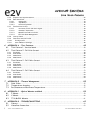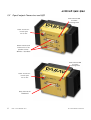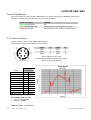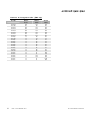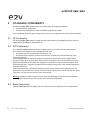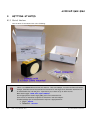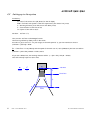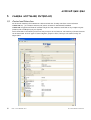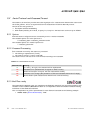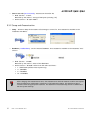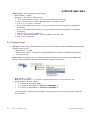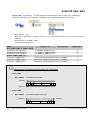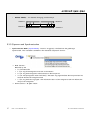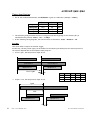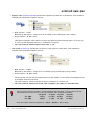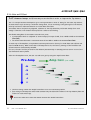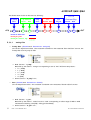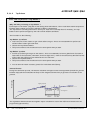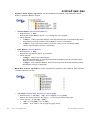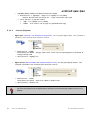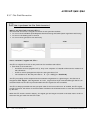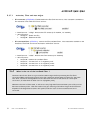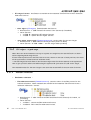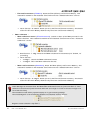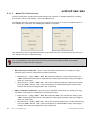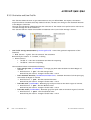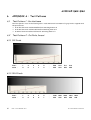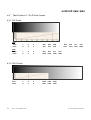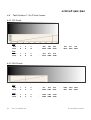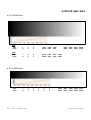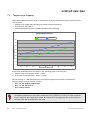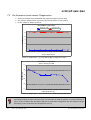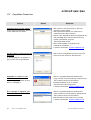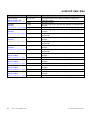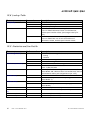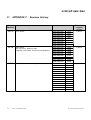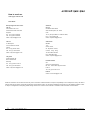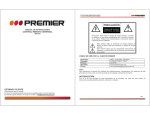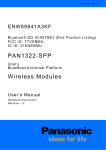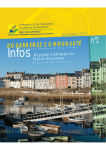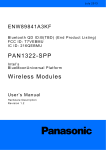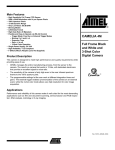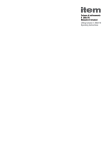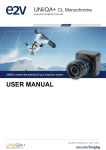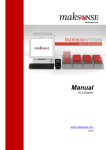Download AVIIVA EM2/EM4 User Manual
Transcript
AVIIVA EM2/EM4 Line Scan Monochrome Camera User Manual AVIIVA® EM2/EM4 Line Scan Camera Summary 1 CAMERA OVERVIEW............................................................................. 5 1.1 1.2 1.2.1 1.2.2 1.2.3 1.3 1.4 1.5 2 Machine Vision Versions (BA0)..................................................................................................................................5 OCT/Spectrometer versions (BA9)..........................................................................................................................6 Common Characteristics.............................................................................................................................................6 Description ............................................................................................................................................... 7 Typical Applications ............................................................................................................................... 7 Models ....................................................................................................................................................... 7 CAMERA PERFORMANCES....................................................................... 8 2.1 2.1.1 2.1.2 2.2 2.3 2.3.1 2.3.2 3 Features.................................................................................................................................................... 5 Key Specifications.................................................................................................................................. 5 Camera Characterization............................................................................................................................. 8 Machine Vision Versions (BA0)..................................................................................................................................8 OCT Versions (BA9) ....................................................................................................................................................8 Image Sensor........................................................................................................................................... 9 Response & QE curves ......................................................................................................................... 10 Quantum Efficiency ..................................................................................................................................................10 Spectral Response.....................................................................................................................................................10 CAMERA HARDWARE INTERFACE ........................................................... 11 3.1 3.2 Mechanical Drawings............................................................................................................................ 11 Input/output Connectors and LED ................................................................................................... 13 Status LED Behaviour .............................................................................................................................................................13 Status LED Behaviour .............................................................................................................................................................14 3.2.1 Power Connector ........................................................................................................................................................14 4 GETTING STARTED ........................................................................... 18 4.1.1 4.2 5 Setting up in the system..................................................................................................................... 19 CAMERA SOFTWARE INTERFACE ........................................................... 20 5.1 5.2 5.2.1 5.2.2 5.2.3 5.3 5.3.1 5.3.2 5.3.3 5.3.4 2 Out of the box...........................................................................................................................................................18 Control and Interface ......................................................................................................................... 20 Serial Protocol and Command Format .............................................................................................. 21 Syntax .........................................................................................................................................................................21 Command Processing .................................................................................................................................................21 GenICam ready ..........................................................................................................................................................21 Camera Commands ................................................................................................................................ 22 Information ............................................................................................................................................................... 22 Dump and Communication ........................................................................................................................................ 23 Status, Temperature & Standby............................................................................................................................ 24 Image Format ........................................................................................................................................................... 25 1013D - AVIIVA EM2/EM4 02/11 e2v semiconductors SAS 2011 AVIIVA® EM2/EM4 Line Scan Camera 5.3.5 Exposure and Synchronization ............................................................................................................................... 27 5.3.6 Gain and Offset ........................................................................................................................................................ 32 5.3.6.1 Analog Gain .................................................................................................................................................. 33 5.3.6.2 Tap Balance.................................................................................................................................................. 34 5.3.6.3 Contrast Expansion..................................................................................................................................... 36 5.3.7 Flat Field Correction................................................................................................................................................ 37 5.3.7.1 Activation, Filter and Auto-Adjust.......................................................................................................... 39 5.3.7.2 Automatic Calibration ................................................................................................................................ 40 5.3.7.3 Manual Flat Field Correction..................................................................................................................... 42 5.3.7.4 FFC User Bank Management...................................................................................................................... 43 5.3.8 Look Up Table ........................................................................................................................................................... 44 5.3.9 Statistics and Line Profile ...................................................................................................................................... 46 5.3.10 Privilege Level....................................................................................................................................................... 47 5.3.11 Save & Restore Settings .................................................................................................................................... 48 6 APPENDIX A : Test Patterns ................................................................. 49 6.1 6.2 6.2.1 6.2.2 6.2.3 6.2.4 6.3 6.3.1 6.3.2 6.3.3 6.3.4 6.4 6.4.1 6.4.2 6.4.3 6.4.4 7 512 Pixels....................................................................................................................................................................51 1024 Pixels .................................................................................................................................................................51 2048 Pixels................................................................................................................................................................ 52 4096 Pixels................................................................................................................................................................ 52 Test Pattern 2 : In 12 bits format................................................................................................... 53 512 Pixels................................................................................................................................................................... 53 1024 Pixels ................................................................................................................................................................ 53 2048 Pixels................................................................................................................................................................ 54 4096 Pixels................................................................................................................................................................ 54 Heat Sinks .............................................................................................................................................. 55 Temperature dropping ......................................................................................................................... 56 Performance curves versus Temperature....................................................................................... 57 F-Mount................................................................................................................................................... 59 C-Mount................................................................................................................................................... 60 T2 & M42x1 Mounts ............................................................................................................................. 61 APPENDIX D : TROUBLESHOOTING ........................................................ 62 9.1 9.2 3 Test Pattern 2 : In 10 bits format................................................................................................... 51 APPENDIX C : Optical Mounts available ..................................................... 59 8.1 8.2 8.3 9 512 Pixels................................................................................................................................................................... 49 1024 Pixels ................................................................................................................................................................ 49 2048 Pixels................................................................................................................................................................ 50 4096 Pixels................................................................................................................................................................ 50 APPENDIX B : Thermal Management ......................................................... 55 7.1 7.2 7.3 8 Test Pattern 1 : Vertical wave........................................................................................................... 49 Test Pattern 2 : In 8 bits format .................................................................................................... 49 Camera..................................................................................................................................................... 62 CommCam Connection........................................................................................................................... 63 1013D - AVIIVA EM2/EM4 02/11 e2v semiconductors SAS 2011 AVIIVA® EM2/EM4 Line Scan Camera 10 APPENDIX E : COMMAND SUMMARY .................................................... 64 10.1 10.2 10.3 10.4 10.5 10.6 10.7 10.8 10.9 10.10 10.11 11 4 Information............................................................................................................................................ 64 Dump and Communication .................................................................................................................... 64 Standby, Temperature and Status................................................................................................... 65 Image Format ........................................................................................................................................ 65 Exposure and Synchronization .......................................................................................................... 66 Gain and Offset .................................................................................................................................... 66 Flat Field Correction............................................................................................................................ 68 Look up Table......................................................................................................................................... 69 Statistics and Line Profile.................................................................................................................. 69 Privilege Level .................................................................................................................................... 70 Save & Restore Settings................................................................................................................. 70 APPENDIX F : Revision History ............................................................ 71 1013D - AVIIVA EM2/EM4 02/11 e2v semiconductors SAS 2011 AVIIVA® EM2-EM4 1 CAMERA OVERVIEW 1.1 Features 1.2 Sensor : o 512 14x14µm or 1024 14x14µm or 2048 14x14µm or 4096 10x10µm pixels for Machine Vision versions (BA0) o 1024 14x28µm or 2048 10x20µm or 2048 14x28µm pixels for OCT/Spectrometer Versions (BA9) Interface : CameraLink® Base for EM2, Base/Medium for EM4 Data rate : o EM2 : 80MPixels/s o EM4 : 160MPixels/s Bit Depth : 12,10 or 8 bits 100% Aperture, Built-in Anti-blooming, No Lag Automatic tap balance and FlatField correction Contrast expansion Look Up Table Standby low power mode Statistic functions on ROI Very compact design : 93 x 56 x 43 mm (w, h, d) Fully configurable with e2v’s CommCam UCL software. Key Specifications Note : All values in LSB is given in 12 bits format 1.2.1 Machine Vision Versions (BA0) Characteristics Typical Value Unit Sensor Characteristics at Maximum Pixel Rate 512 1024 2048 2048 4096 Pixels 14x14 14x14 14x14 10x10 10x10 µm Max line rate – EM4 (4 Taps) 210 126 70.79 70.79 Max line rate – EM2 (2 Taps) 126 70 37.14 37.14 Resolution pixel size (square) 37.14 19.04 kHz Radiometric Performance at Maximum Pixel Rate and minimum camera gain Bit depth Response (broadband) Full Well Capacity Response non linearity PRNU Dynamic range 5 1013D - AVIIVA EM2/EM4 02/11 8, 10, 12 164 164 164 117500 Bits 82 82 LSB/(nJ/cm²) electrons 0,05 % 1 % 68 dB e2v semiconductors SAS 2011 AVIIVA® EM2-EM4 1.2.2 OCT/Spectrometer versions (BA9) Characteristics Typical Value Unit Sensor Characteristics at Maximum Pixel Rate Resolution 1024 2048 2048 Pixels pixel size (square) µm 14x28 14x28 10x20 Max line rate – EM4 (4 Taps) 126 70.79 70.79 Max line rate – EM2 (2 Taps) 70 37.14 37.14 kHz Radiometric Performance at Maximum Pixel Rate and minimum camera gain Bit depth 8, 10, 12 Response (at 840nm) Full Well Capacity 120 Bits 120 312500 312500 Response non linearity PRNU Dynamic range Power Spectral Density(*) 78 LSB/(nJ/cm²) 238000 electrons 0,05 % 1 % 70 dB < 20 - (*) Power Spectral Density is a specific test for BA9 version. Contact Hotline for more info. 1.2.3 Common Characteristics Functionality (Programmable via Control Interface) Gain Up to 32 Offset Trigger Mode -4096 to +4096 dB LSB Timed (Free run) and triggered (Ext Trig, Ext ITC) modes Mechanical and Electrical Interface Size (w x h x l) 93 x 56 x 43 with lateral heatsinks 60 x 56 x 43 without lateral heatsinks mm Weight 310 (without mount but includes lateral heatsinks) Lens Mount F, T2, M42x1 compliant with AVIIVA SM2 series Sensor alignment ( see chapter 4 ) ±100 µm Sensor flatness ±35 µm Power supply Single 12 DC to 24 DC V Power dissipation < 11 W Low power mode <4 W Operating temperature 0 to 55 (front face) or 70 (Internal) °C Storage temperature -40 to 70 °C Regulatory CE, FCC and RoHS compliant g General Features 6 1013D - AVIIVA EM2/EM4 02/11 e2v semiconductors SAS 2011 AVIIVA® EM2-EM4 1.3 Description The AVIIVA EM2/EM4 is designed to set new standards for line scan cameras in term of speed and image quality. With resolutions of up to 4096 pixels, and the design of new CCD image sensors, it delivers state of the art performance, without compromises. Its rich built-in features, such as automatic FCC, LUT or automatic tap balance, are positioning it as the perfect choice for high demanding Machine Vision Applications (BA0) A specific rectangular-pixels sensor version (BA9) is dedicated to specific applications as Optical Coherence Tomography (OCT) or Spectrometer. The EM2/EM4 benefits from e2v’s long experience in imaging, and the proven qualities of the AviivA family : performances, reliability, and high precision mechanical design. 1.4 Typical Applications 1.5 Web Inspection : metallurgy, wood, paper, textile … Process control : pick and place, positioning Print Inspection Sorting : food, postal, parcel, checks, … Surface inspection : wafers, PCB, … Document archiving, data archiving OCR and barcode reading OCT/Spectrometer for BA9 versions. Models Part Number Sensor Outputs Max Line Rate EV71YEM4CL4010-BA0 4k x 10µm 4x40MHz or 2x80MHz 37 KHz EV71YEM4CL2014-BA0 2k x 14µm 4x40MHz or 2x80MHz 70 KHz EV71YEM4CL1014-BA0 1k x 14µm 4x40MHz or 2x80MHz 126 KHz EV71YEM4CL514-BA0 0.5k x 14µm 4x40MHz or 2x80MHz 210 KHz EV71YEM2CL4010-BA0 4k x 10µm 2x40MHz 19 KHz EV71YEM2CL2014-BA0 2k x 14µm 2x40MHz 37 KHz EV71YEM2CL1014-BA0 1k x 14µm 2x40MHz 70 KHz EV71YEM2CL514-BA0 0.5k x 14µm 2x40MHz 126 KHz EV71YEM4CL2010-BA9 2k 10µmx20µm 4x40MHz or 2x80MHz 70 KHz EV71YEM4CL2014-BA9 2k 14µmx28µm 4x40MHz or 2x80MHz 70 KHz EV71YEM4CL1014-BA9 1k 14µmx28µm 4x40MHz or 2x80MHz 126 KHz EV71YEM2CL2010-BA9 2k 10µmx20µm 2x40MHz 37 KHz EV71YEM2CL2014-BA9 2k 14µmx28µm 2x40MHz 37 KHz EV71YEM2CL1014-BA9 1k 14µmx28µm 2x40MHz 70 KHz Machine Vision versions OCT/Spectrometer versions 7 1013D - AVIIVA EM2/EM4 02/11 e2v semiconductors SAS 2011 AVIIVA® EM2-EM4 2 CAMERA PERFORMANCES 2.1 Camera Characterization 2.1.1 Machine Vision Versions (BA0) Unit Min Gain (-24dB) Min Typ. Max 1,6 2,6 2730:1 48 11,1 Dark Noise RMS LSB Dynamic Range SNR dB Light RMS Noise LSB Non Linearity % ±0,3 (between 10% and 90%) Without Flat Field Correction – Half saturation FPN rms LSB 0,3 FPN peak-peak LSB 2 PRNU hf % 0,2 PRNU peak-peak % 1 With Flat Field Correction PRNU hf LSB 0,7 PRNU peak-peak LSB 5 Av. Gain (-12dB) Min Typ. Max 6,4 635:1 42 - Max Gain (0dB) Min Typ. Max 27 160:1 35 - ±0,5 ±0,10 ±1 2 7 0,5 3 - 1 7 0,2 1,5 - - - - 4 30 0,2 1,8 2 - - 1,5 10,5 - - 3,4 24 - - 2.1.2 OCT Versions (BA9) Unit Min Gain (-24dB) Min Typ. Max 1,3 2,6 3150:1 7,7 48 - Dark Noise RMS LSB Dynamic Range Light RMS Noise LSB SNR dB Non Linearity % ±0,3 (between 10% and 90%) Without Flat Field Correction – Half saturation FPN rms LSB 0,3 FPN peak-peak LSB 2 PRNU hf % 0,2 PRNU peak-peak % 1 With Flat Field Correction PRNU hf LSB 0,7 PRNU peak-peak LSB 5 8 - ±1 42 - Max Gain (0dB) Min Typ. Max 27 160:1 - ±0,5 - 1 7 0,2 1,5 - - 2 - - 1,5 10,5 - 35 - ±0,10 2 7 0,5 3 Test conditions : Figures in LSB are for a 12bits format. Measured at exposure time = 100µs and line period = 100µs Maximum data rate (4 × 40 MHz) Light source 3200K with BG38 filter 2 mm thickness 1013D - AVIIVA EM2/EM4 02/11 Av. Gain (-12dB) Min Typ. Max 6,4 635:1 - - - 4 30 0,2 1,8 - 3,4 24 - Stabilized temperature 30/40/55 °C (Room/Front Face/Internal) SNR Calculated at 75% Vsat with minimum Gain. e2v semiconductors SAS 2011 - AVIIVA® EM2-EM4 2.2 Image Sensor The Tap structure of the sensors is the following : On the BA9 Versions, the pixel is rectangular in order to facilitate the positioning of the Camera in the spectrometer : 20µm height for the 10µm pitch. 28µm height for the 14µm pitch. A custom height (up to 100µm for the 10µm pitch and 50µm for the 14µm are possible on demand : Contact your sales Office. 9 1013D - AVIIVA EM2/EM4 02/11 e2v semiconductors SAS 2011 AVIIVA® EM2-EM4 2.3 Response & QE curves 2.3.1 Quantum Efficiency 0,9 0,8 0,7 0,6 0,5 QE(%) 0,4 0,3 0,2 0,1 0 400 500 600 700 800 900 1000 1100 2.3.2 Spectral Response Response LSB /nJ/cm² 200 180 160 14µ BA0 10µ BA0 14µ BA9 10µ BA9 140 120 100 80 60 40 20 0 400 10 Wavelength (nm) 500 1013D - AVIIVA EM2/EM4 02/11 600 700 800 900 1000 1100 e2v semiconductors SAS 2011 AVIIVA® EM2-EM4 3 CAMERA HARDWARE INTERFACE 3.1 Mechanical Drawings EM2 11 1013D - AVIIVA EM2/EM4 02/11 EM4 e2v semiconductors SAS 2011 AVIIVA® EM2-EM4 Sensor alignment Z = -10.3 4k 10µm : X = 7.52mm 2k 14µm : X = 13.66mm 1k 14µm : X = 20.83mm 512 14µm : X = 24.41mm Y = 30mm Planarity Rotation (X,Y plan) Tilt (versus lens mounting plane) ±150µm ±100 µm ±100 µm ±35 µm ±0,2° ±35µm Reference corner First Pixel 12 1013D - AVIIVA EM2/EM4 02/11 e2v semiconductors SAS 2011 AVIIVA® EM2-EM4 3.2 Input/output Connectors and LED Multi-colored LED for status And diagnostic Power Connector : Hirose 6pts 12v to 24v Double CameraLink Connectors for all possible modes : Medium / Dual Base Multi-colored LED for status And diagnostic Power Connector : Hirose 6pts 12v to 24v Base CameraLink Connector 13 1013D - AVIIVA EM2/EM4 02/11 e2v semiconductors SAS 2011 AVIIVA® EM2-EM4 Status LED Behaviour After less than 2 seconds of power establishment, the LED first lights up in ORANGE. Then after a Maximum of 30 seconds, the LED must turn in a following colour : Colour and state Green and continuous Green and blinking slowly Red and continuous Meaning OK Waiting for Ext Trig (Trig1 and/or Trig2) Camera out of order : Internal firmware error 3.2.1 Power Connector Camera connector type: Hirose HR10A-7R-6PB (male) Cable connector type: Hirose HR10A-7P-6S (female) Camera EM4 2kx10µm EM4 2kx14µm EM4 4kx10µm EM4 1kx14µm EM4 512x14µm EM2 2kx10µm EM2 2kx14µm EM2 4kx10µm EM2 1kx14µm EM2 512x14µm Pin Signal Pin PWR PWR PWR 1 2 3 GND GND GND 4 5 6 Power supply from 12 to 24v Power 11W max with an typical inrush current peak of 2,2A during power up Camera side description Typical values Signal Current consumption 12V 0,71A 0,76A 0,83A 0.75A 0.51A 0,50A 0,55A 0,61A 0.57A 0.51A 24V 0,37A 0,40A 0,43A 0.38A 0.26A 0,18A 0,30A 0,32A 0.29A 0.26A In standby mode at 24V : Power = around 3,7W Current = 0,155A Power up Time : Around 30s 14 1013D - AVIIVA EM2/EM4 02/11 e2v semiconductors SAS 2011 AVIIVA® EM2-EM4 3.3 CameraLink Output Configuration AVIIVA EM2: 2 2 2 Mode Base Channels 8bits Channels 10bits Channels 12bits Connector CL1 2 x 40MHz 2 x 40MHz 2 x 40MHz AVIIVA EM4: 2 2 2 4 4 4 Modes Connector CL1 Connector CL2 Base 80MHz : Connector 1 only Channels 8bits 2 x 80MHz Channels 10bits 2 x 80MHz Channels 12bits 2 x 80MHz Medium : connectors 1 and 2 Channels x 40MHz 8bits CameraLink Standard Medium mode in 4x40MHz Channels x 40MHz 10bits CameraLink Standard Medium mode in 4x40MHz Channels x 40MHz 12bits CameraLink Standard Medium mode in 4x40MHz Connector CL1 assignment table: (Medium mode for EM4 only) Port/Bit Port A0 Port A1 Port A2 Port A3 Port A4 Port A5 Port A6 Port A7 Port B0 Port B1 Port B2 Port B3 Port B4 Port B5 Port B6 Port B7 Port C0 Port C1 Port C2 Port C3 Port C4 Port C5 Port C6 Port C7 15 Medium 8 bits A0 A1 A2 A3 A4 A5 A6 A7 B0 B1 B2 B3 B4 B5 B6 B7 C0 C1 C2 C3 C4 C5 C6 C7 1013D - AVIIVA EM2/EM4 02/11 Medium 10bits A0 A1 A2 A3 A4 A5 A6 A7 A8 A9 nc nc B8 B9 nc nc B0 B1 B2 B3 B4 B5 B6 B7 Medium 12bits A0 A1 A2 A3 A4 A5 A6 A7 A8 A9 A10 A11 B8 B9 B10 B11 B0 B1 B2 B3 B4 B5 B6 B7 e2v semiconductors SAS 2011 AVIIVA® EM2-EM4 Connector CL2 assignment table: (EM4 only) 16 Port/Bit Medium 8 bits Medium 10bits Medium 12bits Port D0 Port D1 Port D2 Port D3 Port D4 Port D5 Port D6 Port D7 Port E0 Port E1 Port E2 Port E3 Port E4 Port E5 Port E6 Port E7 Port F0 Port F1 Port F2 Port F3 Port F4 Port F5 Port F6 Port F7 D0 D1 D2 D3 D4 D5 D6 D7 nc nc nc nc nc nc nc nc nc nc nc nc nc nc nc nc D0 D1 D2 D3 D4 D5 D6 D7 C0 C1 C2 C3 C4 C5 C6 C7 C8 C9 nc nc D8 D9 nc nc D0 D1 D2 D3 D4 D5 D6 D7 C0 C1 C2 C3 C4 C5 C6 C7 C8 C9 C10 C11 D8 D9 D10 D11 1013D - AVIIVA EM2/EM4 02/11 e2v semiconductors SAS 2011 AVIIVA® EM2-EM4 4 STANDARD CONFORMITY The AVIIVA EM2/EM4 cameras have been tested using the following equipment: ¾ A shielded power supply cable ¾ A Camera Link data transfer cable ref. 14B26-SZLB-500-OLC (3M) e2v recommends using the same configuration to ensure the compliance with the following standards. 4.1 CE Conformity The AVIIVA EM2/EM4 cameras comply with the requirements of the EMC (European) directive 2004/108/CE (EN50081-2, EN 61000-6-2). 4.2 FCC Conformity The AVIIVA EM2/EM4 cameras further comply with Part 15 of the FCC rules, which states that: Operation is subject to the following two conditions: ¾ This device may not cause harmful interference, and ¾ This device must accept any interference received, including interference that may cause undesired operation This equipment has been tested and found to comply with the limits for Class A digital device, pursuant to part 15 of the FCC rules. These limits are designed to provide reasonable protection against harmful interference when the equipment is operated in a commercial environment. This equipment generates, uses and can radiate radio frequency energy and, if not installed and used in accordance with the instruction manual, may cause harmful interference to radio communications. Operation of this equipment in a residential area is likely to cause harmful interference in which case the user will be required to correct the interference at his own expense. Warning: Changes or modifications to this unit not expressly approved by the party responsible for compliance could void the user's authority to operate this equipment. 4.3 RoHs Conformity AVIIVA EM2/EM4 cameras comply with the requirements of the RoHS directive 2002/95/EC. 17 1013D - AVIIVA EM2/EM4 02/11 e2v semiconductors SAS 2011 AVIIVA® EM2-EM4 4 GETTING STARTED 4.1.1 Out of the box The contains of the Camera box is the following : There is no CDROM delivered with the Camera : This User Manual , but also the Pleora PureGeV Package, DemoGeV and all documentation associated to the GigE Vision, GenICam standards can be downloaded from the web site : This ensure you to have an up-to-date version. Main Camera page : www.e2v.com/cameras On the appropriate Camera Page (EM1) you’ll find a download link first version of CommCam compliant is indicated in the last Chapter PureGeV package and its documentation requires a login/password : Login : pleora Password : vercors 18 1013D - AVIIVA EM2/EM4 02/11 e2v semiconductors SAS 2011 AVIIVA® EM2-EM4 4.2 Setting up in the system Vocabulary : w = size of the sensor line (40,96mm for the 4k 10µm) FOV = Field Of View (width of the web inspected by the sensor line) in mm. L = Working distance (from the Lens to the Web) in mm. f = focal distance of the lens in mm. S = Speed of the web in mm/s We have : w/FOV = f/L The ratio M = w/FOV is called Magnification. The FOV is grabbed by 4096 pixels in the width. In order to get a ratio of 1 :1 in your image, at the web speed of S, your line rate has to be set : Line Rate = (S/FOV) x 4096 Ex : if the FOV = 11 cm (110mm) and the speed of the web is S= 0,3 m/s (300mm/s) the line rate will be : Line Rate = (300 /110) x 4096 = 11170 Lines/s. If you use a 60mm lens, the working distance will be : L = (60 x 110) / 40,96 = 161mm. This will certainly require a macro lens. w FOV = w f L CCD Plan f Focal Plan L s 19 1013D - AVIIVA EM2/EM4 02/11 FOV e2v semiconductors SAS 2011 AVIIVA® EM2-EM4 5 CAMERA SOFTWARE INTERFACE 5.1 Control and Interface As all the e2v Cameras, the AVIIVA II is delivered with the friendly interface control software COMMCAM.UCL (as “Ultimate Camera Link”) which is based on the GenICam standard COMMCAM recognizes and detects automatically all the UCL Cameras connected on any transport layers (Camera Link or COM ports) of your system. Once connected to the Camera you have an easy access to all its features. The visibility of these features can be associated to three types of users: Beginner, Expert or Guru. Then you can make life easy for simple users. 20 1013D - AVIIVA EM2/EM4 02/11 e2v semiconductors SAS 2011 AVIIVA® EM2-EM4 5.2 Serial Protocol and Command Format The Camera Link interface provides two LVDS signal pairs for communication between the camera and the frame grabber. This is an asynchronous serial communication based on RS-232 protocol. The serial line configuration is: Full duplex/without handshaking 9600 bauds (default), 8-bit data, no parity bit, 1 stop bit. The baud rate can be set up to 115200 5.2.1 Syntax Internal camera configurations are activated by write or readout commands. The command syntax for write operation is: w <command_name> <command_parameters><CR> The command syntax for readout operation is: r <command_name><CR> 5.2.2 Command Processing Each command received by the camera is processed: The setting is implemented (if valid) The camera returns “>”<return code><CR> The camera return code has to be received before sending a new command. Table 5-1. Camera Returned Code Returned code meaning >0 (or “>OK”) : All right, the command will be implemented >16 >33 Command Error (Command not recognize or doesn't exist) Invalid Access (the receipt of the last command has failed). >34 Parameter out of range (the parameter of the last command send is out of range). >35 Access Failure (bad communication between two internal devices). 5.2.3 GenICam ready The CameraLink Standard is not yet compliant with GenICam Standard, but as much as possible, each command of the AVIIVA EM2/EM4 will have its correspondence with the Standard Feature Naming Convention of the GenIcam Standard. This correspondence is given in parenthesis for each feature/command as the following example : • Vendor name (DeviceVendorName) : “e2v” 21 1013D - AVIIVA EM2/EM4 02/11 e2v semiconductors SAS 2011 AVIIVA® EM2-EM4 5.3 Camera Commands 5.3.1 Information These values allow to indentify the Camera. They can be accessed in CommCam software in the “Info” section • 22 All these values are fixed in factory and can’t be changed (shaded) except the Camera User ID which can be fixed by the Customer : Vendor name (DeviceVendorName) : “e2v” Read function : “r vdnm”; Returned by the camera : “e2v”, string of 32 bytes (including “/0”) Can not be written • Model Name (DeviceModelName) : Internal name for GenICam : Read function : “r mdnm”; Returned by the camera : String of 32 bytes (including “/0”) : Can not be written • Firmware Version (DeviceFirmwareVersion): Get camera synthetic firmware version (PKG version) Read function : “r dfwv”; Returned by the camera : String of 16 bytes (including “/0”) Can not be written • Device Version (DeviceVersion) : Get Camera Hardware version Read function : “r dhwv”; Returned by the camera : String of 32 bytes (including “/0”) Can not be written • Device Manufacturer Info (DeviceManufacturerInfo) : Get Camera ID Read function : “r idnb”; Returned by the camera : String of 128 bytes (including “/0”) Can not be written • Electronic board ID (ElectronicBoardID) : Get PcB Board ID Read function : “r boid”; Returned by the camera : String of 32 bytes (including “/0”) Can not be written 1013D - AVIIVA EM2/EM4 02/11 e2v semiconductors SAS 2011 AVIIVA® EM2-EM4 • Device User ID (DeviceUserID) : Camera user identifier ID Read function : “r cust”; Returned by the camera : String of 128 bytes (including “/0”) Write function : “w cust <idstr>” 5.3.2 Dump and Communication • Dump : Allows to dump all the Camera info/settings in a text file. This command is available in the CommCam View Menu : • BaudRate (ComBaudRate): Set the Camera BaudRate. This command is available in the CommCam “Com” section : Read function : “r baud”; Returned by the camera : Value of the Baud Rate Write function : “w baud” <index> with the index as follows : 1 : 9600 Bauds (default value at power up) 2 : 19200Bds 6 : 57600Bds 12 : 115200Bds After changing the communication rate, the communication with the Camera could be interrupted with the application (CommCam or whatever) it has made this change. The application has to reconnect.with the appropriate baudrate. The baudrate will automatically switch to 9600 bds at the next power down/up. 23 1013D - AVIIVA EM2/EM4 02/11 e2v semiconductors SAS 2011 AVIIVA® EM2-EM4 5.3.3 Status, Temperature & Standby It can be accessed in CommCam software in the “Status” section : • Temperature (Temperature) : Get internal Temperature Read function : “r temp”; Return by the camera : Temperature in Q10.2 format (8 bits signed + 2 bits below comma). Value is between -512 to 511 in °C. The temperature Sensor is placed on the CCD driver Pcb Board, close to the Sensor itself. The Temperature displayed is one of the highest possible in the Camera. Then it can be monitored to activate the standby mode, in case of too high temperature (see insert below) The limits are always referenced by the internal temperature sensor. (cf APPENDIX B : Thermal Management) • Standby Mode (Standby) : Activation of the Standby mode of the Camera Read function : “r stby”; Returned by the camera : Boolean. 0 : Disable Standby mode (False) 1 : Enable stanby mode (True) Write function : “w stby <val>”; <val> is 0 or 1. Internal Temperature A standby mode, what for ? °C 75 Standby Off 70 65 60 55 50 45 40 Standby On 35 30 13 0 14 0 11 0 12 0 90 10 0 80 60 70 50 40 30 10 20 5 7 25 0 The Standby mode stops all activity on the sensor level. The power dissipation drops down to less than 4W. During the standby mode, the Camera carry on sending black images through the CameraLink outputs in order to avoid any disruption in the application system. Once the Standby mode turned off, the Camera recover in less than 1ms to send images again from the sensor. Time (mn) 24 1013D - AVIIVA EM2/EM4 02/11 e2v semiconductors SAS 2011 AVIIVA® EM2-EM4 • Camera status : Get the Camera status register Read function : “r stby”; Returned by the camera : 32bits integer : Bit 0 : (StatusWaitForTrigger) : No trig received from more than 1sec Bit 1 : (StatusTriggerTooFast) : Missing triggers. Trig signal too fast Bits 2, 3, 4, 5, 6 and 7 : reserved. Bit 8 : (StatusWarningOverflow) : True is an overflow occurred during FFC or Tap balance processing Bit 9 : (StatusWarningUnderflow) : True is an overflow occurred during FFC or Tap balance processing Bits 10, 11, 12, 13, 14, 15 : Reserved Bit 16 : (StatusErrorHardware) : True if hardware error detected Bits 17 to 31 : Reserved 5.3.4 Image Format • CCD Size (SensorWidth) : Gives the number of pixel of the CCD. This value is available in the CommCam “Image Format” section : Read function : “r ccdz”; Return by the camera : Integer 512 to 4096 depending on the sensor embedded in the Camera. Can not be written; • Signal source (TestImageSelector) : Defines if the data comes from the Sensor or the FPGA (test Pattern). This command is available in the CommCam “Image Format” section : Read function : “r srce”; Returned by the camera : “0” if Source from the Sensor and “1” if test pattern active Write function : “w srce” <value> : “0” to switch to CCD sensor image “1” to switch to Test Pattern 1 : Detailed in APPENDIX A “2” to switch to Test Pattern 2 : Detailed in APPENDIX A The test pattern is generated in the FPGA : It’s used to point out any interface problem with the Frame Grabber. 25 1013D - AVIIVA EM2/EM4 02/11 e2v semiconductors SAS 2011 AVIIVA® EM2-EM4 • Output mode (OutputMode) : Set the CameraLink Output mode (refer to Chap 3.2.3 : CameraLink Output Configuration). This command is available in the CommCam “Image Format” section : Read function : “r mode”; Returned by the camera : Output mode from 0 to 5 (see below). Values from 0 to 2 are reserved for EM4 only. Write function : “w mode” <value> : detailed in the table below : Modes Connector CL1 Connector CL2 Base 40Mhz (EM2) or 80MHz (EM4) 2 Channels interlaced 8bits 2 x 40MHz or 80Mhz 8 bits 2 Channels interlaced 10bits 2 x 40MHz or 80Mhz 10 bits 2 Channels interlaced 12bits 2 x 40MHz or 80Mhz 12 bits Medium 40MHz (EM4 only) 4 Channels x 40MHz 8bits CameraLink Standard Medium mode in 4x40MHz 4 Channels x 40MHz 10bits CameraLink Standard Medium mode in 4x40MHz 4 Channels x 40MHz 12bits CameraLink Standard Medium mode in 4x40MHz Mode value 3 4 5 0 1 2 Structure of the Camera Link Channels for interfacing Camera EM2 o Base 40MHz : 2 x Channels interlaced Channel 1 Channel 2 Camera EM4 o Base 80MHz : 2 x Channels separate diverge : Channel 1 26 1013D - AVIIVA EM2/EM4 02/11 Channel 2 e2v semiconductors SAS 2011 AVIIVA® EM2-EM4 o Medium 40MHz : 4 x channels diverging, interlaced by 2 Channel 1 Channel 3 Channel 2 Channel 4 5.3.5 Exposure and Synchronization • Synchronisation Mode (SynchroMode) : Timed or Triggered, it defines how the grabbing is synchronized. This command is available in the CommCam “Exposure” section : Read function : “r sync”; Returned by the camera : • 0 : Free Run mode • 1 : Ext Trig with Integration time set in the Camera • 2 : Ext Trig with Integration time maximum in the line period • 3 : Ext ITC (Integration Time Controlled) : The same Trig signal defines the line period and its low level defines the integration time • 4 : Ext Trig with two trig signal : CC2 defines the start of the integration and CC1 defines the Stop of the integration. Write function : “w sync” <value> 27 1013D - AVIIVA EM2/EM4 02/11 e2v semiconductors SAS 2011 AVIIVA® EM2-EM4 Timing Specifications For all the modes detailed below, the READOUT is given as : NbPixels / (NbTaps * 40MHz) EM2 EM4 Unit 512 pixels 6,4 3,2 µsec 1024 pixels 12,8 6,4 µsec 2048 pixels 25,6 12,8 µsec 4096 pixels 51,2 25,6 µsec The necessary delay between the end of integration and the beginning of the readout (tdr) is calculated as 53 pixels at 40MHz : tdr = 1,325µs In the following timing diagrams, the line Period min is defined as : LPmin = Readout + tdr Free Run This mode doesn’t require an external trigger. In this case, the line period (tper) can be defined in the Camera (see below) but the real line period of the camera depends also on the exposure time (tint) set : If tint > tper, the line period is equal to tint LINE PERIOD LINE PERIOD EXPOSURE N EXPOSURE N+1 READOUT N-1 READOUT N tint = tper tdr If tper > tint, the line period is equal to tint Label Min Typical Max Unit tint 1 - 6553,5 µsec tper LPmin - 6553,5 µsec tdr - 1,32 - µsec tper LINE PERIOD LINE PERIOD tint EXPOSURE N EXPOSURE N+1 READOUT N-1 READOUT N tdr 28 1013D - AVIIVA EM2/EM4 02/11 e2v semiconductors SAS 2011 AVIIVA® EM2-EM4 Ext Trig with Exposure time set in the camera This mode requires an external trigger ( via CC1) but the exposure time is the one defined in the Camera. If the line period of the Trig signal provided to the camera is lower than the exposure time set in the camera, the “short trig pulses” will be ignored : The exposure set in the camera defines the minimum line period possible. td th tint tper CC1 EXPOSURE N+1 EXPOSURE N READOUT N-1 READOUT N tdr The Minimum Line period taken in account by the Camera is the maximum between : MinLP = Exposure time + td + tdr. And LPmin Label Min tint 1 Typical Max Unit tper MinLP - - µsec th 0,3 - - µsec td - 0,25 - µsec tdr - 1,32 - µsec µsec Ext Trig Full Exposure time available This mode requires an external trigger ( via CC1). The exposure time is the maximum possible value between two Tri pulses. In this mode, the exposure time set in the camera is ignored. Avoid this mode if your trigger is not stable (variable line period) : The exposure of each line could then be different. If the period of the trig signal is less than the readout time, the Camera won’t send any signal. td CC1 th tint = tper EXPOSURE N Min Typical Max Unit tper/tper LPmin - - µsec th 0,3 - - µsec td - 0,95 - µsec tdr - 1,32 - µsec EXPOSURE N+1 READOUT N-1 29 Label READOUT N e2v semiconductors SAS 2011 1013D - AVIIVA EM2/EM4 02/11 tdr AVIIVA® EM2-EM4 Ext Trig with Exposure Time Controlled (ITC) with one Trig This mode requires an external trigger ( via CC1). Both exposure time and line period are defined by this Trig signal : Label Min Typical Max Unit The exposure time during the low level of the Trig Signal tint 1 µsec The line period between two rising edges of the Trig Signal td1 td2 tper LPmin - - µsec td1 - 0,1 - µsec td2 - 0,95 - µsec tdr - 1,32 - µsec tper CC1 tint EXPOSURE N EXPOSURE N+1 READOUT N-1 READOUT N tdr Ext Trig with Integration Time Controlled (ITC) with two Trigs This mode requires two external triggers ( via CC1 and CC2) : CC2 controls the starting of the exposure time CC1 controls the end of the exposure time. The line period is defined by the one of the CC2 Trig signal. td1 td2 Label Min tint 1 tper LPmin Typical Max Unit µsec - - µsec td1 - 0,1 - µsec td2 - 0,95 - µsec td3 0,1 tdr - 1,32 - µsec td3 CC2 tper CC1 tint EXPOSURE N EXPOSURE N+1 READOUT N-1 READOUT N tdr 30 1013D - AVIIVA EM2/EM4 02/11 e2v semiconductors SAS 2011 AVIIVA® EM2-EM4 • Exposure time (ExposureTimeAbs): Defines the exposure time when set in the Camera. This command is available in the CommCam “Exposure” section : Read function : “r tint”; Returned by the camera : Integer from 10 to 65535 (=1µs to 6553,5µs by step o 100ns) Write function : “w tint” <value> ; • This value of exposure time is taken in account only when the synchronisation mode is “free run” (0) or “Ext Trig with Exposure time set” (1). Otherwise it’s ignored. The real effective minimum exposure time value is 1µs. Line Period (LinePeriod) : Defines the Line Period of the Camera in Timed mode. This command is available in the CommCam “Exposure” section : Read function : “r tper”; Returned by the camera : Integer from 1 to 65536 (=0,1µs to 6553,6µs by step o 100ns) Write function : “w tper” <value> ; The line period is active only in Free Run mode. It’s also disabled if in this mode, the Integration time is set higher than the Line Period. The Line frequency indication (line per second) is calculated as : 1/Line Period. The real effective minimum Line Period value accepted by the camera is indicated below. the Line period can’t be set under a certain minimum value otherwise, it will be ignored by the camera which will return an error code. This minimum value is defined as follows : For EM2 : For EM4 : 512 pixels 7.72µs 4,52µs 1k pixels 14,12µs 7.72µs 2k pixels 26.92µs 14,12µs 4k pixels 52,52µs 26.92µs Note that these values are equivalent to : LPmin = Readout + tdr (1,32µs) 31 1013D - AVIIVA EM2/EM4 02/11 e2v semiconductors SAS 2011 AVIIVA® EM2-EM4 5.3.6 Gain and Offset Ultimate Concept: A different way to set the Gain in order to improve the Tap balance The “U” Concept has been developed to get a real improvement in term of tuning for the multi-Tap sensors : As each sensor tap is driven by a different analog Chain, for an increasing of the global gain of the Camera, each tap can have a different behavior on its own Gain and offset. This means that to be perfectly adjusted, a balance of the taps should be performed ideally after each change of the Gain. The Ultimate Concept offers a solution as following: The Global analog Gain of the Camera is divided in 2 parts : A preamp-Gain which is composed of several steps (5 x steps of 6dB, from -24dB to 0dB on the AVIIVA EM2/EM4) An amplification Gain with a continuous tuning (from 0dB to +8dB on the AVIIVA EM2/EM4) At each step of Preamp Gain, a Tap balance has been performed in factory for both Gains and Offsets and saved in ROM memory. When a new value of Preamp Gain is set, the factory settings of the both Gain and offset balance is automatically reloaded. For sure, the user can also perform his own balance (automatically or manually) and can save it in one of the four dedicated memory banks. After the Preamp Gain level, the user can add more gain by using the Amplification Gain: Amp Gain (0 to +8 dB) Pre Amp -24 -18 -12 -6 -16dB -24dB -10dB -18dB -4dB -12dB -6dB 0 +2dB 0dB +8dB The best tuning is when the Amplification Gain is set at its minimum possible Each change of Preamp Gain value loads automatically the associated values of the Tap balance (Gain and offset for each sensor tap). This action takes more time than simply changing the Amplification Gain 32 1013D - AVIIVA EM2/EM4 02/11 e2v semiconductors SAS 2011 AVIIVA® EM2-EM4 The Global Chain of Gain is described as following : Preamp Gain Offset Gain Amp Gain X + X X CCD Tap Balance FFC Offset Gain + X FFC Adjust X LUT or Contrast Exp. Offset + Gain X OUT Action on whole line Action per pixel Action per sensor’s Tap 5.3.6.1 • Analog Gain Preamp Gain : (GainAbs with GainSelector= AnalogAll) Set the Pre-amplification Gain. This command is available in the CommCam “Gain & Offset” section. The Preamp Gain is set by step of 6dB : Read function : “r pamp”; Returned by the camera : Integer corresponding to one of the 5 different step values : • 0 : (-24dB) • 1 : (-18dB) • 2 : (-12dB) • 3 : (-6dB) • 4 : (0dB) Write function : “w pamp” <int> ; • Gain: (GainAbs with GainSelector= GainAll) Set the Amplification Gain. This command is available in the CommCam “Gain & Offset” section : Read function : “r gain”; Returned by the camera : Value from 0 to 6193 corresponding to a Gain range of 0dB to +8dB calculated as following : Gain(dB) = 20.log(1+ Gain/4096). Write function : “w gain” <int> ; 33 1013D - AVIIVA EM2/EM4 02/11 e2v semiconductors SAS 2011 AVIIVA® EM2-EM4 5.3.6.2 Tap Balance How to perform a Tap Balance ? Why and when performing a Tap Balance ? Each output of the sensor (Tap) has its own analog Chain and behavior. There could have some discrepancies between these outputs in extreme conditions of Gain or temperature The Tap balance is already performed in factory for each level of Preamp-Gain. If necessary, the Tap balance can be performed again by the User on both Offsets and Gains The Procedure is the following : Tap Balance by Offsets Cover the Lens of the camera to get a dark uniform target. This is not recommended to perform an Offset balance under light conditions. Launch the Tap Offset Balance The process takes a few seconds and can be interrupted when you want Tap Balance by Gains Provide an uniform light target to the camera : This is recommended to have a global level of around at least 70% of the saturation, otherwise, with a low light level (< 30% of the Saturation) the Gain has less effect than the Offset and your balancing won’t be efficient. Launch the Tap Gain Balance The process takes a few seconds and can be interrupted when you want You can save the result in memory (result for both Gains and offsets). Internal Process Pixel value During the calibration process, the Camera calculates averages on some strategic ROIs (around the junction between taps) and then estimates the slope of the tangents and then the projections on each side of the junction. Right projection Left projection Average area distance Average area Average area width The adjustment between these two neighbor taps is calculated to cancel the difference between the two projections (right and left). 34 1013D - AVIIVA EM2/EM4 02/11 e2v semiconductors SAS 2011 AVIIVA® EM2-EM4 • Automatic Gain & Offset Tap balance: All the commands are available in the CommCam “Gain & Offset / Automatic Balance” section : o Offsets Balance (BlackLevelAutoBalance) : Read function : “r balo”; Returns the Offset Balance status : 1 for running and 0 for stopped. Write function : “w balo 1” : Starts the offset balance. The value switches back to 0 automatically when the balance process is finished (“Offset Balance control” in CommCam) “w balo 0” : Stops the offset balance. No action if the process is already finished (“Abort Offset balance Control” in CommCam). o Gains Balance (GainAutoBalance): Read function : “r balg”; Returns the Tap Balance status : 0 if finished. Write function : “w balg 1” : Starts the offset balance. The value switches back to 0 automatically when the balance process is finished (“Gain Balance control” in CommCam) “w balg 0” : Stops the Gain balance. No action is the process is already finished (“Abort Gain balance Control” in CommCam). Manual Gain & Offset Tap balance: All the commands are available in the CommCam “Gain & Offset / Automatic Balance” section : o 35 Tap Offset (GainAbs with GainSelector= DigitalTapX) : Read function : “r off<tap>”; <tap> is 1 to 4 (EM4) or 1 to 2 (EM2) Returns the Offset value for the tap. Ex : “r off1” returns offset value Tap1. Write function : “w off<tap> <value>” <tap> is 1 to 4 (EM4) or 1 to 2 (EM2) <value> : from -128 to +127 by step of 1 (gray levels) 1013D - AVIIVA EM2/EM4 02/11 e2v semiconductors SAS 2011 AVIIVA® EM2-EM4 o 5.3.6.3 • Tap Gain (BlackLevelRaw with BlackLevelSelector=TapX) : Read function : “r fga<tap>”; <tap> is 1 to 4 (EM4) or 1 to 2 (EM2) Returns the Gain value for the tap. Ex : “r fga1” returns Gain value Tap1. Write function : “w fga<tap> <value>” <tap> : 1 to 4 (EM4) or 1 to 2 (EM2) <value> : from -128 to +127 by step of 1 (0,0021dB each step) Contrast Expansion Digital Gain (GainAbs with GainSelector=DigitalAll) : Set the global Digital Gain. This command is available in the CommCam “Gain & Offset” section : Read function : “r gdig”; Returned by the camera : Integer value from 0 to 255. The corresponding Gain is calculated as 20log(1+val/64) in dB Write function : “w gdig” <int> ; • Digital Offset (BlackLevelRaw with BlackLevelSelector=All) : Set the global Digital Offset. This command is available in the CommCam “Gain & Offset” section : Read function : “r offs”; Returned by the camera : Value from –4096 to +4095 in LSB Write function : “w offs” <int> ; The Contrast Expansion (both Digital Gain & Offset) will be automatically disabled if the LUT is enabled.. 36 1013D - AVIIVA EM2/EM4 02/11 e2v semiconductors SAS 2011 AVIIVA® EM2-EM4 5.3.7 Flat Field Correction How is performed the Flat Field Correction ? What is the Flat Field correction (FFC) ? The Flat Field Correction is a digital correction on each pixel which allows : To correct the Pixel PRNU (Pixel Response Non Uniformity) and DSNU (Dark Signal Non Uniformity) To Correct the shading due to the lens To correct the Light source non uniformity Before After How is calculated / Applied the FFC ? The FFC is a digital correction on the pixel level for both Gain and Offset. Each Pixel is corrected with : o An Offset on 8 bits (Signed Int 5.3). They cover a dynamic of ±16LSB in 12bits with a resolution of 1/8 LSB 12bits. o A Gain on 14 bits (Unsigned Int 14) with a max gain value of x3 o The calculation of the new pixel value is : P’ = ( P + Off).(1 + Gain/8192) The FFC processing can be completed with an automatic adjustment to a global target. This function is designed as “FFC Adjust”. This adjustment to a User target is done by an internal hidden gain which is recalculated each time the FFC is processed while the FFC adjust function is enabled. The FFC is always processed with the max pixel value of the line as reference. If enabled, the FFC adjust module (located at the output of the FFC module) calculates the adjustment gain to reach the target defined by the User. When the FFC result is saved in memory, the adjust gain and target are saved in the same time in order to associate this gain value with the FFC result. 37 1013D - AVIIVA EM2/EM4 02/11 e2v semiconductors SAS 2011 AVIIVA® EM2-EM4 User Target value Adjustment gain 3020 Standard FFC computed on the max of the line Pi xels How to perform the Flat Field Correction ? FPN/DSNU Calibration Cover the lens Launch the FPN Calibration : Grab and calculation is performed in few seconds PRNU Calibration The User must propose a white/gray uniform target to the Camera (not a fixed paper). The Gain/Light conditions must give a non saturated image in any Line. The Camera must be set in the final conditions of Light/ Gain and in the final position in the System. I f required, set a user target for the FFC adjust and enable it. White uniform (moving) target Launch the FFC Enable the FFC You can save the FFC result (both FPN+PRNU in the same time) in one of the 4 x FFC User Banks. The user target and Gain are saved with the associated FFC in the same memory. Advices The AVIIVA EM2/EM4 Cameras have 4 x FFC Banks to save 4 x different FFC calibrations. You can use this feature if your system needs some different conditions of lightning and/or Gain because of the inspection of different objects : You can perform one FFC per condition of Gain/setting of the Camera ( 4 Max) and recall one of the four global settings (Camera Configuration + FFC + Line Balance) when required. 38 1013D - AVIIVA EM2/EM4 02/11 e2v semiconductors SAS 2011 AVIIVA® EM2-EM4 5.3.7.1 • Activation, Filter and Auto-Adjust FFC Activation (FFCEnable) : Enable/disable the Flat Field Correction. This command is available in the CommCam “Flat Field Correction” section : Read function : “r ffcp” : Returns the FFC Status (0 if disabled, 1 if enabled) Write function : “w ffcp 1” : Enable the FFC. “w ffcp 0” : Disabled the FFC • FFC Low band Filter (FFCFilter) : Control the FFC Low Band Filter. This command is available in the CommCam “Flat Field Correction/ Automatic Calibration” section : Read function : “r ffcf” : Returns the Filter Status (0 if disabled) Write function : “w ffcf 0” : Disable the Low Band Filter “w ffcf 1” : Set the filter to “1 neighbour pixel” “w ffcf 2” : Set the filter to “2 neighbour pixels” “w ffcf 3” : Set the filter to “3 neighbour pixels” What is the use of the Low Band Filter ? The basic idea of this filter is to get a uniform white target before processing the Flat Field correction (PRNU coefficients) even by using only a white non moving paper as target for the scene. This filter can also be distinguished from the Flat Field Correction and used as an “online pixel correction”, at least when its value is set to 1 (neighbor pixel). Whatever the level of filter used, it will correct only “high band” noise and have a poor effect on low band non uniformity noise : Then the result of any pre-filtering of the white target before FFC will depends on the magnification used in the system. And the “size” of the non uniformities to be corrected. 39 1013D - AVIIVA EM2/EM4 02/11 e2v semiconductors SAS 2011 AVIIVA® EM2-EM4 • FFC Adjust Function : This Feature is available in the CommCam “Flat Field Correction/ Automatic Calibration” section : o Gains adjust (FFCAdjust): Enable/Disable the function Read function : “r ffad”. Returns the status of the function (0 if disabled) Write function : “w ffad 0” : Disable the FFC Adjust function. “w ffad 1” : Enable the FFC Adjust function. o Auto Adjust Target Level (FFCAutoTargetLevel): set the value for the User Target. Read function : “r tfad”. Returns the Target value (from 0 to 4095) Write function : “w tfad <value>” : Set the Target Value (in 12bits) FFC Adjust : A good usage. When there are several Cameras to set up in a system on a single line, the most difficult is to have a uniform lightning whole along the line. If each Camera performs its own Flat field correction, relative to the max of each pixel line, the result will be a succession of Camera lines at different levels. => The FFC Adjust function allows to set the same target value for all the Cameras in the system and then to get a perfect uniform line whole along the system with a precision of 1 LSB to the Target. The reasonable value for the User Target is not more than around 20% of the max value of the line. 5.3.7.2 Automatic Calibration • FPN/DSNU Calibration : o FPN Calibration Control (FPNCalibrationCtrl) : Launch or abort of the FPN process for the Offsets calculation. These commands are available in the CommCam “Flat Field Correction / Automatic Calibration ” section : Read function : “r calo” : Returns the FPN Calculation Process Status (0 if finished, 1 if processing) Write function : “w calo 1” : Launch the FPN Calibration Process. “w calo 0” : Abort the FPN Calibration Process. 40 1013D - AVIIVA EM2/EM4 02/11 e2v semiconductors SAS 2011 AVIIVA® EM2-EM4 o FPN Coefficient Reset (FPNReset) : Reset the FPN (Offsets) coefficient in Memory. This command is available in the CommCam “Flat Field Correction / Manual Calibration ” section : Write function : “w rsto 0” : Reset (set to 0) the FPN coefficients in memory. This doesn’t affect the FFC User Memory Bank but only the active coefficients in Memory. • PRNU Calibration : o PRNU Calibration Control (FFCCalibrationCtrl) : Launch or abort of the PRNU process for the Gains calculation. This command is available in the CommCam “Flat Field Correction / Automatic Calibration ” section : Read function : “r calg” : Returns the PRNU Calculation Process Status (0 if finished, 1 if processing) Write function : “w calg 1” : Launch the PRNU Calibration Process. “w calg 0” : Abort the PRNU Calibration Process. o PRNU coefficient Reset (PRNUReset) : Reset the PRNU (Gains) coefficient in Memory. This command is available in the CommCam “Flat Field Correction / Manual Calibration ” section : Write function : “w rstg 0” : Reset (set to 0) the FPN coefficients in memory. This doesn’t affect the FFC User Memory Bank but only the active coefficients in Memory. Some Warnings can be issued from the PRNU/FPN Calibration Process as “pixel Overflow” of “Pixel Underflow” because some pixels have been detected as too high or too low in the source image to be corrected efficiently. The Calculation result will be proposed anyway as it’s just a warning message. The Status Register is the changed and displayed in CommCam “Status” section : Register status is detailed chap §6.3.3. 41 1013D - AVIIVA EM2/EM4 02/11 e2v semiconductors SAS 2011 AVIIVA® EM2-EM4 5.3.7.3 Manual Flat Field Correction The FFC Coefficients can also be processed outside of the Camera or changed manually by accessing directly their values in the Camera : This is the “Manual” FFC. In CommCam, the User can access to a specific interface by clicking on “click for extended control” in both “Manual FFC calibration” and “Manual FPN calibration sections” : This will allow the user to upload/download out/in the Camera the FFC coefficients in/from a binary or text file that can be processed externally. It is recommended to setup the baud rate at the maximum value possible (115000 for example) otherwise the transfer can take a long time. • FPN coefficients modification : Direct access to the FPN coefficients for reading or writing. The FPN coefficients are read packets of x128 coefficients : Read function : “r ffco <addr>” : Read 128 consecutive FPN user coefficients starting from <addr> address. Returned value is in hexadecimal, without space between values (one unsigned short per coefficient). Write function :” w ffco <addr><val> : Write 128 consecutive FPN user coefficients starting from the <addr> address. <val> is the concatenation of individual FPN values, without space between the values (one unsigned short per coefficient). • PRNU coefficients modification : Direct access to the PRNU coefficients for reading or writing. The PRNU coefficients are read packets of x128 coefficients : Read function : “r ffcg <addr>” : Read 128 consecutive PRNU user coefficients starting from <addr> address. Returned value is in hexadecimal, without space between values (one unsigned short per coefficient). Write function :” w ffcg <addr><val> : Write 128 consecutive PRNU user coefficients starting from the <addr> address. <val> is the concatenation of individual PRNU values, without space between the values (one unsigned short per coefficient). 42 1013D - AVIIVA EM2/EM4 02/11 e2v semiconductors SAS 2011 AVIIVA® EM2-EM4 5.3.7.4 FFC User Bank Management The new-processed FFC values can be saved or restored in/from 4 x User banks. Both Gains and Offsets in the same time but also the FFC Adjust User target and associated gain. These functions are available in the Flat Field correction/Save & Restore FFC section : Restore FFC from Bank (RestoreFFCFromBank) : Restore the FFC from a Bank in the current FFC. Read function : “r rffc” : Get the current FFC Bank used Returned by the camera : 0 for Factory bank or 1 to 4 for User banks Write function : “w rffc <val>” : Bank <val> 1 to 4 for User banks Note : Factory means neutral FFC (no correction). Save FFC in User Bank (SaveFFCToBank) : Save current FFC in User Bank Can not de read Write function : “w sffc <val>” : User bank <val> if from 1 to 4. FFC User Bank Usage At the power up : - Last User Bank used is loaded in RAM User Save User1 User2 Load Ram Memory User3 User4 Reset FPN 43 1013D - AVIIVA EM2/EM4 02/11 Reset a User bank : - Reset the RAM (FPN/PRNU individually) - Save in the bank to reset Reset PRNU e2v semiconductors SAS 2011 AVIIVA® EM2-EM4 5.3.8 Look Up Table The User can define an upload a LUT in the Camera that can be used at the end of the processing. The LUT is defined as a correspondence between each of the 4096 gray levels (in 12 bits) with another outputted value. For example, a “negative” or “reverse” LUT is the following equivalence : Real value Output value 0 4095 1 4094 2 4093 … Then the size of each value is 12bits but the exchanges with the Application/PC are done on 16 bits : For 4096 gray levels (from 0 to 4095) the total file size for a LUT is 8Ko. If this LUT is enables, the “Contrast Expansion” feature (digital Gain and Offset) will be disabled LUT Enable (LUTEnable) : Enable the LUT and sizable the Digital Gain / Offset This function is available in the LUT section :. Read function : “r lute” : Get the LUT status Returned by the camera : 0 is LUT disabled, 1 if enabled Write function : “w lute <val>” : <val> is 0 for disable, 1 for enable • Upload / Download the LUT coefficients : Direct access to the LUT coefficients for reading or writing. In CommCam, the User can access to a specific interface by clicking on “click for extended control” in the LUT section : Read function : “r lutc <addr>” : Read 128 LUT coefficients starting from address <addr> from 0 to 4095-128. Returned value is the concatenation in hexadecimal of individual LUT values, without space between values. (one unsigned short per coefficient) 44 1013D - AVIIVA EM2/EM4 02/11 e2v semiconductors SAS 2011 AVIIVA® EM2-EM4 Write function :” w lutc <addr><val> : Write 128 LUT coefficients starting from address <addr> form 0 to 4095-128. <val> is the concatenation in hexadecimal of individual LUT values, without space between values. (one unsigned short per coefficient) • Save & Restore LUT in User Banks : The LUT loaded in RAM memory can be saved or restored in/from 4 User banks. These functions are available in the LUT/Save & Restore LUT Settings section : o Restore LUT from Bank (RestoreLUTFromBank) : Restore the LUT from a User Bank in the current RAM Memory. Read function : “r rlut” : Get the current LUT Bank used Returned by the camera : 1 to 4 for User banks Write function : “w rlut <val>” : Bank <val> 1 to 4 for User banks o Save LUT in User Bank (SaveLUTToBank) : Save current LUT in User Bank Can not de read Write function : “w wlut <val>” : User bank <val> if from 1 to 4. The bank number <val> is given in (LUTSetSelector) 45 1013D - AVIIVA EM2/EM4 02/11 e2v semiconductors SAS 2011 AVIIVA® EM2-EM4 5.3.9 Statistics and Line Profile This function allows the User to get some statistics on a pre-defined ROI. On request, the Camera acquires and then calculates some key values as the min, the max, the average or the standard deviation in this Region of Interest. The grab and calculation command and also the collection of the results is not performed in real time as it is done through the serial connection. This function and the results are available in CommCam in the “Line Profile Average” Section : Line Profile average measurement (LineAverageProfile) : Control the grab and computation of the statistics. Read function : “r pixs” : Get the status of the calculation Returned by the camera : 0 : finished, 1: running Write function : “w rffc 1” : Start the accumulation and then the computing “w rffc 0” : Abort the computing. The Calculated values are detailed as following : o Pixel average Value (PixelROIMean) : Average gray level value calculated on whole Region of interest Read function : “r pavr” : Get the average value Returned by the camera : Unsigned format value : U12.4 o Pixel Standard deviation (PixelROIStandardDeviation) : standard deviation of all the pixel gray level values of Region of interest Read function : “r pstd” : Get the standard deviation Returned by the camera : Unsigned format value : U12.4 o Pixel Min value (PixelROIMin) : Minimum gray level pixel value on the whole region of interest. Read function : “r pmin” : Get the Minimum value Returned by the camera : Unsigned format value : U12.4 o Pixel Max Value (PixelROIMax) : Maximum gray level pixel value on the whole region of interest Read function : “r pmax” : Get the maximum value Returned by the camera : Unsigned format value : U12.4 46 1013D - AVIIVA EM2/EM4 02/11 e2v semiconductors SAS 2011 AVIIVA® EM2-EM4 Pixel access Line number (PixelAccessLineNumer) : Set the number of lines to accumulate. Read function : “r pixl” : Get the number of line Returned by the camera : 1, 256, 521 or 1024 Write function : “w pixl <val>” : Set the number of lines. <val> is 1, 256, 512 or 1024. Pixel ROI Start (PixelRoiStart) : Set the Region of Interest start position. Read function : “r prod” : Get the starting pixel Returned by the camera : value between 0 and SensorWidth-1 Write function : “w prod <val>” : Set the starting pixel. <val> is between 0 and SensorWidth-1 . Pixel ROI Width (PixelRoiWidth) : Set the Width of the Region of Interest. Read function : “r prow” : Get the width in pixel Returned by the camera : value between 1 and SensorWidth Write function : “w prow <val>” : Set the ROI width in pixels. <val> is between 1 and SensorWidth After performing a line profime measurement, all the values computed which are described below are not refreshed automatically in CommCam : You have to right-click on each value and ask for an individual refresh. 5.3.10 Privilege Level There are 3 privilege levels for the camera : Factory (0) : Reserved for the Factory Integrator (1) : Reserved for system integrators User (2) : For all Users. The Cameras are delivered in Integrator mode. They can be locked in User mode and a specific password is required to switch back the Camera in Integrator mode. This password can be generated with a specific tool available from the hotline ([email protected]) This function is available in the Privilege section : 47 Privilege level Management (PrivilegeLevel) : Get the current Camera privilege level.. Read function : “r lock” : Get the current Tap Bank used Returned by the camera : 0 to 2 Write function : “w lock <val>” : <val> is as follow 2 : Lock the Camera in Integrator or “privilege User” <computed value> : Unlock the Camera back in Integrator mode 1013D - AVIIVA EM2/EM4 02/11 e2v semiconductors SAS 2011 AVIIVA® EM2-EM4 5.3.11 Save & Restore Settings The settings (or Main configuration) of the Camera can be saved in 4 different User banks and one Integrator bank. This setting includes also the FFC and LUT enable This function is available in the Save & Restore Settings section : • Load settings from Bank : Allows to restore the Camera settings. Read function : “r rcfg” : Get the current Tap Bank in use Write function : “w rcfg <val>” : Load settings from bank <val> (0: Factory , 1 to 4 for User, 5 for Integrator) Save settings to Bank : Allows to save the Camera settings in User or Integrator Bank Write function : “w scfg <val>” : Save the current settings in the User bank <val> (1 to 4 for User, 5 for Integrator) The integrator bank (5) can be written only if the Camera is set in integrator mode (Privilege level = 1). This integrator bank can be used as a « Factory default » by a system integrator. 48 1013D - AVIIVA EM2/EM4 02/11 e2v semiconductors SAS 2011 AVIIVA® EM2-EM4 6 APPENDIX A : Test Patterns 6.1 Test Pattern 1 : Vertical wave The Test pattern 1 is a vertical moving wave : each new line will increment of 1 gray level in regards with the previous one. In 12 bits the level reaches 4095 before switching down to 0 In 10 bits the level reaches 1023 before switching down to 0 In 8 bits the level reaches 255 before switching down to 0 6.2 Test Pattern 2 : In 8 bits format 6.2.1 512 Pixels Pixel : Value : 1 0 2 0 3 1 4 1 5 2 … … 509 254 510 254 511 255 512 255 1 0 2 0 3 0 4 0 5 1 … … 1020 254 1021 255 1022 255 1023 255 6.2.2 1024 Pixels Pixel : Value : 49 1013D - AVIIVA EM2/EM4 02/11 1024 255 e2v semiconductors SAS 2011 AVIIVA® EM2-EM4 6.2.3 2048 Pixels Pixel : Value : 1 0 2 0 3 0 … … 8 0 9 1 … … 2040 254 2041 255 … … 2047 255 2048 255 2 0 3 0 … … 16 0 17 1 … … 4080 254 4081 255 … … 4095 255 4096 255 6.2.4 4096 Pixels Pixel : Value : 50 1 0 1013D - AVIIVA EM2/EM4 02/11 e2v semiconductors SAS 2011 AVIIVA® EM2-EM4 6.3 Test Pattern 2 : In 10 bits format 6.3.1 512 Pixels EM4 Pixel : Value : 1 0 2 2 3 4 … … 256 510 257 513 258 515 … … EM2 Pixel : Value : 1 0 2 2 3 4 … … 509 1016 510 1018 511 1020 512 1022 1 0 2 1 3 2 … … 1022 1021 1023 1022 1024 1023 509 1017 510 1019 511 1021 512 1023 6.3.2 1024 Pixels Pixel : Value : 51 1013D - AVIIVA EM2/EM4 02/11 e2v semiconductors SAS 2011 AVIIVA® EM2-EM4 6.3.3 2048 Pixels Pixel : Value : 1 0 2 0 3 1 4 1 5 2 6 2 … … 2044 1021 2045 1022 2046 1022 2047 1023 2048 1023 6.3.4 4096 Pixels Pixel : Value : 52 1 0 2 0 3 0 4 0 1013D - AVIIVA EM2/EM4 02/11 5 1 … … 4092 1022 4093 1023 4094 1023 4095 1023 4096 1023 e2v semiconductors SAS 2011 AVIIVA® EM2-EM4 6.4 Test Pattern 2 : In 12 bits format 6.4.1 512 Pixels EM4 Pixel : Value : 1 0 2 8 3 16 … … 255 2040 256 2055 257 2063 EM2 Pixel : Value : 1 0 2 8 3 16 … … 510 4072 511 4080 512 4088 … … 510 4079 511 4087 512 4095 … … 1022 4077 1023 4091 1024 4095 6.4.2 1024 Pixels 53 EM4 Pixel : Value : 1 0 2 4 3 8 … … 511 2040 512 2044 513 2051 EM2 Pixel : Value : 1 0 2 4 3 8 … … 1022 4084 1023 4088 1024 4092 1013D - AVIIVA EM2/EM4 02/11 e2v semiconductors SAS 2011 AVIIVA® EM2-EM4 6.4.3 2048 Pixels EM4 Pixel : Value : 1 0 2 2 3 4 … … 1024 2046 1025 2049 1026 2051 … … EM2 Pixel : Value : 1 0 2 2 3 4 … … 2045 4089 2046 4091 2047 4093 2048 4094 2 1 3 2 4 3 5 4 6 5 … … 4092 4091 2045 4089 2046 4091 2047 4093 2048 4095 4093 4092 4094 4093 4095 4094 4096 4095 6.4.4 4096 Pixels Pixel : Value : 54 1 0 1013D - AVIIVA EM2/EM4 02/11 e2v semiconductors SAS 2011 AVIIVA® EM2-EM4 7 7.1 APPENDIX B : Thermal Management Heat Sinks The most important source of heat in the camera is around the sensor. The EM4 Camera dissipates around 11W max with 4 taps at 40MHz (4K pixels version) The Camera has been designed to dissipates the maximum of the internal heat through its front face : The packaging of the sensor is larger to increase the surface in contact with the front face and then improves the dissipation. In the system, the camera has to be fixed by its front face with the largest contact possible with a metallic part. Without any specific cooling system, a simple air flow around the camera will improve roughly the dissipation. The EM4/EM2 Cameras are already delivered with 2 Heat Sinks, but if necessary, additional heat sinks are available (set of 2) and they can be fixed on any side of the front face : Set of 2 x Heat Sinks : Part number AT71KFPAVIVA-CAA One heat sink can decrease the temperature of the front face of about 5°C down. 55 1013D - AVIIVA EM2/EM4 02/11 e2v semiconductors SAS 2011 AVIIVA® EM2-EM4 7.2 Temperature dropping Some measurements have been done to establish the dropping temperature steps between different control points : Ambient room temperature (burning room with controlled pulsed air) Front Face of the Camera Internal Temperature sensor (measure available with CommCam). Temperature Dropping Front face Electronic 80 Camera Temperature(°C) 70 60 50 40 30 20 10 0 10 15 20 25 30 35 Temperature Room (°C) 40 45 50 It has been established that the steps are the following (after a certain time) : Ambient room to Front Face about : + 10°C Front Face to internal sensor about : + 15°C Then an average of + 25°C between the room ambient temperature and the internal sensor. The specification limits have been fixed at : 45°C for the ambient temperature 55°C for the Front Face 70°C internal Sensor. The ambient temperature is necessary defined here as a pulsed air or with an air flow around the camera otherwise the temperature around the Camera is not homogeneous and can be much more important than the one measured in the room. 56 1013D - AVIIVA EM2/EM4 02/11 e2v semiconductors SAS 2011 AVIIVA® EM2-EM4 7.3 Performance curves versus Temperature These curves have been established with a 4k Pixel Camera (worst case). The “Camera Temperature” is given by the internal Sensor of the Camera. All the values in LSB are in 12 bits Noise RMS vs. Temperature Premp gain -24dB Premp gain 0dB Noise RMS (Lsb) 25 20 15 10 5 0 35 40 45 50 55 60 65 70 Camera Temperature (°C) Noise vs Temperature : For both Min an Max preamp Gain values Noise RMS vs. Temperature Detail at Preamp gain -24dB 1,7 Noise RMS (Lsb) 1,66 1,62 1,58 1,54 1,5 35 40 45 50 55 Camera Temperature (°C) 60 65 70 Noise vs Temperature : Detailed curve for the Min preamp Gain value The Cameras tuning is done in factory after a certain time of warm up (close to a “normal condition of use) in order to ensure that the Camera will give its best while runing 24h a day. This explains a slight decreasing of the noise when the temperature rises up. 57 1013D - AVIIVA EM2/EM4 02/11 e2v semiconductors SAS 2011 AVIIVA® EM2-EM4 The mean offset is the average value of the whole line of the sensor. The FPN peak to peak is the worst value for the whole line of the sensor. All the LSB values are in 12 bits Mean offset vs. Temperature 204 Mean Offset (Lsb) 203 202 201 200 199 198 35 40 45 50 55 Camera Temperature (°C) 60 65 70 Average Offset vs Temperature : At min preamp Gain value (-24dB) FPN p-p vs. Temperature 1,8 FPN p-p (Lsb) 1,7 1,6 1,5 1,4 35 40 45 50 55 Camera Temperature (°C) 60 65 70 FPN peak-peak vs Temperature : At min preamp Gain value (-24dB) 58 1013D - AVIIVA EM2/EM4 02/11 e2v semiconductors SAS 2011 AVIIVA® EM2-EM4 8 APPENDIX C : Optical Mounts available 8.1 F-Mount F Mount : Kit10 (Part number AT71KFPAVIVA-ABA) 59 1013D - AVIIVA EM2/EM4 02/11 e2v semiconductors SAS 2011 AVIIVA® EM2-EM4 8.2 60 C-Mount 1013D - AVIIVA EM2/EM4 02/11 e2v semiconductors SAS 2011 AVIIVA® EM2-EM4 8.3 T2 & M42x1 Mounts M42x0,75 (T2 Mount) : Kit30 (Part number AT71KFPAVIVA-AKA) M42x1 Mount : Kit40 (Part number AT71KFPAVIVA-ADA) 61 1013D - AVIIVA EM2/EM4 02/11 e2v semiconductors SAS 2011 AVIIVA® EM2-EM4 9 APPENDIX D : TROUBLESHOOTING 9.1 Camera Camera Power up 20s Red No LED If CommCam connection possible : then the LED is HS, else : Check power supply And its characteristics Contact Hotline for RMA 62 1013D - AVIIVA EM2/EM4 02/11 LED Color Blinking Green Camera waits for Trigger or Trigger too fast Fixed Green Camera ready Hardware failure or Firmware loading defect. Contact Hotline for RMA e2v semiconductors SAS 2011 AVIIVA® EM2-EM4 9.2 CommCam Connection Defect Detail Solutions CommCam Can’t find the Camera : After launching CommCam, the Icon of the Camera is not visible. • The Camera is not powered up or the boot sequence is not finished. • The CameraLink cable is not connected or connected on the bad connector. • Check if the CameraLink libraries (clallserial.dll and clserXXX.dll) are in the same directory (either system32 or program files/cameralink/serial) • The Frame Grabber is compliant with CameraLink standard 1.1 Contact the hotline : [email protected] An e2v Camera is detected but not identified : A “question Mark” icon appears in place of the one of the AVIIVA • The version of CommCam used is too old : You have to use the version 1.2.x and after. Impossible to connect to the identified Camera : The message “Impossible to open device” is displayed • There is a possible mismatch between the major version of xml file used by CommCam and the firmware version of the Camera • Possible Hardware error or Camera disconnected after being listed. Contact the hotline : [email protected] Error message is displayed just after the connection : • There is a possible mismatch between the minor version of xml file used by CommCam and the firmware version of the Camera • Default values of the Camera out of range Contact the hotline : [email protected] 63 1013D - AVIIVA EM2/EM4 02/11 e2v semiconductors SAS 2011 AVIIVA® EM2-EM4 10 APPENDIX E : COMMAND SUMMARY 10.1 Information Feature (GenICam) CL Command Description (DeviceVendorName) r vdnm (DeviceModelName) r mdnm (DeviceFirmwareVersion) r dfwv (DeviceVersion) r dhwv Get camera vendor name as a string (32 bytes long including ‘\0’) Get camera model name as a string (32 bytes long including ‘\0’) Get camera synthetic firmware version (PKG version) as a string (16 bytes long including ‘\0’) Get camera version as a string (hardware version) (32 bytes long including ‘\0’) (DeviceManufacturerInfo) r idnb Get camera ID as a string (128 bytes long including ‘\0’) (DeviceUserID) r cust (ElectronicBoardID) w cust <idstr> r boid Get device user identifier as a string (128 bytes long including '\0') Set camera identifier to <idstr> Read Electronic Board ID 10.2 Dump and Communication Feature (GenICam) CL Command Dump Available in CommCam only (Baudrate) 64 Description 1013D - AVIIVA EM2/EM4 02/11 w baud 1 Set CL RS232 baudrate to 9600Bds (always boot with 9600bds) w baud 2 Set CL RS232 baudrate to 19200Bds w baud 6 Set CL RS232 baudrate to 57600Bds w baud 12 Set CL RS232 baudrate to 115200Bds r baud Get current baud rate e2v semiconductors SAS 2011 AVIIVA® EM2-EM4 10.3 Standby, Temperature and Status Feature (GenICam) CL Command Description Internal Temp. sensor (Temperature) Standby mode (Standby) r temp Camera Status Register (StatusWaitForTrigger) (StatusTriggerTooFast) (StatusWarningOverflow) r stat Read internal temperature (format signed Q10.2 = signed 8 bits, plus 2 bits below comma. Value from -512 to +511) in °C Read Standby state Disable standby mode ("False") Enable standby mode ("True"), no more video available but save power and temperature Get camera status Bit 0: true if camera waits for a trigger during more than 1s Bit 1: true if camera trigger is too fast Bit 8: true if a an overflow occurs during FFC calibration or Tap balance Bit 9: true if a an underflow occurs during FFC calibration or Tap balance Bit 16 : true if hardware error detected r stby w stby 0 w stby 1 (StatusWarningUnderflow) (StatusErrorHardware) 10.4 Image Format Feature (GenICam) CL Command CCD Width (SensorWidth) r ccdz Signal Source w srce 0 (TestImageSelector) w srce 1 w srce 2 r srce (OutputMode) w mode 0 w mode 1 w mode 2 w mode 3 w mode 4 w mode 5 r mode 65 1013D - AVIIVA EM2/EM4 02/11 Description Integer : 512 to 4096 Set signal source to CCD sensor Set signal source to user pattern 1 Set signal source to user pattern 2 Get current signal source 4 x 40MHz 8 bits EM4 only 4 x 40MHz 10 bits EM4 only 4 x 40MHz 12 bits EM4 only 2 x 40MHz (EM2) or 80MHz (EM4) in 8 bits 2 x 40MHz (EM2) or 80MHz (EM4) in 10 bits 2 x 40MHz (EM2) or 80MHz (EM4) in 12 bits Get current output mode e2v semiconductors SAS 2011 AVIIVA® EM2-EM4 10.5 Exposure and Synchronization Feature (GenICam) CL Command Description Synchronisation Mode (SynchroMode) w sync 0 Set free run mode, with integration time and line period programmable Set line period synchronisation with integration time programmable Set line period synchronisation (start and period) with integration time to its maximum Set line period synchronisation (start and period) and integration time controlled by 1 signal (ITC) Set line period synchronisation (start and period) and integration time controlled by 2 signals w sync 1 w sync 2 w sync 3 w sync 4 Integration time (ExposureTimeAbs) Line Period (LinePeriod) r sync w tint <val> r tint w tper <val> r tper Get current synchronisation mode Set integration time to <val> x100ns, from 1 to 65535 Get current integration time Set line period to <val> x100ns, from 1 to 65535 Disabled if tper < tint Get current line period 10.6 Gain and Offset Feature (GenICam) CL Command Description Preamp gain (GainAbs with GainSelector = AnalogAll) w pamp <val> Set pre amplifier gain to: 0 (-24dB), 1 (-18dB), 2 (-12dB), 3 (-6dBdB), 5 (0dB) (analog gain) Change Tap balance settings to factory default Get current pre amplifier Set gain form 0 (0) to +8dB (6193) Gain(dB) = 20.log (1+Gain/4096) Get current gain Start offset tap balance; OnePush button (auto disable once finished) Stop offset tap balance Get the offset tap balance status (1 for running, 0 for finished) Start gain tap balance; OnePush button (auto disable once finished) Stop gain tap balance Get the gain tap balance status (1 for running, 0 for finished). Set digital gain from 0 to 255 (20log(1+val/64) dB) Get digital gain Gain (GainAbs with GainSelector = GainAll) Tap Offset Balance (BlackLevelAutoBalance) r pamp w gain <val> r gain w balo 1 w balo 0 r balo Tap Gain Balance (GainAutoBalance) w balg 1 w balg 0 r balg Digital Gain (GainAbs with GainSelector = DigitalAll) 66 1013D - AVIIVA EM2/EM4 02/11 w gdig <val> r gdig e2v semiconductors SAS 2011 AVIIVA® EM2-EM4 Feature (GenICam) CL Command Description Digital Offset (BlackLevelRaw with BlackLevelSelector = All) Tap1 Gain (GainAbs GainSelector= DigitalTap1) w offs <val> Set global offset from –4096 to +4095 in 12bits LSB (numeric offset) Get global offset Get tap 1 Digital gain. Dynamically updated on AnalogAll gain changes Set tap 1 digital gain from -128 to 127by step 1 (0.0021dB). Get tap 2 Digital gain. Dynamically updated on AnalogAll gain changes Set tap 2 digital gain from -128 to 127 by step 1 (0.0021dB). Get tap 3 Digital gain. Dynamically updated on AnalogAll gain changes Set tap 3 digital gain from -128 to 127 by step 1 (0.0021dB). Get tap 4 Digital gain. Dynamically updated on AnalogAll gain changes Set tap 4 digital gain from -128 to 127 by step 1 (0.0021dB). Get tap 1 black level. Dynamically updated on All BlackLevel changes Set tap 1 black level from -128 to 127, step 1 Get tap 2 black level. Dynamically updated on All BlackLevel changes Set tap 2 black level from -128 to 127, step 1 Get tap 3 black level Dynamically updated on All BlackLevel changes Set tap 3 black level from -128 to 127, step 1 Get tap 4 black level. Dynamically updated on All BlackLevel changes Set tap 4 black level from -128 to 127, step 1 Tap2 Gain : (GainAbs r offs r fga1 w fga1 <val> r fga2 GainSelector=DigitalTap2) w fga2 <val> Tap3 Gain : EM4 only r fga3 (GainAbs GainSelector=DigitalTap3) w fga3 <val> Tap4 Gain : EM4 only r fga4 (GainAbs GainSelector=DigitalTap4) w fga4 <val> Tap1 Offset (BlackLevelRaw r off1 BlackLevelSelector=Tap1) w off1 <val> r off2 Tap2 Offset (BlackLevelRaw BlackLevelSelector=Tap2) Tap3 Offset : EM4 only (BlackLevelRaw BlackLevelSelector=Tap3) Tap4 Offset : EM4 only (BlackLevelRaw BlackLevelSelector=Tap4) 67 1013D - AVIIVA EM2/EM4 02/11 w off2 <val> r off3 w off3 <val> r off4 w off4 <val> e2v semiconductors SAS 2011 AVIIVA® EM2-EM4 10.7 Flat Field Correction Feature (GenICam) CL Command Description FFC Correction (FFCEnable) w ffcp 0 w ffcp 1 r ffcp w calo 1 r rffc Disable Flat Field Correction processing Enable Flat Field Correction processing Get Flat Field Correction processing status Start FPN user calibration; OnePush button (auto disable once finished) Stop FPN user calibration Get the FPN user calibration status Start PRNU user calibration for all Lines; OnePush button (auto disable once finished) Stop PRNU user calibration Get the PRNU user calibration status Clear FPN coefficients to 0 Set PRNU coefficients to 1 Save current user FFC (FPN & PRNU) into FFC bank number <val>. <val> between 1 and 4 Load current user FFC from FFC bank number <val>. <val> between 0 and 4 0 is a virtual bank that reset ffc coefficients Get the current user FFC bank used (saved or loaded) Feature (GenICam) CL Command Description FPN user coefficients w ffco <addr> <val> Write 128 consecutive FPN user coefficients starting from the <addr> address. <val> is the concatenation of individual FPN values, without space between the values (one unsigned short per coefficient). r ffco <addr> Read 128 consecutive FPN user coefficients starting from <addr> address. Returned value is in hexadecimal, without space between values (one unsigned short per coefficient). w ffcg <addr> <val> Write 128 consecutive PRNU user coefficients starting from the <addr> address. <val> is the concatenation of individual PRNU values, without space between the values (one unsigned short per coefficient). r ffcg <addr> Read 128 consecutive PRNU user coefficients starting from <addr> address. Returned value is in hexadecimal, without space between values (one unsigned short per coefficient). FPN User Calibration (FPNCalibrationCtrl) PRNU User Calibration (FFCCalibrationCtrl) w calo 0 r calo w calg 1 w calg 0 r calg FPN Reset (FPNReset) w rsto 0 PRNU Reset (PRNUReset) w rstg 0 FFC user bank save/load w sffc <val> (RestoreFFCFromBank) (SaveFFCToBank) w rffc <val> PRNU user coefficients 68 1013D - AVIIVA EM2/EM4 02/11 e2v semiconductors SAS 2011 AVIIVA® EM2-EM4 10.8 Look up Table Feature(GenICam) Commands Description (LUTEnable) r lute w lute 0 w lute 1 r lutc <addr> Get LUT status Disable LUT (“False”) Enable LUT (“True”) Read 128 LUT coefficients starting from address <addr> from 0 to 4095-128. Return value is in hexadecimal, without space between values. (one unsigned short per coef) Write 128 LUT coefficients starting from address <addr> form 0 to 4095-128. <val> is the concatenation of individual LUTvalue, without space between values. LUT Values w lutc <addr> <val> 10.9 Statistics and Line Profile Feature (GenICam) CL Command Description (LineAverageProfile) r pixs Get the line Line Average Profile status 1 : running 0 : finished Abort the Line Average Profile w pixs 0 (PixelAccessLineNumer) w pixs 1 r pixl w pixl <val> Pixels values r pixv <addr> (PixelRoiStart) r prod w prod <val> (PixelRoiWidth) r prow w prow <val> (PixelROIMean) (PixelROIStandardDeviati on) (PixelROIMin) (PixelROIMax) r pavr r pstd Run the Line Average Profile Get the number of line for average Set the number of line to accumulate - <val> : 1,256,512,1024 Read 128 pixel values starting from address <addr>, from SensorWidth-128-1. Return value is in hexadecimal, without space between values. (one unsigned short per coef) Get Roi start Set Roi start for pixel statistic computing (0 to SensorWidth -1) Get Roi width Set Roi width for pixel statistic computing (1 to SensorWidth) Get ROI Mean (format U12.4) Get ROI Standard deviation (format U12.4) r pmin r pmax Get ROI Min (format U12.4) Get ROI Max (format U12.4) 69 1013D - AVIIVA EM2/EM4 02/11 e2v semiconductors SAS 2011 AVIIVA® EM2-EM4 10.10 Privilege Level Feature (GenICam) CL Command Description (PrivilegeLevel) r lock (ChangePrivilegeLevel) w lock 2 w lock <val> Get camera running privilege level 0 = Privilege Factory 1 = Privilege Advanced User 2 = Privilege User Lock camera privilege to “User” Unlock camera privilege depending on <val> (min=256; max=232-1) 10.11 Save & Restore Settings Feature (GenICam) CL Command Description Load Camera Settings w rcfg <val> Load configuration from bank number <val>. <val> between 0 and 5 0 is factory settings and 5 is Integrator bank. Get the current Bank number in use Save current configuration in User bank number <val>. <val> between 1 and 4 Save current configuration in integrator bank (5). Only if privilege is set to 1 (UserSetLoad) Save Camera Settings r rcfg w scfg <val> (UserSetSave) w scfg 5 70 1013D - AVIIVA EM2/EM4 02/11 e2v semiconductors SAS 2011 AVIIVA® EM2-EM4 11 APPENDIX F : Revision History Manual Comments / Details Revision 1013 A First release 1013 B EM2 release. Doc correction : BA9 line rates. CommCam 1.2.5 needed for some Frame Grabbers 1013 C EM2/EM4 new sensor : 1k 14µm and 512 14µm 71 1013D - AVIIVA EM2/EM4 02/11 Firmware version EM4 4010 BA0 EM4 2014 BA0 EM4 2014 BA9 EM4 2010 BA9 EM2 4010 BA0 EM2 2014 BA0 EM2 2014 BA9 EM2 2010 BA9 EM4 4010 BA0 EM4 2014 BA0 EM4 2014 BA9 EM4 2010 BA9 EM2 4010 BA0 EM2 2014 BA0 EM2 2014 BA9 EM2 2010 BA9 EM4 4010 BA0 EM4 2014 BA0 EM4 2014 BA9 EM4 2010 BA9 EM2 4010 BA0 EM2 2014 BA0 EM2 2014 BA9 EM2 2010 BA9 EM2 1014 BA0 EM4 1014 BA0 EM2 1014 BA9 EM4 1014 BA9 EM4 0514 BA0 EM4 0514 BA0 1.0.3C 1.02C 1.0.3C 1.02C 1.0.4B 1.0.3B 1.0.4B 1.0.3B 1.0.2A 1.0.2A 1.0.2A 1.0.2A 1.0.4B 1.0.3B 1.0.4B 1.0.3B 1.0.2A 1.0.2A 1.0.2A 1.0.2A 1.0.0A 1.0.0A 1.0.0A 1.0.0A - 1st CommCam compliant Version 1.2.2.x 1.2.5.x 1.2.7.x e2v semiconductors SAS 2011 AVIIVA® EM2-EM4 1013 D EM2/EM4 new sensor : 1k 14µm and 512 14µm - 72 Test Patterns Characterization Values C Mount details New CommCam 2.x 1013D - AVIIVA EM2/EM4 02/11 EM4 4010 BA0 EM4 2014 BA0 EM4 2014 BA9 EM4 2010 BA9 EM2 4010 BA0 EM2 2014 BA0 EM2 2014 BA9 EM2 2010 BA9 EM2 1014 BA0 EM4 1014 BA0 EM2 1014 BA9 EM4 1014 BA9 EM4 0514 BA0 EM4 0514 BA0 1.0.4C 1.0.3E 1.0.5B 1.0.5B 1.0.2B 1.0.2B 1.0.3B 1.0.3B 1.0.0A 1.0.0A 1.0.0A 1.0.0A 1.0.0A 1.0.0A 2.0.2 e2v semiconductors SAS 2011 AVIIVA® EM2-EM4 How to reach us Home page: www.e2v.com Sales Office: Europe Regional sales office Americas e2v ltd e2v inc 106 Waterhouse Lane 520 White Plains Road Chelmsford Essex CM1 2QU Suite 450 Tarrytown, NY 10591 England USA Tel: +44 (0)1245 493493 Tel: +1 (914) 592 6050 or 1-800-342-5338, Fax: +44 (0)1245 492492 Fax: +1 (914) 592-5148 mailto: [email protected] mailto: [email protected] e2v sas 16 Burospace Asia Pacific e2v ltd F-91572 Bièvres Cedex 11/F., France Onfem Tower, Tel: +33 (0) 16019 5500 29 Wyndham Street, Fax: +33 (0) 16019 5529 Central, Hong Kong mailto: [email protected] Tel: +852 3679 364 8/9 Fax: +852 3583 1084 e2v gmbh mailto: [email protected] Industriestraße 29 82194 Gröbenzell Product Contact: Germany e2v Tel: +49 (0) 8142 41057-0 Avenue de Rochepleine Fax: +49 (0) 8142 284547 BP 123 - 38521 Saint-Egrève Cedex mailto: [email protected] France Tel: +33 (0)4 76 58 30 00 Hotline: mailto: [email protected] Whilst e2v has taken care to ensure the accuracy of the information contained herein it accepts no responsibility for the consequences of any use thereof and also reserves the right to change the specification of goods without notice. e2v accepts no liability beyond that set out in its standard conditions of sale in respect of infringement of third party patents arising from the use of tubes or other devices in accordance with information contained herein. 73 1013D - AVIIVA EM2/EM4 02/11 e2v semiconductors SAS 2011