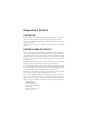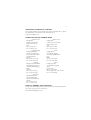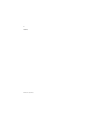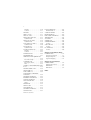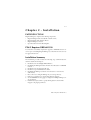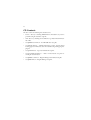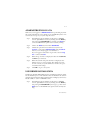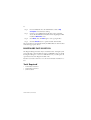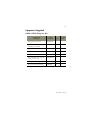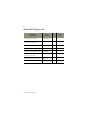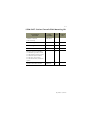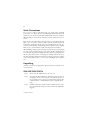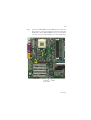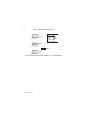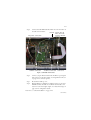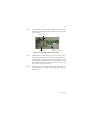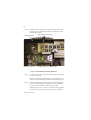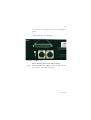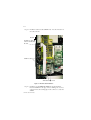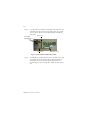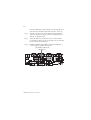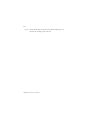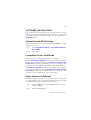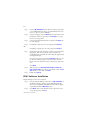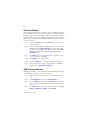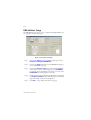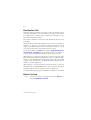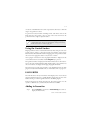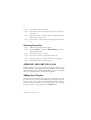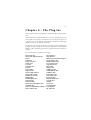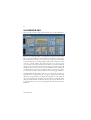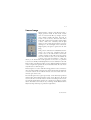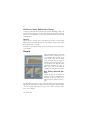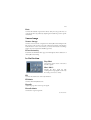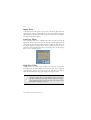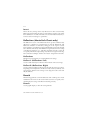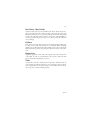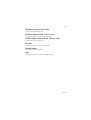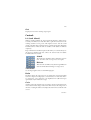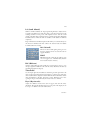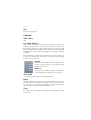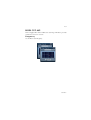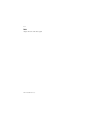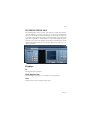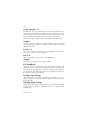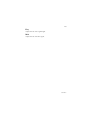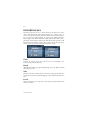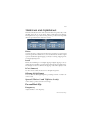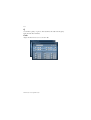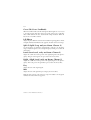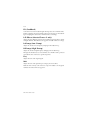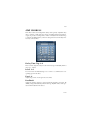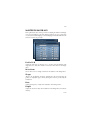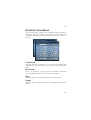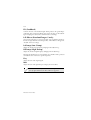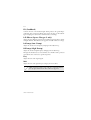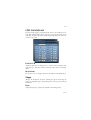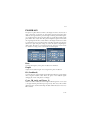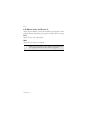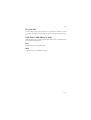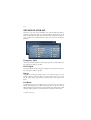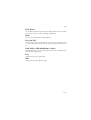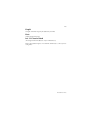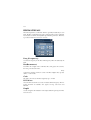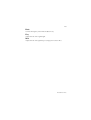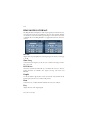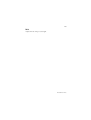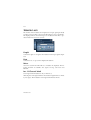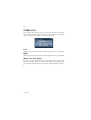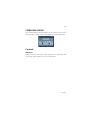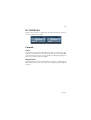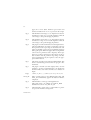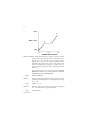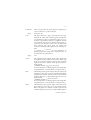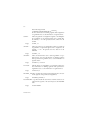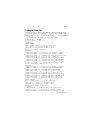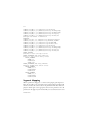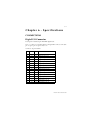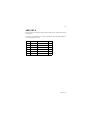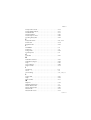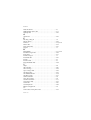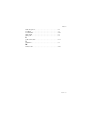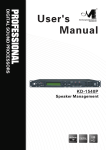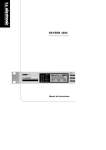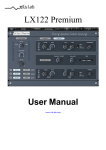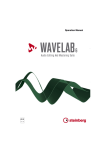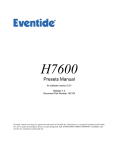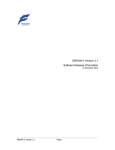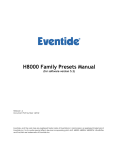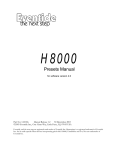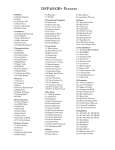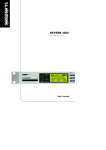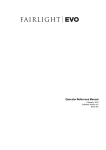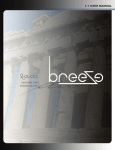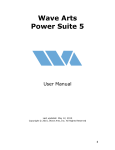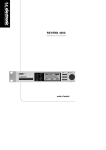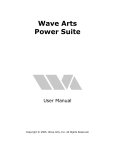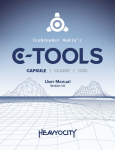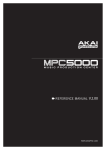Download Plug-Ins Manager 5 User Manual
Transcript
Plug-Ins Manager 5 User Manual DREAM Software Version: 2.0 Part No: DSSM001-1B Document No: 308 i Important Notice COPYRIGHT The material in this document is copyright to Fairlight ESP Pty Ltd., and may not be quoted or reproduced in any form without written permission from the company. Fairlight is a trademark of Fairlight ESP Pty Ltd. All other trademarks are the property of their respective owners. Plug-In parameter descriptions are included with kind permission of CreamWare GmbH. LIMITED WARRANTY POLICY All the software and hardware provided with, or purchased especially for, Fairlight products has been tested for functionality. Fairlight ESP Pty Ltd. will make its best efforts to correct reported defects for future releases subject to technical practicabilities. Fairlight ESP will also replace any defective media on which software has been delivered provided that the item to be replaced is returned to the dealer who supported the product within 90 days of purchase. Fairlight ESP Pty Ltd. makes no warranty or representation either expressed or implied with respect to the system's performance or fitness for a particular purpose. In no event will Fairlight ESP Pty Ltd. be liable for direct or indirect damages arising from any defect in the product or its documentation. Further, Fairlight ESP Pty Ltd. will not accept any liability for any programs, sounds, audio recording or sequences stored in or used with Fairlight products, including the cost of recovery of such data. Product features and specifications are subject to change without notice. Fairlight ESP reserves the right to change any part of this document without notice. The warranties, remedies and disclaimers above are exclusive and take precedence over all others, oral or written, express or implied, to the extent permitted by law in the geographical area of the product's use. No employee of Fairlight ESP, agent, distributor or employee of an agent or distributor is authorized to offer any variation from this policy. Copyright © 2003 Fairlight ESP Pty Ltd., Unit 2, 1 Skyline Place, French's Forest, NSW 2086, AUSTRALIA. Telephone +61 2 8897 9999 Fax +61 2 8897 9900 ii OBTAINING TECHNICAL SUPPORT Users requiring technical support should contact their local Fairlight office or distributor. Information can also be found on the world wide web at: http://www.fairlightesp.com FAIRLIGHT OFFICES WORLD-WIDE USA West Coast Fairlight USA 844 North Seward Street, Hollywood, CA90038 USA Tel:+1 323 465 0070 Fax: +1 323 465 0080 USA East Coast Fairlight USA 2 West 45th Street, Penthouse New York, NY 10036 USA Tel: +1 212 819 1289 Fax: +1 212 819 0376 United Kingdom Fairlight ESP Limited Unit 12, Spectrum House 32-34 Gordon House Road London NW5 1LP England Tel: + 44-20-7267-3323 Fax: + 44-20-7267-0919 France Fairlight France 41-43 Rue des Peupliers 92100 Boulogne-Billancourt Paris France Tel: +33 1 4610 9292 Fax: +33 1 4610 9295 Germany Fairlight Deutschland Gmbh August-Bebel-Strasse 26-53 14482 Potsdam-Babelsberg Berlin Germany Tel: +49 331 721 2930 Fax: +49 331 721 2933 Japan Fairlight Japan Inc. 3-3-11 Ikejiri Setagaya-Ku Tokyo Japan 154-0001 Tel: +81 3 5432 4151 Freecall (Japan only): 0120 213 643 Fax: +81 3 5432 4533 Asia-Pacific Fairlight ESP Pty. Ltd. Unit 2, 1 Skyline Place, Frenchs Forest NSW 2086 Australia Tel: +61 2 8977 9999 Fax: +61 2 8977 9900 MANUAL ERRORS AND OMISSION To help ensure that Fairlight provides the most accurate and comprehensive documentation, please report any errors or omissions to: [email protected] iii NOTES: TABLE OF CONTENTS iv Table of Contents Table of Contents Chapter 1: Introduction INTRODUCTION . . . . . . . . . . . .1-2 ABOUT THIS MANUAL . . . . . . .1-2 Chapter 2: Installation PIM 5 Requires DREAM V2.0. .2-2 Installation Summary . . . . . . . .2-2 CD Contents . . . . . . . . . . . . . .2-3 ADMINISTRATOR LOG-ON . . . .2-4 USB DRIVER INSTALLATION . . .2-4 HARDWARE INSTALLATION . . .2-5 Tools Required. . . . . . . . . . . . .2-5 Equipment Supplied . . . . . . . . .2-6 Static Precautions. . . . . . . . . . .2-9 Unpacking . . . . . . . . . . . . . . . .2-9 SSM INSTALLATION. . . . . . . . . .2-9 STATION INSTALLATION. . . . .2-13 DREAM CONSOLE INSTALLATION . . . . . . . . . . . . . . . . . . . . . . . . .2-18 SOFTWARE INSTALLATION . . .2-24 Station/Console BIOS Settings 2-24 CreamWare Driver Installation . . . . . . . . . . . . . . . . . . . . . . .2-24 Pulsar Software Installation . .2-24 PIM5 Software Installation . . .2-25 Documentation Installation . .2-26 SSM Installation . . . . . . . . . . .2-27 Add Startup Shortcut . . . . . . .2-27 Add System Variables. . . . . . .2-28 DREAMStart Setup . . . . . . . . .2-29 Network Settings . . . . . . . . . .2-30 FlexiSurface File. . . . . . . . . . .2-31 Restart System . . . . . . . . . . . .2-31 Starting Plug-Ins Manager. . . .2-32 Chapter 3: Using Plug-Ins INTRODUCTION . . . . . . . . . . . .3-2 Starting Plug-Ins . . . . . . . . . . . .3-2 PATCHING A PLUG-IN. . . . . . . .3-2 CONTROLLING PLUG-INS. . . . .3-3 Using the Trackball . . . . . . . . .3-3 Using the Control Surface. . . . .3-4 FAVOURITES . . . . . . . . . . . . . . .3-4 Adding to Favourites . . . . . . . .3-4 Selecting Favourites . . . . . . . . .3-5 APPROVED 3RD PARTY PLUG-INS . . . . . . . . . . . . . . . . . . . . . . . . . .3-5 Adding New Plug-Ins . . . . . . . .3-5 Chapter 4: The Plug-Ins MASTERVERB PRO . . . . . . . . . . .4-3 Source Image . . . . . . . . . . . . . .4-4 Controls . . . . . . . . . . . . . . . . . .4-5 Early Reflections. . . . . . . . . . . .4-6 Reverb . . . . . . . . . . . . . . . . . . .4-7 Source Image . . . . . . . . . . . . .4-10 In Out Section . . . . . . . . . . . .4-10 MASTERVERB AND MASTERVERB CLASSIC . . . . . . . . . . . . . . . . . .4-12 Early Reflections (MasterVerb only) . . . . . . . . . . . . . . . . . . . . . . .4-14 Reflections (MasterVerb Classic only). . . . . . . . . . . . . . . . . . . .4-15 Reverb . . . . . . . . . . . . . . . . . .4-15 E-REFLECTOR . . . . . . . . . . . . . .4-19 Early Reflections. . . . . . . . . . .4-20 COMPRESSOR M/S . . . . . . . . . .4-22 Displays . . . . . . . . . . . . . . . . .4-23 Controls . . . . . . . . . . . . . . . . .4-23 LIMITER M/S . . . . . . . . . . . . . . .4-25 Displays . . . . . . . . . . . . . . . . .4-25 Controls . . . . . . . . . . . . . . . . .4-26 GATE M/S . . . . . . . . . . . . . . . . .4-27 Displays . . . . . . . . . . . . . . . . .4-27 Controls . . . . . . . . . . . . . . . . .4-27 EXPANDER M/S. . . . . . . . . . . . .4-30 TABLE OF CONTENTS v Displays . . . . . . . . . . . . . . . . 4-30 Controls . . . . . . . . . . . . . . . . 4-31 DE-ESSER. . . . . . . . . . . . . . . . . 4-32 LOW CUT M/S . . . . . . . . . . . . 4-33 HIGH CUT M/S . . . . . . . . . . . . 4-34 DELAY LM/M AND LS/S . . . . . 4-35 ms/BPM Mode . . . . . . . . . . . 4-35 DELAY LCR LS AND S . . . . . . . 4-38 ms/BPM Mode . . . . . . . . . . . 4-38 DUAL DELAY LS AND S . . . . . 4-40 ms/BPM Mode . . . . . . . . . . . 4-40 MULTITAP M/S . . . . . . . . . . . . 4-42 ms/BPM Mode . . . . . . . . . . . 4-42 DUCKING DELAY M/S . . . . . . 4-44 Displays . . . . . . . . . . . . . . . . 4-44 Controls . . . . . . . . . . . . . . . . 4-45 PATTERN DELAY. . . . . . . . . . . 4-48 DISTORTION M/S . . . . . . . . . . 4-51 TDRIVE M/S AND TQDRIVE M/S . . . . . . . . . . . . . . . . . . . . . . . . 4-52 Pre and Post-EQs . . . . . . . . . 4-52 AUTOWAH M/S . . . . . . . . . . . 4-54 Envelope Follower . . . . . . . . 4-55 Filter. . . . . . . . . . . . . . . . . . . 4-55 CHORUS S AND HARMONIC CHORUS S . . . . . . . . . . . . . . . . . . . 4-56 MASTER CHORUS M/S . . . . . . 4-58 HEXA CHORUS S . . . . . . . . . . 4-60 4TAP CHORUS S. . . . . . . . . . . 4-62 FLANGER M/S, HARMONIC FLANGER S . . . . . . . . . . . . . . . 4-64 MASTER FLANGER M/S. . . . . . 4-66 RANDOM FLANGER M/S . . . . 4-68 SPACE FLANGER M/S . . . . . . . 4-70 STEP FLANGER M/S. . . . . . . . . 4-72 Shape . . . . . . . . . . . . . . . . . . 4-72 PHASER M/S . . . . . . . . . . . . . . 4-74 WHAT IS SSB? . . . . . . . . . . . . . 4-76 SSB PHASER M/S . . . . . . . . . . . 4-77 SSB MODULATOR M/S. . . . . . 4-79 SSB DELAY M/S . . . . . . . . . . . . 4-81 TABLE OF CONTENTS PITCH SHIFTER M/S . . . . . . . . LFO Modulation . . . . . . . . . . 4-POLE FILTER M/S . . . . . . . . . RESONATOR M/S . . . . . . . . . . RING MODULATOR M/S . . . . TREMOLO M/S . . . . . . . . . . . . AUTOPAN. . . . . . . . . . . . . . . . STEREO PAN . . . . . . . . . . . . . . STEREOEXPANDER . . . . . . . . . Controls . . . . . . . . . . . . . . . . SOFT CLIP M/S . . . . . . . . . . . . Controls . . . . . . . . . . . . . . . . DC FILTER M/S . . . . . . . . . . . . Controls . . . . . . . . . . . . . . . . 4-83 4-84 4-85 4-87 4-89 4-91 4-92 4-93 4-94 4-94 4-95 4-95 4-96 4-96 Chapter 5: FlexiSurface Maps FLEXIMAP FILES. . . . . . . . . . . . . 5-2 Fleximap Commands . . . . . . . 5-3 Example Map File . . . . . . . . . 5-10 Segment Mapping. . . . . . . . . 5-11 Chapter 6: Specifications CONNECTIONS . . . . . . . . . . . . Digital I/O Connector . . . . . . . APIM102-D . . . . . . . . . . . . . . ABE1205-A. . . . . . . . . . . . . . . Index 6-2 6-2 6-3 6-4 vi TABLE OF CONTENTS 1-1 NOTES: 1-2 Chapter 1 - Introduction INTRODUCTION Fairlight Plug-Ins Manager 5 brings the flexibility of third-party plug-ins to the DREAM family of mixing and editing systems. Plug-Ins Manager 5 is available as an external Fairlight System Services Module application, or as an integrated component of the DREAM Station or Console. Plug-Ins Manager 5 offers support for a wide range of high performance realtime plug-ins running on the dedicated Plug-Ins Manager, floating-point, DSP card. The Plug-Ins Manager DSP card may be installed in the System Services Module or directly within the DREAM Station or Console. Plug-Ins Manager is seamlessly integrated into the DREAM mixer environment. Plug-ins may be selected and patched into feeds or buses to be added to the mix in real-time or recorded to disk. Plug-ins parameters may be mapped to and controlled from the switches pots and faders on the DREAM control surface. ABOUT THIS MANUAL This manual provides all the information necessary to install and use Plug-Ins Manager 5. Follow the steps in the “Installation” chapter to successfully install and test the Plug-Ins Manager system on either a Fairlight System Services Module or within the DREAM Station or Console. Read the “Using Plug-Ins” chapter for complete instructions on applying plugins in your mixing session. See the online version of this document included on your Plug-Ins Manager CDROM for complete instructions on using all the standard plug-ins supplied with the system. Click on the Start menu and select Programs>Fairlight>Docs>Plug-In Manager Manual. Check the Table of Contents or Index to quickly find the specific information you need. When viewing this document on-screen, click on the hyperlinked cross references to navigate through the document. 2-1 NOTES: 2-2 Chapter 2 - Installation INTRODUCTION Plug-Ins Manager 5 comprises the following components: • • • • Plug-Ins Manager DSP card (15DSP or 6DSP version) Plug-Ins Digital Audio Interface Board Plug-Ins Manager 5 Software Optional Station/Console Mounting Kit PIM 5 Requires DREAM V2.0 You must have successfully completed an upgrade to DREAM Software version 2.0 prior to installing Plug-Ins Manager 5.0. Check the V2.0 release notes for upgrade instructions. Installation Summary The installation procedure includes the following steps, summarised below, which are detailed in this chapter: 1. Install drivers for the Fairlight AIB USB device. 2. Install Plug-Ins Manager hardware in either the SSM, Station or DREAM Console. 3. Install drivers for the plug-ins DSP card. 4. Install the Scope Fusion Platform Software. 5. Install Plug-Ins Manager 5 Software on both Station or Console and SSM, if used. 6. Place a short-cut to Plug-Ins Manager in your start-up directory. 7. Edit System_Variables.txt to specify physical I/O for plug-ins. 8. Use the DREAMStart Setup page to configure the Fairlight Mixing Console application. 9. Edit the FlexiSurface.txt file to specify which physical controls will be mapped to the plug-in parameters. PIM 5 REQUIRES DREAM V2.0 2-3 CD Contents The CD contains the following files and directories: • Drivers - directory containing AIB USB drivers, included in case you have problems using the automatic setup file. • SFP - directory containing the CreamWare Scope Fusion Platform Installation files. • SetupPIMDrivers-####.exe - the AIB USB driver setup file. • SetupMSAT-####.exe - Fairlight Monitoring System and Automated Testing application included to assist in troubleshooting and mapping new plug-ins. • SetupSFP-####.bat - Scope Fusion Platform setup file. • SetupAcrobatReader-####.exe - Adobe Acrobat Reader setup file for viewing the documentation. • SetupPIMDocs-####.exe - Plug-Ins Manager User Manual setup file. • SetupPIM-####.exe - Plug-Ins Manager Setup file. 2-4 ADMINISTRATOR LOG-ON Make sure you are logged on as Administrator before performing any installation tasks. Administrator is the default user for all DREAM systems. If no users have been set up on your system, skip this section. Step 1 If installing the plug-ins hardware in the Station or DREAM Console. Quit FMC, if necessary, by holding down the Shift key and pressing the Pause/Break key and click on the Exit button on the DREAM Start splash screen if currently running. Step 2 Click on the Start button then click Shut Down. Step 3 Click the drop-down list and examine the entry that reads Log off .... If the name is Administrator, click the Cancel button, you are already logged on as administrator. If you are logged on with another log-on name, select the Log off ... item and click OK. Step 4 When the log-on window is displayed, hold down the Ctrl, Alt and Del keys as instructed. Step 5 When the username and password window is displayed, enter Administrator as the username. The default password is dream. Consult you system administrator for the correct password and domain settings. Step 6 Click OK to log on to the system. USB DRIVER INSTALLATION Installing the Fairlight AIB USB driver before installing the hardware simplifies the installation process. The USB driver must be installed in the device in which the plug-ins hardware will be installed, either a Fairlight System Services Module (SSM), or Station or DREAM Console. Step 1 If installing the plug-ins hardware in the Station or DREAM Console. Quit FMC, if necessary, by holding down the Shift key and pressing the Pause/Break key then type q y. Click on the Exit button on the DREAM Start splash screen if currently running. CD CONTENTS 2-5 Step 2 Insert the PIM5 CD into the CDROM drive. Click on My Computer on the Windows desktop. Step 3 Navigate to the CDROM and double click on the SetupPIMDrivers file The PIM Driver Installer will run displaying the PIM installation Welcome screen. Step 4 Click Next, then click Next again to start copying the files. Step 5 Click the Finish button to quit the installer when finished. The system will now automatically identify the AIB USB device when installed and load the appropriate drivers. HARDWARE INSTALLATION The Plug-Ins Manager hardware may be installed in either a Fairlight System Services Module, or directly within the Station or DREAM Console. To install the Plug-Ins Manager in a Station or DREAM Console you will require the optional Station/Console Plug-Ins installation kit. Read the sections below then move on to the relevant hardware installation section. Tools Required • • • #1 Pozidrive screwdriver #2 Pozidrive screwdriver 5mm nut driver HARDWARE INSTALLATION 2-6 Equipment Supplied 8PIM-15DSP Plug-Ins Kit EQUIPMENT SUPPLIED PART NUMBER QTY PIM Installation Manual DSSM004-B 1 PIM Software CD Including User Manual 7PIMV5.0 1 Registration Key Card CHECK LIST 1 AIB USB/DC Cable Assembly APIM102-D 1 Plug-Ins/AIB Audio Bus Cable APIM201-A 1 MIX-AIB AES Audio Interface Card c/w CPU card BMIX042A-A 1 Fairlight 15 DSP Plug-Ins Card GEC8438 1 D connector screw lock Kit FSM8260 1 EQUIPMENT SUPPLIED 2-7 8PIM-6DSP Plug-Ins Kit EQUIPMENT SUPPLIED PART NUMBER QTY PIM Installation Manual DSSM004-B 1 PIM Software CD Including User Manual 7PIMV5.0 1 Registration Key Card 1 AIB USB/DC Cable Assembly APIM102-D 1 Plug-Ins/AIB Audio Bus Cable APIM201-A 1 MIX-AIB AES Audio Interface Card c/w CPU card BMIX042A-A 1 Fairlight 6 DSP Plug-Ins Card GEC8427 1 D connector screw lock Kit FSM8260 1 HARDWARE INSTALLATION CHECK LIST 2-8 1PIM-INST Station/Console PIM Mounting Kit EQUIPMENT SUPPLIED PART NUMBER QTY AIB-SBO USB/DC Cable Assembly ABE1205-A 1 PIM Mounting Bracket MBE1005-B 1 PCI Rear Support Bracket MBE1006-C 1 PCI Riser Card BMIX155A-A 1 Mounting Screw Kit including: 7 x M3x6mm pozi-drive screws 5 x M4x10mm pozi-drive screws 2 x M3x8mm nylon standoff 2 x M3 nylon nut/washers 2 x M3x12mm male/female hex spacers 128Mb 168 Pin PC133 RAM CHECK LIST 1 SMM6799 1 EQUIPMENT SUPPLIED 2-9 Static Precautions Do not open or remove components from your system unless specifically instructed to do so. Please take note that all Fairlight manufactured electronic modules are static sensitive and should be handled under anti-static conditions. When working on a system always ensure that you have an anti-static lead connected. Never work on the system while powered up unless you are authorized by Fairlight to do so. As a matter of practice always touch the external chassis of the system before opening the unit. If cards are not handled under anti-static procedures your machine may sustain damage which could either cause a complete failure or may cause intermittent crashes and subsequent system failure. When handling cards please ensure that they are placed in anti-static bags when not in the system. For shipment purposes electronic modules should be placed in an anti-static bag and then suitably surrounded with loose packaging materials in a solid card board box. Cards shipped to Fairlight without the correct anti-static packaging will have their warranty voided. If you have any enquiries on this matter please feel free to contact your local Fairlight office or distributor. Unpacking Check the contents of your plug-ins kit against the list above and make a note of any omissions. SSM INSTALLATION Step 1 Power down the SSM and remove the top cover. Step 2 To mount the AIB card hardware. Insert the 50-pin D connector through the cut-out in the rear panel of the SSM. Attach the connector with the two D connector screwlock fittings supplied. Use a 5mm nut driver or small adjustable spanner to tighten the fittings. Step 3 Install the DSP Card card into the first available PCI slot. Secure the card with the mounting screw removed from the SSM blanking plate. SSM INSTALLATION 2-10 Step 4 Connect the AIB USB/Power cable (APIM102-D). Connect the DC connector to a free power supply DC connector. Connect the USB header to the motherboard USB2 connector as shown below (note that connections may be different on some motherboards): PCI Slot 1 DSP Card USB2 UNPACKING 2-11 Figure 1: SSM Motherboard Connectors APIM102-C Pin 1 - N/C Pin 2 - USB DPin 3 - USB D+ Pin 4 - GND Pin 5 - Spare PCI 1 PCI 2 1 USB 2 PCI 3 Figure 2: USB Connection Detail (may differ on some motherboards) SSM INSTALLATION 2-12 Step 5 Connect the DSP-AIB Audio Bus Cable. Note the orientation of the cable as shown below. FRONT Attach cable to front connector. Red wire to front DC power connection of card. USB/DC connector Audio bus connector DSP Card Figure 3: SSM Cable Connections Step 6 Connect a 50-pin AES I/O cable from the AIB to a spare digital I/O connector on the QDC engine. See “Digital I/O Connector” on page 6-2 for connector pin-out. Step 7 Re-attach the SSM top cover. Step 8 Plug-Ins Manager communicates with the Station or console via TCP/IP. Connect the SSM via a 100BaseT ethernet hub to the Station or Console and QDC engine. See “Network Settings” on page 2-30 for configuration details. Now move to “Software Installation” on page 2-24. UNPACKING 2-13 STATION INSTALLATION Step 1 Power down the Station. Step 2 Remove the top panel of the Station by first removing the four M4 retaining screws at the front and the three retaining screws at the rear just below the top panel. Step 3 Carefully lift off the top panel. Note that the panel is connected to the base by two internal cables. Step 4 Disconnect the trackball cable connection from the motherboard and the USB/power cable connection from the top panel PCB. Carefully place the top panel in a safe location. Rest the panel on its edge. UNDER NO CIRCUMSTANCES SHOULD THE ROTARY ENCODERS REST AGAINST ANY SURFACE. Step 5 Remove the blanking panel from the 50-pin D-connector cut-out on the rear panel of the Station by unscrewing the two M3 screws. Step 6 Attach the nylon spacer to the PCI rear support bracket with an M3 screw. Step 7 Attach the PCI rear support bracket to the threaded standoffs next to the CDROM drive with two M4 screws. Nylon Spacer M4 Mounting Screws STATION INSTALLATION 2-14 Step 8 On a flat surface, assemble the mounting bracket, PCI riser card and DSP card as shown in the picture below. Insert the two M3 screws as shown. M3 Screw M3 Screw PCI Riser Card Figure 4: Bracket/PCI Riser/DSP Card Assembly Step 9 Carefully lift the assembly and insert it into the Station as indicated. Lift the keyboard cable to allow the mounting bracket to line up with the mounting hole in the rear panel. Make sure the mounting bracket is aligned with the two standoffs on the Station base and that the bracket is not obstructed by any of the existing cables. Adjust the cables if necessary. Step 10 Align the hole in the end of the DSP card with the nylon spacer on the PCI rear support bracket. Attach the DSP card with one M3 nylon nut. UNPACKING 2-15 Step 11 Carefully insert the PCI riser card into the PCI slot in the motherboard and press down firmly until the card is fully inserted in the PCI edge connector. SBO USB/DC Connector Keyboard Cable M4 Bracket Screws PCI Edge Connector RAM SIMM Figure 5: Bracket/PCI Riser/DSP Card Installation Step 12 Secure the bracket by inserting one M4 retaining screw through the Station rear panel. Insert the remaining two M4 retaining screws through the top of the bracket into the threaded standoffs on the Station base plate. Step 13 Attach the AIB card to the mounting bracket by inserting the 50pin connector through the rear panel cut-out. Attach the AIB card to the bracket with the two M3 screws provided. Finally, insert the two D connector screw-lock posts through the rear panel of the Station into the 50-pin D connector. Tighten STATION INSTALLATION 2-16 the screw-lock posts with a 5mm nut driver or small adjustable spanner. AIB D connector screw lock posts M4 Bracket retaining screw Figure 6: Mounting Detail - Screws at Rear of Station Step 14 Install the USB/DC cable (ABE1205-A) from the AIB card to the spare connector on the SBO card as shown. UNPACKING 2-17 Step 15 Install the audio bus cable (APIM201-A), note the orientation of the cable as shown. FRONT Audio bus cable, red wire to FRONT of card USB/DC cable AIB mounting screws Figure 7: AIB and cable installation Step 16 Install the new 128MB RAM SIMM into the motherboard. Insert the SIMM into the edge connector making sure of correct orientation. Use the retaining clips in the connector to secure the SIMM. STATION INSTALLATION 2-18 Step 17 Re-attach the upper section of the Station. First re-connect the trackball cable to the motherboard, then reconnect the USB/power cable to the top panel PCB. Step 18 Carefully replace to top panel and re-attach the seven retaining screws. DREAM CONSOLE INSTALLATION Step 1 Power down the console. Step 2 Undo the retaining screws securing the rear of the console CPU tray. On a five bay console the CPU tray is at the right viewed from the rear, in a three bay console it is in the centre. Carefully slide the tray out as far as possible. Step 3 Attach the two nylon spacers to the PCI rear support bracket with two M3 screws. Step 4 Attach the PCI rear support bracket to the threaded standoffs next to the CDROM drive with two M4 screws. Nylon spacers should be located here M4 Mounting Screws UNPACKING 2-19 Step 5 On a flat surface, assemble the mounting bracket, PCI riser card and DSP card as shown in the picture below. Insert the two M3 screws as shown. Insert the two male/female M3 standoffs into the bracket. M3 Screw Insert M/F Standoffs Here M3 Screw PCI Riser Card Figure 8: Bracket/PCI Riser/DSP Card Assembly Step 6 Carefully lift the assembly and insert it into the CPU tray as indicated. Make sure the mounting bracket is aligned with the two stand-offs on the base of the tray and that the bracket is not obstructed by any of the existing cables. Adjust the cables if necessary. DREAM CONSOLE INSTALLATION 2-20 Step 7 Carefully insert the PCI riser card into the PCI slot in the motherboard and press down firmly until the card is fully inserted in the PCI edge connector. Support Bracket RAM SIMM SBO USB/DC Connector PCI Edge Connector M4 Bracket Screws Figure 9: Bracket/PCI Riser/DSP Card Installation Secure the bracket by inserting one M4 retaining screw through the heatsink on the rear panel of the tray. On early consoles this hole may be obscured by the heatsink. In this case, insert the screw from the inside of the bracket so that it extends about 3mm into the hole from the inside of the CPU tray. UNPACKING 2-21 Insert the remaining two M4 retaining screws through the top of the bracket into the threaded standoffs on the base of the tray. Step 8 Align the two holes in the end of the DSP card with the nylon spacers on the PCI rear support bracket. Attach the DSP card with the two M3 nylon nuts. Step 9 Attach the AIB card to the bracket via the two M3 standoffs, secured with two M3 screws. Insert the final screw into threaded insert on the side of the CPU tray. Step 10 Install the USB/DC cable (ABE1205-A) from the AIB card to connector JR3 on the SBO card as shown. JR3 USB/DC Connector for Plug-Ins 9 JDP3 R2 1 R3 C46 2 1 + J8 10 9 R6 C12 R7 C16 C17 R8 R4 C14 R10 C19 R19 R13 C35 C32 MH5 + R18 R41 R42 U4 U10 R36 R37 C38 + U15 C47 C39 + + C49 R38 R29 R33 R32 C26 C25 C24 + R24 + C30 Fairlight ESP Pty Ltd MIX-SBO Rev 2 S/N: Figure 10: SBO USB/DC Connector DREAM CONSOLE INSTALLATION L2 1 3 R40 R9 C15 4 C48 C42 R39 C13 C22 JH1 R31 C43 Y1 L1 1 6 U9 U8 C45 R45 1-2: in Station 2-3: in DREAM C29 SW1 D1 U7 U14 1 JP5 JP6 1 3 PC Serial Port 26 25 1 C40 U2 C31 R17 R16 R28 U6 C34 C33 + 2 1 R11 JR3 J7 R22 R23 R21 Conn + U11 10 J6 PC Parallel Port 9 PC VGA C41 RP1 R43 T5 2 1 3 R12 JP4 R14 + + C37 17 LD2 R44 U12 + MH4 C27 C23 12V_PDB C44 LD1 C20 J5 SKT R34 R35 U13 U3 + U5 R27 C28 R25 R26 RP2 JR5 C21 + GND_PC + T4 MH3 R30 T6 GND R15 + 1 K1 T3 3V3 R20 1 C9 R5 JP3 C8 JP2 U1 C18 6 JR2 MH2 JP1 and JP4 links on if electret mic used JP1 5 + C7 Power Conns C36 JDP2 GP I/O C1 Serial JDP1 +5V VGA J2 Ethernet R1 JR4 C11 JS2 BMIX001BJS4 6 C6 C10 + JR1 C5 + JS3 C4 SKT + 8 C3 T1 DShell Gnd 8 + C2 JS1 15 + + 9 1 5 T2 9 15 10 5 6 1 PLUG SKT 11 6 1 1 J4 SKT 8 J3 USB Out J1 SKT MH1 2-22 Step 11 Install the audio bus cable (APIM201-A), note the orientation of the cable as shown. Audio bus cable, red wire to FRONT of card FRONT USB/DC Cable AIB Mounting Screws Figure 11: AIB and cable installation Step 12 Install the new 128MB RAM SIMM into the motherboard. Insert the SIMM into the edge connector making sure of correct orientation. Use the retaining clips in the connector to secure the SIMM. UNPACKING 2-23 Step 13 Check that all cables are still secure and slide the CPU tray closed. Re-insert the retaining screws in the tray. DREAM CONSOLE INSTALLATION 2-24 SOFTWARE INSTALLATION Once the hardware has been installed, restart your SSM, Station or Console. Make sure the system is running DREAM software version 2.0 or higher prior to installing the Plug-Ins system. The software version is displayed in the BLUE Utils menu. Station/Console BIOS Settings During boot-up of the Station or Console, hold down the Del key to display the BIOS setup screen. Step 1 Select Integrated Peripherals > System Share Memory Size >32MB. Step 2 Save and Exit. CreamWare Driver Installation During boot-up the operating system will detect new hardware. When the Found New Hardware dialogue for the Creamware DSP card is displayed, insert the PIM Install disk. Select Search for a suitable driver for my device and check the CD ROM option. Select the drivers, when prompted, located on the PIM Install in SFP\Driver\Win2k\scopeWDM.inf. If a Found New Hardware dialogue for the USB AIB card is displayed, insert the Plug-Ins Manager 5 disk, select Search for a suitable driver for my device and check the CD ROM option. Select the drivers, when prompted, located on the PIM 5 CD in Drivers\FairUSB.inf. Pulsar Software Installation The Plug-Ins Manager system runs on a customised version of the Creamware Scope Fusion Platform, that is supplied on the PIM5 CD. It is NOT possible to run PIM5 with any other versions of Creamware software. Step 1 Click on the Exit button on the DREAM Start splash screen if currently running. Step 2 Insert the PIM Install CD. STATION/CONSOLE BIOS SETTINGS 2-25 Step 3 Click on My Computer on the Windows desktop and navigate to the CDROM. Double click on SetupSFP-###.bat file located in the root directory of the CDROM. Step 4 Select the Language, and click Next when prompted, then at the Readme file and License agreement click Accept if you accept the terms of the agreement. Step 5 Select the default installation Folder C:\SFP and click Next. Do not alter this path. Step 6 If installing a 6 DSP card, select the package named Pulsar. OR If installing a 15 DSP card, select the package name Scope. Step 7 Check the Product Activation Keys card that is supplied with the Plug-Ins kit. This card contains the activation keys for the CreamWare DSP card and all the software Plug-Ins supplied with the Plug-Ins Manager. To activate each product, click in the enter key field next to the products listed in the dialog box and enter the keys from the labels on the card. Retain this card in a safe place for future reference. Click Next. Step 8 When prompted to Select the VST Plugins folder for XTC components, leave the text boxes blank or click the Disable buttons to clear them, then Next. Step 9 Finally, click Finish. PIM5 Software Installation Plug-Ins Manager 5 must now be installed. Step 1 Insert the Plug-Ins Manager 5 CD. Click on My Computer on the Windows desktop. Navigate to the CDROM and double click on the SetupPIM file. The PIM 5 Installer will run displaying the PIM installation Welcome screen. Step 2 Click Next, then read the End User License Agreement. If you accept the agreement, click Yes. SOFTWARE INSTALLATION 2-26 Step 3 Click Next to start copying the files. Step 4 Click the Finish button to quit the installer when finished. Documentation Installation The on-line version of this manual includes additional chapters on using all the plug-ins supplied with Plug-Ins Manager. Once installed the manual can be found by clicking on the Start menu and selecting Programs > Fairlight > Docs User Manual Step 1 Insert the Plug-Ins Manager 5 CD. Click on My Computer on the Windows desktop. Navigate to the CDROM and double click on the SetupPIMDocs file. The PIM 5 Documentation Installer will run displaying the PIM installation Welcome screen. Step 2 Click Next to start copying the files. Step 3 Click the Finish button to quit the installer when finished. Acrobat Reader Step 1 Insert the Plug-Ins Manager 5 CD. Click on My Computer on the Windows desktop. Navigate to the CDROM and double click on the SetupAcrobatReader file. The PIM 5 Documentation Installer will run displaying the PIM installation Welcome screen. Step 2 Click Next to start copying the files. Step 3 Acrobat Reader Installer will run. Follow the prompts to set up Adobe Acrobat Reader. Step 4 Click the Finish button to quit the installer when finished. DOCUMENTATION INSTALLATION 2-27 SSM Installation If running Plug-Ins Manager on an SSM you must also install Plug-Ins Manager on the Station or Console. This is necessary only to install the plug-ins, flexiSurface maps and ancillary PIM components. The Plug-Ins Manager application itself, only runs on the SSM but the installation must be performed on the Station or Console. If running Plug-Ins Manager in the Station or Console, ignore this step. Step 1 Click on the Exit button on the DREAM Start splash screen if currently running. Step 2 Insert the Plug-Ins Manager 5 CD in the Station or Console CD ROM drive. Click on My Computer on the Windows desktop. Navigate to the CDROM and double click on the SetupPIM file The PIM 5 Installer will run displaying the PIM installation Welcome screen. Step 3 Click Next, then read the End User License Agreement. If you accept the agreement, click Yes. Step 4 Click Next to start copying the files. Step 5 Click the Finish button to quit the installer when finished. Step 6 Restart the Station or Console computer. Click on the Start Menu and select Shutdown > Restart. Add Startup Shortcut Adding Plug-Ins Manager to the startup directory will make Plug-Ins Manager run automatically every time you start up your system. Step 1 Right click on the task bar at the bottom of the Windows desktop. Step 2 Click Properties, then click on the Advanced tab. Step 3 Click the Add button, then click the Browse button and navigate to C:\Program Files\Fairlight\Plug-In Manager\Plug-In Manager.exe. Step 4 Click Next then scroll down the destination folder list to Start Menu > Programs > Startup, then click Next. SOFTWARE INSTALLATION 2-28 Step 5 Click Next to accept the shortcut name, then click Finish. If running Plug-ins Manager internally on a Station or Console, the short-cut properties must be set to Run Minimized. For SSM systems, the short-cut is set to Run Maximized. Step 1 Click on the Start menu and right click Programs > Startup > Plug-In Manager and select Properties from the context menu. Step 2 Click on the Run: drop-down list and select Minimzed or Maximized, as appropriate for you system. Add System Variables The QDC I/O used to support Plug-Ins must now be defined. Plug-Ins requires a block of 16 AES I/O. Step 1 On the Station or Console, click on My Computer on the Windows desktop and navigate to C:\Program Files\Fairlight\FMC\Data\System_Variables.txt. Double click on the file to open it in the Windows Notepad editor. Step 2 Edit the following lines: PLUGINS_IO_START,1 PLUGINS_IO_RANGE,16 The plug-ins I/O takes up a block of 16 AES I/Os. The start number should be 1, 17, or 33 depending on which I/O in your system you wish to use. Step 3 Save the file and exit Notepad. ADD SYSTEM VARIABLES 2-29 DREAMStart Setup The DREAMStart application is used to configure the Fairlight Mixing Console application for use with plug-ins. Figure 12: DreamStart Setup Page Step 1 Click on the Start button on the Windows desktop and select Programs>Fairlight>DREAMStart. Step 2 Click on the Setup binnacle key on the DREAMStart display to access the DREAM Setup page. Step 3 Click on the Plug-ins Setup drop-down list in the DREAM Surface Options section of the Setup page. Select INTERNAL for running plug-ins internally in your Station or Console. Select EXTERNAL for running plug-ins in an SSM. Step 4 If running plug-ins in an SSM, enter the IP address of the SSM in the Plug-ins IP Address field. This field is ignored if running plug-ins internally. See Network Settings below. Step 5 Click OK to accept changes and exit the setup page. SOFTWARE INSTALLATION 2-30 Network Settings If running Plug-Ins Manager in a Fairlight System Services Module PC, make sure that the SSM is connected to the Station or Console via a 100BaseT ethernet hub and that the IP address is within the same subnet and unique. Figure 13: SSM Network Settings To configure the SSM network settings follow these steps: Step 1 Right click on My Network Places on the Windows desktop to open the Network and Dial-up Connections dialogue box. Select Properties. Double click Local Area Connection, then click Properties. Double click TCP/IP and set the SSM's IP address. Ensure the IP address is unique and within the subnet range of the engine and console. It is common practice to set the last number in the SSM IP address to a value 100 higher than the Console or Station. For example, if the Station or Console’s IP address is 10.1.1.111, make the SSM IP address 10.1.1.211. Step 2 Press Tab to get the default Subnet Mask 255.255.255.0, then click OK. Step 3 Tick the Show icon in taskbar box, then click OK and Close. NETWORK SETTINGS 2-31 FlexiSurface File By default, all plug-in parameters are mapped to faders, pan and mute controls on the first twelve faders of a Console or Sidecar. No changes to the FlexiSurface configuration are required, however, sophisticated customisation is possible using the FlexiSurface system. If no Sidecar is available in a Station system the FlexiSurface file may need to be modified. The FlexiSurface file defines which physical controls on the control surface are available to be mapped to control plug-in parameters. Parameters may be mapped to pan, mute and fader controls on a fader panel or Sidecar, or to the rotary controls and switches on the parameter pad of a Station. To edit the file click on the Start menu and select Programs>Accessories>Notepad. File>Open from the Notepad menu and navigate to C:\Program Files\Fairlight\FMC\Data\FlexiSurface.txt and open the file. When mapping to a fader panel edit the file to select the target fader strips. Each fader strip must be listed in the file with an entry, for example, FADERSTRIP,1. The default flexisurface maps include twelve faders. Any number of faders may be used, however, each plug-in FlexiSurface map file must be modified to suit the configuration. When mapping to the Station Parameter Pad the file merely contains one PARAPAD entry, all FADERSTRIP entries must be removed. The plug-in FlexiSurface map files must be modified to suit this configuration. See the FlexiSurface Maps chapter in the PIM 5 User Manual for more details. Restart System Step 1 You must now restart your computer. Click on the Start Menu and select Shutdown > Restart. SOFTWARE INSTALLATION 2-32 Starting Plug-Ins Manager Plug-Ins Manager 5 must be started prior to launching FMC. To start PlugIns Manager, click on the Start menu and select Programs>Fairlight ESP>Plug-In Manager. A short-cut to Plug-Ins Manager should be added to the Windows Startup directory as described above. This causes Plug-Ins Manager to run automatically when the system is powered on. For Stations or Consoles running InScreen, the short-cut properties are set to Run Minimized. For SSM systems, the short-cut is set to Run Maximized. Once Plug-Ins Manager is running you may proceed to start FMC from DREAMStart in the normal manner. STARTING PLUG-INS MANAGER 3-1 NOTES: 3-2 Chapter 3 - Using Plug-Ins INTRODUCTION Plug-ins are inserted into feeds from the insert menu. This provides considerable flexibility allowing plug-ins to be inserted directly into a track feed, or into a live feed whose input is sourced from an auxiliary bus, for example. This allows the Aux Bus to drive the plug-in, with the return being the Live Feed in which the plug-in is inserted. Starting Plug-Ins Plug-Ins Manager must be started prior to launching FMC. Plug-Ins Manager may be launched from the Start menu, or by copying a shortcut to the Windows Startup directory. Follow the steps in the installation chapter to get the system working. PATCHING A PLUG-IN Both stereo and mono plug-ins are supported. Stereo plug-ins may be inserted across a stereo link group. If a stereo plug-in is inserted on a mono feed, the right channel is inserted in the adjacent feed. Step 1 Call the feed on which you wish to insert a plug-in. Step 2 Press the Insert key on Station or Insert Config on Console to display the Insert menu. Step 3 Press the Add Plug-In soft key. Step 4 Use the jog wheel or arrow keys to scroll through the list of available plug-ins. Step 5 Press the Add soft key to instantiate the plug-in in Plug-Ins Manager. There may be some delay while the plug-in instantiates. The insert patching is displayed on the channel display at the bottom of the mixer display and the insert is switched in. A small purple P in the channel tile of the selected feed indicates that it has a plug-in. STARTING PLUG-INS 3-3 When running plug-ins in-screen on Station or Console, the plug-in is displayed on top of the mixer display. When running on an SSM the plug-in is displayed in the PlugIns manager window on the SSM display. Step 6 When using a plug-in that has a valid FlexiSurface map file, the plug-in parameters may be controlled from the fader panel or Sidecar by pressing the Plug-Ins key located below the Parameter Pad on Station or between the Direct Config and SIP Defeat keys at the top of the Channel Panel on Console. Parameters are mapped to the Pan, Mute and Fader controls on a fader panel on the Console or Sidecar, or to the rotary controls and switches on the Parameter Pad. See the FlexiSurface Maps chapter for details on custom maps. Step 7 To remove a plug-in, press the Remove Plug-In soft key in the Insert menu. CONTROLLING PLUG-INS Plug-in parameters can be controlled using the trackball when running in the Station or Console, or the mouse when running in an SSM, or from the physical controls of the control surface. The mapping of parameters to controls is configured in a special mapping file which is described in the FlexiSurface Maps chapter. Default mapping files are supplied for all supplied plug-ins. The Plug-Ins key on the Parameter Pad on Station, or Channel Panel on Console is dimly lit if the called feed has a plug-in inserted. Pressing the PlugIns key will display the plug-in graphical interface on screen, and the faderset map on the control surface as described below. Using the Trackball When running plug-ins internally in the Station or Console, the trackball can be used to control the plug-in’s graphical interface. When running in an SSM, the SSM’s mouse can be used. Once a plug-in is inserted in a feed, its graphical interface is displayed on the screen whenever the feed is called and the Plug-Ins key on the Parameter Pad CONTROLLING PLUG-INS 3-4 on Station or Channel Panel on Console is pressed. Use the mouse to click and drag on any parameter control. To gain more resolution when controlling a knob, click in the centre of the knob then move the pointer to the top edge of the screen, then move the pointer from left to right to adjust the value. NOTE: Do not click on the cross at the top right of a plug-in graphical interface. Always use the Remove Plug-In soft key in the Insert menu to remove plug-ins. Using the Control Surface Plug-in parameters can be controlled from the fader, mute and pan controls on a fader panel or Sidecar, or from the encoders and switches on the Station Parameter Pad. The default FlexiSurface mapping places each parameter under the control of an appropriate fader, rotary encoder or switch. Once a plug-in is inserted in a feed, its graphical interface is displayed on the screen whenever the feed is called and the Plug-Ins key is pressed. The parameter names are displayed in the LCD windows above the faders or next to the controls in the Parameter Pad. Changes made to any parameter via the control surface are displayed in the plug-ins graphical interface. The selection of a specific group of faders, or the Parameter Pad for use with plug-ins is made in the FlexiSurface file. See “FlexiSurface File” on page 2-31. FAVOURITES The FAV favourites soft key in the Insert menu displays a list of user selected plug-ins. This allows the user to quickly find the plug-ins they use most often without having to scroll through the entire list of available plug-ins. Each user has their own unique favourites list. If you have logged on to the system as a different user, your favourites list will not be available. Adding to Favourites Step 1 Press the Insert key on Station or Insert Config on Console to display the Insert menu. USING THE CONTROL SURFACE 3-5 Step 2 Press the Add Plug-In soft key. Step 3 Press the ALL soft key to display the complete list of plug-ins on your system. Step 4 Turn the jog wheel to scroll down the list of available plug-ins and find the one you wish to add. Step 5 Press the ADD TO FAV soft key to add the plug-in the favourites list. Selecting Favourites Step 1 Call the feed on which to insert a plug-in. Step 2 Press the Insert key on Station or Insert Config on Console to display the Insert menu. Step 3 Press the Add Plug-In soft key. Step 4 Press the Fave soft key to display the favourites list. Step 5 Turn the jog wheel to scroll down the list of favourite plug-ins. Step 6 Press the Add soft key to insert the plug-in. APPROVED 3RD PARTY PLUG-INS Fairlight maintains a list of approved third-party plug-ins which have been tested and verified for stable operation and good performance on the DREAM Plug-Ins Manager system. Check the Plug-Ins Manager page on the Fairlight web site at www.fairlight.net for details of the latest plug-ins. Adding New Plug-Ins Follow the instructions included with the plug-in you have purchased, and any special instructions provided on the Fairlight web site. The plug-in device file must be copied to the C:\SFP\Devices\Fairlight\PlugIns directory. Plug-ins device files are named with either a .mdl or .dev file extension. Your new plugin will now appear in the All plug-ins list in the Insert menu. APPROVED 3RD PARTY PLUG-INS 3-6 ADDING NEW PLUG-INS 4-1 NOTES: 4-2 Chapter 4 - Th e Plug-Ins This chapter lists all the standard plug-ins and describes all the plug-in parameters. In the initial release of Plug-Ins Manager 5, the insert patching system only allows signals to be patched to the main mono or stereo inputs and outputs of a plug-in. Some of the plug-ins described below include side-chain signal inputs. These inputs are currently inaccessible. In addition to the plug-ins listed below, the SPL Attacker, SPL Transient Designer and Vinco compressor have all been mapped for use with Plug-Ins Manager. These additional plug-ins may be putchased from the Creamware web site. Use the index below to quickly locate a plug-in. MasterVerb Pro MasterVerb and MasterVerb Classic E-Reflector Compressor M/S Limiter M/S Gate M/S Expander M/S De-Esser Low Cut M/S High Cut M/S Delay LM/M and LS/S Delay LCR LS and S Dual Delay LS and S Multitap M/S Ducking Delay M/S Pattern Delay Distortion M/S TDrive M/S and TQDrive M/S AutoWah M/S Chorus S and Harmonic Chorus S Master Chorus M/S Hexa Chorus S 4Tap Chorus S Flanger M/S, Harmonic Flanger S Master Flanger M/S Random Flanger M/S Space Flanger M/S Step Flanger M/S Phaser M/S What is SSB? SSB Phaser M/S SSB Modulator M/S SSB Delay M/S Pitch Shifter M/S 4-Pole Filter M/S Resonator M/S Ring Modulator M/S Tremolo M/S Autopan Stereo Pan StereoExpander Soft Clip M/S DC Filter M/S 4-3 MASTERVERB PRO MasterVerb Pro combines a high-end reverb with a very user-friendly interface. Based on the reverb algorithms of the MasterVerb, MasterVerb Pro further improves on the naturalness of the reverberation. In addition to a fixed selection of early reflection models, you can now create as many of your own models as desired using the Source Image Method. This method employs easy X/Y controls to compute realistic early reflection signals of an acoustic source (Source) relative to a listener (Destination). If desired, you can also include the distance of the source to the listener and the source pan position as part of the calculation. Reverb Colour and stereo spread (Width) controls enhance the overall impression of spaciousness. Applying Chorus to the response guarantees sonic density and also opens the door for some interesting special effects. The MasterVerb Pro algorithm is split into two sections–the production of early reflections, and the production of a response signal pattern. The early reflections are responsible for producing the impression of space, while the response signal creates the atmosphere. You can adjust the overall tone quality of the space with the filters in the input and response sections. The X/Y controls provide direct access to the most important early reflection and response parameters. MASTERVERB PRO 4-4 Source Image MasterVerb Pro computes early reflections using a simple geometric model. In this model, acoustic waves are treated much like rays of light. Acoustic waves emanate radially, like light, but from an acoustic source (Source=S). The waves then reflect from walls or surfaces the way light is reflected when it meets a mirror. For consistency with the light analogy, we also assume that the walls are very large with respect to the wavelengths of the sound waves. High frequency absorption is ignored for the time being. If the position of the listener is well defined (Destination=S), the sound wave transmitted from the acoustic source to the wall and then to the listener could be regarded as if the wall doesn’t exist. In this new view, another acoustic source lies behind the position of the wall and transmits a sound wave directly to the listener. We could regard this second source as a phantom acoustic source. Finally, individual phantom sources are defined for each wall. This procedure is applied repeatedly to create a sufficient number of phantom sources as required to represent the area model. MasterVerb Pro uses sixteen early reflections to define the space. This description of a source with mirror-image phantom sources is known as the Source Image Method. Simply stated, this model describes the behaviour of acoustic waves in an area with an enclosed source and several other nonenclosed copies of the source. The wall absorption factor, ignored previously, can be effectively reproduced with the filters in the MasterVerb Pro’s input section. However, this model does not take into account the existence of a floor and ceiling for the acoustic area. This model should not, therefore, be considered as a complete room simulation. Nevertheless, the results are very convincing, and the MasterVerb Pro fully meets all professional post production requirements. SOURCE IMAGE 4-5 Controls Input Gain Controls the level of the signal to be processed. A VU-meter displays the level of the signal as adjusted. A small mark next to the control indicates unity gain. When adjusted to the left of the mark, the signal is attenuated. To the right of the mark, the signal is amplified. Low Pass Filter A low pass filter with a slope of 12db/ octave follows the gain control in the signal path. There are three ways you can adjust the cutoff frequency: Use the rotary control, enter the value in the text field, or adjust the value directly in the graphic display area using the mouse. Rooms or halls we classify as “warm” absorb most of the high frequencies– those over 8 kHz (or less). Use the low pass filter to create a warmer response. High Pass Filter A high pass filter, also with a slope of 12db/octave, follows the low pass filter in the signal path. As with the high pass filter, there are three ways to adjust the cutoff frequency: Use the rotary control, enter the value in the text field, or adjust the value directly in the graphic display area using the mouse. The response of many halls lies mainly within the middle frequencies. Together, the low pass and high pass filters form a band pass filter, attenuating both high and low frequencies. Appropriate adjustment of the two filters reproduces the sound of a hall in which the midrange is favoured. Reverb Colour Reverb Colour controls the tone quality of the room from bright to dark. The results affect the apparent warmth and volume of the room. With darker colour settings, the low frequencies resound longer than the high frequencies. MASTERVERB PRO 4-6 Early Reflections Early reflections in the MasterVerb Pro are built up from sixteen individual “echoes”. You can control the form and process of the early reflections by adjusting the parameters described below. The filters (mentioned previously) affect the tone quality of the early reflections. The pre-defined ER models in the selection provided have been specifically designed to produce useful space impressions and musical effects. MasterVerb Pro features a Source-Image mode to provide simplified control of the major parameters by letting you position an acoustic source (Source) and a listener (Destination) within a defined area. This positioning is enough to produce useful early reflections models. If desired, you can also include the distance of the source to the listener and the pan position of the source in the computation. The X/Y control adjusts the two most important parameters–ER Size and ER Shape–simultaneously. ER Type (Early Reflections Type) In the drop-down menu, select an Early Reflections model. The model you select determines the impression of space. You can select from among 11 specifically designed models. The twelfth model, SourceImage, enables computation mode. ER Delay (Early Reflections Delay) Delay, in milliseconds, of the early reflections. This is not associated with the Pre Delay except insofar as the room effect is influenced by the ER Delay only if Pre Delay is enabled (see the Pre Delay parameter). ER Size (Early Reflections Size, X-Control) You can edit Room Size and Rev Time parameters simultaneously using an X/ Y control. The most important parameters are thus directly accessible. ER Shape (Early Reflections Shape, Y-Control) The Shape parameter determines the decay “envelope” –the decay curve. An envelope with an exponential shape, as adjusted by setting ER Shape to its maximum value, produces the most natural effect. EARLY REFLECTIONS 4-7 ER Decay (Early Reflections Decay) Controls how the early reflections die away over time. With higher values: the greater the delay with respect to the original signal, the quieter the reflections become. For a natural effect, set the decay to its maximum value to shorten the early reflections. Invert Inverts the decay envelope of the early reflections. In other words, the Early Reflections model remains the same, but each reflection acquires a gain, rather than a diminution, of volume. This effect is not found in natural acoustical systems, but can be interesting as a special effect. Reverb The following parameters control the behaviour of the overall response, and are available in both versions of the reverb. In this section the tone quality is also determined by the settings of the filters mentioned previously. You can edit Room Size and Rev Time parameters simultaneously using an X/Y control. The most important parameters are thus directly accessible. Rev Delay (Reverb Delay) Adjusts the delay of the response in milliseconds. This is distinct from a Pre-delay as the early reflections or reflections are not affected by this setting. The Reverberation Delay is used to separate the hall response from the direct signal and the early reflections. This is useful to increase the comprehensibility of vocals or speech. The impression of space is not altered, as the early reflections are not changed. MASTERVERB PRO 4-8 Pre Delay This switch automatically sets the overall response delay to the delay time of the first of the early reflections. When enabled, the functionality corresponds to a classic Pre Delay, and is adjustable with the ER Delay control. Room Size (X-Control) Adjusts the apparent room size. This control applies only to the reverb portion of the signal. In order to avoid interference, the response is muted for brief periods of time when adjusting the room size. Reverb Time (Y-Control) Controls the reverb time (duration). The reverb time is unlimited, and can even be adjusted to infinity if desired. As in a real-world acoustical environment, long reverb times correspond to large rooms. In small rooms, use shorter times to produce a natural sounding response. HiDamp Filter (High Damp Filter) This 6 db/octave filter operates on the reverb response. This filter reduces the high frequencies in the response signal depending on how it is adjusted. There are three ways you can adjust the cutoff frequency: use the rotary control; enter the value directly in the text field; or adjust the value directly in the graphic display area using the mouse. Rooms or halls absorb high frequencies quite strongly. Therefore, settings between 3 kHz and 6 kHz are typical. REVERB 4-9 Shape The Shape control lets you change the envelope of the response signal. Lower values correspond to relatively fast rise and fall times, while larger values result in slower rise and fall times. The effect is analogous to moving a wall, or raising or lowering the ceiling in a concert hall. The apparent size of the space changes correspondingly. For percussive sounds like drums or other percussion instruments, smaller values for the Shape parameter are best. Diffuse This setting controls the density of the response during the first milliseconds. For large rooms or halls, this should be set to maximum. When simulating smaller spaces, reducing the level results in added presence to the sound. In the MasterVerb Classic version, this setting also affects the density of the reflections. Definition The definition control adds response echoes similar to those produced in a room with smooth walls. This setting controls the “liveness” of the overall effect. Chorusing You can insert chorusing in the response to enrich the resonance of the reverb, making it sound less static. Some instruments can handle more of a chorus effect than others. Drums and vocals generally benefit from chorusing, whereas instruments with a steady, clearly defined pitch (like guitar or piano) can handle somewhat less of the effect. Too much of the effect on these instruments alters their pitch in the response making them sound unsteady. Use little or no chorusing in the reverb for these instruments. MASTERVERB PRO 4-10 Rate Controls the modulation speed of the Chorus’ delay. You can get the most out of the chorus effect by judiciously adjusting the modulation speed for specific instruments. Source Image Source Image Switches on the automatic computation of the Dry/Wet relationship and the Pan position of the acoustic source. The computation is based on the distance from the listener to the source. Before you can use this feature SourceImage must be the selected model in the ER Type menu. Effect Intensity Determines the minimum effect proportion through automatic calculation of the Dry/Wet relationship. In Out Section Dry/Wet Controls the relative levels of the direct and effect signals. Wet 100% Switches the direct signal off. The resulting effect output signal contains only the reverb portion (100% effect). ER Controls the volume level of the early reflections. ER Mute Switches off the Early Reflections. Reverb Adjusts the proportion of the response signal. Reverb Mute Switches the response signal off. SOURCE IMAGE 4-11 Reverb Width Adjusts the stereo spread of the effect signal. The spread is adjustable from mono to stereo with complete separation of left and right signal components possible. Double-clicking the control sets it to a normal stereo spread. Creating Reverb Settings Creating good presets with a reverb processor that offers so many parameters requires a good ear and some experience. To help you along, we offer some tips for creating your own presets. First listen to the original signal alone by clicking the mute buttons for Early Reflections and Reverb. After you have listened carefully to the source signal, switch off muting for the Early Reflections signal and select a model corresponding to your basic idea of the room desired. Next, adjust the early reflections until they produce the desired room effect more exactly. Make several comparisons between the original signal and the processed signal as you proceed. After you have established suitable settings for early reflections, switch in the reverb (response). Adjust the room size of the reverb signal so that the character of the reverb signal matches the character of the early reflections. Next, adjust the reverb time. Here the “less is more” principle applies. This is especially true when you get to the final mix, in which reverb times that are too long can produce disturbing results. Finally, fine-tune the effect with the Diffuse, Shape, and Definition controls. With a little practice you’ll get consistently good results without too much effort. MASTERVERB PRO 4-12 MASTERVERB AND MASTERVERB CLASSIC These effects simulate concert hall reverberation. Each of the two versions consists of one section to produce the initial echoes (early reflections) and a second to produce the response (reverb or response). Early reflection, or more precisely, the pattern of early reflections, is essentially responsible for the perception of space–the size of the hall. The response signals produce the overall atmosphere. Filters in the input and response sections control the tonal colour of the hall. The MasterVerb produces a range of authentic early reflection models, while the Classic version provides only a single simulation of early reflections. With regard to DSP usage, the Classic version is more economical than the MasterVerb. The Masterverb’s DSP cost is justified by a more realistic impression of space, however. The reverb section is identical in both versions. Choose the version to use with respect to the production requirements. For an accurate sense of spaciousness, use the MasterVerb. To save DSP resources, or to produce only the atmospheric component, use the Classic version. IN OUT SECTION 4-13 Input Gain Controls the level of the signal to be processed. A VU-meter displays the level of the signal as adjusted. A small mark next to the control indicates unity gain. When adjusted to the left of the mark, the signal is attenuated. To the right of the mark, the signal is amplified. Low Pass Filter A low pass filter with a slope of 12db/octave follows the gain control in the signal path. There are three ways you can adjust the cutoff frequency: Use the rotary control, enter the value in the text field, or adjust the value directly in the graphic display area using the mouse. Rooms or halls we classify as “warm” absorb most of the high frequencies those over 8 kHz (or less). Use the low pass filter to create a warmer response. High Pass Filter A high pass filter, also with a slope of 12db/octave, follows the low pass filter in the signal path. As with the high pass filter, there are three ways to adjust the cutoff frequency: Use the rotary control, enter the value in the text field, or adjust the value directly in the graphic display area using the mouse. The response of many halls lies mainly within the middle frequencies. Together, the low pass and high pass filters form a band pass filter, attenuating both high and low frequencies. Appropriate adjustment of the two filters reproduces the sound of a hall in which the midrange is favoured. MASTERVERB AND MASTERVERB CLASSIC 4-14 Early Reflections (MasterVerb only) In the MasterVerb, the early reflection response is made up of 16 individual “echoes”. Adjust the configuration and characteristics of these as described in the following parameters. The filters described previously influence their tone quality. Early Refl. (Early Reflections) This button sets the graphic area to display Early Reflections settings. ER Type (Early Reflections Type) From the drop-down list select an early reflection model. The model chosen determines the quality of the spatial impression. ER Spread (Early Reflections Spread) Selects the apparent size of the hall to be processed for early reflections. ER Decay (Early Reflections Decay) Controls how the early reflections die away over time. With higher values: the greater the delay with respect to the original signal, the quieter the reflections become. For a natural effect, set the decay to its maximum value to shorten the early reflections. ER Shape (Early Reflections Shape) The Shape parameter determines the decay “envelope” –the decay curve. An envelope with an exponential shape, as adjusted by setting ER Shape to its maximum value, produces the most natural effect. EARLY REFLECTIONS (MASTERVERB ONLY) 4-15 Invert Inverts the decay envelope of the early reflections. In other words, the Early Reflections model remains the same, but each reflection acquires a gain, rather than a diminution, of volume. This effect is not found in natural acoustical systems, but can be interesting as a special effect. Reflections (MasterVerb Classic only) The Reflections section of the MasterVerb Classic produces simulated early reflections at a much lower computational cost than the MasterVerb. The Reflections simulation is achieved by taking part of the response (reverb) signal, splitting it, and delaying it using individual delays for the left and right stereo channels. The density of the Reflections signal results from the settings of the Reverb parameters (q.v.). The filters described previously control the tone quality. This method of producing early reflections is typical of older digital reverberation techniques, therefore the “Classic” designation in the name. Reflections This button sets the graphic area to display Reflections settings. Reflect L (Reflections Left) Sets the volume and delay for reflections in the left side of the stereo image. Reflect R (Reflections Right) Sets the volume and delay for reflections in the right side of the stereo image. Depending on their adjustment, the reflections may sound very distinctly, as is appropriate for smaller rooms. For large rooms, using the reverb section alone may be sufficient. Reverb The following parameters control the behaviour of the overall response, and are available in both versions of the reverb. In this section the tone quality is also determined by the settings of the filters mentioned previously. Reverb Sets the graphic display to show the reverb parameters. MASTERVERB AND MASTERVERB CLASSIC 4-16 Rev Delay (Rev Delay) Adjusts the delay of the response in milliseconds. This is distinct from a Pre delay as the early reflections or reflections are not affected by this setting. The Reverberation Delay is used to separate the hall response from the direct signal and the early reflections. This is useful to increase the comprehensibility of vocals or speech. The impression of space is not altered, as the early reflections are not changed. Diffuse This setting controls the density of the response during the first milliseconds. For large rooms or halls, this should be set to maximum. When simulating smaller spaces, reducing the level results in added presence to the sound. In the MasterVerb Classic version, this setting also affects the density of the reflections. Room Size Adjusts the apparent room size. This control applies only to the reverb portion of the signal. In order to avoid interference, the response is muted for brief periods of time when adjusting the room size. Time Controls the reverb time (duration). The reverb time is unlimited, and can even be adjusted to infinity if desired. As in a real-world acoustical environment, long reverb times correspond to large rooms. In small rooms, use shorter times to produce a natural sounding response. REVERB 4-17 HiDamp Filter (High Damp Filter) This 6 db/octave filter operates on the reverb response. This filter reduces the high frequencies in the response signal depending on how it is adjusted. There are three ways you can adjust the cutoff frequency: use the rotary control; enter the value directly in the text field; or adjust the value directly in the graphic display area using the mouse. Rooms or halls absorb high frequencies quite strongly. Therefore, settings between 3 kHz and 6 kHz are typical. Shape The Shape control lets you change the envelope of the response signal. Lower values correspond to relatively fast rise and fall times, while larger values result in slower rise and fall times. The effect is analogous to moving a wall, or raising or lowering the ceiling in a concert hall. The apparent size of the space changes correspondingly. For percussive sounds like drums or other percussion instruments, smaller values for the Shape parameter are best. Definition The definition control adds response echoes similar to those produced in a room with smooth walls. This setting controls the “liveness” of the overall effect. Dry Controls the volume level of the original signal (without the effect). Dry Mute Switches off the original signal (only the effect signal will be heard). ER (MasterVerb only) Controls the volume level of the early reflections. MASTERVERB AND MASTERVERB CLASSIC 4-18 ER Mute (MasterVerb only) Switches off the Early Reflections. Reflect (MasterVerb Classic only) Controls the volume level of the reflection signals. Reflect Mute (MasterVerb Classic only) Switches the reflection signals off. Reverb Adjusts the proportion of the response signal. Reverb Mute Switches the response signal off. Wet Controls the volume level of the overall effect signal. REVERB 4-19 E-REFLECTOR This effect simulates the initial echoes (early reflections) of acoustical spaces, rooms or halls. As in the real world, the impression of space results from the combined effect of many individual echoes. Overlaying these signals results in phase cancellations that provide the distinctive character of that particular environment. As well as real spaces, experimental or theoretical examples are also provided. Filters in the input section can be used to change the tone quality of the signals. Input Gain Controls the level of the input signal. A level meter serves to help you optimise the level. The small dot indicator next to the Gain control indicates unity gain. If the control is adjusted below the indicator, the signal is attenuated. Above the indicator, the input signal is amplified. Lowpass Filter A low pass filter with a slope of 12db/octave follows the gain control. Adjust the frequency of this filter a) with the rotary control, b) by entering the value in the text field, or c) directly with the filter’s graphic control interface. Highpass Filter After the low pass filter lies a high pass filter with a slope of 12db/octave. Adjust the frequency of this filter a) with the rotary control, b) by entering the value in the text field, or c) directly with the filter’s graphic control interface. E-REFLECTOR 4-20 Early Reflections Early reflections are composed of sixteen individual echoes. You can control the nature and shape of these echoes with the following parameters. The filters described previously determine the overall tone quality of early reflections. ER Type (Early Reflections Type) From the drop-down list select an Early Reflections model (type). This determines the overall impression of this acoustical space. ER Spread (Early Reflections Spread) Adjusts the size of the apparent space. ER Decay (Early Reflections Decay) Controls how quickly the early reflections die away (that is, the degree of attenuation of the signal with increasing delay). For natural-sounding effects set the ER Decay to maximum for a quick decay. ER Shape (Early Reflections Shape) This parameter also controls the way the early reflections die out - in this case by adjusting the shape of the envelope curve of the signal decay. For natural sounding effects use an exponential curve by setting ER Shape to its maximum value. Linear Envelope Exponential Envelope EARLY REFLECTIONS 4-21 Invert When selected, the gains of the individual reflections are reflected around the centre point. That is, the Early Reflections model remains the same, but the envelope is inverted. This acoustic scenario does not exist in nature. However, as a special effect it is very interesting and useful. Inverted Cluster E-REFLECTOR 4-22 COMPRESSOR M/S This effect is provided in both mono and stereo versions. The operation and functionality is identical in each version. A Compressor modifies the dynamics of a sound. The level of louder passages is decreased. This means that the overall level of the sound can be set higher, with the net result that the level of softer sections is increased. The compressor operates by monitoring the level of the input signal. An adjustable threshold level determines the point at which compression begins. Attack and release controls determine how quickly the compressor responds when the threshold is exceeded and when the input signal level falls back below the threshold, respectively. The ratio control determines the intensity of the compression – i.e., the ratio of input level change to output level change. The gain control adjusts the level of the compressed signal. The Side Chain In can be used to permit a signal other than the primary input signal to be used for analysis and control. The dynamics of the signal appearing at the Side Chain input will then control the response of the primary audio signal being processed. Plug-Ins Manager does not currently provide the means for patching sidechain signals. EARLY REFLECTIONS 4-23 Displays In Displays the input signal level. Red (Reduction) Shows the degree of reduction or attenuation of the signal. Out Displays the level of the resulting output signal. Controls Side Chain N/A LA (Look Ahead) With Look Ahead enabled, the input signal being compressed is analysed more accurately. The compressor uses a little more time to perform its function, but the resulting treatment is more precise. This implies, however, that the overall signal is somewhat delayed, and this must be considered in the mix. Maximum LookAhead times of 4ms and 16ms are available. <Off> disables LookAhead completely. Keep in mind that LookAhead requires DSP memory. You should always use the shortest LookAhead time that achieves the desired results and disable LookAhead when not needed. Attack The Attack time is the compressor’s reaction time - the time it takes it to respond to a level spike. Release This is the time after the signal falls back under the threshold that compression is no longer active. Threshold Sets the input signal level above which compression begins. COMPRESSOR M/S 4-24 Ratio The Ratio adjusts the compression rate for signals that exceed the threshold level. The compression is displayed as a relation value. 1:1 means that there is no compression. 3:1e.g. means that a an amplification of +3dB of the input signal results only in +1dB at the output. Gain A compressor reduces the transient levels of a signal so that the overall signal can be increased later without danger of distortion. This increases the average level of the music, resulting in a fuller sound. Adjust the volume increase with the Gain control. CONTROLS 4-25 LIMITER M/S This effect is related to compression and likewise modifies the dynamics of a sound. It is provided in both a mono and a stereo version. The level of louder passages is decreased. This means that the overall level of the sound can be set higher, with the net result that the level of softer sections is increased. The limiter operates by monitoring the level of the input signal. An adjustable threshold level determines the point at which limiting begins. Attack and release controls determine how quickly the limiter responds when the threshold is exceeded and when the input signal level falls back below the threshold, respectively. The ratio control determines the intensity of the limiting – i.e., the ration of input level change to output level change. The gain control adjusts the level of the limited signal. The Side Chain In can be used to permit a signal other than the primary input signal to be used for analysis and control. The dynamics of the signal appearing at the Side Chain input will then control the response of the primary audio signal being processed. Displays In Displays the input signal level. Red (Reduction) Shows the degree of reduction, or attenuation of the signal. LIMITER M/S 4-26 Out Displays the level of the resulting output signal. Controls LA (Look Ahead) With Look Ahead enabled, the input signal being limited is analysed more accurately. The limiter uses a little more time to perform its function, but the resulting treatment is more precise. This implies, however, that the overall signal is somewhat delayed, and this must be considered in the mix. Maximum LookAhead times of 4ms and 16ms are available. <Off> disables LookAhead completely. Keep in mind that LookAhead requires DSP memory. You should always use the shortest LookAhead time that achieves the desired results and disable LookAhead when not needed. Attack The Attack time (in milliseconds) is the limiter’s reaction time - the time it takes it to respond to a level spike. Release This is the time (in milliseconds) after the signal falls back under the threshold that limiting is no longer active. Threshold Sets the input signal level above which limiting begins. Ratio The Ratio adjusts the compression rate for signals that exceed the threshold level. The compression is displayed as a relation value. 1:1 means that there is no compression. 3:1e.g. means that a an amplification of +3dB of the input signal results only in +1dB at the output. Gain A limiter reduces the transient levels of a signal so that the overall signal can be increased later without danger of distortion. This increases the average level of the music, resulting in a fuller sound. Adjust the volume increase with the Gain control. CONTROLS 4-27 GATE M/S A gate is just what its name says - a gate. When it is open, signals can pass freely. When closed, signals are blocked. A typical gate will open when a specific volume threshold is reached, and remain open for a certain specified time. If the threshold is not reached again during that time, it will close. A gate can serve several purposes, such as muting the signal to avoid background noise (noise gate, instrument separation etc.) or to clean up the trailing out of an instrument sound. Displays In Displays the input level. Red (Reduction) The relative signal reduction is displayed showing the actual working of the Gate. Out Displays the output level. Controls Side Chain N/A GATE M/S 4-28 LA (Look Ahead) With Look Ahead enabled, the input signal being limited is analysed more accurately. The limiter uses a little more time to perform its function, but the resulting treatment is more precise. This implies, however, that the overall signal is somewhat delayed, and this must be considered in the mix. Maximum LookAhead times of 4ms and 16ms are available. <Off> disables LookAhead completely. Keep in mind that LookAhead requires DSP memory. You should always use the shortest LookAhead time that achieves the desired results and disable LookAhead when not needed. Att (Attack) Amount of time for full opening of the gate once the input signal level has exceeded the turn-on (upper) threshold. Hold Minimum amount of time the gate will stay open once it is triggered (i.e., minimum delay between end of attack and start of release). Rel (Release) Amount of time which gate takes to fully close once it begins to close (i.e., once the input signal level falls below the turn-off (lower) threshold, and after any remaining hold time has elapsed). Threshold Sets the input signal level in dB above which the gate will open. This is the turn-on (upper) threshold, shown in the display as a yellow point. The turnoff (lower) threshold is adjusted in tandem with the turn-on threshold, with an offset determined by the Hyst (hysteresis) control. With the Stereo Gate, opening of the gate is determined by the louder of the two channels. Hyst (Hysteresis) Adjusts the difference between the turn-on (upper) and turn-off (lower) thresholds. The turn-off threshold appears as a red point in the display. It can be set up to 10 dB below the turn-on threshold. CONTROLS 4-29 Floor Sets the level to which gate gain drops when the gate closes. The gate can thus be set so that it does not close completely. Gain With the Gain control you can increase the Gate output level by up to 18dB. GATE M/S 4-30 EXPANDER M/S The Expander influences the dynamics of a sound by making quiet passages even quieter while leaving other passages alone. Thus the overall dynamic range of the signal increases. You can use this to alter the way an instrument sound decays - for example, to alter a looped drum pattern as it fades out, or to blend undesirable low-level background noise into the signal noise floor. The Expander is provided in both mono and stereo versions. The Threshold sets the level at which the effect begins to process the signal. The Attack and Release controls determine how quickly the effect engages or quits when the threshold is crossed. Ratio controls the degree of expansion - how much the level is changed by the effect. The Ratio value indicates the relation of the original signal to the expanded signal. The Side Chain In can be used to permit a signal other than the primary input signal to be used for analysis and control. The dynamics of the signal appearing at the Side Chain input will then control the response of the primary audio signal being processed. Displays In Displays the input level. Red (Reduction) The relative signal reduction is displayed showing the actual working of the expander. DISPLAYS 4-31 Out Displays the output level. Controls Side Chain N/A LA (Look Ahead) With Look Ahead enabled, the input signal being limited is analysed more accurately. The expander uses a little more time to perform its function, but the resulting treatment is more precise. This implies, however, that the overall signal is somewhat delayed, and this must be considered in the mix. Maximum LookAhead times of 4ms and 16ms are available. <Off> disables LookAhead completely. Keep in mind that LookAhead requires DSP memory. You should always use the shortest LookAhead time that achieves the desired results and disable LookAhead when not needed. Attack The Attack time (in milliseconds) is the expanders’s reaction time - the time it takes it to respond when the level falls below the threshold. Release This is the time (in milliseconds) after the signal raises over the threshold that expanding is no longer active. Threshold Sets the input signal level below which expanding begins. Ratio The Ratio adjusts the compression rate for signals that falls below the threshold level. The compression is displayed as a relation value. 1:1 means that there is no expansion. 3:1e.g. means that a an attenuation of -1dB of the input signal results in -3dB at the output. The maximum Ratio is 10:1. Gain The output level of the expander can be adjusted and amplified up to +18dB. EXPANDER M/S 4-32 DE-ESSER The De-Esser can eliminate excessive sibilance from voice signals. Only the undesirable portion of the signal is affected. Drive The De-Esser automatically recognizes sibilance signals and therefore requires only a single control. Drive sets the intensity of the filtering effect. At extreme settings, even normal “S” sounds may be strongly filtered, lending a lisping character to spoken words. If this occurs, decrease the Drive setting slightly. CONTROLS 4-33 LOW CUT M/S This is a lowpass filter with a 12dB/octave cutoff slope. The filter is provided in both mono and stereo versions. Frequency Sets the filter’s cutoff frequency. LOW CUT M/S 4-34 HIGH CUT M/S This is a highpass filter with a 12dB/octave cutoff slope. The filter is provided in both mono and stereo versions. Frequency Sets the filter’s cutoff frequency. CONTROLS 4-35 DELAY LM/M AND LS/S The Delay or Echo delays the signal in simple or more complex ways producing individual or repeated echoes. Repeated echoes are created using a feedback. Filters are included in the feedback loop to damp the high or low frequencies of subsequent echoes. This effect is provided in versions with large delays (maximum delay time of 5460 ms), or small delays (maximum of 682 ms.). The stereo versions of the effect also offer the option of switching to a cross feedback mode. ms/BPM Mode Switches between ms Mode (delay time setting in milliseconds) and BPM Mode (delay time setting in terms of tempo). BPM (BPM-Mode) Specify the tempo you wish to match (available range: 25 .. 300 BPM). Note (BPM-Mode) Set delay time in terms of a musical note length relative to the BPM (tempo) setting. P and T indicate “dotted” and “triplet”, respectively. The shortest note value (delay time) is 1/64T. The longest attainable note value depends upon the tempo – a slower tempo limits the delay to smaller maximum note values. If adjustment of BPM causes the maximum delay time (682 ms for Delay M/ S, 5460 ms for Delay LM/LS) to be exceeded, the Note setting is automatically “stepped down” to the next-largest value. DELAY LM/M AND LS/S 4-36 Delay (ms-Mode) Sets delay time directly in milliseconds. The minimum delay setting is 4 ms, the maximum 682 ms (Delay M/S) or 5460 ms (Delay LM/LS). FB (Feedback) Sets the strength of the feedback - the portion of the delayed signal that is routed back to the input to create multiple receding echoes. The degree of feedback determines the fade out time of the repeated echoes. Cross FB (Cross Feedback, only on Delay S and Delay LS) Cross feedback, when enabled, feeds the signal from the left channel to the right channel to be delayed, and the signal from the right channel back to the left. The signal path thus forms a figure eight. When the button is lit, Cross Feedback is enabled. LDamp (Low Damp) Adjusts the amount of low-frequency damping in the feedback loop. Low-frequency damping removes bass tones from the signal with each repeated cycle through the delay. HDamp (High Damp) Adjusts the amount of high-frequency damping in the feedback loop. Highfrequency damping “softens” the signal with each repeat, creating a natural sounding fade. Dry Adjusts the level of the original signal. MS/BPM MODE 4-37 Wet Adjusts the level of the effect signal. DELAY LM/M AND LS/S 4-38 DELAY LCR LS AND S The LCR Delays produce delayed signals on the left and right channels, and also in the centre. The delay is adjustable by channel (Left/Right/Centre) and a feedback loop is included for repeated echo. Filters are included in the feedback loop to damp the high or low frequencies of subsequent echoes. This effect is provided in versions with large delays (maximum delay time of 5460 ms), or small delays (maximum of 682 ms.). ms/BPM Mode Switches between ms Mode (delay time setting in milliseconds) and BPM Mode (delay time setting in terms of tempo). BPM (BPM-Mode) Specify the tempo you wish to match (available range: 25 .. 300 BPM). Note (BPM-Mode) Set delay time in terms of a musical note length relative to the BPM (tempo) setting. P and T indicate “dotted” and “triplet”, respectively. The shortest note value (delay time) is 1/64T. The longest attainable note value depends upon the tempo – a slower tempo limits the delay to smaller maximum note values. If adjustment of BPM causes the maximum delay time (682 ms for Delay LCR S, 5460 ms for Delay LCR LS) to be exceeded, the Note setting is automatically “stepped down” to the next-largest value. MS/BPM MODE 4-39 Delay (ms-Mode) Sets delay time directly in milliseconds. The minimum delay setting is 4 ms, the maximum 682 ms (Delay LCR S) or 5460 ms (Delay LCR LS). FB (Feedback) Sets the strength of the feedback - the portion of the delayed signal that is routed back to the input to create multiple receding echoes. The degree of feedback determines the fade out time of the repeated echoes. Spread This control adjusts the degree to which the stereo channels are separated in the stereo image. The centre channel is always in the centre, while the left and right signals are distributed proportionately in the left and right channels depending on this setting. LDamp (Low Damp) Adjusts the amount of low-frequency damping in the feedback loop. Low-frequency damping removes bass tones from the signal with each repeated cycle through the delay. HDamp (High Damp) Adjusts the amount of high-frequency damping in the feedback loop. Highfrequency damping “softens” the signal with each repeat, creating a natural sounding fade. Dry Adjusts the level of the original signal. Wet Adjusts the level of the effect signal. DELAY LCR LS AND S 4-40 DUAL DELAY LS AND S This delay provides the left and right channels with their own independent feedback loops. Filters are included in the feedback loop to attenuate the high or low frequencies of subsequent echoes. This effect is provided in versions with large delays (maximum delay time of 5460 ms), or small delays (maximum of 682 ms). ms/BPM Mode Switches between ms Mode (delay time setting in milliseconds) and BPM Mode (delay time setting in terms of tempo). BPM (BPM-Mode) Specify the tempo you wish to match (available range: 25 .. 300 BPM). Note (BPM-Mode) Set delay time in terms of a musical note length relative to the BPM (tempo) setting. P and T indicate “dotted” and “triplet”, respectively. The shortest note value (delay time) is 1/64T. The longest attainable note value depends upon the tempo – a slower tempo limits the delay to smaller maximum note values. If adjustment of BPM causes the maximum delay time (682 ms for Dual Delay S, 5460 ms for Dual Delay LS) to be exceeded, the Note setting is automatically “stepped down” to the next-largest value. Delay (ms-Mode) Sets delay time directly in milliseconds. The minimum delay setting is 4 ms, the maximum 682 ms (Dual Delay S) or 5460 ms (Dual Delay LS). MS/BPM MODE 4-41 FB L/R (Feedback) This controls, for each channel, the amount of the delayed signal which will be fed back to the input to be delayed again. Simply put, the higher this setting, the more echoes you will get. LDamp L/R (Low Damp) Use this control to adjust the amount of low frequency damping in the feedback loop for the respective channel. HDamp (High Damp) Use this control to adjust the amount of high frequency damping in the feedback loop for the respective channel. High-frequency damping “softens” the signal with each repeat, creating a natural sounding fade. Dry Adjusts the level of the original signal. Wet Adjusts the level of the effect signal. DUAL DELAY LS AND S 4-42 MULTITAP M/S The Multitap provides four delays with independently adjustable volume, and, in the stereo version, adjustable pan position as well. The delay is adjustable for each tap, and a feedback loop is inserted after delay 1 to produce recurring echoes. Filters are included in the feedback loop to attenuate the high or low frequencies of subsequent echoes. The maximum delay time for each tap is 682 ms. ms/BPM Mode Switches between ms Mode (delay time setting in milliseconds) and BPM Mode (delay time setting in terms of tempo). BPM (BPM-Mode) Specify the tempo you wish to match (available range: 25 .. 300 BPM). Note (BPM-Mode) Set delay time in terms of a musical note length relative to the BPM (tempo) setting. P and T indicate “dotted” and “triplet”, respectively. The shortest note value (delay time) is 1/64T. The longest attainable note value depends upon the tempo – a slower tempo limits the delay to smaller maximum note values. If adjustment of BPM causes the maximum delay time (682 ms) to be exceeded, the Note setting is automatically “stepped down” to the next-largest value. MS/BPM MODE 4-43 Delay 1-4 (ms-Mode) Sets delay time directly in milliseconds for each of the four taps. The minimum delay setting is 4 ms, the maximum 682 ms. FB (Feedback) Controls the amount of the delayed signal to be fed back to the input to be delayed again. By skilfully setting individual delay times for each tap, interesting rhythmic effects can be produced when feedback is introduced. Level 1-4 Adjusts the volume level of each individual tap. Set this to 0 to omit the tap. Pan 1-4 (only on the Multitap S) Sets the pan position in the stereo field for each of the four taps LDamp (Low Damp) Adjusts the amount of low-frequency damping in the feedback loop. Low-frequency damping removes bass tones from the signal with each repeated cycle through the delay. HDamp (High Damp) Adjusts the amount of high-frequency damping in the feedback loop. Highfrequency damping “softens” the signal with each repeat, creating a natural sounding fade. Dry Adjusts the level of the original signal. Wet Adjusts the level of the effect signal. MULTITAP M/S 4-44 DUCKING DELAY M/S The Ducking Delay unites a Ducker and a Delay in a single effect which is especially useful for processing vocals (but can of course be used with instruments as well). The main and side-chain inputs of the Ducker are connected to the delay output and the dry signal, respectively. During vocal passages, the delay effect is partially or entirely faded out, and returns during the pauses between vocal passages. The familiar Attack, Release and Threshold controls adjust the speed and intensity of the attenuation. Both a mono and a stereo version are provided. Displays In Displays the input signal level. Red (Reduction) Shows the degree of reduction, or attenuation of the delay signal. Out Displays the level of the resulting output signal. DISPLAYS 4-45 Controls ms/BPM Mode Switches between ms Mode (delay time setting in milliseconds) and BPM Mode (delay time setting in terms of tempo). BPM (BPM-Mode) Specify the tempo you wish to match (available range: 25 .. 300 BPM). Note (BPM-Mode) Set delay time in terms of a musical note length relative to the BPM (tempo) setting. P and T indicate “dotted” and “triplet”, respectively. The shortest note value (delay time) is 1/64T. The longest attainable note value depends upon the tempo – a slower tempo limits the delay to smaller maximum note values. If adjustment of BPM causes the maximum delay time (682 ms) to be exceeded, the Note setting is automatically “stepped down” to the next-largest value. Delay (ms-Mode) Sets delay time directly in milliseconds. The minimum delay setting is 4 ms, the maximum 682 ms. FB (Feedback) Sets the strength of the feedback - the portion of the delayed signal that is routed back to the input to create multiple receding echoes. The degree of feedback determines the fade out time of the repeated echoes. DUCKING DELAY M/S 4-46 Cross FB (Cross Feedback, only on Ducking Delay S) Cross feedback, when enabled, feeds the signal from the left channel to the right channel to be delayed, and the signal from the right channel back to the left. The signal path thus forms a figure eight. When the button is lit, Cross Feedback is enabled. LDamp (Low Damp) Adjusts the amount of low-frequency damping in the feedback loop. Low-frequency damping removes bass tones from the signal with each repeated cycle through the delay. HDamp (High Damp) Adjusts the amount of high-frequency damping in the feedback loop. Highfrequency damping “softens” the signal with each repeat, creating a natural sounding fade. Attack Adjusts the amount of time over which the delay output signal is faded down when the input signal crosses the threshold. Release Adjusts the amount of time over which the delay output signal is faded back up when the input signal level falls back below the threshold. Threshold Sets the side-chain signal level at which attenuation of the delay output begins. As the side-chain signal level increases further, the delay output is increasingly attenuated according to the setting of the Ratio control. CONTROLS 4-47 Ratio Controls ducking “intensity”. Sets the rate of increase of delay output attenuation as the side-chain signal level increases beyond the level specified by the Threshold setting. At the maximum setting of inf:1, the delay output is attenuated by exactly the amount by which the side-chain signal level exceeds the threshold. For example, with Threshold set to -30 dB, the delay output will be attenuated by a maximum of 30 dB when the side-chain signal level is at its maximum level of 0 dB, with correspondingly less attenuation at lower sidechain signal levels. Intermediate Ratio settings yield smaller maximum attenuation values – at the minimum setting of 1:1, no attenuation occurs and the delay output signal comes through at its full actual level. Ducking On/Off Deactivates the Ducker, so that a normal delay effect is obtained. Dry Adjusts the level of the original signal. Wet Adjusts the level of the effect signal. DUCKING DELAY M/S 4-48 PATTERN DELAY This delay permits easy creation of rhythmic delays and loops. Delay times are set via a pattern editor which displays the 16th-intervals of a bar (or the triplet version of same). The pattern is repeated over the course of the interval specified under Loop. Volume level and pan position can be set per delay. The lowpass and high-pass filters provided are located within the pattern feedback path. The effect functions in stereo. Loop Sets the time interval over which the overall pattern is repeated or restarted. This setting is specified in terms of note-length values and can be shorter than the pattern itself if desired. In fact, this control is the delay time setting for a separate, “hidden” looping delay around which the feedback occurs. The output signal from this delay, combined with the dry input signal, is fed to the inputs of pattern delays 1-4, whose lengths can therefore be longer than the Loop setting. Delay On/Off 1-4 Each button switches the corresponding delay tap on or off. Switching a delay off removes it from the pattern. A delay is active when the corresponding button is lit. CONTROLS 4-49 Delay Length 1-4 The delay time of a tap is specified in terms of note intervals which can be set within the displayed grid. The individual positions in the grid represent either 16ths or triplets, depending upon whether the Triplets option is selected (see below). The white boxes indicate quarter-note positions in either case. Note that the outputs of delays 1-4 are not included in the feedback loop! Triplets Switches the pattern to triplets mode. The individual boxes in the pattern grid now represent triplets instead of “straight” sixteenths. Triplets is activated when the button is lit. Level 1-4 These controls adjust the volume levels of the individual taps. Set a level control to zero to exclude the corresponding tap. Pan 1-4 These controls adjust the pan positions of the individual taps. Tempo Enter any desired tempo between 25 and 300 BPM. FB (Feedback) Adjusts the amount of looping delay output signal which is fed back to the delay inputs, where it is again looped and repeated as a pattern. At typical feedback settings, the repeating echoes decrease in volume with each additional pass through the delay. When this control is set to maximum, signals fed into the delay line will be repeated infinitely. LDamp (Low Damp) Adjusts the amount of low-frequency damping in the feedback loop. Low-frequency damping removes bass tones from the signal with each repeated cycle through the delay. HDamp (High Damp) Adjusts the amount of high-frequency damping in the feedback loop. Highfrequency damping “softens” the signal with each repeat, creating a natural sounding fade. PATTERN DELAY 4-50 Dry Adjusts the level of the original signal. Wet Adjusts the level of the effect signal. CONTROLS 4-51 DISTORTION M/S This effect produces both “soft” or “hard” distortion. Soft distortion is comparable to that which results when analog magnetic tape overload occurs – it comes on slowly with increasing signal level and has a soft sound. Hard distortion is produced via simple clipping. It appears more suddenly and has a harder, edgier sound. This module can be used polyphonically as well as monophonically – thus both before and after the Poly Out module. Since the overall signal level increases when you use the Gain control to raise the distortion level, a Level control is provided to attenuate the signal for output. Gain Controls the amount of distortion. The level of the overall signal is also increased along with the distortion. Hard When Hard is enabled, the signal is digitally clipped (cut off). Hard is enabled when the button is lit. Soft This distortion effect emulates that of an overdriven analog tape machine. It is a gentler form of distortion than hard clipping. Soft is enabled when the button is lit. Level This control allows you to compensate for the increase in signal volume when distortion is added. DISTORTION M/S 4-52 TDRIVE M/S AND TQDRIVE M/S This effect simulates the warm, rich sound of the distortion produced by a tube amplifier (hence the “T” in the name). Filters permit further tonal shaping. The TQDrive has one pre-distortion EQ and two post-distortion EQs. Both effects are provided in mono and stereo versions. Drive Controls the degree of distortion. The distortion circuit also boosts the signal level. The green and red LEDs next to the text field indicate whether a signal is present and whether digital clipping (overload) is occurring. Clipping can be avoided by adjusting Level. Level Permits level trimming to avoid digital clipping. If digital clipping occurs (as indicated by the red LEDs), turn Level down until only the green LEDs are lit. If reducing Level does not eliminate the clipping, reduce Drive slightly as well. LCut (Lowcut) Use this control to limit the distortion to the higher frequencies. HDamp (High Damp) Decreases the level of the high frequencies, producing a warmer, “rounder” distortion sound. Spread (TDrive S and TQDrive S only) A short delay to produce a broader stereo image. Pre and Post-EQs Frequency Adjusts the filter’s centre frequency. PRE AND POST-EQS 4-53 Q Sets the filter's quality, or Q factor. This determines the width of the frequency band which the filter will affect. Gain Adjusts the filter band’s cut or boost level in dB. TDRIVE M/S AND TQDRIVE M/S 4-54 AUTOWAH M/S This effect combines the TDrive distortion effect (see preceding section) with a multimode filter whose cutoff frequency is controlled by an envelope follower. The envelope follower follows the level of the original (pre-distortion) signal, since the distortion effect “flattens out” the signal dynamics. When the filter resonance is turned up, the sounds produced resemble the words “wahwah”, hence the name of the effect. A mono and a stereo version of the effect are provided. Drive Controls the degree of distortion. The distortion circuit also boosts the signal level. The green and red LEDs next to the text field indicate whether a signal is present and whether digital clipping (overload) is occurring. Clipping can be avoided by adjusting Level. Level Permits level trimming to avoid digital clipping. If digital clipping occurs (as indicated by the red LEDs), turn Level down until only the green LEDs are lit. If reducing Level does not eliminate the clipping, reduce Drive slightly as well. LCut (Lowcut) Use this control to limit the distortion to the higher frequencies. HDamp (High Damp) Decreases the level of the high frequencies, producing a warmer, “rounder” distortion sound. PRE AND POST-EQS 4-55 Envelope Follower Gain Some signal levels are too low or too high to be processed effectively. Adjust the Gain control up or down to Optimise the signal level. Attack Controls the response time of the envelope follower to rising levels of the audio signal. Decay Controls the response time of the envelope follower to falling levels of the audio signal. Filter Filter Type High-pass, low-pass and band-pass modes can be selected. The filter slope is 12 dB/octave in all modes. Frequency Sets filter cutoff or centre frequency, with the current value displayed in Hz. Resonance Sets the amount of filter resonance. Values between 0 and 127 are displayed for reference. Env Follower Controls the amount of filter frequency modulation produced by the envelope follower. Negative values produce an inverse modulation. AUTOWAH M/S 4-56 CHORUS S AND HARMONIC CHORUS S The name “chorus” hints at the sound produced by this effect. It spreads and thickens the sound passed through it, simulating the sound of multiple instruments of the same type playing together – in other words, a chorus. This effect is achieved by means of a short delay line whose delay time is periodically modulated. Mixing of this delayed signal with the original produces the chorus effect. The intensity of the effect depends upon the modulation rate, depth and phase settings as well as the dry/wet (original/delayed) mix. Adjustable feedback and cross feedback controls are also provided. The effect is also useful for creating a stereo sound from a monaural signal. The Harmonic Chorus splits the signal into two frequency ranges and applies the effect only to frequencies above the split frequency. Rate Adjusts the frequency of delay time modulation in the chorus effect. Depth Adjusts the amount of delay time modulation in the chorus effect, and thus its intensity. FB (Feedback) Controls the level of the feedback signal which produces the comb filter effect, similar to flanging. Negative feedback values invert the phase of the feedback signal, changing the sound of the comb filter effect accordingly. FILTER 4-57 Cross FB (Cross Feedback) When Cross FB is enabled, the left and right feedback signals are cross-routed to the right and left delay line inputs respectively. This creates comb filter effects which differ from those obtained with simple feedback. When the button is lit, Cross FB is enabled. L/R Phase Adjusts the phase difference between the modulation signals applied to the left and right channels. This influences the apparent “breadth” of the stereo image. Split F (Split Freq, only on Harm. Chorus S) Sets the frequency at which the original signal is split into two frequency ranges. Only the frequencies above the split frequency will be processed for the chorus effect. LowL (Low Level, only on Harm. Chorus S) Adjusts the volume level of the portion of the signal lying below the split frequency. This part of the signal is not processed for the chorus effect. HighL (High Level, only on Harm. Chorus S) Adjusts the volume level of the portion of the signal lying above the split frequency. This is the part of the signal that is processed for the chorus effect. Dry Adjusts the level of the original signal. Wet Adjusts the level of the signal after processing by the chorus effect. Make sure there is always some of the wet component added to the dry signal. Otherwise the effect will not be apparent. CHORUS S AND HARMONIC CHORUS S 4-58 MASTER CHORUS M/S This sophisticated device offers options for modifying modulation and chorus tone colour, in addition to the classic chorus parameters. It covers a wide range of sounds, from especially subtle chorusing to intense chorusing with feedback. Both mono and stereo versions are provided. PreDel L/R Adjusts the delay time over the range of 0 to 100 msec for both channels of the integrated stereo delay line which is connected in-line ahead of the chorus effect. Waveform Selects either a sine or triangle waveform for modulation of the chorus effect. Shape “Warps” the modulation waveform, widening the dips and narrowing the peaks to an adjustable degree, thereby altering the “motion” produced by the modulation. Rate Adjusts the frequency of delay time modulation in the chorus effect. Depth Adjusts the amount of delay time modulation in the chorus effect, and thus its intensity. FILTER 4-59 FB (Feedback) Controls the level of the feedback signal which produces the comb filter effect, similar to flanging. Negative feedback values invert the phase of the feedback signal, changing the sound of the comb filter effect accordingly. L/R Phase (MasterChorus S only) Adjusts the phase difference between the modulation signals applied to the left and right channels. This influences the apparent “breadth” of the stereo image. LoDamp (Low Damp) Adjusts the amount of low-frequency damping in the feedback loop. HiDamp (High Damp) Adjusts the amount of high-frequency damping in the feedback loop. Through the simultaneous use of both filters, the comb filter effect produced via feedback can be restricted to specific frequencies. Dry Adjusts the level of the original signal. Wet Adjusts the level of the signal after processing by the chorus effect. Make sure there is always some of the wet component added to the dry signal. Otherwise the effect will not be apparent. MASTER CHORUS M/S 4-60 HEXA CHORUS S The Hexa Chorus taps the signal not just once, but six times, to provide multiple delayed signals for the chorus effect. Each signal can be modulated for a particularly full and rich sound. The Hexa Chorus S also features an integrated stereo delay with independently adjustable delay times for each channel. PreDel (Left/Right) Adjusts the integrated delay for both of the stereo channels. The range is from 0 to 628 ms. Rate Adjusts the frequency of delay time modulation in the chorus effect. Depth Adjusts the amount of delay time modulation in the chorus effect, and thus its intensity. Stereo Spread Controls the distribution of the effect signals between the two stereo channels. At the minimum value, the signals are mixed and sent equally to each channel. At the maximum value, the signals are sent individually to each channel, creating a quasi stereo effect. Dry Adjusts the level of the original signal. FILTER 4-61 Wet Adjusts the level of the signal after processing by the effect. Make sure there is always some of the wet component added to the dry signal. Otherwise the effect will not be apparent. HEXA CHORUS S 4-62 4TAP CHORUS S This effect features four independent delays with separately adjustable delay time (0 -682ms), volume and pan position. A feedback path from the Delay 1 output can produce recurring echoes. A filter is included in the feedback loop to attenuate the high frequency content of subsequent echoes. Each delay is followed by a chorus effect. Delay Time Tap 1-4 These controls adjust the delay for each of the four taps individually within a range of 0 - 682 ms. Level 1-4 Level controls for the individual taps. Set a control to 0 to eliminate the corresponding tap from the effect. Pan 1-4 Adjusts the position of each tap in the stereo field. Feedback Adjusts the amount of Delay 1 output signal being fed back to the input. By skilfully setting individual delay times for each tap, rhythmic effects can be produced when feedback is introduced. FILTER 4-63 High Damp Adjusts the amount of high-frequency damping in the feedback loop. Highfrequency damping “softens” the signal with each repeat, creating a natural sounding fade. LFO Selects between triangle (Tri) and sine as the LFO waveform for delay time modulation in the chorus effect. Rate Adjusts the frequency of delay time modulation in the chorus effect. Depth Adjusts the amount of delay time modulation in the chorus effect, and thus its intensity. Dry Adjusts the level of the original signal. Wet Adjusts the level of the signal after processing by the effect. Make sure there is always some of the wet component added to the dry signal. Otherwise the effect will not be apparent. 4TAP CHORUS S 4-64 FLANGER M/S, HARMONIC FLANGER S This effect is similar to the chorus. Like the chorus, a flanger is based on a delay line whose delay time is periodically modulated. However, the delay times in a flanger are substantially shorter than those of a chorus. In addition, the flanger utilizes feedback of the delayed signal back to the delay line input. Therefore, it not only thickens the sound but can add noticeable coloration owing to the comb-filter effect which results from the feedback. The intensity of the effect depends upon the modulation rate, depth and phase settings as well as the dry/ wet (original/delayed) mix. The effect is provided in both mono and stereo versions and is also useful for creating a stereo sound from a monaural signal. The Harmonic Flanger splits the signal into two frequency ranges, and applies the effect only to the frequencies above the split frequency. Rate Adjusts the frequency of delay time modulation in the flanger effect. Depth Adjusts the amount of delay time modulation in the flanger effect, and thus its intensity. FB (Feedback) Controls the level of the feedback signal which produces the comb filter effect. Negative feedback values invert the phase of the feedback signal, changing the sound of the comb filter effect accordingly. FILTER 4-65 Cross FB (Cross Feedback, only on Flanger S and Harmonic Flanger S) When Cross FB is enabled, the left and right feedback signals are cross-routed to the right and left delay line inputs respectively. This creates comb filter effects which differ from those obtained with simple feedback. When the button is lit, Cross FB is enabled. L/R Phase (only on Flanger S and H. Flanger S) Adjusts the phase difference between the modulation signals applied to the left and right channels. This influences the apparent “breadth” of the stereo image. Split F (Split Frequency, only on Harm. Flanger S) Sets the frequency at which the original signal is split. Only the frequencies above the split frequency are processed via the flanger effect. LowL (Low Level, only on HarmonicFlanger S) Adjusts the volume level of the portion of the signal lying below the split frequency. This part of the signal is not processed via the flanger effect. HighL (HighLevel, only on Harm. Chorus S) Adjusts the volume level of the portion of the signal lying above the split frequency. This part of the signal is processed via the flanger effect. Dry Adjusts the level of the original signal. Wet Adjusts the level of the processed signal. Make sure there is always some of the wet component added to the dry signal. Otherwise the effect will not be apparent. FLANGER M/S, HARMONIC FLANGER S 4-66 MASTER FLANGER M/S This sophisticated device offers options for modifying modulation and flanger tone colour, in addition to the classic flanger parameters. It covers a wide range of sounds, from subtle flanging to intense flanging with feedback. Both mono and stereo versions are provided. PreDel L/R Adjusts the delay time over the range of 0 to 100 msec for both channels of the integrated stereo delay line which is connected in-line ahead of the flanger effect. Waveform Selects either a sine or triangle waveform for modulation of the flanger effect. Shape “Warps” the modulation waveform, widening the dips and narrowing the peaks to an adjustable degree, thereby altering the “motion” produced by the modulation. Rate Adjusts the frequency of delay time modulation in the flanger effect. Depth Adjusts the amount of delay time modulation in the flanger effect, and thus its intensity. FILTER 4-67 FB (Feedback) Controls the level of the feedback signal which produces the typical flanger comb filter effect. Negative feedback values invert the phase of the feedback signal, changing the sound of the comb filter effect accordingly. L/R Phase (MasterFlanger S only) Adjusts the phase difference between the modulation signals applied to the left and right channels. This influences the apparent “breadth” of the stereo image. LoDamp (Low Damp) Adjusts the amount of low-frequency damping in the feedback loop. HiDamp (High Damp) Adjusts the amount of high-frequency damping in the feedback loop. Through the simultaneous use of both filters, the comb filter effect produced via feedback can be restricted to specific frequencies. Dry Adjusts the level of the original signal. Wet Adjusts the level of the signal after processing by the chorus effect. Make sure there is always some of the wet component added to the dry signal. Otherwise the effect will not be apparent. MASTER FLANGER M/S 4-68 RANDOM FLANGER M/S The sound of this effect is similar to that of the Master Flanger. However, the modulation waveform is a random signal, resulting in an effect which varies continuously in intensity and character. Both mono and stereo versions are provided. PreDel L/R Adjusts the delay time over the range of 0 to 100 msec for both channels of the integrated stereo delay line which is connected in-line ahead of the flanger effect. Waveform Selects a sine, triangle or stepped waveform for modulation of the flanger effect. The amplitude of the selected waveform varies randomly. Rate Adjusts the frequency of delay time modulation in the flanger effect. Depth Adjusts the amount of delay time modulation in the flanger effect, and thus its intensity. FILTER 4-69 FB (Feedback) Controls the level of the feedback signal which produces the typical flanger comb filter effect. Negative feedback values invert the phase of the feedback signal, changing the sound of the comb filter effect accordingly. L/R Phase (RandomFlanger S only) Selects between in-phase (0°) and out-of-phase (180°) modulation signals for the left and right channels of the flanger effect. This influences the apparent “breadth” of the stereo image. LoDamp (Low Damp) Adjusts the amount of low-frequency damping in the feedback loop. HiDamp (High Damp) Adjusts the amount of high-frequency damping in the feedback loop. Through the simultaneous use of both filters, the comb filter effect produced via feedback can be restricted to specific frequencies. Dry Adjusts the level of the original signal. Wet Adjusts the level of the signal after processing by the chorus effect. Make sure there is always some of the wet component added to the dry signal. Otherwise the effect will not be apparent. RANDOM FLANGER M/S 4-70 SPACE FLANGER M/S In this flanger, not only the delay position is varied, but the delay length as well. This lends the Space Flanger a very distinctive character. Both mono and stereo versions are provided. PreDel L/R Adjusts the delay time over the range of 0 to 100 msec for both channels of the integrated stereo delay line which is connected in-line ahead of the flanger effect. Waveform Selects either a sine or triangle waveform for modulation of the flanger effect. Shape “Warps” the modulation waveform, widening the dips and narrowing the peaks to an adjustable degree, thereby altering the “motion” produced by the modulation. Rate Adjusts the frequency of delay time modulation in the flanger effect. Depth Adjusts the amount of delay time modulation in the flanger effect, and thus its intensity. FILTER 4-71 FB (Feedback) Controls the level of the feedback signal which produces the typical flanger comb filter effect. Negative feedback values invert the phase of the feedback signal, changing the sound of the comb filter effect accordingly. L/R Phase (Space Flanger S only) Adjusts the phase difference between the modulation signals applied to the left and right channels. This influences the apparent “breadth” of the stereo image. LoDamp (Low Damp) Adjusts the amount of low-frequency damping in the feedback loop. HiDamp (High Damp) Adjusts the amount of high-frequency damping in the feedback loop. Through the simultaneous use of both filters, the comb filter effect produced via feedback can be restricted to specific frequencies. Dry Adjusts the level of the original signal. Wet Adjusts the level of the signal after processing by the chorus effect. Make sure there is always some of the wet component added to the dry signal. Otherwise the effect will not be apparent. SPACE FLANGER M/S 4-72 STEP FLANGER M/S The Step Flanger applies a sample-and-hold circuit to the modulation waveform. The resulting flanger effects range from a step-wise movement of the comb filter through its spectrum to abrupt large jumps. Both mono and stereo versions are provided. PreDel L/R Adjusts the delay time over the range of 0 to 100 msec for both channels of the integrated stereo delay line which is connected in-line ahead of the flanger effect. Waveform Selects either a sine or triangle waveform for modulation of the flanger effect. Shape “Warps” the modulation waveform, widening the dips and narrowing the peaks to an adjustable degree, thereby altering the “motion” produced by the modulation. Rate Adjusts the frequency of delay time modulation in the flanger effect. SHAPE 4-73 Depth Adjusts the amount of delay time modulation in the flanger effect, and thus its intensity. Step Rate Adjusts the rate at which the modulation signal is “chopped” into steps by the sample-and-hold circuit. Specified as a multiple of the modulation frequency. For typical staircase effects, the step rate should be at least twice the modulation rate. Step Lag Adjusts the rate at which the modulation signal slews, or makes its transition, from one step value to the next. Larger settings produce more gradual transitions, while a setting of zero yields very hard transitions. FB (Feedback) Controls the level of the feedback signal which produces the typical flanger comb filter effect. Negative feedback values invert the phase of the feedback signal, changing the sound of the comb filter effect accordingly. L/R Phase (Step Flanger S only) Adjusts the phase difference between the modulation signals applied to the left and right channels. This influences the apparent “breadth” of the stereo image. LoDamp (Low Damp) Adjusts the amount of low-frequency damping in the feedback loop. HiDamp (High Damp) Adjusts the amount of high-frequency damping in the feedback loop. Through the simultaneous use of both filters, the comb filter effect produced via feedback can be restricted to specific frequencies. Dry Adjusts the level of the original signal. Wet Adjusts the level of the signal after processing by the chorus effect. Make sure there is always some of the wet component added to the dry signal. Otherwise the effect will not be apparent. STEP FLANGER M/S 4-74 PHASER M/S The phaser or phase-shifter is similar to the flanger and chorus, but instead of using a delay line, it functions by introducing frequency-dependent phase shifts into the signal which is passed through it. The key phase-shift frequencies, and therefore the amount of phase shift, are periodically modulated. The phase-shifter effect results when this phase-manipulated signal is mixed with the original signal. The effect is thus similar to the flanger and chorus, but with a sound character of its own. The intensity of the effect depends upon the modulation rate, depth and phase settings as well as the dry/wet (original/phaseshifted) mix. The effect is provided in both mono and stereo versions and is also useful for creating a stereo sound from a monaural signal. Rate Controls the frequency of the phase modulation of the Phaser. Depth Adjusts the modulation depth - the strength of the phase modulation. FB (Feedback) Controls the level of the feedback signal which intensifies the typical phasing effect. Negative feedback values invert the phase of the feedback signal, changing the sound of the phaser accordingly. Cross FB (only on Phaser S) When Cross FB is enabled, the left and right feedback signals are cross-routed to the right and left phase filter inputs respectively. This creates effects which differ from those obtained with simple feedback. When the button is lit, Cross FB is enabled. SHAPE 4-75 L/R Phase (only on Phaser S) Adjusts the phase difference between the modulation signals applied to the left and right channels. This influences the apparent “breadth” of the stereo image. Dry Adjusts the level of the original signal. Wet Adjusts the level of the processed signal. Make sure there is always some of the wet component added to the dry signal. Otherwise the effect will not be apparent. PHASER M/S 4-76 WHAT IS SSB? SSB is an abbreviation for Single Side-Band and refers to a modulation process by means of which a signal's frequencies can be shifted. The shift is the same for all frequencies – for example, if a signal contains components at 440 Hz, 880 Hz, 1760 Hz and 3520 Hz, an SSB modulator can shift each of these frequencies by +10 Hz to 450 Hz, 890 Hz, 1770 Hz and 3530 Hz. Therefore, SSB is also referred to as frequency shifting or spectrum shifting. Until now, SSB has been available only in expensive modular systems such as the Moog Modular. Frequency shifting is not to be confused with pitch shifting. In pitch shifting, all frequencies are multiplied by the same factor (or, in other words, transposed) and harmonic relationships are preserved. With SSB, by contrast, harmonic relationships are as a rule transformed into inharmonic ones, as the above example illustrates: whereas 880 Hz is an octave above 440 Hz, 890 Hz is not an octave above 450 Hz – the shifted frequencies are no longer harmonically related. SHAPE 4-77 SSB PHASER M/S If SSB is used to shift a signal's frequency spectrum only slightly (by less than 1 Hz), and if the shifted signal is mixed with the original, an effect is produced which is not unlike a phaser, but which differs significantly from a phaser in the following respect: whereas a phaser creates phase-cancellations which move up and down through the frequency spectrum, those produced by an SSB phaser move only in one direction, according to the sign of the spectrum shift (plus or minus). Larger shifts produce spectra and sounds similar to those produced by ring modulation. Both mono and stereo versions of the SSB Phaser are provided. Frequency Shift Amount by which all frequencies in the signal spectrum are shifted. Both positive and negative shifts are possible. Range Multiplier for the Frequency Shift control – sets its effective range. 1.00000x permits a shift of -/+24000 Hz, while 0.00001x produces a range of -/+ 0.2400 Hz. By setting Range appropriately, Frequency Shift can be adjusted very finely. Feedback Feedback causes the processed signal to be processed over and over again. An already-shifted frequency gets shifted again and again by the same amount. With small frequency shift amounts, this intensifies the phasing effect, while with large shifts, generation of more inharmonic components is the result. SSB PHASER M/S 4-78 Dry On/Off Switches the dry (unprocessed) signal on or off. Switch it off when you want to use only the frequency shifter. The dry signal is present when the button is lit. Link Shifts (SSB Phaser S only) When this function is activated, the frequency shift can be set simultaneously for both left and right signals. Dry Adjusts the level of the original signal. Wet Adjusts the level of the SSB effect signal. SHAPE 4-79 SSB MODULATOR M/S This effect is the same as the SSB Phaser, but with the additional ability to modulate the frequency shift via an LFO. Waveform, depth and rate of the LFO are adjustable. The LFO signal is summed with the Frequency Shift setting to produce the total shift. Both mono and stereo versions of the effect are provided. Frequency Shift Amount by which all frequencies in the signal spectrum are shifted. Both positive and negative shifts are possible. LFO Depth Sets the maximum amount of frequency shift produced by the LFO. Both positive and negative shifts are possible. Range Multiplier for the Frequency Shift control – sets its effective range. 1.00000x permits a shift of -/+24000 Hz, while 0.00001x produces a range of -/+ 0.2400 Hz. By setting Range appropriately, Frequency Shift can be adjusted very finely. Feedback Feedback causes the processed signal to be processed over and over again. An already-shifted frequency gets shifted again and again by the same amount. With small frequency shift amounts, this intensifies the phasing effect, while with large shifts, generation of more inharmonic components is the result. SSB MODULATOR M/S 4-80 LFO Wave Sets the LFO waveform used for frequency shift modulation. Choices include Sine, Square, Saw Up, Saw Down, Triangle and Random. Rate Sets the rate of LFO frequency shift modulation. Dry On/Off Switches the dry (unprocessed) signal on or off. Switch it off when you want to use only the frequency shifter. The dry signal is present when the button is lit. Link Shifts (SSB Modulator S only) When this function is activated, the frequency shift can be set simultaneously for both left and right signals. Dry Adjusts the level of the original signal. Wet Adjusts the level of the SSB effect signal. SHAPE 4-81 SSB DELAY M/S This effect combines frequency shifting and delay. The frequency shifting is done in the feedback path of the delay. The signal frequency spectrum thus initially remains unaltered, but is shifted further and further with each succeeding echo. Both mono and stereo versions of the effect are provided. Frequency Shift Amount by which all frequencies in the signal spectrum are shifted. Both positive and negative shifts are possible. Range Multiplier for the Frequency Shift control – sets its effective range. 1.00000x permits a shift of -/+24000 Hz, while 0.00001x produces a range of -/+ 0.2400 Hz. By setting Range appropriately, Frequency Shift can be adjusted very finely. ms/BPM Mode Switches between ms Mode (delay time setting in milliseconds) and BPM Mode (delay time setting in terms of tempo). BPM (BPM-Mode) Specify the tempo you wish to match (available range: 25 .. 300 BPM). SSB DELAY M/S 4-82 Note (BPM-Mode) Set delay time in terms of a musical note length relative to the BPM (tempo) setting. P and T indicate “dotted” and “triplet”, respectively. The shortest note value (delay time) is 1/64T. The longest attainable note value depends upon the tempo – a slower tempo limits the delay to smaller maximum note values. If adjustment of BPM causes the maximum delay time (682 ms for Delay M/ S, 5460 ms for Delay LM/LS) to be exceeded, the Note setting is automatically “stepped down” to the next-largest value. Delay (ms-Mode) Sets delay time directly in milliseconds. The minimum delay setting is 4 ms, the maximum 5460 ms. FB (Feedback) Sets the strength of the feedback - the portion of the delayed signal that is routed back to the input to create multiple receding echoes. The degree of feedback determines the fade out time of the repeated echoes – or, somewhat oversimplified, the number of echoes. Cross FB (Cross Feedback, SSB Delay S only) When Cross FB is enabled, the left and right feedback signals are cross-routed to the right and left delay line inputs respectively. This creates more complex frequency shifting effects than those obtained with simple feedback. When the button is lit, Cross FB is enabled. LDamp (Low Damp) Adjusts the amount of low-frequency damping applied to a signal per pass through the feedback loop. HDamp (High Damp) Adjusts the amount of high-frequency damping applied to a signal per pass through the feedback loop. SHAPE 4-83 PITCH SHIFTER M/S Use the Pitch Shifter to change the pitch of a signal without altering its duration. The pitch shifter can be used to produce a second voice at an adjustable, fixed interval from the original signal. With the stereo version, the pitch for each channel can be independently adjusted, as well as the volume and pan position. The mono version includes a delay you can apply to the pitch shifted signal. Coarse (L / R) Adjusts the detune value in half-tones. Note that high values here require you to use a correspondingly high Time Range setting for a clean-sounding result. Fine (L/R) Adjusts the detune value in very fine increments. The range is +/- 99 cents, where a cent is 1/100th of a half-tone (1/2 tone = 100 cents). Level L/R (only in Pitch Shifter S) Controls the volume level of the effect signal. Pan L/R (only in Pitch Shifter S) Controls the left/right positioning of the effect signal in the stereo field. Delay (only in Pitch Shifter M) Controls the delay of the effect signal. The range is from 0 - 2000 ms. PITCH SHIFTER M/S 4-84 Feedback (only in Pitch Shifter M) This controls, for each channel, the amount of the delayed signal which will be fed back to the input to be delayed again. Simply put, the higher this setting, the more echoes you will get. High Damp Use this control to adjust the amount of low frequency damping in the feedback loop for the respective channel. Time Range This control influences the quality of the effect. The optimal value depends on the nature of the raw material, so you should experiment with it somewhat. In general, the larger the value, the more exact the calculation, although it may take longer. LFO Modulation Frequency You can modulate the pitch with an LFO. This controls the frequency of the LFO, or the rate of the modulation. Mod Depth Controls the depth of the pitch modulation. Dry Adjusts the level of the original signal. Wet Adjusts the level of the signal after processing by the effect. Make sure there is always some of the wet component added to the dry signal. Otherwise the effect will not be apparent. LFO MODULATION 4-85 4-POLE FILTER M/S This 4-Pole Filter is a lowpass filter with adjustable resonance which can be periodically modulated. Use this filter to create outstanding periodic filter effects. Two versions of the filter are provided, a Mono-Insert and a StereoInsert. The functionality of the two is identical. You can adjust the filter quickly and intuitively by direct graphic editing. Adjust the cutoff frequency by moving the mouse horizontally while holding the (left in PC version) mouse button. Adjust the resonance by moving the mouse vertically with the right button pressed (‘Ctrl’ + mouse button in the Mac version). Freq Adjusts the lowpass filter’s cutoff frequency. Res (Resonance) Strength of the filter resonance. LFO Wave Several waveforms are available to be used by the integrated LFO for cutoff frequency modulation. Select the waveform using the arrow keys, or by clicking on the display area and moving the mouse on or off. The following waveforms can be selected: Sine, Rectangle, Saw up, Saw down, Triangle, Rectangle with variable pulsewidth. LFO On/Off Use the ON button to enable the LFO for cutoff frequency modulation. 4-POLE FILTER M/S 4-86 Depth Strength of the filter frequency modulation by the LFO. Rate Adjusts the LFO frequency. Inv. R Channel Mod (invert right channel modulation, only on 4-Pole Filter S) Inverts the modulation phase of one channel, which leads to some very interesting effects LFO MODULATION 4-87 RESONATOR M/S This effect implements a comb filter which is optionally modulated by its own LFO. The filter is adjustable for frequency, damping and resonance. The LFO has selectable waveforms, and adjustable depth and rate parameters. This effect is provided in both mono and stereo versions. Freq (Frequency) Sets the basic frequency for the filter. This frequency will be modulated by the LFO. Res(Resonance) Determines the strength of the comb filter effect. The greater the resonance, the more pronounced the effect. Damp Controls the resulting overall tone colour of the filter. Higher values produce darker, or softer results. Gain The Gain control boosts the filtered signal by up to +12 dB. LFO Wave Selects the LFO waveform to be used to modulate the filter frequency. The following waveforms are available: Sine, Square, Saw Up, Saw Down, and Random. Depth Sets the strength of the modulation of the adjusted filter frequency by the LFO. RESONATOR M/S 4-88 Rate Controls the frequency of the LFO (modulation rate). Dry Adjusts the level of the original signal. Wet Adjusts the level of the signal after processing by the resonator effect. LFO MODULATION 4-89 RING MODULATOR M/S The Ring Modulator multiplies an audio input signal by an internal sine wave and outputs the result. If you modulate the sine wave using an LFO, all kinds of sonic effects evolve, from subtle spectral changes to more obvious electronic or bell-like effects. The Ring Modulator is supplied in both mono and stereo versions. InGain Adjusts the level (preamplification) of the input signal. It can be boosted by up to 12 dB. Sine Freq Controls the basic frequency of the sine wave oscillator. The range is from 1 Hz, to 4000 Hz. LFO Wave Selects the waveform the LFO will use to modulate the sine wave. The following waveforms are available: Sine, Square, Saw Up, Saw Down, and Random. Depth Sets the modulation depth. This controls the amount of deviation from the basic frequency the sine wave oscillator will produce. Rate Controls the rate at which the LFO modulates the sine wave oscillator. Dry Adjusts the level of the original signal. RING MODULATOR M/S 4-90 Wet Adjusts the level of the processed signal. LFO MODULATION 4-91 TREMOLO M/S The Tremolo effect modulates the amplitude of an input signal periodically according to the waveshape selected in the Wavefield at a rate set under Rate. The Depth parameter controls the degree of modulation. This effect is provided in both mono and stereo versions. Depth Controls the depth, or strength of the modulation of the input signal’s amplitude. Rate Controls the rate, or speed, of the amplitude modulation. Wave Selects the waveform the LFO will use to modulate the amplitude. The following waveforms are available: Sine, Square, Saw Up, Saw Down, and Random. Inv. R Channel Mod (invert right channel modulation, only on Tremolo S) Shifts the phase of the right channel of the modulation signal relative to the left by 180 degrees. The modulation of the right channel follows the left. TREMOLO M/S 4-92 AUTOPAN When used with stereo signals, the Autopan effect exchanges the left and right channels periodically. With a mono signal, the effect operates as a classic panning effect - the signal sweeps periodically from the left channel to the right and back. The modulation is controlled by an LFO with settings for Waveform, Depth, and Rate. Depth Controls the depth, or strength of the pan modulation. Rate Controls the rate, or speed, of the pan modulation. Wave Selects the waveform the LFO will use for pan modulation. The following waveforms are available: Sine, Square, Saw Up, Saw Down, and Random. LFO MODULATION 4-93 STEREO PAN The Stereo Pan effect permits control over the stereo width of a stereo signal. Since both left and right channels can be positioned anywhere in the full pan range, it‘s possible, for example, to reverse the stereo image. Left Adjusts the position of the left input channel signal in the stereo output field. Right Adjusts the position of the right input channel signal in the stereo output field. Mono (use left input) To generate a stereo signal from a mono input signal, connect a signal to the left input and enable this option. The input signal is then fed proportionately to both the left and right channels. This mode is enabled when the indicator is lit. STEREO PAN 4-94 STEREOEXPANDER The StereoExpander permits the “breadth” of a stereo image to be increased or decreased. The processing is mono-compatible and frequency-independent. Controls Amount Adjusts the intensity of the effect. Positive values produce a broadening of the stereo image, negative values cause it to become narrower. CONTROLS 4-95 SOFT CLIP M/S The SoftClip module permits the loudness of a signal to be boosted without introducing digital overload distortion (hard clipping). Even with signals which are already at the maximum level, an apparent loudness increase can be produced. In addition, the sound takes on a warmer, more “analog” character. Both mono and stereo versions of the effect are provided. Controls Drive Adjusts the intensity of the effect. An orange LED lights when the effect begins working. Level If you wish to alter merely the sound of a signal and not its loudness, you can use this control to counteract the loudness increase produced by the effect. SOFT CLIP M/S 4-96 DC FILTER M/S Removes any existing DC component from a signal. Both mono and stereo versions of the filter are provided. Controls Gain The DC Filter operates with 6 dB headroom in order to avoid distortion. Typically, these extra dB can be recovered following DC removal via the amplifier stage which follows. However, if the peak-indicator LED begins lighting, the Gain control should be backed off slightly. Signal Peak The signal LED (green) indicates all signals above the level of -96dB. The Peak LED indicates the presence of distortion in the amplifier stage following the DC filter. CONTROLS 5-1 NOTES: 5-2 Chapter 5 - Flex iSurface Maps INTRODUCTION The mapping of plug-in parameters to controls on the control surface is set up in a FlexiSurface map file. One file exists for each plug-in that has been instantiated or mapped. A default set of maps is supplied for each plug-in supplied with the Plug-Ins Manager system. The map files are located in the C:\Program Files\Fairlight\FMC\Data\Fleximaps directory. Fleximap filenames end in .fsm. The selection of a specific group of faders, or the Parameter Pad for use with plug-ins is made in the FlexiSurface file: C:\Program Files\Fairlight\FMC\Data\FlexiSurface.txt. See “FlexiSurface File” on page 2-31. Customised maps have been made for all standard plug-ins. If a new plug-in is added to the system, a map is automatically generated when the plug-in is first used. This automatic mapping may not suit your requirements for a particular plug-in. In this case the plug-in’s FlexiSurface map file must be edited using the Notepad text editor. To edit the file hold down the Alt key and press the Tab key to switch to the Windows desktop. Click on the Start menu and select Programs>Accessories>Notepad. File>Open from the Notepad menu and navigate to C:\Program Files\Fairlight\FMC\Data\Fleximaps\, locate the specific map file and open it. FLEXIMAP FILES Fleximap files offer a sophisticated method of constructing dynamic plug-in parameter maps for each plug-in. Each line must start with a command. Commands are followed by a fixed number of arguments as defined below. Each argument is separated by a comma. Comments can be included on a separate line and must start with a #. 5-3 The file may contain multiple faderset maps to allow for several pages of parameters, or to switch maps automatically on parameter changes. This allows parameters to be displayed in context with the state of a plug-in. For example, to display delay times in milliseconds or beats-per-minute depending on the operating mode of a delay plug-in, use the TRIG_PAR command, described below, linked to the MODE parameter to call the appropriate faderset map. To provide a button to display a second page of parameters, use the TRIG_SW command, and define a MORE switch in the faderset map. Each separate map is marked by a new FADERSET command. Faderset maps are numbered ascending from 1 as they are read from the top of the file. The fleximap file also contains a text map section used to translate the normalised parameter values reported by the plug-in system, to actual parameter values to be displayed in the fader LCD windows or parameter pad LCD. Some experimentation may be required to obtain a good fit between the values displayed on screen and the values displayed on the control surface. The fleximap system includes functions for converting linear, logarithmic and exponential display values. Fleximap Commands VERSION - file format version. Arg 1: The version number currently version 1 (DO NOT EDIT). Usage: VERSION,1 BEGIN_FADERS - marks the beginning of the fader mapping section of the fleximap. The TRIG_SW, TRIG_PAR commands and FADERSETS under this section correspond to the FADERS defined in the flexisurface.txt file. BEGIN_PARAPAD - marks the beginning of the parameter pad mapping section of the fleximap. The TRIG_SW, TRIG_PAR commands and FADERSETS under this section correspond to the PARAPAD defined in the flexisurface.txt file. TRIG_PAR - makes a specific parameter value or range of values a trigger to call a different faderset map. Arg 1: FLEXIMAP FILES The control range minimum (0 to 1). All parameter values are normalised to a range of 0 to 1. When the parameter value falls within the range defined, the specified faderset map is displayed. For switches, use ranges equal to 1 divided by the 5-4 number of switch positions. For example, the off position of a toggle switch will be 0 use a range from 0-0.5, the on position will be 1 use a range from 0.5-1. Arg 2: The control range maximum (0 to 1). All parameter values are normalised to a range of 0 to 1. When the parameter value falls within the range defined, the specified faderset map is displayed. Arg 3: The plug-in controller/parameter system name. This is the system name of the parameter whose value triggers the TRIG_PAR event. The name is specified in the faderset map definition described below, the name must be entered exactly as given in the CONTROL entry. Arg 4: The plug-in controller/parameter text output user name (display name). This is the user name of the parameter whose value triggers the TRIG_PAR event. This is the name specified in the faderset map definition described below. Arg 5: Faderset map number to be displayed when the plug-in parameter falls within in the range specified. Faderset maps are numbered ascending from 1 as they are read from the top of the file. Usage: TRIG_PAR,0,0.5,DSP-Delay LM:Mode,mS/BPM,1 FADERSET - marks the beginning of a new faderset map. Faderset maps are numbered ascending from 1 as they are read from the top of the file. Each faderset map includes a list of CONTROL commands as described below. CONTROL - each parameter to be mapped to a physical control is defined with a separate CONTROL command. Arg 1: The FlexiSurface control type to be used to control the parameter. Valid arguments are: Fader panel controls - FS_FADER, FS_PAN, FS_MUTE Parameter Pad controls - PP_ENC, PP_SW Arg 2: The FlexiSurface control index, i.e. faderstrip number or Parameter Pad control number. Index value starts from 1. The number of faderstrips available (i.e. maximum control index) is defined in the FlexiSurface file. See “FlexiSurface File” on FLEXIMAP COMMANDS 5-5 page 2-31 for more details. Parameter pad encoders and switches are number from 1 to 10, top to bottom, left to right. Arg 3: The minimum control range (0 to 1). All parameter values are normalised to a range of 0 to 1. Use this argument to limit the control range to suit a particular plug-in parameter. Arg 4: The maximum control range (0 to 1). All parameter values are normalised to a range of 0 to 1. Use this argument to limit the control range to suit a particular plug-in parameter. Arg 5: The plug-in controller transfer function. Valid arguments are: LIN, LOG, ANTILOG. Use LIN to provide linear control of linear parameters such as percentage or switch functions, LOG applies a logarithmic control curve for logarithmic parameters such as gain or pitch, ANTILOG applies an inverse logarithmic control curve for parameters such as frequency. These arguments are provided to allow the best fit between encoder or fader resolution and the parameter range being controlled. Some experimentation may be required to select the appropriate transfer function. Arg 6: The plug-in controller system name (DO NOT EDIT). This name is automatically generated when the plug-in is first instantiated. Arg 7: The plug-in controller user name (display name). Use this argument to provide a user-friendly name to be displayed in the LCD window. User names are limited to 8 characters in length. Usage: CONTROL,PP_ENC,7,0,1,ANTILOG,DSP-Delay LM:Wet,Wet TRIG_SW - makes a switch a trigger to call a different faderset map. The TRIG_SW command must appear in the faderset in which it is displayed. Arg 1: The FlexiSurface control type. Valid arguments are: Fader panel controls - FS_FADER, FS_PAN, FS_MUTE Parameter Pad controls - PP_ENC, PP_SW Arg 2: The FlexiSurface control index, i.e. fader number or parameter pad control number, starting from 1. FLEXIMAP FILES 5-6 Arg 3: The plug-in controller user name (display name). For example, use NEXT or MORE to indicate the selection of a second page of parameters. Arg 4: Faderset map number to be displayed when switch is pressed. Faderset maps are numbered ascending from 1 as they are read from the top of the file. Usage: TRIG_SW,FS_MUTE,1,More,2 BEGIN_TEXTMAP - marks the beginning of the textmap section of the fleximap. This section is used to convert the normalised parameter values, reported by the plug-in, to human readable values with or without units. The human readable values are displayed in the LCD window on a fader strip or in the parameter pad LCD. The textmap section always appears at the end of the fleximap file. The text mapping features include scaling, offsets, linear and log transfer functions, prefix and postfix text items. An example of the transfer function of a parameter between the software parameter (which is always between 0 and 1) and the output is shown below. BEGIN_PARAMETER - marks the beginning of a parameter definition within the text map section. Arg 1: The system name of the parameter being mapped. The parameter name must appear exactly as displayed in the parameter system name field in the faderset map described above. Parameter system names include the plug-in system type, plug-in name and parameter name separated by a colon as shown below. Usage: BEGIN_PARAMETER,DSP-Delay LM:Gain FLEXIMAP COMMANDS 5-7 20dB D GAIN 10dB 0dB B C A 0 0.5 1.0 NORMALISED VALUES BEGIN_SEGMENT - marks the beginning of a segment. A segment is a linear portion of the map between the software representation of a value (from 0 to 1) to the value seen by the end user. In the diagram above, there are three segments (AB, BC, CD). A maximum of 32 segments can be used for each parameter. Use segments for multi-position switches or to obtain a more accurate representation of parameter values with irregular transfer functions. Each segment can have the following keywords: RANGE, PREFIX, POSTFIX, LOG, SCALE, OFFSET, DIVISOR, DECIMAL_PLACES, POSTFIXONLY. Usage: RANGE - Usage: PREFIX Usage: FLEXIMAP FILES BEGIN_SEGMENT The range is the software parameter value range that a segment is valid for. In the diagram above, the AB segment has a range of 0 to 0.25. RANGE,0,0.25 This is text placed in front of the output value that is displayed on a control. If omitted, no prefix is included. PREFIX,Mode 5-8 POSTFIX Usage: LOG - Usage: This is text placed after the output value that is displayed on a control. If omitted, no postfix is included. POSTFIX,dB This flag is included to support older fsm files. New maps should use the LOG2, EXP or EXP2 flag. The LOG flag indicates whether the segment is a straight line segment or a log to the base 10 segment. If the segment is a straight line, then the scale and offset values need to be defined. If the segment is a log, then the scale and divisor values need to be defined. The LOG command must appear before the SCALE and DIVISOR commands. LOG segments fit the following formula: y = SCALE * 10(x / DIVISOR). For more information on defining segments with straight lines or logarithmic lines, see the information on segments below. LOG LOG2 - The LOG2 flag returns segment display values derived from the logarithm of the normalised control values. When using LOG2, the OFFSET, SCALE, DIVISOR and OFFSET2 arguments must also be defined. LOG2 segments fit the following formula: y=OFFSET+SCALE * log10x/DIVISOR+OFFSET2 For more information on defining segments with straight lines or logarithmic lines, see the information on segments below. EXP - The EXP flag returns segment display values derived from the normalised control values via an exponential formula. When using EXP, the OFFSET, SCALE, DIVISOR and OFFSET2 arguments must also be defined. EXP segments fit the following formula: y=OFFSET+SCALE * 10x/DIVISOR+OFFSET2 For more information on defining segments with straight lines or logarithmic lines, see the information on segments below. EXP2 - The EXP2 flag returns segment display values derived from the normalised control values via an exponential formula. When using EXP2, the OFFSET, SCALE, DIVISOR and OFFSET2 arguments must also be defined. EXP2 segments FLEXIMAP COMMANDS 5-9 fit the following formula: y=OFFSET+SCALE/(OFFSET2+10x/DIVISOR) For more information on defining segments with straight lines or logarithmic lines, see the information on segments below. SCALE - Usage: OFFSET - Usage: OFFSET2 - Usage: DIVISOR - Usage: This is the gradient of a straight line segment or the multiplier in a logarithmic or exponential segment. For a straight line, the formula y = Ax + B represents the line, where A is the SCALE. SCALE,99 This is the y-intercept of a straight line segment or an offset in a logarithmic or exponential segment. For a straight line, the formula y = Ax + B represents the line, where B is the OFFSET. OFFSET,-99 This is an internal offset used to derive logarithmic or exponential curves. For more information on defining segments with exponential or logarithmic curves, see the information on segments below. OFFSET2,0.001032 This the divisor in a logarithmic or exponential segment. For more information on defining segments with exponential or logarithmic curves, see the information on segments below. DIVISOR,15 DECIMAL_PLACES - Specifies the resolution of the display shown to the user for the segment of the parameter being defined. Usage: DECIMAL_PLACES,1 POSTFIXONLY - Specifies whether the user will see a numerical value as calculated for the segment or the user will just see the POSTFIX value. Usage: FLEXIMAP FILES POSTFIXONLY 5-10 Example Map File This map provides two faderset maps. When the MODE parameter has a value of 0, the first faderset map is displayed showing delay values in milliseconds. When the MODE switch is pressed the MODE parameter is set to 1 causing the second faderset map to be displayed showing beats-per-minute. # PULSAR-Delay LM.FSM #Version number - must be 1 VERSION,1 BEGIN_FADERS #Two trigger events to call the fader sets TRIG_PAR,0,0.5,DSP-Delay LM:Mode,text,1 TRIG_PAR,0.5,1,DSP-Delay LM:Mode,text,2 #Fader set number 1 definition FADERSET CONTROL,FS_MUTE,1,0,1,LIN,DSP-Delay LM:Bypass,Bypass CONTROL,FS_MUTE,2,0,1,LIN,DSP-Delay LM:Mode,ms/BPM CONTROL,FS_FADER,1,0,1,ANTILOG,DSP-Delay LM:Delay,Delay CONTROL,FS_FADER,3,0,1,LIN,DSP-Delay LM:FB,FB CONTROL,FS_FADER,4,0,1,ANTILOG,DSP-Delay LM:LDmp,LDmp CONTROL,FS_FADER,5,0,1,ANTILOG,DSP-Delay LM:HDmp,HDmp CONTROL,FS_FADER,6,0,1,ANTILOG,DSP-Delay LM:Dry,Dry CONTROL,FS_FADER,7,0,1,ANTILOG,DSP-Delay LM:Wet,Wet #Fader set number 2 definition FADERSET CONTROL,FS_MUTE,1,0,1,LIN,DSP-Delay LM:Bypass,Bypass CONTROL,FS_MUTE,2,0,1,LIN,DSP-Delay LM:Mode,ms/BPM CONTROL,FS_FADER,1,0,1,LIN,DSP-Delay LM:BPM,BPM CONTROL,FS_FADER,2,0,1,LIN,DSP-Delay LM:Note,Note CONTROL,FS_FADER,3,0,1,LIN,DSP-Delay LM:FB,FB CONTROL,FS_FADER,4,0,1,ANTILOG,DSP-Delay LM:LDmp,LDmp CONTROL,FS_FADER,5,0,1,ANTILOG,DSP-Delay LM:HDmp,HDmp CONTROL,FS_FADER,6,0,1,ANTILOG,DSP-Delay LM:Dry,Dry CONTROL,FS_FADER,7,0,1,ANTILOG,DSP-Delay LM:Wet,Wet BEGIN_PARAPAD #Two trigger events to call the fader sets TRIG_PAR,0,0.5,DSP-Delay LM:Mode,text,1 TRIG_PAR,0.5,1,DSP-Delay LM:Mode,text,2 #Parapad set number 1 definition FADERSET CONTROL,PP_SW,1,0,1,LIN,DSP-Delay LM:Bypass,Bypass CONTROL,PP_SW,2,0,1,LIN,DSP-Delay LM:Mode,ms/BPM CONTROL,PP_ENC,1,0,1,ANTILOG,DSP-Delay LM:Delay,Delay EXAMPLE MAP FILE 5-11 CONTROL,PP_ENC,3,0,1,LIN,DSP-Delay LM:FB,FB CONTROL,PP_ENC,4,0,1,ANTILOG,DSP-Delay LM:LDmp,LDmp CONTROL,PP_ENC,5,0,1,ANTILOG,DSP-Delay LM:HDmp,HDmp CONTROL,PP_ENC,6,0,1,ANTILOG,DSP-Delay LM:Dry,Dry CONTROL,PP_ENC,7,0,1,ANTILOG,DSP-Delay LM:Wet,Wet #Parapad set number 2 definition FADERSET CONTROL,PP_SW,1,0,1,LIN,DSP-Delay LM:Bypass,Bypass CONTROL,PP_SW,2,0,1,LIN,DSP-Delay LM:Mode,ms/BPM CONTROL,PP_ENC,1,0,1,LIN,DSP-Delay LM:BPM,BPM CONTROL,PP_ENC,2,0,1,LIN,DSP-Delay LM:Note,Note CONTROL,PP_ENC,3,0,1,LIN,DSP-Delay LM:FB,FB CONTROL,PP_ENC,4,0,1,ANTILOG,DSP-Delay LM:LDmp,LDmp CONTROL,PP_ENC,5,0,1,ANTILOG,DSP-Delay LM:HDmp,HDmp CONTROL,PP_ENC,6,0,1,ANTILOG,DSP-Delay LM:Dry,Dry CONTROL,PP_ENC,7,0,1,ANTILOG,DSP-Delay LM:Wet,Wet BEGIN_TEXTMAP #Parameter value text map section BEGIN_PARAMETER,DSP-Delay LM:Delay #scale to show correct delay values BEGIN_SEGMENT RANGE,0,1 POSTFIX,mS SCALE,5136 BEGIN_PARAMETER,DSP-Delay LM:Mode #display mS/BPM mode switch values BEGIN_SEGMENT RANGE,0,0.5 POSTFIXONLY POSTFIX,mS BEGIN_SEGMENT RANGE,0.5,1 POSTFIXONLY POSTFIX,BPM Segment Mapping When a parameter is mapped to a control such as plug-in gain assigned to a fader, the user will see text on both the onscreen plug-in display and the LCD window to indicate the current value of the parameter. This value will be displayed in dB for gain or the appropriate units for the parameter. Since all parameters in the plug-in system are internally stored as values between 0 and FLEXIMAP FILES 5-12 1, there needs to be a conversion process to correctly display the values on the control surface. This is achieved using a set of segment mapping functions. The map for a particular parameter can be split up into a number of segments if required. Each segment can be a straight line relationship a logarithmic or exponential relationship to the normalised internal value. The process of correctly mapping display values for segments requires the use of the MSAT application to read the normalised parameter values transmitted by FMC. For Log or Exponential control curves an automated spreadsheet is available to calculate the SCALE, DIVISOR and OFFSET values required. Follow the steps below: 1. Use the LIN, LOG or ANTILOG arguments in the CONTROL section to match the travel of the control surface control to the on-screen plug-in control. i.e. make the halfway point of the controls coincide as near as possible. 2. Determine if control is linear. i.e. is the half way point equal to half the range of parameter values. If linear, the OFFSET = the lowest parameter value, and the SCALE = maximum parameter value - OFFSET. 3. Determine if the control is a multi-position switch e.g. text values. If so determine the control value range of each switch and divide textmap into segments as shown below. 4. If the control is not linear, copy 10 displayed parameter values from the plug-in screen at normalised MSAT control values of 0, 100, 200, ... 1000. 5. Load these values into the curve fitting spreadsheet to determine the correct DIVISOR, SCALE, OFFSET and OFFSET2 values to add to the text map. The following examples show how parameters can be mapped. #EXAMPLE 1 #LOG2 LEVEL PARAMETER FOR A DISTORTION PLUG-IN BEGIN_PARAMETER,DSP-Distortion:LEVEL BEGIN_ SEGMENT RANGE,0,1 LOG2 DIVISOR,1 SCALE,20.244 OFFSET,-0.0636 OFFSET2,0.00109 SEGMENT MAPPING 5-13 DECIMALPLACES,2 The displayed estimate value is calculated using the formula y=OFFSET+SCALE * log10x/DIVISOR+OFFSET2 The resulting displayed values closely match the values displayed in the onscreen plug-in display. A useful spreadsheet is available from Fairlight which automates the selection of curve types and the calculation of parameters. #EXAMPLE 2 #5 POSITION WAVE SHAPE SELECTION BEGIN_PARAMETER,DSP-Ring Modulator:WaveShape BEGIN_ SEGMENT RANGE,0,0.2 POSTFIXONLY POSTFIX,SINE BEGIN_ SEGMENT RANGE,0.2,0.4 POSTFIXONLY POSTFIX,SQUARE BEGIN_ SEGMENT RANGE,0.4,0.6 POSTFIXONLY POSTFIX,TRIANGLE BEGIN_ SEGMENT RANGE,0.6,0.8 POSTFIXONLY POSTFIX,SAW BEGIN_ SEGMENT RANGE,0.8,1 POSTFIXONLY POSTFIX,NOISE This example shows how a five position switch can be mapped to display text values for the five discrete positions. Some experimentation may be required to find the correct threshold values for the switch positions. FLEXIMAP FILES 5-14 SEGMENT MAPPING 6-1 NOTES: 6-2 Chapter 6 - Specifications CONNECTIONS Digital I/O Connector Description: 16 balanced pairs AES/EBU digital audio. Note - to connect to a standard QDC 50 pin digital I/O connector, wire cable pin 1 to pin 1, pin 2 to pin 2, and so on. Connector: 50 pin D female + GND - 17 16 15 14 13 12 11 10 9 8 7 6 5 4 3 2 33 32 31 30 29 28 27 26 25 24 23 22 21 20 19 18 50 49 48 47 46 45 44 43 42 41 40 39 38 37 36 35 Channel # Digital Output 1/2 Digital Output 3/4 Digital Output 5/6 Digital Output 7/8 Digital Input 1/2 Digital Input 3/4 Digital Input 5/6 Digital Input 7/8 Digital Output 9/10 Digital Output 11/12 Digital Output 13/14 Digital Output 15/16 Digital Input 9/10 Digital Input 11/12 Digital Input 13/14 Digital Input 15/16 DIGITAL I/O CONNECTOR 6-3 APIM102-D Description: DC and USB connection for SSM installation of AIB card. Note - USB connections may vary on some motherboards. Connectors: CN1 - 6-pin Molex 39-01-2060 (Farnell 151-868) with Crimp Pins 39-000039 (Farnell 151-890). CN2 - 5-pin FCI 65039-032 (Farnell 528-481) with Crimp Pins FCI 4775000 (Farnell 528-560). CN3 - 4-pin AMP 1-480426-0 (Farnell 299-479) with Crimp Pins AMP 163305-2 (Farnell 299-558) CN1 1 2 3 4 5 6 Signal Wire CN2 CN3 USBD+ GND Spare USBDGND Vcc CN2 pin 1 not connected CN3 pin 1,2 not connected L-2B2AT Orange Braid Brown L-2B2AT white Black Red 3 4 5 2 NC NC NC NC NC NC 3 4 CONNECTIONS 6-4 ABE1205-A Description: DC and USB connection from SBO card to AIB card in Station and Console. Connectors: 6-pin Molex 39-01-2060 (Farnell 151-868) with Crimp Pins 3900-0039 (Farnell 151-890). CN1 1 2 3 4 5 6 Signal Wire USBD+ GND Spare USBDGND Vcc L-2B2AT Orange Braid NC L-2B2AT white Black Red CN2 1 2 3 4 5 6 ABE1205-A Index-i Index Symbols .dev . . . . . . . . . . . . . . . . . . . . . . . . . . . . . . . . . . . . . . 3-5 .mdl . . . . . . . . . . . . . . . . . . . . . . . . . . . . . . . . . . . . . . 3-5 Numerics 1PIM-INST Station/Console PIM Mounting Kit . . . . . . 3rd Party Plug-ins . . . . . . . . . . . . . . . . . . . . . . . . . . . . 4-Pole Filter M/S . . . . . . . . . . . . . . . . . . . . . . . . . . . . 4Tap Chorus S . . . . . . . . . . . . . . . . . . . . . . . . . . . . . . 50-pin Connector Wiring . . . . . . . . . . . . . . . . . . . . . . 8PIM-15DSP Plug-Ins Kit . . . . . . . . . . . . . . . . . . . . . . 8PIM-6DSP Plug-Ins Kit . . . . . . . . . . . . . . . . . . . . . . . 2-8 3-5 4-85 4-62 6-2 2-6 2-7 A Add Plug-In . . . . . . . . . . . . . . . . . . . . . . . . . . . . . . . . Adding New Plug-Ins . . . . . . . . . . . . . . . . . . . . . . . . . Approved 3rd Party Plug-Ins . . . . . . . . . . . . . . . . . . . Automation . . . . . . . . . . . . . . . . . . . . . . . . . . . . . . . . Autopan . . . . . . . . . . . . . . . . . . . . . . . . . . . . . . . . . . . AutoWah M/S . . . . . . . . . . . . . . . . . . . . . . . . . . . . . . 3-2 3-5 3-5 3-4 4-92 4-54 B BEGIN_FADERS . . . . . . . . . . . . . . . . . . . . . . . . . . . . . 5-3 BEGIN_PARAPAD . . . . . . . . . . . . . . . . . . . . . . . . . . . 5-3 Bracket . . . . . . . . . . . . . . . . . . . . . . . . . . . . . . . . . . . 2-14, 2-19 C Cable Installation . . . . . . . . . . . . . . . . . . . . . . . . . . . . Chorus S . . . . . . . . . . . . . . . . . . . . . . . . . . . . . . . . . . Commands . . . . . . . . . . . . . . . . . . . . . . . . . . . . . . . . Compressor M/S . . . . . . . . . . . . . . . . . . . . . . . . . . . . . Connector Wiring . . . . . . . . . . . . . . . . . . . . . . . . . . . Console Installation . . . . . . . . . . . . . . . . . . . . . . . . . . CONTROL . . . . . . . . . . . . . . . . . . . . . . . . . . . . . . . . . Controlling Plug-Ins . . . . . . . . . . . . . . . . . . . . . . . . . . 2-17 4-56 5-3 4-22 6-2 2-18 5-4 3-3 D DC connector . . . . . . . . . . . . . . . . . . . . . . . . . . . . . . 2-10 DC Filter M/S . . . . . . . . . . . . . . . . . . . . . . . . . . . . . . . 4-96 De-Esser . . . . . . . . . . . . . . . . . . . . . . . . . . . . . . . . . . . 4-32 INDEX - SYMBOLS Index-ii Delay LCR LS and S . . . . . . . . . . . . . . . . . . . . . . . . . . Delay LM/M and LS/S . . . . . . . . . . . . . . . . . . . . . . . . . Distortion M/S . . . . . . . . . . . . . . . . . . . . . . . . . . . . . . Documentation . . . . . . . . . . . . . . . . . . . . . . . . . . . . . Dual Delay LS and S . . . . . . . . . . . . . . . . . . . . . . . . . Ducking Delay M/S . . . . . . . . . . . . . . . . . . . . . . . . . . 4-38 4-35 4-51 2-26 4-40 4-44 E Early Reflections . . . . . . . . . . . . . . . . . . . . . . . . . . . . . 4-6, 4-14 E-Reflector . . . . . . . . . . . . . . . . . . . . . . . . . . . . . . . . . 4-19 Expander M/S . . . . . . . . . . . . . . . . . . . . . . . . . . . . . . . 4-30 F FADERSET . . . . . . . . . . . . . . . . . . . . . . . . . . . . . . . . . Favourites . . . . . . . . . . . . . . . . . . . . . . . . . . . . . . . . . Flanger M/S . . . . . . . . . . . . . . . . . . . . . . . . . . . . . . . . Fleximap Files . . . . . . . . . . . . . . . . . . . . . . . . . . . . . . 5-4 3-4 4-64 5-2 G Gate M/S . . . . . . . . . . . . . . . . . . . . . . . . . . . . . . . . . . 4-27 H Harmonic Chorus S . . . . . . . . . . . . . . . . . . . . . . . . . . Harmonic Flanger S . . . . . . . . . . . . . . . . . . . . . . . . . . Help . . . . . . . . . . . . . . . . . . . . . . . . . . . . . . . . . . . . . . Hexa Chorus S . . . . . . . . . . . . . . . . . . . . . . . . . . . . . . High Cut M/S . . . . . . . . . . . . . . . . . . . . . . . . . . . . . . . 4-56 4-64 2-26 4-60 4-34 I I/O Wiring . . . . . . . . . . . . . . . . . . . . . . . . . . . . . . . . . 6-2 Insert . . . . . . . . . . . . . . . . . . . . . . . . . . . . . . . . . . . . . 3-2 Insert Config . . . . . . . . . . . . . . . . . . . . . . . . . . . . . . . . 3-2, 3-4, 3-5 L Limiter M/S . . . . . . . . . . . . . . . . . . . . . . . . . . . . . . . . 4-25 Loop . . . . . . . . . . . . . . . . . . . . . . . . . . . . . . . . . . . . . 4-48 Low Cut M/S . . . . . . . . . . . . . . . . . . . . . . . . . . . . . . . 4-33 M Map File . . . . . . . . . . . . . . . . . . . . . . . . . . . . . . . . . . . Mapping Parameters . . . . . . . . . . . . . . . . . . . . . . . . . . Master Chorus M/S . . . . . . . . . . . . . . . . . . . . . . . . . . . Master Flanger M/S . . . . . . . . . . . . . . . . . . . . . . . . . . . MasterVerb . . . . . . . . . . . . . . . . . . . . . . . . . . . . . . . . MasterVerb Classic . . . . . . . . . . . . . . . . . . . . . . . . . . . 5-10 3-5 4-58 4-66 4-12 4-12 INDEX - E Index-iii MasterVerb Pro . . . . . . . . . . . . . . . . . . . . . . . . . . . . . 4-3 Motherboard Connectors . . . . . . . . . . . . . . . . . . . . . . 2-11 Multitap M/S . . . . . . . . . . . . . . . . . . . . . . . . . . . . . . . 4-42 O Optimaster . . . . . . . . . . . . . . . . . . . . . . . . . . . . . . . . . 4-22 P Patching a Plug-In . . . . . . . . . . . . . . . . . . . . . . . . . . . Pattern Delay . . . . . . . . . . . . . . . . . . . . . . . . . . . . . . . PCI Riser . . . . . . . . . . . . . . . . . . . . . . . . . . . . . . . . . . Phaser M/S . . . . . . . . . . . . . . . . . . . . . . . . . . . . . . . . . Pitch Shifter M/S . . . . . . . . . . . . . . . . . . . . . . . . . . . . Plug-Ins . . . . . . . . . . . . . . . . . . . . . . . . . . . . . . . . . . . 3-2 4-48 2-14, 2-19 4-74 4-83 3-3 R RAM SIMM . . . . . . . . . . . . . . . . . . . . . . . . . . . . . . . . Random Flanger M/S . . . . . . . . . . . . . . . . . . . . . . . . . Reflections . . . . . . . . . . . . . . . . . . . . . . . . . . . . . . . . . Remove Plug-In . . . . . . . . . . . . . . . . . . . . . . . . . . . . . Resonator M/S . . . . . . . . . . . . . . . . . . . . . . . . . . . . . . Reverb . . . . . . . . . . . . . . . . . . . . . . . . . . . . . . . . . . . . Reverb Color . . . . . . . . . . . . . . . . . . . . . . . . . . . . . . . Ring Modulator M/S . . . . . . . . . . . . . . . . . . . . . . . . . . 2-17, 2-22 4-68 4-15 3-3 4-87 4-7 4-5 4-89 S Shape . . . . . . . . . . . . . . . . . . . . . . . . . . . . . . . . . . . . . Soft Clip M/S . . . . . . . . . . . . . . . . . . . . . . . . . . . . . . . Source Image . . . . . . . . . . . . . . . . . . . . . . . . . . . . . . . Space Flanger M/S . . . . . . . . . . . . . . . . . . . . . . . . . . . SSB Delay M/S . . . . . . . . . . . . . . . . . . . . . . . . . . . . . . SSB Modulator M/S . . . . . . . . . . . . . . . . . . . . . . . . . . SSB Phaser M/S . . . . . . . . . . . . . . . . . . . . . . . . . . . . . SSM Installation . . . . . . . . . . . . . . . . . . . . . . . . . . . . . Static Precautions . . . . . . . . . . . . . . . . . . . . . . . . . . . . Station Installation . . . . . . . . . . . . . . . . . . . . . . . . . . . Step Flanger M/S . . . . . . . . . . . . . . . . . . . . . . . . . . . . Stereo Pan . . . . . . . . . . . . . . . . . . . . . . . . . . . . . . . . . StereoExpander . . . . . . . . . . . . . . . . . . . . . . . . . . . . . Supplied Equipment . . . . . . . . . . . . . . . . . . . . . . . . . . 4-9 4-95 4-10 4-70 4-81 4-79 4-77 2-9 2-9 2-13 4-72 4-93 4-94 2-6 T TDrive M/S and TQDrive M/S . . . . . . . . . . . . . . . . . . 4-52 INDEX - O Index-iv Tools Required . . . . . . . . . . . . . . . . . . . . . . . . . . . . . . Trackball . . . . . . . . . . . . . . . . . . . . . . . . . . . . . . . . . . Tremolo M/S . . . . . . . . . . . . . . . . . . . . . . . . . . . . . . . TRIG_PAR . . . . . . . . . . . . . . . . . . . . . . . . . . . . . . . . . TRIG_SW . . . . . . . . . . . . . . . . . . . . . . . . . . . . . . . . . . 2-5 3-3 4-91 5-3 5-5 U USB Connection . . . . . . . . . . . . . . . . . . . . . . . . . . . . 2-11 V VERSION . . . . . . . . . . . . . . . . . . . . . . . . . . . . . . . . . . 5-3 W What is SSB . . . . . . . . . . . . . . . . . . . . . . . . . . . . . . . . 4-76 INDEX - U Index-v INDEX - W