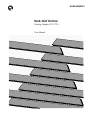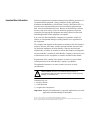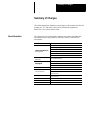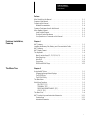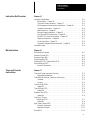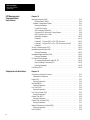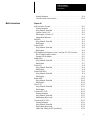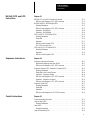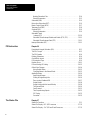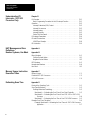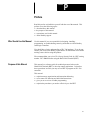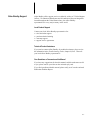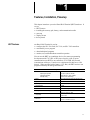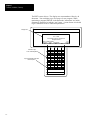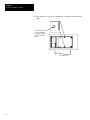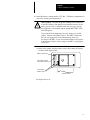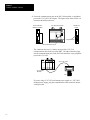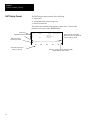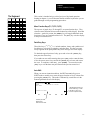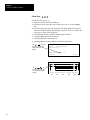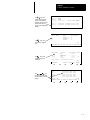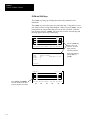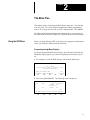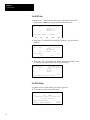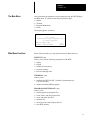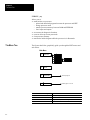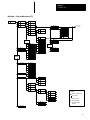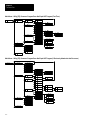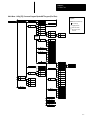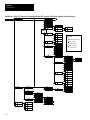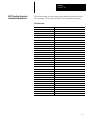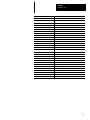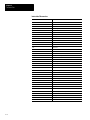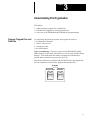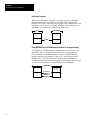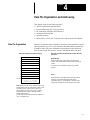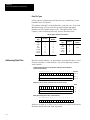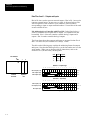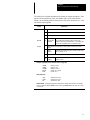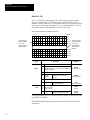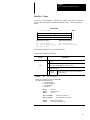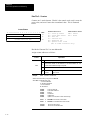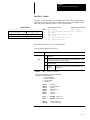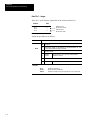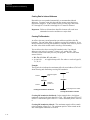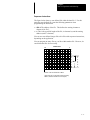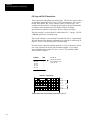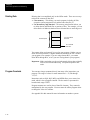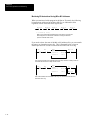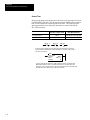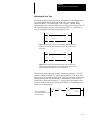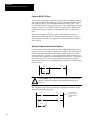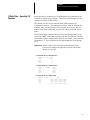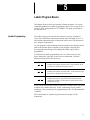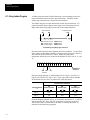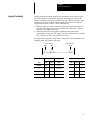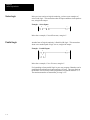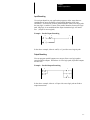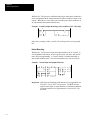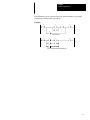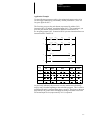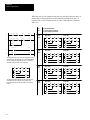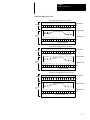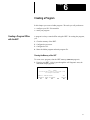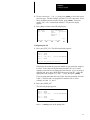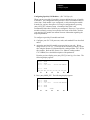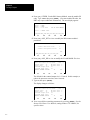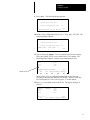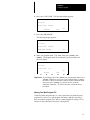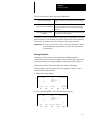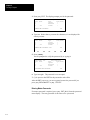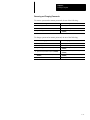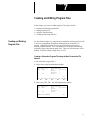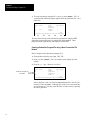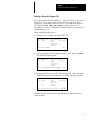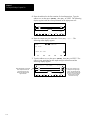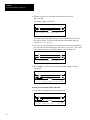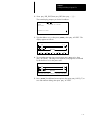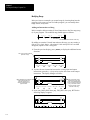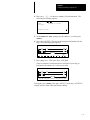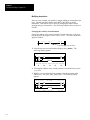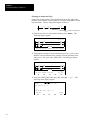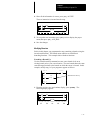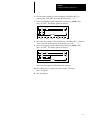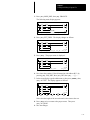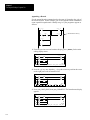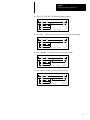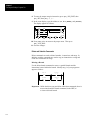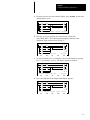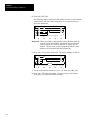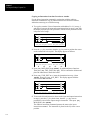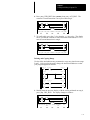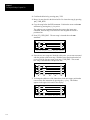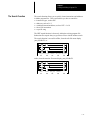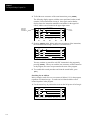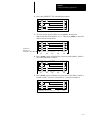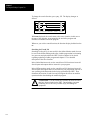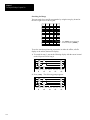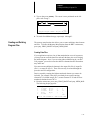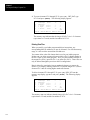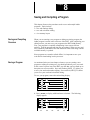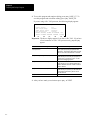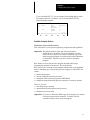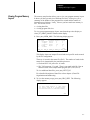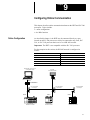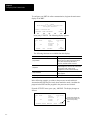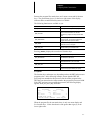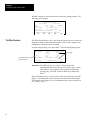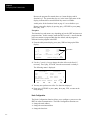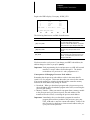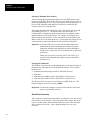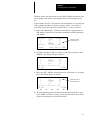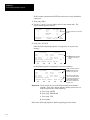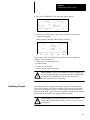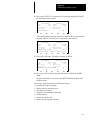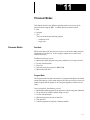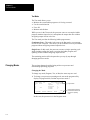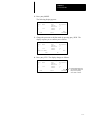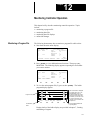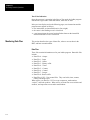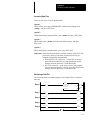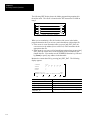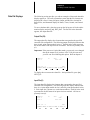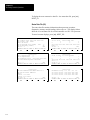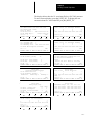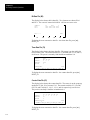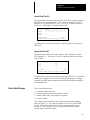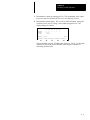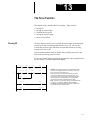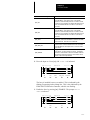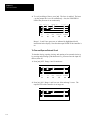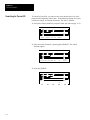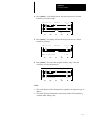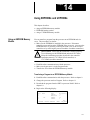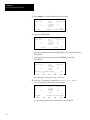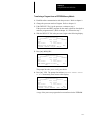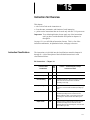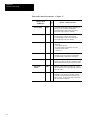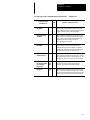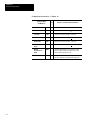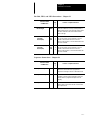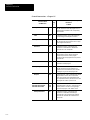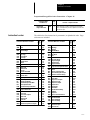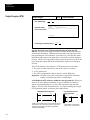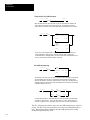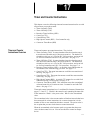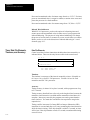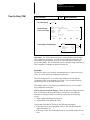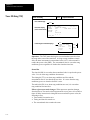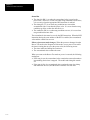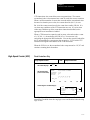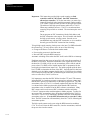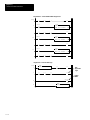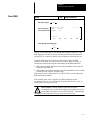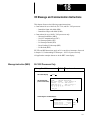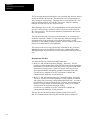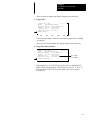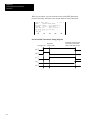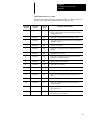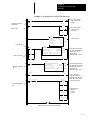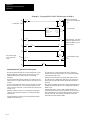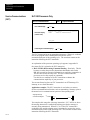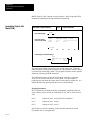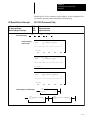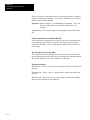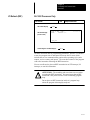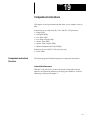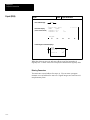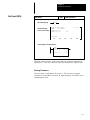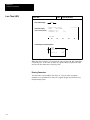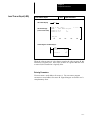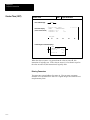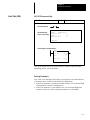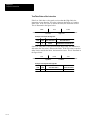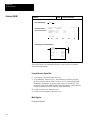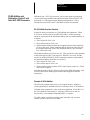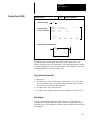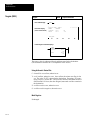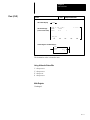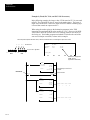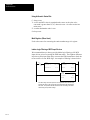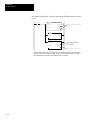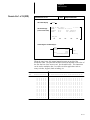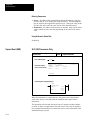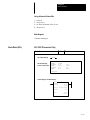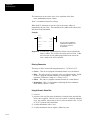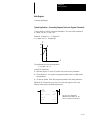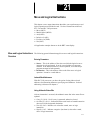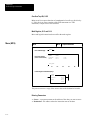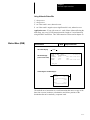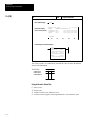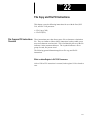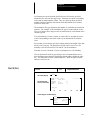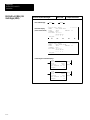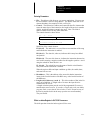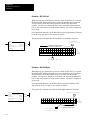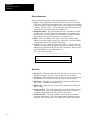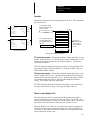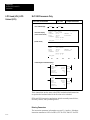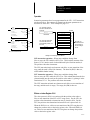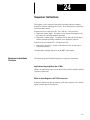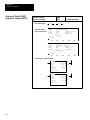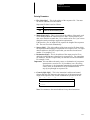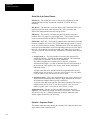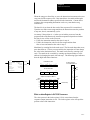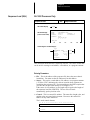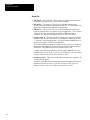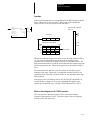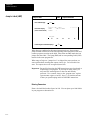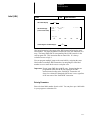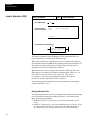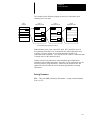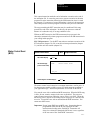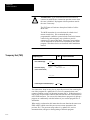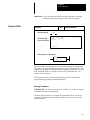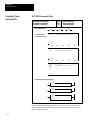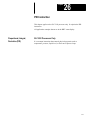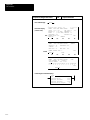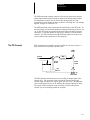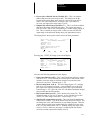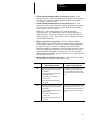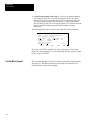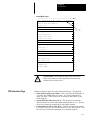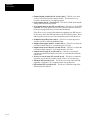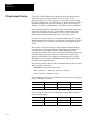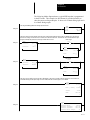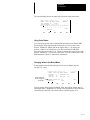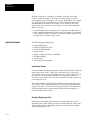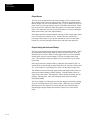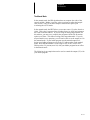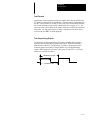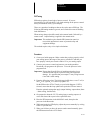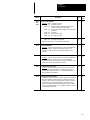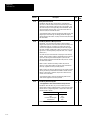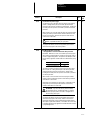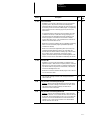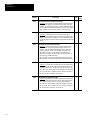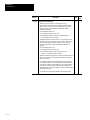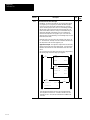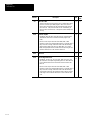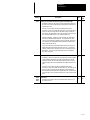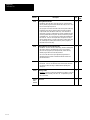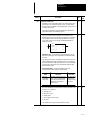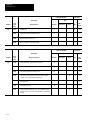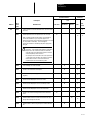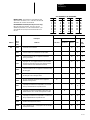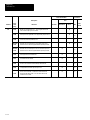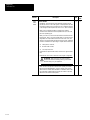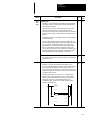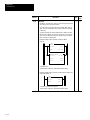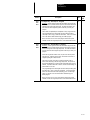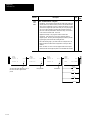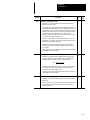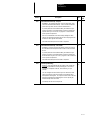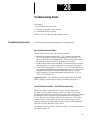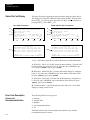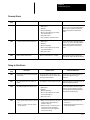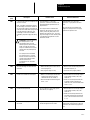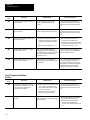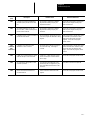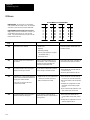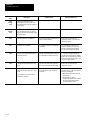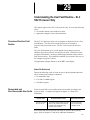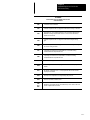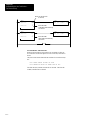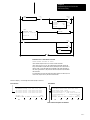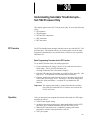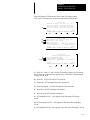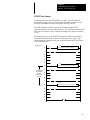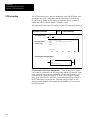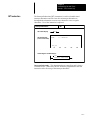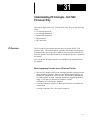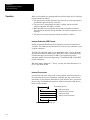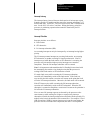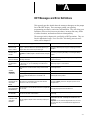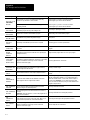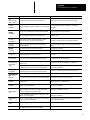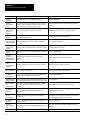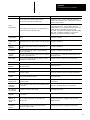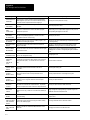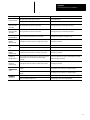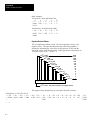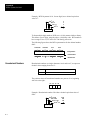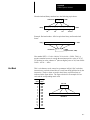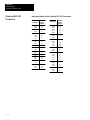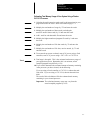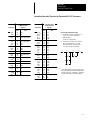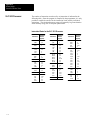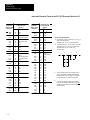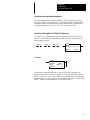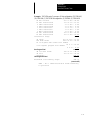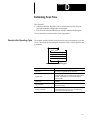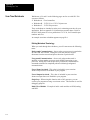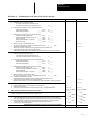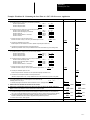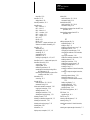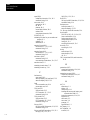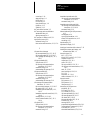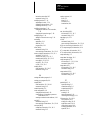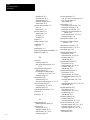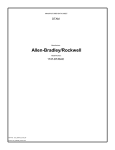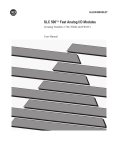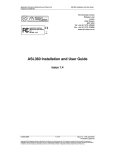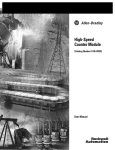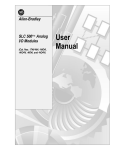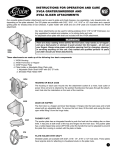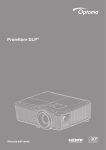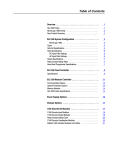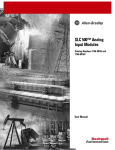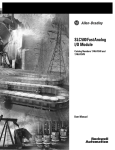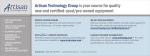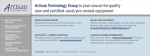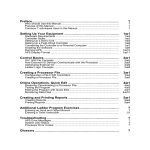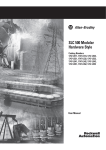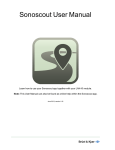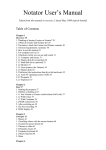Download 1747-NP002, Hand-Held Terminal User Manual
Transcript
ALLEN–BRADLEY Hand–Held Terminal (Catalog Number 1747–PT1) User Manual Important User Information Solid state equipment has operational characteristics differing from those of electromechanical equipment. “Safety Guidelines for the Application, Installation and Maintenance of Solid State Controls” (Publication SGI-1.1) describes some important differences between solid state equipment and hard–wired electromechanical devices. Because of this difference, and also because of the wide variety of uses for solid state equipment, all persons responsible for applying this equipment must satisfy themselves that each intended application of this equipment is acceptable. In no event will the Allen-Bradley Company be responsible or liable for indirect or consequential damages resulting from the use or application of this equipment. The examples and diagrams in this manual are included solely for illustrative purposes. Because of the many variables and requirements associated with any particular installation, the Allen-Bradley Company cannot assume responsibility or liability for actual use based on the examples and diagrams. No patent liability is assumed by Allen-Bradley Company with respect to use of information, circuits, equipment, or software described in this manual. Reproduction of the contents of this manual, in whole or in part, without written permission of the Allen-Bradley Company is prohibited. Throughout this manual we use notes to make you aware of safety considerations. ! ATTENTION: Identifies information about practices or circumstances that can lead to personal injury or death, property damage, or economic loss. Attentions help you: • identify a hazard • avoid the hazard • recognize the consequences Important: Identifies information that is especially important for successful application and understanding of the product. PLC, PLC 2, PLC 3, and PLC 5 are registered trademarks of Allen-Bradley Company, Inc. SLC, SLC 100, SLC 500, SLC 5/01, SLC 5/02, PanelView, RediPANEL, and Dataliner are trademarks of Allen-Bradley Company, Inc. IBM is a registered trademark of International Business Machines, Incorporated. Summary of Changes Summary of Changes The information below summarizes the changes to this manual since the last printing as 1747–809 in July 1989, which included the supplement 40063–079–01(A) from October 1990. New Information The table below lists sections that document new features and additional information about existing features, and shows where to find this new information. For This New Information See Chapter Using the HHT with an SLC 5/02 (in general) 4 – Data File Organization and Addressing 6 – Creating a Program 8 – Saving and Compiling a Program 14 – Using EEPROMs and UVPROMs 15 – Instruction Set Overview 27 – The Status File 32–Bit Addition and Subtraction 20 – Math Instructions Index Register 22 – File Copy and File Fill Instructions 23 – Bit Shift, FIFO, and LIFO Instructions 24 – Sequencer Instructions DH–485 devices 9 – Configuring Online Communication I/O Interrupts 28 – Troubleshooting Faults 29 – Understanding the User Fault Routine – SLC 5/02 Processor Only 30 – Understanding Selectable Timed Interrupts – SLC 5/02 Processor Only 31 – Understanding I/O Interrupts – SLC 5/02 Processor Only Instruction Execution Times C – Memory Usage, Instruction Execution Times Scan Time Worksheets D – Estimating Scan Time User Fault Routine Selectable Timed Interrupts Table of Contents Hand–Held Terminal User Manual Preface Who Should Use this Manual . . . . . . . . . . . . . . . . . . . . . . . . . . . . . . . . . . . Purpose of this Manual . . . . . . . . . . . . . . . . . . . . . . . . . . . . . . . . . . . . . . . . Contents of this Manual . . . . . . . . . . . . . . . . . . . . . . . . . . . . . . . . . . . . . . . Related Documentation . . . . . . . . . . . . . . . . . . . . . . . . . . . . . . . . . . . . . Common Techniques Used in this Manual . . . . . . . . . . . . . . . . . . . . . . . . . . Allen–Bradley Support . . . . . . . . . . . . . . . . . . . . . . . . . . . . . . . . . . . . . . . . Local Product Support . . . . . . . . . . . . . . . . . . . . . . . . . . . . . . . . . . . . . . Technical Product Assistance . . . . . . . . . . . . . . . . . . . . . . . . . . . . . . . . . Your Questions or Comments on this Manual . . . . . . . . . . . . . . . . . . . . . . Features, Installation, Powerup Chapter 1 The Menu Tree Chapter 2 P–1 P–1 P–2 P–4 P–4 P–5 P–5 P–5 P–5 HHT Features . . . . . . . . . . . . . . . . . . . . . . . . . . . . . . . . . . . . . . . . . . . . . . 1–1 Installing the Memory Pak, Battery, and Communication Cable . . . . . . . . . . . 1–3 HHT Powerup . . . . . . . . . . . . . . . . . . . . . . . . . . . . . . . . . . . . . . . . . . . . . . 1–7 HHT Display Format . . . . . . . . . . . . . . . . . . . . . . . . . . . . . . . . . . . . . . . . . 1–8 The Keyboard . . . . . . . . . . . . . . . . . . . . . . . . . . . . . . . . . . . . . . . . . . . . . . 1–9 Menu Function Keys (F1, F2, F3, F4, F5) . . . . . . . . . . . . . . . . . . . . . . . . . 1–9 Data Entry Keys . . . . . . . . . . . . . . . . . . . . . . . . . . . . . . . . . . . . . . . . . . 1–9 Auto Shift . . . . . . . . . . . . . . . . . . . . . . . . . . . . . . . . . . . . . . . . . . . . . . . 1–9 Cursor Keys . . . . . . . . . . . . . . . . . . . . . . . . . . . . . . . . . . . . . . . . . . . . . 1–10 ZOOM and RUNG Keys . . . . . . . . . . . . . . . . . . . . . . . . . . . . . . . . . . . . . 1–12 Using the HHT Menu . . . . . . . . . . . . . . . . . . . . . . . . . . . . . . . . . . . . . . . . . 2–1 Progressing through Menu Displays . . . . . . . . . . . . . . . . . . . . . . . . . . . . 2–1 The ENTER Key . . . . . . . . . . . . . . . . . . . . . . . . . . . . . . . . . . . . . . . . . . 2–2 The ESCAPE Key . . . . . . . . . . . . . . . . . . . . . . . . . . . . . . . . . . . . . . . . . 2–2 The Main Menu . . . . . . . . . . . . . . . . . . . . . . . . . . . . . . . . . . . . . . . . . . . . . 2–3 Main Menu Functions . . . . . . . . . . . . . . . . . . . . . . . . . . . . . . . . . . . . . . . . . 2–3 SELFTEST, [F1] . . . . . . . . . . . . . . . . . . . . . . . . . . . . . . . . . . . . . . . . 2–3 TERMINAL, [F2] . . . . . . . . . . . . . . . . . . . . . . . . . . . . . . . . . . . . . . . . 2–3 PROGRAM MAINTENANCE, [F3] . . . . . . . . . . . . . . . . . . . . . . . . . . . . 2–3 UTILITY, [F5] . . . . . . . . . . . . . . . . . . . . . . . . . . . . . . . . . . . . . . . . . . . 2–4 The Menu Tree . . . . . . . . . . . . . . . . . . . . . . . . . . . . . . . . . . . . . . . . . . . . . 2–4 HHT Function Keys and Instruction Mnemonics . . . . . . . . . . . . . . . . . . . . . . 2–11 Function Keys . . . . . . . . . . . . . . . . . . . . . . . . . . . . . . . . . . . . . . . . . . . . 2–11 Instruction Mnemonics . . . . . . . . . . . . . . . . . . . . . . . . . . . . . . . . . . . . . . 2–14 i Table of Contents Hand–Held Terminal User Manual Understanding File Organization Chapter 3 Data File Organization and Addressing Chapter 4 ii Program, Program Files, and Data Files . . . . . . . . . . . . . . . . . . . . . . . . . . . Program . . . . . . . . . . . . . . . . . . . . . . . . . . . . . . . . . . . . . . . . . . . . . . . . Program Files . . . . . . . . . . . . . . . . . . . . . . . . . . . . . . . . . . . . . . . . . . . . Data Files . . . . . . . . . . . . . . . . . . . . . . . . . . . . . . . . . . . . . . . . . . . . . . . Downloading Programs . . . . . . . . . . . . . . . . . . . . . . . . . . . . . . . . . . . . . Uploading Programs . . . . . . . . . . . . . . . . . . . . . . . . . . . . . . . . . . . . . . . Using EEPROM and UVPROM Memory Modules for Program Backup . . . . Data File Organization . . . . . . . . . . . . . . . . . . . . . . . . . . . . . . . . . . . . . . . . Data File Types . . . . . . . . . . . . . . . . . . . . . . . . . . . . . . . . . . . . . . . . . . . Addressing Data Files . . . . . . . . . . . . . . . . . . . . . . . . . . . . . . . . . . . . . . . . Data File 2 – Status . . . . . . . . . . . . . . . . . . . . . . . . . . . . . . . . . . . . . . . . Data Files 0 and 1 – Outputs and Inputs . . . . . . . . . . . . . . . . . . . . . . . . . Data File 3 – Bit . . . . . . . . . . . . . . . . . . . . . . . . . . . . . . . . . . . . . . . . . . . Data File 4 – Timers . . . . . . . . . . . . . . . . . . . . . . . . . . . . . . . . . . . . . . . . Data File 5 – Counters . . . . . . . . . . . . . . . . . . . . . . . . . . . . . . . . . . . . . . Data File 6 – Control . . . . . . . . . . . . . . . . . . . . . . . . . . . . . . . . . . . . . . . Data File 7 – Integer . . . . . . . . . . . . . . . . . . . . . . . . . . . . . . . . . . . . . . . Indexed Addressing SLC 5/02 Processors Only . . . . . . . . . . . . . . . . . . . . . . . . . . . . . . . . . . Offset Value (S:24 Index Register ) . . . . . . . . . . . . . . . . . . . . . . . . . . . . . Example . . . . . . . . . . . . . . . . . . . . . . . . . . . . . . . . . . . . . . . . . . . . . . Creating Data for Indexed Addresses . . . . . . . . . . . . . . . . . . . . . . . . . . . Crossing File Boundaries . . . . . . . . . . . . . . . . . . . . . . . . . . . . . . . . . . . . Example . . . . . . . . . . . . . . . . . . . . . . . . . . . . . . . . . . . . . . . . . . . . . . Monitoring Indexed Addresses . . . . . . . . . . . . . . . . . . . . . . . . . . . . . . . . Example . . . . . . . . . . . . . . . . . . . . . . . . . . . . . . . . . . . . . . . . . . . . . . Effects of File Instructions on Indexed Addressing . . . . . . . . . . . . . . . . . . Effects of Program Interrupts on Index Register S:24 . . . . . . . . . . . . . . . . File Instructions – Using the File Indicator # . . . . . . . . . . . . . . . . . . . . . . . . . Bit Shift Instructions . . . . . . . . . . . . . . . . . . . . . . . . . . . . . . . . . . . . . . . . Sequencer Instructions . . . . . . . . . . . . . . . . . . . . . . . . . . . . . . . . . . . . . . File Copy and File Fill Instructions . . . . . . . . . . . . . . . . . . . . . . . . . . . . . . Creating Data . . . . . . . . . . . . . . . . . . . . . . . . . . . . . . . . . . . . . . . . . . . . . . Creating Data for Indexed Addresses . . . . . . . . . . . . . . . . . . . . . . . . . . . Deleting Data . . . . . . . . . . . . . . . . . . . . . . . . . . . . . . . . . . . . . . . . . . . . . . Program Constants . . . . . . . . . . . . . . . . . . . . . . . . . . . . . . . . . . . . . . . . . . M0 and M1 Data Files – Specialty I/O Modules . . . . . . . . . . . . . . . . . . . . . . Addressing M0–M1 Files . . . . . . . . . . . . . . . . . . . . . . . . . . . . . . . . . . . . Restrictions on Using M0-M1 Data File Addresses . . . . . . . . . . . . . . . . . . Monitoring Bit Instructions Having M0 or M1 Addresses . . . . . . . . . . . . . . 3–1 3–2 3–2 3–3 3–3 3–4 3–4 4–1 4–2 4–2 4–3 4–4 4–8 4–9 4–10 4–11 4–12 4–13 4–13 4–13 4–14 4–14 4–14 4–15 4–15 4–15 4–15 4–16 4–16 4–17 4–18 4–19 4–19 4–20 4–20 4–21 4–21 4–21 4–22 Table of Contents Hand–Held Terminal User Manual Transferring Data Between Processor Files and M0 or M1 Files . . . . . . . . . Access Time . . . . . . . . . . . . . . . . . . . . . . . . . . . . . . . . . . . . . . . . . . . . . Minimizing the Scan Time . . . . . . . . . . . . . . . . . . . . . . . . . . . . . . . . . . . . Capturing M0–M1 File Data . . . . . . . . . . . . . . . . . . . . . . . . . . . . . . . . . . Specialty I/O Modules with Retentive Memory . . . . . . . . . . . . . . . . . . . . . G Data Files – Specialty I/O Modules . . . . . . . . . . . . . . . . . . . . . . . . . . . . . Editing G File Data . . . . . . . . . . . . . . . . . . . . . . . . . . . . . . . . . . . . . . . . . Ladder Program Basics 4–23 4–24 4–25 4–26 4–26 4–27 4–28 Chapter 5 Ladder Programming . . . . . . . . . . . . . . . . . . . . . . . . . . . . . . . . . . . . . . . . . 5–1 A 1–Rung Ladder Program . . . . . . . . . . . . . . . . . . . . . . . . . . . . . . . . . . . . . 5–2 Logical Continuity . . . . . . . . . . . . . . . . . . . . . . . . . . . . . . . . . . . . . . . . . . . 5–3 Series Logic . . . . . . . . . . . . . . . . . . . . . . . . . . . . . . . . . . . . . . . . . . . . . . . 5–4 Example – Series Inputs . . . . . . . . . . . . . . . . . . . . . . . . . . . . . . . . . . . 5–4 Parallel Logic . . . . . . . . . . . . . . . . . . . . . . . . . . . . . . . . . . . . . . . . . . . . . . 5–4 Example – Parallel Inputs . . . . . . . . . . . . . . . . . . . . . . . . . . . . . . . . . . 5–4 Input Branching . . . . . . . . . . . . . . . . . . . . . . . . . . . . . . . . . . . . . . . . . . . 5–5 Example – Parallel Input Branching . . . . . . . . . . . . . . . . . . . . . . . . . . . 5–5 Output Branching . . . . . . . . . . . . . . . . . . . . . . . . . . . . . . . . . . . . . . . . . . 5–5 Example – Parallel Output Branching . . . . . . . . . . . . . . . . . . . . . . . . . 5–5 Example – Parallel Output Branching with Conditions (SLC 5/02 Only) . . 5–6 Nested Branching . . . . . . . . . . . . . . . . . . . . . . . . . . . . . . . . . . . . . . . . . 5–6 Example – Nested Input and Output Branches . . . . . . . . . . . . . . . . . . . 5–6 Example . . . . . . . . . . . . . . . . . . . . . . . . . . . . . . . . . . . . . . . . . . . . . . 5–7 A 4–Rung Ladder Program . . . . . . . . . . . . . . . . . . . . . . . . . . . . . . . . . . . . . 5–8 Application Example . . . . . . . . . . . . . . . . . . . . . . . . . . . . . . . . . . . . . 5–9 Operating Cycle (Simplified) . . . . . . . . . . . . . . . . . . . . . . . . . . . . . . . . . . . . 5–11 When the Input Goes True . . . . . . . . . . . . . . . . . . . . . . . . . . . . . . . . . 5–12 When the Input Goes False . . . . . . . . . . . . . . . . . . . . . . . . . . . . . . . . 5–13 Creating a Program Chapter 6 Creating a Program Offline with the HHT . . . . . . . . . . . . . . . . . . . . . . . . . . . 6–1 Clearing the Memory of the HHT . . . . . . . . . . . . . . . . . . . . . . . . . . . . . . . 6–1 Configuring the Controller . . . . . . . . . . . . . . . . . . . . . . . . . . . . . . . . . . . . 6–2 Configuring the Processor . . . . . . . . . . . . . . . . . . . . . . . . . . . . . . . . . 6–2 Configuring the I/O . . . . . . . . . . . . . . . . . . . . . . . . . . . . . . . . . . . . . . . 6–3 Configuring Specialty I/O Modules – (SLC 5/02 Specific) . . . . . . . . . . . . 6–5 Naming the Ladder Program . . . . . . . . . . . . . . . . . . . . . . . . . . . . . . . . . . 6–8 Naming Your Main Program File . . . . . . . . . . . . . . . . . . . . . . . . . . . . . . . 6–9 Passwords . . . . . . . . . . . . . . . . . . . . . . . . . . . . . . . . . . . . . . . . . . . . . . . . 6–10 Entering Passwords . . . . . . . . . . . . . . . . . . . . . . . . . . . . . . . . . . . . . . . . 6–11 Entering Master Passwords . . . . . . . . . . . . . . . . . . . . . . . . . . . . . . . . . . 6–12 Removing and Changing Passwords . . . . . . . . . . . . . . . . . . . . . . . . . . . . 6–13 iii Table of Contents Hand–Held Terminal User Manual Creating and Editing Program Files iv Chapter 7 Creating and Deleting Program Files . . . . . . . . . . . . . . . . . . . . . . . . . . . . . . Creating a Subroutine Program File using the Next Consecutive File Number Creating a Subroutine Program File using a Non–Consecutive File Number Deleting a Subroutine Program File . . . . . . . . . . . . . . . . . . . . . . . . . . . . . Editing a Program File . . . . . . . . . . . . . . . . . . . . . . . . . . . . . . . . . . . . . . . . Ladder Rung Display . . . . . . . . . . . . . . . . . . . . . . . . . . . . . . . . . . . . . . . Entering a Rung . . . . . . . . . . . . . . . . . . . . . . . . . . . . . . . . . . . . . . . . . Entering an Examine if Closed Instruction . . . . . . . . . . . . . . . . . . . . . . Entering an Output Energize Instruction . . . . . . . . . . . . . . . . . . . . . . . . Adding a Rung with Branching . . . . . . . . . . . . . . . . . . . . . . . . . . . . . . Adding a Rung to a Program . . . . . . . . . . . . . . . . . . . . . . . . . . . . . . . . Entering a Parallel Branch . . . . . . . . . . . . . . . . . . . . . . . . . . . . . . . . . Inserting an Instruction Within a Branch . . . . . . . . . . . . . . . . . . . . . . . . Modifying Rungs . . . . . . . . . . . . . . . . . . . . . . . . . . . . . . . . . . . . . . . . . . Adding an Instruction to a Rung . . . . . . . . . . . . . . . . . . . . . . . . . . . . . Modifying Instructions . . . . . . . . . . . . . . . . . . . . . . . . . . . . . . . . . . . . . . Changing the Address of an Instruction . . . . . . . . . . . . . . . . . . . . . . . . Changing an Instruction Type . . . . . . . . . . . . . . . . . . . . . . . . . . . . . . . Modifying Branches . . . . . . . . . . . . . . . . . . . . . . . . . . . . . . . . . . . . . . . . Extending a Branch Up . . . . . . . . . . . . . . . . . . . . . . . . . . . . . . . . . . . Extending a Branch Down . . . . . . . . . . . . . . . . . . . . . . . . . . . . . . . . . Appending a Branch . . . . . . . . . . . . . . . . . . . . . . . . . . . . . . . . . . . . . . Delete and Undelete Commands . . . . . . . . . . . . . . . . . . . . . . . . . . . . . . . Deleting a Branch . . . . . . . . . . . . . . . . . . . . . . . . . . . . . . . . . . . . . . . Deleting an Instruction . . . . . . . . . . . . . . . . . . . . . . . . . . . . . . . . . . . . Copying an Instruction from One Location to Another . . . . . . . . . . . . . . Deleting and Copying Rungs . . . . . . . . . . . . . . . . . . . . . . . . . . . . . . . . Abandoning Edits . . . . . . . . . . . . . . . . . . . . . . . . . . . . . . . . . . . . . . . . . The Search Function . . . . . . . . . . . . . . . . . . . . . . . . . . . . . . . . . . . . . . . . . Searching for an Instruction . . . . . . . . . . . . . . . . . . . . . . . . . . . . . . . . Searching for an Address . . . . . . . . . . . . . . . . . . . . . . . . . . . . . . . . . . Searching for a Particular Instruction with a Specific Address . . . . . . . . Reversing the Search Direction . . . . . . . . . . . . . . . . . . . . . . . . . . . . . . Searching for Forced I/O . . . . . . . . . . . . . . . . . . . . . . . . . . . . . . . . . . Searching for Rungs . . . . . . . . . . . . . . . . . . . . . . . . . . . . . . . . . . . . . Creating and Deleting Program Files . . . . . . . . . . . . . . . . . . . . . . . . . . . . . . Creating Data Files . . . . . . . . . . . . . . . . . . . . . . . . . . . . . . . . . . . . . . . . Deleting Data Files . . . . . . . . . . . . . . . . . . . . . . . . . . . . . . . . . . . . . . . . 7–1 7–1 7–2 7–3 7–4 7–4 7–5 7–6 7–7 7–8 7–9 7–11 7–12 7–14 7–14 7–16 7–16 7–18 7–19 7–19 7–22 7–24 7–26 7–26 7–29 7–30 7–31 7–34 7–35 7–37 7–38 7–40 7–41 7–42 7–44 7–45 7–45 7–46 Table of Contents Hand–Held Terminal User Manual Saving and Compiling a Program Chapter 8 Configuring Online Communication Chapter 9 Downloading/Uploading a Program Chapter 10 Processor Modes Chapter 11 Saving and Compiling Overview . . . . . . . . . . . . . . . . . . . . . . . . . . . . . . . . . Saving a Program . . . . . . . . . . . . . . . . . . . . . . . . . . . . . . . . . . . . . . . . . . . Available Compiler Options . . . . . . . . . . . . . . . . . . . . . . . . . . . . . . . . . . . [F1] Future Access (All Processors) . . . . . . . . . . . . . . . . . . . . . . . . . . . [F2] Test Single Rung (SLC 5/02 Specific) . . . . . . . . . . . . . . . . . . . . . . [F3] Index Checks (Index Across Files) (SLC 5/02) . . . . . . . . . . . . . . . . [F4] File Protection (SLC 5/02) . . . . . . . . . . . . . . . . . . . . . . . . . . . . . . Viewing Program Memory Layout . . . . . . . . . . . . . . . . . . . . . . . . . . . . . . . . Online Configuration . . . . . . . . . . . . . . . . . . . . . . . . . . . . . . . . . . . . . . . . . Exceptions . . . . . . . . . . . . . . . . . . . . . . . . . . . . . . . . . . . . . . . . . . . . The Who Function . . . . . . . . . . . . . . . . . . . . . . . . . . . . . . . . . . . . . . . . . . . Diagnostics . . . . . . . . . . . . . . . . . . . . . . . . . . . . . . . . . . . . . . . . . . . . . . Attach . . . . . . . . . . . . . . . . . . . . . . . . . . . . . . . . . . . . . . . . . . . . . . . . . . Exception . . . . . . . . . . . . . . . . . . . . . . . . . . . . . . . . . . . . . . . . . . . . . Node Configuration . . . . . . . . . . . . . . . . . . . . . . . . . . . . . . . . . . . . . . . . Consequences of Changing a Processor Node Address . . . . . . . . . . . . Entering a Maximum Node Address . . . . . . . . . . . . . . . . . . . . . . . . . . Changing the Baud Rate . . . . . . . . . . . . . . . . . . . . . . . . . . . . . . . . . . Set and Clear Ownership . . . . . . . . . . . . . . . . . . . . . . . . . . . . . . . . . . . . Recommendations When Using DH–485 Devices . . . . . . . . . . . . . . . . . . . 8–1 8–1 8–3 8–3 8–4 8–5 8–5 8–5 9–1 9–3 9–4 9–6 9–7 9–8 9–8 9–9 9–10 9–10 9–10 9–12 Downloading a Program . . . . . . . . . . . . . . . . . . . . . . . . . . . . . . . . . . . . . . . 10–1 Uploading a Program . . . . . . . . . . . . . . . . . . . . . . . . . . . . . . . . . . . . . . . . . 10–3 Processor Modes . . . . . . . . . . . . . . . . . . . . . . . . . . . . . . . . . . . . . . . . . . . Program Mode . . . . . . . . . . . . . . . . . . . . . . . . . . . . . . . . . . . . . . . . . . . Test Mode . . . . . . . . . . . . . . . . . . . . . . . . . . . . . . . . . . . . . . . . . . . . . . . Changing Modes . . . . . . . . . . . . . . . . . . . . . . . . . . . . . . . . . . . . . . . . . . . . Changing the Mode . . . . . . . . . . . . . . . . . . . . . . . . . . . . . . . . . . . . . . 11–1 11–1 11–2 11–2 11–2 v Table of Contents Hand–Held Terminal User Manual Monitoring Controller Operation Chapter 12 The Force Function Chapter 13 Monitoring a Program File . . . . . . . . . . . . . . . . . . . . . . . . . . . . . . . . . . . . . True/False Indication . . . . . . . . . . . . . . . . . . . . . . . . . . . . . . . . . . . . . Monitoring Data Files . . . . . . . . . . . . . . . . . . . . . . . . . . . . . . . . . . . . . . . . . Data Files . . . . . . . . . . . . . . . . . . . . . . . . . . . . . . . . . . . . . . . . . . . . . . . Accessing Data Files . . . . . . . . . . . . . . . . . . . . . . . . . . . . . . . . . . . . . . . Option 1 . . . . . . . . . . . . . . . . . . . . . . . . . . . . . . . . . . . . . . . . . . . . . . Option 2 . . . . . . . . . . . . . . . . . . . . . . . . . . . . . . . . . . . . . . . . . . . . . . Option 3 . . . . . . . . . . . . . . . . . . . . . . . . . . . . . . . . . . . . . . . . . . . . . . Option 4 . . . . . . . . . . . . . . . . . . . . . . . . . . . . . . . . . . . . . . . . . . . . . . Monitoring a Data File . . . . . . . . . . . . . . . . . . . . . . . . . . . . . . . . . . . . . . Data File Displays . . . . . . . . . . . . . . . . . . . . . . . . . . . . . . . . . . . . . . . . . . . Output File (O0) . . . . . . . . . . . . . . . . . . . . . . . . . . . . . . . . . . . . . . . . . . . Input File (I1) . . . . . . . . . . . . . . . . . . . . . . . . . . . . . . . . . . . . . . . . . . . . . Status Data File (S2) . . . . . . . . . . . . . . . . . . . . . . . . . . . . . . . . . . . . . . . Bit Data File (B3) . . . . . . . . . . . . . . . . . . . . . . . . . . . . . . . . . . . . . . . . . . Timer Data File (T4) . . . . . . . . . . . . . . . . . . . . . . . . . . . . . . . . . . . . . . . . Counter Data File (C5) . . . . . . . . . . . . . . . . . . . . . . . . . . . . . . . . . . . . . . Control Data File (R6) . . . . . . . . . . . . . . . . . . . . . . . . . . . . . . . . . . . . . . Integer Data File (N7) . . . . . . . . . . . . . . . . . . . . . . . . . . . . . . . . . . . . . . . Online Data Changes . . . . . . . . . . . . . . . . . . . . . . . . . . . . . . . . . . . . . . . . . Forcing I/O . . . . . . . . . . . . . . . . . . . . . . . . . . . . . . . . . . . . . . . . . . . . . . . . Forcing an External Input . . . . . . . . . . . . . . . . . . . . . . . . . . . . . . . . . . . . . . To Close an External Input Circuit . . . . . . . . . . . . . . . . . . . . . . . . . . . . . . To Close and Open an External Circuit . . . . . . . . . . . . . . . . . . . . . . . . . . Searching for Forced I/O . . . . . . . . . . . . . . . . . . . . . . . . . . . . . . . . . . . . . . Forcing an External Output . . . . . . . . . . . . . . . . . . . . . . . . . . . . . . . . . . . . . Forces Carried Offline . . . . . . . . . . . . . . . . . . . . . . . . . . . . . . . . . . . . . . . . Using EEPROMs and UVPROMs vi 12–1 12–2 12–2 12–2 12–3 12–3 12–3 12–3 12–3 12–3 12–5 12–5 12–5 12–6 12–8 12–8 12–8 12–9 12–9 12–9 13–1 13–2 13–2 13–4 13–6 13–8 13–9 Chapter 14 Using an EEPROM Memory Module . . . . . . . . . . . . . . . . . . . . . . . . . . . . . . Transferring a Program to an EEPROM Memory Module . . . . . . . . . . . . . . Transferring a Program from an EEPROM Memory Module . . . . . . . . . . . . EEPROM Burning Options . . . . . . . . . . . . . . . . . . . . . . . . . . . . . . . . . . . . . Burning EEPROMs for a SLC 5/01 Processor or Fixed Controller . . . . . . . . Burning EEPROMs for a SLC 5/02 Processor . . . . . . . . . . . . . . . . . . . . . Burning EEPROMS for SLC Configurations . . . . . . . . . . . . . . . . . . . . . . . UVPROM Memory Modules . . . . . . . . . . . . . . . . . . . . . . . . . . . . . . . . . . . . 14–1 14–1 14–3 14–5 14–5 14–5 14–6 14–6 Table of Contents Hand–Held Terminal User Manual Instruction Set Overview Chapter 15 Instruction Classifications . . . . . . . . . . . . . . . . . . . . . . . . . . . . . . . . . . . . . . Bit Instructions – Chapter 16 . . . . . . . . . . . . . . . . . . . . . . . . . . . . . . . . Timer and Counter Instructions – Chapter 17 . . . . . . . . . . . . . . . . . . . . I/O Message and Communications Instructions – Chapter 18 . . . . . . . . Comparison Instructions – Chapter 19 . . . . . . . . . . . . . . . . . . . . . . . . . Math Instructions – Chapter 20 . . . . . . . . . . . . . . . . . . . . . . . . . . . . . . Move and Logical Instructions – Chapter 21 . . . . . . . . . . . . . . . . . . . . . File Copy and File Fill Instructions – Chapter 22 . . . . . . . . . . . . . . . . . . Bit Shift, FIFO, and LIFO Instructions – Chapter 23 . . . . . . . . . . . . . . . . Sequencer Instructions – Chapter 24 . . . . . . . . . . . . . . . . . . . . . . . . . . Control Instructions – Chapter 25 . . . . . . . . . . . . . . . . . . . . . . . . . . . . Proportional Integral Derivative Instruction – Chapter 26 . . . . . . . . . . . . Instruction Locator . . . . . . . . . . . . . . . . . . . . . . . . . . . . . . . . . . . . . . . . . . . Bit Instructions Chapter 16 Bit Instructions Overview . . . . . . . . . . . . . . . . . . . . . . . . . . . . . . . . . . . . . . Examine if Closed (XIC) . . . . . . . . . . . . . . . . . . . . . . . . . . . . . . . . . . . . . . . Examine if Open (XIO) . . . . . . . . . . . . . . . . . . . . . . . . . . . . . . . . . . . . . . . . Output Energize (OTE) . . . . . . . . . . . . . . . . . . . . . . . . . . . . . . . . . . . . . . . . Output Latch (OTL), Output Unlatch (OTU) . . . . . . . . . . . . . . . . . . . . . . . . . One-Shot Rising (OSR) . . . . . . . . . . . . . . . . . . . . . . . . . . . . . . . . . . . . . . . Instruction Parameters . . . . . . . . . . . . . . . . . . . . . . . . . . . . . . . . . . . . Timer and Counter Instructions 15–1 15–1 15–2 15–3 15–4 15–5 15–6 15–6 15–7 15–7 15–8 15–9 15–9 16–1 16–2 16–3 16–4 16–5 16–7 16–7 Chapter 17 Timer and Counter Instructions Overview . . . . . . . . . . . . . . . . . . . . . . . . . . . Indexed Word Addresses . . . . . . . . . . . . . . . . . . . . . . . . . . . . . . . . . . Timer Data File Elements, Timebase, and Accuracy . . . . . . . . . . . . . . . . . . . Timebase . . . . . . . . . . . . . . . . . . . . . . . . . . . . . . . . . . . . . . . . . . . . . Accuracy . . . . . . . . . . . . . . . . . . . . . . . . . . . . . . . . . . . . . . . . . . . . . . Timer On-Delay (TON) . . . . . . . . . . . . . . . . . . . . . . . . . . . . . . . . . . . . . . . . Status Bits . . . . . . . . . . . . . . . . . . . . . . . . . . . . . . . . . . . . . . . . . . . . Timer Off-Delay (TOF) . . . . . . . . . . . . . . . . . . . . . . . . . . . . . . . . . . . . . . . . Status Bits . . . . . . . . . . . . . . . . . . . . . . . . . . . . . . . . . . . . . . . . . . . . Retentive Timer (RTO) . . . . . . . . . . . . . . . . . . . . . . . . . . . . . . . . . . . . . . . . Status Bits . . . . . . . . . . . . . . . . . . . . . . . . . . . . . . . . . . . . . . . . . . . . Count Up (CTU) and Count Down (CTD) . . . . . . . . . . . . . . . . . . . . . . . . . . . . . . . . . . . . . . . . Status Bits . . . . . . . . . . . . . . . . . . . . . . . . . . . . . . . . . . . . . . . . . . . . High–Speed Counter (HSC) . . . . . . . . . . . . . . . . . . . . . . . . . . . . . . . . . . . . Instruction Parameters . . . . . . . . . . . . . . . . . . . . . . . . . . . . . . . . . . . . Application Example . . . . . . . . . . . . . . . . . . . . . . . . . . . . . . . . . . . . . Reset (RES) . . . . . . . . . . . . . . . . . . . . . . . . . . . . . . . . . . . . . . . . . . . . . . . 17–1 17–2 17–2 17–2 17–2 17–3 17–3 17–4 17–4 17–5 17–6 17–7 17–8 17–9 17–11 17–11 17–13 vii Table of Contents Hand–Held Terminal User Manual I/O Message and Communication Instructions Chapter 18 Comparison Instructions Chapter 19 Message Instruction (MSG) . . . . . . . . . . . . . . . . . . . . . . . . . . . . . . . . . . . . Related Status File Bits . . . . . . . . . . . . . . . . . . . . . . . . . . . . . . . . . . . Available Configuration Options . . . . . . . . . . . . . . . . . . . . . . . . . . . . . . . Entering Parameters . . . . . . . . . . . . . . . . . . . . . . . . . . . . . . . . . . . . . Control Block Layout . . . . . . . . . . . . . . . . . . . . . . . . . . . . . . . . . . . . . MSG Instruction Status Bits . . . . . . . . . . . . . . . . . . . . . . . . . . . . . . . . Successful MSG Instruction Timing Diagram . . . . . . . . . . . . . . . . . . . . MSG Instruction Error Codes . . . . . . . . . . . . . . . . . . . . . . . . . . . . . . . Application Examples . . . . . . . . . . . . . . . . . . . . . . . . . . . . . . . . . . . . . Example 1 . . . . . . . . . . . . . . . . . . . . . . . . . . . . . . . . . . . . . . . . . . . . . Example 2 – Program File 2 of SLC 5/02 Processor . . . . . . . . . . . . . . . Example 2 – Program File 2 of SLC 5/01 Processor at Node 3 . . . . . . . . Example 3 . . . . . . . . . . . . . . . . . . . . . . . . . . . . . . . . . . . . . . . . . . . . . Service Communications (SVC) . . . . . . . . . . . . . . . . . . . . . . . . . . . . . . . . . Immediate Input with Mask (IIM) . . . . . . . . . . . . . . . . . . . . . . . . . . . . . . . . . Entering Parameters . . . . . . . . . . . . . . . . . . . . . . . . . . . . . . . . . . . . . Immediate Output with Mask (IOM) . . . . . . . . . . . . . . . . . . . . . . . . . . . . . . . Entering Parameters . . . . . . . . . . . . . . . . . . . . . . . . . . . . . . . . . . . . . I/O Event-Driven Interrupts . . . . . . . . . . . . . . . . . . . . . . . . . . . . . . . . . . . . . I/O Interrupt Disable and Enable (IID, IIE) . . . . . . . . . . . . . . . . . . . . . . Reset Pending I/O Interrupt (RPI) . . . . . . . . . . . . . . . . . . . . . . . . . . . . Entering Parameters . . . . . . . . . . . . . . . . . . . . . . . . . . . . . . . . . . . . . I/O Refresh (REF) . . . . . . . . . . . . . . . . . . . . . . . . . . . . . . . . . . . . . . . . . . . Comparison Instructions Overview . . . . . . . . . . . . . . . . . . . . . . . . . . . . . . . Indexed Word Addresses . . . . . . . . . . . . . . . . . . . . . . . . . . . . . . . . . . . . Equal (EQU) . . . . . . . . . . . . . . . . . . . . . . . . . . . . . . . . . . . . . . . . . . . . . . . Entering Parameters . . . . . . . . . . . . . . . . . . . . . . . . . . . . . . . . . . . . . . . Not Equal (NEQ) . . . . . . . . . . . . . . . . . . . . . . . . . . . . . . . . . . . . . . . . . . . . Entering Parameters . . . . . . . . . . . . . . . . . . . . . . . . . . . . . . . . . . . . . . . Less Than (LES) . . . . . . . . . . . . . . . . . . . . . . . . . . . . . . . . . . . . . . . . . . . . Entering Parameters . . . . . . . . . . . . . . . . . . . . . . . . . . . . . . . . . . . . . . . Less Than or Equal (LEQ) . . . . . . . . . . . . . . . . . . . . . . . . . . . . . . . . . . . . . Entering Parameters . . . . . . . . . . . . . . . . . . . . . . . . . . . . . . . . . . . . . . . Greater Than (GRT) . . . . . . . . . . . . . . . . . . . . . . . . . . . . . . . . . . . . . . . . . . Entering Parameters . . . . . . . . . . . . . . . . . . . . . . . . . . . . . . . . . . . . . . . Greater Than or Equal (GEQ) . . . . . . . . . . . . . . . . . . . . . . . . . . . . . . . . . . . Entering Parameters . . . . . . . . . . . . . . . . . . . . . . . . . . . . . . . . . . . . . . . Masked Comparison for Equal (MEQ) . . . . . . . . . . . . . . . . . . . . . . . . . . . . . Entering Parameters . . . . . . . . . . . . . . . . . . . . . . . . . . . . . . . . . . . . . . . Limit Test (LIM) . . . . . . . . . . . . . . . . . . . . . . . . . . . . . . . . . . . . . . . . . . . . . viii 18–1 18–2 18–3 18–3 18–7 18–7 18–8 18–9 18–10 18–10 18–11 18–12 18–13 18–14 18–15 18–15 18–16 18–16 18–17 18–18 18–18 18–18 18–19 19–1 19–1 19–2 19–2 19–3 19–3 19–4 19–4 19–5 19–5 19–6 19–6 19–7 19–7 19–8 19–8 19–9 Table of Contents Hand–Held Terminal User Manual Entering Parameters . . . . . . . . . . . . . . . . . . . . . . . . . . . . . . . . . . . . . . . 19–9 True/False Status of the Instruction . . . . . . . . . . . . . . . . . . . . . . . . . . . . . 19–10 Math Instructions Chapter 20 Math Instructions Overview . . . . . . . . . . . . . . . . . . . . . . . . . . . . . . . . . . . . Entering Parameters . . . . . . . . . . . . . . . . . . . . . . . . . . . . . . . . . . . . . . . Using Arithmetic Status Bits . . . . . . . . . . . . . . . . . . . . . . . . . . . . . . . . . . Overflow Trap Bit, S:5/0 . . . . . . . . . . . . . . . . . . . . . . . . . . . . . . . . . . . . . Math Register, S:14 and S:13 . . . . . . . . . . . . . . . . . . . . . . . . . . . . . . . . . Indexed Word Addresses . . . . . . . . . . . . . . . . . . . . . . . . . . . . . . . . . . . . Add (ADD) . . . . . . . . . . . . . . . . . . . . . . . . . . . . . . . . . . . . . . . . . . . . . . . . Using Arithmetic Status Bits . . . . . . . . . . . . . . . . . . . . . . . . . . . . . . . . . . Math Register . . . . . . . . . . . . . . . . . . . . . . . . . . . . . . . . . . . . . . . . . . . . Subtract (SUB) . . . . . . . . . . . . . . . . . . . . . . . . . . . . . . . . . . . . . . . . . . . . . Using Arithmetic Status Bits . . . . . . . . . . . . . . . . . . . . . . . . . . . . . . . . . . Math Register . . . . . . . . . . . . . . . . . . . . . . . . . . . . . . . . . . . . . . . . . . . . 32-Bit Addition and Subtraction–Series C and Later SLC 5/02 Processors . . . Bit S:2/14 Math Overflow Selection . . . . . . . . . . . . . . . . . . . . . . . . . . . . . Example of 32-Bit Addition . . . . . . . . . . . . . . . . . . . . . . . . . . . . . . . . . . . Multiply (MUL) . . . . . . . . . . . . . . . . . . . . . . . . . . . . . . . . . . . . . . . . . . . . . . Using Arithmetic Status Bits . . . . . . . . . . . . . . . . . . . . . . . . . . . . . . . . . . Math Register . . . . . . . . . . . . . . . . . . . . . . . . . . . . . . . . . . . . . . . . . . . . Divide (DIV) . . . . . . . . . . . . . . . . . . . . . . . . . . . . . . . . . . . . . . . . . . . . . . . Using Arithmetic Status Bits . . . . . . . . . . . . . . . . . . . . . . . . . . . . . . . . . . Math Register . . . . . . . . . . . . . . . . . . . . . . . . . . . . . . . . . . . . . . . . . . . . Double Divide (DDV) . . . . . . . . . . . . . . . . . . . . . . . . . . . . . . . . . . . . . . . . . Using Arithmetic Status Bits . . . . . . . . . . . . . . . . . . . . . . . . . . . . . . . . . . Math Register . . . . . . . . . . . . . . . . . . . . . . . . . . . . . . . . . . . . . . . . . . . . Negate (NEG) . . . . . . . . . . . . . . . . . . . . . . . . . . . . . . . . . . . . . . . . . . . . . . Using Arithmetic Status Bits . . . . . . . . . . . . . . . . . . . . . . . . . . . . . . . . . . Math Register . . . . . . . . . . . . . . . . . . . . . . . . . . . . . . . . . . . . . . . . . . . . Clear (CLR) . . . . . . . . . . . . . . . . . . . . . . . . . . . . . . . . . . . . . . . . . . . . . . . . Using Arithmetic Status Bits . . . . . . . . . . . . . . . . . . . . . . . . . . . . . . . . . . Math Register . . . . . . . . . . . . . . . . . . . . . . . . . . . . . . . . . . . . . . . . . . . . Convert to BCD (TOD) . . . . . . . . . . . . . . . . . . . . . . . . . . . . . . . . . . . . . . . . Entering Parameters . . . . . . . . . . . . . . . . . . . . . . . . . . . . . . . . . . . . . . . Using Arithmetic Status Bits . . . . . . . . . . . . . . . . . . . . . . . . . . . . . . . . . . Math Register (When Used) . . . . . . . . . . . . . . . . . . . . . . . . . . . . . . . . . . Convert from BCD (FRD) . . . . . . . . . . . . . . . . . . . . . . . . . . . . . . . . . . . . . . Entering Parameters . . . . . . . . . . . . . . . . . . . . . . . . . . . . . . . . . . . . . . . Using Arithmetic Status Bits . . . . . . . . . . . . . . . . . . . . . . . . . . . . . . . . . . Math Register (When Used) . . . . . . . . . . . . . . . . . . . . . . . . . . . . . . . . . . Ladder Logic Filtering of BCD Input Devices . . . . . . . . . . . . . . . . . . . . . . 20–1 20–1 20–2 20–2 20–2 20–2 20–3 20–3 20–3 20–4 20–4 20–4 20–5 20–5 20–5 20–7 20–7 20–7 20–8 20–8 20–8 20–9 20–9 20–9 20–10 20–10 20–10 20–11 20–11 20–11 20–12 20–12 20–13 20–13 20–15 20–15 20–16 20–16 20–16 ix Table of Contents Hand–Held Terminal User Manual Decode 4 to 1 of 16 (DCD) . . . . . . . . . . . . . . . . . . . . . . . . . . . . . . . . . . . . . Entering Parameters . . . . . . . . . . . . . . . . . . . . . . . . . . . . . . . . . . . . . . . Using Arithmetic Status Bits . . . . . . . . . . . . . . . . . . . . . . . . . . . . . . . . . . Square Root (SQR) . . . . . . . . . . . . . . . . . . . . . . . . . . . . . . . . . . . . . . . . . . Using Arithmetic Status Bits . . . . . . . . . . . . . . . . . . . . . . . . . . . . . . . . . . Math Register . . . . . . . . . . . . . . . . . . . . . . . . . . . . . . . . . . . . . . . . . . . . Scale Data (SCL) . . . . . . . . . . . . . . . . . . . . . . . . . . . . . . . . . . . . . . . . . . . . Entering Parameters . . . . . . . . . . . . . . . . . . . . . . . . . . . . . . . . . . . . . . . Using Arithmetic Status Bits . . . . . . . . . . . . . . . . . . . . . . . . . . . . . . . . . . Math Register . . . . . . . . . . . . . . . . . . . . . . . . . . . . . . . . . . . . . . . . . . . . Typical Application – Converting Degrees Celsius to Degrees Fahrenheit . . Move and Logical Instructions Chapter 21 File Copy and File Fill Instructions Chapter 22 x Move and Logical Instructions Overview . . . . . . . . . . . . . . . . . . . . . . . . . . . Entering Parameters . . . . . . . . . . . . . . . . . . . . . . . . . . . . . . . . . . . . . . . Indexed Word Addresses . . . . . . . . . . . . . . . . . . . . . . . . . . . . . . . . . . . . Using Arithmetic Status Bits . . . . . . . . . . . . . . . . . . . . . . . . . . . . . . . . . . Overflow Trap Bit, S:5/0 . . . . . . . . . . . . . . . . . . . . . . . . . . . . . . . . . . . . . Math Register, S:13 and S:14 . . . . . . . . . . . . . . . . . . . . . . . . . . . . . . . . . Move (MOV) . . . . . . . . . . . . . . . . . . . . . . . . . . . . . . . . . . . . . . . . . . . . . . . Entering Parameters . . . . . . . . . . . . . . . . . . . . . . . . . . . . . . . . . . . . . . . Using Arithmetic Status Bits . . . . . . . . . . . . . . . . . . . . . . . . . . . . . . . . . . Masked Move (MVM) . . . . . . . . . . . . . . . . . . . . . . . . . . . . . . . . . . . . . . . . . Entering Parameters . . . . . . . . . . . . . . . . . . . . . . . . . . . . . . . . . . . . . . . Using Arithmetic Status Bits . . . . . . . . . . . . . . . . . . . . . . . . . . . . . . . . . . Operation . . . . . . . . . . . . . . . . . . . . . . . . . . . . . . . . . . . . . . . . . . . . . . . And (AND) . . . . . . . . . . . . . . . . . . . . . . . . . . . . . . . . . . . . . . . . . . . . . . . . Using Arithmetic Status Bits . . . . . . . . . . . . . . . . . . . . . . . . . . . . . . . . . . Or (OR) . . . . . . . . . . . . . . . . . . . . . . . . . . . . . . . . . . . . . . . . . . . . . . . . . . Using Arithmetic Status Bits . . . . . . . . . . . . . . . . . . . . . . . . . . . . . . . . . . Exclusive Or (XOR) . . . . . . . . . . . . . . . . . . . . . . . . . . . . . . . . . . . . . . . . . . Using Arithmetic Status Bits . . . . . . . . . . . . . . . . . . . . . . . . . . . . . . . . . . Not (NOT) . . . . . . . . . . . . . . . . . . . . . . . . . . . . . . . . . . . . . . . . . . . . . . . . . Using Arithmetic Status Bits . . . . . . . . . . . . . . . . . . . . . . . . . . . . . . . . . . File Copy and Fill Instructions Overview . . . . . . . . . . . . . . . . . . . . . . . . . . . . Effect on Index Register in SLC 5/02 Processors . . . . . . . . . . . . . . . . . . . File Copy (COP) . . . . . . . . . . . . . . . . . . . . . . . . . . . . . . . . . . . . . . . . . . . . Entering Parameters . . . . . . . . . . . . . . . . . . . . . . . . . . . . . . . . . . . . . . . File Fill (FLL) . . . . . . . . . . . . . . . . . . . . . . . . . . . . . . . . . . . . . . . . . . . . . . . Entering Parameters . . . . . . . . . . . . . . . . . . . . . . . . . . . . . . . . . . . . . . . 20–19 20–20 20–20 20–20 20–21 20–21 20–21 20–22 20–22 20–23 20–23 21–1 21–1 21–1 21–1 21–2 21–2 21–2 21–2 21–3 21–3 21–4 21–4 21–4 21–5 21–5 21–6 21–6 21–7 21–7 21–8 21–8 22–1 22–1 22–2 22–2 22–3 22–4 Table of Contents Hand–Held Terminal User Manual Bit Shift, FIFO, and LIFO Instructions Chapter 23 Sequencer Instructions Chapter 24 Bit Shift, FIFO, and LIFO Instructions Overview . . . . . . . . . . . . . . . . . . . . . . Effect on Index Register in SLC 5/02 Processors . . . . . . . . . . . . . . . . . . . Bit Shift Left (BSL), Bit Shift Right (BSR) . . . . . . . . . . . . . . . . . . . . . . . . . . . Entering Parameters . . . . . . . . . . . . . . . . . . . . . . . . . . . . . . . . . . . . . . . Effect on Index Register in SLC 5/02 Processors . . . . . . . . . . . . . . . . . . . Operation – Bit Shift Left . . . . . . . . . . . . . . . . . . . . . . . . . . . . . . . . . . . . Operation – Bit Shift Right . . . . . . . . . . . . . . . . . . . . . . . . . . . . . . . . . . . FIFO Load (FFL), FIFO Unload (FFU) . . . . . . . . . . . . . . . . . . . . . . . . . . . . . Entering Parameters . . . . . . . . . . . . . . . . . . . . . . . . . . . . . . . . . . . . . . . Status Bits . . . . . . . . . . . . . . . . . . . . . . . . . . . . . . . . . . . . . . . . . . . . . . Operation . . . . . . . . . . . . . . . . . . . . . . . . . . . . . . . . . . . . . . . . . . . . . . . Effects on Index Register S:24 . . . . . . . . . . . . . . . . . . . . . . . . . . . . . . . . SLC 5/02 Processors Only . . . . . . . . . . . . . . . . . . . . . . . . . . . . . . . . . . . LIFO Load (LFL), LIFO Unload (LFU) . . . . . . . . . . . . . . . . . . . . . . . . . . . . . Entering Parameters . . . . . . . . . . . . . . . . . . . . . . . . . . . . . . . . . . . . . . . Operation . . . . . . . . . . . . . . . . . . . . . . . . . . . . . . . . . . . . . . . . . . . . . . . Effects on Index Register S:24 . . . . . . . . . . . . . . . . . . . . . . . . . . . . . . . . Sequencer Instructions Overview . . . . . . . . . . . . . . . . . . . . . . . . . . . . . . . . Applications Requiring More than 16 Bits . . . . . . . . . . . . . . . . . . . . . . . . . Effect on Index Register in SLC 5/02 Processors . . . . . . . . . . . . . . . . . . . Sequencer Output (SQO), Sequencer Compare (SQC) . . . . . . . . . . . . . . . . . Entering Parameters . . . . . . . . . . . . . . . . . . . . . . . . . . . . . . . . . . . . . . . Status Bits of the Control Element . . . . . . . . . . . . . . . . . . . . . . . . . . . . . . Operation – Sequencer Output . . . . . . . . . . . . . . . . . . . . . . . . . . . . . . . . Effect on Index Register in SLC 5/02 Processors . . . . . . . . . . . . . . . . . . . Operation – Sequencer Compare . . . . . . . . . . . . . . . . . . . . . . . . . . . . . . Effect on Index Register in SLC 5/02 Processors . . . . . . . . . . . . . . . . . . . Sequencer Load (SQL) . . . . . . . . . . . . . . . . . . . . . . . . . . . . . . . . . . . . . . . Entering Parameters . . . . . . . . . . . . . . . . . . . . . . . . . . . . . . . . . . . . . . . Status Bits . . . . . . . . . . . . . . . . . . . . . . . . . . . . . . . . . . . . . . . . . . . . . . Operation . . . . . . . . . . . . . . . . . . . . . . . . . . . . . . . . . . . . . . . . . . . . . . . Effect on Index Registers in SLC 5/02 Processors . . . . . . . . . . . . . . . . . . Control Instructions 23–1 23–1 23–2 23–3 23–3 23–4 23–4 23–5 23–6 23–6 23–7 23–7 23–8 23–8 23–8 23–9 23–9 24–1 24–1 24–1 24–2 24–3 24–4 24–4 24–5 24–6 24–6 24–7 24–7 24–8 24–9 24–9 Chapter 25 Control Instructions Overview . . . . . . . . . . . . . . . . . . . . . . . . . . . . . . . . . . . Jump to Label (JMP) . . . . . . . . . . . . . . . . . . . . . . . . . . . . . . . . . . . . . . . . . Entering Parameters . . . . . . . . . . . . . . . . . . . . . . . . . . . . . . . . . . . . . . . Label (LBL) . . . . . . . . . . . . . . . . . . . . . . . . . . . . . . . . . . . . . . . . . . . . . . . . Entering Parameters . . . . . . . . . . . . . . . . . . . . . . . . . . . . . . . . . . . . . . . Jump to Subroutine (JSR) . . . . . . . . . . . . . . . . . . . . . . . . . . . . . . . . . . . . . 25–1 25–2 25–2 25–3 25–3 25–4 xi Table of Contents Hand–Held Terminal User Manual Nesting Subroutine Files . . . . . . . . . . . . . . . . . . . . . . . . . . . . . . . . . . . . Entering Parameters . . . . . . . . . . . . . . . . . . . . . . . . . . . . . . . . . . . . . . . Subroutine (SBR) . . . . . . . . . . . . . . . . . . . . . . . . . . . . . . . . . . . . . . . . . . . Return from Subroutine (RET) . . . . . . . . . . . . . . . . . . . . . . . . . . . . . . . . . . Master Control Reset (MCR) . . . . . . . . . . . . . . . . . . . . . . . . . . . . . . . . . . . Temporary End (TND) . . . . . . . . . . . . . . . . . . . . . . . . . . . . . . . . . . . . . . . . Suspend (SUS) . . . . . . . . . . . . . . . . . . . . . . . . . . . . . . . . . . . . . . . . . . . . . Entering Parameters . . . . . . . . . . . . . . . . . . . . . . . . . . . . . . . . . . . . . . . Selectable Timed Interrupt (STI) . . . . . . . . . . . . . . . . . . . . . . . . . . . . . . . . . . . . . . . . . . . Selectable Timed Interrupt Disable and Enable (STD, STE) . . . . . . . . . . . . Selectable Timed Interrupt Start (STS) . . . . . . . . . . . . . . . . . . . . . . . . . . Interrupt Subroutine (INT) . . . . . . . . . . . . . . . . . . . . . . . . . . . . . . . . . . . . . . PID Instruction 25–10 25–11 25–11 25–11 Chapter 26 Proportional, Integral, Derivative (PID) . . . . . . . . . . . . . . . . . . . . . . . . . . . . . The PID Concept . . . . . . . . . . . . . . . . . . . . . . . . . . . . . . . . . . . . . . . . . . . . The PID Equation . . . . . . . . . . . . . . . . . . . . . . . . . . . . . . . . . . . . . . . . . . . Entering Parameters . . . . . . . . . . . . . . . . . . . . . . . . . . . . . . . . . . . . . . . . . Control Block Layout . . . . . . . . . . . . . . . . . . . . . . . . . . . . . . . . . . . . . . . . . PID Instruction Flags . . . . . . . . . . . . . . . . . . . . . . . . . . . . . . . . . . . . . . . . . Runtime Errors . . . . . . . . . . . . . . . . . . . . . . . . . . . . . . . . . . . . . . . . . . . . . PID and Analog I/O Scaling . . . . . . . . . . . . . . . . . . . . . . . . . . . . . . . . . . . . Online Data Changes . . . . . . . . . . . . . . . . . . . . . . . . . . . . . . . . . . . . . . . . . Using Scaled Values . . . . . . . . . . . . . . . . . . . . . . . . . . . . . . . . . . . . . . . Changing Values in the Manual Mode . . . . . . . . . . . . . . . . . . . . . . . . . . . Application Notes . . . . . . . . . . . . . . . . . . . . . . . . . . . . . . . . . . . . . . . . . . . . Input/Output Ranges . . . . . . . . . . . . . . . . . . . . . . . . . . . . . . . . . . . . . . . Scaling to Engineering Units . . . . . . . . . . . . . . . . . . . . . . . . . . . . . . . . . . Zero-crossing Deadband DB . . . . . . . . . . . . . . . . . . . . . . . . . . . . . . . . . . Output Alarms . . . . . . . . . . . . . . . . . . . . . . . . . . . . . . . . . . . . . . . . . . . . Output Limiting with Anti-reset Windup . . . . . . . . . . . . . . . . . . . . . . . . . . The Manual Mode . . . . . . . . . . . . . . . . . . . . . . . . . . . . . . . . . . . . . . . . . Feed Forward . . . . . . . . . . . . . . . . . . . . . . . . . . . . . . . . . . . . . . . . . . . . Time Proportioning Outputs . . . . . . . . . . . . . . . . . . . . . . . . . . . . . . . . . . PID Tuning . . . . . . . . . . . . . . . . . . . . . . . . . . . . . . . . . . . . . . . . . . . . . . Procedure . . . . . . . . . . . . . . . . . . . . . . . . . . . . . . . . . . . . . . . . . . . . . . . The Status File 25–4 25–5 25–6 25–6 25–7 25–8 25–9 25–9 26–1 26–3 26–4 26–4 26–8 26–9 26–11 26–12 26–14 26–15 26–15 26–16 26–16 26–16 26–17 26–18 26–18 26–19 26–21 26–21 26–23 26–23 Chapter 27 Status File Functions . . . . . . . . . . . . . . . . . . . . . . . . . . . . . . . . . . . . . . . . . 27–1 Status File Display –SLC 5/02 Processors . . . . . . . . . . . . . . . . . . . . . . . . . . 27–32 Status File Display – SLC 5/01 and Fixed Processors . . . . . . . . . . . . . . . . . . 27–33 xii Table of Contents Hand–Held Terminal User Manual Troubleshooting Faults Chapter 28 Troubleshooting Overview . . . . . . . . . . . . . . . . . . . . . . . . . . . . . . . . . . . . . User Fault Routine Not in Effect . . . . . . . . . . . . . . . . . . . . . . . . . . . . . . . User Fault Routine in Effect – SLC 5/02 Processors Only . . . . . . . . . . . . . Status File Fault Display . . . . . . . . . . . . . . . . . . . . . . . . . . . . . . . . . . . . . . . Error Code Description, Cause, and Recommended Action . . . . . . . . . . . . . . Powerup Errors . . . . . . . . . . . . . . . . . . . . . . . . . . . . . . . . . . . . . . . . . . . . . Going–to–Run Errors . . . . . . . . . . . . . . . . . . . . . . . . . . . . . . . . . . . . . . . . . Runtime Errors . . . . . . . . . . . . . . . . . . . . . . . . . . . . . . . . . . . . . . . . . . . . . User Program Instruction Errors . . . . . . . . . . . . . . . . . . . . . . . . . . . . . . . . . I/O Errors . . . . . . . . . . . . . . . . . . . . . . . . . . . . . . . . . . . . . . . . . . . . . . . . . Understanding the User Fault Routine – SLC 5/02 Processor Only Chapter 29 Understanding Selectable Timed Interrupts – SLC 5/02 Processor Only Chapter 30 Overview of the User Fault Routine . . . . . . . . . . . . . . . . . . . . . . . . . . . . . . . Status File Data Saved . . . . . . . . . . . . . . . . . . . . . . . . . . . . . . . . . . . . . . Recoverable and Non–Recoverable User Faults . . . . . . . . . . . . . . . . . . . . . Recoverable User Faults . . . . . . . . . . . . . . . . . . . . . . . . . . . . . . . . . . . . Non-Recoverable User Faults . . . . . . . . . . . . . . . . . . . . . . . . . . . . . . . . . Creating a User Fault Subroutine . . . . . . . . . . . . . . . . . . . . . . . . . . . . . . . . Application Example . . . . . . . . . . . . . . . . . . . . . . . . . . . . . . . . . . . . . . . . . STI Overview . . . . . . . . . . . . . . . . . . . . . . . . . . . . . . . . . . . . . . . . . . . . . . Basic Programming Procedure for the STI Function . . . . . . . . . . . . . . . . . Operation . . . . . . . . . . . . . . . . . . . . . . . . . . . . . . . . . . . . . . . . . . . . . . . . . STI Subroutine Content . . . . . . . . . . . . . . . . . . . . . . . . . . . . . . . . . . . . . Interrupt Occurrences . . . . . . . . . . . . . . . . . . . . . . . . . . . . . . . . . . . . . . Interrupt Latency . . . . . . . . . . . . . . . . . . . . . . . . . . . . . . . . . . . . . . . . . . Interrupt Priorities . . . . . . . . . . . . . . . . . . . . . . . . . . . . . . . . . . . . . . . . . Status File Data Saved . . . . . . . . . . . . . . . . . . . . . . . . . . . . . . . . . . . . . . STI Parameters . . . . . . . . . . . . . . . . . . . . . . . . . . . . . . . . . . . . . . . . . . . . . STD and STE Instructions . . . . . . . . . . . . . . . . . . . . . . . . . . . . . . . . . . . . . STD/STE Zone Example . . . . . . . . . . . . . . . . . . . . . . . . . . . . . . . . . . . . STS Instruction . . . . . . . . . . . . . . . . . . . . . . . . . . . . . . . . . . . . . . . . . . . . . INT Instruction . . . . . . . . . . . . . . . . . . . . . . . . . . . . . . . . . . . . . . . . . . . . . . 28–1 28–1 28–1 28–2 28–2 28–3 28–3 28–4 28–6 28–8 29–1 29–1 29–1 29–2 29–4 29–5 29–5 30–1 30–1 30–1 30–2 30–2 30–2 30–3 30–3 30–4 30–6 30–7 30–8 30–9 xiii Table of Contents Hand–Held Terminal User Manual Understanding I/O Interrupts – SLC 5/02 Processor Only Chapter 31 HHT Messages and Error Definitions Number Systems, Hex Mask Appendix A I/O Overview . . . . . . . . . . . . . . . . . . . . . . . . . . . . . . . . . . . . . . . . . . . . . . . Basic Programming Procedure for the I/O Interrupt Function . . . . . . . . . . . Operation . . . . . . . . . . . . . . . . . . . . . . . . . . . . . . . . . . . . . . . . . . . . . . . . . Interrupt Subroutine (ISR) Content . . . . . . . . . . . . . . . . . . . . . . . . . . . . . Interrupt Occurrences . . . . . . . . . . . . . . . . . . . . . . . . . . . . . . . . . . . . . . Interrupt Latency . . . . . . . . . . . . . . . . . . . . . . . . . . . . . . . . . . . . . . . . . . Interrupt Priorities . . . . . . . . . . . . . . . . . . . . . . . . . . . . . . . . . . . . . . . . . Status File Data Saved . . . . . . . . . . . . . . . . . . . . . . . . . . . . . . . . . . . . . . I/O Interrupt Parameters . . . . . . . . . . . . . . . . . . . . . . . . . . . . . . . . . . . . . . . IID and IIE Instructions . . . . . . . . . . . . . . . . . . . . . . . . . . . . . . . . . . . . . . . . IID/IIE Zone Example . . . . . . . . . . . . . . . . . . . . . . . . . . . . . . . . . . . . . . . RPI Instruction . . . . . . . . . . . . . . . . . . . . . . . . . . . . . . . . . . . . . . . . . . . . . . 31–1 31–1 31–2 31–2 31–2 31–3 31–3 31–4 31–4 31–6 31–8 31–9 Appendix B Binary Numbers . . . . . . . . . . . . . . . . . . . . . . . . . . . . . . . . . . . . . . . . . . . . . Positive Decimal Values . . . . . . . . . . . . . . . . . . . . . . . . . . . . . . . . . . . . . Negative Decimal Values . . . . . . . . . . . . . . . . . . . . . . . . . . . . . . . . . . . . BCD Numbers . . . . . . . . . . . . . . . . . . . . . . . . . . . . . . . . . . . . . . . . . . . . . . Hexadecimal Numbers . . . . . . . . . . . . . . . . . . . . . . . . . . . . . . . . . . . . . . . . Hex Mask . . . . . . . . . . . . . . . . . . . . . . . . . . . . . . . . . . . . . . . . . . . . . . . . . Memory Usage, Instruction Execution Times Appendix C Estimating Scan Time Appendix D Memory Usage . . . . . . . . . . . . . . . . . . . . . . . . . . . . . . . . . . . . . . . . . . . . . Fixed and SLC 5/01 Processors . . . . . . . . . . . . . . . . . . . . . . . . . . . . . . . . . SLC 5/02 Processor . . . . . . . . . . . . . . . . . . . . . . . . . . . . . . . . . . . . . . . . . . B–1 B–1 B–2 B–3 B–4 B–5 C–1 C–2 C–6 Events in the Operating Cycle . . . . . . . . . . . . . . . . . . . . . . . . . . . . . . . . . . . D–1 Scan Time Worksheets . . . . . . . . . . . . . . . . . . . . . . . . . . . . . . . . . . . . . . . D–2 Defining Worksheet Terminology . . . . . . . . . . . . . . . . . . . . . . . . . . . . . . . D–2 Worksheet A — Estimating the Scan Time of Your Fixed Controller . . . . D–3 Worksheet B — Estimating the Scan Time of Your 1747–L511 or 1747–L514 Processor . . . . . . . . . . . . . . . . . . . . . . . . . . . . . . . . . . . . . . . . . . D–4 Worksheet C — Estimating the Scan Time of Your 1747–L524 Processor D–5 Example Scan Time Calculation . . . . . . . . . . . . . . . . . . . . . . . . . . . . . . . . . D–6 Example: Worksheet B – Estimating the Scan Time of a 1747–L514 Processor Application . . . . . . . . . . . . . . . . . . . . . . . . . . . . . . . . . . . . . . . . . . D–7 xiv Preface A–B P Preface Read this preface to familiarize yourself with the rest of the manual. This preface covers the following topics: • who should use this manual • the purpose of this manual • conventions used in this manual • Allen–Bradley support Who Should Use this Manual Use this manual if you are responsible for designing, installing, programming, or troubleshooting control systems that use Allen–Bradley small logic controllers. You should have a basic understanding of SLC 500 products. If you do not, contact your local Allen–Bradley representative for information on available training courses before using this product. We recommend that you review The Getting Started Guide for HHT, catalog number 1747–NM009 before using the Hand–Held Terminal (HHT). Purpose of this Manual This manual is a reference guide for technical personnel who use the Hand–Held Terminal (HHT) to develop control applications. It describes those procedures in which you may use an HHT to program an SLC 500 controller. This manual: • explains memory organization and instruction addressing • covers status file functions and individual instructions • gives you an overview of ladder programming • explains the procedures you need to effectively use the HHT P–1 Preface Contents of this Manual Title Chapter P–2 Contents Preface Describes the purpose, background, and scope of this manual. Also specifies the audience for whom this manual is intended. 1 Features, Installation, Powerup Introduces you to the Hand–Held Terminal (HHT). 2 The Menu Tree Guides you through the HHT display menu tree. 3 Understanding File Organization Defines programs, program files, and data files, explaining how programs are created, stored, and modified. 4 Data File Organization and Addressing Provides details on data files, covering file formats and how to create and delete data. 5 Ladder Program Basics Explains ladder programming. Includes examples of simple rungs and 4–rung programs. 6 Creating a Program Steps you through creation of a program. 7 Creating and Editing Program Files Shows you how to create and edit a program, and use the search function. 8 Saving and Compiling a Program Covers the procedures used to compile and save a program. 9 Configuring Online Communication Describes online communication between the HHT and SLC 500. 10 Downloading/Uploading a Program Provides the procedures for downloading and uploading. 11 Processor Modes Describes the different operating modes a processor can be placed in while using the HHT. 12 Monitoring Controller Operation Briefly covers how to monitor controller operation. 13 The Force Function Explains and demonstrates the force function. 14 Using EEPROMs and UVPROMs Provides procedures for transferring a program to/from an EEPROM. Briefly covers using UVPROMs. 15 Instruction Set Overview Gives you a brief overview of the instruction set with cross references for detailed information. 16 Bit Instructions Provides detailed information about these instructions. 17 Timer and Counter Instructions Provides detailed information about these instructions. 18 I/O Message and Communication Instructions Provides detailed information about these instructions. Preface Chapter Title Contents 19 Comparison Instructions Provides detailed information about these instructions. 20 Math Instructions Provides detailed information about these instructions. 21 Move and Logical Instructions Provides detailed information about these instructions. 22 File Copy and File Fill Instructions Provides detailed information about these instructions. 23 Bit Shift, FIFO, and LIFO Instructions Provides detailed information about these instructions. 24 Sequencer Instructions Provides detailed information about these instructions. 25 Control Instructions Provides detailed information about these instructions. 26 PID Instruction Provides detailed information about these instructions. 27 The Status File Covers the status file functions of the fixed, SLC 5/01, and SLC 5/02 processors. 28 Troubleshooting Faults Explains the major error fault codes by indicating the probable causes and recommending corrective action. 29 Understanding the User Fault Routine–SLC 5/02 Processor Only Covers recoverable and non–recoverable user faults. 30 Understanding Selectable Timed Interrupts–SLC 5/02 Processor Only Explains the operation of selectable timed interrupts. 31 Understanding I/O Interrupts–SLC 5/02 Processor Only Explains the operation of I/O interrupts. Appendix A HHT Messages and Error Definitions Provides details about the messages that appear on the prompt line of the HHT display. Appendix B Number Systems, Hex Mask Explains the different number systems needed to use the HHT. Appendix C Memory Usage, Instruction Execution Times Covers memory usage and capacity. Appendix D Estimating Scan Time Provides worksheets and examples for estimating scan time. P–3 Preface Related Documentation The following documents contain additional information concerning Allen–Bradley SLC and PLC products. To obtain a copy, contact your local Allen–Bradley office or distributor. For Read this Document Document Number An overview of the SLC 500 family of products SLC 500 System Overview 1747–2.30 A description on how to install and use your Modular SLC 500 programmable controller Installation & Operation Manual for Modular Hardware Style Programmable Controllers 1747–NI002 A description on how to install and use your Fixed SLC 500 programmable controller Installation & Operation Manual for Fixed Hardware Style Programmable Controllers 1747–NI001 A procedural manual for technical personnel who use APS to develop control applications Allen–Bradley Advanced Programming Software (APS) User Manual 1747–NM002 A reference manual that contains status file data, instruction set, and troubleshooting information about APS Allen–Bradley Advanced Programming Software (APS) Reference Manual 1747–NR001 An introduction to APS for first–time users, containing basic concepts but focusing on simple tasks and exercises, and allowing the reader to begin programming in the shortest time possible Getting Started Guide for APS 1747–NM001 A procedural and reference manual for technical personnel who use the APS import/export utility to convert APS files to ASCII and conversely ASCII to APS files APS Import/Export User Manual 1747–NM006 An introduction to HHT for first–time users, containing basic concepts but focusing on simple tasks and exercises, and allowing the reader to begin programming in the shortest time possible Getting Started Guide for HHT 1747–NM009 A complete listing of current Automation Group documentation, including ordering instructions. Also indicates whether the documents are available on CD–ROM or in multi–languages. Automation Group Publication Index SD499 A glossary of industrial automation terms and abbreviations Allen–Bradley Industrial Automation Glossary ICCG–7.1 Common Techniques Used in this Manual P–4 The following conventions are used throughout this manual: • Bulleted lists such as this one provide information, not procedural steps. • Numbered lists provide sequential steps or hierarchical information. • Italic type is used for emphasis. • Text in this font indicates words or phrases you should type. • Key names match the names shown and appear in bold, capital letters within brackets (for example, [ENTER]). Preface Allen–Bradley Support Allen–Bradley offers support services worldwide, with over 75 Sales/Support Offices, 512 authorized Distributors and 260 authorized Systems Integrators located throughout the United States alone, plus Allen–Bradley representatives in every major country in the world. Local Product Support Contact your local Allen–Bradley representative for: • sales and order support • product technical training • warranty support • support service agreements Technical Product Assistance If you need to contact Allen–Bradley for technical assistance, please review the information in the Troubleshooting Faults, chapter 28, first. Then call your local Allen–Bradley representative. Your Questions or Comments on this Manual If you have any suggestions for how this manual could be made more useful to you, please send us your ideas on the enclosed reply card. If you find a problem with this manual, please notify us of it on the enclosed Publication Problem Report. P–5 Chapter 1 Features, Installation, Powerup This chapter introduces you to the Hand–Held Terminal (HHT) hardware. It covers: • HHT features • installing the memory pak, battery, and communication cable • powerup • display format • the keyboard HHT Features The Hand–Held Terminal is used to: • • • • configure the SLC 500 fixed, SLC 5/01, and SLC 5/02 controllers enter/modify a user program download/upload programs monitor, test, and troubleshoot controller operation You can use the HHT as a standalone device (for remote programming development with 1747–NP1 or NP2 power supply), point–to–point communication (one HHT to one controller), or on a DH–485 network (communicate with up to 31 nodes over a maximum of 4,000 feet or 1219 meters). When equipped with a battery (1747–BA), the HHT retains a user program in memory for storage and later use. Specifications: Environmental conditions Operating temperature Storage temperature Humidity rating Display 0 to +40° C (+32° to +104° F) –20° to +65° C (–4° to +149° F) 5 to 95% (non–condensing) 8 line x 40 character super–twist nematic LCD Keyboard 30 keys Operating Power 0.105 Amps (max.) at 24 VDC Communications DH–485 Certification UL listed, CSA approved Memory Retention with Battery 2 years Compatibility Dimensions Fixed, SLC 5/01, SLC 5/02 Not SLC 5/03 201.0 mm H x 193.0 mm W x 50.8 D (7.9 in H x 7.6 in W x 2.0 in D) 1–1 Chapter 1 Features, Installation, Powerup The HHT is menu–driven. The display area accommodates 8 lines by 40 characters. You can display up to five rungs of a user program. When monitoring a program ONLINE, in the Run mode, instructions in a ladder diagram are intensified to indicate “true” status. A zoom feature is included to give immediate access to instruction parameters. Display Area SLC 500 PROGRAMMING SOFTWARE Rel. 2.03 1747 – PTA1E Allen–Bradley Company Copyright 1990 All Rights Reserved PRESS A FUNCTION KEY OFL SELFTEST TERM PROGMAINT UTILITY F1 F2 F3 F4 F5 F1 Calculator–style, Color–coded Keyboard Keys operate with motion and tactile response. 1–2 N F3 F2 S I O U PRE/LEN ACC/POS F4 SPACE ESC ZOOM A 7 B 8 C 9 D 4 E 5 F 6 T 1 R 2 M 3 RUNG # 0 – . SHIFT : / F5 ENTER Chapter 1 Features, Installation, Powerup Installing the Memory Pak, Battery, and Communication Cable The HHT (with communication cable), memory pak, and battery are supplied separately. Install each as follows: 1. Install the memory pak first. The English version is catalog number 1747–PTA1E. ! ATTENTION: The memory pak contains CMOS devices. Wear a grounding strap and use proper grounding procedures to guard against damage to the memory pak from electrostatic discharge. a. To install the memory pak, remove the cover from the back of the HHT. Slide cover to the left. Lift off cover. Backside of HHT 1–3 Chapter 1 Features, Installation, Powerup b. Insert the memory pak in its compartment as indicated in the following figure: After the memory pak is in the compartment, press down on handle to secure connector in socket. .. . .. .. .. .. .. .. .. .. .. .. .. Backside of HHT 1–4 Chapter 1 Features, Installation, Powerup 2. Install the battery, catalog number 1747–BA. The battery compartment is next to the memory pak compartment. ! ATTENTION: The letter B appears flashing on the prompt line of the HHT display if the battery is not installed correctly or the battery power is low; in addition, each time you power up, the self–diagnostic is interrupted, and the prompt BATTERY TEST FAILED appears. To prevent this from happening, leave the “battery low defeat jumper” inserted in the battery socket. The HHT is functional, but your user program is cleared from memory when you de–energize the HHT. If you do not download the user program to the processor before you de–energize the HHT, your program will be lost. a. Remove the jumper from the battery socket, then connect the battery as shown in the figure below: Battery Compartment . . Plug battery connector into socket (red wire up). Secure battery between clips. Backside of HHT b. Replace the cover. 1–5 Chapter 1 Features, Installation, Powerup 3. Locate the communication port on the SLC 500 controller, or peripheral port on the 1747–AIC Link Coupler. The figure below shows where it is located on the different devices: Processor Module (Modular Controller) SLC 500 Fixed Controller Isolated Link Coupler (Peripheral Port) (Cover Open) (Communication Port) The connectors are keyed. Connect one end of the 1747–C10 communication cable to the top of the HHT. The other connector plugs into the communication port on the SLC 500 controllers or the peripheral port on the 1747–AIC. 1747–C10 Cable SLC Controller (Modular) HHT If you are using a 1747–NP1 wall mount power supply or a 1747–NP2 desktop power supply, plug the communication cable connector into the socket provided. 1–6 Chapter 1 Features, Installation, Powerup HHT Powerup After you install the memory pak and battery, and plug in the cable, you can test the operation of the HHT by applying power to the SLC 500 controller or plugging in the external power supply such as the 1747–NP1 or –NP2. When the HHT is energized, it performs a series of diagnostic tests. When the selftest is successfully completed, the following display appears: SLC 500 PROGRAMMING SOFTWARE Rel. 2.03 1747 – PTA1E Allen–Bradley Company Copyright 1990 All Rights Reserved PRESS A FUNCTION KEY SELFTEST TERM PROGMAINT F1 F2 F3 OFL UTILITY F4 F5 If any of the tests fail, the failure is indicated by the appropriate message on the display. For a detailed list of HHT messages and error definitions, refer to appendix A in this manual. After powerup, you may perform any of five diagnostic tests using the selftest function. Press [F1], SELFTEST. The following display appears: SLC 500 SELFTEST UTILITY DISPLAY KEYPAD RAM ROM F1 F2 F3 F4 OFL WTCHDOG F5 From this menu, you may choose the test you wish to perform. Press [ESC] to return to the previous screen. 1–7 Chapter 1 Features, Installation, Powerup HHT Display Format The HHT display format consists of the following: • display area • prompt/data entry/error message area • menu tree functions The figure below indicates what appears in these areas. To access this particular screen, press [F3], PROGMAINT. Display Area Prompt/Data Entry/Error Area Menu tree functions are directly accessible. File Name: 101 File Name 0 1 2 101 1–8 Indicates that the HHT is offline. When online, the node address and processor mode are shown. OFL CHG_NAM CRT_FIL EDT_FIL DEL_FIL MEM_MAP > F1 Select menu function keys with [F1] to [F5] keys. Prog Name: 1492 Type Size(Instr) System * Reserved * Ladder * F2 F3 F4 F5 When the > symbol is present, pressing [ENTER] toggles additional menu functions. Chapter 1 Features, Installation, Powerup The Keyboard F1 N F3 F2 S I O U PRE/LEN ACC/POS F4 SPACE F5 This section is intended only as a brief preview of keyboard operation. Starting in chapter 6, you will become familiar with the keyboard as you are guided through various programming procedures. ESC A 7 B 8 C 9 Menu Function Keys (F1, F2, F3, F4, F5) D 4 E 5 F 6 T 1 R 2 M 3 RUNG # 0 – . SHIFT The top row of purple keys, F1 through F5, are menu function keys. They select the menu functions shown on the bottom line of the display. Note that when the > symbol is present, the [ENTER] key will toggle additional menu functions (if any) at a particular menu level. The [ESC] key exits the display to the previous menu level. : / ZOOM ENTER Data Entry Keys These blue keys (A 7, B 8, C 9...) include numbers, letters, and symbols used for addresses, password, file numbers, and other data. The data you enter always appears on the prompt/data entry/error message area of the display. To obtain the upper function of a key, press and release the [SHIFT] key, then press the desired key. If you make an error while entering data, press [ESC] and re–enter the data, or use the cursor (arrow) keys and/or the [SPACE] key to locate and correct the error. To complete a data entry, press [ENTER]. You can also use the [ESC] key to exit the data entry and return to the previous menu level. Auto Shift When you enter an instruction address, the HHT automatically goes to SHIFT mode to enable you to enter the upper function of a key without first pressing the [SHIFT] key. This mode is indicated by a small arrow in the bottom right hand corner of the display. ] [ ZOOM on XIC NAME: BIT ADDR: 2.6.0.0.* EXAMINE IF CLOSED Indicates that the HHT is in SHIFT mode (e.g., to enter the letter “I” you do not have to first press SHIFT). ENTER BIT ADDR: F1 F2 F3 F4 F5 The data you enter appears here, at the cursor location. 1–9 Chapter 1 Features, Installation, Powerup Cursor Keys , , , Use the four arrow keys to: • change or modify instruction addresses • locate and correct data entry errors (either type over or use the [SPACE] key) • move the cursor left, right, up, and down in a ladder program (rungs not shown on the HHT display automatically scroll into view as you move the cursor up [or down] in the program) • scroll through controller and I/O configuration selections • scroll through program file directories • scroll through active node addresses • scroll through the elements and bits of individual data files The keys move the cursor left and right between the items of the address. ZOOM on OTE –( )– NAME: OUTPUT ENERGIZE BIT ADDR:O0:2.0/7 2.1.1.0.2 ENTER BIT ADDR: O0:2.0/7 EDT_DAT F1 F2 XIC:I1:2.0/2 ] [ ] [ The keys move the cursor left, right, up, and down in a ladder diagram. NO FORCE INS RNG MOD RNG SEARCH F1 1–10 F3 F2 F3 ACCEPT F4 F5 2.4.0.0.1 ( ) ( ) ( ) ( ) ( ) OFL DEL RNG UND RNG > F4 F5 Chapter 1 Features, Installation, Powerup The keys scroll through the I/O module choices in this display. Similarly, these keys scroll through rack and CPU choices in the appropriate displays. Rack Rack Rack Slot 1 2 3 0 = = = = 1746–A4 NONE NONE 1747–L511 Slot 1 = 1746–IA4 Slot 1 = 1746–IA4 F1 The keys scroll through user program files. File Name: File Name 0 1 2 4–INPUT 100/120 VAC 4–INPUT 100/120 VAC F3 F4 F5 Prog Name:2A Type Size(Instr) System 217 Reserved 0 Ladder 30 F2 F3 F4 F5 Node Addr. Device Max Addr./Owner 0 APS (31) 1 TERMINAL (31) *** 2 5/02 (31) *** 3 500–20 (31) Node Addr: 0 Baud Rate: 19200 OFL DIAGNSTC ATTACH NODE CFG OWNER F1 The keys move the cursor left, right, up and down in a data file display. CPU–1K USER MEMORY OFL CHG NAM CRT FIL EDT FIL DEL FIL MEM MAP > F1 The keys scroll through active node addresses. F2 4–SLOT RACK F2 F3 F4 F5 Address 15 data 0 B3:0 0010 0011 0100 1111 B3:1 1000 0010 0000 0000 B3:2 0000 0000 1110 0000 B3:3 0000 0000 0100 0000 B3:4 0101 1101 0100 1000 B3/31 = 1 RUN ADDRESS NEXT FL PREV FL NEXT PG PREV PG F1 F2 F3 F4 F5 1–11 Chapter 1 Features, Installation, Powerup ZOOM and RUNG Keys The [ZOOM] key brings up a display that shows the parameters of an instruction. The [RUNG] key moves the cursor to a particular rung. Using this key saves time when you have a long ladder diagram. When you press [RUNG], you are prompted for the rung number that you want to edit or monitor. Enter the rung number and press [ENTER], the cursor moves to the selected rung and the rung appears at the top of the display. TON:T4:2 ] [ ] [ ] [ ] [ ] [ INS RNG MOD RNG SEARCH F1 F2 F3 2.2.0.0.2 (TON) ( ) ( ) ( ) ( ) OFL DEL RNG UND RNG > F4 F5 ZOOM on TON –(TON)– 2.2.0.0.2 NAME: TIMER ON DELAY TIMER: T4:2 TIME BASE .01 SEC PRESET: 20 ACCUM: 0 EDT_DAT F1 F2 F3 TON:T4:2 ] [ ] [ ] [ ] [ ] [ Press [RUNG][6][ENTER]. The cursor moves from the Timer rung to the left power rail of rung 6. 1–12 INS RNG MOD RNG SEARCH F1 F2 F3 F4 F5 2.6.0.0.* (TON) ( ) ( ) ( ) ( ) OFL DEL RNG UND RNG > F4 F5 Press the [ZOOM] key with the cursor on an instruction. The Zoom display shows the instruction parameters. Exit the Zoom display by pressing [ESC] or [ZOOM]. Chapter 2 The Menu Tree This chapter guides you through the HHT display menu tree. It is intended as an overview. For a more detailed introduction to ladder programming, refer to The Getting Started Guide for HHT, catalog number 1747–NM009. The abbreviated function and instruction mnemonic keys you encounter in this manual and on the HHT displays are explained at the end of this chapter. Using the HHT Menu Before you begin using the HHT to develop a user program or communicate online, you should be familiar with the following: Progressing through Menu Displays To progress through the HHT menu displays, press the desired function key. When that display appears, press the next appropriate function key, and so on. 1. For example, to clear the HHT memory, start from the Main menu. SLC 500 PROGRAMMING SOFTWARE Rel. 2.03 1747 – PTA1E Allen–Bradley Company Copyright 1990 All Rights Reserved PRESS A FUNCTION KEY SELFTEST TERM PROGMAINT F1 F2 F3 OFL UTILITY F4 F5 2. Press [F3], PROGMAINT. The following menu is displayed: File Name: 101 File Name 0 1 2 101 Prog Name: 1492 Type Size(Instr) System 217 Reserved 0 Ladder 465 OFL CHG_NAM CRT_FIL EDT_FIL DEL_FIL MEM_MAP > F1 F2 F3 F4 F5 2–1 Chapter 2 The Menu Tree The ENTER Key 1. Because the > symbol appears in the lower right hand corner of the display, press [ENTER] to display additional menu functions. File Name: 101 File Name 0 1 2 101 Prog Name: 1492 Type Size(Instr) System 217 Reserved 0 Ladder 465 OFL EDT_DAT SEL_PRO EDT_I/O CLR_MEM F1 F2 F3 F4 > F5 2. Press [F4], CLR_MEM to clear the HHT memory. You are asked to confirm: File Name: 101 File Name 0 1 2 101 Prog Name: 1492 Type Size(Instr) System 217 Reserved 0 Ladder 465 ARE YOU SURE? YES F1 F2 OFL NO F3 F4 > F5 3. Press [F2], YES. This deletes the current program in the HHT. After you confirm, the display returns to the previous menu. File Name: File Name 0 1 2 Prog Name: Default Type Size(Instr) System Reserved Ladder OFL EDT_DAT SEL_PRO EDT_I/O CLR_MEM F1 F2 F3 F4 > F5 The ESCAPE Key Use [ESC] to exit a menu and move to the previous one. 1. Press [ESC] to return to the Main menu. SLC 500 PROGRAMMING SOFTWARE Rel. 2.03 1747 – PTA1E Allen–Bradley Company Copyright 1990 All Rights Reserved PRESS A FUNCTION KEY SELFTEST TERM PROGMAINT F1 2–2 F2 F3 OFL UTILITY F4 F5 Chapter 2 The Menu Tree The Main Menu After going through diagnostic tests at startup/powerup, the HHT displays the Main menu. It consists of the following function keys: • Selftest • Terminal • Program Maintenance • Utility The display appears as follows: SLC 500 PROGRAMMING SOFTWARE Rel. 2.03 1747 – PTA1E Allen–Bradley Company Copyright 1990 All Rights Reserved PRESS A FUNCTION KEY SELFTEST TERM PROGMAINT F1 Main Menu Functions F2 F3 OFL UTILITY F4 F5 Some of the procedures you may perform from the Main menu are: SELFTEST, [F1] Allows you to test the following components of the HHT: • display • keypad • random access memory • read only memory • internal watchdog timer TERMINAL, [F2] Allows you to: • configure the HHT for IMC 110 mode (when attached to a 1746–HS module) • monitor and debug MML programs PROGRAM MAINTENANCE, [F3] Allows you to: • name programs and program files • create, delete, and edit program files • create and delete data files • edit data files • select processors and configure the I/O • clear HHT memory 2–3 Chapter 2 The Menu Tree UTILITY, [F5] Allows you to: • attach online to a processor – upload and download programs between the processor and HHT – change processor mode – transfer processor memory between RAM and EEPROM – force inputs and outputs • access network diagnostic functions • create or delete processor passwords • clear processor memory • monitor the ladder diagram while the processor is in Run mode The Menu Tree The figures that follow, graphically guide you through the HHT menus and sub–menus. Main Menu F1 SELFTEST F2 TERM F3 PROGMAINT F5 UTILITY F1 DISPLAY F2 KEYPAD F3 RAM F2 DSTRUCT F4 ROM F4 NONDEST F5 WTCHDOG Refer to page 2–6. Refer to page 2–7 to 2–10. Main Menu Function Key 2–4 Use For SELFTEST HHT unit diagnostics TERM terminal mode for IMC 110 PROGMAINT program development and editing UTILITY processor/network communications and online monitoring Chapter 2 The Menu Tree Main Menu – Program Maintenance [F3] F3 PROGMAINT F1 CHG_NAM F2 PROGRAM F2 CRT_FIL F4 FILE F3 EDT_FIL F1 INS_RNG_ F2 MOD_RNG F3 SEARCH F1 CUR–INS F4 DEL_RNG F2 CUR–OPD F5 UND_RNG F1 INS_INST F2 BRANCH F3 NEW–INS F4 UP F3 MOD_INST F5 FORCE F5 ACP_RNG See next page. F1 EXT_UP F2 EXT_DWN F3 APP_BR F4 INS_BR F5 DEL_BR ENTER F1 EDT_DAT F1 ADDRESS F4 SAVE_CT F2 NEXT_FL ENTER F4 DEL_FIL F5 SAVE_EX F3 PREV_FL F2 DEL_INST F5 MEM_MAP F1 CRT_DT F4 NEXT_PG F4 UND_INST F2 DEL_DT F5 PREV_PG F3 NEXT_PG F4 PREV_PG F5 PRG_SIZE F1 ADDRESS F2 NEXT_FL F3 PREV_FL F4 NEXT_PG F5 PREV_PG F1 TYPE F3 SERIES F1 MOD_RCK F1 RACK 1 F2 RACK 2 F3 RACK 3 F3 OTHER F1 INT_SBR F2 MOD_SET ENTER F1 F2 F3 F4 EDT_DAT SEL_PRO EDT_I/O F2 MOD_SLT F3 DEL_SLT F4 UND_SLT F5 ADV_SET F3 CFG_SIZ F4 ADV_SIZ F1 BIN F2 DEC F3 HEX/BCD F4 NEXT_PG F5 PREV_PG Legend Modular controllers only SLC 5/02 only • Toggle operation Enter file number * May have to select node first CLR_MEM 2–5 Chapter 2 The Menu Tree Program Maintenance [F3] – Ladder Editing See previous page. F1 BIT F2 TMR/CNT F3 I/O_MSG F4 COMPARE F1 –] [– F1 TON F2 –] / [– F1 IIM F2 TOF F3 –( )– F1 LIM F2 IOM F3 RTO F4 –( L )– F3 MEQ F3 MSG F4 CTU F5 –( U )– F4 EQU F4 IIE F5 CTD F5 NEQ F5 IID F1 OSR F5 OTHERS ENTER ENTER ENTER F5 ENTER F1 RES F1 LES F1 RPI F2 HSC F2 GRT F3 REF F5 OTHERS F3 LEQ F4 SVC F4 GEQ F5 OTHERS F5 OTHERS CPT/MTH ENTER F1 ADD F2 SUB F3 MUL F4 DIV F5 DDV ENTER F1 MOV/LOG F2 FILE F3 SFT/SEQ F4 CONTROL F1 BSL F1 MOV F1 COP F2 MVM F1 NEG F2 FLL F3 AND F2 CLR F1 JMP F2 BSR F4 OR F3 SQR F2 LBL F3 SQC F5 XOR F4 TOD F3 JSR F4 SQL F5 FRD F4 RET F5 SQO F5 MCR F2 DCD F3 SCL F4 PID F5 OTHERS ENTER ENTER F1 SBR F2 INT F3 STE F4 STS F5 STD ENTER 2–6 F3 SUS F4 TND F5 OTHERS ENTER ENTER F1 FFL F2 FFU F3 LFL F4 LFU F5 OTHERS F5 OTHERS F1 NOT F5 OTHERS Chapter 2 The Menu Tree Main Menu – Utility [F5], Default Program in Processor (First Time) F5 UTILITY F1 ONLINE F1 F3 F4 F5 F2 WHO F3 PASSWRD F5 DIAGNSTC * ATTACH NODE_CFG OWNER F1 ENT F2 REM F3 ENT_MAS F4 REM_MAS F1 NODE F5 NETWORK F1 OFFLINE F2 DWNLOAD F3 CLR_PRC F4 MEM_PRC F1 CHG_ADR F2 MAX_ADR F3 F1 F5 F5 RESET BAUD F1 19200 SET_OWNR F2 9600 CLR_OWNR F3 2400 F4 1200 CLR_MEM Main Menu – Utility [F5], Default Program in Processor (If Previously Attached to that Processor) F5 UTILITY F1 F2 ONLINE WHO F1 OFFLINE F2 DWNLOAD F3 CLR_PRC F4 MEM_PRC F1 DIAGNSTC F3 ATTACH F4 F3 F5 PASSWRD * NODE_CFG F2 OWNER F1 ENT F2 REM F3 ENT_MAS F4 REM_MAS F1 NODE F5 NETWORK F1 OFFLINE F2 DWNLOAD F3 CLR_PRC F4 MEM_PRC F1 CHG_ADR F2 MAX_ADR F3 F5 RESET BAUD F1 19200 F1 SET_OWNR F2 9600 F5 CLR_OWNR F3 2400 F4 1200 Legend Modular controllers only SLC 5/02 only • Toggle operation Enter file number * May have to select node first CLR_MEM 2–7 Chapter 2 The Menu Tree Main Menu – Utility [F5], Processor Program Does Not Equal HHT Program (First Time) F5 UTILITY F1 ONLINE F1 F3 F4 F5 F2 WHO F3 PASSWRD F5 DIAGNSTC * ATTACH NODE_CFG OWNER F1 ENT F2 REM F3 ENT_MAS F4 REM_MAS F1 NODE F5 NETWORK F1 OFFLINE F2 UPLOAD F3 DWNLOAD F4 F5 F5 RESET MODE F1 RUN CLR_PRC F3 TEST F2 CONT F1 CHG_ADR F5 PROGRAM F4 SINGLE F2 MAX_ADR F3 BAUD F1 SET_OWNR F5 CLR_OWNR F1 19200 F2 9600 F3 2400 F4 1200 CLR_MEM Main Menu – Utility [F5], Processor Program Does Not Equal HHT Program (If Previously Attached to that Processor) F5 UTILITY F1 F2 ONLINE WHO F1 OFFLINE F2 UPLOAD F3 DWNLOAD F4 MODE F1 RUN F5 CLR_PRC F3 TEST • • F2 CONT F5 PROGRAM • F4 SINGLE F1 DIAGNSTC F1 NODE F5 NETWORK F5 RESET F3 ATTACH F1 OFFLINE F2 UPLOAD F3 DWNLOAD F4 MODE F1 RUN F5 CLR_PRC F3 TEST F2 CONT F1 CHG_ADR F5 PROGRAM F4 SINGLE F2 MAX_ADR F4 F3 F5 2–8 PASSWRD CLR_MEM * NODE_CFG F3 BAUD F5 OWNER F1 SET_OWNR F1 ENT F5 CLR_OWNR F2 REM F3 ENT_MAS F4 REM_MAS F1 19200 F2 9600 F3 2400 F4 1200 Chapter 2 The Menu Tree Main Menu – Utility [F5], Processor Program Equals HHT Program (First Time) Legend F5 UTILITY F1 ONLINE F1 F3 DIAGNSTC ATTACH Modular controllers only F1 NODE F5 NETWORK F1 OFFLINE F2 UPLOAD F3 DWNLOAD F4 MODE F1 RUN F5 CLR_PROC F3 TEST F2 CONT F5 PROGRAM F4 SINGLE F1 ENT F2 REM F3 ENT_MAS F4 REM_MAS F2 MEM_PRC F4 PRC_MEM F1 ADDRESS F2 NEXT_FL F3 PREV_FL F4 NEXT_PG F5 PREV_PG F1 MODE F1 RUN F3 TEST F2 CONT F5 PROGRAM F4 SINGLE F5 SLC 5/02 only RESET • Toggle operation Enter file number * May have to select node first ENTER F1 F3 F4 F5 F4 F5 F2 WHO F3 PASSWRD F5 NODE_CFG OWNER PASSWRD XFERMEM EDT_DAT MONITOR F1 CHG_ADR F2 MAX_ADR F1 ON F3 BAUD F2 OFF F1 SET_OWNR F3 REM F5 CLR_OWNR F4 REM_ALL F5 ENABLE F1 ADDRESS F2 F3 FORCE F1 ENT EDT_DAT F2 REM F2 NEXT_FL F3 ENT_MAS F3 PREV_FL F4 REM_MAS F4 NEXT_PG F5 PREV_PG F1 CUR–INS F2 CUR–OPD F3 NEW–INS F4 UP F5 FORCE CLR_MEM F4 SEARCH F1 19200 F2 9600 F3 2400 F4 1200 • • 2–9 Chapter 2 The Menu Tree Main Menu – Utility [F5], Processor Program Equals the HHT Program (If Previously Attached to that Processor) F5 UTILITY F1 ONLINE F1 OFFLINE F2 UPLOAD F3 DWNLOAD F4 MODE F1 RUN F5 CLR_PROC F3 TEST F2 CONT F5 PROGRAM F4 SINGLE F1 ENT F2 REM F3 ENT_MAS F4 REM_MAS Modular controllers only F2 MEM_PRC SLC 5/02 only F4 PRC_MEM F1 ADDRESS F2 NEXT_FL F3 PREV_FL F4 NEXT_PG F5 PREV_PG F1 MODE ENTER F1 PASSWRD F3 XFERMEM F4 EDT_DAT F5 MONITOR F2 F3 F4 F2 2–10 WHO F1 DIAGNSTC F3 * ATTACH F4 NODE_CFG F5 OWNER F3 PASSWRD F1 ENT F5 CLR_MEM F2 REM F3 ENT_MAS F4 REM_MAS F1 NODE F5 NETWORK F1 CHG_ADR F2 MAX_ADR F3 BAUD F1 19200 F1 SET_OWNR F2 9600 F5 CLR_OWNR F3 2400 F4 1200 F5 FORCE EDT_DAT SEARCH RESET Legend • Toggle operation Enter file number * Select node first F1 RUN F3 TEST F2 CONT F5 PROGRAM F4 SINGLE F1 ON F2 OFF F3 REM F4 REM_ALL F5 ENABLE F1 ADDRESS F2 NEXT_FL F3 PREV_FL F4 NEXT_PG F5 PREV_PG F1 CUR–INS F2 CUR–OPD F3 NEW–INS F4 UP F5 FORCE • • Chapter 2 The Menu Tree HHT Function Keys and Instruction Mnemonics The following table provides a listing of the abbreviated function keys and their meanings. The next table provides a list of instruction mnemonics. Function Keys Abbreviation Meaning ACCUM accumulator value ACP_RNG accept rung ADDR address ADV_SET advanced setup ADV_SIZ advanced size APP_BR append branch B battery BIN binary number CAN_ED cancel edit CAN_RNG cancel rung CFG_SIZ configure size CHG_ADR change node address CHG_NAM change name CLR_MEM clear memory CLR_OWNR clear ownership CLR_PRC clear processor CONT continuous CPT/MTH compute/math CRT_DT create data CRT_FIL create file CSN continuous scan CUR–INS current instruction CUR–OPD current operand DEC decimal number DEL_BR delete branch DEL_DT delete data DEL_FIL delete file DEL_INST delete instruction DEL_RNG delete rung DEL_SLT delete slot DIAGNSTC diagnostic DWNLOAD download 2–11 Chapter 2 The Menu Tree Abbreviation 2–12 Meaning EDT_DAT edit data EDT_FIL edit file EDT_I/O edit I/O ENT enter ENT_MAS enter master EXEC_FILE executable files EXT_DWN extend down EXT_UP extend up F force FILEPRT file protection FLT fault FUTACC future access HEX/BCD hexadecimal/binary coded decimal number INDXCHK index across files INS_BR insert branch INS_INST insert instruction INS_RNG insert rung INT_SBR interrupt subroutine I/O_MSG I/O message MAX_ADR maximum node address MEM_MAP memory map MEM_PRC memory module to processor MEM_SIZ memory size MOD_INST modify instruction MOD_RCK modify rack MOD_RNG modify rung MOD_SET modify setup MOD_SLT modify slot MOR_CPT more compute MOV/LOG move/logic NEW–INS new instruction NEW_PRG new program NEXT_FL next file NEXT_PG next page NODE_CFG node configuration OFL offline OTHERS other instruction choices Chapter 2 The Menu Tree Abbreviation Meaning PASSWRD password PRC_MEM processor to memory module PREV_FL previous file PREV_PG previous page PRG program PRG_SIZE program size PROGMAINT program maintenance RLY relay REM remove REM_ALL remove all REM_MAS remove master SAVE_CT save and continue SAVE_EX save and exit SEL_PRO select processor SET_OWNR set ownership SFT/SEQ shift/sequencer SNK sink SRC source SSN single scan TERM terminal TMR/CNT timer/counter TRANS transistor TRI triac TSTRUNG test single rung UND_INST undelete instruction UND_RNG undelete rung UND_SLT undelete slot WTCHDOG watchdog XFERMEM transfer memory 2–13 Chapter 2 The Menu Tree Instruction Mnemonics Mnemonic 2–14 Instruction ADD add AND and BSL bit shift left BSR bit shift right CLR clear COP copy file CTD count down CTU count up DCD decode 4 to 1 of 16 DDV double divide DIV divide EQU equal FFL FIFO load FFU FIFO unload FLL file fill FRD convert from BCD GEQ greater than or equal to GRT greater than HSC high–speed counter IID I/O interrupt disable IIE I/O interrupt enable IIM immediate input with mask INT interrupt subroutine IOM immediate output with mask JMP jump to label JSR jump to subroutine LBL label LEQ less than or equal to LES less than LFL LIFO load LFU LIFO unload LIM limit test MCR master control reset MEQ masked comparison for equal MOV move MSG message MUL multiply MVM masked move Chapter 2 The Menu Tree Mnemonic Instruction NEG negate NEQ not equal NOT not OR or OSR one–shot rising OTE output energize OTL output latch OTU output unlatch PID proportional integral derivative REF I/O refresh RES reset RET return from subroutine RPI reset pending I/O interrupt RTO retentive on–delay timer SBR subroutine SCL scale data SQC sequencer compare SQL sequencer load SQO sequencer output SQR square root STD STI disable STE STI enable STS STI start immediately SUB subtract SUS suspend SVC service communications TND temporary end TOD convert to BCD TOF timer off–delay TON timer on–delay XIC examine if closed XIO examine if open XOR exclusive or 2–15 Chapter 3 Understanding File Organization This chapter: • defines program, program files, and data files • indicates how programs are stored and transferred • covers the use of EEPROMs and UVPROMs for program backup Program, Program Files, and Data Files As explained in the following sections, the program can reside in: • the Hand–Held Terminal • an SLC 500 processor • a memory module • the APS terminal Notes on terminology: The term program used in Hand-Held Terminal (HHT) displays is equivalent to the term processor file used in APS software displays. These terms mean the collective program files and data files created under a particular program or processor file. Most of the operations you perform with the HHT involve the program and the two components created with it: program files and data files. Program Program Files Data Files 3–1 Chapter 3 Understanding File Organization Program A program is the collective program files and data files of a particular user program. It contains all the instructions, data, and configuration information pertaining to that user program. The HHT allows only numbers and certain letters available on the keyboard to be entered for a program name. The program is a transferable unit. It can be located in the Hand-Held Terminal (or in the APS programming terminal); it can be transferred to/from an SLC 500, 5/01, or 5/02 processor, or to/from a memory module located in the processor. Program 01 Program 02 Program 03 HHT SLC 500 Processor Memory Module Upload Download HHT SLC 500 Processor The HHT and each CPU hold one program at a time. A program is created in the offline mode using your HHT. You first configure your controller, then create your user program. When you have completed and saved your program, you download it to the processor RAM memory for online operation. (See page 3–3 for more information on downloading.) You may also keep a back–up of your program in the EEPROM memory module located in the processor. Program Files Program files contain controller information, the main control program, and any subroutine programs. The first three program files are required for each program. These are: • System Program (file 0)–This file is always included and contains various system related information and user-programmed information such as processor type, I/O configuration, program name and password. • Reserved (file 1)– This file is always included and is reserved for internal controller use. • Main Ladder Program (file 2)–This file is always included and contains user-programmed instructions defining how the controller is to operate. • Subroutine Ladder Program (files 3 – 255)–These are user-created and activated according to subroutine instructions residing in the main ladder program file. 3–2 Chapter 3 Understanding File Organization Data Files Data files contain the data associated with the program files. Each program can contain up to 256 data files. These files are organized by the type of data they contain. Each piece of data in each of these files has an address associated with it that identifies it for use in the program file. For example, an input point has an address that represents its location in the input data file. Likewise, a timer in the timer data file has an address associated with it that allows you to represent it in the program file. The first 9 data files (0 – 8) have default types. You designate the remainder of the files (9 – 255) as needed. The default types are: • Output (file 0) – This file stores the status of the output terminals or output information written to speciality modules in the system. • Input (file 1) – This file stores the status of the input terminals or input information read from the speciality modules in the system. • Status (file 2) – This file stores controller operation information. This file is useful for troubleshooting controller and program operation. • Bit (file 3) – This file is used for internal relay logic storage. • Timer (file 4) – This file stores the timer accumulated and preset values and status bits. • Counter (file 5) – This file stores the counter accumulated and preset values and the status bits. • Control (file 6) – This file stores the length, pointer position, and status bits for specific instructions such as shift registers and sequencers. • Integer (file 7) – This file is used to store numeric values or bit information. • Reserved (file 8) – This file is not accessible to the user. • User–Defined (file 9 – 255) – These files are user–defined as Bit, Timer, Counter, Control and/or Integer data storage. In addition, file 9 is specifically available as a Communication Interface File for communication with non–SLC 500 devices on a DH–485 network. Downloading Programs When you have completed your program, it is necessary to transfer it to the SLC 500 processor in order to run the program. You do this by attaching your HHT to the processor and using the download function to transfer the program into the processor RAM. When downloading, you must take the processor out of the Run mode. HHT PROCESSOR RAM RAM 1000 Download 1000 3–3 Chapter 3 Understanding File Organization Uploading Programs When you need to modify a program, it may be necessary to upload the program from an SLC 500 processor to the HHT. If the original HHT program is not current or the HHT has been attached to a different processor, uploading is necessary. Use the upload function to do this. When you are uploading, you can leave the processor in the Run mode. HHT PROCESSOR RAM RAM 1000 Upload 1000 Using EEPROM and UVPROM Memory Modules for Program Backup An EEPROM or UVPROM memory module can be inserted in SLC 500 controllers. You can use the HHT to transfer a copy of the program in processor RAM to an EEPROM memory module. UVPROM memory modules cannot be programmed by a processor. (You need an external PROM burner.) You can also transfer a program from an EEPROM or UVPROM memory module to the processor’s RAM memory. Refer to page 14–1 for more information on using EEPROMs and UVPROMs. PROCESSOR RAM 1000 3–4 MEMORY MODULE Processor to Memory Memory to Processor 1000 Chapter 4 Data File Organization and Addressing This chapter discusses the following topics: • data file organization and addressing • indexed addressing (SLC 5/02 processors) • file instructions (using the file indicator #) • creating and deleting data • program constants • M0-M1 files, G files (SLC 5/02 processors with specialty I/O modules) Data File Organization Data files contain the status information associated with external I/O and all other instructions you use in your main and subroutine ladder program files. In addition, these files store information concerning processor operation. You can also use the files to store “recipes” and lookup tables if needed. Data Files residing in the processor memory 0 Output image 1 Input image 2 Status 3 Bit 4 Timer 5 Counter 6 Control Data Files associated with Specialty I/O modules (SLC 5/02 processors) M0 and M1 files These data files reside in the memory of the specialty I/O module. Their function depends on the particular specialty I/O module. In most cases, you can address these files in your ladder program. 7 Integer 8 Reserved 9 See Note below These data files are the software equivalent of DIP switches. Bit, Timer, Counter, Control, or Integer, assigned as needed G files are accessed and edited offline under the I/O Configuration function. The information is passed on to the specialty I/O module when you enter the Run or Test mode. 10–255 G files Note: Data file 9 can be used for network transfer on the DH-485 network. Non-SLC 500 devices are able to read and write to this file. Data file 9 can be used as an ordinary data file if the processor is not on a network. Designate this file as Integer or Bit when using the network transfer function. This file is also called “Common Interface File 485CIF” or “PLC–2 compatibility file.” 4–1 Chapter 4 Data File Organization and Addressing Data File Types For the purposes of addressing, each data file type is identified by a letter (identifier) and a file number. File numbers 0 through 7 are the default files, created for you. If you need additional storage, you can create files by specifying the appropriate identifier and a file number from 9 to 255. This applies to Bit, Timer, Counter, Control, and Integer files only. Refer to the tables below: Data file types, identifiers, and numbers File Type Output Input Status Bit Timer Counter Control Integer Addressing Data Files Identifier O I S B T C R N File Number User–Defined Files 0 1 2 3 4 5 6 7 File Type Identifier File Number Bit Timer Counter Control Integer B T C R N 9–255 Data files contain elements. As shown below, some data files have 1-word elements, some have 3-word elements. You will be addressing elements, words, and bits. Output and Input files have 1-word elements, with each element specified by slot and word number: 15 14 13 12 11 10 9 8 7 6 5 4 3 2 1 0 Element O:1.0 O:1.1 O:1.2 Elements in Timer, Counter, and Control files consist of 3 words: 15 14 13 12 11 10 9 8 7 6 5 4 3 2 1 0 Word 0 1 2 Status, Bit, and Integer files have 1-word elements: 15 14 13 12 11 10 9 8 7 6 5 4 3 2 1 0 Addresses are made up of alpha-numeric characters separated by delimiters. Delimiters include the colon, slash, and period. 4–2 Chapter 4 Data File Organization and Addressing Typical element, word, and bit addresses are shown below: File Type File Number Element File Number File Type N7:15 Element File Type Word T4:7.ACC Element Delimiter An element address Element Bit B3:64/15 Word Delimiter Element Delimiter File Number Element Delimiter A word address Bit Delimiter A bit address The address format varies, depending on the file type. This is explained in the following sections, beginning with file 2, the status file, and following with files 0, 1, 3, 4, 5, 6, and 7. Data File 2 – Status The status file is explained in chapter 27. You can address various bits and words as follows: Format S:e/b Explanation S Status file : Element delimiter e Element number / Bit delimiter b Bit number Ranges from 0 to 15 in a SLC 5/01 or fixed controller, 0-32 in a SLC 5/02. These are 1-word elements. 16 bits per element. Bit location within the element. Ranges from 0 to 15. Examples: S:1/15 Element 1, bit 15. This is the “first pass” bit, which you can use to initialize instructions in your program. S:3 Element 3. The lower byte of this element is the current scan time. The upper byte is the watchdog scan time. 4–3 Chapter 4 Data File Organization and Addressing Data Files 0 and 1 – Outputs and Inputs Bits in file 0 are used to represent external outputs. Bits in file 1 are used to represent external inputs. In most cases, a single 16-bit word in these files will correspond to a slot location in your controller, with bit numbers corresponding to input or output terminal numbers. Unused bits of the word are not available for use. I/O Addressing for a Controller with Fixed I/O: In the figure below, a fixed I/O controller has 24 inputs and 16 outputs. An expansion rack has been added. Slot 1 of the rack contains a module having 6 inputs and 6 outputs. Slot 2 contains a module having 8 outputs. The figure shows how these outputs and inputs are arranged in data files 0 and 1. For these files, the element size is always 1 word. The table on the following page explains the addressing format for outputs and inputs. Note that the format specifies e as the slot number and s as the word number. When you are dealing with file instructions, refer to the element as e.s (slot and word), taken together. Slot Slot Numbers 0 1 2 I/O I/O I/O Inputs Outputs 16 6 8 24 6 None 0 1 2 Data File 0 – Output Image 15 14 13 12 11 10 9 8 7 6 5 Slot 1 outputs (0–5) Expansion rack 3 2 1 0 X Slot 0 outputs (0–15) Fixed I/O Controller 4 O:0 INVALID Slot 2 outputs (0–7) O:1 X INVALID O:2 Data File 1 – Input Image 15 14 13 12 11 10 Slot 0 inputs (0–15) Slot 0 inputs (16–23) 8 7 6 5 4 3 2 X 1 0 I:0 INVALID Slot 1 inputs (0–5) INVALID X 4–4 9 X I:0.1 X See Addressing “Examples,” next page. I:1 Chapter 4 Data File Organization and Addressing Assign I/O addresses to fixed I/O controllers as shown in the table below: Format Explanation O Output I Input : Element delimiter Slot number (decimal) e fixed I/O controller: 0 left slot of expansion rack: 1 right slot of expansion rack: 2 O:e.s/b . Word delimiter. Required only if a word number is necessary as noted below. s Word number / Bit delimiter b Terminal number I:e.s/b Required if the number of inputs or outputs exceeds 16 for the slot. Range: 0 – 255 (range accommodates multi-word “specialty cards”) Inputs: 0 to 15 Outputs: 0 to 15 Examples (applicable to the controller shown on page 4-4): O:0/4 O:2/7 I:1/4 I:0/15 I:0.1/7 Controller output 4 (slot 0) Output 7, slot 2 of the expansion rack Input 4, slot 1 of the expansion rack Controller input 15 (slot 0) Controller input 23 (bit 07, word 1 of slot 0) Word addresses: O:1 I:0 I:0.1 Output word 0, slot 1 Input word 0, slot 0 Input word 1, slot 0 Default Values: Your programming device will display an address more formally. For example, when you assign the address I:1/4, the HHT shows it as I1:1.0/4 (Input file, file #, slot 1, word 0, terminal 4). 4–5 Chapter 4 Data File Organization and Addressing I/O Addressing for a Modular Controller: With modular controllers, slot number 0 is reserved for the processor module (CPU). Slot 0 is invalid as an I/O slot. The figure below shows a modular controller configuration consisting of a 7-slot rack interconnected with a 10-slot rack. Slot 0 contains the CPU. Slots 1 through 10 contain I/O modules. The remaining slots are saved for future I/O expansion. The figure indicates the number of inputs and outputs in each slot and also shows how these inputs and outputs are arranged in the data files. For these files, the element size is always 1 word. Slot Numbers 0 1 2 3 4 5 6 Power CPU Supply 7 8 9 10 I/O I/O I/O I/O Power Supply I/O I/O I/O I/O I/O I/O Future Expansion Modular controller using a 7–slot rack interconnected with a 10–slot rack. Data File 0 – Output Image 15 14 13 12 11 10 Slot 1 2 3 4 5 6 7 8 9 10 Inputs Outputs 6 32 None 8 None 16 16 8 None None 6 None 16 8 32 None None None 16 16 Slot 1 outputs (0–5) Slot 3 outputs (0–15) Slot 4 outputs (0–7) 9 8 7 6 5 4 3 2 0 INVALID O:1 X O:3 INVALID O:4 X Slot 5, word 0 outputs (0–15) Slot 5, word 1 outputs (0–15) Slot 9 outputs (0–15) Slot 10 outputs (0–15) O:5 O:5.1 O:9 X O:10 Data File 1 – Input Image 15 14 13 12 11 10 Slot 1 inputs (0–5) 9 8 7 6 5 4 3 2 INVALID INVALID I:2.1 I:4 Slot 6 inputs (0–15) I:6 X Slot 7 inputs (0–15) Slot 8 inputs (0–7) 0 I:2 X Slot 2, word 1 inputs (0–15) Slot 4 inputs (0–7) 1 I:1 Slot 2, word 0 inputs (0–15) INVALID See Addressing “Examples,” next page. 4–6 1 I:7 I:8 Chapter 4 Data File Organization and Addressing The table below explains the addressing format for outputs and inputs. Note that the format specifies e as the slot number and s as the word number. When you are dealing with file instructions, refer to the element as e.s (slot and word), taken together. Format Explanation O Output I Input : Element delimiter O:e.s/b e Slot number (decimal) I:e.s/b . Word delimiter. Required only if a word number is necessary as noted below. s Word number / Bit delimiter b Terminal number Modular Processor: Slot 0, adjacent to the power supply in the first rack, applies to the processor module (CPU). Succeeding slots are I/O slots, numbered from 1 to a maximum of 30. Required if the number of inputs or outputs exceeds 16 for the slot. Range: 0 – 31 Inputs: 0 to 15 Outputs: 0 to 15 Examples (applicable to the controller shown on page 4-6): O:3/15 O:5/0 O:10/11 I:2.1/3 I:7/8 Output 15, slot 3 Output 0, slot 5 Output 11, slot 10 Input 3, slot 2, word 1 Input 8, slot 7 Word addresses: O:5 O:5.1 I:8 Output word 0, slot 5 Output word 1, slot 5 Input word 0, slot 8 Default Values: Your programming device will display an address more formally. For example, when you assign the address O:5/0, the HHT shows it as O0:5.0/0 (Output file, file #, slot 5, word 0, terminal 0). 4–7 Chapter 4 Data File Organization and Addressing Data File 3 – Bit File 3 is the bit file, used primarily for bit (relay logic) instructions, shift registers, and sequencers. The maximum size of the file is 256 1-word elements, a total of 4096 bits. You can address bits by specifying the element number (0 to 255) and the bit number (0 to 15) within the element. You can also address bits by numbering them in sequence, 0 to 4095. You can also address elements of this file. 15 14 13 12 11 10 9 8 7 6 5 4 3 2 1 0 Element B3:0 B3:1 Bit 14, Element 3 Address B3:3/14. B3:2 B3:3 Can also be expressed as bit 62. Address B3/62. Bit 0, Element 252 Address B3:252/0. Can also be expressed as bit 4032. Address B3/4032. B3:252 B3:253 B3:254 B3:255 Format Bf:e/b Bf/b Explanation B Bit type file f File number. Number 3 is the default file. A file number between 10 – 255 can be used if additional storage is required. : Element delimiter e Element number / Bit delimiter b Bit number B f / Same as above. Same as above. Same as above. b Bit number Ranges from 0 to 255. These are 1-word elements. 16 bits per element. Bit location within the element. Ranges from 0 to 15. Numerical position of the bit within the file. Ranges from 0 to 4095. Examples B3:3/14 Bit 14, element 3 B3:252/0 Bit 0, element 252 B3:9 Bits 0–15, element 9 B3/62 Bit 62 B3/4032 Bit 4032 Your programming device may display addresses slightly different than what you entered on the HHT. The HHT and APS always display the Bf/b format in XIO, XIC, and OTE instructions. 4–8 Chapter 4 Data File Organization and Addressing Data File 4 – Timers Timers are 3-word elements. Word 0 is the control word, word 1 stores the preset value, and word 2 stores the accumulated value. This is illustrated below: Timer Element 15 14 13 12 11 10 9 8 7 6 5 4 3 2 1 0 Word Internal Use EN TT DN 0 Preset Value PRE 1 Accumulated Value ACC 2 Addressable Bits Addressable Words EN = Bit 15 Enable TT = Bit 14 Timer Timing DN = Bit 13 Done PRE = Preset Value ACC = Accumulated Value Bits labeled “Internal Use” are not addressable. Assign timer addresses as follows: Format Explanation Tf:e Example: T4:0 T Timer f File number. Number 4 is the default file. A file number between 10 – 255 can be used if additional storage is required. : Element delimiter e Element number Ranges from 0 to 255. These are 3-word elements. See figure above. Element 0, timer file 4. Address bits and words by using the format Tf:e.s/b where Tf:e is explained above, and: . is the word delimiter s indicates subelement / is the bit delimiter b indicates bit T4:0/15 T4:0/14 T4:0/13 Enable bit Timer timing bit Done bit T4:0.1 or T4:0.PRE T4:0.2 or T4:0.ACC T4:0.1/0 T4:0.2/0 Preset value of the timer Accumulated value of the timer Bit 0 of the preset value Bit 0 of the accumulated value 4–9 Chapter 4 Data File Organization and Addressing Data File 5 – Counters Counters are 3-word elements. Word 0 is the control word, word 1 stores the preset value, and word 2 stores the accumulated value. This is illustrated below: Counter Element 15 14 13 12 11 10 9 CU CD DN OV UN UA 8 7 6 5 4 3 2 1 Internal Use 0 Addressable Bits Word CU CD DN OV UN UA 0 Preset Value PRE 1 Accumulated Value ACC 2 Addressable Words = Count up enable PRE = Preset = Count down enable ACC = Accum = Done bit = Overflow bit = Underflow bit = Update accum. value (HSC in fixed controller only) Bits labeled “Internal Use” are not addressable. Assign counter addresses as follows: Format Cf:e Example: Explanation C Counter f File number. Number 5 is the default file. A file number between 10 – 255 can be used if additional storage is required. : Element delimiter e Element number C5:0 Ranges from 0 to 255. These are 3-word elements. See figure above. Element 0, counter file 5. Address bits and words by using the format Cf:e.s/b where Cf:e is explained above, and; . is the word delimiter s indicates subelement / is the bit delimiter b indicates bit C5:0/15 C5:0/14 C5:0/13 C5:0/12 C5:0/11 C5:0/10 C5:0.1 C5:0.2 C5:0.1/0 C5:0.2/0 4–10 Count up enable bit Count down enable bit Done bit Overflow bit Underflow bit Update accum. bit (HSC in fixed controller only) or or C5:0.PRE Preset value of the counter C5:0.ACC Accumulated value of the counter Bit 0 of the preset value Bit 0 of the accumulated value Chapter 4 Data File Organization and Addressing Data File 6 – Control These are 3-word elements, used with Bit Shift, FIFO, LIFO, and Sequencer instructions. Word 0 is the status word, word 1 indicates the length of stored data, and word 2 indicates position. This is shown below: Control Element 15 14 13 12 11 10 9 EN EU DN EM ER UL 8 7 FD 6 5 Addressable Bits 4 3 2 1 0 Word Internal Use 0 Length of Bit array or File 1 Position 2 EN EU DN EM ER UL FD = = = = = = = Addressable Words Enable LEN = Length Unload Enable (FFU,LFU) POS = Position Done Stack Empty (stacks only) Error Unload (Bit shift only) Found (SQC only) Bits labeled “Internal Use” are not addressable. Assign control addresses as follows: Format Rf:e Example: Explanation R Control file f File number. Number 6 is the default file. A file number between 10 – 255 can be used if additional storage is required. : Element delimiter e Element number R6:2 Ranges from 0 to 255. These are 3-word elements. See figure above. Element 2, control file 6. Address bits and words by using the format Rf:e.s/b where Rf:e is explained above, and: . is the word delimiter s indicates subelement / is the bit delimiter b indicates bit R6:2/15 R6:2/14 R6:2/13 R6:2/12 R6:2/11 R6:2/10 R6:2/8 R6:2.1 R6:2.2 R6:2.1/0 R6:2.2/0 Enable bit Unload Enable bit Done bit Stack Empty bit Error bit Unload bit Found bit or or R6:2.LEN Length value R6:2.POS Position value Bit 0 of length value. Bit 0 of position value. 4–11 Chapter 4 Data File Organization and Addressing Data File 7 – Integer These are 1-word elements, addressable at the element and bit level. Address Data N7:0 N7:1 N7:2 N7:3 Element 1 has a decimal value of 495. 0 495 0 66 Element 3 has a decimal value of 66. Assign integer addresses as follows: Format Nf:e/b Explanation N Integer file f File number. Number 7 is the default file. A file number between 10 – 255 can be used if additional storage is required. : Element delimiter e Element number / Bit delimiter b Bit number Ranges from 0 to 255. These are 1-word elements. 16 bits per element. Bit location within the element. 0 to 15 Examples: N7:2 N7:2/8 N10:36 4–12 Element 2, integer file 7 Bit 8 in element 2, integer file 7 Element 36, integer file 10 (you designate file 10 as an integer file) Chapter 4 Data File Organization and Addressing Indexed Addressing SLC 5/02 Processors Only An indexed address is offset from its indicated address in the data table. Indexing of addresses applies to word addresses in bit and integer data files, preset and accumulator words of timers and counters, and to the length and position words of control elements. You can also index I/O addresses. The indexed address symbol is #. When programming, place it immediately before the file type identifier in the word address. Examples: • #N7:2 • #B3:6 • #T4:0.PRE • #C5:1.ACC • #R6:0.LEN Offset Value (S:24 Index Register ) An indexed address in a bit or integer data file is offset from its indicated address by the number of words you specify in word 24 of the status file. Operation takes place at the address plus the offset number of words. If the indexed address is word 1 or 2 of a timer, counter, or control element, the offset value in S:24 is the offset in elements. For example, an offset value of 2 will offset #T4:0.ACC to T4:2.ACC, which is 2 elements (6 words). The number in S:24 can be a positive or negative integer, resulting in a positive or negative offset. You can use more than one indexed address in your ladder program. All indexed addresses will have the same offset, stored in word S:24. You can manipulate the offset value in your program before each indexed address is operated on. Note that file instructions (SQO, COP, LFL for example) overwrite S:24 when they execute. For this reason, you must insure that the index register is loaded with the intended value prior to the execution of an indexed instruction that follows a file instruction. Example Suppose that during the operation of the ADD instruction, an offset value of 10 is stored in word S:24. The processor will take the value at N7:12 (N7:2+10) and add it to the value at N10:0. The result is placed at N11:15 (N11:5+10). ADD ADD Source A #N7:2 Source B N10:0 Dest #N11:5 4–13 Chapter 4 Data File Organization and Addressing Creating Data for Indexed Addresses Data tables are not expanded automatically to accommodate indexed addresses. You must create this data with the memory map function as described in chapter 6. In the example on the previous page, data words N7:3 through N7:12 and N11:6 through N11:15 must be allocated. Important: Failure to allocate these data file elements will result in an unintended overwrite condition or a major fault. Crossing File Boundaries An offset value may extend operation to an address outside the data file boundary. You can either allow or disallow crossing file boundaries. If you choose to disallow crossing file boundaries, a runtime error occurs if you use an offset value which would result in crossing a file boundary. You are allowed to select crossing file boundaries only if no indexed addresses exist in the O: (output), I: (input), or S: (status) files. This selection is made at the time you save your program. The file order from start to finish is: • B3:, T4:, C5:, R6:, N7:, x9:, x10: . . . • x9: and x10: . . . are application-specific files where x can be of types B, T, C, R, N. Example The figure below indicates the maximum offset for word address #T4:3.ACC when allowing and disallowing crossing file boundaries. B3:0 Maximum negative of –3 T4:0.ACC #T4:3.ACC #T4:3.ACC T4:9.ACC Maximum. positive of 6 Crossing file boundaries is disallowed. End of Highest File Created Crossing file boundaries is allowed. Crossing file boundaries disallowed: In the example above, the highest numbered element in the timer data file is T4:9. This means that #T4:3.ACC can have a maximum negative offset of –3 and a maximum positive offset of 6. Crossing file boundaries allowed: The maximum negative offset extends to the beginning of data file 3. The maximum positive offset extends to the end of the highest numbered file created. 4–14 Chapter 4 Data File Organization and Addressing Monitoring Indexed Addresses The offset address value is not displayed when you monitor an indexed address. For example, the value at N7:2 appears when you monitor indexed address #N7:2. Example If your application requires you to monitor indexed data, we recommend that you use a MOV instruction to store the value. MOV B3 ] [ 1 MOVE Source #N7:2 Dest N10:2 ADD ADD Source A #N7:2 Source B T4:0.ACC Dest T4:1.PRE N10:2 will contain the data value that was added to T4:0.ACC. Effects of File Instructions on Indexed Addressing The # symbol is also required for addresses in file instructions. The indexed addresses used in these file instructions also make use of word S:24 to store an offset value upon file instruction completion. Refer to the next page for a list of file instructions that use the # symbol for addressing. ! ATTENTION: File instructions manipulate the offset value stored in word S:24. Make sure that you load the correct offset value in S:24 prior to using an indexed address that follows a file instruction. Otherwise, unpredictable operation could occur, resulting in possible personal injury and/or damage to equipment. Effects of Program Interrupts on Index Register S:24 When normal program operation is interrupted by the user error handler, an STI (selectable timed interrupt), or an I/O interrupt, the content of index register S:24 is saved; then, when normal program operation is resumed, the content of index register S:24 is restored. This means that if you alter the value in S:24 in these interrupt subroutines, the system will overwrite your alteration with the original value contained on subroutine entry. 4–15 Chapter 4 Data File Organization and Addressing File Instructions – Using the File Indicator # File instructions employ user-created files. These files are addressed with the # sign. They store an offset value in word S:24, just as with indexed addressing discussed in the last section. COP FLL BSL BSR FFL FFU LFL LFU SQO SQC SQL Copy File File Fill Bit Shift Left Bit Shift Right (FIFO Load)* (FIFO Unload)* (LIFO Load)* (LIFO Unload)* Sequencer Output Sequencer Compare Sequencer Load* * Available in the SLC 5/02 processor only. ! ATTENTION: SLC 5/02 processor users If you are using file instructions and also indexed addressing, make sure that you monitor and/or load the correct offset value prior to using an indexed address. Otherwise, unpredictable operation could occur, resulting in possible personal injury and/or damage to equipment. The following paragraphs explain user-created files as they apply to Bit Shift instructions, Sequencer instructions, and File Copy and File Fill instructions. Bit Shift Instructions The figure below shows a user-defined file within bit data file 3. For this particular user-defined file, enter the following parameters when programming the instruction: • #B3:2 The address of the bit array. This defines the starting bit as bit 0 in element 2, data file 3. • 58 This is the length of the bit array, 58 bits. Note that the bits “left over” in element 5 are unusable. You can program as many bit arrays as you like in a bit file. Be careful that they do not overlap. Bit Data File 3 15 Address of the bit array is #B3:2 Length of the bit array is 58, entered as a separate parameter in the Bit Shift instruction. INVALID 4–16 0 0 1 2 3 #B3:2 4 5 6 Chapter 4 Data File Organization and Addressing Sequencer Instructions The figure below shows a user-defined file within bit data file 3. For this particular user-defined file, enter the following parameters when programming the instruction: • #B3:4 The address of the file. This defines the starting element as element 4, bit file 3. • 6 This is the specified length of the file, 6 elements beyond the starting address (totals 7 elements). You can use user-defined integer files or bit files with sequencer instructions, depending on the application. You can program as many files as you like within another file. However, be careful that the files do not overlap. 15 Bit Data File 3 0 0 1 2 3 4 5 6 7 #B3:4 8 9 10 11 0 1 2 3 4 5 6 Address of the user-defined file is #B3:4. Length of the file is 6 elements beyond the starting address (elements labeled 0-6 in the diagram). 4–17 Chapter 4 Data File Organization and Addressing File Copy and File Fill Instructions These instructions manipulate user-defined files. The files are used as source or destination parameters in File Copy or File Fill instructions. Files can be Output, Input, Status, Bit, Timer, Counter, Control, or Integer files. Two examples are shown below. Note that the file length is the specified number of elements of the destination file; this differs from the file length specification for sequencer instructions. Refer to the previous page. The first example is a user-defined file within Data File 7 – Integer. The file is #N7:14, specified as 6 elements long. The second example is a user-defined file within Data File 0 – Output Image. We used this particular data file configuration in regard to I/O addressing on page 4-6. Here, we are defining a file 5 elements long. Note that for the output file (and the input file as well), an element is always one word, referenced as the slot and word taken together. For example, element O:3.0 refers to output file, slot 3, word 0. This defaults to O:3, where word 0 is implied. Address Data N7:14 N7:15 N7:16 N7:17 N7:18 N7:19 0 0 0 0 0 0 File #N7:14 This file is 6 elements long: Elements 14, 15, 16, 17, 18, 19. Data File 0 – Output Image 15 0 INVALID INVALID O:1 O:3 O:4 O:5 O:5.1 O:9 O:10 #O:3 File #O:3 shown above is 5 elements long: Elements 3, 4, 5, 5.1, 9. 4–18 Chapter 4 Data File Organization and Addressing Creating Data The SLC 500 controller provides the flexibility of a user-configured memory. Data is created, in the Offline mode, in two ways: • Assign addresses to instructions in your program – When you assign an address to an instruction in your ladder program, you are allocating memory space in a data file. Data files are expanded for instructions that use File Addresses. As more and more addresses are assigned, the various data files increase in size, according to the needs of your program. Memory space is allocated in element blocks, beginning with element 0. For example, suppose the first address you assign in your program is B3/16. This allocates two elements to your program: B3:0, which consists of bits B3/0 through B3/15; and B3:1, which consists of bits B3/16 through B3/31. Since B3/16 is the first bit of element B3:1, all 16 bits of that element are created, therefore, the highest bit address now available to you is B3/31. If the first timer element you assign in your program is T4:99, you allocate timers T4:0 through T4:99. As described on page 4–9, timers are 3–word elements. By assigning timer T4:100 you allocate 100 elements using 300 words of memory. So whether you use timers T4:0 through T4:98 later in the program, they are allocated in memory. Obviously, you can keep the size of your data files to a minimum by assigning addresses beginning at element 0 of each data file, and trying to avoid creating blocks of addresses that are allocated but unused. • Create files with the memory map function – The memory map function of the programming device allows you to create data files by entering addresses directly, rather than assigning addresses to instructions in your program. You can create data files to store recipes and lookup tables if needed. You create a data file by entering the highest numbered element you want to be included in the file. For example, entering address N7:20 creates 21 integer elements, N7:0 through N7:20. Creating Data for Indexed Addresses Data tables are not expanded automatically to accommodate indexed addresses as described on page 4–14. However, the data tables are expanded for file addresses. You must create this data with the memory map function as described in chapter 6. 4–19 Chapter 4 Data File Organization and Addressing Deleting Data Deleting data is accomplished only in the Offline mode. There are two ways to delete the contents of data files: • Clear memory – This deletes your entire program, including all files except the system program file (0) and the status data file (2). • Use the memory map function – The memory map function allows you to delete data in individual files or portions of files. For example, you can delete blocks of addresses that have been allocated but are not being used. Allocated Space Not Used You cannot delete these files. Not Used You can delete these files. You cannot delete an element if it is used in your program. Neither can you delete an unused element if a higher numbered element in the file is used in your program. (For example, if you are using element B3:5, you cannot delete B3:0 through B3:4, even if you aren’t using them in your program.) Important: Make certain that you do not inadvertently delete data originally reserved for indexed addressing. Unexpected operation will result. Program Constants You can enter integer constants directly into many of the instructions you program. The range of values for most instructions is –32,768 through +32,767. Instructions such as SQO, SQC, MEQ, and MVM allow you to enter a hex mask, which is also a program constant. The hex mask is represented in hexadecimal, range 0-FFFF. Program constants are used in place of data file elements. They cannot be manipulated by the user program. You must enter the offline program editor to change the value of a constant. See appendix B in this manual for more information on number systems. 4–20 Chapter 4 Data File Organization and Addressing M0 and M1 Data Files – Specialty I/O Modules M0 and M1 files are data files that reside in specialty I/O modules only. There is no image for these files in the processor memory. The application of these files depends on the function of the particular specialty I/O module. For some modules, the M0 file is regarded as a module output file and the M1 file is regarded as a module input file. In any case, both M0 and M1 files are considered read/write files by the SLC 5/02 processor. M0 and M1 files can be addressed in your ladder program and they can also be acted upon by the specialty I/O module – independent of the processor scan. It is important that you keep the following in mind in creating and applying your ladder logic: Important: During the processor scan, M0 and M1 data can be changed by the processor according to ladder diagram instructions addressing the M0 and M1 files. During the same scan, the specialty I/O module can change M0 and M1 data, independent of the rung logic applied during the scan. Addressing M0–M1 Files The addressing format for M0 and M1 files is below: Mf:e.s/b Where M f e s b = = = = = module file type (0 or 1) slot (1-30) word (0 to max. supplied by module) bit (0-15) Restrictions on Using M0-M1 Data File Addresses M0 and M1 data file addresses can be used in all instructions except the OSR instruction and the instruction parameters noted below: Instruction Parameter (uses file indicator #) BSL, BSR File (bit array) SQO, SQC, SQL File (sequencer file) LFL, LFU LIFO (stack) FFL, FFU FIFO (stack) 4–21 Chapter 4 Data File Organization and Addressing Monitoring Bit Instructions Having M0 or M1 Addresses When you monitor a ladder program in the Run or Test mode, the following bit instructions, addressed to an M0 or M1 file, are indicated as false regardless of their actual true/false logical state. Mf:e.s ] [ b Mf:e.s ]/[ b Mf:e.s ( ) b Mf:e.s (L) b Mf:e.s (U) b f = file (0 or 1) When you are monitoring the ladder program in the Run or Test mode, the HHT display does not show these instructions as being true when the processor evaluates them as true. If you need to show the state of the M0 or M1 addressed bit, you can transfer the state to an internal processor bit. This is illustrated below, where an internal processor bit is used to indicate the true/false state of a rung. B3 ] [ EQU B3 ] [ 0 1 EQUAL Source A N7:12 Source B N7:3 M0:3.0 ( ) 1 This rung will not show its true rungstate because the EQU instruction is always shown as true and the M0 instruction is always shown as false. B3 ] [ EQU B3 ] [ 0 1 EQUAL Source A N7:12 Source B N7:3 B3 ( ) 2 M0:3.0 ( ) 1 OTE instruction B3/2 has been added to the rung. This instruction shows the true or false state of the rung. 4–22 Chapter 4 Data File Organization and Addressing Transferring Data Between Processor Files and M0 or M1 Files As pointed out earlier, the processor does not contain an image of the M0 or M1 file. As a result, you must edit and monitor M0 and M1 file data via instructions in your ladder program. For example, you can copy a block of data from a processor data file to an M0 or M1 data file or vice versa using the COP instruction in your ladder program. The COP instructions below copy data from a processor bit file and integer file to an M0 file. Suppose the data is configuration information affecting the operation of the specialty I/O module. S:1 ] [ 15 First scan bit. It makes this rung true only for the first scan after entering the Run mode. COP COPY FILE Source Dest Length #B3:0 #M0:1.0 16 COP COPY FILE Source #N7:0 Dest #M0:1.16 Length 27 The COP instruction below copies data from an M1 data file to an integer file. This technique is used to monitor the contents of an M0 or M1 data file indirectly, in a processor data file. COP COPY FILE Source Dest Length #M1:4.3 #N10:0 6 4–23 Chapter 4 Data File Organization and Addressing Access Time During the program scan, the processor must access the specialty I/O card to read/write M0 or M1 data. This access time must be added to the execution time of each instruction referencing M0 or M1 data. The following table shows approximate access times per instruction or word of data for the SLC 5/02 processors. Access Time per Bit Instruction or Word of Data Access Time per Multi–Word Instruction SLC 5/02 Series B 1.93 ms 1.58 ms plus 0.67 ms per word SLC 5/02 Series C 1.16 ms 0.95 ms plus 0.40 ms per word Processor M0:2.1 M0:2.1 M1:3.1 ( ) ] [ ]/[ 10 1 1 If you are using a Series B processor, add 1.93 ms to the program scan time for each bit instruction addressed to an M0 or M1 data file. If you are using a Series C processor, add 1.16 ms. COP COPY FILE Source Dest Length #B3:0 #M0:1.0 34 If you are using a Series B processor, add 1.58 ms plus 0.67 ms per word of data addressed to the M0 or M1 file. This adds 24.36 ms to the scan time of the COP instruction. If you are using a Series C processor, add 0.95 ms plus 0.40 ms per word. This adds 14.55 ms to the scan time of the COP instruction. 4–24 Chapter 4 Data File Organization and Addressing Minimizing the Scan Time You can keep the processor scan time to a minimum by economizing on the use of instructions addressing the M0 or M1 files. For example, XIC instruction M0:2.1/1 is used in rungs 1 and 2 of figure 1 below, adding approximately 2 ms to the scan time if you are using a Series B processor. In the equivalent rungs of figure 2, XIC instruction M0:2.1/1 is used only in rung 1, reducing the scan time by approximately 1 ms. 1 M0:2.1 ] [ 1 2 B3 ] [ 12 B3 ( ) 10 B3 ( ) 14 M0:2.1 ] [ 1 Figure 1. XIC instructions in rungs 1 and 2 are addressed to the M0 data file. Each of these instructions adds approximately 1 ms to the scan time (Series B processor). 1 M0:2.1 ] [ 1 2 B3 ] [ 12 B3 ( ) 10 B3 ( ) 14 B3 ] [ 10 Figure 2. These rungs provide equivalent operation to those of figure A by substituting XIC instruction B3/10 for XIC instruction M0:2.1/1 in rung 2. Scan time is reduced by approximately 1 ms (Series B processor). The following figure illustrates another economizing technique. The COP instruction addresses an M1 file, adding approximately 4.29 ms to the scan time if you are using a Series B processor. Scan time economy is realized by making this rung true only periodically, as determined by clock bit S:4/8 (clock bits are discussed in chapter 27). A rung such as this might be used when you want to monitor the contents of the M1 file, but monitoring need not be on a continuous basis. S:4/8 causes the #M1:4.3 file to update the #N10:0 file every 2.56 seconds. S:4 ] [ 8 B11 [OSR] 0 COP COPY FILE Source Dest Length #M1:4.3 #N10:0 6 4–25 Chapter 4 Data File Organization and Addressing Capturing M0–M1 File Data The first and second figures in the last section illustrate a technique allowing you to capture and use M0 or M1 data as it exists at a particular time. In the first figure, bit M0:2.1/1 could change state between rungs 1 and 2. This could interfere with the logic applied in rung 2. The second figure avoids the problem. If rung 1 is true, bit B3/10 takes a snapshot of this condition, and remains true in rung 2, regardless of the state of bit M0:2.1/1 during this scan. In the second example of the last section, a COP instruction is used to monitor the contents of an M1 file. When the instruction goes true, the 6 words of data in file #M1:4.3 is captured as it exists at that time and placed in file #N10:0. Specialty I/O Modules with Retentive Memory Certain specialty I/O modules retain the status of M0-M1 data after power is removed. See your specialty I/O module user’s manual. This means that an OTE instruction having an M0 or M1 address remains on if it is on when power is removed. A “hold-in” rung as shown below will not function as it would if the OTE instruction were non-retentive on power loss. If the rung is true at the time power is removed, the OTE instruction latches instead of dropping out; when power is again applied, the rung will be evaluated as true instead of false. B3 ] [ 0 M0:2.1 ( ) 1 M0:2.1 ] [ 1 ! ATTENTION: When used with a speciality I/O module having retentive outputs, this rung can cause unexpected start–up on powerup. You can achieve non-retentive operation by unlatching the retentive output with the first pass bit at powerup: S:1 ] [ 15 M0:2.1 (U) 1 B3 ] [ M0:2.1 ( ) 1 0 M0:2.1 ] [ 1 4–26 This rung is true for the first scan after powerup to unlatch M0:2.1/1. Chapter 4 Data File Organization and Addressing G Data Files – Specialty I/O Modules Some specialty I/O modules use G (confiGuration) files (indicated in the specialty I/O module user’s manual). These files can be thought of as the software equivalent of DIP switches. The content of G files is accessed and edited offline under the I/O Configuration function. You cannot access G files under the Monitor File function. Data you enter into the G file is passed on to the specialty I/O module when you download the processor file and enter the Run or Test mode. The following figure illustrates the three G file data formats that you can select on the HHT. Word addresses begin with the file identifier G and the slot number you have assigned to the specialty I/O module. In this case, the slot number is 1. Four words have been created (addresses G1:0 through G1:3). Important: Word 0 of the G file is configured automatically by the processor according to the particular specialty I/O module. Word 0 is read only. 4–word G file, I/O slot 1, decimal format address G1:0 G1:1 G1:2 G1:3 DEC data xxxx 0 0 0 4–word G file, I/O slot 1, hex/bcd format address G1:0 G1:1 G1:2 G1:3 HEX/BCD data xxxx 0000 0000 0000 4–word G file, I/O slot 1, binary format address G1:0 G1:1 G1:2 G1:3 BIN 15 xxxx 0000 0000 0000 data xxxx xxxx 0000 0000 0000 0000 0000 0000 0 xxxx 0000 0000 0000 4–27 Chapter 4 Data File Organization and Addressing Editing G File Data Data in the G file must be edited according to your application and the requirements of the specialty I/O module. You edit the data offline under the I/O configuration function only. With the decimal and hex/bcd formats, you edit data at the word level: • G1:1 = 234 (decimal format) G1:1 = 00EA (hex/bcd format) • With the binary format, you edit data at the bit level: G1/19 = 1 Important: Word 0 of the G file is configured automatically by the processor according to the particular specialty I/O module. Word 0 cannot be edited. 4–28 Chapter 5 Ladder Program Basics This chapter discusses the basic operation of ladder programs. For a more simplified introduction to ladder programming, refer to The Getting Started Guide for HHT, catalog number 1747–NM009. This guide is intended for the first time user. Ladder Programming The ladder program you enter into the controller’s memory contains bit (relay logic) instructions representing external input and output devices. It also contains other instructions, as described in the section “The Instruction Set,” chapters 15 through 26. As your program is scanned during controller operation, the changing on/off state of the external inputs is applied to your program, energizing and de-energizing external outputs according to the ladder logic you have programmed. To illustrate how ladder programming works, we chose to use bit (relay logic) instructions, since they are the easiest to understand. The three instructions discussed in this section are: Examine if Closed (XIC) ] [ Analogous to the normally open relay contact. For this instruction, we ask the processor to “Examine if (the contact is) Closed.” ]/[ Analogous to the normally closed relay contact. For this instruction, we ask the processor to “Examine if (the contact is) Open.” Examine if Open (XIO) Output Energize (OTE) ( ) Analogous to the relay coil. The processor makes this instruction true (analogous to energizing a coil) when there is a path of true XIC and XIO instructions in the rung. Keep in mind that operation of these instructions is similar but not equivalent to that of relay contacts and coils. In fact, a knowledge of relay control techniques is not a prerequisite for programming the SLC 500 Programmable Controller. These instructions are explained in greater detail in chapter 16, Bit Instructions. 5–1 Chapter 5 Ladder Program Basics A 1–Rung Ladder Program A ladder program consists of individual rungs, each containing at least one output instruction and one or more input instructions. Variations of this simple rung construction are discussed in later chapters. This ladder rung has two input instructions and an output instruction. An output instruction always appears at the right, next to the right power rail. Input instructions always appear to the left of the output instruction. Input Instructions XIC XIO B3 B3 Output Instructions OTE B3 10 11 XIC = Examine if Closed XIO = Examine if Open OTE = Output energize 12 Address B3/10 Address B3/11 Address B3/12 A Simple Rung, Using Relay Logic Instructions Note that each instruction in the diagram above has an address. As described in the chapter 4, this address identifies a location in the processor’s data files, where the on/off state of the bit is stored. Addresses of the above instructions indicate they are located in the Bit data file (B3), bits 10, 11, and 12: 15 14 13 12 11 10 0 0 0 1 0 OTE XIO Bit Status 1 9 8 7 6 5 4 3 2 1 0 0 0 0 0 0 0 0 0 0 0 Bit Data File 3 – Element 0 XIC In the preceding diagram, we indicated that bit 10 is logic 1 (on), bit 11 is logic 0 (off), and bit 12 is logic 1 (on). These logic states indicate whether an instruction is true or false, as pointed out in the table below. The status of the instruction is XIC Examine if Closed ] [ XIO Examine if Open ]/[ OTE Output Energize ( ) Logic 0 False True False Logic 1 True False True If the data table bit is From the diagram and table above, we see that the state of bits 10, 11, and 12 indicate that the XIC, XIO, and OTE instructions of our rung are all true. The true/false state of instructions is the basis of controller operation, as indicated in the following paragraphs. 5–2 Chapter 5 Ladder Program Basics Logical Continuity During controller operation, the processor determines the on/off state of the bits in the data files, evaluates the rung logic, and changes the state of the outputs according to the logical continuity of rungs. More specifically, input instructions set up the conditions under which the processor will make an output instruction true or false. These conditions are: • When the processor finds a continuous path of true input instructions in a rung, the OTE output instruction will become (or remain) true. We then say that “rung conditions are true.” • When the processor does not find a continuous path of true input instructions in a rung, the OTE output instruction will become (or remain) false. We then say that “rung conditions are false.” The figure below shows the on/off state of output B3/12 as determined by the changing states of the inputs in the rung. Input Instructions XIC XIO B3 B3 10 Output Instructions OTE B3 11 Inputs 12 Output Bit Status Time XIC XIO OTE XIC XIO OTE t1(initial) False True False 0 0 0 t2 True True Goes True 1 0 1 t3 True False Goes False 1 1 0 t4 False False Remains False 0 1 0 5–3 Chapter 5 Ladder Program Basics Series Logic In the previous section on logical continuity, you have seen examples of series (And) logic. This means that when all input conditions in the path are true, energize the output. Example – Series Inputs B A C In the above example, if A and B are true, energize C. Parallel Logic Another form of logical continuity is Parallel (OR) logic. This means that when one or another path of logic is true, energize the output. Example – Parallel Inputs A C B In the above example, if A or B is true, energize C. Use branching to form parallel logic in your user program. Branches can be established at both input and output portions of a rung. The upper limit on the number of levels which can be programmed in a branch structure is 75. The maximum number of instructions per rung is 127. 5–4 Chapter 5 Ladder Program Basics Input Branching Use an input branch in your application program to allow more than one combination of input conditions to form parallel branches (OR–logic conditions.) If at least one of these parallel branches forms a true logic path, the rung logic is enabled. If none of the parallel branches forms a true logic path, rung logic is not enabled and the output instruction logic will not be true. (Output is not energized.) Example – Parallel Input Branching A D B C In the above example, either A and B, or C provides a true logical path. Output Branching You can program parallel outputs on a rung to allow a true logic path to control multiple outputs. When there is a true logic path, all parallel outputs become true. Example – Parallel Output Branching A C B MOV E U In the above example, either A or B provides a true logic path to all three output instructions. 5–5 Chapter 5 Ladder Program Basics With the SLC 5/02 processor, additional input logic instructions (conditions) can be programmed in the output branches to further condition control of the outputs. When there is a true logic path, including extra input conditions on an output branch, that branch becomes true. Example – Parallel Output Branching with Conditions (SLC 5/02 Only) C A B D E In the above example, either A and D or B and D provide a true logic path to E Nested Branching With the SLC 5/02 processor, input and output branches can be “nested” to avoid redundant instructions, to speed–up processor scan time, and provide more efficient programming. A “nested” branch is a branch that starts or ends within another branch. You can nest branches up to four levels deep. Example – Nested Input and Output Branches Important: APS allows all branching combinations to be programmed in a fixed, SLC 5/01, or SLC 5/02 processor. The HHT does not support nested input or output branches or additional conditions on output branches to be programmed in a fixed or SLC 5/01 processor. 5–6 Chapter 5 Ladder Program Basics Nested branches can be converted into non–nested branches by repeating instructions to make parallel equivalents. Example A B C F D E Nested Branch A B C D C F E Non–nested Equivalent Parallel Branch 5–7 Chapter 5 Ladder Program Basics A 4–Rung Ladder Program The following 4-rung ladder program uses the same 3 bit addresses as our simple 1-rung diagram. It also uses an external input bit address and an external output bit address. Note that individual bits are addressed repeatedly. For example, B3/11 is addressed with an XIC instruction in rungs 1 and 4, and it is addressed with both an XIC and an OTE instruction in rung 2. During normal controller operation, the processor checks the state of the input data file bits then executes the program instructions individually, rung by rung, from the beginning to the end of the program; as it does, it updates the data file bits and the appropriate output data file bits accordingly. When XIC instruction I:0/1 goes true (because an external momentary push button closes): • Rung 1 is evaluated as false, because XIC instruction B3/11 is false at this time. • Rung 2 is evaluated as true. XIC B3/11 in the branch of this rung goes true to maintain continuity in the rung. • Rung 3 is evaluated as true. • Rung 4 is evaluated as true because XIC B3/11 has gone true. The external device represented by OTE O:0/2 is energized. 5–8 Chapter 5 Ladder Program Basics Application Example Use the following program to achieve the maintained contact action of an On–Off toggle switch using a momentary contact push button. (Press for On; press again for Off.) The first time you press the push button (represented by address I:0/1), instruction B3/11 is latched, energizing output O:0/2. The second time you press the push button, instruction B3/12 unlatches instruction B3/11, de–energizing output O:0/2. Instruction B3/10 prevents interaction between instructions B3/12 and B3/11. 1 2 I:0.0 ] [ 1 B3 ]/[ 10 B3 ] [ I:0.0 ] [ 1 B3 ]/[ 10 B3 ]/[ 11 B3 ( ) 12 12 B3 ( ) 11 B3 ] [ 11 3 I:0.0 ] [ 1 4 B3 ] [ B3 ( ) 10 O:0.0 ( ) 2 11 Status Bit Rung I:0/1 B3/10 B3/11 B3/12 1 ] [ ]/[ ] [ ( ) 2 ] [ ]/[ 3 ] [ ( ) 4 ( ) ] [ ] [ O:0/2 ]/[ ( ) As previously indicated, the processor executes instructions individually, rung by rung, from the beginning to the end of the program. This is called a program scan and it is repeated many times a second. The figure on the next page indicates in greater detail what happens during individual scans when an external input device (represented by I:0/1) is operated. 5–9 Chapter 5 Ladder Program Basics When the state of a bit changes during the scan, the effects this may have in earlier rungs of the program are not accounted for until the next scan. To point this out, we have shown successive scans (1000 and 1001, 2000 and 2001, etc.). XIC I:0/1 1 I:0.0 B3 B3 ] [ ]/[ ] [ 1 10 11 B3 ( ) 12 2 I:0.0 B3 ] [ ]/[ 1 10 B3 ( ) 11 B3 ]/[ 12 Goes True Instruction Execution T = true at time of execution F = false at time of execution Scan 1000 Scan 1001 T T F F T F T F T T T T T F T T F B3 ] [ 11 3 I:0.0 ] [ 1 B3 ( ) 10 4 B3 ] [ 11 O:0.0 ( ) 2 Goes False T F F F T T F T T T T T T T T Scan 2000 Scan 2001 F F T F F T T F F F T T F T T T T The diagram above is the same one that appears on the preceding page. This diagram is also represented below, with each instruction replaced with a T or F, indicating the initial True/False status of the instruction. F T Goes True F T F F F F T T T T Scan 3000 Scan 3001 T T T T T F F F T T F F T F T F T F F F T T T T F F F F F F The table at the right indicates how the instructions are executed when XIC instruction I:0/1 changes state. (I:0/1 represents an external momentary contact push button.) Goes False Scan 4000 Scan 4001 F F F F F T F F F F T F F T T F F 5–10 F F F F F F F F F Chapter 5 Ladder Program Basics Operating Cycle (Simplified) The diagram below shows a simplified operating cycle, consisting of the program scan, discussed in the last section, and the I/O scan. I/O SCAN PROGRAM SCAN In the I/O scan, data associated with external outputs is transferred from the output data file to the output terminals. (This data was updated during the preceding program scan.) In addition, input terminals are examined, and the associated on/off state of the bits in the input data file are changed accordingly. In the program scan, the updated status of the external input devices is applied to the user program. The processor executes the entire list of instructions in ascending rung order. Status bits are updated according to logical continuity rules as the program scan moves from instruction to instruction through successive ladder rungs. The I/O scan and program scan are separate, independent functions. Thus, any status changes occurring in external input devices during the program scan are not accounted for until the next I/O scan. Similarly, data changes associated with external outputs are not transferred to the output terminals until the next I/O scan. Important: The description here does not account for the processor overhead and communications portions of the operating cycle. These are discussed in appendix D, Estimating Scan Time. 5–11 Chapter 5 Ladder Program Basics The following figures indicate how the operating cycle works for the 4-rung ladder program discussed on pages 5–7 through 5–10. When the Input Goes True Scan before input goes true (scan 999). Input Scan 15 14 13 12 11 10 0 0 0 0 0 0 9 8 7 6 5 4 3 2 1 0 Input Data File 0 0 0 0 0 0 0 0 0 0 I:0 Input Bit De–energized I:0.0 Program Scan Ladder Program Instructions are normal intensity. O:0.0 1 2 15 14 13 12 11 10 0 0 0 0 0 0 9 8 7 6 5 4 3 2 1 0 Output Data File 0 0 0 0 0 0 0 0 0 0 O:0 Output Bit De–energized First scan after input goes true (scan 1000). 15 14 13 12 11 10 Input Scan 0 0 0 0 0 0 9 8 7 6 5 4 3 2 1 0 Input Data File 0 0 0 0 0 0 0 0 1 0 I:0 Input bit energized Ladder Program Instructions Intensified I:0.0 O:0.0 1 Program Scan 2 15 14 13 12 11 10 0 0 0 0 0 0 9 8 7 6 5 4 3 2 1 0 Output Data File 0 0 0 0 0 0 1 0 0 0 O:0 Output Bit De–energized Second scan after input goes true (scan 1001). Input Scan 15 14 13 12 11 10 0 0 0 0 0 0 9 8 7 6 5 4 3 2 1 0 Input Data File 0 0 0 0 0 0 0 0 1 0 I:0 Input Bit Energized I:0.0 Program Scan Ladder Program Instructions Intensified O:0.0 1 2 15 14 13 12 11 10 0 0 0 0 0 0 9 8 7 6 5 4 3 2 1 0 0 0 0 0 0 0 0 1 0 0 Output Bit Energized 5–12 Output Data File O:0 Chapter 5 Ladder Program Basics When the Input Goes False Scan before input goes false (scan 1999). Input Scan 15 14 13 12 11 10 0 0 0 0 0 0 9 8 7 6 5 4 3 2 1 0 Input Data File 0 0 0 0 0 0 0 0 1 0 I:0 Input Bit Energized I:0.0 Ladder Program Instructions intensified O:0.0 1 Program Scan 2 15 14 13 12 11 10 0 0 0 0 0 0 Output Data File 9 8 7 6 5 4 3 2 1 0 0 0 0 0 0 0 0 1 0 0 O:0 Output Bit Energized First scan after input goes false (scan 2000). Input Scan 15 14 13 12 11 10 0 0 0 0 0 0 9 8 7 6 5 4 3 2 1 0 Input Data File 0 0 0 0 0 0 0 0 0 0 I:0 Input Bit De–energized I:0.0 Program Scan Ladder Program Instructions are normal intensity. O:0.0 1 2 15 14 13 12 11 10 0 0 0 0 0 0 9 8 7 6 5 4 3 2 1 0 Output Data File 0 0 0 0 0 0 1 0 0 0 O:0 Output Bit Energized Second scan after input goes false (scan 2001). Input Scan 15 14 13 12 11 10 0 0 0 0 0 0 9 8 7 6 5 4 3 2 1 0 Input Data File 0 0 0 0 0 0 0 0 0 0 I:0 Input Bit De–energized I:0.0 Program Scan Ladder Program Instructions are normal intensity O:0.0 2 1 15 14 13 12 11 10 0 0 0 0 0 0 9 8 7 6 5 4 3 2 1 0 Output Data File 0 0 0 0 0 0 0 0 0 0 O:0 Output Bit De–energized 5–13 Chapter 6 Creating a Program In this chapter you create a ladder program. The tasks you will perform are: • configure your SLC 500 controller • name your program Creating a Program Offline with the HHT A program is always created offline using the HHT. In creating the program, you: 1. Clear the memory of the HHT. 2. Configure the processor. 3. Configure the I/O. 4. Name the ladder program and main program file. Clearing the Memory of the HHT To create a new program, clear the HHT memory (DEFAULT program). 1. Energize your HHT. After it goes through the self–diagnostic tests, the main menu display appears: SLC 500 PROGRAMMING SOFTWARE Rel. 2.03 1747 – PTA1E Allen–Bradley Company Copyright 1990 All Rights Reserved PRESS A FUNCTION KEY SELFTEST TERM PROGMAINT F1 F2 F3 OFL UTILITY F4 F5 6–1 Chapter 6 Creating a Program 2. Press [F3], PROGMAINT. Then press [ENTER] to view the additional menu functions (as indicated by the > symbol in the lower right corner). The following display appears: File Name: File Name 0 1 2 Prog Name:2345 Type Size(Instr) System * Reserved * Ladder * OFL EDT_DAT SEL_PRO EDT_I/O CLR_MEM F1 F2 F3 F4 > F5 3. Press [F4], CLR_MEM. The following display appears: File Name: File Name 0 1 2 Prog Name:2345 Type Size(Instr) System 76 Reserved 0 Ladder 5 ARE YOU SURE? YES F1 F2 OFL NO F3 F4 F5 4. Press [F2], YES. This clears the HHT memory and the following display appears: File Name: File Name 0 1 2 Prog Name:DEFAULT Type Size(Instr) System * Reserved * Ladder * OFL EDT_DAT SEL_PRO EDT_I/O CLR_MEM F1 F2 F3 F4 > F5 Configuring the Controller After clearing the HHT memory, you must configure the processor and I/O structure for your application. Configuring the Processor 1. Press [F2], SEL_PRO. Then press [F1], TYPE. The following display appears: Type = 1747–L511 CPU–1K USER MEMORY Series = Memory Size = 1 K INSTRUCTIONS Type = 1747–L511 CPU–1K USER MEMORY OTHER F1 6–2 F2 F3 F4 F5 Chapter 6 Creating a Program 2. Use the cursor keys [ ↑ ] or [ ↓ ] then press [ENTER] to select the correct processor type. For this example, select the 1747–L511 processor. Since this is the default selection on the display, press [ENTER]. Processor module 1747–L511 is entered into memory. The previous display appears. 3. Press [ESC] to return to the following display: File Name: File Name 0 1 2 Prog Name:DEFAULT Type Size(Instr) System * Reserved * Ladder * OFL EDT_DAT SEL_PRO EDT_I/O CLR_MEM F1 F2 F3 F4 > F5 Configuring the I/O 1. Press [F3], EDT_I/O. The following display appears: Rack Rack Rack Slot 1 2 3 0 = = = = 1746–A4 NONE NONE 1747–L511 4–SLOT RACK CPU–1K USER MEMORY Slot 1 = NONE MOD_RCK MOD_SLT DEL_SLT UND_SLT F1 F2 F3 F4 F5 The display shows that the processor module we just entered is assigned to slot 0. It also shows the default rack selection 1746–A4. For this example you do not have to change the rack selection. If you are using a different rack, press [F1], MOD_RCK, then [F1], RACK 1. Select the appropriate rack, using the [ ↓ ] and [ ↑ ] keys, then press [ENTER]. If you are using more than one rack, follow the same procedure for racks 2 and 3. The next task is to assign the I/O module slots. For this example, use slots 1, 2, and 3. 2. Press [F2], MOD_SLT. The following display appears: Rack Rack Rack Slot 1 2 3 0 = = = = 1746–A4 NONE NONE 1747–L511 4–SLOT RACK CPU–1K USER MEMORY Slot 1 = NONE Slot 1 = NONE OTHER F1 F2 Slot 1 = NONE F3 F4 F5 appears on the prompt line. 6–3 Chapter 6 Creating a Program 3. Assign the input module found in slot 1 by scrolling with the [ ↓ ] key. For this example, press the [ ↓ ] key once to assign the 1746–IA4 module. (The [F3], OTHER key is for configuring I/O modules not found in the list of catalog numbers. See your specialty I/O user manual or instruction sheet for the proper code). 4. Press [ENTER]. The 1746–IA4 AC input is entered for slot 1. The following display appears: Rack Rack Rack Slot 1 2 3 0 = = = = 1746–A4 NONE NONE 1747–L511 Slot 1 = 1746–IA4 4–SLOT RACK CPU–1K USER MEMORY 4–INPUT 100/120 VAC MOD_RCK MOD_SLT DEL_SLT UND_SLT F1 F2 F3 F4 F5 5. Call up another slot number using the [ ↓ ] and [ ↑ ] keys. Press the [ ↓ ] key once for slot 2. Assign the other slots by following the procedure for slot 1. Your controller is now fully configured. The configuration can be changed at any time by using the functions shown here. UND_SLT can be used to undelete a slot if it is accidently removed or to configure multiple slots with the same module type. 6. Press [ESC]. This returns you to the display shown below. File Name: File Name 0 1 2 3 Prog Name:DEFAULT Type Size(Instr) System * Reserved * Ladder * Ladder * OFL EDT_DAT SEL_PRO EDT_I/O CLR_MEM > F1 F2 F3 F4 F5 If needed, use SEL_PRO to change the processor type. 6–4 Chapter 6 Creating a Program Configuring Specialty I/O Modules – (SLC 5/02 Specific) When you use a specialty I/O module, you must indicate the type of module to the HHT. The configuration menu provides a list of available modules to select from. Each module is pre–configured, so after selecting the module from the list you have the option of viewing its configuration by pressing [F5], ADV_SET, advanced setup. Alteration of the fields is not recommended since these fields are pre–configured. However, if you select a module not listed, you may be required to alter some of the fields. Refer to your specialty I/O module user manual for more information regarding the required parameters. To configure a specialty I/O module not listed: 1. Configure your SLC 5/02 processor, racks, and standard I/O as described earlier. 2. Assign the specialty I/O module to an open slot in your rack. We are using slot 6 in a 1747–A7, 7–slot rack for the following example. We are also using the Remote I/O Scanner Module, catalog number 1747–SN for this example. Refer to RIO Scanner User Manual, catalog number 1747–NM005, for a detailed description of the parameters. From the previous display press [F3], EDT_I/O and [↓] five times. The following display appears: Rack Rack Rack Slot 1 2 3 0 = = = = 1746–A7 NONE NONE 1747–L524 7–SLOT RACK CPU–4K USER MEMORY Slot 6 = NONE MOD_RCK MOD_SLT DEL_SLT UND_SLT ADV_SET F1 F2 F3 F4 F5 3. Press [F2], MOD_SLT. The following display appears: Rack Rack Rack Slot 1 2 3 0 = = = = 1746–A7 NONE NONE 1747–L524 7–SLOT RACK CPU–4K USER MEMORY Slot 6 = NONE Slot 6 = NONE OTHER F1 F2 F3 F4 F5 6–5 Chapter 6 Creating a Program 4. Press [F3], OTHER. For the RIO Scanner Module, enter the module ID code. Type 13608, then press [ENTER]. (For some module ID codes, the HHT may request additional information). The next display appears: Rack Rack Rack Slot 1 2 3 0 = = = = 1746–A7 NONE NONE 1747–L524 7–SLOT RACK CPU–4K USER MEMORY Slot 6 = OTHER 13608 MOD_RCK MOD_SLT DEL_SLT UND_SLT ADV_SET F1 F2 F3 F4 F5 5. Press [F5], ADV_SET to view or modify the RIO scanner module’s parameters: –––––– Advanced I/O Configuration –––––– Current Subroutine File: 0 Current Configuration File: G6 OFL INT_SBR MOD_SET CFG_SIZ ADV_SIZ F1 F2 F3 F4 F5 6. Press [F4], ADV_SIZ to view or modify the I/O and M0/M1 file sizes: –––––––– Advanced I/O Size Setup –––––––– Note: All sizes are in words. Slot = 6 Output Size: 32 M0 File Size: 0 Input Size: 32 M1 File Size: 0 Scanned Output Size: 32 Scanned Input Size: 32 ENTER SCANNED OUTPUT: 32 OFL F1 F2 F3 F4 F5 The default for the scanned output size is 32 words. In this example, to reduce the processor scan time, enter 16 words. 7. Type 16, then press [ENTER]. The display changes as follows: –––––––– Advanced I/O Size Setup –––––––– Note: All sizes are in words. Slot = 6 Output Size: 32 M0 File Size: 0 Input Size: 32 M1 File Size: 0 Scanned Output Size: 16 Scanned Input Size: 32 ENTER SCANNED INPUT: 32 OFL F1 F2 F3 F4 F5 8. View or modify the remaining parameters by pressing [ENTER]. See the Remote I/O Scanner User Manual, catalog number 1747–NM005, for specific values. 6–6 Chapter 6 Creating a Program 9. Press [ESC]. The following display appears: –––––– Advanced I/O Configuration –––––– Current Subroutine File: 0 Current Configuration File: G6 OFL INT_SBR MOD_SET CFG_SIZ ADV_SIZ F1 F2 F3 F4 F5 10.Set the G file (configuration file) size to 3. Press [F3], CFG_SIZ. The following display appears: –––––– Advanced I/O Configuration –––––– Current Subroutine File: 0 Current Configuration File: G6 ENTER CONFIG. F1 FILE SIZE: F2 F3 0 F4 OFL F5 11. Type 3, then press [ENTER]. You are returned to the previous display. Press [F2], MOD_SET to view or modify the G file contents. The following display appears, with the cursor positioned on G6:0: Address G6:0 G6:1 G6:2 Indicates Slot 6 HEX/BCD Data 2020 0000 0000 ELEMENT CANNOT BE EDITED! OFL BIN DEC HEX/BCD NEXT_PG PREV_PG F1 F2 F3 F4 F5 Word 0 of the G file is configured automatically by the processor according to the particular specialty I/O module. Word 0 is read only. For a description of G files, refer to page 4–27 in this manual. 12.Press [↓] to edit other words in the G file. The display changes as follows: Address G6:1 G6:2 G6:0 HEX/BCD G6:1 = 000 BIN DEC F1 F2 Data 0000 0000 2020 OFL HEX/BCD NEXT_PG PREV_PG F3 F4 F5 6–7 Chapter 6 Creating a Program 13.From this display you may choose the data format you prefer to use to configure the module for your application: BINary, DECimal, HEXadecimal/Binary Coded Decimal. Refer to Remote I/O Scanner User Manual, catalog number 1747–NM005, for a detailed description of the configuration specifications. 14.When you finish configuring your specialty I/O module, press [ESC] to return to the previous display: –––––– Advanced I/O Configuration –––––– Current Subroutine File: 0 Current Configuration File: G6 OFL INT_SBR MOD_SET CFG_SIZ ADV_SIZ F1 F2 F3 F4 F5 The [F1], INT_SBR, interrupt subroutine number, designates the I/O event-driven interrupt function that is used with the SLC 5/02 processor only. This function allows a specialty I/O module to interrupt the normal processor operating cycle in order to scan a specified subroutine file. This is described in detail starting on page 31–1. Interrupt operation for a specific module is described in the user’s manual for the module. Naming the Ladder Program In addition to configuring your controller, you must give the program a name, other than DEFAULT, before continuing. When naming your ladder program, the HHT allows only numbers and certain letters available on the keypad, to be entered. Important: Ladder program names may be created on an APS terminal using the characters A–Z, 0–9, and underscore ( _ ). These programs may be uploaded to and displayed on the HHT. 1. From this display: File Name: File Name 0 1 2 Prog Name:DEFAULT Type Size(Instr) System * Reserved * Ladder * OFL CHG_NAM CRT_FIL EDT_FIL DEL_FIL MEM_MAP > F1 6–8 F2 F3 F4 F5 Chapter 6 Creating a Program 2. Press [F1], CHG_NAM. The following display appears: ––––––– Change Program/File Name ––––––– File Name: Program Name: DEFAULT OFL PROGRAM F1 F2 FILE F3 F4 F5 3. Press [F2], PROGRAM. The following display appears: ––––––– Change Program/File Name ––––––– File Name: Program Name: DEFAULT ENTER NAME: DEFAULT F1 F2 OFL F3 F4 F5 4. Name your program 1000. Type 1000, then press [SPACE], then [ENTER]. The program name is entered and you are returned to the previous display. ––––––– Change Program/File Name ––––––– File Name: Program Name: 1000 OFL PROGRAM F1 F2 FILE F3 F4 F5 Important: If you forget to press the [SPACE] key, the program name is now 1000ULT. Whenever you create a new program name or change the name; if the previous name consists of more characters than the new one, the [SPACE] key must be used to clear the additional characters. To correct the name, repeat the above procedure. Naming Your Main Program File Unlike the ladder program name, it is not required that you name the main program file. However, a main program file name is helpful, especially if there are multiple program files, such as a main program file (always file 2) and one or more subroutine files (files 3 through 255). 6–9 Chapter 6 Creating a Program 1. Continuing from the change name display, press [F4], FILE. This display appears: ––––––– Change Program/File Name ––––––– File Name: Program Name: 1000 ENTER NAME: F1 OFL F2 F3 F4 F5 2. Name the main program file 222. Type 222, then press [ENTER]. The main program file name is entered and you are returned to the previous menu. The same restrictions apply to the characters for the main program file name as to ladder program names. Also, using the [SPACE] key may be necessary if you are re–naming the main program file. 3. Exit this menu level by pressing [ESC]. The program maintenance display appears: Main Program File Name Program Name File Name: 222 File Name 0 1 2 222 Prog Name:1000 Type Size(Instr) System * Reserved * Ladder * File Size OFL CHG_NAM CRT_FIL EDT_FIL DEL_FIL MEM_MAP > F1 F2 F3 F4 F5 The program directory now shows the name of the program, which is 1000 and the name of the main program file, which is 222. The display also shows the file sizes. At this point, asterisks (*) are displayed because no ladder programs are entered. Passwords 6–10 Password protection prevents access to a program file and prevents changes from being made to the program. Each program may contain two passwords; the password and the master password. The master password overrides the password. This function is available for the offline HHT program, from the utility menu display and for the online processor program, from the attach display. You can only use numeric–based passwords. Chapter 6 Creating a Program You can use passwords in the following combinations: You must enter the password to gain access to the program file. Only Password Designated Only Master Password Designated Password and Master Password Designated You do not have to enter the master password to gain access to the program file. A master password is used by itself to allow access if a regular password is accidentally entered. You must enter either the password or the master password to gain access to the program file. Generally, if you are using a number of processors, each processor is given a different password, and a master password is applied to all of the processors. You can use the master password to change or remove any password. Important: There is no password override to defeat the protection. Contact your Allen-Bradley representative if you are not able to locate your password. Entering Passwords Ordinarily, you do not enter a password until your ladder program is completed, tested, and ready to be applied. This avoids having to type in the password each time you edit the program, download, edit again, and so on. Passwords can consist of up to 10 characters, numbers 0 through 9. In this example, enter the password, 123, for program file 1000. Use the Offline mode for this procedure. 1. Begin at the utility display: File Name: 222 File Name 0 1 2 222 ONLINE WHO F1 F2 Prog Name:1000 Type Size(Instr) System * Reserved * Ladder * OFL CLR_MEM PASSWRD F3 F4 F5 2. Press [F3], PASSWRD. The following display appears: File Name: 222 File Name 0 1 2 222 Prog Name:1000 Type Size(Instr) System * Reserved * Ladder * OFL ENT REM ENT_MAS REM_MAS F1 F2 F3 F4 F5 6–11 Chapter 6 Creating a Program 3. Press [F1], ENT. The display prompts you for the password: File Name: 222 File Name 0 1 2 222 Prog Name:1000 Type Size(Instr) System * Reserved * Ladder * ENTER NEW PASSWORD: F1 F2 OFL F3 F4 F5 4. Type 123. Notice that as you enter the characters, X’s are displayed for security reasons: File Name: 222 File Name 0 1 2 222 Prog Name:1000 Type Size(Instr) System * Reserved * Ladder * ENTER NEW PASSWORD: XXX F1 F2 F3 OFL F4 F5 5. Press [ENTER]. You are prompted to verify the password, by re–typing it: File Name: 222 File Name 0 1 2 222 Prog Name:1000 Type Size(Instr) System * Reserved * Ladder * RE–ENTER NEW PASSWORD: F1 F2 F3 OFL F4 F5 6. Type 123 again. The password is now accepted. 7. Cycle power to the HHT for the password to take effect. After the HHT powers up, you are requested to enter the password if you press [F3], PROGMAINT or [F5], UTILITY. Entering Master Passwords If a master password is required, press [F3], ENT_MAS, from the password menu display. The entry procedure is the same as for a password. 6–12 Chapter 6 Creating a Program Removing and Changing Passwords To remove a password or master password, do one of the following: Removing Passwords Removing Master Passwords 1. Press [F3], PASSWRD. 1. Press [F3], PASSWRD. 2. Press [F2], REM 2. Press [F4], REM_MAS. 3. Type existing password and press [ENTER]. 3. Type the existing master password and press [ENTER]. To change a password or master password, do one of the following: Changing Passwords Changing Master Passwords 1. Press [F3], PASSWRD. 1. Press [F3], PASSWRD. 2. Press [F1], ENT 2. Press [F4], ENT_MAS. 3. Type existing password and press [ENTER]. 4. Type the new password and press [ENTER]. 5. Re–type the new password and press [ENTER]. 6. Cycle power to the HHT. 3. Type the existing master password and press [ENTER]. 4. Type the new master password and press [ENTER]. 5. Re–type the new master password and press [ENTER]. 6. Cycle power to the HHT. 6–13 Chapter 7 Creating and Editing Program Files In this chapter you create a ladder program. The topics include: • creating and deleting program files • editing program files • using the search function • creating and deleting data files Creating and Deleting Program Files As described in chapter 2, a program must contain the main program file (file 2) for user–programmed instructions defining how the controller is to operate. Additional program files may be created for specialized user defined program routines. User error handler, STI interrupts and interrupt programs require subroutine program files. These are described later in this manual. Valid file numbers range from 3 to 255. Creating a Subroutine Program File using the Next Consecutive File Number Create subroutine program file 3. 1. Begin at the program maintenance display. File Name: 222 File Name 0 1 2 222 Prog Name:1000 Type Size(Instr) System * Reserved * Ladder * OFL CHG_NAM CRT_FIL EDT_FIL DEL_FIL MEM_MAP > F1 F2 F3 F4 F5 2. Press [F2], CRT_FIL. The following display appears: File Name: 222 File Name 0 1 2 222 Prog Name:1000 Type Size(Instr) System * Reserved * Ladder * ENTER FILE NUMBER: F1 F2 OFL F3 F4 F5 7–1 Chapter 7 Creating and Editing a Program File 3. To create subroutine program file 3, press [3] then [ENTER]. File 3 is created and the following display appears showing subroutine file 3 as a ladder file. File Name: 222 File Name 0 1 2 222 3 Prog Name:1000 Type Size(Instr) System * Reserved * Ladder * Ladder * OFL CHG_NAM CRT_FIL EDT_FIL DEL_FIL MEM_MAP > F1 F2 F3 F4 F5 You may not name any of the subroutine program files using the HHT. Subroutine program files may be named on an APS terminal. These programs may be uploaded to, and displayed on the HHT. Creating a Subroutine Program File using a Non–Consecutive File Number In this example create subroutine program file 6. 1. From the above display press [F2], CRT_FIL. 2. Press [6], then [ENTER]. File 6 is created, but the display does not change. 3. Press the [ ↓ ] key 3 times to view file 6. These files are listed, but not created. File Name: 222 File Name 3 4 5 6 Prog Name:1000 Type Size(Instr) Ladder * Undefined * Undefined * Ladder * OFL CHG_NAM CRT_FIL EDT_FIL DEL_FIL MEM_MAP > F1 F2 F3 F4 F5 Notice that files 4 and 5 are listed as Undefined and file 6, the file you created, is listed as Ladder. Although files 4 and 5 are not created, they are still displayed. You may create the files at a later time by repeating the above procedure. 7–2 Chapter 7 Creating and Editing a Program File Deleting a Subroutine Program File All created program files (file numbers 3 – 255) can be deleted. You cannot delete files 0 and 1. Deleting file 2 deletes all ladder rungs in the main program file. Attempting to delete file 0, file 1, or an undefined subroutine file displays the FILE CANNOT BE DELETED! prompt. In the case of a subroutine file, the error message indicates that a subroutine program file of a higher number exists. Delete subroutine program file 6. 1. From the previous display, press [F4], DEL_FIL. File Name: 222 File Name 3 4 5 6 ENTER FILE NUMBER: F1 F2 Prog Name:1000 Type Size(Instr) Ladder * Undefined * Undefined * Ladder * OFL > F3 F4 F5 2. You are prompted for the file number to delete. Press [6], then [ENTER]. The following display appears: File Name: 222 Prog Name:1000 File Name Type Size(Instr) 3 Ladder * 4 Undefined * 5 Undefined * 6 Ladder * DATA/FORCES IN LAST STATE,DELETE? OFL > YES NO F1 F2 F3 F4 F5 3. Press [F2], YES to delete the file. Refer to appendix A for a description of HHT messages and error definitions. The following display appears: File Name: 222 File Name 0 1 2 222 3 Prog Name:1000 Type Size(Instr) System * Reserved * Ladder * Ladder * OFL CHG_NAM CRT_FIL EDT_FIL DEL_FIL MEM_MAP > F1 F2 F3 F4 F5 Now that you have created all necessary subroutine program files, enter a simple program. 7–3 Chapter 7 Creating and Editing a Program File Editing a Program File This section describes the following editing techniques: • entering a rung • adding a rung with branching • modifying rungs • modifying instructions • modifying branches • deleting branches • deleting and copying instructions • deleting and copying rungs Important: In the following examples, there may be multiple ways to enter certain instructions. The examples are chosen to show the simplest methods of programming and editing. Ladder Rung Display When you are editing a ladder program offline, a typical rung display appears as follows: When you locate the cursor on an instruction (as shown below), the HHT displays the instruction mnenomic and address in the upper left corner of the display. The HHT displays the full address. For example, when you assign the address O:3/0, the programming device displays it as O0:3.0/0 (output file, file 0, slot 3, word 0, terminal 0). OTE:O0:3.0/0 These numbers in the upper right corner of the display provide you with the following ladder program information: NO FORCE 2.0.0.0.2 ( ) ] [ <END> Indicates the force status of the cursored instruction. OFL INS_RNG MOD_RNG SEARCH DEL_RNG UND_RNG > F1 7–4 F2 F3 F4 F5 file number rung number nest level branch level instruction number in rung (An asterisk [*] means the cursor is not on an instruction, but rather on a power rail or a branch.) Chapter 7 Creating and Editing a Program File Entering a Rung To enter a rung, do the following: 1. Press [F3], EDT_FIL from the program maintenance display. The following display appears: File Name: 222 File Name 0 1 2 222 3 ENTER FILE NUMBER: F1 F2 Prog Name:1000 Type Size(Instr) System * Reserved * Ladder * Ladder * OFL F3 F4 F5 2. Edit file number 2, the main program file. Press [2], then [ENTER]. The display shows the END of program statement. No other rungs exist at this time. The numbers 2.0.0.0.* appear in the upper right corner of the display. This indicates that you are editing program file 2, and the cursor is located on rung 0, nest level 0, branch level 0, and not presently on an editable instruction (the cursor is located on the END of program statement). 2.0.0.0.* <END> OFL INS_RNG MOD_RNG SEARCH DEL_RNG UND_RNG > F1 F2 F3 F4 F5 3. Press [F1], INS_RNG. The following display appears: The I symbol in the power rails indicate this rung is being inserted or edited. 2.0.0.0.* I I <END> INS_INST F1 OFL ACP_RNG > BRANCH MOD_INST F2 F3 F4 F5 The Insert Rung command inserts the new rung above the rung where the cursor is positioned. In this case, since there are no other rungs, the new rung is placed directly above the END statement. The cursor is now located on the left power rail of rung 0. The first rung of a program file is always numbered 0. 7–5 Chapter 7 Creating and Editing a Program File Entering an Examine if Closed Instruction 1. Press [F1], INS_INST. The following display appears: 2.0.0.0.* I I <END> BIT OFL TMR/CNT I/O_MSG COMPARE CPT/MTH > F1 F2 F3 F4 F5 2. Press [F1], BIT. The following display appears: 2.0.0.0.* I I <END> ] [ ]/[ ( ) (L) OFL (U) F2 F3 F4 F5 F1 > 3. Press [F1], —] [— , for the examine if closed instruction. The following zoom display appears: ] [ ZOOM on XIC NAME: BIT ADDR: 2.0.0.0.* EXAMINE IF CLOSED This symbol indicates that the HHT has automatically shifted for you. You can then enter the file type ( I, O, S, B, T, C, R, and N). ENTER BIT ADDR: F1 F2 F3 F4 F5 4. At the ENTER BIT ADDR: prompt, type the address I:1/0, which is an abbreviated form of the address. The display appears as follows: ] [ ZOOM on XIC NAME: BIT ADDR: 2.0.0.0.* EXAMINE IF CLOSED ENTER BIT ADDR:I:1/0 F1 F2 F3 F4 F5 5. Before continuing, make certain that the information entered is correct. If you entered the wrong instruction by mistake, press [ESC] twice and re–enter the correct instruction. If you entered the wrong address, press [ESC] once and re–enter the correct address. When all the information displayed is correct, press [ENTER]. 7–6 Chapter 7 Creating and Editing a Program File This zoom display, once again gives you a chance to verify that all the information entered is accurate. Notice that the address displayed is shown in its full format: 2.0.0.0.* ] [ ZOOM on XIC NAME: EXAMINE IF CLOSED BIT ADDR: I1:1.0/0 ENTER BIT ADDR: EDT_DAT F1 I1:1.0/0 F2 F3 F4 ACCEPT F5 6. Press [F5], ACCEPT. This inserts the instruction and address into the rung. The following rung display appears: 2.0.0.0.* I ] [ I <END> ] [ ]/[ ( ) (L) OFL (U) F2 F3 F4 F5 F1 > Notice that the cursor is now located on the right power rail of rung 0. In the next section, the Output Energize instruction is inserted to the left of the cursor. Further instructions may be entered in the same way. Entering an Output Energize Instruction 1. Press [F3], —( )— , for the output energize instruction. The following display appears: ( ) ZOOM on OTE NAME: BIT ADDR: 2.0.0.0.* OUTPUT ENERGIZE ENTER BIT ADDR: F1 F2 F3 F4 F5 2. Type bit address O:3/0, then press [ENTER]. ( ) ZOOM on OTE NAME: OUTPUT ENERGIZE BIT ADDR: O0:3.0/0 ENTER BIT ADDR: EDT_DAT F1 F2 2.0.0.0.* O0:3.0/0 F3 F4 ACCEPT F5 7–7 Chapter 7 Creating and Editing a Program File 3. Press [F5], ACCEPT, then press [ESC] twice to move up through the menu displays. Now press [F5], ACP_RUNG. The following display appears: 2.1.0.0.* ( ) ] [ Notice the I symbol in the power rails has changed to a solid line, indicating the rung is accepted into the program. <END> OFL INS_RNG MOD_RNG SEARCH DEL_RNG UND_RNG > F1 F2 F3 F4 F5 Important: Saving and compiling your ladder program is explained in detail, in the next chapter. But before you continue with the additional editing examples, save the work you have done so far. Whenever you are adding or editing rungs of a program it is recommended to periodically save your program. In the event of a power loss to the HHT, any edits that you have made up to this point are not recoverable. 4. At this point the rung is entered and accepted. Now save this rung and continue editing. Press [ENTER] to display additional menu options. 2.1.0.0.* ( ) ] [ <END> OFL SAVE_CT SAVE_EX > EDT_DAT F1 F2 F3 F4 F5 5. To save and continue editing, press [F4], SAVE_CT, then press [F5], ACCEPT. Adding a Rung with Branching Refer to chapter 5 for a description and example of different types of branching. 7–8 Chapter 7 Creating and Editing a Program File Adding a Rung to a Program 1. From the previous display, press [ENTER] for the additional menu functions. The following display appears: 2.0.0.0.* ( ) ] [ <END> OFL INS_RNG MOD_RNG SEARCH DEL_RNG UND_RNG > F1 F2 F3 F4 F5 2. Press the [ ↓ ] key once to place the cursor on the END of program statement. 3. Press [F1], INS_RNG. The insert rung function always places the new rung above the rung on which the cursor is positioned. This places the new rung between the first rung and the END of program statement. If you did not move the cursor, the new rung is inserted above the original rung. The display appears as follows: 2.1.0.0.* ( ) ] [ Position of the new rung indicated by the I symbol in the power rails. I I <END> OFL INS_RNG MOD_RNG SEARCH DEL_RNG UND_RNG > F1 F2 F3 F4 F5 4. Press [F1], INS_INST, then [F1], BIT, then [F1], —] [— . The following display appears: ] [ ZOOM on XIC NAME: BIT ADDR: 2.1.0.0.* EXAMINE IF CLOSED ENTER BIT ADDR: F1 F2 F3 F4 F5 7–9 Chapter 7 Creating and Editing a Program File 5. Enter the address for the first examine if closed instruction. Type the address I:1/0, then press [ENTER], then [F5], ACCEPT. The following display appears with the cursor positioned on the right power rail: 2.1.0.0.* I ( ) ] [ ] [ I <END> OFL ] [ ]/[ ( ) (L) F1 F2 F3 F4 (U) > F5 6. Enter the output energize instruction. Press [F3], —( )— . The following zoom display appears: ( ) ZOOM on OTE NAME: BIT ADDR: 2.0.0.0.* OUTPUT ENERGIZE ENTER BIT ADDR: F1 F2 F3 F4 F5 7. Type the address O:3/1, then press [ENTER], then [F5], ACCEPT. The cursor is now positioned on the output energize instruction and the following display appears: OTE:O0:3.0/1 Notice that with the cursor placed on the output instruction, the instruction mnemonic and address are displayed in the upper left corner. 7–10 I NO FORCE 2.1.0.0.2 ( ) ( ) I ] [ ] [ <END> OFL ] [ ]/[ ( ) (L) F1 F2 F3 F4 (U) > F5 The cursor location is also displayed in the upper right corner. This indicates that the cursor is located in program file 2, rung 1, nest level 0, branch level 0 and on the second instruction in the rung. Chapter 7 Creating and Editing a Program File Entering a Parallel Branch The five branching instructions available on the HHT are listed below. Function Key Description [F1], Extend Up Adds a parallel branch above the cursored branch. [F2], Extend Down Adds a parallel branch below the cursored branch. Places the starting point of a branch to the right of the cursored instruction or at the cursor. Places the starting point of the branch to the left of the cursored instruction or at the cursor. Removes a branch and the instructions within the branch from a rung. [F3], Append Branch [F4], Insert Branch [F5], Delete Branch In this example use the insert branch command. The other branching commands are described starting on page 7–19. 1. Starting from the previous display, press [ESC] twice to bring up the following menu display: OTE:O0:3.0/1 I NO FORCE 2.1.0.0.1 ( ) ( ) I ] [ ] [ <END> INS_INST F1 OFL ACP_RNG > BRANCH MOD_INST F2 F3 F4 F5 2. Press [F2], BRANCH. The display shows the various branching instructions: OTE:O0:3.0/1 I NO FORCE 2.1.0.0.1 ( ) ( ) I ] [ ] [ <END> EXT_UP F1 EXT_DWN APP_BR F2 F3 INS_BR OFL DEL_BR F4 F5 7–11 Chapter 7 Creating and Editing a Program File 3. With the cursor still on the output energize instruction, press [F4], INS_BR. The display changes as follows: 2.1.0.0.* I ( ) ( ) I ] [ ] [ <END> SELECT BRANCH TARGET, PRESS ENTER OFL F1 F2 F3 F4 F5 The insert branch instruction places the start of the branch to the left of the cursor position. (You choose the direction of the branch target by using the [←] or [→] keys.) 4. The cursor is now positioned on the branch start and you are prompted to move the cursor to the branch target. Press the[←] key once. The cursor is now positioned to the left of the examine if closed instruction: 2.1.0.0.* I ( ) ( ) I ] [ ] [ <END> SELECT BRANCH TARGET, PRESS ENTER OFL F1 F2 F3 F4 F5 5. Press [ENTER]. The branch is inserted around the examine if closed instruction: 2.1.1.1.* I I ( ) ( ) I I ] [ ] [ <END> EXT_UP F1 EXT_DWN APP_BR F2 F3 INS_BR OFL DEL_BR F4 F5 Inserting an Instruction Within a Branch 1. Press [ESC] to display the previous editing menu. 2.1.1.1.* I I ( ) ( ) I I ] [ ] [ <END> INS_INST F1 7–12 OFL ACP_RNG > BRANCH MOD_INST F2 F3 F4 F5 Chapter 7 Creating and Editing a Program File 2. Press [F1], INS_INST, then [F1], BIT, then [F1], —] [— . The zoom display prompts you for the bit address: ] [ ZOOM on XIC NAME: BIT ADDR: 2.1.0.0.* EXAMINE IF CLOSED ENTER BIT ADDR: F1 F2 F3 F4 F5 3. Type the address I:1/1, then press [ENTER], then [F5], ACCEPT. The display appears as follows: 2.1.1.1.* I I ( ) ( ) I I ] [ ] [ ] [ <END> OFL ] [ ]/[ ( ) (L) F1 F2 F3 F4 (U) > F5 4. To accept the new rung into your program, press [ESC] twice, then [F5], ACP_RNG. The rung is now a part of your program, as indicated by the absence of I’s in the power rails: 2.2.0.0.* ( ) ( ) ] [ ] [ ] [ <END> OFL INS_RNG MOD_RNG SEARCH DEL_RNG UND_RNG > F1 F2 F3 F4 F5 5. Press [ENTER] for additional menu options, then press [F4], SAVE_CT, to save and continue editing, then press [F5], ACCEPT. 7–13 Chapter 7 Creating and Editing a Program File Modifying Rungs In the previous two examples you created rungs by inserting them into the program. After rungs are part of a ladder program, you can modify those rungs offline, at any time. Adding an Instruction to a Rung In this example, add an examine if closed instruction to the first rung (rung 0) of your program. The modified rung should appear as follows. I:1.0 ] [ 0 O:3.0 ( ) 0 I:1.0 ] [ 2 Add this instruction to the rung. By adding an examine if closed instruction to this rung, you are creating a rung of series logic, that is: when input I:1.0/0 and input I:1.0/2 are both energized, output O:3.0/0 is energized. 1. From the previous display, press [ENTER] to display the additional menu functions. The cursor is located on the left power rail of rung 0. 2.0.0.0.* ( ) ( ) ] [ ] [ ] [ <END> OFL INS_RNG MOD_RNG SEARCH DEL_RNG UND_RNG > F1 F2 F3 F4 F5 2. To place the new instruction between the existing input and output instructions, press the [→] key twice to place the cursor on the output instruction. The display changes as follows: OTE:O0:3.0/0 2.0.0.0.2 ( ) ( ) ] [ ] [ ] [ Notice that with the cursor placed on the output instruction, the instruction mnemonic and address are displayed in the upper left corner. NO FORCE <END> OFL INS_RNG MOD_RNG SEARCH DEL_RNG UND_RNG > F1 F2 F3 F4 The cursor location is also displayed in the upper right corner. This indicates that the cursor is located in program file 2, rung 0, nest level 0, branch level 0 and on the second instruction in the rung. F5 3. Press [F2], MOD_RNG then [F1], INS_INST, then [F1], BIT for the following display to appear: OTE:O0:3.0/0 I F1 7–14 2.0.0.0.2 ( ) I ( ) ] [ ] [ ] [ ] [ NO FORCE <END> ]/[ ( ) (L) OFL (U) F2 F3 F4 F5 > Chapter 7 Creating and Editing a Program File 4. Press [F1], —] [— for the new examine if closed instruction. The following zoom display appears: ] [ ZOOM on XIC NAME: BIT ADDR: 2.0.0.0.2 EXAMINE IF CLOSED ENTER BIT ADDR: F1 F2 F3 F4 F5 5. At the ENTER BIT ADDR: prompt, type the address I:1/2, then press [ENTER]. 6. Press [F5], ACCEPT. This inserts the instruction and address into the rung. The following display appears: OTE:O0:3.0/0 I ] [ ] [ ] [ ] [ F1 NO FORCE 2.0.0.0.3 ( ) I ( ) ] [ <END> ]/[ ( ) (L) OFL (U) F2 F3 F4 F5 > 7. Press [ESC] twice. Then press [F5], ACP_RNG. The new examine if closed instruction is now part of your rung, as indicated by the absence of I’s in the power rails. 2.1.0.0.* ] [ ] [ ] [ ( ) ( ) ] [ <END> OFL INS_RNG MOD_RNG SEARCH DEL_RNG UND_RNG > F1 F2 F3 F4 F5 Once again, press [ENTER], then [F4], SAVE_CT, then [F5], ACCEPT to compile and save these edits, and continue editing. 7–15 Chapter 7 Creating and Editing a Program File Modifying Instructions In the previous example you modified a rung by adding an instruction to the rung. Another function available in the HHT is the ability to modify instructions. Instructions may be edited by changing the address and/or changing the type of instruction. The following examples show you how to do both. Changing the Address of an Instruction Change the address of the second examine if closed instruction, in the first rung (rung 0) of the program, from I:1.0/2 to I:1.0/1. The new rung should appear as follows: I:1.0 ] [ 0 O:3.0 ( ) 0 I:1.0 ] [ 1 Change this address. 1. From the previous save and continue display, press [ENTER]. The following display appears: 2.0.0.0.* ] [ ] [ ] [ ( ) ( ) ] [ <END> OFL INS_RNG MOD_RNG SEARCH DEL_RNG UND_RNG > F1 F2 F3 F4 F5 2. To change the address of the second examine if closed instruction, press [→] twice. 3. With the cursor positioned on the examine if closed instruction with address I1:1.0/2, press [F2], MOD_RNG. The following display appears: XIC:I1:1.0/2 I ] [ ] [ ] [ INS_INST F1 7–16 NO FORCE 2.0.0.0.2 ( ) ( ) ] [ I <END> BRANCH MOD_INST F2 F3 F4 OFL ACP_RNG > F5 Chapter 7 Creating and Editing a Program File 4. Press [F3], MOD_INST, then [ZOOM]. The following display appears with the cursor on the first character of the instruction address, on the prompt line: 2.0.0.0.2 ] [ ZOOM on XIC NAME: EXAMINE IF CLOSED BIT ADDR:I1:1.0/2 ENTER BIT ADDR: EDT_DAT F1 F2 I1:1.0/2 F3 F4 ACCEPT F5 5. To change the address: • either write over the 2 with a 1 by pressing the [→] key seven times to position the cursor over the 2, then press [1], then [ENTER] • or enter the entire new address and then press [ENTER] Important: When using the second method, you must press the [SHIFT] key for the file type (I, O, B...). Also, if the previous address contains more characters than the new one, you must use the [SPACE] and the [→] keys to clear each remaining character before pressing [ENTER]. When the new address is displayed on the prompt line: 2.0.0.0.2 ] [ ZOOM on XIC NAME: EXAMINE IF CLOSED BIT ADDR: I1:1.0/1 ENTER BIT ADDR: EDT_DAT F1 F2 I1:1.0/1 F3 F4 ACCEPT F5 6. Press [F5], ACCEPT. The display returns to the ladder display, and the address is changed, as indicated in the upper left corner. XIC:I1:1.0/1 I ] [ ] [ ] [ NO FORCE 2.0.0.0.2 ( ) I ( ) ] [ <END> BIT TMR/CNT F1 F2 OFL I/O_MSG COMPARE CPT/MTH F3 F4 F5 7. To accept the new address, press [ESC] once to display the proper menu, then press [F5], ACP_RNG. 8. Save the changes. 7–17 Chapter 7 Creating and Editing a Program File Changing an Instruction Type Change the second examine if closed instruction, in the first rung of the program, to an examine if open instruction. Keep the same address for the new instruction. The new rung should appear as follows: O:3.0 ( ) 0 I:1.0 I:1.0 ] [ ]/[ 0 1 Change this instruction type. 1. From the previous save and continue display, press [ENTER]. The following display appears: 2.0.0.0.* ] [ ] [ ] [ ( ) ( ) ] [ <END> OFL INS_RNG MOD_RNG SEARCH DEL_RNG UND_RNG > F1 F2 F3 F4 F5 2. To change the examine if closed instruction, press the [→] key twice. With the cursor positioned on the examine if closed instruction with address I1:1.0/1, press [F2], MOD_RNG. The following display appears: XIC:I1:1.0/1 I ] [ ] [ ] [ INS_INST F1 NO FORCE 2.0.0.0.2 ( ) I ( ) ] [ <END> BRANCH MOD_INST F2 F3 F4 OFL ACP_RNG > F5 3. Press [F3], MOD_INST, then [F1], BIT, then [F2], —] / [— . The following zoom display appears: ]/[ ZOOM on XIO NAME: EXAMINE IF OPEN BIT ADDR: I1:1.0/1 ENTER BIT ADDR: EDT_DAT F1 7–18 F2 2.0.0.0.2 I1:1.0/1 F3 F4 ACCEPT F5 Chapter 7 Creating and Editing a Program File 4. Since all the information is correct, press [F5], ACCEPT. The new instruction is inserted into the rung. NO FORCE XIC:I1:1.0/1 I 2.0.0.0.2 ( ) I ( ) ]/[ ] [ ] [ ] [ <END> OFL ] [ F1 ]/[ ( ) (L) (U) F2 F3 F4 F5 > 5. To accept the new instruction, press [ESC] twice to display the proper menu, then press [F5], ACP_RNG. 6. Save the changes. Modifying Branches Earlier in this chapter you programmed a rung containing a branch, using the insert branch function. The branch menu contains several different branching functions. This example deals with those functions. Extending a Branch Up Use the extend branch up command to create a new branch level on an existing branch, above your cursor location. The new branch shares the same start and target locations as the branch on which the cursor is located. In this example, modify rung 1 of your program to appear as follows: O:3.0 ( ) 1 I:1.0 ] [ 0 B3 ] [ Add this branch to the rung. B3 ] [ 1 2 I:1.0 ] [ 1 1. From the previous save and continue display, press [ENTER]. The following display appears: 2.0.0.0.* ] [ ] [ ] [ ]/[ ( ) ( ) <END> OFL INS_RNG MOD_RNG SEARCH DEL_RNG UND_RNG > F1 F2 F3 F4 F5 7–19 Chapter 7 Creating and Editing a Program File 2. Because the cursor is positioned on the left power rail of rung 0, move the cursor to a position within nest level 1, branch level 1 of rung 1; by pressing the [↓] key, then the [→] key, then the [↓] key. The display changes to the following: 2.1.1.1.* ] [ ] [ ] [ ]/[ ( ) ( ) Cursor Location <END> OFL INS_RNG MOD_RNG SEARCH DEL_RNG UND_RNG > F1 F2 F3 F4 F5 3. Press [F2], MOD_RNG, then [F2], BRANCH. The following menu display appears: 2.1.1.1.* I I ] [ ] [ ] [ EXT_UP F1 ]/[ ( ) ( ) I I <END> EXT_DWN APP_BR F2 INS_BR OFL DEL_BR F4 F5 F3 4. Press [F1], EXT_UP. The display changes as follows: 2.1.1.1.* I I I ] [ ] [ ]/[ ( ) ( ) I I I ] [ EXT_UP F1 <END> EXT_DWN APP_BR F2 INS_BR OFL DEL_BR F4 F5 F3 5. Press [ESC]. The proper menu is displayed: 2.1.1.1.* I I I ] [ ] [ ]/[ ( ) ( ) I I I ] [ <END> INS_INST F1 7–20 BRANCH MOD_INST F2 F3 F4 OFL ACP_RNG > F5 Chapter 7 Creating and Editing a Program File 6. First insert the examine if closed instruction with address B3/1, by pressing [F1], INS_INST, then [F1], BIT, then [F1], —] [— . 7. In the zoom display type the address B3/1, then press [ENTER], then, [F5], ACCEPT. The display appears as follows: 2.1.1.1.* I I I ] ] ] ] [ [ [ [ ]/[ ( ) ( ) I I I <END> OFL ] [ ]/[ ( ) (L) (U) F1 F2 F3 F4 F5 > 8. Now insert the examine if closed instruction with address B3/2. Since the cursor is located on the right rail of the branch, press [F1], —] [— . 9. In the zoom display type the address B3/2, then press [ENTER], then [F5], ACCEPT. The display appears as follows: 2.1.1.1.* I I I ] ] ] ] [ [ [ [ ]/[ ( ) ( ) I I I ] [ <END> ] [ ]/[ F1 F2 OFL ( ) (L) (U) F3 F4 F5 > Notice that the length of both branches has increased . 10. Press [ESC] twice to return to the proper menu. Then press [F5], ACP_RNG. 11. Save the changes. 7–21 Chapter 7 Creating and Editing a Program File Extending a Branch Down Use the extend branch down command to create a new branch level on an existing branch, below your cursor location. The new branch shares the same start and target locations as the branch on which the cursor is located. In this example, modify rung 1 of your program to appear as follows: O:3.0 ( ) 1 I:1.0 ] [ 0 B3 ] [ B3 ] [ 1 2 I:1.0 ] [ 1 Add this branch level to the rung. B3 ] [ 3 1. From the previous save and continue display, press [ENTER]. The following display appears: 2.0.0.0.* ] ] ] ] [ [ [ [ ]/[ ( ) ( ) ] [ <END> OFL INS_RNG MOD_RNG SEARCH DEL_RNG UND_RNG > F1 F2 F3 F4 F5 2. Because the cursor is positioned on the left power rail of rung 0, move the cursor to a position within nest level 1, branch level 2 of rung 1; by pressing the [↓] key , then the [→] key, then the [↓] key twice. The display changes to the following: 2.1.1.2.* ] ] ] ] [ [ [ [ ]/[ ( ) ( ) ] [ <END> OFL INS_RNG MOD_RNG SEARCH DEL_RNG UND_RNG > F1 F2 F3 F4 F5 7–22 Cursor Location Chapter 7 Creating and Editing a Program File 3. Press [F2], MOD_RNG, then [F2], BRANCH. The following menu display appears: 2.1.1.2.* I I I ] ] ] ] [ [ [ [ ( ) ( ) I I I ]/[ ] [ <END> EXT_UP F1 EXT_DWN APP_BR F2 F3 INS_BR F4 OFL DEL_BR F5 4. Press [F2], EXT_DWN. The display changes as follows: 2.1.1.3.* I I I I ] ] ] ] [ [ [ [ EXT_UP F1 ( ) ( ) I I I OFL I ]/[ ] [ EXT_DWN APP_BR F2 F3 INS_BR F4 DEL_BR F5 5. Press [ESC]. The proper menu is displayed: 2.1.1.3.* I I I I ] ] ] ] [ [ [ [ INS_INST F1 ( ) ( ) I I I OFL I ]/[ ] [ BRANCH MOD_INST F2 F3 F4 ACP_RNG > F5 6. Now insert the examine if closed instruction with address B3/3, by pressing [F1], INS_INST, then [F1], BIT, then [F1], —] [— . 7. In the zoom display type the address B3/3, then press [ENTER], then, [F5], ACCEPT. The display appears as follows: 2.1.1.3.* I I I I ] [ ] [ ] [ ] [ ] [ ] [ ]/[ ( ) (L) F1 F2 F3 F4 ]/[ ] [ ( ) ( ) I I I OFL I (U) > F5 Notice that the length of the newest branch is the same as the rest. 8. Press [ESC] twice to return to the proper menu. Then press [F5], ACP_RNG. 9. Save the changes. 7–23 Chapter 7 Creating and Editing a Program File Appending a Branch Use the append branch command to place the start of a branch to the right of the cursor location. In this example, you use the append branch command to create a parallel output branch. Modify rung 1 of your program to appear as follows: O:3.0 ( ) 1 I:1.0 ] [ 0 B3 ] [ O:3.0 ( ) 2 B3 ] [ 1 2 Add this branch to the rung. I:1.0 ] [ 1 B3 ] [ 3 1. From the previous save and continue display, press [ENTER] for the main editing display menu: 2.0.0.0.* ] ] ] ] ] [ [ [ [ [ ( ) ( ) ]/[ ] [ OFL INS_RNG MOD_RNG SEARCH DEL_RNG UND_RNG > F1 F2 F3 F4 F5 2. Press the [↓] key once then the [→] key three times to position the cursor on the right power rail of branch level 0: 2.1.1.0.* ( ) ( ) ] [ ] [ ] [ ] [ ] [ ] [ ]/[ ( ) (L) (U) F1 F2 F3 F4 F5 ]/[ ] [ OFL > 3. Press [F2], MOD_RNG, then [F2], BRANCH. The branch menu display appears: 2.1.1.0.* I I I I ] ] ] ] ] [ [ [ [ [ EXT_UP F1 7–24 ( ) ( ) I I I OFL I ]/[ ] [ EXT_DWN APP_BR F2 F3 INS_BR F4 DEL_BR F5 Chapter 7 Creating and Editing a Program File 4. Press [F3], APP_BR. The following display appears: 2.1.1.0.* I I I I ] ] ] ] ] [ [ [ [ [ ( ) ( ) I I I I ]/[ ] [ SELECT BRANCH TARGET, PRESS ENTER F1 F2 F3 F4 OFL F5 5. Press the [→] key once to place the cursor to the right of the output. 2.1.1.0.6 I I I I ] ] ] ] ] [ [ [ [ [ ( ) ( ) I I I I ]/[ ] [ SELECT BRANCH TARGET, PRESS ENTER F1 F2 F3 F4 OFL F5 6. Press [ENTER]. The branch is placed around the output: 2.1.1.1.* I I I I ] ] ] ] ] [ [ [ [ [ EXT_UP F1 ( ) ( ) I I I OFL I ]/[ ] [ EXT_DWN APP_BR F2 F3 INS_BR F4 DEL_BR F5 7. Press [ESC] to return to the editing menu display: 2.1.1.1.* I I I I ] ] ] ] ] [ [ [ [ [ INS_INST F1 ( ) ( ) I I I OFL I ]/[ ] [ BRANCH MOD_INST F2 F3 F4 ACP_RNG > F5 7–25 Chapter 7 Creating and Editing a Program File 8. To enter the output energize instruction, press [F1], INS_INST, then [F1], BIT, then [F3], —( )— . 9. In the zoom display, type the address O:3/2, then [ENTER], and [ACCEPT]. The display appears as follows: 2.1.1.1.7 I I I I ] [ ] [ ] [ ] [ ] [ ] [ ]/[ ]/[ ( ) (L) F1 F2 F3 F4 ] [ ( ) ( ) I ( ) I I OFL I (U) > F5 10. Press [ESC] twice to return to the proper menu. Then press [F5], ACP_RNG. 11. Save the changes. Delete and Undelete Commands Delete commands are used to delete branches, instructions, and rungs. In addition, undelete commands are used to copy an instruction or a rung and create new instructions or rungs. Deleting a Branch Use the delete branch command to remove a parallel branch and the instructions located within the branch. Modify rung 1 of your program to appear as follows: I:1.0 ] [ 0 O:3.0 ( ) 1 I:1.0 ] [ 1 O:3.0 ( ) 2 Important: Unlike the delete rung and delete instruction commands, there is no associated undelete branch command, in the HHT, to re–insert a deleted branch. 7–26 Chapter 7 Creating and Editing a Program File 1. From the previous save and continue display, press [ENTER] for the main editing display menu: 2.0.0.0.* ] ] ] ] ] [ [ [ [ [ ( ) ( ) ( ) ]/[ ] [ OFL INS_RNG MOD_RNG SEARCH DEL_RNG UND_RNG > F1 F2 F3 F4 F5 2. Press the [↓] key to position the cursor on rung 1, then press [F2], MOD_RNG. The following display appears with the cursor positioned on the left power rail of rung 1: 2.1.0.0.* I I I I ] ] ] ] ] [ [ [ [ [ INS_INST F1 ( ) ( ) I ( ) I I OFL I ]/[ ] [ ACP_RNG > BRANCH MOD_INST F2 F3 F4 F5 3. To remove branch level 1, position the cursor on the branch by pressing the [→] key, then the [↓] key. The display appears as follows: 2.1.1.1.* I I I I ] ] ] ] ] [ [ [ [ [ INS_INST F1 ( ) ( ) I ( ) I I OFL I ]/[ ] [ ACP_RNG > BRANCH MOD_INST F2 F3 F4 F5 4. Press [F2], BRANCH, the branch menu display appears: 2.1.1.1.* I I I I ] ] ] ] ] [ [ [ [ [ EXT_UP F1 ( ) ( ) I ( ) I I OFL I ]/[ ] [ EXT_DWN APP_BR F2 F3 INS_BR DEL_BR F4 F5 7–27 Chapter 7 Creating and Editing a Program File 5. Press [F5], DEL_BR. The following display cautions you that address references on this branch remain in their last state (either energized or de–energized) when you delete the instructions. 2.1.1.1.* I I I I ] ] ] ] ] [ [ [ [ [ ( ) ( ) I ( ) I I I ]/[ ] [ DATA/FORCES IN LAST STATE,DELETE? YES NO F1 F2 F3 F4 OFL F5 Important: When you modify a program after leaving the Run mode, the status bits associated with the instructions that are energized (true) or forced on, remain in that state even after they are deleted. This can cause incorrect program operation if these addresses are associated with other instructions. 6. Press [F2], YES to delete the branch. The display changes as follows: 2.1.1.1.* I I I ] ] ] ] [ [ [ [ ]/[ ( ) ( ) I ( ) I I <END> EXT_UP F1 EXT_DWN APP_BR F2 F3 INS_BR F4 OFL DEL_BR F5 7. To remove the bottom branch level, press [↓], then [F5], DEL_BR. 8. Press [F2], YES, then press [ESC], to return to the previous display. Press [F5], ACP_RNG and save the changes. 7–28 Chapter 7 Creating and Editing a Program File Deleting an Instruction Modify your program to appear as follows: I:1.0 I:1.0 ] [ ] [ 1 0 I:1.0 ] [ 0 I:1.0 ] [ 1 O:3.0 ( ) 0 O:3.0 ( ) 1 O:3.0 ( ) 2 1. From the previous save and continue display, press [ENTER] for the main editing display menu: 2.0.0.0.* ] [ ] [ ] [ ]/[ ( ) ( ) ( ) <END> OFL INS_RNG MOD_RNG SEARCH DEL_RNG UND_RNG > F1 F2 F3 F4 F5 2. Press the [→] key twice to place the cursor on the instruction to be deleted. Then press [F2], MOD_RNG. The following display appears: XIO:I1:1.0/1 I ] [ ] [ ] [ NO FORCE 2.0.0.0.2 ]/[ ( ) I ( ) ( ) <END> INS_RNG BRANCH MOD_INST F1 F2 F3 OFL ACP_RNG > F5 F4 3. Press [ENTER] to display additional menu functions: XIO:I1:1.0/1 I ] [ ] [ ] [ NO FORCE 2.0.0.0.2 ]/[ ( ) I ( ) ( ) <END> OFL F1 DEL_INST F2 F3 UND_INST F4 > F5 4. Press [F2], DEL_INST, then,[F2], YES to confirm the deletion. 5. Press [ENTER], then [F5], ACP_RNG. The instruction is removed and placed in a delete buffer. This instruction remains in the delete buffer until another instruction is deleted to replace it. 7–29 Chapter 7 Creating and Editing a Program File Copying an Instruction from One Location to Another Use the delete instruction command in conjunction with the undelete instruction command to copy an instruction from one location to another, within the same rung or to a different rung. 1. To copy the examine if closed instruction with address I:1.0/1, in rung 1, and place it between the input and output instructions in rung 0, start with the display from the previous procedure, with the cursor positioned on the left power rail of rung 1. 2.1.0.0.* ( ) ( ) ( ) ] [ ] [ ] [ <END> OFL INS_RNG MOD_RNG SEARCH DEL_RNG UND_RNG > F1 F2 F3 F4 F5 2. Press the [→] key two times, then the [↓] key once to position the cursor on the instruction to be copied. The display appears as follows: XIC:I1:1.0/2 NO FORCE 2.1.1.1.2 ( ) ( ) ( ) ] [ ] [ ] [ <END> OFL INS_RNG MOD_RNG SEARCH DEL_RNG UND_RNG > F1 F2 F3 F4 F5 3. Press [F2], MOD_RNG, then [ENTER], for additional menu functions. Then press [F2], DEL_INST, then [F2], YES to confirm the deletion and place the instruction in the delete buffer. 4. Press [F4], UND_INST to re–insert the instruction into rung 1, then [ENTER], then press [F5], ACP_RNG. The display appears with the cursor on the END statement: 2.2.0.0.* ( ) ( ) ( ) ] [ ] [ ] [ <END> OFL INS_RNG MOD_RNG SEARCH DEL_RNG UND_RNG > F1 F2 F3 F4 F5 5. To insert the deleted instruction, between the input and output instructions in rung 0, press the [↑] key three times, then the [→] key once to position the cursor on the output energize instruction. Then press [F2], MOD_RNG, then [ENTER]. The undelete instruction command operates the same as the insert instruction command. The instruction is placed to the left of the cursor position. 7–30 Chapter 7 Creating and Editing a Program File 6. Press [F4], UND_INST, then [ENTER], then [F5], ACP_RNG. The examine if closed instruction is now pasted into rung 0. 2.1.0.0.* ] [ ] [ ] [ ( ) ( ) ( ) ] [ <END> OFL INS_RNG MOD_RNG SEARCH DEL_RNG UND_RNG > F1 F2 F3 F4 F5 7. To confirm this, press the [↑] key, then the [→] key twice. The display shows you that the examine if closed instruction with address I:1.0/1 is now the second instruction in rung 0. XIC:I1:1.0/1 ] [ ] [ ] [ NO FORCE 2.0.0.0.2 ( ) ( ) ( ) ] [ <END> OFL INS_RNG MOD_RNG SEARCH DEL_RNG UND_RNG > F1 F2 F3 F4 F5 Deleting and Copying Rungs Use the delete and undelete rung commands to copy rung 0 and create rungs 2 and 3. After copying the rungs, change the instruction addresses so that your program appears as follows: I:1.0 I:1.0 ] [ ] [ 1 0 I:1.0 ] [ 0 I:1.0 ] [ 1 I:1.0 I:2.0 ] [ ] [ 0 3 I:2.0 I:2.0 ] [ ] [ 2 1 O:3.0 ( ) 0 O:3.0 ( ) 1 O:3.0 ( ) 2 O:3.0 ( ) 3 O:3.0 ( ) 4 1. Starting from the previous display, with the cursor positioned on rung 0, press [F4], DEL_RNG. The display changes as follows: XIC:I1:1.0/1 ] [ ] [ ] [ NO FORCE 2.0.0.0.2 ( ) ( ) ( ) ] [ <END> DATA/FORCES IN LAST STATE,DELETE? YES NO F1 F2 F3 F4 OFL F5 7–31 Chapter 7 Creating and Editing a Program File 2. Confirm the deletion by pressing [F2], YES. 3. Rung 0 is now placed in the delete buffer. Re–insert the rung by pressing [F5], UND_RNG. 4. Copy the rung before the END statement. Position the cursor on the END statement by pressing the [↓] key twice. The undelete rung command functions the same as the insert rung command, the new rung is inserted above the rung that the cursor is positioned on. 5. Press [F5], UND_RNG. The new rung is inserted above the END statement: 2.2.0.0.* ] ] ] ] [ [ [ [ ( ( ( ( ] [ ] [ ) ) ) ) <END> OFL INS_RNG MOD_RNG SEARCH DEL_RNG UND_RNG > F1 F2 F3 F4 F5 6. Since the two new rungs are identical at this point, you are not concerned with the position of the next rung. With the cursor positioned on the left power rail of the first new rung, press [F5], UND_RNG. The second new rung is inserted above the previous one: 2.2.0.0.* ] ] ] ] ] [ [ [ [ [ ( ( ( ( ( ] [ ] [ ] [ ) ) ) ) ) OFL INS_RNG MOD_RNG SEARCH DEL_RNG UND_RNG > F1 F2 F3 F4 F5 7. To change the addresses of the instructions in the new rungs, position the cursor on the first instruction by pressing the [→] key. The address appears in the upper left corner of the display: XIC:I1:1.0/0 ] ] ] ] ] [ [ [ [ [ ] [ ] [ ] [ NO FORCE 2.2.0.0.1 ( ( ( ( ( ) ) ) ) ) OFL INS_RNG MOD_RNG SEARCH DEL_RNG UND_RNG > F1 F2 F3 F4 F5 7–32 Chapter 7 Creating and Editing a Program File 8. Press [F2], MOD_RNG, then [F3], MOD_INST, then [ZOOM]. The zoom display for that instruction appears: 2.2.0.0.1 ] [ ZOOM on XIC NAME: EXAMINE IF CLOSED BIT ADDR:I1:1.0/0 ENTER BIT ADDR: EDT_DAT F1 F2 I1:1.0/0 F3 F4 ACCEPT F5 9. To change the address to I:1.0/3, press the [→] key seven times to position the cursor on the bit element. 10. Press [3], then [ENTER], then [F5], ACCEPT. The new address is assigned to the instruction. NO FORCE XIC:I1:1.0/3 I ] ] ] ] ] [ [ [ [ [ F1 2.2.0.0.1 ( ( ( ( ( ] [ ] [ ] [ F2 F3 F4 ) ) ) ) I ) F5 11. To change the next address, press [→], then [ZOOM]. The zoom display for this instruction appears: 2.2.0.0.2 ] [ ZOOM on XIC NAME: EXAMINE IF CLOSED BIT ADDR:I1:1.0/3 ENTER BIT ADDR: EDT_DAT F1 F2 I1:1.0/3 F3 F4 ACCEPT F5 7–33 Chapter 7 Creating and Editing a Program File 12. Since you are assigning an input address from a different slot, press the [→] key three times, then press [2]. Press the [→] key three more times, then press [0], then [ENTER]. Verify that the new address is correct, then press [F5], ACCEPT. 13. Press the [→] key, then [ZOOM] to change the output address. The zoom display for the output energize instruction appears: ( ) ZOOM on OTE NAME: OUTPUT ENERGIZE BIT ADDR: O0:3.0/0 ENTER BIT ADDR: EDT_DAT F1 F2 2.2.0.0.3 O0:3.0/0 F3 F4 ACCEPT F5 14. Press the [→] key seven times to position the cursor on the bit element. 15. Press [3], then [ENTER], then [F5], ACCEPT. 16. To complete editing this rung, press [ESC], then [F5], ACP_RNG. 17. Repeat the above procedure for the instructions in rung 3. 18. Save and compile your changes. Abandoning Edits If you have made changes that you do not want and they are not saved, press [ESC] and [F2], YES. This deletes your edits up to the last program save. 7–34 Chapter 7 Creating and Editing a Program File The Search Function The search function allows you to quickly locate instructions and addresses in ladder program files. This section shows you how to search for: • instruction types, such as XIC • addresses, such as I:1/2 • combined instruction/address, such as OTE + O:3/4 • forced I/O instructions • a specific rung The HHT search function is done only within the existing program file. Subroutine files require that you go to those files to initiate another search. The search function is accessible offline, from the edit file menu display [F3], SEARCH, or... 2.0.0.0.* ] ] ] ] ] [ [ [ [ [ ( ( ( ( ( ] [ ] [ ] [ ) ) ) ) ) OFL INS_RNG MOD_RNG SEARCH DEL_RNG UND_RNG > F1 F2 F3 F4 F5 online, from the monitor file menu display [F4], SEARCH. 2.0.0.0.* ] ] ] ] ] [ [ [ [ [ MODE F1 ( ( ( ( ( ] [ ] [ ] [ FORCE F2 EDT_DAT F3 SEARCH F4 ) ) ) ) ) RUN F5 7–35 Chapter 7 Creating and Editing a Program File The following is a list of the search commands available on the HHT: Function Key [F1], CURSOR–INSTRUCTION [F2], CURSOR–OPERAND [F3], NEW–INSTRUCTION [F4], UP/DOWN [F5], FORCE Description Searches for all instructions that are the same type as the instruction that the cursor is positioned on. Searches for every instruction that contains the address associated with the instruction that the cursor is positioned on. Displays the ladder editing menu of the available instruction symbols and/or mnemonics. Toggles the search direction within the program. When UP is displayed, the search starts at the cursor location and continues down to the end of the program, then wraps around to the start of the program. When DOWN is displayed, the search starts at the cursor location and continues up to the start of the program, then wraps around to the end of the program. Searches for all forces installed in a program. Additionally, a search rung feature is available from either the offline, edit file display or the online, monitor file display, using the [RUNG] key located on the keypad. 7–36 Chapter 7 Creating and Editing a Program File Searching for an Instruction In this example, search for every examine if closed instruction (XIC) in the program, regardless of address. A search can be initiated with the cursor located anywhere in the program. In this example, the cursor is located on the left power rail of rung 0. 1. Start at the offline edit file display: 2.0.0.0.* ] ] ] ] ] [ [ [ [ [ ( ( ( ( ( ] [ ] [ ] [ ) ) ) ) ) OFL INS_RNG MOD_RNG SEARCH DEL_RNG UND_RNG > F1 F2 F3 F4 F5 2. Press [F3], SEARCH. The search display appears: 2.0.0.0.* The search address is displayed here. The instruction mnemonic is displayed here. ] ] ] ] ] [ [ [ [ [ ( ( ( ( ( ] [ ] [ ] [ + CUR–INS CUR–OPD NEW–INS F1 F2 F3 UP F4 ) ) ) ) ) OFL FORCE F5 3. There are two ways to select the examine if closed instruction: • either use the [→] key to position the cursor on an examine if closed instruction, then press [F1], CUR–INS • or press [F3], NEW–INS, then [F1], BIT, then [F1], —] [— , then [ENTER] The display changes as follows with the cursor on the first examine if closed instruction. Notice the instruction mnemonic is displayed in the search buffer, in the lower left corner of the display: XIC:I1:1.0/0 The instruction mnemonic is displayed in the Search Buffer. ] ] ] ] ] [ [ [ [ [ NO FORCE 2.0.0.0.1 ( ( ( ( ( ] [ ] [ ] [ XIC + CUR–INS CUR–OPD NEW–INS F1 F2 F3 UP F4 ) ) ) ) ) OFL FORCE F5 Each time the search object is found, the new cursor location becomes the search start point. 7–37 Chapter 7 Creating and Editing a Program File 4. To find the next occurrence of the same instruction, press [ENTER]. The following display appears with the cursor positioned on the second examine if closed instruction in rung 0. Once again, notice that the display shows the instruction mnemonic and address in the upper left corner, and the cursor location in the upper right corner. Instruction Mnemonic and Address XIC:I1:1.0/1 ] ] ] ] ] [ [ [ [ [ NO FORCE 2.0.0.0.2 ( ( ( ( ( ] [ ] [ ] [ ] [ XIC + CUR–INS CUR–OPD NEW–INS F1 F2 F3 UP F4 ) ) ) ) ) Cursor Location OFL FORCE F5 5. Pressing [ENTER] again, brings up the next occurrence of the instruction, the first instruction in rung 1, nest level 1, branch level 0. XIC:I1:1.0/0 ] ] ] ] [ [ [ [ NO FORCE 2.1.1.0.1 ( ( ( ( ] [ ] [ <END> XIC + CUR–INS CUR–OPD NEW–INS F1 F2 F3 UP F4 ) ) ) ) OFL FORCE F5 You may continue to search for each XIC instruction in the program by pressing [ENTER]. When you reach the last occurrence of this instruction in the program, the cursor wraps around to the start of the program. 6. To conclude this search procedure and clear the search buffer, press [ESC]. Searching for an Address In this example, search for every occurrence of address I:1/1 in the program, regardless of instruction type. A search can be initiated with the cursor located anywhere in the program. 1. Use the cursor keys to position the cursor on the left power rail of rung 0: 2.0.0.0.* ] ] ] ] ] [ [ [ [ [ ] [ ] [ ] [ ( ( ( ( ( ) ) ) ) ) OFL INS_RNG MOD_RNG SEARCH DEL_RNG UND_RNG > F1 F2 F3 F4 F5 7–38 Chapter 7 Creating and Editing a Program File 2. Press [F3], SEARCH. The search display appears: 2.0.0.0.* ] ] ] ] ] [ [ [ [ [ ( ( ( ( ( ] [ ] [ ] [ + CUR–INS CUR–OPD NEW–INS F1 F2 F3 UP F4 ) ) ) ) ) OFL FORCE F5 3. To search for the specific address, press [SHIFT], then type the abbreviated form of the address, I:1/1. Then press [ENTER] to place the address into the search buffer: 2.0.0.0.* The address is displayed in the search buffer. ] ] ] ] ] [ [ [ [ [ ( ( ( ( ( ] [ ] [ ] [ + I:1/1 CUR–INS CUR–OPD NEW–INS F1 F2 F3 UP F4 ) ) ) ) ) OFL FORCE F5 4. Press [ENTER] again, to find the first occurrence of the address, which is the second instruction in rung 0. XIC:I1:1.0/1 ] ] ] ] ] [ [ [ [ [ NO FORCE 2.0.0.0.2 ( ( ( ( ( ] [ ] [ ] [ + I:1/2 CUR–INS CUR–OPD NEW–INS F1 F2 F3 UP F4 ) ) ) ) ) OFL FORCE F5 5. Press [ENTER] again, to find the next occurrence of the address, which is located in rung 1, nest level 1, branch level 1, instruction number 2: XIC:I1:1.0/1 ] ] ] ] [ [ [ [ NO FORCE 2.1.1.1.2 ( ( ( ( ] [ ] [ <END> + I:1/1 CUR–INS CUR–OPD NEW–INS F1 F2 F3 UP F4 ) ) ) ) OFL FORCE F5 7–39 Chapter 7 Creating and Editing a Program File 6. Press [ENTER] again. The cursor wraps around to the beginning of the program and locates the cursor on the previous occurrence of the address, in rung 0: XIC:I1:1.0/1 ] ] ] ] ] [ [ [ [ [ NO FORCE 2.0.0.0.2 ( ( ( ( ( ] [ ] [ ] [ + I:1/1 CUR–INS CUR–OPD NEW–INS F1 F2 F3 UP F4 ) ) ) ) ) OFL FORCE F5 7. Exit the search. Press [ESC]. Searching for a Particular Instruction with a Specific Address In most applications, you search for the location of an instruction and its associated address. In the procedure below, the search is for the location of output energize (OTE), O:3/4. 1. Use the cursor keys to position the cursor on the left power rail of rung 0: 2.0.0.0.* ] ] ] ] ] [ [ [ [ [ ( ( ( ( ( ] [ ] [ ] [ ) ) ) ) ) OFL INS_RNG MOD_RNG SEARCH DEL_RNG UND_RNG > F1 F2 F3 F4 F5 2. Press [F3], SEARCH. The search display appears: 2.0.0.0.* ] ] ] ] ] [ [ [ [ [ ] [ ] [ + CUR–INS CUR–OPD NEW–INS F1 F2 F3 7–40 ( ( ( ( ( ] [ UP F4 ) ) ) ) ) OFL FORCE F5 Chapter 7 Creating and Editing a Program File 3. Press [F3], NEW–INS, then [F1], BIT, then [F3], —( )— , then [ENTER]. The following display appears, with the instruction mnemonic displayed in the search buffer: 2.0.0.3.* Instruction Mnemonic for the Output Energize Instruction ] ] ] ] ] [ [ [ [ [ ( ( ( ( ( ] [ ] [ ] [ OTE + CUR–INS CUR–OPD NEW–INS F1 F2 F3 UP F4 ) ) ) ) ) OFL FORCE F5 4. To enter the address, press [SHIFT], then type the abbreviated address O:3/4. Then press [ENTER] to insert the information into the search buffer. The display appears as follows: 2.0.0.3.* Instruction Mnemonic and the Address for the Output Energize Instruction ] ] ] ] ] [ [ [ [ [ ( ( ( ( ( ] [ ] [ ] [ OTE + O:3/4 CUR–INS CUR–OPD NEW–INS F1 F2 F3 UP F4 ) ) ) ) ) OFL FORCE F5 5. Press [ENTER] to locate the instruction. Since this is an output energize instruction, there should be only one occurrence of this instruction and address. For other types of instructions, such as the examine if closed (XIC) instructions that you saw earlier, pressing [ENTER], finds each additional occurrence of the instruction with that address. Reversing the Search Direction The default setting for the search direction is to search from the cursor position down to the end of the program, then wrap around to the start of the program. In a large ladder program, you may want to change the search direction. Each time you bring up the search display, the direction function displays UP: 2.0.0.0.* ] ] ] ] ] [ [ [ [ [ ( ( ( ( ( ] [ ] [ ] [ + CUR–INS CUR–OPD NEW–INS F1 F2 F3 UP F4 ) ) ) ) ) OFL FORCE F5 With UP displayed, the search starts at the cursor location, in this case at the start of the program, and continues toward the end of the program. 7–41 Chapter 7 Creating and Editing a Program File To change the search direction, press [F4], UP. The display changes as follows: 2.0.0.0.* ] ] ] ] ] [ [ [ [ [ ( ( ( ( ( ] [ ] [ ] [ + CUR–INS CUR–OPD NEW–INS F1 F2 F3 DOWN F4 ) ) ) ) ) OFL FORCE F5 With DOWN displayed, the search starts at the cursor location, in this case at the start of the program, wraps around to the end of the program and continues toward the start of the program. Whenever you exit the search function, the direction display defaults back to UP. Searching for Forced I/O Searching for forced I/O is most useful in the Online Monitor mode, but can be used in the Offline Editing mode after a ladder program has been running in a processor and uploaded to the HHT. Refer to chapter 10 for details regarding uploading a ladder program and chapter 13 for a detailed description of the force function. In the Online Monitor mode, use the search forced I/O function to locate all forced inputs and outputs that are inserted in your program. In the Offline monitor mode, use the search forced I/O function to locate all forced inputs and outputs that were inserted into your program the last time it was operating in the Run mode before being uploaded to the HHT. Then document the location of each force and investigate the effects on machine operation before downloading the modified program. ! 7–42 ATTENTION: Use the search force function to locate all forces that have been uploaded to the HHT. Downloading a program containing forces can cause personal injury and damage to equipment. Chapter 7 Creating and Editing a Program File In this example, a force has been inserted into the ladder program on input I1:1.0/0. Start from the offline edit file display with the cursor positioned on the left power rail of rung 0: 2.0.0.0.* ] ] ] ] ] [ [ [ [ [ ( ( ( ( ( ] [ ] [ ] [ ) ) ) ) ) OFL INS_RNG MOD_RNG SEARCH DEL_RNG UND_RNG > F1 F2 F3 F4 F5 1. To search for any forces, press [F3], SEARCH. The search display appears: 2.0.0.0.* ] ] ] ] ] [ [ [ [ [ ( ( ( ( ( ] [ ] [ ] [ + CUR–INS CUR–OPD NEW–INS F1 F2 F3 UP F4 ) ) ) ) ) OFL FORCE F5 2. Press [F5], FORCE. The following prompt appears: 2.0.0.0.* ] ] ] ] ] [ [ [ [ [ ( ( ( ( ( ] [ ] [ ] [ ) ) ) ) ) ENTER TO FIND FORCE F1 F2 OFL F3 UP F4 F5 3. Press [ENTER] to find the first force. The cursor is positioned on the forced bit. The instruction mnemonic and address, the force status of the bit, and the location of the instruction are displayed along the top of the display: Force Information FORCE ON XIC:I1:1.0/0 ] ] ] ] ] [ [ [ [ [ 2.0.0.0.1 ( ( ( ( ( ] [ ] [ ] [ ENTER TO FIND FORCE F1 F2 ) ) ) ) ) OFL F3 UP F4 F5 4. To find any additional forces, press [ENTER] again. Since this program contains no other forces, press [ESC] twice to exit the search function. 7–43 Chapter 7 Creating and Editing a Program File Searching for Rungs You can search for a specific rung number by using the rung key located at the lower right corner of the keypad: F1 N F3 F2 S I O U PRE/LEN ACC/POS F4 SPACE ESC ZOOM A 7 B 8 C 9 D 4 E 5 F 6 T 1 R 2 M 3 RUNG # 0 – . SHIFT : / F5 Press [RUNG], type the desired rung number, and then press [ENTER]. ENTER To use the search rung function you must be in either the offline, edit file display or the online, monitor file display. 1. To search for rung 3, start at the following display with the cursor located on the left power rail of rung 0. 2.0.0.0.* ] ] ] ] ] [ [ [ [ [ ] [ ] [ ] [ ( ( ( ( ( ) ) ) ) ) OFL INS_RNG MOD_RNG SEARCH DEL_RNG UND_RNG > F1 F2 F3 F4 F5 2. Press [RUNG]. The following prompt appears: 2.0.0.0.* ] ] ] ] ] [ [ [ [ [ ] [ ] [ ] [ ( ( ( ( ( ) ) ) ) ) ENTER RUNG NUMBER: OFL INS_RNG MOD_RNG SEARCH DEL_RNG UND_RNG > F1 F2 F3 F4 F5 7–44 Chapter 7 Creating and Editing a Program File 3. Type 3, then press [ENTER]. The cursor is now positioned on the left power rail of rung 3. 2.3.0.0.* ] [ ( ) ] [ <END> OFL INS_RNG MOD_RNG SEARCH DEL_RNG UND_RNG > F1 F2 F3 F4 F5 4. To search for additional rungs, repeat steps 1 through 3. Creating and Deleting Program Files The memory map function also allows you to create and delete data elements and files. To locate the Memory Map function from the HHT’s main menu, press [F3], PROG_MAINT and [F5], MEM_MAP. Creating Data Files If your application requires a lot of data manipulation or use of sequencers, you may want to create the data files and enter the data prior to developing the ladder diagram. Also, if you are using indexed addressing in your SLC 5/02 program, you need to create the data file elements that the instructions may index into. You cannot create additional elements in the output file (file 0), input file (file 1), or status file (file 2). These files can only be created through the processor and I/O configuration. Data is created by entering the highest numbered element you want to be included. For example if they have not already been created, entering element N7:12 (default integer file 7) creates element N7:12 and all lower numbered elements down to N7:0. 1. From the main menu, press [F3], PROG_MAINT and [F5], MEM_MAP. The following display appears: File 0 1 2 3 4 Type O output I input S status B bit T timer CRT DT F1 LastAddr Elements O0:3.0 1 I1:2.0 2 S2:15 16 B3/15 1 – – DEL DT NEXT PG F2 F3 Words 1 2 16 1 – OFL PREV PG PRG SIZE F4 F5 7–45 Chapter 7 Creating and Editing a Program File 2. To create elements N7:0 through N7:12, press [F1], CRT_DAT, type N7:12 and press [ENTER]. The following display appears: File 7 8 0 1 2 Type LastAddr Elements N integer N7:12 13 Reserved – – O output O0:3.0 1 I input I1:2.0 2 S status S2:15 16 CRT DT F1 DEL DT NEXT PG F2 F3 Words 13 – 1 2 16 OFL PREV PG PRG SIZE F4 F5 The memory map indicates that the integer (N) file 7 size is 13 elements (equivalent to 13 words) and the last address is N7:12. Deleting Data Files When you modify your ladder program and delete instructions, any corresponding data file addresses are not de–allocated. For efficient memory usage, it is best to delete unused data file addresses. You cannot delete a data file element that is used in your ladder program. Neither can you delete an unused element within a file if a higher number in the file is used in your ladder program. Also, you cannot delete elements in the output file (file 0), input file (file 1), or status file (file 2). These files can only be deleted through the processor and I/O configuration. Data is deleted by entering the lowest numbered element you want to be deleted. For example, entering element N7:12 (default integer file 7) deletes element N7:12 and all existing higher numbered elements. To delete elements N7:5 through N7:12, press [F2], DEL_DT from the memory map display, type N7:5 and press [ENTER]. The following display appears: File 7 8 0 1 2 Type LastAddr Elements N integer N7:4 5 Reserved – – O output O0:3.0 1 I input I1:2.0 2 S status S2:15 16 CRT DT F1 DEL DT NEXT PG F2 F3 Words 5 – 1 2 16 OFL PREV PG PRG SIZE F4 F5 The memory map now indicates that the integer (N) file 7 size is 5 elements (equivalent to 5 words) and the last address is N7:4. 7–46 Chapter 8 Saving and Compiling a Program This chapter discusses the procedures used to save and compile ladder programs. Topics include: • save and continue editing • save and exit offline editing • view memory layout Saving and Compiling Overview When you are entering a new program or editing an existing program, the ladder program is stored in the work area of the HHT. After completing your editing session, you must save your program to the HHT RAM memory. First, your program is compiled, transforming it into a more efficient package. Then the program and data files are updated. When you save and exit, a summary of the data words and instruction words used along with the available memory is updated. Since programs are created or edited offline, it is important to save your work before downloading it to the processor. Saving a Program As mentioned in the previous chapter, whenever you are creating a new program or editing an existing one, you should periodically save your work. In the event of a power loss to the HHT, any edits that you have made up to that point, are not recoverable. Save and Continue (SAVE_CT) allows you to save your work and continue editing. Save and Exit (SAVE_EX) allows you to save your work and exit offline editing. To save your program, start at the main editing display: 2.0.0.0.* ] ] ] ] ] [ [ [ [ [ ( ( ( ( ( ] [ ] [ ] [ ) ) ) ) ) OFL INS_RNG MOD_RNG SEARCH DEL_RNG UND_RNG > F1 F2 F3 F4 F5 1. Press [ENTER] to display additional menu selections. The following display appears: 2.0.0.0.* ] ] ] ] ] [ [ [ [ [ EDT_DAT F1 ( ( ( ( ( ] [ ] [ ] [ F2 F3 ) ) ) ) ) OFL SAVE_CT SAVE_EX > F4 F5 8–1 Chapter 8 Compiling and Saving a Program 2. To save this program and continue editing, press [F4], SAVE_CT. To save this program and exit offline editing, press [F5], SAVE_EX. If you are using a SLC 5/02 processor, the following display appears: Compiler Options Future Access: Yes Test Single Rung: Disable Index Across Files: Disallow File Protection: Outputs MODIFY OPTIONS, OPTIONS, ACCEPT ACCEPT TO TO COMPILE COMPILE OFL MODIFY OFL FUTACC TSTRUNG INDXCHK FILEPRT ACCEPT F1 F2 F3 F4 F5 Important: The above display appears if you have a SLC 5/02. If you have a fixed controller or a SLC 5/01 processor only [F1]and [F5] appear. Function Key Description [F1], Future Access – Fixed, SLC 5/01, and SLC 5/02 processors Toggles between Yes and No. This option allows you to protect proprietary program data and algorithms. The protection takes affect only after the processor file is downloaded to a controller. [F2], Test Single Rung – SLC 5/02 processor Toggles between Enable and Disable. This option allows you to execute your program one rung at a time or a section at a time. Use this function for debugging purposes. [F3], Index Checks – SLC 5/02 processor Toggles between Allow and Disallow. This option allows you to use indexed addressing to address data table elements outside of the base address data file. [F4], File Protect – SLC 5/02 processor Toggles between Outputs, None, and All. This option allows you to protect your data table files from external modification by devices on the DH–485 network. [F5], ACCEPT Starts the compile. 3. After you have made your selections press [F5], ACCEPT. 8–2 Chapter 8 Compiling and Saving a Program If you selected SAVE_CT, you are returned to the editing display when the compile and save is complete. If you selected SAVE_EX, the following display appears: File Name: 222 File Name 0 1 2 222 3 Prog Name:1000 Type Size(Instr) System 77 Reserved 0 Ladder 13 Ladder 1 OFL CHG_NAM CRT_FIl EDT_FIL DEL_FIL MEM_MAP > F1 F2 F3 F4 F5 Available Compiler Options [F1] Future Access (All Processors) This option allows you to protect proprietary program data and algorithms. Important: The protection takes effect only after the program is downloaded to a controller. The protection does not allow online access to the processor unless a matching copy of the online processor program is resident on the terminal hard disk or in the HHT. Otherwise you are not able to upload the program. Yes: Online access to the processor program and data table using a programming terminal is unrestricted. This is the default. No: Online access to the processor program and data table is not permitted unless a matching copy of the online processor program is in the HHT. You cannot: • monitor the program • enter or change the processor password • upload the online processor program to HHT RAM • transfer the program from the processor memory to a memory module However, you can: • clear the processor memory • download a different program to the processor • change the processor mode Important: If you lose or delete the offline copy of the program, you cannot access the program in the controller. You must clear the controller memory and re–enter the program. 8–3 Chapter 8 Compiling and Saving a Program [F2] Test Single Rung (SLC 5/02 Specific) This option allows you to execute your program one rung at a time or a section at a time. Use this function for debugging purposes. Enable: When selected the size of your program increases by 0.375 instruction words per rung. Disable: Test Single Rung is not available. This is the default selection. Important: The HHT can save the program enabling Test Single Rung; however, the Test Single/Rung mode is available with APS. [F3] Index Checks (Index Across Files) (SLC 5/02) This option allows you to use indexed addressing to address data table elements outside of the base address data file. Refer to chapter 5 for more information. Allow: The processor will not verify if the indexed address, the sum of the base address, and the offset value is in the same data file as the base address. The processor does check to ensure that the indexed address is contained within the data table address space. Disallow: The processor performs runtime checks on indexed addresses to ensure that the indexed address is contained within the same data file as the base address. This is the default selection. [F4] File Protection (SLC 5/02) This function key toggles between Outputs, None, and All. This option allows you to protect your data table files from external modification by devices on the DH–485 network. Outputs: Only the output file (O0) is protected from external data modification. This is the default selection. None: External devices may change any data address within the data table files, including the output file (O0). All: The entire data table is protected from external data modification. 8–4 Chapter 8 Compiling and Saving a Program Viewing Program Memory Layout The memory map function allows you to view your program memory layout. It shows you the type and size of the data files used. It also gives you a summary of the number of the program files created and the number of instructions used in them. Lastly, it shows you how much user memory is left. This section covers: • viewing data files • viewing program file sizes To view your program memory layout, start from the previous display or select [F3], PROG_MAINT from the main display. 1. Press [F5], MEM_MAP. The following display appears: File Type LastAddr Elements 0 O output O0:3.0 1 1 I input I1:2.1 2 2 S status S2:15 16 3 B bit B3/15 1 4 T timer – – CRT_DT F1 Words 1 2 16 1 – OFL DEL_DT NEXT_PG PREV_PG PRG_SIZE F2 F3 F4 F5 This display shows one output file word and two input file words created by the I/O configuration. There are 16 words in the status file (file 2). The number of words in the status file is determined by the particular processor: • fixed and SLC 5/01 processor–16 words • SLC 5/02 processor–33 words. There is one word in bit file 3 due to addresses used in the sample ladder program (B3/1, B3/2, B3/3). To view additional data files, press [F3], NEXT_PG. For a detailed description of data files refer to chapter 4, Data File Organization and Addressing. 2. To view the memory usage, press [F5], PRG_SIZE. The following display appears: ––––––––––––– MEMORY LAYOUT ––––––––––––– 20 data words used in 9 data files 90 instr. used in 4 program files 929 instructions of available memory OFL F1 F2 F3 F4 F5 8–5 Chapter 8 Compiling and Saving a Program ––––––––––––– MEMORY LAYOUT ––––––––––––– 1 output 20 data words used 2 input 16 status 1 bit 90 instruction words (ladder program and overhead) 20 4 = 5 instruction words (data) + 90 instruction words (ladder) 95 instruction words 1024–95 = 929 words left If you had not saved your program after adding or deleting program files, or modifying data files, the following display appears with asterisks (*) indicating that the program has not been compiled. ––––––––––––– MEMORY LAYOUT ––––––––––––– **** data words used in *** data files **** instr. used in *** program files **** instructions of available memory OFL F1 F2 F3 F4 F5 3. Press [ESC] three times to return to the main menu display. 8–6 Chapter 9 Configuring Online Communication This chapter describes online communication between the HHT and SLC 500 processors. Topics include: • online configuration • the Who function Online Configuration As described in chapter 1, the HHT may be connected directly to a port located on an SLC 500 processor or it may be connected to any fixed, SLC 5/01, or SLC 5/02 processor that is active on a DH–485 network. Important: The HHT is not compatible with the SLC 5/03 processor. For the examples in this section, the DH–485 network is configured as follows: Node Address Allen–Bradley 1784–T45, T47 or Compatible Laptop Network Device 0 APS Terminal 1 Hand–Held Terminal 2 SLC 5/02 Processor 3 SLC 500 Processor 4 SLC 5/01 Processor SLC 500 Hand–Held Terminal Node 1 Node 0 1747–PIC Interface Converter 1747–AIC Isolated Link Coupler Node 2 SLC 500 5/02 Modular I/O Controller 1747–AIC Isolated Link Coupler Node 3 SLC 500 20 I/O Fixed Controller 1747–AIC Isolated Link Coupler Node 4 SLC 500 5/01 Modular I/O Controller 9–1 Chapter 9 Configuring Online Communication To configure your HHT for online communication, begin at the main menu display of the HHT. SLC 500 PROGRAMMING SOFTWARE Rel. 2.03 1747 – PTA1E Allen–Bradley Company Copyright 1990 All Rights Reserved PRESS A FUNCTION KEY SELFTEST TERM PROGMAINT F1 F2 F3 OFL UTILITY F4 F5 Press [F5], UTILITY. The following display appears: File Name: 222 File Name 0 1 2 222 3 ONLINE WHO F1 F2 Prog Name:1000 Type Size(Instr) System 76 Reserved 0 Ladder 56 Ladder 0 OFL PASSWRD CLR_MEM F3 F4 F5 The following functions are available from this display: Function Key Description [F1], ONLINE Allows you to go online and communicate with the processor you were previously attached to. If you were not previously attached to a processor, the Who function is entered. [F2], WHO Allows you to view the nodes on the network, run network diagnostics, attach to and communicate with a specific node, change a node configuration, and set and clear ownership. Allows you to change a password in the HHT offline program. Allows you to clear the HHT offline memory. [F3], PASSWRD [F4], CLR_MEM In the following example, go online to the processor at node address 4. Assume that the HHT has previously been attached to node 4, and that the program in the HHT and the program in the processor are identical. From the UTILITY menu, press [F1], ONLINE. The display changes as follows: File Name: 222 File Name 0 1 2 222 3 Prog Name:1000 Type Size(Instr) System 77 Reserved 0 Ladder 13 Ladder 1 RUN OFFLINE UPLOAD DWNLOAD MODE CLR_PRC > F1 9–2 F2 F3 F4 F5 Display toggles between the processor node address and the processor operating mode. Chapter 9 Configuring Online Communication Because the program files match, there are 2 menu screens and 10 function keys. The greater than sign (>), in the lower right corner of the display, indicates that a second function key menu is available. The following functions are available to you: Function Key Description [F1], OFFLINE Returns you to the utility menu display. [F2], UPLOAD Reads the program from the processor RAM and copies it to the HHT RAM. This function overwrites any program currently stored in HHT RAM. [F3], DOWNLOAD Copies the program stored in HHT RAM to the processor RAM. This function overwrites the program stored in the processor RAM. Allows you to change the processor operating mode to Run, Test, or Program. Allows you to the clear the processor RAM and place the memory in the Default state. [F4], MODE [F5], CLR_PRC Pressing [ENTER] displays the second set of function keys. Function Key Description Allows you to change the processor password/master password. Transfers processor RAM to EEPROM or EEPROM/UVPROM to processor RAM. Allows you to monitor or edit processor data files. Allows you to observe the program operation of the processor program file that you specify. [F1], PASSWORD [F3], TRANSFER MEMORY [F4], EDT_DAT [F5], MONITOR Exceptions The function keys and menus vary depending on how the HHT and processor programs relate. In the following example, assume that the HHT has previously been attached to this processor, but the offline program in the HHT has been altered and no longer matches the program in processor RAM. If the HHT and processor programs do not match, the following display appears when you press [F1], ONLINE: Program Directory Programmer Processor Prog: 1000 Prog: 1000 File: 222 File: Exec Files: 4 Exec Files: 4 Data Files: 9 Data Files: 9 PROGRAM FILES DIFFER RUN OFFLINE UPLOAD DWNLOAD MODE CLR_PRC F1 F2 F3 F4 F5 When the program files do not match, there is only one menu display and five function keys. Notice the absence of the greater than sign (>), in the lower right corner. 9–3 Chapter 9 Configuring Online Communication Another exception is when the processor contains the default program. The following screen appears: Program Directory Programmer Processor Prog: 1000 Prog: DEFAULT File: 222 File: Exec Files: 4 Exec Files: 3 Data Files: 9 Data Files: 3 DEFAULT FILE IN PROCESSOR PRG OFFLINE DWNLOAD CLR_PRC MEM_PRC F1 The Who Function F2 F3 F4 F5 The Who function allows you to view the nodes on the network, run network diagnostics, attach to and communicate with a specific node, change a node configuration, and set and clear ownership. From the utility display, press [F2], WHO. The following display appears: Asterisks indicate the node previously attached to. Node Addr. 2 3 *** 4 0 Node Addr: 2 DIAGNSTC F1 F2 Device Max Addr./Owner 5/02 (31) 500–20 (31) 5/01 (31) APS (31) Baud Rate: 19200 OFL ATTACH NODE_CFG OWNER F3 F4 Current Node F5 Important: The HHT uses top–line editing. This means that the information shown nearest the top of the display is the current node address. For example, the above display indicates that pressing [F3], ATTACH, causes the HHT to go online with node 2. In the following sections, “selected” refers to the node nearest the top of the display. The current node is also indicated on the status line of the display. To change the node address, or to view additional nodes on the network, use the [↑] and [↓] keys. 9–4 Chapter 9 Configuring Online Communication The following functions are available from the Who display: Function Key [F1], DIAGNSTC [F3], ATTACH Description Allows you to monitor the status of the network or the selected node. Initiates communication with the selected node for uploading/downloading a program, changing the processor operating mode, clearing processor memory, changing processor password/master password, monitoring a program, viewing or modifying data files, or clearing the processor memory. [F4], NODE_CFG Allows you to change the node address, the maximum node address, and the baud rate of each node. [F5], OWNER Allows you to clear or set ownership of the selected processor. Setting ownership prevents other programmers from accessing the owned processor program. 9–5 Chapter 9 Configuring Online Communication Diagnostics 1. To monitor the diagnostics of the network or the selected node, press [F1], DIAGNSTC from the Who display. The following display appears: Node Addr. 2 3 4 0 Node Addr: 2 NODE F1 Device Max Addr./Owner 5/02 (31) 500–20 (31) 5/01 (31) APS (31) Baud Rate: 19200 OFL NETWORK F2 F3 F4 F5 2. To monitor the diagnostic display of the selected node press [F1], NODE. The following display appears: Node: 2 Device Type: 5/02 Firmware Rel: 5 Series: C Mode: PRG Fault Code: 0000H Program Name 1000 Forces: Not Installed OFL F1 F2 F3 F4 F5 3. To monitor the diagnostic display of the network press [ESC], then [F5], NETWORK. The following display appears: Total Nodes: 5 Msgs Sent: 29736 Retries: 0 Bad Msgs Rcvd: 0 NAK Sent: 0 Node Addr: 2 Max. Addr.: 31 Msgs Rcvd: 202 Limit Exceeded: 0 NAK Rcvd: 0 OFL RESET F1 F2 F3 F4 F5 4. From this display, you can reset the messages sent and messages received counters by pressing [F5], RESET. 5. Press [ESC] twice to return to the Who menu. 9–6 Chapter 9 Configuring Online Communication Attach The Attach function initiates communication between the HHT and a processor. The Attach function allows you to: • upload/download a program • change processor operating modes • clear the processor memory • enter or remove a password/master password • transfer memory between processor RAM and EEPROM • monitor program execution • monitor and change data file values • force I/O • search the user program for specific instructions and/or addresses The function keys and menus vary depending on how the HHT and processor programs relate. In this example, attach the HHT to node 4. Assume that the HHT and processor programs are identical. 1. Start at the Who display: Node Addr. 2 3 *** 4 0 Node Addr: 2 DIAGNSTC F1 F2 Device Max Addr./Owner 5/02 (31) 500–20 (31) 5/01 (31) APS (31) Baud Rate: 19200 OFL ATTACH NODE_CFG OWNER F3 F4 Current Node F5 2. Press the [↓], twice to select node 4. The display appears as follows: Node Addr. *** 4 0 1 2 Node Addr: 4 DIAGNSTC F1 F2 Device Max Addr./Owner 5/01 (31) APS (31) TERMINAL (31) 5/02 (31) Baud Rate: 19200 OFL ATTACH NODE_CFG OWNER F3 F4 Current Node F5 3. Press [F3], ATTACH. The following menu is displayed: File Name: 222 File Name 0 1 2 222 3 Prog Name:1000 Type Size(Instr) System 77 Reserved 0 Ladder 13 Ladder 1 RUN OFFLINE UPLOAD DWNLOAD MODE CLR_PRC > F1 F2 F3 F4 Display toggles between the processor node address and the processor operating mode. F5 9–7 Chapter 9 Configuring Online Communication Because the program files match, there are 2 menu displays and 10 function keys. The greater than sign (>), in the lower right corner of the display, indicates that a second function key menu is available. At this point, all the functions listed on page 9–3 are available to you. Return to the utility display by pressing [F1], OFFLINE or press [ESC], then [F2], YES. Exception The function keys and menus vary depending on how the HHT and processor programs relate. In this example, attach the HHT to node 2. Assume that the processor contains a program other than the default, and the program is different from the program in the HHT. 1. From the utility menu display, press [F2], WHO to bring up the Who display: Node Addr. 2 3 *** 4 0 Node Addr: 2 DIAGNSTC F1 F2 Device Max Addr./Owner 5/02 (31) 500–20 (31) 5/01 (31) APS (31) Baud Rate: 19200 OFL ATTACH NODE_CFG OWNER F3 F4 Current Node F5 2. Use the [↑] and [↓] keys to change the order of the nodes listed, if necessary. Press [F3], ATTACH, since the current node is already 2. The following menu is displayed: Program Directory Programmer Processor Prog: 1000 Prog: 2345 File: File: Exec Files: 4 Exec Files: 4 Data Files: 9 Data Files: 9 PROGRAM FILES DIFFER PRG OFFLINE UPLOAD DWNLOAD MODE CLR_PRC F1 F2 F3 F4 F5 3. You may now perform one of the five functions displayed. 4. Press [F1], OFFLINE or press [ESC], then [F2], YES, to return to the utility display. Node Configuration The Node Configuration function allows you to configure a processor or the HHT for online communication. The Node Configuration functions are: • change the node address • change the maximum address • change the baud rate 9–8 Chapter 9 Configuring Online Communication Begin at the WHO display. Press[F4], NODE_CFG. Node Addr. 2 3 4 0 Node Addr: Device Max Addr./Owner 5/02 (31) 500–20 (31) 5/01 (31) APS (31) 2 Baud Rate: 19200 OFL CHG_ADDR MAX_ADDR BAUD F1 F2 F3 F4 F5 The following functions are available from this menu: Function Key Description [F1], CHG_ADDR Allows you to change the node address of your HHT or the node address of any active processor on the DH–485 network. Cycle power to the processor for your changes to take effect. [F2], MAX_ADDR Allows you to set the maximum node address for your HHT or any active processor on the network. [F3], BAUD Allows you to set or change the communication rate of your HHT or any active processor on the network. Cycle power to the processor for the changes to take effect. You do not need to cycle power if you change your HHT node address, the address changes as soon as you press [ENTER]. Important: Each programming device and processor on a DH–485 network must have a unique address from 0 through 31. The default node address of a processor is 1 and a programmer is 0. Consequences of Changing a Processor Node Address Remember that the processor node address resides in the status data file (word S:15) of a program. This means that when you overwrite the contents of processor memory by using the download function or transfer memory function, the node address may change as follows: • Download – When you download a program and cycle processor power, the node address of the downloaded program takes effect, overwriting the previous node address. • Memory Transfer – When you transfer a program from a memory module to the processor and cycle processor power, the node address of the transferred file takes effect, overwriting the previous node address. Important: Immediately after you download a program for transfer a program from a memory module to the processor, press [F1], CHG_ADR and re–enter the current node address. Failure to do this can result in a duplicate or incorrect node address after you cycle power to the processor. 9–9 Chapter 9 Configuring Online Communication Entering a Maximum Node Address You may change the maximum node address for your HHT and any active processors on the DH–485 network. However, you cannot alter the value on another programming device. For the most efficient network operation, it is best to set the maximum node addresses of all devices on the DH–485 network to the lowest available value. The default maximum node address for all SLC 500 family processors and programming devices is 31. To minimize the network scan time, it is recommended to eliminate any unused node addresses of a higher number than the addresses used on the network. For example, if the highest node address used on your network is 5, then you should set the maximum node address of all devices on the network to 5. Consequently, the polling devices on the network no longer take the time to look for nodes 6 through 31. Important: If you later add a device to the network with a higher node address than the present maximum node address, you must change the maximum node addresses to include that address. Failure to do so causes the devices on the network to ignore the new device. When you cycle power to a Series A SLC 500 or SLC 5/01 processor, the maximum node address returns to the default selection of 31. Changing the Baud Rate The baud rate of a processor or programming device is the speed at which it communicates with other devices on the DH–485 network. The available baud rates are: • 19200 baud (default setting for all SLC 500 family devices) • 9600 baud • 2400 baud (not available on SLC 500 and SLC 5/01 processors) • 1200 baud (not available on SLC 500 and SLC 5/01 processors) You do not need to cycle power if you change your HHT baud rate. The baud rate changes as soon as you press [ENTER]. Important: The baud rate change to a processor does not take effect until power is cycled to the processor. Set and Clear Ownership The set and clear ownership function allows a terminal to “own” one or more processor files on the network. Ownership means that as long as the owner is active on the network, other terminals cannot access the online functions of the owned processor files. Only a programming device can own a processor. 9–10 Chapter 9 Configuring Online Communication When the owner exits the network or goes offline, another terminal can clear the ownership of the inactive node and gain access to an owned processor file. In this example, the SLC 5/02 processor with node address 5 is owned by the APS terminal with address 0, which is no longer online. Clear node 0’s ownership of the processor and set the HHT, node 1, as owner of node 5. 1. Begin at the Who display. To indicate ownership by a programmer, the node address of the owner is included in parentheses with the maximum node address. Node Addr. 3 4 5 1 Node Addr: 3 DIAGNSTC F1 F2 Device Max Addr./Owner 500–20 (5) 5/01 (5) 5/02 (5/0) TERMINAL (5) Baud Rate: 19200 OFL ATTACH NODE_CFG OWNER F3 F4 Indicates that node 5 is owned by node 0. F5 2. To claim ownership of node 5, press the [↓] key twice, then press [F5], OWNER. The display changes as follows: Node Addr. 5 1 3 4 Node Addr: SET_OWNR F1 Device 5/02 TERMINAL 500–20 5/01 5 Baud Rate: F2 F3 Max Addr./Owner (5/0) (5) (5) (5) 19200 F4 OFL CLR_OWNR F5 3. Press [F1], SET_OWNR. Since the previous owner, node 0, is no longer active, the display changes as follows: Node Addr. 5 1 3 4 Node Addr: SET_OWNR F1 Device 5/02 TERMINAL 500–20 5/01 5 Baud Rate: F2 F3 Max Addr./Owner (5/1) (5) (5) (5) 19200 F4 Indicates that node 5 is now owned by node 1. OFL CLR_OWNR F5 4. To clear ownership, place the cursor on the desired node and press [F5], CLR_OWNR. In order to succeed, you must be the current owner or the current owner cannot be active on the network. 9–11 Chapter 9 Configuring Online Communication Recommendations When Using DH–485 Devices The following summarizes the recommendations for a DH–485 network. • Use node 0 (default) and the lowest node numbers for the programming device(s). • Number the processor nodes consecutively, beginning at the lowest possible number. • When establishing a multi–node network, keep in mind that the default node address for a processor is 1. This means that unless the address has been changed previously, all processor nodes on the network initially have node address 1, this makes it impossible to communicate with an individual processor. You must bring up the network one node at a time, assigning each node address before proceeding to the next. • Set the maximum node address as low as possible. The highest numbered node should have its maximum node address set to its own address. • Set the maximum node address the same for all nodes on the network. • Make certain that the baud rate settings of all nodes are the same. A terminal only communicates with processors set at the same baud rate. The baud rate change for a processor does not take effect until you cycle power to the processor. The default baud rate for a device on the network is 19200. • Make certain that the node address and baud rate are correct before making a processor memory change using the upload or download functions. These functions overwrite the existing node address and existing baud rate when you cycle processor power. ! 9–12 ATTENTION: If two processors on the DH–485 network are assigned the same node address, it is possible that the processor file in one of the processors will be lost and replaced with the default file. Chapter 10 Downloading/Uploading a Program This chapter discusses how to: • download a program from the HHT to a processor • upload a program from a processor to the HHT➀ Downloading a Program When you have finished creating your program offline, you must download it from the HHT to a processor. In this example you will download program 1000, that you created in the previous chapters. 1. Start at the main menu: SLC 500 PROGRAMMING SOFTWARE Rel. 2.03 1747 – PTA1E Allen–Bradley Company Copyright 1990 All Rights Reserved PRESS A FUNCTION KEY SELFTEST TERM PROGMAINT F1 F2 F3 OFL UTILITY F4 F5 2. Press [F5], UTILITY. The following display appears if a password is required: SLC 500 PROGRAMMING SOFTWARE Rel. 2.03 1747 – PTA1E Allen–Bradley Company Copyright 1990 All Rights Reserved ENTER PASSWORD: F1 F2 OFL F3 F4 F5 or this display appears after the password is entered or if a password is not required: File Name: 222 File Name 0 1 2 222 3 ONLINE WHO F1 F2 Prog Name:1000 Type Size(Instr) System 77 Reserved 0 Ladder 13 Ladder 1 OFL PASSWRD CLR_MEM F3 F4 F5 ➀ APS uses the terminology restoring for downloading and saving for uploading. 10–1 Chapter 10 Downloading/Uploading a Program In this example assume that the HHT has not been previously attached to a processor. 3. Press [F2], WHO. 4. Use the [↑] and [↓] keys to display node 4 as the current node. The display should appear as follows: Node Addr. 4 5 1 3 Node Addr: DIAGNSTC F1 Device 5/01 5/02 TERMINAL 500–20 4 Max Addr./Owner (5) (5) (5) (5) Indicates that node 4 is the current node. Baud Rate: 19200 OFL ATTACH NODE_CFG OWNER F2 F3 F4 F5 5. Press [F3], ATTACH. Either the following display appears if a program is not in processor memory: Program Directory Programmer Processor Prog: 1000 Prog: DEFAULT File: 222 File: Exec Files: 4 Exec Files: 3 Data Files: 9 Data Files: 3 DEFAULT FILE IN PROCESSOR PRG OFFLINE DWNLOAD CLR_PRC MEM_PRC F1 F2 F3 F4 DEFAULT indicates that a program is not in the processor. F5 or this display appears if a program is in processor memory: Program Directory Programmer Processor Prog: 1000 Prog: 1952 File: 222 File: Exec Files: 4 Exec Files: 3 Data Files: 9 Data Files: 9 PROGRAM FILES DIFFER PRG OFFLINE UPLOAD DWNLOAD MODE CLR_PRC F1 F2 F3 F4 F5 1952 (or anything other than DEFAULT) indicates that a program is in the processor. The processor node address that you have attached to and the processor operating mode are intermittently displayed. The processor must be in the Program mode. Important: The processor must be in the Program mode to download a program. If the above display appears and the processor is not in the Program mode, do the following: a. Press [F4], MODE. b. Press [F5], PROGRAM. c. Press [F2], YES. d. Press [ESC]. Refer to the following chapter for details regarding processor modes. 10–2 Chapter 10 Downloading/Uploading a Program 6. Press [F3], DWNLOAD. The following display appears: Program Directory Programmer Processor Prog: 1000 Prog: 1952 File: 222 File: Exec Files: 4 Exec Files: Data Files: 9 Data Files: DOWNLOAD TO PROCESSOR? PRG YES NO F1 F2 F3 F4 3 9 F5 7. Press [F2], YES to confirm. If necessary, the HHT requests you to compile the program. When complete, the display then changes as follows: File Name: 222 File Name 0 1 2 222 3 OFFLINE F1 Prog Name:1000 Type Size(Instr) System 76 Reserved 0 Ladder 56 Ladder 0 PRG UPLOAD DWNLOAD MODE CLR_PRC> F2 F3 F4 F5 You are now ready to perform the functions described in the following chapters. These functions are: • change processor operating mode • transfer memory • monitor or edit data files • monitor online program operation ! Uploading a Program ATTENTION: If forces are installed in an offline program, they are downloaded to the processor in their last state. Be absolutely certain that the installed forces will not cause unexpected machine operation before continuing. Any changes made to a program running in a processor, such as data file values or bit changes, or I/O forces installed, reside in the processor RAM. If you wish to save these changes, you must upload the program from the processor to the HHT. Also, if you wish to monitor a program, other than the program stored in the HHT, you must upload that program. ! ATTENTION: Uploading a program to the HHT clears the current HHT program from memory. There is no way to recover this program. 10–3 Chapter 10 Downloading/Uploading a Program In this example you will upload program 03CLOCK stored in processor node 3. The processor can be in any mode to upload a program. 1. Start at the main menu display: SLC 500 PROGRAMMING SOFTWARE Rel. 2.03 1747 – PTA1E Allen–Bradley Company Copyright 1990 All Rights Reserved PRESS A FUNCTION KEY SELFTEST TERM PROGMAINT F1 F2 F3 OFL UTILITY F4 F5 2. Press [F5], UTILITY. The following display appears if a password is required: SLC 500 PROGRAMMING SOFTWARE Rel. 2.03 1747 – PTA1E Allen–Bradley Company Copyright 1990 All Rights Reserved ENTER PASSWORD: F1 F2 OFL F3 F4 F5 or this display appears after the password is entered (for the current offline program, which is 1000) or if a password is not required: File Name: 222 File Name 0 1 2 222 3 ONLINE WHO F1 F2 Prog Name:1000 Type Size(Instr) System 77 Reserved 0 Ladder 13 Ladder 1 OFL PASSWRD CLR_MEM F3 F4 F5 3. Press [F2], WHO, then use the [↑] and [↓] keys to display node 3 as the current node. The display should appear as follows: Node Addr. 3 4 5 1 Node Addr: DIAGNSTC F1 10–4 Device 500–20 5/01 5/02 TERMINAL 3 F2 Max Addr./Owner (5) (5) (5) (5) Baud Rate: 19200 OFL ATTACH NODE_CFG OWNER F3 F4 F5 Indicates that node 3 is the current node. Chapter 10 Downloading/Uploading a Program 4. Press [F3], ATTACH. If a password is required for program 03CLOCK, the following display appears: Program Directory Programmer Processor Prog: 1000 Prog: 03CLOCK File: 222 File: 03M Exec Files: 4 Exec Files: 3 Data Files: 9 Data Files: 9 ENTER PASSWORD: PRG F1 F2 F3 F4 F5 or this display appears after the password is entered (for the current online program, which is 03CLOCK) or if a password is not required: Program Directory Programmer Processor Prog: 1000 Prog: 03CLOCK File: 222 File: 03M Exec Files: 4 Exec Files: 3 Data Files: 9 Data Files: 9 PROGRAM FILES DIFFER PRG OFFLINE UPLOAD DWNLOAD MODE CLR_PRC F1 F2 F3 F4 F5 5. Press [F2], UPLOAD. The display changes as follows: Program Directory Programmer Processor Prog: 1000 Prog: 03CLOCK File: 222 File: 03M Exec Files: 4 Exec Files: 3 Data Files: 9 Data Files: 9 OVERWRITE EXISTING PROGRAM? PRG YES NO F1 F2 F3 F4 F5 6. Press [F2], YES to replace program 1000 with 03CLOCK in the HHT RAM. Program 03CLOCK is now stored in the HHT RAM and program 1000 has been erased. You are now ready to perform the following functions: • go offline and edit the program • change processor operating mode • clear processor memory • change the password/master password • transfer memory • monitor or edit data files • monitor online program operation 10–5 Chapter 11 Processor Modes This chapter describes the different operating modes a processor can be placed in while using the HHT. Available processor modes include: • Run • Program • Test The Test mode has the following options: – continuous scan – single scan Processor Modes Run Mode While in the Run mode, the processor scans or executes the ladder program and monitors input devices. It also energizes output devices and acts on enabled I/O forces. The Run mode allows you to: • Monitor the ladder program, rung state, and data as it is being executed. • Use the search function. • Force I/O. • Upload a processor program to HHT RAM. • Monitor and edit data. Program Mode The Program mode facilitates the transfer of programs through the download and upload function. In this mode the processor does not scan or execute the ladder program and all outputs are de–energized regardless of their current states. Once a program is downloaded, you can: • Monitor the ladder program in the processor without rung state indication. • Set up I/O forces without enables being executed. • Use the search function. • Monitor last run mode state of data files. • Edit data files. • Transfer programs to and from a memory module. 11–1 Chapter 11 Processor Modes Test Mode The Test mode allows you to: • Monitor the current ladder program as it is being executed. • Use the search function. • Force I/O. • Monitor and edit data. While you are in the Test mode, the processor scans or executes the ladder program, monitors input devices, and updates the output data files without energizing output circuits or devices. The Test mode provides the following ladder program tests: Continuous Scan – This mode is the same as the Run mode, except output circuits are not energized. This allows you to troubleshoot or test your ladder program without energizing external output devices. Single Scan – In this mode, the processor executes a single operating cycle which includes reading the inputs, executing the ladder program, and updating all data without energizing output circuits. The remaining portion of this chapter takes you step by step through changing processor modes. Changing Modes The previous chapters described going online to a processor and downloading/uploading programs. Changing the Mode To change any mode (Program, Test, or Run) the same steps are used. 1. To change your processor operating mode, start at the program utility display for program 1000, resident in processor node 4. File Name: 222 File Name 0 1 2 222 3 OFFLINE F1 Prog Name:1000 Type Size(Instr) System 77 Reserved 0 Ladder 13 Ladder 1 PRG UPLOAD DWNLOAD MODE CLR_PRC> F2 F3 F4 F5 In this case, the processor is in the Program mode. 11–2 Program Name Display toggles between the processor node address and the processor operating mode. Chapter 11 Processor Modes 2. Press [F4], MODE. The following display appears: File Name: 222 File Name 0 1 2 222 3 RUN F1 F2 Prog Name:1000 Type Size(Instr) System 77 Reserved 0 Ladder 13 Ladder 1 PRG TEST PROGRAM F3 F4 F5 3. Change the processor to the Run mode by pressing [F1], RUN. The display requests you to confirm your selection: File Name: 222 File Name 0 1 2 222 3 ARE YOU SURE? YES F1 F2 Prog Name:1000 Type Size(Instr) System 77 Reserved 0 Ladder 13 Ladder 1 PRG NO F3 F4 F5 4. Press [F2], YES. The display changes as follows: File Name: 222 File Name 0 1 2 222 3 RUN F1 F2 Prog Name:1000 Type Size(Instr) System 77 Reserved 0 Ladder 13 Ladder 1 RUN TEST PROGRAM F3 F4 F5 Display toggles between the processor node address and the processor operating mode, which is now Run. 11–3 Chapter 12 Monitoring Controller Operation This chapter briefly describes monitoring controller operation. Topics include: • monitoring a program file • monitoring data files • monitoring data file displays • online data changes Monitoring a Program File The following demonstrates how to monitor a program file while online: 1. Start from the main online display: File Name: 222 File Name 0 1 2 222 3 OFFLINE F1 Prog Name:1000 Type Size(Instr) System 76 Reserved 0 Ladder 56 Ladder 0 RUN UPLOAD DWNLOAD MODE CLR_PRC> F2 F3 F4 F5 2. Press [ENTER] to view additional menu functions. Then press [F5], MONITOR. The following display appears requesting the file number you want to monitor: File Name: 222 File Name 0 1 2 222 3 ENTER FILE NUMBER: F1 F2 Prog Name:1000 Type Size(Instr) System 76 Reserved 0 Ladder 56 Ladder 0 RUN F3 F4 F5 3. To view the main program file (2), press 2, then [ENTER]. The ladder program display appears: Program Cursor ] ] ] ] ] [ [ [ [ [ MODE F1 Another Mode Menu 2.0.0.0.* ( ( ( ( ( ] [ ] [ ] [ ] [ FORCE F2 EDT_DAT F3 SEARCH F4 ) ) ) ) ) RUN The cursor location is displayed in the upper right corner. This indicates that the cursor is located in program file 2, rung 0, nest level 0, branch level 0 and the asterisk (*) means the cursor is not on an instruction, in this case the cursor is located on the left power rail. F5 Processor Node Address and Operating Mode Further details of the ladder display are provided in chapter 7, Creating and Editing a Program. 12–1 Chapter 12 Monitoring Controller Operations True/False Indication Once the processor is operating in the Run or Test mode, the ladder program indicates the logical state of the instructions, either true or false. In the previous display and on the following pages, true instructions and the program cursor appear as follows: • true instructions are intensified (heavier line weight) • the cursor is the blinking reverse video block • a true instruction at the cursor location flashes between the intensified instruction and the reverse video block Monitoring Data Files This section describes the types of data files, where to access them in the HHT, and how to monitor them. Data Files These files contain information used in your ladder program. Data table files include: • Data File 0 – Output • Data File 1 – Input • Data File 2 – Status • Data File 3 – Binary or Bit • Data File 4 – Timer • Data File 5 – Counter • Data File 6 – Control • Data File 7 – Integer • Data File 8– Reserved file • Data Files 9–255 – User created files. They can be bit, timer, counter, control, and integer files. When offline, use data files 3–255 to set up sequencers, math routines, “recipes,” and look-up tables. When online, use data files to reset timers and counters, and sequencers to test and/or troubleshoot. 12–2 Chapter 12 Monitoring Controller Operations Accessing Data Files There are four ways to access the data table: Option 1 While offline, press [F3], PROGMAINT, from the menu display, then [ENTER], and [F1], EDT_DAT. Option 2 While monitoring a program offline, press [ENTER] and [F1], EDT_DAT. Option 3 While online, press [ENTER] from the main online display, then [F4], EDT_DAT. Option 4 While monitoring a program online, press [F3], EDT_DAT. Important: Data table file protection is available with any of the SLC 500 processors. However, the form of protection can only be changed during offline programming. • Fixed and SLC 5/01 processors – output files are always protected and all other files are unprotected from online changes while the processor is in the Run mode. • SLC 5/02 processors – at the time you save your program you can protect output files, all files, or no files from online changes while the processor is in the Run mode. Monitoring a Data File The following count–up ladder program is an example of how to monitor data files. Rung 0 Rung 1 Rung 2 Rung 3 Rung 4 CTU I:1.0 ] [ 0 COUNT UP Counter Preset Accum C5:0 3 0 (CU) (DN) C5:0 ] [ CU 0:3.0 ( ) 0 C5:0 ] [ DN C5:0 ] [ OV I:1.0 ] [ 1 0:3.0 ( ) 1 0:3.0 ( ) 2 0:5.0 (RES) END 12–3 Chapter 12 Monitoring Controller Operations The following HHT display shows the ladder program being monitored in the online mode. The cursor is located on the XIC instruction C5:0/DN on rung 2. XIC:C5:0/13 ] ] ] ] ] 2.2.0.0.1 (CTU) [ [ [ [ [ MODE F1 ( ) ( ) ( ) FORCE F2 EDT_DAT F3 SEARCH F4 (RES) RUN F5 When you are monitoring a file, the location of the cursor in the ladder program determines how you access a particular address within a data file: • If the cursor is on an instruction when you press [F3], EDT_DAT, the cursor moves to the address (bit or word level) of the instruction in the appropriate data file. • If the cursor is on a power rail or branch intersection when you press [F3], EDT_DAT, the cursor moves to the beginning of the first data file, the Output data file. You can then use the ADDRESS function key, followed by [ENTER] to specify any address in the data table. Monitor the counter data file by pressing [F3], EDT_DAT. The following display appears: COUNTER C5:0 CU CD 0 0 3 0 STATUS PRESET ACCUM DN 0 OV 0 UN 0 UA 0 STATUS=000 000 RUN ADDRESS NEXT FL PREV FL NEXT PG PREV PG F1 F2 Function Key 12–4 F3 F4 F5 Description [F1], ADDRESS Locates any address in the data table [F2], NEXT_FL Displays the next consecutive file in the data table [F3], PREV_FL Displays the previous file in the data table [F4], NEXT_PG Displays the next page of elements in the existing data file [F5], PREV_PG Displays the previous page of elements in the existing data file Chapter 12 Monitoring Controller Operations Data File Displays The following section provides you with an example of what each data table display appears as. The radix (or number system) that the file elements are displayed in is fixed: binary for Input, Output, and Bit files; decimal for Integer files; and formatted display for Status, Timer, Counter, and Control files. To access the data table, place the cursor on the left power rail in the online monitor display and press [F3], EDT_DAT. The first file in the data table appears, the output data file. Output File (O0) The output data file displays the elements that correspond to the specified controller I/O configuration. The following output file display indicates that there is an 8–point output module in slot 3. Each bit in the word represents the On/Off status of an output circuit or terminal. All bits are presently reset (0). Important: If the processor is in the Run mode, you can only save changed data in the output file if you have a SLC 5/02 processor and your file was saved allowing this option. Refer to chapter 8. Address O0:3.0 15 data 0 0000 0000 O0:3.0/0 = 0 RUN ADDRESS NEXT FL PREV FL NEXT PG PREV PG F1 F2 F3 F4 F5 To display the next consecutive data file – the input data file, press [F2], NEXT_FL. Input File (I1) The input data file displays the elements that correspond to the specified controller I/O configuration. The following input file display indicates that there is a 4–point input module in slot 1 and an 8–point input module in slot 2. Each input slot is shown as a word/element address. Each bit in the word represents the On/Off status of an input circuit or terminal. All bits are presently reset (0). Address I1:1.0 I1:2.0 15 data 0 0000 0000 0000 I1:1.0/0 = 0 RUN ADDRESS NEXT FL PREV FL NEXT PG PREV PG F1 F2 F3 F4 F5 12–5 Chapter 12 Monitoring Controller Operations To display the next consecutive data file – the status data file, press [F2], NEXT_FL. Status Data File (S2) The status data file contains information about processor operation, diagnostics, memory module loading, fault codes, etc. The displays below show the 16–word status file for a fixed controller or a SLC 5/01 processor. To move between displays, press [F3], NEXT_PG. Status File S2:5 Minor Fault 0000 0000 0000 0000 S2:6 Fault Code 0000H Desc: No Error S2:3L Program Scan [x10mS] last: 0 S2:3H Watchdog [x10mS] 10 S2:5/0 = 0 PRG ADDRESS NEXT FL PREV FL NEXT PG PREV PG F1 F2 F3 F4 F5 Status File S2:7 Suspend Code 0 S2:8 Suspend File 0 S2:4 Running Clock 0000 0000 0000 0000 S2:13&14 Math Register 00000000H S2:7 = 0 PRG ADDRESS NEXT FL PREV FL NEXT PG PREV PG F1 F2 F3 F4 F5 Status File S2:15H Communication KBaud Rate 19.2 S2:15L Processor Address 1 Note: Enter 3 for 9600 Enter 4 for 19200 S2:15H = 4 PRG ADDRESS NEXT FL PREV FL NEXT PG PREV PG F1 12–6 F2 F3 F4 F5 Status File Active Node List 1 2 3 0 0 0 0 0111 1000 0000 0000 0000 0000 0000 0000 Node = 0 S2:9/0 = 0 PRG ADDRESS NEXT FL PREV FL NEXT PG PREV PG S2:9 & S2:10 F1 F2 F3 F4 F5 Status File S2:11 & S2:12 I/O Slot Enables 1 2 3 0 0 0 0 1111 1111 1111 1111 1111 1111 1111 1111 Slot = 0 S2:11/0 = 1 PRG ADDRESS NEXT FL PREV FL NEXT PG PREV PG F1 F2 F3 Status File Arithmetic Flags S:0 Z:0 S2:0 Proc Status 0000 0000 S2:1 Proc Status 0000 0000 S2:2 Proc Status 1000 0000 F4 V:0 0000 1000 0000 F5 C:0 0000 0001 0010 S2:0/0 = 0 PRG ADDRESS NEXT FL PREV FL NEXT PG PREV PG F1 F2 F3 F4 F5 Chapter 12 Monitoring Controller Operations The displays below show the 33–word status file for a SLC 5/02 processor. To move between displays, press [F3], NEXT_PG. To display the next consecutive data file – the bit data file, press [F2], NEXT_FL. Status File S2:5 Minor Fault 0000 0000 0000 0000 S2:6 Fault Code 0000H Desc: No Error S2:29 Err File: 0 Indx Cross File: No S2:24 Index Reg: 0 Single Step: No S2:5/0 = 0 PRG ADDRESS NEXT FL PREV FL NEXT PG PREV PG F1 F2 F3 F4 F5 Status File S2:27 & S2:28 I/O Interrupt Enables 1 2 3 0 0 0 0 0000 0000 0000 0000 0000 0000 0000 0000 S2:27/0 = 0 PRG ADDRESS NEXT FL PREV FL NEXT PG PREV PG F1 F2 F3 F4 F5 Status File S2:7 Suspend Code 0 S2:8 Suspend File 0 S2:4 Running Clock 0000 0000 0000 0000 S2:13&14 Math Register 00000000H Status File S2:25 & S2:26 I/O Interrupt Pending 1 2 3 0 0 0 0 0000 0000 0000 0000 0000 0000 0000 0000 S2:7 = 0 PRG ADDRESS NEXT FL PREV FL NEXT PG PREV PG S2:25/0 = 0 PRG ADDRESS NEXT FL PREV FL NEXT PG PREV PG F1 F2 F3 F4 F5 Status File S2:3H Watchdog [x10mS] 10 S2:3L Last Scan [x10mS] S2:23 Avg. Scan [x10mS] S2:22 Max. Scan [x10mS] S2:3H = 10 ADDRESS NEXT FL PREV FL NEXT F1 F2 F3 0 0 2 PRG PG PREV PG F4 F5 Status File Selectable Timed Interrupt S2:31 Subroutine File: 0 S2:30 Frequency [x10mS]: 0 Enabled: 0 Executing: 0 Pending: 0 S2:31 = 0 PRG ADDRESS NEXT FL PREV FL NEXT PG PREV PG F1 F2 F3 F4 F5 Status File Debug Single Step File Single Step 0 Breakpoint 0 Fault/Powerdown 1 Rung S2:16&17 0 S2:18&19 0 S2:20&21 2 S2:16 = 0 PRG ADDRESS NEXT FL PREV FL NEXT PG PREV PG F1 F2 F3 F4 F5 F1 F2 F3 F4 F5 Status File S2:15H Communication KBaud Rate 19.2 S2:15L Processor Address 1 Note: Enter 1 for 1200 Enter 3 for 9600 Enter 2 for 2400 Enter 4 for 19200 S2:15H = 4 PRG ADDRESS NEXT FL PREV FL NEXT PG PREV PG F1 F2 F3 F4 F5 Status File Active Node List 1 2 3 0 0 0 0 0111 1000 0000 0000 0000 0000 0000 0000 Node = 0 S2:9/0 = 0 PRG ADDRESS NEXT FL PREV FL NEXT PG PREV PG S2:9 & S2:10 F1 F2 F3 Status File Arithmetic Flags S:0 Z:0 S2:0 Proc Status 0000 0000 S2:1 Proc Status 0000 0000 S2:2 Proc Status 1000 0000 F4 V:0 0000 1000 0000 F5 C:0 0000 0001 0010 S2:0/0 = 0 PRG ADDRESS NEXT FL PREV FL NEXT PG PREV PG F1 F2 F3 F4 F5 Status File S2:11 & S2:12 I/O Slot Enables 1 2 3 0 0 0 0 1111 1111 1111 1111 1111 1111 1111 1111 Slot = 0 S2:11/0 = 1 PRG ADDRESS NEXT FL PREV FL NEXT PG PREV PG F1 F2 F3 F4 F5 12–7 Chapter 12 Monitoring Controller Operations Bit Data File (B3) The display below shows the bit data file. Two elements are shown; B3:0 and B3:1. The cursor is located on bit B3/0. All bits are reset to zero. Address B3:0 B3:1 15 data 0 0000 0000 0000 0000 0000 0000 0000 0000 B3/0 = 0 RUN ADDRESS NEXT FL PREV FL NEXT PG PREV PG F1 F2 F3 F4 F5 To display the next consecutive data file – the timer data file, press [F2], NEXT_FL. Timer Data File (T4) The display below shows the timer data file. The cursor is on the enable bit (EN) of timer T4:0. The control words EN, TT, and DN (bits 15, 14, and 13) are all reset. The preset is currently 1000 and the accumulator is 0. Timer STATUS PRESET ACCUM T4:0 EN TT 0 0 1000 0 DN 0 STATUS=000 RUN ADDRESS NEXT_FL PREV_FL NEXT_PG PREV_PG F1 F2 F3 F4 F5 To display the next consecutive data file – the counter data file, press [F2], NEXT_FL. Counter Data File (C5) The display below shows the counter data file. The cursor is on the count–up enable bit CU (bit 15) of counter C5:0. The control word bits CU, CD, DN, OV, UN, and UA (bits 15, 14, 13, 12, 11, and 10 respectively) are all reset. The preset is currently 10 and the accumulator is 0. Counter STATUS PRESET ACCUM C5:0 CU CD 0 0 10 0 DN 0 OV 0 UN 0 UA 0 STATUS=000000 RUN ADDRESS NEXT_FL PREV_FL NEXT_PG PREV_PG F1 F2 F3 F4 F5 To display the next consecutive data file – the control data file, press [F2], NEXT_FL. 12–8 Chapter 12 Monitoring Controller Operations Control Data File (R6) The display below show the control data file. The cursor is on the enable bit EN (bit 15) of control element R6:0. The control word bits EN, EU, DN, EM, ER, UL, IN, and FD (bits 15, 14, 13, 12, 11, 10, 9, and 8 respectively) are all reset. The length is 25 and the position is 0. Control STATUS PRESET ACCUM R6:0 EN EU 0 0 25 0 DN 0 EM 0 ER 0 UL 0 IN 0 FD 0 STATUS=0000000 RUN ADDRESS NEXT_FL PREV_FL NEXT_PG PREV_PG F1 F2 F3 F4 F5 To display the next consecutive data file – the integer data file, press [F2], NEXT_FL. Integer Data File (N7) The display below shows the integer data file. Four elements are shown: N7:0 through N7:3. The cursor is on N7:0, which currently has a decimal value of 1098. Address N7:0 N7:1 N7:2 N7:3 Data 1098 0 2000 5 N7:0=1098 RUN ADDRESS NEXT_FL PREV_FL NEXT_PG PREV_PG F1 F2 F3 F4 F5 To display the next consecutive data file, press [F2], NEXT_FL. If a data file numbered 8 or higher has been used, the displays will change accordingly. Otherwise, the HHT wraps around to the start of the data table and displays the output data file. Online Data Changes This section illustrates how: • to monitor counter operation • to change counter preset and accumulator values • counter enable, done, and overflow bits operate • to reset a counter The examples in this section are based on the count–up ladder diagram shown on page 12–3. The count–up enable bit CU (bit 15), done bit DN (bit 13), and overflow bit OV (bit 12) of the counter energize external outputs 0, 1, and 2 respectively. External input 0 enables the counter; external input 1 resets the counter. 12–9 Chapter 12 Monitoring Controller Operations To change online data, begin by monitoring the program online while the processor is in either the Run or Test Continuous Scan (CSN) mode. XIC:I1:1.0/0 ] ] ] ] ] NO FORCE 2.0.0.0.1 (CTU) [ [ [ [ [ MODE F1 ( ) ( ) ( ) FORCE F2 EDT_DAT F3 SEARCH F4 (RES) RUN F5 Observe the following: • XIC instruction C5:0/15 (count–up bit) and rung 1 are true whenever rung 0 is true, and false whenever rung 0 is false. • Each time rung 0 makes a false to true transition, the accumulator value increments. Position the cursor on the CTU instruction and press [ZOOM] to display the counter accumulator value. • When the accumulator value equals the preset, 3, XIC instruction C5:0/13 (done bit) goes true, making rung 2 true. The instruction remains true as long as the accumulator is greater than or equal to the preset value. To change the counter preset or accumulator values or the status bits: 1. Press EDT_DAT from either the zoom display or the online monitor display. A screen similar to the one below appears. Counter STATUS PRESET ACCUM C5:0 CU CD 0 0 3 16 DN 1 OV 0 UN 0 UA 0 STATUS=001000 RUN ADDRESS NEXT_FL PREV_FL NEXT_PG PREV_PG F1 F2 F3 F4 F5 In this display, the accumulator (ACCUM) is 16 and the done bit DN (bit 13) is set. Reset the counter by making rung 4 true momentarily. The accumulator value and the done bit are reset to zero. 2. Change the preset and accumulator values from the EDT_DAT screen. Press the down arrow key to place the cursor on the preset. Type 32767 (maximum value) and press [ENTER]. Press the down arrow key to place the cursor on the accumulator (ACCUM). Type 32767 (maximum value) and press [ENTER]. The display appears as follows: Counter STATUS PRESET ACCUM C5:0 CU CD 0 0 32767 32766 DN 1 OV 0 UN 0 UA 0 STATUS=32766 RUN ADDRESS NEXT_FL PREV_FL NEXT_PG PREV_PG F1 12–10 F2 F3 F4 F5 Chapter 12 Monitoring Controller Operations 3. Increment the counter by turning on I:1/0. The accumulator value equals the preset value, the done bit DN (bit 13) is set, and rung 2 is true. 4. Increment the counter again. The is in an overflow condition, setting the overflow bit OV (bit 12). Rung 3 in the ladder program is true. The display changes as follows: Counter STATUS PRESET ACCUM C5:0 CU CD DN 0 0 1 32767 –32768 OV 1 UN 0 UA 0 STATUS=–32768 RUN ADDRESS NEXT_FL PREV_FL NEXT_PG PREV_PG F1 F2 F3 F4 F5 The accumulator is on the 32768th count, shown as –32678. As the count continues to increment, the accumulator shows negative numbers of decreasing absolute value. 12–11 Chapter 13 The Force Function This chapter briefly describes the force function. Topics include: • forcing I/O • forcing an external input • searching for forced I/O • forcing an external output • forces carried offline Forcing I/O The force function allows you to override the actual status of external input circuits by forcing external input data file bits On or Off. You can also override the processor logic and status of output data file bits by forcing output circuits On or Off. You can install and then enable or disable forces with the processor in any mode while monitoring your file online. To force an external input, the following program (the same program used in the last chapter), is used throughout this chapter. 0 1 I:0.0 ] [ 1 B3 ]/[ I:0.0 ] [ 1 B3 ]/[ 10 11 B3 ( ) 12 12 B3 ( ) 11 B3 ] [ 10 B3 ]/[ B3 ] [ 11 2 I:0.0 ] [ 1 B3 ( ) 10 3 B3 ] [ O:0.0 ( ) 0 11 Operation: This program is used to achieve the maintained contact action of an On–Off toggle switch using a momentary contact push button. (Press for on; press again for off.) The first time you press the push button (represented by address I:0/1), instruction B3/11 is latched, energizing output O:0/0. The second time you press the push button, instruction B3/12 unlatches instruction B3/11, de–energizing output O:0/0. Instruction B3/10 prevents interaction between instructions B3/12 and B3/11. Note: If you have not yet entered this program and downloaded, refer to chapter 10. The controller configuration and I/O addresses programmed in the HHT must match the controller you download to. This program is written for a fixed controller. 13–1 Chapter 13 The Force Function Forcing an External Input Installing forces on input data file bits only affects the input force table. However, enabling the installed forces affects the input force table, input data file, and, thus, the program logic. The effects on the program logic of installed and enabled forces can be seen in both the Run and Test modes. In the following example, the HHT is online, monitoring the program in the Run mode. The cursor is located on external input I:0/1. The display indicates NO FORCE. XIC: I1:0.0/1 ] [ ]/[ ]/[ ] [ ] [ ] [ ] [ NO FORCE ] [ ]/[ 2.0.0.0.1 ( ) ( ) ( ) ( ) RUN MODE FORCE EDT DAT SEARCH F1 F2 F3 F4 F5 To Close an External Input Circuit To simulate the closing of the external input circuit, you must force the input as follows: 1. Select the force function by pressing [F2], FORCE. The force functions appear: XIC: I1:0.0/1 ] [ ]/[ ]/[ ] [ ] [ ] [ ] [ ON F1 NO FORCE ] [ ]/[ OFF REM F2 F3 2.0.0.0.1 ( ) ( ) REM_ALL ( ) ( ) RUN ENABLE F4 F5 Note: The HHT does not have access to the force table. 13–2 Chapter 13 The Force Function Function Key Description [F1], ON Enters a 1 in the input force table for the cursored external input bit address. This installs a force. If the Enable function is in effect and the processor is in the Run or Test mode, the force is applied. The data file bit remains forced until: 1) the disable function is in effect, or 2) the force is removed. [F2], OFF Enters a 0 in the input force table for the cursored external input bit address. This installs a force. If the Enable function is in effect and the processor is in the Run or Test mode, the force is applied. The data file bit remains forced until: 1) the disable function is in effect, or 2) the force is removed. [F3], REM Affects the cursored external input bit address. If applicable, removes the installed force from the force table and the data file. Other forces are unaffected. [F4], REM_ALL Affects all forced external input bit addresses and external output circuits. Removes installed forces from all external input bit addresses and output circuits. You must confirm your choice. [F5], ENABLE Toggles between enable and disable all forces, both inputs and outputs. You must confirm your choice. The disable function is in effect when no forces are enabled. Note that the processor must be in the Run or Test mode to see the effects of the forced input data bits. 2. Force the input on. Press [F1], ON. FORCE ON is indicated. XIC: I1:0.0/1 ] [ ]/[ ]/[ ] [ ] [ ] [ ] [ ON F1 FORCE ON ] [ ]/[ OFF REM F2 F3 2.0.0.0.1 ( ) ( ) ( ) ( ) F RUN REM_ALL ENABLE F4 F5 The force is installed, but not yet enabled. This is indicated by the flashing F appearing on the prompt line. This is also indicated by the FORCED I/O LED on the controller, which is now flashing. 3. Enable the force by pressing [F5], ENABLE. The prompt ARE YOU SURE? is indicated. XIC: I1:0.0/1 ] [ ]/[ ]/[ ] [ ] [ ] [ ] [ ARE YOU SURE? YES F1 F2 FORCE ON ] [ ]/[ 2.0.0.0.1 ( ) ( ) ( ) ( ) F RUN NO F3 F4 F5 13–3 Chapter 13 The Force Function 4. To verify enabling of forces, press [F2]. The force is enabled. The letter F on the prompt line is now on continuously. Also, the FORCED I/O LED of the processor is on continuously. XIC: I1:0.0/1 ] [ ]/[ ]/[ ] [ ] [ ] [ ] [ ON F1 FORCE ON ] [ ]/[ OFF REM F2 F3 2.0.0.0.1 ( ) ( ) REM_ALL F4 ( ) ( ) F RUN DISABLE F5 Rungs 1, 2, and 3 have gone true, as indicated by highlighted (bold) instructions in the display. Note that the output 0 LED of the controller is on. To Close and Open an External Circuit To simulate closing, opening, closing, and opening of an external circuit (as by pressing and releasing a push button twice), you must force the input off, then on, then off: 1. Press [F2], OFF. Rungs 1 and 3 remain true. XIC: I1:0.0/1 ] [ ]/[ ]/[ ] [ ] [ ] [ ] [ ON F1 FORCE OFF ] [ ]/[ OFF REM F2 F3 2.0.0.0.1 ( ) ( ) REM_ALL F4 ( ) ( ) F RUN DISABLE F5 2. Press [F1], ON. Rungs 1 and 3 are now false and rung 2 is true. The output 0 LED of the controller is no longer on. XIC: I1:0.0/1 ] [ ]/[ ]/[ ] [ ] [ ] [ ] [ ON F1 13–4 FORCE ON ] [ ]/[ OFF REM F2 F3 2.0.0.0.1 ( ) ( ) REM_ALL F4 ( ) ( ) F RUN DISABLE F5 Chapter 13 The Force Function 3. Press [F2], OFF. All rungs are false. Program operation is back to the starting point. The display shows FORCE OFF, but the force is still enabled. XIC: I1:0.0/1 ] [ ]/[ ]/[ ] [ ] [ ] [ ] [ ON F1 FORCE OFF ] [ ]/[ OFF REM F2 F3 2.0.0.0.1 ( ) ( ) REM_ALL F4 ( ) ( ) F RUN DISABLE F5 To disable and/or remove forces, you can select DISABLE, REM, or REM ALL. 4. Remove the force by pressing [F3], REM. NO FORCE indicates the force is removed and disabled. The F no longer appears to the left of RUN. The FORCED I/O LED of the processor is off. XIC: I1:0.0/1 ] [ ]/[ ]/[ ] [ ] [ ] [ ] [ ON F1 NO FORCE ] [ ]/[ OFF REM F2 F3 2.0.0.0.1 ( ) ( ) REM_ALL ( ) ( ) RUN ENABLE F4 F5 5. Press [ESC] to exit the force function: XIC: I1:0.0/1 ] [ ]/[ ]/[ ] [ ] [ ] [ ] [ NO FORCE ] [ ]/[ 2.0.0.0.1 ( ) ( ) ( ) ( ) RUN MODE FORCE EDT DAT SEARCH F1 F2 F3 F4 F5 13–5 Chapter 13 The Force Function Searching for Forced I/O To search for forced I/O, you can have the cursor located anywhere in the program at the beginning of the search. In the following display, the cursor is located in rung 0, on a forced instruction. The force is enabled. 1. Set up these initial conditions (a repeat of what was done on page 13–2). XIC: I1:0.0/1 ] [ ]/[ ]/[ ] [ ] [ ] [ ] [ FORCE ON ] [ ]/[ 2.0.0.0.1 ( ) ( ) ( ) ( ) F RUN MODE FORCE EDT DAT SEARCH F1 F2 F3 F4 F5 2. Select the search function by pressing [F4], SEARCH. The search functions appear. XIC: I1:0.0/1 FORCE ON ] [ ]/[ ] [ ]/[ ] [ ]/[ ] [ ] [ ] [ + CUR–INS CUR–OPD NEW–INS F1 F2 F3 2.0.0.0.1 ( ) ( ) UP ( ) ( ) F RUN FORCE F4 F5 3. Press [F5], FORCE. XIC: I1:0.0/1 ] [ ]/[ ]/[ ] [ ] [ ] [ ] [ FORCE ON ] [ ]/[ 2.0.0.0.1 ( ) ( ) ( ) ( ) ENTER TO FIND FORCE F RUN UP F1 13–6 F2 F3 F4 F5 Chapter 13 The Force Function 4. Press [ENTER]. As the display shows, the next occurrence of a forced instruction is found in rung 1. XIC: I1:0.0/1 ] [ ]/[ ] [ ] [ ] [ FORCE ON ] [ 2.0.0.0.1 ( ) ( ) ( ) <END> ENTER TO FIND FORCE F1 F2 F F3 UP F4 RUN F5 5. Press [ENTER]. The display indicates the next occurrence of a forced instruction, in rung 2. XIC: I1:0.0/1 FORCE ON 2.0.0.0.1 ] [ ] [ ( ) ( ) <END> ENTER TO FIND FORCE F1 F2 F F3 UP F4 RUN F5 6. Press [ENTER]. The cursor has wrapped around to rung 0, the first occurrence of a forced instruction. XIC: I1:0.0/1 ] [ ]/[ ]/[ ] [ ] [ ] [ ] [ FORCE ON ] [ ]/[ 2.0.0.0.1 ( ) ( ) ( ) ( ) ENTER TO FIND FORCE F1 F2 F F3 UP F4 RUN F5 Notes: • The search locates all forced instructions, regardless of instruction type or address. • The search for forced instructions can be done online while monitoring, or offline while editing a file. 13–7 Chapter 13 The Force Function Forcing an External Output A forced external output circuit is independent of the internal logic of the ladder program and the output data file. Installing forces on output circuits only affects the output force table. Enabling installed forces does not affect the output data file or the program logic. However, it does affect the output circuit. The effects of installed and enabled forces can only be seen in the Run mode. The Test mode does not energize output circuits. The procedure for forcing an external output is the same as for forcing an external input. However, the HHT always shows the logical state of the instruction. For example, the following display shows output O:0/0 forced off. The controller output LED is off, yet the rung and output data file show the output to be logically true. OTE: O0:0.0/1 ]/[ ] [ ] [ ] [ ] [ FORCE OFF ]/[ 2.3.0.0.2 ( ) ( ) ( ) <END> F ON F1 Function Key 13–8 OFF F2 REM F3 REM_ALL F4 RUN DISABLE F5 Description [F1], ON Enters a 1 in the input force table for the cursored external input bit address. This installs a force. If the Enable function is in effect and the processor is in the Run or Test mode, the force is applied. The data file bit remains forced until: 1) the disable function is in effect, or 2) the force is removed. [F2], OFF Enters a 0 in the input force table for the cursored external input bit address. This installs a force. If the Enable function is in effect and the processor is in the Run or Test mode, the force is applied. The data file bit remains forced until: 1) the disable function is in effect, or 2) the force is removed. [F3], REM Affects the cursored external input bit address. If applicable, removes the installed force from the force table and the data file. Other forces are unaffected. [F4], REM_ALL Affects all forced external input bit addresses and external output circuits. Removes installed forces from all external input bit addresses and output circuits. You must confirm your choice. [F5], DISABLE Toggles between enable and disable all forces, both inputs and outputs. You must confirm your choice. The disable function is in effect when no forces are enabled. Note that the processor must be in the Run or Test mode to see the effects of the forced input data bits. Chapter 13 The Force Function The following display shows output O:0/0 forced on. The controller output LED is on, yet the rung and output data file show the output to be logically false. OTE: O0:0.0/1 ] [ ]/[ ] [ ] [ ] [ FORCE ON ]/[ 2.3.0.0.2 ( ) ( ) ( ) <END> F ON F1 Forces Carried Offline OFF F2 REM F3 REM_ALL F4 RUN DISABLE F5 When your program has forced I/O and you go offline, the FORCE ON and FORCE OFF indications appear in the offline ladder diagram displays, although the I/O data files do not change. If you subsequently remove the forces online, then go offline, the FORCE ON and FORCE OFF indications no longer appear in the offline ladder diagram displays. 13–9 Chapter 14 Using EEPROMs and UVPROMs This chapter describes: • using an EEPROM memory module • EEPROM burning options • using a UVPROM memory module Using an EEPROM Memory Module You can transfer a program from the processor to an EEPROM and vice versa. The procedures are similar. • Make sure the EEPROM is installed in the processor. Disconnect controller power and insert the EEPROM in the processor. (Access to the EEPROM socket is gained by removing the front cover of the fixed I/O controllers or by removing the processor module of modular controllers.) ! ATTENTION: Ensure that the EEPROM is installed properly. To avoid damage to the EEPROM and undesired CPU faults, follow the installation procedure described in the controller installation manual, 1747–NI001 (fixed controller) or 1747–NI002 (modular controller). • Establish online communications with the processor. • Make sure the processor is in the Program mode. • Transfer the file to/from the EEPROM memory module. Transferring a Program to an EEPROM Memory Module 1. Establish online communication with the processor. Refer to chapter 9. 2. Change the processor mode to Program. Refer to chapter 11. 3. Download the program from the HHT to processor RAM. Refer to chapter 10. 4. Begin at the following display: File Name: 222 File Name 0 1 2 222 3 OFFLINE F1 Prog Name:1000 Type Size(Instr) System 77 Reserved 0 Ladder 13 Ladder 1 PRG UPLOAD DWNLOAD MODE CLR_PRC> F2 F3 F4 F5 14–1 Chapter 14 Using EEPROMs and UVPROMs 5. Press [ENTER] to view the remaining menu selections: File Name: 222 File Name 0 1 2 222 3 PASSWRD F1 F2 Prog Name:1000 Type Size(Instr) System 77 Reserved 0 Ladder 13 Ladder 1 PRG XFERMEM EDT_DAT MONITOR> F3 F4 F5 6. Press [F3], XFERMEM. File Name: 222 File Name 0 1 2 222 3 MEM_PRC F1 F2 Prog Name:1000 Type Size(Instr) System 77 Reserved 0 Ladder 13 Ladder 1 PRG PRC_MEM F3 F4 F5 Choices are memory to processor (MEM_PRC) and processor to memory (PRC_MEM). 7. To transfer the processor program to the EEPROM, press [F4], PRC_MEM. File Name: 222 Prog Name:1000 File Name Type Size(Instr) 0 System 77 1 Reserved 0 2 222 Ladder 13 3 Ladder 1 PRG XFER PROC TO MEMORY MODULE? YES NO F1 F2 F3 F4 F5 The prompt line asks you to verify your choice. 8. Press [F2]. The prompt line indicates XFERRING PROC TO MEMORY MODULE momentarily, then returns to this display: File Name: 222 File Name 0 1 2 222 3 PASSWRD F1 F2 Prog Name:1000 Type Size(Instr) System 77 Reserved 0 Ladder 13 Ladder 1 PRG XFERMEM EDT_DAT MONITOR> F3 F4 F5 A copy of the program has been transferred to the EEPROM. 14–2 Chapter 14 Using EEPROMs and UVPROMs Transferring a Program from an EEPROM Memory Module 1. Establish online communication with the processor. Refer to chapter 9. 2. Change the processor mode to Program. Refer to chapter 11. 3. If the DEFAULT file is in the processor, continue to step 4. If the processor and HHT programs do not match, upload or download to make the programs match. (Refer to chapter 10.) Proceed to step 7. 4. With the DEFAULT file in the processor, begin at the following display: Program Directory Programmer Processor Prog: 1000 Prog: DEFAULT File: 222 File: Exec Files: 4 Exec Files: 3 Data Files: 9 Data Files: 3 DEFAULT FILE IN PROCESSOR PRG OFFLINE DWNLOAD CLR_PRC MEM_PRC F1 F2 F3 F4 F5 5. Press [F4], MEM_PRC. Program Directory Programmer Processor Prog: 1000 Prog: DEFAULT File: 222 File: Exec Files: 4 Exec Files: 3 Data Files: 9 Data Files: 3 XFER MEMORY MODULE TO PROC? PRG YES NO F1 F2 F3 F4 F5 The prompt line asks you to verify your choice. 6. Press [F2], YES. The prompt line indicates XFERRING MEMORY MODULE TO PROC momentarily, then returns to this display: Program Directory Programmer Processor Prog: 1000 Prog: 1066 File: 222 File: Exec Files: 4 Exec Files: 3 Data Files: 9 Data Files: 9 PROGRAM FILES DIFFER PRG OFFLINE UPLOAD DWNLOAD MODE CLR_PRC F1 F2 F3 F4 F5 A copy of the processor program has been transferred to the EEPROM. 14–3 Chapter 14 Using EEPROMs and UVPROMs 7. To transfer a program from an EEPROM with matching programs in the HHT and the processor, begin at the following display: File Name: 222 File Name 0 1 2 222 3 OFFLINE F1 Prog Name:1000 Type Size(Instr) System 77 Reserved 0 Ladder 13 Ladder 1 PRG UPLOAD DWNLOAD MODE CLR_PRC> F2 F3 F4 F5 To view the remaining menu selections, press [ENTER]. File Name: 222 File Name 0 1 2 222 3 PASSWRD F1 Prog Name:1000 Type Size(Instr) System 77 Reserved 0 Ladder 13 Ladder 1 PRG XFERMEM EDT_DAT MONITOR> F2 F3 F4 F5 8. Press [F3], XFERMEM: File Name: 222 File Name 0 1 2 222 3 MEM_PRC F1 F2 Prog Name:1000 Type Size(Instr) System 77 Reserved 0 Ladder 13 Ladder 1 PRG PRC_MEM F3 F4 F5 Your choices are memory module to processor RAM (MEM_PRC) and processor RAM to memory module (PRC_MEM). 9. To transfer the program from the memory module to the processor RAM, press [F2], MEM_PRC. File Name: 222 File Name 0 1 2 222 3 XFER MEMORY MODULE F1 YES F2 Prog Name:1000 Type Size(Instr) System 77 Reserved 0 Ladder 13 Ladder 1 TO PROC? PRG F3 NO F4 F5 The prompt line asks you to verify your choice. 14–4 Chapter 14 Using EEPROMs and UVPROMs 10.Press [F2]. The prompt line indicates XFERRING MEMORY MODULE TO PROC momentarily, then returns to this display: Program Directory Programmer Processor Prog: 1000 Prog: 1066 File: 222 File: Exec Files: 4 Exec Files: 3 Data Files: 9 Data Files: 9 PROGRAM FILES DIFFER PRG OFFLINE UPLOAD DWNLOAD MODE CLR_PRC F1 F2 F3 F4 F5 A copy of the EEPROM program has been transferred to the processor. EEPROM Burning Options You can burn a program into an EEPROM memory module using a processor that is different from the one used to run the program. The following conditions describe how to accomplish this. Burning EEPROMs for a SLC 5/01 Processor or Fixed Controller As long as the program does not exceed the memory size of the processor that burns the EEPROM, you can use one SLC 5/01 processor or fixed controller to burn the EEPROM program and another SLC 5/01 processor or fixed controller to actually run it. The I/O and rack configurations of the processors do not have to match, however, the processor and I/O configuration must match the EEPROM program in order to enter the Run mode. If you do, a major fault will occur. You cannot use a SLC 5/02 processor to burn a program configured for a SLC 5/01 processor or fixed controller. A program configured for a SLC 5/01 processor or fixed controller can only be downloaded to a SLC 5/01 processor or fixed controller. Burning EEPROMs for a SLC 5/02 Processor You can use one SLC 5/02 processor to burn the EEPROM program, and another SLC 5/02 processor to actually run it. The I/O and rack configurations of the two processors do not have to match, however, the processor and I/O configuration must match the EEPROM program in order to enter the Run mode. If you do, a major fault will occur. You cannot use a SLC 5/01 processor or fixed controller to burn a program configured for a SLC 5/02 processor. A program configured for a SLC 5/02 processor can only be downloaded to a SLC 5/02 processor. 14–5 Chapter 14 Using EEPROMs and UVPROMs Burning EEPROMS for SLC Configurations If you have a SLC 5/02 processor or SLC 5/01 4k processor, you can burn EEPROMs for any fixed, SLC 5/01, or SLC 5/02 program. UVPROM Memory Modules You may choose to use UVPROM modules. These modules are protected against electrical erasure. You can transfer a program from the UVPROM to the processor, but you cannot transfer a program to the UVPROM. To transfer a program from a UVPROM memory module to the processor RAM, follow the “Transferring A Program from an EEPROM” procedures earlier in this chapter. Program loading is done with a commercially available PROM programmer, and a: • 1747–M5 adapter • 1747–M3 or 1747–M4 UVPROM • either a 1747–M1 or 1747–M2 complementary EEPROM containing the program to be transferred to the 1747–M3 or 1747–M4 UVPROM • or a copy of the program in an INT INTELLEC 8/MDS Hex file format as created by the Advanced Programming Software PROM Translator Utility. Refer to the APS User Manual. The 1747–M1 or 1747–M2 EEPROM would contain the program to be transferred to the 1747–M3 or 1747–M4 UVPROM. 14–6 Chapter A–B 15 Instruction Set Overview This chapter: • takes a brief look at the instruction set • lists the name, mnemonic, and function of each instruction • points out the instructions that can be used only with SLC 5/02 processors Important: To avoid misapplication, do not apply any of the instructions until you have read the detailed descriptions in chapters 16 through 26. On page 15–9 you will find an Instruction Locator. This is a list of the instruction mnemonics, in alphabetical order, with page references. Instruction Classifications The instruction set is divided into the classifications named in chapters 16 through 26. A brief description of the individual instructions in each classification follows. Bit Instructions – Chapter 16 5/02 Only Instruction Name and Mnemonic • Function – Conditional (Input) or Output Instructions as Noted Examine if Closed XIC Conditional instruction. True when bit is on (1). Examine if Open XIO Conditional instruction. True when bit is off (0). One–Shot Rising OSR Conditional instruction. Makes rung true for one scan upon each false-to-true transition of conditions preceding it in the rung. Output Energize OTE Output instruction. True (1) when conditions preceding it are true. Goes false when conditions preceding it go false. Output Latch OTL Output instruction. Addressed bit goes true (1) when conditions preceding the OTL instruction are true. When conditions go false, OTL remains true until rung containing OTU instruction with same address goes true. Output Unlatch OTU Output instruction. Addressed bit goes false (0) when conditions preceding the OTU instruction are true. Remains false until rung containing OTL instruction with same address goes true. 15–1 Chapter 15 Instruction Set Overview Timer and Counter Instructions – Chapter 17 5/02 Only Instruction Name and Mnemonic 15–2 • Function – Output Instructions Timer On-Delay TON Counts time intervals when conditions preceding it in the rung are true. Produces an output when accumulated value (count) reaches preset value. Resets when rung is false (non–retentive). Timer Off-Delay TOF Counts time intervals when conditions preceding it in the rung are false. Produces an output when accumulated value (count) reaches preset value. Resets when rung is true (non–retentive). Retentive Timer RTO This is an On-Delay timer that retains its accumulated value when: – rung conditions go false; – the mode changes to program from run or test; – the processor loses power; – a fault occurs. Count Up CTU Counts up for each false–to–true transition of conditions preceding it in the rung. Produces an output when accumulated value (count) reaches preset value. Count Down CTD Counts down for each false–to–true transition of conditions preceding it in the rung. Produces an output when accumulated value (count) reaches preset value. High–speed Counter HSC Applies to 24 VDC fixed I/O controllers only. Counts high–speed pulses from a high–speed input. Maximum pulse rate of 8kHz. Reset RES Used with timers and counters. When conditions preceding it in the rung are true, the RES instruction resets the accumulated value and control bits of the timer or counter. It is also used to reset position value and control bits of a sequencer. Chapter 15 Instruction Set Overview I/O Message and Communications Instructions – Chapter 18 5/02 Only Instruction Name and Mnemonic • Function – Output Instructions Immediate Input with Mask IIM When conditions preceding it in the rung are true, the IIM instruction is enabled and interrupts the program scan to read the status of a word of external inputs and transfer it through a mask to the input data file. Immediate Output with Mask IOM When conditions preceding it in the rung are true, the IOM instruction is enabled and interrupts the program scan to read a word of data from the output data file and transfer the data through a mask to the corresponding external outputs. Message Read/Write MSG • This instruction transfers data from one node to another on the DH–485 network. When the instruction is enabled, message transfer is pending. Actual data transfer takes place at the end of the scan, during the communications portion of the operating cycle. Service Communications SVC • When conditions preceding it in the rung are true, the SVC instruction interrupts the program scan to execute the communications portion of the operating cycle. The program scan time then resumes from where it left off. I/O Interrupt Enable I/O Interrupt Disable Reset Pending I/O Interrupt IIE IID RPI • • • The IIE, IID, and RPI instructions are used with specialty I/O modules capable of generating an interrupt. See chapter 31 for functional details. I/O Refresh REF • When conditions preceding it in the rung are true, the REF instruction interrupts the program scan to execute the I/O scan (write outputs-service comms-read inputs). The program scan then resumes from where it left off. 15–3 Chapter 15 Instruction Set Overview Comparison Instructions – Chapter 19 5/02 Only Instruction Name and Mnemonic 15–4 • Function – Conditional Input Instructions Equal EQU Instruction is true when source A = source B. Not Equal NEQ Instruction is true when source A 0source B. Less Than LES Instruction is true when source A < source B. Less Than or Equal LEQ Instruction is true when source A < source B. Greater Than GRT Instruction is true when source A > source B. Greater Than or Equal GEQ Instruction is true when source A > source B. Masked Comparison for Equal MEQ Compares 16-bit data of a source address to 16-bit data at a reference address through a mask. If the values match the instruction is true. Limit Test LIM • True/false status of the instruction depends on how a test value compares to specified low and high limits. Chapter 15 Instruction Set Overview Math Instructions – Chapter 20 5/02 Only Instruction Name and Mnemonic • Function – Output Instructions Add ADD When rung conditions are true, the ADD instruction adds source A to source B and stores the result in the destination. Subtract SUB When rung conditions are true, the SUB instruction subtracts source B from source A and stores the result in the destination. Multiply MUL When rung conditions are true, the MUL instruction multiplies source A by source B and stores the result in the destination. Divide DIV When rung conditions are true, the DIV instruction divides source A by source B and stores the result in the destination and the math register. Double Divide DDV When rung conditions are true, the DDV instruction divides the contents of the math register by the source and stores the result in the destination and the math register. Negate NEG When rung conditions are true, the NEG instruction subtracts the source from zero and stores the result in the destination. Clear CLR When rung conditions are true, the CLR instruction clears the destination to zero. Convert to BCD TOD When rung conditions are true, the TOD instruction converts the source value to BCD and stores it in the math register or the destination file of the SLC 5/02. Convert from BCD FRD When rung conditions are true, the FRD instruction converts a BCD value in the math register or the source file of the SLC 5/02 to an integer, and stores it in the destination. Decode DCD When rung conditions are true, the DCD instruction decodes 4-bit value (0 to 16), turning on the corresponding bit in 16-bit destination. Square Root SQR • When rung conditions are true, the SQR instruction calculates the square root of the source and places the rounded result in the destination. Scale SCL • When rung conditions are true, the SCL instruction multiplies the source by a specified rate. The result is added to an offset value and placed in the destination. 15–5 Chapter 15 Instruction Set Overview Move and Logical Instructions – Chapter 21 5/02 Only Instruction Name and Mnemonic • Function – Output Instructions Move MOV When rung conditions are true, the MOV instruction moves a copy of the source to the destination. Masked Move MVM When rung conditions are true, the MVM instruction moves a copy of the source through a mask to the destination. And AND When rung conditions are true, sources A and B of the AND instruction are ANDed bit by bit and stored in the destination. Inclusive Or OR When rung conditions are true, sources A and B of the OR instruction are ORed bit by bit and stored in the destination. Exclusive Or XOR When rung conditions are true, sources A and B of the XOR instruction are Exclusive ORed bit by bit and stored in the destination. Not NOT When rung conditions are true, the source of the NOT instruction is inverted (0→1, 1→0) bit by bit and stored in the destination. File Copy and File Fill Instructions – Chapter 22 5/02 Only Instruction Name and Mnemonic 15–6 • Function – Output Instructions File Copy COP When rung conditions are true, the COP instruction copies a user-defined source file to the destination file. File Fill FLL When rung conditions are true, the FLL instruction loads a source value into a specified number of elements in a user-defined file. Chapter 15 Instruction Set Overview Bit Shift, FIFO, and LIFO Instructions – Chapter 23 5/02 Only Instruction Name and Mnemonic Bit Shift Left Bit Shift Right Function – Output Instructions • BSL BSR On each false–to–true transition, these instructions load a bit of data into a bit array, shift the pattern of data through the array, and unload the end bit of data. The BSL shifts data to the left and the BSR shifts data to the right. First In First Out (FIFO) Load (FFL) Unload (FFU) FFL FFU • • Last In First Out (LIFO) Load (LFL) Unload (LFU) LFL LFU • • The FFL instruction loads a word into an FIFO stack on successive false–to–true transitions. The FFU unloads a word from the stack on successive false–to–true transitions. The first word loaded is the first to be unloaded. The LFL instruction loads a word into an LIFO stack on successive false–to–true transitions. The LFU unloads a word from the stack on successive false–to–true transitions. The last word loaded is the first to be unloaded. Sequencer Instructions – Chapter 24 5/02 Only Instruction Name and Mnemonic • Function – Output Instructions Sequencer Output SQO On successive false–to–true transitions, the SQO transfers a word of data from a programmed sequencer file through a mask to a destination word. Sequencer Compare SQC On successive false–to–true transitions, the SQC compares a source word or file through a mask to a word of data in a programmed sequencer file for equality. Sequencer Load SQL • On successive false–to–true transitions, the SQL loads a word of source data into the current element of a sequencer file. 15–7 Chapter 15 Instruction Set Overview Control Instructions – Chapter 25 5/02 Only Instruction Name and Mnemonic Jump to Label JMP Output instruction. When rung conditions are true, the JMP instruction causes the program scan to jump forward or backward to the corresponding LBL instruction. Label LBL Conditional instruction. This is the target of the correspondingly numbered JMP instruction. Jump to Subroutine JSR Output instruction. When rung conditions are true, the JSR instruction causes the processor to jump to the targeted subroutine file. Subroutine SBR Conditional instruction. Placed as the first instruction in a subroutine file. Identifies the subroutine as a non–interrupt file. Return from Subroutine RET Output instruction, placed in subroutine. When rung conditions are true, the RET instruction causes the processor to resume program execution in the main program file or the previous subroutine file. Master Control Reset MCR Output instruction. Used in pairs to inhibit/enable a zone within a ladder program. Temporary End TND Output instruction. When rung conditions are true, the TND instruction stops the program scan, updates I/O and communications, then resumes scanning at rung 0 of the main program file. Suspend SUS Output instruction, used for troubleshooting. When rung conditions are true, the SUS instruction places the controller in the Suspend Idle mode. The suspend ID number is placed in word S:7 and the program file number is placed in S:8. Selectable Timed Disable Selectable Timed Enable Selectable Timed Start Interrupt Subroutine 15–8 • Function – Conditional Input or Output Instructions as Noted STD STE STS • • • Output instructions, associated with the Selectable Timed Interrupt (STI) function. STD and STE are used to prevent an STI from occurring during a portion of the program; STS initiates an STI. INT • Conditional instruction. Placed as the first instruction in a Selectable Timed Interrupt subroutine file or an I/O Event–Driven Interrupt subroutine file. Identifies the subroutine as an interrupt file. Chapter 15 Instruction Set Overview Proportional Integral Derivative Instruction – Chapter 26 5/02 Only Instruction Name and Mnemonic Proportional Integral Derivative Instruction Locator Function – Output Instruction • PID • This instruction is used to control physical properties such as temperature, pressure, liquid level, or flow rate of process loops. The table below lists instructions by mnemonic, in alphabetical order. Page references are included. Instruction Mnemonic and Name 5/02 Page Only Instruction Mnemonic and Name • ADD AND Add And 20–3 21–5 BSL BSR Bit Shift Left Bit Shift Right 23–2 23–2 CLR COP CTD CTU Clear File Copy Count Down Count Up 20–11 22–2 17–6 17–6 DCD DDV DIV Decode 4 to 1 of 16 Double Divide Divide 20–19 20–9 20–8 EQU Equal 19–2 FFL FFU FLL FRD FIFO Load FIFO Unload File Fill Convert from BCD • • 23–5 23–5 22–4 20–15 GEQ Greater Than or Equal GRT Greater Than 19–7 19–6 HSC High–speed Counter 17–9 IID IIE IIM INT IOM I/O Interrupt Disable I/O Interrupt Enable Immediate Input with Mask Interrupt Subroutine Immediate Output with Mask JMP JSR Jump to Label Jump to Subroutine 25–2 25–4 LBL LES LEQ LFL LFU LIM Label Less Than Less Than or Equal LIFO Load LIFO Unload Limit Test 25–3 19–4 19–5 23–8 23–8 19–9 MCR Master Control Reset MEQ Masked Comparison for Equal • • • • • • 18–17 18–17 18–15 25–11 18–16 25–7 19–8 5/02 Page Only • MOV MSG MUL MVM Move Message Multiply Masked Move NEG NEQ NOT Negate Not Equal Not 20–10 19–3 21–8 OR OSR OTE OTL OTU Or One Shot Rising Output Energize Output Latch Output Unlatch 21–6 16–6 16–4 16–5 16–5 PID Proportional Integral Derivative REF RES RET RPI RTO I/O Refresh Reset Return from Subroutine Reset Pending I/O Interrupt Retentive Timer On–Delay SBR SCL SQC SQL SQO SQR STD STE STS SUB SUS SVC Subroutine Scale Data Sequencer Compare Sequencer Load Sequencer Output Square Root STI Disable STI Enable STI Start Immediately Subtract Suspend Service Communications TND TOD TOF TON Temporary End Convert to BCD Timer Off–Delay Timer On–Delay 25–8 20–12 17–4 17–3 XIC XIO XOR Examine if Closed Examine if Open Exclusive Or 16–2 16–3 21–7 • • • • • • • • • • • 21–2 18–1 20–7 21–3 26–1 18–19 17–13 25–6 18–16 17–5 25–6 20–21 24–2 24–8 24–2 20–20 25–10 25–10 25–10 20–4 25–9 18–14 15–9 Chapter A–B 16 Bit Instructions This chapter covers the bit instructions with fixed, SLC 5/01, and SLC 5/02 processors: • Examine if Closed (XIC) • Examine if Open (XIO) • Output Energize (OTE) • Output Latch (OTL) • Output Unlatch (OTU) • One–Shot Rising (OSR) Bit Instructions Overview Bit instructions operate on a single bit of data. During operation, the processor may set or reset the bit, based on logical continuity of ladder rungs. You can address a bit as many times as your program requires. The following data files use bit instructions: • output and input data files. The instructions represent external outputs and inputs. • the status data file • the bit data file. Use these instructions for the internal relay logic of your program. • timer, counter, and control data files. The instructions use various control bits. • the integer data file. The instructions are used (on the bit level) as your program requires. 16–1 Chapter 16 Bit Instructions Examine if Closed (XIC) Examine if Closed XIC HHT Ladder Display: HHT Zoom Display: (online monitor mode) Input Instruction ] [ ZOOM on XIC –] [– 2.0.0.0.1 NAME: EXAMINE IF CLOSED BIT ADDR: I1:1.0/0 ***************0 EDT_DAT F1 Ladder Diagrams and APS Displays: Logic States: F2 F3 F4 F5 I:1.0 ] [ 0 Bit Address State XIC Instruction 0 False 1 True Specific operation of an XIC instruction having an input data file address: When an external input device completes its circuit, an on state is indicated at the input terminal wired to the device. This status of the terminal is reflected in the input data file at a particular addressed bit. With the terminal on, the processor finds this bit set (1) during an I/O scan, causing the XIC instruction to be true. When the input device no longer completes its circuit, the input terminal is Off; the processor then finds the bit reset (0) during an I/O scan, causing the XIC instruction to be false. 16–2 Chapter 16 Bit Instructions Examine if Open (XIO) Examine if Open XIO HHT Ladder Display: HHT Zoom Display: (online monitor mode) Input Instruction ]/[ ZOOM on XIO –]/[– 2.3.0.0.1 NAME: EXAMINE IF OPEN BIT ADDR: I1:1.0/0 ***************0 EDT_DAT F1 F2 F4 F5 I:1.0 ]/[ 0 Ladder Diagrams and APS Displays: Logic States: F3 Bit Address State XIO Instruction 0 True 1 False Specific operation of an XIO instruction having an input data file address: When an external input device does not complete its circuit, an Off state is indicated at the input terminal wired to the device. This status of the terminal is reflected in the input data file at a particular addressed bit. With the terminal off, the processor finds this bit in the reset condition (0) during an I/O scan, causing the XIO instruction to be true. When the input device completes its circuit, the input terminal will be On; the processor then finds the bit set (1) during an I/O scan, causing the XIO instruction to be false. 16–3 Chapter 16 Bit Instructions Output Energize (OTE) Output Energize HHT Ladder Display: HHT Zoom Display: (online monitor mode) OTE Output Instruction ( ) ZOOM on OTE –( )– 2.3.0.0.2 NAME: OUTPUT ENERGIZE BIT ADDR: O0:2.0/7 ********0******* EDT_DAT F1 Ladder Diagrams and APS Displays: F2 F3 F4 F5 O:2.0 ( ) 7 Specific operation of an OTE instruction having an input data file address: The status of an output terminal is reflected in the output data file at a particular bit address. When the processor finds a true logic path in the rung containing the OTE instruction, it sets this bit (1); this turns the output terminal On and energizes the output device wired to the terminal during an I/O scan. When a true logic path no longer exists, the processor resets the bit (0), turning the terminal Off and de-energizing the output device during an I/O scan. The OTE instruction is non-retentive. OTE instructions are reset when: • You enter or return to the Run or Test mode or power is restored. • A CPU fault occurs. • The OTE is programmed within an inactive or false MCR zone. Important: A bit that is set within a subroutine using an OTE instruction remains set until the subroutine is scanned again. Avoid duplicate OTE addresses within the same program file: When you want two or more different conditions or sets of conditions to control an output, avoid programming two or more OTE instructions with the same address. This can cause unwanted results. Use input branching and a single OTE instruction instead, as shown in the example below. AVOID Duplicate OTE Addresses B3 ] [ 1 B3 ( ) 3 B3 B3 ( ) ] [ 3 2 If B3/1 is true and B3/2 is false, the OTE instruction will not be energized. This is because the processor controls the OTE based on the status of the last rung it solved that contains the OTE address. 16–4 Use Input Branching and a Single OTE Instead B3 B3 ( ) ] [ 3 1 B3 ] [ 2 Output B3/3 is energized when B3/1, or B3/2, or both are true. Chapter 16 Bit Instructions Output Latch (OTL), Output Unlatch (OTU) Output Latch, Output Unlatch HHT Ladder Display: HHT Zoom Display: (online monitor mode) (L) OTL, OTU Output Instruction (U) ZOOM on OTL –(L)– NAME: OUTPUT LATCH BIT ADDR: B3/6 2.3.0.0.2 *********0****** EDT_DAT F1 F2 F3 F4 F5 ZOOM on OTU –(U)– 2.4.0.0.2 NAME: OUTPUT UNLATCH BIT ADDR: B3/6 *********0****** EDT_DAT F1 Ladder Diagrams and APS Displays: Logic States: F2 F3 B3 (L) 6 Rung Instruction Previous State Condition True 1 False OTL True 0 False True 1 False OTU True 0 False F4 F5 B3 (U) 6 New State 1 1 1 0 0 1 0 0 These are retentive output instructions that can be used in a pair for the data table bit they control. Possible logic states are indicated in the table above. OTL and OTU instructions can also be used to initialize data values at the bit level. When you assign an address to the OTL instruction that corresponds to the address of an external output terminal, the output device wired to this terminal is energized when the bit in memory is set (1). An OTU instruction with the same address as the OTL instruction resets (0) the bit in memory. 16–5 Chapter 16 Bit Instructions When the processor changes from the Run to the Program mode or when power is lost (provided there is battery backup or the capacitor retains memory), the last true output latch or output unlatch instruction in the ladder program continues to control the bit in memory. The latched output device is energized even though the rung conditions controlling the output latch instruction may have gone false. ! ATTENTION: Physical outputs are turned off under processor fault conditions. However, when error conditions are fixed, the controller will resume operation using the data table value stored at the instruction address. Your program can examine a bit controlled by OTL and OTU instructions as often as necessary. 16–6 Chapter 16 Bit Instructions One-Shot Rising (OSR) One–Shot Rising HHT Ladder Display: HHT Zoom Display: (online monitor mode) OSR Input Instruction OSR ZOOM on OSR –|OSR|– 2.3.0.0.2 NAME: ONE SHOT RISING BIT ADDR: B3/0 ***************0 EDT_DAT F1 Ladder Diagrams and APS Displays: F2 F3 F4 F5 B3 [OSR] 0 The OSR instruction is a retentive input instruction that triggers an event to occur one time. Use the OSR instruction when an event must start based on the change of state of the rung from false–to–true, not on the resulting status. Applications include starting events triggered by a pushbutton switch. An example is freezing rapidly displayed LED values. This instruction makes a rung true for one program scan upon every false-to-true transition of the conditions preceding it in the rung. The output instructions on the rung are executed for only one program scan, even if the rung goes true and remains true. Instruction Parameters Use a bit address from either the bit or integer data file. The addressed bit is set (1) as long as rung conditions preceding the OSR instruction are true; the bit is reset (0) when rung conditions preceding the OSR instruction are false. The address assigned to the OSR instruction is not the one–shot address to be referenced by your program. The address allows the OSR instruction to “remember” its previous rung state. The output instruction(s) that follow the OSR instruction can be referenced by your program. The bit address you use for this instruction must be unique. Do not use it elsewhere in the program. We recommend that you do not use an input or output address to program the address parameter of the OSR instruction. The following rungs illustrate the use of the OSR instruction. 16–7 Chapter 16 Bit Instructions Fixed, SLC 5/01, SLC 5/02 Processors O:3.0 I:1.0 B3 ( ) ] [ [OSR] 0 0 0 When the input instruction goes from false–to–true, the OSR instruction conditions the rung so that the output goes true for one program scan. The output goes false and remains false for successive scans until the input makes another false–to–true transition. I:1.0 ] [ 0 TOD B3 [OSR] 0 TO BCD Source Dest T4:0.ACC S:13 MOV MOVE Source Dest S:13 O:3 In this case, the accumulated value of a timer is converted to BCD and moved to an output word where an LED display is connected. When the timer is running, the accumulated value is changing rapidly. This value can be frozen and displayed for each false–to–true transition of the input condition of the rung. SLC 5/02 Processors Only I:1.0 ] [ 0 TOD B3 [OSR] 0 TO BCD Source Dest T4:0.ACC O:3 This example is the same as the one above, except that a MOV instruction is not required. The accumulated value of a timer is converted to BCD and moved to an output word where an LED display is connected. When the timer is running, the accumulated value is changing rapidly. This value can be frozen and displayed for each false–to–true transition of the input condition of the rung. I:1.0 ] [ 0 B3 ]/[ 1 B3 [OSR] 0 O:3.0 ( ) 0 O:3.0 B3 B3 ( ) ] [ [OSR] 3 1 2 Using the OSR instruction in output branching such as in this example is permitted when using the SLC 5/02 processor. In this case, when I:1/0 is on, output O:3/0 will be on for one scan only if B3/1 in not on, and output O:3/1 will be on for one scan only if B3/2 is on. The SLC 5/02 processor allows you to use one OSR instruction per output in a rung. The SLC 5/01 processor allows you to use one OSR instruction per rung. Do not place input conditions after the OSR instruction in a rung. Unexpected operation may occur. 16–8 Chapter A–B 17 Timer and Counter Instructions This chapter covers the following timer and counter instructions for use with all processors except where noted: • Timer On-Delay (TON) • Timer Off-Delay (TOF) • Retentive Timer On-Delay (RTO) • Count Up (CTU) • Count Down (CTD) • High–Speed Counter (HSC) – fixed controller only • Counter or Timer Reset (RES) Timer and Counter Instructions Overview Timers and counters are output instructions. They include: • Timer On-Delay (TON). It counts timebase intervals when the rung is true and resets when the rung is false (non–retentive). The timebase is selectable as 0.01 sec or 1.0 sec for SLC 5/02 processors, and set at 0.01 sec for fixed controllers and SLC 5/01 processors. See page 17–3. • Timer Off-Delay (TOF). It counts timebase intervals when the rung is false and resets when the rung is true (non–retentive). The timebase is selectable as 0.01 sec or 1.0 sec for SLC 5/02 processors, and set at 0.01 sec for fixed controllers and SLC 5/01 processors. See page 17–4. • Retentive Timer On-Delay (RTO). An on-delay timer which retains its accumulated value when the rung goes false. See page 17–5. • Count Up (CTU). The count increments at each false-true transition of the rung. See page 17–7. • Count Down (CTD). The count decrements at each false-true transition of the rung. See page 17–7. • High–Speed Counter (HSC). A special CTU counter for use with fixed controllers having 24 VDC inputs. See page 17–9. • Counter or Timer Reset (RES). This instruction resets the accumulated value and status bits of a counter or timer. It cannot be used with TOF timers. See page 17–13. Timer and counter instructions have 3-word data file elements, illustrated on pages 17–2 and 17–7. Word 0 is the control word, containing the status bits of the instruction. Word 1 is the preset value. Word 2 is the accumulated value. The accumulated value is the current number of timebase intervals that have been measured for a timer instruction; for a counter instruction, it is the number of false-to–true transitions that have occurred. The preset value is the set point that you enter in the timer or counter instruction. When the accumulated value becomes equal to or greater than the preset value, the done status bit is set. You can use this bit to control an output device. 17–1 Chapter 17 Timer and Counter Instructions Preset and accumulated values for timers range from 0 to +32,767. If a timer preset or accumulated value is a negative number, a runtime error occurs and places the processor in a fault condition. Preset and accumulated values for counters range from –32,768 to +32,767. Indexed Word Addresses With SLC 5/02 processors, you have the option of referencing timer and counter preset and accumulated values in other areas of your program with indexed addressing. The purpose of using indexed addressing is to change the presets of several timers or counters or to reset several timers or counters. Before you do so, refer to the discussion of indexed addressing in 3–word elements, page 4–13. Timer Data File Elements, Timebase, and Accuracy Data File Elements Control word data for timer instructions includes three timer status bits, as indicated below. These are the only bits accessible in the control word. 15 14 13 EN TT DN Internal Use Preset Value Accumulated Value EN = Timer Enable Bit TT = Timer Timing Bit DN = Timer Done Bit Timebase The timebase is a measure of the interval counted by a timer. Selectable as 0.01 sec or 1.0 sec for SLC 5/02 processors. Fixed at 0.01 sec for fixed controllers and SLC 5/01 processors. Accuracy Timing accuracy is minus 0.01 to plus 0 seconds, with a program scan of up to 2.5 seconds. Timing accuracy described here refers only to the length of time between the moment a timer instruction is enabled and the moment the timed interval is complete. Inaccuracy caused by the program scan can be greater than the timer time base. You must also consider the time required to energize the output device. Timing could be inaccurate if a Jump (JMP) or Jump to Subroutine (JSR) instruction is executed and skips over a rung containing the timer instruction while the timer is timing. If the skip duration is within 2.5 seconds, no time will be lost; if the skip duration exceeds 2.5 seconds, an undetectable timing error will occur. 17–2 Chapter 17 Timer and Counter Instructions Timer On-Delay (TON) Timer On–Delay HHT Ladder Display: HHT Zoom Display: (online monitor mode) TON Output Instruction (TON) ZOOM on TON –(TON)– 2.0.0.0.2 NAME: TIMER ON DELAY TIMER: T4:0 TIME BASE .01 SEC PRESET: 120 ACCUM: 0 EN TT DN 0 0 0 EDT_DAT F1 Ladder Diagrams and APS Displays: F2 F3 F4 F5 TON TIMER ON DELAY Timer T4:0 Time Base 0.01 Preset 120 Accum 0 (EN) (DN) Operation: The TON instruction begins to count timebase intervals when rung conditions become true. As long as rung conditions remain true, the timer adjusts its accumulated value (ACC) each scan until it reaches the preset value (PRE). The accumulated value is reset when rung conditions go false, regardless of whether the timer has timed out. Status Bits The done bit (DN) is set when the accumulated value is equal to the preset value. It is reset when rung conditions become false. The timer timing bit (TT) is set when rung conditions are true and the accumulated value is less than the preset value. It is reset when the rung conditions go false or when the done bit is set. The enable bit (EN) is set when rung conditions are true; it is reset when rung conditions become false. Effects of processor mode changes: When the processor changes from the Run or Test mode to the Program mode or user power is lost while the instruction is timing but has not reached its preset value, the following occurs: • Timer enable and timing bits remain set. • Accumulated value remains the same. Upon return to the Run or Test mode, the following can happen: • If the rung is true, the accumulated value is reset, and the timing and enable bits remain set. • If the rung is false, the accumulated value is reset and the control bits are reset. 17–3 Chapter 17 Timer and Counter Instructions Timer Off-Delay (TOF) Timer Off–Delay HHT Ladder Display: HHT Zoom Display: (online monitor mode) TOF Output Instruction (TOF) ZOOM on TOF –(TOF)– 2.0.0.0.2 NAME: TIMER OFF DELAY TIMER: T4:1 TIME BASE .01 SEC PRESET: 120 ACCUM: 0 EN TT DN 0 0 0 EDT_DAT F1 Ladder Diagrams and APS Displays: F2 F3 F4 F5 TOF TIMER OFF DELAY Timer T4:1 Time Base 0.01 Preset 120 Accum 0 (EN) (DN) Operation: The TOF instruction begins to count timebase intervals when the rung makes a true-false transition. As long as rung conditions remain false, the timer increments its accumulated value (ACC) each scan until it reaches the preset value (PRE). The accumulated value is reset when rung conditions go true regardless of whether the timer has timed out. Status Bits The done bit (DN) is reset when the accumulated value is equal to the preset value. It is set when rung conditions become true. The timing bit (TT) is set when rung conditions are false and the accumulated value is less than the preset value. It is reset when the rung conditions go true or when the done bit is reset. The enable bit (EN) is set when rung conditions are true; it is reset when rung conditions become false. Effects of processor mode changes: When processor operation changes from the Run or Test mode to the Program mode or user power is lost while a timer off-delay instruction is timing but has not reached its preset value, the following occurs: • Timer enable bit remains reset. • Timing and done bits remain set. • The accumulated value remains the same. 17–4 Chapter 17 Timer and Counter Instructions When you go back to the Run or Test mode, the following can happen: • If the rung is true, the accumulated value is reset, the timing bit is reset, the enable bit is set, and the done bit remains set. • If the rung is false, the accumulated value is set equal to the preset value and the control bits are reset. The counter/timer RES instruction cannot be used with the TOF instruction. Retentive Timer (RTO) Retentive Timer HHT Ladder Display: HHT Zoom Display: (online monitor mode) RTO Output Instruction (RTO) ZOOM on RTO –(RTO)– 2.0.0.0.2 NAME: RETENTIVE TIMER ON TIMER: T4:2 TIME BASE .01 SEC PRESET: 120 ACCUM: 0 EN TT DN 0 0 0 EDT_DAT F1 Ladder Diagrams and APS Displays: F2 F3 F4 F5 RTO RETENTIVE TIMER ON Timer T4:2 Time Base 0.01 Preset 120 Accum 0 (EN) (DN) Operation: The RTO instruction begins to count timebase intervals when rung conditions become true. As long as rung conditions remain true, the timer increments its accumulated value (ACC) each scan until it reaches the preset value (PRE). The accumulated value is retained when any of the following occurs: • Rung conditions become false. • You change processor operation from the Run or Test mode to the Program mode. • The processor loses power (provided that battery backup is maintained). • A fault occurs. When you return the processor to the Run or Test mode and/or rung conditions go true, timing continues from the retained accumulated value. By retaining its accumulated value, retentive timers measure the cumulative period during which rung conditions are true. You can use this instruction to turn an output on or off depending on your ladder logic. 17–5 Chapter 17 Timer and Counter Instructions Status Bits • The done bit (DN) is set when the accumulated value is equal to the preset value. However, it is not reset when rung conditions become false; it is reset only when the appropriate RES instruction is enabled. • The timing bit (TT) is set when rung conditions are true and the accumulated value is less than the preset value. It is reset when the rung conditions go false or when the done bit is set. • The enable bit (EN) is set when rung conditions are true; it is reset when rung conditions become false. The accumulated value must be reset by the RES instruction. When the RES instruction having the same address as the RTO is enabled, the accumulated value and the control bits are reset. Effects of processor mode changes: When the processor changes from the Run or Test mode to the Program or Fault mode, or user power is lost while the timer is timing but not yet at the preset value, the following occurs: • The timer enable and timing bits remain set. • The accumulated value remains the same. When you return to the Run or Test mode or power is restored, the following can happen: • If the rung is true, the accumulated value remains the same and continues incrementing from where it stopped. The enable and timing bits remain set. • If the rung is false, the accumulated value remains the same, the timing and enable bits are reset, and the done bit remains in its last state. 17–6 Chapter 17 Timer and Counter Instructions Count Up (CTU) and Count Down (CTD) Count Up, Count Down HHT Ladder Displays: HHT Zoom Displays: (online monitor mode) CTU, CTD (CTU) Output Instructions (CTD) ZOOM on CTU –(CTU)– NAME: COUNT UP COUNTER: C5:0 PRESET: 120 ACCUM: 0 CU CD DN OV UN 0 0 0 0 0 EDT_DAT F1 F2 F3 2.3.0.0.2 F4 ZOOM on CTD –(CTD)– NAME: COUNT DOWN COUNTER: C5:1 PRESET: 120 ACCUM: 0 CU CD DN OV UN 0 0 0 0 0 EDT_DAT F1 F2 F3 F5 2.4.0.0.2 F4 F5 Ladder Diagrams and APS Displays: CTU COUNT UP Counter Preset Accum CTD (CU) C5:0 120 0 (DN) COUNT DOWN Counter Preset Accum (CU) C5:1 120 0 (DN) CTU and CTD instructions are retentive. Count up and count down instructions count false-to-true rung transitions. These rung transitions could be caused by events occurring in the program such as parts traveling past a detector or actuating a limit switch. Each count is retained when the rung conditions again become false. The count is retained until an RES instruction having the same address as the counter instruction is enabled. Each counter instruction has a preset and accumulated value and a control word associated with it. The accumulated value is retained after the CTU or CTD instruction goes false, and when power is removed from and then restored to the processor. Also, the on or off status of counter done, overflow, and underflow bits is retentive. 17–7 Chapter 17 Timer and Counter Instructions Status Bits The control word for counter instructions includes six status bits, indicated in the figure below. 15 14 13 12 11 10 09 08 07 06 05 04 03 02 01 00 CU CD DN OV UN UA Not Used Preset Value Accumulated Value CU CD DN OV UN UA = = = = = = Counter up enable bit Counter down enable bit Done bit Overflow bit Underflow bit Update accumulator (HSC only) Counter preset and accumulated values are stored as signed integers. Negative values are stored in two’s complementary form. When rung conditions for a CTU instruction have a false-to-true transition, the accumulated value increments by one count, provided that an evaluation occurs between these transitions. When this occurs successively so that the accumulated value becomes equal to the preset value, the counter done (DN) bit is set and remains set if the accumulator exceeds the preset. Bit 15 of the counter control word is the count up enable (CU) bit. It is set when rung conditions of the CTU instruction are true. The bit is reset when either rung conditions go false or an RES instruction having the same address as the CTU instruction is enabled. CTU instructions can count beyond their preset value. When counting continues past the preset value and reaches (32,767 + 1), an overflow condition results. This is indicated when bit 12, the overflow (OV) bit, is set. You can reset the overflow bit by enabling a RES instruction having the same address as the CTU instruction. You can also reset the overflow bit by decrementing the count less than or equal to 32,767 with a CTD instruction. When the OV bit is set, the accumulated value wraps around to – 32,768 and continues counting up from there. 17–8 Chapter 17 Timer and Counter Instructions CTD instructions also count false-to-true rung transitions. The counter accumulated value is decremented one count for each false-to-true transition. When a sufficient number of counts has occurred and the accumulated value becomes less than the preset value, the counter done bit (bit 13) is reset. Bit 14 of the counter control word is the count down enable (CD) bit. It is set when rung conditions of the CTD instruction are true. It is reset when either rung conditions go false (count down instruction disabled) or the appropriate reset instruction is enabled. When a CTD instruction counts beyond its preset value and reaches a count of (–32,768 – 1), the underflow bit (UN) is set. You can reset it by energizing the appropriate RES instruction. You can also reset the underflow bit by incrementing the count greater than or equal to –32,768 with a CTU instruction having the same address as the CTD instruction. When the UN bit is set, the accumulated value wraps around to +32,767 and continues counting down from there. High–Speed Counter (HSC) Fixed Controllers Only High–Speed Counter HHT Ladder Displays: HHT Zoom Displays: (online monitor mode) HSC Output Instruction (HSC) ZOOM on HSC –(HSC)– NAME: HIGH–SPEED COUNTER COUNTER: C5:0 PRESET: 800 ACCUM: 0 CU CD DN OV UN UA 0 0 0 0 0 0 EDT_DAT F1 F2 F3 2.0.0.0.2 F4 F5 Ladder Diagrams and APS Displays: HSC HIGH–SPEED COUNTER Counter C5:0 Preset 800 Accum 0 (CU) (DN) The High–Speed Counter is a variation of the CTU counter. The HSC instruction is enabled when the rung logic is true and disabled when the rung logic is false. 17–9 Chapter 17 Timer and Counter Instructions Important: This instruction provides high–speed counting on fixed controllers with 24 VDC inputs. One HSC instruction allowed per controller. To use the instruction, you must clip a jumper as described in the installation manual, catalog number 1747–NI002. Input I:0/0 then operates in the high–speed mode. The address of the high–speed counter enable bit is C5:0/CU. When rung conditions are true, C5:0/CU is set and transitions occurring at input I:0/0 are counted. The maximum pulse rate is 8 kHz. Do not program an XIC instruction with the I:0/0 address and the HSC instruction as the output. This will enable and disable the high–speed counter –missing counts. Instead, use an unconditional rung with the HSC instruction, or use a condition that only prevents the HSC instruction from counting. To begin high–speed counting, load a preset value into C5:0.PRE and enable the counter rung. To load a preset value, do one of the following: • Change to the Run or Test mode from another mode. • Power up the processor in the Run mode. • Reset the HSC using the RES instruction. Automatic reloading occurs when the HSC itself sets the DN bit on interrupt. Each input transition that occurs at input I:0/0 will cause the accumulator of the HSC to increment. When the accumulator value equals the preset value, the done bit (C5:0/DN) will be set, the accumulator will be cleared, and the preset value (C5:0.PRE) will be loaded into the HSC in preparation for the next high–speed transition at input I:0/0. The ladder program polls the done bit (C5:0/DN) to determine the state of the HSC. Once the done bit has been detected as set, the ladder program should clear bit C5:0/DN (use the unlatch OTU instruction) before the HSC accumulator again reaches the preset value, or the overflow bit (C5:0/OV) will be set. It is important to note that the HSC differs from the CTU and CTD counters in that the HSC is a hardware counter as opposed to a software counter and that the HSC operates asynchronously to the ladder program scan. The HSC accumulator value (C5:0.ACC) is normally updated each time the HSC rung is evaluated in the ladder program (this means that the HSC hardware accumulator value is transferred to the HSC software accumulator). Many HSC counts could occur between HSC evaluations which would make C5:0.ACC inaccurate when used throughout a ladder program. To allow for an accurate HSC accumulator value, the update accumulator bit (C5:0/UA) will cause C5:0.ACC to be immediately updated to the state of the hardware accumulator when set. (Use the OTE instruction only to reset the UA bit.) Note: The HSC instruction will immediately clear bit C5:0/UA following the accumulator update. The high–speed counter can be reset using the RES instruction at address C5:0. A reset will clear the HSC status bits, clear the accumulator, and load the preset value into the counter. 17–10 Chapter 17 Timer and Counter Instructions The HSC’s status bits and accumulator are non-retentive. At power-up or Run mode entry, the HSC instruction will clear the status bits, clear the accumulator, and load the preset value. Instruction Parameters Address C5:0 is the HSC counter 3-word element. 15 14 13 12 11 10 09 08 07 06 05 04 03 02 01 00 CU CD DN OV UN UA Not Used Preset Value Accumulated Value CU CD DN OV UN UA = = = = = = Indicates enable/disable status of the HSC Does not apply to HSC Done bit Overflow bit Does not apply to HSC Update accumulator • Word 0 contains the status bits of the HSC instruction: – Bit 10 (UA) updates the accumulator word of the HSC to reflect the immediate state of the HSC when true. – Bit 12 (OV) indicates if a HSC overflow has occurred. – Bit 13 (DN) indicates if the HSC preset value has been reached. – Bit 15 (CU) shows the enable/disable state of the HSC. • Word 1 contains the preset value that is loaded into the HSC when the RES instruction is executed, when the done bit is set, or when powerup takes place. The valid range is 1 – 32767. • Word 2 contains the HSC accumulated value. This word is updated each time the HSC instruction is evaluated and when the update accumulator bit is set using an OTE instruction. This accumulator is read only. Any value written to the accumulator is overwritten by the actual high–speed counter on instruction evaluation, reset, or Run mode entry. Application Example In the figure that follows, rungs 6, 16, and 31 of the main program file each consist of an XIC instruction addressed to the HSC done bit and a JSR instruction. These rungs poll the status of the HSC done bit. When the DN bit is set at any of these poll points, program execution moves to subroutine file 3, executing the HSC logic. After the HSC logic is executed, the DN bit is reset by an unlatch instruction, and program execution returns to the main program file. 17–11 Chapter 17 Timer and Counter Instructions Program File 2 – Poll for DN Bit in Main Program File Rung ] [ 6 31 JSR JUMP TO SUBROUTINE SBR file number 3 ]/[ JSR JUMP TO SUBROUTINE SBR file number 3 ]/[ ( ) ] [ JSR C5:0 ] [ DN ] [ ( ) ] [ C5:0 ] [ DN ] [ ( ) ] [ C5:0 ] [ DN ] [ 16 ]/[ JUMP TO SUBROUTINE SBR file number 3 ]/[ ( ) ] [ Program File 3 – Execute HSC Logic Rung 0 1 SBR SUBROUTINE ] [ ]/[ ] [ ( ) HSC Application Logic ( ) ] [ Unlatch DN Bit C5:0 (U) DN 20 RET 21 17–12 RETURN Chapter 17 Timer and Counter Instructions Reset (RES) Reset RES HHT Ladder Displays: (RES) HHT Zoom Displays: (online monitor mode) ZOOM on RES –(RES)– NAME: RESET COUNTER: C5:0 Output Instruction 2.3.0.0.2 EDT_DAT F1 F2 F3 F4 F5 Ladder Diagrams and APS Displays: C5:0 (RES) You use a reset instruction to reset timing and counting instructions. The RES instruction can also be used to reset the position value and status bits (except FD) of a control file (R6:0) used in sequencers, shift registers, etc. Using the RES instruction with timers and counters: When the RES instruction is enabled, it resets the retentive on-delay timer, count up, or count down instruction having the same address as the RES instruction. • With timers, the RES instruction resets the accumulated value, done bit, timing bit, and enable bit. • With counters, the RES instruction resets the accumulated value, overflow or underflow bit, done bit, and enable bits. If the counter rung is enabled, the CU or CD bit will be reset as long as the RES instruction is enabled. If the counter preset value is negative, the RES instruction sets the accumulated value to zero. This in turn causes the done bit to be set by a count down or count up instruction. ! ATTENTION: Because the RES instruction resets the accumulated value, and the done, timing, and enabled bits, do not use the RES instruction to reset a TOF instruction. Unpredictable machine operation or injury to personnel may occur. 17–13 Chapter A–B 18 I/O Message and Communication Instructions This chapter discusses the following output instructions. • Instructions for use with fixed, SLC 5/01, and SLC 5/02 processors: – Immediate Input with Mask (IIM) – Immediate Output with Mask (IOM) • Instructions for use with SLC 5/02 processors only: – Message Read/Write (MSG) – Service Communications (SVC) – I/O Interrupt Enable (IIE) – I/O Interrupt Disable (IID) – Reset Pending I/O Interrupt (RPI) – I/O Refresh (REF) IIE, IID, and RPI instructions apply to I/O event-driven interrupts, discussed in chapter 31, Understanding I/O Interrupts – SLC 5/02 processor only. All application examples shown are in the HHT zoom display. Message Instruction (MSG) SLC 5/02 Processors Only Message Read/Write HHT Ladder Display: HHT Zoom Display: (online monitor mode) MSG Output Instruction (MSG) ZOOM on MSG –(MSG)– 2.0.0.0.1 NAME: MESSAGE READ/WRITE MSG TYPE: WRITE LD/LS ADDR:N7:40 TARGET: 500 CPU TARG NODE: 5 CTRL BLK: N7:0 TARG OS/AD:N7:6 EN ST DN ER NR TO MSG LEN: 2 0 0 0 0 0 0 EDT_DAT F1 F2 F3 F4 F5 Ladder Diagrams and APS Displays: MSG READ/WRITE MESSAGE Read/write WRITE Target Device 500CPU Control Block N7:0 Control Block Length 7 (EN) (DN) (ER) 18–1 Chapter 18 I/O Message and Communication Instructions This is an output instruction that allows you to transfer data from one node to another on the DH–485 network. The instruction can be programmed as a write message or read message. The target device can be another SLC 500 processor on the network, or a non-SLC 500 device, using the common interface file (data file 9 in SLC 500 processors). When the target device is SLC 500, communication can take place between two SLC 5/02 processors or between a SLC 5/02 processor and a fixed or SLC 5/01 processor. The instruction cannot be programmed in the fixed or SLC 5/01 processor. The data associated with a message write instruction is not sent when you enable the instruction. Rather, it is sent at the end of the scan during service communications of the operating cycle or at the time an SVC or REF instruction in your ladder program is enabled. In some instances, this means that you must buffer data in your application. The processor can service only one message instruction at any given time, although the processor may hold several messages “enabled and waiting.” Waiting messages are serviced one at a time in sequential order (first in first out). Related Status File Bits Two status bit files are related to the MSG instruction: • Bit S:2/6, DH–485 Message Reply Pending – Read only. This bit becomes set when another node on the DH–485 network has supplied the information or performed the action that you have requested in the MSG instruction of your processor. This bit is cleared when the processor stores the information and updates your MSG instruction status bits. Use this bit as a condition of an SVC instruction to enhance the communications capability of your processor. • Bit S:2/7, DH–485 Outgoing Message Command Pending – Read only. This bit is set when one or more messages in your program are enabled and waiting, but no message is being transmitted at the time. As soon as transmission of a message begins, the bit is cleared. After transmission, the bit is set again if there are further messages waiting, or it remains cleared if there are no further messages waiting. Use this bit as a condition of an SVC instruction to enhance the communications capability of your processor. You may also be concerned with the function of status file bit S:2/15, DH–485 Communications Servicing Selection Bit. Refer to chapter 27. 18–2 Chapter 18 I/O Message and Communication Instructions Available Configuration Options The following configuration options are available with a SLC 5/02 processor: • Peer–to–Peer Write on a local network to another SLC 500 processor • Peer–to–Peer Read on a local network to another SLC 500 processor • Peer–to–Peer Write on a local network to a 485CIF (PLC2 emulation) • Peer–to–Peer Read on a local network to a 485CIF (PLC2 emulation) Entering Parameters After you select the MSG instruction on the HHT, the data entry display appears. You enter seven parameters in the following order. 1. Select Message Type – ZOOM on MSG –(MSG)– 2.0.0.0.* NAME: MESSAGE READ/WRITE MSG TYPE: READ LD/LS ADDR: TARGET: 500 CPU TARG NODE: 0 CTRL BLK: TARG OS/AD: CTRL BLK 7 WORDS MSG LEN: 0 SELECT MESSAGE TYPE: READ WRITE F1 F2 F3 F4 F5 Choices are READ, WRITE. Read indicates that the local processor (processor in which the instruction is located) is receiving data; write indicates that it is sending data. After you make a selection [F2] or [F4], the display changes to the following: 2. Select Target Device – ZOOM on MSG –(MSG)– 2.0.0.0.* NAME: MESSAGE READ/WRITE MSG TYPE: WRITE LD/LS ADDR: TARGET: 500 CPU TARG NODE: 0 CTRL BLK: TARG OS/AD: CTRL BLK 7 WORDS MSG LEN: 0 SELECT TARGET DEVICE. 500 CPU 485 CIF F1 F2 F3 F4 F5 Choices are 500 CPU, 485 CIF. The target device can be a fixed controller, SLC 5/01, SLC 5/02 processor (500 CPU) or a non–SLC 500 device (485 CIF). For read message instructions, the target device sends data. For write message instructions, the target device receives data. 18–3 Chapter 18 I/O Message and Communication Instructions After you make a selection [F2] or [F4], the display changes to the following: 3. Enter Control Block – ZOOM on MSG –(MSG)– 2.0.0.0.* NAME: MESSAGE READ/WRITE MSG TYPE: WRITE LD/LS ADDR: TARGET: 500 CPU TARG NODE: 0 CTRL BLK: TARG OS/AD: CTRL BLK 7 WORDS MSG LEN: 0 ENTER CONTROL BLK: F1 F2 F3 F4 F5 This is an integer file address that you select. It is a 7–element file, containing the status bits, target file address, and other data associated with the message instruction. After you enter an address, the display changes to the following. 4. Local Destination/Source File Address– ZOOM on MSG –(MSG)– 2.0.0.0.* NAME: MESSAGE READ/WRITE MSG TYPE: WRITE LD/LS ADDR: TARGET: 500 CPU TARG NODE: 0 CTRL BLK: N7:0 TARG OS/AD: CTRL BLK 7 WORDS MSG LEN: 0 LOCAL SOURCE FILE ADDR: F1 F2 F3 F4 LD – Local Destination LS – Local Source F5 If this is a read message instruction, this parameter is the local destination file address, the address in the local processor which is to store data that is read from the target node. If this is a write message instruction, this parameter is the local source file address, the address in the local processor which stores data that is written to the target node. Valid file types are S, B, T, C, R, N. 18–4 Chapter 18 I/O Message and Communication Instructions After you enter an address, the display changes to the following. 5. Target Node – ZOOM on MSG –(MSG)– 2.0.0.0.* NAME: MESSAGE READ/WRITE MSG TYPE: WRITE LD/LS ADDR:N7:40 TARGET: 500 CPU TARG NODE: 0 CTRL BLK: N7:0 TARG OS/AD: CTRL BLK 7 WORDS MSG LEN: 0 TARGET NODE:0 F1 F2 F3 F4 F5 This is the node number of the device that the local processor is reading or writing to. After you enter a node number, the display changes to the following. 6. Target File Address/Offset – ZOOM on MSG –(MSG)– 2.0.0.0.* NAME: MESSAGE READ/WRITE MSG TYPE: WRITE LD/LS ADDR:N7:40 TARGET: 500 CPU TARG NODE: 5 CTRL BLK: N7:0 TARG OS/AD: CTRL BLK 7 WORDS MSG LEN: 0 TARGET FILE ADDR: F1 F2 F3 F4 OS – Offset AD – Address F5 If the target device is a 500 CPU, this is the source or destination file address in the target processor. Valid file types are S, B, T, C, R, N. If the target device is 485 CIF, this is the offset value in the common interface file. 18–5 Chapter 18 I/O Message and Communication Instructions After you enter an address, the display changes to the following. 7. Enter Message Length – ZOOM on MSG –(MSG)– 2.0.0.0.* NAME: MESSAGE READ/WRITE MSG TYPE: WRITE LD/LS ADDR:N7:40 TARGET: 500 CPU TARG NODE: 5 CTRL BLK: N7:0 TARG OS/AD:N7:6 CTRL BLK 7 WORDS MSG LEN: 0 ENTER MESSAGE LENGTH:0 F1 F2 F3 F4 F5 This is the length of the message in elements. The 1–word elements are limited to a maximum length of 41. The 3–word elements (T,C,R) are limited to a maximum length of 13. The destination file type determines the number of words that are transferred. Examples: A MSG read instruction specifying a target file type C (counter), a destination file type N (integer), and a length value of 1 will transfer 1 word of information. A MSG read instruction specifying a target file type N, a destination file type C, and a length value of 1 will transfer 3 words. The message length is the final parameter. After you enter it, the display changes to the following. ZOOM on MSG –(MSG)– 2.0.0.0.* NAME: MESSAGE READ/WRITE MSG TYPE: WRITE LD/LS ADDR:N7:40 TARGET: 500 CPU TARG NODE: 5 CTRL BLK: N7:0 TARG OS/AD:N7:6 CTRL BLK 7 WORDS MSG LEN: 2 SELECT MESSAGE TYPE. READ WRITE ACCEPT F1 F2 F3 F4 F5 Pressing [F5], ACCEPT, completes the entry of parameters. If you must change any of the parameters, you can run through the entry of parameters again before you press ACCEPT. 18–6 Chapter 18 I/O Message and Communication Instructions Control Block Layout The control block layout if you select 500 CPU as the target device: Control Block Layout – 500 CPU 15 14 13 12 11 10 09 08 07 06 05 04 03 02 01 00 EN ST DN ER EW NR TO Error Code Target Device Node Number Word 0 1 Reserved for message length in words 2 Target Address File Number 3 Target File Type (S, B, T, C, R, N) Code 4 Target Address Element Number 5 Reserved 6 The control block layout if you select 485 CIF as the target device: Control Block Layout – 485 CIF 15 14 13 12 11 10 09 08 07 06 05 04 03 02 01 00 EN ST DN ER EW NR TO Error Code Word 0 Target Device Node Number 1 Reserved for message length in words 2 Target Device Offset 3 Not used 4 Not used 5 Not used 6 MSG Instruction Status Bits The upper byte of the first word in the control block contains the MSG instruction status bits. • Bit 15, EN – Enable bit. This bit is set when rung conditions go true and the instruction is being executed. It remains set until message transmission is completed and the rung goes false. • Bit 14, ST – Start bit. This bit is set when the processor receives acknowledgement from the target device. The ST bit is reset when the DN bit or ER bit is set. • Bit 13, DN – Done bit. This bit is set when the message is transmitted successfully and is replied to by the target device. The DN bit is reset the next time the associated rung goes from false–to–true. • Bit 12, ER – Error bit. This bit is set when message transmission has failed. The ER bit is reset the next time the associated rung goes from false–to–true. • Bit 10, EW – Enabled and waiting. This bit is set after the enable bit is set and the message is waiting to be sent. • Bit 09, NR – No response bit. This bit is set if the target processor does not acknowledge the message request. The NR bit is reset when the ER bit or DN bit is set. • Bit 08, TO – Time out bit. You can set this bit in your application to remove an active message instruction from processor control. Your application must supply its own timeout value. An example appears on page 18–13. 18–7 Chapter 18 I/O Message and Communication Instructions When you are online, you can locate the cursor on the MSG instruction, press the Zoom key, and observe the current status of some of these bits: ZOOM on MSG –(MSG)– 2.0.0.0.2 NAME: MESSAGE READ/WRITE MSG TYPE: WRITE LD/LS ADDR:N7:40 TARGET: 500 CPU TARG NODE: 5 CTRL BLK: N7:0 TARG OS/AD:N7:6 EN ST DN ER NR TO MSG LEN: 2 0 0 0 0 0 0 EDT_DAT F1 F2 F3 F4 F5 Successful MSG Instruction Timing Diagram Target node Rung goes True. receives packet. 1 EN 0 EW 1 0 1 ST 0 1 DN 0 1 ER 0 18–8 Target node processes packet successfully and returns data (read) or writes data (success). Chapter 18 I/O Message and Communication Instructions MSG Instruction Error Codes When an error condition occurs, the error bit ER is set. The lower byte of the first word in the control block indicates the type of error: Error Code (decimal) Error Code (binary) Error Code (hex) 2 0000 0010 02H Target node is busy. The MSG instruction will automatically reload. If other messages are waiting, the message is placed at the bottom of the stack. 3 0000 0011 03H Target node cannot respond because message is too large. 4 0000 0100 04H Target node cannot respond because it does not understand the command parameters. 5 0000 0101 05H Local processor is offline. 6 0000 0110 06H Target node cannot respond because requested function is not available. 7 0000 0111 07H Target node does not respond. 16 0001 0000 10H Target node cannot respond because of incorrect command parameters or unsupported command. 55 0011 0111 37H Message timed out in local processor. 80 0101 0000 50H Target node is out of memory. 96 0110 0000 60H Target node cannot respond because file is protected. 241 1111 0001 F1H Local processor detects illegal target file type. 231 1110 0111 E7H Target node cannot respond because length requested is too large. 235 1110 1011 EBH Target node cannot respond because target node denies access. 236 1110 1100 ECH Target node cannot respond because requested function is currently unavailable. 250 1111 1010 FAH Target node cannot respond because another node is file owner (has sole file access). 251 1111 1011 FBH Target node cannot respond because another node is program owner (has sole access to all files). Description of Error Condition 18–9 Chapter 18 I/O Message and Communication Instructions To view a MSG instruction error code when troubleshooting, add a MVM instruction to the program as shown in the example below. This example assumes the control block is an integer file. MVM Source Dest Mask N7:0 0OFF B3:0 Application Examples 1. Application example 1 is shown below. It indicates how you can implement continuous operation of a message instruction. 2. Application example 2 begins on page 18–11 through 18–12. It involves a SLC 5/02 processor and a SLC 5/01 processor communicating on a DH–485 link. Interlocking is provided to verify data transfer and to shut down both processors if communications fails. Operation: A temperature-sensing device, connected as an input to the SLC 5/02 processor, controls the on-off operation of a cooling fan, connected as an output to the SLC 5/01 processor. The SLC 5/02 and SLC 5/01 ladder programs are explained in the figure on page 18–11. 3. Application example 3 appears on page 18–13. It shows how you can use the timeout bit TO to disable an active message instruction. In this example, an output is energized after five unsuccessful attempts (two seconds duration) to transmit a message. Example 1 0 1 B3 ] [ 1 MSG READ/WRITE MESSAGE Read/write WRITE Target Device 500CPU Control Block N7:0 Control Block Length 7 (EN) (DN) (ER) N7:0 (U) 15* N7:0 ] [ 13* N7:0 ] [ 12* 2 * MSG instruction status bits: 12 = ER 13 = DN 15 = EN END Operation Notes Bit B3/1 enables the MSG instruction. When the MSG instruction done bit is set, it unlatches the MSG enable bit so that the MSG instruction will be enabled in the next scan. This provides continuous operation. The MSG error bit will also unlatch the enable bit. This provides continuous operation regardless of errors. 18–10 Chapter 18 I/O Message and Communication Instructions Example 2 – Program File 2 of SLC 5/02 Processor Temperature–sensing Input Device 0 I:1.0 ] [ 5 N7:0 ( ) 1 1 S:1 ] [ 15 T4:0 (RES) N7:0 (L) 0 First Pass Bit Bit 1 of the message word. Used for fan control. Bit 0 of the message word. This is the interlock bit. B3 (U) 0 TON TIMER ON DELAY Timer T4:0 Time Base 0.01 Preset 400 Accum 0 2 (EN) 4–second Timer (DN) First Pass Bit 3 S:1 ] [ 15 S:4 ] [ 6 1280 ms Clock Bit MSG READ/WRITE MESSAGE Read/write WRITE Target Device 500CPU Control Block N10:0 Control Block Length 7 (EN) (DN) (ER) B3 ] [ 0 4 N10:0 ] [ 13* Message Write Done Bit 5 T4:0 ] [ DN 6 N11:0 N7:0 ] [ ]/[ 13* 0 Write message instruction. The source and target file addresses are N7:0 Target node: 3 Message length: 1 word. B3 (L) 0 MSG READ/WRITE MESSAGE Read/write READ Target Device 500CPU Control Block N11:0 Control Block Length 7 (EN) (DN) (ER) B3 (L) 10 T4:0 (RES) Read message instruction. The destination and target file addresses are N7:0 Target node: 3 Message length: 1 word. Latch – This alarm instruction notifies the application if the interlock bit N7:0/0 remains set for more than 4 seconds. N7:0 (L) 0 Message Read Done Bit B3 (U) 0 N11:0 (U) 15* * MSG instruction status bits: 13 = DN 15 = EN N10:0 (U) 15* 7 END Operation notes appear on the following page. 18–11 Chapter 18 I/O Message and Communication Instructions Example 2 – Program File 2 of SLC 5/01 Processor at Node 3 0 N7:0 (U) 0 S:1 ] [ 15 First Pass Bit Bit 0 of the message word. This is the interlock bit. T4:0 (RES) TON TIMER ON DELAY Timer T4:0 Time Base 0.01 Preset 400 Accum 0 1 Bit 1 of the message word. Used for fan control. 2 T4:0 ] [ DN 3 N7:0 ] [ 0 4 B3 ] [ 1 (EN) (DN) B3 (L) 10 B3 ( ) 1 B3 [OSR] 0 4–second Timer Latch Instruction – This alarm notifies the application if the interlock bit N7:0/0 is not set after 4 seconds. N7:0 (U) 0 T4:0 (RES) 5 O:1.0 ( ) 0 N7:0 ] [ 1 6 O:1/0 energizes cooling fan. END Operation Notes, SLC 5/02 and SLC 5/01 Programs Message instruction parameters: N7:0 is the message word. It is the target file address (SLC 5/01 processor) and the local source and destination addresses (SLC 5/02 processor) in the message instructions. N7:0/0 of the message word is the interlock bit; it is written to the SLC 5/01 processor as a 1 (set) and read from the SLC 5/01 processor as a 0 (reset). N7:0/1 of the message word controls cooling fan operation; it is written to the SLC 5/01 processor as a 1 (set) if cooling is required or as a 0 (reset) if cooling is not required. It is read from the SLC 5/01 processor as either 1 or 0. Word N7:0 should have a value of 1 or 3 during the message write execution. N7:0 should have a value of 0 or 2 during the message read execution. Program initialization: The first pass bit S:1/15 initializes the ladder programs on Run mode entry. 18–12 SLC 5/02 processor: N7:0/0 is latched; timer T4:0 is reset; B3/0 is unlatched (rung 1), then latched (rung 3). SLC 5/01 processor: N7:0/0 is unlatched; timer T4:0 is reset. Message instruction operation: The message write instruction in the SLC 5/02 processor is initiated every 1280 ms by clock bit S:4/6. The done bit of the message write instruction initiates the message read instruction. B3/0 latches the message write instruction. B3/0 is unlatched when the message read instruction done bit is set, provided that the interlock bit N7:0/0 is reset. Communication failure: In the SLC 5/02, bit B3/10 becomes set if interlock bit N7:0/0 remains set (1) for more than 4 seconds. In the SLC 5/01, bit B3/10 becomes set if interlock bit N7:0/0 remains reset (0) for more than 4 seconds. Your application can detect this event, take appropriate action, then unlatch bit B3/10. Chapter 18 I/O Message and Communication Instructions Example 3 0 1 [LBL] B3 ] [ 1 1 B3 ] [ 1 T4:0 ]/[ DN 2 T4:0 ] [ DN B3/1 is latched to initiate the message instruction. 3 MSG READ/WRITE MESSAGE Read/write WRITE Target Device 500CPU Control Block N7:0 Control Block Length 7 (EN) (DN) (ER) TON TIMER ON DELAY Timer T4:0 Time Base 0.01 Preset 200 Accum 0 (EN) (DN) 2–second timer. Each attempt at transmission has a 2–second duration. (CU) Counter allows 5 attempts. CTU COUNT UP Counter Preset Accum C5:0 5 0 (DN) CLR N7:0 ] [ 8 CLEAR DEST Clear the control word and jump back to rung 0 for another attempt. N7:0 0 1 (JMP) 4 T4:0 ] [ DN N7:0 (L) 8 N7:0/8 is the message instruction timeout bit. 5 C5:0 ] [ DN O:1.0 (L) 0 The fifth attempt latches O:1/0. 6 N7:0 ] [ 13* C5:0 (RES) O:1.0 (U) 0 B3 (U) 1 7 * MSG instruction status bits: 8 = TO 13 = DN 15 = EN END Operation Notes The timeout bit is latched (rung 4) after a period of 2 seconds. This clears the message instruction from processor control on the next scan. The message instruction is then re-enabled for a second attempt at transmission. After 5 attempts, O:1/0 is latched. A successful attempt at transmission resets the counter, unlatches O:1/0, and unlatches B3/1. 18–13 Chapter 18 I/O Message and Communication Instructions Service Communications (SVC) SLC 5/02 Processors Only Service Communications HHT Ladder Display: HHT Zoom Display: (monitor mode) SVC Output Instruction (SVC) ZOOM on SVC –(SVC)– 2.0.0.0.1 NAME: SERVICE COMMUNICATIONS EDT_DAT F1 F2 Ladder Diagrams and APS Displays: F3 F4 F5 (SVC) The SVC instruction has no programming parameters. When it is evaluated as true, the program scan is interrupted to execute the service communications part of the operating cycle. The scan then resumes at the instruction following the SVC instruction. An explanation of the processor operating cycle appears in appendix D. One status file bit is related to the SVC instruction: • Bit S:2/5 DH–485 Incoming Command Pending – Read only. This bit becomes set when the processor determines that another node on the DH–485 network has requested information or supplied a command to it. This bit can become set at any time. This bit is cleared when the processor services the request (or command). Use this bit as a condition of an SVC instruction to enhance the communications capability of your processor. You are not allowed to place an SVC instruction in an STI interrupt, I/O interrupt, or user fault subroutine. Application example: The SVC instruction is used when you want to execute a communications function, such as transmitting a message, prior to the normal service communications portion of the operating scan: Outgoing Message Command Pending Bit S:2 ] [ 7 (SVC) You can place this rung after a message instruction. S:2/7 will be set when the message instruction is enabled and waiting (provided no message is currently being transmitted). When S:2/7 is set, the SVC instruction is evaluated as true and the program scan is interrupted to execute the service communications portion of the operating scan. The scan then resumes at the instruction following the SVC instruction. 18–14 Chapter 18 I/O Message and Communication Instructions This example assumes that the Comms Servicing Selection bit S:2/15 is clear and that this is the only active MSG instruction. Important: You may program the SVC instruction unconditionally. Immediate Input with Mask (IIM) Immediate Input with Mask IIM Output Instruction HHT Ladder Display: (IIM) HHT Zoom Display: (online monitor mode) ZOOM on IIM –(IIM)– 2.0.0.0.1 NAME: IMMEDIATE INPUT w/ MASK SLOT: I1:4.0 0000 0000 0000 0000 MASK: 00FF 00FF EDT_DAT F1 F2 F3 F4 F5 Ladder Diagrams and APS Displays: IIM IMMEDIATE IN w MASK Slot I:4.0 Mask 00FF This instruction updates input data before the normal input scan. When the IIM instruction is enabled, the program scan is interrupted. Data from a specified I/O slot is transferred through a mask to the input data file, making the data available to instructions following the IIM instruction in the ladder program. This instruction operates on the inputs assigned to a particular word of a slot (16 bits maximum). For the mask, a 1 in an input’s bit position passes data from the physical input slot to the input data file. A 0 inhibits data from passing from the source to the destination. Entering Parameters SLOT: Specify the slot number and the word number pertaining to the slot. A slot can have up to 8 words for fixed and SLC 5/01 and 32 words for SLC 5/02. I:0.0 Inputs of slot 0, word 0 (fixed I/O controller) I:0.1 Inputs of slot 0, word 1 (fixed I/O controller) I:1.0 Inputs of slot 1, word 0 18–15 Chapter 18 I/O Message and Communication Instructions MASK: Specify a Hex constant or register address. Refer to appendix B for information regarding masks and hexadecimal numbering. Immediate Output with Mask (IOM) Immediate Output with Mask IOM Output Instruction HHT Ladder Display: (IOM) HHT Zoom Display: (online monitor mode) ZOOM on IOM –(IOM)– 2.0.0.0.1 NAME: IMMEDIATE OUTPUT w/ MASK SLOT: O0:3.0 0000 0000 0000 0000 MASK: FF00 FF00 EDT_DAT F1 F2 F3 F4 F5 Ladder Diagrams and APS Displays: IOM IMMEDIATE OUT w MASK Slot O:3.0 Mask FF00 This instruction updates outputs before the normal output scan. When the IOM instruction is enabled, the program scan is interrupted to transfer data to a specified I/O slot through a mask. The program scan then resumes with the instruction following the IOM instruction. This instruction operates on the physical outputs assigned to a particular word of a slot (16 bits maximum). For the mask, a 1 in the output bit position passes data from the output data file to the physical output slot. A 0 inhibits the data from passing from the source to the destination. Entering Parameters SLOT: Specify the slot number and the word number pertaining to the slot. A slot can have up to 8 words for fixed and SLC 5/01 and 32 words for SLC 5/02. O:0.0 Outputs of slot 0, word 0 (fixed I/O controller) O:1.0 Outputs of slot 1, word 0 O:2.0 Outputs of slot 2, word 1 Specification of slot/word numbers for the modular controller is similar (except that slot 0 is not applicable). 18–16 Chapter 18 I/O Message and Communication Instructions MASK: Specify a Hex constant or register address. Refer to appendix B for information regarding masks and hexadecimal numbering. I/O Event-Driven Interrupts SLC 5/02 Processors Only I/O Interrupt Disable I/O Interrupt Enable Reset Pending I/O Interrupt HHT Ladder Display: IID IIE RPI Output Instruction Output Instruction Output Instruction (IID) HHT Zoom Display: (monitor mode) (IIE) (RPI) ZOOM on IID –(IID)– 2.4.0.0.1 NAME: I/O INTERRUPT DISABLE 1 2 3 0 0 0 0 0100 1111 1111 1111 1111 1111 1111 1111 EDT_DAT F1 F2 F3 F4 F5 ZOOM on IIE –(IIE)– 2.0.0.0.1 NAME: I/O INTERRUPT ENABLE 1 2 3 0 0 0 0 0011 0000 0000 0000 0000 0000 0000 0001 EDT_DAT F1 F2 F3 F4 F5 ZOOM on RPI –(RPI)– 2.0.0.0.1 NAME: RESET PENDING INTERRUPT 1 2 3 0 0 0 0 0000 0000 0000 0000 0000 0000 0000 0001 EDT_DAT F1 F2 F3 F4 F5 IID Ladder Diagrams and APS Displays: I/O INTERRUPT DISABLE Slots: 2,3 IIE I/O INTERRUPT ENABLE Slots: 2,3 RPI RESET PENDING INTERRUPT Slots: 1–30 18–17 Chapter 18 I/O Message and Communication Instructions The I/O Event-Driven Interrupt function is used with specialty I/O modules capable of generating an interrupt. You specify a subroutine to be executed upon receipt of such an interrupt. Important: Refer to chapter 31, Understanding I/O Interrupts – SLC 5/02 Processor Only, before you use these instructions in your program. Programming an I/O event interrupt is done through locations in the status file. I/O Interrupt Disable and Enable (IID, IIE) These instructions are generally used in pairs to prevent I/O interrupts from occurring during time-critical or sequence-critical portions of your main program or subroutine. These are also optional and are used to disable an I/O interrupt. Reset Pending I/O Interrupt (RPI) This instruction resets the pending status of the specified slots and informs the corresponding I/O modules that you have aborted their interrupt requests. This is also optional and is used to disable an I/O interrupt. Entering Parameters IID instruction – Enter a 0 (reset) in a slot position to indicate a disabled I/O interrupt. IIE instruction – Enter a 1 (set) in a slot position to indicate an enabled I/O interrupt. RPI instruction – Enter a 0 (reset) in a slot position to indicate the pending status of an I/O interrupt is reset (aborted). 18–18 Chapter 18 I/O Message and Communication Instructions I/O Refresh (REF) SLC 5/02 Processors Only I/O Refresh HHT Ladder Display: HHT Zoom Display: (monitor mode) REF Output Instruction (REF) ZOOM on REF –(REF)– NAME: REFRESH I/O 2.0.0.0.1 EDT_DAT F1 Ladder Diagrams and APS Displays: F2 F3 F4 F5 (REF) The REF instruction has no programming parameters. When it is evaluated as true, the program scan is interrupted to execute the I/O scan, which includes the service communications portion of the operating cycle (write outputs, service comms, read inputs). The scan then resumes in the program scan at the instruction following the REF instruction. You are not allowed to place an REF instruction in an STI interrupt, I/O interrupt, or user fault subroutine. ! ATTENTION: The watchdog and scan timers are reset when executing the REF instruction. You must insure that an REF instruction is not placed inside of a non-terminating program loop. Do not place an REF instruction inside of a program loop unless the program is thoroughly analyzed. 18–19 Chapter A–B 19 Comparison Instructions This chapter covers input instructions that allow you to compare values of data. Instructions for use with fixed, SLC 5/01, and SLC 5/02 processors: • Equal (EQU) • Not Equal (NEQ) • Less Than (LES) • Less Than or Equal (LEQ) • Greater Than (GRT) • Greater Than or Equal (GEQ) • Masked Comparison for Equal (MEQ) Instruction for use with SLC 5/02 processors only • Limit (LIM) Comparison Instructions Overview The following general information applies to comparison instructions. Indexed Word Addresses With SLC 5/02 processors, you have the option of using indexed word addresses for instruction parameters specifying word addresses. Indexed addressing is discussed in chapter 4. 19–1 Chapter 19 Comparison Instructions Equal (EQU) Equal HHT Ladder Display: HHT Zoom Display: (online monitor mode) EQU Input Instruction EQU ZOOM on EQU –|EQU|– NAME: EQUAL SOURCE A: N7:1 SOURCE B: 612 2.3.0.0.1 0 612 EDT_DAT F1 F2 F3 F4 F5 Ladder Diagrams and APS Displays: EQU EQUAL Source A Source B N7:1 0 612 When the values at source A and source B are equal, the instruction is logically true. If these values are not equal, the instruction is logically false. Entering Parameters You must enter a word address for source A. You can enter a program constant or a word address for source B. Signed integers are stored in two’s complementary form. 19–2 Chapter 19 Comparison Instructions Not Equal (NEQ) Not Equal HHT Ladder Display: HHT Zoom Display: (online monitor mode) NEQ Input Instruction NEQ ZOOM on NEQ –|NEQ|– NAME: NOT EQUAL SOURCE A: N7:1 SOURCE B: 612 2.3.0.0.1 0 612 EDT_DAT F1 F2 F3 F4 F5 Ladder Diagrams and APS Displays: NEQ NOT EQUAL Source A Source B N7:1 0 612 When the values at source A and source B are not equal, the instruction is logically true. If the two values are equal, this instruction is logically false. Entering Parameters You must enter a word address for source A. You can enter a program constant or a word address for source B. Signed integers are stored in two’s complementary form. 19–3 Chapter 19 Comparison Instructions Less Than (LES) Less Than HHT Ladder Display: HHT Zoom Display: (online monitor mode) LES Input Instruction LES ZOOM on LES –|LES|– NAME: LESS THAN SOURCE A: N7:1 SOURCE B: 612 2.3.0.0.1 0 612 EDT_DAT F1 F2 F3 F4 F5 Ladder Diagrams and APS Displays: LES LESS THAN Source A Source B N7:1 0 612 When the value at source A is less than the value at source B, this instruction is logically true. If the value at source A is greater than or equal to the value at source B, this instruction is logically false. Entering Parameters You must enter a word address for source A. You can enter a program constant or a word address for source B. Signed integers are stored in two’s complementary form. 19–4 Chapter 19 Comparison Instructions Less Than or Equal (LEQ) Less Than or Equal HHT Ladder Display: HHT Zoom Display: (online monitor mode) LEQ Input Instruction LEQ ZOOM on LEQ –|LEQ|– NAME: LESS THAN OR EQUAL SOURCE A: N7:1 0 SOURCE B: 612 612 2.3.0.0.1 EDT_DAT F1 F2 F3 F4 F5 Ladder Diagrams and APS Displays: LEQ LESS THAN OR EQUAL Source A N7:1 0 Source B 612 When the value at source A is less than or equal to the value at source B, this instruction is logically true. If the value at source A is greater than the value at source B, this instruction is logically false. Entering Parameters You must enter a word address for source A. You can enter a program constant or a word address for source B. Signed integers are stored in two’s complementary form. 19–5 Chapter 19 Comparison Instructions Greater Than (GRT) Greater Than HHT Ladder Display: HHT Zoom Display: (online monitor mode) GRT Input Instruction GRT ZOOM on GRT –|GRT|– NAME: GREATER THAN SOURCE A: N7:1 0 SOURCE B: 612 612 2.3.0.0.1 EDT_DAT F1 F2 F3 F4 F5 Ladder Diagrams and APS Displays: GRT GREATER THAN Source A Source B N7:1 0 612 When the value at source A is greater than the value at source B, this instruction is logically true. If the value at source A is less than or equal to the value at source B, this instruction is logically false. Entering Parameters You must enter a word address for source A. You can enter a program constant or a word address for source B. Signed integers are stored in two’s complementary form. 19–6 Chapter 19 Comparison Instructions Greater Than or Equal (GEQ) Greater Than or Equal HHT Ladder Display: HHT Zoom Display: (online monitor mode) GEQ Input Instruction GEQ ZOOM on GEQ –|GEQ|– 2.3.0.0.1 NAME: GREATER THAN OR EQUAL SOURCE A: N7:1 0 SOURCE B: 612 612 EDT_DAT F1 F2 F3 F4 F5 Ladder Diagrams and APS Displays: GEQ GRTR THAN OR EQUAL Source A N7:1 0 Source B 612 When the value at source A is greater than or equal to the value at source B, this instruction is logically true. If the value at source A is less than the value at source B, this instruction is logically false. Entering Parameters You must enter a word address for source A. You can enter a program constant or a word address for source B. Signed integers are stored in two’s complementary form. 19–7 Chapter 19 Comparison Instructions Masked Comparison for Equal (MEQ) Masked Comparison for Equal HHT Ladder Display: HHT Zoom Display: (online monitor mode) MEQ Input Instruction MEQ ZOOM on MEQ –|MEQ|– 2.3.0.0.1 NAME: MASKED EQUAL SOURCE A: B3:10 0100 0110 0000 0000 MASK: 00FF 00FF COMPARE: B3:11 0000 0000 0111 0101 EDT_DAT F1 F2 F3 F4 F5 Ladder Diagrams and APS Displays: MEQ MASKED EQUAL Source B3:10 0100011100000000 Mask 00FF Compare B3:11 0000000001110101 This input instruction compares data at a source address with data at a reference address and allows portions of the data to be masked by a separate word. Entering Parameters • Source – the address of the value you want to compare. • Mask – a hex value or the address of the mask through which the instruction moves data. Refer to appendix B for more information regarding masks and hexadecimal numbering. • Compare – an integer value or the address of the reference. If the 16 bits of data at the source address are equal to the 16 bits of data at the compare address (less masked bits), the instruction is true. The instruction becomes false as soon as it detects a mismatch. Bits in the mask word mask data when reset, they pass data when set. 19–8 Chapter 19 Comparison Instructions Limit Test (LIM) SLC 5/02 Processors Only Limit Test HHT Ladder Display: HHT Zoom Display: (online monitor mode) LIM Input Instruction LIM ZOOM on LIM –|LIM|– NAME: LIMIT TEST LOW LIM: N7:0 14 TEST: 50 50 HIGH LIM: N7:1 70 2.3.0.0.1 EDT_DAT F1 F2 F3 F4 F5 Ladder Diagrams and APS Displays: LIM LIMIT TEST Low Lim Test High Lim N7:0 14 50 N7:1 70 This input instruction tests for values within or outside a specified range, depending on how you set the limits. Entering Parameters Low Limit, Test, and High Limit values you program can be word addresses or decimal values, restricted to the following combinations: • If the Test parameter is a program constant, both the Low Limit and High Limit parameters must be word addresses. • If the Test parameter is a word address, the Low Limit and High Limit parameters can be be either a program constant or a word address. 19–9 Chapter 19 Comparison Instructions True/False Status of the Instruction If the Low Limit has a value equal to or less than the High Limit, the instruction is true when the Test value is between the limits or is equal to either limit. If the Test value is outside the limits, the instruction is false. This is illustrated in the figure below. False –32,768 True False Low Limit + 32,767 High Limit Example, low limit less than high limit: Low Limit High Limit Instruction is true when Test value is Instruction is false when Test value is 5 8 5 thru 8 –32,768 thru 4 and 9 thru 32,767 If the Low Limit has a value greater than the High Limit, the instruction is false when the Test value is between the limits. If the Test value is equal to either limit or outside the limits, the instruction is true. This is illustrated in the figure below. True –32,768 False High Limit True + 32,767 Low Limit Example, low limit greater than high limit: 19–10 Low Limit High Limit Instruction is true when Test value is Instruction is false when Test value is 8 5 –32,768 thru 5 and 8 thru 32,767 6 thru 7 Chapter A–B 20 Math Instructions This chapter covers output instructions that allow you to perform computation and math operations on individual words. Instructions for use with fixed, SLC 5/01, and SLC 5/02 processors: • Add (ADD) • Subtract (SUB) • Multiply (MUL) • Divide (DIV) • Double Divide (DDV) • Negate (NEG) • Clear (CLR) • Convert to BCD (TOD) • Convert from BCD (FRD) • Decode (DCD) Instructions for use with SLC 5/02 processors only: • Square Root (SQR) • Scale (SCL) Application techniques possible with Series C and later SLC 5/02 processors: • 32-bit addition and subtraction All application examples shown are in the HHT zoom display. Math Instructions Overview The following general information applies to math instructions. Entering Parameters • Source – address(es) of the value(s) on which the mathematical, logical, or move operation is to be performed; can be word addresses or program constants. An instruction that has two source operands will not accept program constants in both operands. • Destination – the address (destination) of the result of the operation. Signed integers are stored in two’s complementary form. Refer to appendix B for more information regarding two’s complement form. 20–1 Chapter 20 Math Instructions Using Arithmetic Status Bits After an instruction is executed, the arithmetic status bits in the status file are updated: • Carry (C), S:0/0 – Set if a carry is generated; otherwise cleared. • Overflow (V), S:0/1 – Indicates that the actual result of a math instruction does not fit in the designated destination. • Zero (Z), S:0/2 – Indicates a 0 value after a math, move, or logic instruction. • Sign (S), S:0/3 – Indicates a negative (less than 0) value after a math, move, or logic instruction. Overflow Trap Bit, S:5/0 The minor error bit is set upon detection of a mathematical overflow or division by 0. If this bit is still set upon execution of the END statement, a TND instruction, or an REF instruction, a recoverable major error will be declared. In applications where a math overflow or a division by 0 will occur, you can avoid a major error from occurring by resetting S:5/0 with an unlatch (OTU) instruction in your program. The rung containing the OTU instruction must be between the overflow point and the END statement, or TND instruction, or REF instruction. Math Register, S:14 and S:13 Status word S:13 contains the least significant word of the 32-bit values of MUL and DDV instructions. It contains the remainder for DIV and DDV instructions. It also contains the first four BCD digits for the FRD and TOD instructions. Status word S:14 contains the most significant word of the 32-bit values of MUL and DDV instructions. It contains the unrounded quotient for DIV and DDV instructions. It also contains the most significant digit (digit 5) for TOD and FRD instructions. Indexed Word Addresses With SLC 5/02 processors, you have the option of using indexed word addresses for instruction parameters specifying word addresses. Indexed addressing is discussed in chapter 4. 20–2 Chapter 20 Math Instructions Add (ADD) Add ADD Output Instruction HHT Ladder Display: (ADD) HHT Zoom Display: (online monitor mode) ZOOM on ADD –(ADD)– NAME: ADD SOURCE A: N7:0 SOURCE B: N7:1 DEST: N7:2 2.3.0.0.2 879 2150 3029 EDT_DAT F1 F2 F3 F4 F5 Ladder Diagrams and APS Displays: ADD ADD Source A Source B Dest N7:0 879 N7:1 2150 N7:2 3029 The value at source A is added to the value at source B and then stored in the destination. Using Arithmetic Status Bits C set if carry is generated; otherwise reset V set if overflow is detected at destination; otherwise reset. On overflow, the minor error flag (S:5/0) is also set. The value – 32,768 or 32,767 is placed in the destination. Exception: If you are using a Series C or later SLC 5/02 processor and have the Math Overflow Selection Bit S:2/14 set, then the unsigned, truncated overflow remains in the destination. Z set if the result is zero; otherwise reset S set if the result is negative; otherwise reset Math Register Contents unchanged. 20–3 Chapter 20 Math Instructions Subtract (SUB) Subtract SUB Output Instruction HHT Ladder Display: (SUB) HHT Zoom Display: (online monitor mode) ZOOM on SUB –(SUB)– NAME: SUBTRACT SOURCE A: N7:0 879 SOURCE B: N7:1 2150 DEST: N7:2 –1271 2.3.0.0.2 EDT_DAT F1 F2 F3 F4 F5 Ladder Diagrams and APS Displays: SUB SUBTRACT Source A Source B Dest N7:0 879 N7:1 2150 N7:2 –1271 The value at source B is subtracted from the value at source A and then stored in the destination. Using Arithmetic Status Bits C set if borrow is generated; otherwise reset V set if underflow; otherwise reset. On underflow, the minor error flag (S:5/0) is also set, and the value-32,768 or 32,767 will be placed in the destination. Exception: If you are using a Series C or later SLC 5/02 processor and have the Math Overflow Selection Bit S:2/14 set, then the unsigned, truncated overflow remains in the destination. Z set if the result is zero; otherwise reset S set if the result is negative; otherwise reset Math Register Contents unchanged. 20–4 Chapter 20 Math Instructions 32-Bit Addition and Subtraction–Series C and Later SLC 5/02 Processors With the Series C SLC 5/02 processor, you have the option of performing 16-bit signed integer addition and subtraction (same as Series B SLC 5/02 processors) or 32-bit signed integer addition and subtraction. This is facilitated by status file bit S:2/14, the Math Overflow Selection Bit. Bit S:2/14 Math Overflow Selection Set this bit when you intend to use 32-bit addition and subtraction. When S:2/14 is set, and the result of an ADD, SUB, MUL, or DIV instruction cannot be represented in the destination address (due to a math underflow or overflow): • The overflow bit S:0/1 is set. • The overflow trap bit S:5/0 is set. • The destination address contains the unsigned truncated least significant 16 bits of the result. When combined with the operation of the carry bit, the unsigned truncated value in the destination allows you to retain the true value of the result. The default condition of S:2/14 is reset (0). This provides the same operation as that of the Series B SLC 5/02 processor. When S:2/14 is reset, and the result of an ADD, SUB, MUL, or DIV instruction cannot be represented in the destination address (underflow or overflow): • The overflow bit S:0/1 is set. • The overflow trap bit S:5/0 is set. • The destination address contains 32767 if the result is positive or –32768 if the result is negative. Note that the status of bit S:2/14 has no effect on the DDV instruction. Also, it has no effect on the math register content when using MUL and DIV instructions. Example of 32-Bit Addition The following example shows how a 16-bit signed integer is added to a 32-bit signed integer. Remember that S:2/14 must be set for 32-bit addition. Note that in this program, the value of the most significant 16 bits (B3:3) of the 32-bit number is increased by 1 if the carry bit S:0/0 is set and it is decreased by 1 if the number being added (B3:1) is negative. To avoid a major error from occurring at the end of the scan, you must unlatch overflow trap bit S:5/0 as shown. 20–5 Chapter 20 Math Instructions Add 16–bit value B3:1 to 32–bit value B3:3 B3:2 Add operation Binary Decimal➀ Hex Addend B3:3 B3:2 Addend B3:1 0000 0000 0000 0011 0001 1001 0100 0000 0003 1940 55A8 0101 0101 1010 1000 203,072 21,928 Sum B3:3 B3:2 0000 0000 0000 0011 0110 1110 1110 1000 0003 6EE8 225,000 ➀ The programming device displays 16–bit decimal values only. The decimal value of a 32–bit integer is derived from the displayed binary or hex value. For example, 0003 1940 Hex is 16 4x3 + 16 3x1 + 16 2x9 + 16 1x4 + 16 0x0 = 203,072. B3 ] [ ADD B3 [OSR] 1 0 ADD Source A B3:1 0101010110101000 Source B B3:2 0001100101000000 Dest B3:2 0001100101000000 ADD S:0 ] [ 0 ADD Source A 1 When rung goes true for a single scan, B3:1 is added to B3:2. The result is placed in B3:2. If a carry is generated (S:0/0 set), 1 is added to B3:3. Source B B3:3 0000000000000011 Dest B3:3 0000000000000011 B3 ] [ 31 SUB SUBTRACT Source A B3:3 0000000000000011 Source B 1 If B3:1 is negative (B3/31 set), 1 is subtracted from B3:3. Dest B3:3 0000000000000011 S:5 (U) 0 END Application Note: You could use the rung above with a DDV instruction and a counter to find the average value of B3:1 20–6 Overflow trap bit S:5/0 is unlatched to prevent a major error from occurring at the end of the scan. Chapter 20 Math Instructions Multiply (MUL) Multiply MUL Output Instruction HHT Ladder Display: (MUL) HHT Zoom Display: (online monitor mode) ZOOM on MUL –(MUL)– NAME: MULTIPLY SOURCE A: N7:0 SOURCE B: N7:1 DEST: N7:2 2.3.0.0.2 8 2150 17200 EDT_DAT F1 F2 F3 F4 F5 Ladder Diagrams and APS Displays: MUL MULTIPLY Source A Source B Dest N7:0 8 N7:1 2150 N7:2 17200 The value at source A is multiplied by the value at source B and then stored in the destination. Using Arithmetic Status Bits C always reset V set if overflow is detected at the destination; otherwise reset. On overflow, the minor error flag is also set. The value 32,767 or –32,768 is placed in the destination. Exception: If you are using a Series C or later SLC 5/02 processor and have the Math Overflow Selection Bit S:2/14 set, then the unsigned, truncated overflow remains in the destination. Z set if the result is zero; otherwise reset S set if the result is negative; otherwise reset Math Register Contains the 32–bit signed integer result of the multiply operation. This result is valid at overflow. 20–7 Chapter 20 Math Instructions Divide (DIV) Divide DIV Output Instruction HHT Ladder Display: (DIV) HHT Zoom Display: (online monitor mode) ZOOM on DIV –(DIV)– NAME: DIVIDE SOURCE A: N7:0 SOURCE B: N7:1 DEST: N7:2 2.3.0.0.2 6214 19 327 EDT_DAT F1 F2 F3 F4 F5 Ladder Diagrams and APS Displays: DIV DIVIDE Source A Source B Dest N7:0 6214 N7:1 19 N7:2 327 The value at source A is divided by the value at source B with the rounded quotient being stored in the destination. If the remainder is 0.5 or greater, round up occurs in the destination. The unrounded quotient is stored in the most significant word of the math register. The remainder is placed in the least significant word of the math register. Using Arithmetic Status Bits C always reset V set if division by zero or overflow; otherwise reset. On overflow, the minor error flag is also set. The value 32,767 is placed in the destination. Exception: If you are using a Series C or later SLC 5/02 processor and have the Math Overflow Selection Bit S:2/14 set, then the unsigned, truncated overflow remains in the destination. Z set if the result is zero; otherwise reset; undefined if overflow is set S set if the result is negative; otherwise reset; undefined if overflow is set Math Register The unrounded quotient is placed in the most significant word, the remainder is placed in the least significant word. 20–8 Chapter 20 Math Instructions Double Divide (DDV) Double Divide DDV Output Instruction HHT Ladder Display: (DDV) HHT Zoom Display: (online monitor mode) ZOOM on DDV –(DDV)– NAME: DOUBLE DIVIDE SOURCE: N7:0 9 DEST: N7:1 5000 2.3.0.0.2 EDT_DAT F1 F2 F3 F4 F5 Ladder Diagrams and APS Displays: DDV DOUBLE DIVIDE Source N7:0 9 Dest N7:1 5000 The contents of the math register are divided by the source value. The rounded quotient is placed in the destination. If the remainder is 0.5 or greater, round up occurs in the destination. The unrounded quotient is placed in the most significant word of the math register. The remainder is placed in the least significant word of the math register. Using Arithmetic Status Bits C always reset V set if division by zero or if the result is greater than 32,767 or less than –32,768; otherwise reset. On overflow, the minor error flag is also set. The value 32,767 is placed in the destination. Z set if the result is zero; otherwise reset S set if the result is negative; otherwise reset; undefined if overflow is set Math Register Initially contains the dividend of the DDV operation. Upon instruction execution the unrounded quotient is placed in the most significant word of the math register. The remainder is placed in the least significant word of the math register. 20–9 Chapter 20 Math Instructions Negate (NEG) Negate NEG Output Instruction HHT Ladder Display: (NEG) HHT Zoom Display: (online monitor mode) ZOOM on NEG –(NEG)– NAME: NEGATE SOURCE: N7:0 DEST: N7:1 2.3.0.0.2 98 –98 EDT_DAT F1 F2 F3 F4 F5 Ladder Diagrams and APS Displays: NEG NEGATE Source Dest N7:0 98 N7:1 –98 The source value is subtracted from 0 and then stored in the destination. (The destination contains the 2’s complement of the source.) Using Arithmetic Status Bits C cleared if 0 or overflow, otherwise set. V set if overflow, otherwise reset. On overflow, the minor error flag is also set. The value 32,767 is placed in the destination. Exception: If you are using a Series C or later SLC 5/02 processor and have the Math Overflow Selection Bit S:2/14 set, then the unsigned, truncated overflow remains in the destination. Z set if the result is zero; otherwise reset. S set if the result is negative; otherwise reset. Math Register Unchanged. 20–10 Chapter 20 Math Instructions Clear (CLR) Clear CLR HHT Ladder Display: (CLR) HHT Zoom Display: (online monitor mode) ZOOM on CLR –(CLR)– NAME: CLEAR DEST: N7:1 Output Instruction 2.3.0.0.2 0 EDT_DAT F1 F2 F3 F4 F5 Ladder Diagrams and APS Displays: CLR CLEAR Dest N7:1 0 The destination value is cleared to zero. Using Arithmetic Status Bits C V Z S always reset always reset always set always reset Math Register Unchanged. 20–11 Chapter 20 Math Instructions Convert to BCD (TOD) Convert to BCD TOD HHT Ladder Display: (TOD) HHT Zoom Display: (online monitor mode) ZOOM on TOD –(TOD)– NAME: TO BCD SOURCE: N7:0 DEST: S:13 Output Instruction 2.3.0.0.2 557 1367 (decimal) EDT_DAT F1 F2 F3 F4 F5 Fixed, SLC 5/01 Processors ZOOM on TOD –(TOD)– NAME: TO BCD SOURCE: N7:0 DEST: N7:1 2.3.0.0.2 557 1367 (decimal) EDT_DAT F1 F2 F3 F4 F5 SLC 5/02 Processors Ladder Diagrams and APS Displays: TOD TO BCD Source Dest TOD N7:0 557 S:13 00000557 Fixed, SLC 5/01 Processors TO BCD Source Dest BCD N7:0 557 N7:1 0557 BCD SLC 5/02 Processors Use this conversion instruction when you want to display or transfer BCD values external to the processor. Entering Parameters • Source – the address of the value to be converted to BCD. If the integer value you enter is negative, the sign is ignored and the conversion occurs as if the number were positive. The absolute value of the number is used for conversion. • Destination – the address of the location to hold the result of the conversion. With SLC 5/02 processors, the destination parameter can be a word address in any data file, or it can be the math register, S:13 and S:14. With fixed and SLC 5/01 processors, the destination can only be the math register. If the math register is the destination, 32,767 is the maximum value. If a word address is used, 9999 is the maximum value. 20–12 Chapter 20 Math Instructions Using Arithmetic Status Bits C always reset V set if the BCD result is larger than 9999. Overflow results in a minor error. Z set if the destination value is zero S set if the source word is negative; otherwise reset Math Register (When Used) Contains the 5–digit BCD result of the conversion. This result is valid at overflow. Example 1 (SLC 5/02 Processors Only) The integer value 9760 stored at N7:3 is converted to BCD and the BCD equivalent is stored in N10:0. The maximum BCD value possible is 9999. 9 7 6 0 N7:3 Decimal 9 7 6 0 N10:0 4–digit BCD 0010 0110 0010 0000 1001 0111 0110 0000 9 ZOOM on TOD –(TOD)– NAME: TO BCD SOURCE: N7:3 DEST: N10:0 7 6 0 2.3.0.0.2 9760 –26784 Destination is displayed as –26784, decimal (equivalent to 9760 BCD). EDT_DAT F1 F2 F3 F4 F5 20–13 Chapter 20 Math Instructions Example 2 (Fixed, SLC 5/01, and SLC 5/02 Processors) In the following example, the integer value 32760 stored at N7:3 is converted to BCD. The 5-digit BCD value is stored in the math register. The lower 4 digits of the BCD value is moved to output word O:2 and the remaining digit is moved thru a mask to output word O:3. When using the math register as the destination parameter in the TOD instruction, the maximum BCD value possible is 32767. However, for BCD values above 9999, the overflow bit is set, resulting in minor error bit S:5/0 also being set. Your ladder program can unlatch S:5/0 before the end of the scan to avoid major error 0020, as done in this example. This example will output the absolute value (0–32767) contained in N7:3 as 5 BCD digits in output slots 2 and 3. 3 2 7 6 0 0 0 0 3 2 0 15 S:14 7 6 15 ZOOM on TOD –(TOD)– NAME: TO BCD SOURCE: N7:3 DEST: S:13 N7:3 Decimal 0 2.3.0.0.2 32760 10080 S:13 & S:14 5–digit BCD 0 EDT_DAT S:13 F1 F2 F3 F4 F5 Destination is displayed as 10080, decimal (equivalent to 2760 BCD). TOD TO BCD Source ] [ Dest N7:3 32760 S:13 00032760 APS displays S:13 and S:14 in BCD. Overflow bit S:5 (U) 0 S:0 ] [ 1 Minor Error Bit MOV MOVE Source Dest S:13 10080 O:2.0 10080 0010 0111 0110 0000 2 7 6 0 MVM MASKED MOVE Source Mask Dest S:14 3 000F O:3.0 3 0000 0000 0000 0011 3 20–14 Chapter 20 Math Instructions Convert from BCD (FRD) Convert from BCD FRD Output Instruction HHT Ladder Display: (FRD) HHT Zoom Display: (online monitor mode) ZOOM on FRD –(FRD)– NAME: FROM BCD DEST: N7:1 SOURCE: S:13 2.3.0.0.2 557 1367 (decimal) EDT_DAT F1 F2 F3 F4 F5 Fixed, SLC 5/01 Processors ZOOM on FRD –(FRD)– NAME: FROM BCD SOURCE: N7:0 DEST: N7:1 2.3.0.0.2 9760 (decimal) 2620 EDT_DAT F1 F2 F3 F4 F5 SLC 5/02 Processors Ladder Diagrams and APS Displays: FRD FROM BCD Source Dest FRD S:13 00000557 N7:1 557 Fixed, SLC 5/01 Processors FROM BCD Source BCD Dest N7:0 2620 N7:1 2620 BCD SLC 5/02 Processors Use this instruction when you want to convert BCD values to integer or decimal values. Entering Parameters • Source – word address of the value in BCD to be converted to integer/decimal. With SLC 5/02 processors, the source parameter can be a word address in any data file, or it can be the math register, S:13. With fixed and SLC 5/01 processors, the source can only be the math register. If the math register is the source, 32,767 is the maximum value. If a word address is used, 9999 is the maximum value. • Destination – word address to contain the converted decimal/integer value. 20–15 Chapter 20 Math Instructions Using Arithmetic Status Bits C always reset V set if a non-BCD value is contained at the source or the value to be converted is greater than 32,767; otherwise reset. Overflow results in a minor error. Z set when destination value is zero S always reset Math Register (When Used) Used as the source for converting the entire number range of a register. Ladder Logic Filtering of BCD Input Devices We recommend that you always provide ladder logic filtering of all BCD input devices prior to executing the FRD instruction. The slightest difference in point–to–point input filter delay can cause the FRD instruction to fault due to conversion of a non–BCD digit. An example of filtering is shown below. S:1 ]/[ 15 EQU FRD EQUAL Source A N7:1 Source B I:2 FROM BCD Source Dest I:2 N7:2 MOV MOVE Source Dest I:2 N7:1 The above rungs cause the processor to verify that the value at slot 2 (I:2) remains the same for two consecutive scans before the FRD instruction is executed. This prevents the FRD instruction from converting a non–BCD value during an input value change. 20–16 Chapter 20 Math Instructions Example 1 (SLC 5/02 Processors Only) The BCD value 9760 at source N7:3 is converted from BCD and stored in N10:0. The maximum source value is 9999, BCD. ZOOM on FRD –(FRD)– NAME: FROM BCD SOURCE: N7:3 DEST: N10:0 2.3.0.0.2 –26784 9760 Source is displayed as –26784, decimal (equivalent to 9760 BCD). EDT_DAT F1 F2 F3 F4 F5 9 7 6 0 N7:3 4–digit BCD 1001 0111 0110 0000 9 7 6 0 9 7 6 0 N10:0 Decimal 0010 0110 0010 0000 Example 2 (Fixed, SLC 5/01, and SLC 5/02 Processors) The BCD value 32760 in the math register is converted and stored in N10:0. The maximum source value is 32767, BCD. ZOOM on FRD –(FRD)– NAME: FROM BCD DEST: N10:0 SOURCE: S:13 2.3.0.0.2 Source is displayed as 10080, decimal (equivalent to 32760 BCD). 32760 10080 EDT_DAT F1 F2 F3 0000 0000 0000 0011 15 0 S:14 0 0 0 3 F4 F5 0010 0111 0110 0000 15 2 S:13 7 6 0 5–digit BCD 0 3 2 7 6 0 N10:0 Decimal 0111 1111 1111 1000 You should convert BCD values to integer before you manipulate them in your ladder program. If you do not convert the values, the processor manipulates them as integer and their value is lost. Important: If the math register (S:13 and S:14) is used as the source for the FRD instruction and the BCD value does not exceed 4 digits, be sure to clear word S:14 before executing the FRD instruction. If S:14 is not cleared and a value is contained in this word from another math instruction located elsewhere in the program, an incorrect decimal value will be placed in the destination word. 20–17 Chapter 20 Math Instructions An example of clearing S:14 before executing the FRD instruction is shown below. I:1.0 ] [ 0 MOV MOVE Source Dest N7:2 4660 S:13 4660 0001 0010 0011 0100 CLR CLEAR Dest S:14 0 FRD FROM BCD Source Dest S:13 00001234 N7:0 1234 APS displays S:13 and S:14 in BCD. 0000 0100 1101 0010 When the input condition is set (1), a BCD value (from a 4-digit thumbwheel switch for example) is moved from word N7:2 into the math register. Status word S:14 is then cleared to make certain that unwanted data is not present when the FRD instruction is executed. 20–18 Chapter 20 Math Instructions Decode 4 to 1 of 16 (DCD) Decode 4 to 1 of 16 DCD Output Instruction HHT Ladder Display: (DCD) HHT Zoom Display: (online monitor mode) ZOOM on DCD –(DCD)– 2.3.0.0.2 NAME: DECODE 4 TO 1 OF 16 SOURCE: N7:0 4519 (decimal) DEST: N7:1 128 (decimal) EDT_DAT F1 F2 F3 F4 F5 Ladder Diagrams and APS Displays: DCD DECODE 4 to 1 of 16 Source N7:0 11A7 Dest N7:1 0000000010000000 Hex Binary When the rung is true, this output instruction turns on one bit of the destination word. The particular bit that is turned on depends on the value of the first four bits of the source word. See the table below. This instruction can be used to multiplex data. It could be used for applications such as rotary switches, keypads, bank switching, etc. Source Bit 15–04 03 02 01 00 x x x x x x x x x x x x x x x x 0 0 0 0 0 0 0 0 1 1 1 1 1 1 1 1 0 0 0 0 1 1 1 1 0 0 0 0 1 1 1 1 0 0 1 1 0 0 1 1 0 0 1 1 0 0 1 1 0 1 0 1 0 1 0 1 0 1 0 1 0 1 0 1 Destination 15 14 13 12 11 10 09 08 07 06 05 04 03 02 01 00 0 0 0 0 0 0 0 0 0 0 0 0 0 0 0 1 0 0 0 0 0 0 0 0 0 0 0 0 0 0 1 0 0 0 0 0 0 0 0 0 0 0 0 0 0 1 0 0 0 0 0 0 0 0 0 0 0 0 0 0 1 0 0 0 0 0 0 0 0 0 0 0 0 0 0 1 0 0 0 0 0 0 0 0 0 0 0 0 0 0 1 0 0 0 0 0 0 0 0 0 0 0 0 0 0 1 0 0 0 0 0 0 0 0 0 0 0 0 0 0 1 0 0 0 0 0 0 0 0 0 0 0 0 0 0 1 0 0 0 0 0 0 0 0 0 0 0 0 0 0 1 0 0 0 0 0 0 0 0 0 0 0 0 0 0 1 0 0 0 0 0 0 0 0 0 0 0 0 0 0 1 0 0 0 0 0 0 0 0 0 0 0 0 0 0 1 0 0 0 0 0 0 0 0 0 0 0 0 0 0 1 0 0 0 0 0 0 0 0 0 0 0 0 0 0 1 0 0 0 0 0 0 0 0 0 0 0 0 0 0 1 0 0 0 0 0 0 0 0 0 0 0 0 0 0 0 20–19 Chapter 20 Math Instructions Entering Parameters • Source – the address that contains the bit decode information. Only the first four bits (0–3) are used by the DCD instruction. The remaining bits may be used for other application specific needs. Change the value of the first four bits of this word to select one bit of the destination word. • Destination – the address of the word to be decoded. Only one bit of this word is turned on at any one time, depending on the value of the source word. Using Arithmetic Status Bits Unaffected. Square Root (SQR) SLC 5/02 Processors Only Square Root SQR Output Instruction HHT Ladder Display: (SQR) HHT Zoom Display: (online monitor mode) ZOOM on SQR –(SQR)– NAME: SQUARE ROOT SOURCE: N7:0 21583 DEST: N7:1 147 2.3.0.0.2 EDT_DAT F1 F2 F3 F4 F5 Ladder Diagrams and APS Displays: SQR SQUARE ROOT Source Dest N7:0 21583 N7:1 147 When this instruction is evaluated as true, the square root of the absolute value of the source is calculated and the rounded result is placed in the destination. The instruction will calculate the square root of a negative number without overflow or faults. In applications where the source value may be negative, use a comparison instruction to evaluate the source value to determine if the destination may be invalid. 20–20 Chapter 20 Math Instructions Using Arithmetic Status Bits C V Z S reserved always reset set when destination value is zero always reset Math Register Contents unchanged. Scale Data (SCL) SLC 5/02 Processors Only Scale Data HHT Ladder Display: HHT Zoom Display: (online monitor mode) SCL Output Instruction (SCL) ZOOM on SCL –(SCL)– NAME: SCALE SOURCE: N7:0 RATE: 25000 OFFSET: 127 DEST: N7:1 2.3.0.0.2 9760 25000 127 24527 EDT_DAT F1 F2 F3 F4 F5 Ladder Diagrams and APS Displays: SCL SCALE Source N7:0 9760 Rate [/10000] 25000 Offset Dest 127 N7:1 24527 20–21 Chapter 20 Math Instructions This instruction can be used to solve linear equations of the form Dest = (Rate/10000) x Source + Offset “Rate” is sometimes referred to as Slope. When the SCL instruction is true, the value at the source address is multiplied by the rate value. The rounded result is added to the offset value and placed in the destination. Example SCL SCALE Source Rate [/10000] Offset Dest N7:0 100 25000 127 N7:1 377 The source 100 is multiplied by 25000/10000 and added to 127. The result 377 is placed in the destination. Important: In some cases, a mathematical overflow can occur before the offset is added. The overflow sets minor error bit S:5/0. If this bit is not reset in your ladder program before the end of the scan, a major error will be declared. Entering Parameters The range of values for the following parameters is –32,768 to 32,767. • Source – This can be a program constant (decimal) or a word address. • Rate – This is the positive or negative value you enter divided by 10,000. It can be a program constant (decimal) or a word address. The rate parameter is limited to a range of –3.2768 to 3.2767. • Offset – This can be a program constant (decimal) or a word address. • Destination – This is a word address containing the linear calulation (Rate/10000) x Source + Offset. Using Arithmetic Status Bits C reserved V presence of an overflow at the destination is checked before and after the offset value is applied. This bit is set if an overflow is detected; otherwise reset. On overflow, minor error bit S:5/0 is also set and the value –32,768 or 32,767 is placed in the destination. Z set when destination value is zero. S set if the destination value is negative; otherwise reset. 20–22 Chapter 20 Math Instructions Math Register Contents unchanged. Typical Application – Converting Degrees Celsius to Degrees Fahrenheit Convert degrees Celsius to degrees Fahrenheit. The conversion equation is F = (9/5)C + 32, or F = (1.8)C + 32. Example: 25 degrees C = 77 degrees F. F = (1.8)25 + 32 = 77. Graphically, F 100 77 32 25 100 C To implement the conversion equation F = (1.8)25 + 32 = 77 in the SCL instruction: 1. Place the degrees C value (25 in this case) in the source parameter. 2. The multiplier is 1.8, so place a program constant value of 18000 in the rate parameter. 3. 32 must be added. Place this program constant in the offset parameter. When the SCL instruction goes true, the result will appear in the word address entered in the destination parameter. SCL SCALE Source Rate [/10000] Offset Dest N7:0 25 18000 32 The source 25 is multiplied by 18000/10000 and added to 32. The result 77 is placed in the destination. N7:1 77 20–23 Chapter A–B 21 Move and Logical Instructions This chapter covers output instructions that allow you to perform move and logical operations on individual words. Use these instructions with fixed, SLC 5/01 and SLC 5/02 processors: • Move (MOV) • Masked Move (MVM) • And (AND) • Inclusive Or (OR) • Exclusive Or (XOR) • Not (NOT) All application examples shown are in the HHT zoom display. Move and Logical Instructions Overview The following general information applies to move and logical instructions. Entering Parameters • Source – This is the address of the value on which the logical or move operation is to be performed. It can be a word address or a program constant. If the instruction has two source operands, it will not accept program constants in both operands. • Destination – This is the address of the result of the move or logical operation. It must be a word address. Indexed Word Addresses With SLC 5/02 processors, you have the option of using indexed word addresses for instruction parameters specifying word addresses. Indexed addressing is discussed in chapter 4. Using Arithmetic Status Bits After an instruction is executed, the arithmetic status bits in the status file are updated: • Carry (C), S:0/0 – Set if a carry is generated; otherwise cleared. • Overflow (V), S:0/1 – Indicates that the actual result of a math instruction does not fit in the designated destination. • Zero (Z), S:0/2 – Indicates a 0 value after a math, move or logic instruction. • Sign (S), S:0/3 – Indicates a negative (less than 0) value after a math, move or logic instruction. 21–1 Chapter 21 Move and Logical Instructions Overflow Trap Bit, S:5/0 Minor error bit set upon detection of a mathematical overflow or division by 0. If this bit is set upon execution of the END statement or a TND instruction, a major error will be declared. Math Register, S:13 and S:14 Move and logical instructions do not affect the math register. Move (MOV) Move MOV Output Instruction HHT Ladder Display: (MOV) HHT Zoom Display: (online monitor mode) ZOOM on MOV –(MOV)– NAME: MOVE SOURCE: N7:0 DEST: N7:1 2.3.0.0.2 9760 9760 EDT_DAT F1 F2 F3 F4 F5 Ladder Diagrams and APS Displays: MOV MOVE Source Dest N7:0 9760 N7:1 9760 The processor moves a copy of the source value to the destination location. Entering Parameters • Source – a program constant or the address of the data you want to move. • Destination – the address where the instruction moves the data. 21–2 Chapter 21 Move and Logical Instructions Using Arithmetic Status Bits C V Z S always reset always reset set if the result is zero; otherwise reset set if the result is negative (most significant bit is set); otherwise reset Application note: If you wish to move 1 word of data without affecting the math flags, use a copy (COP) instruction with a length of 1 word instead of using the MOV instruction. The COP instruction is discussed in chapter 22. Masked Move (MVM) Masked Move HHT Ladder Display: HHT Zoom Display: (online monitor mode) MVM Output Instruction (MVM) ZOOM on MVM –(MVM)– 2.3.0.0.2 NAME: MASKED MOVE SOURCE: B3:6 1111 0100 1111 0101 MASK: 00E0 00E0 DEST: B3:7 0000 0000 1110 0000 EDT_DAT F1 F2 F3 F4 F5 Ladder Diagrams and APS Displays: MVM MASKED MOVE Source B3:6 1111010011110101 Mask 00E0 Dest B3:7 0000000011100000 The masked move instruction is a word instruction that moves a copy of the data from a source location to a destination, and allows portions of the destination data to be masked by a separate word. 21–3 Chapter 21 Move and Logical Instructions Entering Parameters • Source – the address of the data you want to move. • Mask – the address of the mask word through which the instruction moves data. You can also enter a hex value (constant). Refer to appendix B for more information regarding masks and hexadecimal numbering. • Destination – the address where the instruction moves the data. Using Arithmetic Status Bits C V Z S always reset always reset set if the result is zero; otherwise reset set if the result is negative; otherwise reset Operation When the rung containing this instruction is true, data at the source address passes through the mask to the destination address. MVM MASKED MOVE Source B3:0 0101010101010101 Mask F0F0 Dest B3:2 1111111111111111 B3:2 before move 1 1 1 1 1 1 1 1 1 1 1 1 1 1 1 1 source B3:0 0 1 0 1 0 1 0 1 0 1 0 1 0 1 0 1 Mask F0F0 1 1 1 1 0 0 0 0 1 1 1 1 0 0 0 0 B3:2 after move 0 1 0 1 1 1 1 1 0 1 0 1 1 1 1 1 unaltered unaltered Mask (do not pass) data by resetting bits in the mask; pass data by setting bits in the mask. The instruction does not operate unless you set mask bits to pass data you want to use. The bits of the mask can be fixed by a constant value, or you can vary them by assigning the mask a direct address. Bits in the destination that correspond to 0s in the mask are not altered. 21–4 Chapter 21 Move and Logical Instructions And (AND) And AND Output Instruction HHT Ladder Display: (AND) HHT Zoom Display: (online monitor mode) ZOOM on AND –(AND)– 2.3.0.0.2 NAME: BITWISE AND SOURCE A: B3:6 0001 0001 1101 0111 SOURCE B: B3:7 0000 1001 0010 0100 DEST: B3:8 0000 0001 0000 0100 EDT_DAT F1 F2 F3 F4 F5 Ladder Diagrams and APS Displays: AND BITWISE AND Source A B3:6 0001000111010111 Source B B3:7 0000100100100100 Dest B3:8 0000000100000100 The value at source A is ANDed bit by bit with the value at source B and then stored in the destination. Truth Table: A: Source A bit B: Source B bit R: Destination bit R = A AND B A B R 0 1 0 1 0 0 1 1 0 0 0 1 Using Arithmetic Status Bits C V Z S always reset always reset set if the result is zero; otherwise reset set if the most significant bit is set; otherwise reset 21–5 Chapter 21 Move and Logical Instructions Or (OR) Or OR Output Instruction HHT Ladder Display: (OR) HHT Zoom Display: (online monitor mode) ZOOM on OR –(OR)– NAME: BITWISE INCLUSIVE OR SOURCE A: B3:0 0001 0101 SOURCE B: B3:1 0010 0000 DEST: B3:2 0011 0101 2.3.0.0.2 1010 0001 0010 0101 1010 0101 EDT_DAT F1 F2 F3 F4 F5 Ladder Diagrams and APS Displays: OR BITWISE INCLUS OR Source A B3:0 0001010110100001 Source B B3:1 0010000000100101 Dest B3:2 0011010110100101 The value at source A is ORed bit by bit with the value at source B and then stored in the destination. Truth Table: A: Source A bit B: Source B bit R: Destination bit R = A OR B A B R 0 1 0 1 0 0 1 1 0 1 1 1 Using Arithmetic Status Bits C V Z S 21–6 always reset always reset set if the result is zero; otherwise reset set if the result is negative (most significant bit is set); otherwise reset Chapter 21 Move and Logical Instructions Exclusive Or (XOR) Exclusive Or XOR Output Instruction HHT Ladder Display: (XOR) HHT Zoom Display: (online monitor mode) ZOOM on XOR –(XOR)– NAME: BITWISE EXCLUSIVE OR SOURCE A: B3:0 0001 0101 SOURCE B: B3:1 0010 0000 DEST: B3:2 0011 0101 2.3.0.0.2 1010 0001 0010 0101 1000 0100 EDT_DAT F1 F2 F3 F4 F5 Ladder Diagrams and APS Displays: XOR BITWISE EXCLUS OR Source A B3:0 0001010110100001 Source B B3:1 0010000000100101 Dest B3:2 0011010110000100 The value at source A is Exclusive ORed bit by bit with the value at source B and then stored in the destination. Truth Table: A: Source A bit B: Source B bit R: Destination bit R = A XOR B A B R 0 1 0 1 0 0 1 1 0 1 1 0 Using Arithmetic Status Bits C V Z S always reset always reset set if the result is zero; otherwise reset set if the result is negative (most significant bit is set); otherwise reset 21–7 Chapter 21 Move and Logical Instructions Not (NOT) Not NOT HHT Ladder Display: (NOT) HHT Zoom Display: (online monitor mode) ZOOM on NOT –(NOT)– NAME: NOT SOURCE: B3:0 DEST: B3:1 Output Instruction 2.3.0.0.2 1010 0110 1110 1100 0101 1001 0001 0011 EDT_DAT F1 F2 F3 F4 F5 Ladder Diagrams and APS Displays: NOT NOT Source B3:0 1010011011101100 Dest B3:1 0101100100010011 The source value is NOTed (inverted) bit by bit and then stored in the destination. Truth Table: A: Source bit R: Destination bit R = NOT A A R 0 1 1 0 Using Arithmetic Status Bits C V Z S 21–8 always reset always reset set if the result is zero; otherwise reset set if the result is negative (most significant bit is set); otherwise reset Chapter 22 File Copy and File Fill Instructions This chapter covers the following instructions for use with the fixed, SLC 5/01, and SLC 5/02 processors: • File Copy (COP) • File Fill (FLL) File Copy and Fill Instructions Overview These instructions move data from a source file or element to a destination file. They are similar to a Move (MOV) instruction, but they enable you to move more than one word at a time. This is facilitated by the use of the file indicator # in the parameter addresses. The # symbol indicates a file or group of words, not just one word. The following general information applies to file copy and file fill instructions. Effect on Index Register in SLC 5/02 Processors After a COP or FLL instruction is executed, index register S:24 is cleared to zero. 22–1 Chapter 22 File Copy and File Fill Instructions File Copy (COP) File Copy COP Output Instruction HHT Ladder Display: (COP) HHT Zoom Display: (online monitor mode) ZOOM on COP –(COP)– NAME: FILE COPY LENGTH: 10 SOURCE: #N7:5 DEST: #N10:0 2.3.0.0.2 10 0 0 EDT_DAT F1 F2 F3 F4 F5 Ladder Diagrams and APS Displays: COP COPY FILE Source Dest Length #N7:5 #N10:0 10 This instruction copies data from one location into another. It uses no status bits. If you need an enable bit, you can program a parallel (branched) output using a storage address. The COP instruction moves data from one file to another, as illustrated below. Source: File Destination: File Entering Parameters • Source – The address of the first word of the file you want to copy. You must use the file indicator # in the address. • Destination – The address of the first word of the file where the copy of the source file will be stored. You must use the file indicator # in the address. • Length – The number of elements in the file you want to copy. If the destination file type is 3 words per element (file types T, C, R), you can specify a maximum length of 42. If the destination file type is 1 word per element (file types I, O, S, B, N), you can specify a maximum length of 128. 22–2 Chapter 22 File Copy and File Fill Instructions All elements are copied from the specified source file into the specified destination file each scan the rung is true. Elements are copied in ascending order with no transformation of data. They are copied up to the specified number (length) or until the last element of the destination file is reached, whichever occurs first. The destination file type determines the number of words that the instruction transfers. For example, if the destination file type is counter and the source file type is integer, three integer words are transferred for each element in the counter-type file. If your destination is a timer, counter, or control file, be sure that the source words corresponding to the status words of your destination file contains zeros. Be sure that you accurately specify the starting address and length of the data block you are copying. The instruction will not read or write over a file boundary (such as between files N16 and N17) at the destination. Note that an error is declared if a write is attempted over a file boundary. You can perform file shifts by specifying a source element address one or more elements greater than the destination element address within the same file. This shifts data to lower element addresses. Shifts to higher element addresses will not work. File Fill (FLL) File Fill HHT Ladder Display: HHT Zoom Display: (online monitor mode) FLL Output Instruction (FLL) ZOOM on FLL –(FLL)– NAME: FILE FILL LENGTH: 10 SOURCE: N7:10 DEST: #N10:20 2.3.0.0.2 10 0 0 EDT_DAT F1 F2 F3 F4 F5 Ladder Diagrams and APS Displays: FLL FILL FILE Source Dest Length N7:10 #N10:20 10 22–3 Chapter 22 File Copy and File Fill Instructions The FLL instruction loads either an element of data or a program constant from the source to a destination file, as illustrated below. Source: Element Destination: File Typically, the FLL instruction might be used to reset or clear several integer values all at once. Entering Parameters • Source – The program constant (decimal) or element address. (The file indicator # is not required for an element address.) • Destination – The address of the first word of the file you want to fill. You must use the file indicator # in the address. • Length – The number of elements in the file you want filled. If the destination file type is 3 words per element, you can specify a maximum length of 42. If the destination file type is 1 word per element, you can specify a maximum length of 128. All elements are filled from the source value (typically a program constant) into the specified destination file each scan the rung is true. Elements are filled in ascending order until the number of elements (length that you entered) is reached. The instruction will not write over a file boundary (such as between files N16 and N17) at the destination. Note that an error is declared if a write is attempted over a file boundary. 22–4 Chapter A–B 23 Bit Shift, FIFO, and LIFO Instructions This chapter covers instructions for use with fixed, SLC 5/01, and SLC 5/02 processors: • Bit Shift Left (BSL) • Bit Shift Right (BSR) These are output instructions that load data into a bit array one bit at a time. The data is shifted through the array, then unloaded one bit at a time. Bit shift instructions are useful in conveyor applications and product evaluation (pass/fail) applications. Instructions for use with SLC 5/02 processors only: • FIFO Load and Unload (FFL, FFU) • LIFO Load and Unload (LFL, LFU) FIFO instructions provide a method of loading words into a file and unloading them in the same order as they were loaded. First word in is the first word out. LIFO instructions provide a method of loading words into a file and unloading them in the opposite order as they were loaded. Last word in is the first word out. FIFO and LIFO instruction applications include assembly/transfer lines, inventory control, and system diagnostics. All application examples shown are in the HHT zoom display. Bit Shift, FIFO, and LIFO Instructions Overview The following general information applies to bit shift, FIFO, and LIFO instructions. Effect on Index Register in SLC 5/02 Processors All of the instructions in this chapter alter the contents of the index register, S:24. Details appear with the specific instructions. 23–1 Chapter 23 Bit Shift, FIFO, and LIFO Instructions Bit Shift Left (BSL), Bit Shift Right (BSR) Bit Shift Left, Bit Shift Right HHT Ladder Display: HHT Zoom Display: (online monitor mode) BSL, BSR (BSL) Output Instructions (BSR) ZOOM on BSL –(BSL)– 2.3.0.0.1 NAME: BIT SHIFT LEFT FILE: #B3:1 LENGTH: 50 CONTROL: R6:0 BIT ADDR: I1:1.0/0 EN DN ER UL 0 0 0 0 EDT_DAT F1 F2 F3 F4 F5 ZOOM on BSR –(BSR)– 2.3.0.0.1 NAME: BIT SHIFT RIGHT FILE: #B3:1 LENGTH: 50 CONTROL: R6:0 BIT ADDR: I1:1.0/0 EN DN ER UL 0 0 0 0 EDT_DAT F1 F2 F3 F4 Ladder Diagrams and APS Displays: BSL BIT SHIFT LEFT File #B3:1 Control R6:0 Bit Address I:1.0/0 Length 50 (EN) (DN) BSR BIT SHIFT RIGHT File #B3:1 Control R6:0 Bit Address I:1.0/0 Length 50 23–2 (EN) (DN) F5 Chapter 23 Bit Shift, FIFO, and LIFO Instructions Entering Parameters • File – The address of the bit array you want to manipulate. You must use the file indicator # in the bit array address. The address must start on an element boundary (for example, B3:0/0, not B3:0/4). • Control – The instruction’s address and control (R data file) element that stores the status byte of the instruction, the length of the array (in number of bits), and the bit pointer (currently not used). Note: The control address cannot be used for any other instruction. The control element is shown below. 15 13 11 10 EN DN ER UL 00 Not used Length of bit array (number of bits) Bit Pointer (currently not used) Status bits of the control element: EN (bit 15) – The enable bit is set on a false-to-true transition of the rung and indicates the instruction is enabled. DN (bit 13) – The done bit, when set, indicates the bit array has shifted one position. ER (bit 11) – The error bit, when set, indicates the instruction detected an error such as entering a negative number for the length or position. Avoid using the unload bit when this bit is set. UL (bit 10) – The unload bit stores the status of the bit exited from the array each time the instruction is enabled. When the register shifts and input conditions go false, the enable, done, and error bits are reset. • Bit Address – This is the address of the source bit that the instruction inserts in the first bit location of the BSL array, or the last bit location of the BSR array. • Length (size of bit array) (word 1) – This is the number of bits in the bit array, up to 2048 bits. A length value of 0 causes the input bit to be transferred to the UL bit. A length value that points past the end of the programmed file causes a runtime major error to occur. If you alter a length value with your ladder program, make certain that the altered value is valid. Do not use any of the bits beyond the last bit in the array up to the next word boundary. They are invalid. Effect on Index Register in SLC 5/02 Processors The shift operation clears the index register S:24 to zero. 23–3 Chapter 23 Bit Shift, FIFO, and LIFO Instructions Operation – Bit Shift Left When the rung goes from false–to–true, the enable bit (EN bit 15) is set and the data block is shifted to the left (to a higher bit number) one bit position. The specified bit at the Bit Address (source) is shifted into the first bit position. The last bit is shifted out of the array and stored in the unload bit (UL bit 10) in the status byte of the control element. The shift is completed in one scan. For wraparound operation, set the Bit Address equal to the address of the last bit of the array or to the UL bit, whichever applies. The figure below illustrates how the Bit Shift Left instruction functions. Bit Address (source) I:22/12 BSL BIT SHIFT LEFT File #B3:1 Control R6:53 Bit Address I:22/12 Length 58 (EN) (DN) Data block is shifted one bit at a time from bit 16 to bit 73. 31 30 29 28 27 26 25 24 23 47 46 45 44 43 42 41 40 39 63 62 61 60 59 58 57 56 55 DO NOT USE 73 72 71 22 38 54 70 21 37 53 69 20 36 52 68 19 35 51 67 18 34 50 66 17 33 49 65 16 32 48 64 58 bit array #B3:1 Unload Bit R6:53/10 Operation – Bit Shift Right When the rung goes from false–to–true, the enable bit (EN bit 15) is set and the data block is shifted to the right (to a lower bit number) one bit position. The specified bit at the Bit Address (source) is shifted into the last bit position. The first bit is shifted out of the array and stored in the unload bit (UL bit 10) in the status byte of the control element. The shift is completed in one scan. For wraparound operation, set the Bit Address equal to the address of the first bit of the array or to the UL bit, whichever applies. The figure below illustrates how the Bit Shift Right instruction functions. Unload Bit R6:54/10 BSR BIT SHIFT RIGHT File #B3:2 Control R6:54 Bit Address I:23/06 Length 38 (EN) (DN) 47 46 45 44 43 42 41 40 39 38 37 36 35 34 33 32 63 62 61 60 59 58 57 56 55 54 53 52 51 50 49 48 DO NOT USE 69 68 67 66 65 64 Data block is shifted one bit at a time from bit 69 to bit 32. Bit Address (source) I:23/06 23–4 38 bit array #B3:2 Chapter 23 Bit Shift, FIFO, and LIFO Instructions If you wish to shift more than one bit per scan, you must create a loop using jump (JMP) and label (LBL) instructions. FIFO Load (FFL), FIFO Unload (FFU) SLC 5/02 Processors Only FIFO Load, FIFO Unload HHT Ladder Display: HHT Zoom Display: (online monitor mode) FFL, FFU (FFL) Output Instructions (FFU) ZOOM on FFL –(FFL)– 2.3.0.0.2 NAME: FIFO LOAD SOURCE: N7:10 LENGTH: 34 FIFO: #N7:12 POSITION:0 CONTROL: R6:0 EN EU DN EM 0 0 0 0 EDT_DAT F1 F2 F3 F4 F5 ZOOM on FFU –(FFU)– 2.4.0.0.2 NAME: FIFO UNLOAD FIFO: #N7:12 LENGTH: 34 DEST: N7:11 POSITION:0 CONTROL: R6:0 EN EU DN EM 0 0 0 0 EDT_DAT F1 F2 F3 F4 F5 Ladder Diagrams and APS Displays: FFL FIFO LOAD Source FIFO Control Length Position (EN) N7:10 #N7:12 R6:0 34 0 (DN) (EM) FFU FIFO UNLOAD FIFO Dest Control Length Position (EU) #N7:12 N7:11 R6:0 34 0 (DN) (EM) FFL and FFU instructions are used in pairs. The FFL instruction loads words into a user-created file called a FIFO stack. The FFU instruction unloads words from the FIFO stack, in the same order as they were entered. FIFO and LIFO instruction applications include assembly/transfer lines, inventory control, and system diagnostics. 23–5 Chapter 23 Bit Shift, FIFO, and LIFO Instructions Entering Parameters Enter the following parameters when programming these instructions: • Source – This word address stores the value to be entered next into the FIFO stack. The FFL instruction places this value into the next available element in the FIFO stack. SOURCE can be a word address or a program constant (–32768 to 32767). For I/O addresses, the HHT requires you to specify the slot and word number, for example I:3.0. • Destination (Dest) – This word address stores the value that exits from the FIFO stack. The FFU instruction unloads this value from the stack and places it in this word address. For I/O addresses, the HHT requires you to specify the slot and word number, for example O:3.0. • FIFO – This is the address of the stack. It must be an indexed word address in the input, output, status, bit, or integer file. The same address is programmed for the FFL and FFU instructions. • Control – This is a control file (R data file) address. The status bits, the stack length, and the position value are stored in this element. The same address is programmed for the FFL and FFU instructions. Do not use the control file address for any other instruction. The 3-word control element: 15 14 13 12 11 10 09 08 07 06 05 04 03 02 01 00 EN EU DN EM Length Position Status Bits • EN (bit 15) – FFL instruction enable bit. The bit is set on a false-to-true • • • • • 23–6 transition of the FFL rung and is reset on a true-to-false transition. EU (bit 14) – FFU instruction enable bit. The bit is set on a false-to-true transition of the FFU rung and is reset on a true-to-false transition. DN (bit 13) – Done bit. It is set by the FFL instruction to indicate the stack is full. This inhibits loading the stack. EM (bit 12) – Empty bit. It is set by the FFU instruction to indicate the stack is empty. Length (word 1) – This is the length of the stack, the maximum number of elements in the stack, up to a maximum of 128 words. The same number is programmed for the FFL and FFU instructions. Position (word 2) – The next available location where the instruction loads data into the stack. This value changes after each load or unload operation. The same number is used for the FFL and FFU instructions. Chapter 23 Bit Shift, FIFO, and LIFO Instructions Operation Instruction parameters have been programmed in the FFL – FFU instruction pair shown below. FFL FIFO LOAD Source FIFO Control Length Position (EN) N7:10 #N7:12 R6:0 34 9 (DN) N7:11 (EM) FFU FIFO UNLOAD FIFO Dest Control Length Position (EU) #N7:12 N7:11 R6:0 34 9 FFU instruction unloads data from stack #N7:12 at position 0, N7:12. (DN) (EM) Destination N7:12 N7:13 N7:14 FFL instruction loads data into stack #N7:12 at the next available position, 9 in this case. N7:10 Position 0 1 2 3 4 5 6 7 8 9 34 words are allocated for FIFO stack starting at N7:12, ending at N7:45. Source FFL–FFU Instruction Pair N7:45 33 Loading and Unloading of Stack #N7:12 FFL instruction operation – When rung conditions change from false–to–true, the FFL enable bit (EN) is set. This loads the contents of the Source, N7:10, into the stack element indicated by the Position number, 9. The position value then increments. The FFL instruction loads an element at each false–to–true transition of the rung, until the stack is filled (34 elements). The done bit (DN) is then set, which inhibits further loading. FFU instruction operation – When rung conditions change from false–to–true, the FFU enable bit (EU) is set. This unloads the contents of the element at stack position 0 into the Destination, N7:11. All data in the stack is shifted one element toward position zero, and the highest numbered element is zeroed. The position value then decrements. The FFU instruction unloads an element at each false–to–true transition of the rung, until the stack is empty. The empty bit (EM) is then set. Effects on Index Register S:24 The value present in S:24 is overwritten with the position value when a false–to–true transition of the FFL or FFU rung occurs. For the FFL, the position value determined at instruction entry is placed in S:24. For the FFU, the position value determined at instruction exit is placed in S:24. When the DN bit is set, a false–to–true transition of the FFL rung does not change the position value or the index register value. When the EM bit is set, a false–to–true transition of the FFU rung does not change the position value or the index register value. 23–7 Chapter 23 Bit Shift, FIFO, and LIFO Instructions LIFO Load (LFL), LIFO Unload (LFU) SLC 5/02 Processors Only LIFO Load, LIFO Unload HHT Ladder Display: HHT Zoom Display: (online monitor mode) (monitor mode) LFL, LFU (LFL) Output Instructions (LFU) ZOOM on LFL –(LFL)– 2.3.0.0.2 NAME: LIFO LOAD SOURCE: N7:10 LENGTH: 34 LIFO: #N7:12 POSITION:0 CONTROL: R6:0 EN EU DN EM 0 0 0 0 EDT_DAT F1 F2 F3 F4 F5 ZOOM on LFU –(LFU)– 2.4.0.0.2 NAME: LIFO UNLOAD LIFO: #N7:12 LENGTH: 34 DEST: N7:11 POSITION:0 CONTROL: R6:0 EN EU DN EM 0 0 0 0 EDT_DAT F1 F2 F3 F4 F5 Ladder Diagrams and APS Displays: LFL LIFO LOAD Source LIFO Control Length Position (EN) N7:10 #N7:12 R6:0 34 0 (DN) (EM) LFU LIFO UNLOAD LIFO Dest Control Length Position (EU) #N7:12 N7:11 R6:0 34 0 (DN) (EM) These instructions are the same as the FIFO load and unload instructions except that the last data loaded is the first data to be unloaded. FIFO and LIFO instruction applications include assembly/transfer lines, inventory control, and system diagnostics. Entering Parameters The instruction parameter information on page 23–6 applies. Substitute instruction mnemonics LIFO for FIFO, LFL for FFL, and LFU for FFU. 23–8 Chapter 23 Bit Shift, FIFO, and LIFO Instructions Operation Instruction parameters have been programmed in the LFL – LFU instruction pair shown below. For purposes of comparison, the same parameters are used here as in the FFL – FFU example on page 23–7. LFL LIFO LOAD Source LIFO Control Length Position (EN) N7:10 #N7:12 R6:0 34 9 (DN) (EM) LFU LIFO UNLOAD LIFO Dest Control Length Position (EU) #N7:12 N7:11 R6:0 34 9 (DN) (EM) LFU instruction unloads data from stack #N7:12 at position 8. N7:11 Destination N7:12 N7:13 N7:14 LFL instruction loads data into stack #N7:12 at the next available position, 9 in this case. N7:10 Position 0 1 2 3 4 5 6 7 8 9 34 words are allocated for LIFO stack starting at N7:12, ending at N7:45. Source LFL–LFU Instruction Pair N7:45 33 Loading and Unloading of stack #N7:12 LFL instruction operation – When rung conditions change from false–to–true, the LFL enable bit (EN) is set. This loads the contents of the Source, N7:10, into the stack element indicated by the Position number, 9. The position value then increments. The LFL instruction loads an element at each false–to–true transition of the rung, until the stack is filled (34 elements). The done bit (DN) is then set, which inhibits further loading. LFU instruction operation – When rung conditions change from false–to–true, the LFU enable bit (EU) is set. This unloads data from the last element loaded into the stack (at the position value minus 1), placing it in the Destination, N7:11. The position value then decrements. The LFU instruction unloads one element at each false–to–true transition of the rung, until the stack is empty. The empty bit (EM) is then set. Effects on Index Register S:24 The value present in S:24 is overwritten with the position value when a false–to-true transition of the LFL or LFU rung occurs. For the LFL, the position value determined at instruction entry is placed in S:24. For the LFU, the position value determined at instruction exit is placed in S:24. When the DN bit is set, a false-to–true transition of the LFL rung does not change the position value or the index register value. When the EM bit is set, a false-to–true transition of the LFU rung does not change the position value or the index register value. 23–9 Chapter A–B 24 Sequencer Instructions This chapter covers sequencer instructions including Sequencer Output, Sequencer Compare, and Sequencer Load. These instructions are generally used in machine control. Instructions for use with fixed, SLC 5/01, and SLC 5/02 processors: • Sequencer Output (SQO). It transfers 16-bit data to word addresses for the control of sequential machine operations. • Sequencer Compare (SQC). It compares 16-bit data with stored data to monitor machine operating conditions or for diagnostic purposes. Instruction for use with the SLC 5/02 processor only: • Sequencer Load (SQL). It loads 16-bit data into a file at each step of sequencer operation. All application examples shown are in the HHT zoom display. Sequencer Instructions Overview The following general information applies to sequencer instructions. Applications Requiring More than 16 Bits When your application requires more than 16 bits, parallel (branch) multiple sequencer instructions. Effect on Index Register in SLC 5/02 Processors Sequencer instructions alter the contents of the index register, S:24. Details appear with the specific instructions. 24–1 Chapter 24 Sequencer Instructions Sequencer Output (SQO), Sequencer Compare (SQC) Sequencer Output Sequencer Compare HHT Ladder Display: HHT Zoom Display: (online monitor mode) SQO SQC (SQO) Output Instructions (SQC) ZOOM on SQO –(SQO)– 2.3.0.0.2 NAME: SEQUENCER OUTPUT FILE: #B10:1 CONTROL: R6:20 MASK: 0F0F LENGTH: 4 DEST: O0:2.0 POSITION:0 EN DN ER 0 0 0 EDT_DAT F1 F2 F3 F4 F5 ZOOM on SQC –(SQC)– 2.3.0.0.2 NAME: SEQUENCER COMPARE FILE: #B10:11 CONTROL: R6:21 MASK: FFF0 LENGTH: 4 SOURCE: I1:1.0 POSITION:0 EN DN ER FD 0 0 0 0 EDT_DAT F1 F2 F3 F4 Ladder Diagrams and APS Displays: SQO SEQUENCER OUTPUT File #B10:1 Mask 0F0F Dest O:2.0 Control R6:20 Length 4 Position 0 (EN) (DN) SQC SEQUENCER COMPARE File #B10:11 Mask FFF0 Source I:1.0 Control R6:21 Length 4 Position 0 24–2 (EN) (DN) (FD) F5 Chapter 24 Sequencer Instructions Entering Parameters • File (SQO, SQC) – This is the address of the sequencer file. You must use the file indicator # for this address. Sequencer file data is used as follows: Instruction SQO SQC Sequencer File Stores Data for controlling outputs Reference data for monitoring inputs • Mask (SQO, SQC) – This is a hex code or the address of the mask word or file through which the instruction moves data. Set mask bits to pass data, reset mask bits to mask data. Use a mask word or file if you want to change the mask according to application requirements. If the mask is a file, its length will be equal to the length of the sequencer file. The two files track automatically. • Source (SQC) – This is the address of the input word or file from which the instruction obtains data for comparison to its sequencer file. For input data file addresses, the HHT requires that you enter the slot and word number. For example, I:3.0. • Destination (SQO) – This is the address of the output word or file to which the instruction moves data from its sequencer file. For output data file addresses, the HHT requires that you enter the slot and word number. For example, O:4.0. Important: You can address the mask, source, or destination of a sequencer instruction as a word or file. If you address it as a file (using file indicator #), the instruction automatically tracks through the source, mask, or destination file as the instruction tracks step-by-step through its sequencer file. • Control (SQO, SQC) – This is the instruction’s address and control element (R6 data file) that stores the status byte of the instruction, the length of the sequencer file, and the instantaneous position in the file. 15 13 11 08 EN DN ER FD 00 Length of sequencer file Position Note: You cannot use the control address for any other instruction. 24–3 Chapter 24 Sequencer Instructions Status Bits of the Control Element EN (bit 15) – The enable bit is set by a false-to-true rung transition and indicates the SQO or SQC instruction is enabled. It follows the rung condition. DN (bit 13) – The done bit is set by the SQO or SQC instruction after it has operated on the last word in the sequencer file. It is reset on the next false-to-true rung transition after the rung goes false. ER (bit 11) – The error bit is set when the processor detects a negative position value, or a negative or zero length value. This results in a major error if not cleared before the END or TND instruction is executed. FD (bit 08) – SQC only. The found bit indicates that a match has been found between a compare of a word or file of input data, through a mask, to a word or file of reference data for equality. When the status of all non-masked bits in an input word match those of the corresponding reference word, the found bit is set. The found bit is set when a match exists, otherwise it is cleared. This bit is assessed each time the SQC instruction is evaluated while the rung is true. • Length (word 1) – This is the number of words of the sequencer file starting at position 1. Position 0 is the startup position. The instruction resets (wraps) to position 1 at each cycle completion. The address assigned for a sequencer file is step zero. Sequencer instructions use length + 1 words of data table for each file referenced in the instruction. This applies to the source, mask, and/or destination if addressed as files. A length value that points past the end of the programmed file causes a runtime major error to occur. If you alter a length value with your ladder program, make certain that the altered value is valid. • Position (word 2) – This is the word location or step in the sequencer file from which the instruction moves data in a SQO instruction or to which the instruction compares data in an SQC instruction. A position value that points past the end of the programmed file causes a runtime major error to occur. If you alter a position value with your ladder program, make certain that the altered value is valid. Application note: You may use the reset (RES) instruction to reset a sequencer. All control bits (except FD) will be reset to zero. The Position will also be set to zero. The RES instruction should be addressed to the control register (R data file) you are using. Operation – Sequencer Output This output instruction steps through the sequencer file whose bits have been set to control various output devices. 24–4 Chapter 24 Sequencer Instructions When the rung goes from false–to–true, the instruction increments to the next step (word) in the sequencer file. Data stored there is transferred through a mask to the destination address specified in the instruction. Current data is written to the corresponding destination word every scan that the rung remains true. The done bit is set when the last word of the sequencer file is transferred. Upon the next false-to-true rung transition, the instruction resets the position to step one, that is, automatically cycles. At startup, if the position is = 0 when you switch the processor from the program mode to the Run mode, instruction operation depends on whether the rung is true or false on the first scan: • If true, the instruction transfers the value in step 0. • If false, the instruction waits for the first rung transition from false–to–true and transfers the value in step 1. Mask data by resetting bits in the mask word. The bits mask data when reset, pass data when set. Unless you set mask bits, the instruction will not change the value in the destination word. The mask can be fixed by entering a hex code. The mask can be a variable by entering an element address or a file address for changing the mask with each step. The following figure indicates how the SQO instruction functions: SQO SEQUENCER OUTPUT File #B10:1 Mask 0F0F Dest O:14.0 Control R6:20 Length 4 Position 2 Destination O:14.0 (EN) (DN) 15 0000 8 0101 7 0000 External Outputs associated with O:14 0 1010 Mask Value 0F0F 15 0000 8 1111 7 0000 0 1111 Sequencer Output File #B10:1 Word B10:1 2 3 4 5 0000 1010 1111 0101 0000 0000 0010 0101 0101 1111 0000 1111 0100 0101 0000 0000 0101 1010 0101 1111 Step 0 1 2 3 4 Current Step 00 01 02 03 04 05 06 07 08 09 10 11 12 13 14 15 ON ON ON ON Effect on Index Register in SLC 5/02 Processors The value present in the index register S:24 is overwritten when the sequencer output instruction is true. The index register value will equal the position value of the instruction. 24–5 Chapter 24 Sequencer Instructions Operation – Sequencer Compare The SQC instruction compares a word or file of input data, through a mask, to a word or file of reference data for equality. When the status of all non-masked bits in an input word match those of the corresponding reference word, the instruction sets the found bit (FD) in the respective control word. Otherwise, when the input word does not match, the found bit (FD) is cleared. Mask data by resetting bits in the mask word. The bits mask data when reset, pass data when set. Unless you set mask bits, the instruction will not compare bits in the reference file against the input value. The mask can be fixed by entering a hex code. The mask can be a variable by entering an element address or a file address for changing the mask at each step. When the rung goes from false–to–true, the instruction increments to the next step (word) in the sequencer file. Data stored there is transferred through a mask and compared against the source data for equality. If the source data equals the reference data, the FD bit is set in the SQC’s control file or word (R6:x/FD). Current data is compared against the source every scan that the rung evaluates as true. Applications of the SQC instruction include machine diagnostics. The following figure explains how the SQC instruction functions: SQC SEQUENCER COMPARE File #B10:11 Mask FFF0 Source I:3.0 Control R6:21 Length 4 Position 2 Input Word I:3.0 (EN) (DN) 0010 0100 1001 1101 (FD) Mask Value FFF0 1111 1111 1111 0000 Sequencer Compare File #B10:11 Word Step B10:11 0 12 1 13 0010 0100 1001 1010 2 14 3 15 4 The FD bit R6:21/FD is set in this example, since the input word matches the sequencer reference value using the mask value. Effect on Index Register in SLC 5/02 Processors The value present in the index register S:24 is overwritten when the sequencer compare instruction is true. The index register value will equal the position value of the instruction. 24–6 Chapter 24 Sequencer Instructions Sequencer Load (SQL) SLC 5/02 Processors Only Sequencer Load SQL HHT Ladder Display: HHT Zoom Display: (online monitor mode) Output Instruction (SQL) ZOOM on SQL –(SQL)– 2.3.0.0.2 NAME: SEQUENCER LOAD FILE: #N7:30 LENGTH: 4 SOURCE: I1:1.0 POSITION:0 CONTROL: R6:4 EN EU DN EM 0 0 0 0 EDT_DAT F1 F2 F3 F4 F5 Ladder Diagrams and APS Displays: SQL SEQUENCER LOAD File #N7:30 Source I:1.0 Control R6:4 Length 4 Position 0 (EN) (DN) This instruction loads data into a sequencer load file. The source of this data can be an I/O or storage word address, a file address, or a program constant. Entering Parameters • File – This is the address of the sequencer file where the source data is loaded into. You must use the file indicator # for this address. • Source – This can be a word address, file address, or a program constant (–32768 to 32767) indicating the value or location whose contents are loaded into the sequencer file. For input addresses, the HHT requires that you enter the slot and word number. For example, I:3.0. If the source is a file address, its file length will be equal to the length of the sequencer load file (LENGTH). The two files will track automatically, per the position value. • Control – This is a control file address. The status bits, length value, and position value are stored in this element. Do not use the control file address for any other instruction. The 3-word control element: 15 14 13 12 11 10 09 08 07 06 05 04 03 02 01 00 EN DN ER Length Position 24–7 Chapter 24 Sequencer Instructions Status Bits • EN (bit 15) – The enable bit. This bit is set on a false-to-true transition of the SQL rung and reset on a true-to-false transition. • DN (bit 13) – The done bit. This bit is set after the instruction has operated on the last word in the sequencer load file. It is reset on the next false-to-true rung transition after the rung goes false. • ER (bit 11) – The error bit. This bit is set when the processor detects a negative position value, or a negative or zero length value. This results in a major error if not cleared before the END or TND instruction is executed. Use an OTU with address S:5/2 to avoid a CPU fault. • Length (word 1) – This is the number of steps of the sequencer load file (and also of the source if the source is a file address), starting at position 1. Position 0 is the startup position. The instruction automatically resets (wraps) to position 1 at each cycle completion. The position address assigned for a sequencer file is step zero. Sequencer instructions use length plus 1 word of data for each file referenced in the instruction. This applies to the source if addressed as a file. A length value that points past the end of the programmed file causes a runtime major error to occur. If you alter a length value with your ladder program, make certain that the altered value is valid. • Position (word 2) – This is the word location or step in the sequencer file to which data is moved. A position value that points past the end of the programmed file causes a runtime major error to occur. If you alter a position value with your ladder program, make certain that the altered value is valid. 24–8 Chapter 24 Sequencer Instructions Operation Instruction parameters have been programmed in the SQL instruction shown below. Input word I:1.0 is the source. Data in this word is loaded into integer file #N7:30 by the sequencer load instruction. SQL SEQUENCER LOAD File #N7:30 Source I:1.0 Control R6:4 Length 4 Position 2 External inputs associated with I:1.0 (EN) (DN) Source I:1.0 15 0000 8 0101 7 0000 0 1010 Sequencer Load File #N7:30 Word N7:30 31 32 33 34 0000 1010 0000 0000 0000 0000 0010 0101 0000 0000 0000 1111 0000 0000 0000 0000 0101 1010 0000 0000 Step 0 1 2 3 4 Current Step 00 01 02 03 04 05 06 07 08 09 10 11 12 13 14 15 ON ON ON ON When rung conditions change from false–to–true, the SQL enable bit (EN) is set. The control element R6:4 increments to the next position in the sequencer file, and loads the contents of source I:1.0 into this location. The SQL instruction continues to load the current data into this location each scan that the rung remains true. When the rung goes false, the enable bit (EN) is reset. The instruction loads data into a new file element at each false–to–true transition of the rung. When step 4 is completed, the done bit (DN) is set. Operation cycles to position 1 at the next false-to–true transition of the rung after position 4. If the source were a file address such as #N7:40, files #N7:40 and #N7:30 would both have a length of 5 (0–4) and would track through the steps together per the position value. The SQL LENGTH parameter is still 4. Effect on Index Registers in SLC 5/02 Processors The value present in the index register S:24 is overwritten when the sequencer load instruction is true. The index register value will equal the position value of the instruction. 24–9 Chapter A–B 25 Control Instructions This chapter covers the following control instructions. Instructions for Use with fixed, SLC 5/01, and SLC 5/02 processors: • Jump to Label (JMP) and Label (LBL) • Jump to Subroutine (JSR) and Subroutine (SBR) • Return from Subroutine (RET) • Master Control Reset (MCR) • Temporary End (TND) • Suspend (SUS) Instructions for use with SLC 5/02 processors only: The following instructions apply to the Selectable Timed Interrupt (STI) function, discussed in chapter 30. • Selectable Timed Disable (STD) • Selectable Timed Start (STS) • Selectable Timed Enable (STE) The following instruction applies to Selectable Timed interrupts and I/O Event–Driven interrupts, discussed in chapters 30 and 31. • Interrupt Subroutine (INT) Control Instructions Overview The following general information applies to control instructions. Control instructions allow you to change the order that the processor scans/solves your ladder diagram rungs. Normally, the processor solves from left to right on each rung, and from top to bottom of the ladder diagram (rung 0 to the END statement). With control instructions, you can tell the processor to skip certain rungs (JMP), scan certain groups of rungs (SBR), end the scan (TND, SUS), or stop/interrupt the scan to do something else (STI interrupts, Interrupt Subroutine interrupts). Typically, control instructions are used to minimize scan time, create a more efficient program, and/or troubleshoot a problem in a program. 25–1 Chapter 25 Control Instructions Jump to Label (JMP) Jump to Label JMP Output Instruction HHT Ladder Display: (JMP) HHT Zoom Display: (online monitor mode) ZOOM on JMP –(JMP)– NAME: JUMP TO LABEL LABEL: 1 2.3.0.0.2 EDT_DAT F1 Ladder Diagrams and APS Displays: F2 F3 F4 F5 1 (JMP) When the rung condition for this output instruction is true, the processor jumps forward or backward to the corresponding label instruction (LBL) and resumes program execution at the label. More than one JMP instruction can jump to the same label. The Jump (JMP) and its corresponding Label (LBL) must be in the same program file. When rungs of logic are “jumped over” or skipped, the processor does not scan/evaluate them, meaning that outputs, timers, etc. are left in their last state. The outputs are not de–energized (turned off). Important: Be careful when using the JMP instruction to move backward or loop through your program. If you loop too many times, you may cause the watchdog timer to time out and fault the processor. Use a counter, timer, or the “program scan” register (system status register, word S:3, bits 0–7) to limit the amount of time you spend looping inside of JMP/LBL instructions. Entering Parameters Enter a decimal label number from 0 to 999. You can place up to 1000 labels in your program or subroutine file. 25–2 Chapter 25 Control Instructions Label (LBL) Label HHT Ladder Display: HHT Zoom Display: (online monitor mode) LBL Input Instruction LBL ZOOM on LBL –|LBL|– NAME: LABEL LABEL: 1 2.3.0.0.1 EDT_DAT F1 Ladder Diagrams and APS Displays: F2 F3 F4 F5 1 [LBL] This input instruction is the target of the JMP instruction having the same label number. You must program this instruction as the first instruction of a rung. The Jump (JMP) and its corresponding Label (LBL) must be in the same program file. This instruction has no control bits. It is always evaluated as true or logic 1. You can program multiple jumps to the same label by assigning the same label number to multiple JMP instructions, but assigning the same label number to two or more labels causes a compiler error. Important: Do not jump (JMP) into an MCR zone. Instructions that are programmed within the MCR zone starting at the LBL instruction and ending at the “End MCR” instruction will always be evaluated as though the MCR zone is true, regardless of the true state of the “Start MCR” instruction. Entering Parameters Enter a decimal label number from 0 to 999. You can place up to 1000 labels in your program or subroutine file. 25–3 Chapter 25 Control Instructions Jump to Subroutine (JSR) Jump to Subroutine JSR Output Instruction HHT Ladder Display: (JSR) HHT Zoom Display: (online monitor mode) ZOOM on JSR –(JSR)– NAME: JUMP TO SUBROUTINE FILE: 3 2.3.0.0.2 EDT_DAT F1 F2 F3 F4 F5 Ladder Diagrams and APS Displays: JSR JUMP TO SUBROUTINE SBR file number 3 The Jump to Subroutine (JSR), Subroutine (SUB), and Return (RET) are used in conjunction, as shown on the following page. When rung conditions for a JSR instruction are true, the processor jumps to the subroutine instruction (SBR) at the beginning of the target subroutine file and resumes execution at that point (you cannot jump into any part of a subroutine except the first instruction in that file). When the processor does not jump to the subroutine (JSR rung false), the SBR rungs are not scanned or evaluated, meaning outputs, timers, etc. are left in their last state (if an OTE is on, it stays on). They are not de–energized. Your main program should account for this and turn off/reset/de–energize output instructions as required. You must program each subroutine in its own program file by assigning a unique file number (3–255). Nesting Subroutine Files Nesting subroutines allow you to direct program flow from the main program to one subroutine and then on to another subroutine. The following rules apply when nesting subroutines: • With fixed and SLC 5/01 processors, you can nest subroutines up to 4 levels. • With SLC 5/02 processors, you can nest subroutines up to 8 levels. If you are using an STI subroutine, I/O event–driven interrupt subroutine, or user fault routine, you can nest subroutines up to 3 levels from each. 25–4 Chapter 25 Control Instructions The example below illustrates jumping to successive subroutines, then returning in reverse order. Main Program 90 JSR Level 1 Subroutine File 90 SBR Level 2 Subroutine File 91 SBR Level 3 Subroutine File 92 SBR 91 JSR 92 JSR RET RET RET Example of Nesting Subroutine to Level 3 Note: Runtime errors (error codes 0025, 0026, 0027, and 0030) occur if more than the allowable levels of subroutines are called (subroutine stack overflow) or if more returns are executed than there are call levels (subroutine stack underflow). Also, do not execute a JSR to a subroutine that is already active in the subroutine stack. Update critical I/O in subroutines using immediate input (IIM) and/or immediate output (IOM) instructions, especially if your application calls for nested or relatively long subroutines. Otherwise, the processor does not update I/O until it reaches the end of the main program after executing subroutines. Entering Parameters File – This is the SBR (subroutine) file number. Assign a decimal number from 3 to 255. 25–5 Chapter 25 Control Instructions Subroutine (SBR) Subroutine HHT Ladder Display: (online monitor mode) HHT Zoom Display: SBR Input Instruction SBR ZOOM on SBR –|SBR|– NAME: SUBROUTINE 2.3.0.0.1 EDT_DAT F1 F2 F3 F4 F5 Ladder Diagrams and APS Displays: SBR SUBROUTINE This instruction serves as a label or identifier of a program file as a regular subroutine file (SBR label) versus an interrupt subroutine (INT label). The target subroutine is identified by the file number that you entered in the JSR instruction. This instruction has no control bits. It is always evaluated as true. The instruction must be programmed as the first instruction of the first rung of a subroutine. Return from Subroutine (RET) Return from Subroutine HHT Ladder Display: HHT Zoom Display: (online monitor mode) RET Output Instruction (RET) ZOOM on RET –(RET)– NAME: RETURN 2.3.0.0.2 EDT_DAT F1 Ladder Diagrams and APS Displays: RET RETURN 25–6 F2 F3 F4 F5 Chapter 25 Control Instructions This output instruction marks the end of subroutine execution or the end of the subroutine file. It causes the processor to resume execution in the main program file at the instruction following the JSR instruction where it exited the program. If a sequence of nested subroutines is involved, the instruction causes the processor to return program execution to the previous subroutine. The rung containing the RET instruction may be conditional if this rung precedes the end of the subroutine. In this way, the processor omits the balance of a subroutine only if its rung condition is true. Without an RET instruction, the END statement (always present in the subroutine) automatically returns program execution to the JSR instruction in your calling ladder program. SLC 5/02 processors: Use the RET instruction to terminate execution of the STI subroutine (chapter 30), I/O event-driven interrupt subroutine (chapter 31), and the user fault routine (chapter 29). Master Control Reset (MCR) Master Control Reset HHT Ladder Display: HHT Zoom Display: (online monitor mode) MCR Output Instruction (MCR) ZOOM on MCR –(MCR)– 2.3.0.0.2 NAME: MASTER CONTROL RESET EDT_DAT F1 Ladder Diagrams and APS Displays: F2 F3 F4 F5 (MCR) The master control reset instruction is an output instruction, used in pairs. It lets the processor enable or inhibit a zone of a ladder program according to your application logic. Instruction parameters do not exist for the MCR. You start the zone with a conditioned MCR instruction. When the MCR rung is false, all non–retentive outputs in the zone are disabled. The processor scans all output instructions within the zone as if they were false. When the MCR rung is true, outputs act according to their rung logic as if the zone did not exist. You end the zone with an unconditioned MCR instruction. You cannot nest MCR zones. Important: Do not jump (JMP) into an MCR zone. Instructions that are programmed within the MCR zone starting at the LBL instruction and ending at the “End MCR” instruction will always be evaluated as though the MCR zone is true, regardless of the true state of the “Start MCR” instruction. 25–7 Chapter 25 Control Instructions ! ATTENTION: If you start instructions such as timers or counters in an MCR zone, instruction operation ceases when the zone is disabled. Reprogram critical operations outside the zone if necessary. The TOF timer will activate when placed inside of a false MCR zone. The MCR instruction is not a substitute for a hard-wired master control relay. We recommend that your programmable controller system include a hard-wired master control relay and emergency stop switches to provide emergency I/O power shut down. Emergency stop switches can be monitored but should not be controlled by the ladder program. Wire these devices as described in the installation manual. Temporary End (TND) Temporary End HHT Ladder Display: HHT Zoom Display: (online monitor mode) TND Output Instruction (TND) ZOOM on TND –(TND)– NAME: TEMPORARY END 2.3.0.0.2 EDT_DAT F1 Ladder Diagrams and APS Displays: F2 F3 F4 F5 (TND) This instruction, when its rung is true, stops the processor from scanning the rest of the program file, updates the I/O, services communications, and resumes scanning at rung 0 of the main program (file 2). If this instruction’s rung is false, the processor continues the scan until the next TND instruction or the END statement. You can use this instruction to progressively debug a program, or conditionally omit the balance of your current program file or subroutines. When used in a subroutine, this instruction does not function the same as an END or RET (which causes the processor to resume operation in the previous file). The processor stops where it is, updates I/O, services communications, and goes to the beginning of the main program. 25–8 Chapter 25 Control Instructions Important: Use of this instruction inside a nested subroutine or interrupt subroutine terminates execution of all nested subroutines. Suspend (SUS) Suspend SUS Output Instruction HHT Ladder Display: (SUS) HHT Zoom Display: (online monitor mode) ZOOM on SUS –(SUS)– NAME: SUSPEND SUS ID: 1 2.3.0.0.2 EDT_DAT F1 F2 F3 F4 F5 Ladder Diagrams and APS Displays: SUS SUSPEND Suspend ID 1 This instruction, when the rung is true, places the controller in the Suspend Idle mode. The suspend ID is placed in word 7 (S:7) of the status file. The suspend file (program or subroutine number identifying where the executed SUS instruction resides) is placed in word 8 (S:8) of the status file. All outputs are de-energized. This instruction can be used to trap and identify specific conditions for program debugging and system troubleshooting. Entering Parameters SUSPEND ID – an integer in the range of –32,768 to 32,767 that is entered when the instruction is programmed. When the SUS instruction is executed, the programmed ID as well as the program file ID from which the SUS instruction executed is placed in the system status file. 25–9 Chapter 25 Control Instructions Selectable Timed Interrupt (STI) SLC 5/02 Processors Only Selectable Timed Disable Selectable Timed Enable Selectable Timed Start HHT Ladder Display: HHT Zoom Display: (online monitor mode) STD STE STS (STD) Output Instruction Output Instruction Output Instruction (STE) (STS) ZOOM on STD –(STD)– 2.6.0.0.1 NAME: SELECTABLE TIMED DISABLE EDT_DAT F1 F2 F3 F4 F5 ZOOM on STE –(STE)– 2.3.0.0.2 NAME: SELECTABLE TIMED ENABLE EDT_DAT F1 F2 F3 F4 F5 ZOOM on STS –(STS)– 2.9.0.0.1 NAME: SELECTABLE TIMED START FILE: 2 2 TIME: 30 30 EDT_DAT F1 F2 F3 F4 F5 Ladder Diagrams and APS Displays: STD SELECTABLE TIMED DISABLE STE SELECTABLE TIMED ENABLE STS SELECTABLE TIMED START File Time (x10 ms) 2 30 The Selectable Timed Interrupt function allows you to interrupt the scan of the main program file automatically, on a periodic basis, in order to scan a specified subroutine file. 25–10 Chapter 25 Control Instructions Important: The information here is for reference only and is optional. Program these instructions using the information appearing in chapter 30. Selectable Timed Interrupt Disable and Enable (STD, STE) These instructions are generally used in pairs. The purpose is to prevent the STI from occurring during a portion of the ladder program. Selectable Timed Interrupt Start (STS) The Selectable Timed Start (STS) function is used to initiate or restart the STI function. Instruction parameters are the STI file number and the STI setpoint. Interrupt Subroutine (INT) SLC 5/02 Processors Only Interrupt Subroutine HHT Ladder Display: HHT Zoom Display: (online monitor mode) INT Input Instruction INT ZOOM on INT –|INT|– NAME: I/O INTERRUPT 2.3.0.0.1 EDT_DAT F1 F2 F3 F4 F5 Ladder Diagrams and APS Displays: INT INTERRUPT SUBROUTINE This instruction serves as a label or identifier of a program file as an interrupt subroutine (INT label) versus a regular subroutine (SBR label). It can be used to identify Selectable Timed interrupts or I/O event–driven interrupts. This instruction has no control bits and is always evaluated as true. The instruction must be programmed as the first instruction of the first rung of the subroutine. 25–11 Chapter A–B 26 PID Instruction This chapter applies to the SLC 5/02 processor only. It explains the PID instruction. All application examples shown are in the HHT zoom display. Proportional, Integral, Derivative (PID) SLC 5/02 Processors Only It is an output instruction that controls physical properties such as temperature, pressure, liquid level, or flow rate of process loops. 26–1 Chapter 26 PID Instruction Proportional Integral Derivative HHT Ladder Display: HHT Zoom Display: (monitor mode) auto PID Output Instruction (PID) ZOOM on PID –(PID)– 1/2 NAME: PROP INT DERIV MODE: GAIN: 255 [/10] OUT LIM: RESET: 10 [/10 M/R] DEADBND: RATE: 5 [/100 MIN] OUTPUT: SETPOINT: 500 PROCESS: ENTER GAIN: 255 NEXT PG MANUAL F1 F2 F3 F4 ZOOM on PID –(PID)– 1/2 NAME: PROP INT DERIV MODE: PROCESS: 14 SETPOINT: 500 OUTPUT: 0% MIN OUT: 5% MAX OUT: 95% manual ENTER OUTPUT PCT: 0 NEXT PG AUTO F1 F2 F3 2.3.0.0.2 AUTO 5% ,95% 5 0% 14 PRG F5 2.3.0.0.2 MANUAL PRG F4 F5 ZOOM on PID –(PID)– 2/2 2.3.0.0.2 NAME: PROP INT DERIV MODE: AUTO LOOP UPDATE: 50 [x10ms] SET PT RANGE: –100 1000 EN DN PV SP LL UL DB TF SC OL CM AM TM 0 0 0 0 0 0 0 0 0 1 0 0 1 PRG PREV PG F1 F2 F3 F4 Ladder Diagrams and APS Displays: PID PID Control Process Control Control 26–2 Block Variable Variable Block Length N7:2 N7:0 N7:1 23 F5 Chapter 26 PID Instruction The PID instruction normally controls a closed loop using inputs from an analog input module and providing an output to an analog output module. For temperature control, you can convert the analog output to a time proportioning on/off output for driving a heater or cooling unit. An example appears on pages 26–20 and 26–22. The PID instruction can be operated in the timed mode or the STI mode. In the timed mode, the instruction updates its output periodically at the rate you set. In the STI mode, the instruction should be placed in an STI interrupt subroutine. It will then update its output every time the STI subroutine is scanned. The STI time interval and the PID loop update rate must be the same in order for the equation to execute properly. The PID Concept PID closed loop control holds a process variable at a desired set point. A flow rate/fluid level example is shown below. FFWD or Bias Set Point ∑ Error Flow Rate Process Variable PID Equation ∑ Control Output Level Detector Control Valve The PID equation controls the process by sending an output signal to the control valve. The greater the error between the setpoint and process variable input, the greater the output signal, and vice versa. An additional value (feedforward or bias) can be added to the control output as an offset. The result of PID calculation (control variable) will drive the process variable you are controlling toward the set point. 26–3 Chapter 26 PID Instruction The PID Equation The PID instruction uses the following equation: Output + K C [(E) ) 1ńT I ŕ(E)dt ) T D · D(PV)ńdt] ) bias Standard Gains constants: Term Range (Low to High) Reference Controller Gain KC 0.1 to 25.5 (dimensionless) Proportional Reset Term 1/TI 25.5 to 0.1 (minutes per repeat) Integral Rate Term TD 0.01 to 2.55 (minutes) Derivative The derivative term (rate) provides smoothing by means of a low pass filter. The cutoff frequency of the filter is 16 times greater than the corner frequency of the derivative term. Entering Parameters Normally, you place the PID instruction on a rung without conditional logic. The output remains at its last value and the integral sum (words 17 and 18) is cleared when the rung is false. The PID instruction is located under CPT/MTH in the HHT instruction set menu. After you select PID, the following display appears: ZOOM on PID –(PID)– 1/3 2.0.0.0.* NAME: PROP INTEGRAL DERIVATIVE CONT BLK: PROCESS: OUTPUT: CONTROL BLOCK SIZE 23 WORDS ENTER CONTROL BLK: F1 F2 F3 F4 F5 This is the first of three data entry displays. The prompt line asks you to enter Control Block, then Process, and then Output. • Control Block – This is a file that stores the data required to operate the instruction. The file length is fixed at 23 words and should be entered as an integer file address. For example, an entry of N7:2 will allocate elements N7:2 through N7:24. The control block layout is shown on page 26–8. Do not write to control block addresses with other instructions in your program except as described later in this chapter. If you are re-using a block of data which was previously allocated for some other use, it is good practice to first zero the data. 26–4 Chapter 26 PID Instruction • Process (also called the Process Variable, PV) – This is an element address that stores the process input value. This address can be the location of the analog input word where the value of the input A/D is stored. This value could also be an integer value if you choose to pre-scale your input value to the range 0–16383. • Output (also called Control Variable, CV) – This is an element address that stores the output of the PID instruction. The output value ranges from 0 to 16383, with 16383 corresponding to a control output percent of 100. This is normally an integer value, so that you can scale the PID output range to the particular analog range your application requires. The display below shows typical values entered for these parameters: ZOOM on PID –(PID)– 1/3 2.0.0.0.* NAME: PROP INTEGRAL DERIVATIVE CONT BLK: N7:2 PROCESS: N7:0 OUTPUT: N7:1 CONTROL BLOCK SIZE 23 WORDS ENTER CONTROL BLK: N7:2 NEXT PG F1 F2 F3 F4 F5 Pressing [F1], NEXT_PG brings up the second display: ZOOM on PID –(PID)– 2/3 2.0.0.0.* NAME: PROP INTEGRAL DERIVATIVE GAIN: 0 [/10] MIN OUT: 0% RESET: 0 [/10 M/R] MAX OUT: 0% RATE: 0 [/100 MIN] AUTO/MAN: AUTO SETPOINT: 0 DEADBAND: 0 ENTER GAIN: 0 F1 F2 F3 F4 F5 You enter the following parameters at this display: • Gain (control block word 3) – This is the Proportional gain (kc), ranging from 0.1 to 25.5. A rule of thumb is to set this gain to one half the value needed to cause the output to oscillate when the reset and rate terms (below) are set to zero. Entered range: 1–255. • Reset (control block word 4) – This is the Integral gain (1/TI), ranging from 0.1 to 25.5 minutes per repeat. A rule of thumb is to set the reset time equal to the natural period measured in the above gain calibration. Entered range: 1–255. Note: the value 255 will add the minimum integral term possible into the PID equation. • Rate (control block word 5) – This is the derivative term (TD). The adjustment range is 0.01 to 2.55 minutes. A rule of thumb is to set this value to 1/8 of the integral time above. Entered range: 1–255. • Setpoint (SP) (control block word 2) – This is the desired control point of the process variable. Type in the desired value and press ENTER. You can change this value with instructions in your ladder program. Write the value to the third word in the control block (for example write the value to N7:4 if your control block is N7:2). Without scaling, the range of this value is 0–16383. Otherwise, the range is scaled setpoint min (Smin) (word 8) to scaled setpoint max (Smax) (word 7). 26–5 Chapter 26 PID Instruction • Minimum output (control block word 12) – If you want to use output limiting or alarms, enter a value. If the output limit bit is also set, this value is the minimum control output percent (word 16) that the control variable (CV) obtains or outputs. • Maximum output (control block word 11) – If the output limit bit is also set, the value you enter is the maximum control output percent (word 16) that the control variable (CV) obtains or outputs. • Auto/manual (control block word 0, bit 1) – The default condition is AUTO. This indicates that the PID is controlling the output. MANUAL indicates that the user is setting the output value. When tuning, we recommend that changes be made in the MANUAL mode, followed by a return to AUTO. Output limiting is applied in the MANUAL mode. • Deadband (control block word 9) – Enter a non-negative value. The deadband extends above and below the setpoint by the value you enter. The deadband is entered at the zero crossing of the process variable PV and the setpoint SP. This means that the deadband is in effect only after the process variable PV enters the deadband and passes through the setpoint SP. Range: 0-scaled max, or 0–16383 when no scaling exists. The display below shows typical values entered for these parameters: ZOOM on PID –(PID)– 2/3 2.0.0.0.* NAME: PROP INTEGRAL DERIVATIVE GAIN: 25 [/10] MIN OUT: 5% RESET: 10 [/10 M/R] MAX OUT: 95% RATE: 1 [/100 MIN] AUTO/MAN: AUTO SETPOINT: 500 DEADBAND: 5 ENTER GAIN: 255 NEXT PG F1 F2 F3 F4 F5 Pressing [F1], NEXT_PG brings up the third display: ZOOM on PID –(PID)– 3/3 2.0.0.0.* NAME: PROP INTEGRAL DERIVATIVE LOOP UPDATE: 0 [X10ms] SET PT MIN: 0 SET PT MAX: 0 MODE: STI OUT LIMIT: NO CONTROL: REVERSE ENTER LOOP UPDATE: 0 F1 F2 F3 F4 F5 You enter the following parameters at this display: • Loop update (control block word 13) (Dt) – This is the time interval between PID calculations. The entry is in 0.01 second intervals. A rule of thumb is to enter a loop update time five to ten times faster than the natural period of the load (determined by setting the reset and rate parameters to zero and then increasing the gain until the output begins to oscillate). When in the STI mode, this value must equal the STI time interval value S:30. Entered range: 1–255. In timed mode, the PID loop is only calculated upon time–out of the loop update and not every scan. 26–6 Chapter 26 PID Instruction • Scaled setpoint minimum (Smin) (control block word 8) – If the setpoint is to read in engineering units, then this parameter corresponds to the value of the setpoint in engineering units when the control input is zero. Range: –16383 to +16383. • Scaled setpoint maximum (Smax) (control block word 7) – If the setpoint is to read in engineering units, then this parameter corresponds to the value of the setpoint in engineering units when the control input is 16383. Range: –16383 to +16383. Note: Smin – Smax scaling allows you to enter the setpoint in engineering units. The deadband plus error will also be displayed in engineering units. The process variable PV will still be expected to be within the range 0 –16383. That is, Smin – Smax scaling provides a full resolution PID calculation. • Mode (control block word 0, bit 0) – STI is the default condition. TIMED indicates that the PID updates its output at the rate specified in the loop update parameter (word 13); STI indicates that the PID updates its output every time it is scanned. When you select STI, the PID instruction should be programmed in an STI interrupt subroutine, and the STI routine should have a time interval (STI period S:30) equal to the setting of the PID “loop update” parameter (word 13). For example, if the loop update time contains the value 10 (for 100 ms), then the STI time interval must also equal 10. • Output limit (control block word 0, bit 3) – Select YES if you want to limit the output to minimum and maximum values: Output YES Output Limiting Selected NO Output Limiting Deselected min The value you enter will be the minimum output percent that the control variable CV will obtain. The value you enter will determine when the output alarm, lower limit bit is set. If CV drops below this minimum value, the output alarm, lower limit LL bit will be set. If CV drops below this minimum value, the following will occur: • CV will be set to the value you entered, and • the output alarm, lower limit LL bit will be set. max The value you enter will be the maximum output percent that the control variable CV will obtain. If CV exceeds this maximum value, the following will occur: • CV will be set to the value you The value you enter will determine when the output alarm, upper limit bit is set. If CV exceeds this maximum value, the output alarm, upper limit UL bit will be set. entered, and • the output alarm, upper limit UL bit will be set. 26–7 Chapter 26 PID Instruction • Control (control block word 0, bit 2) – Reverse, the default condition, corresponds to E=SP–PV. Forward corresponds to E=PV–SP. Direct acting (E=PV–SP) will cause the output CV to increase when the input PV is larger than the setpoint SP (for example, a cooling application). Reverse acting (E=SP–PV) will cause the output CV to increase when the input PV is smaller than the setpoint SP (for example, a heating application). The following display shows typical values entered for these parameters: ZOOM on PID –(PID)– 3/3 2.0.0.0.* NAME: PROP INTEGRAL DERIVATIVE LOOP UPDATE: 50 [X10ms] SET PT MIN: –100 SET PT MAX: 1000 MODE: TIMED OUT LIMIT: YES CONTROL: REVERSE ENTER LOOP UPDATE: 50 NEXT PG PREV PG ACCEPT F1 F2 F3 F4 F5 Press [F5], ACCEPT, to complete the entry of parameters. If you must change any of the parameters, you can run through the entry sequence again before you press ACCEPT. Control Block Layout 26–8 The control block length is fixed at 23 words and should be programmed as an integer file. PID instruction flags (word 0) and other parameters are located as shown on the following page. Chapter 26 PID Instruction Control Block Layout 15 14 13 12 11 10 09 08 07 06 05 04 03 02 01 00 EN DN PV SP LL UL DB TF SC OL CM AM TM Word 0 PID Sub Error Code (MSbyte)* 1 Setpoint SP * 2 Gain KC * 3 Reset Ti * 4 Rate Td * 5 Feed Forward Bias* 6 Setpoint Max (Smax) * 7 Setpoint Min (Smin) * 8 Deadband * 9 INTERNAL USE DO NOT CHANGE OL, CM, AM, TM * 10 Output Max % * 11 Output Min % * 12 Loop Update * 13 Scaled Process Variable 14 Scaled Error SE 15 Control Output Percent CO (0–100%) 16 LSW Integral Sum 17 MSW Integral Sum 18 19 INTERNAL USE DO NOT CHANGE 20 21 22 * You may alter the state of these values with your ladder program. ! PID Instruction Flags ATTENTION: Do not alter the state of any PID control block value unless you fully understand its function and related effect on your process. Instruction flags are in the first word of the control block. They include: • Time mode bit TM (word 0, bit 0) – This bit specifies the PID mode. It is set when the TIMED mode is in effect. It is cleared when the STI mode is in effect. This bit can be set or cleared by instructions in your ladder program. • Auto/manual bit AM (word 0, bit 1) – This bit specifies automatic operation when it is cleared and manual operation when it is set. This bit can be set or cleared by instructions in your ladder program. • Control mode bit CM (word 0, bit 2) – This bit is cleared if the control is E=SP–PV (reverse). It is set if the control is E=PV–SP (forward). This bit can be set or cleared by instructions in your ladder program. 26–9 Chapter 26 PID Instruction • Output limiting enabled bit OL (word 0, bit 3) – This bit is set when you have selected to limit the control variable. This bit can be set or cleared by instructions in your ladder program. • Scale setpoint flag SC (word 0, bit 5) – This bit is cleared when setpoint scaling values have been specified. • Loop update time too fast TF (word 0, bit 6) – This bit is set by the PID algorithm if the loop update time you have specified cannot be achieved by the given program (because of scan time limitations). If this bit is set, try to correct the problem by updating your PID loop at a slower rate or move the PID instruction to an STI interrupt routine. Reset and rate gains will be in error if the instruction operates with this bit set. • deadband range DB (word 0, bit 8) – This bit is set when the process • • • • • • 26–10 variable or error is within the deadband range. Output alarm, upper limit UL (word 0, bit 9) – This bit is set when the calculated control output CV exceeds the upper CV limit. Output alarm, lower limit LL (word 0, bit 10) – This bit is set when the calculated control output CV is less than the lower CV limit. Setpoint out of range SP (word 0, bit 11) – This bit is set when the setpoint exceeds the maximum scaled value or is less than the minimum scaled value. Process var out of range PV (word 0, bit 12) – This bit is set when the unscaled (or raw) process variable exceeds 16383 or is less than zero. PID done DN (word 0, bit 13) – This bit is set on scans where the PID algorithm is computed. (It is computed at the loop update rate.) PID enabled EN (word 0, bit 15) – This bit is set while the rung of the PID instruction is enabled. Chapter 26 PID Instruction Runtime Errors Error Code (Decimal) Error Code (Hex) 4352 Error code 0036 appears in the status file (S:6) when a PID instruction runtime error occurs. Code 0036 covers the following PID error conditions, each of which has been assigned a unique single byte code value that appears in the MSbyte (most significant byte or upper 8 bits) of the second word (word 1) of the PID control block. Description of Error Condition or Conditions Corrective Action 11H 1) Loop update time Dt > 255, or 2) Loop update time Dt = 0 Change loop update time Dt to 0 < Dt < 255 4608 12H 1) Proportional gain Kc > 255, or 2) Proportional gain Kc = 0 Change proportional gain Kc to 0 < Kc < 255 4864 13H Integral gain (reset) Ti > 255 Change integral gain (rate) Ti to 0 < Ti < 255 5120 14H Derivative gain (rate) Td > 255 Change derivative gain (rate) Td to 0 < Td < 255 8448 21H 1) Scaled setpoint max Smax > 16383, or 2) Scaled setpoint max Smax < –16383 Change scaled setpoint max Smax to –16383 < Smax < 16383 8704 22H 1) Scaled setpoint min Smin > 16383, or 2) Scaled setpoint min Smin < –16383 Change scaled setpoint min Smin to –16383 < Smin < Smax < 16383 8960 23H Scaled setpoint min Smin > Scaled setpoint max Smax Change scaled setpoint min Smin to –16383 < Smin < Smax < 16383 12544 31H If you are using setpoint scaling and Smin > setpoint SP > Smax, or If you are using setpoint scaling, then change the setpoint SP to Smin < SP < Smax, or If you are not using setpoint scaling and 0 > setpoint SP > 16383, If you are not using setpoint scaling, then change the setpoint SP to 0 < SP < 16383. then during the initial execution of the PID loop, this error occurs and bit 11 of word 0 of the control block is set. However, during subsequent execution of the PID loop if an invalid loop setpoint is entered, the PID loop continues to execute using the old setpoint, and bit 11 of word 0 of the control block is set. 16640 41H Scaling Selected Scaling Deselected Scaling Selected Scaling Deselected 1) Deadband < 0, or 2) Deadband > (Smax - Smin), or 3) Deadband > 16383 1) Deadband < 0, or 2) Deadband > 16383 Change deadband to 0 < deadband < (Smax – Smin) < 16383 Change deadband to 0 < deadband < 16383 20736 51H 1) Output high limit < 0, or 2) Output high limit > 100 Change output high limit to 0 < output high limit < 100 20992 52H 1) Output low limit < 0, or 2) Output low limit > 100 Change output low limit to 0 < output low limit < output high limit < 100 21248 53H Output low limit > output high limit Change output low limit to 0 < output low limit < output high limit < 100 24576 60H PID is being entered for the second time. (PID loop was inter- You have at least three PID loops in your program: One in the rupted by an I/O interrupt, which is then interrupted by the PID STI main program or subroutine file, one in an I/O interrupt file, and interrupt.) one in the STI subroutine file. You must alter your ladder program and eliminate the potential nesting of PID loops. 26–11 Chapter 26 PID Instruction PID and Analog I/O Scaling For the SLC 500 PID instruction, the numerical scale for both the process variable (PV) and the control variable (CV) is 0 to 16383. To use engineering units, such as PSI or degrees, you must first scale your analog I/O ranges within the above numerical scale. To do this, use the Scale (SCL) instruction and follow the steps described below. Refer to the Analog I/O Modules User Manual, catalog number 1746–NM003 for more information. Scale your analog input by calculating the slope (or rate) of the analog input range to the PV range (0 to 16383.) For example, an analog input with a range of 4 to 20mA has a decimal range of 3277 to 16384. The decimal range must be scaled across the range of 0 to 16383 for use as PV. Scale the CV to span evenly across your analog output range. For example, an analog output which is scaled at 4 to 20mA has a decimal range of 6242 to 31208. In this case, 0 to 16383 must be scaled across the range of 6242 to 31208. Once you have scaled your analog I/O ranges to/from the PID instruction, you can enter the minimum and maximum engineering units that apply to your application. For example, if the 4 to 20mA analog input range represents 0 to 300 PSI, you can enter 0 and 300 as the minimum (Smin) and maximum (Smax) parameters respectively. The Process Variable, Error, Setpoint, and Deadband will be displayed in engineering units in the PID Data Monitor screen. Setpoint and Deadband can be entered into the PID instruction using engineering units. The following equations show the linear relationship between the input value and the resulting scaled value. Scaled value = (input value x slope) + offset Slope = (scaled max. – scaled min.) / (input max. – input min) Offset = scaled min. – (input min. x slope) Use the following values in an SCL instruction to scale common analog input ranges to PID process variables. 4 to 20mA 0 to 5V 0 to 10V Rate/10,000 Parameter 12,499 10,000 5,000 Offset –4096 0 0 Use the following values in an SCL instruction to scale control variables to common analog outputs. Parameter Rate/10,000 Offset 26–12 4 to 20mA 0 to 5V 0 to 10V 15,239 10,000 19,999 6242 0 0 Chapter 26 PID Instruction The following ladder diagram shows a typical PID loop that is programmed in the STI mode. This example (in APS format) is provided primarily to show the proper scaling techniques. It shows a 4 to 20mA analog input and a 4 to 20mA analog output. This rung immediately updates the analog input used for PV. IIM IMMEDIATE IN w MASK Slot I:1.0 Mask FFFF Rung 3:0 Rung 3:1 These two rungs ensure the analog input value to be scaled remains within the limits of 3277 to 16384. This is necessary to prevent “out of range” conversion errors in both the SCL and PID instructions. The latch bits can be used elsewhere in your program to identify the particular out of range condition that occurred. Under range LES B3 LESS THAN (L) Source A I:1.0 0 Source B 0 3277 MOV MOVE Source Dest I:1.0 0 Over range B3 (L) 1 GRT Rung 3:2 3277 GREATER THAN Source A I:1.0 0 Source B 16384 MOV MOVE Source Dest 16384 I:1.0 0 The source to be scaled is the input I:1 and its destination is the process variable of the PID instruction. These values are calculated knowing that the input range is 3277 to 16384, while the scaled range (PV) is 0 to 16383. SCL SCALE Source Rung 3:3 Rate [/10000] I:1.0 0 12499 Offset –4096 Dest N10:28 0 PID Rung 3:4 PID Control Process Control Control Block N10:0 Variable N10:28 Variable N10:29 Block Length 23 26–13 Chapter 26 PID Instruction Rung 3:5 The PID control variable is the input for the scale instruction. The PID instruction guarantees that the CV remains within the range of 0 to 16383. This value is to be scaled to the range of 6242 to 31208, which represents the numeric range that is needed to produce 4 to 20mA analog output signal. SCL SCALE Source N10:29 0 Rate [/10000] 15239 Offset Dest 6242 O:1.0 0 This rung immediately updates the analog output card that is driven by the PID control variable value. IOM IMMEDIATE OUT w MASK Slot O:1.0 Mask FFFF Rung 3:6 END Online Data Changes You can monitor PID parameters and status bits when you are online under the monitor function. You can also change data in any processor mode. The following displays appear when you press the Zoom key with the cursor on the PID instruction while monitoring online. Note that in the first display you can change the mode from auto to manual and vice versa. In the auto mode, you can also change the gain parameter: ZOOM on PID –(PID)– 1/2 NAME: PROP INT DERIV MODE: GAIN: 25 [/10] OUT LIM: RESET: 10 [/10 M/R] DEADBND: RATE: 1 [/100 MIN] OUTPUT: SETPOINT: 500 PROCESS: ENTER GAIN: 25 NEXT PG MANUAL F1 F2 F3 F4 2.0.0.0.1 AUTO 5% ,95% 5 0% 0 PRG F5 In the manual mode, you can change the maximum output percent: ZOOM on PID –(PID)– 1/2 NAME: PROP INT DERIV MODE: PROCESS: 0 SETPOINT: 500 OUTPUT: 95% MIN OUT: 5% MAX OUT: 95% ENTER OUTPUT PCT: 95 NEXT PG AUTO F1 26–14 F2 F3 2.0.0.0.1 MANUAL PRG F4 F5 Chapter 26 PID Instruction The second display shows the status bits discussed in the last section: ZOOM on PID –(PID)– 2/2 2.0.0.0.1 NAME: PROP INT DERIV MODE: MANUAL LOOP UPDATE: 50 [x10ms] SET PT RANGE: –100 1000 EN DN PV SP LL UL DB TF SC OL CM AM TM 0 0 0 0 0 0 0 0 0 1 1 1 1 PRG PREV PG F1 F2 F3 F4 F5 Using Scaled Values If you are using scaled values with the PID instruction, note that the HHT Zoom display in the monitor mode indicates the unscaled value of the Process Variable PV (PROCESS in the figures above). To display the process variable in its scaled form, view the control block of the PID instruction (shown on page 26–8). Word 14 contains the scaled value of the Process Variable PV. To view the scaled error, view the control block of the PID instruction. Word 15 contains the scaled error. Changing Values in the Manual Mode In the manual mode the Zoom display allows you to change only the OUTPUT % value: Only the Output % can be changed at this display. ZOOM on PID –(PID)– 1/2 NAME: PROP INT DERIV MODE: PROCESS: 0 SETPOINT: 500 OUTPUT: 95% MIN OUT: 5% MAX OUT: 95% ENTER OUTPUT PCT: 95 NEXT PG AUTO F1 F2 F3 2.0.0.0.1 MANUAL PRG F4 F5 You can change the Setpoint, Deadband, Gain, Reset, Rate, Output min %, and Output max % parameters by writing to the appropriate word within the control block of the PID. The control block is shown on page 26–9. 26–15 Chapter 26 PID Instruction Normally, when the (CV) Output % is changed, the scaled value in the “Output” location is changed. This value is a number from 0 to 16383 corresponding to the (CV) Output % of 0 to 100. Although the (CV) Output % is displayed in the control block (word 16), modifying this word in the manual mode has no effect on the “Output” value. When you are in the manual mode, the scaled value in the “Output” location can be changed in either of two ways: • Use the Zoom display to change the (CV) Output % in the Run mode, or • Write a ladder program that will convert the (CV) Output % to an analog value and place it into the “Output” (or “Control Variable”) location. An example of this is shown on page 26–20. Application Notes The following paragraphs discuss: • Input/Output Ranges • Scaling to Engineering Units • Zero-crossing Deadband • Output Alarms • Output Limiting with Anti-reset Windup • The Manual Mode • Feed Forward • Time Proportioning Outputs Input/Output Ranges The input module measuring the process variable (PV) must have a full scale binary range of 0 to 16383. If this value is less than 0 (bit 15 set), then a value of zero will be used for PV and the “Process var out of range” bit will be set (bit 12 of word 0 in the control block). If the process variable is > 16383 (bit 14 set), then a value of 16383 is used for PV and the “Process var out of range” bit is set. The Control Variable, calculated by the PID instruction, has the same range of 0 to 16383. The Control Output (word 16 of the control block) has the range of 0 to 100%. You can set lower and upper limits for the instruction’s calculated output values (where an upper limit of 100% corresponds to a Control Variable limit of 16383). Scaling to Engineering Units Scaling lets you enter the setpoint and zero-crossing deadband values in engineering units, and to display the process variable and error values in the same engineering units. Remember, the process variable PV must still be within the range 0 to 16383. 26–16 Chapter 26 PID Instruction Select scaling as follows: 1. Enter the maximum and minimum scaling values Smax and Smin in the PID control block. Refer to the control block of the PID instruction on page 26–9. The Smin value corresponds to an analog value of zero for the lowest reading of the process variable, and Smax corresponds to an analog value of 16383 for the highest reading. These values reflect the process limits. Setpoint scaling is selected by entering a non-zero value for one or both parameters. If you enter the same value for both parameters, setpoint scaling is disabled. For example, if measuring a full scale temperature range of – 73 (PV=0) to +1156° C (PV=16383), enter a value of –73 for Smin and 1156 for Smax. Remember that inputs to the PID instruction must be 0 to 16383. Signal conversions could be as follows: Process limit –73 to +1156o C Transmitter output (if used) +4 to +20 mA Output of analog input module 0 to 16383mA PID instruction, Smin to Smax –73 to +1156o C 2. Enter the setpoint (word 2) and deadband (word 9) in the same scaled engineering units. Read the scaled process variable and scaled error in the control block as well. The control output (word 16) is displayed as a percentage of the 0 to 16383 range. The output transferred to the output modules is always unscaled. When you select scaling, the instruction scales the setpoint, deadband, process variable, and error. You must consider the effect on all these variables when you change scaling. Zero-crossing Deadband DB The adjustable deadband lets you select an error range above and below the setpoint where the output does not change as long as the error remains within this range. This lets you control how closely the process variable matches the setpoint without changing the output. +DB SP Error Range –DB Time Zero-crossing is deadband control that lets the instruction use the error for computational purposes as the process variable crosses into the deadband until it crosses the setpoint. Once it crosses the setpoint (error crosses zero and changes sign) and as long as it remains in the deadband, the instruction considers the error value zero for computational purposes. Select deadband by entering a value in the deadband storage word (word 9) in the control block. The deadband extends above and below the setpoint by the value you enter. A value of zero inhibits this feature. The deadband has the same scaled units as the setpoint if you choose scaling. 26–17 Chapter 26 PID Instruction Output Alarms You may set an output alarm on the control output (CO) at a selected value above and/or below a selected output percent. When the instruction detects that the output (CO) has exceeded either value, it sets an alarm bit (bit 10 for lower limit, bit 9 for upper limit) in word 0 of the PID control block. Alarm bits are reset by the instruction when the output (CO) comes back inside the limits. The instruction does not prevent the output (CO) from exceeding the alarm values unless you select output limiting. Select upper and lower output alarms by entering a value for the upper alarm (word 11) and lower alarm (word 12). Alarm values are specified as a percentage of the output. If you do not want alarms, enter zero and 100% respectively for lower and upper alarm values and ignore the alarm bits. Output Limiting with Anti-reset Windup You may set an output limit (percent of output) on the control output. When the instruction detects that the output (CO) has exceeded a limit, it sets an alarm bit (bit 10 for lower limit, bit 9 for upper limit) in word 0 of the PID control block, and prevents the output (CO) from exceeding either limit value. The instruction limits the output (CO) to 0 and 100% if you choose not to limit. Select upper and lower output limits by setting the limit enable bit (bit 3 of control word 0), and entering an upper limit (word 11) and lower limit (word 12). Limit values are a percentage (0 to 100%) of the control output (CO). The difference between selecting output alarms and output limits is that you must select output limiting to enable limiting. Limit and alarm values are stored in the same words. Entering these values enables the alarms, but not limiting. Entering these values and setting the limit enable bit enables limiting and alarms. Anti-reset windup is a feature that prevents the integral term from becoming excessive when the output (CO) reaches a limit. When the sum of the PID and bias terms in the output (CO) reaches the limit, the instruction stops calculating the integral output term until the output (CO) comes back in range. 26–18 Chapter 26 PID Instruction The Manual Mode In the manual mode, the PID algorithm does not compute the value of the control variable. Rather, it uses the value as an input to adjust the integral sum (words 17 and 18) so that a bumpless transfer takes place upon re-entering the AUTO mode. In the manual mode, the HHT allows you to enter a new CO value from 0 to 100%. This value is converted into a number from 0 to 16383 and written to the Control Variable address. If you are using an analog output module for this address, you must save (compile) the program with the File Protection option set to None. This allows writing to the output data table. If you do not perform this save operation, you will not be able to set the output level in the manual mode. If your ladder program sets the manual output level, design your ladder program to write to the CV address when in the manual mode. Note that this number is in the range of 0 to 16383, not 0 to 100. Writing to the CO percent (word 16) with your ladder program has no effect in the manual mode. The following is an example that can be used to control the output (CV) with your ladder program. 26–19 Chapter 26 PID Instruction Example – To Manually Control the CV Output A/M Bit Manual I:2.0 ] [ 2 N7:10 (L) 1 A/M Bit Auto I:2.0 ] [ 1 A/M Bit N7:10 ] [ 1 N7:10 (U) 1 Accept CV I:2.0 ] [ 0 FRD B3 [OSR] 0 FROM BCD Source I1:1.0 Dest LIM LIMIT TEST Low Lim Test High Lim N7:0 MUL 0 MULTIPLY Source A N7:0 N7:0 Source B 16384 100 Dest N7:2 DDV DOUBLE DIVIDE Source Dest Notes on Operation A 3-digit BCD thumbwheel is wired to an input module at I1:1.0 (range 0–100). LIMIT TEST Low Lim N7:2 stores an intermediate calculation. Test N7:8 is the PID control variable address. High Lim N7:26 Percent output is updated automatically by the PID instruction. 26–20 LIM N7:0 stores the value entered on the thumbwheel switch. N7:10 is the control block address of the PID instruction. N7:8 S:5 (U) 0 A pushbutton wired to I1:2.0/0 accepts the thumbwheel value. A selector switch for auto/manual mode is wired to I1:2.0/1 (auto) and I1:2.0/2 (manual). 100 101 N7:0 –1 Error – Out of Range B3 ( ) 3 Chapter 26 PID Instruction Feed Forward Applications involving transport lags may require that a bias be added to the CV output in anticipation of a disturbance. This bias can be accomplished in the SLC 5/02 processor by writing a value to the Feed Forward Bias element, the seventh element (word 6) in the control block file (see page 26–7). The value you write will be added to the output, allowing a feed forward action to take place. You may add a bias by writing a value between 0 and 16383 to word 6 with your HHT or ladder program. Time Proportioning Outputs For heating or cooling applications, the Control Variable analog output is typically converted to a time-proportioning output. While this cannot be done directly in the SLC 5/02 processor, you can use the program on the following page to convert the Control Variable to a time proportioning output. In this program, cycle time is the preset of timer T4:0. Cycle time relates to % on-time as follows: T4:0.PRE is the cycle time % on–time 100% output on–time 26–21 Chapter 26 PID Instruction Example – Time Proportioning Outputs PID PID Control Process Control Control Block Variable Variable Block Length N7:2 N7:0 N7:1 23 TON TIMER ON DELAY Timer T4:0 Time Base 0.01 Preset 1000 Accum 0 GRT (EN) (DN) Cycle Time of the Output O:1.0 (U) 0 GREATER THAN Source A T4:0.ACC 0 Source B N7:25 0 Time Proportioning Output Contact T4:0 (RES) T4:0 ] [ DN NEQ NOT EQUAL Source A Source B N7:25 0 0 O:1.0 (L) 0 MUL N7:2 ] [ 13 MULTIPLY Source A Source B PID Instruction Done Bit Dest Control Variable N7:1 0 T4:0.PRE 1000 N7:25 0 DDV DOUBLE DIVIDE Source 16383 Dest N7:25 0 CLR CLEAR Dest END 26–22 Output as a Fraction of Cycle Time Clears Minor Error Flag S:5 0 Chapter 26 PID Instruction PID Tuning PID tuning requires a knowledge of process control. If you are inexperienced, it will be helpful if you obtain training on the process control theory and methods used by your company. There are a number of techniques that can be used to tune a PID loop. The following PID tuning method is general, and is limited in terms of handling load disturbances. When tuning, changes should be made in the manual mode, followed by a return to auto. Output limiting is applied in the manual mode. Important: This method requires that the PID instruction controls a non-critical application in terms of personal safety and equipment damage. The method requires only a few simple calculations. Procedure 1. Create your ladder program. Make certain that you have properly scaled your analog input to the range of the process variable PV and that you have properly scaled your control variable CV to your analog output. 2. Connect your process control equipment to your analog modules. Download your program to the processor. Leave the processor in the program mode. Important: Ensure that all possibilities of machine motion have been considered with respect to personal safety and equipment damage. It is possible that your output CV may swing between 0 and 100% while tuning. 3. Enter the following values: The initial setpoint SP value, a reset Ti of 0, a rate Td of 0, a gain Kc of 1, and a loop update of 5. Set the PID mode to STI or Timed, per your ladder diagram. If STI is selected, ensure that the loop update time equals the STI time interval. Enter the optional settings that apply (output limiting, output alarm, Smax – Smin scaling, feedforward). 4. Get prepared to chart the CV, PV, analog input, or analog output as it varies with time with respect to the setpoint SP value. 5. Place the PID instruction in the MANUAL mode, then place the processor in the Run mode. 6. While monitoring the PID display, adjust the process manually by writing to the CO percent value. 7. When you feel that you have the process under control manually, place the PID instruction in the AUTO mode. 26–23 Chapter 26 PID Instruction 8. Adjust the gain while observing the relationship of the output to the setpoint over time. Note that gain adjustments disrupt the process when you change values. To avoid this disruption, switch to the MANUAL mode prior to making your gain change, then switch back to the AUTO mode. 9. When you notice that the process is oscillating above and below the setpoint in an even manner, record the time of 1 cycle. That is, obtain the natural period of the process. Record the gain value. Return to the MANUAL mode (stop the process if necessary). 10. Set the loop update time (and STI time interval if applicable) to a value of 5 to 10 times faster than the natural period. If the cycle time is 20 seconds for example, and you choose to set the loop update time to 10 times faster than the natural rate, set the loop update time to 200, which would result in a 2-second rate. 11. Set the gain Kc value to 1/2 the gain needed to obtain the natural period of the process. For example, if the gain value recorded in step 9 was 80, set the gain to 40. 12. Set the reset term Ti to approximate the natural period. If the natural period is 20 seconds, as in our example, you would set the reset term to 3 (0.3 minutes per repeat approximates 20 seconds). 13. Now set the rate Td equal to a value 1/8 that of the reset term. For our example, the value 4 will be used to provide a rate term of 0.04 minutes per repeat. 14. Place the process in the AUTO mode. If you have an ideal process, the PID tuning will be complete. 15. To make adjustments from this point, place the PID instruction in the MANUAL mode, enter the adjustment, then place the PID instruction back in the AUTO mode. This technique of going to MANUAL, then back to AUTO ensures that all “integral buildup” and “gain error” is removed at the time each adjustment is made. This allows you to see the effects of each adjustment immediately. 26–24 Chapter 27 The Status File This chapter discusses the status file functions of the: • fixed • SLC 5/01 • SLC 5/02 processors All application examples shown are in the HHT zoom display. Status File Functions The SLC 5/02 processor has the functions of the fixed and SLC 5/01 processors plus the functions listed in the right-hand column of the figure below. The status file gives you information concerning the various instructions you use in your program, and other information such as EEPROM functionality. The status file indicates minor faults, diagnostic information on major faults, processor modes, scan time, baud rate, system node addresses, and various other data. Important: Do not write to status file data unless the word or bit is listed as read/write in the descriptions that follow. If you intend writing to status file data, it is imperative that you first understand the function fully. The status file S: consists of the following words: Word S:0 Function Arithmetic Flags Words 16 through 32 are functional for the SLC 5/02 only: S:1L, S:1H Processor Mode Status/Control Word S:2L, S:2H STI Bits/DH–485 Communications S:16, S:17 Test Single Step – Start Step On – Rung/File S:3L Current Scan Time S:18, S:19 Test Single Step – End Step Before – Rung/File S:3H Watchdog Scan Time S:20, S:21 Test – Fault/Powerdown – Rung/File S:4 Free Running Clock S:22 Maximum Observed Scan Time S:5 Minor Error Bits S:23 Average Scan Time S:6 Major Error Code S:24 Index Register S:7, S:8 S:9, S:10 Function Suspend Code/Suspend File S:25, S:26 I/O Interrupt Pending Active Nodes S:27, S28 I/O Interrupt Enabled S:11, S;12 I/O Slot Enables S:29 User Fault Routine File Number S:13, S:14 Math Register S:30 Selectable Timed Interrupt Setpoint S:15L Node Address S:31 Selectable Timed Interrupt File Number S:15H Baud Rate S:32 I/O Interrupt Executing 27–1 Chapter 27 The Status File The following tables describe the status file functions, beginning at address S:0 and ending at address S:32. If a bullet (•) is present in the columns headed SLC 5/02 and SLC 5/01, Fixed, the function applies to the indicated processor(s). Address Description 5/02 5/01, Fixed S:0 Arithmetic Flags Read/write. The arithmetic flags are assessed by the processor following the execution of any math, logical, or move instruction. The state of these bits remains in effect until the next math, logical, or move instruction in the program is executed. • • Carry Bit This bit is set by the processor if a mathematical carry or borrow is generated. Otherwise the bit remains cleared. This bit is assessed as if a function of unsigned math. • • S:0/0 When an STI, I/O Slot, or Fault Routine interrupts normal execution of your program, the original value of S:0/0 is restored when execution resumes. S:0/1 Overflow Bit This bit is set by the processor when the result of a mathematical operation does not fit in its destination. Otherwise the bit remains cleared. Whenever this bit is set, the overflow trap bit S:5/0 is also set (refer to S:5/0). When an STI, I/O Slot or Fault Routine interrupts normal execution of your program, the original value of S:0/1 is restored when execution resumes. S:0/2 Zero Bit This bit is set by the processor when the result of a math, logical, or move instruction is zero. Otherwise the bit remains cleared. When an STI, I/O Slot, or Fault Routine interrupts normal execution of your program, the original value of S:0/2 is restored when execution resumes. S:0/3 Sign Bit This bit is set by the processor when the result of a math, logical, or move instruction is negative. Otherwise the bit remains cleared. When an STI, I/O Slot, or Fault Routine interrupts normal execution of your program, the original value of S:0/3 is restored when execution resumes. S:0/4 to S:0/15 27–2 Reserved • • • • • • • • • • • • Chapter 27 The Status File Address Description 5/02 5/01, Fixed S:1/0 thru S:1/4 Processor Mode/Status Read only. Bits 0 – 4 function as follows: 0 0000 = (0) Download in process 0 0001 = (1) Program mode (the fault mode exists when bit S:1/13 is set along with mode 0 0001) 0 0011 = (3) Suspend Idle (operation halted by SUS instruction execution) 0 0110 = (6) Run mode 0 0111 = (7) Test continuous mode 0 1000 = (8) Test single scan mode • • 0 1001 = (9) Test single step (step until) • All other values for bits 0–4 are reserved or unallocated. S:1/5 Forces Enabled Bit Read only. This bit is set by the processor if you have enabled forces in a ladder program. Otherwise the bit remains cleared. The processor “Forced I/O” LED is on continuously when forces are enabled. • • S:1/6 Forces Installed Bit Read only. This bit is set by the processor if you have installed forces in a ladder program. The forces may or may not be enabled. Otherwise the bit remains cleared. The processor “Forced I/O” LED flashes when forces are installed but not enabled. • • S:1/7 Communications Active Bit Read only. This bit is set by the processor when at least one other node is present on the DH–485 link. Otherwise the bit remains cleared. When a device is active, it is a recognized participant in a DH–485 token-passing network. • • S:1/8 Fault Override at Powerup Bit Read/write. When you set this bit, it causes the processor to clear the Major Error Halted bit S:1/13 and Minor error bits S:5/0 to S:5/7 on powerup, if the processor had previously been in the Run mode and had faulted. The processor then attempts to enter the Run mode. When this bit remains cleared (default value), the processor remains in a major fault state at power up. To program this feature, set this bit using the EDT_DAT function. • • 27–3 Chapter 27 The Status File Address Description 5/02 S:1/9 Startup Protection Fault Bit Read/write. When this bit is set and power is cycled while the processor is in the Run mode, the processor will execute your fault routine prior to the execution of the first scan of your program. You then have the option of clearing the Major Error Halted bit S:1/13 to resume operation in the Run mode. If your fault routine does not reset bit S:1/13, the fault mode will result. • 5/01, Fixed To program this feature, set this bit using the EDT_DAT function, then program your fault routine logic accordingly. When executing the startup protection fault routine, S:6 (major error fault code) will contain the value 0016H. S:1/10 Load Memory Module on Memory Error Bit Read/ write. You can use this bit to transfer a memory module program to the processor in the event that a processor memory error is detected at power up. (A memory error means the processor cannot run the program in the RAM memory because the program has been corrupted, as detected by a parity or checksum error. This type of error is caused by battery or capacitor drain, noise, a power problem, etc.) • • • • You must set S:1/10 in the status file of the program in the memory module. When a memory module is installed that has bit S:1/10 set, a processor memory error detected at power up will cause the memory module program to be transferred to the processor, and the Run mode to be entered. When S:1/10 is cleared in the memory module, the processor remains in a major fault condition if a memory error is detected on power up, regardless of memory module presence. When S:1/10 is also set in the status file of the user program in RAM memory, the memory module must be installed at all times to enter the Run or Test modes. Otherwise, the processor faults and S:6 contains error code 0013H. To program this feature, set this bit using the EDT_DAT function. Then store the program in the memory module. S:1/11 Load Memory Module Always Bit – Not applicable to series A fixed and SLC 5/01 processors Read/write. When this bit is set, you can overwrite a processor program with a memory module program by cycling processor power, with no need for a programming device. The processor mode after powerup will be as follows: Mode before Powerdown Test/Program Run Fault after Test/Program Fault after Run Continued on next page 27–4 After Powerup Program Run Program Run Chapter 27 The Status File Address S:1/11 Description Continued from previous page: 5/02 5/01, Fixed • • You must set S:1/11 in the status file of the program in the memory module. Loading will take place if the master password and/or password in the processor and memory module match. Loading will also take place if the processor has neither a password nor master password. When S:1/11 is also set in the status file of the user program in RAM memory, the memory module must be installed at all times to enter the Run or Test modes. Otherwise, the processor faults and S:6 contains error code 0013H. ! ATTENTION: The overwriting process, including data tables, is repeated each time you cycle power. To program this feature, set this bit using the EDT_DAT function. Then store the program in the memory module. S:1/12 Load Memory Module and Run Bit – Not applicable to series A fixed and SLC 5/01 processors • Read/write. With this bit, a user can overwrite a processor program with a memory module program by cycling processor power, with no need for a programming device. The processor will attempt to enter the Run mode, regardless of what mode was in effect before cycling power: Mode before Powerdown After Powerup Test/Program/Run/Fault Run The memory module you install in the processor must have status file bit S:1/12 set. Loading will take place if the master password and/or password in the processor and memory module match. Loading will also take place if the processor has neither a password nor master password. When S:1/12 is set in the status file of the user program in RAM memory, it does not require the presence of the memory module to enter the Run or Test modes. Application note: Set both S:1/11 and S:1/12 to 1) autoload and run every power cycle and 2) require the presence of the memory module to enter the Run or Test mode. ! ATTENTION: If you leave the memory module installed, the overwriting process, including data tables, is repeated each time you cycle power. The mode is changed to Run each and every power cycle. To program this feature, set this bit using the EDT_DAT function. Then store the program in the memory module. This feature is particularly useful when you are troubleshooting hardware failures with “spares” (replacement modules). This feature can also be used to facilitate application logic upgrades in the field without the need of a programming device. 27–5 Chapter 27 The Status File Address Description 5/02 5/01, Fixed S:1/13 Major Error Halted Bit Read/write. This bit is set by the processor any time a major error is encountered. The processor then enters a fault condition. Word S:6 Fault Code will contain a code which can be used to diagnose the fault condition. Any time bit S:1/13 is set, the processor either: • • 1) places all outputs in a safe state and indicates the program mode (00001) in bits S:1/0 – S:1/4, or 2) enters the user fault routine with outputs active, allowing the fault routine ladder logic to attempt recovery from the fault condition. If your fault routine determines that recovery is in order, clear S:1/13 using ladder logic prior to exiting the fault routine. If the fault routine ladder logic does not understand the fault code, or if the routine determines that it is not desirable to continue operation, exit the fault routine with bit S:1/13 set. The outputs will then be placed in a safe state and indicate the program mode (0 0001) in bits S:1/0–S:1/4. • When you clear bit S:1/13 using a programming device, the processor mode changes from fault to program, allowing you to re-enter the run or test modes. You can set this bit in your ladder program to generate an application-specific Major Error. • Important: Once a major fault state exists, you must correct the condition causing the fault, and you must also clear this bit in order for the processor to accept a mode change attempt (into program, run, or test). Also, clear S:6 (error code) to avoid the confusion of having an error code but no fault condition. Note that if a faulted program is uploaded into the HHT the fault (S:1/13 set) goes with it. If the program is then edited offline, you must clear the major fault bit in order to download and run the program again. 27–6 • Chapter 27 The Status File Address Description 5/02 5/01, Fixed S:1/14 Access Denied Bit Read/write. You can allow or deny future access to a processor file. If you deny access, the processor sets this bit, indicating that a programming device must have a matching copy of the processor file in its memory in order to monitor the ladder program. A programming device that does not have a matching copy of the processor file is denied access. • • • • To program this feature, select “Future Access Disallow” (SLC 5/02) or “Future Access No” (SLC 5/01) when saving your program. To provide protection from inadvertent data monitor alteration of your selection, program an unconditional OTL instruction at address S:1/14 to deny future access, or an unconditional OTU instruction at address S:1/14 to allow future access. When this bit is cleared, it indicates that any compatible programming device can access the ladder program (provided that password conditions are satisfied). When access is denied, the programming device (APS, HHT) may not display the ladder diagram or allow access to the EDT_DAT function unless the device contains a matching copy of the processor file. Functions such as change mode, clear memory, restore program, and transfer memory module are allowed regardless of this selection. A device such as the DTAM is not affected by this function. S:1/15 First Pass Bit Read/write. You can use this bit to initialize your program as the application requires. When this bit is set by the processor, it indicates that the first scan of the user program is in progress (following power up in the Run mode or entry into a run or test mode). The processor clears this bit following the first scan. When this bit is cleared, it indicates that the program is not in the first scan of a test or Run mode. This bit will be set during execution of the startup protection fault routine. See S:1/9. • S:2/0 STI (Selectable Timed Interrupt) Pending Bit Read only. When set, this bit indicates that the STI timer has timed out and the STI routine is waiting to be executed. This bit is cleared upon starting of the STI routine, powerup, Run mode exit, or execution of a true STS instruction. • S:2/1 STI (Selectable Timed Interrupt) Enabled Bit Read only. This bit is set in its default condition, or when set by the STE or STS instruction. If set, it allows execution of the STI if the STI file (word 31) and STI rate (word 30) are non–zero. If clear when the interrupt occurs, the STI subroutine does not execute and the STI pending bit is set. The STI Timer continues to run when disabled. The STI instruction clears this bit. • 27–7 Chapter 27 The Status File Address Description 5/02 S:2/2 STI (Selectable Timed Interrupt) Executing Bit Read only. This bit, when set, indicates that the STI timer has timed out and the STI subroutine is currently being executed. Application example: You could examine this bit in your fault routine to determine if your STI was executing when the fault occurred. This bit is cleared upon completion of the STI routine, powerup, or Run mode entry. • S:2/3 Index Addressing File Range Bit Read only. Selected by the user at the time the user program is saved. When clear, the index register can index only within the same data file of the specified base address. When set, the index register can index anywhere from data file B3:0 to the end of the last declared data file. • S:2/4 Saved with Single Step Test Enabled Bit Read only. This bit is selected by the user prior to saving the user program. When clear, the Single Step Test mode function is not available. Clear also indicates that debug registers S:16 through S:21 are inoperative. When set, the program can operate in the Single Step Test mode. See descriptions of S:16 through S:21. When set, your program will also require 0.375 instruction words (3 bytes) per rung of additional memory. • Note: The HHT can save a SLC 5/02 program that has this option enabled, but the Test Single Step mode is not available with the HHT. S:2/5 DH–485 Incoming Command Pending Bit Read only. This bit becomes set when the processor determines that another node on the DH–485 network has requested information or supplied a command to it. This bit can become set at any time. This bit is cleared when the processor services the request (or command). • You can use this bit as a condition of an SVC instruction to enhance the communications capability of your processor. S:2/6 DH–485 Message Reply Pending Bit Read only. This bit becomes set when another node on the DH–485 network has supplied the information that you have requested in the MSG instruction of your processor. This bit is cleared when the processor stores the information and updates your MSG instruction. You can use this bit as a condition of an SVC instruction to enhance the communications capability of your processor. 27–8 • 5/01, Fixed Chapter 27 The Status File Address Description 5/02 S:2/7 DH–485 Outgoing Message Command Pending Bit Read only. This bit is set when one or more messages in your program are enabled and waiting, but no message is being transmitted at the time. As soon as transmission of a message begins, the bit is cleared. After transmission, the bit is set again if there are further messages waiting, or it remains cleared if there are no further messages waiting. • 5/01, Fixed You can use this bit as a condition of an SVC instruction to enhance the communication capability of your processor. S:2/8 CIF (Common Interface File) Addressing Mode Applies to Series C and later SLC 5/02 processors only. • Read/write. This bit controls the mode used by the SLC 5/02 processor to address elements in the CIF file (data file 9) when processing a communications request. Word address mode – in effect when the bit is clear (0): This is the default setting, compatible with other SLC 500 devices on the DH–485 network. Byte address mode – in effect when the bit is set (1): This mode is used when a SLC 5/02 processor is receiving a message from a device on the network, possibly through a bridge or gateway. This setting is compatible with Allen-Bradley PLC inter-processor communication. S:2/9 thru S:2/13 Reserved • • 27–9 Chapter 27 The Status File Address S:2/14 Description Math Overflow Selection Bit Applies to Series C and later SLC 5/02 processors only. Set this bit when you intend to use 32-bit addition and subtraction. When S:2/14 is set, and the result of an ADD, SUB, MUL, or DIV instruction cannot be represented in the destination address (underflow or overflow), • the overflow bit S:0/1 is set, • the overflow trap bit S:5/0 is set, and • the destination address contains the unsigned truncated least significant 16 bits of the result. The default condition of S:2/14 is reset (0). This provides the same operation as that of the Series B SLC 5/02 processor. When S:2/14 is reset, and the result of an ADD, SUB, MUL, or DIV instruction cannot be represented in the destination address (underflow or overflow), • the overflow bit S:0/1 is set, • the overflow trap bit S:5/0 is set, and • the destination address contains 32767 if the result is positive or – 32768 if the result is negative. Note that the status of bit S:2/14 has no effect on the DDV instruction. Also, it has no effect on the math register content when using MUL and DIV instructions. To program this feature, use the EDT_DAT function to set/clear this bit. To provide protection from inadvertent data monitor alteration of your selection, program an unconditional OTL instruction at address S:2/14 to ensure the new math overflow operation, or program an unconditional OTU instruction at address S:2/14 to ensure the original math overflow operation. See chapter 20 for an application example of 32-bit signed math. 27–10 5/02 • 5/01, Fixed Chapter 27 The Status File Address Description 5/02 S:2/15 DH–485 Communications Servicing Selection Bit Read/write. When set, only one communication request/command will be serviced per END, TND, REF, or SVC. When clear, all serviceable incoming or outgoing communication requests /commands will be serviced per END, TND, REF, or SVC. When clear, your communications throughput will increase. However, your scan time will increase if several communication commands/requests are received in the same scan. • 5/01, Fixed One communication request/command consists of either a DH–485 incoming command, DH–485 message reply, or DH–485 outgoing message command. See S:2/5, S:2/6, S:2/7. To program this feature, use the EDT_DAT function to set/clear this bit. To provide protection from inadvertent data monitor alteration of your selection, program an unconditional OTL instruction at address S:2/15 to ensure one request/command operation, or program an unconditional OTU instruction at address S:2/15 to ensure multiple request/command operation. Alternately, your program may change the state of this bit using ladder logic if your application requires dynamic selection of this function. Application example: Suppose you have a system consisting of a SLC 5/02 processor, an APS programmer, and a DTAM. The program scan time for your user program is extremely long. Because of this, the programming device or DTAM takes an unusually long time to update its screen. You can improve this update time by clearing S:2/15. In a case such as this, the additional time spent by the processor to service all communications at the end of the scan is insignificant compared to the time it takes to complete one scan. You could increase communication throughput even further by using an SVC instruction. See chapter 18. 27–11 Chapter 27 The Status File Address Description 5/02 5/01, Fixed S:3L Current/Last 10 ms Scan Time Byte Read/write. The value of this byte tells you how much time elapses in a program cycle. A program cycle includes the ladder program scan, I/O scan, and servicing the communication port. The byte value is zeroed by the processor each scan, immediately preceding the execution of rung 0 of program file 2 (main program file) or on return from the REF instruction. The byte is incremented every 10 milliseconds thereafter, and indicates, in 10 ms increments, the amount of time elapsed in each program cycle. If this value ever equals the value in S:3H Watchdog, a user watchdog major error will be declared (code 0022). • • Resolution of the scan time value: The resolution of this value is +0 to – 10 milliseconds. Example: The value 9 indicates that 80–90 ms has elapsed since the start of the program cycle. Application example: Your application requires that each and every program scan execute in the same length of time. You measure the maximum and minimum scan times and find them to be 40 ms and 20 ms. You can make every scan equal to precisely 50 ms by programming the following rungs as the last rungs of your program. 1 ]LBL[ MOV MOVE Source Dest S:3 N7:0 AND BITWISE AND Source A Source B N7:0 Dest N7:0 LES LESS THAN Source A Source B 255 1 (JMP) N7:0 5 This example assumes that your I/O scan and communications servicing takes less than 10 ms. If it were to exceed 10 ms, the resolution of +0 to –1 tick (10 ms) would have to be added to the scan time. 27–12 Chapter 27 The Status File Address Description 5/02 5/01, Fixed S:3H Watchdog Scan Time Byte Read/write. This byte value contains the number of 10 ms ticks allowed to occur during a program cycle. The default value is 10 (100 ms) but you can increase this to 250 (2.5 seconds) or decrease it to 2, as your application requires. If the program scan S:3L value equals the watchdog value, a watchdog major error will be declared (code 0022). • • S:4 Free Running Clock Discussion applies to SLC 5/01 and fixed processors only. • Read only. Only the first 8 bits (byte value) of this word are assessed by the processor. This value is zeroed at powerup in the Run mode. With the Series B SLC 5/01 processor, this value is also zeroed at each entry into the run or test mode. It is incremented every 10 ms thereafter. You can use any individual bit of this byte in your user program as a 50% duty cycle clock bit. Clock rates for S:4/0 to S:4/7 are: 20, 40, 80, 160, 320, 640, 1280, and 2560 milliseconds. The application using the bit must be evaluated at a rate more than two times faster than the clock rate of the bit. This is illustrated in the example below for SLC 5/02 processors. • Free Running Clock Discussion applies to SLC 5/02 processors only. Read/write. All 16 bits of this word are assessed by the processor. The value of this word is zeroed upon power up in the Run mode or entry into the run or test mode. It is incremented every 10 ms thereafter. Application note: You can write any value to S:4. It will begin incrementing from this value. You can use any individual bit of this word in your user program as a 50% duty cycle clock bit. Clock rates for S:4/0 to S:4/15 are: 20, 40, 80, 160, 320, 640, 1280, 2560, 5120, 10240, 20480, 40960, 81920, 163840, 327680, and 655360 milliseconds. The application using the bit must be evaluated at a rate more than two times faster than the clock rate of the bit. In the example below, bit S:4/3 toggles every 80 ms, producing a 160 ms clock rate. To maintain accuracy of this bit in your application, the instruction using bit S:4/3 (O:1/0 in this case) must be evaluated at least once every 79.999 ms. 160 ms S:4 ] [ 3 S:4/3 cycles in 160 ms O:1 ( ) 0 Both S:4/3 and Output O:1/0 toggle every 80 ms. O:1/0 must be evaluated at least once every 79.999 ms. 27–13 Chapter 27 The Status File Address Description 5/02 5/01, Fixed S:5 Minor Error Bits The bits of this word are set by the processor to indicate that a minor error has occurred in your ladder program. Minor errors, bits 0–7, revert to major error 0020H if any bit is detected as being set at the end of the scan. If the processor faults for error code 0020H, you must clear minor error bits S:5/0–7 along with S:1/13 to attempt error recovery. • • S:5/0 Overflow Trap Bit Read/write. When this bit is set by the processor, it indicates that a mathematical overflow has occurred in the ladder program (see S:0/1). • • If this bit is ever set upon execution of the END, TND, or REF instruction, a major error (0020) will be declared. To avoid this type of major error from occurring, examine the state of this bit following a math instruction (ADD, SUB, MUL, DIV, DDV, NEG, SCL, TOD, or FRD), take appropriate action, and then clear bit S:5/0 using an OTU instruction with S:5/0 or a CLR instruction with S:5.0. S:5/1 Reserved • • S:5/2 Control Register Error Bit Read/write. The LFU, LFL, FFU, FFL, BSL, BSR, SQO, SQC, and SQL instructions are capable of generating this error. When bit S:5/2 is set, it indicates that the error bit ER of the control instruction has been set. • • If this bit is ever set upon execution of the END, TND, or REF instruction, a major error (0020) will be declared. To avoid this type of major error from occurring, examine the state of this bit following a control register instruction, take appropriate action, and then clear bit S:5/2 using an OTU instruction with S:5/2 or a CLR instruction with S:5.0. 27–14 Chapter 27 The Status File Address Description 5/02 S:5/3 Major Error Detected while Executing User Fault Routine Bit Read/write. When set, the major error code (S:6) will then represent the major error that occurred while processing the fault routine due to another major error. • 5/01, Fixed If this bit is ever set upon execution of the END, TND, or REF instruction, a major error (0020) will be declared. To avoid this type of major error from occurring, examine the state of this bit inside your fault routine, take appropriate action, and then clear bit S:5/3 using an OTU instruction with S:5/3 or a CLR instruction with S:5.0. Application example: Suppose you are executing your fault routine for fault code 0016H Startup Protection. At rung 3 inside this fault routine, a TON containing a negative preset is executed. When rung 4 is executed, fault code 0016H will be overwritten to indicate code 0034H, and S:5/3 will be set. If your fault routine did not determine that S:5/3 was set, major error 0020H would be declared at the end of the first scan. To avoid this problem, examine S:5/3, followed by S:6, prior to returning from your fault routine. If S:5/3 is set, take appropriate action to remedy the fault, then clear S:5/3. S:5/4 M0–M1 Referenced on Disabled Slot Bit Read/write. This bit is set whenever any instruction references an M0 or M1 module file element for a slot that is disabled (via its I/O slot enable bit). When set, the bit indicates that an instruction could not execute properly due to the unavailability of the addressed M0 or M1 data. • If this bit is ever set upon execution of the END, TND, or REF instruction, a major error (0020) will be declared. To avoid this type of major error from occurring, examine the state of this bit following a M0–M1 referenced instruction, take appropriate action, and then clear bit S:5/4 using an OTU instruction with S:5/4 or a CLR instruction with S:5.0. S:5/5, S:5/6, S:5/7 Reserved Read/write. Reserved for minor errors that revert to major errors at the end of the scan. • • 27–15 Chapter 27 The Status File Address Description 5/02 5/01, Fixed S:5/8 Memory Module Boot Bit Read/write. When this bit is set by the processor, it indicates that a memory module program has been transferred to the processor. This bit is not cleared by the processor. • • • • Your program can examine the state of this bit every Run mode entry to determine if the memory module content has been transferred. S:1/15 will be set to indicate Run mode entry. This information is useful when you have an application that contains retentive data and a memory module that has only bit S:1/10 set (load memory module on NVRAM error). You can use this bit to indicate that retentive data has been lost. This bit is also helpful when using bits S:1/11 (load memory module always) or S:1/12 (load memory module always and run) to distinguish a powerup Run mode entry from a program (or test) mode to Run mode entry. S:5/9 Memory Module Password Mismatch Bit Read/write. This bit is set at Run mode entry, whenever loading from the memory module is specified (word 1, bits 11 or 12) and the processor user program is password protected, and the memory module program does not match that password. You can use this bit to inform your application program that an autoloading memory module is installed but did not load due to a password mismatch. 27–16 S:5/10 STI (Selectable Timed Interrupt) Overflow Bit Read/ write. This bit is set whenever the STI timer expires while the STI routine is either executing or disabled and the pending bit is already set. • S:5/11 Battery Low Bit Read only. This bit is set whenever the Battery Low LED is on; the bit is cleared when the Battery Low LED is off. It is updated only in the run or test modes. • S:5/12 thru S:5/15 Reserved • • Chapter 27 The Status File Address Description 5/02 5/01, Fixed S:6 Major Error Fault Code Read/write. A hex code will be entered in this word by the processor when a major error is declared (refer to S:1/13). The code defines the type of fault, as indicated on the following pages. This word is not cleared by the processor. • • Error codes are presented, stored, and displayed in hexadecimal. (appendix B explains hex numbering system.) If you enter a fault code as a parameter in an instruction in your ladder program, you must convert the code to decimal. For example, if you program an EQU instruction to go true when the error 0016 occurs, enter S:6 as source A and 22, the decimal equivalent of 0016H, as source B: • EQU EQUAL Source A S:6 Source B 22 Application note: You can declare your own application–specific major fault by writing your own unique value to S:6 and then setting bit S:1/13. SLC 5/02 processor users: Interrogate the value of S:6 in your fault routine to determine the type of fault that occurred. If your program was saved with the test single step enabled, you can also interrogate S:20 and S:21 to pinpoint the exact rung that was being executed when the fault occurred. Fault Classifications: Faults are classified as Non-User, Non-Recoverable, and Recoverable, defined below. Non-User Fault The fault routine does not execute. Non-Recoverable User Fault The fault routine executes for 1 pass. (You may initiate a MSG instruction to another node to identify the fault condition of the processor.) Recoverable User Fault The fault routine may clear the fault by clearing bit S:1/13. Error code descriptions and classifications are listed on pages 27–18 through 27–22. Categories: • • • • • • • powerup errors going to run errors runtime errors user program instruction errors I/O errors See chapter 28 for cause/recovery information on faults. 27–17 Chapter 27 The Status File Fault Classification Description Address Error Code (Hex) S:6 0001 NVRAM error. 0002 Processor User 5/02 5/01, Fixed X • • Unexpected hardware watchdog timeout. X • • 0003 Memory module memory error. X • 0004 Memory integrity check failed (runtime). X • Powerup Errors Non-User Non-Recov Recov Fault Classification Description Address Error Code (Hex) S:6 0010 Processor does not meet proper revision level. 0011 27–18 Processor User 5/02 5/01, Fixed X • • The executable file number 2 is absent. X • • 0012 The ladder program has a memory error. X • • 0013 The required memory module is absent or either S:1/10 or S:1/11 is not set (and the program requires it). • • 0014 Internal file error. X • • 0015 Configuration file error. X • • 0016 Startup protection after power loss. Error condition exists at powerup when bit S:1/9 is set and powerdown occurred while running. Going to Run Errors Non-User Non-Recov Recov X X • Chapter 27 The Status File Fault Classification Description Address S:6 Error Code (Hex) Runtime Errors 0020 A minor error bit is set at the end of the scan. (See S:5 minor error bits.) 0021 Remote power failure of an expansion I/O rack occurred. Processor User Non-User Non-Recov Recov 5/02 5/01, Fixed X • • • • • X Note: A modular system that encounters an overvoltage or overcurrent condition in any of its power supplies can produce any of the I/O error codes listed on pages 27–21 and 27–22 (instead of code 0021). The overvoltage or overcurrent condition is indicated by the power supply LED being off. ! ATTENTION: Fixed and FRN 1 to 4 SLC 5/01 processors – If the remote power failure occurred while the processor was in the Run mode, error 0021 will cause the major error halted bit (S:1/13) to be cleared at the next powerup of the local rack. SLC 5/02 processors and FRN 5 SLC 5/01 processors – Power to the local rack does not need to be cycled to resume the Run mode. Once the remote rack is re-powered, the CPU will restart the system. 0022 User watchdog scan time exceeded. X • 0023 Invalid or non-existent STI interrupt file. X • 0024 Invalid STI interrupt interval (greater than 2550 ms or negative). X • 0025 Excessive stack depth/JSR calls for STI routine. X • 0026 Excessive stack depth/JSR calls for I/O interrupt routine. X • 0027 Excessive stack depth/JSR calls for user fault routine. X • 0028 Invalid or non-existent “startup protection” fault routine file value. 0029 Indexed address reference outside of entire data file space (range of B3:0 through the last file). 002A Indexed address reference beyond specific referenced data file. • X X X • • 27–19 Chapter 27 The Status File Fault Classification Description Address Error Code (Hex) S:6 0030 Attempt was made to jump to one too many nested subroutine files. Can also mean that a program has potentially recursive routines. 0031 Unsupported instruction reference was detected. 0032 Sequencer length/position points past end of data file. 0033 0034 27–20 Processor User 5/02 5/01, Fixed X • • X • • X • • Length of LFU, LFL, FFU, FFL, BSL, or BSR points past end of data file. X • • A negative value for a timer accumulator or preset value was detected. X • • Fixed processors with 24 VDC inputs only: A negative or zero HSC preset was detected in an HSC instruction. X User Program Instruction Errors 0035 TND, SVC, or REF instruction is called within an interrupting or user fault routine. 0036 Invalid value for a PID parameter. This code is discussed in chapter 26. 0038 A RET instruction was detected in a non-subroutine file. Non-User Non-Recov Recov • X X X • • • • Chapter 27 The Status File SLOT NUMBERS (xx) IN HEXADECIMAL ERROR CODES: The characters xx in the following codes represent the slot number, in hex. If the exact slot cannot be determined, the characters xx become 1F. Slot xx Slot xx Slot xx Slot xx 0 1 2 3 4 5 6 7 00 01 02 03 04 05 06 07 8 9 10 11 12 13 14 15 08 09 0A 0B 0C 0D 0E 0F 16 17 18 19 20 21 22 23 10 11 12 13 14 15 16 17 24 25 26 27 28 29 30 18 19 1A 1B 1C 1D 1E RECOVERABLE I/O FAULTS (SLC 5/02 processors only): Many I/O faults are recoverable. To recover, you must disable the specified slot, xx, in the user fault routine. If you do not disable slot xx, the processor will fault at the end of the scan. Fault Classification Description Address Error Code (Hex) S:6 xx50 A rack data error is detected. xx51 A “stuck” runtime error is detected on an I/O module. xx52 A module required for the user program is detected as missing or removed. xx53 Processor User Recov 5/02 5/01, Fixed X • • • • X • • At going-to-run, a user program declares a slot as unused, and that slot is detected as having an I/O module inserted. Can also mean that an I/O module has reset itself. X • • xx54 A module required for the user program is detected as being the wrong type. X • • xx55 A module required for the user program is detected as having the wrong I/O count or wrong I/O driver. X • • xx56 The rack configuration specified in the user program is detected as being incorrect. • • xx57 A specialty I/O module has not responded to a lock shared memory command within the required time limit. • • xx58 A specialty I/O module has generated a generic fault. The module fault bit is set to 1 in the status byte of the module. • • xx59 A specialty I/O module has not responded to a command as being completed within the required time limit. X • • xx5A Hardware interrupt problem (“stuck”). X • xx5B G file configuration error – user program G file size exceeds capacity of the module. X • I/O Errors Non-User Non-Recov X X X X 27–21 Chapter 27 The Status File Fault Classification Description Address S:6 27–22 Error Code (Hex) I/O Errors xx5C Processor User Non-User Non-Recov Recov 5/02 M0–M1 file configuration error – user program M0–M1 file size exceeds capacity of the module. X • xx5D Interrupt service requested is not supported by the processor. X • xx5E Processor I/O driver (software) error. X • xx60 thru xx6F Identifies an I/O module specific recoverable major error. Refer to the user manual supplied with the specialty module. X • xx70 thru xx7F Identifies an I/O module specific non-recoverable major error. Refer to the user manual supplied with the specialty module. X • xx90 Interrupt problem on disabled slot. X • xx91 A disabled slot has faulted. X • xx92 Invalid or non-existent module interrupt subroutine file. X • xx93 Unsupported I/O module specific major error. X • In the run or test mode, a module has been detected as being inserted under power. Can also mean that an I/O module has reset itself. X xx94 • 5/01, Fixed Chapter 27 The Status File Address Description 5/02 5/01, Fixed S:7 and S:8 Suspend Code/Suspend File Read/write. When a non-zero value appears in S:7, it indicates that the SUS instruction identified by this value has been evaluated as true, and the Suspend Idle mode is in effect. This pinpoints the conditions in the application that caused the Suspend Idle mode. This value is not cleared by the processor. • • • • Word S:8 contains the program file number in which a true SUS instruction is located. This value is not cleared by the processor. Application Note: Use the SUS instruction with startup troubleshooting, or as runtime diagnostics for detection of system errors. Example: You believe that limit switches connected to I:1/0 and I:1/1 cannot be energized at the same time, yet your application program acts as if they can be. To determine if you have a limit switch problem or a ladder logic problem, add the following rung to your program: I:1.0 I:1.0 ] [ ] [ 0 1 SUS SUSPEND Suspend ID 1 If your program enters the SUS idle mode for code 1 when you run the program, you have a limit switch control problem; if the SUS idle mode for code 1 does not occur, you have a ladder logic problem. S:9 and S:10 Active Nodes Read only. These two words are bit mapped to represent the 32 possible nodes on a DH–485 link. S:9/0 through S:10/15 represent node addresses 0–31. These bits are set by the processor when a node exists on the DH–485 link that your processor is connected to. The bits are cleared when a node is not present on the link . 27–23 Chapter 27 The Status File Address Description 5/02 5/01, Fixed S:11 and S:12 I/O Slot Enables Read/write. These two words are bit mapped to represent the 30 possible I/O slots in an SLC 500 system. S:11/0 represents I/O slot 0 for fixed I/O systems (slot 0 is used for the CPU in modular systems); S:11/1 through S:12/14 represent I/O slots 1–30. S:12/15 is unused. • • When a bit is set (default condition), it allows the I/O module contained in the referenced slot to be updated in the I/O scan of the processor operating cycle. When you clear a bit, it causes the I/O module in the referenced slot to be ignored. That is, an I/O slot enable value of 0 causes the input image data of an input module to freeze at its last value. Also, the outputs of an output module will freeze at their last values, regardless of values contained in the output image. Outputs remain frozen until • • • either power is removed, the Run mode is exited, or a major fault occurs. At that time the outputs will be zeroed, until the slot is again enabled (set). Disabled slots do not have to match the user program configuration. ! ATTENTION: Make certain that you have thoroughly examined the effects of disabling (clearing) a slot enable bit before doing so in your application. Note: The SLC 5/02 processor informs each specialty I/O module that has been disabled/enabled. Some I/O modules may perform other actions or inactions when disabled or re-enabled. Refer to the user information supplied with the specialty I/O module for possible differences from the above descriptions. 27–24 • Chapter 27 The Status File Address Description 5/02 5/01, Fixed S:13 and S:14 Math Register Read/write. Use this double register to produce 32 bit signed divide and multiply operations, precision divide or double divide operations, and 5 digit BCD conversions. • • These two words are used in conjunction with the MUL, DIV, DDV, FRD, and TOD math instructions. The math register value is assessed upon execution of the instruction and remains valid until the next MUL, DIV, DDV, FRD, or TOD instruction is executed in the user program. An explanation of how the math register functions is included with the instruction definitions. If you store 32-bit signed data values (example on page 20–6), you must manage this data type without the aid of an assigned 32-bit data type. For example, combine B10:0 and B10:1 to create a 32-bit signed data value. We recommend that you keep all 32-bit signed data in a unique data file and that you start all 32-bit values on an even or odd word boundary for ease of application and viewing. Also, we recommend that you design, document, and view the contents of 32-bit signed data in either the hexadecimal or binary radix. S:15L When an STI, I/O Slot, or Fault Routine interrupts normal execution of your program, the original value of the math register is restored when execution resumes. • Node Address Read/write. This byte value contains the node address of your processor on the DH–485 link. Each device on the DH–485 link must have a unique address between the decimal values 0 and 31. To change a processor node address, write a value in the range of 1–31 using either the EDT_DAT or NODE_CFG functions of your HHT, then cycle power to the processor. • • The default node address of a processor is 1. The default node address of APS or the HHT programmer is 0. To provide runtime protection from inadvertent EDT_DAT alteration of your selection, program this value using a MOV and MVM instruction in an unconditional rung as shown below. Example, showing runtime protection of node address 3: MOV MOVE Source Dest 3 N7:0 MVM MASKED MOVE Source N7:0 Mask 00FF Dest S:15 27–25 Chapter 27 The Status File Address Description 5/02 5/01, Fixed S:15H Baud Rate Read/write. This byte value contains a code used to select the baud rate of the processor on the DH–485 link. • • SLC 5/02 processors provide a baud rate of 19200, 9600, 2400, or 1200. SLC 5/01 and fixed processors provide a baud rate of 19200 or 9600 only. To change the baud rate from the default value of 19200, use either the EDT_DAT or NODE_CFG functions of your HHT. The processor uses code 1 for 1200 baud, code 2 for 2400 baud, code 3 for 9600 baud, and code 4 for 19200 baud. Example showing runtime protection of baud rate 19200 (code 4): MOV MOVE Source 1024 Dest N7:100 MVM MASKED MOVE Source N7:100 Mask FF00 Dest S:15 S:15H equal to 4 = 1024 decimal = 0400 hex = 0000 0100 0000 0000 binary Example showing runtime protection for both baud rate 19200 (code 4) and node address 3: MOV MOVE Source 1027 Dest S:15 S:15H equal to 4 and S:15L equal to 3 = 1027 decimal = 0403 hex = 0000 0100 0000 0011 binary 27–26 Chapter 27 The Status File Address Description 5/02 S:16 and S:17 Test Single Step – Start Step On – Rung/File Read only. These registers indicate the executable rung (word S:16) and file (word S:17) number that the processor will execute next when operating in the Test Single Step mode. To enable this feature, you must select the Test Single Step option at the time you save your program. • 5/01, Fixed These values are updated upon completion of every rung (see S:2/4). Your programming device interrogates this value when providing “start step on file x, rung y” status line information. There is no known use for this feature when addressed by your ladder program. Note: The HHT can save a SLC 5/02 program that has this option enabled, but the Test Single Step mode is not available with the HHT. S:18 and S:19 Test Single Step – End Step Before – Rung/File Read only. These registers indicate the executable rung (word S:18) and file (word S:19) number that the processor should stop in front of when executing in the Test Single Step mode. To enable this feature, you must select the Test Single Step option at the time you save your program. • If both the rung and file number are 0, the processor will step to the next rung only; otherwise the processor will continue until it finds a rung/file equaling the S:18/S:19 value. The processor stops, then clears S:18 and S:19 when it finds a match, while remaining in the test single step mode. The processor will operate indefinitely if it cannot find the end rung/file that you have entered; it operates until it finds a match, receives a mode change, or powers down. See S:2/4. Your programming device interrogates this value when providing “end step before file x, rung y” status line information. Your programming device also writes this value when prompting you for “set end rung.” There is no known use for this feature when addressed by your ladder program. Note: The HHT can save a SLC 5/02 program that has this option enabled, but the Test Single Step mode is not available with the HHT. 27–27 Chapter 27 The Status File Address Description 5/02 S:20 and S:21 Test – Fault/Powerdown – Rung/File Read/write. These registers indicate the executable rung (word S:20) and file (word S:21) number that the processor last executed before a major error or powerdown occurred. To enable this feature, you must select the Test Single Step option at the time you save your program. You can use these registers to pinpoint the execution point of the processor at the last powerdown or fault routine entry. This function is also active in the Run mode. See S:2/4. • Application example: Your program contains several TON instructions. TON T4:6 in file 2, rung 25 occasionally obtains a negative preset. Recovery from the negative preset fault is possible by placing the preset at 100 and resetting the timer. Place the following rung in your fault routine to accomplish this. Bit B3/0 is latched as evidence that an application recovery has been initiated. Note: The HHT can save a SLC 5/02 program that has this option enabled, but the Test Single Step mode is not available with the HHT. EQU EQUAL Source A Source B EQU S:6 EQUAL Source A 52 Source B The value 52 equals 0034 Hex. This is the error code for a negative timer preset. EQU MOV S:20 EQUAL Source A S:21 25 Source B 2 Rung Number File Number MOVE Source Dest 100 T4:6.PRE T4:6 (RES) B3 (L) 0 S:1 (U) 13 (RET) 27–28 5/01, Fixed Chapter 27 The Status File Address S:22 Description Maximum Observed Scan Time Read/write. This word indicates the maximum observed interval between consecutive scans. 5/02 5/01, Fixed • Consecutive scans are defined as: Intervals between file 2/rung 0 and the END instruction, TND instruction, or the REF instruction. This value indicates, in 10 ms increments, the time elapsed in the longest program cycle of the processor. The processor compares each last scan value to the value contained in S:22. If the processor determines that the last scan value is larger than the value stored at S:22, the last scan value is written to S:22. Resolution of the maximum observed scan time value is +0 to –10 milliseconds. For example, the value 9 indicates that 80–90 ms was observed as the longest program cycle. Interrogate this value using a programming device data monitor function if you need to determine or verify the longest scan time of your program. The I/O scan, processor overhead, and communication servicing are not included in this measurement. S:23 Average Scan Time Read/write. This word indicates a weighted running average time. The value indicates, in 10 ms increments, the time elapsed in the average program cycle of the processor. For every Scan t, • Ave = (Ave * 7) + Scant 8 Resolution of the average scan time value is +0 to –10 milliseconds. For example, the value 2 indicates that 10–20 milliseconds was calculated as the average program cycle. The I/O scan, processor overhead, and communication servicing are not included in this measurement. S:24 Index Register Read/write. This word indicates the element offset used in indexed addressing. • When an STI, I/O Slot, or Fault Routine interrupts normal execution of your program, the original value of this register is restored when execution resumes. 27–29 Chapter 27 The Status File Address Description 5/02 S:25 and S:26 I/O Interrupt Pending Read only. These two words are bit-mapped to the 30 I/O slots. Bit S:25/1 through S:26/14 refer to slots 1–30. Bits S:25/0 and S:26/15 are reserved. • The pending bit associated with an interrupting slot is set when the corresponding I/O slot interrupt enable bit is clear at the time of an interrupt request. It is cleared when the corresponding I/O event interrupt enable bit is set, or when an associated RPI instruction is executed. The pending bit for an executing I/O interrupt subroutine remains clear when the ISR is interrupted by an STI or fault routine. Likewise, the pending bit remains clear if interrupt service is requested at the time that a higher or equal priority interrupt is executing (fault routine, STI, or other ISR). I/O interrupts are discussed in chapter 31. S:27 and S:28 I/O Interrupt Enabled Read/write. These two words are bit-mapped to the 30 I/O slots. Bit S:27/1 through S:28/14 refer to slots 1–30. Bits S:27/0 and S:28/15 are reserved. • The default value of each bit is 1 (set). The enable bit associated with an interrupting slot must be set when the interrupt occurs to allow the corresponding ISR to execute. Otherwise, the ISR will not execute and the associated I/O slot interrupt pending bit will become set. Changes made to these bits using the data monitor function or ladder instructions other than IID or IIE of a programming terminal take affect at the next end of scan. I/O interrupts are discussed in chapter 31. S:29 User Fault Routine File Number Read/write. You enter a program file number (3–255) to be used in all recoverable and non-recoverable major errors. Program the ladder logic of your fault routine in the file you have specified. Write a 0 value to disable the fault subroutine. To provide protection from inadvertent EDT_DAT alteration of your selection, program an unconditional MOV instruction containing the program file number of your fault routine to S:29, or program a CLR instruction at S:29 to prevent fault routine operation. The user fault routine is discussed in chapter 29. 27–30 • 5/01, Fixed Chapter 27 The Status File Address Description 5/02 S:30 Selectable Timed Interrupt – Setpoint Read/Write. You enter the time base, in tens of milliseconds, to be used in the selectable timed interrupt. Your STI routine will execute per the value you enter. Write a 0 value to disable the STI. • 5/01, Fixed To provide protection from inadvertent EDT_DAT alteration of your selection, program an unconditional MOV instruction containing the setpoint value of your STI to S:30, or program a CLR instruction at S:30 to prevent STI operation. If the STI is initiated while in the Run mode by loading the status registers, the interrupt starts timing from the end of the program scan in which the status registers were loaded. Selectable timed interrupts are discussed in chapter 30. S:31 Selectable Timed Interrupt – File Number Read/write. You enter a program file number (3–255) to be used as the selectable timed interrupt subroutine. Write a 0 value to disable the STI. • To provide protection from inadvertent EDT_DAT alteration of your selection, program an unconditional MOV instruction containing the file number value of your STI to S:31, or program a CLR instruction at S:31 to prevent STI operation. Selectable timed interrupts are discussed in chapter 30. S:32 I/O Interrupt Executing Read only. This word indicates the slot number of the specialty I/O module that generated the currently executing ISR. This value is cleared upon completion of the ISR, Run mode entry, or upon powerup. • You can interrogate this word inside of your STI subroutine or fault routine if you wish to know if these higher priority interrupts have interrupted an executing ISR. You may also use this value to discern interrupt slot identity when multiplexing two or more specialty I/O module interrupts to the same ISR. I/O interrupts are discussed in chapter 31. 27–31 Chapter 27 The Status File Status File Display –SLC 5/02 Processors The status file displays that apply to SLC 5/02 processors are shown below. The displays are accessible offline and online under the EDT DAT function. To move between data files: Press NEXT FL or PREV FL. To move between displays: Press NEXT PG or PREV PG. To move the cursor from any data file address to any other data file address: Press ADDRESS, enter the address, then press ENTER. Status File S2:5 Minor Fault 0000 0000 0000 0000 S2:6 Fault Code 0000H Desc: No Error S2:29 Err File: 0 Indx Cross File: No S2:24 Index Reg: 0 Single Step: No S2:5/0 = 0 PRG ADDRESS NEXT FL PREV FL NEXT PG PREV PG F1 F2 F3 F4 F5 S2:27/0 = 0 PRG ADDRESS NEXT FL PREV FL NEXT PG PREV PG F1 F2 F3 F4 F5 Status File S2:7 Suspend Code 0 S2:8 Suspend File 0 S2:4 Running Clock 0000 0000 0000 0000 S2:13&14 Math Register 00000000H Status File S2:25 & S2:26 I/O Interrupt Pending 1 2 3 0 0 0 0 0000 0000 0000 0000 0000 0000 0000 0000 S2:7 = 0 PRG ADDRESS NEXT FL PREV FL NEXT PG PREV PG S2:25/0 = 0 PRG ADDRESS NEXT FL PREV FL NEXT PG PREV PG F1 F2 F3 F4 F5 Status File S2:3H Watchdog [x10mS] 10 S2:3L Last Scan [x10mS] 0 S2:23 Avg. Scan [x10mS] 0 S2:22 Max. Scan [x10mS] 2 S2:3H = 10 PRG ADDRESS NEXT FL PREV FL NEXT PG PREV PG F1 F2 F3 F4 F5 Status File Selectable Timed Interrupt S2:31 Subroutine File: 0 S2:30 Frequency [x10mS]: 0 Enabled: 0 Executing: 0 Pending: 0 S2:31 = 0 PRG ADDRESS NEXT FL PREV FL NEXT PG PREV PG F1 F2 F3 F4 F5 Status File Debug Single Step File Single Step 0 Breakpoint 0 Fault/Powerdown 1 Rung S2:16&17 0 S2:18&19 0 S2:20&21 2 S2:16 = 0 PRG ADDRESS NEXT FL PREV FL NEXT PG PREV PG F1 F2 F3 F4 F5 Status File S2:11 & S2:12 I/O Slot Enables 1 2 3 0 0 0 0 1111 1111 1111 1111 1111 1111 1111 1111 Slot = 0 S2:11/0 = 1 PRG ADDRESS NEXT FL PREV FL NEXT PG PREV PG F1 27–32 Status File S2:27 & S2:28 I/O Interrupt Enables 1 2 3 0 0 0 0 0000 0000 0000 0000 0000 0000 0000 0000 F2 F3 F4 F5 F1 F2 F3 F4 F5 Status File S2:15H Communication KBaud Rate 19.2 S2:15L Processor Address 1 Note: Enter 1 for 1200 Enter 3 for 9600 Enter 2 for 2400 Enter 4 for 19200 S2:15H = 4 PRG ADDRESS NEXT FL PREV FL NEXT PG PREV PG F1 F2 F3 F4 F5 Status File Active Node List 1 2 3 0 0 0 0 0111 1000 0000 0000 0000 0000 0000 0000 Node = 0 S2:9/0 = 0 PRG ADDRESS NEXT FL PREV FL NEXT PG PREV PG S2:9 & S2:10 F1 F2 F3 Status File Arithmetic Flags S:0 Z:0 S2:0 Proc Status 0000 0000 S2:1 Proc Status 0000 0000 S2:2 Proc Status 1000 0000 F4 V:0 0000 1000 0000 F5 C:0 0000 0001 0010 S2:0/0 = 0 PRG ADDRESS NEXT FL PREV FL NEXT PG PREV PG F1 F2 F3 F4 F5 Chapter 27 The Status File Status File Display – SLC 5/01 and Fixed Processors The figures below are the status file displays that apply to the SLC 5/01 and fixed processors. The displays are accessible offline and online under the EDT DAT function. To move between data files: Press NEXT FL or PREV FL. To move between displays: Press NEXT PG or PREV PG. To move the cursor from any data file address to any other data file address: Press ADDRESS, enter the address, then press ENTER. Status File S2:5 Minor Fault 0000 0000 0000 0000 S2:6 Fault Code 0000H Desc: No Error S2:3L Program Scan [x10mS] last: 0 S2:3H Watchdog [x10mS] 10 S2:5/0 = 0 PRG ADDRESS NEXT FL PREV FL NEXT PG PREV PG F1 F2 F3 F4 F5 Status File S2:7 Suspend Code 0 S2:8 Suspend File 0 S2:4 Running Clock 0000 0000 0000 0000 S2:13&14 Math Register 00000000H S2:7 = 0 PRG ADDRESS NEXT FL PREV FL NEXT PG PREV PG F1 F2 F3 F4 F5 Status File S2:15H Communication KBaud Rate 19.2 S2:15L Processor Address 1 Note: Enter 3 for 9600 Enter 4 for 19200 S2:15H = 4 PRG ADDRESS NEXT FL PREV FL NEXT PG PREV PG F1 F2 F3 F4 F5 Status File Active Node List 1 2 3 0 0 0 0 0111 1000 0000 0000 0000 0000 0000 0000 Node = 0 S2:9/0 = 0 PRG ADDRESS NEXT FL PREV FL NEXT PG PREV PG S2:9 & S2:10 F1 F2 F3 F4 F5 Status File S2:11 & S2:12 I/O Slot Enables 1 2 3 0 0 0 0 1111 1111 1111 1111 1111 1111 1111 1111 Slot = 0 S2:11/0 = 1 PRG ADDRESS NEXT FL PREV FL NEXT PG PREV PG F1 F2 F3 Status File Arithmetic Flags S:0 Z:0 S2:0 Proc Status 0000 0000 S2:1 Proc Status 0000 0000 S2:2 Proc Status 1000 0000 F4 V:0 0000 1000 0000 F5 C:0 0000 0001 0010 S2:0/0 = 0 PRG ADDRESS NEXT FL PREV FL NEXT PG PREV PG F1 F2 F3 F4 F5 27–33 Chapter 28 Troubleshooting Faults This chapter: • lists the major error fault codes • indicates the probable causes of faults • recommends corrective action Chapter 27 also lists the error codes, under word S:6. Troubleshooting Overview The following general information applies to troubleshooting. User Fault Routine Not in Effect You can clear a fault by one of the following methods: • Manually clear minor fault bits S:5/0 – S:5/7 and the major fault bit S:1/13 in the status file, using a programming device or DTAM. The processor then enters the Program mode. Correct the condition causing the fault, then return the processor to the Run or Test mode. • Set the Fault Override at Powerup Bit S:1/8 in the status file to clear the fault when power is cycled, assuming the user program is not corrupt. • Set one of the autoload bits S:1/10, S:1/11, or S:1/12 in the status file of the program in an EEPROM to automatically transfer a new non-faulted program from the memory module to RAM when power is cycled. Refer to chapter 27 for more information on status bits S:1/13, S:1/8, S:1/10, S:1/11, and S:1/12. Application Note: You can declare your own application-specific major fault by writing your own unique value to S:6 and then setting S:1/13. User Fault Routine in Effect – SLC 5/02 Processors Only When you designate a subroutine file for your user fault routine, the occurrence of recoverable or non-recoverable user faults will cause the designated subroutine to be executed for one scan. If the fault is recoverable, the subroutine can be used to correct the problem and clear the fault bit S:1/13. The processor will then continue in the Run mode. If the fault is non-recoverable, the subroutine can be used to send a message via the Message instruction to another DH–485 node with error code information and/or do an orderly shutdown of the process. The subroutine does not execute for non-user faults. The user fault routine is discussed in chapter 29. 28–1 Chapter 28 Troubleshooting Faults Status File Fault Display The status file displays applying to major and minor faults are shown below. The displays are accessible offline and online under the EDT DAT function. Press NEXT__FL until you get to the status file. Move between displays by pressing NEXT__PG or PREV__PG. SLC 5/02 Processors B C D Status File S2:5 Minor Fault 0000 0000 0000 0000 S2:6 Fault Code 0000H Desc: No Error S2:29 Err File: 0 Indx Cross File: No S2:24 Index Reg: 0 Single Step: No S2:5/0 = 0 PRG ADDRESS NEXT FL PREV FL NEXT PG PREV PG F1 A Fixed and SLC 5/01 Processors F2 F3 F4 Status File Arithmetic Flags S:0 Z:0 S2:0 Proc Status 0000 0000 S2:1 Proc Status 0000 0000 S2:2 Proc Status 1000 0000 V:0 0000 1000 0000 F2 F3 F4 C D F5 C:0 0000 0001 0010 S2:0/0 = 0 PRG ADDRESS NEXT FL PREV FL NEXT PG PREV PG F1 B F5 Status File S2:5 Minor Fault 0000 0000 0000 0000 S2:6 Fault Code 0000H Desc: No Error S2:3L Program Scan [x10mS] last: 0 S2:3H Watchdog [x10mS] 10 S2:5/0 = 0 PRG ADDRESS NEXT FL PREV FL NEXT PG PREV PG F1 A F2 F3 Status File Arithmetic Flags S:0 Z:0 S2:0 Proc Status 0000 0000 S2:1 Proc Status 0000 0000 S2:2 Proc Status 1000 0000 F4 V:0 0000 1000 0000 F5 C:0 0000 0001 0010 S2:0/0 = 0 PRG ADDRESS NEXT FL PREV FL NEXT PG PREV PG F1 F2 F3 F4 F5 A, B, C, and D in the figure above indicate the location of fault information: A –Word S2:1. Bit S2:1/13 in this word is the major fault bit. Clear the fault bit at this display by setting S2:1/13 to 0. Press the [F1], ADDRESS, type S:1/13, press [ENTER], type 0, press [ENTER]. B –Word S2:5. Minor fault bits. Clear the fault at this display by setting the bits to 0. Press the [F1], ADDRESS, type in the address of the minor fault bit, press [ENTER], type 0, press [ENTER]. C –Word S2:6. Fault code. Clear the code at this display by setting S2:6 to 0. Press the [F1], ADDRESS, type in the address of the fault code, press [ENTER], type 0, press [ENTER]. D – Fault description. A textual description of the fault code. Clear at this display by setting word S2:6 to 0. Error Code Description, Cause, and Recommended Action The following tables list error types as: • Powerup • Going-to-Run • Runtime • User Program Instruction • I/O Each table lists the error code description, the probable cause, and the recommended corrective action. 28–2 Chapter 28 Troubleshooting Faults Powerup Errors Error Code (Hex) 0001 Description NVRAM error. Probable Cause Recommended Action • Either Noise, • lightning, • improper grounding, • lack of surge suppression on outputs Correct the problem, reload the program, and run. You can use the autoload feature with a memory module to automatically reload the program and enter the Run mode. with inductive loads, or • poor power source. • Loss of battery or capacitor backup. 0002 Unexpected hardware watchdog timeout. • Either Noise, • lightning, • improper grounding, • lack of surge suppression on outputs Correct the problem, reload the program, and run. You can use the autoload feature with a memory module to automatically reload the program and enter the Run mode. with inductive loads, or • poor power source. 0003 Memory module memory error. Memory module memory is corrupted. Re-program the memory module. If the error persists, replace the memory module. Going–to–Run Errors Error Code (Hex) Description Probable Cause Recommended Action 0010 The processor does not meet the required revision level. The revision level of the processor is not compatible with the revision level for which the program was developed. Consult your local A-B representative to purchase an upgrade kit for your processor. 0011 The executable program file number 2 is absent. Incompatible or corrupt program is present. Reload the program or reprogram with A-B approved programming device. 0012 The ladder program has a memory error. • Either Noise, • lightning, • improper grounding, • lack of surge suppression on outputs Correct the problem, reload the program, and run. If the error persists, be sure to use A-B approved programming device to develop and load the program. with inductive loads, or • poor power source. 0013 • The required memory module is absent, • Either one of the status bits is set in the or • S:1/10 or S:1/11 is not set as required by the program. program but the required memory module is absent, or • status bit S:1/10 or S:1/11 is not set in the program stored in the memory module, but it is set in the program in the processor memory. • Either install a memory module in the processor, or • upload the program from the processor to the memory module. 28–3 Chapter 28 Troubleshooting Faults Error Code (Hex) 0014 Description Internal file error. Probable Cause Recommended Action • Either noise, • lightning, • improper grounding, • lack of surge suppression on outputs Correct the problem, reload the program, and run. If the error persists, be sure to use A-B approved programming device to develop and load the program. with inductive loads, or • poor power source. 0015 Configuration file error. • Either noise, • lightning, • improper grounding, • lack of surge suppression on Correct the problem, reload the program, and run. If the error persists, be sure to use A-B approved programming device to develop and load the program. outputs with inductive loads, or • poor power source. 0016 Startup protection after power loss. Error condition exists at powerup when bit S:1/9 is set and powerdown occurred while running. Status bit S:1/9 has been set by the user program. Refer to chapter 31 for details on the operation of status bit S:1/9. • Either reset bit S:1/9 if this is consistent with the application requirements, and change the mode back to run, or • clear S:1/13, the major fault bit, before the end of the first program scan is reached. Runtime Errors Error Code (Hex) 0004 Description Memory error occurred during the Run mode. Probable Cause Recommended Action • Either noise, • lightning, • improper grounding, • lack of surge suppression on outputs Correct the problem, reload the program, and run. You can use the autoload feature with a memory module to automatically reload the program and enter the Run mode. with inductive loads, or • poor power source. 0020 28–4 A minor error bit is set at the end of the scan. • Either math or FRD instruction overflow has occurred, • sequencer or shift register instruction error was detected, • a major error was detected while executing a user fault routine, or • M0–M1 file addresses were referenced in the user program for a disabled slot. Correct the programming problem, reload the program and enter the Run mode. See also minor error bits S:5 in chapter 27. Chapter 28 Troubleshooting Faults Error Code (Hex) 0021 Description A remote power failure of an expansion I/O rack has occurred. Note: A modular system that encounters an overvoltage or overcurrent condition in any of its power supplies can produce any of the I/O error codes listed on pages 28–8 to 28–10 (instead of code 0021). The overvoltage or overcurrent condition is indicated by the power supply LED being off. ! Probable Cause Fixed and FRN 1 to 4 SLC 5/01 processors: Power was removed or the power dipped below specification for an expansion rack. SLC 5/02 processors and FRN 5 and higher SLC 5/01 processors: This error code is present only while power is not applied to an expansion rack. This is the only self-clearing error code. When power is re-applied to the expansion rack, the fault will be cleared. Recommended Action Fixed and FRN 1 to 4 SLC 5/01 processors: Cycle power on the local rack. SLC 5/02 processors and FRN 5 and higher SLC 5/01 processors: Re-apply power to the expansion rack. ATTENTION: Fixed and FRN 1 to 4 SLC 5/01 processors – If the remote power failure occurred while the processor was in the Run mode, error 0021 will cause the major error halted bit (S:1/13) to be cleared at the next powerup of the local rack. SLC 5/02 processors and FRN 5 SLC 5/01 processors – Power to the local rack does not need to be cycled to resume the Run mode. Once the remote rack is re-powered, the CPU will restart the system. 0022 0023 0024 0025 The user watchdog scan time has been exceeded. Invalid or non-existent STI interrupt file. Invalid STI interrupt interval. Excessive stack depth/JSR calls for the STI routine. • Either Watchdog time is set too low for • Either increase the watchdog timeout in the user program, or • user program caught in a loop. • correct the user program problem. • Either an STI interrupt file number was • Either disable the STI interrupt setpoint assigned in the status file, but the subroutine file was not created, or • the STI interrupt file number assigned was 0, 1, or 2. (S:30) and file number (S:31) in the status file, or • create an STI interrupt subroutine file for the file number assigned in the status file (S:31). The file number must not be 0, 1, or 2. The STI setpoint is out of range (greater than 2550 ms, or negative). • Either disable the STI interrupt setpoint A JSR instruction is calling for a file number assigned to an STI routine. the status file (S:3H), or (S:30) and file number (S:31) in the status file, or • create an STI interrupt routine for the file number referenced in the status file (S:31). The file number must not be 0, 1, or 2. Correct the user program to meet the requirements and restrictions for the JSR instruction, then reload the program and run. 28–5 Chapter 28 Troubleshooting Faults Error Code (Hex) Description Probable Cause Recommended Action 0026 Excessive stack depth/JSR calls for an I/O interrupt routine. A JSR instruction is calling for a file number assigned to an I/O interrupt routine. Correct the user program to meet the requirements and restrictions for the JSR instruction, then reload the program and run. 0027 Excessive stack depth/JSR calls for the user fault routine. A JSR instruction is calling for a file number assigned to the user fault routine. Correct the user program to meet the requirements and restrictions for the JSR instruction, then reload the program and run. 0028 Invalid or non-existent “startup protection” fault routine file value. • Either a fault routine file number was • Either disable the fault routine file created in the status file, but the fault routine file was not physically created, or • the file number created was 0, 1, or 2. number (S:29) in the status file, or • create a fault routine for the file number referenced in the status file (S:29). The file number must not be 0, 1, or 2. 0029 Indexed address reference is outside of the entire data file space. The program is referencing through indexed addressing an element beyond the allowed range. The range is from B3:0 to the last element of the last data file created by the user. Correct and reload the user program. This problem cannot be corrected by writing to the index register word S:24. 002A Indexed address reference is beyond the specific referenced data file. The program is referencing through indexed addressing an element beyond a file boundary. Correct the user program, allocate more data space using the memory map, or re-save the program allowing crossing of file boundaries. Reload the user program. This problem cannot be corrected by writing to the index register word S:24. Probable Cause Recommended Action User Program Instruction Errors Error Code (Hex) 0030 0031 Description An attempt was made to jump to one too many nested subroutine files. This code can also mean that a program has potential recursive routines. • Either more than the maximum of 4 (8 if An unsupported instruction reference was detected. The type or series level of the processor does not support an instruction residing in the user program. you are using a SLC 5/02 processor) levels of nested subroutines are called for in the user program, or • nested subroutine(s) are calling for subroutine(s) of a previous level. Correct the user program to meet the requirements and restrictions for the JSR instruction, then reload the program and run. • Either replace the processor with one that supports the user program, or • modify the user program so that all instructions are supported by the processor, then reload the program and run. 28–6 Chapter 28 Troubleshooting Faults Error Code (Hex) Description Probable Cause Recommended Action 0032 A sequencer instruction length/position parameter points past the end of a data file. The program is referencing an element beyond a file boundary set up by the sequencer instruction. Correct the user program or allocate more data file space using the memory map, then reload and run. 0033 The length parameter of an LFU, LFL, FFU, FFL, BSL, or BSR instruction points past the end of a data file. The program is referencing an element beyond a file boundary set up by the instruction. Correct the user program or allocate more data file space using the memory map, then reload and run. 0034 A negative value for a timer accumulator or preset value was entered. The accumulated or preset value of a timer in the user program was detected as being negative. If the user program is moving values to the accumulated or preset word of a timer, make certain these values cannot be negative. Correct the user program, reload, and run. A negative or zero HSC preset was detected in an HSC instruction. The preset value for the HSC instruction is out of the valid range. Valid range is 1–32767. If the user program is moving values to the preset word of the HSC instruction, make certain the values are within the valid range. Correct the user program, reload, and run. 0035 A TND, SVC, or REF instruction is called within an interrupt or user fault routine. A TND, SVC, or REF instruction is being used in an interrupt or user fault routine. This is illegal. Correct the user program, reload, and run. 0036 An invalid value is being used for a PID instruction parameter. An invalid value was loaded into a PID instruction by the user program or by the user via the data monitor function for this instruction. Code 0036 is discussed in chapter 26. 0038 An RET instruction was detected in a non-subroutine file. An RET instruction resides in the main program. Correct the user program, reload, and run. 0034 (related to HSC instruction) 28–7 Chapter 28 Troubleshooting Faults I/O Errors SLOT NUMBERS (xx) IN HEXADECIMAL ERROR CODES: The characters xx in the following codes represent the slot number, in hex. The characters xx become 1F if the exact slot cannot be determined. RECOVERABLE I/O FAULTS (SLC 5/02 processors only): Many I/O faults are recoverable. To recover, you must disable the specified slot, xx, in the user fault routine. If you do not disable slot xx, the processor will fault at the end of the scan. Error Code (Hex) xx50 Description A rack data error is detected. Slot xx Slot xx Slot xx Slot xx 0 1 2 3 4 5 6 7 00 01 02 03 04 05 06 07 8 9 10 11 12 13 14 15 08 09 0A 0B 0C 0D 0E 0F 16 17 18 19 20 21 22 23 10 11 12 13 14 15 16 17 24 25 26 27 28 29 30 18 19 1A 1B 1C 1D 1E Probable Cause Recommended Action • Either noise, • lightning, • improper grounding, • lack of surge suppression on outputs Correct the problem, clear the fault, and re-enter Run mode. with inductive loads, or • poor power source. xx51 A “stuck” runtime error is detected on an I/O module. If this is a discrete I/O module, this is a noise problem. If this is a specialty I/O module, refer to the applicable user manual for the probable cause. xx52 A module required for the user program is detected as missing or removed. An I/O module configured for a particular slot is missing or has been removed. Cycle power to the system. If this does not correct the problem, replace the module. • Either disable the slot in the status file (S:11 and S:12), or • Insert the required module in the slot. xx53 At going-to-run, a user program declares a slot as unused, and that slot is detected as having an I/O module inserted. • Either the I/O slot is not configured for a • Either disable the slot in the status file module, but a module is present, or • the I/O module has reset itself. • Remove the module, clear the fault and (S:11 and S:12), clear the fault and run, run, or This code can also mean that an I/O module has reset itself. • modify the I/O configuration to include the module, then reload the program and run. • If you suspect that the module has reset itself, clear the major fault and run. xx54 28–8 A module required for the user program is detected as being the wrong type. An I/O module in a particular slot is a different type than was configured for that slot by the user. • Either replace the module with the correct module, clear the fault, and run, or • change the I/O configuration for the slot, reload the program and run. Chapter 28 Troubleshooting Faults Error Code (Hex) xx55 Description A discrete I/O module required for the user program is detected as having the wrong I/O count. This code can also mean that a specialty card driver is incorrect. Probable Cause Recommended Action • If this is a discrete I/O module, the I/O • If this is a discrete I/O module, replace it count is different from that selected in the I/O configuration. • If this is a specialty I/O module, the card driver is incorrect. with a module having the I/O count selected in the I/O configuration. Then, clear the fault and run, or • change the I/O configuration to match the existing module, then reload the program and run. • If this is a specialty I/O module, refer to the user manual for that module. xx56 The rack configuration is incorrect. The rack configuration specified by the user does not match the hardware. Correct the rack configuration, reload the program and run. xx57 A specialty I/O module has not responded to a Lock Shared Memory command within the required time limit. The specialty I/O module is not responding to the processor in the time allowed. Cycle rack power. If this does not correct the problem, refer to the user manual for the specialty I/O module. You may have to replace the module. xx58 A specialty I/O module has generated a generic fault. The card fault bit is set (1) in the module’s status byte. Refer to the user manual for the specialty I/O module. Cycle rack power. If this does not correct the problem, refer to the user manual for the specialty I/O module. You may have to replace the module. xx59 A specialty I/O module has not responded to a command as being completed within the required time limit. A specialty I/O module did not complete a command from the processor in the time allowed. Refer to the user manual for the specialty I/O module. You may have to replace the module. xx5A Hardware interrupt problem (“stuck”). If this is a discrete I/O module, this is a noise problem. If this is a specialty I/O module, refer to the user manual for the module. Cycle rack power. Check for a noise problem and be sure proper grounding practices are used. If this is a specialty I/O module, refer to the user manual for the module. You may have to replace the module. xx5B G file configuration error – user program G file size exceeds the capacity of the module. G file is incorrect for the module in this slot. Refer to the user manual for the specialty I/O module. Reconfigure the G file as directed in the manual, then reload and run. xx5C M0–M1 file configuration error – user program M0–M1 file size exceeds capacity of the module. M0–M1 files are incorrect for the module in this slot. Refer to the user manual for the specialty I/O module. Reconfigure the M0–M1 files as directed in the manual, then reload and run. xx5D Interrupt service requested is not supported by the processor. The specialty I/O module has requested service and the processor does not support it. Refer to the user manual for the specialty I/O module to determine which processors support use of the module. Change processor to one that supports the module. xx5E Processor I/O driver (software) error. Corrupt processor I/O driver software. Reload program using A-B approved programming device. 28–9 Chapter 28 Troubleshooting Faults Error Code (Hex) Description Probable Cause Recommended Action xx60 through xx6F Identifies an I/O module specific recoverable major error. Refer to the user manual for the specialty module for further details. – – xx70 through xx7F Identifies an I/O module specific non-recoverable major error. Refer to the user manual for the specialty module for further details. – – xx90 Interrupt problem on a disabled slot. A specialty I/O module requested service while a slot was disabled. Refer to the user manual for the specialty I/O module. You may have to replace the module. xx91 A disabled slot has faulted. A specialty I/O module in a disabled slot has faulted. Cycle rack power. If this does not correct the problem, refer to the user manual for the specialty I/O module. You may have to replace the module. xx92 Invalid or non-existent module interrupt subroutine (ISR) file. The I/O configuration/ISR file information for a specialty I/O module is incorrect. Correct the I/O configuration/ISR file information for the specialty I/O module. Refer to the user manual for the module for the correct ISR file information. Then reload the program and run. xx93 Unsupported I/O module specific major error. The processor does not recognize the error code from a specialty I/O module. Refer to the user manual for the specialty I/O module. xx94 A module has been detected as being inserted under power in the run or test mode. The module has been inserted in the rack under power, or the module has reset itself. No module should ever be inserted in a rack under power. If this occurs and the module is not damaged, • Either remove the module, clear the fault and run, or • add the module to the I/O configuration, reference the module in the user program where required, reload the program and run. This code also can mean that an I/O module has reset itself. 28–10 Chapter 29 Understanding the User Fault Routine – SLC 5/02 Processor Only This chapter applies to the SLC 5/02 processor only. It covers the following topics: • recoverable and non–recoverable user faults • application examples of user fault subroutines Overview of the User Fault Routine The SLC 5/02 processor allows you to designate a subroutine file as a User Fault Routine. This file will be executed when any recoverable or non-recoverable user fault occurs. The file is not executed for non-user faults. The User Fault Routine gives you the option of preventing a processor shutdown upon the occurrence of a specific user fault. You do this via the designated subroutine by entering a ladder program which will prevent the fault from occurring. You can handle a number of user faults in this way, as the example on page 29–6 shows. All application examples shown are in the HHT zoom display. Status File Data Saved Data in the following words is saved on entry to the designated subroutine and re-written upon exiting the subroutine. • S:0 Arithmetic flags • S:13 and S:14 Math register • S:24 Index register Recoverable and Non–Recoverable User Faults Faults are classified as recoverable and non-recoverable user faults, and non-user faults. A complete list appears in chapter 27, “Status File.” Definitions: Non-User Fault The user fault routine does not execute. Non-Recoverable User Fault The user fault routine executes for 1 pass. (Hint: You may initiate a MSG instruction to another node to identify the fault condition of the processor.) Recoverable User Fault The user fault routine may clear the fault by clearing bit S:1/13. Recoverable and non-recoverable user faults are listed on the following pages. Refer to chapters 27 and 28 for additional information. 29–1 Chapter 29 Understanding the User Fault Routine – 5/02 Processor Only Recoverable User Faults GOING TO RUN ERRORS 0013 The required memory module is absent or either S:1/10 or S:1/11 is not set (and the program requires it). 0016 Startup protection after power loss. Error condition exists at powerup when bit S:1/9 is set and powerdown occurred while running. RUNTIME ERRORS 0020 A minor error bit is set at the end of the scan. 0029 Indexed address reference outside of entire data file space (range of B3:0 through the last file). INSTRUCTION ERRORS 29–2 0032 Sequencer length/position points past end of data file. 0033 Length of LFU, LFL, FFU, FFL, BSL, or BSR points past end of data file. 0034 A negative value for a timer accumulator or preset value was detected. 0036 Invalid value for a PID parameter. Code 0036 is discussed further in chapter 26. Chapter 29 Understanding the User Fault Routine 5/02 Processor Only I/O ERRORS Recoverable only if you disable slot xx in the user fault routine xx50 A rack data error is detected. xx52 A module required for the user program is detected as missing or removed. xx53 At going-to-run, a user program declares a slot as unused, and that slot is detected as having an I/O module inserted. Can also mean that the I/O module has reset itself. xx54 A module required for the user program is detected as being the wrong type. xx55 A module required for the user program is detected as having the wrong I/O count or wrong I/O driver. xx57 A specialty I/O module has not responded to a lock shared memory command within the required time limit. xx59 A specialty I/O module has not responded to a command as being completed within the required time limit. xx5A Hardware interrupt problem. xx5B G file configuration error – User program G file size exceeds capacity of the module. xx5C M0–M1 file configuration error – User program M0–M1 file size exceeds capacity of the module. xx5D Interrupt service requested is not supported by the processor. xx5E Processor I/O driver (software) error. xx60 thru xx6F Identifies an I/O module specific recoverable major error. Refer to the user manual supplied with the module. 29–3 Chapter 29 Understanding the User Fault Routine – 5/02 Processor Only Non-Recoverable User Faults An example of using a non-recoverable user fault in a user fault routine would be to initiate a MSG instruction to inform another node of the fault condition. Non-recoverable user faults: RUNTIME ERRORS 0022 User watchdog scan time exceeded. 0023 Invalid or non-existent STI interrupt file. 0024 Invalid STI interrupt interval (greater than 2559ms or negative). 0025 Excessive stack depth/JSR calls for STI routine. 0026 Excessive stack depth/JSR calls for I/O interrupt routine. 0027 Excessive stack depth/JSR calls for user fault routine. 002A Indexed address reference beyond specific referenced data file. INSTRUCTION ERRORS 0030 Attempt was made to jump to one too many nested subroutine files. Can also mean that a program has potentially recursive routines. 0031 Unsupported instruction reference was detected. 0035 TND, SVC, or REF instruction is called within an interrupting or user fault routine. I/O ERRORS 29–4 xx51 A “stuck” runtime error is detected on an I/O module. xx58 A specialty I/O module has generated a generic fault. The module fault bit is set to 1 in the status byte of the module. xx70 thru xx7F Identifies an I/O module specific non-recoverable major error. Refer to the user manual supplied with the module. xx90 Interrupt problem on a disabled slot. xx91 A disabled slot has faulted. xx92 Invalid or non-existent module interrupt subroutine file. xx93 Unsupported I/O module specific major error. xx94 In the run or test mode, a module has been detected as being inserted under power. Can also mean that an I/O module has reset itself. Chapter 29 Understanding the User Fault Routine 5/02 Processor Only Creating a User Fault Subroutine To utilize the user fault routine, create a subroutine file (3–255), then enter this file number in word S:29 of the status file. In the status file display below, subroutine file 3 is designated as “Err File,” the user fault routine: Word S:29 Status File S2:5 Minor Fault 0000 0000 0000 0000 S2:6 Fault Code 0000H Desc: No Error S2:29 Err File: 3 Indx Cross File: No S2:24 Index Reg: 0 Single Step: No S2:5/0 = 0 PRG ADDRESS NEXT FL PREV FL NEXT PG PREV PG F1 Application Example F2 F3 F4 F5 Suppose you have a program in which you want to control major errors 0020 (MINOR ERROR AT END OF SCAN) and 0034 (NEGATIVE VALUE IN TIMER PRE OR ACC) in the following manner: • Prevent a processor shutdown if the overflow trap bit S:5/0 is set. Permit a processor shutdown when S:5/0 is set more than five times. • Prevent a processor shutdown if the accumulator value of timer T4:0 becomes negative. Reset the negative accumulator value to zero. Energize an output to indicate that the accumulator has gone negative one or more times. • Allow a processor shutdown for all other user faults. A possible method of accomplishing this is indicated in the following figures. Subroutines 3, 4, and 5 are created. The user fault routine is designated as subroutine file 3. When a recoverable or non-recoverable user error occurs, the processor scans file 3. The processor jumps to file 4 if the error code is 0020 and it jumps to file 5 if the error code is 0034. For all other recoverable and non-recoverable errors, the processor exits the user fault routine and halts operation in the fault mode. 29–5 Chapter 29 Understanding the User Fault Routine – 5/02 Processor Only Word S:6 is the fault code (in decimal). EQU EQUAL Source A Source B JSR S:6 0 32 JUMP TO SUBROUTINE SBR file number 4 Fault code 0020H = 0000 0000 0010 0000 binary = 32 decimal EQU EQUAL Source A Source B JSR S:6 0 52 JUMP TO SUBROUTINE SBR file number 5 Fault code 0034H = 0000 0000 0011 0100 binary = 52 decimal END User Fault Routine – Subroutine File 3 When the processor detects a recoverable or non-recoverable user fault, this file is executed. The fault code appears as Source A in the EQU instructions in this file. The processor will enter the fault mode and shut down for all user faults except two: 0020 MINOR ERROR AT END OF SCAN 0034 NEGATIVE VALUE IN TIMER PRE OR ACC If the fault code (S:6) is 0020H, subroutine file 4 is executed. If the fault code is 0034H, subroutine file 5 is executed. 29–6 Chapter 29 Understanding the User Fault Routine 5/02 Processor Only SBR C5:0 (U) CU S:5 ] [ SUBROUTINE 0 CTU COUNT UP Counter Preset Accum GRT (CU) C5:0 120 0 (DN) RET GREATER THAN Source A C5:0.ACC 0 Source B 5 RETURN S:5 (U) 0 S:5 ] [ 0 S:1 (U) 13 RET RETURN END Subroutine File 4 – Executed for error 0020 MINOR ERROR AT END OF SCAN If the overflow trap bit S:5/0 is set, counter C5:0 will increment. If the count of C5:0 is 5 or less, the overflow trap S:5/0 will be cleared, the major error halted bit S:1/13 will be cleared, and the processor will remain in the Run mode. Fault code 0020 will be indicated in the status file display. If the count is greater than 5, the processor will set S:5/0 and S:1/13 and enter the fault mode. This subroutine file is also executed if the control register error bit S:5/2 is set. In this case, the processor is placed in the fault mode. Status File Display – At 1st through 5th overflow (S:5/0) occurrences S:1/13 Cleared S:5/0 Cleared Status File Arithmetic Flags S:0 Z:0 S2:0 Proc Status 0000 0000 S2:1 Proc Status 0000 0000 S2:2 Proc Status 1000 0000 V:0 0000 1000 0000 C:0 0000 0001 0010 S2:0/0 = 0 PRG ADDRESS NEXT FL PREV FL NEXT PG PREV PG F1 F2 F3 F4 F5 Status File S2:5 Minor Fault 0000 0000 0000 0000 S2:6 Fault Code 0020H Desc: Minor Error At End Of Scan S2:29 Err File: 0 Indx Cross File: No S2:24 Index Reg: 0 Single Step: No S2:5/0 = 0 PRG ADDRESS NEXT FL PREV FL NEXT PG PREV PG F1 F2 F3 F4 F5 Fault code and description are indicated. 29–7 Chapter 29 Understanding the User Fault Routine – 5/02 Processor Only SBR LES SUBROUTINE S:1 (U) 13 LESS THAN Source A T4:0.ACC 0 Source B 0 CLR CLEAR Dest T4:0.ACC 0 O:3.0 ( ) 3 RET RETURN END Subroutine File 5 – Executed for error 0034 NEGATIVE VALUE IN TIMER PRE OR ACC If the accumulator value of timer T4:0 is negative, the major error halted bit, S:1/13 is unlatched, preventing the processor from entering the fault mode. At the same time, the accumulator value T4:0.ACC is cleared to zero and output O:3.0/3 is energized. Fault code 0034 will be indicated in the status file display. If the preset of timer T4:0 is negative, S:1/13 will remain set and the processor will enter the fault mode (O:3.0/3 will be reset if previously set). Also, if either the preset or accumulator value of any other timer in the program is negative, S:1/13 will be set and the processor will enter the fault mode (O:3.0/3 will be reset if previously set). Status File Display – T4:0.ACC is negative. S:1/13 Cleared Fault code and description are indicated. Status File Arithmetic Flags S:0 Z:0 S2:0 Proc Status 0000 0000 S2:1 Proc Status 0000 0000 S2:2 Proc Status 1000 0000 V:0 0000 1000 0000 C:0 0000 0001 0010 S2:0/0 = 0 PRG ADDRESS NEXT FL PREV FL NEXT PG PREV PG F1 29–8 F2 F3 F4 F5 Status File S2:5 Minor Fault 0000 0000 0000 0000 S2:6 Fault Code 0034H Desc: Negative Value in Time PRE or ACC S2:29 Err File: 0 Indx Cross File: No S2:24 Index Reg: 0 Single Step: No S2:5/0 = 0 PRG ADDRESS NEXT FL PREV FL NEXT PG PREV PG F1 F2 F3 F4 F5 Chapter A–B 30 Understanding Selectable Timed Interrupts – SLC 5/02 Processor Only This chapter applies to the SLC 5/02 processor only. It covers the following topics: • STI operation • STI parameters • STD and STE instructions • STS instruction • INT instruction STI Overview The STI (selectable timed interrupt) function can be used with the SLC 5/02 processor only. This function allows you to interrupt the scan of the main program file automatically, on a periodic basis, in order to scan a specified subroutine file. Basic Programming Procedure for the STI Function To use the STI function with your main program file: • Create a subroutine file (range is from 3 to 255) and enter the desired ladder rungs. This is your STI subroutine file. Creating a subroutine file is discussed in chapter 7. • Enter the STI subroutine file number in word S:31 of the status file. (See page 30–4.) A file number of zero disables the STI function. • Enter the setpoint (the time between successive interrupts) in word S:30 of the status file (see page 30–4). The range is 10 to 2550 milliseconds (entered in 10ms increments). A setpoint of zero disables the STI function. Important: The setpoint value must be a longer time than the execution time of the STI subroutine file, or a minor error (overrun bit S:5/10) will occur. Operation After you download your program and enter the Run mode, the STI begins operation as follows: • The STI timer begins timing. • At timeout, the main program scan is interrupted and the specified STI subroutine file is scanned; simultaneously, the STI timer is reset. • When the STI subroutine scan is completed, scanning of the main program file resumes at the point where it left off. • The cycle repeats. 30–1 Chapter 30 Understanding Selectable Timed Interrupts – 5/02 Processor Only STI Subroutine Content For identification of your STI subroutine, include an INT instruction as the first instruction. This identifies the subroutine as an interrupt subroutine versus a normal subroutine. The STI subroutine will contain the rungs of your application logic. You can program any instruction inside the STI subroutine except a TND, REF, or SVC instruction. IIM or IOM instructions are needed in an STI subroutine if your application requires immediate update of input or output points. End the STI subroutine with an RET instruction. JSR stack depth is limited to 3. That is, you may call other subroutines to a level 3 deep from an STI subroutine. Interrupt Occurrences STI interrupts can occur at any point in your program, but not necessarily at the same point on successive interrupts. Interrupts can only occur between instructions in your program, inside the I/O scan (between slots), or between the servicing of communications packets. STI execution time adds directly to the overall scan time. STI interrupts can occur: Input Scan Between slot updates Program Scan Between instruction executions Output Scan Between slot updates Communication Between communication packets Processor Overhead Events in the processor operating cycle Interrupt Latency The interrupt latency (interval between the STI timeout and the start of the interrupt subroutine) is 3.7 milliseconds max. for the SLC 5/02 series B processor, and 2.4 milliseconds max. for the SLC 5/02 series C and later. During the latency period, the processor is performing operations that cannot be disturbed by the STI interrupt function. 30–2 Chapter 30 Understanding Selectable Timed Interrupts – 5/02 Processor Only Interrupt Priorities Interrupt priorities are as follows: 1. Fault routine 2. STI subroutine 3. I/O interrupt subroutine (ISR) An executing interrupt can only be interrupted by an interrupt having higher priority. Status File Data Saved Data in the following words is saved on entry to the STI subroutine and re-written upon exiting the STI subroutine. • S:0 Arithmetic flags • S:13 and S:14 Math register • S:24 Index register 30–3 Chapter 30 Understanding Selectable Timed Interrupts – 5/02 Processor Only STI Parameters The following parameters are associated with the STI function. These parameters have status file addresses. They are described here and also in chapter 27. Word S:31 STI file number – This can be any number from 3 to 255. A value of zero disables the STI function. An invalid number will generate fault 0023. Word S:30 Setpoint – This is the time between the starting point of successive scans of the STI file. It can be any value from 10 to 2550 milliseconds. (You enter a value of 1– 255, which results in a 10–2550 ms setpoint.) A value of zero disables the STI function. An invalid time will generate fault 0024. Bit S:2/0 Pending bit – Read only. This bit is set when the STI timer has timed out while the STI file is either being scanned or is disabled. This bit will not be set if the STI timer expires while executing the user fault routine. This bit is reset upon the start of the STI routine, execution of an STS instruction, powerup, and exit from the Run mode. Bit S:2/1 Enable bit – The default value is 1 (set). When a file number between 3 and 255 is present in word S:31 and a setpoint value between 1 and 255 is present in word S:30, a set enable bit allows scanning of the STI file. If the bit is reset by an STD instruction, scanning of the STI file no longer occurs. If the bit is set by an STE or STS instruction, scanning is again allowed. The enable bit only enables/disables the scanning of the STI subroutine. It does not affect the STI timer. The STS instruction affects both the enable bit and the STI timer. The default state is enabled. If this bit is set/reset using the STE, STD, or STS instruction, enable/disable takes effect immediately. If this bit is set or reset by the user program or communications, it will not take effect until the next end of scan. Bit S:2/2 Executing bit – Read only. This bit is set when the STI file is being scanned and cleared when the scan is completed. The bit is also cleared on powerup and entry into the Run mode. Bit S:5/10 Overrun bit – Read/write. This minor error bit is set whenever the STI timer expires while the STI routine is executing or disabled while the pending bit is set. When this occurs, the STI timer continues to operate at the rate present in word S:30. If the overrun bit becomes set, take the corrective action your application dictates, then clear the bit. 30–4 Chapter 30 Understanding Selectable Timed Interrupts – 5/02 Processor Only Enter and monitor STI parameters at the status file displays under EDT_DAT. Parameters are pointed out in the displays that follow. A Status File Arithmetic Flags S:0 Z:0 S2:0 Proc Status 0000 0000 S2:1 Proc Status 0000 0000 S2:2 Proc Status 0000 0000 V:0 0000 0000 0000 C:0 0000 0001 0010 S2:0/0 = 0 PRG ADDRESS NEXT FL PREV FL NEXT PG PREV PG F1 B C D F3 F4 F5 Status File S2:5 Minor Fault 0000 0000 0000 0000 S2:6 Fault Code 0000H Desc: No Error S2:29 Err File: 0 Indx Cross File: No S2:24 Index Reg: 0 Single Step: No S2:5/0 = 0 PRG ADDRESS NEXT FL PREV FL NEXT PG PREV PG F1 E F G, H, I F2 F2 F3 F4 F5 Status File Selectable Timed Interrupt S2:31 Subroutine File: 0 S2:30 Frequency [x10mS]: 0 Enabled: 1 Executing: 0 Pending: 0 S2:31 = 0 PRG ADDRESS NEXT FL PREV FL NEXT PG PREV PG F1 F2 F3 F4 F5 A – Word S:2. Bits 0, 1, and 2 are the STI pending, enabled, and executing bits respectively. These bits also appear in the “Selectable Timed Interrupt” display. See G, H, I. B – Word S:5. Bit S:5/10 is the STI overrun bit. C – Fault code. STI and other fault codes appear here. D – Fault description. A textual description of the fault code. E – Word S:31, the STI subroutine file number. F – Word S:30, the STI setpoint or frequency. G – STI enabled bit S:2/1. Also appears in the first status file display. See A. H – STI executing bit S:2/2. Also appears in the first status file display. See A. I – STI pending bit S:2/0. Also appears in the first status file display. See A. 30–5 Chapter 30 Understanding Selectable Timed Interrupts – 5/02 Processor Only STD and STE Instructions The STD and STE instructions are used to create zones in which STI interrupts cannot occur. These instructions are not required to configure a basic STI interrupt application. Selectable Timed Disable Selectable Timed Enable HHT Ladder Display: HHT Zoom Display: (monitor mode) STD STE (STD) Output Instruction Output Instruction (STE) ZOOM on STD –(STD)– 2.6.0.0.1 NAME: SELECTABLE TIMED DISABLE EDT_DAT F1 F2 F3 F4 F5 ZOOM on STE –(STE)– 2.3.0.0.2 NAME: SELECTABLE TIMED ENABLE EDT_DAT F1 F2 F3 F4 F5 Ladder Diagrams and APS Displays: STD SELECTABLE TIMED DISABLE STE SELECTABLE TIMED ENABLE STD Selectable Timed Disable – This instruction, when true, will reset the STI enable bit and prevent the STI subroutine from executing. When the rung goes false, the STI enable bit remains reset until a true STS or STE instruction is executed. The STI timer continues to operate while the enable bit is reset. STE Selectable Timed Enable – This instruction, upon a false-true transition of the rung, will set the STI enable bit and allow execution of the STI subroutine. When the rung goes false, the STI enable bit remains set until a true STD instruction is executed. This instruction has no effect on the operation of the STI timer or setpoint. When the enable bit is set, the first execution of the STI subroutine can occur at any fraction of the timing cycle up to a full timing cycle later. 30–6 Chapter 30 Understanding Selectable Timed Interrupts – 5/02 Processor Only STD/STE Zone Example In the program below, the STI function is in effect. The STD and STE instructions in rungs 6 and 12 are included in the ladder program to avoid having STI subroutine execution at any point in rungs 7 thru 11. The STD instruction (rung 6) resets the STI enable bit and the STE instruction (rung 12) sets the enable bit again. The STI timer increments and may time out in the STD zone, setting the pending bit S:2/0 and overrun bit S:5/10. The first pass bit S:1/15 and the STE instruction in rung 0 are included to insure that the STI function is initialized following a power cycle. You should include this rung any time your program contains an STD/STE zone or an STD instruction. Program File 2 0 S:1 ] [ 15 1 ] [ STE SELECTABLE TIMED ENABLE ( ) ] [ 2 3 4 5 STD SELECTABLE TIMED DISABLE 6 STI interrupt execution will not occur between STD and STE. 7 ] [ ] [ ( ) ] [ ] [ ( ) 8 9 10 11 STE SELECTABLE TIMED ENABLE 12 13 ] [ ( ) ] [ 14 15 16 17 END 30–7 Chapter 30 Understanding Selectable Timed Interrupts – 5/02 Processor Only STS Instruction The STS instruction can be used to condition the start of the STI timer upon entering the Run mode – rather than starting automatically. It can also be used to set up or change the file number or setpoint/frequency of the STI routine that will be executed when the STI timer expires. This instruction is not required to configure a basic STI interrupt application. Selectable Timed Start STS Output Instruction HHT Ladder Display: (STS) HHT Zoom Display: (monitor mode) ZOOM on STS –(STS)– 2.9.0.0.1 NAME: SELECTABLE TIMED START FILE: 3 3 TIME: 30 30 EDT_DAT F1 F2 F3 F4 F5 Ladder Diagrams and APS Displays: STS SELECTABLE TIMED START File Time (x10 ms) 3 30 STS Selectable Timed Start Immediately – The STS instruction requires you to enter two parameters, the STI file number and the STI setpoint. Upon a true execution of the rung, this instruction will enter the file number and setpoint/frequency in the status file (S:31, S:30), overwriting the existing data. At the same time, the STI timer is reset and begins timing; at timeout, the STI subroutine execution occurs. When the rung goes false, the STI function remains enabled at the setpoint and file number you’ve entered in the STS instruction. 30–8 Chapter 30 Understanding Selectable Timed Interrupts – 5/02 Processor Only INT Instruction The Interrupt Subroutine (INT) instruction is used in selectable timed interrupt subroutines and I/O event–driven interrupt subroutines to distinguish the subroutine as an interrupt subroutine versus a regular subroutine. Use of the instruction is optional. Interrupt Subroutine HHT Ladder Display: HHT Zoom Display: (online monitor mode) INT INT ZOOM on INT –|INT|– NAME: I/O INTERRUPT 2.3.0.0.1 EDT_DAT F1 F2 F3 F4 F5 Ladder Diagrams and APS Displays: INT INTERRUPT SUBROUTINE Interrupt Subroutine – This instruction has no control bits and is always evaluated as true. When used, the INT should be programmed as the first instruction of the first rung of the interrupt subroutine. 30–9 Chapter A–B 31 Understanding I/O Interrupts – SLC 5/02 Processor Only This chapter applies to the SLC 5/02 processor only. It covers the following topics: • I/O interrupt operation • I/O interrupt parameters • IID and IIE instructions • RPI instruction • INT instruction I/O Overview The I/O event-driven interrupt function can be used with the SLC 5/02 processor only. This function allows a specialty I/O module to interrupt the normal processor operating cycle in order to scan a specified subroutine file. Interrupt operation for a specific module is described in the user’s manual for the module. I/O event-driven interrupts cannot be accomplished using standard discrete I/O modules. Basic Programming Procedure for the I/O Interrupt Function • Specialty I/O modules which create interrupts should be configured in the lowest numbered I/O slots. When you are configuring the specialty I/O module slot with the HHT, select the ADV_SET and INT_SBR function keys and program the “ISR” (interrupt subroutine) program file number (range 3–255) that you want the I/O module to execute. Configuring I/O is discussed in chapter 6. • Create the subroutine file that you have specified in the I/O module slot configuration. Creating a subroutine file is discussed in chapter 4. 31–1 Chapter 31 Understanding I/O Interrupts – 5/02 Processor Only Operation When you download your program and enter the Run mode, the I/O interrupt begins operation as follows: • The specialty I/O module determines that it needs servicing and generates an interrupt request to the SLC processor. • The processor is interrupted from what it is doing, and the specified interrupt subroutine file (ISR) is scanned. • When the ISR scan is completed, the specialty I/O module is notified. This informs the specialty I/O module that it is allowed to generate a new interrupt. • The processor resumes normal operation from where it left off. Interrupt Subroutine (ISR) Content Include an Interrupt Subroutine (INT) instruction as the first instruction in your ISR. This identifies the subroutine file as an interrupt subroutine versus a regular subroutine. The ISR will contain the rungs of your application logic. You can program any instruction inside an ISR except a TND, REF, or SVC instruction. IIM or IOM instructions are needed in an ISR if your application requires immediate update of input or output points. Terminate the ISR with an RET (return) instruction. JSR stack depth is limited to 3. That is, you may call other subroutines to a level 3 deep from an ISR. Interrupt Occurrences I/O interrupts can occur at any point in your program, but not necessarily at the same point on successive interrupts. Interrupts can only occur between instructions in your program, inside the I/O scan (between slots), or between the servicing of communications packets. ISR execution time adds directly to the overall scan time. I/O interrupts can occur: Input Scan Between slot updates Program Scan Between instruction executions Output Scan Between slot updates Communication Between communication packets Processor Overhead Events in the processor operating cycle 31–2 Chapter 31 Understanding I/O Interrupts – 5/02 Processor Only Interrupt Latency The interrupt latency (interval between the detection of an interrupt request from the specialty I/O module and the start of the interrupt subroutine) is 3.7 milliseconds max. for the SLC 5/02 series B processor, and 2.4 milliseconds max. for the SLC 5/02 series C and later. During the latency period, the processor is performing operations that cannot be disturbed by the I/O interrupt function. Interrupt Priorities Interrupt priorities are as follows: 1. Fault routine 2. STI subroutine 3. I/O interrupt subroutine (ISR) An executing interrupt can only be interrupted by an interrupt having higher priority. The I/O interrupt cannot interrupt an executing fault routine, an executing STI subroutine, or another executing I/O interrupt subroutine. If an I/O interrupt occurs while the fault routine or STI subroutine is executing, the processor will wait until the higher priority interrupts are scanned to completion. Then the I/O interrupt subroutine will be scanned. Note: It is important to understand that the I/O Pending bit associated with the interrupting slot remains clear during the time that the processor is waiting for the fault routine or STI subroutine to finish. If a major fault occurs while executing the I/O interrupt subroutine, execution will immediately switch to the fault routine. If the fault was recovered by the fault routine, execution will resume at the point that it left off in the I/O interrupt subroutine. Otherwise, the fault mode will be entered. If the STI timer expires while executing the I/O interrupt subroutine, execution will immediately switch to the STI subroutine. When the STI subroutine is scanned to completion, execution will resume at the point that it left off in the I/O interrupt subroutine. If two or more I/O interrupt requests are detected by the processor at the same instant, or while waiting for a higher or equal priority interrupt subroutine to finish, the interrupt subroutine associated with the specialty I/O module in the lowest slot number will be scanned first. For example, if slot 2 (ISR 20) and slot 3 (ISR 11) request interrupt service at the same instant, the processor will first scan ISR 20 to completion, then ISR 11 to completion. 31–3 Chapter 31 Understanding I/O Interrupts – 5/02 Processor Only Status File Data Saved Data in the following words is saved on entry to the I/O interrupt subroutine and re-written upon exiting the I/O interrupt subroutine. • S:0 Arithmetic flags • S:13 and S:14 Math register • S:24 Index register I/O Interrupt Parameters The I/O interrupt parameters below have status file addresses. They are described here and also in chapter 27. S:11 and S:12 I/O Slot Enables – Read/Write. These words are bit mapped to the 30 I/O slots. Bits S:11/1 through S:12/14 refer to slots 1 through 30. Bits S:11/0 and S:12/15 are reserved. The enable bit associated with an interrupting slot must be set when an interrupt occurs. Otherwise a major fault will occur. See chapter 27 for more details. Changes made to these bits using the EDT_DAT function take effect at the next end of scan. S:27 and S:28 I/O Interrupt Enables – Read/Write. These words are bit mapped to the 30 I/O slots. Bits S:27/1 through S:28/14 refer to slots 1 through 30. Bits S:27/0 and S:28/15 are reserved. The enable bit associated with an interrupting slot must be set when the interrupt occurs to allow the corresponding ISR to execute. Otherwise the ISR will not execute and the associated I/O slot interrupt pending bit will be set. Changes made to these bits using the EDT_DAT function take effect at the next end of scan. S:25 and S:26 I/O Interrupt Pending Bits – Read only. These words are bit mapped to the 30 I/O slots. Bits S:25/1 through S:26/14 refer to slots 1 through 30. Bits S:25/0 and S:26/15 are reserved. The pending bit associated with an interrupting slot is set when the corresponding I/O slot interrupt enable bit is clear at the time of an interrupt request. It is cleared when the corresponding I/O event interrupt enable bit is set, or when an associated RPI instruction is executed. The pending bit for an executing I/O interrupt subroutine remains clear when the ISR is interrupted by an STI or fault routine. Likewise, the pending bit remains clear if interrupt service is requested at the time that a higher or equal priority interrupt is executing (fault routine, STI, or other ISR). 31–4 Chapter 31 Understanding I/O Interrupts – 5/02 Processor Only You can enter and monitor parameters at the status file displays, under EDT_DAT. Parameters are pointed out in the displays below. A Status File S2:11 & S2:12 I/O Slot Enables 1 2 3 0 0 0 0 1111 1111 1111 1111 1111 1111 1111 1111 Slot = 0 S2:11/0 = 1 PRG ADDRESS NEXT FL PREV FL NEXT PG PREV PG F1 B F2 F3 F4 F5 Status File S2:27 & S2:28 I/O Interrupt Enables 1 2 3 0 0 0 0 0000 0000 0000 0000 0000 0000 0000 0000 S2:27/0 = 0 PRG ADDRESS NEXT FL PREV FL NEXT PG PREV PG F1 C F2 F3 F4 F5 Status File S2:25 & S2:26 I/O Interrupt Pending 1 2 3 0 0 0 0 0000 0000 0000 0000 0000 0000 0000 0000 S2:25/0 = 0 PRG ADDRESS NEXT FL PREV FL NEXT PG PREV PG F1 F2 F3 F4 F5 A – Words S:11 and S:12. I/O slot enable bits. B – Words S:27 and S:28. I/O interrupt enable bits. C – Words S:25 and S:26. I/O interrupt pending bits. 31–5 Chapter 31 Understanding I/O Interrupts – 5/02 Processor Only IID and IIE Instructions The IID and IIE instructions are used to create zones in which I/O interrupts cannot occur. These instructions are not required to configure a basic I/O interrupt application. I/O Interrupt Disable I/O Interrupt Enable HHT Ladder Display: HHT Zoom Display: (online monitor mode) IID IIE (IID) Output Instruction Output Instruction (IIE) ZOOM on IID –(IID)– 2.4.0.0.1 NAME: I/O INTERRUPT DISABLE 1 2 3 0 0 0 0 0100 1111 1111 1111 1111 1111 1111 1111 EDT_DAT F1 F2 F3 F4 F5 ZOOM on IIE –(IIE)– 2.0.0.0.1 NAME: I/O INTERRUPT ENABLE 1 2 3 0 0 0 0 0011 0000 0000 0000 0000 0000 0000 0001 EDT_DAT F1 F2 F3 Ladder Diagrams and APS Displays: IID I/O INTERRUPT DISABLE Slots: 2,3 IIE I/O INTERRUPT ENABLE Slots: 2,3 31–6 F4 F5 Chapter 31 Understanding I/O Interrupts – 5/02 Processor Only IID I/O Interrupt Disable – When true, this instruction clears the I/O interrupt enable bits (S:27/1 through S:28/14) corresponding to the slots parameter of the instruction (slots 1, 2, 7 in the following example). Interrupt subroutines of the affected slots will not be able to execute when an interrupt request is made. Instead, the corresponding I/O pending bits (S:25/1 through S:26/14) will be set. The ISR will not be executed until an IIE instruction with the same slot parameter is executed, or until the end of the scan during which you use a programming device to set the corresponding status file bit. Use this instruction together with an IIE instruction to create a zone in your main ladder program file or subroutine file in which I/O interrupts cannot occur. The IID instruction takes effect immediately upon execution. Setting/clearing the I/O interrupt enable bits (S:27 and S:28) with a programming device or standard instruction such as MVM takes effect at the END of the scan only. Parameter – Enter a 0 (reset) in a slot position to indicate a disabled I/O interrupt. IIE I/O Interrupt Enable – When true, this instruction sets the I/O interrupt enable bits (S:27/1 through S:28/14) corresponding to the slots parameter of the instruction (slots 1, 2, 7 in the following example). Interrupt subroutines of the affected slots will regain the ability to execute when an interrupt request is made. If an interrupt was pending (S:25/1 through S:26/14) and the pending slot corresponds to the IIE slots parameter, the ISR associated with that slot will execute immediately. Use this instruction together with the IID instruction to create a zone in your main ladder program file or subroutine file in which I/O interrupts cannot occur. The IIE instruction takes effect immediately upon execution. Setting/clearing the I/O interrupt enable bits (S:27 and S:28) with a programming device or standard instruction such as MVM takes effect at the END of the scan only. Parameter – Enter a 1 (set) in a slot position to indicate an enabled I/O interrupt. 31–7 Chapter 31 Understanding I/O Interrupts – 5/02 Processor Only IID/IIE Zone Example In the program below, slots 1, 2, and 7 are capable of generating I/O interrupts. The IID and IIE instructions in rungs 6 and 12 are included to avoid having I/O interrupt ISRs execute as a result of interrupt requests from slots 1, 2, or 7. This allows rungs 7 through 11 to execute without interruption. The first pass bit S:1/15 and the IIE instruction in rung 0 are included to insure that the I/O interrupt function is initialized following a power cycle. You should include a rung such as this any time your program contains an IID/IIE zone or an IID instruction. The IID instruction in rung 6 clears the I/O interrupt enable bits associated with slots 1, 2, and 7 (S:27/1, S:27/2, and S:27/7). The IIE instruction in rung 12 sets these same bits. If an I/O interrupt is detected by the processor while the processor is executing rungs 7–11, the interrupt will be marked as pending (S:25/1, S:25/2, and/or S:25/7 will be set). All interrupts marked as pending will be serviced upon execution of rung 12 (the lowest numbered slot is serviced first when multiple pending bits are set). 0 1 Program File 2 S:1 ] [ 15 ] [ IIE I/O INTERRUPT ENABLE Slots: 1,2,7 ( ) ] [ 2 3 4 5 IID I/O INTERRUPT DISABLE Slots: 1,2,7 6 HHT Ladder Display: When the cursor is on the IIE instruction, the enabled slots are indicated here by 1s. IIE:0110 0001... ] [ 2.0.0.0.2 (IIE) ( ) ISR execution will not occur 7 between IID 8 and IIE instructions 9 ] [ ] [ ( ) ] [ ] [ ( ) 10 11 IIE RUN MODE FORCE EDT DAT SEARCH F1 F2 F3 F4 I/O INTERRUPT ENABLE Slots: 1,2,7 12 F5 When the cursor is on the IID instruction, the disabled slots are indicated here by 0s. 13 ] [ ( ) ] [ 14 IID:0001 1110... 2.6.0.0.1 15 16 (IID) ( ) RUN MODE FORCE EDT DAT SEARCH F1 F2 F3 F4 31–8 F5 17 END Chapter 31 Understanding I/O Interrupts – 5/02 Processor Only RPI Instruction The RPI instruction is used to purge unwanted I/O interrupt requests. This instruction is not required to configure a basic I/O interrupt application. Reset Pending Interrupt HHT Ladder Display: HHT Zoom Display: (online monitor mode) RPI Output Instruction (RPI) ZOOM on RPI –(RPI)– 2.0.0.0.1 NAME: RESET PENDING INTERRUPT 1 2 3 0 0 0 0 0000 0000 0000 0000 0000 0000 0000 0001 EDT_DAT F1 F2 F3 F4 F5 Ladder Diagrams and APS Displays: RPI RESET PENDING INTERRUPT Slots: 1–30 RPI Reset Pending Interrupt – When true, this instruction clears the I/O pending bits (S:25/1 through S:26/14) corresponding to the slots parameter of the instruction. In addition, the processor notifies the specialty I/O modules in those slots that their interrupt request was aborted. Following this notice, the slot may once again request interrupt service. This instruction does not affect the I/O slot interrupt enable bits (S:27/1 through S:28/14). Parameter: Enter a 0 (reset) in a slot position to indicate that the pending status of an I/O interrupt is reset (aborted). HHT Ladder Display: When the cursor is on the RPI instruction, the slots having reset Pending I/O Interrupt bits are indicated here by 0s. RPI:0000 0000... ] [ 2.0.0.0.2 (RPI) ( ) RUN MODE FORCE EDT DAT SEARCH F1 F2 F3 F4 F5 31–9 Appendix A HHT Messages and Error Definitions This appendix provides details about the messages that appear on the prompt line of the HHT display. These messages prompt you regarding programming procedures, restrictions, and limitations. They also bring your attention to errors such as incorrect procedures, incorrect data entry, failure of selftest functions, and hardware/software incompatibility. The messages in this chapter refer specifically to HHT operations. They are listed in alphabetical order. For a list of SLC 500 family processor error codes, refer to chapter 27. Message: Appears when: Respond by: 5/02 INSTRUCTION, FILE X, RUNG Y This processor type is incompatible with your present ladder program. There are references to inputs and outputs in your program which do not exist in this processor type. Choosing a different processor type or modifying your ladder program. BATTERY TEST FAILED The HHT battery is not present or has lost power. Important: If a ladder program is stored in the HHT, it may be lost. Connecting or replacing the battery or connecting the battery jumper. BRANCH LEVEL LIMIT EXCEEDED You have reached the limit of extend up or extend down branching instructions. Using storage bits and programming a separate rung for the additional branches. BRANCH WILL EXCEED NEST LIMIT You are attempting to begin a branch within an existing branch for 500 or 5/01. Or, you are attempting to exceed the nest level for a 5/02. Referring to page 5–7 in this manual. The processor is in a fault condition and try to enter the Run mode. Correcting the fault. You are trying to enable forces where none exist. Installing the desired force. You are trying to copy a processor RAM ladder program to a memory module (EEPROM) that is not installed in the processor. Installing the memory module. CHANGE PROCESSOR TO PROGRAM MODE The function you are attempting cannot be done while the processor is in the run or Test mode. Using the [MODE] function to change the processor to the Program mode. CHANGE PROGRAM NAME FROM DEFAULT You are trying to access the edit file function for a program that does not exist. Changing the program name from DEFAULT. CONTINUE AND GO OFFLINE? You want to exit online communications. Answering YES to go offline. Answering NO to continue online monitoring. The HHT program compiler cannot successfully compile your program. Answering YES to save your program in a state that allows future edits to be made. Answering NO abandons the save operation. Important: You can SAVE the program with errors (to correct at a later time), but you cannot download the program to the processor. CANNOT GENERATE CONDITION CONTINUE AND SAVE WITH ERRORS? A–1 Appendix A HHT Messages and Error Definitions Message: Appears when: Respond by: The instruction or rung you are attempting to delete may contain the only reference to a data location. Answering YES if you want to continue the deletion. Answering NO if you wish to abort the deletion. Forces are present on the instruction or in the rung you are attempting to delete. Answering YES if you want to continue the deletion. Answering NO if you wish to abort the deletion. DATA INTEGRITY TEST FAILED The ladder program file stored in the HHT RAM is lost. The HHT battery may be missing or the voltage is low. Connecting or replacing the battery. DEFAULT FILE IN PROCESSOR The processor contains a default ladder program. Downloading a non–default ladder program. DELETED RUNG BUFFER EMPTY You undelete a rung and the rung buffer is empty. No response. DESTRUCTIVE RAM TEST FAILED The battery–backed RAM chip of the HHT is corrupted. Contacting your A–B service representative. DIRECTORY FILE CORRUPTED The ladder program file directory of the processor is inaccurate. No response. The HHT is unable to read or monitor this program. DOWNLOAD DENIED, COMPILER ERRORS The ladder program has been saved with errors (possibly I/O configuration errors). Using the ladder program editor to correct your program. You attempt to program multiple HSC instructions. Your ladder program is allowed to contain only one HSC instruction (processor must be DC type). Removing duplicate HSC instructions. ERROR EXPANDING THE DATA TABLE The length parameter of an instruction is trying to create a data file larger than 256 elements. Entering a smaller length. ERROR: INVALID FORCE The cursored instruction is not an input or output instruction. Choosing the correct type of instruction or abandoning this attempt. ERROR: UNDEFINED I/O ADDRESS A mismatch exists between the I/O addresses used in the ladder program and the configured I/O modules. Either editing the program and changing the address to agree with the configured I/O modules, or re–configuring the I/O to match the entered address. For the latter, refer to chapter 4 for more help. Important: You can SAVE the program with errors (to correct at a later time), but you cannot download the program to the processor. FILE CANNOT BE CREATED You are creating a ladder program file where the number entered is illegal or the file already exists. Choosing a different file number. FILE CANNOT BE DELETED The entered program or data file number does not exist or is incorrect. Important: Data File numbers 0, 1, and 2 and program files 0 and 1 cannot be deleted. Choosing a different file or aborting the procedure. FILE OVERWRITE ERROR A file overwrite has occurred. SQO, SQC, BSL, BSR, FLL, or COP instruction operation has crossed file boundaries. Correcting the file length in the appropriate instruction. HSC ALREADY EXISTS You attempt to program multiple HSC instructions. Your ladder program is allowed to contain only one HSC instruction (processor must be DC type). Remove duplicate HSC instructions. DATA FORCES IN LAST STATE, DELETE? DUPLICATE ‘(HIGH SPEED COUNTER)’ INSTRUCTION A–2 Appendix A HHT Messages and Error Definitions Message: Appears when: Respond by: HSC INSTRUCTION, FILE X, RUNG Y This processor type does not allow HSC instructions. Removing any HSC instructions in your ladder program. ILLEGAL ADDRESS The processor is requested to read/write data to a non–existent ladder program file address or non–existent data table. Creating the ladder program file address or aborting the procedure. The processor does not understand the command received from the HHT. Communications may have been interrupted. Checking power and communications connections to the HHT and processor and retry the procedure. The HHT attempts to attach to an SLC 5/03 processor. Aborting the procedure. The HHT is not compatible with the 5/03 processor. ILLEGAL ENTRY TO PROG ATTEMPTED You have tried to enter an incorrect password or master password three times for offline monitoring/editing. Entering a valid password for the specified program file. ILLEGAL NETWORK There are duplicate nodes or the nodes are operating at different baud rates. Use the offline WHO display to set node numbers and baud rates. ILLEGAL OPERAND The address entered is not in the correct format. Entering the valid format. The address entered is not a valid data file operand. Entering a valid address. ILLEGAL OSR LOCATION An OSR instruction is placed within a branch and is not immediately adjacent to an output instruction. Inserting the OSR instruction at a permissible location within the rung. ILLEGAL SIZE The processor does not understand the command received from the HHT due to invalid size of advanced I/O setup. Checking power and communication connections to the HHT and processor and retry the procedure. The HHT is attempting to communicate with an invalid processor type. Aborting the procedure or changing the configuration. The processor that you have configured in your program does not match the processor your HHT is communicating with. Going offline and changing the processor type in the Processor Configuration. INCORRECT PASSWORD You have tried to enter an incorrect password or master password three times for online monitoring of a processor. Entering a valid password for that processor program file. INITIALIZING HHT MEMORY TO DEFAULT A new memory pak is installed. Uploading a valid ladder program to the HHT. The ladder program data stored in the HHT has become corrupt and it is necessary to replace it with a default program. Uploading a valid ladder program to the HHT. INSIDE A BRANCH You are attempting to begin a branch within an existing branch for 500 or 5/01. Referring to page 5–7 in this manual. INVALID ADDRESS The data file address entered does not correspond to a valid address in this ladder program. ILLEGAL COMMAND INCOMPATIBLE PROCESSOR TYPE INVALID DATA FILE You are attempting to create or monitor a data file and the address entered is not in the correct format, the file type is invalid, or it already exists as a different type. Entering a valid address. Entering a valid address or file type. The data file address entered does not correspond to a valid address in this ladder program. Entering a valid address. INVALID ERROR CODE The HHT has encountered an unknown error. This should not occur in a properly functioning HHT. Cycling power to the HHT. If that does not work contact your A–B service representative. INVALID FILE TYPE This data file type is not allowed in this instruction. Entering a valid data file type. INVALID ID When you are configuring I/O and the HHT is unable to find a slot configuration which matches this ID number. Entering a valid ID number. A–3 Appendix A HHT Messages and Error Definitions Message: Appears when: Respond by: INVALID OPERAND The address entered is not a valid data file operand. Entering a valid address. INVALID PROCESSOR TYPE This processor type is incompatible with your present ladder program. There are references to inputs and outputs in your program which do not exist in this processor type. Choosing a different processor type or modifying your ladder program. INVALID PROCESSOR TYPE, HSC PRESENT This processor type does not allow HSC instructions. Removing any HSC instructions in your ladder program. KEYPAD TEST FAILED The internal test of the keypad has determined that there are one or more inoperable keys. Contacting your A–B service representative. LABEL (LBL) DOES NOT EXIST FOR JUMP (JMP) The JMP instruction does not have a valid LBL destination. Correcting the ladder program. LABEL (LBL) VALUE IS NOT UNIQUE The LBL number is assigned elsewhere in the ladder program. Choosing a different LBL number. LENGTH IS TOO LARGE The operand of the instruction is larger than what is defined as valid. Entering a smaller length. MASTER CONTROL RESETS (MCR) NOT MATCHED A beginning MCR instruction is missing an end MCR instruction. Programming the required end MCR instruction. MCR IS NOT ONLY INSTRUCTION ON RUNG An end MCR instruction is not the only instruction in the rung. Removing the other instructions in that rung. MISSING DESTINATION There is an internal compiler error. Contacting your A–B service representative. MODULE ID CODE NOT SUPPORTED When you are configuring I/O and the HHT is unable to find a slot configuration which matches this ID number. Entering a valid ID number. MULTIPLE OSR INSTRUCTIONS When you attempt to enter multiple OSR instructions in a rung. Only one OSR instruction per rung is allowed for a 500 or 5/01. Aborting the entry. MUST SELECT AN INSTRUCTION You attempt to accept a rung without instructions. A ladder rung must contain at least one output instruction to be accepted. Entering output instructions or aborting the rung edit. NO MEMORY MODULE You are trying to copy a processor RAM ladder program to a memory module (EEPROM) that is not installed in the processor. Installing the memory module. NO RESPONSE FROM PROCESSOR The processor is not answering requests from the HHT to communicate. Checking power and communication connections to the HHT and processor. Also check online configuration such as baud rate and the number of devices on the network. NO SLOTS AVAILABLE You are attempting to define more slots than are physically available in this rack. Aborting the procedure. NO SUCH SUBROUTINE FILE The subroutine number in the JSR instruction does not exist. Creating the subroutine or changing the number in the JSR instruction. NOT A BIT The address entered does not specify a legal bit in a data file. Entering a valid bit address. A–4 Appendix A HHT Messages and Error Definitions Message: Appears when: Respond by: You are trying to attach the HHT to either itself or a non–processor device while in the WHO utility. Using the [ ↓ ] or [ ↑ ] keys to change the order of the nodes listed on the WHO screen. Put the processor at the top of the list and try to attach. You are trying to attach the HHT to a non–existent device, or no devices are shown on the WHO screen. Changing the communication parameters of the HHT in the node configuration menu. From the WHO screen, press [F4], NODE_CFG. Try changing the baud rate by pressing [F3], BAUD; the node address by pressing [F1], CHG_ADR; or the maximum node address by pressing [F2], MAX_ADR. Try different combinations. (The processor defaults to node address 1 and baud rate 19200.) NOT A SUBELEMENT The address entered does not specify a valid subelement in a data file. Entering a valid address (may require a decimal point and word value in address). NOT A SUBROUTINE FILE You attempted to enter an SBR instruction in the main program file. Entering a valid address. NOT AN ELEMENT The address entered does not specify a valid element in a data file. Entering a valid address. NOT DIRECT You have entered the [#] symbol for indirect addressing where it is not allowed. Entering a valid address (remove # symbol). NOT FILE OWNER The processor files have been configured to be accessed only by another programming device. Pressing [F5], CLR_OWNR from the WHO display to clear the previous owner. NOT FOUND During a search, the entered instruction, address, or force is not present in the ladder program. Aborting the search or entering the correct information. NOT IMMEDIATE Data file addresses are not allowed. Entering an immediate value. NOT IN A BRANCH You are attempting to extend or close a branch without first beginning the branch. Beginning a branch. NOT INDEXED The address entered is not an indexed address. Beginning the address with the [#] symbol. NOT ON THE FIRST RUNG An SBR instruction is not located on the first rung of the subroutine program. Placing the instruction on the first rung of the subroutine file. NOT PROGRAM OWNER The processor program has been configured to be accessed only by another programming device. Pressing [F5], CLR_OWNR from the WHO display to clear the previous owner. NOT THE FIRST INSTRUCTION An SBR instruction is not located as the first instruction in the subroutine program. Inserting this instruction as the first instruction of the subroutine file. ONLY ONE IMMEDIATE ALLOWED You are attempting to enter more than one immediate value in an instruction. Entering a valid data file address for this parameter. OPCODE NOT RECOGNIZED An invalid instruction has been entered. Correcting the instruction. OUT OF MEMORY The HHT does not have enough memory to store this ladder file or program. Decreasing the size of the program. OUT OF MEMORY IN PROCESSOR IMAGE The user program and data files are too large for the processor type. Aborting the procedure or changing to a processor with additional memory. OUTPUT FILE CANNOT BE EDITED You are attempting to change output file data while the processor is in the Run mode. Aborting the procedure or changing the Program mode. NOT A PROCESSOR A–5 Appendix A HHT Messages and Error Definitions Message: Appears when: Respond by: PASSWORD NOT CHANGED The password or master password currently protecting the ladder program or processor has not been entered correctly. You must enter the old password before changing it. Entering the current password correctly. POSITION IS TOO LARGE The position parameter entered is larger than the data file indicated. Correcting the position value. PROCESSOR FILES CORRUPTED The HHT is unable to read or monitor the ladder program stored in the processor. Downloading an uncorrupted ladder program to the processor then uploading that program to the HHT. PROCESSOR PROGRAM INCOMPATIBLE The processor ladder program was either programmed by a non–HHT compatible programmer or contains non–HHT compatible instructions for branching. Aborting the procedure. PROC PROGRAM IS LOCKED The future access bit in the processor ladder program is set. This denies monitoring the program. Aborting the procedure, downloading an unprotected program, or clearing memory. PROGRAM FILES DIFFER The ladder program in the processor does not match the program in the HHT. Uploading or downloading the appropriate ladder program. Important: The program which is overwritten will be lost. RACK CANNOT BE MODIFIED The slot size of this rack cannot be modified because a higher numbered rack exists. Aborting the procedure or deleting higher numbered racks, modifying this rack, then re–configuring the higher numbered racks. RACK MUST CONTAIN A SLOT A rack that must have one slot configured for the processor in slot 0 is not configured correctly. Configuring the slot. RESET (RST) USED ON A TIMER OFF–DELAY (TOF) A reset (RST) instruction has been used to reset a Timer Off Delay instruction (TOF). You cannot use a RST to reset a TOF. Remove the RST instruction. ROM TEST FAILED – FATAL ERROR The memory pak of the HHT has failed. The HHT is inoperable. Replacing the memory pak. RUNG HAS NO OUTPUT INSTRUCTION You attempt to accept a rung without instructions. A ladder rung must contain at least one output instruction to be accepted. Entering output instructions or aborting the rung edit. RUNG HAS NO OUTPUT INSTRUCTION The rung you are editing does not contain an output instruction. Each rung must contain at least one output instruction. Entering an output instruction. RUNG HAS SHORTED OUTPUT The rung you are editing contains a branch around an output that does not contain its own output instruction. Any branch around an output must contain at least one output instruction. Entering an output instruction within the branch. RUNG TOO LARGE You have reached the limit of instructions and/or branches allowed on one rung. There are 127 instructions allowed per rung. Using storage bits and programming a separate rung for the additional instructions and/or branches. SERIAL LINK DOWN The communication link between the HHT and the processor is not functioning. Checking power and communication connections to the HHT and processor. SUBROUTINE (SBR) OR LABEL (LBL) ALREADY EXISTS A subroutine or label instruction having this number already exists in this ladder program. Choosing a different label or subroutine number. SUBROUTINE FILE IS INVALID TYPE The file accessed in a subroutine (SBR) instruction is not a ladder file. Changing the number in the SBR instruction. A–6 Appendix A HHT Messages and Error Definitions Message: Appears when: Respond by: The syntax of the current rung is incorrect. Correcting the rung. The syntax of the current rung is incorrect. Correcting the rung. TOO MANY INSTRUCTIONS ON RUNG The rung contains more than 127 instructions. Changing the rung to contain fewer instructions. TOO MANY INSTRUCTIONS ON RUNG The rung contains more than 127 instructions. Changing the rung to contain fewer instructions. UNABLE TO BEGIN BRANCH A branch cannot be inserted at the cursor location. Aborting the procedure or moving the cursor. UNABLE TO DELETE INSTRUCTION Removing this instruction results in an illegal rung structure. Aborting the procedure. The file number entered does not exist in this program. Entering a valid file number. The file number entered does not exist in this ladder program. Choosing the correct file number. UNABLE TO INSERT INSTRUCTION Inserting this instruction results in an illegal rung structure. Aborting the procedure. UNABLE TO MONITOR FILE The file number entered either does not exist in the processor ladder program or it is a file type not capable of being monitored. Choosing a different file number or downloading the program with the program file number. UNABLE TO REPLACE INSTRUCTION Replacing this instruction results in an illegal rung structure. Aborting the procedure. The file type returned by the data base is unknown to the compiler. Using only S2, O0, I1, Bx, Rx, Cx, and Nx file types. The file type returned by the data base is unknown to the compiler. Using only S2, O0, I1, Bx, Rx, Cx, and Nx file types. There is an internal compiler error. Contacting your A–B service representative. There is an internal compiler error. Contacting your A–B service representative. SYNTAX ERROR UNABLE TO EDIT FILE UNKNOWN FILE TYPE UNKNOWN OPERATOR A–7 Appendix A HHT Messages and Error Definitions Message: UPDATE ACCUMULATOR (UA) IN OUTPUT ENERGIZE/ OUTPUT LATCH (OTE/OTL) AND NO HIGH SPEED COUNTER (HSC) Appears when: Respond by: You have programmed an update accumulator (UA) bit without first programming a high–speed counter (HSC). Programming the high–speed counter (HSC) instruction. You have programmed an update accumulator (UA) bit without first programming a high–speed counter (HSC). Programming the high–speed counter (HSC) instruction. The ladder program stored in the processor contains errors. The HHT cannot load this program into its memory. If the HHT is unable to recover its existing program, it initializes to a default program. Downloading an error free ladder program to the processor then uploading that program to the HHT. The HHT does not have enough memory to store this ladder file or program. Decreasing the size of the program. The programming device does not have enough memory to compile the current user program. Aborting the procedure or shortening the current user program. UPLOAD PROGRAM TO SAVE DATA EDITS The program data changes you have entered are stored only in the processor program. If you wish to save the data changes in the HHT, you must upload the program. Uploading the ladder program to the HHT. WARNING: PRG REFERNCES UNDEFINED You are attempting to delete a rack or reduce the slot size of a rack where the ladder program indicates there are input or output instructions referencing slots in this rack. Removing or changing the addresses in your ladder program or aborting the procedure. You are attempting to accept an instruction where the I/O address has not been configured in your program. Configuring the I/O slot for that address. A mismatch exists between the I/O addresses used in the ladder program and the configured I/O modules. Either editing the program and changing the address to agree with the configured I/O modules, or re–configuring the I/O to match the entered address. For the latter, refer to chapter 4 for more help. Important: You can SAVE the program with errors (to correct at a later time), but you cannot download the program to the processor. UPLOAD DENIED, DECOMPILER ERRORS UPLOAD DENIED, OUT OF MEMORY WARNING: UNDEFINED I/O REFERENCED The address you entered while editing does not match the I/O configuration. A–8 Either changing the address to agree with the configured I/O modules or exiting the edit mode and re–configuring the I/O to match the entered address. Appendix B Number Systems, Hex Mask This appendix: • describes the different number systems you need to understand for use of the HHT with SLC 500 family controllers • covers binary, Binary Coded Decimal (BCD), and hexadecimal. • explains the use of a Hex mask used to filter data in certain programming instructions Binary Numbers The processor memory stores 16-bit binary numbers. As indicated in the figure below, each position in the number has a decimal value, beginning at the right with 20 and ending at the left with 215. Each position can be 0 or 1 in the processor memory. A 0 indicates a value of 0 at that position; a 1 indicates the decimal value of the position. The equivalent decimal value of the binary number is the sum of the position values. Positive Decimal Values The far left position is always 0 for positive values. As indicated in the figure below, this limits the maximum positive decimal value to 32767. All positions are 1 except the far left position. 1x214 = 16384 16384 1x213 = 8192 8192 1x212 = 4096 4096 1x211 = 2048 2048 1x210 = 1024 1024 1x29 = 512 512 1x28 = 256 256 1x27 = 128 128 1x26 = 64 64 1x25 = 32 32 1x24 = 16 16 1x23 = 8 8 1x22 = 4 4 1x21 = 2 2 1x20 = 1 + 1 32767 0 1 1 1 1 1 1 1 1 1 1 1 1 1 1 1 0x215 = 0 This position is always zero for positive numbers. The binary number may also be converted to decimal as follows: 16 bit pattern = 01111111111111112 = 214 + 213 + 212 + 211 + 210 + 29 + 28 + 27 + 26 + 25 + 24 + 23 + 22 + 21 + 20 = 16384 + 8192 + 4096 + 2048 + 1024 + 512 + 256 + 128 + 64 + 32 + 16 + 8 + 4 + 2 + 0 = 32767 B–1 Appendix B Number Systems, Hex Mask Other examples: 16 bit pattern = 0000 1001 0000 11102 = 211 + 28 + 23 + 22 + 21 = 2048 + 256 + 8 + 4 + 2 = 2318 16 bit pattern = 0010 0011 0010 10002 = 213 + 29 + 28 + 25 + 23 = 8192 + 512 + 256 + 32 + 8 = 9000 Negative Decimal Values The 2s complement notation is used. The far left position is always 1 for negative values. The equivalent decimal value of the binary number is obtained by subtracting the value of the far left position, 32768, from the sum of the values of the other positions. In the figure below all positions are 1, and the value is 32767 – 32768 = –1. 1x214 = 16384 16384 1x213 = 8192 8192 1x212 = 4096 4096 1x211 = 2048 2048 1x210 = 1024 1024 1x29 = 512 512 1x28 = 256 256 1x27 = 128 128 1x26 = 64 64 1x25 = 32 32 1x24 = 16 16 1x23 = 8 8 1x22 = 4 4 1x21 = 2 2 1x20 = 1 + 1 32767 1 1 1 1 1 1 1 1 1 1 1 1 1 1 1 1 1x215 = 32768 This position is always 1 for negative numbers. The negative binary number may be converted to decimal as follows: 16 bit pattern = 11111111111111112 = ( 214 + 213 + 212 + 211 + 210 + 29 + 28 + 27 + 26 + 25 + 24 + 23 + 22 + 21 + 20) – 215 = ( 16384 + 8192 + 4096 + 2048 + 1024 + 512 + 256 + 128 + 64 + 32 + 16 + 8 + 4 + 2 + 0 ) – 32768 = 32767 – 32768 = –1 B–2 Appendix B Number Systems, Hex Mask Another example: 16–bit pattern = 1111 1000 0010 00112 = ( 214 + 213 + 212 + 211 + 25 = ( 16384 + 8192 + 4096 + 2048 + 32 = 30755 = –2013 + 21 + 2 + 20 ) – 215 + 1 ) – 32768 – 32768 An easier way to calculate a negative value is to locate the last “1” in the string of 1s beginning at the left, then subtract its value from the total value of positions to the right of that position. For example: 16–bit pattern = 1111 1111 0001 10102 = ( 24 + 2 3 + 2 1 ) – 2 8 = ( 16 + 8 + 2 ) – 256 = –230 BCD Numbers Binary Coded Decimal numbers use a 4–bit binary code to represent decimal values ranging from 0 to 9 as shown below: BCD Value 0 1 2 3 4 5 6 7 8 9 Binary Value 0000 0001 0010 0011 0100 0101 0110 0111 1000 1001 Thumbwheels and LED displays are two types of I/O devices that use BCD numbers. The position values of BCD numbers are powers of 2, as in binary, beginning with 20 at the right: 23 22 21 20 8 4 2 1 Position Decimal Value B–3 Appendix B Number Systems, Hex Mask Example: BCD bit pattern 01112, for one digit, has a decimal equivalent value of 7: 0x23 = 0 1x22 = 4 1x21 = 2 1x20 = 1 + 0 4 2 1 7 0 1 1 1 To form multiple digit numbers, BCD uses a 16–bit pattern similar to binary. This allows up to 4 digits, using the above 4–bit binary code. BCD numbers have a range of 0 to 32,767 in the SLC 500 family processors. The following figure shows the BCD representation for the decimal number 9862: Hexadecimal Numbers Thousands Hundreds Tens Ones 1 0 0 1 1 0 0 0 0 1 1 0 0 0 1 0 Binary Pattern 8 4 2 1 8 4 2 1 8 4 2 1 8 4 2 1 Position Values 9 8 6 2 Decimal value Hexadecimal numbers use single characters 0 to 9 and A to F, to represent decimal values ranging from 0 to 15: HEX Decimal 0 1 2 3 4 5 6 7 8 9 A B C D E F 0 1 2 3 4 5 6 7 8 9 10 11 12 13 14 15 The position values of hexadecimal numbers are powers of 16, beginning with 160 at the right: 163 162 161 160 Example: Hexadecimal number 218A has a decimal equivalent value of 8586: 2x163 = 8192 1x162 = 256 8x161 = 128 10x160 = 10 2 1 8 A B–4 8192 256 128 10 8586 Appendix B Number Systems, Hex Mask Hexadecimal and binary numbers have the following equivalence: Hexadecimal Binary 2 1 8 A = 8586 0 0 1 0 0 0 0 1 1 0 0 0 1 0 1 0 8192 1x213 256 1x28 128 1x27 10 1x23+1x21 = 8586 Example: Decimal number –8586 in equivalent binary and hexadecimal forms: Binary 1 1 0 1 1 1 1 0 Hexadecimal 0 1 1 1 D E 7 6 0 1 1 0 = –8586 = 56950 (negative number, –8586) Hex number DE76 = 13x163+14x162+7x161+6x160 = 56950. This is a negative number because it exceeds the maximum positive value of 32767. To calculate its value, subtract 164 (the next higher power of 16) from 56950: 56950 – 65536 = –8586. Hex Mask This is a 4-character code, entered as a parameter in SQO, SQC, and other instructions to exclude selected bits of a word from being operated on by the instruction. The hex values are used in their binary equivalent form, as indicated in the figure below. The figure also shows an example of a hex code and the corresponding mask word. Hex Value 0 1 2 3 4 5 6 7 8 9 A B C D E F Binary Value 0000 0001 0010 0011 0100 0101 0110 0111 1000 1001 1010 1011 1100 1101 1110 1111 Hex Code 0 0 F F 0 0 0 0 0 0 0 0 1 1 1 1 1 1 1 1 Mask Word B–5 Appendix B Number Systems, Hex Mask Bits of the mask word that are set (1) pass data from a source to a destination. Reset bits (0) do not. In the example below, data in bits 0–7 of the source word is passed to the destination word. Data in bits 8–15 of the source word is not passed to the destination word. Destination bits 8–15 are not affected (they are left in their last state). B–6 Source Word 1 1 1 0 1 0 0 1 1 1 0 0 1 0 1 0 Mask Word 0 0 0 0 0 0 0 0 1 1 1 1 1 1 1 1 Destination Word (all bits 0 initially) 0 0 0 0 0 0 0 0 1 1 0 0 1 0 1 0 Appendix A–B C Memory Usage, Instruction Execution Times This appendix covers the following topics: • memory usage • instruction execution times for the fixed and SLC 5/01 processors • instruction execution times for the SLC 5/02 processor series A and B • instruction execution times for the SLC 5/02 processor series C and later Memory Usage SLC 500 controllers have the following user memory capacities: Type of Processor Type of Controller User Memory Capacity Fixed I/O Controllers Fixed and SLC 5/01 1024 instruction words Modular Controllers 1747–L511 SLC 5/02 Modular Controllers 1747–L524 4096 instruction words Definition: 1 instruction word = 4 data words = 8 bytes. The number of instruction words used by the individual instructions is indicated in the following table. Since the program is compiled by the programmer, it is only possible to establish estimates for the instruction words used by individual instructions. The calculated memory usage is normally greater than the actual memory usage, due to compiler optimization. C–1 Appendix C Memory Usage, Instruction Execution Times Fixed and SLC 5/01 Processors Instruction Words for the Fixed and SLC 5/01 Processors Instruction C–2 Instruction Words (approx) ADD AND 1.5 1.5 BSL BSR 2 2 CLR COP CTD CTU 1 1.5 1 1 DCD DDV DIV 1.5 1 1.5 EQU 1.5 FLL FRD 1.5 1 GEQ GRT 1.5 1.5 HSC 1 IIM IOM 1.5 1.5 JMP JSR 1 1 LBL LEQ LES 0.5 1.5 1.5 Instruction Instruction Words (approx) MCR MEQ MOV MUL MVM 0.5 1.5 1.5 1.5 1.5 NEG NEQ NOT 1.5 1.5 1 OR OSR OTE OTL OTU 1.5 1 0.75 0.75 0.75 RES RET RTO 1 0.5 1 SBR SQC SQO SUB SUS 0.5 2 2 1.5 1.5 TND TOD TOF TON 0.5 1 1 1 XIC XIO XOR 1 1 1.5 Appendix C Memory Usage, Instruction Execution Times Estimating Total Memory Usage of Your System Using a Fixed or SLC 5/01 Processor 1. Calculate the total instruction words used by the instructions in your program and enter the result. Refer to the table on page C–2. 2. Multiply the total number of rungs by .375 and enter the result. 3. Multiply the total number of data words (excluding the status file and I/O data words) by .25 and enter the result. 4. Add 1 word for each data table file and enter the result. 5. Multiply the highest numbered program file used by 2 and enter the result. 6. Multiply the total number of I/O data words by .75 and enter the result. 7. Multiply the total number of I/O slots, used or unused, by .75 and enter the result. 8. To account for processor overhead, enter 65 if you are using a fixed controller; enter 67 if you are using a 1747–L511 or 1747–L514. Total: 9. Total steps 1 through 8. This is the estimated total memory usage of your application system. Remember, this is an estimate, actual compiled programs may differ by ±12%. 10. If you wish to determine the estimated amount of memory remaining in the processor you have selected, do the following: If you are using a fixed controller or 1747–L511, subtract the total from 1024. If you are using a 1747–L514, subtract the total from 4096. The result of this calculation will be the estimated total memory remaining in your selected processor. Important: The calculated memory usage may vary from the actual compiled program by ±12%. C–3 Appendix C Memory Usage, Instruction Execution Times Example: L20B Fixed I/O Controller 42 XIC and XIO 10 OTE instructions 10 TON instructions 1 CTU instruction 1 RES instruction Instruction Usage 42 10 10 1 1 x x x x x 1.00 0.75 1.00 1.00 1.00 = 42.00 = 7.50 = 10.00 = 1.00 = 1.00 61.50 21 rungs 37 data words User Program Total 21 x.375 = 37 x.250 = 7.87 9.25 78.62 2 I/O data words 1 slot Overhead I/O Configuration Total 2 x 0.75 = 1 x 0.75 = 1.50 0.75 65.00 67.25 Estimated total memory usage: 145.87 (round to 146) 1024 – 146 = 878 instruction words remaining in the processor Example: 1747-L514 processor, 30-slot configuration, (15) 1746-IA16, (10) 1746-OA8, (1) 1747-DCM full configuration, (1) 1746-NI4, (1) 1746-NIO4I 50 XIC and XIO 15 OTE instructions 5 TON instructions 3 GRT instructions 1 SCL instruction 1 TOD instruction 3 MOV instructions 10 CTU instructions 10 RES instructions Instruction Usage 50 15 5 3 1 1 3 10 10 x x x x x x x x x 1.00 0.75 1.00 1.50 1.75 1.00 1.50 1.00 1.00 30 rungs 30 x 0.375 100 data words 100 x 0.25 10 is highest data table file number 10 x 1 4 is highest program file number 4 x 2 User Program Total 49 I/O data words 30 slot Overhead I/O Configuration Total Estimated total memory usage: = = = = = = = = = 50.00 11.25 5.00 4.50 1.75 1.00 4.50 10.00 10.00 98.00 = 11.25 = 25.00 = 10.00 = 8.00 163.50 49 x 0.75 = 36.75 30 x 0.75 = 22.50 67.00 126.25 289.75 (round to 290) 4096 – 290 = 3806 instruction words remaining in processor C–4 Appendix C Memory Usage, Instruction Execution Times Instruction Execution Times for the Fixed and SLC 5/01 Processors Execution Time in Microseconds (approx.) Instruction False Instruction True ADD AND 12 12 122 87 BSL BSR 12 12 144 + 24 per word 134 + 24 per word CLR COP CTD CTU 12 12 12 12 40 45 + 21 per word 111 111 DCD DDV DIV 12 12 12 80 650 400 EQU➀ 12 60 FLL FRD 12 12 37 +14 per word 223 GEQ➀ GRT➀ 12 12 60 60 HSC 12 60 IIM IOM 12 12 372 475 JMP JSR 12 12 38 46 LBL LEQ➀ LES➀ 2 12 12 2 60 60 Execution Time in Microseconds (approx.) False True MCR MEQ➀ MOV MUL MVM 10 12 12 12 12 10 75 20 230 115 NEG NEQ➀ NOT 12 12 12 110 60 66 OR OSR OTE OTL OTU 12 12 18 19 19 87 34 18 19 19 RES RET RTO 12 12 12 40 34 140 SBR SQC SQO SUB SUS 2 12 12 12 12 2 225 225 125 12 TND TOD TOF TON 12 12 12 12 32 200 140 135 XIC➀ XIO➀ XOR 4 4 12 4 4 87 For the rung example at the right: 1) If instruction 1 is false, instructions 2, 3, 4, 5, 6, 7 take zero execution time. Execution time = 4 + 18 = 22 microseconds. 2) If instruction 1 is true, 2 is true, and 6 is true, then instructions 3, 4, 5, 7 take zero execution time. Execution time = 4 + 4 + 4 + 18 = 30 microseconds. 1 2 ][ 8 6 ][ 3 ][ () 7 ][ ][ 4 ][ 5 ][ ➀ These instructions take zero execution time if they are preceded by conditions that guarantee the state of the rung. Rung logic is solved left to right. Branches are solved top to bottom. C–5 Appendix C Memory Usage, Instruction Execution Times SLC 5/02 Processor The number of instruction words used by an instruction is indicated in the following table. Since the program is compiled by the programmer, it is only possible to establish estimates for the instruction words used by individual instructions. The calculated memory usage will normally be greater than the actual memory usage, due to compiler optimization. Instruction Words for the SLC 5/02 Processor Instruction C–6 Instruction Words (approx) Instruction Instruction Words (approx) ADD AND 1.5 1.5 JMP JSR 1 1 BSL BSR 2 2 CLR COP CTD CTU 1 1.5 1 1 LBL LEQ LES LFL LFU LIM 0.5 1.5 1.5 1.5 1.5 1.5 DCD DDV DIV 1.5 1 1.5 EQU 1.5 FFL FFU FLL FRD 1.5 1.5 1.5 1 MCR MEQ MOV MSG MUL MVM 0.5 1.5 1.5 34.75 1.5 1.5 NEG NEQ NOT 1.5 1.5 1 GEQ GRT 1.5 1.5 OR OSR OTE OTL OTU 1.5 1 0.75 0.75 0.75 PID 23.25 HSC 1 IID IIE IIM INT IOM 1.25 1.25 1.5 0.5 1.5 Instruction Instruction Words (approx) REF RES RET RPI RTO 0.5 1 0.5 1.25 1 SBR SCL SQC SQL SQO SQR 0.5 1.75 2 2 2 1.25 STD STE STS SUB SUS SVC 0.5 0.5 1.25 1.5 1.5 0.5 TND TOD TOF TON 0.5 1 1 1 XIC XIO XOR 1 1 1.5 Appendix C Memory Usage, Instruction Execution Times Estimating Total Memory Usage of Your System Using a SLC 5/02 Processor 1. Calculate the total instruction words used by the instructions in your program and enter the result. Refer to the table on page C–6. 2. Multiply the total number of rungs by .375 and enter the result. 3. If you are using a 1747–L524 and have enabled the Single Step Test mode, multiply the total number of rungs by .375 and enter the result. 4. Multiply the total number of data words (excluding the status file and I/O data words) by .25 and enter the result. 5. Add 1 word for each data table file used and enter the result. C–7 Appendix C Memory Usage, Instruction Execution Times Instruction Execution Times for the SLC 5/02 Processor Series A or B Instruction (Series A or B SLC 5/02) C–8 Execution Time in Microseconds (approx.) False True Instruction (Series A or B SLC 5/02) Execution Time in microseconds (approx.) False True MSG MUL MVM 80 12 12 300➁ 234 119 NEG NEQ➀ NOT 12 12 12 114 64 70 84 654 404 OR OSR OTE OTL OTU 12 12 18 19 19 91 34 18 19 19 12 64 PID 150 6000 FFL FFU 85 85 REF 6 FLL FRD 12 12 250 250 + 18 x position value 41 + 14 per word 227 GEQ➀ GRT➀ RES RET RPI RTO 12 12 12 12 400 + 300 per word 44 34 400 144 12 12 64 64 IID IIE IIM INT IOM 12 12 12 0 12 65 70 552 0 767 SBR SCL SQC SQL SQO SQR 2 12 12 60 12 12 6 800 229 225 229 270 JMP JSR 12 12 38 46 LBL LEQ➀ LES➀ LFL LFU LIM 2 12 12 85 85 12 6 64 64 250 300 75 STD STE STS SUB SUS SVC 6 6 12 12 12 6 15 15 120 129 12 400 MCR MEQ➀ MOV 10 12 12 10 79 24 TND TOD TOF TON 12 12 12 12 36 204 144 139 XIC➀ XIO➀ XOR 4 4 12 4 4 91 ADD AND 12 12 126 91 BSL BSR 12 12 148 + 24 per word 138 + 24 per word CLR COP CTD CTU 12 12 12 12 44 49 + 21 per word 115 115 DCD DDV DIV 12 12 12 EQU➀ For the rung example below: 1) If instruction 1 is false, instructions 2, 3, 4, 5, 6, 7 take zero execution time. Execution time = 4 + 18 = 22 microseconds. 2) If instruction 1 is true, 2 is true, and 6 is true, then instructions 3, 4, 5, 7 take zero execution time. Execution time = 4 + 4 + 4 + 18 = 30 microseconds. 1 2 ][ 8 6 ][ 3 ][ () 7 ][ ][ 4 ][ 5 ][ ➀ These instructions take zero execution time if they are preceded by conditions that guarantee the state of the rung. Rung logic is solved left to right. Branches are solved top to bottom. ➁ This only includes the amount of time needed to “set up” the operation requested. It does not include the time it takes to service the actual communications. Appendix C Memory Usage, Instruction Execution Times Instructions Having Indexed Addresses For each operand having an indexed address, add 50 microseconds to the execution time for a true instruction. For example, if a MOV instruction has an indexed address for both the source and destination, the execution time when the instruction is true is 24 + 50 + 50 = 124 microseconds. Instructions Having M0 or M1 Data File Addresses For each bit or word instruction, add 1928 microseconds to the execution time. For each multiple-word instruction, add 1583 microseconds plus 667 microseconds per word. M0:2.1 ] [ 1 M1:3.1 ]/[ 1 M0:2.1 ( ) 10 MOV MOVE Source Dest M1:10.7 N7:10 Example COP COPY FILE Source #B3:0 Dest #M0:1.0 Length 34 For the multi–word instruction above, add 1583 microseconds plus 667 microseconds per word. In this example, 34 words are copied from #B3:0 to M0:1.0. Add 1583 + (667 x 34) = 24261 microseconds to the execution time listed on page C–8. This comes to 763 (calculated from page C–8 table) plus 24261 = 25024 microseconds total, or 25.0 milliseconds. C–9 Appendix C Memory Usage, Instruction Execution Times Instruction Execution Times for the SLC 5/02 Processor Series C and Later The SLC 5/02 series C processor performance is on the average 40% faster than that of the SLC 5/02 series B processor. The table below lists the instruction execution times for the SLC 5/02 series C processor. Instruction (Series C SLC 5/02) Execution Time in Microseconds (approx.) False True Instruction (Series C SLC 5/02) Execution Time in Microseconds (approx.) False True MSG MUL MVM 48 7 7 180➁ 140 71 NEG NEQ➀ NOT 7 38 7 68 38 42 50 392 242 OR OSR OTE OTL OTU 7 7 11 11 11 55 20 11 11 11 38 38 PID 90 3600 FFL FFU 51 51 REF 4 FLL FRD 7 7 150 150 + 11 x position value 25 + 8 per word 136 GEQ➀ GRT➀ RES RET RPI RTO 7 7 7 30 240 + 180 per word 26 20 240 86 38 38 38 38 IID IIE IIM INT IOM 7 7 7 0 7 39 42 340 0 465 SBR SCL SQC SQL SQO SQR 1 7 36 36 36 7 4 480 137 135 137 162 JMP JSR 7 7 23 28 LBL LEQ➀ LES➀ LFL LFU LIM 1 38 38 51 51 7 4 38 38 150 180 45 STD STE STS SUB SUS SVC 4 4 7 7 7 4 9 9 72 77 7 240 MCR MEQ➀ MOV 6 7 7 6 47 14 TND TOD TOF TON 7 7 36 36 22 122 86 83 XIC➀ XIO➀ XOR 2.4 2.4 7 2.4 2.4 55 ADD AND 7 7 76 55 BSL BSR 36 36 89 + 14 per word 83 + 14 per word CLR COP CTD CTU 7 7 7 7 26 29 + 13 per word 69 69 DCD DDV DIV 7 7 7 EQU➀ C–10 For the rung example below: 1) If instruction 1 is false, instructions 2, 3, 4, 5, 6, 7 take zero execution time. Execution time = 2.4 + 11 = 13.4 microseconds. 2) If instruction 1 is true, 2 is true, and 6 is true, then instructions 3, 4, 5, 7 take zero execution time. Execution time = 2.4 + 2.4 + 2.4 + 11 = 18.2 microseconds. 1 2 ][ 8 6 ][ 3 ][ () 7 ][ ][ 4 ][ 5 ][ ➀ These instructions take zero execution time if they are preceded by conditions that guarantee the state of the rung. Rung logic is solved left to right. Branches are solved top to bottom. ➁ This only includes the amount of time needed to “set up” the operation requested. It does not include the time it takes to service the actual communications. Appendix C Memory Usage, Instruction Execution Times Example: 1747-L524 series C processor, 30-slot configuration, (15) 1746-IA16, (10) 1746-OA8, (1) 1747-DCM full configuration, (1) 1746-NI4, (1) 1746-NIO4I 50 XIC and XIO 15 OTE instructions 5 TON instructions 3 GRT instructions 1 SCL instruction 1 TOD instruction 3 MOV instructions 10 CTU instructions 10 RES instructions Instruction Usage 50 15 5 3 1 1 3 10 10 x x x x x x x x x 1.00 0.75 1.00 1.50 1.75 1.00 1.50 1.00 1.00 30 rungs 30 x 0.375 100 data words 100 x 0.25 10 is highest data table file number 10 x 1 4 is highest program file number 4 x 2 User Program Total 49 I/O data words 30 slot Overhead I/O Configuration Total Estimated total memory usage: = = = = = = = = = 50.00 11.25 5.00 4.50 1.75 1.00 4.50 10.00 10.00 98.00 = 11.25 = 25.00 = 10.00 = 8.00 163.50 49 x 0.75 = 36.75 30 x 0.75 = 22.50 204.00 263.25 426.75 (round to 427) 4096 – 427 = 3669 instruction words remaining in processor C–11 Appendix C Memory Usage, Instruction Execution Times Instructions Having Indexed Addresses For each operand having an indexed address, add 30 microseconds to the execution time for a true instruction. For example, if a MOV instruction has an indexed address for both the source and destination, the execution time when the instruction is true is 14 + 30 + 30 = 74 microseconds. Instructions Having M0 and M1 Data File Addresses For each bit or word instruction, add 1157 microseconds to the execution time. For each multiple-word instruction, add 950 microseconds plus 400 microseconds per word. M0:2.1 ] [ 1 M1:3.1 ]/[ 1 M0:2.1 ( ) 10 MOV MOVE Source Dest M1:10.7 N7:10 Example COP COPY FILE Source #B3:0 Dest #M0:1.0 Length 34 For the multi–word instruction above, add 950 microseconds plus 400 microseconds per word. In this example, 34 words are copied from #B:3.0 to M0:1.0. Add 950 + (400 x 34) = 14550 microseconds to the execution time listed on page C–10. This comes to 471 (calculated from page C–10 table) plus 14550 = 15021 microseconds total, or 15.0 milliseconds. C–12 Appendix A–B D Estimating Scan Time This appendix: • contains worksheets that allow you to estimate the scan time for your particular controller configuration and program • includes scan time calculation for an example controller and program Use the instruction execution times listed in appendix C. Events in the Operating Cycle The diagram and table below breaks down the processor operating cycle into events. Directions for calculating the scan time of these events appear in the worksheets. Input Scan Program Scan Output Scan Communication Processor Overhead Events in the processor operating cycle Event Input Scan Program Scan Output Scan Communications Processor Overhead Description The status of input modules is read and the input image in the processor is updated with this information. The ladder program is executed. The input image table is evaluated, ladder rungs are solved, and the output image is updated. The information is not yet transferred to the output modules. The output image information is transferred to the output modules. Communication with programmers and other network devices takes place. Processor internal housekeeping takes place. Actions include performing program pre–scan and updating the internal timebase and the Status file. D–1 Appendix D Estimating Scan Time Scan Time Worksheets Worksheets A, B, and C on the following pages are for use with SLC 500 systems as follows: • Worksheet A – Fixed controllers • Worksheet B – 1747-L511 or 1747-L514 processor • Worksheet C – 1747-L524 processor These worksheets are intended to assist you in estimating scan time for your application. Refer to appendix C for instruction execution times. Refer to the SLC 500 System Overview, publication 1747–2.30, for I/O module part numbers and sizes. An example scan time calculation appears on page D–6. Defining Worksheet Terminology When you work through the worksheets, you will come across the following terms: Background Communications – Occurs when your processor is attached to an active DH–485 network. During this event the processor accepts characters from the network and places them into a packet buffer. Foreground Communications – Occurs only when another node is attached, or when another processor sends an MSG instruction to your processor. During this event the processor performs the communication commands contained in completed packets built during background communications. Forced Input Overhead – This value is included in your scan time whenever input forces are Enabled in your program. Forced Output Overhead – This value is included in your scan time whenever output forces are Enabled in your program. Single Step – When using this function with a 5/02 processor, you can execute your program one rung or section at a time. This function is used for debugging purposes. Multi–Word Module – Example of multi–word modules are DCM, analog, and DSN. D–2 Appendix D Estimating Scan Time Worksheet A — Estimating the Scan Time of Your Fixed Controller Procedure 1. B. C. D. E. F. 2. C. D. E. F. Calculate the processor input scan of your discrete input modules. Number of 8 point modules ________ x 197 = Number of 16 point modules ________ x 313 = Number of 32 point modules ________ x 545 = b.)________ c.)________ d.)________ Calculate the processor input scan of your specialty I/O modules. Number of 1/4 DCM or analog combo ________ x 652 Number of 1/2 DCM, analog input, or 1746–HS ________ x 1126 Number of 3/4 DCM ________ x 1600 Number of full DCM, BASIC, or 1747–DSN ________ x 2076 Number of 1747–KE ________ x 443 e.)________ f.) ________ g.)________ h.)________ i.) ________ = = = = = _________ _________ Add lines a through i. Place this value on line (j). Add 101 to the value on line (j). This sum is your minimum input scan time. j.)________ + 101 = Calculate your maximum input scan time: Maximum input scan time = Minimum scan time + (Number of specialty I/O modules x 50) Calculate the Forced Input Overhead: Forced Input Overhead = (Number of input modules x 180) + 140 per additional word for multi–word modules (e.g. DCM, analog, DSN) _________ a.)________ Calculate the processor output scan of your discrete output modules. Number of 8 point modules ________ x 173 = Number of 16 point modules ________ x 272 = Number of 32 point modules ________ x 470 = b.)________ c.)________ d.)________ Calculate the processor output scan of your specialty I/O modules. Number of 1/4 DCM or analog combo ________ x 620 Number of 1/2 DCM, analog output, or 1746–HS ________ x 1028 Number of 3/4 DCM ________ x 1436 Number of full DCM, BASIC, or 1747–DSN ________ x 1844 e.)________ f.) ________ g.)________ h.)________ = = = = Add lines a through h. Place this value on line (i). Add 129 to the value on line (i). This sum is your minimum output scan time. i.)________ + 129 = Calculate your maximum output scan time: Maximum output scan time = Minimum scan time + (Number of specialty I/O modules x 50) Calculate the Forced Output Overhead: Forced Output Overhead = (Number of output modules x 172) + 140 per additional word for multi–word modules (e.g. DCM, analog, DSN) Estimate your program scan time. This estimate assumes operation of all instructions once per operating scan. A. Count the number of rungs in your APS program. Place value on line (a). B. Multiply value on line (a) by 1. a.)________ x 1 = C. Calculate your program execution time when all instructions are true. (See appendix A to do this.) _________ _________ _________ 4. Add the values in the minimum and maximum scan time columns. __________ __________ ___________ subtotal 5. Add processor overhead time (178 for min. scan time; 278 for max. scan time) to the subtotals estimated in step 4. Use these new subtotals to calculate communication overhead in step 6. __________ subtotal 6. Max ScanTime a.)________ Estimate your output scan time (µs). A. Determine the type of controller that you have. If you have a 20 I/O processor, write 173 on line (a). If you have a 30 or 40 I/O processor, write 272 on line (a). B. 3. Min Scan Time Estimate your input scan time (µs). A. Determine the type of controller that you have. If you have a 20 I/O processor, write 313 on line (a). If you have a 30 or 40 I/O processor, write 429 on line (a). Estimate your communication overhead: A. Calculate the background communication overhead: multiply the subtotal for minimum scan time (estimated in step 5) by 1; multiply the subtotal for maximum scan time by 1.140 (max. value accounts for active DH–485 link). B. Calculate the foreground communication overhead: for minimum scan time add 0; for maximum scan time add 2310. (Maximum scan time accounts for programmer being attached to processor.) C. Convert µsecs. to msecs., divide by 1000. Estimated minimum and maximum scan times for your fixed controller application: + 178 _________ _________ _________ subtotal + 278 x 1.000 __________ µsecs. + 0 __________ µsecs. / 1000 _________ subtotal x 1.140 _________ µsecs. + 2310 _________ µsecs. / 1000 msecs. msecs. D–3 Appendix D Estimating Scan Time Worksheet B — Estimating the Scan Time of Your 1747–L511 or 1747–L514 Processor Procedure Min Scan Time 1. Estimate your input scan time (µs). A. Calculate the processor input scan of your discrete input modules. Number of 8 point modules ________ x 197 = Number of 16 point modules ________ x 313 = Number of 32 point modules ________ x 545 = B. Calculate the processor input scan of your specialty I/O modules. Number of 1/4 DCM or analog combo Number of 1/2 DCM, analog input, 1746–HS Number of 3/4 DCM Number of full DCM, BASIC, or 1747–DSN Number of 1747–KE ________ x 652 ________ x 1126 ________ x 1600 ________ x 2076 ________ x 443 = = = = = C. Add lines a through h. Place this value on line (i) Add 101 to the value on line (i). This sum is your minimum input scan time. a.)________ b.)________ c.)________ d.)________ e.)________ f.)________ g.)________ h.)________ i.)________ + 101 = _________ D. Calculate your maximum input scan time: Maximum input scan time = Minimum scan time + (Number of specialty I/O modules x 50) _________ E. Calculate the Forced Input Overhead: Forced Input Overhead = (Number of input modules x 180) + 140 per additional word for multi–word modules (e.g. DCM, analog, DSN) 2. Estimate your output scan time (µs). A. Calculate the processor output scan of your discrete output modules. Number of 8 point modules ________ x 173 = Number of 16 point modules ________ x 272 = Number of 32 point modules ________ x 470 = a.)________ b.)________ c.)________ B. Calculate the processor output scan of your specialty I/O modules. Number of 1/4 DCM or analog combo ________ x 620 Number of 1/2 DCM, analog output, or 1746–HS ________ x 1028 Number of 3/4 DCM ________ x 1436 Number of full DCM, BASIC, or 1747–DSN ________ x 1844 d.)________ e.)________ f.) ________ g.)________ = = = = Max ScanTime C. Add lines a through g. Place this value on line (h). Add 129 to the value on line (h). This sum is your minimum output scan time. h.)________ + 129 = _________ ________ D. Calculate your maximum output scan time: Maximum output scan time = Minimum scan time + (Number of specialty I/O modules x 50) _________ E. Calculate the Forced Output Overhead: Forced Output Overhead = (Number of output modules x 172) + 140 per additional word for multi–word modules (e.g. DCM, analog, DSN) 3. Estimate your program scan time. This estimate assumes operation of all instructions once per operating scan. A. Count the number of rungs in your APS program. Place value on line (a). B. Multiply value on line (a) by 1. a.)________ x 1 = C. Calculate your program execution time when all instructions are true. (See appendix A to do this.) _________ 4. Add the values in the minimum and maximum scan time columns. __________ _________ _________ __________ ___________ subtotal _________ subtotal 5. Add processor overhead time (178 for min scan time; 278 for max. scan time) to the subtotals estimated in step 4. Use these new subtotals to calculate communications overhead in step 6. __________subtotal 6. Estimate your communication overhead: A. Calculate the background communication overhead: multiply the subtotal for minimum scan time (estimated in step 5) by 1; multiply the subtotal for maximum scan time by 1.140 (max. value accounts for active DH–485 link). B. Calculate the foreground communication overhead: for minimum scan time add 0; for maximum scan time add 2310. (Maximum scan time accounts for programmer being attached to processor.) C. Convert µsecs. to msecs., divide by 1000. Estimated minimum and maximum scan times for your 1747–L511 or 1747–L514 application: D–4 + 178 + 278 x 1.000 __________ µsecs. + 0 __________ µsecs. / 1000 _________ subtotal x 1.140 _________ µsecs. + 2310 _________ µsecs. / 1000 msecs. msecs. Appendix D Estimating Scan Time Worksheet C — Estimating the Scan Time of Your 1747–L524 Processor Procedure Min Scan Time Max ScanTime 1. Estimate your input scan time (µs). A. Calculate the processor input scan of your discrete input modules. Number of 8 point modules ________ x 126 = a.)________ Number of 16 point modules ________ x 195 = b.)________ Number of 32 point modules ________ x 335 = c.)________ B. Calculate the processor input scan of your specialty I/O modules. Number of 1/4 DCM or analog combo ________ x Number of 1/2 DCM, analog input, 1746–HS ________ x Number of 3/4 DCM ________ x No. of full DCM, BASIC small config., or 7–block DSN ________ x Number of 1747–KE ________ x 375 = 659 = 944 = 1228 = 250 = d.)________ e.)________ f.)________ g.)________ h.)________ C. Calculate the processor input scan of your specialty I/O modules. Number of BASIC Lg. config., 1746–HSCE ________ x 1557 = i.)________ Number of RI/O Scanner or 30–block DSN ________ x 4970 = j.)________ D. Add lines a through j. Place this value on line (k). Add 121 to the value on line (k). This sum is your minimum input scan time. k.)________ + 121 = _________ E. Calculate the maximum input scan time: Minimum scan time + (Number of specialty I/O modules in part B x 30) + (Number of specialty I/O modules in part C x 120) _________ F. Calculate Forced Input Overhead = (No. of input modules x 108) + 140 per additional word for multi–word modules _________ 2. Estimate your output scan time (µs). A. Calculate the processor output scan of your discrete output modules. Number of 8 point modules ________ x 104 = a.)________ Number of 16 point modules ________ x 164 = b.)________ Number of 32 point modules ________ x 282 = c.)________ B. Calculate the processor output scan of your specialty I/O modules. Number of 1/4 DCM or analog combo ________ x Number of 1/2 DCM, analog output, 1746–HS ________ x Number of 3/4 DCM ________ x No. of full DCM, BASIC small config., or 7–block DSN ________ x 372 = 617 = 862 = 1047 = d.)________ e.) ________ f.)________ g.)________ C. Calculate the processor output scan of your specialty I/O modules. Number of BASIC Lg. config., 1746–HSCE ________ x 1399 = h.)________ Number of RI/O Scanner or 30–block DSN ________ x 4367 = i.)________ D. Add lines a through i. Place this value on line (j). Add 138 to the value on line (j). This sum is your minimum output scan time. j.)________ + 138 = _________ E. Calculate your maximum output scan time = Minimum scan time + (Number of specialty I/O modules in part B x 30) + (Number of specialty I/O modules in part C x 120) _________ F. Calculate the Forced Output Overhead = (No. of output modules x 104) + 140 per additional word for multi–word modules _________ 3. Estimate your program scan time. This estimate assumes operation of all instructions once per operating scan. A. Count the number of rungs in your APS program. Place value on line (a). B. Multiply value on line (a) by 6. (If you saved your program with Single–Step Enabled, then multiply the value on line (a) by 66.) a.)________ x 6 = C. Calculate your program execution time when all instructions are true. (See appendix A to do this.) 4. Add the values in the minimum and maximum scan time columns. 5. Add processor overhead time (180 for min. scan time; 280 for max. scan time) to the subtotals estimated in step 4. Use these new subtotals to calculate communication overhead in step 6. 6. Estimate your communication overhead: A. Calculate the background communication overhead: multiply the subtotal for minimum scan time (estimated in step 5) by 1.040; multiply the subtotal for maximum scan time by 1.140 (max. value accounts for active DH–485 link). B. Calculate the foreground communications overhead: for minimum scan time add 0; for maximum scan time add 2286. (Maximum scan time accounts for programmer being attached to processor.) C. Convert µsecs. to msecs., divide by 1000. __________ _________ _________ __________ __________ subtotal _________ subtotal + 180 x 1.040 _________ subtotal x 1.140 _________ µsecs. _________ µsecs. + 2286 + 0 __________ µsecs. _________ µsecs. / 1000 / 1000 msecs. Estimated minimum and maximum scan times for your 1747–L524 series C application: 7. Estimate the scan time for your 1747–L524 series B application; multiply the values for series C application by 0.60. Estimated minimum and maximum scan times for your 1747–L524 series B application: + 280 ________subtotal x 0.60 msecs. msecs. x 0.60 msecs. D–5 Appendix D Estimating Scan Time Example Scan Time Calculation Suppose you have a system consisting of the following components: System Configuration Description Catalog Number Quantity 1747–L514 1746–IA8 1746–IB16 1746–OA16 1746–OB8 1746–NIO4V 1 2 1 3 1 1 4K Processor 8 point 120VAC Input Module 16 point 24VDC Sinking Input Module 16 point 120VAC Relay Output Module 16 point 24VDC Sourcing Output Module 4 Channel Analog Combination Module Since you are using the 1747-L514 processor, worksheet B must be filled out. This is shown on page D–7. The ladder program below is used in this application. The execution times for the instructions (true state) are from appendix C. The total execution time, 465 microseconds, is entered in the worksheet on page D–7. The worksheet indicates that the total estimated scan time is 3.85 milliseconds minimum and 8.9 milliseconds maximum. B3 ] [ 0 B3 ]/[ 1 B3 ] [ 45 O:1.0 ( ) 0 T4:0 ]/[ DN Execution Times: 38 microseconds B3 ] [ 9 TON T4:0 ]/[ DN T4:0 ] [ DN TIMER ON DELAY Timer T4:0 Time Base 0.01 Preset 6000 Accum B3 ]/[ 1 GRT (EN) (DN) TOD GREATER THAN Source A T4:0.ACC TO BCD Source Source B Dest 5999 T4:0.ACC S:13 MOV MOVE Source Dest END D–6 139 microseconds S:13 O:1.0 288 microseconds Total: 465 microseconds Appendix D Estimating Scan Time Example: Worksheet B – Estimating the Scan Time of a 1747–L514 Processor Application Procedure: Min Scan Time: 1. Estimate your input scan time (µs). A. Calculate the processor input scan of your discrete input modules. Number of 8 point modules 2 Number of 16 point modules 1 Number of 32 point modules 0 x 197 = x 313 = x 545 = a.) b.) c.) 394 313 0 B. Calculate the processor input scan of your specialty I/O modules. Number of 1/4 DCM or analog combo Number of 1/2 DCM, analog input, or 1746–HS Number of 3/4 DCM Number of full DCM, BASIC, or 1747–DSN Number of 1747–KE x 652 = x 1126 = x 1600= x 2076= x 443 = d.) e.) f.) g.) h.) 652 0 0 0 0 1 0 0 0 0 C. Add lines a through h. Place this value on line (i). Add 101 to the value on line (i). This sum is your minimum input scan time. i.) 1359 + 101 = 1460 D. Calculate your maximum input scan time: Maximum input scan time = Minimum scan time + (Number of specialty I/O modules x 50) 1510 E. Calculate the Forced Input Overhead: Forced Input Overhead = (Number of input modules x 180) + 140 per additional word for multi–word modules (e.g. DCM, analog, DSN) 2. Estimate your output scan time (µs). A. Calculate the processor output scan of your discrete output modules. Number of 8 point modules 1 x 173 = Number of 16 point modules 0 x 272 = Number of 32 point modules 0 x 470 = B. Calculate the processor output scan of your specialty I/O modules. Number of 1/4 DCM or analog combo 1 Number of 1/2 DCM, analog output, or 1746–HS 0 Number of 3/4 DCM 0 Number of full DCM, BASIC, or 1747–DSN 0 x 620 x 1028 x 1436 x 1844 = = = = Max ScanTime: a.) b.) c.) 173 816 0 d.) e.) f.) g.) 620 0 0 0 C. Add lines a through g. Place this value on line (h). Add 138 to the value on line (h). This sum is your minimum output scan time. h.) 1609 + 138 = 860 1747 D. Calculate your maximum output scan time: Maximum output scan time = Minimum scan time + (Number of specialty I/O modules x 50) 1788 E. Calculate the Forced Output Overhead: Forced Output Overhead = (Number of output modules x 172) + 140 per additional word for multi–word modules (e.g. DCM, analog, DSN) 1000 3. Estimate your program scan time. This estimate assumes operation of all instructions once per operating scan. A. Count the number of rungs in your APS program. Place value on line (a). B. Multiply value on line (a) by 1. a.) 3 x 1 = C. Calculate your program execution time when all instructions are true. (See appendix A to do this.) 4. Add the values in the minimum and maximum scan time columns. 3 465 3675 subtotal 5. Add processor overhead time (178 for min scan time; 278 for max. scan time) to the subtotals estimated in step 4. Use these new subtotals to calculate communication overhead in step 6. + 178 6. Estimate your communication overhead: A. Calculate the background communication overhead: multiply the subtotal for minimum scan time (estimated in step 5) by 1; multiply the subtotal for maximum scan time by 1.140 (max. value accounts for active DH–485 link). B. Calculate the foreground communication overhead: for minimum scan time add 0; for maximum scan time add 2310. (Maximum scan time accounts for programmer being attached to processor.) C. Convert µsecs. to msecs., divide by 1000. x 1.000 Estimated minimum and maximum scan times for your 1747–L511 or 1747–L514 application: 5804 subtotal x 1.140 µsecs. 6617 + 2310 + 0 3853 subtotal + 278 3853 subtotal 3853 3 465 5626 µsecs. / 1000 3.85 msecs. 8927 µsecs. µsecs. / 1000 8.9 msecs. D–7 Index Hand–Held Terminal User Manual Symbols #, addressing user–created files with, 4–16 Numbers 1–rung ladder program, 5–2 1747–AIC, link coupler, 1–6 1747–BA battery installation, 1–5 memory retention, 1–1 1747–C10, communication cable, 1–6 1747–NP1, –NP2, remote programming with, 1–1 1747–PTA1E, memory pak installation, 1–3 4–rung ladder program, 5–8 5/01 processor instruction words, C–2 status file displays, 27–33 5/02 processor controller memory usage, C–1 instruction words, C–6 status file, 27–1 status file displays, 27–32 understanding I/O interrupts, 31–1 understanding selectable timed interrupts, 30–1 understanding the user fault routine, 29–1 A abandoning edits, 7–34 B battery installing, 1–3 specifications, 1–1 BCD convert from (FRD), 15–5, 20–15 convert to (TOD), 15–5, 20–12 ladder logic filtering of, 20–16 mnemonic for converting from, 2–14 number systems, B–3 bit data file display, 12–8 bit instructions, 15–1, 16–1 examine if closed (XIC), 15–1, 16–2 examine if open (XIO), 15–1, 16–3 one–shot rising (OSR), 15–1, 16–7 output energize (OTE), 15–1, 16–4 output latch (OTL), 15–1, 16–5 output unlatch (OTU), 15–1, 16–5 bit shift left (BSL) bit shift instruction, 15–7, 23–2 mnemonic listing, 2–14 bit shift right (BSR) bit shift instruction, 15–7, 23–2 mnemonic listing, 2–14 bit shift, FIFO, and LIFO instructions, 15–7, 23–1 bit shift left (BSL), 15–7, 23–2 bit shift right (BSR), 15–7, 23–2 FIFO load (FFL), 15–7, 23–5 FIFO unload (FFU), 15–7, 23–5 LIFO load (LFL), 15–7, 23–8 LIFO unload (LFU), 15–7, 23–8 add (ADD) math instruction, 15–5, 20–3 mnemonic listing, 2–14 series C or later 5/02 processor, 20–5 cable, communication, installing, 1–3 adding a rung, 7–9 changing an instruction type, 7–18 adding an instruction to a rung, 7–14 changing modes, 11–2 Allen–Bradley, P–5 contacting for assistance, P–5 changing online data, 12–9 counter preset and accumulator values, 12–9 monitor counter operation, 12–9 reset a counter, 12–9 and (AND) mnemonic listing, 2–14 move and logical instructions, 15–6, 21–5 appending a branch, 7–24 C changing the address of an instruction, 7–16 auto shift, 1–9 I–1 Index Hand–Held Terminal User Manual clear (CLR) math instruction, 15–5, 20–11 mnemonic listing, 2–14 clearing the memory of the HHT, 6–1 communication cable, installing, 1–3 comparison instructions, 15–4, 19–1 equal (EQU), 15–4, 19–2 greater than (GRT), 15–4, 19–6 greater than or equal (GEQ), 15–4, 19–7 less than (LES), 15–4, 19–4 less than or equal (LEQ), 15–4, 19–5 limit test (LIM), 15–4, 19–9 masked comparison for equal (MEQ), 15–4, 19–8 not equal (NEQ), 15–4, 19–3 configure your HHT for online communication, 9–1 exceptions, 9–3 configuring the controller, 6–2 configuring the I/O, 6–3 configuring the processor, 6–2 configuring the specialty I/O modules, 6–5 contacting Allen–Bradley for assistance, P–5 contents of this manual, P–2 control data file display, 12–9 control instructions, 15–8, 25–1 interrupt subroutine (INT), 15–8, 25–11 jump to label (JMP), 15–8, 25–2 jump to subroutine (JSR), 15–8, 25–4 label (LBL), 15–8, 25–3 master control reset (MCR), 15–8, 25–7 return from subroutine (RET), 15–8, 25–6 selectable timed interrupt (STI), 15–8, 25–10 subroutine (SBR), 15–8, 25–6 suspend (SUS), 15–8, 25–9 temporary end (TND), 15–8, 25–8 controller memory usage, C–1 5/02 processor, C–1 fixed and 5/01 processors, C–1 convert from BCD (FRD) 5/02 processor example, 20–17 fixed, 5/01, and 5/02 processor example, 20–17 math instruction, 15–5, 20–15 mnemonic listing, 2–14 convert to BCD (TOD) 5/02 processor example, 20–13 fixed, 5/01, and 5/02 processor example, 20–14 math instruction, 15–5, 20–12 mnemonic listing, 2–15 I–2 COP, file copy and file fill instruction, 22–2 copying an instruction, 7–30 count down (CTD) mnemonic listing, 2–14 timer and counter instructions, 15–2, 17–7 count up (CTU) mnemonic listing, 2–14 timer and counter instructions, 15–2, 17–7 counter data file display, 12–8 creating a program file with the HHT, 6–9 creating and deleting program files, 7–1 naming your program file, 6–9 creating a program with the HHT, 6–1 clearing the HHT memory, 6–1 configuring the controller, 6–2 naming the ladder program, 6–8 creating a subroutine program file using a non–consecutive file number, 7–2 creating a subroutine program file using the next consecutive file number, 7–1 creating and deleting programs, 7–1 creating a subroutine program file using a non–consecutive file number, 7–2 creating a subroutine program file using the next consecutive file number, 7–1 deleting a subroutine program file, 7–3 creating data, 4–19 for indexed addresses, 4–19 offline, 4–19 cursor keys, 1–10 D data entry keys, 1–9 data file 2 – status, 4–3 data file 3 – bit, 4–8 data file 4 – timers, 4–9 data file 5 – counters, 4–10 data file 6 – control, 4–11 data file 7 – integer, 4–12 data file displays bit files, 12–8 control files, 12–9 counter files, 12–8 examples of, 12–5 input files, 12–5 integer files, 12–9 output files, 12–5 status files, 12–6 Index Hand–Held Terminal User Manual timer files, 12–8 data file G, 4–27 editing data, 4–28 data file protection, 12–3 data file types file 2 – status, 4–3 file 3 – bit, 4–8 file 4 – timers, 4–9 file 5 – counters, 4–10 file 6 – control, 4–11 file 7 – integer, 4–12 file G, 4–27 file M0, 4–21 file M1, 4–21 files 0 and 1 – outputs and inputs, 4–4 influence on address formatting, 4–3 data files, 3–3 addressing, 4–2 default types, 3–3, 4–2 monitoring, 12–2 organization of, 4–1 protection of, 12–3 residing in specialty I/O, 4–21, 4–27 data files 0 and 1 – outputs and inputs, 4–4 data files M0 and M1, 4–21 access time, 4–24 capturing data, 4–26 minimizing scan time, 4–25 monitoring bit instructions having M0 or M1 addresses, 4–22 transferring data between processor files and M0 and M1 files, 4–23 data table, 12–3 accessing, 12–3 decode (DCD) math instruction, 15–5, 20–19 mnemonic listing, 2–14 delete and undelete commands, 7–26 copying an instruction, 7–30 deleting a branch, 7–26 deleting an instruction, 7–29 deleting and copying rungs, 7–31 divide (DIV) math instruction, 15–5, 20–8 mnemonic listing, 2–14 double divide (DDV) math instruction, 15–5, 20–9 mnemonic listing, 2–14 downloading a program from the HHT to a processor, 10–1 downloading program from HHT to processor, 3–3 E editing a program file, 7–4 abandoning edits, 7–34 adding a rung, 7–9 adding an instruction to a rung, 7–14 appending a branch, 7–24 changing an instruction type, 7–18 changing the address of an instruction, 7–16 copying an instruction, 7–30 delete and undelete commands, 7–26 deleting a branch, 7–26 deleting an instruction, 7–29 deleting and copying rungs, 7–31 entering a parallel branch, 7–11 entering a rung, 7–5 entering an examine if closed instruction, 7–6 entering an output energize instruction, 7–7 extending a branch down, 7–22 extending a branch up, 7–19 inserting an instruction within a branch, 7–12 ladder rung display, 7–4 modifying branches, 7–19 modifying instructions, 7–16 modifying rungs, 7–14 EEPROM burning options, 14–5 EEPROMs, 3–4 transferring to, 14–1 deleting a branch, 7–26 ENTER key, 2–2 deleting a subroutine program file, 7–3 entering a parallel branch, 7–11 deleting an instruction, 7–29 entering a rung, 7–5 deleting and copying rungs, 7–31 deleting data, 4–20 entering an examine if closed instruction, 7–6 dimensions, 1–1 entering an output energize instruction, 7–7 display area, example of, 1–2, 1–8 I–3 Index Hand–Held Terminal User Manual equal (EQU) comparison instruction, 15–4, 19–2 mnemonic listing, 2–14 error codes, 28–2 going to run, 28–3 I/O, 28–8 powerup, 28–3 recoverable I/O faults, 28–8 runtime, 28–4 user program instruction, 28–6 ESCAPE key, 2–2 estimating scan time for your controller and program, D–1 example, D–6 worksheets, D–2 examine if closed (XIC) bit instruction, 5–1, 15–1, 16–2 mnemonic listing, 2–15 file fill (FLL) file copy and file fill instruction, 15–6, 22–4 mnemonic listing, 2–14 fixed processor instruction words, C–2 status file displays, 27–33 FLL, file copy and file fill instruction, 22–4 force function FORCED I/O LED, 13–3, 13–4, 13–5 forces carried offline, 13–9 forcing external input, 13–2 forcing external output, 13–8 forcing I/O, 13–1 searching for forced I/O, 13–6 forced I/O, 13–1 searching for, 13–6 examine if open (XIO) bit instruction, 5–1, 15–1, 16–3 mnemonic listing, 2–15 forcing external input, 13–2 external output, 13–8 I/O, 13–1 exclusive or (XOR) mnemonic listing, 2–15 move and logical instructions, 15–6, 21–7 FRD, convert from BCD, math instruction, 20–15 execution times, C–5 extending a branch down, 7–22 extending a branch up, 7–19 F fault recovery error codes, 28–2 status file display, 5/01 and fixed, 27–33 status file display, 5/02, 27–32 faults non–recoverable, user, 29–4 recoverable, user, 29–2 FIFO load (FFL) 5/02 processor, 23–5 FIFO instruction, 15–7, 23–5 mnemonic listing, 2–14 FIFO unload (FFU) 5/02 processor, 23–5 FIFO instruction, 15–7, 23–5 mnemonic listing, 2–14 file copy (COP) file copy and file fill instruction, 15–6, 22–2 mnemonic listing, 2–14 file copy and file fill instructions, 15–6, 22–1 file copy (COP), 15–6, 22–2 I–4 file fill (FLL), 15–6, 22–4 G greater than (GRT) comparison instruction, 15–4, 19–6 mnemonic listing, 2–14 greater than or equal (GEQ) comparison instruction, 15–4, 19–7 mnemonic listing, 2–14 H HHT, 1–1 dimensions, 1–1 display, 1–8 function keys, 2–11 installing the memory pak, battery, and communication cable, 1–3 instruction mnemonics, 2–14, 15–1 keyboard, 1–9 main menu, 2–3 menu tree, 2–4 powerup, 1–7 specifications, 1–1 HHT display, 1–8 HHT keyboard, 1–9 auto shift, 1–9 Index Hand–Held Terminal User Manual cursor keys, 1–10 data entry keys, 1–9 ENTER key, 2–2 ESCAPE key, 2–2 menu function keys, 1–9 RUNG key, 1–12 ZOOM key, 1–12 HHT main menu functions, 2–3 HHT messages and error definitions alphabetical listing, A–1 warning messages, A–8 HHT program, in relation to APS, 3–1 high–speed counter (HSC) mnemonic listing, 2–14 timer and counter instructions, 15–2, 17–9 immediate input with mask (IIM) I/O message and communications instructions, 15–3, 18–15 mnemonic listing, 2–14 immediate output with mask (IOM) I/O message and communications instructions, 15–3, 18–16 mnemonic listing, 2–14 indexed addressing for 5/02 processors, 4–13 creating data, 4–14 crossing file boundaries, 4–14 effects of file instructions on, 4–15 monitoring, 4–15 input branching, 5–5 input data file display, 12–5 I I/O event driven interrupts I/O interrupt disable (IID), 15–3, 18–17 I/O interrupt enable (IIE), 15–3, 18–17 reset pending I/O interrupt (RPI), 15–3, 18–17 I/O interrupt disable (IID) 5/02 processor, 18–17 I/O message and communications instructions, 15–3, 18–17 mnemonic listing, 2–14 understanding I/O interrupts, 31–6 I/O interrupt enable (IIE) 5/02 processor, 18–17 I/O message and communications instructions, 15–3, 18–17 mnemonic listing, 2–14 understanding I/O interrupts, 31–6 I/O message and communications instructions, 15–3, 18–1 I/O event driven interrupts, 15–3, 18–17 I/O refresh (REF), 15–3, 18–19 immediate input with mask (IIM), 15–3, 18–15 immediate output with mask (IOM), 15–3, 18–16 message (MSG), 15–3, 18–2 service communications (SVC), 15–3, 18–14 I/O refresh (REF) 5/02 processor, 18–19 I/O message and communications instructions, 15–3, 18–19 mnemonic listing, 2–15 inserting an instruction within a branch, 7–12 installing the memory pak, battery, and communication cable, 1–3 instruction types, 15–1 bit, 5–1, 15–1, 16–1 bit shift, FIFO, and LIFO, 15–7, 23–1 chapters found in, 15–1 comparison, 15–4, 19–1 control, 15–8, 25–1 file copy and file fill, 15–6, 22–1 I/O message and communications, 15–3, 18–1 math, 15–5, 20–1 move and logical, 15–6, 21–1 PID, 15–9 sequencer, 15–7, 24–1 timer and counter, 15–2, 17–1 instruction words 5/01 processor, C–2 5/02 processor, C–6 fixed processor, C–2 instructions for 5/02 processor add (ADD), 20–5 FIFO load (FFL), 23–5 FIFO unload (FFU), 23–5 I/O interrupt disable (IID), 18–17 I/O interrupt enable (IIE), 18–17 I/O refresh (REF), 18–19 interrupt subroutine (INT), 25–11 limit test (LIM), 19–9 message (MSG), 18–2 proportional integral derivative (PID), 26–1 reset pending I/O interrupt (RPI), 18–17 scale data (SCL), 20–21 selectable timed disable (STD), 25–10 I–5 Index Hand–Held Terminal User Manual selectable timed enable (STE), 25–10 selectable timed interrupt (STI), 25–10 selectable timed start (STS), 25–10 sequencer load (SQL), 24–7 service communications (SVC), 18–14 square root (SQR), 20–20 subtract (SUB), 20–5 LIFO load (LFL) 5/02 processor, 23–8 LIFO instruction, 15–7, 23–8 mnemonic listing, 2–14 integer data file display, 12–9 LIFO unload (LFU) 5/02 processor, 23–8 LIFO instruction, 15–7, 23–8 mnemonic listing, 2–14 interrupt subroutine (INT) 5/02 processor, 2–14, 25–11 control instruction, 15–8, 25–11 understanding, 30–9 limit test (LIM) 5/02 processor, 19–9 comparison instruction, 15–4, 19–9 mnemonic listing, 2–14 logical continuity, 5–3 J jump to label (JMP) control instruction, 15–8, 25–2 mnemonic listing, 2–14 jump to subroutine (JSR) control instruction, 15–8, 25–4 mnemonic listing, 2–14 K keyboard, description of, 1–2, 1–9 L label (LBL) control instruction, 15–8, 25–3 mnemonic listing, 2–14 ladder programming, 5–1 1–rung ladder program, 5–2 4–rung ladder program, 5–8 bit instructions, 5–1 logical continuity, 5–3 ladder rung display, 7–4 adding a rung, 7–9 entering a parallel branch, 7–11 entering a rung, 7–5 entering an examine if closed instruction, 7–6 entering an output energize instruction, 7–7 inserting an instruction within a branch, 7–12 less than (LES) comparison instruction, 15–4, 19–4 mnemonic listing, 2–14 less than or equal (LEQ) comparison instruction, 15–4, 19–5 mnemonic listing, 2–14 I–6 M manuals, related, P–4 masked comparison for equal (MEQ) comparison instruction, 15–4, 19–8 mnemonic listing, 2–14 masked move (MVM) mnemonic listing, 2–14 move and logical instructions, 15–6, 21–3 master control reset (MCR) control instruction, 15–8, 25–7 mnemonic listing, 2–14 master password, 6–10 entering, 6–12 math instructions, 15–5, 20–1 add (ADD), 15–5, 20–3 clear (CLR), 15–5, 20–11 convert from BCD (FRD), 15–5, 20–15 convert to BCD (TOD), 15–5, 20–12 decode (DCD), 15–5, 20–19 divide (DIV), 15–5, 20–8 double divide (DDV), 15–5, 20–9 multiply (MUL), 15–5, 20–7 negate (NEG), 15–5, 20–10 scale (SCL), 15–5, 20–21 square root (SQR), 15–5, 20–20 subtract (SUB), 15–5, 20–4 memory pak, installing, 1–3 menu function keys, 1–9 message (MSG) 5/02 processor, 18–2 application examples, 18–10 available configuration options, 18–3 entering parameters, 18–3 I/O message and communications instructions, 15–3, 18–2 instruction error codes, 18–9 Index Hand–Held Terminal User Manual instruction status bits, 18–7 mnemonic listing, 2–14 modifying branches, 7–19 appending a branch, 7–24 extending a branch down, 7–22 extending a branch up, 7–19 modifying instructions, 7–16 changing the address of an instruction, 7–16 changing the instruction type, 7–18 modifying rungs, 7–14 adding an instruction to a rung, 7–14 number systems, B–1 BCD, B–3 binary, B–1 hex mask, B–5 hexadecimal, B–4 O one–shot rising (OSR) bit instruction, 15–1, 16–7 mnemonic listing, 2–15 operating cycle, 5–11 monitoring application, 12–1 data files, 12–3 program files, 12–1 or (OR) mnemonic listing, 2–15 move and logical instructions, 15–6, 21–6 move (MOV) mnemonic listing, 2–14 move and logical instructions, 15–6, 21–2 OTE, output energize, bit instruction, 16–4 move and logical instructions, 15–6, 21–1 and (AND), 15–6, 21–5 exclusive or (XOR), 15–6, 21–7 masked move (MVM), 15–6, 21–3 move (MOV), 15–6, 21–2 not (NOT), 15–6, 21–8 or (OR), 15–6, 21–6 multiply (MUL) math instruction, 15–5, 20–7 mnemonic listing, 2–14 N OSR, one–shot rising, bit instruction, 16–7 OTL, output latch, bit instruction, 16–5 OTU, output unlatch, bit instruction, 16–5 output branching, 5–5 output data file display, 12–5 output energize (OTE) bit instruction, 5–1, 15–1, 16–4 mnemonic listing, 2–15 output latch (OTL) bit instruction, 15–1, 16–5 mnemonic listing, 2–15 output unlatch (OTU) bit instruction, 15–1, 16–5 mnemonic listing, 2–15 naming the ladder program, 6–8 naming your program file, 6–9 negate (NEG) math instruction, 15–5, 20–10 mnemonic listing, 2–15 nested branching, 5–6 node configuration, 9–8 changing the baud rate, 9–10 consequences of changing a processor node address, 9–9 entering a maximum node address, 9–10 not (NOT) mnemonic listing, 2–15 move and logical instructions, 15–6, 21–8 not equal (NEQ) comparison instruction, 15–4, 19–3 mnemonic listing, 2–15 P parallel logic, 5–4 input branching, 5–5 nested branching, 5–6 output branching, 5–5 password, 6–10 entering, 6–11 master password, 6–10 removing and changing, 6–13 PID instruction, 15–9, 26–1 5/02 processor, 26–1 analog I/O scaling, 26–12 application notes, 26–16 control block layout, 26–8 entering parameters, 26–4 equation, 26–4 I–7 Index Hand–Held Terminal User Manual explanation of, 26–3 instruction flags, 26–9 mnemonic listing, 2–15 online data changes, 26–14 runtime errors, 26–11 processor modes, 11–1 program mode, 11–1 run mode, 11–1 test mode, 11–2 search function, 7–35 reversing the search direction, 7–41 searching for an address, 7–38 searching for an instruction, 7–37 searching for an instruction within an address, 7–40 searching for forced I/O, 7–42, 13–6 searching for rungs, 7–44 program, 3–2 searching for an address, 7–38 program constants, 4–20 searching for an address within an instruction, 7–40 processor execution times, C–5 5/02, C–8 fixed and 5/01, C–5 program files, 3–2 types, 3–2 program mode, 11–1 progressing through the menu displays, 2–1 publications, related, P–4 R reset (RES) mnemonic listing, 2–15 timer and counter instructions, 15–2, 17–13 reset pending I/O interrupt (RPI) 5/02 processor, 18–17 I/o message and communications instructions, 15–3, 18–17, 31–9 mnemonic listing, 2–15 retentive timer (RTO) mnemonic listing, 2–15 timer and counter instructions, 15–2, 17–5 return from subroutine (RET) control instruction, 15–8, 25–6 mnemonic listing, 2–15 reversing the search direction, 7–41 run mode, 11–1 RUNG key, 1–12 S saving a program, 8–1 available protection options, 8–3 scale data (SCL) 5/02 processor, 20–21 application example, 20–23 math instruction, 15–5, 20–21 mnemonic listing, 2–15 I–8 scan time worksheets, D–3 1747–L511 and –L514 processors, D–4 1747–L524 processor, D–5 fixed controller, D–3 searching for an instruction, 7–37 searching for forced I/O, 7–42, 13–6 searching for rungs, 7–44 selectable timed disable (STD) 5/02 processor, 25–10 control instruction, 15–8, 25–10 mnemonic listing, 2–15 understanding, 30–6 selectable timed enable (STE) 5/02 processor, 25–10 control instruction, 15–8, 25–10 mnemonic listing, 2–15 understanding, 30–6 selectable timed interrupt (STI) 5/02 processor, 25–10 control instruction, 15–8, 25–10 selectable timed disable (STD), 15–8, 25–10 selectable timed enable (STE), 15–8, 25–10 selectable timed start (STS), 15–8, 25–10 understanding, 30–1 selectable timed start (STS) 5/02 processor, 25–10 control instruction, 15–8, 25–10 mnemonic listing, 2–15 understanding, 30–8 sequencer compare (SQC) mnemonic listing, 2–15 sequencer instruction, 15–7, 24–2 sequencer instructions, 15–7, 24–1 sequencer compare (SQC), 15–7, 24–2 sequencer load (SQL), 15–7, 24–7 sequencer output (SQO), 15–7, 24–2 sequencer load (SQL) 5/02 processor, 24–7 Index Hand–Held Terminal User Manual mnemonic listing, 2–15 sequencer instruction, 15–7, 24–7 sequencer output (SQO) mnemonic listing, 2–15 sequencer instruction, 15–7, 24–2 series logic, 5–4 service communications (SVC) 5/02 processor, 18–14 I/O message and communications instructions, 15–3, 18–14 mnemonic listing, 2–15 specifications certification, 1–1 communications, 1–1 compatibility, 1–1 dimensions, 1–1 display, 1–1 environmental, 1–1 humidity rating, 1–1 keyboard, 1–1 memory retention, 1–1 operating power, 1–1 square root (SQR) 5/02 processor, 20–20 math instruction, 15–5, 20–20 mnemonic listing, 2–15 status data file display, 12–6 status file, 27–1 functions, 27–2 status file display, 27–32 5/01 and fixed processors, 27–33 5/02 processors, 27–32 subroutine (SBR) control instruction, 15–8, 25–6 mnemonic listing, 2–15 subtract (SUB) math instruction, 15–5, 20–4 mnemonic listing, 2–15 series C or later 5/02 processor, 20–5 suspend (SUS) control instruction, 15–8, 25–9 mnemonic listing, 2–15 T table to locate instruction types, 15–9 temperature operating, 1–1 storage, 1–1 temporary end (TND) control instruction, 15–8, 25–8 mnemonic listing, 2–15 test mode, 11–2 continuous scan, 11–2 single scan, 11–2 the file indicator #, 4–16 timer and counter instructions, 15–2, 17–1 count down (CTD), 15–2, 17–7 count up (CTU), 15–2, 17–7 high–speed counter (HSC), 15–2, 17–9 reset (RES), 15–2, 17–13 retentive timer (RTO), 15–2, 17–5 timer off–delay (TOF), 15–2, 17–4 timer on–delay (TON), 15–2, 17–3 timer data file display, 12–8 timer off–delay (TOF) mnemonic listing, 2–15 timer and counter instructions, 15–2, 17–4 timer on–delay (TON) mnemonic listing, 2–15 timer and counter instructions, 15–2, 17–3 TOD, convert to BCD, math instruction, 20–12 troubleshooting, contacting Allen–Bradley, P–5 troubleshooting faults error codes, 28–2 status file fault display, 28–2 U understanding I/O interrupts for 5/02 processor, 31–1 IID and IIE instructions, 31–6 INT instruction, 30–9 interrupt parameters, 31–4 operation, 31–2 RPI instruction, 31–9 understanding selectable timed interrupts for 5/02 processor, 30–1 operation, 30–1 STD parameters, 30–6 STE parameters, 30–6 STI parameters, 30–4 STS parameters, 30–8 understanding the user fault routine for the 5/02 processor, 29–1 application example, 29–5 I–9 Index Hand–Held Terminal User Manual creating a user fault subroutine, 29–5 non–recoverable faults, 29–1 recoverable faults, 29–1 uploading a program from a processor to the HHT, 10–3 uploading program from processor to HHT, 3–4 using memory modules (EEPROM and UVPROM), EEPROM burning options, 14–5 5/01 and fixed controller, 14–5 5/02 processor, 14–5 using the file indicator #, 4–16 UVPROMs, 3–4 program loading with, 14–6 W WHO function, 9–4 attach, 9–7 diagnostics, 9–6 node configuration, 9–8 set and clear ownership, 9–10 when using DH–485 devices, 9–12 X XIC, examine if closed, bit instruction, 16–2 XIO, examine if open, bit instruction, 16–3 Z ZOOM key, 1–12 V viewing program memory layout, 8–5 I–10 Allen-Bradley has been helping its customers improve productivity and quality for 90 years. A-B designs, manufactures and supports a broad range of control and automation products worldwide. They include logic processors, power and motion control devices, man-machine interfaces and sensors. Allen-Bradley is a subsidiary of Rockwell International, one of the world’s leading technology companies. With major offices worldwide. Algeria • Argentina • Australia • Austria • Bahrain • Belgium • Brazil • Bulgaria • Canada • Chile • China, PRC • Colombia • Costa Rica • Croatia • Cyprus • Czech Republic • Denmark • Ecuador • Egypt • El Salvador • Finland • France • Germany • Greece • Guatemala • Honduras • Hong Kong • Hungary • Iceland • India • Indonesia • Israel • Italy • Jamaica • Japan • Jordan • Korea • Kuwait • Lebanon • Malaysia • Mexico • New Zealand • Norway • Oman • Pakistan • Peru • Philippines • Poland • Portugal • Puerto Rico • Qatar • Romania • Russia–CIS • Saudi Arabia • Singapore • Slovakia • Slovenia • South Africa, Republic • Spain • Switzerland • Taiwan • Thailand • The Netherlands • Turkey • United Arab Emirates • United Kingdom • United States • Uruguay • Venezuela • Yugoslavia World Headquarters, Allen-Bradley, 1201 South Second Street, Milwaukee, WI 53204 USA, Tel: (1) 414 382-2000 Fax: (1) 414 382-4444 1747-NP002, Series A — June 1993 Supersedes Publication 1747–809 – July 1989 40063–124–01(A) Copyright 1993 Allen-Bradley Company, Inc. Printed in USA