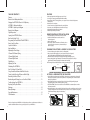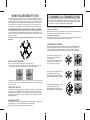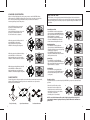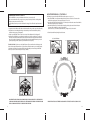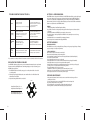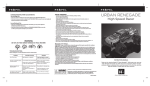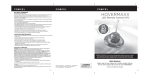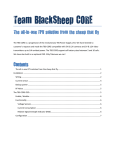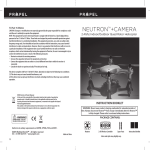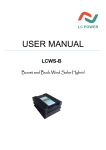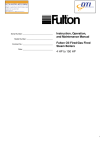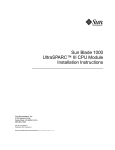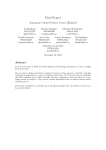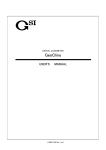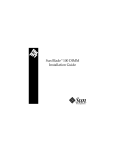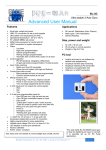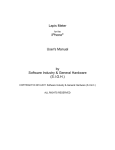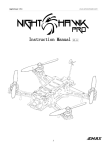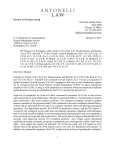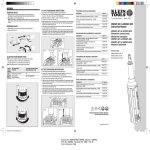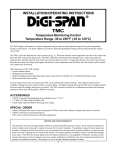Download Propel-Altitude 2.0 COSTCO Video Drone IM 0615
Transcript
ALTITUDE 2.0 FCC Part 15 B Notice CAUTION: Changes or modifications not expressly approved by the party responsible for compliance could void the user’s authority to operate the equipment. NOTE: This equipment has been tested and found to comply with the limits for a Class B digital device, pursuant to Part 15 of the FCC Rules. These limits are designed to provide reasonable protection against harmful interference in a residential installation. This equipment generates, uses and can radiate radio frequency energy and, if not installed and used in accordance with the instructions, may cause harmful interference to radio communications. However, there is no guarantee that interference will not occur in a particular installation. If this equipment does cause harmful interference to radio or television reception, which can be determined by turning the equipment off and on, the user is encouraged to try to correct the interference by one or more of the following measures: • Reorient or relocate the receiving antenna. • Increase the separation between the equipment and receiver. • Connect the equipment into an outlet on a circuit different from that to which the receiver is connected. • Consult the dealer or experienced radio/TV technician for help. 2.4GHz Quadrocopter With HD Camera and ALTITUDE Stabilization Technology This device complies with Part 15 of the FCC Rules. Operation is subject to the following two conditions : (1) This device may not cause harmful interference, and (2) this device must accept any interference received, including interference that may cause undesired operation. INSTRUCTION BOOKLET WARNING: Never leave product charging unattended for extended periods of time. Always disconnect the battery from charger immediately after the battery is fully charged. Please refer to enclosed safety instructions. PACKAGE CONTAINS: WARNING! CHOKING HAZARD - Small parts. Not suitable for children under 3 years. Conforms to safety requirements of FCC. ©2015 Rooftop Brands™ All rights reserved Tel: + (1) 949-566-9573 • www.propelrc.com 15 ALTITUDE 2.0 Drone 2.4G Wireless Controller Made in China Colors and styles may slightly vary. Spare Parts USB Charging Cord USB Card Reader & 2 Li-Poly & Micro SD Card Rechargeable batteries Instruction Manual BC COSTCO TABLE OF CONTENTS Features . . . . . . . . . . . . . . . . . . . . . . . . . . . . . . . . . . . . . . . . . . . . . . . . . . . . . . . . . . . . . . . 2 Remote Control Battery Installation. . . . . . . . . . . . . . . . . . . . . . . . . . . . . . . . . . . . . . . . 2 Charging the ALTITUDE 2.0 Drone’s Li-Poly Battery . . . . . . . . . . . . . . . . . . . . . . . . . . . 2 ALTITUDE 2.0 Battery Installation. . . . . . . . . . . . . . . . . . . . . . . . . . . . . . . . . . . . . . . . . . 2 ALTITUDE 2.0 Quadrocopter Diagram. . . . . . . . . . . . . . . . . . . . . . . . . . . . . . . . . . . . . . . 3 Remote Control Diagram . . . . . . . . . . . . . . . . . . . . . . . . . . . . . . . . . . . . . . . . . . . . . . . . . 3 Flight Preparation. . . . . . . . . . . . . . . . . . . . . . . . . . . . . . . . . . . . . . . . . . . . . . . . . . . . . . . 4 Syncing Your ALTITUDE 2.0 Drone . . . . . . . . . . . . . . . . . . . . . . . . . . . . . . . . . . . . . . . . . 4 Now You Are Ready To Fly . . . . . . . . . . . . . . . . . . . . . . . . . . . . . . . . . . . . . . . . . . . . . . . . 5 Recognizing The Front & Back Of The ALTITUDE 2.0. . . . . . . . . . . . . . . . . . . . . . . . . . . 5 How to Start/Stop Rotors . . . . . . . . . . . . . . . . . . . . . . . . . . . . . . . . . . . . . . . . . . . . . . . . 5 Speed Select Button . . . . . . . . . . . . . . . . . . . . . . . . . . . . . . . . . . . . . . . . . . . . . . . . . . . . . 5 Auto Land Button . . . . . . . . . . . . . . . . . . . . . . . . . . . . . . . . . . . . . . . . . . . . . . . . . . . . . . . 5 Adjusting the Trim Settings . . . . . . . . . . . . . . . . . . . . . . . . . . . . . . . . . . . . . . . . . . . . . . 5 3 Channel VS 4 Channel Flying . . . . . . . . . . . . . . . . . . . . . . . . . . . . . . . . . . . . . . . . . . . . 6 3 Channel Flight Control . . . . . . . . . . . . . . . . . . . . . . . . . . . . . . . . . . . . . . . . . . . . . . . . . 6 4 Channel Flight Control . . . . . . . . . . . . . . . . . . . . . . . . . . . . . . . . . . . . . . . . . . . . . . . . . 7 Flight Practice . . . . . . . . . . . . . . . . . . . . . . . . . . . . . . . . . . . . . . . . . . . . . . . . . . . . . . . . . . 7 Adjusting The Trim . . . . . . . . . . . . . . . . . . . . . . . . . . . . . . . . . . . . . . . . . . . . . . . . . . . . . . 8 Calibrating The ALTITUDE 2.0 . . . . . . . . . . . . . . . . . . . . . . . . . . . . . . . . . . . . . . . . . . . . . 9 How To Perform 360º Stunt Rolls . . . . . . . . . . . . . . . . . . . . . . . . . . . . . . . . . . . . . . . . . . 10 Using Your On-Board Camera And Video Recorder. . . . . . . . . . . . . . . . . . . . . . . . . . . . 11 Testing /trouble Shooting The Camera Before Flight. . . . . . . . . . . . . . . . . . . . . . . . . . 12 Removing Your Micro SD Card. . . . . . . . . . . . . . . . . . . . . . . . . . . . . . . . . . . . . . . . . . . . . 12 Downloading and Clearing Space on Your Micro SD Card . . . . . . . . . . . . . . . . . . . . . . 12 Troubleshooting Your ALTITUDE 2.0. . . . . . . . . . . . . . . . . . . . . . . . . . . . . . . . . . . . . . . . 13 Replacing The Propeller Blades. . . . . . . . . . . . . . . . . . . . . . . . . . . . . . . . . . . . . . . . . . . . 13 Warnings . . . . . . . . . . . . . . . . . . . . . . . . . . . . . . . . . . . . . . . . . . . . . . . . . . . . . . . . . . . . . . 14 Battery Warnings . . . . . . . . . . . . . . . . . . . . . . . . . . . . . . . . . . . . . . . . . . . . . . . . . . . . . . . 14 Care and Maintenance . . . . . . . . . . . . . . . . . . . . . . . . . . . . . . . . . . . . . . . . . . . . . . . . . . . 14 FCC Information . . . . . . . . . . . . . . . . . . . . . . . . . . . . . . . . . . . . . . . . . . . . . . . . . . . . . . . . 15 Thank you for purchasing the ALTITUDE 2.0 2.4 Ghz Quadrocopter. Please read this instruction booklet as it contains valuable information on how to properly fly and care for your ALTITUDE 2.0. 1 FEATURES • Wide range digital radio allows flight range up to 500 feet! • Six axis gyro for extremely stable flight and maneuverability • Patented switch-bladeTM technology allows you to operate in 3ch. Or 4ch. Modes for beginner to advanced pilots. • Push button 360˚ aerial stunts • On-board camera records high-definition videos and still photos • Air pressure sensors lock flight altitude for stable video footage • Automatically lands with the push of a button • Additional replacement parts included A. REMOTE CONTROL BATTERY INSTALLATION 1. Slide off the battery cover from the back of the controller. 2. Install 6 “AA” alkaline batteries into the controller as shown in diagram A. 3. Replace the battery cover. 4. Turn over the controller and turn the on/off switch to the on position. If the LCD screen turns on you have installed your batteries properly. 6 1.5 volt “AA” Alkaline Batteries CHARGING THE ALTITUDE 2.0 DRONE’S LI-POLY BATTERY 1. Connect the battery to the adaptor as shown (see illustration B). 2. Next, connect the USB charging cord to your computer’s USB port (see diagram C ) Note:The USB adapter has a RED LED indicator light to indicate it is charging. 3. When the battery is fully charged the charging indicator light will change to green. 4. Average charging time is approximately 80-100 minutes. A fully charged drone can fly for approximately 10 minutes depending on environment and user input. NOTE: You may purchase additional batteries and chargers at www.propelrc.com B C Li-Poly Battery Adapter IMPORTANT: ALWAYS REMEMBER TO UNPLUG YOUR CHARGING CORD WHEN NOT IN USE! ALTITUDE 2.0 DRONE BATTERY INSTALLATION 1. Slide the fully charged battery into the ALTITUDE 2.0 Drone’s battery compartment (see diagram D). The battery is designed to only fit in the compartment one-way, with the guide rail on the bottom of battery facing downward. 2. Push the battery all the way in and you will hear a click, the drone’s LED lights will light up and begin flashing when you have installed the battery correctly. 3. NOTE: The ALTITUDE 2.0 Drone has no On/Off switch. The ALTITUDE 2.0 automatically turns on when the battery is installed. 4. Removing the battery: On the underside of the drone body you will see a small battery eject lever. Using your finger nail pull the lever up and the battery will eject about0.5-1cm (see diagram E). Lastly, using your thumb and forefinger gently pull out the battery. D E B: battery pop out A: pull up 2 ALTITUDE 2.0 DIAGRAM WARNING DO NOT FLY YOUR ALTITUDE 2.0 IN FOUL WEATHER! Rotor Blades Back (Red LED Light) FLIGHT PREPARATION battery compartment Landing Gear Front (White Light) Battery Eject lever Micro SD Card Slot Digital Camera Camera Indicator Light CONTROLLER DIAGRAM Still Photo & Video Recording Button Power Indicator Light Auto Land Button 3/4 CH & Speed Button 360˚ Stunt Roll Button Forward/Backward Trim Throttle Speed Trim Right Control Stick Left Control Stick Left Turn/Right Turn Trim Left Bank/Right Bank Trim Power On/Off Throttle Trim Indicator Left Turn/Right Turn Trim Indicator 3 4 CH 00 CH1: 50% Channel Mode Indicator 2 Speed Indicator 3 HOLD • Verify that there are 6 “AA” batteries inside the remote control unit and the ALTITUDE 2.0 Drone has been fully charged. • Make sure to be in a large open space preferably a field or a park with an open radius of at least 200 feet. • Make sure to start your drone on a clean flat level surface before take-off. • IMPORTANT! Until you have experience in flying your Altitude 2.0 drone, it is not advised to use in any rate of wind. Wait until a zero wind day or extremely light wind when learning how to fly. SYNCING YOUR ALTITUDE 2.0 DRONE Important! When syncing your ALTITUDE 2.0 with the controller always make sure that the drone is on a flat level surface and that your digital trim settings are in the center position. This insures that the 6 Axis gyro is properly programmed to respond to your trim settings. Your ALTITUDE 2.0 utilizes an automatic 2.4G channel selection system that allows up to 8 people to fly side by side in the same wireless range with no interference. 1. Before starting, make sure that the power switch on your controller is off and the battery is removed from the ALTITUDE 2.0. Make sure that there are no other 2.4G devices in the area. 2. Insert the battery into the ALTITUDE 2.0 Drone and set it down on any flat surface.The red and white LED lights on top of the drone should begin to flash repeatedly. 3. Quickly turn ON the remote and you will notice that the top red LED light on the face of the controller should also be flashing. 4. Push the left control stick all the way up until it stops and then pull it back all the way down to the bottom(see illustration below). When pulling the stick down to the bottom you should hear a high-pitched beep and the lights on both the drone and the controller should stop flashing and become solid. If the lights on both the drone and the controller have stopped flashing and become solid you have successfully synced your Altitude 2.0 and are ready to fly. If the lights on the controller or the drone are still flashing repeat steps 1-4 again. • TIP 1: try not to leave too much time between putting your battery into the drone and turning on the controller or your syncing window will time-out. • TIP 2: Syncing your drone indoors or in the shade will make it easier to see the LED light indicators on both the controller and the drone. Battery Capacity Indicator Forward/Backward Trim Indicator Camera Snap Shot Indicator Video Recording Indicator Auto Land Indicator Left Bank/Right Bank Trim Indicator Channel Mode Indicator move the control stick all the way up and all the way down you should hear a beep the flashing red LED light will become solid when you are synced 4 NOW YOU ARE READY TO FLY! If you have successfully synced your ALTITUDE 2.0 drone to your controller as explained on page 4 you are now ready to fly. Before beginning to fly your drone you should familiarize yourself with how to start and stop the rotors, how to use your auto land feature and how the controls work so please carefully read and familiarize yourself with various control features explain in the next two pages. Once again as a beginner pilot you should learn how to control your drone in a large open field or park on a day with zero or very light wind. Do not try to fly your Altitude 2.0 drone too high until you become a more experience pilot. RECOGNIZING THE FRONT & BACK OF THE ALTITUDE 2.0 DRONE Even though the ALTITUDE 2.0 has four rotors there is still a front or "forward" facing direction and "back" or backwards facing direction. The forward Front and forward facing direction of the ALTITUDE 2.0 is the side with two gray blades (see diagram F ). The rear and back of the Quadrocopter is the side with two black propellers (see diagram F). NOTE: The front of the Quadrocopter also displays WHITE LED light and the back of the Quadrocopter displays RED LED lights. 3 CHANNEL VS 4 CHANNEL FLYING Propels unique “switch-blade” technology allows you to choose between 3ch or 4ch flight control modes. Most people with no experience in flying multi copters may find 3ch easier to learn at first as controls are set up to simply move forward, back, turn left and turn right. 4channel flying gives the operator ultimate control by adding two more dimension of flight banking left and banking right. • NOTE: The ALTITUDE 2.0 Drone’s default setting is 4 Channel mode. To change to 3 Channel mode: PRESS and hold the 3/4 CH. button (see remote diagram on pg 3), you will hear beep sounds and the screen showing MODE 2 indicating the ALTITUDE 2.0 Drone now is set to 3 CH. mode. To change back to 4 Channel mode: PRESS and hold the 3/4 CH. button (see remote diagram on pg 3), you will hear beep sounds and the screen showing MODE 1 indicating the ALTITUDE 2.0 Drone is now set to 4 CH. mode. F FRONT 3 CHANNEL FLIGHT CONTROL Below is a list of basic flight functions for your long-range remote to control the ALTITUDE 2.0 Drone. While learning to fly your ALTITUDE 2.0 Drone it is best to start in a large space until you get used to the basic controls. As you master flying your ALTITUDE 2.0 Drone you can move to more advanced maneuvering techniques. Practice makes perfect! When you have these basic steps down you can move to the next level. REAR HOW TO START/STOP ROTORS Make sure you have properly synced the Altitude 2.0 drone and the power is on. • To start and stop the rotors simply move the two control sticks either simultaneously down and to the inside or down and to the outside corners and hold for one second (see illustration below). Move the left Throttle stick up to increase the propeller speed and the ALTITUDE 2.0 will accelerate and ascend. Move the left Throttle stick down to decrease the propeller speed and the ALTITUDE 2.0 will decelerate and descend (see diagram L). L M While in the air, move the right Direction Stick up and the ALTITUDE 2.0 will move forward. Move the right Direction Control down and the ALTITUDE 2.0 will move backward (see diagram M). Note: Either position will both start and stop the rotors so use the position you are most comfortable with. • Once the rotors begin to spin release the control sticks and they will return to the center position. Now you are ready for take-off. SPEED SELECT BUTTON The ALTITUDE 2.0 has 3 speed settings; SLOW (40%), MEDIUM (70%) and HIGH (100%). The Default setting when you first turn on your ALTITUDE 2.0 Drone is the SLOW (40%) speed mode. To increase the speed simply trigger the Speed setting button (see remote diagram on pg 3) you will hear a beep and the speed setting indicator on screen will show you what speed setting you are on. Speed settings can be set before flight or during the flight. While in the air, move the right Direction Control left and the ALTITUDE 2.0 will spin to the left. Move the right Direction Control right and the ALTITUDE 2.0 will spin to the right (see diagram N). N AUTO LAND BUTTON 5 The ALTITUDE 2.0 Drone has an auto land feature which allows you to land automatically. Simply press the Auto Land Button for 1.5 seconds and your ALTITUDE 2.0 Drone will begin land itself. Note: you can still control the direction while auto landing to avoid obstacles 6 4 CHANNEL FLIGHT CONTROL Below is a list of basic flight functions for your long-range remote to control the ALTITUDE 2.0 Drone. While learning to fly your ALTITUDE 2.0 Drone it is best to start in a large space until you get used to the basic controls. As you master flying your ALTITUDE 2.0 Drone you can move to more advanced maneuvering techniques. Practice makes perfect! Move the left Throttle stick up to increase the propeller speed and the ALTITUDE 2.0 will accelerate and ascend. Move the left Throttle stick down to decrease the propeller speed and the ALTITUDE 2.0 will decelerate and descend (see diagram O). O While in the air, move the left Throttle stick left and the ALTITUDE 2.0 will rotate left. Move the left Throttle stick right and the ALTITUDE 2.0 will rotate right (see diagram P). P While in the air, move the right Direction Stick up and the ALTITUDE 2.0 will move forward. Move the right Direction Control down and the ALTITUDE 2.0 will move backward (see diagram Q). Q While in the air, move the right Direction Control left and the ALTITUDE 2.0 will bank to the left. Move the right Direction Control right and the ALTITUDE 2.0 will bank to the right (see diagram R). R ADJUSTING THE TRIM NOTE: The Altitude 2.0 is already properly trimmed and calibrated right out of the box and should not require any trim adjustments before flying. Some more experienced pilots may want to adjust trim settings for their style of flying. After several crashes you may need to adjust trim settings for the Altitude 2.0 to be more balanced. Forward/Backward Trim • If your ALTITUDE 2.0 drifts forward while in the air, push and release the BACKWARD TRIM button back repeatedly until the motion stops and proper flight is maintained (see diagram G). • If your ALTITUDE 2.0 drifts backwards, push and release the FORWARD TRIM button forward in the same manner until the problem is resolved. G Bank Right/Left Trim • If your ALTITUDE 2.0 drifts left while in the air, push and release the RIGHT TRIM button back repeatedly until the motion stops and proper flight is maintained (see diagram H). • If your ALTITUDE 2.0 drifts right, push and release the LEFT TRIM button in the same manner until the problem is resolved. H I Spin Left Trim • If your ALTITUDE 2.0 spins left while in the air, push and release the RIGHT SPIN TRIM button back repeatedly until the motion stops and proper flight is maintained (see diagram I). FRONT Spin Right Trim • If your ALTITUDE 2.0 spins right while in the air, push and release the LEFT SPIN TRIM button in the same manner until the problem is resolved (see diagram J). REAR FLIGHT PRACTICE To master flying your aircraft try practicing the excersizes shown below. Start with simple vertical takeoffs, landings, and left/right turning and rotating. Once those are mastered move on to square and cross maneuvers. Good luck and have fun! J Throttle Speed Trim �If you find the throttle is too sensitive when you fly the ALTITUDE 2.0, you may need to utilize the Throttle speed trim. • Push and release the Throttle speed trim button back to lower the sensitivity of the throttle. Push and release the Throttle speed trim button forward to increase the sensitivity of the throttle (see diagram K). The middle position is recommended. K NOTE: The use of the Trim buttons utilizes sounds. A single long Beep indicates the product is center trimmed. Continuous long Beeps indicate the product is trimmed to the maximum on a particular side. Fixed-point landing 7 Square Pattern Maneuver Cross Pattern Maneuver 8 HOW TO PERFORM 360º STUNT ROLLS CALIBRATING THE ALTITUDE 2.0 NOTE: Your ALTITUDE 2.0 comes pre-calibrated out of the box so you are ready to fly. After several crashes and shock to your gyro sensors, you may notice that your drone is drifting and not holding its center position as well as it used to. This most likely means that you need to recalibrate the 6 axis gyro. Please follow the simple instructions below. 1. Using the included Calibration Table: Place the calibration table on the ground or any other stable surface. 2. Adjust the four screws making them longer or shorter until your water level air bubble is perfectly balanced in the center ring. (See Diagram S). 3. Gently set your ALTITUDE 2.0 drone on the cross sections of the calibration table: (See Diagram T). 4. Make sure the ALTITUDE 2.0 is on and that the controller is synced (refer to syncing pg 4. ). Do not start the blades. Instead move both the throttle and control stick down and to the left corner and hold them there for 5 seconds(See Diagram U). You will see the lights on the drone rapidly flash and stop. Once the lights stop flashing you have completed your calibration and are ready to fly! Performing 360º stunt rolls with the ALTITUDE 2.0 Quadrocopter is as easy as 1-2-3: 1. Hover the ALTITUDE 2.0 in still position making sure that you have at least 5 feet of clearance above and below the quadrocopter, Set the speed settings to 70% or 100%. 2. Press down and hold the 360 stunt button for 1.5 seconds and you will enter the stunt roll mode which is indicated by a rapid beeping (see diagram V1). 3. Determine which direction you want it to flip and quickly push the right control stick in the direction you want to flip your Altitude 2.0 drone (see diagram V2). You have 4 choices a) Forward Roll, b) Backwards roll, c) Right side roll, d) Left side roll. 4. To exit the Stunt Roll mode, simply release the button. 360˚Stunt Roll Button V1 V2 TROUBLE SHOOTING: If you do not see the lights flash, turn off your controller take out the battery in the Drone and Start again. Always make sure to put your battery in first, then turn on your controller. Push the left throttle stick up all the way and then pull back down again. When you hear the beep the ALTITUDE Drone is synced to the controller and you are ready to calibrate. S T U IMPORTANT TIP: WHEN USING YOUR CALIBRATION TABLE IT WILL WORK BEST IF YOU START WITH THE SCREWS HALF-WAY THROUGH THE SCREW HOLES. STARTING WITH THE SCREWS ALL THE WAY THROUGH THE HOLES MAY MAKE IT DIFFICULT TO PROPERLY LEVEL THE TABLE 9 IMPORTANT NOTE: YOU MUST DEPRESS HOLD DOWN THE STUNT BUTTON UNTIL YOU BEGIN TO FLIP. 10 USING YOUR ON-BOARD CAMERA AND VIDEO RECORDER Your ALTITUDE 2.0 Quadrocopter comes equipped with an onboard digital camera that takes both video and still photographs. Now you can have hours of fun creating aerial photography and videos for family and friends. WHAT YOU WILL NEED TO GET STARTED USING YOUR CAMERA 1. One Micro SD card (included) 2. One Micro SD card reader (included) 3. A Computer with a USB port and Windows Media Player or other Media player that can play AVI files (not included). FORMATTING YOUR MICRO SD CARD Before you can begin to take videos or digital photographs you must first format your Micro SD card. To format your Micro SD card simply place the Micro SD card into the included USB SD card reader and plug it into your computers USB port (See diagram W1 and W2 below). After a few moments an icon will appear on your Desktop. Right click on the Icon and follow instructions to format your Micro SD card. INSTALLING THE MICRO SD CARD IN YOUR ALTITUDE 2.0 • Place the formatted Micro SD card into the back of the ALTITUDE 2.0 Drone’s digital camera port (see diagram W3 below). Push gently until you hear and feel the micro SD card “click” into the digital camera slot. • Turn the ALTITUDE 2.0 Drone on and make sure that it is both fully charged and properly synced to the Controller (see HOW TO SYNC YOUR QUADROCOPTER on page 4 ). • When you have successfully installed your Micro SD card and your ALTITUDE 2.0’s battery, you will see a solid green LED light on the camera unit underside (see camera indicator light diagram W4 below). NOTE: If you see no light this means you have not installed your Micro SD card correctly or there is a problem with your SD card. If this happens first make sure that the product is not in Video Record mode and if not then please reformat and try again. If you continue to encounter problems call our customers service line at (949) 566-9573 Ext 1 for assistance. TAKING DIGITAL PHOTOS To take photographs quickly press and release the CAMERA button on the top right side of the controller (refer to CONTROLLER DIAGRAM on pg. 3), when you push the button you will hear a "beep" and the camera icon will show up for a moment on your LCD screen(refer to CONTROLLER SCREEN DIAGRAM on pg. 3) indicating that a picture has been taken. When the camera icon has disappeared you are ready for your next photograph. RECORDING VIDEOS To begin recording a video depress and hold down CAMERA button for 3 seconds. You will hear a "beep" and the video recording icon will show up on your LCD screen to indicate that you are in video mode and the camera is recording. To stop the video recording, press and hold the CAMERA button a second time. The video recording icon on the LCD screen will disappeared indicating that the video recording has stopped and the Camera is in ready mode again. TESTING /TROUBLE SHOOTING THE CAMERA BEFORE FLIGHT It's a good idea to test that your camera is working before beginning flight. Start by making sure that you Altitude 2.0 drone is properly synced to the controller (see How to Sync pg 4). Note: there is no need to start the rotors as the camera function is a separate system. You only need to be synced. 1. Turn the drone upside down (it is recommended to just hold in your hand) and insert a micro SD card. The micro SD card can only fit in one way so do not force it. When the SD card is installed all the way you will hear a “Click” sound and a Green LED light should appear on the belly of the camera (see Camera Diagram W4). The green light indicates that you have properly installed the Micro SD card and are ready for taking pictures and videos. If you don’t see the green LED indicator light then start again. Remember to make sure that the drone and controller are properly synced and that the Micro SD card is inserted until you hear a “click” 2. Testing the Still Photo Feature: Keeping the drone upside down, quickly depress and release the CAMERA button on the top right hand side of the controller. The green LED should disappear and a Red LED light should appear in its place and flash 3x then become green again. You will also see the camera icon show up on the controller screen at the same moment. Congratulations you just took a picture and tested your camera. If you did not see 3 red lights flash then you must start again from the beginning. 3. Testing the Video Recording Feature: Keeping the drone upside down, depress and hold down the CAMERA button for 3 seconds. The green LED light on the camera belly will turn red and begin to flash continuously. This means that you are recording video. If you check your controller you should see that the record video icon is now on your controller screen. To stop recording video simply press and release the Camera button one more time and the Green LED light should return, indicating that the camera is once again in ready mode. REMOVING YOUR MICRO SD CARD To remove your Micro SD Card push in gently on the back of the SD card with your thumb or forefinger until you hear and feel a “clicking sound”. The Micro SD card will “pop-out” slightly and is ready for removal. Simply grab and pull gently away from the ALTITUDE 2.0 Drone’s camera port to remove the card. Always store your Micro SD card in a clean, safe and cool environment. DOWNLOADING AND CLEARING SPACE ON YOUR MICRO SD CARD Plug your Micro SD card into the Micro SD card reader and connect to your computer. It is best to always download all your videos and pictures on to your computer and not store this data on your Micro SD card. After downloading your photos and videos , follow your computers instructions to “delete” files on your Micro SD card. IMPORTANT NOTICE: When your Micro SD card is full the indicator light on the bottom of your helicopter will not flash when you press the photo or video record buttons.This indicates that its time put a new SD card in your ALTITUDE 2.0 or download files and clear space for future photos and videos. LED Light Microphone micro SD card goes in back slot micro SD card facing down Diagram W1 Diagram W2 Diagram W3 Diagram W4 IMPORTANT NOTICE :You can not take photos and videos at the same time. When you are in video mode your camera/ photo button is disabled. If you want to take photos you must first turn off video mode. Note: The ALTITUDE 2.0 can record up to 3 minutes of video. 11 12 ALTITUDE 2.0 DRONE WARNING: TROUBLESHOOTING YOUR ALTITUDE 2.0 PROBLEM POSSIBLE CAUSE POSSIBLE SOLUTION No Power 1. Power switched off 2. Polarity is reversed 3. Batteries may be low or in need of charging 1. Switch the ON/OFF switch to ON 2. Make sure all batteries are installed correctly (see diagram A) 3. Replace batteries 1. Remote is switched off 2. battery power in remote is too weak 3. The remote is not properly synced 4. Out of control range 1. Switch the ON/OFF switch to ON 2.Connect the battery to ALTITUDE 2.0 3. Re-sync the remote 4. Do not fly beyond 500 feet 1. Rotor speed too slow 2. Aircraft not fully charged 3. Obstruction of rotors 1. Push throttle lever forward 2. Recharge your ALTITUDE 2.0 3. Check rotors for hair or other obstructions Aircraft Not Responding Aircraft Won’t lift off Aircraft Descends Too Fast Moving the throttle down too quickly flying in high wind or bad weather Control the throttle slower, use auto land feature, Do not fly in bad weather If you continue to encounter problems call our customers service line at (949) 566-9573 Ext 1 for assistance. REPLACING THE PROPELLER BLADES Your ALTITUDE 2.0 Drone’s propeller system is a precision instrument that may need repair or replacement from time to time for optimal flight function. Crash landing at high-speed may cause damage to your ALTITUDE 2.0 Drone’s propellers. 1. The ALTITUDE 2.0 Drone has four blades, two gray colors on front, and two black colors on back (see the diagram X). 2. When replacing the propeller blades, make sure to match both the color of the blade and the indication letter on the blade. 3. Replace the damaged blade with the correct blade. Front 2 3 3 2 Gray Blade Front Left = 2 Gray Blade Front Right = 3 Black Blade Back Left = 3 Black Blade Back Right = 2 The ALTITUDE 2.0 Drone is designed for OUTDOOR use. The ALTITUDE 2.0 Drone’s blades revolve at high speeds and can cause damage to the user, spectators and animals. Stand away from the ALTITUDE 2.0 Drone to reduce the risk of getting into the flight path. Warn spectators that you will be flying your ALTITUDE 2.0 Drone so that they are aware of its position. Before flight, inspect the rotor blades to make certain that the blades are securely fastened to the ALTITUDE 2.0 Drone. WARNING! • Choking/Cutting Hazard. Small Parts/Sharp Rotor Blades. • Keep hands, hair and loose clothing away from the propeller when the power switch is turned to the ON position. • Turn off the transmitter and ALTITUDE 2.0 power switches when not in use. • The included charger is built specifically for the ALTITUDE 2.0 Li-Poly battery. Do not use it to charge any other battery. • New alkaline batteries are recommended for maximum performance. • Parental supervision recommended when flying ALTITUDE 2.0 BATTERY WARNINGS RECHARGEABLE BATTERY: This ALTITUDE 2.0 uses a Li-Poly rechargeable battery. If battery no longer stays charged, dispose of battery properly according to local disposal requirements. CONTROLLER BATTERIES: Remote control requires 6 “AA” batteries (not included). Please read the important battery safety warning below. • Do not mix alkaline, standard (carbon-zinc) and rechargeable batteries (Nickel Metal Hydride). • Do not mix old and new batteries. • Non-rechargeable batteries are not to be recharged. • Rechargeable batteries are to be removed from the item before being charged (if removable). • Rechargeable batteries are only to be charged under adult supervision. • Exhausted batteries should be removed immediately and must be recycled or disposed of properly according to state or local government ordinances and regulations. • The supply terminals are not to be short-circuited. • Only batteries of the same or equivalent type as recommended are to be used. • Batteries are to be inserted with the correct polarity (see inside booklet for diagram). • Do not dispose batteries in a fire - batteries may leak or explode. CARE AND MAINTENANCE • Always remove the batteries from the wireless remote control when it is not being used for an extended period of time. • To clean, gently wipe the remote control and ALTITUDE 2.0 with a clean damp cloth. • Keep the toy away from direct heat or sunlight. • Do not submerge the toy into water. This can damage the unit beyond repair. • Parental guidance recommended when installing or replacing the batteries. X 13 14