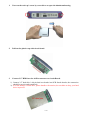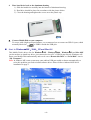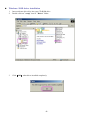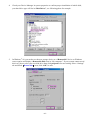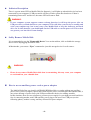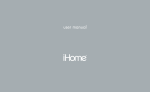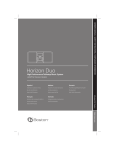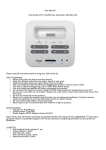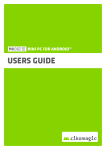Download 2.5” USB2.0 MOBILE DISK USER MANUAL
Transcript
2.5” USB2.0 MOBILE DISK USER MANUAL INDEX Trademarks ----------------------------------------------------------------------- 2 Introduction ----------------------------------------------------------------------- 2 System requirements ------------------------------------------------------------ 2 Package contents ----------------------------------------------------------------- 2 Install 2.5” Hard drive ---------------------------------------------------------- 2 Start in Windows® ME、2000、XP and Mac OS ------------------------- 4 Windows® 98SE driver installation ---------------------------------------- 5 Indicator description ------------------------------------------------------------ 8 Safely Remove Mobile Disk ---------------------------------------------------- 8 How to use an auxiliary power cord or power adapter ------------------ 8 Troubleshooting ------------------------------------------------------------------ 10 Trademarks All names and products mentioned below are registered trademarks of their respective companies. Introduction Thank you for purchasing our Mobile Disk Enclosure, this manual contains information of installation and device capabilities. Please read this manual thoroughly before you start in and retain it for future reference. The mobile disk is an USB 2.0 interface enclosure. It’s easy to mount an existing 2.5” hard disk inside by DIY and implement a high performance external backup storage device. It works on cross-platform flexibly between PC and Mac systems. You can store your digital photos, MP3 files, large graphics works, and backup important documents for your digital life quickly and easily. Product features: • USB 2.0 interface, support up to 480 Mbps high speed data transfer rates • Backward compatible with USB 1.1 specification • Suit to 2.5” hard disk drive application • Plug-n-Play & hot swappable • Elegant, firm, aluminum housing, perfect for the mobile professional System requirements IBM® PC or Macintosh®computer with one free USB2.0 port*. Supports Windows® 98SE**、Windows® ME、Windows®2000、Windows® XP. Supports Mac™OS 9.x**and 10.0.X or later. Requires 2.5” hard drive to be installed before using Mobile Disk box. * The Mobile Disk can work at both USB 1.1 and USB 2.0 port. To access a hi-speed data transfer rate, you must connect to an USB 2.0 Hi-speed port. ** If you are using Windows® 98SE、Mac™ OS 8.x & 9.x one time installation of the driver is required. Package contents Please check following items that should be in your package, if any of items are short supplied or damaged, please inform to our supporting center or your local dealer. Mobile Disk enclosure (without hard drive) USB cable (with an extra USB auxiliary power cord) Driver disc with manual Soft carry-bag Screwdriver for DIY Install 2.5” Hard drive Before using Mobile Disk Enclosure Touch exposed metal casing of your computer's power supply or its circuit board before you handle the mobile disk to prevent damage from static discharge. Handle IDE PCB board by the plastic cap to avoid touching the electronic components. To avoid damage to your hard drive, please handle with caution. Do not shake or drop the hard drive. -2- 1. Unscrew the end cap’s screw by screwdriver to open the aluminum housing. 2. Pull out the plastic cap with circuit board. 3. Connect 2.5” HDD into the 44-Pin connector on circuit Board. 1). Connect 2.5” hard drive’s 44-pin dual-row header into PCB female header, the connection should be precise and completely. 2). To avoid damage of hard drive, please handle with caution, do not shake or drop your hard drive in process. -3- 4. Place hard drive back to the aluminum housing 1) Slide the hard drive carefully into the bottom of aluminum housing. 2) Hard drive should be placed in accordance with the picture below. 3) Close the housing and tighten the screws on to the plastic cap. 5. Connect Mobile Disk to your computer To access with a high-speed performance, we recommend you to connect an USB 2.0 port, which normally labeled as or USB2.0 beside the USB port. Start in Windows® ME、2000、XP and Mac OS This Mobile Disk is driver-free for Windows® ME、Windows®2000、Windows®XP and Mac OSX you do not have to install any driver, just connect device to PC’s USB2.0 port directly. Windows will detect your Mobile Disk automatically and reveal a new “Removable Disk” or “Local Disk” icon in “My Computer”. Note: In windows ME, some system may cause add on USB port unable to detect automatically, to solve this problem you need to install software driver. Please follow windows 98SE driver installation in page 5. -4- Windows® 98SE driver installation 1. Insert software driver disc into your CD-ROM drive. 2. Double click on ” setup” icon in ” Driver” folder. 3. Click【OK】when driver installed completely. -5- 4. Check your Device Manager in system properties to confirm proper installation of mobile disk, your hard drive type will list in “Disk Drives”, see following photo for example. 5. In Windows® 98, you need to set the new storage device as a “Removable” device so Windows can recognize and display a Removable Disk icon in “My computer”. If your system cannot reveal this icon, please select your new disk drive then click properties for next setting. Select “Settings” tab and check【Removable】item, click “OK” to next. -6- 6. Click 【Yes】button to complete the system change, then you need to restart your computer. 7. Reboot your computer, a "Removable Disk" icon will display under “My Computer” window. -7- Indicator Description There is a green status LED on Mobile Disk for diagnosis, it will lights up when this device has been connected to your computer’s USB port and it will turn off after system has shut down. If data is transmitting between PC and device, the status LED will start to flash. WARNING: If your computer system supports remote wakeup function, it will keep the power alive on USB port when you had shut down your computer. This will allow your device to standby and wake your computer up, but it may cause your Mobile Disk to keep the indicator and hard drive on. In this situation, you should pull out the USB cable to cut the power off. This action can protect your hard drive from damage. Safely Remove Mobile Disk It’s recommended to use the "Removable Device" icon on the taskbar, click to disable the storage device before unplugging the Mobile Disk. In Macintosh®, you can use “Eject” command to eject this storage device for safe remove. WARNING: Please do not remove Mobile Disk while data is transmitting, this may cause your computer to crash and lost your valuable data. How to use an auxiliary power cord or power adapter The Mobile Disk allow you install a 60GB/4200 RPM hard drive or under without any auxiliary power, but if you use a higher capacity drive that requires power current higher than 500ma limit, it may cause shortage of power from your USB port and make the device running unstable. In this situation, there are two solutions to get more power supply for your high-powered hard drive. One is connecting another twin USB auxiliary power plug to one more free USB port (see the following photo); another is using auxiliary external self-power adapter. -8- The picture below is connecting an extra USB plug of auxiliary power cord to another USB port. The auxiliary power cord is thinner than main USB cable but you cannot only use this auxiliary USB plug to work your Mobile Disk. Using external AC switching power adapter The Mobile Disk provides a DC jack for external power adapter application. Using external power adapter can bring enough power current for your device running stabilized. You can refer to the following specification and buying from your local seller. External switching power adapter specification: 1. Output Voltage/Current: DC 5V/1.5A (Do not use an adapter that over DC 5V, it may damage your device.) 2. Plug type: a. Inner hole: 1.3∅ b. Outer: 3.5∅ c. Plug length: 9.6 mm -9- Troubleshooting This chapter covers some basic things you can do in the event that you encounter problems using this mobile disk in your system. Why computer does not recognize the Mobile Disk? ANS:1. Make sure the USB cable is properly connected to your mobile disk. Do not connect the auxiliary USB plug only. 2. Install software driver when you using Windows® 98, Windows® ME or Mac™ OS.8.x, 9.x. 3. If your mobile disk is connected to a laptop or a bus hub (non- self powered hub), you may need to connect the auxiliary power cable to provide enough power for the Mobile Disk. See page 8 for more detail information. 4. Make sure your host USB port is properly work, if you are unsure please try another USB port. Why data transfer between computer and device is slow? ANS:You may connect to an USB 1.1 port not USB 2.0 , please make sure of your host is high speed port from your computer hardware reference manual. Why indicator light does not turn off when computer has already been shut down? ANS:It might be the cause of your computer system supports remote wakeup function, the system will keep the power on in USB port after the system has shut down, so just pull out the USB cable to cut the power off. P/N: M-407EB25G - 10 -