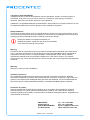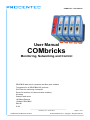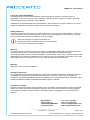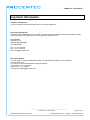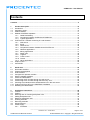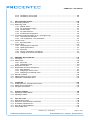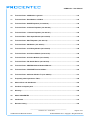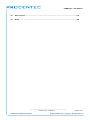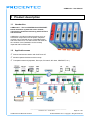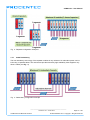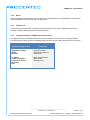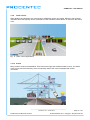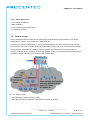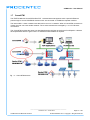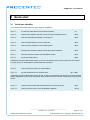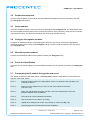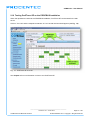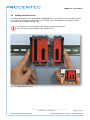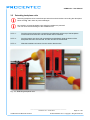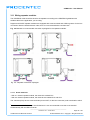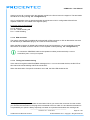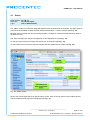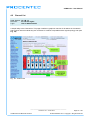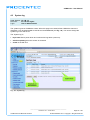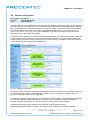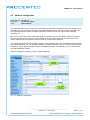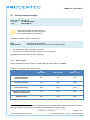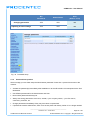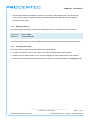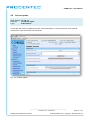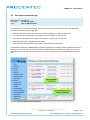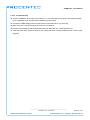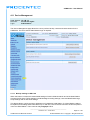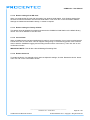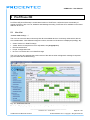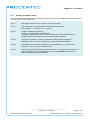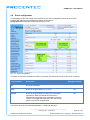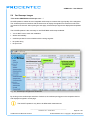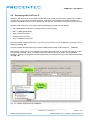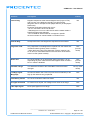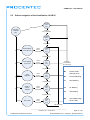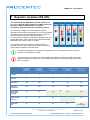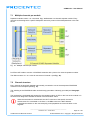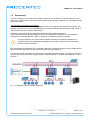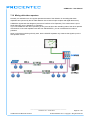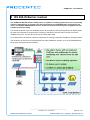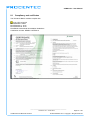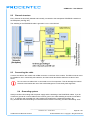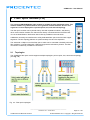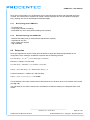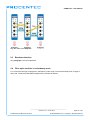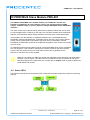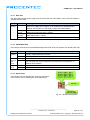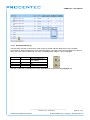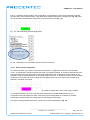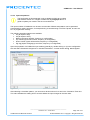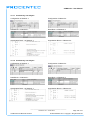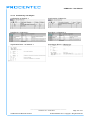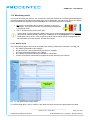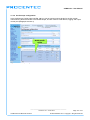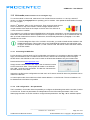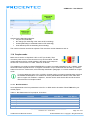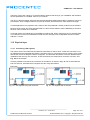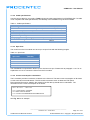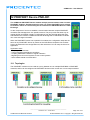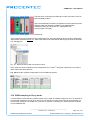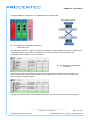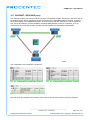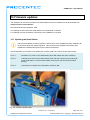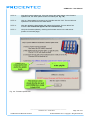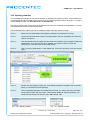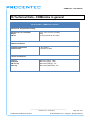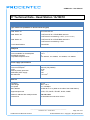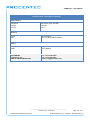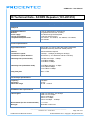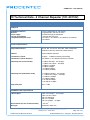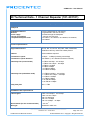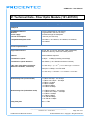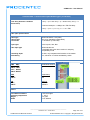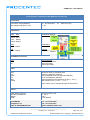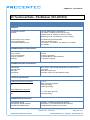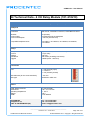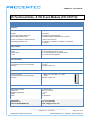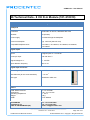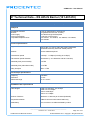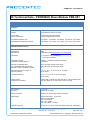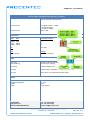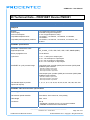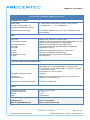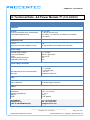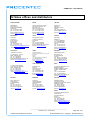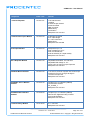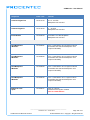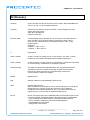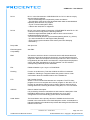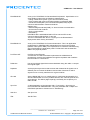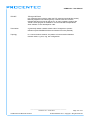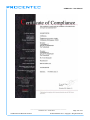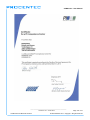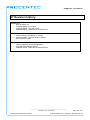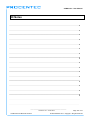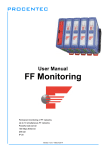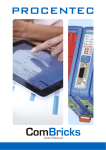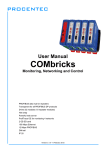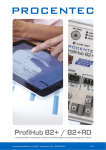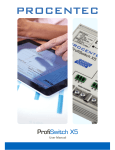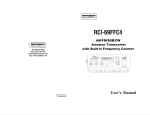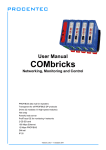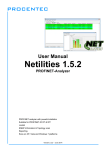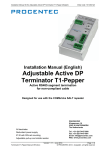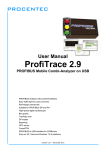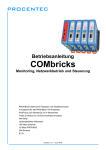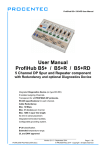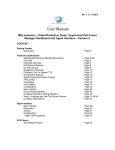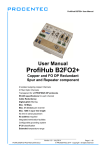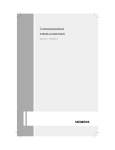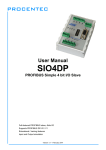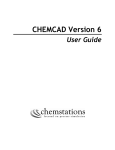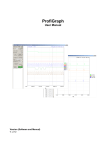Download ComBricks User Manual - Streamline Process Management
Transcript
User Manual COMbricks Monitoring, Networking and Control PROFIBUS data hub for repeaters and fiber optic modules Transparent for all PROFIBUS DP protocols ProfiTrace for monitoring 4 networks Drives 32 modules (10 communication modules) Hot swap Powerful web server 100 Mbps Ethernet 12 Mbps PROFIBUS DIN-rail IP 20 Version 5.4.0 – June 2014 Copyright © 2014 PROCENTEC All rights reserved. No part of this publication may be reproduced, stored in a retrieval system, or transmitted, in any form or by any means, electronic, mechanical, photocopying, recording or otherwise, without the prior written permission of the publisher. COMbricks is a registered trademark of PROCENTEC. Other products or company names are or may be registered trademarks and are the property of their respective companies. Safety Guidelines This manual contains notices which you should observe to ensure your own personal safety, as well as to protect the product and connected equipment. These notices are highlighted in the manual by a warning sign and are marked as follows according to the level of danger: Draws your attention to important information on handling the product, a particular part of the documentation or the correct functioning of the product. Warning This device and its components may only be used for the applications described in this manual and only in connection with devices or components that comply with PROFIBUS and RS 485 interface. This product can only function correctly and safely if it is transported, stored, set up, installed, operated and maintained as recommended. COMbricks is a CE class A product. In a domestic environment it may cause radio interference in which case the user may be required to take adequate measures. Warranty Warranty is void if you open COMbricks. Qualified Technicians Only qualified technicians should be allowed to install and work with this equipment. Qualified technicians are defined as persons who are authorized to commission, to ground, to tag circuits and systems in accordance with established safety practices and standards. It is recommended that the technicians carry a Certified PROFIBUS Installer or Certified PROFIBUS Engineer certificate. Disclaimer of Liability We have checked the contents of this manual as much as possible. Since deviations cannot be precluded entirely, we cannot guarantee full agreement. However, the content in this manual is reviewed regularly and necessary corrections will be included in subsequent editions. Suggestions for improvements are welcome. PROCENTEC Klopperman 16 2292 JD WATERINGEN The Netherlands Version 5.4.0 – June 2014 Tel.: +31-174-671800 Fax: +31-174-671801 Email: [email protected] Web: www.procentec.com COMbricks – User Manual User Manual COMbricks Monitoring, Networking and Control PROFIBUS data hub for repeaters and fiber optic modules Transparent for all PROFIBUS DP protocols ProfiTrace for monitoring 4 networks Drives 32 modules (10 communication modules) Hot swap Powerful web server 100 Mbps Ethernet 12 Mbps PROFIBUS DIN-rail IP 20 _______________________________________________ Version 5.4.0 – June 2014 COMbricks-User-Manual1-EN.docx Page 1 / 184 © PROCENTEC 2014 - Copyright - all rights reserved COMbricks – User Manual Copyright © 2014 PROCENTEC All rights reserved. No part of this publication may be reproduced, stored in a retrieval system, or transmitted, in any form or by any means, electronic, mechanical, photocopying, recording or otherwise, without the prior written permission of the publisher. COMbricks is a registered trademark of PROCENTEC. Other products or company names are or may be registered trademarks and are the property of their respective companies. Safety Guidelines This manual contains notices which you should observe to ensure your own personal safety, as well as to protect the product and connected equipment. These notices are highlighted in the manual by a warning sign and are marked as follows according to the level of danger: Draws your attention to important information on handling the product, a particular part of the documentation or the correct functioning of the product. Warning This device and its components may only be used for the applications described in this manual and only in connection with devices or components that comply with PROFIBUS and RS 485 interface. This product can only function correctly and safely if it is transported, stored, set up, installed, operated and maintained as recommended. COMbricks is a CE class A product. In a domestic environment it may cause radio interference in which case the user may be required to take adequate measures. Warranty Warranty is void if you open COMbricks. Qualified Technicians Only qualified technicians should be allowed to install and work with this equipment. Qualified technicians are defined as persons who are authorized to commission, to ground, to tag circuits and systems in accordance with established safety practices and standards. It is recommended that the technicians carry a Certified PROFIBUS Installer or Certified PROFIBUS Engineer certificate. Disclaimer of Liability We have checked the contents of this manual as much as possible. Since deviations cannot be precluded entirely, we cannot guarantee full agreement. However, the content in this manual is reviewed regularly and necessary corrections will be included in subsequent editions. Suggestions for improvements are welcome. PROCENTEC Klopperman 16 2292 JD WATERINGEN The Netherlands Tel.: +31-174-671800 Fax: +31-174-671801 Email: [email protected] Web: www.procentec.com _______________________________________________ Version 5.4.0 – June 2014 COMbricks-User-Manual1-EN.docx Page 2 / 184 © PROCENTEC 2014 - Copyright - all rights reserved COMbricks – User Manual Important Information Purpose of the Manual This user manual provides information how to work with COMbricks. Recycling and Disposal The parts of the COMbricks can be recycled. For further information about environment-friendly recycling and the procedure for disposing of your old equipment, please contact: PROCENTEC Klopperman 16 2292 JD WATERINGEN The Netherlands Tel.: +31-174-671800 Fax: +31-174-671801 Email: [email protected] Document Updates You can obtain constantly updated information on PROCENTEC products on the Internet at www.procentec.com You can also contact PROCENTEC Customer Support: • By phone at +31-174-671800 • By fax at +31-174-671801 • By email at [email protected] _______________________________________________ Version 5.4.0 – June 2014 COMbricks-User-Manual1-EN.docx Page 3 / 184 © PROCENTEC 2014 - Copyright - all rights reserved COMbricks – User Manual Contents Contents ................................................................................................................................................. 4 1 1.1 1.2 1.3 1.4 1.6 1.7 Product description .................................................................................................................. 10 Introduction.................................................................................................................................. 10 Application areas ......................................................................................................................... 10 Product features .......................................................................................................................... 11 Modular PROFIBUS repeaters.................................................................................................... 12 1.4.1 Cable Redundancy ..........................................................................................................13 1.4.2 Comparison between ProfiHub and COMbricks .............................................................14 1.4.3 Typical applications .........................................................................................................14 ProfiTrace OE - Remote monitoring in a web browser ............................................................... 15 1.5.1 Web server ......................................................................................................................15 1.5.2 Email ................................................................................................................................16 1.5.3 Channel List.....................................................................................................................16 1.5.4 Comparison between COMbricks and ProfiTrace 2 ........................................................16 1.5.5 Offshore applications .......................................................................................................17 1.5.6 Mining applications ..........................................................................................................17 1.5.7 Robot cells .......................................................................................................................18 1.5.8 Logistics...........................................................................................................................18 1.5.9 Traffic control ...................................................................................................................19 1.5.10 Cranes .............................................................................................................................19 1.5.11 Other applications............................................................................................................20 Output control .............................................................................................................................. 20 CommDTM .................................................................................................................................. 21 2 2.1 2.2 2.3 2.4 2.5 2.6 2.7 2.8 2.9 2.10 2.11 Quick start.................................................................................................................................. 22 Quick start checklist .................................................................................................................... 22 Prepare the backplane ................................................................................................................ 23 Insert modules ............................................................................................................................. 23 Configure the repeater modules.................................................................................................. 23 Wire the repeater modules .......................................................................................................... 23 Power the Head Station .............................................................................................................. 23 Customizing the IP number through the web server ................................................................... 23 Customizing the IP number through the Discovery Tool............................................................. 25 Checking the modules and the administrative info in the web server ......................................... 26 Testing ProfiTrace OE on the PROFIBUS installation ................................................................ 27 Resetting the Head Station ......................................................................................................... 28 3 3.1 3.2 3.3 3.4 3.5 3.6 3.7 3.8 3.9 Installation instructions ............................................................................................................ 29 Location ....................................................................................................................................... 29 Position ........................................................................................................................................ 29 Mounting and un-mounting backplane units ............................................................................... 29 Adding backplane units ............................................................................................................... 30 Detaching backplane units .......................................................................................................... 31 Inserting modules ........................................................................................................................ 32 Removing modules...................................................................................................................... 33 Wiring Ethernet............................................................................................................................ 34 Power Supply .............................................................................................................................. 35 3.9.1 Procedure ........................................................................................................................35 1.5 _______________________________________________ Version 5.4.0 – June 2014 COMbricks-User-Manual1-EN.docx Page 4 / 184 © PROCENTEC 2014 - Copyright - all rights reserved COMbricks – User Manual 3.9.2 Testing and commissioning .............................................................................................35 3.10 Configuring repeater modules ..................................................................................................... 37 3.10.1 Customizing the PROFIBUS network (NW0/NW1) .........................................................37 3.10.2 Redundancy (RED) .........................................................................................................37 3.10.3 Hardware or software settings (H/S) ...............................................................................38 3.11 Wiring repeater modules ............................................................................................................. 39 3.11.1 Screw terminals ...............................................................................................................39 3.11.2 DB9 connector .................................................................................................................40 3.11.3 Testing and commissioning .............................................................................................40 4 4.1 4.2 4.3 4.4 4.5 4.6 4.7 Web server ................................................................................................................................. 41 Status .......................................................................................................................................... 42 Channel list.................................................................................................................................. 44 System log................................................................................................................................... 45 General configuration .................................................................................................................. 46 Network configuration ................................................................................................................. 47 Output Control ............................................................................................................................. 48 Password setup and login ........................................................................................................... 49 4.7.1 Access rights ...................................................................................................................49 4.7.2 Password best practice ...................................................................................................50 4.7.3 External protocols ............................................................................................................51 4.7.4 Clearing password(s) ......................................................................................................51 4.8 License update ............................................................................................................................ 52 4.9 Document download page .......................................................................................................... 53 4.10 Email account config ................................................................................................................... 54 4.10.1 Alive email .......................................................................................................................55 4.10.2 Troubleshooting ...............................................................................................................56 4.11 Device Management ................................................................................................................... 57 4.11.1 Backup settings to SD-Card ............................................................................................57 4.11.2 Restore settings from SD-Card .......................................................................................58 4.11.3 Restore settings to factory defaults .................................................................................58 4.11.4 Clear all data ...................................................................................................................58 4.11.5 Restart the device............................................................................................................58 5 5.1 5.2 5.3 5.4 5.5 5.6 5.7 5.8 5.9 6 6.1 6.2 6.3 ProfiTrace OE ............................................................................................................................ 59 Live List ....................................................................................................................................... 59 5.1.1 Updating the GSD file library ...........................................................................................60 Statistics ...................................................................................................................................... 61 Message recording ...................................................................................................................... 62 Event configuration...................................................................................................................... 63 Tag name configuration .............................................................................................................. 64 Oscilloscope images ................................................................................................................... 65 Bar graph..................................................................................................................................... 66 Streaming with ProfiTrace 2 ........................................................................................................ 67 Summary of Statistics and Events .............................................................................................. 69 Head Station 1A/1B/1C ............................................................................................................. 71 Overview ..................................................................................................................................... 71 Relay contact............................................................................................................................... 72 SD card ....................................................................................................................................... 72 6.3.1 Inserting/replacing the SD card .......................................................................................72 6.3.2 Life cycle of the SD card .................................................................................................73 6.3.3 Directories and files .........................................................................................................73 _______________________________________________ Version 5.4.0 – June 2014 COMbricks-User-Manual1-EN.docx Page 5 / 184 © PROCENTEC 2014 - Copyright - all rights reserved COMbricks – User Manual 6.4 6.5 6.6 Audio jack .................................................................................................................................... 74 Switch navigation of the Head Station 1A/1B/1C ........................................................................ 75 LEDs on the Head Station........................................................................................................... 76 7 7.1 7.2 7.3 7.4 7.5 7.6 7.7 7.8 7.9 7.10 7.11 Repeater modules (RS 485)...................................................................................................... 78 Multiple channels per module ..................................................................................................... 79 Channel structure ........................................................................................................................ 79 EMC barrier ................................................................................................................................. 80 Grounding system ....................................................................................................................... 81 Baudrate detection ...................................................................................................................... 81 PROFIBUS DP cable lengths...................................................................................................... 81 PROFIBUS DP cable specifications............................................................................................ 82 PROFIBUS DP cable types......................................................................................................... 82 Redundancy ................................................................................................................................ 83 Mixing with other repeaters ......................................................................................................... 84 LEDs of the repeater module ...................................................................................................... 85 8 8.1 8.2 8.3 8.4 8.5 8.6 8.7 8.8 8.9 RS 485-IS Barrier module ......................................................................................................... 86 Compliancy and certificates ........................................................................................................ 87 Channel structure ........................................................................................................................ 88 Connecting the cable .................................................................................................................. 88 Grounding system ....................................................................................................................... 88 Baudrate detection ...................................................................................................................... 89 PROFIBUS DP cable lengths...................................................................................................... 89 PROFIBUS DP cable specifications............................................................................................ 89 LEDs and DIP switches of the repeater module ......................................................................... 90 Redundancy ................................................................................................................................ 90 9 9.1 Fiber optic module (FO) ............................................................................................................ 91 Topologies ................................................................................................................................... 91 9.1.1 Bus topology with COMbricks .........................................................................................92 9.1.2 Star/Hub topology with COMbricks .................................................................................92 Delay time ................................................................................................................................... 92 Baudrate detection ...................................................................................................................... 93 Fiber optic modules in redundancy mode ................................................................................... 93 9.2 9.3 9.4 10 PROFIBUS Slave Module PBS-001 .......................................................................................... 94 10.1 Status LEDs ................................................................................................................................ 94 10.1.1 RDY LED .........................................................................................................................95 10.1.2 PROFIBUS LEDs ............................................................................................................95 10.1.3 Dipswitches .....................................................................................................................95 10.2 Quick Start checklist .................................................................................................................... 96 10.3 Setting up the slave module ........................................................................................................ 96 10.3.1 Hardware addressing ......................................................................................................97 10.3.2 Software addressing ........................................................................................................98 10.4 Remote I/O mode ........................................................................................................................ 99 10.4.1 Strict Check Configuration.............................................................................................100 10.4.2 Failsafe behaviour of outputs ........................................................................................101 10.4.3 Input test patterns ..........................................................................................................102 10.5 DP/DP coupling or Gateway mode ........................................................................................... 103 10.6 PROFIBUS / PROFINET gateway ............................................................................................ 104 10.7 Data consistency ....................................................................................................................... 105 10.7.1 Consistency over 2 bytes ..............................................................................................106 _______________________________________________ Version 5.4.0 – June 2014 COMbricks-User-Manual1-EN.docx Page 6 / 184 © PROCENTEC 2014 - Copyright - all rights reserved COMbricks – User Manual 10.7.2 Consistency over 4 bytes ..............................................................................................106 10.7.3 Consistency over 8 bytes ..............................................................................................107 11 PA Link/Coupler module ........................................................................................................ 108 11.1 Quick Start checklist .................................................................................................................. 109 11.2 Monitoring mode........................................................................................................................ 110 11.2.1 Module status ................................................................................................................110 11.2.2 PA oscilloscope images ................................................................................................111 11.2.3 PA Bar Graph ................................................................................................................111 11.2.4 PA measurements .........................................................................................................112 11.2.5 Oscilloscope configuration ............................................................................................113 11.3 Link mode (module firmware v2.10.1 and higher only) ............................................................. 114 11.3.1 Converting PA GSD files ...............................................................................................114 11.3.2 Link configuration – bus parameters .............................................................................114 11.4 Coupler mode ............................................................................................................................ 115 11.4.1 Bus Parameters .............................................................................................................115 11.5 Physical layer ............................................................................................................................ 116 11.5.1 Connecting a PA segment.............................................................................................116 11.5.2 Cable specifications ......................................................................................................117 11.5.3 Spur lines.......................................................................................................................117 11.5.4 Current consumption calculations .................................................................................117 11.5.5 Voltage at the end of the segment ................................................................................118 12 PROFINET Device PND-001 .................................................................................................... 119 12.1 Topologies ................................................................................................................................. 119 12.2 Status LEDs .............................................................................................................................. 120 12.2.1 RDY LED .......................................................................................................................120 12.2.2 PROFINET LEDs...........................................................................................................120 12.3 Quick Start checklist .................................................................................................................. 121 12.4 Identification and name assignment.......................................................................................... 121 12.4.1 MAC address .................................................................................................................121 12.4.2 Assigning a custom name .............................................................................................121 12.4.3 Assigning a pre-defined name.......................................................................................122 12.5 Remote I/O mode ...................................................................................................................... 122 12.6 PN/PN coupling or Proxy mode ................................................................................................ 123 12.7 PROFINET / PROFIBUS proxy ................................................................................................. 125 13 13.1 13.2 13.3 CommDTM ............................................................................................................................... 126 Installing drivers, CommDTM and server .................................................................................. 126 Setting up the PCD server ........................................................................................................ 126 Using the CommDTM ................................................................................................................ 127 14 Firmware updates.................................................................................................................... 129 14.1 Updating the Head Station ........................................................................................................ 129 14.2 Updating modules ..................................................................................................................... 131 15 15.1 15.2 15.3 15.4 15.5 Tips and Tricks ........................................................................................................................ 132 Ident Number lookup ................................................................................................................. 132 Solution for secured email connections .................................................................................... 132 IP address adjustment tool........................................................................................................ 132 Free Wi-Fi channel detector ...................................................................................................... 132 Some SNMP tools ..................................................................................................................... 132 _______________________________________________ Version 5.4.0 – June 2014 COMbricks-User-Manual1-EN.docx Page 7 / 184 © PROCENTEC 2014 - Copyright - all rights reserved COMbricks – User Manual 16 Technical Data - COMbricks in general ................................................................................ 133 17 Technical Data - Head Station 1A/1B/1C ............................................................................... 134 18 Technical Data - SCOPE Repeater (101-201210) .................................................................. 136 19 Technical Data - 2 Channel Repeater (101-201102) ............................................................. 138 20 Technical Data - 1 Channel Repeater (101-201101) ............................................................. 140 21 Technical Data - Fiber Optic Module (101-201510) .............................................................. 142 22 Technical Data - SALT Repeater (101-201710) ..................................................................... 144 23 Technical Data - PA Module (101-201610) ............................................................................ 146 24 Technical Data - 4 CH Relay Module (101-210210) .............................................................. 148 25 Technical Data - 8 CH D-out Module (101-210110)............................................................... 149 26 Technical Data - 8 CH D-in Module (101-210010) ................................................................. 150 27 Technical Data – RS 485-IS Barrier (101-201410) ................................................................. 151 28 Technical Data - PROFIBUS Slave Module PBS-001 ........................................................... 153 29 Technical Data – PROFINET Device PND001 ....................................................................... 155 30 Technical Data - 6A Power Module T1 (101-230010)............................................................ 157 31 Frequently asked questions / FAQ ........................................................................................ 158 32 Sales offices and distributors ................................................................................................ 162 33 Products and spare parts ....................................................................................................... 165 34 Glossary ................................................................................................................................... 169 35 About PROCENTEC ................................................................................................................ 174 36 Certificates ............................................................................................................................... 175 37 Revision history ...................................................................................................................... 182 _______________________________________________ Version 5.4.0 – June 2014 COMbricks-User-Manual1-EN.docx Page 8 / 184 © PROCENTEC 2014 - Copyright - all rights reserved COMbricks – User Manual 38 Next versions ........................................................................................................................... 183 39 Notes ........................................................................................................................................ 184 _______________________________________________ Version 5.4.0 – June 2014 COMbricks-User-Manual1-EN.docx Page 9 / 184 © PROCENTEC 2014 - Copyright - all rights reserved COMbricks – User Manual 1 Product description 1.1 Introduction COMbricks™ - The first PROFIBUS and PROFINETbased automation system that unites network components, permanent monitoring with ProfiTrace and remote I/O. COMbricks is a modular system that allows a mix of automation components on a backplane. Repeater modules can be inserted next to a PROFIBUS slave and at the same time, in a web browser over Ethernet, the condition of the installation can be remotely inspected with ProfiTrace OE. 1.2 Application areas Remote maintenance station with ProfiTrace OE Modular repeater backbone with hot swap Transparent data hub (repeaters, fiber optic, RS 485-IS, DP slave, PROFINET, etc.) _______________________________________________ Version 5.4.0 – June 2014 COMbricks-User-Manual1-EN.docx Page 10 / 184 © PROCENTEC 2014 - Copyright - all rights reserved COMbricks – User Manual 1.3 Product features Drives 32 modules (10 high-speed modules) Wide range of modules available Hot swap and extendible Powerful web server ProfiTrace OE for monitoring 4 networks Multi-language DIN-rail mounting IP 20 _______________________________________________ Version 5.4.0 – June 2014 COMbricks-User-Manual1-EN.docx Page 11 / 184 © PROCENTEC 2014 - Copyright - all rights reserved COMbricks – User Manual 1.4 Modular PROFIBUS repeaters The current trend in PROFIBUS projects is to use segmentation with repeaters, fiber optic and ProfiHubs to bridge the common faults of the end-user concerning his cabling difficulties. COMbricks adds another important element; the creation of modular and random repeater hubs which can be maintained remotely with a permanent internal ProfiTrace (see Fig. 1). COMbricks is based on a backplane which can hold up to 10 hot swap repeater modules. Each module has one or two channels (so a total of max 20 galvanic isolated transparent segments). Every channel can handle 31 PROFIBUS stations and maximum 1200 m cable length (depends on the baudrate). Fig. 2 illustrates some configurations. Each channel has a fail-safe circuit which ensures that the remainder of the PROFIBUS network continues to operate correctly and that the availability of the installation remains optimal. The connection of the bus cable allows for a high degree of flexibility as the repeater modules contain both a 9-pin and screw connector. It is possible to dynamically exchange equipment during operation. COMbricks is ideal for flow meters, pH analysers, actuators, drives and especially motor control centres that make use of drawer systems. Fig. 1 - Latest trend in segmentation _______________________________________________ Version 5.4.0 – June 2014 COMbricks-User-Manual1-EN.docx Page 12 / 184 © PROCENTEC 2014 - Copyright - all rights reserved COMbricks – User Manual Fig. 2 - Repeater configuration examples 1.4.1 Cable Redundancy The bus redundancy technology of the repeater modules is very advanced. A redundant system can be built using 10 parallel cables. This architecture provides extremely high availability. Most suppliers only allow 2 cables (see Fig. 3). Fig. 3 - Redundancy configuration example _______________________________________________ Version 5.4.0 – June 2014 COMbricks-User-Manual1-EN.docx Page 13 / 184 © PROCENTEC 2014 - Copyright - all rights reserved COMbricks – User Manual 1.4.2 Comparison between ProfiHub and COMbricks ProfiHub A5 and B5 (simple) COMbricks (flexible and high-tech) - Modular - Multi interface - Multi network - ProfiTrace OE - Asset management - Light weight - One component - PROFIBUS - RS 485 only - Easy installation - IP 65 version - Low cost 1.4.3 Typical applications • Repeaters with permanent ProfiTrace • Removable drives and motors • Star, tree and bus structured networks • Motor control centers (drawers) • Redundancy for high availability • EMC vulnerable applications • Spur lines • Isolator for sensitive devices _______________________________________________ Version 5.4.0 – June 2014 COMbricks-User-Manual1-EN.docx Page 14 / 184 © PROCENTEC 2014 - Copyright - all rights reserved COMbricks – User Manual 1.5 ProfiTrace OE - Remote monitoring in a web browser Permanent and simultaneous monitoring of 4 PROFIBUS networks is a powerful feature of COMbricks. Global projects and a shortage of (qualified) technical staff members are causing significant capacity problems. COMbricks offers a solution by remotely monitoring PROFIBUS installations over the Internet and alerting the user by email. The user can simply connect surrounding PROFIBUS networks and every network can be set to a unique baudrate. The modular technology of COMbricks enables the network to be monitored when multiple repeater modules are installed. All transparent messages from the backplane are constantly analysed. Up to 10 Repeater modules with 2 channels each (20 galvanic isolated segments in total) can be inserted into the backplane. Using DIP switches or the web server, repeater modules can be assigned to a network group. This ensures isolated communication from the repeaters which are assigned to other network groups; the networks are not combined or connected in any way. Only the Head Station can see all networks groups. 1.5.1 Web server A web server with a ProfiTrace shell visualizes the information in an understandable format (ProfiTrace OE). Because of the web browser, additional software is NOT required and a constant connection with a PC to the COMbricks is NOT necessary. The monitoring and logging is performed by the repeater modules which are inserted in the backplane. COMbricks is the first system that has integrated a busmonitor in network components. Deploying COMbricks repeaters for regular automation means automatic availability of ProfiTrace OE. _______________________________________________ Version 5.4.0 – June 2014 COMbricks-User-Manual1-EN.docx Page 15 / 184 © PROCENTEC 2014 - Copyright - all rights reserved COMbricks – User Manual 1.5.2 Email Email messages provide real-time alerts in the event of detected faults in the PROFIBUS communication. These email alerts are easy to set up in the web server. 1.5.3 Channel List A brand new functionality within ProfiTrace OE is the Channel List. It gives a detailed overview of all repeater channels (segments) and all connected stations. 1.5.4 Comparison between COMbricks and ProfiTrace 2 The application area for COMbricks (ProfiTrace OE) compared to ProfiTrace 2 is completely different. ProfiTrace OE should be seen as a watchdog and ProfiTrace 2 as the mobile analyzer to do on-site work. ProfiTrace 2 (troubleshooting on-site) COMbricks (watchdog) - USB (power supply) - Mobile - Software - Ethernet / Internet - Permanent installation - Web server - C1 Master - Triggers and filters - Large file recording - Reporting - Fast - Multi network monitor - Multi access - Email and Log _______________________________________________ Version 5.4.0 – June 2014 COMbricks-User-Manual1-EN.docx Page 16 / 184 © PROCENTEC 2014 - Copyright - all rights reserved COMbricks – User Manual 1.5.5 Offshore applications With satellite internet offshore PROFIBUS networks can be remotely monitored. Emails can inform the mainland about the status of the installation. These applications simplify maintenance and eliminate the hassle to fly an expert over to fix a possible problem. On the LAN local technicians can also monitor the networks. Fig. 4 - Offshore applications 1.5.6 Mining applications Because of the depth, gasses and inaccessible areas, COMbricks is required to keep the control room and the experts on a distance to monitor the PROFIBUS installations. Multiple WLAN routers can bring Ethernet up to the surface. With DTM technology the devices can also be diagnosed and parameterized. Fig. 5 - Mining applications _______________________________________________ Version 5.4.0 – June 2014 COMbricks-User-Manual1-EN.docx Page 17 / 184 © PROCENTEC 2014 - Copyright - all rights reserved COMbricks – User Manual 1.5.7 Robot cells Robot cells are hazardous environments with many safety zones. Crossing a safety border can cause a machine shutdown and restarting can take a long time. Measuring PROFIBUS remotely decreases costs and improves human safety. Fig. 6 - Robot cells 1.5.8 Logistics In demanding high-speed applications, COMbricks is ideal. The technician does not have to touch the installation and can measure the network from a distance. This is also convenient if the installation is behind a high-security zone such as baggage handling systems at airports, or parcel handling systems. Fig. 7 - Baggage handling or parcel systems _______________________________________________ Version 5.4.0 – June 2014 COMbricks-User-Manual1-EN.docx Page 18 / 184 © PROCENTEC 2014 - Copyright - all rights reserved COMbricks – User Manual 1.5.9 Traffic control When distance and downtime are critical factors, COMbricks can be very helpful. Difficult to reach speed indicators above the highway can be monitored from the road-side control cabinet, or even from the control room. Fig. 8 - Traffic control applications 1.5.10 Cranes Many harbour cranes use PROFIBUS. There cranes are huge and sometimes hard to reach. The whole crane can be monitored remotely, which is especially useful if the crane is equipped with a WIFI connection. Fig. 9 - Crane applications _______________________________________________ Version 5.4.0 – June 2014 COMbricks-User-Manual1-EN.docx Page 19 / 184 © PROCENTEC 2014 - Copyright - all rights reserved COMbricks – User Manual 1.5.11 Other applications • Cross border installations • Water treatment • Long commissioning and test cycles • 24-7 service contracts 1.6 Output control Relay- and digital output modules can be configured to respond directly to bus problems, such as bus voltage too low, retries, syncs, master lost, diagnostics, etc. This offers a multitude of applications to directly and independently act on the machinery when the bus communication becomes unreliable. Especially when safety, human lives or the environment are at stake. Power switches, hold switches, indicators, backup systems and LED towers are a few examples of machine parts that can be hooked up to the relays. COMbricks is the only monitoring product that has the capability to respond directly on the hardware with multiple relays. Fig. 10 - Output control - The Head Station already contains 1 relay. - The relays can also be configured to be switched manually or on time. _______________________________________________ Version 5.4.0 – June 2014 COMbricks-User-Manual1-EN.docx Page 20 / 184 © PROCENTEC 2014 - Copyright - all rights reserved COMbricks – User Manual 1.7 CommDTM The FREE COMbricks CommDTM offers FDT 1.2 based asset management tools a powerful Ethernet pass-through to access PROFIBUS devices which are connected on COMbricks repeater modules. The internal DP-V1 class 2 masters are able to drive 2 out of 4 networks. When a CommDTM connection is closed, the user can enter another network. The 2 active networks are managed by 1 or 2 PC Ethernet connections. The CommDTM provides the same auto baudrate detection facilities as the famous ProfiCaptain. It detects all busparameters before it goes online. An available master address is required. Fig. 11 - CommDTM structure _______________________________________________ Version 5.4.0 – June 2014 COMbricks-User-Manual1-EN.docx Page 21 / 184 © PROCENTEC 2014 - Copyright - all rights reserved COMbricks – User Manual 2 Quick start 2.1 Quick start checklist This checklist lists all the steps to a quick usage of COMbricks. STEP 1: Provide the Head Station with the latest firmware. . (7) STEP 2: Prepare the backplane with the amount of required backplane units. (2.2) STEP 3: Click the assembled backplane on the DIN-rail. (2.2) STEP 4: Insert the Head Station in the most left slot. (2.3) STEP 5: Insert the other modules in the remaining slots. (2.3) STEP 6: Configure the repeater modules to their appropriate networks. (2.4) STEP 7: Wire the repeater modules with PROFIBUS cables. (2.5) STEP 8: Power the Head Station. (2.6) COMbricks units with Head Stations type 1A are now operational and no further steps have to be taken. For type 1B and 1C Head Stations proceed with the next steps. STEP 9: Insert an Ethernet cable in the Head Station. STEP 10: Set the IP address to the required value. (2.7 + 2.8) COMbricks units with Head Stations type 1B and 1C are now operational, ProfiTrace OE is autonomously logging PROFIBUS events. After these basic steps COMbricks can be further configured through the web server. STEP 11: Checking the modules and administrative info in the web server. (2.9) STEP 12: Testing ProfiTrace OE on the PROFIBUS installation. (2.10) _______________________________________________ Version 5.4.0 – June 2014 COMbricks-User-Manual1-EN.docx Page 22 / 184 © PROCENTEC 2014 - Copyright - all rights reserved COMbricks – User Manual 2.2 Prepare the backplane Click the fixed backplane on the DIN-rail and add additional backplane units to the right side if required (see Paragraph 3.3 and 3.4). 2.3 Insert modules Insert the required modules in the slots of the fixed backplane (see Paragraph 3.6). The Head Station with the red front plate should be placed in the most left slot (with the large connector). Place the other modules in the remaining slots. The slots have a polarity and can only be inserted one way. 2.4 Configure the repeater modules Configure the repeater modules to their appropriate networks. This can be done with the dipswitches located at the front of the module (see Paragraph 3.10.1) or with the software settings in the web server (see Paragraph 4.5). 2.5 Wire the repeater modules Connect the PROFIBUS cables to the repeater modules (see Paragraph 3.11). 2.6 Power the Head Station Provide a 24 VDC power supply to the Head Station through one of its 2 power connectors (see Paragraph 3.8). 2.7 Customizing the IP number through the web server The default IP address of the Head Station is 192.168.1.254. Follow the steps below to customize the IP address of the Head Station: STEP 1: Insert an Ethernet cable in the Head Station which is connected to the enterprise LAN or directly to the PC. STEP 2: Make sure the IP address of your PC is on the same subnet as the switch (192.168.1.xxx). STEP 3: Open your web browser and enter 192.168.1.254 in the address field. This is the default IP address of the COMbricks. STEP 4: The web server of the COMbricks will appear. STEP 5: Click in the menu on the left on "IP config". STEP 6: Update the IP settings and confirm it by clicking on "Save" (see Fig. 12). STEP 7: The web page will now reload with the new IP address. _______________________________________________ Version 5.4.0 – June 2014 COMbricks-User-Manual1-EN.docx Page 23 / 184 © PROCENTEC 2014 - Copyright - all rights reserved COMbricks – User Manual Fig. 12 - Customizing the IP address in the web server The Notification link name is included in the event emails so that the user can directly jump to the specific COMbricks unit without knowing its local IP number. An example is: www.boiler5.oag.com. The router of the network or the internet server has to reroute this name to an IP number. _______________________________________________ Version 5.4.0 – June 2014 COMbricks-User-Manual1-EN.docx Page 24 / 184 © PROCENTEC 2014 - Copyright - all rights reserved COMbricks – User Manual 2.8 Customizing the IP number through the Discovery Tool The COMbricks Discovery Tool can be downloaded from www.combricks.com. After start-up all the available COMbricks units can be discovered and directly customized with the required IP address (see Fig. 13). The Discovery Tool works on an enterprise LAN, WLAN and with a direct cable between COMbricks and PC. If you are not sure which COMbricks you are customizing, the LEDs can be flashed with a button in the Discovery tool (flashing). The LEDs will blink for 5 seconds to give the user a visual confirmation. Fig. 13 - COMbricks Discovery Tool It is recommended to have only one network interface connection active (only wireless or only wired). In some cases the Discovery tool does not list all the COMbricks units when multiple network interfaces are active. _______________________________________________ Version 5.4.0 – June 2014 COMbricks-User-Manual1-EN.docx Page 25 / 184 © PROCENTEC 2014 - Copyright - all rights reserved COMbricks – User Manual 2.9 Checking the modules and the administrative info in the web server After customizing the IP address, the modules can be checked in the web server. Click on "Status" to see an overview of the available modules and their respective description + version numbers (see Fig. 14). Modules can be inserted and removed during operation. A change in hardware should be directly visible in the Status screen. On the top of the screen the administrative info is also visible (see Fig. 14). If the administrative information has to be altered, it can be done by clicking on "General config". On the bottom of the screen the connected clients with this COMbricks are displayed. All connections are listed here: - Web connections - FTP connections - CommDTM connections - Telnet connections - ProfiTrace Streaming connections Fig. 14 - Overview of the available modules _______________________________________________ Version 5.4.0 – June 2014 COMbricks-User-Manual1-EN.docx Page 26 / 184 © PROCENTEC 2014 - Copyright - all rights reserved COMbricks – User Manual 2.10 Testing ProfiTrace OE on the PROFIBUS installation When the repeaters are wired to the PROFIBUS installation, ProfiTrace OE can be tested in the web server. Click on "Live List" and the respective networks. A Live List with devices should appear (see Fig. 15). Fig. 15 - ProfiTrace OE Live List See Chapter 5 for more information on how to use ProfiTrace OE. _______________________________________________ Version 5.4.0 – June 2014 COMbricks-User-Manual1-EN.docx Page 27 / 184 © PROCENTEC 2014 - Copyright - all rights reserved COMbricks – User Manual 2.11 Resetting the Head Station By means of the "Menu Nav" switch on the front of the Head Station (see Fig. 16), COMbricks can be reset, warm started or loaded with configuration data. Please follow the procedure described in Paragraph 6.5. The following selections are possible: Read settings from SD card Save settings on SD card Clear password Reset to factory defaults Warm start Fig. 16 - Menu-switch _______________________________________________ Version 5.4.0 – June 2014 COMbricks-User-Manual1-EN.docx Page 28 / 184 © PROCENTEC 2014 - Copyright - all rights reserved COMbricks – User Manual 3 Installation instructions 3.1 Location COMbricks can be installed everywhere in a non-hazardous area that complies with IP 20 (DIN 40 050) and the specified temperature range of 0..60 o Celsius. 3.2 Position COMbricks can be installed in every position, but it is recommended to install it with the cables pointing down. In this position it is also easier to read the status LEDs. 3.3 Mounting and un-mounting backplane units The backplane of the COMbricks has to be mounted on 35 mm DIN-rail with a minimum width of 50 mm to fit a fixed backplane for 2 modules. Fig. 17 illustrates how to mount and dismount the backplane on and from the DIN-rail. For the unmounting an appropriate screwdriver is required. Fig. 17 - Mounting (pull-down + push) Un-mounting (click tap + pull) _______________________________________________ Version 5.4.0 – June 2014 COMbricks-User-Manual1-EN.docx Page 29 / 184 © PROCENTEC 2014 - Copyright - all rights reserved COMbricks – User Manual 3.4 Adding backplane units The additional backplane units as described in Paragraph 3.3. To merge them remove the plastic covers on the side of the backplane units that have to be merged. Push both backplane units together until no more movement is possible (see Fig. 18). Do not add or remove backplane units while the backplane is powered! This can cause serious damage to the COMbricks set. Fig. 18 - Adding backplane units _______________________________________________ Version 5.4.0 – June 2014 COMbricks-User-Manual1-EN.docx Page 30 / 184 © PROCENTEC 2014 - Copyright - all rights reserved COMbricks – User Manual 3.5 Detaching backplane units Detaching backplane units is a delicate procedure that should be done according the description below and Fig. 19 in order to prevent damages. STEP 1: Push the top arm down with a screwdriver and delicately pull the top of the backplane unit that has to be removed. The arm should now be unlocked. STEP 2: Push the bottom arm down with a screwdriver and delicately slide the bottom of the backplane that has to be removed. The arm should now be unlocked. STEP 3: Slide the backplane unit away from the section that remains. Do not add or remove backplane units while the backplane is powered! This can cause serious damage to the COMbricks set. Fig. 19 - Detaching backplane units _______________________________________________ Version 5.4.0 – June 2014 COMbricks-User-Manual1-EN.docx Page 31 / 184 © PROCENTEC 2014 - Copyright - all rights reserved COMbricks – User Manual 3.6 Inserting modules Push and click the modules in the slots of the backplane (see Fig. 20). The Head Station (with the red front plate) should be placed in the most left slot (with the largest connector) and the other modules in the remaining slots. When the modules are inserted the correct way, a sharp clicking sound should be heard during the push. Modules can be inserted during operation. The slots have a polarity and fit only one way. Fig. 20 - Inserting modules _______________________________________________ Version 5.4.0 – June 2014 COMbricks-User-Manual1-EN.docx Page 32 / 184 © PROCENTEC 2014 - Copyright - all rights reserved COMbricks – User Manual 3.7 Removing modules To remove a module press the keys on both sides of the module (this has to be done with 2 hands). When both keys are pressed, pull the module out of the slot (see Fig. 21). Modules can be removed during operation. 1 Slot between 2 modules can remain empty when modules are removed during operation. Modules at the end of the backplane can always be removed (1-by-1). Fig. 21 - Removing modules _______________________________________________ Version 5.4.0 – June 2014 COMbricks-User-Manual1-EN.docx Page 33 / 184 © PROCENTEC 2014 - Copyright - all rights reserved COMbricks – User Manual 3.8 Wiring Ethernet The Ethernet connector is located on the top-side of the Head Station. The connector contains LEDs that indicate linkup (green) and reception of data (orange). It is recommended to use a cable/RJ45 plug with grounding/foil due to the nature of industrial applications. The Ethernet interface complies with standard Ethernet guidelines. The maximum cable length from COMbricks to switch/device is 100 meter. The MAC address is printed on the side of the Head Station. Fig. 22 - Wiring Ethernet _______________________________________________ Version 5.4.0 – June 2014 COMbricks-User-Manual1-EN.docx Page 34 / 184 © PROCENTEC 2014 - Copyright - all rights reserved COMbricks – User Manual 3.9 Power Supply The Head Station contains two 3-pin screw type power connectors on the bottom. If power redundancy is NOT required, either one can be used. The layout is as follows (when the wires are pointing down): 1 = - (left) 2 = + (middle) 3 = SH (right) The power supply must comply with the following specifications: Voltage: 10.8 .. 26.4 VDC Current: Min. 800 mA Wire diameter: < 2.5 mm2 3.9.1 Procedure To connect the 24 VDC supply to the 3-pin screw-type terminal, proceed as follows: STEP 1: Strip the insulation of the conductors of the 24 VDC power supply. STEP 2: Secure the conductors in the screw-type terminal. STEP 3: Insert the entire connector block in the power socket (see Fig. 23). To connect the power supply a 3 mm screwdriver is required. 3.9.2 Testing and commissioning If the power is switched ON it can be diagnosed by the following indicator procedure: All LEDs on the Head Station should be shortly ON. The RDY LED should be shortly Blinking. The SD LED should be ON (if an SD card is inserted). The RDY LED should be ON (also on other inserted Modules). _______________________________________________ Version 5.4.0 – June 2014 COMbricks-User-Manual1-EN.docx Page 35 / 184 © PROCENTEC 2014 - Copyright - all rights reserved COMbricks – User Manual Fig. 23 - Head Station power supply _______________________________________________ Version 5.4.0 – June 2014 COMbricks-User-Manual1-EN.docx Page 36 / 184 © PROCENTEC 2014 - Copyright - all rights reserved COMbricks – User Manual 3.10 Configuring repeater modules The repeaters can be configured using the dipswitches located at the front of the module or the web server. 3.10.1 Customizing the PROFIBUS network (NW0/NW1) Set these dipswitches to the following positions to customize a network number for a specific PROFIBUS network. NW0 NW1 Network LEFT LEFT 1 RIGHT LEFT 2 LEFT RIGHT 3 RIGHT RIGHT 4 When software settings are preferred these dipswitches do not have to be set. 3.10.2 Redundancy (RED) Set this dipswitch to enable the redundancy group for the channel. RED Redundancy LEFT OFF RIGHT ON When software settings are preferred this dipswitch does not have to be set. _______________________________________________ Version 5.4.0 – June 2014 COMbricks-User-Manual1-EN.docx Page 37 / 184 © PROCENTEC 2014 - Copyright - all rights reserved COMbricks – User Manual 3.10.3 Hardware or software settings (H/S) Set this switch to enable hardware (dipswitches) or software settings. H/S Settings LEFT Hardware RIGHT Software When software is enabled, all switch settings are overruled. The settings are saved in the internal memory of the Head Station. Fig. 24 - Dipswitches and LEDs of the repeaters _______________________________________________ Version 5.4.0 – June 2014 COMbricks-User-Manual1-EN.docx Page 38 / 184 © PROCENTEC 2014 - Copyright - all rights reserved COMbricks – User Manual 3.11 Wiring repeater modules The PROFIBUS cable should be wired to the repeaters according to the PROFIBUS guidelines with suitable cable for the application you are using. Regular and SCOPE repeater modules are equipped with screw terminals and a DB9 connector for the bus connection. Both are linked with each other, but it is not recommended to use them both1. Fig. 25 illustrates 4 recommended connection topologies for the repeater modules. Fig. 25 - Repeater connection topologies 3.11.1 Screw terminals - With a 1 channel repeater module, the channel is marked CH1. - With a 2 channel repeater module, the channels are marked CH1 and CH2. The channels (CHx) have 2 screw terminals (IN and OUT, for the bus connection) and a termination switch. 1 Because of the PROFIBUS spur lines limitations it is not recommended to use the screw terminal simultaneously with the DB9 connector. _______________________________________________ Version 5.4.0 – June 2014 COMbricks-User-Manual1-EN.docx Page 39 / 184 © PROCENTEC 2014 - Copyright - all rights reserved COMbricks – User Manual Always use the ‘IN’ connector when the repeater module is the first or last on the segment. The termination should be set to ON (see Fig. 25 - configuration A). Only in configuration A the on-board termination should be set to ON. In configurations B and D the repeater module is in the middle of the segment (OFF). Pin layout of the screw terminals Pin “A”: Green wire Pin “B”: Red wire Pin “SH”: Cable shielding OR Pin “I”: Cable shielding 3.11.2 DB9 connector The bottom channel (CH1) is additionally equipped with a DB9 connector to offer an alternative connector for standard 9-pin PROFIBUS plugs (1-on-1 with the screw terminals). When the DB9 connector is utilized and located at the end of the segment, it is recommended to use the termination on the DB9 connector and NOT on the repeater module (see Fig. 25 - configuration C)2 To connect the PROFIBUS cable to the repeater modules (screw terminals) a 2.5 mm screwdriver (max. 0.4 mm) is required. 3.11.3 Testing and commissioning If the channel recognizes valid PROFIBUS messages from 1 or more connected devices, the RX LED of this channel should be blinking and ER should be OFF. When the termination of a specific channels is set to ON, the SWx LED should be ON. 2 The plug is the best place to activate the termination! When you remove the connector from the module you still have the termination in the plug which is attached to the bus cable. It is true that the termination is not powered by 5V (which is always required), but better an unpowered termination than nothing at all. _______________________________________________ Version 5.4.0 – June 2014 COMbricks-User-Manual1-EN.docx Page 40 / 184 © PROCENTEC 2014 - Copyright - all rights reserved COMbricks – User Manual 4 Web server To access the web server of COMbricks, open your web browser and enter the IP address that has been setup (after purchase or reset the default IP address is 192.168.1.254). In the Discovery Tool you can find a button to access the web server with the default Windows browser. If a User password has been setup a screen will appear to login first in order to access the web server. If only the Administrator password has been setup it is not necessary to login to directly, but when settings are altered you must be logged in (See Paragraph 4.7). Some web pages described in this manual are only accessible with certain Head Station types, licenses or firmware versions. After the web page has been loaded, the pages of the web server can be browsed by clicking on the items in the menu on the left side of the screen. The next paragraphs will explain the primary web server pages. The web server can handle 20 simultaneous client connections. When all 20 are utilized, the connection with the COMbricks could become relatively slow. The minimum version requirements for Web browsers are: - Firefox 2.0 (24 October 2006) - Internet Explorer 6.0 (27 Augustus 2001) - Google Chrome 1.0 (24 April 2009) _______________________________________________ Version 5.4.0 – June 2014 COMbricks-User-Manual1-EN.docx Page 41 / 184 © PROCENTEC 2014 - Copyright - all rights reserved COMbricks – User Manual 4.1 Status Head Stations: 1A, 1B, 1C Firmware: V1.140 and higher Login: User or Administrator The 'Status' screen is the first web page that appears when the web server is accessed. This page gives an overview of the available modules and their respective description + version numbers (see Fig. 26). Modules can be inserted and removed during operation. Changes in hardware should be directly visible in the Status screen. The 'User message' with custom messages/info is also displayed here (see Fig. 26). On the top of the screen the network and site info can be inspected (see Fig. 26). On the bottom of the screen the connected clients with this COMbricks are visible (see Fig. 26). Fig. 26 - Status screen Most of the module types offer their specific status screen. Click on the link (name in the module column) and the respective web page will be displayed (see Fig. 27). _______________________________________________ Version 5.4.0 – June 2014 COMbricks-User-Manual1-EN.docx Page 42 / 184 © PROCENTEC 2014 - Copyright - all rights reserved COMbricks – User Manual Fig. 27 - Example of a module status _______________________________________________ Version 5.4.0 – June 2014 COMbricks-User-Manual1-EN.docx Page 43 / 184 © PROCENTEC 2014 - Copyright - all rights reserved COMbricks – User Manual 4.2 Channel list Head Stations: 1A, 1B, 1C Firmware: V1.152 and higher Login: User or Administrator A helpful utility is the Channel list. This page visualizes a graphical overview of all stations in the network and to which network module they are connected. It is almost comparable with a logical topology scan (see Fig. 28). Fig. 28 - Channel list _______________________________________________ Version 5.4.0 – June 2014 COMbricks-User-Manual1-EN.docx Page 44 / 184 © PROCENTEC 2014 - Copyright - all rights reserved COMbricks – User Manual 4.3 System log Head Stations: 1A, 1B, 1C Firmware: V1.140 and higher Login: User or Administrator The system log saves COMbricks events. When this page is accessed all the COMbricks events are displayed. It can be downloaded as text file and cleared/deleted (see Fig. 29). You cannot change the system log in the web server. The 'System log' is; kept intact after a power down and continues its logs after a power-up. auto/live updating when this screen is accessed. saved on the SD card. Fig. 29 - System log _______________________________________________ Version 5.4.0 – June 2014 COMbricks-User-Manual1-EN.docx Page 45 / 184 © PROCENTEC 2014 - Copyright - all rights reserved COMbricks – User Manual 4.4 General configuration Head Stations: 1A, 1B, 1C Firmware: V1.140 and higher Login: Administrator The basic settings of the COMbricks are customized on the 'General configuration' page. For optimal use of ProfiTrace OE, it is important that the time is synchronized and the site info is sufficiently filled in (see Fig. 30). If your COMbricks is connected to Internet or a local NTP server, use the NTP server synchronization for automatic date & time update. This keeps your COMbricks always set to the right time (this option is available in Head Station firmware v1.278 and up). If the COMbricks clock differs more than 10 seconds from the NTP clock, a line in the system log is added. The automatic time update occurs when the set interval has passed. The maximum interval that can be set is 1440 minutes, which corresponds to 24 hours. Please note that there is no option for auto-updating to Daylight Saving Time (DST). This is because this is not used in Factory Automation. When an NTP server is used, the time is always assumed to be winter time. Fig. 30 - General configuration The display refresh rate has to be tuned to the bandwidth of the Ethernet connection. By default it is set to a 1 second automatic refresh. If the bandwidth is limited, it is recommended to increase this time or to switch the automatic refresh OFF (see Fig. 30). It is possible to select the start page which is first displayed when browsing to the Head Station IP address. You can select the Main Status page, System Log page, Live List, Statistics, Channel list Message Recording or Network Event log. You can also select for which network this should apply. The interface language can be changed in the Preferred Language drop-down box. More languages will be added in the future, which will become available in new firmware updates. _______________________________________________ Version 5.4.0 – June 2014 COMbricks-User-Manual1-EN.docx Page 46 / 184 © PROCENTEC 2014 - Copyright - all rights reserved COMbricks – User Manual 4.5 Network configuration Head Stations: 1A, 1B, 1C Firmware: V1.252 and higher Login: Administrator The network names and the assignment of the repeater modules are customized here. For optimal use of ProfiTrace OE, it is important that correct and understandable network names are defined (see Fig. 31). The network names are used in multiple components: ProfiTrace Live List, event emails, message recording, etc. Each of the 4 Live Lists can be individually setup to a different time-out. The default value is 5 seconds. The time indicates how long a slave will be displayed as green when it has lost communication to the master. After the set time it will turn yellow if it has no communication anymore. The network assignment of the repeater modules is also displayed and can be adjusted if software settings are enabled (see Fig. 31). It is possible to assign a module to Network 1 to 4, or to disconnect it from the backplanes. This makes it possible to create a multiplexed system, or temporarily remove certain slaves from the PROFIBUS network. Dipswitch settings are always primary to software settings. Fig. 31 - Network configuration _______________________________________________ Version 5.4.0 – June 2014 COMbricks-User-Manual1-EN.docx Page 47 / 184 © PROCENTEC 2014 - Copyright - all rights reserved COMbricks – User Manual 4.6 Output Control Head Stations: 1A, 1B, 1C Firmware: V1.254 and higher Login: User With the Output Control feature the user can directly respond to an event with the onboard relay in the Head Station or the channels from output modules in the backplane. The web server offers 10 customizable controls that can be set to the following behavior: Not active Manual ON/OFF Live toggle of the output channels Time Time ON and Time OFF PROFIBUS event Syncs, retries, bus voltage too low, redundancy failure, PA failure, fiber optic failure etc. System event Redundant power change or COMbricks failures Fig. 32 - Output Control After power down/up, the COMbricks loads and restores these settings. It is recommended to have a security policy concerning passwords with this feature, because the user is able to control REAL output points. _______________________________________________ Version 5.4.0 – June 2014 COMbricks-User-Manual1-EN.docx Page 48 / 184 © PROCENTEC 2014 - Copyright - all rights reserved COMbricks – User Manual 4.7 Password setup and login Head Stations: 1A, 1B, 1C Firmware: V1.100 and higher Login: Administrator Passwords are NOT activated when the product is purchased or reset and all menu items are accessible and adjustable. COMbricks supports 2 types of passwords; User Administrator Is limited to read information. Has access to the full web server and can adjust settings. The Administrator password has to be set first. The passwords can have a length between 1 and 16 characters. Fig. 33 illustrates the password setup web page. 4.7.1 Access rights After a password(s) has been setup, it complies with the access rights from Table 1. Table 1 - Access rights after password setup NO Passwords Administrator User (Admin. is set) Login required at web server access NO NO3 YES Visiting web pages YES YES YES Clear "System log" YES YES YES Restart the device in the "Device management" YES YES YES Output Control YES YES YES 3 When only the Administrator login has been activated, the user can always enter the web server without a valid login. When settings need to be altered, the administrator is required to login. _______________________________________________ Version 5.4.0 – June 2014 COMbricks-User-Manual1-EN.docx Page 49 / 184 © PROCENTEC 2014 - Copyright - all rights reserved COMbricks – User Manual NO Passwords Administrator User (Admin. is set) Changing passwords YES YES NO Adjusting all other settings YES YES NO Fig. 33 - Password setup 4.7.2 Password best practice We encourage you to at least setup the Administrator password if more than 1 person has access to the network. Activate the password(s) immediately after installation or at the office before it is transported to the final destination. Use different passwords for the Administrator and User. Never share passwords with anyone. Always use strong passwords. Avoid: test, 123456, <your company name>, <your first name>, combricks, procentec, etc. Change passwords immediately if they may have been compromised. If passwords must be written down, store it in a secure place and destroy it when it is no longer needed. _______________________________________________ Version 5.4.0 – June 2014 COMbricks-User-Manual1-EN.docx Page 50 / 184 © PROCENTEC 2014 - Copyright - all rights reserved COMbricks – User Manual Be careful about where passwords are saved on computers. Some dialog boxes, such as those for remote access, present an option to save or remember passwords. Selecting this option poses a potential security threat. 4.7.3 External protocols The following login information is required for external protocols, for example for FTP and TELNET. Login name: Password: user or admin <your password> In case no password has been setup, COMbricks will accept any password during the connection phase. 4.7.4 Clearing password(s) There are 3 ways to restore the password(s) to their default setting: Change the passwords with no text written in the text field (Administrator login required). Restore to factory default settings in the "Device management" page (Administrator login required). Restore to factory default settings with the switch on the front of the Head Station (see Paragraph 6.5). _______________________________________________ Version 5.4.0 – June 2014 COMbricks-User-Manual1-EN.docx Page 51 / 184 © PROCENTEC 2014 - Copyright - all rights reserved COMbricks – User Manual 4.8 License update Head Stations: 1A, 1B, 1C Firmware: V1.252 and higher Login: Administrator In case the user wants to update the license of the Head Station, it can be done here via an internet connection or copy the content of a license file. Fig. 34 - License update _______________________________________________ Version 5.4.0 – June 2014 COMbricks-User-Manual1-EN.docx Page 52 / 184 © PROCENTEC 2014 - Copyright - all rights reserved COMbricks – User Manual 4.9 Document download page Head Stations: 1A, 1B, 1C Firmware: V1.253 and higher Login: User or Administrator To provide the user with documentation, firmware and software, the SD card has been provided with a document download page (see Fig. 35). Download the latest version of the document download page from www.procentec.com The content of the .ZIP file has to be copied to a directory \DOC on the SD card. If the directory does NOT exist, create it and copy the content of the .ZIP file to it. Reload the web server to update the information. There should be an item called "Downloads" on the bottom of the left menu It is possible to replace the PROCENTEC download page with a customized version. Replace index.html with your own version and you can point to directories/files which are located on the SD card. If you are interested in such activities, we recommend you to inspect the structure of the PROCENTEC index.html first. Fig. 35 - Software and document downloads _______________________________________________ Version 5.4.0 – June 2014 COMbricks-User-Manual1-EN.docx Page 53 / 184 © PROCENTEC 2014 - Copyright - all rights reserved COMbricks – User Manual 4.10 Email account config Head Stations: 1A, 1B, 1C Firmware: V1.253 and higher Login: Administrator The email account information has to be entered if the user wants to have COMbricks signal events by email. The required information is generally the same as any other email related setup (see Fig. 36). Setting up the email server parameters is not enough. The events that generate the emails have to be setup in the Event config menu (see Paragraph 5.4). The SMTP server has to support unencrypted connections, because the current COMbricks firmware does NOT support encrypted connections such as SSL/TLS. The DNS address (IP config menu) has to be modified according to the DNS addresses of your internet provider. Fig. 36 - Email configuration The server parameters have to comply with the email server parameters listed in Table 2. _______________________________________________ Version 5.4.0 – June 2014 COMbricks-User-Manual1-EN.docx Page 54 / 184 © PROCENTEC 2014 - Copyright - all rights reserved COMbricks – User Manual Table 2 - Email server parameters Server parameters Mandatory Additional information Size To YES If you enter multiple addresses (max. 3) separate them with the ; character. 200 Cc Optional If you enter multiple addresses (max. 3) separate them with the ; character. 200 From Yes Depending on the email server you are using, this has to be an existing email address. 100 Subject Optional Can be anything you want it to be. 100 SMTP server Yes Has to be setup according to the requirements of the email server. 100 SMTP server port Yes Standard value for most servers has already been entered, but has to be setup according to the requirements of the email server. User name Optional A User name can be entered if the SMTP server requires it. Click on "SMTP-Username and password" first. 50 Password Optional A password can be entered if the SMTP server requires it. Click on "SMTP-Username and password" first. 50 When you have filled in all server parameters, click on "Save". The settings can be tested by clicking on "Send test email with saved settings". Save the settings first before sending the test email! It might take a couple of minutes before the test email has been received by the recipient. If the test-email has not been received, please check if it has been blocked by a Spam filter. 4.10.1 Alive email COMbricks can send a periodic alive-email to the recipient(s) entered in the To: field. If no events are triggered for a longer period, COMbricks will not send emails. This also happens when COMbricks has no connection to the mail server for some reason. The alive email is the only way of knowing that the connection is still active. COMbricks can auto-send an email with adjustable intervals of one hour and one day. _______________________________________________ Version 5.4.0 – June 2014 COMbricks-User-Manual1-EN.docx Page 55 / 184 © PROCENTEC 2014 - Copyright - all rights reserved COMbricks – User Manual 4.10.2 Troubleshooting Check if COMbricks has access to the internet. You can easily test this by going to the Download page in the COMbricks menu and download a datasheet from the web. Compare the DNS settings with the requirements of the email server you are using. Make sure your email server supports unsecured connections. Check the email settings and generate the test email. Start with only 1 email address (To). If the test email works, please check that your events have been correctly enabled and an event is really triggered. _______________________________________________ Version 5.4.0 – June 2014 COMbricks-User-Manual1-EN.docx Page 56 / 184 © PROCENTEC 2014 - Copyright - all rights reserved COMbricks – User Manual 4.11 Device Management Head Stations: 1A, 1B, 1C Firmware: V1.253 and higher Login: Administrator The Device Management page allows the user to perform backup, restore and restart actions for the COMbricks. For some actions Administrator login is required. 4.11.1 Backup settings to SD-Card When this button is clicked, all customizable settings of each individual network and of the Head Station are saved to SD-Card. These settings include Message recording settings, name and identification tags, scope settings and IP and email settings. This feature allows a quick and easy replacement of a defective Head Station. If a Head Station needs to be replaced, and settings have been backed up on SD card, remove the SD card from the slot and place it in the new Head Station. Then continue with paragraph 4.11.2. _______________________________________________ Version 5.4.0 – June 2014 COMbricks-User-Manual1-EN.docx Page 57 / 184 © PROCENTEC 2014 - Copyright - all rights reserved COMbricks – User Manual 4.11.2 Restore settings from SD-Card When you replaced the SD card with information from another Head Station, click ‘Restore settings from SD Card’ to load all information into the new Head Station. Then click ‘OK’ on the confirmation window. Settings are loaded and activated instantly; no restart is required. 4.11.3 Restore settings to factory defaults This button clears all entered information and restores the COMbricks Head Station to the default factory values. The new IP address is 192.168.1.254 4.11.4 Clear all data When a COMbricks set has been installed and is ready for normal operation, it may have recorded several events which are not ‘real’ faults. This can happen during wiring or commissioning phase. Press ‘Clear all data’ to start the COMbricks logging and recording functions with a clear memory. Then click ‘OK’ on the confirmation window. IMPORTANT NOTE: This will also clear all Message Recording files! 4.11.5 Restart the device To restart the device, for example to let it read new dipswitch settings, click the ‘Restart the device’ button. Then click ‘OK’ on the confirmation window. _______________________________________________ Version 5.4.0 – June 2014 COMbricks-User-Manual1-EN.docx Page 58 / 184 © PROCENTEC 2014 - Copyright - all rights reserved COMbricks – User Manual 5 ProfiTrace OE ProfiTrace OE (Over Ethernet) is a web based version of ProfiTrace. It offers the basic functionality of regular ProfiTrace, like; Live List, Statistics and Message recording. ProfiTrace OE is available on the Head Stations 1B and 1C. 5.1 Live List “Colors make it easy…..” The Live List is a matrix that continuously lists all the available devices. It is directly visible which devices are ‘troublemakers’. With different background colors, the status of the devices is displayed (see Fig. 37): Green: Device is in Data Exchange Yellow: Device is lost (the time-out is adjustable, see paragraph 4.5) Red: Parameter fault Purple: Configuration fault No color: On the bus but not in Data Exchange The Live List can also generate the product name of the devices when a diagnostic message is captured (synchronized with the GSD library). Fig. 37 - ProfiTrace Live List The button ‘Display Legend’ pops up a window explaining all colours in more detail. _______________________________________________ Version 5.4.0 – June 2014 COMbricks-User-Manual1-EN.docx Page 59 / 184 © PROCENTEC 2014 - Copyright - all rights reserved COMbricks – User Manual 5.1.1 Updating the GSD file library The procedure below describes how to update the GSD file information in COMbricks so that all devices in the Live List have a full model name. STEP 1: Start regular ProfiTrace (2.6 or higher, no license required). STEP 2: Copy all GSD files you require into the ProfiTrace GSD directory. This is usually ".....\ProfiTrace_Vx_x_x\GSD". STEP 3: Create a COMbricks GSD library. (Settings > Create COMbricks GSD library) A question is asked if you want to re-scan the GSD files. Select YES followed by (re)Scan GSDs. Click ‘Close’ when the process has been finalized. STEP 4: A pop-up box allows us to select the destination folder. Select a (temporary) destination folder for the file GSD.BIN, for example the Windows desktop. STEP 5: GSD.BIN has to be copied to the SD card of the COMbricks. You can do this by inserting it in your PC or FTP (admin account). STEP 6: After inserting the SD card back into the Head Station or closing the FTP session, the GSD information is directly available in the Live List. Paragraph 15.1 describes a method of testing the updated GSD.BIN. _______________________________________________ Version 5.4.0 – June 2014 COMbricks-User-Manual1-EN.docx Page 60 / 184 © PROCENTEC 2014 - Copyright - all rights reserved COMbricks – User Manual 5.2 Statistics “Click and go…..” The statistics matrix is the most powerful feature of the analyzer. This field can really indicate what the condition of the installation is. It displays all the important information that a user, especially a maintenance technician, is really interested in (see Fig. 38): Retry messages Fall-outs Diagnostic messages Location of the connected devices, etc. Paragraph 5.9 describes the statistics and when they occur. Fig. 38 - ProfiTrace OE Statistics Because of this feature, the user does not have to inspect messages or do difficult operations to ensure the quality of the installation. If the statistics do NOT show deviations, the installation is on the 1st degree OK. Here it stops for the technician who is only interested in a quick feedback. The advanced technician can proceed with a message recording and an inspection of the signal quality. _______________________________________________ Version 5.4.0 – June 2014 COMbricks-User-Manual1-EN.docx Page 61 / 184 © PROCENTEC 2014 - Copyright - all rights reserved COMbricks – User Manual 5.3 Message recording "Catch it all....." The message recording in ProfiTrace OE follows a different strategy than ProfiTrace 2. Within ProfiTrace 2, the user needs to setup the message recording first and is he responsible to start it himself. Because COMbricks is a unit for permanent monitoring, it automatically starts a message recording when an event has been detected. The following event automatically starts a message recording again. When the unit is purchased or reset, it is automatically triggered on the statistic "Lost". This works directly after startup. The user can change the settings during operation (see Fig. 39). The recorded files can be opened with an offline ProfiTrace 2 (no license required). Fig. 39 - Setup recording trigger 4 The automatic triggering can generate 1000 .PTC files per network . After 1000 files have been generated, the follow-up event will delete the oldest file and replace it with the latest event. This system secures the storage space of the SD card. .PTC files can be opened with ProfiTrace 2.5.3 and higher (offline and no licenses required). The file name contains the MAC address of the Head Station, the network number and the file number (0999). 4 This feature is available in firmware version 1.264 and higher. _______________________________________________ Version 5.4.0 – June 2014 COMbricks-User-Manual1-EN.docx Page 62 / 184 © PROCENTEC 2014 - Copyright - all rights reserved COMbricks – User Manual 5.4 Event configuration For generating emails and entries in the network log, the event configuration has to be set for each network. Fig. 40 shows an example with multiple event options. Paragraph 5.9 describes the events and when they occur. Fig. 40 - Event configuration To reduce an unwanted overload of emails or log entries, the events can be set to Off, Once or Interval. Even parameter Description Retrigger required Off No event generation. Once Event will be generated once (1-shot). Yes Interval Event will be generated once within the customized interval time. After the interval time the event is automatically retriggered to be generated in the next interval. If no trigger was captured in the new interval period, no event will be generated. No The interval time can be customized between 1 minute and 365 days. _______________________________________________ Version 5.4.0 – June 2014 COMbricks-User-Manual1-EN.docx Page 63 / 184 © PROCENTEC 2014 - Copyright - all rights reserved COMbricks – User Manual 5.5 Tag name configuration Every COMbricks module and every station in every network can be tagged with a name. Fig. 41 - Tag name configuration screen The first block of tag names is used to assign tags to the COMbricks modules. Each tag must have the format slot:name, where slot is the slot number. The tag names are limited to 16 characters. The Colon (:) and quote (‘ or “) characters cannot be used. The second to the fifth block of tag names are used to assign tags to individual stations in each network. The tag names are visible in the Channel List page if you hover over a module or station address. It is also possible to show the tag names in the Live List: Tag names of modules are also displayed in drop-down references to modules and in tables on the following pages: Oscilloscope Images Oscilloscope Error Images Oscilloscope configuration Bar Graphs PA measurements Network Configuration Output Control configuration _______________________________________________ Version 5.4.0 – June 2014 COMbricks-User-Manual1-EN.docx Page 64 / 184 © PROCENTEC 2014 - Copyright - all rights reserved COMbricks – User Manual 5.6 Oscilloscope images "The easiest PROFIBUS oscilloscope ever....." SCOPE repeater modules have an integrated oscilloscope to measure the signal quality of the telegrams. The oscilloscope has an interface with the web server to display the signals from the devices which are connected to its channel. After opening the web page, all oscilloscope signals are displayed and updated live. The SCOPE repeater is the most easy to use PROFIBUS oscilloscope available: You do NOT have to touch the installation Works automatically Oscilloscope data is never mistaken with the wrong segment No probe wiring No spur lines Fig. 42 - Oscilloscope images from all devices By clicking on the oscilloscope waveform of a device, the oscilloscope triggers on the respective device and displays its signals in a new page. The SCOPE repeater is only able to do differential measurements. _______________________________________________ Version 5.4.0 – June 2014 COMbricks-User-Manual1-EN.docx Page 65 / 184 © PROCENTEC 2014 - Copyright - all rights reserved COMbricks – User Manual 5.7 Bar graph The Bar graph illustrates the average signal strength from all available connected devices behind a specific SCOPE repeater. It is a helpful utility to get an impression of the overall signal quality of the network. The average amplitude should be around 5 V. When there are bus problems the Bar graph will display different Voltage levels and the color of the bars will change. Fig. 43 - Bar graph _______________________________________________ Version 5.4.0 – June 2014 COMbricks-User-Manual1-EN.docx Page 66 / 184 © PROCENTEC 2014 - Copyright - all rights reserved COMbricks – User Manual 5.8 Streaming with ProfiTrace 2 Streaming with ProfiTrace 2 is a feature that allows the user to use the ProfiTrace 2 software and create a scenario as if a ProfiCore is connected to the PC. ProfiTrace 2 is a software tool used by thousands of engineers worldwide, so there is much experience with this tool. A license for ProfiTrace 2 is NOT required! Streaming with ProfiTrace 2 only works under the following circumstances and settings: Only Head Stations Type 1B or 1C with firmware V1.253 or higher Max. 1.5 Mbps (PROFIBUS) Clean TCP/IP connection ProfiTrace 2.6.0 or higher Only 1 COMbricks connection After successfully installing ProfiTrace 2, you can find a 'ProfiTrace v2.x for COMbricks' in the start menu of Windows (see Fig. 44). This is the standard ProfiTrace2.exe, but with an additional parameter; ProfiTrace2.exe" -_CBMODE_ After Starting 'ProfiTrace V2.x for COMbricks' ProfiTrace will initially look very similar to the regular version, but now with a reduced number of program option tabs offered near top of screen. The ScopeWare, Bargraph, Topology, ProfiCaptain and other tabs/menus are missing to the right of the single ProfiTrace tab (see Fig. 44). Fig. 44 - Starting ProfiTrace 2 for COMbricks _______________________________________________ Version 5.4.0 – June 2014 COMbricks-User-Manual1-EN.docx Page 67 / 184 © PROCENTEC 2014 - Copyright - all rights reserved COMbricks – User Manual After clicking on the 'Connect COMbricks' button, a mid-screen dialogue window is displayed which is used to setup the connection with COMbricks (see Fig. 45). Fig. 45 - Setting up the connection Important parameters for the connection and the streaming process: IP number User type and password Network number If one of the connection parameters is incorrect, the connection will not be established or no data is streamed. It is recommended to start the discovery tool to verify the IP connection. Multiple connection instances can be saved and loaded each with their own connection parameters. COMbricks itself can handle 1 streaming connection, but on the PC multiple ProfiTrace instances can be opened that simultaneously communicate with different COMbricks units. _______________________________________________ Version 5.4.0 – June 2014 COMbricks-User-Manual1-EN.docx Page 68 / 184 © PROCENTEC 2014 - Copyright - all rights reserved COMbricks – User Manual 5.9 Summary of Statistics and Events This paragraph contains a description of the items listed in the statistics and/or events. Statistics Description Critical Lost How many times a device in data exchange fails to respond after the maximum retries have been reached. Lost is retriggered when the device recovers back to data exchange and fails to respond again. - Live List will indicate a yellow colored address (after time-out). - When the device was already lost after the activation of ProfiTrace Lost will not be updated. Only Syncs will indicate the problem. YES Syncs Attempts of the master to contact a device for the first time or establish a communication relationship. This occurs in most cases after station lost, device unavailability or startup of the master. In the statistics view this values adds up relatively quick. - Some DCS systems read diagnostics all the time with Syncs ON. - Live List could indicate a yellow colored address. YES (in most cases) Repeats Total Attempt of the master to get a response from an unanswered telegram. The response did not come or has content errors. The maximum amount of repeats a master attempts can be customized in the master. - When the retries have reached the limit, the master goes to the Syncs state YES Repeats Max (worst sequence) This value represents the highest amount of retries that were attempted on this specific device in one cycle. - This value will never get higher than the retry value that has been setup in the master. YES Illegal Responses The response to a master request telegram contains framing errors (parity error, wrong FCS, SD error, etc). This mostly happens with EMC and cabling problems. - When this statistic adds up relatively quick, it could also be a double device address. YES _______________________________________________ Version 5.4.0 – June 2014 COMbricks-User-Manual1-EN.docx Page 69 / 184 © PROCENTEC 2014 - Copyright - all rights reserved COMbricks – User Manual Statistics Description Critical Internal Diag Negative responses at the lowest telegram level (Layer 2: FDL) and are rare. In the telegram recording you will see SD1 telegrams with for example an RS (Reject Service) or RR (Reject Resources). Examples of situations where this occurs: - DP-V1 connections to DP-V0 devices. - Watchdog has run out on a DP device and the master sends a Data Exchange output telegram. - Non-certified DP devices that do not support a specific service/command or cannot handle a command in time. NO External Diag All responses from Get Diagnostics requests from all masters. NO Diag while in DX Only responses to Get Diagnostics requests from the master that controls this slave (primary class 1 master). - When the first 2 bytes of the diagnostic content contains a 08 0C or 08 04, a red indicator blinks in the left corner of the device in the Live List (critical content). YES (in most cases) Master lost One of the masters is not active after getting the token; it is not responding anymore. Note that this also happens when a Class 2 DP-V1 master is disabled. YES (in most cases) Baudrate change The detected baudrate of the PROFIBUS network has been changed. Low/High signal (Bargraph) At least one station has a too low (in DP and PA networks) or too high (in PA networks only) amplitude. YES Redundancy Failure One of the redundant cables has failed. NO PA signal and levels PA values such as jitter, DC voltage or DC noise out of range. YES Fiber Optic signal Fiber Optic signal is out of range. YES _______________________________________________ Version 5.4.0 – June 2014 COMbricks-User-Manual1-EN.docx YES (in most cases) Page 70 / 184 © PROCENTEC 2014 - Copyright - all rights reserved COMbricks – User Manual 6 Head Station 1A/1B/1C The Head Station is the primary element of COMbricks and has to be inserted in the most left slot of the fixed backplane socket. It schedules the interaction between all modules and provides data storage and an Ethernet interface for the user. 6.1 Overview Type 1A is the basic model and ALL Head Stations are hardware technically identical with type 1A. Type 1B and 1C are enhanced types that contain a ProfiTrace core and advanced web server for permanent remote maintenance of the PROFIBUS installation over Ethernet (hardware is identical as a type 1A). Type 1A: NO monitoring capabilities, no streaming, no OPC Type 1B: Monitors 1 PROFIBUS network + ProfiTrace 2 streaming + OPC (since June 2013) Type 1C: Monitors 4 PROFIBUS networks + ProfiTrace 2 streaming + OPC For the monitoring with ProfiTrace OE, repeater modules or slave modules are required to provide PROFIBUS telegrams on the backplane network. Head Station type 1B and 1C are able to stream live data directly in the ProfiTrace 2 software package over Ethernet. ProfiTrace 2 will run with full monitoring functionality and the user can benefit from its features. The Head Station provides power to all modules through its redundant power supply. Table 3 - Head Station comparison Head Station 1C (101-20011C) Head Station 1B (101-20011B) Head Station 1A (101-20011A) 4 4 4 Web server YES YES YES CommDTM / Class 2 master YES YES YES SNMP YES YES YES 4 (ALL networks) 1 (network 1) - YES YES - Backplane networks (for repeater modules) ProfiTrace OE networks (for monitoring) Oscilloscope features _______________________________________________ Version 5.4.0 – June 2014 COMbricks-User-Manual1-EN.docx Page 71 / 184 © PROCENTEC 2014 - Copyright - all rights reserved COMbricks – User Manual Head Station 1C (101-20011C) Head Station 1B (101-20011B) Head Station 1A (101-20011A) ProfiTrace 2 live streaming YES YES - OPC YES YES - 6.2 Relay contact With the relay contact it is possible to react on an event (retries, lost, bus voltage too low, etc). It is also possible to control the relay manual or on a timer. Refer to Paragraph 4.6 for details. The relay is capable of switching 0.5 A - 170 VAC. 6.3 SD card The SD card is used to store ProfiTrace file recording data, logs, the GSD info file and backup settings. By default a 2 GB SD card is supplied together with the Head Station, but it can be exchanged by an SD card with a maximum size of 32 GB. The SD card is addressable directly with an FTP client. In the FTP software the SD card has a drive letter with a directory structure, on which files can be read and written from and to the SD card. When the password is set in the web server, this same password has to be used by the FTP software to establish a connection. 6.3.1 Inserting/replacing the SD card The socket is located on the front plate of the Head Station. To remove the SD card, gently press it inwards. The SD card is unlocked and released from the socket. With insertion, just insert the SD card in the socket and press it inwards. The SD card socket has a polarity to make sure it is not inserted backwards. The SD card is hot swappable, but there is a risk that monitoring data is lost when the system wants to write at exactly the same time as the removal or insertion. _______________________________________________ Version 5.4.0 – June 2014 COMbricks-User-Manual1-EN.docx Page 72 / 184 © PROCENTEC 2014 - Copyright - all rights reserved COMbricks – User Manual 6.3.2 Life cycle of the SD card The life of a SD card depends on the following factors: - Number of read and write operations - Ambient temperature At an ambient temperature of up to 60 °C the SD card has a service life of 10-years at maximum 100000 write/delete sequences. If the maximum number of read and write operations has exceeded the limits, data loss may be possible. 6.3.3 Directories and files The following directories have been standardized for COMbricks and are in most cases located on the SD card; Directories Description /Busmon ProfiTrace message recoding files (Head Station type 1B and 1C only) /Log Log files /Doc Contains the web server download page (See Paragraph 4.9 on how to set it up) Files and extensions Description Journal.DAT System file (Do not delete or remove it) GSD.BIN File with GSD information for the Live List. (Generated with the ProfiTrace 2 software). See Paragraph 5.1.1 how to generate this file. SETTINGS.INI Head Station settings (IP address, name, location, etc.) LICxxxxxxx.TXT License files .PTC ProfiTrace OE message recoding files. (located in the "Busmon" directory). The files can be opened with ProfiTrace V2.5.3 and higher (See Paragraph 5.3 on how to generate PTC files). _______________________________________________ Version 5.4.0 – June 2014 COMbricks-User-Manual1-EN.docx Page 73 / 184 © PROCENTEC 2014 - Copyright - all rights reserved COMbricks – User Manual Files and extensions Description .PKG Firmware files .CSV Log files (located in the "Log" directory) 6.4 Audio jack Not supported. This connector is removed from hardware versions higher than 1.5. _______________________________________________ Version 5.4.0 – June 2014 COMbricks-User-Manual1-EN.docx Page 74 / 184 © PROCENTEC 2014 - Copyright - all rights reserved COMbricks – User Manual 6.5 Switch navigation of the Head Station 1A/1B/1C Normal menu (NL) Done Execution confirmed (XC) Hold up For 5 seconds Special Menu (SL) Tap Down Done Read settings from SD card Hold up for 5 seconds Wait key (L1) Tap Down/Up Done Save settings to SD card Hold up for 5 seconds Wait key (L2) Timeout, or held down for 5 seconds Description Tap Down/Up Done Hold up for 5 seconds Clear password Wait key (L3) NL Normal mode (starting point) SL All LEDs Blinking L1 RDY Blinking L2 ETH Blinking L3 SF Blinking L4 IOF Blinking L5 USB Blinking XC LED walk through all the LEDs Tap Down/Up Done Reset to factory defaults Hold up for 5 seconds Wait key (L4) Tap Down/Up Done Hold up for 5 seconds Warm start Wait key (L5) Tap Down/Up _______________________________________________ Version 5.4.0 – June 2014 COMbricks-User-Manual1-EN.docx Page 75 / 184 © PROCENTEC 2014 - Copyright - all rights reserved COMbricks – User Manual 6.6 LEDs on the Head Station In the tables below the LEDs of the Head Stations during normal operation are described. The LED conditions in firmware update and menu mode are not described here. RDY - Ready OFF Blinking ON X Starting up X Run ETH - Ethernet OFF No Ethernet link established Blinking ON X X DHCP configuration is pending X Ethernet link established SF - System failure on the Head Station OFF Blinking ON X OK Backplane voltage too low (under 5,5 VDC) or current draw to high (above 2,5 A) Fast Clock-chip error (contact your local Distributor or PROCENTEC) Slow X Internal component or firmware error (contact your local Distributor or PROCENTEC) _______________________________________________ Version 5.4.0 – June 2014 COMbricks-User-Manual1-EN.docx Page 76 / 184 © PROCENTEC 2014 - Copyright - all rights reserved COMbricks – User Manual IOF - Failure on modules OFF Blinking ON X OK High speed module in slot 11-32 X More than 32 modules found X Module NOT identified X USB - Mini USB connecting OFF Blinking ON X No USB connection X USB connection SD card OFF Blinking ON X No SD card inserted X SD card inserted (activity) X SD card inserted (no activity) _______________________________________________ Version 5.4.0 – June 2014 COMbricks-User-Manual1-EN.docx Page 77 / 184 © PROCENTEC 2014 - Copyright - all rights reserved COMbricks – User Manual 7 Repeater modules (RS 485) The standard RS 485 PROFIBUS repeater modules can be a 1 or 2 channel type. Suitable for 12 Mbps with screw terminals, additional DB9 connector, onboard termination, diagnostic LEDs and redundancy feature. The advanced 12 Mbps core of the repeater module is identical as the ProfiHub and repeater B1; it can be cascaded unlimitedly and has increased RS 485 strength. It does not have the frustrating short-circuit bug and the bus communication is constantly monitored for glitches which are digitally filtered out. Every channel has on-board switchable termination and is able to drive 31 devices. The repeater channels are directly connected with the ProfiTrace OE core in the 1B/1C Head Station. Busmonitor data is directly available in the web server. 10 Repeater modules can be inserted in the backplane. This is independent of the amount of channels on the repeater modules. This chapter does not apply to the characteristics of the RS 485-IS Barrier module. It has been listed for comparison purposes only. For a detailed description of the RS 485-IS Barrier module, refer to chapter 8. 1CH Repeater module (101-201101) 2CH Repeater module (101-201102) 1CH SCOPE Rep. (101-201210) 1CH SALT repeater module (101-201710) 1CH RS485-IS Rep. (101-201410) Channels 1 2 1 1 1 Networks 4 4 4 4 4 Redundancy YES YES YES YES YES ProfiTrace (busmonitor) YES YES YES YES YES Oscilloscope (bus signals / bargraph) NO NO YES YES YES EMC and cable improving NO NO NO YES NO Intrinsically safe NO NO NO NO YES See chapter 8 _______________________________________________ Version 5.4.0 – June 2014 COMbricks-User-Manual1-EN.docx Page 78 / 184 © PROCENTEC 2014 - Copyright - all rights reserved COMbricks – User Manual 7.1 Multiple channels per module Repeater modules contain 1 or 2 channels. Fig. 46 illustrates a 2 channels repeater module. Every channel can be assigned to a specific backplane network by means of the NW dipswitches or the web server. Fig. 46 - Multiple channels per module ProfiTrace OE is able to monitor 4 PROFIBUS networks with 2 pieces of 2 channel repeater modules. The DB9 connector is 1-on-1 with all connectors of channel 1 (see Fig. 46). 7.2 Channel structure Every Channel is electrically isolated and internally connected to one of the transparent PROFIBUS networks on the backplane (see Fig. 47). The shielding of the PROFIBUS cable can be directly grounded or indirectly grounded (see Paragraph 7.4). The termination is switchable and powered by the repeater module. A LED on the front of the module or in the web server diagnostics indicate the status of the termination switch. When the termination is switched ON, the OUT connector of the specific channel is disconnected. If it is activated on Channel 1, the DB9 connector is NOT affected. A possible termination on the connected plug could jeopardize the communication on the segment. _______________________________________________ Version 5.4.0 – June 2014 COMbricks-User-Manual1-EN.docx Page 79 / 184 © PROCENTEC 2014 - Copyright - all rights reserved COMbricks – User Manual Fig. 47 - Channel structure of the repeater modules 7.3 EMC barrier The galvanic isolation and bit recovery circuit in the repeater modules, make the COMbricks perfect to act as an EMC barrier for sensitive areas. Fig. 48 - COMbricks as EMC barrier _______________________________________________ Version 5.4.0 – June 2014 COMbricks-User-Manual1-EN.docx Page 80 / 184 © PROCENTEC 2014 - Copyright - all rights reserved COMbricks – User Manual 7.4 Grounding system There are 3 methods to ground the PROFIBUS cable: 1) Direct grounding 2) Indirect grounding (through a capacitor) 3) Combination of direct and indirect. In most cases it is recommended always to use Direct Grounding with the power supply and the shielding of the PROFIBUS cables. If you do not want to ground all or some cables to the common ground, the cable shielding should be connected to pin ‘I’. A capacitor with a parallel high value resistor will separate the 2 potentials (see Fig. 47). If the Direct Grounding is connected with the Indirect Grounding by mistake, the Direct Grounding “wins”. 7.5 Baudrate detection It takes less than 10 seconds for a module to detect the baudrate (in practice it will be around 3 seconds). The detection mechanism is started when telegrams enter the module from the field side (not the backplane). If the baudrate has been detected, the 'ER' LED will be OFF. When the baudrate has been detected, the module has to "see" a valid telegram within 50 seconds, otherwise the module unlocks the baudrate and the 'ER' LED will be ON. 7.6 PROFIBUS DP cable lengths The length of the PROFIBUS cable connected to the repeater channels should comply with the PROFIBUS DP cable specifications for RS 485. Fig. 49 - PROFIBUS DP cable lengths _______________________________________________ Version 5.4.0 – June 2014 COMbricks-User-Manual1-EN.docx Page 81 / 184 © PROCENTEC 2014 - Copyright - all rights reserved COMbricks – User Manual 7.7 PROFIBUS DP cable specifications The cable should comply with the PROFIBUS DP cable specifications for RS 485. Table 4 - PROFIBUS DP cable specifications Parameter Value Parameter Value Wires 2 (twisted) Wire diameter ≥ 0.64 mm Impedance 150 Ohm (3 to 20 MHz) Wire area ≥ 0.32 mm2 Capacity ≤ 30 pF/m Shielding resistance ≤ 9.5 Ohm/km Loop resistance ≤ 110 Ohm/km 7.8 PROFIBUS DP cable types The repeater modules can handle PROFIBUS cable based on multiple protection sheaths with a diameter between 6 to 12 mm (when the grounding clip is used). Robust cable Food cable Ground cable Flexible cable Robust cable Trailing cable Festoon cable Fire and heat cable Hybrid cable Food cable Shipboard cable Flexible cable Shipboard cable Trailing cable Rodent protection cable Festoon cable FRNC cable Fig. 50 - Supported PROFIBUS cable types _______________________________________________ Version 5.4.0 – June 2014 COMbricks-User-Manual1-EN.docx Page 82 / 184 © PROCENTEC 2014 - Copyright - all rights reserved COMbricks – User Manual 7.9 Redundancy The bus redundancy technology of the repeater modules is very advanced. A redundant system can be built using 10 parallel cables. This architecture provides extremely high availability. It is compatible with the RLM01 from ABB. The redundancy procedure is very simple; All the repeater channels of the specific application have to be assigned to the same network group. The repeater channels that carry the redundant task have to be activated with the RED switch. After a reset or power-up the redundancy system works directly. COMbricks locks itself to the first redundant channel that has a valid start delimiter. If this channel does not have valid telegrams anymore, COMbricks locks itself to the next redundant channel with a valid start delimiter. There is no logic which redundant channel is selected. It is recommended to use single-channel repeater modules for redundant applications. If a module should fail, the replacement (pull/plug and wiring) will not affect the other redundant repeater modules (channels). Fig. 51 illustrates an application with 3 redundant segments. 3 Repeater modules of each COMbricks are set with the RED switch set to ON and are wired to the redundant segments. The devices and the controller(s) are connected to the regular repeater modules. The maximum amount of devices which is allowed behind a regular repeater module depends on the application (between 1 and 31 devices). Fig. 51 - Application with 3 redundant segments _______________________________________________ Version 5.4.0 – June 2014 COMbricks-User-Manual1-EN.docx Page 83 / 184 © PROCENTEC 2014 - Copyright - all rights reserved COMbricks – User Manual 7.10 Mixing with other repeaters Normally it is advised not to mix regular repeaters because of the limitation in cascading that these repeaters have (caused by the bit width alteration due to internal opto-couplers and digital electronics). COMbricks regenerates the telegrams (same as a ProfiHub or B1 Repeater). This means there is just a small delay time, but no limitations in cascading. If you mix COMbricks with other repeaters you only have to follow the cascading rules of the other repeater manufacturer. If the other repeaters are also from PROCENTEC, you can cascade and mix without problems. Keep in mind that monitoring will fully work, but the SCOPE repeaters only measure the signals up to the first repeater module. _______________________________________________ Version 5.4.0 – June 2014 COMbricks-User-Manual1-EN.docx Page 84 / 184 © PROCENTEC 2014 - Copyright - all rights reserved COMbricks – User Manual 7.11 LEDs of the repeater module The LEDs on the repeater modules are very useful for visual diagnostics. Table 5 - LEDs on the standard repeater module OFF Blinking ON RDY Repeater module has NOT been configured yet. Head Station is configuring the repeater module. Repeater module has been configured and is operational RX NO valid telegrams detected on this channel. 1 or more devices are communicating on this channel. 1 or more devices are communicating on this channel. ER The baudrate has been detected. Problem in the cabling has been detected on this channel. This channel has not detected the baudrate (yet) or there is a problem with the wiring of the cable. SW Internal termination for this channel is OFF. Internal termination for this channel has been activated. Table 6 - Additional LEDs on the SCOPE repeater module OFF Blinking ON Valid telegram signal amplitude (> 2.5 V) Telegram signal TERM Valid idle voltage (~ 1 V). Idle voltage is too low (< 1 V) HWE Repeater is operational. Internal repeater error (contact PROCENTEC) MIN amplitude is too low (< 2.5 V) _______________________________________________ Version 5.4.0 – June 2014 COMbricks-User-Manual1-EN.docx Page 85 / 184 © PROCENTEC 2014 - Copyright - all rights reserved COMbricks – User Manual 8 RS 485-IS Barrier module The COMbricks RS 485 Intrinsic Safety barrier is capable of creating segments for use in potentially explosive atmospheres. It complies with the specifications for PROFIBUS DP in IS segments and drives 31 RS 485-IS PROFIBUS DP devices. ProfiTrace and an Oscilloscope are integrated and also suitable for Intrinsic Safety. The RS 485-IS barrier is the only available product for remotely monitoring IS segments over Ethernet from the safe zone. Because of the permanent mounting of the barrier, the user does not have to touch the installation anymore. This avoids hot permits and other paper work. As an alternative it can also be used as a busmonitor on existing IS segments created by 3rd party barriers. The IS barrier can be mixed on the backplane with other COMbricks modules, such as the PROFIBUS PA, Fiber Optic and regular RS 485 modules. _______________________________________________ Version 5.4.0 – June 2014 COMbricks-User-Manual1-EN.docx Page 86 / 184 © PROCENTEC 2014 - Copyright - all rights reserved COMbricks – User Manual 8.1 Compliancy and certificates The RS 485-IS Barrier module complies with: II (2) G [Ex ia Gb] IIC EN-IEC60079-0: 2009 EN-IEC60079-11: 2012 EN-IEC60079-25: 2010 PROFIBUS International IS Installation Guidelines Certification number: DEKRA 12ATEX019 Fig. 52 - Dekra ATEX Certificate _______________________________________________ Version 5.4.0 – June 2014 COMbricks-User-Manual1-EN.docx Page 87 / 184 © PROCENTEC 2014 - Copyright - all rights reserved COMbricks – User Manual 8.2 Channel structure Every Channel is electrically isolated and internally connected to the transparent PROFIBUS networks on the backplane (see Fig. 47). The shielding of the PROFIBUS cable is grounded 1-on-1 to the DIN rail. 8.3 Connecting the cable Connect the cable to the module with a DB9 connector on the front of the module. The DB9 connector must be suitable for use in Intrinsically safe networks, and the internal termination shall have a value of 200 Ohms. Do not connect a cable which is connected to non-IS components. This will damage the internal electronics and makes the use of this module dangerous in Intrinsically Safe segments. 8.4 Grounding system Always use Direct Grounding with the power supply and the shielding of the PROFIBUS cables. If you do not want to ground all or some cables to the common ground, the cable shielding should be connected to pin ‘I’. A capacitor with a parallel high value resistor will separate the 2 potentials (see Fig. 47). If by accident the Direct Grounding is connected with the Indirect Grounding, the Direct Grounding “wins”. _______________________________________________ Version 5.4.0 – June 2014 COMbricks-User-Manual1-EN.docx Page 88 / 184 © PROCENTEC 2014 - Copyright - all rights reserved COMbricks – User Manual 8.5 Baudrate detection Refer to paragraph 7.57.9 for a description of the baudrate detection. 8.6 PROFIBUS DP cable lengths The length of the PROFIBUS cable connected to the repeater channels should comply with the PROFIBUS DP cable specifications for RS 485-IS. 8.7 PROFIBUS DP cable specifications The cable should comply with the PROFIBUS DP cable specifications for RS 485-IS. Table 7 - PROFIBUS DP cable specifications Parameter Value Parameter Value Wires 2 (twisted) Wire diameter ≥ 0.64 mm Impedance 135..165 Ohms at 3..20 MHz Wire area ≥ 0.34 mm2 Capacity ≤ 30 pF/m Shielding resistance ≤ 9.5 Ohm/km Loop resistance ≤ 110 Ohm/km _______________________________________________ Version 5.4.0 – June 2014 COMbricks-User-Manual1-EN.docx Page 89 / 184 © PROCENTEC 2014 - Copyright - all rights reserved COMbricks – User Manual 8.8 LEDs and DIP switches of the repeater module The LEDs on the repeater modules are very useful for visual diagnostics. 8.9 Redundancy Refer to paragraph 7.9 for a description of the redundancy system. _______________________________________________ Version 5.4.0 – June 2014 COMbricks-User-Manual1-EN.docx Page 90 / 184 © PROCENTEC 2014 - Copyright - all rights reserved COMbricks – User Manual 9 Fiber optic module (FO) The 2 channel PROFIBUS fiber optic module is suitable for 3 km multimode cable. This module enables long cable distances and a galvanic isolation between devices and segments. It can be deployed in a point-to-point, bus, star and hub topology. The fiber optic modules can be placed side by side with repeaters modules. Just like any other communication module, the channels are directly connected with the ProfiTrace OE core in the Head Station. Busmonitor data is directly available in the web server. COMbricks can easily be transformed to a fully dedicated fiber optic hub mixed with copper segments. The hub topology delivers an optimized delay time and live expansion. The advanced 12 Mbps core of the fiber optic module can be cascaded unlimitedly with other fiber modules. It contains diagnostic LEDs and supports the redundancy feature. The fiber connection is utilized by 4 ST/BFOC connectors. 9.1 Topologies The COMbricks fiber optic module supports multiple topologies: point-to-point, bus, star and hub topology (see Fig. 53). Fig. 53 - Fiber optic topologies _______________________________________________ Version 5.4.0 – June 2014 COMbricks-User-Manual1-EN.docx Page 91 / 184 © PROCENTEC 2014 - Copyright - all rights reserved COMbricks – User Manual Fiber optic communication is in all situations point-to-point where the receiver and transmitter wires are crossed. The combination of modules can create complex topologies like; bus and star/hub topologies. Every topology has its own advantages and disadvantages. 9.1.1 Bus topology with COMbricks - Long delay time - Long range possible (cascading) - Extendable only at the ends (without adding new modules) 9.1.2 Star/Hub topology with COMbricks - Relative short delay time (no busparameter adjustments required) - Adjustable at any time - More module are required - High availability 9.2 Delay time Fiber optic applications require a delay time calculation to adjust the Slottime busparameter in the configuration of the master(s). COMbricks complies with the following formulas: FOcabledelay 5 ∗ 10 FOcablelength Baudrate Example: 1.5 Mbps, 3 km FO cable FOcabledelay Tdelay 0.000005 FOcabledelay 3 2 1500000 22.5TBit Moduledelaytime 2 Continued example: 1.5 Mbps, 22.5 TBit FO delay: Tdelay 22.5 2 1.8 2 . TBit This is between 2 fiber optic modules! More calculations have to be done when more modules are involved (see Fig. 54). The total delay for the entire network has to be added to the Slottime setting in the busparameters of the master. _______________________________________________ Version 5.4.0 – June 2014 COMbricks-User-Manual1-EN.docx Page 92 / 184 © PROCENTEC 2014 - Copyright - all rights reserved COMbricks – User Manual Fig. 54 - Fiber optic delay time 9.3 Baudrate detection See paragraph 7.5 for an explanation. 9.4 Fiber optic modules in redundancy mode For correct pass-through of telegrams in redundancy mode, keep in mind that the delay time is longer in this mode. Increase the MinTSDR busparameter to at least 20 bittimes. _______________________________________________ Version 5.4.0 – June 2014 COMbricks-User-Manual1-EN.docx Page 93 / 184 © PROCENTEC 2014 - Copyright - all rights reserved COMbricks – User Manual 10 PROFIBUS Slave Module PBS-001 The PBS-001 PROFIBUS slave module enables your COMbricks set with real Remote I/O capabilities. A unique feature is that it can also be used as a DP/DP coupler, a PB/PN coupler or gateway between multiple PROFIBUS and/or PROFINET networks. The slave module can be placed side by side with any repeater module and can be used to control Digital Inputs or Outputs, or the relay card. The slave module has a PROFIBUS address, and busmonitor data is directly available in the web server of the Head Station. It is possible to use the PBS-001 as a gateway between up to 10 PROFIBUS and/or PROFINET networks simultaneously. It transfers data on I/O level, which means that the master can be programmed to send data to the slave which is forwarded to another PROFIBUS or PROFINET module in the COMbricks backplane. Each module can transfer up to 64 words. An additional benefit is that the DB9 connector of the PROFIBUS slave can be considered as a new segment. If the module is used with any another module on the same network number, then the signals coming out of the DB9 connector are re-generated in the PBS-001, in the same way as any repeater. Make sure to update your PBS-001 module with the latest module firmware, and Head Station firmware 1.275 or higher. If an older firmware or GSD file is used, the module will not go into Data Exchange due to a parameter error. Please refer to Chapter 14 for a guide to update your Head Station and module. 10.1 Status LEDs The PBS-001 module has four diagnostic LEDs. These LEDs indicate whether the module is functioning properly. _______________________________________________ Version 5.4.0 – June 2014 COMbricks-User-Manual1-EN.docx Page 94 / 184 © PROCENTEC 2014 - Copyright - all rights reserved COMbricks – User Manual 10.1.1 RDY LED The RDY LED indicates power supply and connection with the Head Station. Also a firmware update is indicated with this LED. LED RDY (green) State Off Flashing (1 Hz) Flashing (0.3Hz) On Meaning No power supply, or PBS-001 module is faulty. There is no voltage at the module, or the module has a hardware defect. Remedy: Connect the 24 V DC supply voltage at the Head station. The PBS-001 module is connecting with the Head Station. This state is allowed for a short time (max 1 minute). A backplane firmware update of the PBS-001 module is executed by the Head Station (max 1 minute). The connection with the Head Station is established. 10.1.2 PROFIBUS LEDs The PBS-001 module has three PROFIBUS diagnostic LEDs: RUN, SF (System Fail) and BF (Bus Fail). LED RUN (green) SF System Fail (red) BF (red) State Off On Off On Off On Meaning Internal application firmware is not running (PROFIBUS stack). Remedy: Update application firmware. Internal application firmware is running (PROFIBUS stack). No error System error, or the received expected configuration (from configuration tool) does not match the actual configuration (I/O modules in the backplane, or gateway has a problem). PBS-001 module is in Data Exchange with a PROFIBUS master. PBS-001 module is not in Data Exchange with a PROFIBUS master. 10.1.3 Dipswitches The PBS-001 has four dipswitches, located on the bottom of the module. See for a description of the dipswitches. Fig. 55 - Dipswitch descriptions _______________________________________________ Version 5.4.0 – June 2014 COMbricks-User-Manual1-EN.docx Page 95 / 184 © PROCENTEC 2014 - Copyright - all rights reserved COMbricks – User Manual 10.2 Quick Start checklist This checklist lists all the steps to a quick usage of the DP Slave module as a Remote I/O station. STEP 1: Provide the Head Station 1B or 1C with the latest firmware, at least v1.272. (7) STEP 2: Add at least two empty backplane slots to the COMbricks set. (2.2) STEP 3: Use the dipswitches on the bottom to assign the DP Slave module to the desired network. (2.4) Assign a unique address to the module (either with rotary switches or software). (10.3) Insert the DP Slave module in one empty slot. Do not insert it in slot number 11 or higher; this is not supported by the COMbricks. (2.3) STEP 6: Insert a DI/DO/Relay card in the other empty slot. (2.3) STEP 7: Provide power to the Head Station. (4.2) STEP 8: Connect the Head Station to the Ethernet network with an Ethernet cable. (4.2) STEP 9: Connect a DP cable to the DB9 connector, or make sure the module is assigned to another active COMbricks module. STEP 10: Check the Channel List (in web browser) to see if the modules appear and check if the correct network and address is displayed. STEP 4: STEP 5: (4.2) 10.3 Setting up the slave module Before inserting the module into your COMbricks set, first decide if you want to use the hardware address or if you want to use software addressing. Also decide to which network it listens by selecting the correct network number (see paragraph 3.10.1). The baud rate cannot be set; the device detects the bus speed automatically. If you wish to connect more than 4 networks, you need to make sure that these PBS-001 modules are not connected to one of the four available networks. The 5th up to (and including) the 10th module need to be set to ‘Not Connected’. To do this, set the H/S switch to ‘S’, reset the module and browse to the web server of your COMbricks. In the left menu choose ‘Network Config’, open the drop-down menu in the column ‘Set Network’ and select ‘N/C’ which means ‘Not Connected’. Then click ‘Save & Apply now’. This enables you to connect up to 10 different networks. Please note that all PBS-001 modules which are ‘Not Connected’ cannot be analysed by ProfiTrace in the Head Station. _______________________________________________ Version 5.4.0 – June 2014 COMbricks-User-Manual1-EN.docx Page 96 / 184 © PROCENTEC 2014 - Copyright - all rights reserved COMbricks – User Manual 10.3.1 Hardware addressing Use the rotary switches on the bottom of the module to set the address. Make sure to use a suitable screwdriver to rotate the switches into the desired positions. The upper rotary switch indicates the value 10 times, the lower switch indicates its own value. The addressable range is 1 to 99. Examples: Rotary 10x: 0 Rotary 1x: 0 0 3 9 4 6 9 Resulting address: Software addressing (see 10.3.2) 4 36 99 Now the module can be inserted in an empty backplane slot as described in paragraph 3.6. _______________________________________________ Version 5.4.0 – June 2014 COMbricks-User-Manual1-EN.docx Page 97 / 184 © PROCENTEC 2014 - Copyright - all rights reserved COMbricks – User Manual 10.3.2 Software addressing If you are using the software address, make sure the rotary switches are both set to 0. This enables a Class 2 Master to set the address with a telegram over PROFIBUS. The addressable range is 0 to 126 (where 126 is the default software address). The address is stored in non-volatile memory. When the module is power-cycled, the address will be loaded from non-volatile memory. Use a configuration tool capable of sending “Set Slave Address” commands to change the address. Below is an example with ProfiCaptain: Fig. 56 - Software addressing of a slave 10.3.2.1 Locking the software address The “Set Slave Address” command also has a ‘Lock’ feature (see Fig. 56). If you enable this feature, this locks the device for any new attempts to change the software address. Unlocking is only possible as described in paragraph 10.3.2.2. 10.3.2.2 Unlocking the software address If the Lock feature was used in setting the address, the station address can only be unlocked if the PBS001 is powered down and then powered up while the two rotary switches are NOT set to 0. This resets the software address to 126. _______________________________________________ Version 5.4.0 – June 2014 COMbricks-User-Manual1-EN.docx Page 98 / 184 © PROCENTEC 2014 - Copyright - all rights reserved COMbricks – User Manual 10.4 Remote I/O mode After the module has been set up with an address, you can start configuring it in the network with the configuration tool of the PLC. Refer to the manual of the supplier of your configuration tool for instructions for that tool. This example, a typical COMbricks setup with remote I/O, is built up as follows (see Fig. 57) The first two slots are occupied by Scope Repeater modules, then a Slave PBS-001, then an 8DO module followed by a 4 Relay module. The slave has been assigned an address of 124 and is not in Data Exchange yet. The master that will control the PBS-001 is on the first Scope Repeater with address 2. Open your configuration tool and insert/import the PBS-001 GSD with filename PROC696F.gsd (download it from www.procentec.com/gsd). Fig. 57 - COMbricks configuration screenshot of the web server Then insert the correct modules into the configuration tool. In the first slots 1 and 2 insert two ‘Empty Slots’. These are not really empty because they are occupied by Scope Repeater modules, but the PBS-001 cannot interact with them so they are considered to have no configuration. In slot 3 place a PBS-001, in slot 4 an 8DO-24V-0.5A and the last module is the 4RO-230V-5A. Fig. 58 shows the complete configuration for this COMbricks system. Fig. 58 - Configuration of the modules ATTENTION: in some configuration tools, the slot numbers do not correspond to the slots displayed in Fig. 57. The modules are numbered from 0 instead of 1. This is not the case for all configuration tools. Make sure to check this before adding modules to your configuration. _______________________________________________ Version 5.4.0 – June 2014 COMbricks-User-Manual1-EN.docx Page 99 / 184 © PROCENTEC 2014 - Copyright - all rights reserved COMbricks – User Manual Even if a mistake has been made in the configuration, for example the output cards have been switched, the slave will go into Data Exchange. It will generate an external diagnostics message (see Fig. 59) which can be captured and read with a busmonitor such as ProfiTrace (see Fig. 60). Fig. 59 - Slave indicating External Diagnostics Fig. 60 - Diagnostics from the GSD in the Info Panel of ProfiTrace 10.4.1 Strict Check Configuration This feature enables you to select if the slave should report a configuration mismatch, if this situation occurs. A configuration mismatch will take the slave out of Data Exchange. In the above example the slave was online and could send diagnostics. With Strict Configuration the configuration of the modules in the backplane must be exactly the same as the configuration in the PLC, or the slave will show up with a purple background in ProfiTrace as shown in Fig. 61. This feature gives you more control over how the slave behaves if a module is removed. Fig. 61 - Slave indicating a configuration error or module mismatch with ‘Strict check config’ enabled To activate this feature, go to the user parameter assignment of the PROFIBUS device in your configuration tool and change the value of the Strict Check Configuration from ‘Disable’ to ‘Enable’. Remember to download the new configuration for the settings to take effect. The slave will also generate diagnostics. These can be read as described in Fig. 60. _______________________________________________ Version 5.4.0 – June 2014 COMbricks-User-Manual1-EN.docx Page 100 / 184 © PROCENTEC 2014 - Copyright - all rights reserved COMbricks – User Manual 10.4.2 Failsafe behaviour of outputs The functionality in this paragraph is only available for PBS-001 modules with software version 2.1 or higher. Please refer to paragraph 14.2 for a guide to update your module. Use the correct GSD file. In case of failure of the master, cable, COMbricks Headstation or backplane, the outputs of the COMbricks modules can be set to a failsafe state. This happens after a certain time-out period during which the slave did not receive any telegram from its master. This time-out is called the watchdog in the master configuration. You can configure the failsafe behaviour in the ‘module parameters’ of the master configuration tool. The following options are available for fail-safe state: All outputs to 0x00 (off) All outputs to 0xFF (on) Keep last value (no change) Pre-defined value (configurable) Open the properties of a COMbricks output module (generally by double-clicking on it) in the configuration tool and select ‘Parameter Assignment’ or ‘Module Parameters’. A screen similar to Fig. 62 will appear: Fig. 62 - Parameter assignment window After selecting ‘Failsafe value’ in the drop-down list, you can enter a decimal value of 0 to 255 in the Failsafe value box. _______________________________________________ Version 5.4.0 – June 2014 COMbricks-User-Manual1-EN.docx Page 101 / 184 © PROCENTEC 2014 - Copyright - all rights reserved COMbricks – User Manual 10.4.3 Input test patterns The functionality in this paragraph is only available for PBS-001 modules with software version 2.1 or higher. Please refer to paragraph 14.2 for a guide to update your module. Use the correct GSD file. The input modules of COMbricks can be set to a test mode. Different test patterns can be generated automatically for testing purposes, for example during a commissioning or FAT/SAT phase, to see if the PLC is programmed correctly. The following simulation patterns are available: On (all inputs to ON) Off (all inputs to OFF) Blinking (all inputs will blink, frequency is configurable) Up counter (inputs will increase, frequency is configurable) Down counter (inputs will decrease, frequency is configurable) Zig-zag (inputs will zigzag up and down, frequency is configurable) Open the properties of a COMbricks input module (generally by double-clicking on it) in the configuration tool and select ‘Parameter Assignment’ or ‘Module Parameters’. A screen similar to Fig. 63 will appear: Fig. 63 - Input simulation window After selecting a simulation pattern, you can enter a decimal value of 0 to 255 in the Simulation Timer box. This value indicates the waiting time in seconds before the input changes to the next value. _______________________________________________ Version 5.4.0 – June 2014 COMbricks-User-Manual1-EN.docx Page 102 / 184 © PROCENTEC 2014 - Copyright - all rights reserved COMbricks – User Manual 10.5 DP/DP coupling or Gateway mode A unique feature of the PBS-001 is that it can be used as a DP/DP coupler for up to 10 networks, where each network can have different bus parameters and baud rates. It connects the networks on an I/O level, where you can decide how many bytes need to be transferred. For each network a PBS-001 is needed. So if you wish to connect 2 networks, you need 2 PBS-001 modules in one COMbricks set. A typical COMbricks configuration for a DP/DP setup may look like Fig. 64: Fig. 64 - COMbricks configuration screenshot of the web server Fig. 65 - Schematic representation of the gateway Slot 1 belongs to Network 1. Slot 2 is connected to Network 2. These networks can now be coupled via the configuration tools of each master. For example, if you want to transfer 4 bytes, the setup for the configuration tool of network 1 will look as follows: Fig. 66 - Configuration for Network 1 The first slot is used for the PBS-001 module. The next slot is used for anther PBS-001 module, but a gateway module must be selected because the PBS-001 itself does not have any I/O. _______________________________________________ Version 5.4.0 – June 2014 COMbricks-User-Manual1-EN.docx Page 103 / 184 © PROCENTEC 2014 - Copyright - all rights reserved COMbricks – User Manual The setup for the second network will look as follows: Fig. 67 - Configuration for Network 2 Now the Inputs and Outputs of both networks can be sent to the I/O of the gateways in the PLC program. ATTENTION: in some configuration tools, the slot numbers do not correspond to the slots displayed in Fig. 64. The modules are numbered from 0 instead of 1. This is not the case for all configuration tools. Make sure to check this before adding modules to your configuration. 10.6 PROFIBUS / PROFINET gateway The DP Slave module can also be used as a gateway to a PROFINET module. This works in the same way as the DP/DP coupler. Simply replace the second DP module for a PROFINET PND-001 module. Or extend the DP/DP coupler with a PROFINET module, as shown below. With this example you can exchange I/O from and to all networks. It is also possible to exchange data between more than 3 networks; up to 10 networks can be connected. It does not matter if these networks are PROFIBUS or PROFINET. Fig. 68 - Example network layout of two PROFIBUS and one PROFINET networks _______________________________________________ Version 5.4.0 – June 2014 COMbricks-User-Manual1-EN.docx Page 104 / 184 © PROCENTEC 2014 - Copyright - all rights reserved COMbricks – User Manual The configuration of the networks is as follows: Fig. 69 - Configuration for PROFIBUS network 1 Fig. 70 - Configuration for PROFIBUS network 2 Fig. 71 - Configuration for network 3 (PROFINET) Now the Inputs and Outputs of all networks can be sent to the I/O of the gateways in the PLC programs. 10.7 Data consistency For some applications it is required to have consistent bytes, for example robot cells with X, Y and Z axis. The polling of I/O in the PBS-001 and the processing in the Head Station and PLC is asynchronous which can cause data inconsistency in the PLC, which means that not all bytes in a telegram are ‘up to date’. The use of Consistent Gateways (defined in the GSD file) instead of normal Gateways offers a solution. The paragraphs below describe a simple example of two PLC projects in Siemens Step7 which can be used in a real byte-consistent project. Example setup: The example shows how to transfer consistent data from network 2 to network 1. If the data is consistent, nothing happens. If the data is not consistent, this is visualized by incrementing the outputs of the 8DO card (assigned to network 1). _______________________________________________ Version 5.4.0 – June 2014 COMbricks-User-Manual1-EN.docx Page 105 / 184 © PROCENTEC 2014 - Copyright - all rights reserved COMbricks – User Manual 10.7.1 Consistency over 2 bytes Configuration of Network 1: Configuration of Network 2: Data Block 1 of Network 1: Data Block 1 of Network 2: Organization Block 1 of Network 1: Organization Block 1 of Network 2: 10.7.2 Consistency over 4 bytes Configuration of Network 1: Configuration of Network 2: Data Block 1 of Network 1: Data Block 1 of Network 2: Organization Block 1 of Network 1: Organization Block 1 of Network 2: _______________________________________________ Version 5.4.0 – June 2014 COMbricks-User-Manual1-EN.docx Page 106 / 184 © PROCENTEC 2014 - Copyright - all rights reserved COMbricks – User Manual 10.7.3 Consistency over 8 bytes Configuration of Network 1: Configuration of Network 2: Data Block 1 of Network 1: Data Block 1 of Network 2: Organization Block 1 of Network 1: Organization Block 1 of Network 2: _______________________________________________ Version 5.4.0 – June 2014 COMbricks-User-Manual1-EN.docx Page 107 / 184 © PROCENTEC 2014 - Copyright - all rights reserved COMbricks – User Manual 11 PA Link/Coupler module The transparent PROFIBUS PA link/coupler enables seamless high speed integration to PROFIBUS PA. It powers the attached PA devices and fully emulates them as DP devices on the backplane. Adjusted busparameters are not required and therefore suitable for all DCS and PLC systems, even running on 12 Mbps. The combined internal ProfiTrace and oscilloscope make this product extremely useful for remote maintenance over Ethernet. Jitter, noise, DC current, DC voltage, bar graph and oscilloscope, it is all there and easy to access. The free CommDTM allows access for asset management tools over Ethernet. COMbricks is able to carry 9 PA links and an RS 485 or Fiber Optic module. It can also be a customized mix of PA modules with other communication modules. The PA link provides 500 mA current on a customizable bus voltage. The integrated PA termination is automatically activated when the module works as a link or coupler. It is switched off in the monitoring mode. It does not require configuration and operates the same way as regular COMbricks repeaters. In the web server the behavior on the PA side can be set, like retries (default 5) and the watchdog (default 3 seconds). This product can directly replace 3rd party Non-Ex PA couplers/links and can be used as a monitor behind existing 3rd party Non-Ex PA couplers. This module is not suitable for use in Ex environments unless a barrier is used between the PA module and the Ex zone. Fig. 73 - Overview of dipswitches Fig. 72 - Overview of LEDs _______________________________________________ Version 5.4.0 – June 2014 COMbricks-User-Manual1-EN.docx Page 108 / 184 © PROCENTEC 2014 - Copyright - all rights reserved COMbricks – User Manual 11.1 Quick Start checklist This checklist lists all the steps to a quick usage of the PA module in Link or Coupler mode. It is assumed that a running COMbricks set with at least one DP repeater module or fiber optic coupler module is already active. STEP 1: Provide the Head Station 1B or 1C with the latest firmware, at least v1.279. (7) STEP 2: Add an empty backplane slot to the COMbricks set. (2.2) STEP 3: Configure the PA module to the same network as a DP repeater module. NOTE: for monitoring mode, use a different and unused network! (2.4) STEP 4: Insert the PA module in the empty slot. (2.3) STEP 5: Check the Channel List (in web browser) to see if the PA module appears. (4.2) For Monitoring Mode: skip to STEP 8. STEP 6: Power the top of PA coupler module . (2.6) STEP 7: Check the status page of the PA module: is DC voltage OK? Not too much noise on DC? Current consumption ± 10mA? (11.2.1) STEP 8: Connect the PA trunk cable with PA station(s). (11.5.1) STEP 9: Check the status page of the PA module: Current consumption increased? (11.2.1) For Monitoring mode: Skip to STEP 11. STEP 10: Use the GSD Converter to change the PA GSD files. (11.3.1) STEP 11: Setup a master on the DP side. (11.4.1) STEP 12: Check the Scope Signals of the PA trunk. (11.2.2) _______________________________________________ Version 5.4.0 – June 2014 COMbricks-User-Manual1-EN.docx Page 109 / 184 © PROCENTEC 2014 - Copyright - all rights reserved COMbricks – User Manual 11.2 Monitoring mode If you have an existing PA network, you can add up to three PA modules as a monitoring and alarming tool. It measures telegrams and electrical signals which can be displayed in the web server. This is very similar to the standard Scope repeater card for PROFIBUS DP. The monitoring mode is enabled if: 1. No power is connected to the PA Power connector on the top of the module. The internal termination is automatically switched OFF in monitoring mode. 2. The 3rd dipswitch (LNK) is set to OFF (left). If the module is used in Monitoring Mode, make sure to set the Network Selection to a different network than networks already used by the COMbricks set. See paragraph 3.10.1 for an explanation how to do this. If the module is set to the same network, all DP messages will also be transmitted on the PA network! This will cause errors. 11.2.1 Module status The module status page in the web server displays the following useful status information, see Fig. 74 DC voltage (measured PA bus voltage) DC plus and min value (measured PA plus and min voltages) DC noise (measured variation in DC voltage) DC unbalance (measured difference between +/- and shield) Current consumption (measured mA supplied to the PA network by the module) Fig. 74 - PA Oscilloscope module status To view the page above, click on ‘Status’ in the upper left corner and then the appropriate PA module. _______________________________________________ Version 5.4.0 – June 2014 COMbricks-User-Manual1-EN.docx Page 110 / 184 © PROCENTEC 2014 - Copyright - all rights reserved COMbricks – User Manual 11.2.2 PA oscilloscope images The PA module has an integrated oscilloscope to measure the signal quality of the telegrams. The oscilloscope has an interface with the web server to display the signals from the devices which are connected to its channel. After opening the web page, all oscilloscope signals are displayed and updated live (see Fig. 75). By default one scope image is updated every second. This can be adjusted in the General Config page (see paragraph 4.4). Click the button ‘Reset oscilloscope images’ to delete all scope images from memory. If the red ‘AMP’ LED on the PA module was on, this will be switched off. If the values are still not good, the LED will remain on. Fig. 75 - Oscilloscope images 11.2.3 PA Bar Graph The Bar Graph illustrates the average AC signal strength from all available connected devices connected to the PA segment. It is a helpful utility to get an impression of the overall signal quality of the network (see Fig. 76). The average amplitude should be around 750mV. When there are bus problems the Bar graph will display different Voltage levels and the color of the bars will change if the minimum or maximum level has been reached. These levels can be adjusted in the ‘Oscilloscope Config’ menu (see chapter 11.2.5). Fig. 76 - Bargraph image for PA _______________________________________________ Version 5.4.0 – June 2014 COMbricks-User-Manual1-EN.docx Page 111 / 184 © PROCENTEC 2014 - Copyright - all rights reserved COMbricks – User Manual In the above example the amplitude is too high due to missing termination on one side. Normally the amplitude should be between 750 and 1000 mV. 11.2.4 PA measurements The PA measurements page shows a static scope image; it is not an actual scope measurement. The blue arrows illustrate the measured value of the amplitude and the jitter. The values are displayed in the corresponding boxes (see Fig. 77). 11.2.4.1 Amplitude The amplitude is the difference between the highest and the lowest measured value of the AC signal (the actual data). The displayed result is measured by taking samples from all the bits in a telegram. Not the entire bit is measured, but only a small part to filter out irregularities such as overshoots. 11.2.4.2 Jitter Jitter is described as ‘Zero-crossing point deviation’, which means that the changing of a bit does not occur at the intended time. This is acceptable within the limit of 3200 nanoseconds, positive or negative. Causes for high jitter times can be wiring mistakes, EMI, cable cross talk or device problems. 11.2.4.3 Polarity This is NOT the polarity of the bus wiring, but the internal communication signal. In some products it is possible that the polarity is switched. This does not affect the communication. 11.2.4.4 DC noise The DC noise indicates how much the voltage of the signal varies. If the noise is too high it can influence the communication; it should not exceed 100 mV. Fig. 77 - PA measurements _______________________________________________ Version 5.4.0 – June 2014 COMbricks-User-Manual1-EN.docx Page 112 / 184 © PROCENTEC 2014 - Copyright - all rights reserved COMbricks – User Manual 11.2.5 Oscilloscope configuration In the Oscilloscope Config page (see Fig. 78) you can set various warning levels for the PA module. These warning levels are shown in the PA Bar Graph, and are used for e-mail alarms, logging and output control (see paragraphs 0 and 5.4). Fig. 78 - Oscilloscope configuration _______________________________________________ Version 5.4.0 – June 2014 COMbricks-User-Manual1-EN.docx Page 113 / 184 © PROCENTEC 2014 - Copyright - all rights reserved COMbricks – User Manual 11.3 Link mode (module firmware v2.10.1 and higher only) To use the module in Link mode, make sure it has module firmware version 2.10.1 and up, and NOT version 1.x. Refer to paragraph 14.2 for updating your PA module. Also update the Head Station firmware to 1.279 or higher. Set the 3rd dipswitch ‘LNK’ to ‘ON’ (to the right). Then connect a power source to the connector on top of the module. The DC voltage offered to the PA coupler module is the same as the output on the PA side. The minimum is 11VDC, maximum is 28VDC. This module is now a fully functional PROFIBUS PA Link/Coupler combination. It is semi-transparent on all baud rates, it also sends FDL status requests onto PA. It supports connection of up to 126 devices that can take up a total of 500mA from the bus. Furthermore, all functionality described in paragraph 11.2 is also available in Link mode. To receive telegrams from a PLC or DCS in Link mode, you need to install another module in the COMbricks backplane. This module can be any PROFIBUS DP interface card, either fiber optic or copper. All modules in chapters 7, 8 and 9 can be used. Set this DP card to the same network as the PA module. 11.3.1 Converting PA GSD files For PA devices to correctly work in a DP configuration environment, it is necessary to alter the GSDs. It is highly recommended to use our GSDConvert tool for this, and NOT do it manually! The tool changes several lines in the GSD file so that it can be used on all baud rates instead of only the PA baud rate. Download the tool on www.procentec.com. Simply choose a GSD file and click ‘Open’, then choose the location to save it and click ‘Save’. The program will create a new GSD file with ‘LNK_’ as the first four characters. The last four characters are the Ident number of the slave. Import the new file into the configuration tool and use it as if it was a normal DP slave. Any baudrate can be used on the DP-side. In Link/Coupler mode, the module has a fixed master address 1 on the PA side. The use of address 1 for PA field devices is therefore not possible. 11.3.2 Link configuration – bus parameters The PA module in Link mode offers the possibility to configure the Watchdog time and the number of retries on the PA bus. These bus parameters are independent from the DP master parameters. Click on the Status page and then on the PA module to configure these parameters. See Fig. 79 for available options. _______________________________________________ Version 5.4.0 – June 2014 COMbricks-User-Manual1-EN.docx Page 114 / 184 © PROCENTEC 2014 - Copyright - all rights reserved COMbricks – User Manual Fig. 79 - Configuration of bus parameters on PA Options for the Watchdog selection: Off (not recommended) No change (PA watchdog is the same as DP watchdog) Scaled (Watchdog is calculated based on DP watchdog) User-defined (enter the watchdog time manually). The number of retries can also be adjusted. This must be a number between 0 and 15. 11.4 Coupler mode Make sure to set the 3rd dipswitch ‘LNK’ to ‘OFF’ (to the left). Then connect a power source to the connector on top of the module. The DC voltage offered to the PA coupler module is the same as the output on the PA side. The minimum is 11VDC, maximum is 28VDC. This module is now a fully functional PROFIBUS PA coupler. It is totally transparent up to 1.5 Mbit/s, it also sends FDL status requests onto PA. It supports connection of up to 32 devices that can take up a total of 500mA from the bus. Furthermore, all functionality described in paragraph 11.2 is also available in Coupler mode. To receive telegrams from a PLC or DCS in Coupler mode, you need to install another module in the COMbricks backplane. This module can be any PROFIBUS DP interface card, either fiber optic or copper. All modules in chapters 7, 8 and 9 can be used. Set this DP card to the same network as the PA Coupler module. 11.4.1 Bus Parameters Some adjustments to the bus parameters in the PLC or DCS need to be made. Follow Table 8 for your master project: Table 8 - Bus Parameters for PA projects, in bit times Baud rate Tslot MaxTSDR (only DX) (only DX) 330 145 9.6 – 19.2 kbps 640 480 45.45 kbps 2500 1000 93.75 kbps 3200 1500 187.5 kbps 8500 4000 500 kbps 25500 11500 1.5 Mbps Tslot (with DP-V1) 1500 640 2500 14000 38000 110000 _______________________________________________ Version 5.4.0 – June 2014 COMbricks-User-Manual1-EN.docx MaxTSDR (with DP-V1) 150 480 1000 1400 3700 11000 Page 115 / 184 © PROCENTEC 2014 - Copyright - all rights reserved COMbricks – User Manual These are ‘worst case’ values. It is recommended to examine the timing of your installation and decrease the bus parameters to a suitable value for your network. The DP-V1 table has higher slot times than the Data Exchange table because DP-V1 telegrams can be up to 240 bytes. Such a telegram takes a long time to transmit, and therefore the Tslot needs to be larger. In small applications it is required to set a value for the Tset parameter. Usually a value of 95 is sufficient. Because of the longer Slot Time and MaxTSDR, it is also recommended to set the Watchdog to at least 2 seconds. This is normal in PA networks. In Coupler mode, the module has no bus address on either side. When configuring your PA network there is no restriction in the use of addresses for field devices, although most configuration tools do not allow address 0, 1 and 2. 11.5 Physical layer 11.5.1 Connecting a PA segment The bottom of the PA module has two identical connections for the PA trunk. These are connected 1-on-1. As stated above the integrated termination is ON when power is connected to the PA module, which means that the PA module is always the start of a segment. The automatic termination cannot be disabled. Most installations will use only one connector. In that case it does not matter which connector is chosen. See Fig. 80 for an example. It is also possible to use the second connector as a stub line, as shown in Fig. 81. Do not terminate the end of a stub line, otherwise the PA segment has too many terminations. Examples: Fig. 80 – PA segment using one connector Fig. 81 - PA segment with a stub line _______________________________________________ Version 5.4.0 – June 2014 COMbricks-User-Manual1-EN.docx Page 116 / 184 © PROCENTEC 2014 - Copyright - all rights reserved COMbricks – User Manual 11.5.2 Cable specifications Use the correct cable for your project. Table 9 shows the cable specifications for PROFIBUS PA. If a cable is not compliant with these specifications, the reliability of the installation may become unstable. Table 9 - Cable specifications Characteristic Cable design Maximum conductor cross section (nominal) Loop resistance (direct current) Impedance (31,25 kHz) Attenuation (39 kHz) Capacitive asymmetry Max. propagation delay change (7.9 to 39 kHz) Max. shield coverage Cable length Specification Twisted pair, shielded 0.8 mm² (AWG 18) 44 Ohm/km 100 Ohm ±20% 3 dB/km 2 nF/km 1.7 µsec/km 90% 1900 m 11.5.3 Spur lines The trunk line on the PA module can have up to 32 spur lines with the following lengths: Table 10 - Spur lines Number of Length of the spur spur lines (Non-Ex) Max 1 meter 25 to 32 30 meter 19 to 24 60 meter 15 to 18 90 meter 13 to 14 120 meter 1 to 12 The PROFIBUS PA specification allows up to 3 devices on a spur. Please refer to paragraph 11.5.1 for an explanation on how to connect the PA trunk to the PA module. 11.5.4 Current consumption calculations The PA module provides a maximum of 500mA to the PA trunk. The total current consumption of all slaves on this trunk cannot exceed 500mA. The PA module consumes 10mA. At least one FDE (Fault Disconnection Electronics, stated in the manual of the PA device) should also be calculated . The calculation for the current consumption is as follows: ISEG = IB0 + IB1 + .. + IBN + IFDE ISEG = Total current in a segment IBN = Basic current of devices IFDE = Current of the Fault Disconnection Electronics See Fig. 82 for an example. _______________________________________________ Version 5.4.0 – June 2014 COMbricks-User-Manual1-EN.docx Page 117 / 184 © PROCENTEC 2014 - Copyright - all rights reserved COMbricks – User Manual Fig. 82 - Example of current consumption calculation in a PA segment 11.5.5 Voltage at the end of the segment The resistance of the cable causes a lower voltage at the end of the cable. At least 9V should be available for the last device at the end of the cable. The following calculation is a ‘worst case’ scenario where all devices are connected at the end of the cable: UB = US – (ISEG * RCABLE * LSEG) (where UB > Umin) UB = Bus voltage at the last device (V) US = Voltage of the segment coupler (V) ISEG = Total current In a segment (A) RCABLE = Resistance per unit length of the cable (Ω/km) LSEG = Length of all cables in the segment, including stubs (km) Umin = Minimal specified operating voltage of the last device (V) Fig. 83 - Example of voltage calculation at the end of the cable In this example the voltage at the end of the cable is 24 V - (0.05A * 44 * 1.5) = 20.7 V _______________________________________________ Version 5.4.0 – June 2014 COMbricks-User-Manual1-EN.docx Page 118 / 184 © PROCENTEC 2014 - Copyright - all rights reserved COMbricks – User Manual 12 PROFINET Device PND-001 The COMbricks PROFINET Device enables multiple proxies between other inserted PROFINET modules. Simultaneously the user can let the PROFINET Device publish I/O modules which are controlled by the PLC that has the PROFINET Device in Data Exchange. It's the component of choice to establish communication between multiple PROFINET controllers that manager their own specific network. The proxy works the same way as regular DP/DP and PN/DP couplers. Configurations from the GSD file define the data area between the modules. COMbricks has the advantage that 10 PROFINET modules can cross exchange information. When the PROFINET Device has to publish I/O modules, the configuration steps are the same as any PROFINET device. By means of the GSD file the respective I/O modules have to be selected in the configuration tool, after which the PLC can map the I/Os to its application. Application areas - Coupling small machines. - Linking networks with different controllers. - Coupling PROFIsafe networks to regular networks. - Migrating from old control systems to new control systems. - Quasi master-master communication. 12.1 Topologies The PROFINET modules can be used as a proxy between one or multiple PROFIBUS or PROFINET networks, and/or can be configured as PROFINET devices which control one or more output modules. _______________________________________________ Version 5.4.0 – June 2014 COMbricks-User-Manual1-EN.docx Page 119 / 184 © PROCENTEC 2014 - Copyright - all rights reserved COMbricks – User Manual 12.2 Status LEDs The PND-001 module has four diagnostic LEDs. These LEDs indicate whether the module is functioning properly. 12.2.1 RDY LED The RDY LED indicates power supply and connection with the Head Station. Also a firmware update is indicated with this LED. LED RDY (green) State Off Flashing (1 Hz) Flashing (0.3Hz) On Meaning No power supply, or PND-001 module is faulty. There is no voltage at the module, or the module has a hardware defect. Remedy: Connect the 24 V DC supply voltage at the Head station. The PND-001 module is connecting with the Head Station. This state is allowed for a short time (max 1 minute). A backplane firmware update of the PND-001 module is executed by the Head Station (max 1 minute). The connection with the Head Station is established. 12.2.2 PROFINET LEDs The PND-001 module has three PROFINET diagnostic LEDs: RUN, SF (System Fail) and BF (Bus Fail). LED RUN (green) SF System Fail (red) BF Bus Fail (red) State Off On Off On On Off Flashing (0.5 Hz) On Meaning Internal application firmware is not running (PROFINET stack). Remedy: Update application firmware. Internal application firmware is running (PROFINET stack). No error System error, or the received expected configuration (from configuration tool) does not match the actual configuration (I/O or proxy modules in the backplane). PND-001 module is not in Data Exchange with a PROFINET master. PND-001 module is in Data Exchange with a PROFINET controller. No data transfer between the PROFINET Controller and the PND-001 module, although a physical link is established Causes: Incorrect device name The PROFINET Controller is switched off Remedy: Check the configuration and assign a valid device name to the PND-001 module. Check the PROFINET Controller. No physical link. Remedy: check the cable and switch. _______________________________________________ Version 5.4.0 – June 2014 COMbricks-User-Manual1-EN.docx Page 120 / 184 © PROCENTEC 2014 - Copyright - all rights reserved COMbricks – User Manual 12.3 Quick Start checklist This checklist lists all the steps to a quick usage of the PROFINET Device module as a Remote I/O station. STEP 1: Provide the Head Station 1B or 1C with the latest firmware, at least v1.272. (7) STEP 2: Add at least two empty backplane slots to the COMbricks set. (2.2) STEP 3: Use the rotary switch on the bottom to assign a custom or pre-defined name to the PROFINET device. (12.4) Insert the PROFINET Device module in one empty slot. Do not insert it in slot number 11 or higher; this is not supported by the COMbricks. (2.3) STEP 6: Insert a DI/DO/Relay card in the other empty slot. (2.3) STEP 7: Provide power to the Head Station. (4.2) STEP 8: Connect the Head Station to the Ethernet network with an Ethernet cable. (4.2) STEP 9: Connect a PROFINET cable and connector to one of the RJ45 connectors. STEP 10: Check the Channel List (in web browser) to see if the modules appear. STEP 5: (4.2) 12.4 Identification and name assignment 12.4.1 MAC address Each PROFINET-enabled network component has its own unique MAC-address. The MAC-address of the PND-001 is located on a label on the upper side of the module and has the following format: 9C:B2:06:xx:xx:xx 12.4.2 Assigning a custom name The PND-001 supports fixed name assignment and custom name assignment. the bottom of the module is a rotary switch. In position ‘0’ the module is programmable with a custom device name, and the name is stored in non-volatile memory. With the rotary switch set to ‘0’ during startup, the name will be read from memory. On The device name can be assigned with configuration tools or supervisor tools such as Step-7 or Netilities, as shown in Fig. 84 and Fig. 85. _______________________________________________ Version 5.4.0 – June 2014 COMbricks-User-Manual1-EN.docx Page 121 / 184 © PROCENTEC 2014 - Copyright - all rights reserved COMbricks – User Manual Fig. 84 - Assigning a new device name Fig. 85 - New device name options The checkbox ‘Permanent value’ should be enabled if you wish to save the name to non-volatile memory. 12.4.3 Assigning a pre-defined name The positions 1 – 9 of the rotary switch assign a pre-defined name to the device. The name has the format “COMbricks-x” where ‘x’ corresponds to the selected digit of the rotary switch. For example, in position 4 the module has the following device name: “COMbricks-4”. The name is read during startup of the module; changing the rotary switch during operation does not change the device name. 12.5 Remote I/O mode The PND-001 module can be included in a PLC project with the GSDML as any other PROFINET device. After the module has been set up with a name, you can start configuring it in the network with the configuration tool of the PLC. Refer to the manual of the supplier of your configuration tool for instructions for that tool. This example, a typical COMbricks setup with remote I/O, is built up as follows (see Fig. 86). _______________________________________________ Version 5.4.0 – June 2014 COMbricks-User-Manual1-EN.docx Page 122 / 184 © PROCENTEC 2014 - Copyright - all rights reserved COMbricks – User Manual The first slot is occupied by the PND-001 module, and next to it are an 8DO and Relay module. Open the PROFINET Controller configuration tool and insert/import the PND-001 GSD with filename “GSDML-V2.25-PROCENTECCOMbricks PND_001-20120831.xml” (download it from www.procentec.com/gsd). Fig. 86 - Example configuration for Remote I/O Then insert the correct modules into the configuration tool. Drag the following device into the configuration: ‘Head Station+PND-001(SLOT 01)’. Make sure that this slot corresponds with the physical slot of the PND001. See Fig. 87. Fig. 87 - Select the device with correct slot number Next, insert the correct modules into the configuration tool. In the 2nd slot place a 8DO-24V-0.5A, and the last module is the 4RO-230V-5A. Fig. 88 shows the complete configuration for this COMbricks system. Fig. 88 - Configuration of the modules 12.6 PN/PN coupling or Proxy mode A unique feature of the PND-001 module is that it can be used as a PN/PN coupler for up to 10 networks. It connects the networks on an I/O level, where you can decide how many bytes need to be transferred. For each network a PND-001 is needed. So if you wish to connect 2 networks, you need 2 PND-001 modules in one COMbricks set. _______________________________________________ Version 5.4.0 – June 2014 COMbricks-User-Manual1-EN.docx Page 123 / 184 © PROCENTEC 2014 - Copyright - all rights reserved COMbricks – User Manual A typical COMbricks configuration for a PN/PN setup may look like this: Fig. 90 - COMbricks configuration screenshot of the web server Slot 1 belongs to Network 1. Slot 2 is connected to Network 2. These networks can now be coupled via the configuration tools of each master. For example, if you want to transfer 1 byte, the setup for the configuration tool of network 1 will look as follows: Fig. 89 - Schematic representation of the proxy The first slot is used for the PND-001 module. The next slot is used for anther PND-001 module, but a proxy module must be selected because the PND-001 itself does not have any I/O. The setup for the second network will look as follows: Now the Inputs and Outputs of both networks can be sent to the I/O of the proxies in the PLC program. _______________________________________________ Version 5.4.0 – June 2014 COMbricks-User-Manual1-EN.docx Page 124 / 184 © PROCENTEC 2014 - Copyright - all rights reserved COMbricks – User Manual 12.7 PROFINET / PROFIBUS proxy The PND-001 module can also be used as a proxy to a PROFIBUS module. This works in the same way as the PN/PN coupler. Simply replace the second PN module for a PROFIBUS PBS-001 module. Or extend the PN/PN coupler with a PROFIBUS module, as shown below. With this example you can exchange I/O from and to all networks. It is also possible to exchange data between more than 3 networks; up to 10 networks can be connected. It does not matter if these networks are PROFIBUS or PROFINET. Fig. 91 - Example network layout of two PROFINET and one PROFIBUS networks The configuration of the networks is as follows: Fig. 92 - Configuration for PROFINET network 1 Fig. 93 - Configuration for PROFINET network 2 Fig. 94 - Configuration for the PROFIBUS network Now the inputs and Outputs of all networks can be sent to the I/O of the proxies in the PLC programs. _______________________________________________ Version 5.4.0 – June 2014 COMbricks-User-Manual1-EN.docx Page 125 / 184 © PROCENTEC 2014 - Copyright - all rights reserved COMbricks – User Manual 13 CommDTM The COMbricks Head Station with a 1C license features a fully functional gateway between any Windows platform and field devices using a CommDTM. This enables the COMbricks to function as a real Asset Management tool. Currently we support FDT 1.2 frame applications such as PACTware and E+H FieldCare. During interaction with the CommDTM, all COMbricks functions can be used simultaneously (web based monitoring, oscilloscoping, OPC and alarms via email). If you are using Siemens EDD files, you can convert these to DTM files using a tool called Sitrans DTM. More information can be found on www.siemens.com/sitransdtm. 13.1 Installing drivers, CommDTM and server You can download the required PCD server and CommDTM installers separately from our website, located at the download section. You can also find the files in the Download page of the COMbricks itself. It is a ZIP file containing several executables, which should all be installed. 13.2 Setting up the PCD server Start the PCD (PROCENTEC Communication Driver) server (located in /Program Files/PROCENTEC/PCD/). You should see the PCD logo in the system tray. Right-click the PCD icon, then choose ‘Show’. Click ‘Modify’, enter a name for the interface, choose the latest ‘COMbricks PROFIBUS x.x’ driver and click ‘OK’. Note: You can leave the serial number field empty. Fig. 95 - Setting up the PCD server _______________________________________________ Version 5.4.0 – June 2014 COMbricks-User-Manual1-EN.docx Page 126 / 184 © PROCENTEC 2014 - Copyright - all rights reserved COMbricks – User Manual Next, select this location again and click ‘Setup’. Enter the correct IP address of the COMbricks Head Station, and choose the port and network you wish to connect to. Depending on the password settings in the COMbricks, you might also have to fill in a username and password. Then click ‘Ok’. 13.3 Using the CommDTM Start your FDT manager and create or load a project. Vendor-independent platform PACTware is used in the example below. Refer to the manual of your FDT manager for details. In the upper menu, choose ‘Device – Add device’ and click on ‘PROCENTEC DP-V1 Master’, as shown in Fig. 96. Fig. 96 - CommDTM selection dialog After clicking ‘OK’ the PCD server is launched automatically (if it was not loaded already). You will see the COMbricks and PCD icons appear in the system tray: _______________________________________________ Version 5.4.0 – June 2014 COMbricks-User-Manual1-EN.docx Page 127 / 184 © PROCENTEC 2014 - Copyright - all rights reserved COMbricks – User Manual In PACTware, make sure to set the correct bus parameters by right-clicking the PROCENTEC DP-V1 master and choose ‘Parameters’. Enter the correct parameters or select ‘Start’ to auto-detect these (see Fig. 97). Then click ‘OK’. Next, choose the icon ‘Connect’ from the top menu. Fig. 97 - DTM master parameters After you have correctly applied these steps, the COMbricks is now a DP-V1 master and ready for communication to field devices. For a detailed walk-through refer to the Download section of the PROCENTEC website for a comprehensive Quick Start for PACTware and FieldCare. _______________________________________________ Version 5.4.0 – June 2014 COMbricks-User-Manual1-EN.docx Page 128 / 184 © PROCENTEC 2014 - Copyright - all rights reserved COMbricks – User Manual 14 Firmware updates The Updater tools and new firmware for the Head Station and for the modules can be downloaded from www.procentec.com/combricks. Firmware files have the extension .PKG. For updating the firmware of the Head Station a mini USB cable is required. For updating modules an Ethernet connection to the COMbricks is required. 14.1 Updating the Head Station The Firmware Update procedure requires a power-down of the COMbricks system. Modules will not be active during the update sequence. This means that the repeater functionality of the COMbricks is disabled and (parts of) the network will be down. After downloading the firmware and installing the firmware update tool, follow the procedure below: STEP 1: Shutdown ALL power to the Head Station (also USB cables and power modules). STEP 2: Hold the menu switch of the Head Station down and at the same time provide power to the Head Station. In the firmware update mode the SF and IOF LEDs should be blinking. STEP 3: Connect the mini USB to the Head Station (see Fig. 98). Fig. 98 - Firmware update cable _______________________________________________ Version 5.4.0 – June 2014 COMbricks-User-Manual1-EN.docx Page 129 / 184 © PROCENTEC 2014 - Copyright - all rights reserved COMbricks – User Manual STEP 4: Start the firmware update tool. If the tool detects the Head Station in the firmware update mode, the "Start update" button is enabled (see Fig. 99). STEP 5: Click on "Start update" to browse to the .PKG file and click "OK". The tool will now upload the new firmware to the Head Station. STEP 6: After the upload the Head Station will update the firmware. This can take a few minutes. The window that appears be can closed directly! STEP 7: Verify the firmware update by checking the firmware version in the web server (bottom of each web page). Fig. 99 - Firmware update tool _______________________________________________ Version 5.4.0 – June 2014 COMbricks-User-Manual1-EN.docx Page 130 / 184 © PROCENTEC 2014 - Copyright - all rights reserved COMbricks – User Manual 14.2 Updating modules Some COMbricks modules can get new functionality by updating the module firmware. These updates are not distributed through the Head Station firmware, but in separate Module firmware packages. For a listing of all available firmware, see www.procentec.com/combricks. The tool for updating the module firmware is different than the tool for updating the Head Station. It can be downloaded from the above mentioned location. After downloading the update tool and the module firmware follow the procedure below: STEP 1: Make sure the Head Station and targeted module(s) are powered and running. STEP 2: Connect an Ethernet cable between the Head Station and your workstation and verify the network connection. STEP 3: Start the Module firmware update tool and enter the IP address of the targeted COMbricks Head Station. If you do not know the IP address, use ‘Search network’ to open the Discovery Tool and select the correct Head Station. STEP 4: Click ‘Connect to Head station’ in the Update tool. It will scan all slots to check the module types. STEP 5: Double-click the targeted module slot. A file dialog will appear; navigate to the local folder where you stored the firmware package. STEP 6: The tool automatically filters all unrelated firmware files; you cannot select incorrect files. Choose the firmware and click ‘Open’. The firmware update will start automatically. You should see the windows as shown in Fig. 100 and Fig. 101. Fig. 100 - Updating module Fig. 101 - Update complete _______________________________________________ Version 5.4.0 – June 2014 COMbricks-User-Manual1-EN.docx Page 131 / 184 © PROCENTEC 2014 - Copyright - all rights reserved COMbricks – User Manual 15 Tips and Tricks 15.1 Ident Number lookup It is possible to check if COMbricks has info on a certain Ident Number (located in gsd.bin): [COMbricks IP or DNS address]/data_srv.cgi?data=gsdinfo:0x[Ident Number] Example: http://192.168.1.230/data_srv.cgi?data=gsdinfo:0x6012 It should display a line comparable with this: ABB%20Drives%20NPBA%2D12%1FABB%2DDRIVES%1F40%1F8%1FNPBA%2D12%..... 15.2 Solution for secured email connections Because COMbricks can only handle unsecured email connections, a proxy between COMbricks email and outgoing email could be helpful. hMailserver is a free tool that creates a mail server on one of the local PCs in the network. COMbricks can mail the events to this mailserver and the mailserver can forward it through a secured connection to an external mailserver. www.hmailserver.com 15.3 IP address adjustment tool Every time you go 1-on-1 with a laptop to a COMbricks unit, the IP settings of your laptop have to be adjusted to fit the local IP address of the COMbricks. To make this step very easy a tool is available with the name NetSetMan to automatically change all the settings according to customized profiles. www.netsetman.com 15.4 Free Wi-Fi channel detector For COMbricks streaming with the ProfiTrace 2 software over Wi-Fi, a clean connection is required to keep the streaming performance as high as possible. To verify that your Wi-Fi does not overlap with other channels, we recommend to use the free tool inSSIDer. www.metageek.net/products/inssider 15.5 Some SNMP tools To test the COMbricks SNMP functionality, you can use the tools below: - SNMPb - NetSentinel by Micromedia - MIBbrowser by iReasoning - Solarwinds _______________________________________________ Version 5.4.0 – June 2014 COMbricks-User-Manual1-EN.docx Page 132 / 184 © PROCENTEC 2014 - Copyright - all rights reserved COMbricks – User Manual 16 Technical Data - COMbricks in general Technical Data - COMbricks in general Dimensions, weight and mounting Dimensions H x D x W (mm) Weight DIN-rail 140 x 110 x 25 mm (1 module) 150 g 35 mm (minimal 50 mm wide) Ambient conditions 0..60o Celsius IP 20 (DIN 40 050) Operating temperature Isolation class Colours and material RAL 5017 (blue) - ABS RAL 7037 (grey) - ABS RAL 2004 (orange) - PP RAL 7024 (anthracite) - PP Housing Backplane DIN rail clip Side cap _______________________________________________ Version 5.4.0 – June 2014 COMbricks-User-Manual1-EN.docx Page 133 / 184 © PROCENTEC 2014 - Copyright - all rights reserved COMbricks – User Manual 17 Technical Data - Head Station 1A/1B/1C Technical Data - Head Station 1A/1B/1C Type differences (Hardware is identical with all types) Head Station 1A No ProfiTrace OE Head Station 1B ProfiTrace OE for 1 PROFIBUS network + ProfiTrace 2 live streaming + OPC (since June 2013) Head Station 1C ProfiTrace OE for 4 PROFIBUS networks + ProfiTrace 2 live streaming + OPC For all Head Stations CommDTM Backplane Modules Current available for the backplane PROFIBUS networks Compatible backplane units 32 (10 repeater modules positioned in the first 10 slots) 2.5 A 4 101-200012, 101-200023, 101-200024, 101-200027 Power supply specifications Nominal supply voltage Current consumption Power Reverse polarity protection Redundant power supply Wire diameter 10.8 .. 26.4 VDC 800 mA (fully loaded) 20 W Yes Yes 2 < 2.5 mm Ethernet Connector Cable length Link speed MAC address RJ 45 Max. 100 m 10 / 100 Mbps 9C.B2.06.xx.xx.xx (label on the side of the Head Station) Supported protocols HTTP, FTP, SMTP, TELNET, DHCP, SNMP Default IP address after reset/purchase Connections 192.168.1.254 20 simultaneous web server clients _______________________________________________ Version 5.4.0 – June 2014 COMbricks-User-Manual1-EN.docx Page 134 / 184 © PROCENTEC 2014 - Copyright - all rights reserved COMbricks – User Manual Technical Data - Head Station 1A/1B/1C Relay contact Resistance Voltage Current 300 mOhm (plug included) 170 VAC 0.5 A SD Card Types Size SD and SDHC Max. 32 GB (2 GB is provided) Others Weight MTBF 150 g To be defined PROCENTEC Klopperman 16 2292 JD WATERINGEN (NL) Tel.: +31-174-671800 Fax: +31-174-671801 Email: [email protected] _______________________________________________ Version 5.4.0 – June 2014 COMbricks-User-Manual1-EN.docx Page 135 / 184 © PROCENTEC 2014 - Copyright - all rights reserved COMbricks – User Manual 18 Technical Data - SCOPE Repeater (101-201210) Technical Data - SCOPE Repeater (101-201210) Backplane PROFIBUS networks Modules Power supply Current consumption Compatible backplane units 4 (set by dipswitches or web server) 10 (positioned in the first 10 slots) Provided through the backplane ± 400 mA (555 mA max) 101-200011, 101-200012, 101-200023, 101-200024, 101-200027 Protocol specifications Supported Protocols DP-V0, DP- V1, DP-V2, FDL, MPI, FMS, PROFIsafe, PROFIdrive and any other FDL based protocol Address Transmission speed Transmission speed detection NO bus address required 9.6 kbps .. 12 Mbps (including 45.45 kbps) Auto detect (< 10 s detection and 50 s lost time) Data delay time (normal mode) 2.0 TBit at 9.6 kbps .. 3 Mbps 2.75 TBit at 6 Mbps 3.75 TBit at 12 Mbps Data delay time (redundant mode) 12.0 TBit at 9.6 kbps .. 3 Mbps 12.75 TBit at 6 Mbps 13.75 TBit at 12 Mbps Delay time jitter Max. ¼ TBit Oscilloscope specifications 192 MS/s 50 mV -6.436 .. 6.436 V Frequency Resolution Differential range PROFIBUS cable specifications Cable lengths 1200 m at 9.6 kbps .. 93.75 kbps 1000 m at 187.5 kbps 400 m at 500 kbps 200 m at 1.5 Mbps 100 m at 3 Mbps .. 12 Mbps Wire diameter (for the screw terminals) Wire type < 1.5 mm Stranded or solid core 2 _______________________________________________ Version 5.4.0 – June 2014 COMbricks-User-Manual1-EN.docx Page 136 / 184 © PROCENTEC 2014 - Copyright - all rights reserved COMbricks – User Manual Technical Data - SCOPE Repeater (101-201210) Number of devices Termination Maximum 31 devices per channel (busloads) Integrated (switchable - PB RS 485 - 390/220/390 Ohms) Cascading depth Redundancy No limit, only busparameter limitation of the master Yes, maximum 10 cables activated by switch Dipswitches NW0 LEFT RIGHT LEFT RIGHT PROFIBUS Network 1 2 3 4 NW1 LEFT LEFT RIGHT RIGHT RED LEFT / RIGHT Redundancy OFF / ON H/S LEFT / RIGHT Settings Hardware / Software PROFIBUS connectors Screw terminals + DB9 connector (1-on-1) Green wire, Red wire Direct grounding Indirect grounding CH1 A, B SH I LEDs Receiving telegrams (blinking) Termination ON Internal repeater error (contact PROCENTEC) No or bad telegrams detected Signal amplitude of the telegrams too low (< 2.5 V) Idle voltage too low ( <0.95 V .. >1.26 V ) RX SW HWE ER MIN TERM The alarm values be changed through the web server. Others At least version 1.260 0 .. 60 °C 120 g To be defined Head Station firmware Operating temperature Weight MTBF _______________________________________________ Version 5.4.0 – June 2014 COMbricks-User-Manual1-EN.docx Page 137 / 184 © PROCENTEC 2014 - Copyright - all rights reserved COMbricks – User Manual 19 Technical Data - 2 Channel Repeater (101-201102) Technical Data - 2 Channel Repeater (101-201102) Backplane PROFIBUS networks Modules Power supply Current consumption Compatible backplane units 4 (set by dipswitches or web server) 10 (positioned in the first 10 slots) Provided through the backplane ± 300 mA (500 mA max) 101-200011, 101-200012, 101-200023, 101-200024, 101-200027 Protocol specifications Supported Protocols DP-V0, DP- V1, DP-V2, FDL, MPI, FMS, PROFIsafe, PROFIdrive and any other FDL based protocol Address NO bus address required Transmission speed Transmission speed detection 9.6 kbps .. 12 Mbps (including 45.45 kbps) Auto detect (< 10 s detection and 50 s lost time) Data delay time (normal mode) 1.6 TBit at 9.6 kbps .. 93.75 kbps 1.7 TBit at 187.5 kbps .. 500 kbps 1.8 TBit at 1.5 Mbps 2.0 TBit at 3 Mbps 2.75 TBit at 6 Mbps 3.75 TBit at 12 Mbps Data delay time (redundant mode) 11.6 TBit at 9.6 kbps .. 93.75 kbps 11.7 TBit at 187.5 kbps .. 500 kbps 11.8 TBit at 1.5 Mbps 12.0 TBit at 3 Mbps 12.75 TBit at 6 Mbps 13.75 TBit at 12 Mbps Delay time jitter Max. ¼ TBit PROFIBUS cable specifications Cable lengths 1200 m at 9.6 kbps .. 93.75 kbps 1000 m at 187.5 kbps 400 m at 500 kbps 200 m at 1.5 Mbps 100 m at 3 Mbps .. 12 Mbps Wire diameter (for the screw terminals) Wire type < 2.5 mm Stranded or solid core 2 _______________________________________________ Version 5.4.0 – June 2014 COMbricks-User-Manual1-EN.docx Page 138 / 184 © PROCENTEC 2014 - Copyright - all rights reserved COMbricks – User Manual Technical Data - 2 Channel Repeater (101-201102) Number of devices Maximum 31 devices per channel (busload) Termination Integrated (switchable) Powered according to PB RS 485 (390/220/390 Ohms) Cascading depth No limit, only busparameter limitation of the master Redundancy Yes, maximum 10 cables activated by switch Dipswitches NW0 LEFT RIGHT LEFT RIGHT PROFIBUS Network 1 2 3 4 NW1 LEFT LEFT RIGHT RIGHT RED LEFT RIGHT Redundancy OFF ON H/S LEFT RIGHT Settings Hardware Software PROFIBUS connectors CH2 A, B SH I Screw terminals Green wire, Red wire Direct grounding Indirect grounding CH1 A, B SH I Screw terminals + DB9 connector (1-on-1) Green wire, Red wire Direct grounding Indirect grounding Others ALL 0 .. 60 °C 125 grams To be defined Head Station firmware Operating temperature Weight MTBF _______________________________________________ Version 5.4.0 – June 2014 COMbricks-User-Manual1-EN.docx Page 139 / 184 © PROCENTEC 2014 - Copyright - all rights reserved COMbricks – User Manual 20 Technical Data - 1 Channel Repeater (101-201101) Technical Data - 1 Channel Repeater (101-201101) Backplane PROFIBUS networks Modules Power supply Current consumption Compatible backplane units 4 (set by dipswitches or web server) 10 (positioned in the first 10 slots) Provided through the backplane ± 160 mA (270 mA max) 101-200011, 101-200012, 101-200023, 101-200024, 101-200027 Protocol specifications Supported Protocols DP-V0, DP- V1, DP-V2, FDL, MPI, FMS, PROFIsafe, PROFIdrive and any other FDL based protocol Address NO bus address required Transmission speed Transmission speed detection 9.6 kbps .. 12 Mbps (including 45.45 kbps) Auto detect (< 10 s detection and 50 s lost time) Data delay time (normal mode) 1.6 TBit at 9.6 kbps .. 93.75 kbps 1.7 TBit at 187.5 kbps .. 500 kbps 1.8 TBit at 1.5 Mbps 2.0 TBit at 3 Mbps 2.75 TBit at 6 Mbps 3.75 TBit at 12 Mbps Data delay time (redundant mode) 11.6 TBit at 9.6 kbps .. 93.75 kbps 11.7 TBit at 187.5 kbps .. 500 kbps 11.8 TBit at 1.5 Mbps 12.0 TBit at 3 Mbps 12.75 TBit at 6 Mbps 13.75 TBit at 12 Mbps Delay time jitter Max. ¼ TBit PROFIBUS cable specifications Cable lengths 1200 m at 9.6 kbps .. 93.75 kbps 1000 m at 187.5 kbps 400 m at 500 kbps 200 m at 1.5 Mbps 100 m at 3 Mbps .. 12 Mbps Wire diameter (for the screw terminals) Wire type < 2.5 mm Stranded or solid core 2 _______________________________________________ Version 5.4.0 – June 2014 COMbricks-User-Manual1-EN.docx Page 140 / 184 © PROCENTEC 2014 - Copyright - all rights reserved COMbricks – User Manual Technical Data - 1 Channel Repeater (101-201101) Number of devices Maximum 31 devices per channel (busloads) Termination Integrated (switchable) Powered according to PB RS 485 (390/220/390 Ohms) Cascading depth No limit, only busparameter limitation of the master Redundancy Yes, maximum 10 cables activated by switch Dipswitches NW0 LEFT RIGHT LEFT RIGHT PROFIBUS Network 1 2 3 4 NW1 LEFT LEFT RIGHT RIGHT RED LEFT RIGHT Redundancy OFF ON H/S LEFT RIGHT Settings Hardware Software PROFIBUS connectors Screw terminals + DB9 connector (1-on-1) Green wire, Red wire Direct grounding Indirect grounding CH1 A, B SH I Others ALL 0 .. 60 °C 110 grams To be defined Head Station firmware Operating temperature Weight MTBF _______________________________________________ Version 5.4.0 – June 2014 COMbricks-User-Manual1-EN.docx Page 141 / 184 © PROCENTEC 2014 - Copyright - all rights reserved COMbricks – User Manual 21 Technical Data - Fiber Optic Module (101-201510) Technical Data - 2 Channel Fiber Optic Module Type 1 (101-201510) Backplane PROFIBUS networks Modules Power supply Current consumption 4 (set by dipswitches or web server) 10 (positioned in the first 10 slots) Provided through the backplane ± 360 mA (510 mA max) Compatible backplane units 101-200011, 101-200012, 101-200023, 101-200024, 101-200027 Protocol specifications Supported Protocols DP-V0, DP- V1, DP-V2, FDL, MPI, FMS, PROFIsafe, PROFIdrive and any other FDL based protocol Address NO bus address required Transmission speed 9.6 kbps .. 12 Mbps (including 45.45 kbps) Transmission speed detection Auto detect (< 10 s detection and 50 s lost time) Fiber optic cable delay calculation (between 2 modules, 1 direction) FOcabledelay 5 ∗ 10 FOcablelength Baudrate Example: 1.5 Mbps, 3 km FO cable FOcabledelay 0.000005 3 1500000 Module delay time (normal mode) 1.6 TBit at 9.6 kbps .. 93.75 kbps 1.7 TBit at 187.5 kbps .. 500 kbps 1.8 TBit at 1.5 Mbps 2.0 TBit at 3 Mbps 2.75 TBit at 6 Mbps 3.75 TBit at 12 Mbps Module delay time (redundant mode) 11.6 TBit at 9.6 kbps .. 93.75 kbps 11.7 TBit at 187.5 kbps .. 500 kbps 11.8 TBit at 1.5 Mbps 12.0 TBit at 3 Mbps 12.75 TBit at 6 Mbps 13.75 TBit at 12 Mbps Delay time jitter Max. ¼ TBit _______________________________________________ Version 5.4.0 – June 2014 COMbricks-User-Manual1-EN.docx 22.5TBit Page 142 / 184 © PROCENTEC 2014 - Copyright - all rights reserved COMbricks – User Manual Technical Data - 2 Channel Fiber Optic Module Type 1 (101-201510) Total delay between 2 modules (2 directions) Tdelay FO cable delay 2 Moduledelaytime 2 Continued example: 1.5 Mbps, 22.5 TBit FO delay: Tdelay 22.5 2 1.8 2 52.2 TBit Fiber optic specifications Cable type Cable length Connectors Multimode G62.5 / 125 (OM1) Max. 3 km (baudrate independent) 4 x ST/BFOC (2 channels) Topologies Point-to-point, Star, Bus Fiber Optic type Multimode 850 nm Compatible with most other vendors in 3rd party compatibility mode Cascading depth Redundancy No limit, only busparameter limitation of the master Yes, maximum 10 cables activated by switch Dipswitches NW0 LEFT RIGHT LEFT RIGHT PROFIBUS Network 1 2 3 4 NW1 LEFT LEFT RIGHT RIGHT RED LEFT RIGHT Redundancy OFF ON H/S LEFT RIGHT Settings Hardware Software Others 1.264 and higher 0 .. 60 °C 121 gram To be defined Head Station firmware Operating temperature Weight MTBF _______________________________________________ Version 5.4.0 – June 2014 COMbricks-User-Manual1-EN.docx Page 143 / 184 © PROCENTEC 2014 - Copyright - all rights reserved COMbricks – User Manual 22 Technical Data - SALT Repeater (101-201710) Technical Data - Alternative Cable Repeater (101-201710) Backplane PROFIBUS networks Modules Power supply Current consumption Compatible backplane units 4 (set by dipswitches or web server) 10 (positioned in the first 10 slots) Provided through the backplane ± 400 mA (555 mA max) 101-200011, 101-200012, 101-200023, 101-200024, 101-200027 Protocol specifications Supported Protocols DP-V0, DP- V1, DP-V2, FDL, MPI, FMS, PROFIsafe, PROFIdrive and any other FDL based protocol Address Transmission speed Transmission speed detection NO bus address required 9.6 kbps .. 12 Mbps (including 45.45 kbps) Auto detect (< 10 s detection and 50 s lost time) Data delay time (normal mode) 2.0 TBit at 9.6 kbps .. 3 Mbps 2.75 TBit at 6 Mbps 3.75 TBit at 12 Mbps Data delay time (redundant mode) 12.0 TBit at 9.6 kbps .. 3 Mbps 12.75 TBit at 6 Mbps 13.75 TBit at 12 Mbps Delay time jitter Max. ¼ TBit Oscilloscope specifications Frequency Resolution Differential range 192 MS/s 50 mV -6.436 .. 6.436 V Cable specifications Cable lengths Depends on the cable type used Wire diameter (for the screw terminals) Wire type Number of devices < 2.5 mm2 Stranded or solid core Maximum 31 devices per channel (busloads) Cascading depth Redundancy No limit, only busparameter limitation of the master Yes, maximum 10 cables activated by switch _______________________________________________ Version 5.4.0 – June 2014 COMbricks-User-Manual1-EN.docx Page 144 / 184 © PROCENTEC 2014 - Copyright - all rights reserved COMbricks – User Manual Technical Data - Alternative Cable Repeater (101-201710) Termination Termination range (MIDDLE) Idle voltage range (PULL-UP) 94 .. 940 Ohm (DC) 0 .. 5 V 57 .. 1500 Ohm (AC) Dipswitches NW0 LEFT RIGHT LEFT RIGHT NW1 LEFT LEFT RIGHT RIGHT PROFIBUS Network 1 2 3 4 RED LEFT / RIGHT Redundancy OFF / ON H/S LEFT / RIGHT Settings Hardware / Software PROFIBUS connectors CH1 A, B SH I Screw terminals Green wire, Red wire Direct grounding Indirect grounding LEDs RDY RX HWE ER MIN TERM Module is ready for operation (ON) Receiving telegrams (blinking) Internal repeater error (contact PROCENTEC) No or bad telegrams detected Signal amplitude of the telegrams too low ( < 2.5 V ) Idle voltage too low ( <0.5 V .. >1.7 V ) Alarm values can be changed through the web server. Others Head Station firmware Operating temperature Weight MTBF At least version 1.264 0 .. 60 °C 120 g To be defined PROCENTEC Klopperman 16 2292 JD WATERINGEN (NL) Tel.: +31-174-671800 Fax: +31-174-671801 Email: [email protected] _______________________________________________ Version 5.4.0 – June 2014 COMbricks-User-Manual1-EN.docx Page 145 / 184 © PROCENTEC 2014 - Copyright - all rights reserved COMbricks – User Manual 23 Technical Data - PA Module (101-201610) Technical Data - PA Module (101-201610) Backplane PROFIBUS networks Modules 4 (set by dipswitches or web server) Link mode: 9 modules (in the first 10 slots) Coupler mode: 9 modules (in the first 10 slots) Monitoring mode: 4 modules (in the first 10 slots) Power supply for the module Current consumption Compatible backplane units Provided through the backplane ± 350 mA (555 mA max) 101-200011, 101-200012, 101-200023, 101-200024, 101-200027 PROFIBUS PA power specifications Trunk voltage Trunk current Current consumption Number of devices Baudrate 10 .. 27 V (customizable and Non-Ex) 500 mA 10 mA (in all modes) 32 (PROFIBUS PA specifications) 31.25 kbps PA signal PROFIBUS PA cable specifications Cable length Wire diameter Wire type Termination Max. 1900 m cable length (PROFIBUS PA specifications) < 2.5 mm2 Stranded or solid core Automatic (ON in Link and Coupler mode) Connector specifications 2 Removable PA screw terminals PA-, PA+ SH I (1-on-1) Wire colors are undefined Direct grounding Indirect grounding Removable power connector -, + SH 11 .. 28 V (Max. 600 mA) Direct grounding PROFIBUS DP specifications Transmission speed Transmission speed detection PROFBIUS busparameters 9.6 kbps .. 12 Mbps (including 45.45 kbps) Auto detect (< 10 s detection and 50 s lost time) No adjustments required in Link mode _______________________________________________ Version 5.4.0 – June 2014 COMbricks-User-Manual1-EN.docx Page 146 / 184 © PROCENTEC 2014 - Copyright - all rights reserved COMbricks – User Manual Technical Data - PA Module (101-201610) Address NO bus address required (Link has address 1 on PA) Supported Protocols DP-V0, DP- V1, DP-V2, FDL, MPI, FMS, PROFIsafe, PROFIdrive and any other FDL based protocol Oscilloscope specifications AC PA voltage DC PA voltage DC PA current: 4 MS/s, resolution 7.5 mV, range -0.95..0.95 V 1 kS/s, resolution 75 mV, range -38..+38 V 1 kS/s, resolution 1 mA, range 0..1024 mA Dipswitches NW0 LEFT RIGHT LEFT RIGHT NW1 LEFT LEFT RIGHT RIGHT PROFIBUS Network 1 2 3 4 LNK LEFT / RIGHT Link mode OFF / ON H/S LEFT / RIGHT Settings Hardware / Software LEDs RDY RX HWE ER AMP POW NWER Module is ready for operation (ON) Receiving PA telegrams (blinking) Internal repeater error (contact PROCENTEC) No or bad telegrams on PA detected PA signal too low or too high Over current, noise, unbalance, DC-polarity Jitter, asymmetry, field device polarity Alarm values can be changed through the web server. Others Head Station firmware Operating temperature Weight MTBF At least version 1.279 0 .. 60 °C 133 g To be defined PROCENTEC Klopperman 16 2292 JD WATERINGEN (NL) Tel.: +31-174-671800 Fax: +31-174-671801 Email: [email protected] _______________________________________________ Version 5.4.0 – June 2014 COMbricks-User-Manual1-EN.docx Page 147 / 184 © PROCENTEC 2014 - Copyright - all rights reserved COMbricks – User Manual 24 Technical Data - 4 CH Relay Module (101-210210) Technical Data - 4 Channel Relay Module (101-210210) Backplane Controllers Web server, PROFINET IO device, PROFIBUS DP slave Modules Power supply Current consumption 32 (all slots) Provided through the backplane ± 225 mA (465 mA max) Compatible backplane units 101-200011, 101-200012, 101-200023, 101-200024, 101-200027 Relays Relays Current Voltage Resistance Toggles 4 (2 on the front, and 2 on the bottom) 5 A per relay 230 VAC 300 mOhm (including connectors) 100000 (at 5A - 230 VAC) Connectors Pins 1 = No (normally open) 2 = Common 3 = Nc (normally closed) Wire diameter (for the screw terminals) Wire type < 2.5 mm Stranded or solid core 2 Others Head Station firmware Dimensions Operating temperature Weight MTBF V1.260 and later 140 x 110 x 25 mm 0 .. 60 °C 125 g To be defined PROCENTEC Klopperman 16 2292 JD WATERINGEN (NL) Tel.: +31-174-671800 Fax: +31-174-671801 Email: [email protected] _______________________________________________ Version 5.4.0 – June 2014 COMbricks-User-Manual1-EN.docx Page 148 / 184 © PROCENTEC 2014 - Copyright - all rights reserved COMbricks – User Manual 25 Technical Data - 8 CH D-out Module (101-210110) Technical Data - 8 Channel Digital Out Module (101-210110) Backplane Controllers Web server, PROFINET IO device, PROFIBUS DP slave Modules Power supply module electronics Power supply digital outputs 32 (all slots) Provided through the backplane Provided through an additional 3-pin connector Current consumption module electronics Compatible backplane units ± 290 mA (465 mA max) 101-200011, 101-200012, 101-200023, 101-200024, 101-200027 Digital Outputs Outputs Current Voltage range Losses 8 Digital Outs on 1 connector 0.5 A per Digital Out (direct current) 15..30 VDC (depends on provided voltage) 0.211 Ohm loss per Digital Out Power Connector Pins power connector Wire diameter (for the screw terminals) Wire type 1 = -, 2 = +, 3 = SH 2 < 2.5 mm Stranded or solid core Digital Output Connector Pins DO connector Wire diameter (for the screw terminals) Wire type 1 = GND, 2..9 = DO0..DO7, 10 = GND < 1.5 mm2 Stranded or solid core Others Head Station firmware Dimensions Operating temperature Weight MTBF V1.260 and later 140 x 110 x 25 mm 0 .. 60 °C 105 g To be defined PROCENTEC Klopperman 16 2292 JD WATERINGEN (NL) Tel.: +31-174-671800 Fax: +31-174-671801 Email: [email protected] _______________________________________________ Version 5.4.0 – June 2014 COMbricks-User-Manual1-EN.docx Page 149 / 184 © PROCENTEC 2014 - Copyright - all rights reserved COMbricks – User Manual 26 Technical Data - 8 CH D-in Module (101-210010) Technical Data - 8 Channel Digital In Module (101-210010) Backplane Controllers PROFINET IO device, PROFIBUS DP slave Modules 32 (all slots) Power supply Provided through the backplane Current consumption Typ. ±169 mA (465 mA max) Compatible backplane units 101-200011, 101-200012, 101-200023, 101-200024, 101-200027 Digital Inputs Inputs 8 digital inputs on 1 connector Power per input 240 mW at 24 V Signal Voltage for ‘1’ 3 .. 32 VDC Input detection frequency Max. 3 ms Digital Input Connector Pins of Digital Inputs connector 1 = GND, 2..9 = DI0..DI7, 10 = GND1 Wire diameter (for the screw terminals) < 1.5 mm2 Wire type Stranded or solid core Others Head Station firmware Dimensions Operating temperature Weight MTBF V1.271 and later 140 x 110 x 25 mm 0 .. 60 °C 100 g To be defined PROCENTEC Klopperman 16 2292 JD WATERINGEN (NL) Tel.: +31-174-671800 Fax: +31-174-671801 Email: [email protected] _______________________________________________ Version 5.4.0 – June 2014 COMbricks-User-Manual1-EN.docx Page 150 / 184 © PROCENTEC 2014 - Copyright - all rights reserved COMbricks – User Manual 27 Technical Data – RS 485-IS Barrier (101-201410) Technical Data – RS 485-IS Barrier (101-201410) Backplane PROFIBUS networks Modules Power supply Current consumption Compatible backplane units 4 (set by dipswitches or web server) 10 (positioned in the first 10 slots) Provided through the backplane ± 450 mA (740 mA max) 101-200011, 101-200012, 101-200023, 101-200024, 101-200027 Protocol specifications Supported Protocols DP-V0, DP- V1, DP-V2, FDL, MPI, FMS, PROFIsafe, PROFIdrive and any other FDL based protocol Address No bus address required Transmission speed 9.6 kbps .. 1.5 Mbps (including 45.45 kbps) Transmission speed detection Auto detect (< 10 s detection and 50 s lost time) Data delay time (normal mode) 2.0 TBit Data delay time (redundant mode) 12.0 TBit Delay time jitter Max. ¼ TBit Oscilloscope specifications Frequency Resolution Differential range 192 MS/s 27 mV -3.49..+3.49 V PROFIBUS cable specifications Cable lengths 1200 m at 9.6 kbps .. 93.75 kbps 1000 m at 187.5 kbps 400 m at 500 kbps 200 m at 1.5 Mbps Number of devices Maximum 31 devices per channel (busloads) Required termination DB9-IS connector with internal 200Ω only Redundancy Yes, maximum 10 cables activated by switch _______________________________________________ Version 5.4.0 – June 2014 COMbricks-User-Manual1-EN.docx Page 151 / 184 © PROCENTEC 2014 - Copyright - all rights reserved COMbricks – User Manual Technical Data – RS 485-IS Barrier (101-201410) Dipswitches NW0 LEFT RIGHT LEFT RIGHT NW1 LEFT LEFT RIGHT RIGHT PROFIBUS Network 1 2 3 4 RED LEFT / RIGHT Redundancy OFF / ON H/S LEFT / RIGHT Settings Hardware / Software ATEX (electrical) Uo Io Ui Li Ci Output characteristic 4.2 V 149 mA ≥ 4.2 ≈ 0 μH V Negligibly small Linear ATEX (compliance): II (2) G [Ex ia Gb] IIC EN-IEC60079-0: 2009 / EN-IEC60079-11: 2012 PROFIBUS International IS Installation Guidelines Certification number: DEKRA 12ATEX0192 / EN-IEC60079-25: 2010 LEDs RDY RX HWE ER MIN TERM Module is ready for operation (ON) Receiving telegrams (blinking) Internal repeater error (contact PROCENTEC) No or bad telegrams detected Signal amplitude of the telegrams too low (< 1.64 V) Idle voltage too low ( <0.35 V .. >0.75 V ) Alarm values can be changed through the web server. Others Head Station firmware Operating temperature Weight MTBF At least version 1.272 0 .. 60 °C 150 g To be defined PROCENTEC Klopperman 16 2292 JD WATERINGEN (NL) Tel.: +31-174-671800 Fax: +31-174-671801 Email: [email protected] _______________________________________________ Version 5.4.0 – June 2014 COMbricks-User-Manual1-EN.docx Page 152 / 184 © PROCENTEC 2014 - Copyright - all rights reserved COMbricks – User Manual 28 Technical Data - PROFIBUS Slave Module PBS-001 Technical Data – PROFIBUS Slave PBS-001 (101-220210) Backplane PROFIBUS networks Modules 10 (web server), 4 (dipswitches and web server) 10 (positioned in the first 10 slots) Power supply Current consumption Provided through the backplane ± 390 mA typical (625 mA max) Compatible backplane units Compatible partner/gateway modules 101-200011, 101-200012, 101-200023, 101-200024, 101-200027 101-220210, 101-220110, 101-210210, 101-210110, 101-210010 PROFIBUS DP Slave Device Supported protocol Ident Number GSD filename DP-V0 (certification number: Z01776) 696F PROC696F.gsd (www.procentec.com/downloads) Bus address 1 – 99 (set by rotary switches) or 0 – 126 (set by software) Transmission speed Transmission speed detection 9.6 kbps .. 12 Mbps (including 45.45 kbps) Auto detect Maximum transferrable data Max. transferrable data per gateway Maximum number of gateway modules 244 bytes input and 244 bytes output 128 bytes input and 128 bytes output 9 Selectable number of I/O bytes or words per gateway 1, 2, 3, 4, 8, 12, 16, 20, 24, 28, 32, 64 bytes 48, 64 words Consistent Gateways: 2, 3, 4, 8, 12, 16, 20, 24, 28, 32, 64 bytes 48, 64 words Failsafe options Simulation input patterns Outputs OFF, Outputs ON, Keep last value, Custom failsafe value ON, OFF, Blink, Up counter, Down counter, Zig Zag RS 485 Repeater Bus channels Connector 1 x RS 485 DB9 (A, B, 5V, GND) Number of devices Maximum 31 devices per channel (busloads) Cable lengths 1200 m at 9.6 kbps .. 93.75 kbps 1000 m at 187.5 kbps 400 m at 500 kbps 200 m at 1.5 Mbps 100 m at 3 Mbps .. 12 Mbps Supported protocols DP-V0, DP- V1, DP-V2, FDL, MPI, FMS, PROFIsafe, PROFIdrive _______________________________________________ Version 5.4.0 – June 2014 COMbricks-User-Manual1-EN.docx Page 153 / 184 © PROCENTEC 2014 - Copyright - all rights reserved COMbricks – User Manual Technical Data – PROFIBUS Slave PBS-001 (101-220210) and any other FDL based protocol 2.0 TBit at 9.6 kbps .. 3 Mbps 2.75 TBit at 6 Mbps 3.75 TBit at 12 Mbps Max. ¼ TBit Data delay time Delay time jitter Dipswitches NW0 LEFT RIGHT LEFT RIGHT NW1 LEFT LEFT RIGHT RIGHT PROFIBUS Network 1 2 3 4 NU Not Used H/S LEFT / RIGHT Settings Hardware / Software LEDs RDY (ON) RDY (Flashing) Module is ready for operation Connecting or updating RUN (ON) Internal firmware is OK SF (ON) System Failure: diagnostics or configuration mismatch BF (ON) Bus Failure: not in Data Exchange with master Others Head Station firmware Operating temperature Weight MTBF At least version 1.275 0 .. 60 °C 120 g To be defined PROCENTEC Klopperman 16 2292 JD WATERINGEN (NL) Tel.: +31-174-671800 Fax: +31-174-671801 Email: [email protected] _______________________________________________ Version 5.4.0 – June 2014 COMbricks-User-Manual1-EN.docx Page 154 / 184 © PROCENTEC 2014 - Copyright - all rights reserved COMbricks – User Manual 29 Technical Data – PROFINET Device PND001 Technical Data - PROFINET PND001 (101-220110) Backplane Modules Power supply Current consumption Compatible backplane units Compatible partner/gateway modules 10 (positioned in the first 10 slots) Provided through the backplane ± 410 mA typical (625 mA max) 101-200011, 101-200012, 101-200023, 101-200024, 101-200027 101-220210, 101-220110, 101-210210, 101-210110, 101210010 PROFINET specifications PROFINET conformance class Supported protocols B RT_CLASS_1, RTA, UDP, DCP, ARP, LLDP, SNMP (MIB II) Switch propagation time To be defined Cycle times 1 ms - 1..128 input or output bytes 2 ms - 129..256 input or output bytes 4 ms - 257..512 input or output bytes 8 ms - 513..1024 input or output bytes PROFINET IO cyclic process image 1024 input bytes, provider (IOPS) and consumer (IOCS) data qualifiers bytes included. - PND-001 module 4 bytes IOPS - Each input module 1 byte IOPS - Each output module 1 byte IOCS 1024 output bytes, provider (IOPS) and consumer (IOCS) data qualifiers bytes included. - PND-001 module 4 bytes IOCS - Each output module 1 byte IOPS - Each input module 1 byte IOCS 1, 2, 3, 4, 8, 12, 16, 20, 24, 28, 32, 64, 96, 128, 160, 192, 204 Transferrable bytes to proxies (inputs and outputs) PROFINET cable and connector specifications Technology standards 100BaseTX, 10BaseT Transmission speed detection Auto detect, Auto cross-over, Auto polarity Cable length Max. 100 m Connectors RJ 45 - 90 Degree connector for port 1 is not recommended. - Shielded connectors are recommended. _______________________________________________ Version 5.4.0 – June 2014 COMbricks-User-Manual1-EN.docx Page 155 / 184 © PROCENTEC 2014 - Copyright - all rights reserved COMbricks – User Manual Technical Data - PROFINET PND001 (101-220110) PROFINET Device Name Rotary switch (the use of setting position 1..9 overrides the stored device name). 0 = Stored device name (set by software - DCP protocol) 1 = "COMbricks-1" .... 9 = "COMbricks-9" Maximum device name length 63 characters separated by (.) or (-) and a total length of max 240 characters LEDs RDY (OFF) RDY (blinking at 0.3Hz) RDY (blinking at 1Hz) RDY (ON) RUN (ON) Module is not powered or module is faulty. Module is receiving new firmware from the Head Station. Do not remove module or power down the Head Station. Module is communicating with the Head Station. The communication with the Head Station is established. Application is running SF (ON) BF (OFF) BF (blinking at 0.5 Hz) BF (ON) PROFINET configuration mismatch or system error Device is in PROFINET Data Exchange. No Data Exchange, but physical link established. No physical link. Certification, Approvals and Identification Approvals PROFINET certification number PNO PROFINET certificate (GSDML 2.25) CE Emission acc. to EN 55022 (2006) + A1 (2007) class A CE Immunity acc. to EN 55024 (1998) + A1 (2001) + A2 (2003) level 10V/m 10Vrms FCC Emission 47 CFR 15 class A ZZ10500 GSD filename GSD bitmap filename GSDML-V2.25-PROCENTEC-COMbricks PND_001-20120831.xml GSDML-4000-0001-PND001.bmp Manufacturer / Product Ident Number 0x4000 hex - 0x0001 hex Others Head Station firmware Operating temperature Weight MTBF Version 1.264 or higher 0 .. 60 °C 111 g To be defined PROCENTEC Klopperman 16 2292 JD WATERINGEN (NL) Tel.: +31-174-671800 Fax: +31-174-671801 Email: [email protected] _______________________________________________ Version 5.4.0 – June 2014 COMbricks-User-Manual1-EN.docx Page 156 / 184 © PROCENTEC 2014 - Copyright - all rights reserved COMbricks – User Manual 30 Technical Data - 6A Power Module T1 (101-230010) Technical Data - 6A Power Module Type 1 (101-230010) Backplane Modules Current consumption from the backplane Compatible backplane units 32 (all slots) ± 130 mA (465 mA max) 101-200011, 101-200012, 101-200023, 101-200024, 101-200027 Backplane power Current Maximum combined backplane current 6A 12 A (provided by all inserted power modules) Power supply Nominal supply voltage Current consumption Power Reverse polarity protection Redundant power supply 12 .. 30 VDC Max. 2 A @ 24 VDC Max. 42 W Yes Yes Power supply connectors Pins Wire diameter (for the screw terminals) Wire type 1 = - (left) 2 = + (middle) 3 = Ground (right) < 2.5 mm2 Stranded or solid core LEDs ERR ON ERR + RUN OFF Input voltage too low, or maximum current No power supply connected Others Head Station firmware Dimensions Operating temperature Weight MTBF V1.265 and later 140 x 110 x 25 mm 0 .. 60 °C 125 g To be defined PROCENTEC Klopperman 16 2292 JD WATERINGEN (NL) Tel.: +31-174-671800 Fax: +31-174-671801 [email protected] _______________________________________________ Version 5.4.0 – June 2014 COMbricks-User-Manual1-EN.docx Page 157 / 184 © PROCENTEC 2014 - Copyright - all rights reserved COMbricks – User Manual 31 Frequently asked questions / FAQ - General Are the Kits in the product list really required? NO, the Kits are just an easy step into the COMbricks world, because they contain all required components. You can also order all items separately; Head Station, repeater modules, I/O modules, etc. Kits are also cheaper than separate items. Backplane How many modules can I insert in the backplane? COMbricks can handle 32 modules, but high speed modules can only be inserted in the first 10 sockets (repeater and fiber optic modules). If you only have 5 high speed modules, the rest of the sockets can be completed with regular modules (I/O modules). What is the "Backplane Network"? These are the 4 internal networks on the backplane that repeater modules utilize to transfer PROFIBUS messages transparently to other inserted repeater modules who are locked to the same network number. Each network can have its own masters, slaves and baudrate. They are completely isolated. http://www.youtube.com/watch?v=P3_gSC1pJO4 When I buy a module, is a backplane socket provided? YES, with every module a backplane socket is provided. If you require more sockets because of spare parts, an additional set can be purchased. Installation What is the default IP address after purchase or reset? The default IP address is; 192.168.1.254. This can be customized through the web server of the Head Station or the COMbricks Discovery Tool. PROFIBUS PA Coupler Module How can I make the PA Coupler Module transparent for 500 kbps? You have to update the busparameters in the master. Here is a link to a table with recommended settings: IMAGE Keep in mind that some configuration tools cannot handle the large Tslot values. I cannot make my PA module working. What are the steps to take? Please use the checklist below: • Head Station type 1C (for the monitoring). • At least 1 module with a DP master (RS 485 or Fiber Optic) or CommDTM class 2 master through the _______________________________________________ Version 5.4.0 – June 2014 COMbricks-User-Manual1-EN.docx Page 158 / 184 © PROCENTEC 2014 - Copyright - all rights reserved COMbricks – User Manual Head Station. • At least 1 PA module. • All involved modules on the same network number. • After changing the network number, reset the COMbricks. • Power the PA module (check the respective LED). • If it is a floating power supply without ground (regular adapter), it is recommended to short the "-" and GND on the power supply connector of the PA module. • Proper termination at the other end of the PA segment. • In some cases the PA cable should also be more than 1 meter (same as RS 485). • Verify "your" calculation of DC current with the current consumption stated in the web server (status screen). • Verify the PA power supply voltage. • Correct addresses of your PA devices. • Adjust the busparameters in the master to the specific baudrate (http://www.procentec2.com/pics2/0018.jpg). • Check the master in the Live List. • Check the devices in the Live List. • Check the PA oscilloscope signals. ProfiTrace Do you need a constant PC connection to monitor the network? NO, This is a great feature for permanent monitoring. COMbricks contains a kernel and web server that works independently directly after power-up. Updates of the Live List, Statistics, Logging, Emailing, etc. are all carried out on its own initiative and can always be viewed. Do I need to install/buy monitoring software? NO, COMbricks is based on a web server. For the basic operation you only need a web browser. But if you are used to the ProfiTrace 2 software, you can stream data over Ethernet and keep working in your original software environment. What is the difference between ProfiTrace OE and regular ProfiTrace? OE stands for "Over Ethernet". It is the ProfiTrace core in COMbricks which visualizes all the information in a web server. The biggest difference is that ProfiTrace OE is permanently monitoring the installation and it does not require a constant PC connection. Where does it save monitoring data, logs and settings? The Head Station contains a uSD card on which all information is stored. By means of the web server or FTP the user can inspect and download the information. He can of course also take out the SD card and insert it in a PC. What is 'live data streaming' with ProfiTrace 2? Head Stations 1B and 1C have an integrated ProfiTrace that can be accessed with a web browser. The integrated ProfiTrace has some graphical and functional limitations compared to the powerful ProfiTrace 2 software. Live data streaming is a function within ProfiTrace that makes a connection with COMbricks over Ethernet and acts as if it works with a ProfiCore. The user can now use all the functionality of ProfiTrace 2 with the protocol data of 2 or 4 networks that COMbricks is capturing (Live List, statistics, message _______________________________________________ Version 5.4.0 – June 2014 COMbricks-User-Manual1-EN.docx Page 159 / 184 © PROCENTEC 2014 - Copyright - all rights reserved COMbricks – User Manual recording, triggering, searching, etc). We already have repeaters installed. How can we take advantage of COMbricks without disturbing the existing network? You can connect 1 channel of a COMbricks repeater module as a regular bus participant. Like a ProfiCore and ignoring the repeater functionality. Once a repeater channel is in contact with the cable/communication, ProfiTrace monitors telegrams. How many files does the automatic message recording triggering save? The automatic triggering saves 1000 files per network. Each file has its own name. When a new trigger takes place after 1000 files have already been saved, the oldest file is replaced by the new one (ring recording). Repeater modules Are the COMbricks repeaters suitable for PROFIsafe networks? YES, especially in combination with the repeater redundancy makes COMbricks a perfect infrastructure component for PROFIBUS safety networks. Remote maintenance with ProfiTrace OE only makes it better. Can COMbricks be used in MPI networks? YES, MPI is using PROFIBUS FDL telegrams with its own user data implementation. Every COMbricks repeater and fiber optic coupler can interpret and forward MPI telegrams. Also the cabling rules are the same for MPI. How are repeater modules powered? All power is distributed over the backplane by the Head Station. The power to the Head Station is provided by 24V power connectors (redundant option). How can I remotely deactivate a repeater module during operation? Officially there is no shutdown function. What you can do is set the repeater network number by software (web server) instead of dipswitches. When you want to shut it down, change the assigned network number to a number that is not used. This will cause the repeater to be isolated from the rest. With a Head Stations 1B (ProfiTrace for 2 networks) can I still wire 4 networks divided over 10 repeater modules? YES, ProfiTrace OE on a 1B Head Station will monitor network 1 and 2. There is no link with the repeater modules which can be set to network 1, 2, 3 and 4. I have changed the dipswitches on the repeater modules. How can I actualize them in the system without removing the power on the Head Station? You can soft start the system with the nav button on the Head Station or in the Device Management menu of the web server. It is also possible to remove and insert the respective module. When a slot contains a 1 channel repeater module can I hot swap it with a 2 channel repeater module? YES, every time a module is inserted it is configured without looking at the past. _______________________________________________ Version 5.4.0 – June 2014 COMbricks-User-Manual1-EN.docx Page 160 / 184 © PROCENTEC 2014 - Copyright - all rights reserved COMbricks – User Manual Is a 2 channel repeater module the same as a regular repeater? YES and NO, Of course you have 2 RS 485 sides like a regular repeater, but there is a 3rd channel going to the backplane to link up with the other inserted repeater modules. This means a 2 channel repeater module can also be compared with a 3 channel repeater, but the 3rd channel is not RS 485. Additional to this; the RS 485 channels can also be assigned to networks. Then it cannot be compared at all with a regular repeater. Is there an overview available how to connect the PROFIBUS cable with the repeater modules and when to switch on the on-board termination? This image illustrates the 4 configurations that we support: http://www.procentec2.com/pics2/0009.jpg In configuration A and C the cable starts at the repeater module. In configuration B and D the repeater module is in the middle of the cable. Only in configuration A the on-board termination should be set to ON. With the other configurations the repeater module is in the middle of the segment or the termination is activated on the DB9 plug. _______________________________________________ Version 5.4.0 – June 2014 COMbricks-User-Manual1-EN.docx Page 161 / 184 © PROCENTEC 2014 - Copyright - all rights reserved COMbricks – User Manual 32 Sales offices and distributors HEADQUARTERS BRAZIL FINLAND PROCENTEC Klopperman 16 2292 JD WATERINGEN Netherlands Tel.: +31-(0)174-671800 Fax: +31-(0)174-671801 Email: [email protected] Internet: www.procentec.com Westcon Instrument. Indl Ltda Rual Alvaro Rodrigues, 257 São Paulo – SP Brazil - CEP 04582-000 Tel.: +55 11 5561-7488 Fax: +55 11 5093-2592 Email: [email protected] Internet: www.wii.com.br Hantekno Oy Kalliotie 2 FIN-04360 Tuusula Finland Tel.: +358 40 8222 014 Email:[email protected] Internet: www.hantekno.fi ARGENTINA CHILE FRANCE eFALCOM Alcorta 2411 B1744- Moreno Buenos Aires ARGENTINA Tel.: +54 237 46 31 151 Fax: +54 237 46 31 150 Email: [email protected] Internet: www.efalcom.com.ar RP Ingenieria Limitada Tucapel 92 oficina 52 Concepción Chile Tel.: +56-(0)41-2469350 Fax: +56-(0)41-2522592 Email: [email protected] Internet: www.rpingenieria.cl AGILiCOM Bâtiment B 1, rue de la Briaudière Z.A. La Châtaigneraie 37510 BALLAN-MIRE France Tel.: +33 247 76 10 20 Fax: +33 247 37 95 54 Email: [email protected] Internet: www.agilicom.fr AUSTRALIA CHINA GERMANY IS Systems Pty Limited 14 Laverick Ave., Tomago, NSW, Australia, 2322 Tel.: +61 2 4964 8548 Fax: +61 2 4964 8877 Email: [email protected] Internet: www.issystems.com.au PROCENTEC Beijing Room E-1115 WangJingYuan YouLeHui ChaoYang Beijing CHINA Tel.: +86(10)84766911 or 84787311 Fax: +86(10)84766722 Email: [email protected] Internet: www.procentec.net PROCENTEC GmbH Benzstrasse 15 D-76185 Karlsruhe Germany Tel.: +49-(0)721 831 6630 Fax: +49-(0)721 831 66329 Email: [email protected] Internet: www.procentec.de CZECH REPUBLIC INDIA FOXON e-shop Polní 367 460 01 Liberec 12 Czech Republic Tel.: +420 484 845 555 Fax: +420 484 845 556 Email: [email protected] Internet: www.foxon.cz U L ELECTRODEVICES P LTD NIRMAN CLASSIC , KATRAJ-KONDHWA ROAD, KATRAJ, PUNE-411046 India Tel.: +91-202 696 0050 Fax: +91-202 696 2079 Email: [email protected] Internet: www.ulepl.com BELGIUM DENMARK IRELAND Bintz Technics N.V. Brixtonlaan 25, 1930 ZAVENTEM Belgium Tel.: +32 2 720 49 16 Fax: +32 2 720 37 50 Email: [email protected] Internet: www.bintz.be ProSaiCon Jernbanegade 23B DK 4000 Roskilde Denmark Tel.: +45 70 20 52 01 Fax: +45 70 20 52 02 Email: [email protected] Internet: www.prosaicon.dk PROFIBUS Ireland University of Limerick National Technology Park, Plassey LIMERICK, Ireland Tel.: +353-61-202107 Fax: +353-61-202582 Email: [email protected] Internet: www.profibus.ie Tyco Flow Control Pacific 1 Percival Road, Smithfield, NSW, Australia, 2164 Tel.: +61 2 9612 2323 Fax: +61 2 9612 2324 Email: [email protected] Internet: www.profibuscentre.com.au ISRAEL Instrumetrics Industrial Control 8 Hamlacha St. New Industrial Zone Netanya 42170 Israel Tel.: +972-9-8357090 Fax: +972-9-8350619 Email: [email protected] Internet: www.instrumetrics.com _______________________________________________ Version 5.4.0 – June 2014 COMbricks-User-Manual1-EN.docx Page 162 / 184 © PROCENTEC 2014 - Copyright - all rights reserved COMbricks – User Manual ITALY POLAND SPAIN and PORTUGAL C.S.M.T Gestione S.C.A.R.L. via Branze n. 43/45 25123 BRESCIA Italy Tel.: +39 030 6595111 Fax: +39 030 6595000 Email: [email protected] Internet: profibus.csmt.it INTEX Sp. z o.o. ul. Portowa 4 44-102 Gliwice, Poland Tel.: +48 32 230 75 16 Fax: +48 32 230 75 17 Email: [email protected] Internet: www.intex.com.pl LOGITEK, S.A Ctra. de Sant Cugat, 63 Esc. B Planta 1ª Rubí (BARCELONA), 08191 Tel.: +34 93 588 67 67 Email: [email protected] Internet: www.logitek.es ROMANIA SWEDEN S.C. SVT Electronics S.R.L. Brǎila 7 540331 Tg-Mure Romania Tel.: +40 365 809 305 Fax: +40 365 809 305 Email: [email protected] Internet: www.svt.ro P&L Nordic AB Box 252, S-281 23 HÄSSLEHOLM Sweden Tel.: +46 451 74 44 00 Fax: +46 451 89 833 Email: [email protected] Internet: www.pol.se/profibus JAPAN SAUDI ARABIA SWITZERLAND TJ Group C/O Japanese PROFIBUS Organisation West World Building 4F 3-1-6 Higashi-Gotanda, Shinagawa-ku, TOKYO Japan Tel.: +81-3-6450-3739 Fax: +81-3-6450-3739 Email: [email protected] asm establishment Al-Zahra Dist. – Attas st. cross section with helmy Kutby St. Villa no.25 JEDDAH-21553 Tel.: +966 2 691 2741 Fax: +966 2 682 8943 Email: [email protected] Internet: www.asmestablishment.com Hochschule für Technik und Informatik PROFIBUS Kompetenzzentrum Jlcoweg 1 CH-3400 BURGDORF Switzerland Tel.: +41 (0) 34 426 68 32 Fax: +41 (0) 34 426 68 13 Email: [email protected] Internet: www.profitrace.ch KOREA SINGAPORE TAIWAN Hi-PRO Tech. Co., Ltd. #2802, U-Tower, 1029 Youngduk-dong, Giheung-gu Yongin-Si, Kyunggi-do, 446-908 KOREA Tel.: +82 82-31-216-2640 Fax: +82 82-31-216-2644 Email: [email protected] Internet: www.profibus.co.kr ISEP (S) Pte Ltd Blk 3015A, #07-12, Ubi Road 1, Singapore 408705 Tel.: +65-6356 4237 Fax: +65-6844 4265 Email: [email protected] Internet: www.ise-p.com Full Data Technology 6F., No.200, Gangqian Rd., Neihu District, Taipei City 114, Taiwan Tel.: +886-2-87519941/9097 Fax: +886-2-87519533 Email: [email protected] Internet: www.fulldata.com.tw LEBANON SLOVAKIA TURKEY Industrial Technologies S.A.L (ITEC) Point Center, Boulevard Fouad Chehab, Sin El Fil BEIRUT Tel.: +961 1 491161 Fax: +961 1 491162 Email: [email protected] Internet: www.iteclb.com ControlSystem s.r.o. Stúrova 4 977 01 BREZNO Tel.: +421 486115900 Fax: +421 486111891 Email: [email protected] Internet: www.controlsystem.sk Emikon Otomasyon DES Sanayi sitesi 103 sokak B-7 blok No:16 Yukari Dudullu / Umraniye Istanbul 34776 Turkey Tel.: +90 216 420 8347 Fax: +90 216 420 8348 Email: [email protected] Internet: www.emikonotomasyon.com NETHERLANDS SOUTH AFRICA UNITED ARAB EMIRATES PROCENTEC B.V. Klopperman 16 2292 JD Wateringen Tel.: +31-(0)174-671800 Fax: +31-(0)174-671 801 Email: [email protected] Internet: www.procentec.com IDX ONLINE CC 1 Weaver Street, Fourways JOHANNESBURG South Africa Tel.: +27(11) 548-9960 Fax: +27(11) 465-8890 Email: [email protected] Internet: www.idxonline.com Synergy Controls 907, IT Plaza Silicon Oasis DUBAI Tel.: +971 4 3262692 Fax: +971 4 3262693 Email: [email protected] Genoa FIELDBUS Competence Centre Via Greto di Cornigliano, 6R/38 16152 GENOVA Italy Tel.: +39 010 86 02 580 Fax: +39 010 65 63 233 Email: [email protected] Internet: www.gfcc.it NORWAY AD Elektronikk AS Boks 641 N-1401 SKI Norway Tel.: +47 64 97 60 60 Fax: +47 64 97 60 70 Email: [email protected] Internet: www.ade.no _______________________________________________ Version 5.4.0 – June 2014 COMbricks-User-Manual1-EN.docx Page 163 / 184 © PROCENTEC 2014 - Copyright - all rights reserved COMbricks – User Manual UNITED KINGDOM Verwer Training & Consultancy 5 Barclay Road Poynton, Stockport Cheshire SK12 1YY Tel.: +44 (0)1625 871199 Email: [email protected] Internet: www.verwertraining.com Hi-Port Software Limited The Hub 2 Martin Close Lee-on-Solent, Hampshire PO13 8LG Tel.: +44 (0)8452 90 20 30 Fax: +44 (0)2392 552880 Email: [email protected] Internet: www.hiport.co.uk iTech Unit 1 Dukes Road Troon, Ayrshire KA10 6QR Tel.: +44 (0)1292 311 613 Fax: +44 (0)1292 311 578 Email: [email protected] Internet: www.itech-troon.co.uk Parkelect LTD 84 Dargan Road Belfast BT3 9JU N. Ireland Tel.: +44 2890 777743 Fax: +44 2890 777794 Email:[email protected] Internet: www.parkelect.co.uk UNITED STATES Grid Connect Inc. 1630 W. Diehl Road Naperville, Illinois 60563 USA Tel.: +1 630 245-1445 Fax: +1 630 245-1717 Email: [email protected] Internet: www.gridconnect.com/procentec.html VIETNAM Bavitech Corporation 42 Truong Son Street Ward 2, Tan Binh District Ho Chi Minh City Vietnam Tel.: +84-8-3547 0976 Fax: +84-8-3547 0977 Email: [email protected] Internet: www.bavitech.com _______________________________________________ Version 5.4.0 – June 2014 COMbricks-User-Manual1-EN.docx Page 164 / 184 © PROCENTEC 2014 - Copyright - all rights reserved COMbricks – User Manual 33 Products and spare parts Component Order code Remarks Eco Monitoring Kit 101-200QBR • Head Station type 1B • 1CH repeater • Fixed backplane unit Standard Monitoring Kit 101-200QBS • Head Station type 1B • Scope repeater • Fixed backplane unit Advanced Monitoring Kit 101-200Q4CS • Head Station type 1C • 4pcs Scope repeater • Fixed backplane unit Fiber Optic Kit 101200QQAFR • Head Station type 1A • 1CH repeater • 2CH FO coupler • Fixed backplane unit RS 485-IS Monitoring Kit 101-200QBX • Head Station type 1B • RS 485-IS module • Fixed backplane unit 101-200QBXR • Head Station type 1B • 1CH repeater • RS 485-IS module • Fixed backplane unit 101-200QBP • Head Station type 1B • PA coupler module • Fixed backplane unit 101-200QBPR • Head Station type 1B • 1CH repeater • PA coupler module • Fixed backplane unit RS 485-IS Repeater Monitoring Kit PA Monitoring Kit PA Coupler Monitoring Kit _______________________________________________ Version 5.4.0 – June 2014 COMbricks-User-Manual1-EN.docx Page 165 / 184 © PROCENTEC 2014 - Copyright - all rights reserved COMbricks – User Manual Component Order code Remarks Head Station Type 1C 101-20011C - ProfiTrace OE on 4 networks - 2 GB SD card - Ethernet port - Redundant power supply - Drives 32 modules - CommDTM - Backplane unit - Streaming in ProfiTrace 2 - OPC in ProfiTrace 2 Head Station Type 1B 101-20011B - ProfiTrace OE on 1 network - 2 GB SD card - Ethernet port - Redundant power supply - Drives 32 modules - Backplane unit included - Streaming in ProfiTrace 2 - OPC in ProfiTrace 2 Head Station Type 1A 101-20011A - Basic web server - 2 GB SD card - Ethernet port - Redundant power supply - Drives 32 modules - Backplane unit included - NO ProfiTrace OE SCOPE Repeater 101-201210 - 1 RS 485 channel repeater with oscilloscope - Same specs as regular 1 channel repeater - 192 MS/s sample rate - 50 mV resolution - -6.436..6.436 V - Backplane unit included 2 Channel Repeater 101-201102 - 2 RS 485 channels - 12 Mbps - 31 devices per channel - Screw terminals - DB9 connector - Redundancy - Termination - Backplane unit included _______________________________________________ Version 5.4.0 – June 2014 COMbricks-User-Manual1-EN.docx Page 166 / 184 © PROCENTEC 2014 - Copyright - all rights reserved COMbricks – User Manual Component Order code Remarks 1 Channel Repeater 101-201101 - 1 RS 485 channel - 12 Mbps - 31 devices per channel - Screw terminals - DB9 connector - Redundancy - Termination - Backplane unit included 2 Channel Fiber Optic Module 101-201510 - 2 fiberoptic channels - 3 km cable length - 2 x 2 ST connectors - Redundancy - Backplane unit included PA Coupler Module 101-201610 - transparent up to 1.5 - trunk voltage up to 27 V - trunk current 500 mA - auto termination (in coupler mode) - Backplane unit included SALT Repeater Module 101-201710 - Adjustable termination: 94..940 Ohm - Adjustable idle voltage: 0..5 V - Same specs as regular Scope Repeater - Backplane unit included RS 485-IS Barrier Module 101-201410 - 1 RS 485-IS channel repeater with oscilloscope - Suitable for Zone II (2) G [Ex ia Gb] IIC - 192 MS/s sample rate - Backplane unit included PROFINET Device Module PND-001 101-220110 - Couples up to 10 networks (PB/PN) - Conformance class B - RT_CLASS_1 - Backplane unit included PROFIBUS Slave Module PBS-001 101-220210 - Couples up to 10 networks (PB/PN) - Remote I/O, digital and relay contacts - Auto baudrate detect - Backplane unit included 4 Channel Relay Module 101-210210 - 5 A - 230 VAC - Backplane unit included _______________________________________________ Version 5.4.0 – June 2014 COMbricks-User-Manual1-EN.docx Page 167 / 184 © PROCENTEC 2014 - Copyright - all rights reserved COMbricks – User Manual Component Order code Remarks 8 Channel Digital Out 101-210110 - 0.5 A - 24 VDC - Backplane unit included 8 Channel Digital In 101-210010 - 3 .. 32 VDC - Backplane unit included Power Module 101-230010 - Provides 6 A to the backplane - Backplane unit included Fixed Backplane 7 Modules 101-200027 - Fits: 1 Head Station and 6 regular modules - Extendible with standard backplane units - Improved durability Fixed Backplane 4 Modules 101-200024 - Fits: 1 Head Station and 3 regular modules - Extendible with standard backplane units - Improved durability Fixed Backplane 3 Modules 101-200023 - Fits: 1 Head Station and 2 regular modules - Extendible with standard backplane units - Improved durability Fixed Backplane 2 Modules 101-200012 - Fits: 1 Head Station and 1 regular module - Extendible with standard backplane units - Improved durability Backplane Units 5-pack 101-200011 - Pack of 5 pieces - Suitable for all regular modules - NOT for Head Stations _______________________________________________ Version 5.4.0 – June 2014 COMbricks-User-Manual1-EN.docx Page 168 / 184 © PROCENTEC 2014 - Copyright - all rights reserved COMbricks – User Manual 34 Glossary Address Unique number of a device connected to the network. With PROFIBUS this can be 0 to 126. 127 is a broadcast address. Analyzer Software tool to observe the protocol traffic. Combi-Analyzers can also inspect the signal quality. Other term: Bus Monitor. Example: ProfiTrace. Bit Time (TBit) To help simplify timing calculations, it is convenient to normalize the time units. One Bit Time is the time it takes to transmit one bit and is the reciprocal of the baudrate and is calculated as follows; TBit = 1 (bit) / baudrate (bps). Examples: 12 Mbps --> TBit = 83 ns 1,5 Mbps --> TBit = 667 ns C Capacitance. Class 1 master A class 1 master is normally a PLC or DCS system. The class 1 master handles the cyclical Data Exchange with the slaves assigned to it. Class 2 master A class 2 master is usually a laptop or programming console that is provided for commissioning, maintenance or diagnostic purposes. Data Exchange The state of a slave after parameterization and configuration has been completed, in which it cyclically exchanges I/O data with the master. Normally the slave stays forever in Data Exchange until the bus communication or device are stopped. DGND Digital Ground. DIN German Institute for Standardization (www.din.de). DNS Domain Name Service When COMbricks is sending an e-mail, it uses a DNS server to look up the domain name it is trying to access and convert it to an IP address. COMbricks uses a default DNS server, but if your email server does not support this one, you can enter an alternative DNS server. DP-V0 DP-V0 is the basic stage of the PROFIBUS DP communication protocol. DPV0 devices (master and slaves) perform the following basic functionalities: - Cyclic exchange of I/O data between controlling and slave devices - Device, Identifier (module) and Channel related Diagnosis - Parameterization of DP-slaves - Configuration of DP-slaves _______________________________________________ Version 5.4.0 – June 2014 COMbricks-User-Manual1-EN.docx Page 169 / 184 © PROCENTEC 2014 - Copyright - all rights reserved COMbricks – User Manual DP-V1 DP-V1 is the first extension of PROFIBUS DP-V0. DP-V1 devices comply with the following features: - Device related diagnosis is replaced by status and alarms. - The first three octets of the user parameterization data are standardized. Optionally these devices may support: - Acyclic communication (MS1, MS2). - If alarms are used, MS1 is supported. DP-V2 DP-V2 is the second stage of extension of PROFIBUS DP after DP-V1. DPV2 devices shall comply with the following features: - Data Exchange Broadcast (DxB) for slave to slave communication (publisher/subscriber principle). - Isochronous Mode (time tick synchronized operating slaves, e.g. drives) - Up- and/or download of Load Region Data (domains) - Clock Control (synchronization within slaves) and Time Stamping - Redundancy. Drop cable See Spur line. Electromagnetic Compatibility See EMC. EMC The extent to which an electric or electronic device will tolerate electrical interference from other equipment (immunity), and will interfere with other equipment. Within the European Community as well as in other countries it is regulated by law that electric and electronic components and equipment comply with basic standards such as IEC 61000-6-2 or IEC 61326 or corresponding individual product standards. FDL Fieldbus Datalink Layer. Layer 2 of PROFIBUS. Flashing Function in the Discovery Tool that will blink the LEDs of a selected COMbricks. Flashing is a support feature that gives the user a visual confirmation about the installed location of the COMbricks. FTP File Transfer Protocol Allows a user to transfer files between two computers. The FTP client program runs on one computer and a server program on the other. FTP is primarily for transferring files but can be used to perform other functions: creating directories, removing directories, listing files, etc. It is TCP based. GSD file Generic Station Description. It is provided by the device manufacturer and contains a description of the PROFIBUS DP/PA device. GSD files provide a way for an open configuration tool to automatically get the device characteristics. Head Station The Head Station is the primary element of COMbricks and has to be inserted in the most left slot of the fixed backplane socket. It schedules the interaction between all modules and provides data storage and an Ethernet interface for the user. _______________________________________________ Version 5.4.0 – June 2014 COMbricks-User-Manual1-EN.docx Page 170 / 184 © PROCENTEC 2014 - Copyright - all rights reserved COMbricks – User Manual HSA Highest Station Address The highest address to which the master will look for new masters. This is done with the FDL Status message. It has nothing to do with the configured slaves! Default value is 126, but the end user can decrease it to a lower value. We recommend leaving it on 126 in order to display not configured slaves in the Live List. This value does not influence the I/O cycle time of the network. Hub A Hub refreshes a signal and passes the information on to all nodes which are connected to the Hub. Data frames which were received on one port are transferred to all the other ports (chicken foot topology). Ident Number The primary slave device identification is an Ident Number. This is a unique 16 bits number assigned by the PNO. It is stored within the device and defined in the corresponding GSD file. In addition it is part of the GSD file name. At runtime the Ident Number is used within the; - Set slave address procedure - Parameterization telegram (byte 5 + 6) - Standard part of a diagnosis message (byte 5 + 6) The Ident Number can be retrieved from a device. Its main purpose is to make sure that a GSD file and configuration/parameterization data between master class 1 and its slave are matching. LED Light Emitting Diode Indicators on devices to inform he user of its status. Live List The Live List is a matrix that lists all the available devices. It is directly visible which devices are ‘troublemakers’. With different background colours the status of the devices is displayed. The Live List can also generate the product name of the devices when a diagnostic message is captured (synchronized with the GSD library). Module A card that can be inserted in the backplane of COMbricks. Examples of modules: repeaters, DP slaves or I/O cards. MPI Multiple Protocol Interface. Protocol defined by Siemens which uses the layer 1 and 2 of PROFIBUS (FDL). OE See ProfiTrace OE. PA See PROFIBUS PA. PB PROFIBUS. _______________________________________________ Version 5.4.0 – June 2014 COMbricks-User-Manual1-EN.docx Page 171 / 184 © PROCENTEC 2014 - Copyright - all rights reserved COMbricks – User Manual PROFIBUS DP Acronym for "PROFIBUS for Decentralized Peripherals". Specification of an open fieldbus system with the following characteristics: - Polling master-slave-system (cyclic communications, MS0) - Flying masters with robin round token passing coordination (MM) - Connection based (MS1) and connectionless (MS2, MS3) acyclic communication between masters and slaves Options (e.g.): - Data exchange broadcast (DXB), i.e. slave to slaves communication - Isochronous mode of slaves - Clock synchronization - Redundancy PROFIBUS DP is standardized within IEC 61158 and IEC 61784, communication profile families 3/1 and 3/2 The term "PROFIBUS DP" also is a synonym for the RS485 based deployments within factory automation. PROFIBUS PA Acronym for "PROFIBUS for Process Automation". This is an application profile based on PROFIBUS DP independent from the physical profiles (RS485, Fiber Optics, MBP). The requirements of continuous manufacturing are covered within the application profile "PA-Devices" and the extension MBP to the physical profiles. ProfiTrace OE ProfiTrace Over Ethernet. A ProfiTrace core which has been implemented in COMbricks that permanently monitors the installation through the repeaters and visualizes the information in a web server. Reflection Part of the original signal that is transmitted back along the cable. It corrupts the original signal. Repeater Active physical layer device that receives and retransmits all signals over a different port to increase the distance and number of devices for which signals can be correctly transferred for a given medium. SD card Secure Digital (SD) is a non-volatile memory card format developed by the SD Card Association for use in portable devices, like: cameras, phones and game players. The SDHC (High-Capacity) card family has a capacity of 4 GB to 32 GB. Spur line A cable attached to a bus segment with a T-connection . Spurs are not recommended with PROFIBUS DP. They are prohibited with 12 Mbps and PROFIsafe operations. German term is "Stichleitung". Stub line See Spur line. TBit See Bit Time. _______________________________________________ Version 5.4.0 – June 2014 COMbricks-User-Manual1-EN.docx Page 172 / 184 © PROCENTEC 2014 - Copyright - all rights reserved COMbricks – User Manual TELNET TELetype NETwork Is a network protocol used to make raw-TCP sessions (terminal-like access). Basically keyboard commands typed by a remote user can cross the network and become input for the server. On many operating systems the TELNET client program is available to communicate without specialized client software. It was developed in 1969. Termination A (powered) resistor network at both ends of a segment to prevent reflections (with PROFIBUS DP the termination has to be powered). Topology In a communications network, the pattern of interconnection between network nodes; e.g. bus, ring, star configuration. _______________________________________________ Version 5.4.0 – June 2014 COMbricks-User-Manual1-EN.docx Page 173 / 184 © PROCENTEC 2014 - Copyright - all rights reserved COMbricks – User Manual 35 About PROCENTEC PROCENTEC is an independent company, concentrating all its products and services on PROFIBUS and PROFINET technology. Our main business is the export of in-house developed automation products through our worldwide distributor network. PROCENTEC is also providing vendor independent training and support to end-users. We are an international PROFIBUS and PROFINET Competence/Training Center with all the required expertise available to realize our projects and services. We have the availability of some real experts whose knowledge makes us unique in the world. Because of our international recognition we are often contracted and offer a wide range of commercial services (consultancy, training, commissioning, maintenance and troubleshooting). PROCENTEC has 2 offices; the headquarters is based in The Netherlands and a sales office is located in Germany. Testlab PROCENTEC runs 1 of the 8 accredited test laboratories for the certification of PROFIBUS devices. In our laboratory vendors can have their products tested on PROFIBUS compatibility. Product development and export We develop in house PROFIBUS and PROFINET products that are being exported through our worldwide distributor network. Especially in the area of maintenance tools we have gained a unique market position. Democenter We have a demonstration facility, which is used for support, training, demonstrations, engineering and trade fairs. It consists of more than 250 devices from more than 40 vendors. Training and Education PROCENTEC is very successful with its training program. Up to now, more than 4000 participants have received a certificate. The costs incurred for engineering, assembly, commissioning and maintenance always play a key role when choosing a fieldbus. We train our participants that the implementation of PROFIBUS and PROFINET can help to cut costs in all areas. Our practical experience is the key factor! PROCENTEC offers different types of PROFIBUS and PROFINET training modules which are organised on a regular basis. PROCENTEC is a professional organisation, which is involved in PROFIBUS and PROFINET technology 24-hours a day. It has the availability of experts who are constantly deployed worldwide. Not only is the tried and tested automation technology ideal for the use in both Factory and Process automation, but support is also ensured through the products and services of PROCENTEC. www.procentec.com _______________________________________________ Version 5.4.0 – June 2014 COMbricks-User-Manual1-EN.docx Page 174 / 184 © PROCENTEC 2014 - Copyright - all rights reserved COMbricks – User Manual 36 Certificates _______________________________________________ Version 5.4.0 – June 2014 COMbricks-User-Manual1-EN.docx Page 175 / 184 © PROCENTEC 2014 - Copyright - all rights reserved COMbricks – User Manual _______________________________________________ Version 5.4.0 – June 2014 COMbricks-User-Manual1-EN.docx Page 176 / 184 © PROCENTEC 2014 - Copyright - all rights reserved COMbricks – User Manual _______________________________________________ Version 5.4.0 – June 2014 COMbricks-User-Manual1-EN.docx Page 177 / 184 © PROCENTEC 2014 - Copyright - all rights reserved COMbricks – User Manual _______________________________________________ Version 5.4.0 – June 2014 COMbricks-User-Manual1-EN.docx Page 178 / 184 © PROCENTEC 2014 - Copyright - all rights reserved COMbricks – User Manual _______________________________________________ Version 5.4.0 – June 2014 COMbricks-User-Manual1-EN.docx Page 179 / 184 © PROCENTEC 2014 - Copyright - all rights reserved COMbricks – User Manual _______________________________________________ Version 5.4.0 – June 2014 COMbricks-User-Manual1-EN.docx Page 180 / 184 © PROCENTEC 2014 - Copyright - all rights reserved COMbricks – User Manual _______________________________________________ Version 5.4.0 – June 2014 COMbricks-User-Manual1-EN.docx Page 181 / 184 © PROCENTEC 2014 - Copyright - all rights reserved COMbricks – User Manual 37 Revision history Version 5.3.1 - New paragraph 9.4 - Updated chapter: ‘PA module’ - Updated chapter: ‘Tips and Tricks’ - Updated chapter: ‘Sales offices and distributors’ Version 5.3.2 - Added warning to paragraph 3.4 and 3.5 - Updated chapter: Technical Data PA Module - Minor textual changes Version 5.4.0 - Added paragraph ‘Device Management’ - Changed PROCENTEC address - Updated chapter: ‘Sales offices and distributors’ _______________________________________________ Version 5.4.0 – June 2014 COMbricks-User-Manual1-EN.docx Page 182 / 184 © PROCENTEC 2014 - Copyright - all rights reserved COMbricks – User Manual 38 Next versions Fiber Optic chapter: - Delay time example tables New chapter: - RS 485 SALT repeater module - Backplane structure - Commissioning Checklist; Channel list, LEDs, Backplane current Installation: - Commissioning (channel list, module status, LEDs) - Technical drawings of the COMbricks Others: - New images on the cover _______________________________________________ Version 5.4.0 – June 2014 COMbricks-User-Manual1-EN.docx Page 183 / 184 © PROCENTEC 2014 - Copyright - all rights reserved COMbricks – User Manual 39 Notes _______________________________________________ Version 5.4.0 – June 2014 COMbricks-User-Manual1-EN.docx Page 184 / 184 © PROCENTEC 2014 - Copyright - all rights reserved Other PROCENTEC products PROFINET Cable Tester Suitable for 4- and 8-wire PROFINET and regular Ethernet cables Suitable for straight and 90°, metal or plastic PROFINET plugs Tests cable shielding Detects short circuits, wire breaks, swaps, miswiring and split pairs Large LCD clearly indicates the test results 150 hours on one 9 V battery Operating temperature: 0 to 50 °C Just 1-key-press to start continuous testing It can also test telephone and coax cable www.profinetcabletester.com Compact PROFIBUS Repeater Single channel PROFIBUS repeater Transparent Increased signal strength 12 Mbps Auto baudrate detection Redundant power supply Digital glitch filtering No limit in cascading Integrated switchable termination Diagnostic LEDs DB9 connector for measurements IP 20 with DIN-rail mounting www.procentec.com/profihub/b1/en Other PROCENTEC products ProfiHub B5 5 Isolated channels Transparent Increased signal strength 31 devices per channel 12 Mbps 1200 m spur line length No address required Integrated switchable termination LEDs to indicate termination is ON Screw terminals and DB9 connectors IP 20 with DIN-rail mounting ProfiHub A5 5 Isolated channels Transparent Increased signal strength 31 devices per channel 12 Mbps 1200 m spur line length No address required Integrated switchable termination IP 65 classification www.procentec.com/profihub PROCENTEC Klopperman 16 2292 JD WATERINGEN The Netherlands Tel.: +31-174-671800 Fax: +31-174-671801 [email protected] www.procentec.com