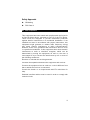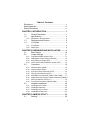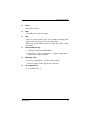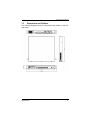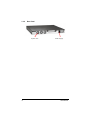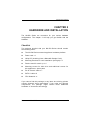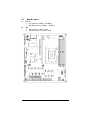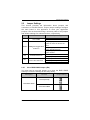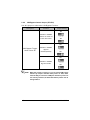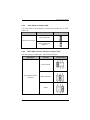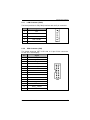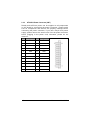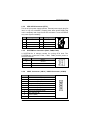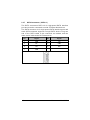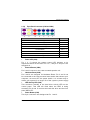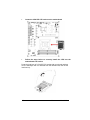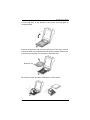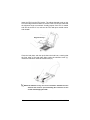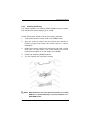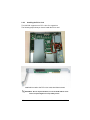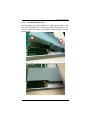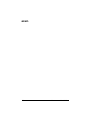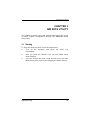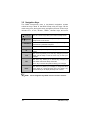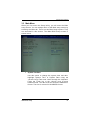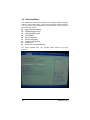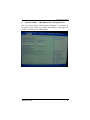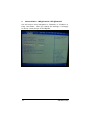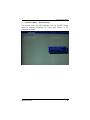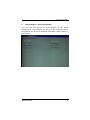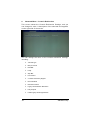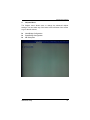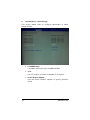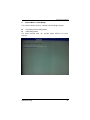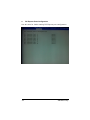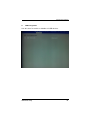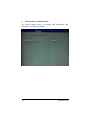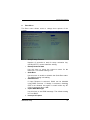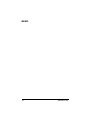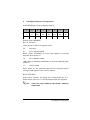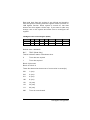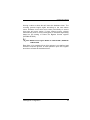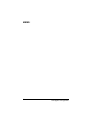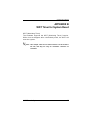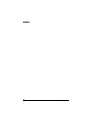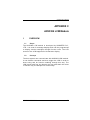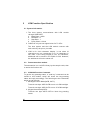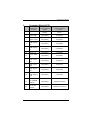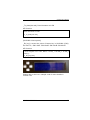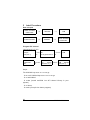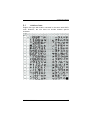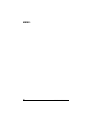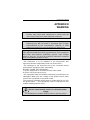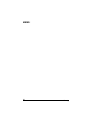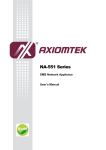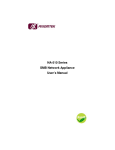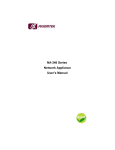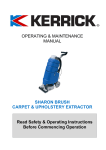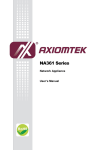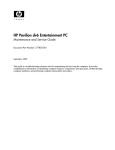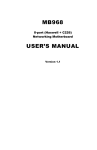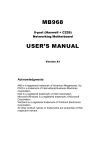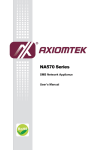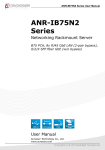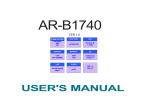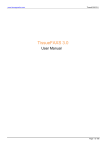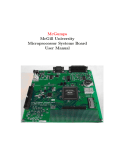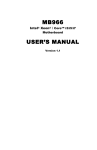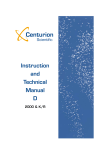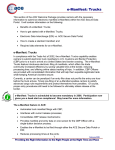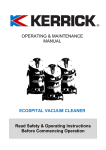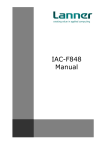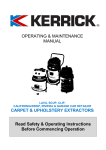Download NA-560 Series SMB Network Appliance User`s Manual
Transcript
NA-560 Series SMB Network Appliance User’s Manual Disclaimers This manual has been carefully checked and believed to contain accurate information. Axiomtek Co., Ltd. assumes no responsibility for any infringements of patents or any third party’s rights, and any liability arising from such use. Axiomtek does not warrant or assume any legal liability or responsibility for the accuracy, completeness or usefulness of any information in this document. Axiomtek does not make any commitment to update the information in this manual. Axiomtek reserves the right to change or revise this document and/or product at any time without notice. No part of this document may be reproduced, stored in a retrieval system, or transmitted, in any form or by any means, electronic, mechanical, photocopying, recording, or otherwise, without the prior written permission of Axiomtek Co., Ltd. Copyright 2012 Axiomtek Co., Ltd. All Rights Reserved April 2012, Version A1 Printed in Taiwan ii Safety Approvals CE Marking FCC Class A FCC Compliance This equipment has been tested and complies with the limits for a Class A digital device, pursuant to Part 15 of the FCC Rules. These limits are designed to provide reasonable protection against harmful interference in a residential installation. If not installed and used in accordance with proper instructions, this equipment might generate or radiate radio frequency energy and cause harmful interference to radio communications. However, there is no guarantee that interference will not occur in a particular installation. If this equipment does cause harmful interference to radio or television reception, which can be determined by turning the equipm ent off and on, the user is encouraged to try to correct the interference by one or more of the following measurers: Reorient or relocate the receiving antenna. Increase the separation between the equipment and receiver. Connect the equipment into an outlet on a circuit different from that to which the receiver is connected. Consult the dealer or an experienced radio/TV technician for help. Shielded interface cables must be used in order to comply with emission limits. iii Safety Precautions Before getting started, read the following important cautions. Be sure to ground yourself to prevent static charge when installing the internal components. Use a grounding wrist strap and place all electronic components in any static -shielded devices. Most electronic components are sensitive to static electrical charge. Disconnect the power cords from the NA-560 Series before making any installation. Be sure both the system and the external devices are turned OFF. Sudden surge of power c ould ruin sensitive components. Make sure the NA-560 Series is properly grounded. Do not open the system ’s top cover. If opening the cover for maintenance is a must, only a trained technician is allowed to do so. Integrated circuits on computer boards are sensitive to static electricity. To avoid damaging chips from electrostatic discharge, observe the following precautions: Before handling a board or integrated circuit, touch an unpainted portion of the system unit chassis for a few seconds. This will help to discharge any static electricity on your body. W hen handling boards and components, wear a wrist -grounding strap, available from most electronic component stores. Trademarks Acknowledgments Axiomtek is a trademark of Axiomtek Co., Ltd. IBM, PC/AT, PS/2, VGA are trademarks of International ® ® Business Machines Corporation. Intel and Celeron are registered trademarks of Intel Corporation. MS-DOS, Microsoft C and QuickBASIC are trademarks of Microsoft Corporation. AMI are trademarks of AMI Technology Ltd. Other brand names and trademarks are the properties and registered brands of their respective owners. iv Table of Contents Disclaimers......................................................................... ii Safety Approvals ............................................................... iii Safety Precautions ............................................................ iv CHAPTER 1 INTORDUCTION ............................................ 1 1.1 1.2 1.2.1 1.3 1.4 1.4.1 1.4.2 General Description ........................................... 1 Specifications .................................................... 2 Mechanical / Environmental ........................................ 4 Dimensions and Outlines ................................... 5 I/O Outlets ......................................................... 6 Front Panel.................................................................. 6 Rear Panel .................................................................. 8 CHAPTER 2 HARDWARE AND INSTALLATION ........... 9 2.1 2.2 2.2.1 2.2.2 2.2.3 2.2.4 2.3 2.3.1 2.3.2 2.3.3 2.3.4 2.3.5 2.3.6 2.3.7 2.3.8 2.4 2.4.1 2.4.2 2.4.3 2.4.4 Board Layout ................................................... 10 Jumper Settings .............................................. 11 Clear BIOS CMOS Jumper (JP2) ............................. 11 LAN Bypass Control Jumper (JP3/JP4) .................... 12 Auto Power on Jumper (JP6) .................................... 13 TACT SW2 Function Selection Jumper (JP7) .......... 13 Connectors ...................................................... 14 LCM Connector (CN10) ............................................ 15 VGA Connector (CN2) .............................................. 15 ATX 2X12 Power Connector (CN7) .......................... 16 CPU 12V IN Connector (ATX1) ................................ 17 SYSTEM Fan Connectors (FAN1, FAN2, FAN3) ...... 17 COM1 Connector (CN12) / COM2 Connector (COM2)17 SATA Connectors ( SATA1-2 ) ................................. 18 Front Panel Connector (CN8 and CN9) .................... 19 Hardware Installation ....................................... 20 Installing the Processor ............................................. 20 Installing the Memory ................................................ 25 Installing the PCI-e Card ........................................... 26 Installing the FAN Cover ........................................... 27 CHAPTER 3 AMI BIOS UTILITY ...................................... 29 3.1 Starting ............................................................ 29 v 3.2 3.3 3.4 Navigation Keys ............................................... 30 Main Menu ....................................................... 31 Advanced Menu ............................................... 32 APPENDIX A LAN Bypass Configuration .................... 51 APPENDIX B WDT Timer for System Reset ............... 57 APPENDIX C AX93304 LCM Module .......................... 59 APPENDIX E WARNING……………………………….67 vi NA-560 User’s Manual CHAPTER 1 INTORDUCTION This chapter contains general information and detailed specifications of the NA-560 Series Network Appliance Server. Chapter 1 contains the following sections: General Description Features Specifications Dimensions I/O Outlets 1.1 General Description The NA-560 is a 1U and rack mount network security hardware platform for VPN, firewall and other network security applications. It ® supports high performance with LGA1155 socket Intel i3/i5/i7 series. In addition, the NA-560 supports up to 8GB un-buffer ECC DDR3 DIMM memory. For storing event log data, the NA-560 utilizes two 2.5” SATA HDD or one 3.5” SATA HDD. It also supports two groups of LAN bypass through WDT and GPIO pin definition without downtime. The NA-560 is designed specially for small to medium sized business. It doesn’t only provide high performance for processor, memory, storage interface and LAN ports connection, but also includes outstanding management capability. Intorduction 1 Features LGA1155 socket Intel ® i3/i5/i7 series. LAN1 port support Wake-on-LAN, PXE Boot ROM, with Intel 82574L. DDR3 DIMM memory up to 8GB un-buffer ECC Supports two S-ATA 2.5” HDD or one 3.5” SATA HDD for data or proxy. Supports BIOS redirected to COM port Suitable for VPN, firewall and other network security applications 1.2 Specifications System System CPU LGA1155 socket Intel ® i3/i5/i7 series. System Chipset Intel® H61/B65/Q67(Optional) BIOS AMI 64Mbit PnP Flash BIOS with function of BIOS redirected to COM port. System Memory Two DDR3 DIMMs (Single Channel, Intel H61) / Four DDR3 DIMMs (Dual Channel, Intel B65/Q67) sockets support up to 8GB un-buffer ECC Memory (DDR3 800/1066/1333) HDD Interface Two 2.5” SATA2 or one 3.5” SATA2 (optional) Hard Disk Super I/O Controller: W inbond W 83627DHG Serial Ports: Total 2 asynchronous ports (2 x RS-232, One 10-pin header is on board, other one RJ -45 on the edge of the board). 2 Intorduction NA-560 User’s Manual CFast One CFast socket. USB Two USB port on the front side. LAN LAN1 to LAN8 physical port can complete mapping with eth0 to eth7 port by port of Linux environment. Support 2 groups LAN by-pass for LAN1 and LAN2, LAN3 and LAN4 Hardware Monitoring Controller W inbond W 83627DHG Detection of CPU temperature, system temperature, power failure and fan speed Watchdog Timer One for LAN bypass: 7 levels,1-64 seconds One for system reset: 255 levels,1-255 sec OS Compatibility Linux Red Hat 2.6 Intorduction 3 1.2.1 Mechanical / Environmental Form Factor 1U rack mount LED Power, HDD, Lan By Pass. Link / Act with transfer rate . Operation Temp. 0°C ~ 45°C (32 ~ 113°F) Storage Temp. -20°C ~ 70°C (-4 ~ 158°F) Humidity 10% - 95% RH, non-condensing Chassis Material Steel Dimensions 44mm (1.73”) (H) x 430mm (16.92”) (W) x 392mm (15.43”) (D) Certification FCC class A / CE class A NOTE 4 All specifications and images are subject to change without notice. Intorduction NA-560 User’s Manual 1.3 Dimensions and Outlines The following diagrams show you dimensions and outlines of the NA560 Series. Intorduction 5 1.4 I/O Outlets Locate front and rear panel I/O outlets on the NA-560 Series server to connect serial and Ethernet interface devices. 1.4.1 Front Panel LCM Reset USB 6 LAN ports (Intel H61) 8 LAN ports (Intel B65/Q67) Console port Power/HDD LED LAN Bypass LED Power LED It will be lighting when the server is powered on to perform diagnostic tests and check a proper operation. HDD LED The LED flashes when transmitting or receiving any signals. LAN bypass LED While running the LAN By-Pass function, the LED always lights up. Link/Active LED (Single color)for for LAN port #1, port#2, port#3, port#4, port #5, port#6, port#7, port#8 The orange LED is on when the LAN port connection is working. The LED flashes when transmitting or receiving any signals to or from the appliance. The LED is dark when the appliance is off. 6 Intorduction NA-560 User’s Manual Reset Switch It is is for reset the system to reboot your computer instead of turning OFF the power switch. It is a better way to reboot your system for a longer life of the system’s power supply. Transmitted LED for LAN port #1, port#2, port#3, port#4, port#5 and port#6, port#7, port#8 The double-color LED light indicates 10/100/1000Mbps transfer rate. When the amber-color LED light is radiating, it should be 1000Mbps transfer rate at this moment. When the green-color LED light is radiating, it should be 100Mbps transfer rate at this moment. If the LED is dark and Link/Active LED is light on or flashing, it should be 10Mbps transfer rate. When this LED and Link/Active LED both are dark. No networking devices are attached Transfer Rate LED Light Color 10Mbps Dark 100Mbps Green 1000Mbps Amber Console port It is a RJ-45 Console port for command line interface and diagnostic support by P.O.S.T (Power On Self Test). USB Ports Any special functions must be defined by solution provider. Transfer Rate It shows network transfer rate while making a connection. Activity It will be lighting when the server is transmitting or receiving a packet through the twisted pair ports. Intorduction 7 1.4.2 Rear Panel System Fan 8 Power Supply Intorduction NA-560 User’s Manual CHAPTER 2 HARDWARE AND INSTALLATION The NA-560 Series are convenient for your various hardware configurations. The chapter 2 will help you get familiar with the hardware. Checklist The package bundled with your NA-560 Series should contain the following items: The NA-560 Series network appliance hardware platform Power cord x 1 Utility CD (including User’s Manual& Sample Code) Mounting brackets for rack installation (left/right) x 2 Plastic stand for stack–up x 4 Mounting screws for disk drive and additional screws for this appliance’s spare parts RJ-45 console cable x 1 SATA II cable x2 CPU Heatsink x1 If you cannot find this package or any items are missing, please contact Axiomtek btors immediately. If you order any optional components, the package might contain those additional hardware or documents accordingly. Hareware and Installation 9 2.1 10 Board Layout Memory H61 platform: DIMM 1 & DIMM 3 B65/Q67 patform: DIMM 1 ~ DIMM 4 LAN H61 platform: LAN1~LAN6 B65/Q67 platform: LAN1~LAN8 Hareware and Installation NA-560 User’s Manual 2.2 Jumper Settings This section provides the information about jumpers and connectors of NA-560 Series. Proper jumper settings configure the main board in this appliance to meet your application purpose. W e are herewith listing a summary table of all jumpers and default settings for onboard devices, respectively. Jumper Definiens Jumper Setting 1-2 Normal (Default) 2-3 Clear COMS Short(1-2)/(1-2): SEGN1 & SEGN2 Bypass as same as Power Off status JP3/JP4 LAN Bypass Trigger When Short(2-3)/(1-2): SEGN1 & SEGN2 Power On Bypass Disable(Default) Short(2-3)/(2-3): SEGN1 & SEGN2 Bypass Enable Close: Always Off JP6 ATX Auto Power-On Open: Always On (Default) Short (1-2): Power On/Off JP7 TACT SW 2 Selection Short (3-4): Reset(Default) Short (5-6): GPIO JP2 2.2.1 Clear COMS Clear BIOS CMOS Jumper (JP2) You may need to use this jumper is to clear the BIOS CMOS memory if incorrect settings in the Setup Utility. Description Function Jumper Setting Normal (Default) Clear BIOS CMOS Clear BIOS CMOS Hareware and Installation 11 2.2.2 LAN Bypass Control Jumper (JP3/JP4) Use this jumper to select the LAN Bypass Function. Description Function Jumper Setting JP3 SEGN1 & SEGN2 Bypass as same as Power Off status JP4 JP3 LAN Bypass Trigger when Power On SEGN1 & SEGN2 Bypass Disable(Default) JP4 JP3 SEGN1 & SEGN2 Bypass Enable NOTE 12 JP4 When the system is turned on, you can select LAN bypass function by Jumper and Bios when power on state, when enter the OS,you can select LAN pass function at power on/ off state by software ,the detail information please refer to the appendix A. Hareware and Installation NA-560 User’s Manual 2.2.3 Auto Power on Jumper (JP6) You may need to this jumper to select auto power on or ATX power on. Description Function Jumper Setting Close: Always Off ATX Auto Power-On Open: Always On (Default) 2.2.4 TACT SW2 Function Selection Jumper (JP7) Use this jumper to select the TACT SW 2 Function. Description Function Jumper Setting Power On/Off TACT SW 2 Function Selection Reset (Default) GPIO Hareware and Installation 13 2.3 Connectors Connectors connect the board with other parts of the system. Loose or improper connection might cause problems. Make sure all connectors are properly and firmly connected. Here is a summary table shows you all connectors on the main board. Connectors Function J1 LGA1155 CPU Socket DIMM1/3 240-Pin DDR3 Memory Channel-A DIMM2/4 240-Pin DDR3 Memory Channel-B BAT1 Battery Socket AXT1 ATX 12V CPU Power Connector U24 SPI BIOS Socket CN2 VGA Connector CN3 PS/2 KB/MS CN4 Mini PCI CN5 PCI-e *16 Slot CN6 CASE OPEN Pin Header CN7 ATX Power Connector CN8 Front Panel_1 CN9 Front Panel_2 CN10 LCM Connector COM1/CN12 COM1 RJ-45 Connector/COM1 10 pin box header COM2 COM2 FAN1 SYS FAN FAN2 SYS FAN FAN3 SYS FAN SATA1 SATA port 1 SATA2 SATA port 2 USB1 USB Connector USB2 USB 2*5 2.54mm Box Header CFAST1 CFAST Connector LAN1~LAN8 LAN 1~8 RJ-45 Connector 14 Hareware and Installation NA-560 User’s Manual 2.3.1 LCM Connector (CN10) The board provides a LCM (CN10) interface with one 5-pin connector. Pin Signal 1 VCC 2 RXD of COM2 3 NC 4 TXD of COM2 5 GND 2.3.2 CN1 VGA Connector (CN2) The board supports CRT/ VGA with a 15-pin D-Sub connector for the CRT VGA display. Pin Signal 1 VGA_R 2 CRT_DETECT 3 VGA_G 4 NC 5 VGA_B 6 GND 7 VCC +5V 8 VGADDCDATA 9 GND 10 GND 11 GND 12 DAC_L_HSYNC 13 GND 14 DAC_L_VSYNC 15 VGADDCCLK Hareware and Installation CN2 15 2.3.3 ATX 2X12 Power Connector (CN7) Steady and sufficient power can be supplied to all components on the board by connecting the power connector . Please make sure all components and devices are properly installed before connecting the power connector. If you use a 24 -pin ATX power supply, please remove the small cover from the power connector before plugging in the power cord, otherwise, please do not remove it. Pin Signal Pin Signal 1 3.3V 13 3.3V 2 3.3V 14 -12V 3 GND 15 GND 4 +5V 16 PS_ON 5 GND 17 GND 6 +5V 18 GND 7 GND 19 GND 8 PWR OK 20 -5V 9 5VSB 21 +5V 10 +12V 22 +5V 11 +12V 23 +5V 12 3.3V 24 GND 16 Hareware and Installation NA-560 User’s Manual 2.3.4 CPU 12V IN Connector (ATX1) This is an 8-pin power supply interface. External power supply plug fits into it in only one orientation. Properly press down power supply plug until it completely and firmly fits into this connector. Loose connection may cause system instability. Pin Signal Pin Signal 1 GND 5 +12V 2 GND 6 +12V 3 GND 7 +12V 4 GND 8 +12V 2.3.5 4 8 1 5 SYSTEM Fan Connectors (FAN1, FAN2, FAN3) A SYSTEM fan is always needed for cooling CPU heat. The SYSTEM fan connectors FAN1, FAN2, FAN3 provide power to the SYSTEM fan. Pin Signal 1 Ground 2 +12V 3 Rotation Detection 2.3.6 COM1 Connector (CN12) / COM2 Connector (COM2) COM1 Signal 1 Data Carrier Detect (DCD) 2 3 Data Set Ready (DSR) Receive Data (RXD) 4 Request to Send (RTS) 5 6 Transmit Data (TXD) Clear to Send (CTS) 7 Data Terminal Ready (DTR) 8 9 Ring Indicator (RI) Ground (GND) 10 N.C. Hareware and Installation 17 2.3.7 SATA Connectors ( SATA1-2 ) The SATA connectors SATA1-2 for high-speed SATA interface port and it can be connected to serial ATA hard disk devices. The SATA connector is for high-speed SATA interface ports and each SATA connector supports a single SATA device. Plug one end of the SATA cable to the connector as marked, and the other end of cable to the SATA hard drive. 18 Pin Signal Pin Signal 1 GND 2 TX+ 3 TX- 4 GND 5 RX- 6 RX+ 7 GND Hareware and Installation NA-560 User’s Manual 2.3.8 Front Panel Connector (CN8 and CN9) Function Power LED (+) Pin CN9 Power LED (-) CN9 3,5 External Buzzer (+) CN9 8 External Buzzer (-) CN9 2 Power Button 1 CN8 1,2 Reset Button CN8 3,4 HDD LED(+) CN9 10 HDD LED(-) CN9 9 Power LED (CN9) Pin 1, 3, 5 connect the system power LED indicator to its respective switch on the case. Pin 1 is +, and pin 3 and pin 5 are assigned as -. External Buzzer (CN9) Pin 2 and 8 connect to the case-mounted speaker unit. Hardware Reset (CN8) Pin 3 and 4 are designed for Hardware Reset. Pin 3 and 4 can be connected to the case-mounted reset switch that reboots your computer, not turns OFF the power switch. It is a better way to reboot your system for a longer life of the s ystem’s power supply. HDD Activity LED (CN9) This connector extends to the hard drive activity LED on the control panel. This LED will flash when the HDD is being accessed. Pin 9 and 10 connect the hard disk drive and the front panel HDD LED. Power Button (CN8) This 2-pin connector was designed at Pin 1 and 2. Hareware and Installation 19 2.4 Hardware Installation This section provides you the information how to install the NA-560 Series. 2.4.1 Installing the Processor Before installing the CPU, make sure to turn off the computer and unplug the power cord from the power outlet to prevent damage to the CPU. Introduction to LGA1155 CPU The pin-pad side of LGA1155 CPU 20 Introduction to LGA1155 CPU socket Hareware and Installation NA-560 User’s Manual Locate the alignment keys on the motherboard CPU socket. Hareware and Installation 21 Locate the LGA1155 CPU socket on the motherboard Follow the steps below to correctly install the CPU into the motherboard CPU socket Press the load lever of LGA1155 CPU socket with your thumb and then move it sideways until it is released from the retention tab, then lift the load lever up. 22 Hareware and Installation NA-560 User’s Manual Lift the load lever in the direction of the arrow until load plate is completely lifted. Remove the protective cap from the CPU socket. The cap is used to protect the CPU socket against dust and harmful particles. Remove the protective cap only when you are about to install the CPU. Protective cap → Be careful not touch pin-pad of CPU and pin of CPU socket. Hareware and Installation 23 Insert the CPU into the CPU socket. The yellow triangular mark on the CPU must align with the bottom left corner of the CPU socket. Note that the alignment keys are matched. Visually inspect if the CPU is seated well into the socket. If not, take out the CPU with pure vertical motion and reinstall. Alignment keys Close the load plate, and then push down the load lever, ensuring that the front edge of the load plate slides under the shoulder screw (1), inserts the load lever under the retention tab (2). NOTE The CPU fits in only one correct orientation. DO NOT force the CPU into the socket to prevent bending the connectors on the socket and damaging the CPU! 24 Hareware and Installation NA-560 User’s Manual 2.4.2 Installing the Memory The board supports four 240-pin DDR3 DIMM memory sockets with maximum memory capacity up to 16GB. Please follow steps below to install the memory modules: 1. Push down latches on each side of the DIMM socket. 2 Align the memory module with the socket that notches of memory module must match the socket keys for a correct installation. 3 Install the memory module into the socket and push it firmly down until it is fully seated. The socket latches are levered upwards and clipped on to the edges of the DIMM. 4 5 Install any remaining DIMM modules. You can operate the computer normally. NOTE DDR3 module has the same physical dimensions as a DDR3 DIMM but is notched differently to prevent installation on a DDR3 DIMM socket. Hareware and Installation 25 2.4.3 Installing the PCI-e Card The NA-560 supports one PCI-e slot for expansion The following steps show you how to install the PCI-e card. Take off all screws from the NA-560 chassis. Install add-on card to the PCI-e riser card, then fasten screws NOTE Note: Due to chipset limitation, not all of PCIX8 add-on cards can be accepted might have comp ability issues. 26 Hareware and Installation NA-560 User’s Manual 2.4.4 Installing the FAN Cover Be careful when you install the FAN cover. Please lift the buttom of the FAN cover (referring to No. 2) and put the head (referring to No 1) of the cover down to the edge of the chassis, and then place down the bottom (No.2). The complete installation of the FAN cover is shown as below. Hareware and Installation 27 MEMO: 28 Hareware and Installation NA-560 User’s Manual CHAPTER 3 AMI BIOS UTILITY This chapter provides users with detailed description how to set up basic system configuration through the AMIBIOS8 BIOS setup utility. 3.1 Starting To enter the setup screens, follow the steps below: 1 Turn on the immediately. 2 After you press the <Delete> key, the main BIOS setup menu displays. 3 You can access the other setup screens from the main BIOS setup menu, such as the Chipset and Power menus. AMI BIOS Utility computer and press the <Del> key 29 3.2 Navigation Keys The BIOS setup/utility uses a key-based navigation system called hot keys. Most of the BIOS setup utility hot keys can be used at any time during the setup navigation process.These keys include <F1>, <F10>, <Enter>, <ESC>, <Arrow> keys, and so on. Left/Right The Left <Arrow> keys allow you to select a setup screen. Up/Down The Up and Down <Arrow> keys allow you to select a setup screen or sub-screen. + Plus/Minus The Plus and Minus <Arrow> keys allow you to change the field value of a particular setup item. Tab F1 The <F1> key allows you to display the General Help screen. F10 The <F10> key allows you to save any changes you have made and exit Setup. Press the <F10> key to save your changes. Esc The <Esc> key allows you to discard any changes you have made and exit the Setup. Press the <Esc> key to exit the setup without saving your changes. Enter The <Enter> key allows you to display or change the setup option listed for a particular setup item. The <Enter> key can also allow you to display the setup sub- screens. NOTE 30 The <Tab> key allows you to select setup fields. ome of navigation keys differ from one screen to another. AMI BIOS Utility NA-560 User’s Manual 3.3 Main Menu W hen you first enter the Setup Utility, you will enter the Main setup screen. You can always return to the Main setup screen by selecting the Main tab. There are two Main Setup options. They are described in this section. The Main BIOS Setup screen is shown below. System Time/Date Use this option to change the system time and date. Highlight System Time or System Date using the <Arrow> keys. Enter new values through the keyboard. Press the <Tab> key or the <Arrow> keys to move between fields. The date must be entered in MM/DD/YY format. The time is entered in HH:MM:SS format. AMI BIOS Utility 31 3.4 Advanced Menu The Advanced menu allows users to set Legacy OpRom support feature, and configuration of the CPU and other system devices. You can select any of the items in the left frame of the screen to go to the sub menus: ► Legacy OpROM Support ► LBP Mode @Power On ► LBP Mode @PowerOff ► ACPI Settings ► CPU Configuration ► SATA Configuration ► Super IO Configuration ► HW Monitor ► Serial Port Console Redirection For items marked with “”, please press <Enter> for more options. 32 AMI BIOS Utility NA-560 User’s Manual Advanced Menu – LBP @PowerOn / LBP @PowerOn Use this item to select LAN Bypassto “disabled” or “enabled” or By jumper (JP3). W hen you change the settings, it will apply for Group 1 and Group 2 of LAN Bypass. AMI BIOS Utility 33 Advanced Menu – LBP @PowerOn / LBP @PowerOff Use this item to select lanbypass to “Disabled” or “Enabled” or keep “Last State.’’ W hen you change the settings, it will apply for Group 1 and Group 2 of LAN Bypass. 34 AMI BIOS Utility NA-560 User’s Manual Advanced Menu – ACPI Settings This screen shows the ACPI Settings. You can set ACPI Sleep State to Suspend Disabled, S1 (CPU Stop Clock), or S3 (Suspend to RAM). AMI BIOS Utility 35 Advanced Menu – CPU Configuration This screen shows the CPU Configuration, and you can know the detailed specification of the processor. 36 AMI BIOS Utility NA-560 User’s Manual Advanced Menu - SATA Configuration You can use this screen to select options for the SATA Configuration, and change the value of the selected option. SATA Mode can be set to Disabled, IDE Mode, AHCI1 Mode, or RAID Mode. AMI BIOS Utility 37 Advanced Menu – Super IO Configuration You can use this screen to select options for the SuperIO Configuration, and change the value of the selected option. A description of the selected item appears on the right side of the screen. Serial Port 0 Configuration This option specifies the base I/O port address and Default setting is 3F8. Here is the option for your selection, Enabled . Serial Port 1 Configuration This option specifies the base I/O port address and Default setting is 2F8. Here is the option for your selection, Enabled. 38 AMI BIOS Utility NA-560 User’s Manual Advanced Menu – Hardware Health Status This screen shows the Hardware Health Configuration, and a description of the selected item appears on the right side of the screen and displays the temperature of CPU and SystemFan Speed, Vcore, etc. AMI BIOS Utility 39 Advanced Menu – Console Redirection This screen shows the Console Redirection Settings, and you can change its value. A description of the selected item appears on the right side of the screen. You can change the value of the console redirection settings, including: 40 Terminal Type Bits per second Data Bits Parity Stop Bits Flow Control VT-UTF8 Combo Key Support Recorder Mode Resolution 100x31 Legacy OS Redirection Resolution Putty KeyPad Install Legacy OS through Remote. AMI BIOS Utility NA-560 User’s Manual Chipset Menu The Chipset menu allows users to change the advanced chipset settings. You can select any of the items in the left frame of the screen to go to the sub menus: ► ► ► North Bridge Configuration South Bridge Configuration ME Subsystem AMI BIOS Utility 41 Chipset Menu – North Bridge This screen allows users to configure parameters of North Bridge Chipset. Low MMIO Align Low MMIO resources align at 64MB/1024MB. VT-d Use VT-d option to enable or disable VT -d support. Initate Graphic Adapter Use the Initate Graphic Adpater to specify PEG/PCI option. 42 AMI BIOS Utility NA-560 User’s Manual Chipset Menu – South Bridge This screen allows users to configure South Bridge chipset. ► ► PCI Express Ports Configuration USB Configuration For items marked with “”, please press <Enter> for more options. AMI BIOS Utility 43 PCI Express Ports Configuration Use this item for further setting PCI Express port configuration. 44 AMI BIOS Utility NA-560 User’s Manual USB Configuration Use this item fto enable or disable all USB devices.. AMI BIOS Utility 45 Chipset Menu – ME Subsystem This option allows users to configure ME Subsystem. ME Subsystem is enabled by default. 46 AMI BIOS Utility NA-560 User’s Manual Boot Menu The Boot menu allows users to change boot options of the system. Setup Prompt Timeout Number of seconds to wait for setup activation key. 65535(0xFFFF) means indefinite waiting. Bootup NumLock State Use this item to select the power-on state for the NumLock. The default setting is on. Quiet Boot Use this item to enable or disable the Quite Boot state. The default setting is disabling. GateA20 Active If Upon Request is selected, GA20 can be disabled using BIOS services. If Always is selected, disabling G20 is not allowed; this option is useful when any RT code is executed above 1MB. Option ROM Messages Use this item to set ROM message. The default setting is Force BIOS. Interrupt 19 Capture AMI BIOS Utility 47 This allows option ROMs to trap interrupt 19. The default setting is disabled 48 AMI BIOS Utility NA-560 User’s Manual Security Menu The Security menu allows users to change the security settings for the system. Administrator Password This item indicates whether a Administrator password has been set. If the password has been installed, Installed displays. If not, Not Installed displays. User Password This item indicates whether a user password has been set. If the password has been installed, Installed displays. If not, Not Installed displays. Change Administrator Password Select and press <Enter> to access the sub menu. You the sub menu to change the supervisor password. Change User Password Select and press <Enter> to access the sub menu. You can use the sub menu to change the user password. AMI BIOS Utility 49 MEMO: 50 AMI BIOS Utility NA-560 User’s Manual APPENDIX A LAN Bypass Configuration About LAN Bypass In network security application, it is very important to ensure that network traffic to continue passing through the device even if hardware failure occurs or operating system crashes. LAN bypass gives us a solution for this problem. The NA-560 series Lan bypass function is very flex ible. It can be selected at any time and any stage. You can enable LAN bypass for power on state by jumper, BIOS, or by software program when entering into the OS. Moreover, for power off state, you can set up LAN Bypass through BIOS, or use software program when entering into the OS. If you don’t do any change, the state will keep the previous power off state. TheNA-560 series have LAN bypass capability with the special designed latch relay circuitry. W hen LAN bypass function is enabled, a relay closes to act as a bridge to route netw ork data flow between LAN port 1 & LAN port 2, LAN port 3 & LAN port 4.. The bypass feature can be activated immediately or according to timer which is configurable from 1 up to 64 seconds. You can write a software program to control bypass operation behavior to fit your requirement. A LAN bypass sample program is provided in CD for reference. Note: The sample codes for the above features can be found in the CD, and they are for reference purposes only. LAN Bypass Configuration 51 LAN Bypass Register Configuration Power ON Bypass Control Register (0x8F3) 7 6 5 4 3 2 1 0 BYM 1 BYM 0 SEG N6 SEG N5 SEG N4 SEG N3 SEG N2 SEG N1 W W W W W W W W Default value: 00000000 Bit 7~6 BYM1~0 These bits are used to set bypass mode. 00 Not used. 01 Force bypass enable Relay closes immediately to form LAN bypass on sele cted segment when power on. 10 Force bypass disable LAN bypass is disabled immediately on selected segment when power on. 11 Temer enable W hen power on, the selected segments are controlled by the setting of LAN bypass Timer Control register. Bits 5~0 SEGN6~1 Select each segment by setting the corresponding bit to 1. W hen the bit is set to 0, no action happens upon the segment. Note 52 A-560 series support SEGN1 for LAN 1& LAN 2, SEGN2 for LAN3 & LAN4 LAN Bypass Configuration NA-560 User’s Manual Data read back from this register is not defined and therefore must be ignored. Reading from this register makes no effect on LAN bypass function. All data in this register will be cleared when system is turned off. If you still want to use power on LAN bypass function, turn on the system and m ake sure to rewrite the register. Otherwise, if you don’t rewrite the register, the status will be kept on JP3/JP4 setting. Power OFF Bypass Control Register (0x8F7) 7 6 5 4 3 2 1 0 X X SEGF 6 SEGF 5 SEGF 4 SEGF 3 SEGF 2 SEGF 1 -- -- W W W W W W Default value: 00000000 Bit 7~6 Not used. Bits 5~0 SEGF6~1 Use the corresponding bit to configure each segment. Setting the bit to 1 enables LAN bypass on the segment when power off. Clearing the bit to 0 disables LAN bypass on the segment when power off. Note :NA-560 series support SEGN1 for LAN 1& LAN 2, SEGN2 for LAN3 & LAN4 LAN Bypass Configuration 53 Data read back from this register is not defined and therefore must be ignored. Reading from this register makes no effect on LAN bypass function. W hen system is turned off , last data written onto this register will be kept. If you want to make any change, turn on the system and m ake sure to reconfigure the register. LAN Bypass Timer Control Register (0x8F2) 7 6 5 4 3 2 1 0 TEXP R X -- X -- X -- X -- TVAL2 W TVAL1 TVAL0 W W Default value: 00000000 Bit 7 TEXP (Read Only) This bit indicates status of hardware timer. 0 Timer has not expired 1 Timer has expired Bits 6~3 Not used. Bits 2~0 TVAL2~0 These bits determine the amount of count value in second(s). 001 1 (sec) 010 2 (sec) 011 4 (sec) 100 8 (sec) 101 16 (sec) 110 32 (sec) 111 64 (sec) 000 Timer is not activated. 54 LAN Bypass Configuration NA-560 User’s Manual W riting a value to these bits will reset the hardware timer. The counting process begins again according to the new written value. Software must write count value periodically to ensure that timer will never expire. If timer timeout occurs, relay(s) automatically close to form LAN bypass on selected segment(s) based on the setting of Power On Bypass Control register (SEGN6~SEGN1). Note :NA-560 series support SEGN1 for LAN 1& LAN 2, SEGN2 for LAN3 & LAN4 Data (bits 6~0) read back from this register is not defined and therefore must be ignored. A read operation upon this register should not refresh the hardware timer. LAN Bypass Configuration 55 MEMO: 56 LAN Bypass Configuration NA-560 User’s Manual APPENDIX B WDT Timer for System Reset W DT (W atchdog Timer) The hardware supports the W DT (W atchdog Timer) function. W hile time-out happens after a defaulted period, the W DT will reset the system. Note :The sample codes for the above features can be found in the CD, and they are only for customers’ reference as remarked. WDT Timer for System 57 MEMO: 58 WDT Timer for System NA-560 User’s Manual APPENDIX C AX93304 LCM Module 1 OVERVIEW 1.1 Scope The AX93304 LCM module is developed by AXIOMTEK CO., LTD.. It is used for message display which can be programmed to display certain messages through function code. The LCD screen of the LCM supports 2x16 character display. 1.2 Concept The host system can communicate with AX93304 LCM module. It can decode commands and then trigger the LCM in order to show string and do function enabling through this way. The LCM comes with four key buttons and can pass back the value of function key to COM port for functionality. AX93304 LCM Module 59 2 LCM Function Specification 2.1 System Information 1. The host system communicates with LCM module through COM PORT a. Baud Rate = 9600 b. Data Bits = 8 c. Stop Bits = 1 d. Parity Check = None 2 COM Port only use two signal wires for Tx & Rx The host system and the LCM module connect with each other by the pin to pin cable 3 LCM is for 2x16 character display. It can show 16 characters per row, supporting up to 32 characters in two rows. If the string length is over 32 characters, additional will be stored in the RAM of LCM. However, the additional will not be shown off. 2.2 Data transaction method The transaction is to call API Library by the sample code, then to active the function call. 2.3 AX93304 Function Command To get the key pressing status, a “read key” command can be issued to this module, which will check the key-pressing status and reply accordingly. The following are the commands which we can provide. 1. Backlight Control Mode(0xFB, 0xFC): Transmit one byte ASCII 0xFB to turn on LCM bac klight Transmit one byte ASCII 0xFC to turn off LCM backlight 2. Keypad listen Mode(0xFD): Transmit one byte ASCII 0xFD to listen key pressing status 60 AX93304 LCM Module NA-560 User’s Manual 3. Command Mode(0xFE): Command function 1 byte command header 1 byte command function 0xFEh 0x??h 1. Clear LCM out(0xFEh) out(0x01h) 2. Home cursor out(0xFEh) out(0x02h) 3. LCM Display off out(0xFEh) out(0x08h) 4. LCM Display on out(0xFEh) out(0x0Ch) 5. Cursor on out(0xFEh) out(0x0Dh) 6. Cursor blink on out(0xFEh) out(0x0Eh) 7. Shift cursor left out(0xFEh) out(0x10h) 8. Shift cursor right out(0xFEh) out(0x14h) 9. Shift display left out(0xFEh) out(0x18h) 10. Shift display right out(0xFEh) out(0x1Ch) 11. Set CGRAM address out(0xFEh) out(0x40h+offset) 12. Set cursor position out(0xFEh) out(0x80h+Location) AX93304 LCM Module 61 Display Address This command can be used to place the cursor at any location. The corresponding address for each character on the screen is as bellows: Character 1 2 3 4 5 6 7 8 9 Location 00 01 02 03 04 05 06 07 08 (addressing) 40 41 42 43 44 45 46 47 48 Character 10 11 12 13 14 15 16 Location 09 0A 0B 0C 0D 0E 0F Line1 49 4A 4B 4C 4D 4E 4F Line2 (addressing) Escape Mode(0xFF): Transmit one byte ASCII 0xFF to escape chars like “0xFB, 0xFC, 0xFD, 0xFE, 0xFF” 4 Data transaction pattern API Library [Host system->AX93304] _init_com(coom,9600,8,1,0); initialize COM Port ,return any value is error parameter, “0” value is correct. API function // ccom=1,2,3,4 ;Baud=1200-115200;D_bits=Data bits;S_bits=Stop bits;Prty=Parity bit int _init_com(int ccom,unsigned long baud,int D_bits,int S_bits,int Prty); 62 AX93304 LCM Module NA-560 User’s Manual _Tx_data(char txd); Send character to LCM API function // Pass character to LCM int _Tx_data(char txd); [AX93304->Host system] _Rx_key(); access the value of button key in AX 93304 (LCM), the value is, SW 1:0x4E SW 2:0x4D SW 3:0x4B SW 4:0x47 API function // Read keypad from LCM ,Return ‘N’:SW _1 ‘M’:SW _2 ‘K’:SW _3 ‘G’:SW _4 int _Rx_key(void); Please refer to the lcm.c sample code for more details in function call AX93304 LCM Module 63 5 Introl Procedure Data out port HOST SYSTEM COM PORT → AX93304 FUNCTION KEY → AX93304 → → LCM HOST SYSTEM COM PORT Program file control Linux Kernel 2.4 / 2.6 Sample code(lcm.c) FUNCTION KEY Call API Library(lib93304.so ) Control API Library (lib93304.so ) Contro l LCM Call LCM Sample code(lcm.c) Steps: File 93304v2-bsp-user-<x.x.x>.tar.gz tar zxvf 93304v2-bsp-user-<x.x.x>.tar.gz cd ax93304v2 make (Install ax93304 lcm API shared Library in your system) cd demo make (Compile lcm demo program) 64 AX93304 LCM Module NA-560 User’s Manual 5.1 LCM Font Table English font type with Arabic numerals is the same with ASCII code. However, the rule does not include another special character. AX93304 LCM Module 65 MEMO: 66 AX93304 LCM Module NA-560 User’s Manual APPENDIX E WARNING This is a class A Product. In a domestic Environment this Product may cause radio interference in which case the user may be required to take adequate measures. It will be danger if battery is incorrectly replaced. Replacing only with the same or equivalent type is highly recommended by the manufacturer. Dispose of used batteries according to the manufacturer’s instructions. Warning for Hard Disk Drive Selection: TUV approved Hard Disk Drive is preferred for TUV compliance Hard Disk drive-Optional, (NW GQ2), generic, Input Voltage rated 5V dc/1.0A, 12V dc/1.8A maximum. Minimum clearance from uninsulated live parts 4.0 mm. “The equipment is to be installed in an environment with maximum ambient temperature must not exceed 4 5C.” “The openings on the enclosure are for air convection hence protected the equipment from overheating. DO NOT COVER THE OPENINGS.” “Lay this equipment on a reliable surface when install. A drop or fall could cause injury.” “The equipment shall be installed according to specification as nameplate. Make sure the voltage of the power source when connect the equipment to the power outlet. The current of load and output power of loads shall be not over the specification.” “This equipment must be connected to the reliable earthling before using.” Electric shock hazard inside the redundant power supply The exchange of modules shall be done by service person. Warning 67 MEMO: 68 Warning