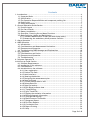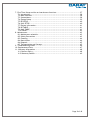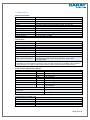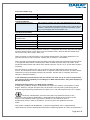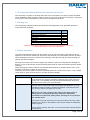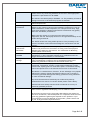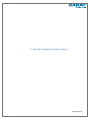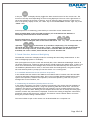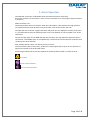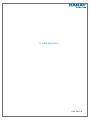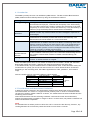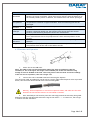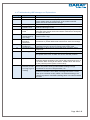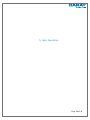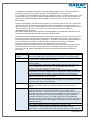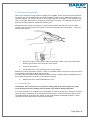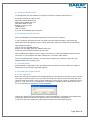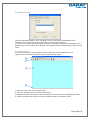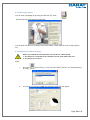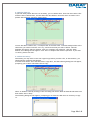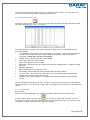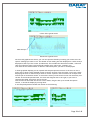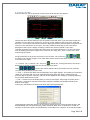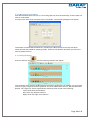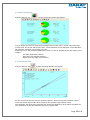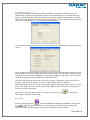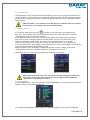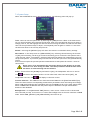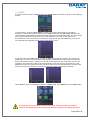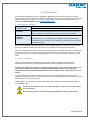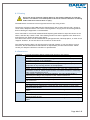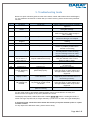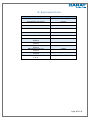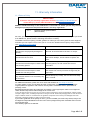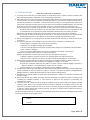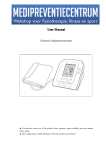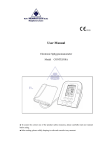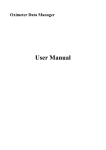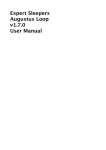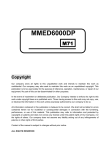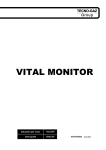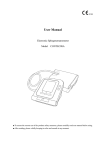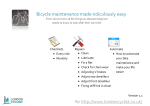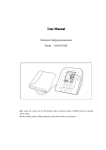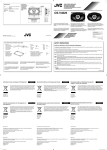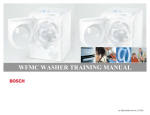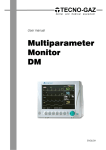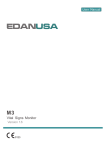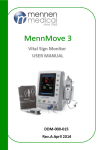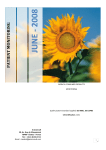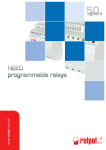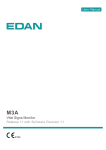Download PDF Manual here
Transcript
V460S Series Ambulatory NIBP Patient Monitor with SpO2 User Manual & Installation Guide QAM.V460S.0915.4 Page 1 of 49 Contents 1. Introduction .................................................................................... 4 1.1 Supported Units .......................................................................... 4 1.2 Specification .............................................................................. 5 1.3 Pre-Operation Responsibilities and component packing list........................ 7 1.4 Packing List ............................................................................... 7 1.5 Safety Information ....................................................................... 7 2. General Operation Guide Section ........................................................... 9 2.1 Product Layout ..........................................................................10 2.2 Pre-Start Checks ........................................................................11 2.3 Battery Installation .....................................................................11 2.4 Operation, Powering On and Menu Functions .......................................11 2.5 Mode Selection, Modes and Backlighting.............................................12 2.5.1 Standard Measurement Screen (the boot-strap menu) ...................... 12 2.5.2 Measuring the ambulatory blood pressure function: ........................ 12 3. Alarm Operation ..............................................................................13 4. NIBP Operation ...............................................................................14 4.1 Introduction..............................................................................15 4.2 Considerations and Measurement Limitations .......................................15 4.3 Placement and Operation ..............................................................16 4.4 Troubleshooting NIBP Messages and Explanations ..................................18 5. SpO2 Operation ...............................................................................19 5.2 Considerations and Limits..............................................................21 5.3 Placement and Operation ..............................................................22 5.4 Troubleshooting .........................................................................22 6. Software Operation & .......................................................................23 Initial Set-up Guide Section ....................................................................23 6.1 Software Requirements ................................................................24 6.2 Installation of the software ............................................................24 6.3 Considerations ...........................................................................24 6.4 Introduction to the software ..........................................................24 6.4.1 User registration ................................................................. 24 6.4.2 Patient File Path ................................................................. 25 6.4.3 Main Interface .................................................................... 25 6.4.4 Wearing the Monitor ............................................................. 26 6.4.5 Designing the measurement plan .............................................. 26 6.4.6 Data download ................................................................... 27 6.4.7 Choose patient data to edit .................................................... 28 6.4.8 Delete data file .................................................................. 29 6.4.9 Data file backup .................................................................. 29 6.4.10 Edit Blood pressure data ....................................................... 30 6.4.11 Trend Editing .................................................................... 30 6.4.12 SpO2 Trend Edit ................................................................. 32 6.4.13 Display the statistics information ............................................ 33 6.4.14 Editing diagnosis information ................................................. 33 6.4.15 Sleep period settings ........................................................... 33 6.4.16 Blood Pressure Thresholds ..................................................... 34 6.4.17 Histogram Report ............................................................... 34 6.4.18 Pie Chart Reports ............................................................... 35 6.4.19 Correlation lines ................................................................ 35 6.4.20 Report Printing .................................................................. 36 6.4.21 Help .............................................................................. 36 Page 2 of 49 7. First Time Setup and the on-board menu functions .....................................37 7.1 Introduction..............................................................................38 7.2 Main Interface ...........................................................................38 7.3 System Menu .............................................................................38 7.4 System Setup ............................................................................39 7.5 BP SETUP .................................................................................40 7.6 SpO2 SETUP...............................................................................40 7.7 Patient Information .....................................................................41 7.8 BP TABLE .................................................................................41 7.9 SpO2 TABLE...............................................................................41 7.10 TREND ...................................................................................42 8. Maintenance ..................................................................................43 8.1 Maintenance schedule ..................................................................43 8.2 Safety Precautions ......................................................................43 8.3 Cleaning ..................................................................................44 8.4 Restrictions ..............................................................................44 8.4 Disposal...................................................................................45 8.5 Transportation and Storage ............................................................45 9. Troubleshooting Guide ......................................................................46 10. Replacement Parts .........................................................................47 11. Warranty Information ......................................................................48 11.1 Returns Policy ..........................................................................48 11.2 Warranty Details .......................................................................49 Page 3 of 49 1. Introduction Thank you for choosing a Daray V460S Ambulatory NIBP Patient Monitor with SpO2. The V460S monitor is specifically designed to meet the demanding needs of today’s medical department whilst providing the finest quality design with superior performance, reliability and value. The V460S not only measures parameters, it also records them; it integrates parameter measuring modules into its functions and also allows you to display and review data from the device. This user guide has been provided to give detailed descriptions covering the performance, operation and safety information of the device. It is recommended that users read through this document before using the device so they are aware of its complete and proper operation. This includes its features and optional fixings and is to ensure users are able to operate the monitor appropriately whilst also ensuring patient and operator safety. Restrictions and Liabilities Information in this document is subject to change and does not represent a commitment by DARAY. Changes made to the information in this document will be incorporated in new editions of the publication. No responsibility is assumed by DARAY for the use or reliability of software or equipment that is not supplied by DARAY. For further information on our product range and find out more about our company please visit www.daray.co.uk or call 0333 321 0971 This product was designed & manufactured in Great Britain by: Daray Ltd. Marquis Drive, Moira Swadlincote Derbyshire DE12 6EJ 1.1 Supported Units The Following Models are supported in this Manual V460S Handheld Ambulatory Patient Monitor with SpO2 Page 4 of 49 1.2 Specification General Information Display Measuring Parameters Battery Alarms Data Connection Backlight Dimensions Net Weight Working Voltage Power Supply Specification Measurement Method: Mode: Measuring Type: Measuring Unit: Patient Range: Over Pressure Protection: Cuff Pressure Range Pulse Rate Range 2.4 inch colour LCD Display (V460S - 64k Colour OLED) Blood Pressure, PR, Pulse strength/waveform, (V460S - SpO2) 2 x AA Battery’s and low battery indicators 0-100% Adjustable 24 Hour monitoring with automatic power-off function Mini USB Yes 63 (H) x 34 (W) x 33 (D) mm 350g (with batteries) 2.2V DC ~ 3.4 V DC 3 (V) DC Pmax = 2.56VA Oscillometric Manual, Auto, STAT Systolic (SYS), Diastolic (DIA), Mean (MAP) mmHg / KPa selectable Adult, Paediatric, Neonatal Yes Meets ANSI/AAMI SP10-1992 30-220 Independent safety microprocessor monitors cuff pressure, Over Pressure Protection measurement time as well as the operation of the main microprocessor The SYSTOLIC and DIASTOLIC values measured using this device shall be equal to those measured by trained medical personnel using cuff and stethoscope. The MEAN value measured using this device is equal to that measured using a blood pressure measurement device. Blood Pressure Measurement Ranges Adult SYS MAP DIA Paediatric SYS MAP DIA SYS Neonatal MAP DIA Maximum mean error of measurement: Maximum experimental standard deviation: Pressure Resolution: 40-270mmHg 30-235mmHg 20-215mmHg 40-200mmHg 30-165mmHg 20-150mmHg 40-135mmHg 30-110mmHg 20-100mmHg ±5mmHg 8mmHg 1 mmHg SpO2 Monitoring (V460S only) Patient Type Adult, Paediatric, Neonatal Range 35 ~ 99% Resolution 1% Accuracy ±2% (90%~00%), ±3 % (70%~9%) Alarm Range 0-100% Page 5 of 49 Pulse Rate (V460S only) Range Resolution Accuracy Storage and Review Maximum Data Quantity: 0 ~ 250 bpm 1 bpm ±2 bpm 300 records of common user data and 358 Ambulatory BP data Every record includes the detailed measure time, systolic blood pressure, diastolic blood pressure, mean blood pressure, pulse rate, error message and record number, etc. Operating Environment Temperature: Transport and storage Temperature: Humidity (noncondensing): Transport and Storage Hum Altitude: Transport and Storage Alt 5~40 (C) (V460S - 0~40 (C)) -20~60 (C) ≤ 80 % (V460S – 15% ~ 95%) ≤ 95 % (V460S – 10% ~ 95%) -500 to 4,600m (-1,600 to 15,000ft) 86 ~ 106 KPa -500 to 13,100m (-1,600 to 43,000ft) 50 ~ 106 KPa This device has a user friendly operation interface. It integrates data review functions and display functions which include a large-print single record data review, data list, BP data trends chart, the current time, data, power, alarm, etc. Users can power on/off the monitor, start manual measurements, set system parameters, etc. with the five keys on the front panel. (Please refer to section 1.2 for details). There are light and sound alarm functions where the audio alarm intermittently beeps and a built in red light will flash. When a measurement result exceeds the alarm limits, the colour of the measured result becomes red and an alarm sounds. The user can turn on or off the alarm sound if necessary. The cuff socket is located on the top of the device and the USB socket at the bottom of the device. The stored data can be transferred to a computer via the USB interface, and then various operations can be performed by using the PC software. (Please refer to "Software Functions" section for detailed contents) In the ambulatory measurement mode, the monitor can work for up to 24 hours continuously. The monitor has the capability of recording up to 4800 measurements, along with displaying a BP data trends chart. Measurement Performance in a Weak Filling Condition A weak filling condition during a measurement will impact the monitor’s performance to some degree. However, the SpO2 and pulse rate can be shown correctly with a pulse filling ratio of 0.4%. During a weak filling measurement the SpO2 error is ±4% and the pulse rate error is ±2bpm. This device is defibrillator protected. Note that no precautions specific to the device are required during defibrillation, and defibrillation discharge has no effect on the monitor. The equipment uses a gray silicone airway as a precaution for when a defibrillation device is used on the patient, this is to protect the equipment from the effect. This monitor complies with EN1060 Part 1: General requirements; Part 3: Supplementary requirements for electro-mechanical blood pressure measuring systems (in course of preparation). Page 6 of 49 1.3 Pre-Operation Responsibilities and component packing list This document is a guide to the steps that need to be performed to correctly operate the V460S Series Ambulatory patient monitor system. However, any work required for the setup or operation of the device is the responsibility of the owner or designated operators. 1.4 Packing List The components supplied by Daray should be the following items in the specified quantities, unless otherwise arranged. V500 Packing List V460 Ambulatory Patient Monitor Adult SpO2 Finger Sensor Adult NIBP Cuff Carry Case PC Software CD USB cable User Manual Qty. 1 1 1 1 1 1 1 Please be aware using un-approved accessories may cause damage to the device. Please contact Daray for any further information. 1.5 Safety Information The safety statements presented in this chapter refer to the basic safety information that the operator of the monitor should pay attention to and abide by. This information may be repeated within subsequent sections to reiterate our warnings, some sections may also have warnings for specific operational aspects. Warnings and Cautions are used throughout this manual to point out hazards and to designate a degree or level of seriousness, these should be observed at all times and include electrical safety warnings. These warnings are used to indicate a potential hazard situation or unsafe practice that, if not avoided, could result in death or serious injury. Cautionary notices are used to indicate a potential hazard or unsafe practice that, if not avoided, could result in minor personal injury or product/property damage. Pre-use Usage Considerations To ensure patient and user safety, its recommended that the device and its accessories are regularly checked for damage and normal operation before use; if any damage is found you should immediately stop using the device and contact your relevant body. This monitor is intended only as an adjunct in patient assessment. It must be used in conjunction with clinical signs and symptoms. It is not intended as a device used for treatment purposes. This device should only ever be used on one patient at a time. Warning: If Luer lock connectors are used in the construction of tubing, there is a possibility that they might be inadvertently connected to intravascular fluid systems, allowing air to be pumped into a blood vessel. Do not pull or lift the monitor by its connection cables. This may cause damage to the leads or the stability of the device leading to subsequent patient injuries Do not use the monitor when wet, for any internal water damage please contact daray. Page 7 of 49 Please ensure any connecting hardware such as PC’s meet appropriate compliance requirements for IEC 60950. Users Monitoring Limitations The software was developed per IEC60601-1-4. The possibility of hazards arising from errors in the software program are minimal This monitor is intended for use only by appropriately trained or instructed personnel. Ensure that the environment in which the device is operated is not subject to any sources of strong electromagnetic interference, such as radio transmitters, mobile telephones, etc. Keep them far away. High level electromagnetic radiation emitted from such devices may greatly affect the instrument performance. When using the monitor in conjunction with electrical surgery equipment, the user should pay attention to and guarantee safety of the patient being monitored. Ambulatory Use and Patient Movement EXPLOSION HAZARD Transportation and Storage Maintenance You should refrain from using mobile phones in close proximity to the monitor as mobiles could cause electromagnetic interference with the monitor. Please do not hang the monitor in any way whilst transporting the patient. The potential for the monitor to swing could cause physical damage to the patient or the monitor. For information on Mounting options please contact daray Possible explosion hazard if used in the presence of flammable anaesthetics or other flammable substances in combination with air, oxygen-enriched environments, or nitrous oxide. Improper storage or transport of the monitor and its accessories can cause contamination, Please use the recommended cleaning and disinfecting methods as indicated in this manual before use. Do not touch, or rub the display screen with abrasive cleaning compounds, instruments, brushes, rough surfaced materials or make contact with anything that can scratch the panel. For detailed cleaning instructions please refer to the maintenance section of this manual. The Monitor is a Sealed device, however, do not submerge in any liquids and keep the monitor placed appropriately when in use or storage to prevent any potential damage from falling, persistent strong vibrations or other mechanical damage. Any internal maintenance should only be conducted by a Daray authorised service centre. For further details please contact Daray. Disposal Standard electrical safety tests should be conducted once every 12 months by qualified personnel Please dispose of the packaging material, observing the applicable waste control regulations and keeping it out of children’s reach. At the end of its service life, the product described in this manual, as well as its accessories, must be disposed of in compliance with the local governing guidelines regulating the disposal of such products. If you have questions concerning disposal of the product, please contact one of your local government representatives. Page 8 of 49 2. General Operation Guide Section Page 9 of 49 2.1 Product Layout The V460 Ambulatory NIBP Monitor has a couple of connection points which vary slightly depending on model (V460 / V460s). Located on the top of the device is a blue plastic cap which signifies the location of the NIBP nozzle and the SpO2 connector (V460S only). For the convenience of operation, the different interfaces are on different parts of the monitor. At the top is the Socket for the SpO2 Sensor and socket for NIBP cuff. At the bottom is the USB socket Top Bottom Page 10 of 49 2.2 Pre-Start Checks Please check that the device and its accessories are without visible damage and that there are no cuts, harsh folds or knots in any part of the equipment or its accessories. Check that any cables are fully connected to the device and that plugs and connectors are fully attached. Do not remove the primary casing or attempt to use the device with the casing removed or severely damaged. The Battery discharges even when the device is not in use, when storing the V460 remove the batteries and check the status of both the batteries and the monitor once a month. Do not use the monitor in a flammable atmosphere where concentrations of flammable anaesthetics or other materials may occur. 2.3 Battery Installation The V460 is powered using AA batteries. It is supplied with two standard 'AA' alkaline high capacity batteries. Before using the monitor, you must insert these into the battery housing located on the back of the monitor. Note: When not using the monitor for an extended period, we recommend you remove the battery to avoid battery bleeding and corrosion inside the device. NOTE Plug in the USB to upload and download data when the battery is low or has no power. The top of the screen displays a USB symbol when the V460 is successfully connected to the computer. The NIBP button is unavailable when the USB is being used. 2.4 Operation, Powering On and Menu Functions All the operations of the V460 Blood Pressure Monitor can be completed with the buttons located on the front of the monitor. The designation of the buttons are symbolised on each one. They are: The Power button. Pressing and holding the button will start the system. When turning the monitor on and off, the red and green lights both flash once to prompt that the on or off operation is successful. Press it for a short time to return to the primary screen display. Hold the button for 3 seconds while powered on, and the instrument will turn off. If power is lower than 2.2V, the instrument will not turn on. When the battery power is low, an alarm occurs. The battery’s frame becomes red, and will flash. The OK key is also the main menu key, this corresponds with the text located in the middle bottom of the screen on the primary screen view. When in any menu system, press this button as a confirmation key and the system will immediately execute the selected function. In the primary screen display, this key toggles the silence function on/off. The function of this key alters depending on what is being displayed. The text in the bottom left of the screen indicates the current function of the key. Such as: The button is the ‘up’ key in the "SYSTEM MENU", and the ‘left’ key in the "TREND "chart. Page 11 of 49 In the primary screen display this key toggles the data review function for the current user. The function of this key alters depending on what is being displayed. The text in the right bottom of the screen indicates the function of this key. Such as: being the data review key of the current user in the primary display screen, the ‘down’ key in the "SYSTEM MENU" and the ‘right’ key in the "TREND" chart Start/Stop button. If measuring, press this key to cancel the current measurement While uploading data via the mini USB connection, all of the buttons are disabled. If measuring, the measurement will be cancelled. During measurement, these three buttons are all disabled. There is a white rectangular mark in the screen that moves with the operation of the left and right keys , in the motion of up and down respectively. This rectangle box surrounds the option and is known as the “cursor”. The operation or menu section that has the cursor hovering around it, is the section that is selected. When the selection is not activated, the cursor is white; when selected, the cursor becomes red. 2.5 Mode Selection, Modes and Backlighting The V460 has a selection of display modes for reviewing data and taking measurements. It also uses a backlighting system for its display. After prolonged inactivity the screen will naturally dim, this is based off the Backlight time set in the system preferences. Interaction with the device should brighten the display again. If there is no action for 2 minutes after the backlight dims, the device will automatically turn off unless it is in the Ambulatory Blood Pressure mode; in this mode when the backlight dims, the green indicator will intermittently flash to prompt you that the device is in a running state. 2.5.1 Standard Measurement Screen (the boot-strap menu) In the standard function mode of the V460s it stores 300 records of common user data and 358 records of ambulatory Blood Pressure data. Every record includes detailed measurement times, systolic blood pressure, diastolic blood pressure, mean blood pressure, pulse rate, any error messages and a record number, etc. 2.5.2 Measuring the ambulatory blood pressure function: In this mode, the monitor can work for 24 hours continuously. The monitor has the capability of recording up to 4800 measurements, along with producing a BP data trends chart. The stored readings in the monitor are downloaded into the computer to store as patient history for later viewing, or to edit the data. Editing via the computer allows the user to modify the trend graph, statistics, and the way information is displayed, as well as the editing of diagnostic information, parameter settings and printing etc. However, this monitor cannot transmit data in real-time during the process of taking a measurement. The stored values of SpO2 in the monitor can be downloaded into a computer too. Page 12 of 49 3. Alarm Operation The V460 has a selection of adjustable Audio and Visual alarms for monitoring. During the operation of the monitor, users can turn the alarms on or off using the keys mentioned in section 7. While the alarm is on: The blood pressure alarm is as follows: after the test finishes, it will measure the high pressure, low pressure and the mean pressure every 4 seconds, until the end of the next test. The SpO2 alarm is as follows: oxygen saturation and pulse rate are displayed circularly for 5 times in 1 second and then tests the measured value over to see whether it was exceeded or not at the same time; The pitch of the alarm for the NIBP and SpO2 are the same, the only difference between them is the interval. The audible alarm is accompanied by a visual alarm in which the main interface turns red during the alarm situation. With multiple alarms, there is an alarm priority structure: Technical alarms (such as low power, probe off) > Physiological alarms (such as over pressure or SpO2 levels outside of the prescribed limits) Alarm image indicators show the user whether an alarm has been muted or turned off at all: Mute the sound Open the alarm sound indication Close the alarm sound indication Page 13 of 49 4. NIBP Operation Page 14 of 49 4.1 Introduction The V460S’s primary function is an ambulatory NIBP monitor. The Non-invasive Blood Pressure (NIBP) module measures blood pressure by using the oscillometric method. Warnings Prolonged Usage Skin and Blood Disorders Thrombasthenia Mode Selection catheterisation and intravenous infusion Cabling Prolonged non-invasive blood pressure measurements in Auto mode may be associated with purport, ischemia and neuropathy in the limb wearing the cuff. When monitoring a patient, examine the extremities of the limb frequently for normal colour, warmth and sensitivity. If any abnormality is observed, stop the blood pressure measurements immediately. You must not perform NIBP measurements on patients with sickle-cell disease or under any condition which the skin is damaged or expected to be damaged. For a thrombasthenia patient it is important to determine whether measurement of the blood pressure shall be done automatically. The determination should be based on a clinical evaluation. Ensure that the correct mode setting is selected when performing measurements on children and new-borns (Refer to measuring mode menu setting), and use a child or new-born specific cuff. It can be dangerous to use incorrect patient modes in error as this could cause damage to your patients and also present incorrect readings because adult blood pressure levels do not apply to children and new-borns. Do not apply the cuff to a limb that is undergoing an intravenous infusion or has a catheter/cannula in place. This could cause tissue damage around the catheter/cannula when infusion is slowed or blocked during cuff inflation. Make sure that the air conduit connecting the blood pressure cuff and the monitor is neither blocked nor tangled. Within the NIBP system there are two modes of measurement available: manual and automatic. Both modes display the systolic, diastolic and mean blood pressures and pulse rates. In the Manual mode, only one measurement is conducted each time. In the Automatic mode, the measurement is cycled; you can set the interval time to 5/10/15/20/30/45/60 or 90 minutes. Depending on the cuff being used, the V460 is applicable for adult, paediatric, and neonatal usage. Sizes of reusable cuffs for neonatal/paediatric/adult patients Patient Type Limb perimeter Cuff width Infant 10 ~19 cm 8 cm Child 18 ~ 26 cm 10.6 cm Adult 25 ~ 35 cm 14 cm Adult XL 33 ~ 47 cm 17 cm Thigh 46 ~ 66 cm 21 cm Hose 1.5 m or 3m 4.2 Considerations and Measurement Limitations In different patient conditions, the Oscillometric measurement method has certain limitations. The measurement is in search of a regular arterial pressure pulse. In those circumstances when the patient's condition makes it difficult to detect, the measurement becomes unreliable and the measuring time increases. Users should be aware that the following conditions could interfere with the measurement, making the measurement unreliable or longer to derive. In some cases, the patient's condition will make a measurement impossible. NOTE For extended use we advise you do not allow the cuff to contact the skin directly, however, any clothing between the cuff and the patient should be no more than 3 cm thick. Page 15 of 49 Limitations Patient Movement Measurements will be unreliable or cannot be taken if the patient is moving, shivering or having convulsions. These motions may interfere with the detection of the arterial pressure pulses. In addition, the measurement time will be prolonged. Cardiac Arrhythmia's Measurements will be unreliable and may not be possible if the patient's cardiac arrhythmia has caused an irregular heartbeat. Thus the measuring time will be prolonged. Measurements will not be possible if the patient is connected to a heart or lung machine. Measurements will be unreliable and may not be possible if the patient's blood pressure is changing rapidly over the period of time during which the arterial pressure pulses are being analysed to obtain the measurement. If the patient is in severe shock or hypothermia, measurements will be unreliable since reduced blood flow to the peripheries will cause reduced pulsation of the arteries. Measurements cannot be made with a heart rate of less than 40 bpm or greater than 240 bpm. Heart/lung Machine Pressure Changes Severe Shock Heart Rate Extremes Larger Patients Thick layers of body fat will reduce measurement accuracy as this dampens the compressive shock of the cuff on the bodies arteries 4.3 Placement and Operation 1. Select the correct NIBP Cuff. Note: The width of the cuff should be either 40% of the limb circumference (50% for neonates) or 2/3 of the upper arm length. The inflatable part of the cuff should be long enough to encircle 50-80% of the limb. The wrong size of cuff can cause erroneous readings. If the cuff size is in question, then use a larger cuff. 2. Connect the cuff to the NIBP extension hose using the bayonet. The connection used as standard for our BP cuff is a metal, male barbed bayonet valve as pictured below, this connection allows the BP cuffs to be interchangeable. Warning - Avoid compression or restriction of pressure tubes, and make sure the tube between the cuff and the monitor are not kinked or blocked. 3. Once attached you will need to place the cuff snugly around the extremity being used. Make sure that the cuff edge falls within the range of the marks ‘<->’. If it does not, use a larger or smaller cuff that fits better. Page 16 of 49 4. Ensure the marking indicated on the cuff with the symbol "Φ" is placed over the brachial artery. The cuff should not be wrapped too tightly around the limb. Excessive tightness may cause discoloration and eventual ischemia of the extremities. The tube coming from the cuff should be immediately to the left or right of the brachial artery to prevent kinking when the elbow is bent. 5. Before starting the test, check that the cuff is 2 to 5 cm (1 to 2 inches) above the elbow and that the limb chosen for taking the measurement is placed at the same level as the patient's heart. If this is not possible you should apply the following corrections to the measured values: If the cuff is placed higher than the heart level, add 0.75 mmHg (0.10 kPa) for each inch of difference. If it is placed lower than the heart level, deduct 0.75 mmHg (0.10 kPa) for each inch of difference. Check whether the measure mode is appropriately selected. (the measurement mode is displayed in the primary screen display information area). Note – Readings are usually taken from the arms, however, when this is not possible you can also take readings from the Thigh. All the same instructions apply, you will need to find the artery and align the cuff’s measurement point with that artery; and then, you will need to ensure that the cuff is not too tight. Before starting a measurement, verify that you have selected the setting appropriate for your patient (adult, paediatric or neonatal). 6. Press button on the front panel to start a measurement. Press this button again to stop a measurement prematurely. Auto Measuring The V460(S) also has an ambulatory auto measuring function, to use this you will need to do the following: Once all previous parameters have been considered. Access ABPM SETUP menu and pick the "ASLEEP INTERVAL“ item and "AWAKE INTERVAL" item, in which you, the user, may select the time interval value for auto measurement. After this; enter the "ABPM" menu and select the entrance, enter into the ABPM working environment and the system will start its automatic cycle taking measurements by autonomously inflating in accordance with the time interval settings. During the idle period of the auto measuring process, you can press the button at any time to start a manual measurement. Then press button again to stop manual measurement and the system should continue executing the auto-measuring program. How to stop auto measuring: During auto measuring you can stop a reading in progress by pressing the button at any time. If you are in doubt about the accuracy of any reading(s), check the patient's vital signs by an alternative method before checking the functionality of the blood pressure monitor. Page 17 of 49 4.4 Troubleshooting NIBP Messages and Explanations Message 02 06 Explanation Self-test failure Loose cuff 07 08 Air leakage Atmospheric pressure error The Signal is too weak 09 10 13 The measurement is over range There is Excessive movement Overpressure in the BP Cuff Saturated signal 14 Air leakage 15 System failure 19 Measurement Timeout (it took too long to get a reading) 11 12 Probable Cause There is a Probe or A/D sampling error. The Cuff is not connected properly or the connection may be loose, please check all connections. if the problem persists please check the Cuff inflation settings There is Air leakage in the valve or airway The valve inside the device cannot open, this could be caused by kinks and blockages in the If the pulse is too weak or the cuff is loose you may be presented with this code. Please check the Patients vitals before attempting to adjust the device The blood pressure measurement is outside its standard measurement range When measuring, the device detects the presence of excessive movement or pseudo-differential interference from the readings. Cuff pressure is over the scope, ADU 290 mmHg, this can be caused by using the incorrect settings with smaller cuffs Movement or other factors have produced an excessive signal amplitude. There is an air leakage in the valve or airway If the wrong pressure is specified in the settings. For example if the system tries to fill an adult cuff with a neonatal pressure. There is an unidentifiable issue with the NIBP module or the Analogue/Digital sampling of the system has presented an error in conversion after turning on the device. Please restart the device, if this problem persists please contact Daray The Measurement timeouts after a specific interval. This can be due to the patient having unidentifiable readings through movement or incorrect cuff placement, etc. If the wrong pressure is specified in the settings. The cuff pressure of an adult cuff is 2KPa (15mmHg) this means it could take up to 3 minutes to fully inflate, for Neonatal settings, the cuff has a pressure of 0.67KPa (5mmHg) which can take around 90 seconds. Page 18 of 49 5. SpO2 Operation Page 19 of 49 The V460S has the added functionality of an SpO2 Plethysmogram sensor. This measurement is employed to determine the oxygen saturation of haemoglobin in the arterial blood. If, for example; 97% haemoglobin molecules in the red blood cells are combined with oxygen, then the blood has an SpO2 rate of 97%. With a Plethysmogram signal you can also derive a pulse rate signal and the plethysmograph waveform. (NOTE - An SpO2 waveform is not proportional to the pulse volume). The SpO2 measurement works by using a continuous, non-invasive light source that compares the absorption spectra of unsaturated haemoglobin versus Oxyhemoglobin. It measures how much light, sent from a light source on one side of the sensor, is transmitted through the patient tissue (such as a finger or an ear) to a receiver on the other side (this process is called the spectrophotometer principle). The sensors measurement wavelengths are nominally 660nm for the Red LED and 940nm for the Infrared LED. Maximum optical power output for the LED is 4mW. The amount of light transmitted depends on many factors, most of which are constant. However, one of these factors, the blood flow in the arteries, varies with time because it is pulsating. By measuring the light absorption during a pulsation, it is possible to derive the oxygen saturation of the arterial blood, this pulsation is what provides a waveform and the pulse rate signal. The SpO2 value and the PLETH waveforms are displayed on the main screen. The update period for the SpO2 should be less than 5 seconds*, please read the measured value when the waveform on screen is equal and steady. The measured value is the optimal value. *Note the 5 second update is dependent on several factors such as placement and patient movement. Warnings Pre-Use Checks Electrosurgery Placement Damage Prolonged Use Check the device for any damage or cuts in the wiring before monitoring. Do not use the SpO2 sensor once the monitor or the sensor is found damaged. be careful when conducting electrosurgical procedures, do not get the ES equipment wire tangled with the SpO2 wire Do not put the sensor on extremities that also have arterial catheters or venous syringes. Do not perform SpO2 measuring or NIBP measuring on the same arm at one time, because obstruction of blood flow during NIBP measuring may adversely affect the reading of the SpO2 value. As with any medical equipment, carefully route patient cabling to reduce the possibility of patient entanglement or strangulation. Cables of electrical surgical equipment should not be wound around that of the SpO2 sensor Don’t use the monitor to measure patients whose pulse rate is lower than 30bpm, this may cause incorrect results. Make sure no contamination or scar exists in the site where the sensor is placed. Otherwise, the measured result may be incorrect because the signal received by the sensor can be affected. Do not use the SpO2 sensor if the package or the sensor is found damaged. Instead, you should contact your supplier to discuss the best course of action. Prolonged and continuous monitoring may increase the likelihood of unexpected changes in the dermal condition of your patient, such as abnormal sensitivity, erubescence, vesicle, repressive putrescence, etc. It is especially important to check the sensor placement of neonatal patients or those with poor perfusion or immature dermogram’s by light collimation. To properly attach the sensor you should always take into consideration changes in the skin. Check the sensor placement every 2/3 hours and move it when the skin deteriorates. More frequent examinations may be required for different patients. Remove the SpO2 sensor from the patient after measurement When used on different patients, the monitor is prone to cross contamination, this should be prevented and controlled by the user. Disinfection is recommended before using the SpO2 sensor on other patients. Page 20 of 49 Handling Do not detach the SpO2 sensor by pulling the cable, the SpO2 sensors are fragile; heavy handling, pulling or throwing the devices by their cables could severely damage the sensors and connectors avoid undue pressure and knocks to the probe, when not in use; coil the cable in a loose circle and store out of excessive sunlight or other high temperature light sources 5.2 Considerations and Limits The SpO2 sensor is a fragile device, in a medical environment accidents do happen. If a probe becomes damaged or the accuracy of any measurement does not seem reasonable, first check the patient’s vital signs by an alternate method. Then check the instrument for proper function. The limitations of the SpO2 sensor are the consistency and levels of the readings that are available; this can also be impacted by its users. Inaccurate measurements may be caused by: Incorrect sensor application or use; High-frequency electrical noise, such as noise from electrosurgical apparatus connected to the system. Significant levels of dysfunctional haemoglobin (e.g. Carboxyhaemoglobin or Methaemoglobin); this includes small but significant concentrations of dysfunctional haemoglobin (alternating levels) Intravascular dyes such as indocyanine green (ICG) or methylene blue (CI 52015); Exposure to excessive illumination, such as surgical lamps (especially ones with a xenon light source), bilirubin lamps, fluorescent lights, infrared heating lamps, or direct sunlight (exposure to excessive illumination can be avoided by covering the sensor with a dark material or by storing it out of direct and persistent light sources); Excessive patient motion; Venous pulsations; If Oxyhaemoglobin in the blood is too low to register a response (if this is the case emergency action should be taken Improper sensor installation with the monitor Placement of a sensor on the same extremity with a blood pressure cuff, arterial catheter, or intravascular line. Complete Loss of the pulse signal can occur in the following situation if: The sensor is too tight; There is excessive illumination from light sources such as a surgical lamp, a bilirubin lamp, or on occasion sunlight; A blood pressure cuff is inflated on the same extremity as the one with the SpO2 sensor attached; The patient has hypotension, severe vasoconstriction, severe anaemia, or hypothermia; There is an arterial occlusion in close proximity to the sensor; The patient is in cardiac arrest or in shock. Page 21 of 49 5.3 Placement and Operation There are a collection of SpO2 sensors available for the V460S. Sensor selection typically depends on patient size. Our standard sensor should be suitable for adults, young adults and children. For neonatal patients, you can use the clip on their Hallux (big toe) or choose to use a neonatal wrap sensor. The finger SpO2 sensor is a finger clip consisting of two parts. The LEDs are placed in one part and the photo-detector is placed in another part. Placing the sensor needs to be specific, you will need to ensure that the nail covers the light window. The wire that connects the sensor to the monitor should trail over the back / top of the hand as shown below. 1. Plug the connector of the sensor cable into the SpO 2 socket on the top of the device, Please pay attention to the direction of the sensor. 2. Switch on the monitor. 3. Attach the sensor to the appropriate site on the patient. Make sure to insert the patient’s finger / hallux to a suitable depth in the sensor so that the nail is just opposite to the light emitted from the sensor. To acquire accurate results please read data until the sensor is steadily placed. Readings may not be accurate when either the sensor or the patient is moving. 4. Remove the sensor when measurement is over. 5.4 Troubleshooting Occasionally, due to excessive use, the rubber seating pads for the SpO2 finger clip might move causing inaccurate readings and in extreme cases make a reading impossible. If no pulse is found or the readings are unreasonable, first check the patient’s condition, and then check the sensor installation and connection with the monitor, if the connection is sound, check the rubber pads for movement then finally, if still unresolved ask a qualified engineer to check the device and the SpO2 sensor for proper functionality. Page 22 of 49 6. Software Operation & Initial Set-up Guide Section Page 23 of 49 6.1 Software Requirements To appropriately run this software you require a minimum computer specification of Processor: Pentium IV 1.8Gb or more Operation System:Windows XP EMS memory: 256Mb and more Hard Disk: 40Gb or more Display: 17 inch or more CD-ROM Drive USB: 2 or more A printer with a 600 DPI print resolution 6.2 Installation of the software Place the CD-ROM in the CD-ROM compartment located on your computer. If your computers Auto Play function is enabled, this will load the installer; then follow the instructions when they appear on your screen. Otherwise, follow the install instructions below: Open Windows Explorer Click on the root CD-ROM directory Double click file V460_Setup.exe (V460S_Setup.exe) Follow the instructions that appear on the screen After installing the software, open it, plug in the monitor via the mini USB port and the monitor will power on; the computer will show a dialog box, now select "Auto install". Once all installations are complete, you may need to restart your computer. After this, your V460(S) should now be ready to use. 6.3 Considerations Please be aware, depending on the operating system used and the model of V460, the layout or appearance of the software may differ slightly 6.4 Introduction to the software 6.4.1 User registration Each time you open the software the following dialog box will appear for the user's name. For new users type in the user's name. Once new users are setup in the list you may select each user from the drop down list function. Once you have loaded into a user you can switch to a different one by going to - "File" then click on "Change User". This feature is available to allow each user to store his or her personal configurations, such as thresholds. Clicking the "Delete" button will delete the current selected users’ information and configuration. Clicking the "Delete all" Button will delete all users’ info and their configurations. If you are a new user, clicking the "Okay" Button will show the following dialog box. Page 24 of 49 6.4.2 Patient File Path Choose the download path for your recordings. As soon as the data is downloaded to the computer, the software will save this path and a ‘case’ document location. If you check the "Always use default path" checkbox, then data searches will always begin at the default path. If the checkbox is not checked, then data searches will always begin at the last path used. 6.4.3 Main Interface Once you have set your user thresholds in the 3rd tab of the initial configurations, the system will enter the main interface as seen in the following image: 1 2 3 4 1. 2. 3. 4. Menu bar: This is the main operating menu Tool bar: Shortcut keys for frequent use functions Display area: After choosing the case to be edited, this area is used for displaying the trends Status bar: Displays the name, ID, and the collection date of the patient’s data. Page 25 of 49 6.4.4 Wearing the Monitor You can wear the V460(S) by pressing the shortcut key ‘wear’ This will then show the following dialog box. You can wear the device according to the picture above. Please read the note carefully before use. 6.4.5 Designing the measurement plan Before you upload the test parameters to the device, make certain: 1. The device is connected to the computer via the (mini USB) serial port. 2. The device is turned on. Steps: 1. Press the shortcut key, or from the menu select "Upload", the following dialog box will appear. 2. If the item you choose is "ABPM" the following dialog box will appear. Page 26 of 49 The ABPM Dialogue box displays the following: Patient Name & Patient ID (as defined by your own medical processes). Current Time and Study Start Time (The time the study period will begin. By default 5 minutes after the current time). Start Key: Manual/Automatic collection. And a section for Time Periods: Awake and asleep (these parameters allow you to define the interval between measurements when the patient is in either state). Special Start and Special End (these are optional items to set a fixed time to collect data). Interval settings refer to the space of time between measurements taken for each state. The visual time display shows the patient’s awake and asleep periods (The time the patient is awake is displayed in white and the time the patient is asleep is displayed in black. This allows a visible definition for you to see when the interval settings between measurements will differ). 3. If you choose the "Patient Monitor" status from the upload menu the following dialog box will appear. Patient Name & Patient ID (as defined by your own medical processes). Current Time: this is split into date (year-month-day) and time (hour:minute:second). 3. Clicking the "OK" button will show the following dialog box displaying the progress of the data being transferred. 6.4.6 Data download Before you download the measurement data from the device, make certain: 1. The device is connected to the computer via the (mini USB) serial port. 2. The device is turned on. 3. Disconnect the device from the patient before you connect it to any piece of hardware such as your personal computer (to avoid risk of electric-shock) The downloaded patient data will be saved to your default computer path. If you want to change the storage path, from the menu select "Download" and then select "Set file path", then a dialogue box will appear allowing you to select where you want to download your data from. Page 27 of 49 Press the shortcut key , or from the menu select "Download" and then select "Do Download" this will then display the following dialog box. Prompting you to select what data you want to download (either the ABPM data or the Patient Monitor data). The following dialog box will appear to show the progress of the data being transferred. After completion, a dialog box will show where the data file was saved. 6.4.7 Choose patient data to edit Before you begin editing the data you will need to choose the case file to be modified. This selection can be defined via Patient Name, ID, Start Time and File Name. Press the shortcut key or, from the menu, select "File" then select "Open data" and the following dialog box will appear: The above dialog box lists the data files found in your current directory. You may use the drive and directory boxes to select a different drive or directory to search for patient files. Select a data file by highlighting the patient's name, and then press the "Okay" button. You may now edit the selected file. Page 28 of 49 6.4.8 Delete data file If you feel some patient files are not necessary, you can delete them. From the menu select "File" and then select "Delete Data", this will show the data deletion interface which is similar to the patient data selection interface, shown below: You are also able to delete one, or multiple files at the same time. To delete multiple files at the same time; you need to hold the ‘Ctrl’ key, and click the files you wish to delete. This will highlight the specific files for deletion. After you complete your selection, click the "Okay" button; and a dialog box will appear. Click "YES" to complete the deletion operation. If you want to cancel, please click "NO". 6.4.9 Data file backup Sometimes, you may want to save one original copy before you edit a file, in this situation, you should perform a patient data backup. From the menu select "File" and then select "Copy data", and the following dialog box will appear, prompting you to select which data files to copy. Select or deselect items by clicking on the rows using the mouse .When all desired selections have been made, select "Okay". The following dialog box will appear, prompting you to select the disk drive or directory to copy to. Page 29 of 49 Once you have selected the destination drive or directory, select "Okay" .You may also select "Cancel" to end the dialog without copying any patient data. 6.4.10 Edit Blood pressure data Pressing the shortcut key , or from the menu selecting "Edit" and then selecting "BP Data" will cause the following dialog box to pop up. All the BP readings are shown in the above dialog box. These results are separated into the following columns: *=7/182(3.8%): 182 represents the total number of recordings, 7 represents the number of records deleted, 3.8% is the percentage of deleted records from the total number of recordings. (Please Note: this title will change) Number: this is the data collection serial number. Time: this is the data collection time. Date: this is the data collection date. BP (mmHg): this field is split into high and low pressure readings like so: ‘high/low’ blood pressure. PR (BPM): Pulse rate. MAP (mmHg): Mean blood pressure level. PP (mmHg): Pressure difference between high and low blood pressure. TC: error code – this section will present any errors recorded during the sample times (please refer to sections 4.4 and section 9) Comment: this column displays any comments that have been added to the individual records. You can edit the BP readings in the chart. The star in the first field represents the data deleted (the picture above). You can delete or add a star by clicking the left mouse key in the tables first column. 6.4.11 Trend Editing BP Trend Edit When you’ve selected the data file, the BP trend will be shown onscreen automatically. In other interfaces you can press the key to enter the "BP trend" interface .The "BP Trend" has two graph types: the colour filler type and the dotted line type. You can switch from one graph to another by clicking the "Graph Type" button. Page 30 of 49 Colour filler type BP trend Table Excerpt Dotted line type BP trend On the trend graphs shown above, you can view specific details by hovering your mouse over the specific readings you want to see. The details of this reading are then displayed in a table excerpt displayed at the top of the screen (as indicated). This includes the data serial number, collection time and collection date, high/low blood pressure value, pulse rate, comment, etc. Click with the left mouse button to delete or add a data point you want to be displayed. In these graphical displays you can expand and compress specific sections of the chart on the X and Y axis to allow a more detailed review of specific sections. This also helps if you have a table displaying 24 hours of results and you want to review a specific interval section for example a 20 minute span of anomalous results. To stretch the X-axis you will need to hover the mouse key over the bar at the initial specified time, left click and drag the axis to the right; if you want to compress the table, drag the X-axis to the left. This can also be done with the vertical Y-axis results, drag the bar up to extend the specific section, or shrink the display by moving down. X-axis Graph Adjustments would look similar to the following: Page 31 of 49 6.4.12 SpO2 Trend Edit Press the shortcut key for SpO2 Edit, and the SpO2 trend interface will appear. The picture above shows different parts of the data trend edit area. If you move the mouse into the data area you will see a yellow line. At the top of the graphical chart area is the "Selected data info", this is where the selected values are displayed, and the selected data correlates to the location of the yellow line on the chart. The chart is defined according to time; the values displayed at the top will change according to where the mouse is placed on the chart. The SpO2 and pulse ruler lines show the exact value of the horizontal lines. You can reset these lines by keeping the mouse’s right button clicked on the "SpO 2 ruler" area or "Pulse ruler" area, and moving the mouse. Along the bottom of the screen are 8 keys in two sections. The first 4 keys are used to set the page length to how much data will be visible at the same time in the window area from left to right. "1": 1 minute. "10": 10 minute. "60": one hour. : Manual set, clicking this button will cause a dialog box to appear in which you can set the length you want. These 4 buttons are used to adjust and scroll between the time intervals currently being displayed on the screen. "<<" And ">>" buttons skip back and forth between entire page displays. This makes your maximum result your minimum and vice versa. Switching between pages will show 1 reading from the previous page to provide continuity and then it will display all the readings in that page based on its previously defined time period. "<" And ">" buttons move the display back or forth by step length. Step length is smaller than a page size, 1 page often contains several steps. Steps are marked time stamps located at the bottom of the page. Clicking the "Parameters set" button will show the following dialog box. The Parameters dialog box (above) can be used to identify specific events through the SpO 2 and Pulse Readings such as: where the SpO2 value reduces at least 4% for a duration of at least 10 seconds. Or where the pulse rate fluctuates by at least 6bpm for a duration of at least 8 seconds. Page 32 of 49 6.4.13 Display the statistics information Press the shortcut key or from the menu select "Report" and the select "View Statistics” Then this dialog box will appear. 6.4.14 Editing diagnosis information Diagnosis information includes the following items: Patient information, Interpretation, Current Medication and Physician information. From the menu select "Edit" and then select "Patient Data". The following dialog box will pop up. Figure 8.12 Edit patient’s information Click "Current Medications" to switch to the Current Medications interface, where you can modify the medications for a patient. Click "Interpretation" to switch to Interpretation interface. Click "Physician Info" to switch to the page of doctor's advice. 6.4.15 Sleep period settings Sleep period includes: Wake time and sleep time. Because when collecting patient parameters, patients will not always fall asleep and awake according strictly to collection data protocol, you may need to change the sleep period. After setup of sleep period, the software will calculate the data automatically, update the BP Trend and recalculate the statistic data. Page 33 of 49 6.4.16 Blood Pressure Thresholds After BP Thresholds have been set up, the trend graph will renew automatically, statistic data will also be recalculated. From this view select "Edit" and then select "Thresholds". The following dialog box will appear. The default recommended thresholds for calculating the Blood Pressure Load are 140/90 for awake periods and 120/80 for sleeping periods. These are the defaults used when you select the Factory Defaults button. 6.4.17 Histogram Report Press the shortcut key and the following interface will appear: This histogram chart displays the Blood Pressure Statistics gathered by the V460(S) in a percentage format for group ranges of the data gathered. The three tables shown are SYS, DIA and Pulse Rate Results. The ranges can also be separated and viewed by time period in the following: Total: Show all BP data statistics. Day: Show only daytime statistics. Night: Show only night-time statistics. Page 34 of 49 6.4.18 Pie Chart Reports Press the shortcut key - , and the following interface will appear: You can adjust the charts to show the percentage above normal value, normal value and below normal value. On the left side of the screen, various statistics can be displayed, such as BP value, PR maximum, minimum, and average value etc. Following on from the histogram table these results can also be specified by day and night cycle if needed. All: Show all BP data statistics. Day: Show only daytime statistics. Night: Show only night-time statistics. 6.4.19 Correlation lines Press the shortcut key and the following interface will appear: For the correlation lines the red line represents systolic; blue line represents diastolic. White circles represents day time BP values; black circles represent night time BP values. The Histogram, Pie chart and Correlation line reviews are designed to be as useful as possible for your observation of the data without being overly complicated. Page 35 of 49 6.4.20 Report Printing After you have completed editing the BP data, diagnosis information, trends and so on; the software will create a series of diagnostic reports. From these reports you can select all of the pages or a small selection of them for printing. Your printing selection can be saved as a default collection of information for the next time you want to print. From the menu, select "Report" and then select "Configure Report" to show the following dialog box: You can select an existing report to print; or you may also click "Edit Report" to edit the selected report. Once you have selected your pages for printing or even if you select the whole document you will need to select if you want an SpO2 report to be printed as well. You will need to ensure that the "SpO2 Report" box is checked to signify you want this data adding to your report. You can only do this with results that have a data file that includes SpO2 data. Click the "Title" button to add a title to the report printout. "Add Report" adds a new report. If you don't need the current report, you can also click "Delete Report" to delete it. The default paper size is: A4, from the menu select "Report" followed by "Select printer", this will allow you to select a printer. From the menu select "Report" and then choose "Print preview" to preview the page you selected. When you’re sure you want to print the report, press shortcut key select "Report" and then select "Print". or from menu 6.4.21 Help Press the help shortcut key to show a standard help document. Meanwhile, you will find in the operation interface; click this button to show the active help system. The active help menu should help with general introductions to common issues. Page 36 of 49 7. First Time Setup and the on-board menu functions Page 37 of 49 7.1 Introduction The V460(S) has a fairly straight forward design making it easy to pick up and use the device on the fly, however, to ensure that you are fully aware and competent with the ambulatory monitor, please use the following instructions to familiarise yourself with first time set up and the Demo mode function. Please be aware, if you attempt to use this device on a patient while it is in Demo mode then it will not display the correct measurements. 7.2 Main Interface To access the main interface press to power on the instrument. The indicator will flash once, this indicates that the boot up was a success, then when the button is released, the system will enter into the main interface. In the ABPM user mode, if there are no keys pressed within the initial timeout period, the device will turn off it’s display and enter standby mode, if there is not interaction or any operation during the standby mode, the device will automatically turn off; the "RUN" indicator flashes once every 2 seconds to prompt you that the device is in a working state. In the Monitoring mode, the backlight timeout period has no effect. The backlight remains on and at full intensity throughout its monitoring period. When the power is low, the battery progress bar will show as low or empty, at that time the alarm sound will occur and the red indicator will flash at a fixed rate. When you first turn on the device the display will look like the following: ABPM main menu Monitoring main menu When the on-board memory is full, an alert will register and appear at the top of the screen. To continue using the monitor you will need to acknowledge and resolve this notice before you clear it. 7.3 System Menu Press the MENU button on the panel to call up the [SYSTEM MENU]. You can select different menu options by using the UP and DOWN buttons. In the ABPM mode [PM SpO2 SETUP] and [SpO2 TABLE] are greyed out and cannot be adjusted. Page 38 of 49 7.4 System Setup Select the SYSTEM SETUP item in the [SYSTEM MENU]. The following menu will pop up: Time - Users can set the system time by selecting the [TIME] function. When in the time section you can switch between hours minutes and seconds, when you have selected the one you want to change press ok, this will highlight the selected section turning the border red and the text white, then use the up and down keys to adjust, once adjusted press ok again to confirm. To exit move the selection down to the exit key and press ok. Default – Selecting the [DEFAULT] key will return the monitor to its default factory settings. New Patient – In the setup menu is a [NEW PATIENT] key. Selecting this and moving the function to [YES] and confirming, will bring up a new screen asking you to confirm the new patient with a “Clear the last value?” confirmation. Selecting [YES] again will delete the measurement record of the previous patient. If you select [NO] on this screen it will take you back to the [SYSTEM SETUP] screen. As this function wipes the previous patients measurement records please be careful / aware of this function. Never power off or disassemble the instrument during record deletion as it could cause an error when saving new data. The same precaution should be taken when the device is communicating with PC software. Alarm - If users select the [ALARM] key and switch it [ON], the loudspeaker will turn on and an icon will show in the main interface. On the other hand, when users select [OFF], the loudspeaker turns off, and will display on the main screen. Function Selection – The V460S has two functions PM and ABPM for the [FUNCTION SELECT] key. These two functions have corresponding measurement parameters which will change accordingly. When in PM mode backlight time is disabled and so is the ABPM info tab on the main system menu. When in ABPM mode the Default and new patient keys are disabled. The SpO 2 measurement details are also disabled. Backlight time - In the [BACKLIGHT TIME] function, users can set a time from 5 to 120 seconds with 5 seconds per step. Its function is to control the backlight time of the main interface in ABPM mode. Under ABPM, [DEFAULT] and [NEW PATIENT] cannot be set-up. Page 39 of 49 7.5 BP SETUP From the system menu select the [BP SETUP] key and the following menu will pop up. Auto Measure – In PM mode (selected via system setup), when a user selects [ON] for auto measurement, the Monitor will measure blood pressure according to the time selected in the [INTERVAL] item. In ABPM mode, auto measurement and the interval key turn grey and cannot be used. Interval - The interval time works in minutes and defines the time between measurements; the time interval can be selected from the following options: 5, 10, 15, 20, 30, 45, 60, and 90 minutes. Alarms – the alarm function for the BP menu can be set to high and low limit’s which can be setup here. When the pressure is higher or lower than the defined limits, the alarm will activate. The Systolic and Diastolic records can have individual alarms each with their own high and low rates. These can be adjusted the same way as the previous panels, navigate up and down to the selection, select it then alter the levels with the up and down keys and select OK to confirm any changes. When users adjust the patient parameters by selecting [ADU], [NEO] or [PED] in the [MEASURE MODE] the alarm ranges will change as standard. The adjustable ranges of the high and low limits of the alarm are as follows: SYS: 40-270mmHg DIA: 20-215mmHg 7.6 SpO2 SETUP When you select PM SPO2 SETUP in the "SYSTEM MENU". The following menu will pop up. Pulse Sound – For the Pulse Sound you can choose its state. When the switch turns on, plug in the relevant oximeter attachment to measure the pulse in the monitoring mode. There is no limit for silence and alarm pause states. Page 40 of 49 Alarms - For the SpO2 ALM HI/LO keys you can set the alarm thresholds in percentage; when the SpO2 value exceeds the rates specified the alarm will sound. The Pulse Rate alarm works the same way and the parameters would be set in BPM levels. The SpO 2 and PR alarm range limits are: Parameters SpO2 PR Max. High 100 250 Min. Low 0 30 Step 1 1 7.7 Patient Information When you are in the ABPM selected via the system setup menu the [ABPM INFO] option become available from the main menu; selecting the ABPM Info menu will display the following view. The information in this interface cannot be changed without resetting the parameters in the software. 7.8 BP TABLE From the system menu there is an option for the [BP TABLE]. When selected it will display the following menu. Users can press the UP and DOWN buttons to see stored data. Pressing the MENU button will exit. When a large amount of data is stored, press and hold the UP key or DOWN key to quickly scroll through the page. 7.9 SpO2 TABLE Selecting the [SPO2 TABLE] item from the system menu will call up the following menu. Users can press the UP and DOWN buttons to scroll through the stored values. Pressing MENU will exit. The SpO2 is measured once per second, and the total number of times it can be saved is 183,000. Holding the UP key or DOWN key for a few seconds will quickly scroll through pages. When the SpO2 memory is full you should receive a notice on the primary function screen, when this happens we recommend uploading / saving the data using the computer software and then clearing the memory. Page 41 of 49 7.10 TREND From the main menu select TREND to enter the TREND GRAPH interface, as shown in the following picture: From this menu, select the ABPM TREND to enter the interface shown below, the display waveform is the measurement of data from the ABPM mode; Selecting PM TREND will enter the same interface display showing waveform measurements from the PM mode data. The time on the left of the horizontal axis is the start time of the waveform, the time on the right of the horizontal axis is the end time for the waveform. Using the UP key and DOWN key, you can turn over different time segment measurements taken by the chart. If you select the SpO2 TREND button you will be shown the following interface. Via UP key and DOWN key, you can turn over different time segment measurements of both SpO 2 and Pulse rate data in the waveform chart. The time on the left of the horizontal axis is the start time for the waveform, the time on the right of the horizontal axis is the end time for the waveform. Press MENU key to enter the total trend chart interface (the total trend chart displays an average from all data. To exit you will need to view all and then the button will change to read exit. Select DEMO to enter the following interface, in DEMO mode, press MENU key to exit DEMO mode. Warning: Do not use the demo function in a clinical situation as this could lead to medical staff misdiagnosing and mistreating patients based off the readings displayed. Page 42 of 49 8. Maintenance The proposed maintenance is only a suggestion. Depending on the use of the product and the operating environment, this may need to be revised more often. Daray would strongly recommend against “quick fixes” with tape, etc. If you cannot resolve a problem then please contact our helpline on 0800 878 9864 or email [email protected] 8.1 Maintenance schedule Weekly checks should include:Monthly checks to include:Twelve monthly checks to include:- Check for any Mechanical wear Check all outer cables and accessories are in good condition Check the Internal balloon of any reusable blood pressure cuffs. Check if all the monitoring functions of the monitor can work normally so as to make sure that the monitor is in proper working condition Electrical Safety Certification NIBP recalibration every 2 years - This product is calibrated before leaving the factory, recalibration of the NIBP measurement should be conducted every two years (or as frequently as dictated by your Hospital Procedures Policy) In case of any damage, abnormal function, potential safety danger or exception, do not use the device on a patient. Contact the technician in your hospital or the supplier immediately. Make sure the qualified service personnel have implemented a complete inspection, including any functional safety checks, after the monitor has been used for 6-12 consecutive months, or after monitor servicing or a computer system upgrades. This is to ensure the normal operation of the V460. 8.2 Safety Precautions Failure on the part of the responsible party using the V460; to implement a satisfactory maintenance schedule may cause undue equipment failure and possible health hazards. Warning: Any safety inspections or maintenance that require access to the internal aspects of the monitor, must be performed by trained and authorized personnel only. Otherwise, equipment failure and possible health hazards may be caused, please contact Daray for more details. If the equipment is scratched or dented this should not impact the usability of our products however we advise that you do not attempt to cover over any damage as this will impact upon the effectiveness of any cleaning you do. Simply dampen a cloth with an alcohol based liquid when cleaning and pay special attention to any damaged areas. Do not use the V460 if there is any visible damage or cracks in the monitor casing or its accessories Do not use any sensor or cable that may be damaged or that has deteriorated Page 43 of 49 8.3 Cleaning Do not use strong chemical cleaning agents or any abrasive materials to clean the monitor. The monitor is not waterproof so the use of excessive amounts of cleaning fluids could cause serious harm or injury. The V460 Series of monitors have an Ingress Protection (IP) rating of IPX1. The exterior surfaces of the V460S may be cleaned gently with a clean and soft cloth, sponge or cotton swab, dampened with a non-erosive cleaning solution. Drying off excess cleaning solution before cleaning the equipment is recommended. Use a cotton ball or a soft mull moistened with hospital-grade ethanol to wipe the surface of the sensor, and then dry it with a cloth. This cleaning method can also be applied to the luminotron and receiving unit inside the SpO2 finger sensor. The cable of the sensor can be cleaned with 3% hydrogen dioxide, 70% Isopropanol, or other active reagents. However, do not use this on the connectors of the sensor. The cleaning solutions above can only be used for general cleaning. If you use them to control infections, we the manufacturer shall assume no responsibility for their effectiveness. Please consult your hospital’s infection controllers or professionals. 8.4 Restrictions Monitor SPO2 NIBP Turn off the monitor before cleaning the monitor or the sensors Do not wipe the inner part of the connector sockets when cleaning the monitor NEVER permit fluids to run into the casing, switches, connectors or any ventilation openings in the equipment. NEVER use abrasive or erosive cleaners including cleaners containing acetone. NEVER submerge the equipment into water or any cleaning solution, or pour or spray water or any cleaning solution on the equipment. Do not allow liquid to enter the connector sockets at the front of the monitor Always wipe off all the cleaning solution with a dry cloth after cleaning and dry the monitor in the air. Never dry the monitor in excessive sunshine or artificially under a high temperature source. If the monitor is polluted by chemical substance, the users should handle it effectively according to the properties of the chemical substance. Never use Ethylene Oxide and formaldehyde to disinfect. Never permit high-pressure and high-temperature disinfection of the equipment and accessories. Do not subject the SpO2 sensor to autoclaving Do not immerse the SpO2 sensor into any liquid The cables may be cleaned with a clean and soft cloth, sponge or cotton swap, dampened with ethanol. Never permit fluids to run into the cables. NEVER submerge the cables into any liquid. Do not squeeze the rubber tube on the BP cuff The cables may be cleaned with a clean and soft cloth, sponge or cotton swap, dampened with ethanol. Never permit fluids to run into the cables. NEVER submerge the cables into any liquid. Page 44 of 49 Reusable Blood Pressure Cuff The cuff can be sterilized by means of conventional autoclaving, gas, or radiation sterilization in hot air ovens or disinfected by immersion in decontamination solutions, but remember to remove the rubber bag if you use this method. The cuff should not be dry-cleaned. The cuff can also be machine-washed or hand-washed, the latter method may prolong the service life of the cuff. Before washing, remove the latex rubber bag, and for machine-washing, close the Velcro fastening. Allow the cuff to dry thoroughly after washing, then, reinsert the rubber bag. Replacing the Rubber Bag in the Cuff To replace the rubber bag in the cuff, first place the bag on top of the cuff so that the rubber tubes line up with the large opening on the long side of the cuff. Now roll the bag lengthwise and insert it into the opening on the long side of the cuff. Hold the tubes and the cuff and shake the complete cuff until the bag is in position. Thread the rubber tubes from inside the cuff, and out through the small hole under the internal flap. Disposable Blood Pressure Cuffs Disposable cuffs are intended for one-patient use only. Do not use the same cuff on any other patient. Do not sterilize or use autoclave on disposable cuffs. Disposable cuffs can be cleaned using soap solution to prevent infection. 8.4 Disposal To avoid contaminating or infecting personnel, the environment or other equipment, make sure you disinfect or decontaminate the device appropriately before disposing of it. All disposal must be completed in accordance with your country’s laws and local governing rules / regulations for equipment containing electrical and electronic parts. For SpO2 sensor, NIBP cuff and other accessories; follow local regulations regarding disposal of hospital waste. Battery disposal must be in compliance with the local recycling instructions and should not be fired or autoclaved. 8.5 Transportation and Storage A. The packed device can be transported by ordinary conveyance or according to transport contract. The device cannot be transported mixed with toxic, harmful, or corrosive material. B. The packed device should be stored in a room with no corrosive gases and good ventilation. Temperature: -20°C~60°C; Humidity: ≤95%. Page 45 of 49 9. Troubleshooting Guide Below is a quick reference guide to some of the issues, causes and solutions that could happen, for any assistance with issues or faults that you cannot resolve, please contact Daray Customer Services. Code 1 Problem No Signal Possible Cause Loose cuff 2 Overreach movement 4 Not providing a result NIBP timeout Measurement timeout 85 NIBP warning Airway obstructed 86 Measurement cancelled 87 88 Measurement stopped NIBP warning NIBP Timeout 89 NIBP warning cuff overpressure 90 The device cannot be turned on or won’t stay on. System error NIBP timeout The batteries may be Low or may be installed incorrectly System Error The SpO2 and PR are not displaying normally. System error The finger might not be positioned properly. SpO2 level doesn’t display a result The patient's SpO2 is too low to be detected. Both the SpO2 and PR readings are unstable. The patient’s finger may not be placed far enough inside the sensor 102 110 115 Cuff leak Safety time-out Self-check failed Out of range The finger is shaking or the patient is moving Corrective Actions Check position of cuff and if necessary tighten it Please try to keep the patient still during BP readings. Check the air hose connections and make certain cuff is tight enough to take a reading Check air hose connections and make certain air tubing is not crimped. Push START/STOP button to restart a reading Check air hose and cuff. Retry reading, push START/STOP button. If problem persists return monitor for servicing Check for blocked or kinked airways, this may also be a result of using incorrect settings such as an adult inflation level on a paediatric cuff Please change the batteries, ensuring they are inserted in the correct direction and try again. Return for servicing. Retry again, if problem persists return for servicing. Return for servicing. Reseat the pads inside the sensor and place the finger in again making sure the light emitter rests on top of the fingernail. Try again: Get a qualified medical diagnosis if you are sure the device is functioning correctly. Reseat the pads inside the sensor and place the finger in again making sure the light emitter rests on top of the fingernail. Settle the patient. For any other issues or anomalous readings please contact your distributor or Daray Ltd. Please contact the supplier if any other problems are found. The display will present a blank value with 3 dashes where a reading should be; if either the finger clip falls off (no finger inserted); a probe error or there is a signal inadequacy. A functional tester cannot be used to assess the accuracy of a pulse oximeter probe or a pulse oximeter monitor For any suspected calibration issues, please contact daray. Page 46 of 49 10. Replacement Parts Item Description Carry Pouch Product Code CS6106 Spare Battery and Charger CS6153 SpO2 Adult Sensor CS6079 SpO2 Paediatric Sensor CS6080 SpO2 Neonatal/Clip Sensor CS6073 NIBP Extension Tube CS6123 NIBP Thigh BP Cuff 46-66cm NIBP Large Adult BP Cuff 33-47cm NIBP Adult BP Cuff 25-35cm NIBP Paediatric BP Cuff 18-26cm NIBP Infant BP Cuff 10-19cm NIBP Neonatal BP Cuff 6-11cm CS6006 CS6007 CS6008 CS6009 CS6010 CS6011 Page 47 of 49 11. Warranty Information 11.1 Returns Policy IMPORTANT! Please fill out your warranty registration online at www.daray.co.uk/warranty or contact Daray by phone (0800 878 9864) or email [email protected] DARAY's standard warranty on the V460 Series is 12 months. To ensure you are fully covered during this period please complete and submit a warranty registration. Year 1: Warranty includes parts and labour (Return to Base) We want you to be completely satisfied with your purchase. If you need to return goods purchased from DARAY Ltd, please read the following information carefully. The DARAY Ltd returns policy provides guidance on when you can return goods we have supplied, and what you can expect from us once you do. To see our detailed returns policy and procedure visit www.daray.co.uk/returns TYPE OF RETURN REMEDY DAMAGED GOODS Goods which are physically damaged on delivery We must be notified within 24 hours of receipt. Dead On Arrival (DOA) Goods which do not work Goods which do not work on arrival or develop a fault within 28 days, we will advance replace the item. GOODS DEVELOPING A FAULT If the fault develops after 28 days, but within the Goods which have developed a fault within warranty period, we will initiate the returns the warranty period. procedure. NON WARRANTY Goods which have developed a fault outside the warranty period. If a fault develops outside the warranty period, we will initiate the returns procedure charges may be applicable. OTHER Any situation which is not covered by any of the above. We will always try to help, but we cannot normally offer a refund. For additional clarification, please refer to our terms and conditions at www.daray.co.uk/terms. In a small number of cases, we may determine that a replacement would not work any better than the original product we supplied. In such cases we will only offer a refund rather than a replacement for qualifying returns. Replacement bulbs and spare parts ordered on our website or from supplied part codes are not eligible for credit. We will accept returns and exchange for the correct item. If your purchase an item incorrectly you can return it within 14 days and it can be exchanged for another product of equal or higher value, excluding transportation charges incurred. Goods and packaging must be returned in their original condition. Under no circumstances will goods be accepted for return if they are damaged, have been subjected to improper handling or abuse or have been used. If you send us goods that do not qualify for return, you will invalidate your claim to any refund, and you will be obliged to compensate DARAY Ltd for the cost of return postage and any other reasonable costs incurred processing the goods. Your statutory rights are not affected. Page 48 of 49 11.2 Warranty Details TERMS AND CONDITIONS OF WARRANTY 1. To qualify for this warranty you must register on www.daray.co.uk or return to Daray Ltd (Daray) the duly completed warranty-registration form accompanying the product. 2. Daray warrants this product (excluding lamp) against faulty material and workmanship during the period of the warranty. The period of warranty is the period stated on your warranty card and commences on the date of purchase of the product. In the event that the product is not in good working order Daray will provide, during the warranty period, a free repair service within the United Kingdom. The warranty is subject to proof of purchase being provided; therefore, you should retain your original receipt. 2.1 The repair service consists of the provision of spare parts and/or replacement products (at Daray’s discretion) which will be provided on an exchange basis and will either be new, equivalent to new or reconditioned. All replaced spare parts and products shall become the property of Daray. 2.2 Daray’s only obligation under this warranty is the provision of the service as set out above. 2.3 All products are returned to Daray at the customer’s cost and risk. Products to be returned should be adequately packed. For the address to send returns to please visit www.daray.co.uk 3. Daray’s arrangements for providing service provided under this warranty may include the use of subcontractors. 4. This warranty does not cover damage or defects in the Product caused by or resulting from: Wilful neglect or negligence by anyone other than Daray; Improper use, storage or handling of the product; Use of non-Daray approved parts (such as replacement lamps) not compatible with the Product; Fire, accident or disaster; Use of non-Daray modifications other than in accordance with Daray’s instructions; Attachment of fittings and accessories not approved by Daray; Repairs, modifications carried out by service personnel not approved by Daray; Damage caused by chemical corrosion from cleaning agents not approved by Daray. Failure to use or install the product in accordance with the manufacturer’s instructions. 5. Nothing in this warranty shall have the effect of restricting or excluding the liability of Daray in respect of: a) Death and personal injury caused by the negligence of Daray, or for fraud; b) Under the Consumer Protection Act 1987 to a person who has suffered damage caused by a defective product or to a dependant or relative of such a person; c) Direct damage to your property caused by the proven negligence of Daray. 6. This agreement does not give any rights other than those expressly set out above and in particular, Daray will not be responsible for any loss of income, profits or contracts or any direct or indirect consequential loss, damage caused to or suffered by the purchaser as a direct result of this agreement. 7. This warranty is offered (subject to these terms and conditions) in addition to, and does not affect your statutory rights. 8. Daray may disclose your details and other personal information to companies within the Daray group including any subsidiary company or sub-contractor of Daray for the purposes of performing our obligations hereunder. 9. You must not resell outside the UK any products supplied by Daray and covered by the Export of Goods (Control) Order 1992 (or any law that replaces it) without obtaining all necessary licences. You also agree not to sell the product in the UK if you know or think that the person buying the product intends to export it without getting the necessary licences. You agree to impose similar conditions to these on anyone you sell the product to. 10. These conditions shall in all respect be governed and construed in accordance with English law and the exclusive jurisdiction of the English courts. Product: Serial No: Page 49 of 49