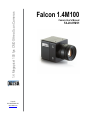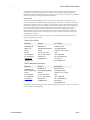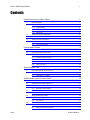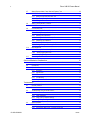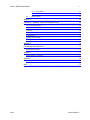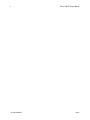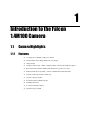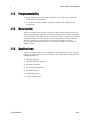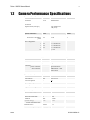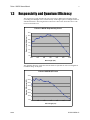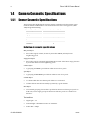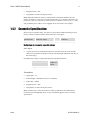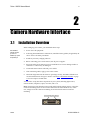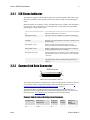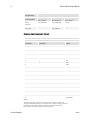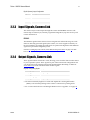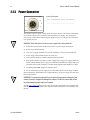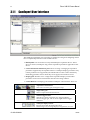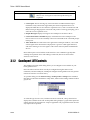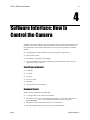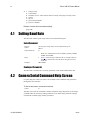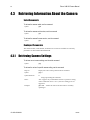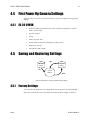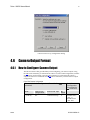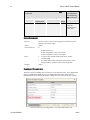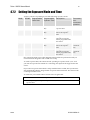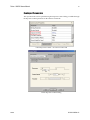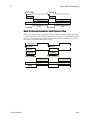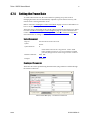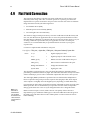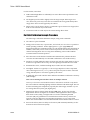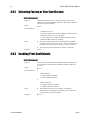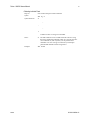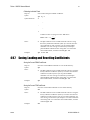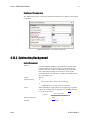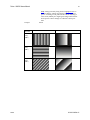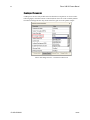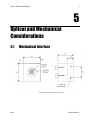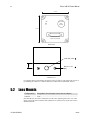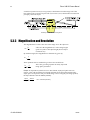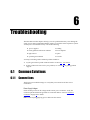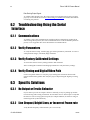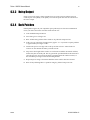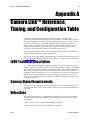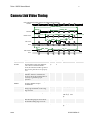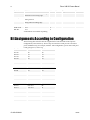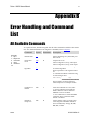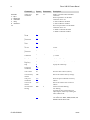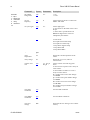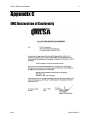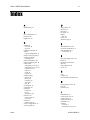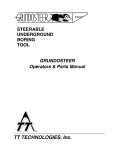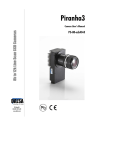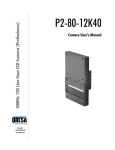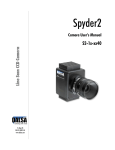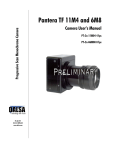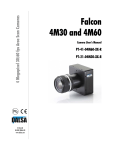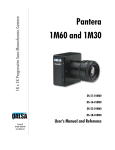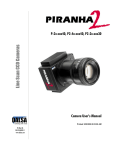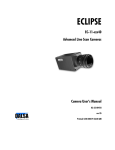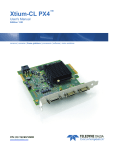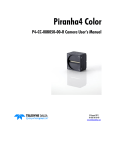Download Falcon 1.4M100 Camera Manual
Transcript
1.4 Megapixel 100 fps CMOS Area Scan Cameras 1-Apr-09 03-032-20024-01 www.dalsa.com Falcon 1.4M100 Camera User’s Manual FA-20-01M1H Falcon 1.4M100 Camera Manual 2 © 2009 DALSA. All information provided in this manual is believed to be accurate and reliable. No responsibility is assumed by DALSA for its use. DALSA reserves the right to make changes to this information without notice. Reproduction of this manual in whole or in part, by any means, is prohibited without prior permission having been obtained from DALSA. About DALSA DALSA is an international high performance semiconductor and electronics company that designs, develops, manufactures, and markets digital imaging products and solutions, in addition to providing semiconductor products and services. DALSA’s core competencies are in specialized integrated circuit and electronics technology, software, and highly engineered semiconductor wafer processing. Products and services include image sensor components; electronic digital cameras; vision processors; image processing software; and semiconductor wafer foundry services for use in MEMS, high-voltage semiconductors, image sensors and mixed-signal CMOS chips. DALSA is listed on the Toronto Stock Exchange under the symbol “DSA”. The Company has its corporate offices in Waterloo, ON and over 1000 employees worldwide. For further information not included in this manual, or for information on DALSA’s extensive line of image sensing products, please call: DALSA Sales Offices Waterloo Europe Asia Pacific 605 McMurray Rd Waterloo, ON Canada N2V 2E9 Tel: 519 886 6000 Fax: 519 886 8023 www.dalsa.com [email protected] Breslauer Str. 34 D-82194 Gröbenzell (Munich) Germany Tel: +49 - 8142 – 46770 Fax: +49 - 8142 – 467746 www.dalsa.com [email protected] Ikebukuro East 13F 3-4-3 Higashi-Ikebukuro Toshima-ku, Tokyo 170-0013 Japan Tel: 81 3 5960 6353 Fax: 81 3 5960 6354 (fax) www.dalsa.com [email protected] DALSA Worldwide Operations Waterloo Europe Asia Pacific 605 McMurray Rd Waterloo, ON N2V 2E9 Canada Tel: 519 886 6000 Fax: 519 886 8023 www.dalsa.com [email protected] Breslauer Str. 34 D-82194 Gröbenzell (Munich) Germany Tel: +49 - 8142 – 46770 Fax: +49 - 8142 – 467746 www.dalsa.com [email protected] Ikebukuro East 13F 3-4-3 Higashi-Ikebukuro Toshima-ku, Tokyo 170-0013 Japan Tel: 81 3 5960 6353 Fax: 81 3 5960 6354 (fax) www.dalsa.com [email protected] Camera Link is a trademark registered by the Automated Imaging Association, as chair of a committee of industry members including DALSA. 03-032-20024-01 DALSA Falcon 1.4M100 Camera Manual 3 Contents Introduction to the Falcon 1.4M100 Camera________________________________________7 1.1 Camera Highlights ............................................................................................................... 7 1.1.1 Features ................................................................................................................. 7 1.1.2 Programmability...................................................................................................... 8 1.1.3 Description.............................................................................................................. 8 1.1.4 Applications ............................................................................................................ 8 1.2 Camera Performance Specifications ................................................................................... 9 1.3 Responsivity and Quantum Efficiency ................................................................................. 11 1.4 Camera Cosmetic Specifications......................................................................................... 12 1.4.1 Sensor Cosmetic Specifications ............................................................................. 12 1.4.2 Cosmetic Specification ........................................................................................... 13 Camera Hardware Interface ____________________________________________________15 2.1 Installation Overview............................................................................................................ 15 2.2 Input/Output Connectors and LED....................................................................................... 16 2.2.1 LED Status Indicator............................................................................................... 17 2.2.2 Camera Link Data Connector ................................................................................. 17 2.2.3 Input Signals, Camera Link .................................................................................... 19 2.2.4 Output Signals, Camera Link.................................................................................. 19 2.2.5 Power Connector.................................................................................................... 20 Sapera CamExpert Guide ______________________________________________________21 3.1 Using CamExpert with Falcon Cameras.............................................................................. 21 3.1.1 CamExpert User Interface ...................................................................................... 22 3.1.2 CamExpert LUT Controls ....................................................................................... 23 Software Interface: How to Control the Camera _____________________________________25 4.1 Setting Baud Rate................................................................................................................ 26 4.2 Camera Serial Command Help Screen................................................................................ 26 4.3 Retrieving Information About the Camera ........................................................................... 28 4.3.1 4.4 First Power Up Camera Settings ......................................................................................... 29 4.4.1 4.5 4.6 DALSA Retrieving Camera Settings.................................................................................... 28 FA-20-01M1H......................................................................................................... 29 Saving and Restoring Settings............................................................................................. 29 4.5.1 Factory Settings...................................................................................................... 29 4.5.2 User Settings .......................................................................................................... 30 Camera Output Format........................................................................................................ 31 4.6.1 How to Configure Camera Output .......................................................................... 31 4.6.2 Setting the Camera’s Pixel Rate............................................................................. 33 03-032-20024-01 Falcon 1.4M100 Camera Manual 4 4.7 4.8 Setting Exposure Mode, Frame Rate and Exposure Time .................................................. 33 4.7.1 Non-Concurrent vs. Concurrent Modes of Operation ............................................. 33 4.7.2 Setting the Exposure Mode and Time .................................................................... 35 4.7.3 Exposure Modes in Detail....................................................................................... 38 4.7.4 Setting the Frame Rate .......................................................................................... 41 Setting a Vertical Window of Interest................................................................................... 42 4.8.1 4.9 4.10 4.11 Frame Rate vs. Active Lines................................................................................... 42 Flat Field Correction ............................................................................................................ 44 4.9.1 CamExpert Calibration Wizard ............................................................................... 47 4.9.2 Selecting Factory or User Coefficients ................................................................... 48 4.9.3 Enabling Pixel Coefficients ..................................................................................... 48 4.9.4 Selecting the Calibration Sample Size.................................................................... 49 4.9.5 Performing FPN Calibration.................................................................................... 50 4.9.6 Performing PRNU Calibration................................................................................. 52 4.9.7 Saving, Loading and Resetting Coefficients........................................................... 53 Gain Adjustments ................................................................................................................ 56 4.10.1 Factory Calibrated Analog Gains.......................................................................... 56 4.10.2 Setting Digital System Gain.................................................................................. 56 4.10.3 Subtracting Background ....................................................................................... 57 Generating a Test Pattern ................................................................................................... 58 Optical and Mechanical Considerations ___________________________________________61 5.1 Mechanical Interface............................................................................................................ 61 5.2 Lens Mounts ........................................................................................................................ 62 5.3 Optical Interface................................................................................................................... 63 5.3.1 Illumination ............................................................................................................. 63 5.3.2 Light Sources.......................................................................................................... 63 5.3.3 Filters...................................................................................................................... 63 5.3.4 Lens Modeling ........................................................................................................ 63 5.3.5 Magnification and Resolution ................................................................................. 64 Troubleshooting _____________________________________________________________65 6.1 Common Solutions .............................................................................................................. 65 6.1.1 6.2 6.3 03-032-20024-01 Connections............................................................................................................ 65 Troubleshooting Using the Serial Interface.......................................................................... 66 6.2.1 Communications..................................................................................................... 66 6.2.2 Verify Parameters................................................................................................... 66 6.2.3 Verify Factory Calibrated Settings .......................................................................... 66 6.2.4 Verify Timing and Digital Video Path ...................................................................... 66 Specific Solutions................................................................................................................. 66 6.3.1 No Output or Erratic Behavior ................................................................................ 66 6.3.2 Line Dropout, Bright Lines, or Incorrect Frame rate ............................................... 66 DALSA Falcon 1.4M100 Camera Manual 6.4 5 6.3.3 Noisy Output........................................................................................................... 67 6.3.4 Dark Patches .......................................................................................................... 67 Product Support................................................................................................................... 68 Appendix A _________________________________________________________________69 Camera Link™ Reference, Timing, and Configuration Table ___________________________69 LVDS Technical Description................................................................................................................ 69 Camera Signal Requirements ............................................................................................................. 69 Video Data........................................................................................................................................... 69 Camera Control Signals ...................................................................................................................... 70 Communication.................................................................................................................................... 70 Camera Link Video Timing .................................................................................................................. 71 Bit Assignments According to Configuration........................................................................................ 72 Appendix B _________________________________________________________________73 Error Handling and Command List _______________________________________________73 All Available Commands...................................................................................................................... 73 Appendix C _________________________________________________________________77 EMC Declaration of Conformity ........................................................................................................... 77 Appendix D _________________________________________________________________78 Revision History................................................................................................................................... 78 Index ______________________________________________________________________79 DALSA 03-032-20024-01 6 03-032-20024-01 Falcon 1.4M100 Camera Manual DALSA 1 Introduction to the Falcon 1.4M100 Camera 1.1 Camera Highlights 1.1.1 Features • 1.4 megapixels, 1400(H) x 1024(V) resolution • Global shutter (non-rolling shutter) for crisp images • 100 fps model • Compact camera body – 44mm x 44mm x 44mm – fits into the smallest of places • Base mini-Camera Link™ SDR26 cable interface for greater ease of use • Enhanced data drive capability – Achieves 80MHz data with 10m cables • Vertical windowing for faster frame rate • 7.4µm x 7.4µm pixel pitch • Good near-infrared (NIR) response • 2x80MHz data rates • 8 or 10 bit selectable output • Dynamic range of 57dB Falcon 1.4M100 Camera Manual 8 1.1.2 1.1.3 Programmability • Simple ASCII protocol controls gain, offset, frame rates, trigger mode, test pattern output, and camera diagnostics • Serial interface (ASCII, 9600 baud, adjustable to 19200, 57600, 115200), through Camera Link Description The Falcon 1.4M100 camera provides 1.4 megapixel image capture at high frame rates of 100fps. The global shutter capability of the sensor makes this camera capable of capturing low smear images at incredibly fast rates. Its small camera body and mini-Camera Link™ cabling allows the camera to fit into space-constrained applications. With its enhanced data drive capability, mini-Camera Link cables up to 10m in length can be used. Programmable features and diagnostics are accessible through the mini-Camera Link SDR26 connector. 1.1.4 Applications The Falcon 1.4M100 camera is ideal for applications requiring high speed, superior image quality, and high responsivity, in space constrained areas. These features make the Falcon 1.4M100 applicable to: 03-032-20024-01 • PCB-AOI inspection • Semiconductor wafer inspection • Electronics inspection • Flat panel display inspection • Industrial metrology • Traffic management • General machine vision DALSA Falcon 1.4M100 Camera Manual 1.2 9 Camera Performance Specifications Feature / Specification Units Notes Resolution pixels 1400Hx1024V Effective fill factor with microlenses % 60 Output Format (# of taps) 2 Tap Interleaved (odd/even) Optical Interface Units Back Focal Distance Sensor die to mounting plate Notes mm 17.52 mm mm mm ° +/- 100 microns +/- 100 microns +/- 150 microns +/- 0.2 4 Sensor Alignment x y z θz Lens Mount C-mount Units Notes Camera Size mm 44 x 44 x 44 Mass g 105g Connectors power connector data connector Electrical Interface 6 pin male Hirose SDR26 female – mini Camera Link Units Notes Input Voltage Volts +12V to 15V Power Dissipation W <3 Operating Temperature °C 0 to 50 Data Output Format Bits 8 or 10 user selectable Output Data Configuration DALSA Base mini-Camera Link Operating Ranges Units Minimum Frame Rate Hz Notes 0 Maximum Frame Rate Hz 100 Data Rate MHz 2 @ 80 Dynamic Range (10 bits @ nominal gain) Ratio 602:1 Random Noise DN rms Broadband Responsivity 1 2 1.7 2 DN/(nJ/cm ) 12 03-032-20024-01 Falcon 1.4M100 Camera Manual 10 Operating Ranges Units DC Offset DN Antiblooming Notes 1 5 >1000 x Saturation FPN DN rms 1.2 5 PRNU DN rms 4 5, 6 Integral non-linearity DN < 2% 3 Test conditions unless otherwise noted: • Exposure mode 2 (sem 2) • 100 fps (ssf 100) • 9000 millisecond exposure time (set 9000) • Light Source: Broadband Quartz Halogen, 3250K, with 750 nm cutoff filter • Ambient test temperature 25°C • Full Frame • 10 bits Notes: 03-032-20024-01 • Measured at the front plate. • Based on output at 1023DN • Output over 10-90% • Optical distance. • Flat-field correction applied with 9000 ms exposure at 50 fps in sem 2 • At 80% of camera saturation, 1x digital gain DALSA Falcon 1.4M100 Camera Manual 1.3 11 Responsivity and Quantum Efficiency The responsivity graph describes the sensor response to different wavelengths of light (excluding lens and light source characteristics). Visible light spans wavelengths between 390-780 nanometers. Wavelengths below 390 nm are ultra-violet while those above 780 nm are termed infra-red. Falcon 1.4M100 Responsivity Curve Responsivity (DN/(nJ/cm²) 14.0 12.0 10.0 8.0 6.0 4.0 2.0 0.0 400 500 600 700 800 900 1000 Wavelength (nm) The quantum efficiency graph describes the fraction of photons at each wavelength that contribute charge to the pixel. Falcon 1.4M100 QE Curve 70.0% Quantum Efficiency (QE) 60.0% 50.0% 40.0% 30.0% 20.0% 10.0% 0.0% 400 500 600 700 800 900 1000 Wavelength (nm) DALSA 03-032-20024-01 Falcon 1.4M100 Camera Manual 12 1.4 Camera Cosmetic Specifications 1.4.1 Sensor Cosmetic Specifications The following table highlights the current cosmetic specifications for the DALSA sensor inside the Falcon 1.4M100 camera. The monochrome sensor has 1.4 megapixels (1400 x 1024) and global shuttering. Blemish Specifications Maximum Number of Defects Hot pixel defects Single pixel defects Clusters defects 1 100 No limit (see note) Spot defects 0 Column defects 0 Row defects 0 Definition of cosmetic specifications Hot pixel defect • Pixel whose signal, in dark, deviates by more than 400DN (10-bits) from its neighboring pixels. Single pixel defect • Pixel whose signal, at nominal light (illumination at 50% of the linear range), deviates by more than ±30% from its neighboring pixels. Cluster defect • A grouping of at most 5 pixel defects within an area of 3*3 pixels. Spot defect • A grouping of more than 5 pixel defects within an area of 3*3 pixels. Column defect • A column which has more than 8 pixel defects in a 1*12 kernel. • Column defects must be horizontally separated by 3 good columns. Row defect • A horizontal grouping of more than 3 pixel defects between at least 2 good pixels on both sides, where single good pixels between 2 defective pixels are considered as defective. Test conditions 03-032-20024-01 • Digital gain – 1X. • Nominal light = illumination at 50% of saturation. • Frame Rate = 100fps DALSA Falcon 1.4M100 Camera Manual 13 • Integration time = 9ms • Temperature of camera front plate is 25°C Note: While the number of clusters is not limited by a maximum number, the total number of defective pixels cannot exceed 100. Therefore, you could have 20 clusters of 5 pixels in size (20 x 5 = 100), but you could not have 21 clusters of 5 in size (21 x 5 = 105). (The probability of 21 clusters of 5 is negligible and is only used as an example.) 1.4.2 Cosmetic Specification Beyond sensor cosmetic testing, the camera is placed under additional testing to more closely examine potential cosmetic defects due to the sensor glass. Blemish Specifications Maximum % deviation below the mean Glass defects Size 8% Maximum Number of Defects 12 0 Definition of cosmetic specifications Glass defects • A group of pixels exceeding the maximum % deviation below the mean and the cluster size specifications. Images are taken at nominal light (illumination at 50% of the linear range). In addition, the camera is examined for the following blemish defects. Blemish Specifications Maximum Number of Defects Hot pixel defects Single pixel defects 1 100 Test conditions • Digital gain – 1X. • Nominal light = illumination at 50% of saturation. • Frame Rate = 100fps • Integration time = 9ms • Temperature of camera front plate is 25°C Note: All of the above sensor and camera cosmetic specifications are with flat-field correction turned off (epc 0 0). There are no post flat-field (epc 1 1) camera cosmetic specifications. DALSA 03-032-20024-01 14 03-032-20024-01 Falcon 1.4M100 Camera Manual DALSA Falcon 1.4M100 Camera Manual 15 2 Camera Hardware Interface 2.1 Installation Overview When setting up your camera, you should take these steps: This installation overview assumes you have not installed any system components yet. 1. Power down all equipment. 2. Following the manufacturer’s instructions, install the frame grabber (if applicable). Be sure to observe all static precautions. 3. Install any necessary imaging software. 4. Before connecting power to the camera, test all power supplies. 5. Inspect all cables and connectors prior to installation. Do not use damaged cables or connectors or camera may be damaged. 6. Connect the mini-Camera Link and power cables. 7. After connecting cables, apply power to the camera. 8. Check the diagnostic LED. If camera is operating correctly, the LED will flash for 10 seconds and then turn solid green. See the section 2.2.1 LED Status Indicator on page 17 for a description of LED states. You must also set up the other components of your system, including light sources, camera mounts, computers, optics, encoders, and so on. Note: when unscrewing the mini-Camera Link cable from the Falcon camera, ensure the connector mounting screws do not become attached to the cable thumbscrews; in this case, simply screw the connector mounting screw back into the camera connector mounting. DALSA 03-032-20024-01 Falcon 1.4M100 Camera Manual 16 A note on Camera Link cable quality and length The maximum allowable Camera Link cable length depends on the quality of the cable used and the Camera Link strobe frequency. Cable quality degrades over time as the cable is flexed. As the Camera Link strobe frequency is increased, the maximum allowable cable length will decrease. DALSA does not guarantee good imaging performance with low quality cables of any length. In general, DALSA recommends the use of high quality cables in lengths less than 10 meters. 2.2 Input/Output Connectors and LED The camera uses: • A diagnostic LED for monitoring the camera. See the section 2.2.1 LED Status Indicator on page 17 for details. • One high-density 26-pin SDR26 connector for Camera Link control signals, data signals, and serial communications. Refer to section 2.2.2 Camera Link Data Connector on page 17 for details. • One 6-pin Hirose connector for power. Refer to section 2.2.5 Power Connector on page 20 for details. Hirose Power Input +12V Diagnostic LED Mini-Camera Link SDR26 Connector Input/Output Connectors WARNING: Ensure that all the correct voltages at full load are present at the camera end of the power (irrespective of cable length) according to the pinout defined in section 2.2.5 Power Connector on page 20. A common system problem is that the voltage drop across the power cable is large enough that the voltage at the camera does not meet the power input voltage specifications. 03-032-20024-01 DALSA Falcon 1.4M100 Camera Manual 17 2.2.1 LED Status Indicator The camera is equipped with an LED to display the operational status of the camera. The table below summarizes the operating states of the camera and the corresponding LED states. When more than one condition is active, the LED indicates the condition with the highest priority. Error and warning states are accompanied by corresponding messages further describing the current camera status. Color of Status LED Meaning Off Hardware malfunction or no power Flashing Red (1 Hz) Fatal error. Non-recoverable error (such as overheating). Flashing Red (4 Hz) Loading backup firmware Solid Red Warning. Loss of functionality. Operating condition out of specified range. Flashing Blue (1 Hz) Ready to download/Downloading files. Used for firmware update, LUT and FFC coefficients download. Flashing Blue (4 Hz) Writing to flash memory, do not power off. Used during firmware update and write user settings. Flashing Green (1 Hz) Camera initialization or executing a long command. LED shall flash green at least once each time a serial command is received. Solid Green Camera is operational and functioning correctly. Typically outputting images in free-running mode (internal sync, mode 2). 2.2.2 Camera Link Data Connector SDR26 Female 13 1 26 14 Mini-Camera Link SDR26 Connector The Camera Link interface is implemented as a Base Configuration in the Falcon cameras. You select the camera configuration with the clm command described in section 4.7 Setting Exposure Mode, Frame Rate and Exposure Time on page 33. The following tables provide this camera’s principal Camera Link information. See Appendix A for the complete DALSA Camera Link configuration table, and refer to the DALSA Web site, www.dalsa.com, for the official Camera Link documents. Camera Link Hardware Configuration Summary DALSA Configuration 8 Bit Ports Supported Serializer Bit Width Number of Chips Number of SDR26 Connectors Base A, B, C 28 1 1 03-032-20024-01 Falcon 1.4M100 Camera Manual 18 BASE Configuration Mode (set with clm command) Port Definition Port A Bits 0 thru 7 Port B Bits 0 thru 7 Port C Bits 0 thru 7 Mode 2 2 Tap 8 bit Tap 1 LSB...Bit 7 Tap 2 LSB...Bit7 xxxxxxx Mode 3 2 Tap 10 bit Tap 1 LSB… Bit 7 Tap 1 Bits 8,9 Tap 2 Bits 8,9 Tap 2 LSB..Bit 7 Camera Link Connector Pinout Base Configuration One Channel Link Chip + Camera Control + Serial Communication Camera Right Angle Frame Grabber Channel Link Connector Connector Signal 1 1 inner shield 14 14 inner shield 2 25 X0- 15 12 X0+ 3 24 X1- 16 11 X1+ 4 23 X2- 17 10 X2+ 5 22 Xclk- 18 9 Xclk+ 6 21 X3- 19 8 X3+ 7 20 SerTC+ 20 7 SerTC- 8 19 SerTFG- 21 6 SerTFG+ 9 18 CC1- 22 5 CC1+ 10 17 CC2+ 23 4 CC2- 11 16 CC3- 24 3 CC3+ 12 15 CC4+ 25 2 CC4- 13 13 inner shield 26 26 inner shield Notes: *Exterior Overshield is connected to the shells of the connectors on both ends. **3M part 14X26-SZLB-XXX-0LC is a complete cable assembly, including connectors. Unused pairs should be terminated in 100 ohms at both ends of the cable. Inner shield is connected to signal ground inside camera 03-032-20024-01 DALSA Falcon 1.4M100 Camera Manual 19 DALSA Camera Control Configuration Signal Configuration CC1 EXSYNC CC2 Reserved for future use CC3 Reserved for future use CC4 Reserved for future use 2.2.3 Input Signals, Camera Link The camera accepts control inputs through the Camera Link SDR26F connector. The camera ships in internal sync, internal programmed integration (exposure mode 2), and Camera Link mode 2. EXSYNC The EXSYNC signal tells the camera when to integrate and readout the image. It can be either an internally generated signal by the camera, or it can be supplied externally via the serial interface. Depending upon the mode of operation the high time of the EXSYNC signal can represent the integration period. Section 4.7 Setting Exposure Mode, Frame Rate and Exposure Time on page 33 details how to set frame times, exposure times, and camera modes. 2.2.4 Output Signals, Camera Link These signals indicate when data is valid, allowing you to clock the data from the camera to your acquisition system. These signals are part of the Camera Link configuration and you should refer to the DALSA Camera Link Implementation Road Map, available at www.dalsa.com, for the standard location of these signals. Camera Link Clocking Signals Clocking Signal Indicates LVAL (high) Outputting valid line DVAL (high) Valid data STROBE (rising edge) Valid data FVAL (high) Outputting valid frame • The camera internally digitizes to 10 bits and outputs the 8 most significant bits (MSB’s) or all 10 bits depending on the camera’s Camera Link operating mode. • For a Camera Link reference and timing definitions refer to Appendix A on page 69. DALSA 03-032-20024-01 Falcon 1.4M100 Camera Manual 20 2.2.5 Power Connector Hirose 6-pin Circular Male 1 6 2 5 3 Hirose Pin Description Pin Description Pin Description 1 12 to 15V 4 GND 2 12 to 15V 5 GND 3 12 to 15V 6 GND 4 Mating Part: HIROSE HR10A-7P-6S The camera requires a single voltage input (12 to 15V). Ensure you measure a minimum of 12V at the camera power connector and not at the power supply. The voltage drop across power cables can be large enough to supply too low of a voltage to the camera for it to operate properly. ! WARNING: When setting up the camera’s power supplies follow these guidelines: • Protect the camera with a fast-blow fuse between power supply and camera. • Power surge limit at 500 mA. • 12 V power supply. Nominal 0 to 3A load resulting in ~20 A/s current ramp rate • Power supply current limit needs to be set at >2 A. • Do not use the shield on a multi-conductor cable for ground. • Keep leads as short as possible to reduce voltage drop. Long power supply leads may falsely indicate that the power supply is within the recommended voltage range even when the camera at the connector is actually being supplied with much less voltage. • Use high-quality linear supplies to minimize noise. • Use an isolated type power supply to prevent LVDS common mode range violation. Note: Performance specifications are not guaranteed if your power supply does not meet these requirements. ! WARNING: It is extremely important that you apply the appropriate voltages to your camera. Incorrect voltages will damage the camera. Protect the camera with a fastblow fuse between power supply and camera. Visit the www.dalsa.com Web site for a list of companies that make power supplies that meet the camera’s requirements. The companies listed should not be considered the only choices. 03-032-20024-01 DALSA Falcon 1.4M100 Camera Manual 21 3 Sapera CamExpert Guide 3.1 Using CamExpert with Falcon Cameras CamExpert is the camera interfacing tool supported by the Sapera library. When used with a Falcon camera, CamExpert allows a user to test all Falcon operating modes. Additionally CamExpert saves the Falcon user settings configuration to the camera or saves multiple configurations as individual camera parameter files on the host system (*.ccf). An important component of CamExpert is its live acquisition display window which allows immediate verification of timing or control parameters without the need to run a separate acquisition program. button then click on a camera configuration For context sensitive help, click on the parameter. A short description of the configuration parameter will be shown in a popup. Click on the CamExpert. button to open the help file for more descriptive information on The central section of CamExpert provides access to the Falcon parameters. Five tabs group Falcon parameters depending on their type as described in the summary below. Each Falcon configuration parameter is described in detail following the summary. Camera Information Displays Falcon firmware details such as camera model, version, and serial number. Users can set the User ID and set the power‐up configuration mode. Camera Control Displays both static and variable sensor parameters that are Falcon model specific. Variable parameters control Falcon exposure, gain and exposure controls. The internal test image is selected here. External Trigger Provides controls for trigger source and detection configuration. Image Buffer and ROI Provides controls for buffer pixel depth, image size and cropping. DALSA 03-032-20024-01 Falcon 1.4M100 Camera Manual 22 3.1.1 CamExpert User Interface The CamExpert application uses 5 windows to simplify choosing and configuring camera files or acquisition parameters for the installed device. • Device pane: View and select from any installed Sapera acquisition device. After a device is selected, CamExpert only presents acquisition parameters applicable to that device. • Camera Information Parameters pane: Allows viewing or changing all acquisition parameters supported by the acquisition device. CamExpert displays parameters only if those parameters are supported by the installed device. This avoids confusion by eliminating parameter choices when they do not apply to the hardware in use. • Display pane: Provides a live or single frame acquisition display. Frame buffer parameters are shown in an information bar above the image window. • Control Buttons: The Display pane includes CamExpert control buttons. These are: Acquisition control button: Click once to start live grab, click again to stop. Single frame grab: Click to acquire one frame from device. Software trigger button: With the I/O control parameters set to Trigger Enabled / Software Trigger type, click to send a single software trigger command. CamExpert display controls: (these do not modify the frame buffer data) Stretch image to fit, set image display to original size, or zoom 03-032-20024-01 DALSA Falcon 1.4M100 Camera Manual 23 the image to any size and ratio. Histogram / Profile tool: Select to view a histogram or line/column profile during live acquisition. • Camera pane: Allows selecting any camera file that is included with the Sapera installation. Only camera files supported by the selected acquisition device are displayed. When there is more than one acquisition server, such as monochrome and RGB, selecting an inappropriate camera file will produce a message prompting you to select the correct acquisition server. • Output Messages: Displays messages from CamExpert or the device driver. • Camera Serial Link Command: Displays commands sent from CamExpert to the Falcon camera. You can also manually enter serial commands at the command prompt in this pane. • Video Status bar: Located on the lower right of the CamExpert window, color coded camera signal status information is displayed. It is green for valid signals detected, and red for missing or incorrect signals. Video status items may differ with different devices. Most of these panes can be hidden via the menu bar view command. Typically after selecting an acquisition device and loading a camera file, the Device and Camera windows can be closed. 3.1.2 CamExpert LUT Controls The CamExpert Lookup Table dialog allows you to configure LUTs available on your frame grabber board. Note: The Falcon on-board LUT can only be configured using the camera serial commands, and not CamExpert; CamExpert configures frame grabber LUTs only (Falcon cameras do not have on-camera LUTs). To open this dialog, use the Pre-Processing > Lookup Table > Setting menu command. Note that you must first enable the Lookup Table, otherwise the Setting command will be grayed-out. To select the type of LUT to use, click the LUT Mode Value field; a drop-down list box displays the available modes. The Lookup Table dialog displays a graph of the input and output values for the selected LUT. A Sapera application can program the Falcon LUT for any required LUT operation. DALSA 03-032-20024-01 Falcon 1.4M100 Camera Manual 24 CamExpert available LUT examples are briefly described below. The LUT function graphic simplifies understanding the operation especially when user settings modify the LUT function. • Normal (default): modifies all LUT entries using a linear mapping such that a gray level input is equal to the output • Arithmetic operation: modifies all LUT entries using an arithmetic operation • Binary pattern: modifies some LUT entries based on a binary pattern • Boolean operation: modifies all LUT entries using a Boolean operation • Gamma correction: modifies all LUT entries using Gamma correction function • Linear invert: modifies all LUT entries using a linear mapping with a negative slope • Position shift: modifies LUT entries with a zero position offset • Bit shift: modifies LUT entries with a binary bit shift • Slope within range: modifies part of a LUT with a linear mapping • Single Threshold: modifies all LUT entries using a threshold operation • Double Threshold: modifies all LUT entries using a dual level threshold operation 03-032-20024-01 DALSA Falcon 1.4M100 Camera Manual 25 4 Software Interface: How to Control the Camera In addition to using CamExpert, all camera features can be controlled through the serial interface, which is part of the Camera Link interface standard. The camera can also be used without the serial interface after it has been set up correctly. Functions available include: • Controlling basic camera functions such as gain and sync signal source • Data readout control • Generating a test pattern for debugging • The serial interface uses a simple ASCII-based protocol and the camera does not require any custom software. Serial Protocol Defaults • 8 data bits • 1 stop bit • No parity • No flow control • 9600 Kbps • Camera does not echo characters Command Format When entering commands, remember that: DALSA • A carriage return <CR> ends each command. • The camera will answer each command with either <CR><LF> OK > or Error x: Error Message >. The > is always the last character sent by the camera. • The camera accepts both upper and lower case commands. • The following parameter conventions are used in the manual: 03-032-20024-01 Falcon 1.4M100 Camera Manual 26 • i = integer value f = real number m = member of a set. Value must be entered exactly as displayed on help screen. s = string t = tap id x = pixel column number y = pixel row number Example: to retrieve the current camera settings gcp <CR> 4.1 Setting Baud Rate The baud rate sets the speed in bps of the serial communication port. Serial Command Purpose: Syntax: Sets the speed in bps of the serial communication port. Syntax Elements: m sbr m Baud rate. Available baud rates are: 9600 (default), 19200, 57600, and 115200. Notes: • Example: sbr 57600 The rc (reset camera) command will not reset the camera to the power-on baud rate and will reboot using the last used baud rate. CamExpert Parameter The baud rate is available as a read-only parameter on the Camera Information tab. 4.2 Camera Serial Command Help Screen For quick help, the camera can retrieve all available serial commands and parameters through the serial interface. To view the help screen, use the serial command: Syntax: h The help screen lists all commands available. Parameter ranges displayed are the ranges available under the current operating conditions. Note, that certain parameter settings can limit the available range of other parameters. 03-032-20024-01 DALSA Falcon 1.4M100 Camera Manual 27 Example Help Screen DALSA ccf clm cpa csn css epc gcm gcp gcs gcv get gfc gh gpc gsf h lpc rc rfs rpc rus sbh sbr sbv sdo sem set sfc slc sle smm sot spc ssf ssb ssg svm upd vt vv wfc wpc wse Correction calculate FPN Set camera link mode Correction PRNU algorithm Coefficient set number Calibration sample size Enable pixel coefficients Get the camera model Get the camera parameters Get the camera serial number Get the camera versions Get command ... Get FPN coefficient Display the get help screen Get PRNU coefficient Get sync. frequency Display this help screen Load pixel coefficients Reset the camera Restore fact Reset pixel coefficients Restore user settings Set horizontal binning Set the UART baud rate Set vertical binning Set digital offset Set exposure mode Set exposure time Set FPN coefficient Set LUT coefficient Set LUT enable Set mirroring mode Set output throughput Set PRNU coefficient Set sync. frequency Set subtract background Set system gain Set video mode Upload CBF file Verify temperature Verify voltage Write FPN coefficients Write PRNU coefficients Set window start end wus Write user settings m ii i m ii 2/3/ (8 bits/10 bits) 2-2:256-1013 0-1 32/64/128/256/512/1024/ 0-1:0-1 s xy Command name 1-1400:1-1024 xy i 1-1400:1-1024 1-1 i m i ti m f xyi ii i i m xyi f ti ti i iixyxy 1-2 9600/19200/57600/115200/ 1-2 0-0:0-1023 DN 2/4/6/9/10 40-9719 (4000000 max)us 1-1400:1-1024:0-255 0-1023:0-1023 0-1 0-1 80/160/ MHz 1-1400:1-1024:0-255 0.1-101.9 Hz 0-0:0-511 0-0:1024-8191 0/4/5/6/7/8/ 0-0:1-1:0-1399: 0-1023:1-1399:1-1023 03-032-20024-01 Falcon 1.4M100 Camera Manual 28 4.3 Retrieving Information About the Camera Serial Commands To retrieve the camera model, use the command: Syntax: gcm To retrieve the camera serial number, use the command Syntax: gcs To retrieve the camera firmware version, use the command: Syntax: gcv CamExpert Parameters The camera model, serial number, and firmware version are available as read-only parameters on the Camera Information tab. 4.3.1 Retrieving Camera Settings To retrieve current camera settings, use the serial command: Syntax: gcp To retrieve the value of a specific camera setting, use the command: Purpose: Syntax: Displays the value of the specified camera command. Syntax Elements: S Notes: Example: 03-032-20024-01 gcp s string representing the command “Get” supports any command that returns or specifies a setting. Action commands such as “wus” (write user settings) are not supported. get svm – returns the video mode the camera is currently operating in DALSA Falcon 1.4M100 Camera Manual 4.4 29 First Power Up Camera Settings When the camera is powered up for the first time, it operates using the following factory settings: 4.4.1 FA-20-01M1H 4.5 • Flat field coefficients enabled (Factory FFC coefficients calibrated in exposure mode 2, 10 bit, 50 fps) • Exposure mode 2 • 100 fps • 9000 µs exposure time • Camera Link mode 2 (Base configuration, 2 taps, 8 bits) • 80Mpixels/s per tap • Full window (1400 x 1024) Saving and Restoring Settings rus Factory Setting rfs User Setting Current Session wus Serial Commands for Saving and Restoring Settings 4.5.1 Factory Settings You can restore the original factory settings at any time using the serial command rfs. Note: This command does not restore flat field coefficients. Refer to lpc command. DALSA 03-032-20024-01 Falcon 1.4M100 Camera Manual 30 4.5.2 User Settings You can save or restore your user settings to non-volatile memory using the following serial commands. • To save all current user settings to non-volatile memory, use the command wus. The camera will automatically restore the saved user settings when powered up. • To restore the last saved user settings, use the command rus. Note: On power-up the camera will restore the FFC coefficients from the set indicated by the coefficient set number (csn); either 0 (factory calibrated set) or 1 (user calibrated set). Current Session Settings These are the current operating settings of your camera. These settings are stored in the camera’s volatile memory and will not be restored once you power down your camera or issue a reset camera command (rc). To save these settings for reuse at power up, use the command wus. CamExpert Parameters The factory and user settings can be loaded or saved using the Power-Up Configuration dialog, available through the Power-Up Configuration parameter on the Camera Information tab. Set 0 contains the factory settings and Set 1 contains the user settings. Falcon Test Power-Up Configuration – on Camera Information Tab 03-032-20024-01 DALSA Falcon 1.4M100 Camera Manual 31 Falcon Test Power-Up Configuration Dialog 4.6 Camera Output Format 4.6.1 How to Configure Camera Output The Falcon cameras offer great flexibility when configuring your camera output. Using the clm serial command, you determine the camera’s Camera Link configuration, number of output taps, and bit depth. Using the sot command, you determine the camera’s output rate. These two commands work together to determine your final camera output configuration. Falcon Data Readout Configurations Camera Link Mode Configuration (Controlled by clm command) Mode Camera Link Configuration Camera Link Taps Bit Depth 2 (clm 2) Base 2 Camera Link taps 8 Pixel Rate Configuration (Controlled by sot command) 40 MHz strobe (sot 80) 80 MHz strobe (sot 160) DALSA 03-032-20024-01 Falcon 1.4M100 Camera Manual 32 Camera Link Mode Configuration (Controlled by clm command) Mode Camera Link Configuration Camera Link Taps Bit Depth 3 (clm 3) Base 2 Camera Link taps 10 Pixel Rate Configuration (Controlled by sot command) 40 MHz strobe (sot 80) 80 MHz strobe (sot 160) Serial Command Purpose Sets the camera’s Camera Link configuration, number of Camera Link taps and data bit depth. Syntax: clm m Syntax Elements: m Output mode to use: 2: Base configuration, 2 taps, 8 bit output 3: Base configuration, 2 taps, 10 bit output Notes: Example: • To retrieve the current Camera Link mode, use the command gcp • For details on line times and frame readout times when using a window of interest, refer to following table. clm 3 CamExpert Parameters The factory and user settings can be loaded or saved using the Power-Up Configuration dialog, available through the Power-Up Configuration parameter on the Camera Information tab. Set 0 contains the factory settings and Set 1 contains the user settings. Falcon Test Power-Up Configuration – on Camera Information Tab 03-032-20024-01 DALSA Falcon 1.4M100 Camera Manual 33 4.6.2 Setting the Camera’s Pixel Rate Serial Command Purpose: Syntax: Sets the camera’s pixel rate. Syntax Elements: m sot m 80: 40 MHz pixel rate with a total throughput of 80 MHz 160: 80 MHz pixel rate with a total throughput of 160 MHz To retrieve the current pixel rate, use the command gcp or get sot. Notes: • Example: sot 80 CamExpert Parameter The camera pixel rate is available through the Output Throughput (MHz) parameter on the Camera Control tab. Falcon Output Throughput (MHz) – on Camera Control Tab 4.7 Setting Exposure Mode, Frame Rate and Exposure Time 4.7.1 Non-Concurrent vs. Concurrent Modes of Operation One of the main benefits of global shutter CMOS devices is that you have the choice to operate the camera where integration and readout are concurrent (that is, they overlap for some duration) or where integration and readout are not concurrent (that is, they occur serially). Integration is defined as the time period that the camera can be exposed to light and is often referred to as exposure time. Readout refers to the time it takes to read out DALSA 03-032-20024-01 Falcon 1.4M100 Camera Manual 34 every pixel from the camera. For a 100 fps camera, such as the Falcon 1.4M100, the readout period is around 10.0ms. Thus, a global shutter CMOS device, as found in the 1.4M100, is capable of running at 100fps even with exposure times up to 10ms. Beyond 10ms, the exposure time dominates and the frame rate drops. With rolling shutter CMOS devices only non-concurrent modes are possible and the integration time immediately impacts the frame rate, thus comparable 1.4 megapixel cameras with a 10ms exposure time would only run at 50fps with a rolling shutter device. Concurrent mode is when the camera is integrating the current frame (Frame 1) and at the same time is reading out the prior frame (Frame 0). By performing integration and readout in parallel the Falcon 1.4M100 camera is capable of reaching 100fps even with exposure times up to 10ms. A timing diagram helps to explain this mode of operation. Concurrent Mode Timing Diagram In concurrent mode, a low-to-high transition in the EXSYNC signal starts the integration time, and a high-to-low transition in the EXSYNC signal starts the readout of image data. As your frame period approaches the readout period, by reducing the Waiting time, the Falcon 1.4M100 camera approaches its maximum frame rate of 100fps. In non-concurrent mode the integration and readout period do not overlap Non-concurrent Mode Timing Diagram In non-concurrent mode, a low-to-high transition in the EXSYNC signal starts the integration time, and a high-to-low transition in the EXSYNC signal starts the readout of image data. This is the same as in concurrent mode. The difference between these two modes is that you do not perform your next low-to-high transition of EXSYNC until readout has completed. The Waiting period can be reduced to 0 seconds by starting the low-to-high transition immediately after readout is complete. The readout time is a fixed amount of time that is dependant upon the mode of operation of the camera, but is typically around 10.0ms. 03-032-20024-01 DALSA Falcon 1.4M100 Camera Manual 35 4.7.2 Setting the Exposure Mode and Time You have a choice of operating in one of the following exposure modes. Mode EXSYNC 2 Internal 4 Programmable Frame Rate Programmable Exposure Time Description Concurrent/ nonconcurrent operation Yes Yes, minimum 40µs Internal frame rate and exposure time. Both External No No, minimum 40µs Smart EXSYNC. High time is the exposure time. Both 6 External No Yes, minimum 40µs Falling EXSYNC initiates integration. Exposure time is programmed into the camera. Both 9 External No No, minimum 10µs Smart EXSYNC. High time is the exposure time. Nonconcurrent only 10 External No Yes, minimum 7µs Falling EXSYNC initiates integration. Exposure time is programmed into the camera. Nonconcurrent only Non-concurrent mode occurs when integration and readout are performed serially. In concurrent mode integration and readout can overlap. To set the exposure time, the camera must be operating in exposure mode 2, 6 or 10. If you enter an exposure time outside of a valid range, the input will be clipped to the min or max. If you enter an exposure time which overlaps with the frame readout, the exposure time will automatically adjust to integral units of exposure time increments. The camera sends a warning when this occurs. To select how you want the camera’s frame rate to be generated: DALSA 1. You must first set the camera’s exposure mode. 2. Next, depending on the specified exposure mode, set the frame rate and set the exposure time. 03-032-20024-01 Falcon 1.4M100 Camera Manual 36 Exposure Mode Serial Command Purpose: Sets the camera’s exposure mode allowing you to control your EXSYNC signal, exposure time, and frame rate generation. Syntax: sem m Syntax Elements: m Exposure mode to use. Factory setting is 2. Notes: • Refer to section 4.7.2 Setting the Exposure Mode and Time on 35 for a quick list of available modes or to the following sections for a more detailed explanation. • To obtain the current value of the exposure mode, use the command gcp. Related Commands: ssf, set Example: sem 4 Exposure Time Serial Command Purpose: Syntax: Sets the camera’s exposure time in µs. Syntax Elements: f Notes: • Camera must be operating in exposure mode 2, 6 or 10. • To retrieve the current exposure time, use the command get set. • If you enter an exposure time outside of a valid range, the input will be clipped to the min or max. Refer to the help screen (h command) for the valid range. • Changing the exposure time will automatically adjust the frame rate if necessary. The camera sends a warning when this occurs. set f Floating point number in µs. Allowable range is 40-4000000 µs. Related Commands: sem, ssf, eec, clm Example: set 5500 Refer to section 4.6.1 How to Configure Camera Output on page 31 for more information on the clm and sot (sets pixel rate) commands. 03-032-20024-01 DALSA Falcon 1.4M100 Camera Manual 37 CamExpert Parameters The exposure mode can be specified using the Exposure Control dialog, available through the Exposure Control parameter on the Camera Control tab. Falcon Exposure Control – on Camera Control Tab Falcon Exposure Control Dialog DALSA 03-032-20024-01 Falcon 1.4M100 Camera Manual 38 4.7.3 Exposure Modes in Detail Mode 2: Internally Programmable Frame Rate and Exposure Time (Default) The parameter being programmed (that is, frame rate or exposure time) will be the driving factor so that when setting the frame rate, exposure time will decrease, if necessary, to accommodate the new frame rate. In reverse, the frame rate is decreased, if necessary, when the exposure time entered is greater than the frame period. Note: The camera will not set frame periods shorter than the readout period. If a frame rate is set (using the ssf command) to a time shorter than the readout period, the camera will automatically adjust the frame period to be at least as long as the readout time. Mode 4: Smart EXSYNC, External Frame Rate and Exposure Time In this mode, EXSYNC sets both the frame period and the exposure time. The rising edge of EXSYNC marks the beginning of the exposure and the falling edge initiates readout. There is a 100μs delay between the trigger and the start of the exposure. The minimum delay between consecutive exposure times is 150μs. The minimum pulse width (exposure time) is 40μs. 03-032-20024-01 DALSA Falcon 1.4M100 Camera Manual 39 Note that the exposure and readout time can overlap. However, the camera will ignore the falling edge of EXSYNC if the camera is still reading out the prior frame, and extend the exposure time to the end of the readout. Mode 6: External Frame Rate, Fixed Exposure Time In this mode, the frame rate is triggered externally with the falling edge of EXSYNC generating the rising edge of a programmable exposure time. There is a 100μs delay between the trigger and the start of the exposure. The minimum trigger pulse width is 1μs. The minimum exposure time is 40μs. This mode supports both concurrent and non-concurrent operation. If the exposure time is greater than the readout time, it will accept a trigger 1μs after the previous exposure is finished. If the exposure time is less than the readout time, then the minimum delay between consecutive exposure times is 150μs. Note that the exposure and readout time can overlap. However, if the camera is still reading out the prior frame, and a trigger is asserted, it will extend the exposure time to the end of the readout. Mode 9: Sequential Smart EXSYNC, External Frame Rate and Exposure Time In this mode, EXSYNC sets both the frame period and the exposure time. The rising edge of EXSYNC marks the beginning of the exposure and the falling edge initiates readout. There is a 100μs delay between the trigger and the start of the exposure. The minimum exposure time is 10μs. The minimum delay between the end of readout and the next EXSYNC is 1μs. Note, the exposure and readout time cannot overlap. In addition, the camera will ignore the falling edge of EXSYNC if the prior frame’s integration or readout is not complete. DALSA 03-032-20024-01 40 Falcon 1.4M100 Camera Manual Mode 10: External Frame Rate, Fixed Exposure Time In this mode, the frame rate is triggered externally using the EXSYNC falling edge. There is a 100μs delay between the trigger and the start of the exposure. The minimum exposure time is 7μs. The minimum delay between the readout and the next EXSYNC is 1μs. Note, the exposure and readout time cannot overlap. 03-032-20024-01 DALSA Falcon 1.4M100 Camera Manual 4.7.4 41 Setting the Frame Rate To set the camera frame rate, the camera must be operating in exposure mode 2. Changing the frame rate will automatically adjust the exposure time if necessary. The camera sends a warning when this occurs. Refer to section 4.6.2 Setting the Camera’s Pixel Rate on page 33 for more information on how to set the camera’s pixel rate Allowable range is dependent on the current Camera Link mode and window size. Refer to section 4.6.1 How to Configure Camera Output on page 31 for more information on Camera Link modes and section 4.8 Setting a Vertical Window of Interest on page 42 for more information on setting a window size. Serial Command Purpose: Syntax: Sets the camera’s frame rate in Hz. Syntax Elements: f ssf f Set the frame rate in Hz in a range from 0.1-101.9 (full frame, 80 MHz pixel rate) or 0.1-51.1 (full frame, 40 MHz pixel rate). Range increases when using a window of interest. Related Commands: sem, set Example: ssf 25.0 CamExpert Parameter The frame rate can be specified using the Frame Rate (Hz) parameter available through the Camera Control tab. Falcon Frame Rate (Hz) – on Camera Control Tab DALSA 03-032-20024-01 Falcon 1.4M100 Camera Manual 42 4.8 Setting a Vertical Window of Interest A window of interest is a subset of a full frame image that is desired as output from the camera. Because the sensor is outputting only the designated window of interest, the benefit is an increase in frame rate and a reduction in data volume. You can set both the horizontal and vertical window, however only decreasing the vertical window increases the frame rate. 4.8.1 Frame Rate vs. Active Lines The following chart describes the frame rate vs. active rows achieved using a 80 MHz pixel clock and an exposure time of 40 µs. 3500 3030.3 3000 2500 2083.3 2000 Frame Rate 1500 1282 1000 719.4 500 383.1 159.7 128.5 101 0 16 32 64 128 256 640 800 1024 Active Rows The equation used to determine the frame rate from active rows is: Frame rate = 106 (9.5 x # of rows) + 71 Serial Command To set a window of interest: • 03-032-20024-01 Set the window coordinates, using the window start end command: wse 0 1 x y x y. DALSA Falcon 1.4M100 Camera Manual 43 The maximum frame rate increases as you decrease the sequence size. Purpose: Syntax: Sets a window of interest. Syntax Elements: q Window sequence id to use. In this camera, the sequence id is always 0. i Window to set. You can only set one window, so this is always 1. x1 Window horizontal start corner pixel number, in a range from 0 – 1399 and must belong to the following set: 1, 5, 9 , ... 1399. y1 Window vertical start corner pixel number, in a range from 0-1023. x2 Window horizontal end corner pixel number, in a range from 15-1399 must belong to the following set: 1 5, 1 9 , ... 1399.. The minimum window width is 16 pixels. wse q i x1 y1 x2 y2 y2 Window vertical end pixel number in range from 11023. Example: wse 0 1 1 13 1399 1023 CamExpert Parameter The serial (ASCII) commands let you set the x and y coordinates of the top left and lower right corners of the window. Through CamExpert, the window is defined by its size and of offset of the top left corner of the window. The sensor window size and offset can be specified using the Sensor Width, Sensor Height, Sensor Left Offset, and Sensor Top Offset parameters available through the Camera Control tab. Sensor Parameters – on Camera Control Tab After adjusting the window size, you can change the frame rate for improved performance. In general, the smaller the window size, the higher the possible frame rate. The frame rate can be specified using the Frame Rate (Hz) parameter available through the Camera Control tab. DALSA 03-032-20024-01 Falcon 1.4M100 Camera Manual 44 4.9 Flat Field Correction This camera has the ability to calculate correction coefficients in order to remove nonuniformity in the image. This video correction operates on a pixel-by-pixel basis and implements a two point correction for each pixel. This correction can reduce or eliminate image distortion caused by the following factors: • Fixed Pattern Noise (FPN) • Photo Response Non Uniformity (PRNU) • Lens and light source non-uniformity The camera is shipped with pre-set factory correction coefficients in both the factory and user sets, such that in most applications there is no need to perform flat field correction. Note that factory calibration is performed with an exposure time of 9ms. However, if you are using a different exposure time and your application is sensitive to small pixel variations, it is recommended that you perform flat field correction at your typical exposure time. Correction is implemented such that for each pixel: V output =[(V input - FPN( pixel ) - digital offset) * PRNU(pixel) – Background Subtract] x System Gain where V output = digital output pixel value V input = digital input pixel value from the sensor PRNU( pixel) = PRNU correction coefficient for this pixel FPN( pixel ) = FPN correction coefficient for this pixel Background Subtract = background subtract value System Gain = digital gain value The algorithm is performed in two steps. The fixed offset (FPN) is determined first by performing a calculation without any light. This calibration determines exactly how much offset to subtract per pixel in order to obtain flat output when the sensor is not exposed. The white light (PRNU) calibration is performed next to determine the multiplication factors required to bring each pixel to the required value (target) for flat, white output. Video output is set slightly above the brightest pixel (depending on offset subtracted). It is important to do the FPN correction first. Results of the FPN correction are used in the PRNU procedure. We recommend that you repeat the correction when a temperature change greater than 10°C occurs or if you change the frame rate or integration time. Note: If your illumination or white reference does not extend the full field of view of the camera, the camera will send a warning. 03-032-20024-01 PRNU correction requires a clean, white reference. The quality of this reference is important for proper calibration. White paper is often not sufficient because the grain in the white paper will distort the correction. White plastic or white ceramic will lead to better balancing. DALSA Falcon 1.4M100 Camera Manual 45 For best results, ensure that: 1. 60 Hz ambient light flicker is sufficiently low not to affect camera performance and calibration results. 2. The brightest pixel should be slightly below the target output. If the target is too close, then some pixels may not be able to reach their full swing (1023 DN dynamic range) due to the correction applied by the camera. 3. When 6.25% of pixels from a single row within the region of interest are clipped, flat field correction results may be inaccurate. 4. Correction results are valid only for the current analog offset values. Flat Field Calibration Example Procedure The following is a flat field calibration example, using serial commands: 1. The camera is placed in sem 2. 2. Settings such as frame rate, exposure time, and so forth, are set as close as possible to actual operating conditions. Set the digital gain to 1 x gain (ssg 0 1024) and background subtract to 0 (ssb 0 0) as these are the defaults during FFC calibration. In addition, ensure that you are in non-concurrent operation. In non-concurrent mode, readout and integration do not overlap, thus eliminating some residual artifacts associated with concurrent operation. 3. Place the camera in the dark and send the ccf command. This performs the FPN correction and automatically saves the FPN coefficients to non-volatile memory. 4. Set epc 1 0, which enables the FPN correction and verify the signal output is close to 0 DN. Leave epc 1 0 for the next step since the cpa target assumes there is no FPN. 5. Illuminate the sensor, such that with epc 1 0, it reaches 50%-70% saturation. 6. Send cpa 2 T where T is typically 1.3 x the average output level. This is important since if the target it too low (< 1.1 x ), then some pixels may not be able to reach full swing (1023 DN) due to corrections applied by the camera. 7. If satisfied by the results write the FPN coefficients and PRNU coefficients to memory (wfc and wpc). How can one match gain and offset values on multiple cameras? One way is of course to use flat field correction. All cameras would be set up under the same conditions including lighting and then calibrated with ccf and cpa. This can be time-consuming and complicated (especially the white target). Another way is to use analog offset and system gain (digital gain): DALSA 1. Starting from factory settings (sao 0 0, ssg 0 1024, epc 1 1), take note what the highest dark offset is among the set of cameras. If the highest dark offset is higher than about 16 DN (10 bit) you might want to consider recalibrating the FPN correction (ccf). Large differences in dark offset between the factory and user are typically caused by differences in temperature from factory to user. Large dark offsets will result in PRNU-correction-induced FPN and should therefore be avoided. 2. Increase the offset (camera in dark) on all cameras (sao command) until they are the dame and reach at least 4 DN (10 bit). 03-032-20024-01 Falcon 1.4M100 Camera Manual 46 3. Illuminate to about 80% saturation (820 DN, 10 bit) and note the highest signal level among the set of cameras. 4. Increase the digital gain (ssg) on the cameras until they all reach the same output level of the camera with the highest output found in step 3. 5. Place camera in the dark and repeat steps 2 to 4 until both dark offset and 80% saturation signal levels are equal on all cameras. 6. If satisfied by the results write the FPN coefficients and PRNU coefficients to memory (wfc and wpc). An important note on window blemishes: When flat field correction is performed, window cleanliness is paramount. The following figure shows an example of what can happen if a blemish is present on the sensor window when flat field correction is performed. The blemish will cast a shadow on the wafer. FFC will compensate for this shadow by increasing the gain. Essentially FFC will create a white spot to compensate for the dark spot (shadow). As long as the angle of incident light remains unchanged then FFC works well. However when the angle of incidence changes significantly (for example, when a lens is added) then the shadow will shift and FFC will makes things worse by not correcting the new shadow (dark spot) and overcorrecting where the shadow used to be (white spot). While the dark spot can be potentially cleaned, the white spot is an FFC artifact that can only be corrected by another FFC calibration. 03-032-20024-01 DALSA Falcon 1.4M100 Camera Manual 47 4.9.1 CamExpert Calibration Wizard CamExpert includes a Calibration Wizard which is designed to guide you through the flat field calibration process, without having to directly use serial commands. Simply follow the instructions provided by the wizard. Note: The CamExpert Pre-Processing menu includes commands to perform flat field correction on the hardware (frame grabber) or software (host PC), however, to use the camera’s flat field correction capability, use the Calibration Wizard or the camera serial commands. To launch the Calibration Wizard, click on the Flat Field Correction parameter “Setting…” field, available on the Camera Control tab. Falcon Flat Field Correction – on Camera Control Tab DALSA 03-032-20024-01 Falcon 1.4M100 Camera Manual 48 4.9.2 Selecting Factory or User Coefficients Serial Command Purpose: Selects the coefficient set to use. The camera ships with a factory calibrated set of FPN and PRNU coefficients. The factory coefficients cannot be erased or modified. Syntax: csn i Syntax Elements: i Coefficient set to use. 0 = Factory calibrated set of FPN and PRNU coefficients. These coefficients cannot be erased or modified. 1 = User calibrated set of FPN and PRNU coefficients. These coefficients can be deleted or modified. Notes: The camera ships with the factory calibrated FPN and PRNU coefficients saved to both set 0 and set 1. When you first boot up the camera, the camera operates using set 1 (csn 1) enabled. To retrieve the current coefficient set number, use get csn. Example: csn 0 4.9.3 Enabling Pixel Coefficients Serial Command Purpose: The camera ships with the FPN and PRNU coefficients enabled, but you can enable and disable FPN and PRNU coefficients whenever necessary. Syntax: epc i i Syntax Elements: i FPN coefficients. 0 = FPN coefficients disabled 1 = FPN coefficients enabled i PRNU coefficients. 0 = PRNU coefficients disabled 1 = PRNU coefficients enabled Notes: Example: 03-032-20024-01 The coefficient set that you are enabling or disabling is determined by the csn value. Refer to the previous section for an explanation of the csn command. epc 1 1 DALSA Falcon 1.4M100 Camera Manual 49 CamExpert Parameter The pixel coefficients are enabled using the Frame Rate (Hz) parameter available through the Camera Control tab. This parameter enables both FPN and PRNU coefficients. Enable Flat Field Correction – on Camera Control Tab 4.9.4 Selecting the Calibration Sample Size Serial Command Setting the Number of Frames to Sample Purpose: Sets the number of frames to sample when performing pixel coefficient calculations. Higher values cause calibration to take longer but provide the most accurate results. Syntax: css i Syntax Elements: i Number of frames to sample. Allowable values are 32 (default), 64, 128 , 256, 512, or 1024. Notes: Example: DALSA To return the current setting, use the gcp command. css 1024 03-032-20024-01 Falcon 1.4M100 Camera Manual 50 4.9.5 Performing FPN Calibration Serial Commands Calibrating All Camera Pixels Purpose: Performs FPN calibration and eliminates FPN noise by subtracting away individual pixel dark current. Syntax: ccf Notes: Before performing this command, stop all light from entering the camera. (Tip: cover lens with a lens cap.) The goal is to subtract all non-uniformities and offsets to obtain a 0 DN output in dark. Analog offset should be set to 0 since it gets subtracted out during FPN calibration. Set the digital gain to 1 x gain (ssg 0 4096) since during calibration it is forced to 1 x gain. Perform FPN correction before PRNU correction. The ccf command is not available when the camera is using the factory calibrated coefficients (csn 0). You must select the user coefficient set (csn 1) before you can perform FPN calibration. An error message is returned if you attempt to perform FPN calibration when using csn 0. If you are operating the camera in test pattern mode (svm 1-8), you must turn off exposure correction (eec 0) prior to running the ccf command. The LED flashes green while coefficients are computed. After completion, the LED should return to solid green, unless an error occurred during calibration. Example: ccf FPN correction can only be performed in exposure modes sem 2, sem 9 and sem 10. 03-032-20024-01 DALSA Falcon 1.4M100 Camera Manual 51 Calibrating Individual Pixels Purpose: Syntax Sets an individual pixel’s FPN coefficient. Syntax Elements: x sfc x y i The pixel column number from 1 to 1400. y The pixel row number from 1 to 1024. i Coefficient value in a range from 0 to 255. Notes: Example: DALSA The sfc command is not available when the camera is using the factory calibrated coefficients (csn 0). You must select the user coefficient set (csn 1) before you can perform FPN calibration. An error message is returned if you attempt to perform FPN calibration when using csn 0. sfc 10 50 03-032-20024-01 Falcon 1.4M100 Camera Manual 52 4.9.6 Performing PRNU Calibration Serial Command Purpose: Performs PRNU calibration to a targeted, user defined value and eliminates the difference in responsivity between the most and least sensitive pixel creating a uniform response to light. To use this command, you must provide a calibration target. Executing these algorithms causes the ssb command to be set to 0 (no background subtraction) and the ssg command to 4096 (unity digital gain). The pixel coefficients are disabled (epc 0 0) during the algorithm execution but returned to the state they were prior to command execution. Syntax: cpa i i Syntax Elements: i PRNU calibration algorithm to use: 2 = Calculates the PRNU coefficients using the entered target value as shown below: Target PRNU Coefficient = i (AVG Pixel Value ) ‐ (FPN + sdo value) i i The calculation is performed for all sensor pixels but warnings are only applied to pixels in the region of interest. This algorithm is useful for achieving uniform output across multiple cameras. It is important that the target value (set with the next parameter) is set to be at least equal to the highest pixel across all cameras so that all pixels can reach the highest pixel value during calibration. i Peak target value in a range from 256 to 1013 DN. The target value must be greater than the current peak output value. Notes: PRNU correction can only be performed in exposure mode sem 2, sem 9 or sem 10. Calibrate FPN before calibrating PRNU. If you are not performing FPN calibration then issue the rpc (reset pixel coefficients) command and set the sdo (set digital offset) value so that the output is near zero under dark. The cpa command is not available when the camera is using the factory calibrated coefficients (csn 0). You must select the user coefficient set (csn 1) before you can perform PRNU calibration. An error message is returned if you attempt to perform PRNU calibration when using csn 0. Example: 03-032-20024-01 cpa 2 700 DALSA Falcon 1.4M100 Camera Manual 53 Calibrating Individual Pixels Purpose: Syntax Sets an individual pixel’s PRNU coefficient. Syntax Elements: x spc x y i The pixel column number from 1 to 1400. y The pixel row number from 1 to 1024. i Coefficient value in a range from 0 to 255 where PRNU coeff = 1 + ( Notes: Example: i ) 256 The spc command is not available when the camera is using the factory calibrated coefficients (csn 0). You must select the user coefficient set (csn 1) before you can perform PRNU calibration. An error message is returned if you attempt to perform PRNU calibration when using csn 0. To return the current csn number, send the command get csn. spc 10 50 200 4.9.7 Saving, Loading and Resetting Coefficients Saving the Current PRNU Coefficients Purpose: Syntax: Saves the current PRNU coefficients to non-volatile memory. wpc Notes: Example: The wpc command is not available when the camera is using the factory calibrated coefficients (csn 0). You must select the user coefficient set (csn 1) before you can perform PRNU calibration. An error message is returned if you attempt to perform PRNU calibration when using csn 0. To return the current csn number, send the command get csn. wpc Saving the Current FPN Coefficients Purpose: Syntax: Saves the current FPN coefficients to non-volatile memory. wfc Notes: Example: DALSA The wfc command is not available when the camera is using the factory calibrated coefficients (csn 0). You must select the user coefficient set (csn 1) before you can save FPN coefficients. An error message is returned if you attempt to save FPN coefficients when using csn 0. To return the current csn number, send the command get csn. wfc 03-032-20024-01 Falcon 1.4M100 Camera Manual 54 Loading Pixel Coefficients Purpose: Loads the last saved user coefficients or original factory coefficients from non-volatile memory. Syntax: lpc Notes: Example: The coefficient set that you are loading is determined by the csn value. Refer to the section, Selecting Factory or User Settings, for an explanation of the csn command. To return the current csn number, send the command get csn. lpc Resetting the Current Pixel Coefficients Purpose: Resets the current user coefficients to zero. This command also resets saved coefficients to zero, resulting in raw video without correction being output from the camera. Syntax: rpc Notes: The rpc command is not available when the camera is using the factory calibrated coefficients (csn 0). You must select the user coefficient set (csn 1) before you can reset pixel coefficients. An error message is returned if you attempt to reset pixel coefficients when using csn 0. To return the current csn number, send the command get csn. CamExpert Parameters The user flat field coefficient settings can be loaded or saved using the Power-Up Configuration dialog, available through the Power-Up Configuration parameter on the Camera Information tab. Falcon Test Power-Up Configuration – on Camera Information Tab 03-032-20024-01 DALSA Falcon 1.4M100 Camera Manual 55 Falcon Test Power-Up Configuration Dialog Set 0 contains the factory settings and Set 1 contains the user settings. Enable the Flatfield FPN and PRNU coefficients checkbox to load or save the user flat field coefficients. DALSA 03-032-20024-01 Falcon 1.4M100 Camera Manual 56 4.10 Gain Adjustments 4.10.1 Factory Calibrated Analog Gains The camera has a factory calibrated analog gain setting. Adjustment of analog gain is not available to the user, however, digital gain is available using the set system gain serial command, ssg. 4.10.2 Setting Digital System Gain Serial Command Purpose: 1) 2) Increases the overall gain of the camera. Improves signal output swing after a background subtract. When subtracting a digital value from the digital video signal, using the ssb command, the output can no longer reach its maximum. Use this command to correct for this where: max output value ssg value = max output value - ssb value Syntax: ssg t i Syntax Elements: t Sensor tap selection. This is always 0 for all taps. i Gain setting. The gain ranges are 1024 to 8191. The digital video values are multiplied by this value where: Digital Gain = i 1024 For example, to set a digital gain of 2.0, i equals 2048. 03-032-20024-01 Notes: • Example: ssg 0 1024 Entering a large value gain will cause the camera to digitally saturate the output image DALSA Falcon 1.4M100 Camera Manual 57 CamExpert Parameters The digital system gain is set using the System Gain parameter, available on the Camera Control tab. Falcon System Gain – on Camera Control Tab 4.10.3 Subtracting Background Serial Command Purpose: Use the background subtract command after performing flat field correction if you want to improve your image in a low contrast scene. It is useful for systems that process 8 bit data but want to take advantage of the camera’s 10 bit digital processing chain. You should try to make your darkest pixel in the scene equal to zero. Syntax: ssb t i Syntax Elements: t Tap selection. This is always set to 0 (all taps). i Notes: Subtracted value in a range in DN from 0 to 511. When subtracting a digital value from the digital video signal the output can no longer reach its maximum. Use the ssg command to correct for this where: ssg value = DALSA max output value max output value ‐ ssb value Related Commands: ssg Example ssb 0 25 03-032-20024-01 Falcon 1.4M100 Camera Manual 58 CamExpert Parameters The background subtraction is set using the Subtract Background (DIN) parameter, available on the Camera Control tab. Falcon Subtract Background – on Camera Control Tab 4.11 Generating a Test Pattern The Falcon camera includes a built in test pattern generator that can be used to confirm camera connections or driver installations, without the need for a camera lens or proper lighting. The pattern generator inserts video just after the sensor A/D converter, therefore Falcon processing such as the LUT act on the generator images or on sensor images. Serial Command Purpose: Generates a test pattern to aid in system debugging. The test patterns are useful for verifying proper timing and connections between the camera and the frame grabber. The following table shows each available test pattern. Syntax: svm i Syntax Elements: i 0 Video. 4 Test pattern horizontal ramp 5 Test pattern vertical ramp 6 Test pattern diagonal ramp: 7 Reserved for DALSA product support. 8 Reserved for DALSA product support. When switching the camera from video mode (svm 0) to one of the test pattern modes (svm 4 thru 8), the camera "turns off" any digital gain (ssg), and background subtract 03-032-20024-01 DALSA Falcon 1.4M100 Camera Manual 59 (ssb) settings currently being used. The gcp screen does not turn off these settings and displays the settings used prior to switching to test pattern mode. When returning to video mode (svm 0), the digital gain, background subtract and exposure control settings are returned to their prior state. Example: Test Pattern svm 5 8-Bit 10-Bit Horizontal Ramp (svm 4) Vertical Ramp (svm 5) Diagonal Ramp (svm 5) DALSA 03-032-20024-01 Falcon 1.4M100 Camera Manual 60 CamExpert Parameter CamExpert is used to easily enable and select the Falcon test patterns. As shown in the following figure, select the Camera Control tab, then select one of the available patterns from the Test Image Selector drop menu. Select live grab to see the pattern output. Falcon Test Image Selector – on Camera Control Tab 03-032-20024-01 DALSA Falcon 1.4M100 Camera Manual 61 5 Optical and Mechanical Considerations 5.1 Mechanical Interface Camera Mechanical Dimensions (in mm) DALSA 03-032-20024-01 Falcon 1.4M100 Camera Manual 62 44 mm LED 6 pin male Hirose connector 44 mm SDR26 female mini Camera Link connector Back Panel 8.00 ¼-20 UNC x 6.0 M4 x 0.7 x 5.0 [8X] Bottom View For optimal camera performance, the camera can be cooled by applying forced air flow or by attaching the camera to a material that can conduct heat away from the camera. 5.2 Lens Mounts Configuration Flange Back Focal Length (sensor die to adapter) C-Mount 17.52 Note that the use of certain C-Mount lenses will cause vignetting due to the size of the image sensor. The full resolution of the CMOS sensor is between 2/3 inch and 1 inch CMount standards 03-032-20024-01 DALSA Falcon 1.4M100 Camera Manual 63 5.3 Optical Interface 5.3.1 Illumination The amount and wavelengths of light required to capture useful images depend on the particular application. Factors include the nature, speed, and spectral characteristics of objects being imaged, exposure times, light source characteristics, environmental and acquisition system specifics, and more. DALSA’s Web site, www.dalsa.com, provides an introduction to this potentially complicated issue. See “Practical Radiometry” in the Application Notes and Technology Primers found under the Knowledge Center link. It is often more important to consider exposure than illumination. The total amount of energy (which is related to the total number of photons reaching the sensor). For example, 5μJ/cm2 can be achieved by exposing 5mW/cm2 for 1ms just the same as exposing an intensity of 5W/cm2 for 1μs. 5.3.2 Light Sources Keep these guidelines in mind when setting up your light source: • LED light sources are relatively inexpensive, provide a uniform field, and longer life span compared to other light sources. Compared to Halogen light sources, LED’s provide more blue and less red photons. • Halogen light sources generally provide very little blue relative to IR. • Fiber-optic light distribution systems generally transmit very little blue relative to IR. • Some light sources age; over their life span they produce less light. This aging may not be uniform—a light source may produce progressively less light in some areas of the spectrum but not others. 5.3.3 Filters Digital cameras are extremely responsive to infrared (IR) wavelengths of light. To prevent infrared from distorting the images you scan, use a “hot mirror” or IR cutoff filter that transmits visible wavelengths but does not transmit wavelengths over 750nm. Examples are the Schneider Optics™ B+W 489, which includes a mounting ring, the CORION™ LS750, which does not include a mounting ring, and the CORION™ HR-750 series hot mirror. Any good manufactured IR filter can be used. 5.3.4 Lens Modeling Any lens surrounded by air can be modeled for camera purposes using three primary points: the first and second principal points and the second focal point. The primary points for a lens should be available from the lens data sheet or from the lens manufacturer. Primed quantities denote characteristics of the image side of the lens. That is, h is the object height and h′ is the image height. The focal point is the point at which the image of an infinitely distant object is brought to focus. The effective focal length (f′) is the distance from the second principal point to the DALSA 03-032-20024-01 Falcon 1.4M100 Camera Manual 64 second focal point. The back focal length (BFL) is the distance from the image side of the lens surface to the second focal point. The object distance (OD) is the distance from the first principal point to the object. Primary Points in A Lens System 5.3.5 Magnification and Resolution The magnification of a lens is the ratio of the image size to the object size: m= h′ h where m is the magnification, h’ is the image height (pixel size) and h is the object height (desired object resolution size). By similar triangles, the magnification is alternatively given by: m= f′ OD These equations can be combined to give their most useful form: f′ h′ = h OD This is the governing equation for many object and image plane parameters. Example: An acquisition system has a 512 x 512 element, 10μm pixel pitch area scan camera, a lens with an effective focal length of 45mm, and requires that 100μm in the object space correspond to each pixel in the image sensor. Using the preceding equation, the object distance must be 450mm (0.450m). 10 μm 45 mm = 100 μm OD 03-032-20024-01 OD = 450 mm (0.450 m ) DALSA 6 Troubleshooting The information in this chapter can help you solve problems that may occur during the setup of your camera. Remember that the camera is part of the entire acquisition system. You may have to troubleshoot any or all of the following: • power supplies • cabling • frame grabber hardware & software • host computer • light sources • optics • operating environment • encoder Your steps in dealing with a technical problem should be: 1. Try the general and specific solutions listed in sections 6.1, 6.2, and 6.3. 2. If these solutions do not resolve your problem, see section 6.4 on getting product support. 6.1 Common Solutions 6.1.1 Connections The first step in troubleshooting is to verify that your camera has all the correct connections. Power Supply Voltages Check for the presence of all voltages at the camera power connector. Verify the connector pinout and that all grounds are connected. Refer to section 2.2.5 Power Connector on page 20 for details. Note: Avoid hot plugging long power cables into the camera. Falcon 1.4M100 Camera Manual 66 Data Clocking/Output Signals To validate cable integrity, have the camera send out a test pattern and verify it is being properly received. Refer to section 4.11 Generating a Test Pattern for further information on running test patterns. 6.2 Troubleshooting Using the Serial Interface 6.2.1 Communications To quickly verify serial communications send the h (help) command. By sending the h and receiving the help menu, the serial communications are verified. If further problems persist, review Appendix B for more information on communications. 6.2.2 Verify Parameters To verify the camera setup, send the gcp (get camera parameters) command. To retrieve valid parameter ranges, send the h (help) command. 6.2.3 Verify Factory Calibrated Settings To restore the camera’s factory settings send the rfs command. After executing this command send the gcp command to verify the factory settings. 6.2.4 Verify Timing and Digital Video Path Use the test pattern feature to verify the proper timing and connections between the camera and the frame grabber and verify the proper output along the digital processing chain. 6.3 Specific Solutions 6.3.1 No Output or Erratic Behavior If your camera provides no output or behaves erratically, it may be picking up random noise from long cables acting as antennae. Do not attach wires to unused pins. Verify that the camera is not receiving spurious inputs (for example EXSYNC, if camera is using an internal signal for synchronization). 6.3.2 Line Dropout, Bright Lines, or Incorrect Frame rate Verify that the frequency of the internal sync is set correctly. 03-032-20024-01 DALSA Falcon 1.4M100 Camera Manual 67 6.3.3 Noisy Output Check your power supply voltage outputs for noise. Noise present on these lines can result in poor video quality. Low quality or non-twisted pair cable can also add noise to the video output. 6.3.4 Dark Patches If dark patches appear in your output the optics path may have become contaminated. Clean your lenses and sensor windows with extreme care. DALSA 1. Take standard ESD precautions. 2. Wear latex gloves or finger cots 3. Blow off dust using a filtered blow bottle or dry, filtered compressed air. 4. Fold a piece of optical lens cleaning tissue (approx. 3" x 5") to make a square pad that is approximately one finger-width 5. Moisten the pad on one edge with 2-3 drops of clean solvent—either alcohol or acetone. Do not saturate the entire pad with solvent. 6. Wipe across the length of the window in one direction with the moistened end first, followed by the rest of the pad. The dry part of the pad should follow the moistened end. The goal is to prevent solvent from evaporating from the window surface, as this will end up leaving residue and streaking behind. 7. Repeat steps 2-6 using a clean tissue until the entire window has been cleaned. 8. Blow off any adhering fibers or particles using dry, filtered compressed air. 03-032-20024-01 Falcon 1.4M100 Camera Manual 68 6.4 Product Support If there is a problem with your camera, collect the following data about your application and situation and call your DALSA representative. If most cases, providing the output from executing the ‘gcp’ command will give our Product Support Team with a large amount of information to help you solve your problem. Note: You may also want to photocopy this page to fax to DALSA. Customer name Organization name Customer phone number fax number Complete Product Model Number (for example, FA-20-01M1H-00-R) Complete Camera Serial Number Your DALSA Agent or Dealer Acquisition System hardware (frame grabber, host computer, light sources, etc.) Acquisition System software (version, OS, etc.) Power supplies and current draw Data rate used Control signals used in your application, and their frequency or state (if applicable) EXSYNC MCLK Results when you run the gcp command please attach text received from the camera after initiating the command Detailed description of problem encountered. please attach description with as much detail as appropriate BIN Other _______ In addition to your local DALSA representative, you may need to call DALSA Technical Sales Support: 03-032-20024-01 North America Europe Asia Voice: 519-886-6000 +49-8142-46770 519-886-6000 Fax: 519-886-8023 +49-8142-467746 519-886-8023 DALSA Falcon 1.4M100 Camera Manual 69 Appendix A Camera Link™ Reference, Timing, and Configuration Table Camera Link is a communication interface for vision applications. It provides a connectivity standard between cameras and frame grabbers. A standard cable connection will reduce manufacturers’ support time and greatly reduce the level of complexity and time needed for customers to successfully integrate high speed cameras with frame grabbers. This is particularly relevant as signal and data transmissions increase both in complexity and throughput. A standard cable/connector assembly will also enable customers to take advantage of volume pricing, thus reducing costs. The camera link standard is intended to be extremely flexible in order to meet the needs of different camera and frame grabber manufacturers. The DALSA Camera Link Implementation Road Map (available in the Knowledge Center at www.dalsa.com) details how DALSA standardizes its use of the Camera Link interface. LVDS Technical Description Low Voltage Differential Signaling (LVDS) is a high-speed, low-power general purpose interface standard. The standard, known as ANSI/TIA/EIA-644, was approved in March 1996. LVDS uses differential signaling, with a nominal signal swing of 350mV differential. The low signal swing decreases rise and fall times to achieve a theoretical maximum transmission rate of 1.923 Gbps into a loss-less medium. The low signal swing also means that the standard is not dependent on a particular supply voltage. LVDS uses currentmode drivers, which limit power consumption. The differential signals are immune to ±1 V common mode noise. Camera Signal Requirements This section provides definitions for the signals used in the Camera Link interface. The standard Camera Link cable provides camera control signals, serial communication, and video data. Video Data The Channel Link technology is integral to the transmission of video data. Image data and image enable signals are transmitted on the Channel Link bus. Four enable signals are defined as: • FVAL—Frame Valid (FVAL) is defined HIGH for valid lines. • LVAL—Line Valid (LVAL) is defined HIGH for valid pixels. DALSA 03-032-20024-01 Falcon 1.4M100 Camera Manual 70 • DVAL—Data Valid (DVAL) is defined HIGH when data is valid. • Spare— A spare has been defined for future use. All four enable signals must be provided by the camera on each Channel Link chip. All unused data bits must be tied to a known value by the camera. For more information on image data bit allocations, refer to the official Camera Link specification on the www.dalsa.com Web site. Camera Control Signals Four LVDS pairs are reserved for general-purpose camera control. They are defined as camera inputs and frame grabber outputs. Camera manufacturers can define these signals to meet their needs for a particular product. All four enable signals must be provided by the camera on each Channel Link chip. All unused data bits must be tied to a known value by the camera. For more information on image data bit allocations, refer to the official Camera Link specification on the www.dalsa.com Web site. DALSA Camera Control Configuration Falcon Stop Action Camera Link Cameras Name EXSYNC CC1 Reserved for future use CC2 Reserved for future use CC3 Reserved for future use CC4 Communication Two LVDS pairs have been allocated for asynchronous serial communication to and from the camera and frame grabber. Cameras and frame grabbers should support at least 9600 baud. These signals are • SerTFG—Differential pair with serial communications to the frame grabber. • SerTC—Differential pair with serial communications to the camera. The serial interface will have the following characteristics: one start bit, one stop bit, no parity, and no handshaking. It is recommended that frame grabber manufacturers supply both a user interface and a software application programming interface (API) for using the asynchronous serial communication port. The user interface will consist of a terminal program with minimal capabilities of sending and receiving a character string and sending a file of bytes. The software API will provide functions to enumerate boards and send or receive a character string. See Appendix B in the Official Camera Link specification on the www.dalsa.com Web site. 03-032-20024-01 DALSA Falcon 1.4M100 Camera Manual 71 Camera Link Video Timing Falcon Standard Timing (Input and Output Relationships) STROBE tFRAME PERIOD twSYNC twSYNC_INT EXSYNC tTRANSFER tREADOUT tOVERHEAD FRAME VALID tLF tFL LINE VALID tLINE tLVAL_LOW 1 N DATA thPR twPR_LOW tPR_INT PIXEL RESET DVAL Symbol Definition Units Min. twSYNC The minimum width of the EXSYNC pulse. When in SMART EXSYNC mode, the minimum width is greater to allow for the photosites to be properly reset. µs 12 twSYNC_INT Te integration time when the “SMART EXSYNC” feature is available and turned on. Note, the minimum time is necessary to guarantee proper operation. The minimum frame time made up of tTransfer, tREADOUT plus tOVERHEAD The time from the reception of the falling edge of EXSYNC to the rising edge of FVAL. The time that frame valid is high µs 10 ms 16.129 µs * 82 (clm 2/3) µs * (clm 2/3) (clm 2/3, sot 80) ns * µs * t FRAME PERIOD tTRANSFER tREADOUT tOVERHEAD tLINE DALSA The number of pixels that must elapse after the falling edge of FVAL before the EXSYNC falling edge can occur. The line time Typ. Max. 1000.0 (clm 2/3, sot 80) 03-032-20024-01 Falcon 1.4M100 Camera Manual 72 Symbol Definition Units tFL Number strobes between FVAL rising and the first LVAL rising edge. Number strobes that LVAL is low during readout Number of strobes between last LVAL falling and FVAL falling edge. N/A N/A N/A clocks tLVAL_LOW tLF thPR twPR_LOW tPR_INT µs clocks Min. Typ. Max. 0 * 0 ns ns ns * Information not available at printing. Bit Assignments According to Configuration The following table describes the bit assignments for both 8-bit and 10-bit 2 tap base configuration (clm 2 and clm 3). The two taps are interleaved and provide consecutive pixels simultaneously (for example, with the 8-bit configuration, port A starts with pixel 0 and port B pixel 1, and so on). Port/bit 8-bit 10-bit Port A0 Port A1 Port A2 Port A3 Port A4 Port A5 Port A6 Port A7 A0 A1 A2 A3 A4 A5 A6 A7 A0 A1 A2 A3 A4 A5 A6 A7 Port B0 Port B1 Port B2 Port B3 Port B4 Port B5 Port B6 Port B7 B0 B1 B2 B3 B4 B5 B6 B7 A8 A9 Not used Not used B8 B9 Not used Not used Port C0 Port C1 Port C2 Port C3 Port C4 Port C5 Port C6 Port C7 Not used Not used Not used Not used Not used Not used Not used Not used B0 B1 B2 B3 B4 B5 B6 B7 03-032-20024-01 DALSA Falcon 1.4M100 Camera Manual 73 Appendix B Error Handling and Command List All Available Commands As a quick reference, the following table lists all of the commands available to the camera user. For detailed information on using these commands, refer to Chapter 4. Parameters: t = tap id i = integer value f = real number s = string m = member of a set Command Syntax Parameters Description correction calibrate FPN ccf camera link mode clm m Output mode to use: 2: Base configuration, 2 taps, 8 bit output 3: Base configuration, 2 taps, 10 bit output calculate PRNU algorithm cpa i i Performs PRNU calibration according to the selected algorithm. The first parameter is the algorithm where i is: 2 = Calculates the PRNU coefficients using the entered target value Performs FPN calibration and eliminates FPN by subtracting away individual pixel dark current. PRNU Coefficient = i Target (AVG Pixel Value ) ‐ (FPN + sdo value) i i This algorithm is useful for achieving uniform output across multiple cameras. DALSA coefficient set number csn i Selects the coefficient set to use, either: 0 = Factory calibrated set of FPN and PRNU coefficients. These coefficients cannot be erased or modified. 1 = User calibrated set of FPN and PRNU coefficients. These coefficients can be deleted or modified. calibration sample size css m Sets the number of lines to sample when performing FPN and PRNU calibration where m is 32(factory setting), 64, 128 , 256, 512, or 1024 03-032-20024-01 Falcon 1.4M100 Camera Manual 74 Parameters: t = tap id i = integer value f = real number s = string m = member of a set 03-032-20024-01 Command Syntax Parameters Description enable pixel coefficients epc i i Enables or disables FPN and PRNU coefficients. The first parameter sets the FPN coefficients where i is: 0 = FPN coefficients disabled 1 = FPN coefficients enabled The second parameter sets the PRNU coefficients where i is: 0 = PRNU coefficients disabled 1 = PRNU coefficients enabled get camera model gcm Read the camera model number. get camera parameters gcp Read all of the camera parameters. get camera serial gcs Read the camera serial number. get camera version gcv Read the firmware version and FPGA version. get command parameter get s Display value of camera command s Get FPN Coefficient gfc x y x = 1-1400 y = 1-1024 get help gh get sync frequency help gsf Load pixel coefficients lpc reset camera rc Reset the entire camera (reboot). restore factory settings rfs Restore the camera’s factory settings. reset pixel coefficients rpc Resets the pixel coefficients to factory settings. restore user settings rus Restore the camera’s last saved user settings. set horizontal binning sbh i Sets the horizontal binning. 1: no binning 2: each pixel value is formed from 2 adjacent pixels, effectively reducing the frame width in half. set baud rate sbr m Set the speed of the serial communication port. Baud rates: 9600, 19200, 57600, and 115200. Default baud: 9600. Display the get help screen i Displays the frames per second. (i = 1) Display the online help h DALSA Falcon 1.4M100 Camera Manual Parameters: t = tap id i = integer value f = real number s = string m = member of a set DALSA 75 Command Syntax Parameters Description set vertical binning rate sbv i Sets the vertical binning. 1: no binning 2: each pixel value is formed from 2 adjacent pixels on consecutive lines, effectively reducing the frame height in half. set digital offset sdo t i Set the digital offset as a DN, which is added to the digital video signal. t: tap selector: this is always 0 (all taps) i: the digital offset (0-1023 DN) Set exposure mode sem m Set the exposure mode. Available values are: 2: Internal SYNC, programmable frame rate and exposure time using commands ssf and set. 4: Smart EXSYNC. 6: External frame rate, fixed exposure time 9: Sequential Smart EXSYNC. 10: Sequential external frame rate, fixed exposure time set exposure time set f Sets the exposure time to a floating point number in µs. Allowable range is 2504194303 µs. Set FPN Coefficient sfc x y i x = 1-1400 y = 1-1024 i = 0-255 sfc x y z set LUT coefficient slc i i Specifies the LUT input pixel value and output value. All other pixel values are then calculated linearly. i :Input pixel value. Possible values are 01023. i : Output pixel value. Possible values are 01023. set LUT enable sle i Enables or disables the camera LUT. 0: LUT disabled 1: LUT enabled set mirroring mode" smm i Enables or disables mirroring mode: 0: disabled 1: enabled set output throughput sot m Sets the output throughput. Possible values are 80 or 160 MHz. Set PRNU coefficient spc x y i x = 1-1400 y = 1-1024 i = 0-255 03-032-20024-01 Falcon 1.4M100 Camera Manual 76 Parameters: t = tap id i = integer value f = real number s = string m = member of a set 03-032-20024-01 Command Syntax Parameters Description Set subtract background ssb t i t = 0-0 i = 0-511 set sync frequency ssf f Sets the frame rate in Hz to a value from 0.095 to 102.354. set system gain ssg t i Sets the digital gain. t = Tap selection. Allowable value is 0 for all taps. i = Gain value is specified from 0 to 65535. The digital video values are multiplied by this number. set video mode svm m Sets the camera’s video mode. 0: Video mode 4: Test pattern horizontal ramp 5: Test pattern vertical ramp 6: Test pattern diagonal ramp 7: Test pattern FPN 8: Test pattern PRNU upload CBF file upd verify temperature vt Returns the current temperature of the camera. verify voltage vv Returns the 1.2 V, 2.5V, and 3.3V measurements. window start end wse write FPN coefficients wfc Saves the FPN coefficients write PRNU coefficients wpc Saves the PRNU coefficients write user settings wus Write all of the user settings to non-volatile memory. i i x1 y1 x2 y2 Sets the window start and stop pixels where: i is the window sequence id. It is always 0 in this camera. i is the number of windows to set. It is always 1 in this camera. x1 is window start corner value. Ranges from 0-1399. y1 is window start pixel number. Ranges from 0-1023. x2 is window end corner value. Ranges from 15-1399. y2 is window end pixel number . Ranges from 1-1023. DALSA Falcon 1.4M100 Camera Manual 77 Appendix C EMC Declaration of Conformity DALSA 03-032-20024-01 Falcon 1.4M100 Camera Manual 78 Appendix D Revision History 03-032-20024-01 Revision Number Change Description 00 01 Preliminary release First release edition DALSA Falcon 1.4M100 Camera Manual 79 Index A D antiblooming, 10 dark patches, 67 data bus, 19 data rate, 9 DC offset, 10 digital gain, 56 DVAL, 70 dynamic range, 9 B base configuration, 17 baud rate, 26 bright lines, 66 C calibration overview, 44 steps, 44 Calibration Wizard, 47 camera output configuration, 31 camera control signals, 19 camera getsettings retrieving, 28 camera information, 28 camera interfacing tool, 21 Camera Link configuration, 17, 32, 33 configurations, 17, 18, 31 connector, 17, 18 inputs, 19 mode, 32 outputs, 19 camera settings current, 29 factory, 29 restoring, 29 saving, 29 user, 29 clock signals, 19 coefficients, 48 command format, 25 list, 73 parameters, 25 connector, 16 Camera Link, 17 power, 20 connectors Camera Link, 18 control configuration, 70 control signals, 70 DALSA E EIA-644 Reference, 69 electrical specifications, 9 EMC Declaration of Conformity, 77 F fiber-optic light sources, 63 filters, 63 flat field correction, 44 FPN, 44 FPN calibration, 50 FVAL, 69 G gain digital, 56 Get Command Parameter, 28 H halogen light sources, 63 help, 26 hot mirror, 63 I illumination, 63 incorrect line rate, 66 input/output, 16 inputs (user bus), 19 installation, 15 interface electrical, 9 mechanical, 9, 12, 13, 62 03-032-20024-01 Falcon 1.4M100 Camera Manual 80 optical, 9, 63 L R LED, 17 lens modeling, 63 mounts, 62 light sources, 63 line dropout, 66 line rate, 9 LUT examples, 24 LVAL, 69 LVDS, 69 pairs, 70 random noise, 9 readout configuring, 31 resolution, 9 responsivity, 9 S noisy output, 67 sensor specifications, 9 serial communication reference, 69 serial interface, 25 defaults, 25 settings factory, 29 specifications electrical, 9 mechanical, 9, 12, 13 operating, 9 optical, 9 sensor, 9 O T online help, 26 operating modes, 33 ranges, 9 optical interface, 63 optical specifications, 9 Technical Sales Support, 68 test pattern, 58 test pattern generator, 58 timing programmed, 73 standard, 71 troubleshooting, 65 line rates, 66 serial interface, 66 M magnification, 64 mechanical interface, 62 specifications, 9, 12, 13 N P pixel rate, 32 power connector, 20 guidelines, 20 power supply, 20 PRNU, 44 03-032-20024-01 PRNU calibration, 52 V video data, 69 DALSA