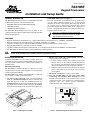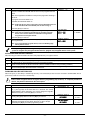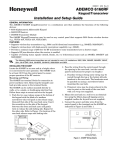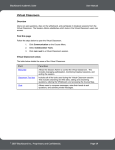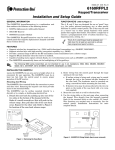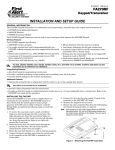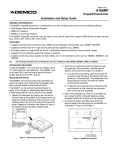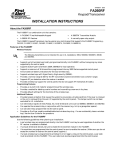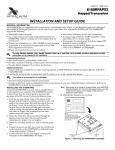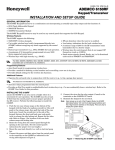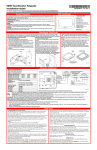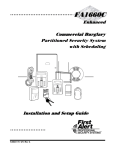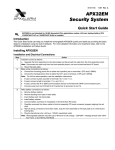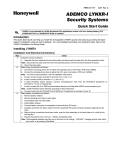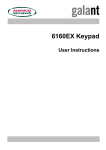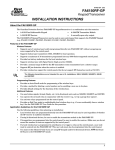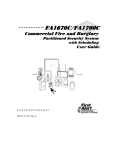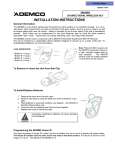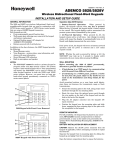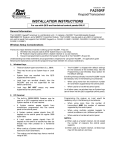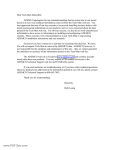Download FA570RF Installation Manual
Transcript
K14031 3/06 Rev. C
FA570RF
Keypad/Transceiver
R
Installation and Setup Guide
GENERAL INFORMATION
FUNCTION KEYS (refer to Figure 1)
The FA570RF keypad/transceiver is a combination unit that
combines the functions of the following devices:
• FA570KP Alphanumeric Addressable Keypad
The A, B, and C keys are designed for use as “panic” keys
(e.g., fire, police, personal emergency, etc.) or other special
functions on certain control panels. The D key may be used
as a “macro” key or other special functions with control
panels that support this feature. This allows a single key to
execute a preprogrammed series of system functions (e.g.,
bypassing zones, arming, etc.)
•
5881H RF Receiver
•
5800TM Transmitter Module
The FA570RF Keypad/Transceiver may be used on any
control panel that supports alphanumeric keypads and 5800
Series wireless devices.
The A, B, C, and D keys must be pressed and
held down for at least two seconds to activate
their programmed panic functions.
FEATURES
•
•
•
•
•
•
Supports wireless key transmitters (e.g., (5804) and bi-directional transmitters (e.g., 5804BDV, 5828/5828V).
Supports wireless keys with high-security (encryption) capability (e.g., 5804E).
Provides a nominal range of 200' for the RF transmitters (some transmitters have a shorter range).
Supports RF jam detection when the receiver is enabled.
Capable of sending status signals (Armed, Ready, etc.) to bi-directional units such as 5804BDV, and 5828/5828V.
The FA570RF automatically times out the backlighting of all keypad keys.
UL
The following 5800 series transmitters are not intended for use in UL installations: 5802, 5804, 5804BD, 5804BDV,
5804E, 5814, 5816TEMP, 5819, 5819BRS, 5819WHS, 5828/5828V and 5850.
INSTALLING THE FA570RF
Locate the FA570RF in an area and at a height where it is
convenient for user operation. The FA570RF must be at least
ten feet from the control panel to ensure proper operation of
the RF receiver.
Mounting And Wiring
The FA570RF has terminal blocks for connection to power
and data wires. Removing the keypad’s case back provides
access to the terminal blocks.
The FA570RF can be surface mounted directly to a drywall,
or to a single- or double-gang electrical box.
1. To remove the case back, insert a small screwdriver
blade at a downward angle into Slot 1 and twist (the
right side pops up). Insert the screwdriver blade at a
downward angle into Slot 2 and twist (the left side pops
up). Insert the screwdriver blade into right side narrow
Slot 3 and twist. Separate the case back from upper case.
2. Route wiring from the control panel through the
large opening in the case back.
a. If surface wiring is being used, wiring may be routed
through the top or the bottom left-side breakout in
the case back. The breakouts must be punched out
using a screwdriver before mounting the case back.
b. If desired, wires may be strain-relieved to the wire tie
point on the inside of the case back with a tie wrap
(not supplied).
3. Mount the case back to a wall or electrical box.
4. Use the wiring table on the next page when
connecting the keypad. Wire directly from the
keypad’s terminal block to the terminal block on the
control’s PC board. Wire functions are marked next to
terminals. See the control panel’s Installation
Instructions for more complete details.
Slot 3
Display
Y +
G
+
+
+
+
Special
Function
Keys
A
B
D
Slot 2
Case Back
Figure 1. Removing the Case Back
FA270-001-V2
Slot 1
WIRING TERMINALS
(TO CONTROL PANEL)
6160RF-002-V1
A
R
M
ED
R
EA
DY
C
Figure 2. FA570RF Wiring Details (back cover removed)
Table 1 - Wiring Table
5. Reattach the keypad to its case back.
Attach the top of the keypad first, and then press the
bottom section down until it snaps into place securely.
Keypad
▲ G (Data Out)
+
▼ Y (Data In)
6. Peel off protective film on the LED panel and install the
keypad labels as required.
Control Panel
Data In
-Aux Pwr (GND)
+Aux Pwr
Data Out
Wire Color
Green
Black
Red
Yellow
APPLICATION GUIDELINES FOR THE FA570RF
Use the following guidelines when planning an installation:
If…
This is the only
transceiver on
the system,
There is another
receiver or
transceiver on
the system,
And…
You want to use both
the receiver and
transmitter function
on a single-partition
system,
• Set the keypad to a device address assigned to the desired partition.*
• Enable the receiver.
• Program a system House ID in the control panel (this will enable the transmitter
Then…
You want to use only
the transmitter
function on a second
partition,
• Set the keypad to a device address assigned to the desired partition.*
• Disable the receiver.
• Program a DIFFERENT House ID in the FA570RF than is programmed in the
•
•
You want to use only
the transmitter
function on a singlepartition system,
function).**
Set the wireless devices that will communicate with this FA570RF to the same
system House ID.
control panel.*/ **
Set the wireless devices that will communicate with this FA570RF to the same
House ID as the FA570RF.
• Set the keypad to a device address assigned to the Partition 1.
• Disable the receiver.
• Program a House ID in the FA570RF that matches the system House ID
•
programmed in the control panel.*
Set the wireless devices that will communicate with this FA570RF to the same
House ID.
Notes:
* On FA1220CV panels and above, wireless keypads (e.g., 5828V) can only be used on a single partition. This partition is
programmed in field 1*48, and must match the partition assigned to the FA570RF. Wireless keys can be used on more than one
partition, using a House ID programmed in the FA570RF and the devices. In this case, the wireless keys must be assigned to the
same partition as the FA570RF.
** On FA168CPS panels, the FA570RF will use the House ID programmed in the panel for the partition to which it is assigned.
Wireless keypads can only be used on Partition 1.
PROGRAMMING THE FA570RF
Refer to the following procedure to program the FA570RF:
STEP
1.
2.
DESCRIPTION
Enter the program mode by pressing the [1] and [3] keys simultaneously
for a few seconds within 60 seconds after applying power.
(Keypad Address) Enter the two-digit keypad address. Press the [✱] key to
continue.
DISPLAY
CHOICES
CON ADDRESS = XX
00-31
Notes: (1) Refer to the control panel’s installation instructions for the
acceptable keypad addresses.
(2) On the FA1220CV and above the FA570RF’s partition assignment
must match the RF keypad partition assignment programmed in
field (1*48).
3.
(Receiver Enable) Enter [1] to enable, or [0] to disable Receiver. Enable the
receiver if RF transmitters or wireless keypads are programmed into the
control and no other receivers are enabled. Press the [✱] key to continue.
RECEIVER
ON [0= OFF]
1= ON
0 = OFF
4.
(Receiver Address) If receiver is enabled, enter the two-digit receiver
address. (01-30).
REC ADDRESS= XX
00-30
Note:
Refer to the control panel’s installation instructions for the acceptable
receiver addresses.
Press the [✱] key to continue.
-2-
STEP
5.
DESCRIPTION
(House ID) This prompt will only appear if the receiver is disabled. If the
receiver is enabled the FA570RF will use the House ID programmed in the
panel.
DISPLAY
HOUSE ID = XX
CHOICES
00-31
Refer to the Application Guidelines on the previous page when selecting a
House ID.
To program a House ID: Enter 01-31.
To disable the transmitter: Enter 00
Note: All devices that you want to receive status from the FA570RF must be set
to the same House ID as the FA570RF (refer to Table on Page 1).
Press the [✱] key to continue.
6.
(Enable High Security Mode) Enter [1] to select High Security Mode.
Note: If this mode is enabled, the FA570RF will only recognize encrypted
devices. If this mode is disabled, the FA570RF will recognize both
encrypted and non-encrypted devices.
Press the [✱] key to continue.
7.
(Disable High Security Devices) Press the [✱] key to skip this prompt and
exit Program Mode.
Note: If you need to disable encrypted devices, refer to the Disabling High
Security Devices section.
HIGH SECURITY
OFF [1 = ON]
1= Enable
0 = Disable
DISABLE HS DEV?
NO [1 = YES]
1= YES
0 = NO
When operating the system in High-Security mode, the 5804BD wireless keys will still function. If you want the
system to recognize only encrypted wireless devices, program only encrypted devices in the system.
ACTIVATING HIGH SECURITY DEVICES
This following procedure should be followed if using High-Security (encrypted) devices.
STEP
1.
2.
3.
DESCRIPTION
Follow the normal procedure for programming the device into the control panel (refer to the Installation Instructions for
the device that you are programming). Exit out of Programming Mode.
Put the control panel in Go/ No Go Test mode. (See the Installation Guide for the panel being installed.)
Follow the instructions supplied with each wireless device to enroll the device in High-security mode. The FA570RF
will momentarily display the serial number of the device.
DISABLING HIGH SECURITY DEVICES
This mode gives you the ability to disable high security on all wireless keys that have been enrolled in the FA570RF. This is
particularly useful if a user loses a wireless key.
!
STEP
1.
Once high-security (encrypted) devices have been disabled, they will only operate if the FA570RF is set to
listen to both encrypted and non-encrypted devices (programming step 6, above). To completely disable the
devices, they must be deleted from the control panel.
DESCRIPTION
After the keypad has been powered for at least 60 seconds hold down
the [1] and [3] keys at the same time for 3 seconds. The current
keypad address will be displayed. (You cannot change the keypad’s
address at this point.) Press the [✱] key to continue.
2.
(Delete High Security Devices) Press the [1] key to remove all highsecurity (encrypted) devices. Press the [✱] key to continue.
3.
If YES was selected in Step 2 the unit will display a confirm request to
delete the stored high security device. Press the [1] key to accept,
followed by the [✱] key to exit the programming mode.
-3-
DISPLAY
CON ADDRESS = XX
DISABLE HS DEV?
NO [1=YES]
YES]
ARE YOU SURE?
NO [1=YES]
CHOICES
00-31
1= YES
0 = NO
1= YES
0 = NO
TROUBLESHOOTING
The error messages listed in the following table causes the FA570RF to produce a single ding tone. The table describes the error
messages and the corrective actions.
Display
Low Bat XXX (XXX =
transmitter zone number)
Probable Cause
Low battery in the wireless key.
Corrective Action
1. Replace the battery if the wireless key has a replaceable
battery.
2. Replace the transmitter if the wireless key does not have a
replaceable battery.
Open Ckt
No data is being received from the control
panel.
Verify that the keypad Data in (yellow) wire is connected
properly.
Check 09,
1. The control panel does not see the
FA570RF Receiver, or the Receiver is not
functioning.
1a. Verify that the keypad Data In (yellow) and Data Out (green)
wires are connected properly.
1b. Verify that the control’s receiver address is correct.
2. Another device on the keypad terminals is
not communicating to the control panel.
2. Verify the wiring connections between the control and all
other devices.
Check 1XX, or
Check 6XX
(XX = device address of
the FA570RF)
Note: Message depends on
control panel.
SPECIFICATIONS
Physical:
7-3/4”W x 5-3/8”H x 1-1/8”D
(197mm x 136.5mm x 28.6mm)
Wiring:
Refer to Table 1
Range:
200 ft (60.9 m) nominal
Frequency: 345 MHz
Voltage:
12VDC
Current:
Standby
50mA
Backlighting on and
Sounder on
150mA
Display:
2 x 16 alphanumeric supertwist LCD, backlit
Sounder:
Tone Generator Integrated Circuit. (fire alarm is loud pulsing
tone; burglary/audible panic alarm is continuous tone)
FOR DETAILS ON THE LIMITATIONS OF THE ENTIRE ALARM SYSTEM, REFER TO THE INSTALLATION INSTRUCTIONS FOR THE
CONTROL PANEL BEING INSTALLED IN CONJUCTION WITH THIS DEVICE.
FCC STATEMENT
This device complies with Part 15 of the FCC rules. Operation is subject to the following two conditions: (1) This device may not cause harmful interference, and
(2) This device must accept any interference received, including interference that may cause undesired operation.
The user shall not make any changes or modifications to the equipment unless authorized by the Installation Instructions or User's Manual. Unauthorized
changes or modifications could void the user's authority to operate the equipment.
LIMITED WARRANTY
Honeywell International Inc, acting through its First Alert Professional Security Systems business ("Seller"), 165 Eileen Way, Syosset, New York 11791, warrants
its products to be in conformance with its own plans and specifications and to be free from defects in materials and workmanship under normal use and service
for 36 months from the date stamp control on the product or, for products not having a date stamp, for 30 months from date of original purchase unless the
installation instructions or catalog sets forth a shorter period, in which case the shorter period shall apply. Seller's obligation shall be limited to repairing or
replacing, at its option, free of charge for materials or labor, any product which is proved not in compliance with Seller's specifications or proves defective in
materials or workmanship under normal use and service. Seller shall have no obligation under this Limited Warranty or otherwise if the product is altered or
improperly repaired or serviced by anyone other than First Alert Professional factory service. For warranty service, return product transportation prepaid, to First
Alert Professional Factory Service, 165 Eileen Way, Syosset, New York 11791.
THERE ARE NO WARRANTIES, EXPRESS OR IMPLIED, OF MERCHANTABILITY, OR FITNESS FOR A PARTICULAR PURPOSE OR OTHERWISE, WHICH
EXTEND BEYOND THE DESCRIPTION ON THE FACE HEREOF. IN NO CASE SHALL SELLER BE LIABLE TO ANYONE FOR ANY CONSEQUENTIAL OR
INCIDENTAL DAMAGES FOR BREACH OF THIS OR ANY OTHER WARRANTY, EXPRESS OR IMPLIED, OR UPON ANY OTHER BASIS OF LIABILITY
WHATSOEVER, EVEN IF THE LOSS OR DAMAGE IS CAUSED BY THE SELLER'S OWN NEGLIGENCE OR FAULT.
Seller does not represent that the products it sells may not be compromised or circumvented; that the products will prevent any personal injury or property loss
by burglary, robbery, fire or otherwise; or that the products will in all cases provide adequate warning or protection. Customer understands that a properly
installed and maintained alarm may only reduce the risk of a burglary, robbery, fire or other events occurring without providing an alarm, but it is not insurance or
a guarantee that such will not occur or that there will be no personal injury or property loss as a result. CONSEQUENTLY, SELLER SHALL HAVE NO LIABILITY
FOR ANY PERSONAL INJURY, PROPERTY DAMAGE OR OTHER LOSS BASED ON A CLAIM THE PRODUCT FAILED TO GIVE WARNING. HOWEVER, IF
SELLER IS HELD LIABLE, WHETHER DIRECTLY OR INDIRECTLY, FOR ANY LOSS OR DAMAGE ARISING UNDER THIS LIMITED WARRANTY OR OTHERWISE,
REGARDLESS OF CAUSE OR ORIGIN, SELLER'S MAXIMUM LIABILITY SHALL NOT IN ANY CASE EXCEED THE PURCHASE PRICE OF THE PRODUCT, WHICH
SHALL BE THE COMPLETE AND EXCLUSIVE REMEDY AGAINST SELLER. This warranty replaces any previous warranties and is the only warranty made by
Seller on this product. No increase or alteration, written or verbal, of the obligations of this Limited Warranty is authorized.
ÊK14031zŠ
K14031 3/06 Rev. C
149 Eileen Way, Syosset, NY 11791
www.firstalertprofessional.com
Copyright © 2006 Honeywell International Inc.