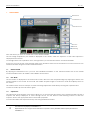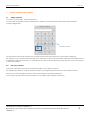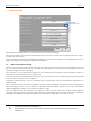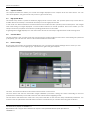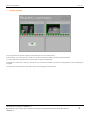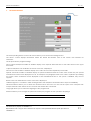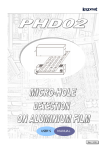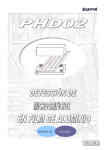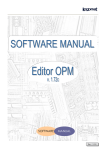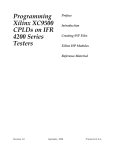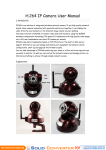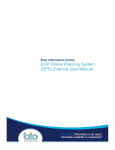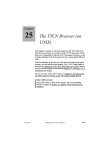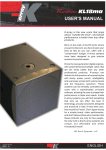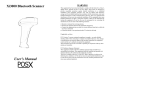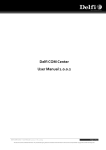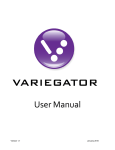Download Manuale utente Virtual DS
Transcript
USER MANUAL VIRTUAL DS USER MANUAL Rev. 3.0 Table of Contents Introduction ........................................................................................................................................................................ 3 SOFTWARE FUNCTIONS .......................................................................................................................................................... 3 1. MAIN SCREEN ............................................................................................................................................................... 4 1.1. 1.2. 1.3. Reader Details ............................................................................................................................................................ 4 Live Mode ................................................................................................................................................................... 4 Capture list.................................................................................................................................................................. 4 2. ADDING AND REMOVING A READER ........................................................................................................................... 5 2.1. 2.2. Adding a Reader ........................................................................................................................................................ 5 Removing a Reader.................................................................................................................................................... 5 3. READER PROPERTIES...................................................................................................................................................... 6 3.1. 3.2. 3.3. 3.4. 3.5. 3.5.1 Match code and Auto-learning................................................................................................................................. 6 Capture List Filter ........................................................................................................................................................ 7 High Speed Mode....................................................................................................................................................... 7 Counters Reset............................................................................................................................................................ 7 Picture Settings ........................................................................................................................................................... 7 Region of interest .................................................................................................................................................... 8 4. READERS SUMMARY...................................................................................................................................................... 9 5. RECIPES ...................................................................................................................................................................... 10 6. PROGRAM SETTINGS ................................................................................................................................................... 11 2 This document is propriety of LOGOMAT s.r.l. Reproduction of all or any part of this document in any form is strictly forbidden without explicit permission of LOGOMAT s.r.l. VIRTUAL DS USER MANUAL Rev. 3.0 Introduction In addition to being a practical guide for the use of the Virtual DS software, this manual outlines the main features of the software itself. The Virtual DS software allows you to manage and monitor multiple network-connected Datalogic Matrix 210 cameras. Each camera can control several types of code, both 1D and 2D, including Code 39, UPC/EAN, Pharmacode, Datamatrix ECC 200 and QR Code. SOFTWARE FUNCTIONS The software allows you to perform the following operations: display and monitoring of multiple cameras at a time display and editing of the main operating parameters of each camera multiple programming of all cameras using recipes This document is propriety of LOGOMAT s.r.l. Reproduction of all or any part of this document in any form is strictly forbidden without explicit permission of LOGOMAT s.r.l. 3 VIRTUAL DS USER MANUAL 1. Rev. 3.0 MAIN SCREEN Back button Cartons Forward button Information icon ADD REMOVE PROPERTIES SUMMARY RECIPES Live Previous Reset list All captures SETTINGS Following EXIT From this screen you have an overall view of the selected reader. The last image acquired by the reader is displayed in the centre, while the sequence of the latest captures is displayed at the bottom. On the right there is the operations menu, through which you can interact with the connected readers. At the top you can see the name and the index of the reader to which we are connected. You can move from one reader to another using the Forward and Back buttons. 1.1. Reader Details By tapping the Information icon, you can view detailed information on the selected reader such as the reader model, firmware revision, IP address, MAC address and counters. 1.2. Live Mode The Live button is displayed on the bottom left corner, above the last acquired image. By tapping this button, the reader switches to Live mode. In this mode, the reader acquires images in continuous mode and displays them on the screen. This mode can be used, for example, to make mounting adjustments while always viewing the captured area. To exit Live mode, tap the Live button again. 1.3. Capture list The capture list at the bottom of the screen allows you to view the last 50 captures of the selected reader. The last 5 captures are always displayed. To move through the list, use the Previous and Following buttons. To filter the captures, refer to the appropriate item in the reader properties. You can also delete the capture list at any time using the Reset list button. 4 This document is propriety of LOGOMAT s.r.l. Reproduction of all or any part of this document in any form is strictly forbidden without explicit permission of LOGOMAT s.r.l. VIRTUAL DS USER MANUAL 2. 2.1. Rev. 3.0 ADDING AND REMOVING A READER Adding a Reader To connect a new reader, use the Add button. You can add the reader by directly entering the IP address or by performing an automatic search using the corresponding button. Reader IP address: Automatic search Cancel OK The automatic search finds readers in the operator panel network as long as they are properly configured. For example, if the operator panel belongs to the 192.168.1.x network, the automatic search will find readers whose IP addresses range from 192.168.1.1 to 192.168.1.254, but will not find readers from other networks, even if connected to the same machine. 2.2. Removing a Reader To remove a reader from the list of connected readers, use the Remove button. The reader will continue to work as normal but it will be no longer displayed and its counters will be removed. Moreover, you will no longer be able to access and modify its operating parameters. If you need to re-check the removed reader, you can add it back using the Add button. This document is propriety of LOGOMAT s.r.l. Reproduction of all or any part of this document in any form is strictly forbidden without explicit permission of LOGOMAT s.r.l. 5 VIRTUAL DS USER MANUAL 3. Rev. 3.0 READER PROPERTIES Reader properties Reader Name Cartons Action button Picture Settings Match Code * Operating Mode One Shot One Shot Trigger Ext. Trig. Leading Edge Reading Phase On Ext. Trig. Leading Edge Phase Mode Trigger Continuous Reading Phase Off Ext. Trig. Trailing Edge Trigger Active State Closed CANCEL OK By selecting the Properties button, you will access the screen shown in the figure. This screen contains a list of the main reader settings such as the name, match code, operating mode, input, output, symbols used and counters. Some properties are enabled and disabled according to the set values. For example, if the operating mode is set to Single, the settings for the reading in progress will be disabled. 3.1. Match code and Auto-learning When you tap the Match Code text field, the program will ask if you wish to perform automatic learning. By selecting the "Yes" button, the reader will take an automatic shot and display the value read in the appropriate text box. To accept this setting, press the "OK" button. From this point on, if the read code matches the one stored during this procedure, each acquisition will return a "good" result, otherwise it will return a "no good" result. If you do not wish to automatically learn the code, you can answer "No" to the auto-learning request and manually enter the value of the code to be recognized. It should be noted that the "*" and "?" characters have a placeholder value and are therefore interpreted in a particular way: The "*" character means "any text". For example, a match code like "ABC*XYZ" will make all codes beginning with ABC and ending with XYZ - such as "ABC1XYZ", "ABC12XYZ" and "ABC123XYZ" - good, but will make codes with a different beginning or ending - such as "12XYZ" or "ABC123" - bad. The "?" character means "any character". For example, a match code like "ABC? XYZ" will make codes beginning with ABC, ending with XYZ but featuring a single character in the middle good. In this case, codes such as "ABC1XYZ", "ABC5XYZ" and "ABC7XYZ" are good, but codes such as "ABC12XYZ", "ABC123XYZ" and "ABC12" are not. 6 This document is propriety of LOGOMAT s.r.l. Reproduction of all or any part of this document in any form is strictly forbidden without explicit permission of LOGOMAT s.r.l. VIRTUAL DS USER MANUAL 3.2. Rev. 3.0 Capture List Filter The Capture list filter item allows you to filter the images displayed in the capture list of the main screen. You can view all acquisitions, the good codes only or the no good codes only. 3.3. High Speed Mode The reader may need to operate at extremely high speeds. In these cases, the operator panel may not be able to handle data as accurately. It is therefore necessary to set the high speed mode. In this mode, the data transmission channel between the reader and the operator panel is interrupted - the images and values being no longer displayed - but the reader continues its normal operation. Even in this mode, you can always access the properties and edit the operating parameters of the reader. A lightning-like icon 3.4. is displayed on the main screen and in the summary to signal that this mode is being used. Counters Reset The last property is the Counters reset item. By tapping the corresponding action button and entering the password (if required), you can reset the values of all counters related to this reader. 3.5. Picture Settings By using the action button of the Picture Settings item you can access the Picture Settings screen, where you can edit parameters such as the lighting type, exposure time, gain and gain multiplier. Picture Settings Internal Lighting Mode High-Power Strobed Exposure (x 100 µs) 20 Gain 10 Gain Increasing x1 AUTO TEST PANEL CANCEL OK The Auto, Test and Panel buttons are located at the bottom of the screen. The Auto button will start the automatic image calibration procedure, setting the values according to the best parameters evaluated by the reader, based on the selected internal lighting mode. The Test button will transfer the values set in the panel and take a shot with the newly transferred parameters. You can then test the parameters and edit them from time to time before you confirm them using the OK button. This document is propriety of LOGOMAT s.r.l. Reproduction of all or any part of this document in any form is strictly forbidden without explicit permission of LOGOMAT s.r.l. 7 VIRTUAL DS USER MANUAL Rev. 3.0 The Panel button moves the settings panel. By default, the panel is displayed above the image. However, for an overall view of the acquired image, you can move the panel on the right side of the screen using this button 3.5.1 Region of interest User can also resize the region of interest in which the reader will try to read the code. This operation increases the reader performance and reduces decoding time. To do so, resize the blu rectangle that wrap the camera picture, moving each corner with the square shape markers. 8 This document is propriety of LOGOMAT s.r.l. Reproduction of all or any part of this document in any form is strictly forbidden without explicit permission of LOGOMAT s.r.l. VIRTUAL DS USER MANUAL 4. Rev. 3.0 READERS SUMMARY Readers summary Leaflets Cartons Reader model number: Reader model number: 212-110 IP Address: Read: No read: Good: No good: 192.168.1.1 123456 7 123450 6 212-110 IP Address: Read: No read: Good: No good: 192.168.1.2 123123 9 123110 13 ADD You can access this screen using the Summary button on the main screen. In this section, you can have an overall view of all connected readers with their main information. You can add a new reader also from this section using the Add button. It should be noted that, if there is more than one connected reader, this screen is displayed first upon starting the program. To access the main screen of a reader, select it by tapping the specific box. This document is propriety of LOGOMAT s.r.l. Reproduction of all or any part of this document in any form is strictly forbidden without explicit permission of LOGOMAT s.r.l. 9 VIRTUAL DS USER MANUAL 5. Rev. 3.0 RECIPES Recipes R1-RED Recipe name Leaflets Symbology QR Code Match Code ABC123 Cartons Symbology QR Code Match Code XYZ456789 NEW OPEN SAVE SAVE AS… LOAD ACTIVATE DELETE CLOSE The Virtual DS software allows you to manage groups of settings and save them on a file, so that they can be retrieved and transferred by the operator as necessary. To do this, access the Recipes screen using the dedicated button on the main screen. By tapping the New button, a new recipe will be created. You can retrieve one of the previously saved recipes using the Open button. The Save button is used to store the group of settings created on file. The files are saved in the "Virtual DS" folder inside the "My Documents" folder. The Save as… button is used to store the group of settings too, but with a different file name. Using the Load button, you can retrieve the values currently set on readers. Using the Activate button, the settings currently displayed are saved and transferred to the connected readers. The Delete button deletes the selected recipe and the corresponding file. 10 This document is propriety of LOGOMAT s.r.l. Reproduction of all or any part of this document in any form is strictly forbidden without explicit permission of LOGOMAT s.r.l. VIRTUAL DS USER MANUAL 6. Rev. 3.0 PROGRAM SETTINGS Settings About... Show capture date/time White Capture date/time color Show read code Special characters White Read code color Label background 192.168.1.100 Network interface Italian Language Password CANCEL OK The corresponding button on the main screen allows you to access the Settings screen. The About... button displays information about the Virtual DS software such as the version and contacts for assistance. The list provides the program settings. Show capture date/time enables or disables display of the capture date and time on the main screen in the upper left corner. Capture date/time color indicates the colour of the text, if displayed. Show read code enables or disables display of the value of the code acquired by the reader. Special characters enables or disables display of special characters within the code. Some codes may use special characters that cannot be displayed such as, for example, the paragraph mark or the <GS1> separator. By enabling this option, these characters will be displayed in their hexadecimal form. If the option is disabled, they will not appear. Read code color indicates the colour of the text, if displayed. Label background - if enabled - adds a background to the date/time and read code to improve readability. Network interface allows you to select the network card to be used. You must set this option if the computer has multiple network cards. Select the one to which the readers are connected. Language allows you to select the language of the program text. Password allows you to change the password used by the program for the operations requiring it. DEFAULT PASSWORD: Ad1023 This document is propriety of LOGOMAT s.r.l. Reproduction of all or any part of this document in any form is strictly forbidden without explicit permission of LOGOMAT s.r.l. 11