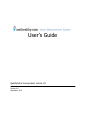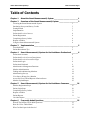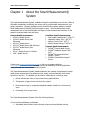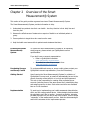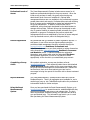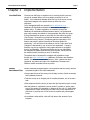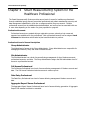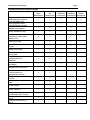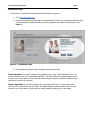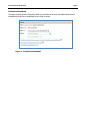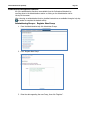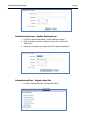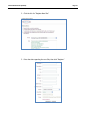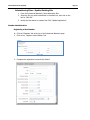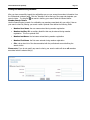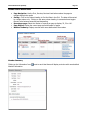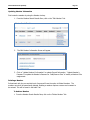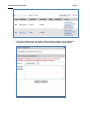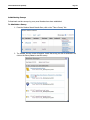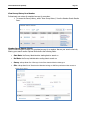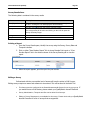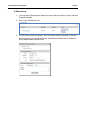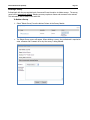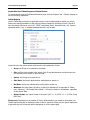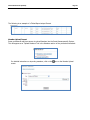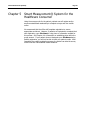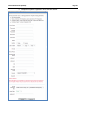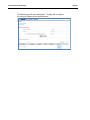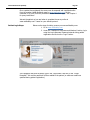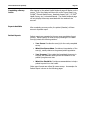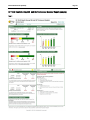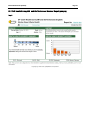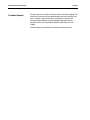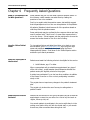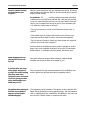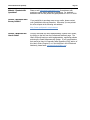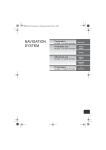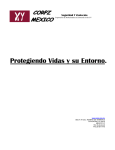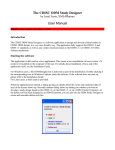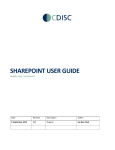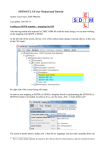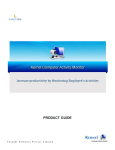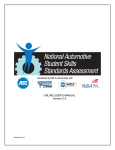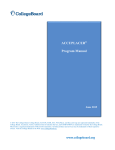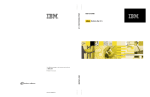Download HOMS User Guide (Small Group User`s Manual) - Patient
Transcript
User’s Guide QualityMetric Incorporated, Lincoln, RI Version 6.0 September 2012 Smart Measurement System® Table of Contents Page i Table of Contents Chapter 1 About the Smart Measurement® System _______________________ 1 Chapter 2 Overview of the Smart Measurement® System __________________ 3 Licensing the Smart Measurement® System 3 Purchasing Surveys and Survey Credits 3 Getting Started 3 Implementation 3 Professional Levels of Access 4 Patient Registration 4 Completing a Survey Online 4 Reports Available 4 Using the Smart Measurement® System 4 Chapter 3 Implementation __________________________________________ 5 Your Staff Role 5 Patient Recruitment Tips 5 Chapter 4 Smart Measurement® System for the Healthcare Professional ______ 6 Professional Accounts 6 Professional Level of Access Descriptions 6 Professional Level of Access Privileges 7 Professional Login 8 Professional Notebook 9 Administrative Management Functions 10 Member Administration 13 Finding and Administering Members 14 Administering Surveys 18 View Survey History for a Member 19 Access Site Level Tabled Reports of Patient Scores 24 Member Upload/Import 25 Chapter 5 Smart Measurement® System for the Healthcare Consumer _______ 26 Member Registration Steps 27 Patient Login Steps 30 Completing a Survey Online 31 Reports Available 31 Patient Reports 31 Provider Reports ________________________________________________________________ 34 Chapter 6 Frequently Asked Questions ________________________________ 35 What If The Patients Call In With Questions? 35 How Do I View Tabled Data? 35 Who Can Participate in the Service? 35 Smart Measurement System® Page ii When Should I Recruit Patients? 35 How Do I Ask A Patient to Participate in the Project? 36 What Happens During the Patient Follow-up Period? 36 A patient who has been using paper and pencil surveys has called saying that they now have Internet access and want to do the surveys online using amIhealthy.com. What do you do? 36 My patient has registered but the survey doesn't appear on the Health Notebook page? 36 Who do I Contact with Questions? 37 How do I purchase more Survey Credits? 37 How do I download the User’s Guide? 37 Smart Measurement® System Chapter 1 Page 1 About the Smart Measurement® System The Smart Measurement® System, available through the amIhealthy.com web site, offers an affordable, automated, confidential and secure way to provide health assessments to your patient population. Currently available surveys include both computer-adaptive, dynamic health assessments (DYNHA®) and fixed-length surveys. These include generic health assessments and surveys that estimate the impact of other diseases and conditions on the patient's functional status and well-being. General Health Assessments SF-36v2® Health Survey SF-36v2® Health Survey Pain Enhanced SF-12v2® Health Survey SF-12v2® Health Survey MH Enhanced SF-12v2® Health Survey Pain Enhanced SF-10™ Health Survey for Children SF-8™ Health Survey Condition-Specific Assessments: Pain Impact Questionnaire™ (PIQ-6™) Headache Impact Test™ (HIT-6™) Asthma Control Test™ (ACT™) Asthma Impact Survey™ (AIS-6™) Dynamic Health Assessments: DYNHA® General Health Survey DYNHA® Headache Impact Test™ (HIT) DYNHA® Rheumatoid Arthritis Impact™ Survey DYNHA® Osteoarthritis Impact™ Survey Contact us at [email protected] or visit our corporate website at www.qualitymetric.com/contactus to inquire about the availability of other QualityMetric surveys through the Smart Measurement® System. The Smart Measurement® System enables healthcare and research professionals to obtain health status assessments from patients quickly, simply, and confidentially, with results reported in real time. The platform can be used to collect data in a variety of ways: 1. Online administrator entry of a proctored survey administration. 2. Transcription of paper forms into the online system. 3. Direct member login to a separate/simplified member interface for online survey entry. 4. Processing of fax survey forms. The Smart Measurement® System offers the following features For the clinician/healthcare professional: 1. Automated data collection service through a secure and confidential web site. Smart Measurement System® 2. Patient-specific health data in real time. 3. Clinical monitor for capturing changes in patient health status over time. 4. Tabled results - for individuals or groups. Download for further analysis and reporting. 5. Reports available at the Individual (patient) level with trending of results over time as well as an aggregated report for monitoring as a group. 6. Enhanced data management capabilities with the new upgraded service allowing export of data to standard formats (HL7, CDISC, CSV, TXT, XLS, and HTML). For the patient: 1. Secure and confidential login and registration process. 2. Immediate feedback of scores and recommendations for patient and clinician use. 3. Personal notebook to track changes in personal health over time. 4. Vehicle for improved patient-clinician communication regarding the impact of illness and treatment on the patient. Page 2 Smart Measurement System® Chapter 2 Page 3 Overview of the Smart Measurement® System This section of the guide provides a general overview of Smart Measurement® System. The Smart Measurement® System provides information to help: 1. Understand how patients view their own health - how they function in their daily lives and how they feel. 2. Measure the effectiveness of treatment on aspects of health to an individual patient or group. 3. Screen patients to target those who need care the most. 4. Help the health care team and their patients make treatment decisions. Licensing the Smart Measurement® System To license the Smart Measurement® System for an upcoming study/program, please contact your QualityMetric account representative. If you don’t have an account representative: Refer to QualityMetric’s website: www.qualitymetric.com/contactus Or, submit an online license request form: www.qualitymetric.com/license Purchasing Surveys and Survey Credits To purchase additional surveys or survey credits, please contact your QualityMetric account representative (or use the links above). Getting Started Upon licensing the Smart Measurement® System for collection of QualityMetric’s survey tools, an email will automatically be sent to the primary licensing contact with his or her login and initial password. This user is then responsible for creating other professional user accounts (including users of the same access level), establishing sites, and assigning surveys to sites. Such actions and more are discussed later on in this document. Implementation To assist you in implementing your health assessment data collection effort, we offer some practical advice. Make strategic decisions about the population you’d like to monitor. As much as possible, integrate the data collection into your day-to-day office routine. Aim for clinical “ownership” of the measurement process. Make the data meaningful and link the outcomes to the improvement process. Smart Measurement System® Page 4 Professional Levels of Access The Smart Measurement® System includes secure access for all healthcare professionals assigned to the group account. When the initial survey purchase is made, the group account and group administrator level of access is established. Optional data management features are now available to the professional to ensure greater data control and security. Professional accounts with differing levels of access can be established as desired and administered by the group administrator. In addition, multiple sites can be established, with professionals designated as site administrators to manage site level data. Different surveys can be assigned to each site, for greater flexibility in measuring health outcomes for a given population or program. Professionals can perform varied data management functions as established by the level of access assigned to the professional account, within the designated site(s). Patient Registration We recommend that you establish a patient registration process. A staff person in your office can now register patients using the professional data management functions accessible through the www.amIhealthy.com Healthcare Professional and Administrators section or can direct patients to register themselves online through the www.amIhealthy.com Healthcare Consumers and Members section. If patients complete the registration themselves, each patient must enter the designated Site Name during patient registration in order for the data to be linked appropriately to the site within your established group account. Completing a Survey Online After patient registration, surveys may be taken online at www.amIhealthy.com. Each registered patient has an individualized Health Notebook allowing access to the surveys purchased under the group account and assigned to the associated site. Patients will have access to their most recent patient report and can be encouraged to bring the reports to the office visit to discuss treatment progress. Reports Available The Smart Measurement® Systemprovides Patient and Clinician Feedback Reports. There is an aggregate report available for use in monitoring a group or site. Tabled data reports allow the professional to download results for further analyses. Using the Smart Measurement® System Once you have purchased the Smart Measurement® System, go to www.amIhealthy.com to access the service, establish additional sites, associate professionals and surveys, and manage data. The login name and password established during your purchase will serve as your professional login. This information was sent to you in e-mail after purchasing the Smart Measurement® System. Smart Measurement System® Chapter 3 Your Staff Role Page 5 Implementation You and your staff play an essential role in ensuring that the surveys convey an accurate picture of how a patient perceives his or her health. Your beliefs and attitudes about the use of the survey convey important messages to the patient that may affect his or her responses. You or designated staff can access the www.amIhealthy.com Healthcare Professionals and Administrators section and register a patient online. If patient registration is completed through the Healthcare Professionals and Administrators section, the professional may need to assign the patient to the appropriate site within the group if the professional has access to more than one site within the group. (See Chapter 4 for details on professional accounts and establishing professional levels of access.) Completing patient registration in this manner may simplify patient instructions otherwise needed for registration. You can instruct the patient to use the “login name” and “password” determined by you as part of the registration. A unique identifier can also be assigned to each patient account for an added level of confidentiality. The unique identifier can be your identifiable link between the patient data and the group account, and should not be modified unless correcting an error in recording. The patient may be instructed to complete self-registration online through the www.amIhealthy.com Healthcare Consumers and Members section, if they have access to the Internet. After a patient has been registered, the patient can login to the Healthcare Consumers and Members section and take the survey online. Patient Recruitment Tips When scheduling an appointment, inform patients that the survey must be completed as part of the initial assessment. Incorporate the use of the survey into the daily routine, clinical encounters and treatment protocols. Treat the survey as an integral part of everyday business, not as an extra task. Inform patients that the survey is more than just a special project or study. Ask the patient to complete the survey online if possible or send a paper copy to the patient for completion in advance of the visit (if a fixed-length questionnaire). Paper surveys may be used to key in the responses to a web form or you may use our fax service to capture and process paper forms. A consistent routine within a site will help ensure the success of your program. Smart Measurement System® Chapter 4 Page 6 Smart Measurement® System for the Healthcare Professional The Smart Measurement® System provides secure levels of access for healthcare professionals through established group accounts, associated professional and patient membership accounts, and data management capabilities by clinic site or subgroups within the group account. Multiple professional accounts can be established and administered, and surveys can be associated with one or more sites depending on the needs of a given population or program. Professional Accounts Professional accounts are created during a registration process, whereby a login name and password are established for the professional. Each professional account has an assigned Level of Access that determines which tasks he/she has authorization to perform. Professional Level of Access Descriptions Group Administrator The highest level of access is the Group Administrator. Group Administrators are responsible for managing all Members, Sites, and other Professional users. Site Administrator The Site Administrator has a level of access allowing management of sites, Members accounts, professional accounts, and data. The Group Administrator assigns the Site Administrator level of access to a professional account. Full Access Professional The Full Access Professional has a level of access allowing management of Member accounts and data. The Full Access Professional also has access to various reports. Data Entry Professional The Data Entry Professional has a level of access allowing management Member accounts and data. Aggregate Report Viewer Professional The Aggregate Report Viewer Professional has a level of access allowing generation of Aggregate Reports. No member level data is accessible. Smart Measurement System® Page 7 Professional Level of Access Privileges Group Administrator Site Administrator Full Access Professional Data Entry Professional Aggregate Report Professional Register new members Assign Members to Sites Modify members’ information (name, email, address, etc.) Enter survey data View Member and Provider reports Modify survey data Delete surveys Delete members Log-in to the Smart Measurement® System at www.amihealthy.com View aggregate reports (Overall, Gender and Age) View Tabled Reports of survey data Modify status (active/inactive) for members Review incoming faxes (if applicable) Register new professionals Modify status (active/inactive) for professionals and sites Modify other professionals’ records Assign Professionals to Sites Manage all sites and professionals within a Group View data at all sites within a Group Create new sites within a Group Smart Measurement System® Page 8 Professional Login The first step in accessing the Smart Measurement® System is logging in. 1. Go to www.amIhealthy.com 2. Under the “Healthcare Professionals and Administrators” section, login using the professional login name and password established during account registration and click on the login button (see Figure 1) Figure 1: Professional Login 3. The professional notebook page will appear upon successful login Forgot Password: If you have forgotten your password, click on the “Forgot Password?” link. You will be required to enter your Login Name and Email. If the Email Address provided matches what is stored for your Login Name, you will receive an email message containing a temporary password and instructions to reset your password. Forgot Login Name: If you have forgotten your Login Name, click on the “Forgot Login Name?” link. You will be required to enter your Email. If the Email Address provided matches what we have stored for your Login Name, you will receive an email message containing your Login Name Smart Measurement System® Page 9 Professional Notebook This page provides general information about your professional account and allows administrative management functions as established by your level of access. Figure 2: Professional Notebook Smart Measurement System® Page 10 Administrative Management Functions All of the administrative functions are available from the Professional Notebook by scrolling down to the Administration section or clicking on the Administration tab at the top of the screen. After choosing an administrative function, detailed instructions are available through a help key as needed to complete the desired activity. Administering Groups - Register New Group 1. From the Administration tab, click Administer Groups. 2. Click “Register New Group” 3. Enter the data regarding the new Group, then click "Register”. Smart Measurement System® Administering Groups – Update Existing Group 1. From the Professional Notebook, Select “Administer Groups”. 2. Click on the Site you wish to administer, then click on the link for "Edit Group”. 3. Modify the information as needed, then Click “Update Registration” Administering Sites - Register New Site 1. From the Administration tab, click Administer Sites : Page 11 Smart Measurement System® 2. Click the link for “Register New Site”. 3. Enter the data regarding the new Site, then click "Register” Page 12 Smart Measurement System® Administering Sites – Update Existing Site 1. From the Professional Notebook, Select Administer Sites 2. Select the Site you wish to administer in the select box, then click on the link for "Edit Site" 3. Modify the information as needed, then Click “Update Registration”. Member Administration Registering a New Member 1. Click the “Members” tab at the top of the Professional Notebook page. 2. Click on the “Register a New Member” link. 3. Complete the registration form and click Submit. Page 13 Smart Measurement System® Page 14 Finding and Administering Members After you have successfully logged into amIhealthy.com you can access the member information from the Professional notebook page. Click the “Members” tab at the top of the page and designate your search criteria. The help key can assist in defining your search fields as indicated below. Member Search Criteria Use this Search Engine to search for amIhealthy.com members associated with your site(s). Narrow your search criteria by filtering your search results. Optional filters define the following fields: Member User Name: the user name entered during member registration Member Auxiliary ID: an auxiliary identifier that may be entered during member registration. This is an optional field. Member Last Name: the last name entered during member registration Member First Name: the first name entered during member registration Site: a drop-down list of the sites associated with the professional account defining the search criteria Please note: If you do not specify any search criteria, your search results will return all members associated with the selected site(s). Smart Measurement System® Page 15 Member Search Results Pane Page Navigation: Use the First, Previous, Next and Last buttons above the pages to navigate through the results Sorting: Click on the Column Heading to Sort the Data in the Grid. The data will be sorted by a single column only. Clicking on the same column heading in successive times toggles the sort order between ascending and descending. Records per page: Select the number of records per page to display: 25, 50 or 100. Page Display: Display the current page and total number of pages Member Summary: Displays a screen with more details about the member Member Summary Clicking on the Information Icon ( Member Information. ) next to each User Name will display a window with more detailed Smart Measurement System® Page 16 Updating Member Information First locate the member by using the Member Lookup. 1. From the Member Search Results Pane, click on the “Edit Member” link. 2. The Edit Member Information Screen will appear 3. Click on “Update Member’s Information” to update General Information, “Update Member’s Password” to update the Member’s Password or “Add/Remove Sites” to modify a Members’ Site assignments. Deleting a Member Professionals with the pre-requisite level of access will have the option to Delete Members. The member record will be permanently deleted. Deleting a member requires a reason and comment to be entered. This will be saved in the Audit Trail. To delete a Member 1. From the Member Search Results Pane, click on the “Delete Member” link. Smart Measurement System® 2. Page 17 The Delete Member screen will appear. When deleting a member, the professional is required to enter a Reason and Comment as to why the member is being deleted. Smart Measurement System® Page 18 Administering Surveys Professionals can take surveys by proxy once Members have been established. To Administer a Survey 1. From the Member Search Results Pane, click on the “Take a Survey” link. 2. The Member Surveys screen will appear. Locate the survey you wish to administer and click on the Survey Name to start the survey. Smart Measurement System® Page 19 View Survey History for a Member Professionals can review all completed surveys for a member. 1. To access the Survey History, select “View Survey History” from the Member Search Results Pane. Member Survey Search Criteria Use this Search Engine to search for completed surveys for a member. Narrow your search criteria by filtering your search results. Optional filters define the following fields: Start Date: the Survey Administration starting date to search on End Date: the Survey Administration ending date to search on Survey: a drop-down list of Surveys for the Sites that the Member belongs to Site: a drop-down list of Sites that the Member belongs to AND the professional has access to Smart Measurement System® Page 20 Survey Results Pane The following data is contained in the survey results Column Description Alert (if purchased) Info Icon Survey This column provides a visual indication if the survey session generated an alert. Clicking the icon will display the Alert Summary The Info Icon will open the Survey Summary Popup Name of Survey The survey name will be a link and clicking on the Link will open the Survey Summary Popup Survey Date Timepoint The date that the survey was administered. Timepoint or Visit indicator Printing a Report 1. From the Survey Results pane, identify the survey using the Survey, Survey Date and Timepoint columns. 2. Click on either “View Member Report” link to view a Member Print report or “View Provider Report” link in the Actions column of the Survey Results grid to view the report. 3. When the report appears, print the report for your records. Editing a Survey Professionals with the pre-requisite level of access will have the option to Edit Surveys. Editing surveys requires a reason and comment to be entered. This will be saved in the Audit Trail This feature must be configured in the Smart Measurement® System for use by your group. If you would like use of this feature, please contact your QualityMetric Account Executive Survey Administration, Timepoint and Site can be edited for all surveys. Editing of Survey Responses is not available for all surveys. Please check with your QualityMetric Account Executive for a list of surveys that are supported. Smart Measurement System® Page 21 To Edit a Survey 1. From the Survey Results pane, identify the survey using the Survey, Survey Date and Timepoint columns. 2. Click on the “Edit Survey” Link. 3. The Edit Survey screen will appear. Enter the Reason and the comment for the Edit. From this screen, you can edit the Survey Administration Details such as Timepoint , Survey Administration Date and Site. Smart Measurement System® 4. Click on “Save” to save the Survey Administration Details OR 5. Click on “Edit Survey” to Save and Edit Survey Responses (if supported) Edit the survey and click on “Submit” Page 22 Smart Measurement System® Page 23 Deleting a Survey Professionals with the pre-requisite level of access will have the option to delete surveys. The survey record will be permanently deleted. Deleting a survey requires a reason and comment to be entered. This information will be saved in the audit trail. To Delete a Survey 1. Select “Delete Survey” from the Actions Column in the Survey Results. 2. The Delete Survey screen will appear. When deleting a survey, the professional is required to enter a Reason and Comment as to why the survey is being deleted. Smart Measurement System® Page 24 Access Site Level Tabled Reports of Patient Scores To access reports from the Professional Notebook page, click the “Reports” tab. Click the help key to see the following explanation: Tabled Reports Use the Tabled Reports feature to generate a report of survey administrations within your site(s). Narrow the search parameters for the report by making changes to the Report Criteria. Choose to have the results returned to you in HL7, CDISC, web-based (.html), Microsoft Excel (.xls), Commaseparated values (.csv), or comma-delineated text file (.txt) formats. Listed below are the various aearch xriteria and a brief explanation of each. Group: the Group to be included in the search. Site: the Site to be included in the search. Only Group Administrators and above have the pre-requisite level of access to alter this field. Survey: the Survey to be reported on. Start Date: the Survey Administration starting date to search on. End Date: the Survey Administration ending date to search on. Members: the Active State (All, Active, Inactive) for Members to be searched on. Please note: Selecting "- All Member Active States -" will return records for all Members, regardless of their Active State. Report Format: the output format of the report (HL7 2.1 - 6, CDISC 1.1 - 1.3, HTML, Excel, Plain Text). Please note: Depending on the number of Survey Administrations your members have taken, the Tabled Reports may take an extended period of time to generate. Please give the reports ample time to generate (up to a full minute) before attempting to run the report again. Smart Measurement System® Page 25 The following is an example of a Tabled Report output Format. Member Upload/Import Some professionals may have access to upload Members into the Smart Measurement® System. This will appear as an “Upload Members” link in the Members section of the professional notebook For detailed instructions on importing members, click on the screen. icon on the Member Upload Smart Measurement System® Chapter 5 Page 26 Smart Measurement® System for the Healthcare Consumer Using the consumer site for the patient, patients can self register and/or access an established membership to complete surveys and view results online. We recommend that the office staff complete registration to ensure appropriate enrollment. However, if patients are instructed to complete their own registration, your Site Name is a key piece of information needed for this process. See Chapter 4 for information on establishing sites within the group account. If your patient does not designate your Site Name during patient registration, you will not be able to track your patient results. After completing the patient registration process, the patient can take the survey online from their individualized Health Notebook Smart Measurement System® Member Registration Steps Page 27 Each group practice should set up procedures for registering new patients on the amIhealthy.com™ Web site, whether handled by you or the patient. Member registration can occur: 1. During the scheduling of the intake appointment, 2. After the appointment has been made, as part of the office routine, 3. At a central administrative office, 4. By the patient at home, if they have access to the internet Below are the steps to register on www.amIhealthy.com using the Consumer Site: 1. Go to www.amIhealthy.com 2. Beneath “Healthcare Consumers and Members”, click on the “Register Now” link to register Smart Measurement System® 3. Complete the patient registration form and click Submit. Page 28 Smart Measurement System® The Member page will then be displayed. The page will only display the survey(s) assigned to the associated sites, Page 29 Smart Measurement System® Page 30 Once a patient has registered, the surveys can be accessed and completed online from the member Health Notebook page on www.amIhealthy.com for the consumer or by proxy from the professional Health Notebook page. See Chapter 4 for proxy instructions. Instruct the patient on how and when to complete the survey online at www.amIhealthy.com™ based on your defined protocol. Patient Login Steps Below are the steps for taking a survey on www.amIhealthy.com: 1. Go to www.amIhealthy.com 2. Under the “Healthcare Consumers and Members” section, log in using the Login Name and Password entered during patient registration and click on the “Login” button. If the password has been forgotten, type in the “Login Name” and click on the “Forgot Password?” link and the password will be e-mailed to the patient (or whichever email was specified during patient registration). Smart Measurement System® Page 31 Completing a Survey Online After logging in, the patient Health Notebook page will display on the screen. You or the patient will then click on the Survey Name (e.g.; DYHNA® General Health Survey, Headache Impact Test™, SF-36v2® Health Survey, etc.) to be administered. The Health Notebook page will only display the surveys associated with the member’s site account. Reports Available After completing a survey online, the patient (Member) will have access to a patient report. Patient Reports Patient reports are presented to the user upon completion of most surveys. Patient reports for most surveys (including the SF Health Surveys) include the following sections: Your Scores: Provides the score(s) for the newly completed survey. What Your Scores Mean: Provides an interpretation of the score(s), usually relative to the general patient population. Your Progress: If the patient had completed the survey in the past, this quadrant would provide an indication of the patient’s progress over time. What You Should Do: Provides recommendations to help a patient improve his or her health. Other report formats are utilized for some surveys. An example of a Patient Report is shown on the following pages. Smart Measurement System® SF-12v2 Health Survey MH and SET Enhanced Member Report (sample) Page 1 Page 32 Smart Measurement System® SF-12v2 Health Survey MH and SET Enhanced Member Report (sample) Page 2 Page 33 Smart Measurement System® Provider Reports Page 34 Provider reports are similar to Patient reports in that they display the scores for the current survey administration and score trending over time. Provider reports may also be configured to include more advanced benchmarking to patient/disease populations and to calculate values such as predicted medical expenditure for that subject. Provider Reports are available for Professional Accounts only. Smart Measurement System® Chapter 6 Page 35 Frequently Asked Questions What If The Patients Call In With Questions? Some patients may call in to ask what a specific question means. In this instance, a staff member can assist them by reading the question to him or her verbatim. Don't try to explain what the question means, but tactfully suggest that the participant use his or her own interpretation of the question. All patients (Members) should answer all of the questions based on what they think the questions mean. Some participants may be confused by the response choices and may want to respond with "I don't know" or some other response that is not on the survey. If that happens, ask the participant to choose the answer that comes closest to how he or she is feeling. How Do I View Tabled Data? To view patient listings and tabled level data, or to check on your account status, go to www.amIhealthy.com, login using the login name and password established when purchasing the Smart Measurement® System. Scroll down to the Tabled Reports section and define your search parameters. Who Can Participate in the Service? Patients must meet the following criteria to be eligible for the service: 1. Adult Patients, age 17 or older When a new patient calls to schedule an appointment (any type of office visit is okay), a staff member should determine whether the patient meets your eligibility criteria for the project. A patient can participate if he or she has other conditions in addition to the illness of concern or if he or she is participating in another study or trial. The project does not require any changes to the patient's treatment plan. The project only involves the use of surveys in asking about a patient's health. When Should I Recruit Patients? Patients can be recruited for the service anytime they call to make an appointment or come into your office for a visit of any kind such as regular, follow-up visit, etc. You can ask patients to participate in the service while they're in the waiting room, before they visit with the clinical staff, or you can ask them at any other convenient time during their visit. Smart Measurement System® Page 36 How Do I Ask A Patient to Participate in the Project? Here are some samples to help you introduce the service. Of course, staff members can rephrase these to fit their natural style of speech and the clinical setting. For patients: "Dr. _____ is using a health survey that will help us understand how you and other patients feel, how well you are able to do your usual activities and how you rate your health. We would like for you to complete this survey as part of your treatment plan. It is called the (insert name of surveys)." "Do you have access to e-mail or the Internet at home, work, or school?" If the patient says no, probe a little further to see if there is any other way that they might be able to access the Internet/Web. "Do you have any friends or family who have access who might be willing to let you use their computer?" Ask the patient to complete the survey online if possible or send a paper copy to be completed in advance of the visit (if fixed-length questionnaire), or complete using the patient interviewer style. What Happens During the Patient Follow-up Period? A patient who has been using paper and pencil surveys has called saying that they now have Internet access and want to do the surveys online using amIhealthy.com. What do you do? My patient has registered but the survey doesn't appear on the Health Notebook page? During the follow-up phase of data collection, patients should complete the survey as often as instructed by you. Give the patient the login name and password for amIhealthy.com and the patient can proceed with survey completion online. The registration wasn't complete. The patient needs to add the Site Name field as instructed on the registration page. Ask the patient to click on "Add/Remove Site" and add the Site Name for your site, and then click the "Submit" button to complete the action. Smart Measurement System® Page 37 Who do I Contact with Questions? Please e-mail [email protected] for assistance with questions you are having difficulty in answering. For technical assistance with the site please call QualityMetric at 1-800-572-9394. How do I purchase more Survey Credits? If you would like to purchase more survey credits, please contact your QualityMetric Account Executive. Otherwise, you may submit an online request at the following web address: http://www.qualitymetric.com/contactus How do I download the User’s Guide? You may download the Smart Measurement® System User’s Guide, by clicking on the link from the Professional Notebook page. The User’s Guide will assist you with implementation, registering patients and using the Smart Measurement® System. If you have questions that cannot be found in Frequently Asked Questions (FAQ) section of this User’s Guide (Chapter 6) or in the Help files in the Professional Notebook, please email [email protected].