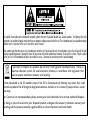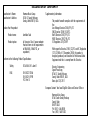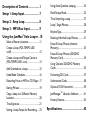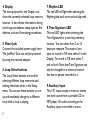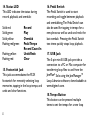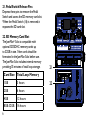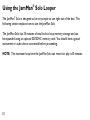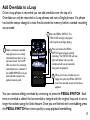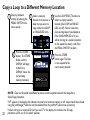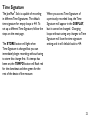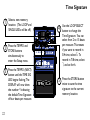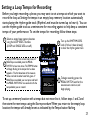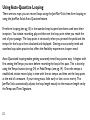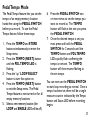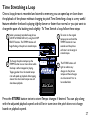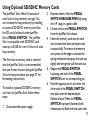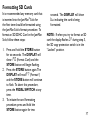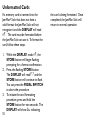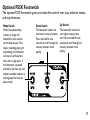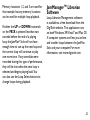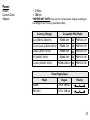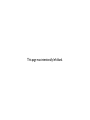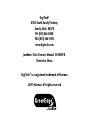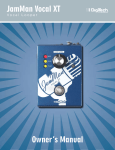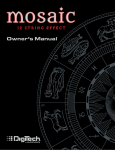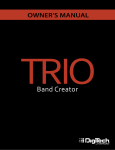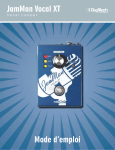Download JamMan Solo - HARMAN Professional
Transcript
Looper/Phrase Sampler Owner’s Manual 1 WARNING FOR YOUR PROTECTION READ THE FOLLOWING: KEEP THESE INSTRUCTIONS HEED ALL WARNINGS FOLLOW ALL INSTRUCTIONS The apparatus shall not be exposed to dripping or splashing liquid and no object filled with liquid, such as vases, shall be placed on the apparatus CLEAN ONLY WITH A DRY CLOTH. DO NOT BLOCK ANY OF THE VENTILATION OPENINGS. INSTALL IN ACCORDANCE WITH THE MANUFACTURER’S INSTRUCTIONS. DO NOT INSTALL NEAR ANY HEAT SOURCES SUCH AS RADIATORS, HEAT REGISTERS, STOVES, OR OTHER APPARATUS (INCLUDING AMPLIFIERS) THAT PRODUCE HEAT. ONLY USE ATTACHMENTS/ACCESSORIES SPECIFIED BY THE MANUFACTURER. UNPLUG THIS APPARATUS DURING LIGHTNING STORMS OR WHEN UNUSED FOR LONG PERIODS OF TIME. Do not defeat the safety purpose of the polarized or grounding-type plug. A polarized plug has two blades with one wider than the other. A grounding type plug has two blades and a third grounding prong. The wide blade or third prong are provided for your safety. If the provided plug does not fit your outlet, consult an electrician for replacement of the obsolete outlet. Protect the power cord from being walked on or pinched particularly at plugs, convenience receptacles, and the point where they exit from the apparatus. Refer all servicing to qualified service personnel. Servicing is required when the apparatus has been damaged in any way, such as power-supply cord or plug is damaged, liquid has been spilled or objects have fallen into the apparatus, the apparatus has been exposed to rain or moisture, does not operate normally, or has been dropped. MAINS DISCONNECT: The plug shall remain readily operable. For rack-mount or installation where plug is not accessible, an all-pole mains switch with a contact separation of at least 3 mm in each pole shall be incorporated into the electrical installation of the rack or building. ELECTROMAGNETIC COMPATIBILITY SAFETY INSTRUCTIONS Notice For Customers If Your Unit Is Equipped With A Power Cord. WARNING: THIS APPLIANCE SHALL BE CONNECTED TO A MAINS SOCKET OUTLET WITH A PROTECTIVE EARTHING CONNECTION. The cores in the mains lead are coloured in accordance with the following code: GREEN and YELLOW - Earth BLUE - Neutral BROWN - Live As colours of the cores in the mains lead of this appliance may not correspond with the coloured markings identifying the terminals in your plug, proceed as follows: • The core which is coloured green and yellow must be connected to the terminal in the plug marked with the letter E, or with the earth symbol, or coloured green, or green and yellow. • The core which is coloured blue must be connected to the terminal marked N or coloured black. • The core which is coloured brown must be connected to the terminal marked L or coloured red. This equipment may require the use of a different line cord, attachment plug, or both, depending on the available power source at installation. If the attachment plug needs to be changed, refer servicing to qualified service personnel who should refer to the table below. The green/yellow wire shall be connected directly to the units chassis. CONDUCTOR L N LIVE NEUTRAL E EARTH GND WIRE COLOR Normal Alt BROWN BLACK BLUE WHITE GREEN/ GREEN YEL WARNING: If the ground is defeated, certain fault conditions in the unit or in the system to which it is connected can result in full line voltage between chassis and earth ground. Severe injury or death can then result if the chassis and earth ground are touched simultaneously. This device complies with part 15 of the FCC Rules and the Product Specifications noted on the Declaration of Conformity. Operation is subject to the following two conditions: • this device may not cause harmful interference, and • this device must accept any interference received, including interference that may cause undesired operation. Operation of this unit within significant electromagnetic fields should be avoided. • use only shielded interconnecting cables. U.K. MAINS PLUG WARNING A molded mains plug that has been cut off from the cord is unsafe. Discard the mains plug at a suitable disposal facility. NEVER UNDER ANY CIRCUMSTANCES SHOULD YOU INSERT A DAMAGED OR CUT MAINS PLUG INTO A 13 AMP POWER SOCKET. Do not use the mains plug without the fuse cover in place. Replacement fuse covers can be obtained from your local retailer. Replacement fuses are 13 amps and MUST be ASTA approved to BS1362. The symbols shown above are internationally accepted symbols that warn of potential hazards with electrical products. The lightning flash with arrowpoint in an equilateral triangle means that there are dangerous voltages present within the unit. The exclamation point in an equilateral triangle indicates that it is necessary for the user to refer to the owner’s manual. These symbols warn that there are no user serviceable parts inside the unit. Do not open the unit. Do not attempt to service the unit yourself. Refer all servicing to qualified personnel. Opening the chassis for any reason will void the manufacturer’s warranty. Do not get the unit wet. If liquid is spilled on the unit, shut it off immediately and take it to a dealer for service. Disconnect the unit during storms to prevent damage. If you want to dispose this product, do not mix it with general household waste. There is a separate collection system for used electronic products in accordance with legislation that requires proper treatment, recovery and recycling. Private household in the 25 member states of the EU, in Switzerland and Norway may return their used electronic products free of charge to designated collection facilities or to a retailer (if you purchase a similar new one). For Countries not mentioned above, please contact your local authorities for a correct method of disposal. By doing so you will ensure that your disposed product undergoes the necessary treatment, recovery and recycling and thus prevent potential negative effects on the environment and human health. DECLARATION OF CONFORMITY Manufacturer’s Name:Harman Music Group Manufacturer’s Address: 8760 S. Sandy Parkway Sandy, Utah 84070, USA declares that the product: Product name: Product option: JamMan Solo all (requires Class II power adapter that con forms to the requirements of EN60065, EN60742, or equivalent.) conforms to the following Product Specifications: Safety: IEC 60065 -01+Amd 1 EMC:EN 55022:2006 EN 55024:1998 FCC Part 15 Supplementary Information: The product herewith complies with the requirements of the: Low Voltage Directive 2006/95/EC EMC Directive 2004/108/EC. RoHS Directive 2002/95/EC WEEE Directive 2002/96/EC EC Regulation 278/2009 With regard to Directive 2005/32/EC and EC Regulation 1275/2008 of 17 December 2008, this product is designed, produced, and classified as Professional Audio Equipment and thus is exempt from this Directive. Director, Engineering Signal Processing 8760 S. Sandy Parkway Sandy, Utah 84070, USA Date: April 28, 2011 European Contact: Your local DigiTech Sales and Service Office or Harman Music Group 8760 South Sandy Parkway Sandy, Utah 84070 USA Ph: (801) 566-8800 Fax: (801) 568-7583 Warranty We at DigiTech® are very proud of our products and back up each one we sell with the following warranty: 1. The warranty registration card must be mailed within ten days after purchase date to validate this warranty. 2. DigiTech warrants this product, when used solely within the U.S., to be free from defects in materials and workmanship under normal use and service. 3. DigiTech liability under this warranty is limited to repairing or replacing defective materials that show evidence of defect, provided the product is returned to DigiTech WITH RETURN AUTHORIZATION, where all parts and labor will be covered up to a period of one year (this warranty is extended to a period of six years when the product has been properly registered by mail or through our website). A Return Authorization number may be obtained from DigiTech by telephone. The company shall not be liable for any consequential damage as a result of the product’s use in any circuit or assembly. 4. Proof-of-purchase is considered to be the burden of the consumer. 5. DigiTech reserves the right to make changes in design, or make additions to, or improvements upon this product without incurring any obligation to install the same on products previously manufactured. 6. The consumer forfeits the benefits of this warranty if the product’s main assembly is opened and tampered with by anyone other than a certified DigiTech technician or, if the product is used with AC voltages outside of the range suggested by the manufacturer. 7. The foregoing is in lieu of all other warranties, expressed or implied, and DigiTech neither assumes nor authorizes any person to assume any obligation or liability in connection with the sale of this product. In no event shall DigiTech or its dealers be liable for special or consequential damages or from any delay in the performance of this warranty due to causes beyond their control. NOTE: The information contained in this manual is subject to change at any time without notification. Some information contained in this manual may also be inaccurate due to undocumented changes in the product or operating system since this version of the manual was completed. The information contained in this version of the owner’s manual supersedes all previous versions. Description of Controls..................1 Using Auto-Quantize Looping...................24 Setup 1- Amp Input.........................7 Pedal Tempo Mode.......................................25 Setup 2 - Amp Loop........................8 Setup 3 - MP3/Aux Input................9 Using the JamMan® Solo Looper...10 Select a Memory Location.........................11 Create a Loop (PDL TEMPO LED is off)...............................................................12 Create a Loop, with Tempo Count-in (PDL TEMPO LED is on)............................13 Time Stretching a Loop..............................27 Loop / Single Phrases..................................28 Rhythm Type..................................................29 Deleting Individual Loop Phrases.............31 Erase All Loop Phrases (Internal Memory)........................................................33 Erase All Loop Phrases (SD/SDHC Memory Card)..............................................34 Add Overdubs to a Loop...........................15 Using Optional SD/SDHC Memory Cards...............................................................35 Undo/Redo Overdubs.................................16 Formatting SD Cards..................................37 Recording From an MP3 or CD Player...17 Unformatted Cards.....................................38 Storing Phrases.............................................19 Optional FS3X Footswitch.........................39 Copy a Loop to a Different Memory Location..........................................................20 JamManagerTM Librarian Software............41 Time Signature..............................................21 Setting a Loop Tempo for Recording.......23 Factory Restore............................................42 Specifications...................................43 Congratulations and thank you for purchasing the JamMan® Solo! Designed for guitarists and bassists who want a full-featured looper in a compact form factor, The JamMan Solo features 99 internal memory locations that can hold up to 35 minutes of loops, plus an SD memory card expansion slot for another 99 locations that can store over 16 hours of loops! The JamMan Solo also has USB connectivity and can sync to DigiTech’s free JamManagerTM software download that organizes and saves your loops to PC or Mac, and lets you quickly create JamLists to take to your gig. The JamMan Solo is the perfect looper/phrase sampler for practicing, composing, and performing: • • • • Record rhythm loops and solo over them on the fly, completely Hands-Free™. Load up the JamMan with bass lines, drums, harmonies, and more; create an entire backup band, take it with you, and perform anywhere! Slow down or speed up any song without changing pitch. 10 built-in rhythm (and applause) loops that you can play, edit, delete and restore (via the Factory Restore feature). The JamMan opens up new horizons to your musical explorations. The possibilities are literally endless, endless, endless...! Description of Controls 1 2 3 4 5 6 7 8 9 1. Card Memory LED This red LED lights when you are selecting loop memories on the optional SD/SDHC memory card. When this LED is off, loops are being selected from the JamMan® Solo’s internal memory. 2. Single LED This yellow LED indicates the current phrase memory is set to playback only once when play is initiated. Single phrases can be converted to Loop phrases and vice versa. 3. Loop LED This green LED indicates the current phrase memory is set to play back continuously as a loop when play is initiated. Loop phrases can be converted to Single phrases and vice versa. When this LED is flashing, the internal or SD memory is busy and the SD memory card should not be removed. 1 4. Display The main purpose for the Display is to show the currently selected loop memory location. It also shows information during store/copy procedures, setup options, file deletion, and card formatting procedures. 5. Power Jack Connect the included power supply here. The JamMan® Solo can only be powered by using the external adapter. 6. Loop Select buttons The Loop Select buttons are used for selecting different loop memories and making selections when in the Setup menu. You can use these buttons to cue up and seamlessly change to a different loop while a loop is playing. 2 7. Rhythm LED This red LED will light when selecting the Rhythm guide track to record and play with. 8.Time Signature LED This red LED lights when selecting the Time Signature for a new loop memory location. You can select from 2 to 15 beats per measure. This means if you want to record in 5/4 time, select 5 in the Display. To record in 7/8 time, select 7, and so forth. Note that Time Signature can only be changed for a memory location that has no phrase recorded in it. 9. Auxiliary Input This 1/8” input accepts a mono or stereo line level source from a portable CD or MP3 player. All audio recording at the Auxiliary input is recorded in mono. 18 17 10 11 12 13 14 15 16 10. Pedal Tempo LED This red LED lights when Pedal Tempo Mode is enabled. In Pedal Tempo Mode, any new loop location can have the tempo set by tapping the Pedal Switch. Setting Pedal Tempo Mode is explained on page 25. 11. Rhythm Level This knob controls the level of the Rhythm guide track. 12. Input Jack Connect your guitar to this jack. 13. Store Button This button is used to store and copy recorded loops and changes to loop attributes to the memory card. Pressing and holding this button will initiate the deletion of the current loop memory. Pressing both the Tempo and Store buttons simultaneously will enter Setup. 3 14. Status LED This LED indicates the status during record, playback, and overdub: Solid red: Solid green: Solid yellow: Flashing red/green: Flashing yellow: Flashing red: Record Play Overdub Pedal Tempo Record Count In Undo/Redo Clear 15. Footswitch Jack This jack accommodates the FS3X footswitch for remotely selecting loop memories, tapping in the loop tempo, and undo and clear functions. 4 16. Pedal Switch The Pedal Switch is used to start recording and toggle between playback and overdubbing. The Pedal Switch can also be used for tapping in tempo for a new phrase as well as undo and redo the last overdub. Pressing the Pedal Switch two times quickly stops loop playback. 17. USB Jack The 5-pin mini-B USB jack provides a connection to a PC or Mac computer for transferring loop files to and from the JamMan® Solo using the JamManagerTM Loop Librarian software, downloadable at www.digitech.com. 18.Tempo Button This button can be pressed multiple times to set the tempo for a new loop 20 19 or change the tempo of an existing loop. The first downbeat of the measure flashes red and the other beats flash green. If the tempo for an existing loop is changed, the loop plays back at the new tempo without any change of pitch. Pressing and holding this button will reset any tempo change applied to an existing loop. Pressing both the Tempo and Store buttons simultaneously will enter the Setup menu to set Rhythm Type, Time Signature, Pedal Tempo, or Loop/Single phrase status. 19. Output Jack Connect this output to the input of a guitar amplifier, channel of a mixer, or pair of headphones. 20. Loop Level This knob controls the output level of the loop phrase. 5 21. Pedal Switch Release Pins Depress these pins to remove the Pedal Switch and access the SD memory card slot. When the Pedal Switch (16) is removed, it exposes the SD card slot. 22. SD Memory Card Slot The JamMan® Solo is compatible with optional SD/SDHC memory cards up to 32GB in size. New cards should be formatted in the JamMan Solo before use. The JamMan Solo includes internal memory providing 35 minutes of total loop storage. 6 Card Size Total Loop Memory 1GB 3 hours 2GB 6 hours 4GB 12 hours 8GB-32GB 16 hours 21 22 Setup 1- Amp Input Connect the JamMan™ Solo’s output to the amp’s input. Connect your guitar to the JamMan Solo’s Instrument input. Connect optional FS3X to the JamMan Solo’s Footswitch input. 7 Setup 2 - Amp Loop Connect the amp Loop Send to the JamMan™ Solo’s Instrument Input. Connect your guitar to the amp’s input. 8 Connect the JamMan Solo’s Output to the amp Loop Return. Setup 3 - MP3/Aux Input 2 Connect your headphones to the JamMan® Solo’s Output. Connect your portable CD/MP3 player to the JamMan Solo’s Aux Input. NOTE: All audio signals connected to the Aux input are summed to mono. 9 Using the JamMan® Solo Looper The JamMan® Solo is designed to be very simple to use right out of the box. The following section explains how to use the JamMan Solo. The JamMan Solo has 35 minutes of total built-in loop memory storage and can be expanded using an optional SD/SDHC memory card. You should have a guitar/ instrument or audio device connected before proceeding. NOTE: The maximum loop time the JamMan Solo can record or play is10 minutes. 10 Select a Memory Location The JamMan® Solo has two banks of loop memory, internal and optional external card memory. There are 99 memory locations available in each of these banks for a total of 198 memories when an optional SD/SDHC memory card is installed. The external memory bank is only available when a memory card is installed. NOTE: Changing loops discards any changes that have not been stored to memory. Storing the changes will remove the ability to undo or clear overdubs. To select loops, press either of the Loop Select buttons. Pressing the up arrow button will select the next loop above the current loop. Pressing the down arrow button will select the previous loop below. The Display will show the memory location number as these buttons are pressed. When Loop 99 is reached, pressing the up arrow button will return to the first memory location (1 will be shown in the Display). Likewise, if Loop 1 is reached, pressing the down arrow button will return to the last memory location (99 will be shown in the Display). If an optional memory card is installed, pressing the Loop Select buttons will alternate through one bank of memories and then the next (1-99 internal and then 1-99 external). The CARD MEM LED will light when memories are selected on the optional external card. 11 Create a Loop (PDL TEMPO LED is off) 1 Select an empty memory location using the LOOP SELECT buttons (the LOOP and SINGLE LEDs will be off). 4 Once you are finished recording, the LOOP LED will be lit green indicating a phrase has been recorded. The STORE button will also be lit indicating the phrase must be stored to a loop memory location to be recalled later. See page 20 for more about Storing phrases. 3 When you are finished recording, press the PEDAL SWITCH once to set the loop point and have the phrase play back in a repeating loop. Press the PEDAL SWITCH two times quickly to stop the loop playback. 1 2 Press the PEDAL SWITCH and beging playing to start recording a loop. The STATUS LED will light solid red to indicate recording is now taking place. NOTE: The maximum loop time is 10 minutes. 12 Create a Loop, with Tempo Count-in (PDL TEMPO LED is on) Refer to page 25 to enable the Pedal Tempo feature on the JamMan® Solo. 1. Select an empty memory location using the Loop Select buttons (the LOOP and SINGLE LEDs will be off). 2. Tap the Pedal Switch at the tempo you want to play. Adjust the Rhythm Level knob to a suitable volume. The Tempo button will now be flashing at the set tempo. The first downbeat of the measure flashes red and the other beats flash green. Once you have the tempo set, you must press and hold the Pedal Switch for two seconds to fix the tempo (The TEMPO button will flash yellow and the PDL TEMPO LED will flash and then turn off). 3. Press the Pedal Switch again and there will be a single measure count-in indicated by the flashing TEMPO button and STATUS LED before recording begins. The Status LED will then light solid red and recording will start. 4. When you are finished recording, press the Pedal Switch once to set the loop point and have the phrase play back in a repeating loop. Press the Pedal Switch two times quickly to stop the loop playback. 13 Create a Loop, with Tempo Count-in (PDL TEMPO LED is on) Once you are finished recording, the LOOP LED will now be lit indicating a phrase has been recorded. The STORE button will also be lit, indicating the phrase must be stored to memory to be recalled later. See page 19 for Storing phrases. 1 1 3 2 4 14 Add Overdubs to a Loop Once a loop phrase is recorded, you can add overdubs over the top of it. Overdubs can only be recorded to Loop phrases and not to Single phrases. If a phrase has had the tempo changed, it must first be stored to memory before overdub recording can proceed. 2 Press the PEDAL SWITCH. The 1 Select a previously recorded Loop phrase, or use a newly recorded phrase that has not yet been stored. The LOOP LED must be lit if a previously recorded phrase is selected. If the CARD MEM LED is lit, you have selected a loop on the optional memory card. 1 STATUS LED will light solid green and the phrase will begin playing. 3 Press and release the PEDAL SWITCH again to begin overdub recording. The STATUS LED will now light solid yellow and any audio introduced will now be recorded along with the playback. 4 When you have an overdub you are happy with, press the PEDAL SWITCH to end the overdub session and continue playback. You can continue adding overdubs by continuing to press the Pedal Switch. Each time an overdub is added, the last overdub is merged with the original loop and it can no longer be undone using the Undo feature. Once you are finished with overdubbing, press the Pedal Switch two times quickly to stop playback/overdubbing. 15 Undo/Redo Overdubs You can undo your last overdub anytime the current loop number selection remains unchanged. If you change your mind after undoing an overdub, you can also redo the overdub. Undo an Overdub While the loop is playing, press and hold the Pedal Switch for two seconds to undo your last overdub. The Status LED will quickly flash yellow when the undo takes place. Redo an Overdub While the loop is playing, press and hold the Pedal Switch to redo the last undo; the Status LED will quickly flash yellow again when the redo takes place. Clear Overdubs and Unsaved Phrases You can Clear overdubs from playback, 16 overdub, and stopped operation. From playback/overdub, press the PEDAL SWITCH 2 times quickly to stop playback and continue holding it for 2 seconds until the STATUS LED flashes red. From a stopped state, press and hold the PEDAL SWITCH for 2 seconds until the STATUS LED flashes red. The flashing red LED indicates unstored overdubs and phrases have been cleared and only loop content that is stored in memory will be untouched. Selecting a different loop also clears any unsaved phrases and overdubs. Clearing can also be done using an FS3X footswitch (see page 39). NOTE: Clear and Overdub Undo/Redo functions cannot be performed with the loop after a Store/Copy procedure. Recording From an MP3 or CD Player The JamMan® Solo can record directly from an MP3 or CD player. This feature is useful for learning and practicing new songs. Note that the JamMan Solo will convert stereo signals to mono when recording. To record from an MP3 or CD player, follow these steps: 1. 2. 3. 4. 5. Connect your MP3 or CD player’s output to the JamMan Solo’s AUX INPUT jack. Press play on your MP3 or CD player. Press the PEDAL SWITCH to begin recording on the JamMan Solo. Press the PEDAL SWITCH again to stop looping and begin playback. Press the PEDAL SWITCH twice quickly to stop playback. 17 Recording From an MP3 or CD Player 1 2 2 3 18 4 5 Storing Phrases Anytime a change is made to a loop memory location (Rhythm Type, Tempo, Time Signature, Record, Overdubs etc.) the Store button will immediately light indicating that the changes will be lost unless a store procedure is performed before selecting a new loop memory location or turning off the power. 1 Stop any playback or recording activity by pressing the PEDAL SWITCH two times quickly. 3 (Optional) Press the LOOP SELECT buttons to select a different empty memory location to store the loop with its changes (the LOOP or SINGLE LEDs are off).You can also store over existing loops if you decide to. Press the PEDAL SWITCH to abort 4 Press the STORE button again to complete. 1 2 Press the STORE button. The STORE button and the DISPLAYwill begin to flash (the DISPLAY shows the current loop memory location). NOTE: If dF appears in the display, this indicates the internal or external memory is full. Loops should be archived using the JamManagerTM librarian and then deleted from the JamMan® Solo to free up memory. If when storing to an external SD card you see CP in the display, this indicates the SD copy protection switch is in the “Locked” position. 19 Copy a Loop to a Different Memory Location 1 Stop any playback activity by pressing the PEDAL SWITCH two times quickly. 2 Select a memory location that contains a loop that you want to copy (either the LOOP or SINGLE LED is lit). 4 Use the LOOP SELECT buttons to select an empty memory location (the LOOP and SINGLE LEDs are off). You can also store over existing loops if you decide to. If the CARD MEM LED is lit, you will be storing to a memory location on the optional memory card. Press the PEDAL SWITCH to abort. 5 Press the STORE button again. The loop is now copied to the new memory location. 1 3 20 Press the STORE button. The STORE button and the DISPLAY will begin to flash (the DISPLAY shows the current loop memory location). NOTE: Clear and Overdub Undo/Redo functions cannot be performed with the loop after a Store/Copy procedure. If dF appears in the display, this indicates the internal or external memory is full. Loops should be archived using the JamManagerTM librarian and then deleted from the JamMan® Solo to free up memory. If when storing to an external SD card you see CP in the display, this indicates the SD copy protection switch is in the “Locked” position. Time Signature The JamMan® Solo is capable of recording in different Time Signatures. The default time signature for empty loops is 4/4. To set up a different Time Signature, follow the steps on the next page. The Store button will light when Time Signature is changed but you can immediately begin recording without having to store this change first. If a tempo has been set, the Tempo button will flash red for the downbeat and then green for the rest of the beats of the measure. When you access Time Signature of a previously recorded loop, the Time Signature will appear in the Display, but it cannot be changed. Changing loops without saving any changes to Time Signature will lose the time signature setting and it will default back to 4/4. 21 Time Signature 1 Select a new memory location. (The LOOP and SINGLE LEDs will be off.) 2 Press the TEMPO and STORE buttons simultaneously to enter the Setup menu. 3 Press the TEMPO (NEXT) button until the TIME SIG LED begins flashing. The DISPLAY will now show the number 4 indicating the default Time Signature of four beats per measure. 22 4 1 5 Use the LOOP SELECT button to change the Time Signature. You can select from 2 to 15 beats per measure. This means if you want to record in 5/4 time, select 5. To record in 7/8 time, select 7, and so forth. Press the STORE button twice to save the time signature to the current memory location. Setting a Loop Tempo for Recording Before you begin recording a phrase, you may want to set a tempo at which you want to record the loop at. Setting the tempo in an empty loop memory location automatically starts playing the rhythm guide track (Rhythm Level must be turned up to hear it). You can use the rhythm guide track as a metronome for recording against to help keep a consistent tempo of your performance. To set the tempo for recording, follow these steps: 1 Select an empty loop memory location using the LOOP SELECT buttons (LOOP and SINGLE LEDs are off). 2 Tap the TEMPO button at least two times, or if Pedal Tempo is enabled, press the PEDAL SWITCH at least two times. The TEMPO button will begin flashing at the tempo that has been tapped in. The first downbeat of the measure flashes red and the other beats flash green. If Pedal Tempo is enabled, you must press and hold the PEDAL SWITCH for two seconds to fix the tempo before you can record. up the RHYTHM LEVEL 3 Turn knob (if it hasn’t been already) 1 to hear the rhythm guide track. begin recording, press the 4 To PEDAL SWITCH, wait for the one-measure count-in, and begin playing. To set up a memory location with a tempo but not record to it, follow steps 1 and 2 and then store the new tempo using the Store procedure.When you return to the empty loop location, the tempo will already be set as indicated by the Tempo button flashing. 23 Using Auto-Quantize Looping There are two ways you can record loops using the JamMan® Solo, free-form looping or using the JamMan Solo’s Auto-Quantize feature. Free-form looping (see pg 13) is the standard way loopers have been used since their inception. You initiate recording, play, and then set the loop point when you reach the end of your passage. The loop point is set exactly when you pressed the pedal and the tempo for the loop is then calculated and displayed. Getting an accurately timed and seamless loop takes practice but offers the flexibility experiences loopers need. Auto-Quantized looping makes getting accurately timed loop points easy. It begins with first setting the Tempo you want before recording the loop’s first pass. This is done by using the Tempo button (see pg 24) or Pedal Tempo (see pg 14). Once the tempo is established, initiate record, play in time with the set tempo, and then set the loop point at the end of a measure. If your timing was a little early or late, not to worry. The JamMan Solo automatically adjusts the loop length exactly to the measure length set by the Tempo and Time Signature. 24 Pedal Tempo Mode The Pedal Tempo feature lets you set the tempo of an empty memory location hands-free using the Pedal Switch before you record. To use the Pedal Tempo feature, follow these steps: 1. Press the Tempo and Store buttons simultaneously to enter the Setup menu. 2. Press the TEMPO (NEXT) button until the PDL TEMPO LED is flashing. 3. Press the “up” LOOP SELECT button to turn this option on. 4. Press the TEMPO (NEXT) button to exit the Setup menu. The Pedal Tempo feature is now turned on for all empty memory locations. 5. Select a new memory location (the LOOP and SINGLE LEDS will be off). 6. Press the Pedal Switch two or more times to set the tempo you want to record at. The Tempo button will flash at the rate you press the Pedal Switch. 7. Once the desired tempo is set, you must press and hold the Pedal Switch for 2 seconds until the Tempo button and PDL TEMPO LEDs quickly flash confirming the tempo is now set. The TEMPO button will then resume flashing at the set tempo. You can now use the Pedal Switch to start loop recording as normal. Once a tempo has been set, there will be a single measure count-in indicated by the Tempo button and Status LED before recording begins. 25 Pedal Tempo Mode Pedal Tempo only works with empty loop memories. It cannot be used to modify the tempo of an existing loop (the Tempo button must be used to change the tempo of an existing loop). To globally turn off the Pedal Tempo feature, disable it in the Setup menu. 3 5 1 2 4 6 26 7 Time Stretching a Loop Once a loop phrase is recorded and stored to memory, you can speed up or slow down the playback of the phrase without changing its pitch.Time Stretching a loop is a very useful feature whether the band is playing slightly slower or faster than normal or you just want to change the pace of a backing track slightly. To Time Stretch a loop, follow these steps: 1 2 Select a previously recorded Loop phrase (LOOP or SINGLE LED is lit) using the LOOP SELECT buttons. The TEMPO button will begin flashing at the phrase’s stored tempo. To change the phrase tempo, tap the TEMPO button two or more times while the loop is either stopped or playing. Tapping quicker than the stored tempo rate will speed up playback while tapping slower than the stored tempo rate will slow down playback. 3 To return to the original tempo, press and hold the TEMPO button for two seconds and the phrase will return to the original stored tempo. 4 The STORE button will light to indicate any changes to the phrase tempo and these changes must be stored if it is to be recalled later. Press the Store button twice to store Tempo changes if desired. You can play along with the adjusted playback speed and still be in tune since the pitch does not change based on playback speed. 27 Loop / Single Phrases All phrases in the JamMan® Solo are recorded as loops by default but they can be changed to a Single phrase if desired. A Single phrase plays the recorded phrase once and then stops. Slow repeated presses of the PEDAL SWITCH will restart Single phrase playback from the beginning. Pressing the PEDAL SWITCH quickly two times will start and then stop Single phrase playback. You can always change Single phrases back to Loops later. To change between Single and Loop, follow these steps: 1. Stop Loop playback if it is playing. 2. Select a stored Loop phrase (LOOP LED is lit) using the LOOP SELECT buttons. If the CARD MEM LED is lit, you have selected a memory location on the optional memory card. 28 3. Press and hold the TEMPO and STORE buttons simultaneously to enter the Setup menu. The LOOP LED will now be flashing and Lo (Loop) will show in the DISPLAY. 4. Use the LOOP SELECT buttons to change between SINGLE and LOOP options for phrase playback. The STORE button will light to indicate this change must be stored if it is to be recalled later. 5. Press the STORE button twice to store the changes. NOTE: Single phrases cannot have overdubs added to them. Rhythm Type The JamMan® Solo has 9 Rhythm guide tracks you can select from. These range from a simple click metronome to high quality drum samples as the rhythm guide. To change the Rhythm Type, follow these steps: 1. Select a memory location using the Loop Select buttons. 2. If the memory location is empty (LOOP and SINGLE LEDs are off), set a tempo. If the memory location contains a loop (LOOP or SINGLE LED is on), press the Pedal Switch to start playback. 3. Turn up the Rhythm Level knob to hear the guide track. 4. Press the Tempo and Store buttons simultaneously to enter the Setup menu. 5. Press the Tempo (NEXT) button until the Rhythm LED begins flashing.The DISPLAY will now show r1 indicating the default Rhythm Type which is a standard metronome. Turn up the Rhythm Level if you don’t hear the metronome. 6. Use the Loop Select buttons to choose your desired rhythm sound (designated by oF [off], and r1 – r9 in the Display). Selecting oF turns the rhythm sound off even if the Rhythm Level is up. 7. Press the TEMPO (NEXT) button twice (or tap the PEDAL SWITCH) to exit the Setup menu. 29 Rhythm Type 8. If the memory location is empty, press the Pedal Switch to begin recording. If the memory location contains a loop, press the Pedal Switch two times quickly to stop playback, then press the Store button twice to save the new Rhythm Type. Rhythm Types oF – Off r1 – Wood Blocks r2 – Sticks r3 – Click r4 – Alternative Kick / High Hat r5 – Studio Kick / High Hat r6 – Techno Kick / High Hat r7 – Cowbell r8 – Conga r9 – Tambourine 30 1 6 3 2 4 5 7 Deleting Individual Loop Phrases The JamMan® Solo uses both internal memory and optional external SD/SDHC memory cards for the storage of loop files. Loop phrases can be deleted one at a time to make room for other loops. You can delete loops from both internal memory and from external memory. To delete a loop from internal or external memory, follow these steps: 1. Select the phrase you want to delete using the Loop Select buttons. If the CARD MEM LED is lit, you have selected a loop on the optional memory card. 2. Press and hold the Store button for two seconds until the Display shows EL and release. The Store button will begin flashing waiting for a delete confirmation. NOTE: If the Display shows Ei or EC, you have held the Store button too long and need to abort this procedure and start over. Press the Pedal Switch at this point to abort the Delete procedure. 3. Press the Store button again.The Display reads E? (Erase Loop?). The Store button will continue to flash. To abort this procedure at any time, press the Pedal Switch at any time. 4. If you want to delete the contents from this memory location and return it to its default state, press and hold Store button for two seconds. The Display will briefly read dE when the delete procedure is complete and then return to the memory number. 31 Deleting Individual Loop Phrases WARNING: Deleting a loop from a memory location is irreversible and will erase any recorded information that resides here. Use the Delete function with caution. NOTE: If when you try to delete a loop from SD card the display flashes CP during step 4, the SD copy protection switch is in the “Locked” position. Unlocked Locked 32 SD Card 1 2 3 4 Erase All Loop Phrases (Internal Memory) The JamMan® Solo uses both internal memory and optional external memory for the storage of loop files. You can delete all loops from internal memory or from external memory without having to delete them one at a time. To delete all loops from internal memory, follow these steps: 2 1 Press and hold the STORE button for four seconds until Ei (Erase Internal Memory Loops) appears in the DISPLAY and release (EL will show briefly first but keep holding the button). The STORE button will now be flashing. 3 Press the STORE button again. The DISPLAY will now read E? (Erase Loops?) and the button will continue to flash. To abort this procedure, press the PEDAL SWITCH at any time. To erase all loop data, press and hold the STORE button again for two more seconds. The DISPLAY will show Bu (busy) indicating all internal memory loops are being erased. 33 Erase All Loop Phrases (SD/SDHC Memory Card) To delete files from an optional SD/SDHC memory card, the JamMan® Solo has two types of card erase procedures: Erase All Loops and Format SD Card. The Erase Loops procedure only erases JamMan Solo loop data. All other data and files on the card are left untouched. To use erase all loops, follow these steps: 1 Install an optional SD/SDHC memory card in the JamMan® Solo’s memory card slot under the PEDAL SWITCH. 2 Press and hold the STORE button for four seconds until EC (Erase Card Memory Loops) appears in the DISPLAY and release (EL will show briefly first but keep holding the buttons). If the DISPLAY shows Ei (Erase Internal), press the LOOP SELECT buttons to select EC. The STORE button will now be flashing. 3 Press the STORE button again. The DISPLAY will now read E? (Erase Loops?) and the button will continue to flash. To abort this procedure, press the PEDAL SWITCH at any time. 4 To erase all loop data, press and hold the STORE button again for two more seconds. The DISPLAY will show Bu (busy) indicating the card is being erased. 34 NOTE: If when you try to delete all loops from SD card the display flashes CP during step 4, the SD copy protection switch is in the “Locked” position. Using Optional SD/SDHC Memory Cards The JamMan® Solo offers 35 minutes of total built-in loop memory storage. You can increase the loop memory by installing an optional SD/SDHC memory card into the SD card slot found under JamMan Solo’s Pedal Switch. The JamMan Solo is compatible with SD/SDHC card sizes up to 32GB for over 16 hours of total loop memory. The first time a memory card is inserted into the JamMan Solo, it is recommended that you format the card using the JamMan Solo’s format procedure (see page 37 for formatting instructions). To install an optional SD/SDHC memory card into the JamMan Solo, follow these steps: 1. Disconnect the power supply. 2. Depress either of the two Pedal Switch Release Pins fully using the 1/4” plug on a guitar cable. 3. Lift and remove the Pedal Switch from the JamMan Solo chassis. 4. Insert the memory card into the card slot contacts face down and press until it seats solidly. To remove the memory card, press on the edge to activate the spring mechanism that pops the card out slightly and then gently pull the card out. 5. Replace the Pedal Switch by placing one hole of the Pedal Switch over its corresponding pin. 6. Push the opposite pin in and lower the other side of the Pedal Switch into place over the depressed pin. Release the pin.When the Pedal Switch is properly fastened, both release pins are flush with the outer side. 35 Using Optional SD/SDHC Memory Cards Warning: Make sure the SD card is fully inserted before replacing the pedal switch to avoid possible damage to the SD card. 1 6 2 5 3 4 36 Formatting SD Cards It is recommended any memory card that is inserted into the JamMan® Solo for the first time should be formatted using the JamMan Solo’s format procedure. To format an SD/SDHC Card in the JamMan Solo, follow these steps: 1. Press and hold the Store button for six seconds. The Display will show FO (Format Card) and the STORE button will begin flashing. 2. Press the Store button again. The Display will read F? (Format ?) and the Store button will continue to flash. To abort this procedure, press the Pedal Switch at any time. 3. To initiate the card formatting procedure, press and hold the Store button again for two seconds. The Display will show Bu indicating the card is being formatted. NOTE: If when you try to format an SD card the display flashes CP during step 3, the SD copy protection switch is in the “Locked” position. 37 Unformatted Cards If a memory card is inserted into the JamMan® Solo that does not have a valid format, the JamMan Solo will not recognize it and the Display will read nF. The card must be formatted before the JamMan Solo can use it. To format the card, follow these steps: 1. While the Display reads nF, the Store button will begin flashing prompting for a format confirmation. 2. Press the flashing Store button. The Display will read F? and the Store button will continue to flash. You can press the Pedal Switch to abort the procedure. 3. To initiate the card formatting procedure, press and hold the Store button for two seconds. The Display will show Bu indicating 38 the card is being formatted. Once completed, the JamMan Solo will return to normal operation. Optional FS3X Footswitch The optional FS3X Footswitch gives you hands-free control over loop selection, tempo, and stop functions. Mode Switch When the selected loop memory is empty, this footswitch can be used to set the loop tempo. If the loop is recording, playing, or overdubbing, this footswitch will stop any of these functions with a single press. If this footswitch is pressed and held, it will clear any new loop or overdubs made to an existing loop that have not been stored. Down Switch This footswitch selects the next lower memory location. Press and hold for two seconds to scroll through the memory locations more quickly. Up Switch This footswitch selects the next higher memory location. Press and hold for two seconds to scroll through the memory locations more quickly. 39 Multiple Loop Playback with FS3X Another great feature of the JamMan® Solo is its ability to play different loops back to back during performance using the optional FS3X Footswitch. This lets you play a verse > chorus > verse > bridge progression seamlessly using three different loops. To set up multiple loops for verse/chorus/ verse/bridge playback, follow these steps: 1. Record the verse loop and store it to memory location 1. 2. Record the chorus loop and store it to memory location 2. 3. Record the bridge loop and store it to memory location 3. 40 To use these three loops in a performance, follow these steps: 1. Select Loop 1 (verse loop) and press the Pedal Switch. Loop 1 will begin playing back. 2. To switch to Loop 2 (chorus loop), press the UP footswitch on the FS3X at least two seconds before the end of Loop 1. Once Loop 2 is selected, the Display will show a flashing 2, indicating Loop 2 is cued up to play once Loop 1 finishes. Once Loop 2 begins playing, the Display will stop flashing. 3. To select Loop 1 again, press the DOWN footswitch on the FS3X. 4. After Loop 1 begins playing again, you can then select Loop 3 (bridge loop) by pressing the UP footswitch twice. The Display will show a flashing 3. Memory locations 1, 2, and 3 are used for this example, but any memory locations can be used for multiple loop playback. If either the UP or DOWN footswitch on the FS3X is pressed less than two seconds before the end of a playing loop, the JamMan® Solo will not have enough time to cue up the next loop and the current loop will continue to play one more time. If any overdubs were recorded during this type of performance, they will be lost when the next loop is selected and begins playing back.You can also use the Loop Select buttons to change loops during playback. JamManagerTM Librarian Software Loop Librarian Management software is available as a free download from the DigiTech website. This application runs on both Windows XP/Vista/7 and Mac OS X computer systems, and lets you archive and transfer loops between the JamMan Solo and your computer. For more information, visit www.digitech.com. 41 Factory Restore This procedure will return the JamMan® Solo to its original factory settings. All internal loop memories will be reformatted and the original 10 loops that shipped with the JamMan Solo will be restored. Factory Restore does not affect any loops on the optional external SD memory card. WARNING: The Factory Restore procedure will erase all loops from the JamMan Solo internal memory and restore it to its factory state. This procedure is permanent and cannot be reversed. Use the Factory Restore procedure with caution. It is recommended you back up your internal loops to your computer with the JamManagerTM software and USB connection. 1. Press and hold the STORE button while powering up the JamMan Solo. 2. When the display shows Fr, release the STORE button which will now be flashing. 3. Press the STORE button again. This display will now show r? asking if you are sure you want to restore the internal memory to its factory state. To abort this procedure at this time, press the Pedal Switch. 4. To confirm the restore procedure, press and hold the STORE button until bu appears in the display. The JamMan Solo will return to normal operation shortly as indicated by loop memory 1 being shown in the display. 42 Specifications Digital A/D/A Conversion: Sampling Frequency: Loop File Format: USB: Connector Type: Individual Loop Capacity: Internal Memory Capacity: External Memory Type: External Memory Capacity: 24-bit 44.1 kHz 44.1 kHz, 16-bit (mono), uncompressed .wav file 2.0 High Speed (USB 1.1 compatible) 5-pin mini-B 10 minutes 35 minutes total loop time (up to 99 loops total) (optional) SD/SDHC up to 32GB Over 16 hours of recording time, when using 8GB or larger SDHC card (up to 99 loops total) Inputs/Outputs Instrument/Guitar Input: Connector Type: 1/4” Unbalanced Mono (Tip-Sleeve) Input Impedance: 1 MOhm Maximum Input Level: +4 dBu Guitar Path: Maintains Analog Dry Path Aux Input: Connector Type: Input Impedance: Maximum Input Level: 1/8” Stereo (Tip-Ring-Sleeve), sums to mono 20 kOhms +4 dBu 43 Output: Connector Type: Output Impedance: Maximum Output Level: Footswitch Input: 1/4” Mono (Tip-Ring-Sleeve). Stereo headphone compatible with 50 Ohms minimum impedance, driven by mono signal. 100 Ohms +4 dBu Connector Type: 1/4” (Tip-Ring-Sleeve), compatible with optional DigiTech FS3X 3-button footswitch) Dimensions: 2.75” (L) x 5.00” (W) x 2.13” (H) 69.7mm (L) x 127.0mm (W) x 54.1mm (H) Weight: 0.78 lbs, 0.35 kg JamManagerTM Librarian Software System Requirements Windows • XP Home/Pro (32),Vista (32/64), 7 (32/64) • Pentium®/Athlon XP 1.5GHz or higher • 1GB RAM (2GB RAM recommended) • USB Port 44 Mac • OS X 10.5 or later • Intel Core processor • 1GB RAM (2GB RAM recommended) • USB Port Power Power: Current Draw: Adapter: < 2 Watts < 200 mA *IMPORTANT NOTE: Use only the correct power adapter according to the Voltage in your Country (see below table). Country (Voltage) Compatible PSU Model Japan (100 VAC, 50/60 Hz): PS200R-100* or PS0913DC-01* US and Canada (120 VAC, 60 Hz): PS200R-120* or PS0913DC-01* Europe (230 VAC, 50 Hz): PS200R-230* or PS0913DC-01* UK (240 VAC, 50 Hz): PS200R-240* or PS0913DC-02* PS200R-240-AU* or PS0913DC-02* Australia (240 VAC, 50 Hz): Power Supply Specs Model Output PS200R: 9 VDC 300 mA PS0913DC: 9 VDC 1300 mA Polarity 45 This page was intentionally left blank. This page was intentionally left blank. DigiTech® 8760 South Sandy Parkway Sandy, Utah 84070 PH (801) 566-8800 FAX (801) 566-7005 www.digitech.com JamMan® Solo Owner’s Manual 18-0815V-B Printed in China DigiTech® is a registered trademark of Harman ©2011 Harman. All rights reserved