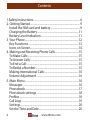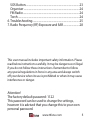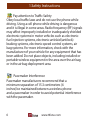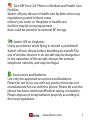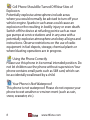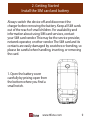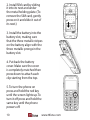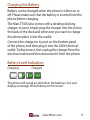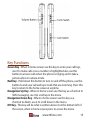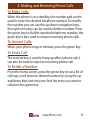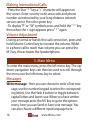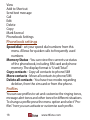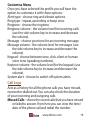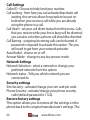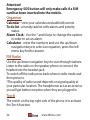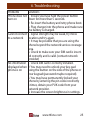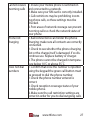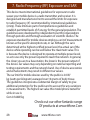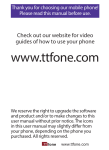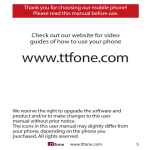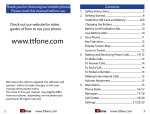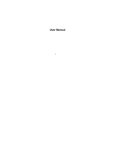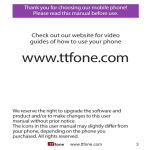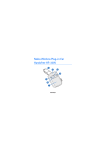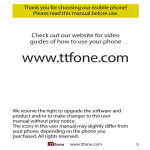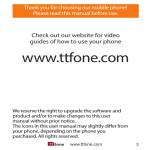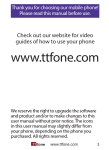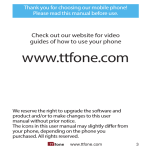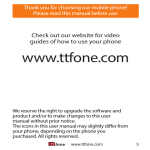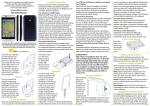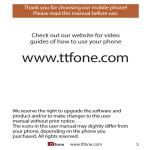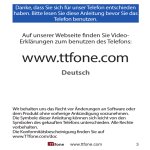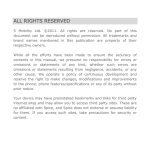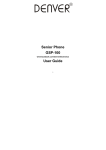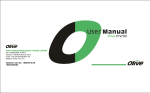Download www.ttfone.com
Transcript
Thank you for choosing our mobile phone! Please read this manual before use. Check out our website for video guides of how to use your phone www.ttfone.com We reserve the right to upgrade the software and product and/or to make changes to this user manual without prior notice. The icons in this user manual may slightly differ from your phone, depending on the phone you purchased. All rights reserved. www.ttfone.com 3 Contents 1.Safety Instructions............................................................................6 2. Getting Started.................................................................................9 Install the SIM card and battery................................................9 Charging the Battery...................................................................11 Battery Level Indication.............................................................11 3. Your Phone.......................................................................................12 Key Functions.................................................................................13 Icons on Screen..............................................................................14 4. Making and Receiving Phone Calls......................................15 To Make Calls:.................................................................................15 To Answer Calls:.............................................................................15 To End a Call:...................................................................................15 To Redial a Number:.....................................................................15 Making International Calls:.......................................................16 Volume Adjustment....................................................................16 5. Main Menu.......................................................................................16 Messages..........................................................................................16 Phonebook......................................................................................17 Phonebook settings....................................................................18 Profiles...............................................................................................18 Call Logs............................................................................................19 Settings..............................................................................................20 Set the Time and Date................................................................20 4 www.ttfone.com SOS Button.......................................................................................23 Organiser..........................................................................................24 FM Radio...........................................................................................24 Torch...................................................................................................24 6. Troubleshooting............................................................................25 7. Radio Frequency (RF) Exposure and SAR...........................28 This user manual includes important safety information. Please read below instructions carefully. It may be dangerous or illegal if you do not follow these instructions. Remember to follow any special regulations in force in any area and always switch off your device when its use is prohibited or when it may cause interference or danger. Attention! The factory default password: 1122 This password can be used to change the settings, however it is advised that you change this to your own personal password. www.ttfone.com 5 1.Safety Instructions Pay attention to Traffic Safety Obey local traffic laws and do not use the phone while driving. Using a cell phone while driving is dangerous and it is illegal in some areas. Radio frequency (RF) signals may affect improperly installed or inadequately shielded electronic systems in motor vehicles such as electronic fuel injection systems, electronic antiskid (antilock) braking systems, electronic speed control systems, air bag systems. For more information, check with the manufacturer of your vehicle for any equipment that has been added. Do not place objects, including installed or portable wireless equipment in the area over the air bag or in the air bag deployment area. Pacemaker Interference Pacemaker manufacturers recommend that a minimum separation of 15.3 centimeters (6 inches) be maintained between a wireless phone and a pacemaker in order to avoid potential interference with the pacemaker. 6 www.ttfone.com Turn Off Your Cell Phone in Medical and Health Care Facilities. Switch off your device in health care facilities when any regulations posted in these areas instruct you to do so. Hospitals or health care facilities may be using equipment that could be sensitive to external RF energy. Switch Off on Airplanes Using your device while flying in aircraft is prohibited. Switch off your device before boarding an aircraft. The use of wireless devices in an aircraft may be dangerous to the operation of the aircraft, disrupt the wireless telephone network, and may be illegal. Accessories and Batteries Use only the approved accessories and batteries. Please do not try to use with any product that was not manufactured for use with this phone. Please be sure the phone has been switched off before taking out battery. Please dispose of scrap batteries properly according to the local regulations. www.ttfone.com 7 Cell Phone Should Be Turned Off Near Sites of Explosion. Potentially explosive atmospheres include areas where you would normally be advised to turn off your vehicle engine. Sparks in such areas could cause an explosion or fire resulting in bodily injury or even death. Switch off the device at refueling points such as near gas pumps at service stations and in any area with a potentially explosive atmosphere and obey all signs and instructions. Observe restrictions on the use of radio equipment in fuel depots, storage, chemical plants or where blasting operations are in progress. Using the Phone Correctly Please use this phone in its normal intended position. Do not let children use the phone without supervision.Your phone contains small parts such as SIM card, which can be accidentally swallowed by a child. Your Phone is Not Waterproof This phone is not waterproof. Please do not expose your phone to wet weather or environ-ment (such as rain, snow, seawater, etc.). 8 www.ttfone.com 2. Getting Started Install the SIM card and battery Always switch the device off and disconnect the charger before removing the battery. Keep all SIM cards out of the reach of small children. For availability and information about using SIM card services, contact your SIM card vendor. This may be the service provider, network operator, or other vendor. The SIM card and its contacts are easily damaged by scratches or bending, so please be careful when handling, inserting, or removing the card. 1. Open the battery cover carefully by prising open from the bottom where you find a small notch. www.ttfone.com 9 2. Install SIM card by sliding it into its nest and under the metal holding plate. (To remove the SIM card, gently press on it and slide it out of its nest.) 3. Install the battery into the battery slot, making sure that the three metallic stripes on the battery align with the three metallic prongs in the battery slot. 4. Put back the battery cover. Make sure the cover is completely matched then press down to attach each clip starting from the top. 5. To turn the phone on press and hold the red key until the screen lights up. To turn it off press and hold the same key until the phone powers off. 10 www.ttfone.com Charging the Battery Battery can be charged when the phone is either on or off. Please make sure that the battery is inserted into the phone before charging. The Mars TT400 also comes with a desktop docking charger, to use it simply plug the charger into the slot on the back of the dock and whenever you want to charge the phone place it into the cradle. Connect the charger to its port on the bottom panel of the phone, and then plug it into the 240V electrical outlet. To disconnect, first unplug the charger from the electrical outlet and then disconnect it from the phone. Battery Level Indication ChargingCharged The phone will sound an alert when the battery is low and display a message of low battery on the screen. www.ttfone.com 11 3. Your Phone Your phone is in Stand By mode when it is on but no operation is chosen. 12 www.ttfone.com Key Functions Green Key - When in home screen use this key to enter your call logs, use it to make calls once a number is highlighted also use this button to answer calls when the phone is ringing and to take a picture when in camera mode. Red Key - Hold down this button to turn on and off the phone, use this button to end your call and reject calls that are incoming. Press this key to return to the home screen at anytime. Navigation Up Key - When in home screen use this key as a shortcut to SMS messaging, use it to scroll up in the menu Navigation Down Key - When in home screen use this key as a shortcut to Alarm, use it to scroll down in the menu M1 Key - This key will do what is written above it on the bottom left of the screen, when in home screen press to access the menu www.ttfone.com 13 M2 Key - This key will do what is written above it on the bottom right of the screen, when in home screen press to access the phonebook # Key - Press and hold this key to activate silent mode press and hold again to go back to General mode * Key - Press once to type in “*” symbol, twice to type in “+” symbol and three times to type in“P” Volume Button - + for up and - for down Torch Switch - Slide up to switch on the torch Lock Switch - Up to unlock and down to lock the keypad SOS Button - Press and hold to activate the Emergency feature, press and hold again to cancel Icons on Screen Following icons may be displayed on the screen: Battery Status Network Signal Status Alarm Keypad locked The phone in ring-down status Silent mode is activated The phone in Vib and ring status The phone in vib first and then ring status New message The phone in Vib status Sending message Missed call Headset is Connected 14 www.ttfone.com 4. Making and Receiving Phone Calls To Make Calls: When the phone is in a standby, the number pad can be used to insert the desired telephone number. To modify the number you can use the up/down navigation keys, the right menu key can be used to delete numbers. Press the green key to dial the inputted telephone number; the green key is also used to answer incoming phone calls. To Answer Calls: When your phone rings or vibrates, press the green key. To End a Call: The red end key is used to hang-up after a phone call, it can also be used to reject an incoming phone call. To Redial a Number: From the home screen, press the green key to see a list of call logs, scroll down to desired number by using the up and down keys and once you find the entry you want to call press the green key. www.ttfone.com 15 Making International Calls: - Press the Star “ * ” key a “+” character will appear on the screen. Enter country code, area code and phone number as instructed by your long distance network service carrier. Press the green key. - To display “P” or "W" symbols press and hold the “ * ” key then when the + sign appears press “ * ” again Volume Adjustment During a normal or hands-free call connection, press and hold Volume Control key to increase the volume. Whilst in a phone call to reach max volume you can press the M1 key, this activates the Speakerphone. 5. Main Menu To enter the main menu, press the left menu key. The up/ down navigation keys can then be used to scroll through the menu use the left menu key to select. Messages Write message - Here you can choose to write a Text message, use the number keypad to enter the corresponding letters, Use the Hash # button to toggle between capital letters and lower case. When you have written your message press the M1 key to go to the options menu, here you can Send or Save your message. You can also choose a different input language here. 16 www.ttfone.com Inbox - where you can view, forward, delete your received messages. Messages can also be moved / copied to different memory stores using the options menu. Drafts - this is where your draft messages can be viewed. Outbox - this is where not yet sent messages can be viewed. Sent Messages - this is where your sent messages can be viewed. SMS Settings - Here you can change the network settings, set delivery reports, reply path and choose to save your sent messages. Phonebook Here you can view all your phonebook entries, use the up/down navigation keys to scroll through or you can use the search box. To add a new contact press the left menu key when the words "add new contact" is highlighted on screen, this will take you to the add contact options menu, choose the first option "select" then choose to save to SIM or Phone memory, enter the name and use the navigation down button to enter the phone number then press option/save to save. When a number is highlighted press the left menu key to see the options menu for this number, here you can choose: www.ttfone.com 17 View Add to Shortcut Send text message Call Edit Delete Copy Mark Several Phonebook Settings Phonebook settings Speed dial - set your speed dial numbers from this menu. Allows for quicker calls to frequently used numbers Memory Status - You can view the current use status of the phonebook, including SIM card and phone memory. The display format is “Used/Total”. Copy contacts - Copy all contacts to phone/SIM Move contacts - Move all contacts to phone/SIM Delete all contacts - You have two modes regarding deletion, from the sim card or from the phone. Profiles You can use profiles to set and customise the ringing tones, message alert tones and other tones for different situations. To change a profile press the menu option and select "Profiles" here you can activate or customise each profile. 18 www.ttfone.com Customise Menu Once you have selected the profile you will have the option to customise it with these options: Alert type - choose ring and vibrate options. Ring type - repeat, ascending or beep once. Ringtone - choose the ringtone. Ringtone volume - the volume level for incoming calls (use the side volume key to increase and decrease the volume). Message - choose your tone for an incoming message. Message volume - the volume level for messages (use the side volume key to increase and decrease the volume). Keypad - choose between tone, click, silent or human voice tone (speaking numbers). Keytone volume - the volume level for the keypad. (use the side volume key to increase and decrease the volume). System alert - choose to switch off system alerts. Call Logs Acts as a history for all the phone calls you have missed, received or dialled out. You can also check the duration of your incoming and outgoing calls. Missed Calls - shows the recent calls that you have missed or failed to answer. From here you can view the time/ date of the phone call and redial the number. www.ttfone.com 19 Dialled Calls - allows access to the recent outgoing phone calls history. From here you can view the call duration, time/date of the phone call and redial the number. Received Calls - shows the incoming call history. From here you can view the call duration, time/date of the phone call and redial the number. All calls - shows all call logs Clear logs - allows you to delete the call history, either separately or all the call logs at once. Settings The individual phone settings can be changed from within this menu. Date and time From this menu you can change/set the time and date also the format (12hour/24hour clock) of the time display. Display Wallpapers - change the home screen background display. LCD backlight - Set how long you would like the backlight to stay on when not in use. Brightness - Set the brightness of the screen. Phone Settings Language - change the language the phone displays. Shortcuts - Set your shortcut menu here, frequently used menu options can be set here. When in home screen 20 www.ttfone.com simply press the up navigation button to display these shortcuts. M1-M2 Number - Set your speed dial numbers for M1 and M2 buttons, simply hold down these buttons to call the number you have set. Input method setting - change the input language for text messages. SOS Setting SOS Button - Switch on/off the SOS feature SOS Alarm ring - switch on or off the loud alarm sounded by pressing the SOS button. Call Wait - here you can set the time gap between the alarm sounding and the phone starting to make emergency phone calls. SOS Number - here you can set the five emergency numbers by manual input. SOS SMS - here you can switch on or off the emergency text message feature. SOS Content - here you can update what is sent in the emergency text message. Important Notice: Wireless phones, including this device, operate using radio signals, wireless networks, landline networks, and user-programmed functions. Because of this, connections in all conditions and/or locations cannot be guaranteed. You should never rely solely on any wireless device for medical emergency communication. www.ttfone.com 21 Call Settings Caller ID - Choose to hide/send your number. Call waiting - from here you can activate/deactivate call waiting, this service allows for people to be put on hold when you receive a call while you are already using the phone in a call. Call divert - set your call divert status from this menu. Calls that you receive while your line is busy will be diverted, you can also set when a phone call should be diverted. Call Barring - outgoing/incoming calls can be barred. A password is required to activate this option. This you will need to get from your network provider. Auto Redial - choose on or off. Answer Mode - change to any key answer mode. Network Settings Network Selection - select a network or change your preferred network from this option. Network status - Tells you which network you are connected to. Security settings Sim Security - activate/change your sim card pin code Phone Security - activate/change your phone security code (default password is 1122). Restore factory settings This option allows you to restore all the settings on the phone back to the original manufacturer’s settings. The 22 www.ttfone.com phone will change the settings back to those which the phone came with. A password is required to activate this option. (default password is 1122). SOS Button Important Notice: Wireless phones, including this device, operate using radio signals, wireless networks, landline networks, and user-programmed functions. Because of this, connections in all conditions and/or locations cannot be guaranteed. You should never rely solely on any wireless device for medical emergency communication. You can set the emergency numbers in the phone according to your requirement, you can set a total of up to 5 emergency numbers. In case of an emergency, when the SOS button is pushed down the phone will automatically send a text message to the emergency numbers set up on the phone. The mobile phone will then make the emergency call . If the first call fails, the phone will proceed to dialling the second emergency number. In this manner the phone will circulate the emergency contact numbers 3 times in order to receive an answer. The phone will also sound an alarm when an emergency call or message is sent. To cancel the SOS emergency call hold down the SOS button again for a few seconds. www.ttfone.com 23 Attention! Emergency SOS button will only make calls if a SIM card has been inserted into the mobile. Organiser Calendar - view your calendar and add/edit events. To do list - a handy task list with alarms and priority status. Alarm Clock - Use the * and # keys to change the options in order to set an alarm. Calculator - enter the numbers and use the up/down navigation keys to select an equation, press the left menu key for the answer. FM Radio Use the up/down navigation keys to scan through stations. Listen to the radio on the speaker phone or connect the headset into the headset jack. To switch off the radio press back when in radio mode and then press no. *The quality of radio sound depends on signal quality at your particular location. The headphones act as an aerial so you will get better reception when they are plugged in. Torch The switch on the top right side of the phone is to activate the Torch function. 24 www.ttfone.com 6. Troubleshooting Problems Solutions Phone does not 1. Ensure you have held the power button turn on down for more than 5 seconds. 2. Re-insert the battery and retry phone boot. 3. Plug charger into the phone and make sure the battery is charged. Cannot connect 1. Signal strength may be weak, try move to a network location and try again. 2. It may be possible that you are using the phone beyond the network service coverage area. 3. Check to make sure your SIM card is inserted correctly and is valid. (contact network provider) No information 1. Check SIM card is correctly installed. displayed when 2. You may need to unlock your key-pad phone is on using the button on the side of the phone or your keypad (password maybe required). 3. You may have permanently locked your phone by entering the pin code incorrectly 3 times, obtain your PUK code from your network provider. 4. Increase the screen brightness in settings. www.ttfone.com 25 Phone call quality poor 1. Increase the call volume use (+ -) key on the side of the phone. 2. It may be that the network reception is poor in your location. Try moving to another area to achieve a better connection. Shorter 1. Standby time is related to system settings, Standby Time in poor areas of reception the phone will use more battery to try and find a base station, in this event the standby time will be reduced to save battery power. 2. It could also be the case that the battery of the phone has become exhausted, you may need to consider changing the battery. SIM card Error 1. Reinstall the SIM card into the phone, ensure the metal contact is clean, wipe gently with a clean cloth before inserting into the phone. 2. SIM card may not be correctly installed. 3. If the SIM card is damaged contact your service provider. Some feature 1. This could be due to an operation error do not operate on the phone, switch mobile phone off and or cannot be restart after 30 seconds. set 2. The network provider may not support the feature you are trying to use and this may prevent its use. 26 www.ttfone.com Cannot receive 1. Ensure your mobile phone is switched on incoming calls and connected to a network. 2. Make sure your SIM card is correctly installed. 3. Call restrictions may be prohibiting incoming phone calls, so these settings must be checked. 4. Poor areas of network coverage can prevent incoming calls so check the network status of your phone Phone not 1. Bad connections can hinder the phone charging charging; make sure all contacts are correctly connected. 2. Check to see whether the phone charging slot or the charge itself is damaged. If so discontinue use. Replace battery or charger. 3. The phone cannot be charged in temperature below 10˚C or above 55˚C. Does not dial 1. Confirm that once the number is inputted numbers using the keypad the green call button must be pressed to dial the phone number. 2. Check the phone number entered is correct. 3. Check reception coverage status of your mobile phone. 4. Make sure the call restriction settings are correct in order for you to dial outgoing calls. www.ttfone.com 27 7. Radio Frequency (RF) Exposure and SAR This device meets international guidelines for exposure to radio waves your mobile device is a radio transmitter and receiver. It is designed and manufactured not to exceed the limits for exposure to radio frequency (rf) recommended by international guidelines (icnirp). These limits are part of comprehensive guidelines and establish permitted levels of rf energy for the general population. The guidelines were developed by independent scientific organizations through periodic and thorough evaluation of scientific studies. The exposure standard for mobile devices employs a unit of measurement known as the specific absorption rate, or sar. Although the sar is determined at the highest certified power level, the actual sar of the device while operating can be well below the maximum value. This is because the device is designed to operate at multiple power levels so as to use only the power required to reach the network. In general, the closer you are to a base station, the lower is the power output of the device. Sar values may vary depending on national reporting and testing requirements and the network band. Use of device accessories and enhancements may result in different sar values. The sar limit for mobile devices used by the public is 2.0 W/ kg (watts per kilogram) averaged over 10 grams of body tissue. The guidelines incorporate a substantial margin of safety to give additional protection for the public and to account for any variations in measurements. The highest sar value this model phone tested for while in use is: Gsm 0.346W/kg Check out our other fantastic range Of products at www.ttfone.Com 28 www.ttfone.com